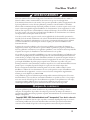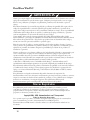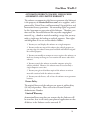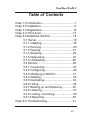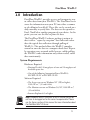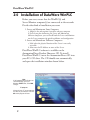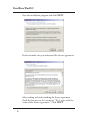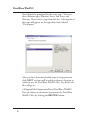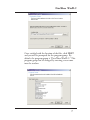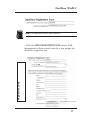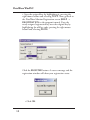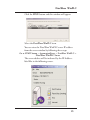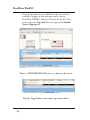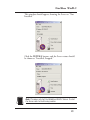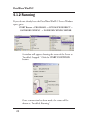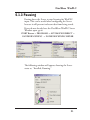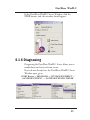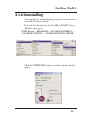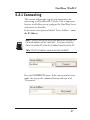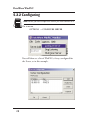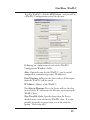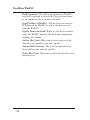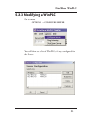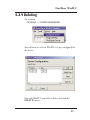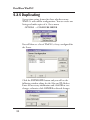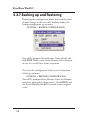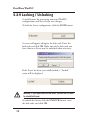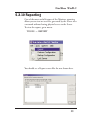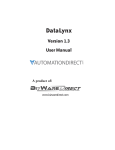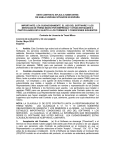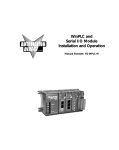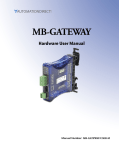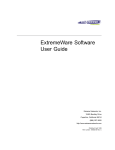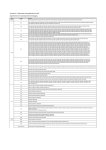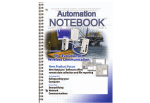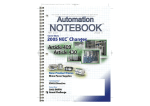Download DataWorx WinPLC - AutomationDirect
Transcript
DataWorx WinPLC
User Manual
PC-WPLC-M
www.automationdirect.com
DataWorx WinPLC
DataWorx WinPLC
DataWorx WinPLC
User Manual
PC-WPLC-M
Please include the manual number and the manual issue, both
shown below, when communicating with Technical Support
regarding this publication.
Manual Number:
Issue:
Issue Date:
PC-WPLC-M
Second Edition, Revision A
26 February 14
Publication History
Issue
Date
Description of Changes
First Edition
15 Oct 03
Original
Second Edition
01 July 05
Second Edition, Rev. A 26 February 14
New logos and screen captures
Added Windows 7 support
i
DataWorx WinPLC
WARNING Thank you for purchasing automation equipment from Automationdirect.com™, doing business as,
AutomationDirect. We want your new automation equipment to operate safely. Anyone who installs
or uses this equipment should read this publication (and any other relevant publications) before
installing or operating the equipment.
To minimize the risk of potential safety problems, you should follow all applicable local and national
codes that regulate the installation and operation of your equipment. These codes vary from area to
area and usually change with time. It is your responsibility to determine which codes should be
followed, and to verify that the equipment, installation, and operation is in compliance with the latest
revision of these codes.
At a minimum, you should follow all applicable sections of the National Fire Code, National Electrical
Code, and the codes of the National Electrical Manufacturer's Association (NEMA). There may be
local regulatory or government offices that can also help determine which codes and standards are
necessary for safe installation and operation.
Equipment damage or serious injury to personnel can result from the failure to follow all applicable
codes and standards. We do not guarantee the products described in this publication are suitable for
your particular application, nor do we assume any responsibility for your product design,
installation, or operation.
Our products are not fault-tolerant and are not designed, manufactured or intended for use or resale as
on-line control equipment in hazardous environments requiring fail-safe performance, such as in the
operation of nuclear facilities, aircraft navigation or communication systems, air traffic control, direct
life support machines, or weapons systems, in which the failure of the product could lead directly to
death, personal injury, or severe physical or environmental damage ("High Risk Activities").
AutomationDirect specifically disclaims any expressed or implied warranty of fitness for High Risk Activities.
For additional warranty and safety information, see the Terms and Conditions section of our catalog. If
you have any questions concerning the installation or operation of this equipment, or if you need
additional information, please call us at 770-844-4200.
This publication is based on information that was available at the time it was printed. At
AutomationDirect we constantly strive to improve our products and services, so we reserve the right to
make changes to the products and/or publications at any time without notice and without any
obligation. This publication may also discuss features that may not be available in certain revisions of
the product.
Trademarks
This publication may contain references to products produced and/or offered by other companies.
The product and company names may be trademarked and are the sole property of their respective
owners. AutomationDirect disclaims any proprietary interest in the marks and names of others.
Copyright 2003, 2005, Automationdirect.com™ Incorporated, All Rights Reserved
No part of this manual shall be copied, reproduced, or transmitted in any way without the prior,
written consent of Automationdirect.com™ Incorporated. AutomationDirect retains the exclusive
rights to all information included in this document.
ii
DataWorx WinPLC
AVERTISSEMENT Nous vous remercions d'avoir acheté l'équipement d'automatisation de Automationdirect.comMC, en
faisant des affaires comme, AutomationDirect. Nous tenons à ce que votre nouvel équipement
d'automatisation fonctionne en toute sécurité. Toute personne qui installe ou utilise cet équipement doit lire
la présente publication (et toutes les autres publications pertinentes) avant de l'installer ou de l'utiliser.
Afin de réduire au minimum le risque d'éventuels problèmes de sécurité, vous devez respecter tous les codes
locaux et nationaux applicables régissant l'installation et le fonctionnement de votre équipement. Ces codes
diffèrent d'une région à l'autre et, habituellement, évoluent au fil du temps. Il vous incombe de déterminer
les codes à respecter et de vous assurer que l'équipement, l'installation et le fonctionnement sont conformes
aux exigences de la version la plus récente de ces codes.
Vous devez, à tout le moins, respecter toutes les sections applicables du Code national de prévention des
incendies, du Code national de l'électricité et des codes de la National Electrical Manufacturer's Association
(NEMA). Des organismes de réglementation ou des services gouvernementaux locaux peuvent également
vous aider à déterminer les codes ainsi que les normes à respecter pour assurer une installation et un
fonctionnement sûrs.
L'omission de respecter la totalité des codes et des normes applicables peut entraîner des dommages à
l'équipement ou causer de graves blessures au personnel. Nous ne garantissons pas que les produits décrits
dans cette publication conviennent à votre application particulière et nous n'assumons aucune responsabilité
à l'égard de la conception, de l'installation ou du fonctionnement de votre produit.
Nos produits ne sont pas insensibles aux défaillances et ne sont ni conçus ni fabriqués pour l'utilisation ou la
revente en tant qu'équipement de commande en ligne dans des environnements dangereux nécessitant une
sécurité absolue, par exemple, l'exploitation d'installations nucléaires, les systèmes de navigation aérienne ou
de communication, le contrôle de la circulation aérienne, les équipements de survie ou les systèmes d'armes,
pour lesquels la défaillance du produit peut provoquer la mort, des blessures corporelles ou de graves
dommages matériels ou environnementaux («activités à risque élevé»). La société AutomationDirect nie toute
garantie expresse ou implicite d'aptitude à l'emploi en ce qui a trait aux activités à risque élevé.
Pour des renseignements additionnels touchant la garantie et la sécurité, veuillez consulter la section
Modalités et conditions de notre documentation. Si vous avez des questions au sujet de l'installation ou du
fonctionnement de cet équipement, ou encore si vous avez besoin de renseignements supplémentaires,
n'hésitez pas à nous téléphoner au 770-844-4200.
Cette publication s'appuie sur l'information qui était disponible au moment de l'impression. À la société
AutomationDirect, nous nous efforçons constamment d'améliorer nos produits et services. C'est pourquoi
nous nous réservons le droit d'apporter des modifications aux produits ou aux publications en tout temps,
sans préavis ni quelque obligation que ce soit. La présente publication peut aussi porter sur des
caractéristiques susceptibles de ne pas être offertes dans certaines versions révisées du produit.
Marques de commerce
La présente publication peut contenir des références à des produits fabriqués ou offerts par d'autres
entreprises. Les désignations des produits et des entreprises peuvent être des marques de commerce et
appartiennent exclusivement à leurs propriétaires respectifs. AutomationDirect nie tout intérêt dans les autres
marques et désignations.
Copyright 2003, 2005, Automationdirect.com™ Incorporated, Tous droits réservés
Nulle partie de ce manuel ne doit être copiée, reproduite ou transmise de quelque façon que ce soit sans le
consentement préalable écrit de la société Automationdirect.com™ Incorporated. AutomationDirect
conserve les droits exclusifs à l'égard de tous les renseignements contenus dans le présent document.
iii
DataWorx WinPLC
ADVERTENCIA Gracias por comprar equipo de automatización de Automationdirect.com™. Deseamos wue su nuevo
equipo de automatización opere de manera segura. Cualquier persona que instale o use este equipo
debe leer esta publicación (y culaquier otra publicación pertinente) antes de instalar u operar el
equipo.
Para reducir al mínimo el potencial de riesgo debido a problemas de seguridad, debe seguir todos los
códigos de seguridad locales o nacionales aplicables que regulan la instalación y operación de su
equipo. Estos códigos varian de área en área y usualmente cambian con tiempo. Es su responsabilidad
el determinar cuales códigos deben ser seguidos, y verificar que el equipo, instalación, y operación
estén en cumplimiento con la revisión mas reciente de estos códigos.
Como mínimo, debe seguir las secciones aplicables del Código Nacional de Incendio, Código
Nacional Eléctrico, y los códigos de (NEMA) la Asociación Nacional de Fabricantes Eléctricos. Puede
haber oficinas de regulación local o del gobierno que pueden asistir en determinar cuales códigos y
normas son necesarios para una instalación e operación segura.
Falta de seguir todos los códigos y normas aplicables, puede resultar en daños al equipo o lesiones
serias a personas. No garantizamos los productos descritos en esta publicación a ser adecuado para su
aplicación en particular, ni asumimos ninguna responsabilidad por el diseño de su producto, la
instalación, u operación.
Nuestros productos no son tolerantes a fallas y no han sido diseñados, fabricados o intencionados para
el uso o reventa como un equipo de control de línea en ambientes peligrosos que requieren una
ejecución sin fallas, tales como operación en facilidades nucleares, sistemas de navegación aérea, o de
comunicación, control de trafico aéreo, maquinas de soporte de vida, o sistemas de armas, en las cuales la
falla del producto puede resultar directamente en muerte, heridas personales,
o daños físicos o ambientales severos ("Actividades de Alto Riesgo"). Automationdirect.com™
específicamente rechaza cualquier garantía ya sea expresada o implicada para actividades de alto riesgo.
Para información adicional acerca de garantía e información de seguridad, vea la sección de Términos
y Condiciones de nuestro catalogo. Si tiene alguna pregunta sobre instalación u operación de este
equipo, o si necesita información adicional, por favor llámenos al Lada (001) en (EEUU), número
770-844-4200.
Esta publicación esta basada en información disponible al momento de impresión. En
Automationdirect.com™ nos esforzamos constantemente para mejorar nuestros productos y servicios,
así que nos reservamos el derecho de hacer cambios al producto y/o a las publicaciones en cualquier
momento sin notificación y sin ninguna obligación. Esta publicación también puede
discutir características que no estén disponibles en ciertas revisiones del producto.
Marcas Registradas
Esta publicación puede contener referencias a productos producidos y/u ofrecidos por otras
compañías. Los nombres de las compañías y productos pueden tener marcas registradas y son
propiedad única de sus respectivos dueños. Automationdirect.com™, renuncia cualquier interés
propietario en las marcas y nombres de otros.
Copyright 2003, 2005, Automationdirect.com™ Incorporated
Todos los Derechos Reservados
No se permite copiar, reproducir, o transmitir de ninguna forma ninguna parte de este manual sin
previo consentimiento por escrito de Automationdirect.comTM Incorprated.
Automationdirect.comTM retiene los derechos exclusivos a toda la información incluida en este
documento.
iv
DataWorx WinPLC
AUTOMATIONDIRECT.COM END USER LICENSE
AGREEMENT AND LIMITED WARRANTY
The software accompanying this license agreement (the Software)
is the property of AutomationDirect.com, or its suppliers, and is
protected by United States and International Copyright laws and
International treaty provisions. No ownership rights are granted
by this Agreement or possession of the Software. Therefore, you
must treat the Licensed Software like any other copyrighted
material (e.g., a book or musical recording), except that you may
make a single copy for backup or archival purposes. Your rights
and obligations in its use are described as follows:
1. You may use and display this software on a single computer.
2. You may make one copy of the software for archival purposes or
you may copy the software onto your hard disk and hold the original
for archival purposes.
3. You may not modify or attempt to reverse engineer the software, or
make any attempt to change or even examine the source code of the
software.
4. You may transfer the software to another computer using the
utilities provided. However, the software must be used on only a
single computer at one time.
5. You may not give or distribute copies of the software or written
materials associated with the software to others.
6. You may not sub-license, sell, or lease the software to any person or
business.
Return Policy
The original licensee of the software can return it within thirty
(30) days of purchase. Please call us for a Return Material
Authorization Number.
Limited Warranty
AutomationDirect.com does not warrant that the Software will
be error free, that it will satisfy your planned applications or that
all defects in the Software can be corrected. If
v
DataWorx WinPLC
AutomationDirect.com provides information or assistance
regarding the use of the Software or otherwise,
AutomationDirect.com is not assuming the role of engineering
consultant. AutomationDirect.com disclaims responsibility for
any errors or omissions arising in connection with engineering in
which its Software or such information or assistance is used.
The foregoing is the sole and exclusive warranty offered by
AutomationDirect.com.
AutomationDirect.com disclaims all other warranties, express or
implied, including but not limited to the implied warranties of
merchantability and fitness for a particular purpose, with regard
to the licensed software and all accompanying materials.
In no event shall AutomationDirect.com be liable for incidental
or consequential damages, including lost profit, lost savings, lost
opportunities, or other incidental or consequential damages
arising out of the use or inability to use the licensed software,
even if AutomationDirect.com has been advised of the possibility
of such damages.
AutomationDirect.com's entire liability shall be, at
AutomationDirect.com's option, either (a) return of the price
paid for the Software (or component), or (b) repair or
replacement of the Software (or component) that does not meet
AutomationDirect.com's Limited Warranty and which is
returned to AutomationDirect.com within the warranty period.
This shall be the sole and exclusive obligation of
AutomationDirect.com and your sole and exclusive remedy with
respect to any such failure. The Limited Warranty is void if
failure of the Software (or component) has resulted from
accident, abuse or misapplication.
Trademarks
Microsoft® and Microsoft Excel® are registered trademarks,
Windows™ is a trademark of Microsoft Corporation.
vi
DataWorx WinPLC
Table of Contents
Chap
Chap
Chap
Chap
Chap
1.0 Introduction...........................................1
2.0 Installation.............................................2
3.0 Registration.........................................10
4.0 Think & Do..........................................13
5.0 DataWorx WinPLC..............................18
5.1 Server.................................................18
5.1.1 Installing..........................................18
5.1.2 Running...........................................20
5.1.3 Pausing...........................................21
5.1.4 Stopping..........................................22
5.1.5 Diagnosing......................................23
5.1.6 Uninstalling.....................................25
5.2 Monitor...............................................26
5.2.1 Connecting......................................27
5.2.2 Configuring......................................28
5.2.3 Modifying a WinPLC.......................31
5.2.4 Deleting...........................................33
5.2.5 Duplicating......................................34
5.2.6 Hiding..............................................35
5.2.7 Backing up and Restoring..............36
5.2.8 Listening..........................................37
5.2.9 Locking / Unlocking.........................38
5.2.10 Reporting......................................39
Chap 6.0 Troubleshooting..................................41
vii
DataWorx WinPLC
1.0 Introduction
DataWorx WinPLC provides an easy and inexpensive way
to collect data from your WinPLCs. The DataWorx Server
stores the information onto your PC into either a comma
or tab delimited text file(s). These files can be created on a
daily, monthly or yearly basis. The data can be opened in
Excel, NotePad or another program of your choice. At this
point, you can save the files or print the data.
The DataWorx WinPLC software package is unique in
that it offers "report by exception" data collection rather
than the typical data collection through polling of
WinPLCs. This method allows the WinPLC complete
control to store the data to a computer hard drive. Report
by exception eases network traffic because, unlike polling,
the WinPLC sends information only when needed, rather
than continuously.
System Requirements
Hardware Required
• Pentium II with 128 megabytes of ram and 10 megabytes of
hard disk space free
• One of the following AutomationDirect WinPLCs:
H2-WPLCX-LV or H2-WPLCX-SD
Software Required
• The Server can run on Windows NT (SP5 or higher),
2000, XP or 7 (32 and 64 bit)
• The Monitor can run on Windows 98, NT, 2000 XP or 7
(32 and 64 bit)
• Internet Explorer 6.0 or higher
Note: DataWorx WinPLC functions as an NT service so you do
not have to be logged on for the server to acquire data. Please
see the Server section of this manual for more information about
the DataWorx WinPLC Server.
1
DataWorx WinPLC
2.0 Installation of DataWorx WinPLC
Before you start, ensure that the WinPLC(s) and
Server/Monitor computer(s) are connected to the network.
Decide what kind of installation you want:
1. Server and Monitor on Same Computer
a. Might be the only option if you have only one computer
b. Even if you plan on hosting the Server and Monitor on
different computers, you can install both the Server and Monitor
on the Server computer for quick installation and configuration
2. Server and Monitor on Different Computers
a. Ideal when the physical location of the Server is not easily
accessible
b. Must note the IP Address or name of the Server
DataWorx WinPLC software is available on the
AutomationDirect Product Showcase CD. To install
DataWorx WinPLC, insert the AutomationDirect CD into
your PC’s CD drive. The CD should start automatically
and open the installation window shown below.
Note:
If the Automation Direct CD does not
start automatically, go to your
Windows START button, select RUN,
and type:
E:\setup.exe
Change the letter “E” to correspond to
the letter for your CD drive. Then click
OK and the program will start.
2
DataWorx WinPLC
The AutomationDirect installation window will display all
software options available on this CD. To install DataWorx
WinPLC select the INSTALL PURCHASED
SOFTWARE option. This selection opens the Product
Key window shown below.
In the given field, enter the Product Key, located on the
back cover of your CD case. This software package is
protected by the Product Key. Only licensed users that
have this key may install the software. After entering the
Product Key, click OK.
3
DataWorx WinPLC
Start the installation program and click NEXT.
Read and make sure you understand the license agreement.
After reading and understanding the license agreement
check the box next to the statement, "Yes, I agree with the
terms of this license agreement." Click NEXT.
4
DataWorx WinPLC
The next screen contains important readme information
that may be pertinent to you. After reading this, click
NEXT.
5
DataWorx WinPLC
You will now be prompted for the setup type. There are
three different types: Monitor, Server, and Server and
Monitor. If you select a type from this list, a description of
that type will appear on the right hand side, labeled
"Description."
After you have determined which type of setup you want
click NEXT, and you will be asked to choose a location in
which to save the DataWorx WinPLC files. By default the
files will go to:
c:\Program Files\AutomationDirect\DataWorx WinPLC
You can choose an alternative location for the DataWorx
WinPLC files by clicking the BROWSE button.
6
DataWorx WinPLC
Once satisfied with the location of the files, click NEXT
and you will be prompted for the program group. By
default, the program group is “DataWorx WinPLC.” This
program group can be changed by entering a new name
into the textbox.
7
DataWorx WinPLC
Click NEXT. You will be prompted to begin installation.
Click the BACK button at any time to review the settings
before committing to the installation. Once satisfied with
the installation settings, click the NEXT button.
You should now see a meter indicating the installation
progress.
8
DataWorx WinPLC
Installation can be stopped at any time throughout the
process by clicking the CANCEL button.
Once installation is complete, you will be notified that
DataWorx WinPLC has been successfully installed. Click
FINISH to exit the installation wizard.
9
DataWorx WinPLC
3.0 Registration (required)
Registration Instructions:
• Ensure that the Server is running
• Start the Monitor and connect to the Server
• Go to HELP -> REGISTRATION in the program’s
menu
Registration Code:
• Once the Registration window opens, copy the
original registration key by highlighting the key,
pressing the right mouse button, and selecting COPY.
Note: If your PC does not have an active Internet
connection, please write down the key provided
in the registration window. Then go to a PC with
an Internet connection and type your information
into the web address as shown below.
• With your browser go to
http://www.bizwaredirect.com/dataworxregistration.aspx
and paste the registration key into the “Key” field on the
web form. Also enter the serial number, which is located
on the back of the CD cover.
10
DataWorx WinPLC
Note: The registration form is case sensitive.
Registration Code:
• Click the CREATE REGISTRATION button. If all
information has been entered correctly, a new unique key
should be assigned to you.
11
DataWorx WinPLC
• Copy the assigned key by highlighting it, pressing the
right mouse button and selecting COPY. Now, go back to
the DataWorx Monitor Registration screen (HELP ->
REGISTRATION in the program’s menu). Paste the
newly assigned registration key over the original key by
highlighting the old key code, pressing the right mouse
button and selecting PASTE.
Click the REGISTER button. A success message and the
registration window will show your registration status.
• Click OK.
12
DataWorx WinPLC
4.0 Think & Do
In order for DataWorx WinPLC to receive data from the
WinPLC, it is necessary to configure the WinPLC Think
& Do project to send network commands to DataWorx
WinPLC. The following are instructions for configuration:
(For Think & Do Version 5.4)
NOTE: The following screen shots are for Think & Do Version 5.4.
If you are using another version, the screens may be slightly
different, but the underlying functionality will remain the same.
In the project center click on the IOView icon or
go to menu TOOLS -> IOView
In I/O View
go to menu DRIVERS -> ADD…
The following prompt for the I/O driver will appear.
Select PEER TO PEER TAG LINK DRIVER
13
DataWorx WinPLC
The next step is to add a device for this driver. Note that
even though a physical device is not being added, a virtual
device will be added that sends network messages to
DataWorx WinPLC.
Go to menu DEVICES -> ADD
The following screen will appear.
Select T&D-WRITE-50 50 Remote T&D Tag Write for
the Link Size.
For the IP Address field, enter the IP address of the
DataWorx WinPLC host computer.
NOTE: The DataWorx WinPLC host computer MUST have a static
IP address configuration. If the server uses DHCP then results
will be unpredictable.
14
DataWorx WinPLC
Click the FIND button and this window will appear.
Select the DataWorx WinPLC item.
You can view the DataWorx WinPLC server IP address
from the server window by following these steps:
Go to START button -> AutomationDirect -> DataWorx WinPLC ->
DataWorx WinPLC Server
The server address will be indicated by the IP Address:
label like in the following screen.
15
DataWorx WinPLC
Once the parameters are established, the user needs to
establish a trigger so that messages can be sent to
DataWorx WinPLC whenever desired. In the I/O View
screen select the Tag Link driver and go to the Module
Status Mapping tab:
There is a TRIGGER UPDATE item, as is shown in this screen.
Map the TriggerUpdate to an output tag of your choice.
16
DataWorx WinPLC
Next, decide which data items will need to be sent. Click
the TAG MAPPING item, and add the desired tags to
send.
Below is an example:
NOTE: that in the Remote Tagname column, data must be entered
in this format: tagname [Space] {(Type, Index)}
For example, if a Number tag with index 3 and name
"MyNumber" was entered, the following would have to be
entered:
MyNumber {(Number, 3)}
Close I/O View and create a Flowchart. In the flowchart,
activate sending the tags to DataWorx WinPLC by turning
the TriggerUpdate flag on like in the following example:
To see a sample, go to:
START -> Program Files -> AutomationDirect -> DataWorx
WinPLC -> Samples -> Think & Do 5.4 Sample Project
17
DataWorx WinPLC
5.0 DataWorx WinPLC
5.1 Server
Overview
The DataWorx WinPLC Server's primary function
involves listening to WinPLC(s) and recording the data
into text files in the format specified by the user.
The format of the text file is set with the DataWorx
WinPLC Monitor. For more information on configuring
the Server with the Monitor, refer to the “Monitor”
section.
5.1.1 Installing
The DataWorx WinPLC Server needs to be installed and
running in order to function without user intervention.
To install the Server, go to:
START Button -> PROGRAMS -> AUTOMATIONDIRECT ->
DATAWORX WINPLC -> DATAWORX WINPLC SERVER
18
DataWorx WinPLC
This window should appear, showing the Server as “Not
Installed.”
Click the INSTALL button, and the Server status should
be shown as “Installed, Stopped.”
Note: This does not start the DataWorx WinPLC Server. To start
the Server refer to the Running section.
19
DataWorx WinPLC
5.1.2 Running
If you do not already have the DataWorx WinPLC Server Window
open, go to
START Button -> PROGRAMS -> AUTOMATIONDIRECT ->
DATAWORX WINPLC -> DATAWORX WINPLC SERVER
A window will appear, showing the status of the Server as
“Installed, Stopped.” Click the START/CONTINUE
button.
Once a connection has been made, the status will be
shown as, “Installed, Running.”
20
DataWorx WinPLC
5.1.3 Pausing
Pausing forces the Server to stop listening for WinPLC
input. This can be useful when configuring the Server
because it will prevent irrelevant data from being stored.
If you do not already have the DataWorx WinPLC Server
Window open, go to
START Button -> PROGRAMS -> AUTOMATIONDIRECT ->
DATAWORX WINPLC -> DATAWORX WINPLC SERVER
The following window will appear, showing the Server
status as, “Installed, Running.”
21
DataWorx WinPLC
Click the PAUSE (STOP LISTENING) button, and this
window should appear, showing the Server is paused.
Note: This does not stop the DataWorx WinPLC Server. To stop
the Server refer to the Stopping section
5.1.4 Stopping
Stopping the DataWorx Server completely stops it from
running, instead of just halting its listening state. This
feature is useful because the Server must stop before you
can uninstall it.
If you do not already have the DataWorx WinPLC Server
Window open, go to
START Button -> PROGRAMS -> AUTOMATIONDIRECT ->
DATAWORX WINPLC -> DATAWORX WINPLC SERVER
22
DataWorx WinPLC
In the DataWorx WinPLC Server Window, click the
STOP button, and, this window should appear.
5.1.5 Diagnosing
Diagnosing the DataWorx WinPLC Server allows you to
troubleshoot and view real-time events.
If you do not already have the DataWorx WinPLC Server
Window open, go to
START Button -> PROGRAMS -> AUTOMATIONDIRECT ->
DATAWORX WINPLC -> DATAWORX WINPLC SERVER
23
DataWorx WinPLC
In the DataWorx WinPLC Server’s main program menu,
go to
FILE -> ERROR LOG
An Error Log window like the one below should appear.
24
DataWorx WinPLC
5.1.6 Uninstalling
Occasionally, for troubleshooting reasons, you may want to
uninstall the Server entirely.
If you do not already have the DataWorx WinPLC Server
Window open, go to
START Button -> PROGRAMS -> AUTOMATIONDIRECT ->
DATAWORX WINPLC -> DATAWORX WINPLC SERVER
Click the UNINSTALL button, and this window should
appear.
25
DataWorx WinPLC
5.2 Monitor
Overview
The DataWorx WinPLC Monitor allows you to configure
the DataWorx WinPLC Server and retrieve its data files
over the network. It also enables convenient
troubleshooting. Below is the Monitor’s main window.
Following are explanations of each of its fields.
Server Address: Field where one enters the address of the
DataWorx WinPLC Server
Last Update: Denotes the most recent WinPLC input time
Status: Displays the Server's locked and listening state
WinPLC(s): Displays list of currently configured
WinPLCs on the Server as well as their status
Note: WinPLC(s) only lists the last update, you need to check the
date to verify if you are receiving information when you expect.
Messages: Displays updates from both the Server and
Monitor
26
DataWorx WinPLC
5.2.1 Connecting
This section will provide step-by-step instructions for
connecting to a DataWorx PLC Server. This is important
because it will allow you to configure the DataWorx Server
and retrieve its data files.
In the main screen portion labeled “Server Address,” enter
the IP Address.
Note: If you are running the Server and Monitor on the same PC,
the Server address will be “Local Host.” If you are running the
Server on another PC, enter the IP address from the Server PC.
Note: The PC’s IP address needs to be static not DHCP.
Press the CONNECT button. If the connection has been
made, the text on the command button will now read,
“Disconnect.”
27
DataWorx WinPLC
5.2.2 Configuring
Note: Before you can configure the Server you must connect to it.
Go to menu
OPTIONS -> CONFIGURE SERVER
You will then see a list of WinPLCs, if any, configured for
the Server, as in this example.
28
DataWorx WinPLC
To add a WinPLC, click the ADD button, and you will see
a WinPLC Configuration screen like this one.
Following are explanations of each of the WinPLC
Configuration Window's fields:
Alias: Optional name for the WinPLC - can be useful
compared to remembering cryptic IP Addresses
Data Directory: Folder on the Server where all the input
from the WinPLC will be stored
IP Address: Address of the WinPLC
Use Alias in Filename: If set, the Server will use the alias
instead of the IP address for the filename representing the
WinPLC data
New Data File Cycle: Specifies how often the Server
should create a new file for the WinPLC data. It is also
possible to specify to never create a new file with the
option "Never (one file)"
29
DataWorx WinPLC
Fields Separation: The fields received from the WinPLC
need to be separated in the text file. Here you can choose
to use comma or tabs to separate each field
Log IP Address of WinPLC: Tells the Server to enter the
IP Address of the WinPLC as well as the data received
from the WinPLC
Display Header for Fields: When set, the Server not only
enters the WinPLC data but also the header information
labeling each column
Archive Files Cycle: Allows you to create archives of the
data files every month or year into .zip files
Archived Files Directory: This is the location where the
Server will save the archived .zip files
Delete Files Cycle: Allows you to delete the data files every
month or year
30
DataWorx WinPLC
5.2.3 Modifying a WinPLC
Go to menu
OPTIONS -> CONFIGURE SERVER
You will then see a list of WinPLCs, if any, configured for
the Server:
31
DataWorx WinPLC
Click the MODIFY/VIEW button and you will see a
WinPLC Configuration screen, which shows the WinPLC
data, as shown in the example below.
Once you are finished making changes, click OK to save or
CANCEL to discard changes.
32
DataWorx WinPLC
5.2.4 Deleting
Go to menu
OPTIONS -> CONFIGURE SERVER
You will then see a list of WinPLCs, if any, configured for
the Server.
Select the WinPLC you wish to delete and click the
DELETE button.
33
DataWorx WinPLC
5.2.5 Duplicating
A great time-saving feature for those who have many
WinPLCs with similar configurations. You can create one
listing and make copies of it. Go to menu
OPTIONS -> CONFIGURE SERVER
You will then see a list of WinPLCs, if any, configured for
the Server.
Click the DUPLICATE button and you will see the
following window asking for the Alias and IP Address.
Enter the necessary information and click OK to save
changes, otherwise click CANCEL to discard changes.
34
DataWorx WinPLC
5.2.6Hiding
Hiding is a convenient feature that temporarily places the
Monitor out of view for later access. To hide the Monitor,
go to menu
FILE -> HIDE
The DataWorx WinPLC icon appears on the task bar.
The application can then be restored by right-clicking on
the icon and selecting RESTORE.
35
DataWorx WinPLC
5.2.7 Backing up and Restoring
Backing up the configuration allows you to safely restore
all your changes in the event of a hardware failure. To
backup configuration, go to menu:
OPTIONS -> BACKUP CONFIGURATION
You will be prompted for a filename. Name the file and
click SAVE. Make a note of the filename and its location,
in case it is needed for a future restoration.
To restore the configuration in the event of a hardware
failure, go to menu
OPTIONS -> RESTORE CONFIGURATION
You will be prompted for a filename. Enter the filename
you chose during the backup process. Click OPEN, and
the Server/Monitor should be restored to their original
states.
36
DataWorx WinPLC
5.2.8 Listening
The DataWorx WinPLC Server maintains "listening" and
"not listening" states for WinPLC input. You can change
the listening state from the Monitor as well as from the
Server program.
Changing the listening state can be useful when in the
process of installing new WinPLCs or changing the
configuration, because it will prevent the Server from
receiving irrelevant data.
To begin receiving data, click the START LISTENING
button. (Note: If the text on the button reads "Stop
Listening," the Server is already listening and receiving
WinPLC data. The status of the Server’s listening state should
be displayed next to the command button.)
When the Server enters its listening state successfully, a
“Listening to WinPLCs” status should be displayed and the
text on the command button should read "Stop Listening."
To cause the Server to stop listening, click the STOP
LISTENING button.
When listening stops, a “Not listening to WinPLCs” status
will be displayed and the text on the command button will
change back to "Start Listening."
37
DataWorx WinPLC
5.2.9 Locking / Unlocking
A useful feature for preventing unwanted WinPLC
configurations and Server listen state changes.
To lock the Server configuration, click the LOCK button.
A screen will appear asking for the lock code. Enter the
lock code and click OK. Make note of the lock code you
have chosen so Server may be unlocked when necessary.
If the Server has been successfully locked, a “Locked”
status will be displayed.
Warning: If you forget/lose the lock code you will NOT be able
to unlock the Server
To unlock the Server, click the UNLOCK button, enter
the lock code, and click OK.
38
DataWorx WinPLC
5.2.10 Reporting
One of the most useful features of the Monitor, reporting
allows you to view or save files generated by the Server over
a network without having physical access to the Server.
To view the report, go to menu:
TOOLS -> REPORT
You should see a Report screen like the one shown here.
39
DataWorx WinPLC
From the list on the left side of the screen, select the
WinPLC from which you wish to view data.
Next, select a file from the File(s) list and click either the
OPEN, OPEN WITH or SAVE button.
Note the difference between these three options:
OPEN uses the default application to open the file.
OPEN WITH prompts you for the application to open
the file with Notepad, Excel, or a program of your choice.
SAVE allows you to place the file in a specified location on
your computer or storage device, so it can be opened at a
later time.
Note: Do not open the current log file outside of DataWorx. If you
open the current log file outside of DataWorx, (Example: opening
the log file from Excel) it will lock the file and not allow DataWorx
to store data to this log file.
40
DataWorx WinPLC
6.0 Troubleshooting
Cannot connect to Server
Double check the Server Address - it might be incorrect
Verify that the Server and Monitor computers are online
and can access network facilities such as e-mail and
Internet
Ensure that cables are connected
Verify that computers can access Internet by going to a test web
site such as www.yahoo.com
Make sure the PC has a static IP address.
Server is running but not receiving WinPLC data
Verify that the Server is running, not paused
If Server is paused, click the RUN button
If Server is running, verify that the PLC is correctly configured
to send the specified data to the Server
WinPLC is sending data, but DataWorx is not receiving
updates
Verify that Server is in "listening" mode. The Server status
should state, “Listening to WinPLC(s)”
If not in listening mode, click the START LISTENING button
Verify that the WinPLC is configured to send data to the
Server
Go to Server Configuration and select the WinPLC in question
Click the CONFIGURE PLC MEMORY button and enter the
WX start location and the module ID, if blank
Click AUTOCONFIGURE or manually enter the values as they
are displayed
Click OK and confirm that no error messages are displayed
41