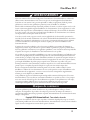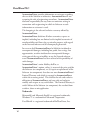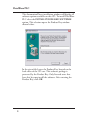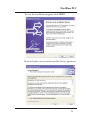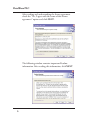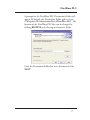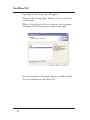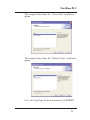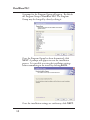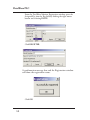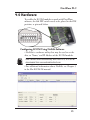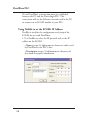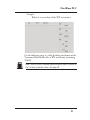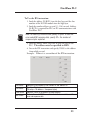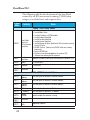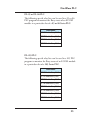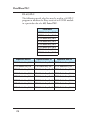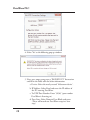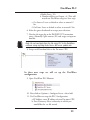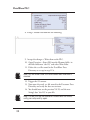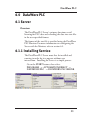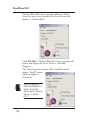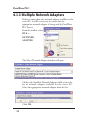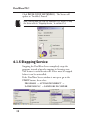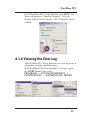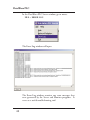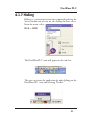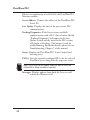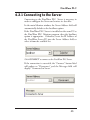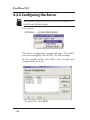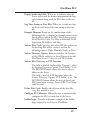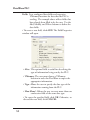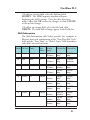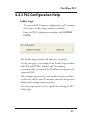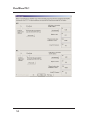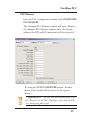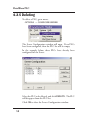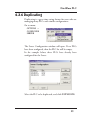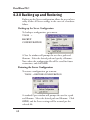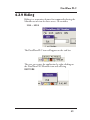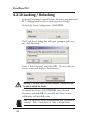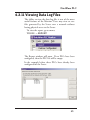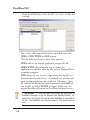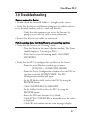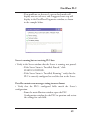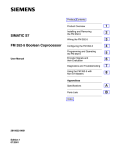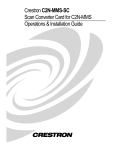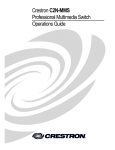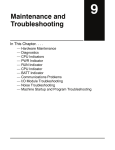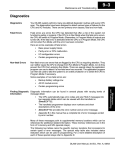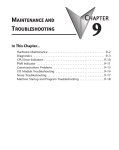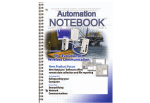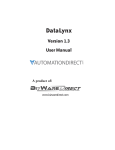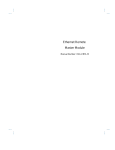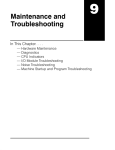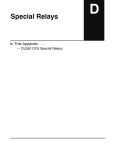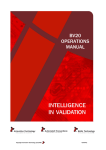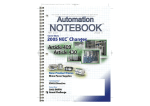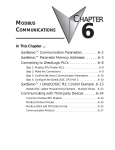Download DataWorx PLC - AutomationDirect
Transcript
DataWorx PLC
User Manual
PC-DPLC-M
www.automationdirect.com
DataWorx PLC
DataWorx PLC
User Manual
PC-DPLC-M
Please include the manual number and the manual issue, both
shown below, when communicating with Technical Support
regarding this publication.
Manual Number:
Issue:
Issue Date:
PC-DPLC-M
Fourth Edition, Revision B
26 February 2014
Publication History
Issue
Date
Description of Changes
First Edition
15 Sep 03
Original
Second Edition
01 July 05
New logos and screen captures
Third Edition
01 October 07 Product Updates Version 2.1
Fourth Edition
30 January 14 Added section 5.2 Do-more PLC Support
Fourth Edition, Rev. A 03 February 14 Minor correction in Chapter 5
Fourth Edition, Rev. B 26 February 14
Added information on ASCII data in section 5.2
Minor corrections made throughout manual
i
DataWorx PLC
WARNING Thank you for purchasing automation equipment from AutomationDirect.com™, doing business as,
AutomationDirect. We want your new automation equipment to operate safely. Anyone who installs
or uses this equipment should read this publication (and any other relevant publications) before
installing or operating the equipment.
To minimize the risk of potential safety problems, you should follow all applicable local and national
codes that regulate the installation and operation of your equipment. These codes vary from area to
area and usually change with time. It is your responsibility to determine which codes should be
followed, and to verify that the equipment, installation, and operation is in compliance with the latest
revision of these codes.
At a minimum, you should follow all applicable sections of the National Fire Code, National Electrical
Code, and the codes of the National Electrical Manufacturer's Association (NEMA). There may be
local regulatory or government offices that can also help determine which codes and standards are
necessary for safe installation and operation.
Equipment damage or serious injury to personnel can result from the failure to follow all applicable
codes and standards. We do not guarantee the products described in this publication are suitable for
your particular application, nor do we assume any responsibility for your product design,
installation, or operation.
Our products are not fault-tolerant and are not designed, manufactured or intended for use or resale as
online control equipment in hazardous environments requiring fail-safe performance, such as in the
operation of nuclear facilities, aircraft navigation or communication systems, air traffic control, direct
life support machines, or weapons systems, in which the failure of the product could lead directly to
death, personal injury, or severe physical or environmental damage ("High Risk Activities").
AutomationDirect specifically disclaims any expressed or implied warranty of fitness for High Risk Activities.
For additional warranty and safety information, see the Terms and Conditions section of our catalog. If
you have any questions concerning the installation or operation of this equipment, or if you need
additional information, please call us at 770-844-4200.
This publication is based on information that was available at the time it was printed. At
AutomationDirect we constantly strive to improve our products and services, so we reserve the right to
make changes to the products and/or publications at any time without notice and without any
obligation. This publication may also discuss features that may not be available in certain revisions of
the product.
Trademarks
This publication may contain references to products produced and/or offered by other companies.
The product and company names may be trademarked and are the sole property of their respective
owners. AutomationDirect disclaims any proprietary interest in the marks and names of others.
Copyright 2014 AutomationDirect, All Rights Reserved
No part of this manual shall be copied, reproduced, or transmitted in any way without the prior,
written consent of AutomationDirect. AutomationDirect retains the exclusive rights to all
information included in this document.
ii
DataWorx PLC
AVERTISSEMENT Nous vous remercions d'avoir acheté l'équipement d'automatisation de AutomationDirect, en faisant des
affaires comme, AutomationDirect. Nous tenons à ce que votre nouvel équipement d'automatisation
fonctionne en toute sécurité. Toute personne qui installe ou utilise cet équipement doit lire la présente
publication (et toutes les autres publications pertinentes) avant de l'installer ou de l'utiliser.
Afin de réduire au minimum le risque d'éventuels problèmes de sécurité, vous devez respecter tous les codes
locaux et nationaux applicables régissant l'installation et le fonctionnement de votre équipement. Ces codes
diffèrent d'une région à l'autre et, habituellement, évoluent au fil du temps. Il vous incombe de déterminer
les codes à respecter et de vous assurer que l'équipement, l'installation et le fonctionnement sont conformes
aux exigences de la version la plus récente de ces codes.
Vous devez, à tout le moins, respecter toutes les sections applicables du Code national de prévention des
incendies, du Code national de l'électricité et des codes de la National Electrical Manufacturer's Association
(NEMA). Des organismes de réglementation ou des services gouvernementaux locaux peuvent également
vous aider à déterminer les codes ainsi que les normes à respecter pour assurer une installation et un
fonctionnement sûrs.
L'omission de respecter la totalité des codes et des normes applicables peut entraîner des dommages à
l'équipement ou causer de graves blessures au personnel. Nous ne garantissons pas que les produits décrits
dans cette publication conviennent à votre application particulière et nous n'assumons aucune responsabilité
à l'égard de la conception, de l'installation ou du fonctionnement de votre produit.
Nos produits ne sont pas insensibles aux défaillances et ne sont ni conçus ni fabriqués pour l'utilisation ou la
revente en tant qu'équipement de commande en ligne dans des environnements dangereux nécessitant une
sécurité absolue, par exemple, l'exploitation d'installations nucléaires, les systèmes de navigation aérienne ou
de communication, le contrôle de la circulation aérienne, les équipements de survie ou les systèmes d'armes,
pour lesquels la défaillance du produit peut provoquer la mort, des blessures corporelles ou de graves
dommages matériels ou environnementaux («activités à risque élevé»). La société AutomationDirect nie toute
garantie expresse ou implicite d'aptitude à l'emploi en ce qui a trait aux activités à risque élevé.
Pour des renseignements additionnels touchant la garantie et la sécurité, veuillez consulter la section
Modalités et conditions de notre documentation. Si vous avez des questions au sujet de l'installation ou du
fonctionnement de cet équipement, ou encore si vous avez besoin de renseignements supplémentaires,
n'hésitez pas à nous téléphoner au 770-844-4200.
Cette publication s'appuie sur l'information qui était disponible au moment de l'impression. À la société
AutomationDirect, nous nous efforçons constamment d'améliorer nos produits et services. C'est pourquoi
nous nous réservons le droit d'apporter des modifications aux produits ou aux publications en tout temps,
sans préavis ni quelque obligation que ce soit. La présente publication peut aussi porter sur des
caractéristiques susceptibles de ne pas être offertes dans certaines versions révisées du produit.
Marques de commerce
La présente publication peut contenir des références à des produits fabriqués ou offerts par d'autres
entreprises. Les désignations des produits et des entreprises peuvent être des marques de commerce et
appartiennent exclusivement à leurs propriétaires respectifs. AutomationDirect nie tout intérêt dans les autres
marques et désignations.
Copyright 2014 AutomationDirect, Tous droits réservés
Nulle partie de ce manuel ne doit être copiée, reproduite ou transmise de quelque façon que ce soit sans le
consentement préalable écrit de la société AutomationDirect. AutomationDirect conserve les droits exclusifs à
l'égard de tous les renseignements contenus dans le présent document.
iii
DataWorx PLC
ADVERTENCIA Gracias por comprar equipo de automatización de AutomationDirect. Deseamos wue su nuevo
equipo de automatización opere de manera segura. Cualquier persona que instale o use este equipo
debe leer esta publicación (y culaquier otra publicación pertinente) antes de instalar u operar el
equipo.
Para reducir al mínimo el potencial de riesgo debido a problemas de seguridad, debe seguir todos los
códigos de seguridad locales o nacionales aplicables que regulan la instalación y operación de su
equipo. Estos códigos varian de área en área y usualmente cambian con tiempo. Es su responsabilidad
el determinar cuales códigos deben ser seguidos, y verificar que el equipo, instalación, y operación
estén en cumplimiento con la revisión mas reciente de estos códigos.
Como mínimo, debe seguir las secciones aplicables del Código Nacional de Incendio, Código
Nacional Eléctrico, y los códigos de (NEMA) la Asociación Nacional de Fabricantes Eléctricos. Puede
haber oficinas de regulación local o del gobierno que pueden asistir en determinar cuales códigos y
normas son necesarios para una instalación e operación segura.
Falta de seguir todos los códigos y normas aplicables, puede resultar en daños al equipo o lesiones
serias a personas. No garantizamos los productos descritos en esta publicación a ser adecuado para su
aplicación en particular, ni asumimos ninguna responsabilidad por el diseño de su producto, la
instalación, u operación.
Nuestros productos no son tolerantes a fallas y no han sido diseñados, fabricados o intencionados para
el uso o reventa como un equipo de control de línea en ambientes peligrosos que requieren una
ejecución sin fallas, tales como operación en facilidades nucleares, sistemas de navegación aérea, o de
comunicación, control de trafico aéreo, maquinas de soporte de vida, o sistemas de armas, en las cuales la
falla del producto puede resultar directamente en muerte, heridas personales,
o daños físicos o ambientales severos ("Actividades de Alto Riesgo"). AutomationDirect específicamente
rechaza cualquier garantía ya sea expresada o implicada para actividades de alto riesgo.
Para información adicional acerca de garantía e información de seguridad, vea la sección de Términos
y Condiciones de nuestro catalogo. Si tiene alguna pregunta sobre instalación u operación de este
equipo, o si necesita información adicional, por favor llámenos al Lada (001) en (EEUU), número
770-844-4200.
Esta publicación esta basada en información disponible al momento de impresión. En
AutomationDirect nos esforzamos constantemente para mejorar nuestros productos y servicios, así
que nos reservamos el derecho de hacer cambios al producto y/o a las publicaciones en cualquier
momento sin notificación y sin ninguna obligación. Esta publicación también puede
discutir características que no estén disponibles en ciertas revisiones del producto.
Marcas Registradas
Esta publicación puede contener referencias a productos producidos y/u ofrecidos por otras
compañías. Los nombres de las compañías y productos pueden tener marcas registradas y son
propiedad única de sus respectivos dueños. AutomationDirect, renuncia cualquier interés
propietario en las marcas y nombres de otros.
Copyright 2014 AutomationDirect
Todos los Derechos Reservados
No se permite copiar, reproducir, o transmitir de ninguna forma ninguna parte de este manual sin
previo consentimiento por escrito de AutomationDirect.
AutomationDirect retiene los derechos exclusivos a toda la información incluida en este
documento.
iv
DataWorx PLC
AUTOMATIONDIRECT END USER LICENSE
AGREEMENT AND LIMITED WARRANTY
The software accompanying this license agreement (the Software)
is the property of AutomationDirect, or its suppliers, and is
protected by United States and International Copyright laws and
International treaty provisions. No ownership rights are granted
by this Agreement or possession of the Software. Therefore, you
must treat the Licensed Software like any other copyrighted
material (e.g., a book or musical recording), except that you may
make a single copy for backup or archival purposes. Your rights
and obligations in its use are described as follows:
1. You may use and display this software on a single computer.
2. You may make one copy of the software for archival purposes or
you may copy the software onto your hard disk and hold the original
for archival purposes.
3. You may not modify or attempt to reverse engineer the software, or
make any attempt to change or even examine the source code of the
software.
4. You may transfer the software to another computer using the
utilities provided. However, the software must be used on only a
single computer at one time.
5. You may not give or distribute copies of the software or written
materials associated with the software to others.
6. You may not sub-license, sell, or lease the software to any person or
business.
Return Policy
The original licensee of the software can return it within thirty
(30) days of purchase. Please call us for a Return Material
Authorization Number.
Limited Warranty
AutomationDirect does not warrant that the Software will be
error free, that it will satisfy your planned applications or that all
defects in the Software can be corrected.
If
v
DataWorx PLC
AutomationDirect provides information or assistance regarding
the use of the Software or otherwise, AutomationDirect is not
assuming the role of engineering consultant. AutomationDirect
disclaims responsibility for any errors or omissions arising in
connection with engineering in which its Software or such
information or assistance is used.
The foregoing is the sole and exclusive warranty offered by
AutomationDirect.
AutomationDirect disclaims all other warranties, express or
implied, including but not limited to the implied warranties of
merchantability and fitness for a particular purpose, with regard
to the licensed software and all accompanying materials.
In no event shall AutomationDirect be liable for incidental or
consequential damages, including lost profit, lost savings, lost
opportunities, or other incidental or consequential damages
arising out of the use or inability to use the licensed software,
even if AutomationDirect has been advised of the possibility of
such damages.
AutomationDirect's entire liability shall be, at
AutomationDirect's option, either (a) return of the price paid for
the Software (or component), or (b) repair or replacement of the
Software (or component) that does not meet AutomationDirect's
Limited Warranty and which is returned to AutomationDirect
within the warranty period. This shall be the sole and exclusive
obligation of AutomationDirect and your sole and exclusive
remedy with respect to any such failure. The Limited Warranty is
void if failure of the Software (or component) has resulted from
accident, abuse or misapplication.
Trademarks
Microsoft® and Microsoft Excel® are registered trademarks,
Windows™ is a trademark of Microsoft Corporation.
DataWorx® is a registered trademark of BizWareDirect, Inc.
vi
DataWorx PLC
Table of Contents
Chapter 1.0 Introduction . . . . . . . . . . . . . . . .1
Chapter 2.0 Installation of DataWorx PLC . .2
Chapter 3.0 Registration . . . . . . . . . . . . . . .12
Chapter 4.0 Hardware . . . . . . . . . . . . . . . . .15
Chapter 5.0 Ladder Logic . . . . . . . . . . . . . .19
5.1 WX/RX Commands . . . . . . . . . . . . . . .20
5.2 Do-more PLC Support . . . . . . . . . . . . .27
Chapter 6.0 DataWorx PLC . . . . . . . . . . . . .33
6.1 Server . . . . . . . . . . . . . . . . . . . . . . . . . .33
6.1.1 Installing Service . . . . . . . . . . . . . . . .33
6.1.2 Running Service . . . . . . . . . . . . . . . .35
6.1.3 Multiple Network Adapters . . . . . . .36
6.1.4 Pausing Service . . . . . . . . . . . . . . . .37
6.1.5 Stopping Service . . . . . . . . . . . . . . . .38
6.1.6 Viewing Error Log . . . . . . . . . . . . . .39
6.1.7 Hiding . . . . . . . . . . . . . . . . . . . . . . . .41
vii
DataWorx PLC
Table of Contents
6.1.8 Uninstalling Service . . . . . . . . . . . . .42
6.2 Monitor . . . . . . . . . . . . . . . . . . . . . . . .43
6.2.1 Connecting to the Server . . . . . . . . .45
6.2.2 Configuring the Server . . . . . . . . . . .46
6.2.3 PLC Configuration Help . . . . . . . . . .53
6.2.4 Modifying a PLC . . . . . . . . . . . . . . . .56
6.2.5 Deleting . . . . . . . . . . . . . . . . . . . . . .58
6.2.6 Duplicating . . . . . . . . . . . . . . . . . . . .59
6.2.7 Listening . . . . . . . . . . . . . . . . . . . . . .61
6.2.8 Backing up and Restoring . . . . . . . .62
6.2.9 Hiding . . . . . . . . . . . . . . . . . . . . . . . .63
6.2.10 Locking / Unlocking . . . . . . . . . . . .64
6.2.11 Viewing Data Log Files . . . . . . . . . .65
Chapter 7.0 Troubleshooting . . . . . . . . . . . .67
viii
DataWorx PLC
1.0 Introduction
DataWorx PLC provides an easy and inexpensive way to
collect data from DirectLOGIC PLCs. The DataWorx
Server stores the information onto a PC into either a
comma or tab delimited text file(s). Text files may be
created on a daily, monthly or yearly basis. The data may
be opened in Excel, NotePad or another program of the
user’s choice. At this point, the user can save the files
and/or print the data.
The DataWorx PLC software package is unique because it
offers "report by exception" data collection rather than the
typical data collection through polling of PLCs. This
method allows the PLC complete control to store the data
to a computer hard drive. The report-by-exception method
eases network traffic because, unlike polling, the PLC
sends information only when needed, rather than
continuously.
System Requirements
Hardware Required
• Pentium II with 128 megabytes of ram and 10 megabytes of
hard disk space free
• An AutomationDirect PLC system using one of the
following Ethernet communications modules:
H0-ECOM(100), H2-ECOM(100), H4-ECOM(100)
Software Required
• The Server runs on Windows NT (SP5 or higher),
2000, XP or 7 (32 and 64 bit)
• The Monitor runs on Windows 98, NT, 2000, XP or 7 (32
and 64 bit)
• Internet Explorer 6.0 or higher
1
DataWorx PLC
2.0 Installation of DataWorx PLC
Before installing DataWorx PLC:
• Ensure that the PLC(s) and Server/Monitor computer(s)
are connected to the network.
• The user must be logged in as an Administrator.
• Close other Windows programs, e.g. virus software.
• Decide which installation type is appropriate:
1. DataWorx Server and Monitor on the Same
Computer
• May be the only option if only one computer is
available.
• If hosting the Server and Monitor on different
computers, users may install both the Server and
Monitor on the Server computer to quickly install
and configure.
OR
2. DataWorx Server and Monitor on the Different
Computers
• Ideal when the physical location of the Server
computer is not easily accessible.
• Must note the IP Address or name of the Server
computer.
2
DataWorx PLC
DataWorx PLC software is available on the
AutomationDirect Product Showcase CD. To install
DataWorx PLC, insert the AutomationDirect CD into the
PC’s CD drive. The CD should start automatically and
open the installation window shown below.
Note: If the AutomationDirect CD does not start automatically,
open the Windows START menu, select RUN, and type:
E:\setup.exe
Change the letter “E” to correspond to the CD drive. Then click
OK, and the installation program will start.
3
DataWorx PLC
The AutomationDirect installation window will display all
software options available on this CD. To install DataWorx
PLC select the INSTALL PURCHASED SOFTWARE
option. This selection opens the Product Key window
shown below:
In the given field, enter the Product Key, located on the
back cover of the CD case. This software package is
protected by the Product Key. Only licensed users that
have this key may install the software. After entering the
Product Key, click OK.
4
DataWorx PLC
To start the installation program, click NEXT.
Read and make sure you understand the license agreement.
5
DataWorx PLC
After reading and understanding the license agreement
check the "Yes, I agree with the terms of this license
agreement" option and click NEXT.
The following window contains important Readme
information. After reading this information, click NEXT.
6
DataWorx PLC
A prompt for the DataWorx PLC Destination Folder will
appear. By default, the Destination Folder path is set to
C:\Program Files\AutomationDirect\DataWorx PLC. The
location of the DataWorx PLC files can be changed by
clicking BROWSE and selecting an alternative folder.
Once the Destination Folder has been determined, click
NEXT.
7
DataWorx PLC
A prompt for the Setup Type will appear.
There are three Setup Types: Monitor, Server, and Server
and Monitor.
When a Setup Type in the list is selected, its description
will appear in the Description section to the right.
For easy installation and setup, choose to install both the
Server and Monitor on the Server PC.
8
DataWorx PLC
The example below shows the “Server Only” installation
option.
The example below shows the “Monitor Only” installation
option.
Once the Setup Type has been determined, click NEXT.
9
DataWorx PLC
A prompt for the Program Group will appear. By default
the Program Group is DataWorx PLC. The Program
Group may be changed by directly editing it.
Once the Program Group has been determined, click
NEXT. A prompt will appear to start the installation
process. It is possible to review the installation settings
before committing to the install by clicking BACK.
Once the installation settings are satisfactory, click NEXT.
10
DataWorx PLC
After clicking NEXT, a progress meter will appear,
indicating the installation progress.
The installation can be stopped at any time, by clicking
CANCEL.
Once the installation is complete, a notification will appear
to confirm that the installation has been successful.
Click FINISH to close the DataWorx PLC installer.
11
DataWorx PLC
3.0 Registration (required)
Registration Instructions:
• Ensure that the Server is installed and running. (See Chapter 6)
• Start the Monitor and connect to the Server. (See Chapter 6)
• Go to HELP -> REGISTRATION
In the registration window copy the Registration Key by
highlighting the Key, clicking the right mouse button and
selecting COPY.
Registration Code:
Note: If your PC does not have an active Internet
connection, please write down the Registration Key
provided in the Registration window. Then, go to a PC
with an Internet connection and type the information
into the web page as described below.
With the Internet browser go to
http://www.bizwaredirect.com/dataworxregistration.aspx
Paste or enter the Registration Key into the “Key” field in the
web form. Also, enter the Serial Number, which is located on
the back of the CD cover, as well as your order number.
12
DataWorx PLC
Note: The registration form is case sensitive.
Key Code:
Click CREATE REGISTRATION. If the information was
entered correctly, the new Assigned Key will appear on the
web form as shown below.
Copy the Assigned Key from the web form.
13
DataWorx PLC
From the DataWorx Monitor Registration window, paste the
Assigned Key into the Key field by clicking the right mouse
button and selecting PASTE.
Click REGISTER.
A confirmation message box and the Registration window
will show the registration status.
Click OK.
14
DataWorx PLC
4.0 Hardware
To enable the ECOM module to work with DataWorx
software, the 8th DIP switch needs to be placed in the ON
position, as pictured below.
Configuring ECOM Using NetEdit Software
• NetEdit is a software utility that may be used to set the
alias, or ‘Name,’ and IP Address of the ECOM module.
Note: NetEdit installs automatically with DS32 V4.0, or it can be
downloaded from www.automationdirect.com.
• For additional information about NetEdit, see Chapter 3
in the Hx-ECOM-M manual.
15
DataWorx PLC
To use DataWorx, a connection must be established
between the PC and the DirectLogic PLC. This
connection will use the Ethernet network card in the PC
to connect to an ECOM module in your PLC.
Using NetEdit to set the ECOM’s IP Address
NetEdit is used for the configuration and setup of the
ECOM for use with DataWorx.
1. Use NetEdit to select the IP protocol and set the IP
address on the ECOM.
• Name accepts 32 alphanumeric characters and is used
by DataWorx as the PLC’s alias.
• Description accepts 32 alphanumeric characters of
free-form descriptive information.
16
DataWorx PLC
• To set an IP Address, highlight the number in each of
the four numerical clusters, and overwrite the number.
Use the number assigned to the ECOM module by
the network administrator.
Note: DHCP should not be used in PC or PLC.
2. Select the advanced timing settings for sending messages
across a LAN.
• The Advanced Settings button in the Configuration
box of NetEdit (Hx-ECOM-M manual, chapter 3,
page 9) opens the ECOM Advanced Settings window.
• The RX/WX
Settings (Read from
Network/Write to
Network) section
provides a place to
make changes that
affect PLC-toDataWorx
communications.
• ACK Timeout sets the time limit for receiving the
acknowledge (ACK) response to an RX or WX
instruction. The ECOM sends a message across the
LAN. The acknowledge response comes back directly
from the ECOM module receiving the transmission.
ACK Timeout sets the maximum elapsed time in
milliseconds for transmission and acknowledgement
from ECOM to DataWorx across the LAN. It is not
dependent on the PLC scan time.
17
DataWorx PLC
• Resp. Timeout sets the maximum elapsed time in
milliseconds for the receiving PLC CPU to respond to
the ECOM that initiated the communication. The
instruction has traveled from the initiating PLC CPU
to the initiating ECOM, across the Ethernet LAN to
the receiving ECOM, then to the receiving PLC CPU,
and back again to the initiating ECOM. Multiple
PLC scans may be required to execute an RX/WX
instruction so the Resp. Timeout setting should allow
for multiple scans. Also, communication errors may
result in retries which require more time.
Note: The Resp. Timeout setting must accommodate retries.
• Retries sets the number of times the backplane
transmission between ECOM and CPU is to be retried.
• The IP Broadcast Address field is used to allow for
non-standard broadcast address configurations. Some
older Unix based systems did not use 255.255.255.255
for their broadcast address. This would prevent ECOMs
from responding to network broadcast queries. Only
change this value when using something other than
255.255.255.255 for broadcasts.
• The Update Module button loads the communication
settings in the ECOM Advanced Settings window into
the ECOM module's flash memory.
• The Exit button closes the ECOM Advanced Settings
window and returns the user to the main NetEdit
window.
18
DataWorx PLC
5.0 Ladder Logic
Unlike similar data collection products, DataWorx PLC
uses "report by exception" on the PLC. Instead of the PC
polling the PLC for updated data, the PLC sends the PC
data only when necessary. This eliminates waste in network
bandwidth and provides a scalable architecture.
Modifications must be made to the PLC program to
accommodate this operation. DataWorx PLC comes with a
sample DirectSoft project that shows how to send a
network message and receive a message every second.
Below is a screenshot of the sample DirectSoft project.
While the first two rungs control the timer, the actual
network code does not start until rung three, where the WX
is used.
Note: It may be necessary to modify the provided sample code in
order to write data only when needed.
19
DataWorx PLC
5.1 WX/RX Commands
To use the WX instruction:
1. Load the address 90 (BCD) into the high byte and the slot
number of the ECOM module into the low byte. Address
90 (BCD) is required for PLC-to-PC communications with
DataWorx PLC.
2. Load the number of bytes to be transferred. This will be
32+ the number of data bytes (1 - 96). Thus, the total bytes
transferred will be 33 - 128.
3. Load the address of the data block used to generate the
packet. This address must be specified in HEX.
4. Insert the WX instruction.
Note: the V-memory address specified in the WX instruction will
be ignored.
Note: DL05/06 slots start at 1. DL205 and 405 slots start at 0.
Also, see PLC Configuration Help windows on main
configuration...page 47.
LD K0290:
LD K0040:
Specifies ECOM module in slot number 02 and address 90
[Note: 90 is a fixed value]
Specifies 40 bytes (16 setup + 16 address + 8 data bytes)
LDA O2000:
Specifies V2000 as the address of our block of memory
WX V0000:
Perform the write (V0000 is ignored)
20
DataWorx PLC
Example:
Below is a screenshot of the WX instruction:
On the following page is a table detailing the format of the
V-memory Block needed for a WX instruction (assuming
V2000).
Note: You can use the DataWorx Autoconfigure feature to enter all
the V memory location values. See page 48.
21
DataWorx PLC
V Memory Address
Contents
Value
V2000 - V2007 Setup Values
V2000
Version
0
V2001
Function
1 = COMM_FUN_SEND
V2002
Media
1 = Ethernet 802.2
V2003
Protocol
V2004
Flags
V2005 - V2007
Reserved
1 = UDP/IP
Bit 0: COMM_FLAG_NO_WAIT_ACK
Bit 1-7: Unused
1 = ACK not required for message
2 = ACK is required for message
0
V2010 - V2017 Destination Address
V2010
Ethernet Address
V2011
Ethernet Address
V2012
Ethernet Address
First two bytes of Ethernet address
to send to
Next two bytes of Ethernet address
to send to
Last two bytes of Ethernet address
to send to
Example: If destination is Ethernet address: 00 11 22 33 44 55: *
V2010 = 0011 (HEX), V2011 = 2233 (HEX ), V2012 = 4455 (HEX)
V2013
IP Address
First two bytes of IP address to send to
V2014
IP Address
Last two bytes of IP address to send to
Example: If we are sending to IP address 192.168.0.100:
The conversion to HEX is: C0.A8.00.64:
V2013 = C0A8 (HEX), V2014 = 0064 (HEX)
V2015
Socket Number
0x7777 (30583 decimal) This needs to be the
same socket the PC is listening on.
V2016
Reserved
0
V2017
Reserved
0
User Defined
This is the block of data to send. Words are
byte swapped - so that a text message
entered with the Data View in DirectSOFT will
be sent correctly. Data must be in binary
format not BCD.
V2020 - V2177
Message / Data to Send
*The Ethernet address and IP address of a PC running Windows can be obtained by
running ipconfig/all from a command prompt.
22
DataWorx PLC
To Use the RX instruction:
1. Load the address (90 BCD) into the low byte and the slot
number of the ECOM module into the high byte.
2. Load the number of bytes to read (2 - 128) to read. Address
90 (BCD) is required for PLC-to-PC communications with
DataWorx PLC.
Note: To read only the error code, specify 2 bytes. To read the
error code AND response data, specify 32 + the number of
response bytes expected.
3. Load the address where you want to store the data in the
PLC. The address must be specified in HEX.
4. Insert the RX instruction and specify V0000 as the address
from which to read.
Example: Below is a screenshot of the RX instruction.
LD K0290:
LD K0040:
LDA 03000:
RX V0000:
Specifies ECOM module in slot number 02 and address 90
Specifies 40 bytes to read
(16 setup + 16 address + 8 response bytes)
Specifies V3000 as the address to store the data
Perform the read. V0000 is used to indicate that we want to read the
error and response data
23
DataWorx PLC
The following table details the format of the data block
returned by an RX instruction (assuming V3000) when
using it to read the Error and response data.
V Mem.
Addr.
Contents
Value
V3000 - V3007 Setup Values
V3000
V3001
0 = No Error
1 = Invalid Media Value
2 = Invalid IP address in ECOM module
3 = Invalid Protocol Specified
4 = Invalid Function Specified
Error Code
5 = Invalid Version Specified
(from last
WX instruction 6 = Invalid Number of Bytes Specified in WX instruction must be
at least 32 bytes
execution)
7 = RX/WX Overrun. Tried to issue RX/WX while one is being
processed
8 = Internal ECOM Error
9 = Packet was not acknowledged by the receiver (PC)
A = Timeout error waiting for the response
Number
Specifies number of data bytes returned by the receiver (PC)
Data Bytes
V3002
Media
1 = Ethernet 802.2
V3003
Protocol
1 = Ether-UDP
V3004 - Reserved
V3007
0
V3010 - V3017 Receiver's Address
V3010
V3011
V3012
V3013
V3014
V3015
Ethernet
Address
Ethernet
Address
Ethernet
Address
IP Address
First two bytes of receiver's Ethernet address
IP Address
Socket
Number
Last two bytes of receiver's IP address
V3016 - Reserved
V3017
V3020 - Response
V3177
Data
24
Next two bytes of receiver's Ethernet address
Last two bytes of receiver's Ethernet address
First two bytes of receiver's IP address
Socket number the receiver is using
0
Application specific
DataWorx PLC
DL-05 or DL-06 PLC
The following special relay bits can be used in a 05 or 06
PLC program to monitor the Busy status of an ECOM
module in a particular slot of a 05 or 06 Series PLC.
Local Base
SP120 Module Busy Slot 1
SP122 Module Busy Slot 2
SP124 Module Busy Slot 3
SP126 Module Busy Slot 4
DL-205 PLC
The following special relay bits can be used in a 205 PLC
program to monitor the Busy status of an ECOM module
in a particular slot of a 205 Series PLC.
Local Base
SP120 Module Busy Slot 0
SP122 Module Busy Slot 1
SP124 Module Busy Slot 2
SP126 Module Busy Slot 3
SP130 Module Busy Slot 4
SP132 Module Busy Slot 5
SP134 Module Busy Slot 6
SP136 Module Busy Slot 7
25
DataWorx PLC
DL-405 PLC
The following special relay bits may be used in a 405 PLC
program to monitor the Busy status of an ECOM module
in a particular slot of a 405 Series PLC.
Local Base
SP120 Module Busy Slot 0
SP122 Module Busy Slot 1
SP124 Module Busy Slot 2
SP126 Module Busy Slot 3
SP130 Module Busy Slot 4
SP132 Module Busy Slot 5
SP134 Module Busy Slot 6
SP136 Module Busy Slot 7
Expansion Base #1
Expansion Base #2
Expansion Base #3
SP140 Module Busy Slot 0 SP160 Module Busy Slot 0 SP200 Module Busy Slot 0
SP142 Module Busy Slot 1 SP162 Module Busy Slot 1 SP202 Module Busy Slot 1
SP144 Module Busy Slot 2 SP164 Module Busy Slot 2 SP204 Module Busy Slot 2
SP146 Module Busy Slot 3 SP166 Module Busy Slot 3 SP206 Module Busy Slot 3
SP150 Module Busy Slot 4 SP170 Module Busy Slot 4 SP210 Module Busy Slot 4
SP152 Module Busy Slot 5 SP172 Module Busy Slot 5 SP212 Module Busy Slot 5
SP154 Module Busy Slot 6 SP174 Module Busy Slot 6 SP214 Module Busy Slot 6
SP156 Module Busy Slot 7 SP176 Module Busy Slot 7 SP216 Module Busy Slot 7
26
DataWorx PLC
5.2 Do-more PLC support
DataWorx now has direct support for the Do-more PLC.
This section contains instructions on how to configure
DataWorx for use with the Do-more PLC.
Note: You will need DataWorx version 2.2 build 99 or higher and
an H2-DM1E for this exercise.
Note: The Do-more PLC must have firmware version 1.1.2 or
higher with a Booter version of 3.0.5 or higher for proper
operation with DataWorx.
In Do-more Designer we will first create a UDP device
that will be used in the PACKETOUT instruction.
Note: Ensure you have assigned an IP address to the Do-more
CPU either in NetEdit or under System Information in Do-more
Designer.
1. Click on PLC from the menu bar > then click on
System Configuration.
2. Now select Device Configuration > then select New
Device.
3. In the Device name field enter '@dataworx', and in
the UDP port field enter' 30583' > then hit OK >
then hit OK once again to close out the window.
27
DataWorx PLC
4. Select 'Yes' to the following pop up window.
5. Next, on a empty rung enter a 'PACKETOUT' Instruction
and fill in the fields with the below information:
a. Device: Select the newly created '@dataworx device'.
b. IP Address: Select Fixed and enter the IP address of
the PC running DataWorx.
c. To UDP Port Number: Enter '30583' (port number
DataWorx is listening to).
d. Data Start: Select Numeric Data Block and enter:
(These will match our DataWorx setup in a later
step)
28
DataWorx PLC
i. Buffer Start = V0.
ii. Number of Bytes to Output = 8 (This will
match our DataWorx setup in a later step).
e. On Success: Leave as default or select an unused C
bit.
f. On Error: Leave as default or select an unused C bit.
6. Select the green checkmark to accept your selections.
7. Now for the input leg to the PACKETOUT instruction
enter a Normally Open contact (F2) and assign an input or
bool bit.
Note: Do not send data from the Do-more PLC to the DataWorx
software using anything faster than a 500 msec update rate.
8. Accept and Download this to the Do-more CPU.
In these next steps we will set up the DataWorx
configuration.
9. Open DataWorx PLC Monitor
10. Now click on Options > Configure Server > then Add.
11. Use DataWorx to setup the PLC Configuration:
a. IP Address: enter IP address of your Do-more CPU.
b. Data Directory: Select a directory in which you
would like the .csv file stored.
29
DataWorx PLC
c. Do-more PLC: Check this box.
d. PLC Configuration: Enter 'V0'.
12. Select Add and enter four (Integer)2 byte words starting
with V0.
13. Select OK to finish the configuration.
14. Now trigger the input rung to the PACKETOUT
instruction in the Do-more PLC.
15. You should get the below update in the DataWorx
window:
16. Now open the excel .csv file in the Data Directory we set
up in step 11.b and verify the data was written.
30
DataWorx PLC
The following steps demonstrate how to send fixed
length String (ASCII) data from the Do-more PLC to the
DataWorx software:
Note: Close the .csv file, if open from the previous section, prior
to proceeding.
1. Open DataWorx Monitor > Connect > right click on
device > configure.
2. Next click on Add, then configure the following settings:
3. Click on OK.
4. Open the Do-more project used in the previous section, if
not already open, and go online.
5. On Rung 1 insert a STRGETB instruction before the
PACKETOUT instruction.
6. Configure the STRGETB with the following settings:
7. Add/Modify the PACKETOUT settings as seen on the
following page:
31
DataWorx PLC
8. Rung 1 should now look like the following:
9. Accept the changes > Write them to the PLC.
10. Open Dataview > Enter SS0 into the Element field > in
the Edit field enter 'abc123' and select Write Edits.
11. Delete the .csv file stored in the DataWorx Data
Directory we set up in step 11 b.
Note: This will allow a new .csv to be created once new data is
received.
12. Trigger the C0 contact.
13. Now open the excel .csv file stored in the Dataworx Data
Directory and verify the data was written.
14. You should now see the previous V0-V3 and the new
String1 data 'abc123' in your file.
Note: If a new .csv was not created or the data was not written,
verify your setup and try again.
32
DataWorx PLC
6.0 DataWorx PLC
6.1 Server
Overview
The DataWorx PLC Server's primary functions entail
listening for PLC data and recording the data into text files
in the user-specified format.
The format of the text file is specified using the DataWorx
PLC Monitor. For more information on configuring the
Server with the Monitor, refer to section 6.2.
6.1.1 Installing Service
The DataWorx PLC Server must first be installed and
running in order for it to operate without user
intervention. Installing the Server is a simple process:
Go to the START button, then select:
PROGRAMS -> AUTOMATIONDIRECT ->
DATAWORX PLC -> DATAWORX PLC SERVER
33
DataWorx PLC
The DataWorx PLC Server window will open. If the
Server has not yet been installed, the Server Status will
display as “Not Installed.”
Click INSTALL. The DataWorx PLC Server window will
update and display the Server Status as “Installed,
Stopped.”
The “Start/Continue” button will be enabled and the
former “Install” button
will now display as
“Uninstall.”
Note: This does not
start the DataWorx PLC
Server. To start the
Server refer to “Running
Service,” in section
6.1.2.
34
DataWorx PLC
6.1.2 Running Service
If the DataWorx PLC Server Window is not open, go to
the START button, then select:
PROGRAMS -> AUTOMATIONDIRECT ->
DATAWORX PLC -> DATAWORX PLC SERVER
The DataWorx PLC Server window will open. If the Server
has already been installed, the Server Status will display as
“Installed; Stopped.”
Click START/CONTINUE to start the Service. The status
will update to “Installed, Running.”
Note: If the DataWorx PLC Server has not yet been installed, refer
to “Installing Service,” in section 6.1.1.
35
DataWorx PLC
6.1.3 Multiple Network Adapters
If there is more than one network adapter available on the
server PC, it will be necessary to ensure that the
appropriate network adapter is being used by DataWorx
PLC Server..
From the toolbar, select:
FILE ->
NETWORK
ADAPTER
The Select Network Adapter window will open.
Click in the Available Network Adapters field to view the
list of network adapters available for the server PC.
Select the appropriate network adapter from the list.
Click OK.
36
DataWorx PLC
6.1.4 Pausing
Pausing forces the Server to stop listening for PLC input.
This can be useful when configuring the Server because it
will prevent unwanted data from being stored.
If the DataWorx PLC Server Window is not open, go to
the START button, then select:
PROGRAMS -> AUTOMATIONDIRECT ->
DATAWORX PLC -> DATAWORX PLC SERVER
The DataWorx PLC Server window will open. If the
Server is already installed and running, the Server Status
will display as “Installed; Running.”
Note: If the DataWorx PLC Server has not yet been installed,
refer to “Installing Service,” in section 6.1.1.
37
DataWorx PLC
Click PAUSE (STOP LISTENING). The Status will
update to “Installed, Paused.”
Note: Pausing does not stop the DataWorx PLC Server. To stop
the Server refer to “Stopping Service,” in section 6.1.5.
6.1.5 Stopping Service
Stopping the DataWorx Server completely stops the
program, instead of merely stopping its listening state.
This feature is useful because the Server must be stopped
before it can be uninstalled.
If the DataWorx Server window is not open, go to the
START button, then select:
PROGRAMS -> AUTOMATIONDIRECT ->
DATAWORX PLC -> DATAWORX PLC SERVER
38
DataWorx PLC
In the DataWorx PLC Server Window, click STOP. The
Status will update to “Installed, Stopped.” Only the
buttons labeled “Start/Continue” and “Uninstall” will be
enabled.
6.1.6 Viewing the Error Log
The DataWorx PLC Server maintains an error log to use as
a diagnostic tool for troubleshooting.
If the DataWorx PLC Server window is not open, go to
the START Button, then select:
PROGRAMS -> AUTOMATIONDIRECT ->
DATAWORX PLC -> DATAWORX PLC SERVER
39
DataWorx PLC
In the DataWorx PLC Server window, go to menu:
FILE -> ERROR LOG
The Error Log window will open.
The Error Log window contains any error messages that
were generated by the Server and Monitor programs. It
serves as a useful troubleshooting tool.
40
DataWorx PLC
6.1.7 Hiding
Hiding is a convenient feature for temporarily placing the
Server window out of view on the desktop for later access.
From the menu, select:
FILE -> HIDE
The DataWorx PLC icon will appear on the task bar.
The user can restore the application by right clicking on the
DataWorx PLC icon and selecting "Restore."
41
DataWorx PLC
6.1.8 Uninstalling Service
Occasionally, for troubleshooting purposes it may be
necessary to uninstall the DataWorx PLC Server entirely.
If the DataWorx PLC Server window is not open, go to the
START button, then select:
PROGRAMS -> AUTOMATIONDIRECT ->
DATAWORX PLC -> DATAWORX PLC SERVER
Note: The Server must already be stopped. Refer to “Stopping
Service,” in section 6.1.5.
From the DataWorx PLC Server window, click
UNINSTALL. The Server Status will update to “Not
Installed.”
42
DataWorx PLC
6.2 Monitor
Overview
The DataWorx PLC Monitor’s primary functions entail
configuring the DataWorx PLC Server, retrieving its data
files over the network and enabling troubleshooting for
individual PLCs.
To open the DataWorx PLC Monitor window, go to the
START button, then select:
PROGRAMS -> AUTOMATIONDIRECT ->
DATAWORX PLC -> DATAWORX PLC MONITOR
The DataWorx PLC Monitor window will open. If no
PLCs have been configured, then the PLC(s) list will be
empty.
In the example below, the Monitor is connected to the
DataWorx Server and one PLC has already been configured
for the Server.
43
DataWorx PLC
Below is an explanation of each field in the DataWorx PLC
Monitor window.
Server Address: Denotes the address of the DataWorx PLC
Server PC.
Last Update: Displays the time of the most recent PLC
communication.
Pending Diagnostics: If the Server cannot establish
communication with a PLC, then a button labeled
“Pending Diagnostics” will appear in the Last
Update section and the status in the PLC section
will display as Pending. This button is used for
troubleshooting. For further details, please refer to
Troubleshooting, Chapter 7 of this manual.
Status: Displays the DataWorx PLC Server’s locked and
listening states.
PLC(s): Lists the currently configured PLCs for the selected
DataWorx Server along with the respective status.
Note: PLC(s) lists the last update; check the date to verify that
information is being received as expected.
Messages: Displays updates from both the Server as well
as from the Monitor itself.
44
DataWorx PLC
6.2.1 Connecting to the Server
Connecting to the DataWorx PLC Server is necessary in
order to configure the Server and retrieve its data files.
In the main Monitor window, the Server Address field will
automatically default to the localhost option.
If the DataWorx PLC Server is installed on the same PC as
the DataWorx PLC Monitor program, then the localhost
option is appropriate. Otherwise, enter the IP Address of
the DataWorx Server PC into the Server Address field or
select it from the available list.
Click CONNECT to connect to the DataWorx PLC Server.
If the connection is successful, the "Connect" button label
will update to "Disconnect" and the Messages field will
display “Connected to Server.”
45
DataWorx PLC
6.2.2 Configuring the Server
Note: Before configuring the Server, the user must connect to it
from the main Monitor window.
Go to menu:
OPTIONS -> CONFIGURE SERVER
The Server Configuration window will open. If no PLCs
have been configured, then the PLC list will be empty.
In the example below, three PLCs have already been
configured for the Server.
To add a PLC, click ADD.
46
DataWorx PLC
A PLC Configuration window similar to the following
will open, with the “Text Files” option selected by
default.
The example below reflects information that has already
been filled in by the user.
Below is an explanation of each field in the PLC
Configuration window.
IP Address: Denotes the IP Address of the PLC
Data Directory: Designates the folder on the Server
where all the input from the PLC will be stored
Alias: Optional name for the PLC - can be useful
compared to remembering cryptic IP
Addresses
Use Alias in Filename: If set, the Server will use the
Alias instead of the IP Address field in naming
the PLC data files
47
DataWorx PLC
New Data File Cycle: Specifies how often the Server will
create a new file for the PLC data, and has the
following options: Daily, 2 Shifts, 3 Shifts,
Monthly, Yearly and Never (one file). The user may
specify that all logged data be kept in a single file by
selecting “Never (one file)."
Start Time or Shift 2 Starts:
• When the New Data File Cycle is set to “Daily,”
then the field is labeled “Start Time.” The time
entered into the Start Time field indicates at what
time on a daily basis a new data log file will be
created.
• When the New Data File Cycle is set to “2
Shifts” or “3 Shifts,” then the field label is “Shift 2
Starts.” Specifies the start time of the 2nd shift
and is used to calculate the start times of any other
shifts, with each shift lasting 12 hours for the “2
Shifts” option and 8 hours for the “3 Shifts”
option. For more details on this field refer to the
Shift Information chart on Page 45.
Field Separation: The data segments received from the PLC
need to be separated from each other inside of the
text file. Currently, a comma or a tab may be used
to separate the segments.
Log IP Address of PLC: When the check box is set and this
option is selected from the drop-down list, the
Server will record the IP Address of the PLC along
with the data received from the PLC to the text file.
Log Alias of PLC: When the check box is set and this
option is selected from the drop-down list, the
Server will record the Alias of the PLC along with
the data received from the PLC to the text file.
48
DataWorx PLC
Display header for fields: When set, it indicates that the
Server will record the header information labeling
each column along with the PLC data to the text
file.
Log Time Stamp in Data Files: When set, it indicates that
the Server will record the time stamp to the text
file.
Example Filename: Based on the combination of the
following fields, it displays an example name for the
data log file in which the PLC data is being stored:
New Data File Cycle, Use Alias in Filename, Field
Separation, IP Address, and Alias.
Archive Files Cycle: Specifies how often ZIP file archives of
the data log files will be created, and has the
following options: Daily, Monthly, Yearly or Never.
Archive Directory Option: Indicates whether the location
of the ZIP file archives is a Local Directory on the
DataWorx Server C: drive or an FTP location.
Archive Files Directory or FTP Location:
This field is labeled “Archive Files Directory” when
the Archive Directory Option “Local Folder” is set.
The BROWSE button allows the user to select a
folder on the Server.
This field is labeled “FTP Location” when the
Archive Directory Option “FTP Folder” is set. The
SETTINGS button allows the user to specify the
FTP connection settings: Server URL, User Name
and Password.
Delete Files Cycle: Enables the deletion of the data files
every day, month or year.
Configure PLC Memory: Allows the user to automatically
configure the PLC to send data to the Server.
Ladder Logic: Provides a dynamic example of the ladder
logic required to send data to DataWorx.
49
DataWorx PLC
Fields: Lists configured data fields and respective
VMemory locations for data that the PLC is
sending. The example above reflects fields that
have already been filled in by the user. Use the
Add, Modify, and Delete buttons to define the
data fields.
• To create a new field, click ADD. The Field Properties
window will open.
• Alias: This optional field is useful for describing the
type of information being sent by the PLC.
• VMemory: The user must choose a VMemory
location in order for DataWorx to expect the
appropriate information.
• Type: Allows the user to specify the data type of the
information coming from the PLC.
• How Many?: Allows the user to create more than one
consecutive field of the same data type.
• To create the specified field, click OK. Otherwise, to
discard the new field, click CANCEL.
50
DataWorx PLC
• To edit an existing field, select the field and click
MODIFY. The Field Properties window will open,
displaying the field’s settings. Once the edits have been
made, either click OK to save the changes, or click CANCEL
to discard the changes.
• To delete an existing field, select the field and click
DELETE. The field will no longer appear in the Fields list.
Shift Information
The Shift Information table below provides five examples to
illustrate how each combination of the “New Data File Cycle”
field and the “Start Time” or “Shift 2 Starts” field determines
each shift’s start and end time.
Example New Data Start Time
Number File Cycle (Today)
(1)
Daily
Midnight
Shift 2
Starts
(Today)
n/a
Shift # and
Duration
(hours)
1
(24 hours)
Shift Start
Shift End
Time and Day Time and Day
Midnight
Today
11:59 PM
Today
(2)
Daily
Noon
n/a
1
(24 hours)
Noon
Today
11:59 AM
Tomorrow
(3)
2 Shifts
n/a
8:00 AM 1
(12 hours)
8:00 PM
Yesterday
7:59 AM
Today
8:00 AM
Today
7:59 PM
Today
8:00 AM 1
(8 hours)
Midnight
Today
7:59 AM
Today
2
(8 hours)
8:00 AM
Today
3:59 PM
Today
3
(8 hours)
4:00 PM
Today
11:59 PM
Today
10:00 PM
Yesterday
5:59 AM
Today
6:00 AM
Today
2:00 PM
Today
1:59 PM
Today
9:59 PM
Today
2
(12 hours)
(4)
(5)
3 Shifts
3 Shifts
n/a
n/a
6:00 AM 1
(8 hours)
2
(8 hours)
3
(8 hours)
51
DataWorx PLC
In the PLC Configuration window, when the “Start Time”
or “Shift 2 Starts” field is edited, the Shift Start Time
window will open displaying the resulting shift information,
with one line per shift. The example below reflects the
current day of August 16th, and the user has set the New
Data File Cycle to 2 Shifts with a Shift 2 Starts time of
8:00AM.
Click CLOSE to close the Shift Start Time window.
52
DataWorx PLC
6.2.3 PLC Configuration Help
Ladder Logic
To assist with PLC memory configuration and V memory
data setup, a Ladder Logic window is available.
From the PLC Configuration window, click LADDER
LOGIC.
The Ladder Logic window will open (see next page).
On the next page is an example of the Ladder Logic window
with WX and RX PLC Ladder Logic Networking
instructions that are required for DataWorx to respond to the
connected PLC.
This example represents the exact number of bytes needed to
send/receive and the stored V memory chosen in the previous
dialog of this configuration procedure.
The next page may be used as a guide for entering the PLC
ladder logic.
53
DataWorx PLC
54
DataWorx PLC
PLC Memory
From the PLC Configuration window, click CONFIGURE
PLC MEMORY.
The Configure PLC Memory window will open. Below is
the configure PLC Memory window where the starting
addresses for WX and RX instructions will be referenced.
By using the AUTO CONFIGURE button, all values
shown in the window will be written to the registers
shown.
** IMPORTANT ** Be sure that this memory range is set
for “Retentive” in the PLC. Otherwise, these values will be
reset during any power cycle.
55
DataWorx PLC
6.2.4 Modifying a PLC
Go to menu:
OPTIONS -> CONFIGURE SERVER
The Server Configuration window will open. If no PLCs
have been configured, then the PLCs list will be empty.
In the example below, three PLCs have already been
configured for the Server.
Select the PLC to modify or to view.
Click MODIFY/VIEW.
56
DataWorx PLC
The PLC Configuration window will open and display the
settings for the selected PLC.
Below is an example of the PLC Configuration window.
Note that the PLC Configuration window title bar displays
both the PLC IP Address as well as the PLC Alias, if one
exists.
Note: From the main Monitor window, right click on the PLC and
select Configure from the menu.
Once changes have been made, click OK to save changes or
click CANCEL to discard changes.
Once a PLC has been updated, the main Monitor window
will show a status of “Pending” for the PLC while the
connection between the Server and the PLC is being
refreshed.
57
DataWorx PLC
6.2.5 Deleting
To delete a PLC, go to menu:
OPTIONS -> CONFIGURE SERVER
The Server Configuration window will open. If no PLCs
have been configured, then the PLC list will be empty.
In the example below, three PLCs have already been
configured for the Server.
Select the PLC to be deleted, and click DELETE. The PLC
will disappear from the PLC list.
Click OK to close the Server Configuration window.
58
DataWorx PLC
6.2.6 Duplicating
Duplicating is a great time-saving feature for users who are
managing many PLCs with similar configurations.
Go to menu:
OPTIONS ->
CONFIGURE
SERVER
The Server Configuration window will open. If no PLCs
have been configured, then the PLC list will be empty.
In the example below, three PLCs have already been
configured for the Server.
Select the PLC to be duplicated, and click DUPLICATE.
59
DataWorx PLC
The Duplicate PLC dialog box will open with prompts for
the new PLC’s IP Address and Alias.
Enter the necessary information.
Click OK to create the duplicate PLC with the specified IP
Address and Alias. The Duplicate PLC dialog box will close
and the new PLC will be listed in the Server Configuration
window.
Click CANCEL to discard the duplicate PLC.
60
DataWorx PLC
6.2.7 Listening
The DataWorx PLC Server maintains "Listening" and
"Not listening" states for PLC input. The listening
status may be changed from the Monitor as well as from
the Server program.
Changing the listening state can be useful when in the
process of installing new PLCs or changing the PLC
configuration to prevent the Server from receiving
irrelevant data.
The Server’s listening state is displayed in the “Status”
section of the Main Monitor window.
Listening State
To begin receiving data, click START LISTENING from the
Main Monitor window. Note: If the button label reads "Stop
Listening," the Server is already in a Listening state.
If successful, the option button will be labeled "Stop Listening”
and the Server state will be “Listening to PLCs.”
Not Listening State
To make the Server stop listening, click STOP LISTENING.
If successful, the option button will be labeled “Start Listening”
and the Server state will be “Not Listening to PLCs.”
61
DataWorx PLC
6.2.8 Backing up and Restoring
Backing up the Server configuration allows the user to later
safely restore all Server settings in the event of a hardware
failure.
Backing up the Server Configuration
To backup a configuration, go to menu:
TOOLS ->
BACKUP
CONFIGURATION
A Save As window will prompt the user for a path and
filename. Select the desired path and specify a filename.
Note where the configuration file will be saved for future
restorations, and click SAVE.
Restoring the Server Configuration
To restore a configuration, go to menu:
TOOLS -> RESTORE CONFIGURATION
A standard Open window will prompt the user for a path
and filename. Select the desired path and filename. Click
OPEN, and the Server settings will be restored per the
selected file.
62
DataWorx PLC
6.2.9 Hiding
Hiding is a convenient feature for temporarily placing the
Monitor out of view for later access. Go to menu:
FILE -> HIDE
The DataWorx PLC icon will appear on the task bar.
The user can restore the application by right-clicking on
the DataWorx PLC Monitor icon and selecting
RESTORE.
63
DataWorx PLC
6.2.10 Locking / Unlocking
Locking/Unlocking is a useful feature for preventing unwanted
PLC configurations and Server listening state changes.
To lock the Server configuration, click LOCK.
The Lock Server dialog box will open, prompting the user
for a lock Password.
Enter a lock Password, and click OK. If successful, the
Status section will display a Locked status:
Warning: If the user loses the lock Password, the user will NOT
be able to unlock the Server.
To unlock the Server, click UNLOCK, enter the lock
Password, and click OK. If successful, the Status section
will display an Unlocked status.
Note: The Server can also be locked/unlocked from the toolbar by
selecting: Tools -> Lock Server or Tools -> Unlock Server.
64
DataWorx PLC
6.2.11 Viewing Data Log Files
The ability to view the data log files is one of the most
useful features of the Monitor. Users may view or save
files generated by the Server over a network without
having physical access to the Server.
To view the report, go to menu:
TOOLS -> REPORT
The Report window will open. If no PLCs have been
configured, then the PLC list will be empty.
In the example below, three PLCs have already been
configured for the Server.
65
DataWorx PLC
From the PLC(s) list, select the PLC to access its data for
viewing.
Next, select a file from the File(s) list, and click either the
OPEN, OPEN WITH or SAVE button.
Note the difference between these three options:
OPEN will use the default application to open the file.
OPEN WITH will prompt the user to choose the
application in which to open the file, such as Notepad, Excel
or another program.
SAVE allows the user to save a copy of any data log file to a
location other than the Server. A standard Save window will
open, prompting the user for a path and a filename. Once
the location for the file has been determined, click SAVE to
save the file, or click CANCEL to cancel. Either way, the
original data file will remain in DataWorx for future access.
** IMPORTANT ** If the user opens the current log file outside of
DataWorx (Example: a log file opened from Microsoft Excel), the
application will lock the file and not allow DataWorx to store data in
the file. The DataWorx error log will record a “Permission Denied”
error.
66
DataWorx PLC
7.0 Troubleshooting
Cannot connect to Server
• Double check the Server IP Address - it might not be correct.
• Verify that the Server and Monitor computers are online and can
access network facilities such as e-mail and Internet.
- Verify that the computers can access the Internet by
going to a test web site such as www.yahoo.com.
• Ensure that all necessary cables are connected.
PLC is sending data, but DataWorx is not receiving updates
• Verify that the Server is in "listening" mode.
- Note the Status in the main Monitor window. The Status
should display as "Listening to PLCs.”
- If the Server is not in listening mode, click START
LISTENING.
• Verify that the PLC is configured to send data to the Server.
- From the main Monitor window, go to menu:
OPTIONS -> CONFIGURE SERVER
- From the Server Configuration window select the PLC in
question and click MODIFY/VIEW. The PLC
Configuration window will open.
- In the IP Address field, reselect the PLC by using the
BROWSE button.
- Click CONFIGURE PLC MEMORY.
- In the Address field, reselect the PLC by using the
BROWSE button.
- Enter the WX start location if it is blank.
- Click AUTO CONFIGURE or manually enter the values
as displayed.
- Click OK and confirm that no error messages display.
67
DataWorx PLC
• Use the PENDING DIAGNOSTICS button to check for
reported failures.
- From the main Monitor window, click PENDING
DIAGNOSTICS.
- The DataWorx Diagnostics window will open and
launch a process to check relevant Network, Hardware
and PLC Memory settings.
- To stop the diagnostics at any time, click CANCEL.
Otherwise, once the diagnostics are complete, click OK
to close the DataWorx Diagnostics window.
- If a problem is detected, a red mark will display next to
the problem area, and more details will display in the
DataWorx Diagnostics window, as shown in the example
below.
68
DataWorx PLC
- If no problems are detected, a green check mark will
display next to each area, and a suggested next step will
display in the DataWorx Diagnostics window, as shown
in the example below.
Server is running but not receiving PLC data
• Verify in the Server window that the Server is running, not paused.
- If the Server Status is “Installed, Paused,” click
START/CONTINUE.
- If the Server Status is “Installed, Running,” verify that the
PLC is correctly configured to send the data to the Server.
Data files contain error messages stating incorrect format
• Verify that the PLC’s configured fields match the Server’s
configuration.
- From the main Monitor window, open the PLC
Configuration window for the PLC in question and review
the settings for each field.
69
Notes: