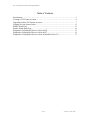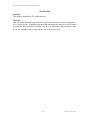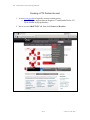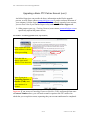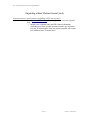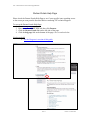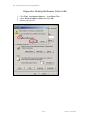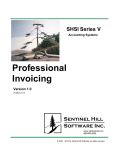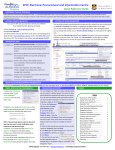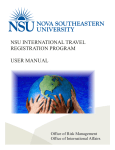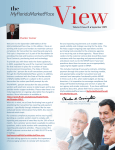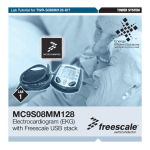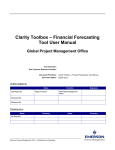Download Create a basic account - PTC Technical Support
Transcript
PTC – Subcontractor Account Creation/Upgrade Guide PTC Subcontractor Account Creation and Upgrade Guide 1 of 17 version 1.2 6 Dec. 2007 PTC – Subcontractor Account Creation/Upgrade Guide Table of Contents Introduction......................................................................................................................... 3 Creating a PTC Partner Account......................................................................................... 4 Upgrading a Basic PTC Partner Account ........................................................................... 7 Logging in to the Partner Portal........................................................................................ 11 Partner Portal FAQ ........................................................................................................... 13 Partner Portals Help Page ................................................................................................. 14 Diagnostics: Deleting the Browser Cache in IE6 ............................................................. 15 Diagnostics: Deleting the Browser Cache in IE7 ............................................................. 16 Diagnostics: Deleting the Browser Cache in Mozilla Firefox 2.X ................................... 17 2 of 17 version 1.2 6 Dec. 2007 PTC – Subcontractor Account Creation/Upgrade Guide Introduction Audience: This guide is intended for PTC subcontractors. Overview: This user guide details the steps required for PTC subcontractors to create and upgrade a PTC partner account. Troubleshooting steps that subcontractors can take to resolve issues accessing the Partner Portal are outlined, as well. You will need to upgrade your account if you are working on projects that require you to report your time. 3 of 17 version 1.2 6 Dec. 2007 PTC – Subcontractor Account Creation/Upgrade Guide Creating a PTC Partner Account 1. Access www.ptc.com to begin the account creation process. a. Note: PTC.com supports Internet Explorer 6/7 and Mozilla Firefox 2.X. Please disable all pop-up blockers. 2. Hover over the ABOUT PTC tab, then click Partners & Resellers. 4 of 17 version 1.2 6 Dec. 2007 PTC – Subcontractor Account Creation/Upgrade Guide Creating a PTC Partner Account (cont.) 3. Click the Visit the Partner & Reseller Portal link. 4. Click the Create a basic account now link. NOTE: Disregard this warning. IE7 and Windows Vista are compatible. 5 of 17 version 1.2 6 Dec. 2007 PTC – Subcontractor Account Creation/Upgrade Guide Creating a PTC Partner Account (cont.) 5. Enter at least the required information in the text boxes. A * denotes a required field. a. Please use a company email address (i.e., do not use hotmail, gmail, yahoo, etc.). You will receive a confirmation email from PTC shortly after clicking the Create Account button. • Note: Please add the ptc.com domain to your email application’s Safe Senders List to ensure receipt of PTC correspondence. See your email application’s user manual for specific instructions. All fields marked with a * are required. Password must be at least 6 characters. Only a-z, A-Z, 0-9, and _ are acceptable characters. Password Hint Question: A private question that only you should know the answer to. This question will be used when resetting your password. Password Hint Answer: The answer to your Password Hint Question. This answer will be required when resetting your password. 6 of 17 version 1.2 6 Dec. 2007 PTC – Subcontractor Account Creation/Upgrade Guide Upgrading a Basic PTC Partner Account If you are a PTC Customer, Consulting Partner or Reseller (VAR), you can upgrade your account to gain access to customer and partner-only content. Additionally, if you have an active maintenance agreement with PTC you can get access to customer support, including the knowledge base and help desk. To upgrade your account: 1. Go to www.ptc.com. 2. Hover over the ABOUT PTC tab, then click Partners & Resellers. 3. Click the Visit the Partner & Reseller Portal link. 4. Click the Upgrade your account now link. See screenshot below. 7 of 17 version 1.2 6 Dec. 2007 PTC – Subcontractor Account Creation/Upgrade Guide Upgrading a Basic PTC Partner Account (cont.) Note: the screenshot for step 5 is on the next page. 5. To complete the upgrade process, you will need at least i, ii, and one item from iii; iv is optional: i. Basic Account (see the section End User: Creating a PTC Partner Account) ii. Customer Number o A customer number can be found directly under the company name and address in the first section of the license pack, or on the shipment confirmation email, or the shipment confirmation email. iii. One of the following: o Service Contract Number (SCN) • A service contract number is located in the summary table of the license file, and is referenced as Contract. The service contract number should be prefixed with “1-9A” or “1-9H” (1-9 being a range of possible numbers). The service contract number is your maintenance entitlement ID. o Sales Order Number (SON) • The sales order number can be located on the shipment confirmation email or the shipment confirmation letter. The shipment confirmation email is sent to the purchasing agent once the order is booked, and the shipment confirmation letter is sent with the shipment of software. o Site Number • The site number is used to identify your company’s location. A single company can have multiple sites. Your site number will represent your physical address. Site numbers can be located on your License Pack or Packing Slip next to the address in parentheses. iv. Contract Number [Note: Only necessary for Consulting Partners or Resellers (VARs)] o If you’re an employee of a PTC partner and don’t know your contract number, please contact your PTC partner manager (Online Supervisor). Only certain partner types have this information. If you are a Channel Partner or Consulting Partner and do not have the above listed information, please contact [email protected] to request this information. You can also contact your company’s Online Supervisor(s). Almost all companies that have employees who subcontract for PTC have an Online Supervisor. Your Online Supervisor provides partner account support to PTC subcontractors within their own company. If your company does not have one, consider volunteering. 8 of 17 version 1.2 6 Dec. 2007 PTC – Subcontractor Account Creation/Upgrade Guide Upgrading a Basic PTC Partner Account (cont.) An Online Supervisor can provide the above information needed for the upgrade process, as well. Please contact [email protected] if you do not know the name of your company’s Online Supervisor. Note: if you have already upgraded your account, you can view a list of your Online Supervisor(s) under the Customer Support tab. Other partner types (e.g., Training Partners) must contact [email protected] to specifically request this partner access. Screenshot 1: Account Upgrade Process, step 5 (above) Note: ensure that your email address is correct before proceeding. Click this link to change your email address if it is incorrect. Note: if you are a Consulting Partner or Reseller (VAR) enter your contract # or version. Important: If you are not a Consulting Partner or Reseller (VAR), and hence did not enter a Contract Number above, you will need to email a request to the PTC staffer who asked that you set up this account, requesting that your account entitlement be completed. 9 of 17 version 1.2 6 Dec. 2007 PTC – Subcontractor Account Creation/Upgrade Guide Upgrading a Basic Partner Account (cont.) Have questions or need assistance upgrading a PTC.com account? Email [email protected] with the subject line: Account Upgrade Help. o Include your company name and full contact information (including your basic account username and the type of partner you are). A representative from our partner program will contact you within the next 2 business days. 10 of 17 version 1.2 6 Dec. 2007 PTC – Subcontractor Account Creation/Upgrade Guide Logging in to the Partner Portal After successful completion of all the steps in the End User: Upgrading a Basic Partner Account section, you are ready to log in to the partner portal. How to log in to the partner portal: 1. Go to www.ptc.com. a. Note: PTC.com supports Internet Explorer 6/7 and Mozilla Firefox 2.X. Please disable all pop-up blockers. 2. Hover over the ABOUT PTC tab, then click Partners. 3. Click the Partner Portals link on the left side of the page. 4. Navigate to step 5 on the page. Click the Log in to the portal now link. 5. Enter your username (email address that you used when creating your account) and password. (Your password is case-sensitive.) a. Note: ensure that Standard is selected from the Server drop down box. 6. Click the Sign In button. NOTE: Disable all pop-up blockers/stoppers. Windows XP with Service Pack 2 includes a built-in pop-up blocker. 11 of 17 version 1.2 6 Dec. 2007 PTC – Subcontractor Account Creation/Upgrade Guide Logging in to the Partner Portal (cont.) If you successfully logged in you will be presented with the Partner Portal homepage. Note that the layout and portlets for your account may be different depending on your access rights. All subcontractors can access Clarity to submit a timesheet by clicking the Time Reporting link under the Implementation Services portlet or take classes by clicking the PTCU link under the Education portlet. If you would like to learn more about Time Reporting there is a tutorial in PTCU titled PSA Clarity Project Management Training & Migration Workshop. 12 of 17 version 1.2 6 Dec. 2007 PTC – Subcontractor Account Creation/Upgrade Guide Partner Portal FAQ The FAQ section of the Partner Portal answers several frequently asked questions regarding portal access and services. To access the Partner Portal FAQ: 6. Go to www.ptc.com. 7. Hover over the ABOUT PTC tab, then click Partners. 8. Click the Partner Portals link on the left side of the page. NOTE: Clarity is now used for time reporting, not Ariba. 13 of 17 version 1.2 6 Dec. 2007 PTC – Subcontractor Account Creation/Upgrade Guide Partner Portals Help Page Please check the Partner Portals Help Page to see if your specific issue regarding access to the secure.ptc.com portal is discussed before contacting PTC technical support. To access the Partner Portals Help Page: 1. Go to www.ptc.com. 2. Hover over the ABOUT PTC tab, then click Partners. 3. Click the Partner Portals link on the left side of the page. 4. Click the help page link at the bottom of the page. See screenshot below. Need more help? • See the Diagnostics section of this guide. 14 of 17 version 1.2 6 Dec. 2007 PTC – Subcontractor Account Creation/Upgrade Guide Diagnostics: Deleting the Browser Cache in IE6 1. Click Tools, then Internet Options…, then Delete Files… 2. Check Delete all offline content, then click OK. 3. Restart your browser. 15 of 17 version 1.2 6 Dec. 2007 PTC – Subcontractor Account Creation/Upgrade Guide Diagnostics: Deleting the Browser Cache in IE7 1. Click Tools, then Internet Options, then Delete…, then Delete Files… 2. Click Yes. 3. Restart your browser. Step 1 Step 3 Step 2 Step 4 Step 5 16 of 17 version 1.2 6 Dec. 2007 PTC – Subcontractor Account Creation/Upgrade Guide Diagnostics: Deleting the Browser Cache in Mozilla Firefox 2.X 1. 2. 3. 4. Click Tools, then Options… Click the Network Tab. Click Clear Now. Restart your browser. 17 of 17 version 1.2 6 Dec. 2007