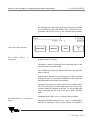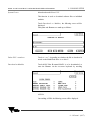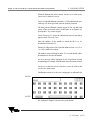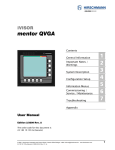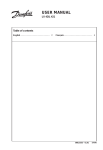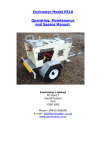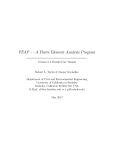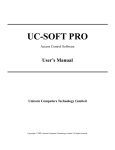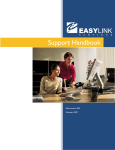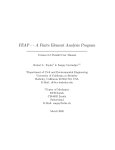Download 9. CONSOLE SETUP 9 - 7 Issue 1 (9/97) 9.2 SOFTWARE
Transcript
MHW -1012E/1018E MULTI-HEAD W EIGHER SERVICE MANUAL 9.2 SOFTWARE INSTALLATION AND CONFIGURATION 9. CONSOLE SETUP The Multi-Head console has two virtual disk drives, namely A and C. Drive A is an EPROM based drive and is used to load the startup procedures. Drive C is a solid state flash disk with a capacity of approximately 2Mb and is used to store the data such as PLU information. Software installation and configuration is carried out between the Multi-Head and a PC via the Squirt software which should be running on both machines. Connections The Multi-Head should be connected to the PC via a 5 pin DIN to 9 or 25 pin male D type data transmission cable (depending on the connector on the PC). The 5 pin DIN plug should be connected to the lower of the two sockets on the front panel of the Multi-Head console. The sockets are protected by blanking covers which should be replaced once the setup or data transfer is complete. The 9 or 25 pin D type plug should be connected to either COM1 or COM2 on the PC. - See PLU Data Transfer The data transmission cable is available either from Digi Europe or your local distributor. To allow input of data paths and filenames on the Multi-Head a PC keyboard with a 5 pin DIN connector should be connected to the uppermost of the two sockets on the front panel of the console. Start Menu Console software installation and configuration is carried out via the Start menu which is accessed from the operation menu by holding down the shift key and pressing 1 9 7, then releasing the shift key. 9 - 7 Issue 1 (9/97) MHW -1012E/1018E MULTI-HEAD W EIGHER SERVICE MANUAL Start Menu Option 6 - Transfer PLU Files NOTE! 9. CONSOLE SETUP If the Multi-Head console is to be replaced, or if a secure copy of PLU data is required, PLU data should be transferred from to a PC as follows: 1. Switch on the Multi-Head, if the machine enters the HOST software (for normal operation), then, using the keypad, hold down the SHIFT key and press 1 9 7. On releasing the SHIFT key the Start menu is accessed. If the message “Host not available” is displayed, the machine will enter the Start menu immediately. 2. Select option 6 - Transfer PLU Files from the Start menu by touching 6 on the keypad. 3. The PLU Transfer menu will be displayed. 4. Start the PLU Transfer software on the PC, either by selecting the relevant drive and directory from the DOS prompt and typing PLU_RXTX and then pressing Return, or double-click on the filename PLU_RXTX .EXE in Windows. 5. Press the 1 key on the PC’s keyboard such that the number 1 or 2 is displayed next to the Toggle com port option. Selection will depend on which COM port is in use. a) The Com Port should be set by default to COM2 b) In case of any problems establishing which COM port should be used on the PC (for example if the ports are not labelled), disconnect the PC’s mouse (assuming it is connected via a serial port) and attempt connection as follows: Connect via one COM port on the PC and set COM1 as the data transfer port on the PC (See PLU Data Transfer) and attempt PLU Data Transfer. Should this fail an error message will be displayed on the PC and the Multi-Head. In this event, attempt connection via the same COM port on the PC but set the PC’s data transfer port to COM2. Should an error still occur, connect via the other COM port on the PC and set the PC’s data transfer port to COM1. In the event that an error occurs again, set the 9 - 8 Issue 1 (9/97) MHW -1012E/1018E MULTI-HEAD W EIGHER SERVICE MANUAL 9. CONSOLE SETUP PC’s data transfer port to COM2. 6. Press 3 to start the “Receive PLU” process on the PC. The message Receiving the PLU will be displayed on the PC. The number of transmission retries and the percentage of data received and saved is also displayed. NOTE! 7. Press the 2 key on the Multi-Head keypad, the PLU data will be transferred to the PC a) The message Sending the PLU will be displayed on the Multi-Head. The number of transmission retries and the percentage of data received and saved is also displayed. b) If the number of retries increases significantly from 0, a problem with the link may be indicated. In the event that the transfer fails, an error message will be displayed to this effect, in which case the connections should be checked and corrected as appropriate and the process retried. c) The message Done! will be displayed on the Multi-Head and the PC when the data has been transferred. NOTE! 8. Press the C key on the Multi-Head to return to the Start menu. 9. Press the SPACE bar on the PC to return to the Start menu. 9 - 9 Issue 1 (9/97) MHW -1012E/1018E MULTI-HEAD W EIGHER SERVICE MANUAL 9. CONSOLE SETUP Specific file directories must be set up on the Multi-Head prior to using the Squirt software to download new files: Start Menu Option 2 - Download New Files 1. Switch on the Multi-Head, if the machine enters the HOST software (for normal operation), then, using the keypad, hold down the SHIFT key and press 1 9 7. On releasing the SHIFT key the Start menu is accessed. If the message “Host not available” is displayed, the machine will enter the Start menu immediately. 2. From the Start menu, hold down the SHIFT key and press 9 9 on the keypad. On releasing the SHIFT key the C> DOS prompt is accessed. 3. Check for the directories MHW, LANGUAGE and DOS5 by using the DIR command on the keyboard and pressing return. 4. Should the directories not exist, create them using the following commands: MD MHW <return> MD LANGUAGE <return> MD DOS5 <return> 5. The setup software should now be transferred from the PC to the Multi-Head using the Squirt software. To avoid compatibility problems, the same version of Squirt should be used on both the PC and the Multi-Head. 6. Start the Squirt software on the Multi-Head as follows: 7. Enter the Start menu, either by turning the Multi-Head off and on again, or by logging onto its A: drive at the DOS prompt (See Steps 1 and 2) by typing A: and then pressing Return followed by typing START and pressing Return. 8. From the Start menu select option 2 - Download New Files. NOTE! 9 - 10 Issue 1 (9/97) MHW -1012E/1018E MULTI-HEAD W EIGHER SERVICE MANUAL 9. CONSOLE SETUP 9. Press the 1 key on the keypad or on the keyboard connected to the Multi-Head to adjust the Toggle Com Port option such that 1 or 2 is displayed next to the Using Port field. Selection will depend on which COM port is in use (See Note Step 4 of PLU Data Transfer). 10. The receiving mode can be either CACHE or NORMAL. CACHE mode allows faster transfer of data. If problems are experienced, switch to normal mode. - To set the receiving mode, press the 2 key on the keypad such that NORMAL or CACHE is displayed as desired next to the Receiving Mode field. Selection of NORMAL or CACHE receiving mode does not affect the transmitting machine. 11. When the PC is running and connected to the Multi-Head, start the Squirt software on the PC either by selecting the relevant drive and directory from the DOS prompt and typing Squirt and then pressing Return or double-click on the filename SQUIRT.EXE in Windows. 12. Press 4 on the keyboard connected to the Multi-Head to select the option Receive File. The message “Waiting for file on com2” will be displayed. 13. Select the required com port in the same way as on the Multi-Head. 14. At the prompt Enter source path and filename, type the path and the desired filename at the PC as follows: NOTE! a:\<directory>\<filename> then press Return. (Where a: is the drive on which the Digi software is located). For example, to select the file HOST.EXE in the directory A:\MHW, type a:\mhw\host.exe and press Return. 15. On pressing Return, the prompt Enter destination path and filename will be displayed. At the PC, type 9 - 11 Issue 1 (9/97) MHW -1012E/1018E MULTI-HEAD W EIGHER SERVICE MANUAL 9. CONSOLE SETUP c:\<directory>\<filename> then press Return as before. The file will then be transferred from the PC to the MultiHead. The following messages will be displayed on the PC: Opening <path/filename> Using port n Retrys n Percent Transmitted nnn% (where n is a number from 0 to 9) On the Multi-Head, the following messages will be displayed during reception of a file: Bytes to Receive nnnn Writing to path/filename Using 64000bytes for Cache Mode (If Cache Mode is used) Retrys n Percent Received nnn% Percent Saved nnn% When transfer is complete, the message End of file will be displayed, followed by the message Done! on both machines. NOTE! a) If an incorrect source path is input and transfer is commenced, the message “Error can’t open <path/filename>” will be displayed. In this event either press the C key on the keypad or the SPACE bar on the keyboard connected to the Multi-Head to return to the options menu. b) The destination directory must exist prior to using Squirt, otherwise the message “Can’t open <path/filename> for output” will be displayed on the PC. In this event press the C key on the Multi-Head, ensure that the correct directory is created and specified and retry the transfer. c) Each file must be transferred separately. - Refer to the File List for the list of files which must be transferred. 9 - 12 Issue 1 (9/97) MHW -1012E/1018E MULTI-HEAD W EIGHER SERVICE MANUAL 1. 9. CONSOLE SETUP Once transferred, the software must be configured as follows PRIOR to starting the HOST software. Press the 5 key to exit from the Squirt software. Start Menu Option 3 - Configure Software 2. From the Start menu select option 3 - Configure Software by pressing the 3 key. 3. At the option 1. 12 2. 18, press 1 or 2 on the keypad to indicate the number of heads with which the machine is equipped. On the MHW-1012E press 1 and on the MHW-1018E press 2. 4. At the next option press 1 to select Normal operation if only one type of produce is to be processed during a run or press 2 to select Product Mix if a mixture of produce is to be processed. 5. At the Manual Restart option press Return (the Return key on the Multi-Head keypad is the right hand arrow) to specify that a faulty module should not be restarted. To specify that faulty modules should be restarted after a given number of machine cycles, enter the desired number via the keypad and press return. A typical number would be approximately 20 to 30. It should be noted that bad drops could occur on modules being restarted. 6. At the Timing Hopper option press 1 if no Timing Hopper is fitted; the display will then move to the next menu. 7. Press 2 if the machine is equipped with a Single Timing Hopper; the display will then move to the next menu. 8. Press 3 if the machine is equipped with a Diverting Timing Hopper. - If this option is selected a display will then appear, prompting for selection of the Diverting Hopper Type. At this prompt press 1 if a Multiple Diverting Hopper is fitted or press 2 if a Double Diverting Hopper. The display will then move to the next menu. NOTE! 9 - 13 Issue 1 (9/97) MHW -1012E/1018E MULTI-HEAD W EIGHER SERVICE MANUAL 9. CONSOLE SETUP 9. At the Detailed Data Logging display press 1 to select N for No or press 2 to select Y for Yes. When set to Y, operating data is logged to a CSV type data file named LOGDATA.TXT for analysis by qualified personnel. The option would normally be set to N. 10. The Interface option is used to setup the Bagger Interface such that either the Multi-Head can control the Bagger or vice-versa. Press 1 to select Slave - Pan Ready,Tip if the Bagger is to be the slave (i.e. controlled by the Multi-Head). Press 2 to select Master - Tip, weight gone (pulse) if the bagger is to be the master (i.e. controlling the Multi-Head). Press 3 to select Cam - Tip, weight gone (level sensing) This function is a special version of option 2 in which the Multi-Head does not look for the start of a pulse input but drops if it is ready AND if the pulse input is on. Press 4 to select Free Run. This option disables communication with the bagger. 11. At the prompt “Are you sure you want to make these changes?” press 1 for Yes or 2 for No. On selecting 1, the machine will be configured according to the parameters input. 12. When configuration is complete the following prompt will be displayed: “Which language would you prefer to be in?” Press one of the following numbers, depending on which language is required for machine operation: 1. 2. ENG (English) DK (Danish) 9 - 14 Issue 1 (9/97) MHW -1012E/1018E MULTI-HEAD W EIGHER SERVICE MANUAL 3. 4. NTL SV 9. CONSOLE SETUP (Dutch) (Swedish) The languages available at this prompt depend upon which language files were transferred to the Multi-Head via the Squirt software from the PC. On selection of a language the display will return to the Start menu. NOTE! In order to ensure correct machine operation, the Multi- Head should then be switched off and back on again. The newly entered parameters and language will then be loaded. When configuring the console do not switch off the machine unless it is displaying a menu. If the machine is switched off whilst writing configuration files the console software may become corrupted. NOTE! WARNING! 9 - 15 Issue 1 (9/97) MHW -1012E/1018E MULTI-HEAD W EIGHER SERVICE MANUAL 9. CONSOLE SETUP The following Start menu Options are not necessary when setting up a console but provide extra facilities when carrying out service operations and provide access to the operation menu such that Other Start Menu Options Start Menu Production Option 1 production can be resumed. This option is used to exit from the Start menu and return to the operation menu for normal running. Press 1 followed by return, the display will return to the operation menu, as shown: In this mode the machine can be operated as it would be in normal production but access is possible to additional service menus such that adjustments can be made to the machine. From the Start menu select option 4. Installation via the keypad. The screen will display a menu which appears the same as the operation menu but which has a the letter i in the top right hand corner, indicating that this is the Installation Mode operation menu. Installation Mode allows access to Debug Mode as follows: Start Menu Option 4 - Installation Mode Hold down the shift key and press 0 0 1. Page 1 on Debug Mode will then be displayed. Please refer to Section 5 for details of 9 - 16 Issue 1 (9/97) MHW -1012E/1018E MULTI-HEAD W EIGHER SERVICE MANUAL 9. CONSOLE SETUP Debug Mode. Touch exit to leave Debug Mode and return to the Installation Mode operation menu. Installation Mode menu In addition to allowing access to Debug Mode, Installation Mode has its own menu which can be accessed from the Installation Mode operation menu by holding down the shift key and pressing 0 0 7 and then releasing the shift key. The following screen will be displayed: This function is equivalent to the Detailed Data Logging option in the Configure Software option of the Start menu. With a PC keyboard connect to the Multi-Head press N for No or press Y for Yes. When set to Y, operating data is logged to a CSV type data file named LOGDATA.TXT for analysis by qualified personnel. The option would normally be set to N. Detailed Log File Y/N Touch System Errors to display a listing of the number of errors which have occurred during machine operation: The error counts should be zero. An error count next to a given item indicates a fault with the corresponding machine function. Touch exit to return to the Installation Mode operation menu. This function is used delete a PLU. Enter the PLU number to be 9 - 17 Issue 1 (9/97) MHW -1012E/1018E MULTI-HEAD W EIGHER SERVICE MANUAL System Errors 9. CONSOLE SETUP deleted and touch Delete PLU. This function is used to download software files to individual modules. Touch Download to Modules, the following screen will be displayed: Data paths and filenames are made up as follows: Delete PLU <number> Touch A:\ or C:\ depending on whether the file to download is stored on the Multi-Head drive A: or drive C: Download to Modules Touch MAIN if the file named MAIN is to be downloaded, or enter the filename via the on-screen keyboard by touching ALPHA. On touching ALPHA the following screen will be displayed: 9 - 18 Issue 1 (9/97) MHW -1012E/1018E MULTI-HEAD W EIGHER SERVICE MANUAL 9. CONSOLE SETUP When the filename has been entered, touch exit to return to the Download to Modules screen. Touch .COM if the filename extension is .COM, alternatively enter a full stop via the keypad and enter the desired extension. The data path and filename entered appear in the top left hand corner of the screen and can be cleared prior to acceptance by pressing the C key on the keypad. Touch Filename to accept the information entered such that it appears in the Filename: box. Enter the number of the module to which the file is to be downloaded and touch To: Entering 0 will produce a list of module numbers from 1 to 12 or 1 to 18 to which to download. The number entered will appear in the To: box and the file will be downloaded to the relevant module. An error message will be displayed in case of problems during downloading, for example, if the filename entered cannot be found. Touch exit on the Download to Modules screen to return to the Installation Mode menu. This function is used to set the zero reading prior to calibration for NOTE! NOTE! the Analogue to Digital Converter on a given module. 9 - 19 Issue 1 (9/97) MHW -1012E/1018E MULTI-HEAD W EIGHER SERVICE MANUAL NOTE! 9. CONSOLE SETUP This operation should be carried with no weight in the hopper and without the door opening dog touching the hopper. Enter the required module number and touch setup adc. The module’s zero reading will then be set. This operation should be necessary only when installing a new module board which has not been set up. setup adc NOTE! This function is used to restore a specific PLU backup file such that it becomes the current PLU data file. NOTE! This function is useful where a restore be required but the most recent backup file is in some way corrupt. Enter the desired backup number - this may be a number from up to 5, where 5 is the newest and 1 is the oldest backup file. Touch Restore PLU number. Restore PLU number The current PLU data file will then be replaced with a copy of the selected backup file. In the event of an invalid backup number being entered, the message “cannot restore specified file” will be displayed in the top left hand corner of the screen. This function is used copy data files from one data drive or directory to another. Touch Copy File. The following screen will be displayed: Data paths and filenames are made up as follows: NOTE! Touch A:\ or C:\ depending on whether the file to be copied is stored on the Multi-Head drive A: or drive C: Enter the filename to be copied via the on-screen keyboard by touching ALPHA. 9 - 20 Issue 1 (9/97) MHW -1012E/1018E MULTI-HEAD W EIGHER SERVICE MANUAL 9. CONSOLE SETUP Copy File On touching ALPHA the following screen will be displayed: When the filename has been entered, touch exit to return to the Copy File screen. Touch .EXE or .TXT if the filename extension is .EXE or .TXT. Alternatively, enter a full stop via a the keypad and enter the desired extension. The data path and filename entered appear in the top left hand corner of the screen and can be cleared prior to acceptance by pressing the C key on the keypad. Touch Copy Filename to accept the information entered such that it appears in the Copy Filename: box. Enter the desired destination data path and filename in the same way as the copy filename was entered and touch To Filename: such that the information entered appears in the To Filename: box. 9 - 21 Issue 1 (9/97) MHW -1012E/1018E MULTI-HEAD W EIGHER SERVICE MANUAL 9. CONSOLE SETUP The file will be copied to the destination data path and filename entered. An error message will be displayed in case of problems during copying, for example, if the filename entered or the destination path cannot be found. Touch exit to return to the Installation Mode menu. NOTE! Touch exit on the Installation Mode menu. The display will then return to the Installation Mode operation menu. To exit from the Installation Mode operation menu hold down the shift key and press 1 9 7, then release the shift key. The Start menu will then be displayed. Select option 1 - Production by pressing 1 followed by return. The display will return to the operation menu. Exiting from the Installation Mode menu and Installation Mode operation menu Ensure that the i which indicates Installation Mode is no longer displayed in the top right hand corner of the screen before commencing normal operation. If this option is selected an no options are installed, the message “No options available” will be displayed, otherwise an options menu will be displayed. 9 - 22 Issue 1 (9/97) MHW -1012E/1018E MULTI-HEAD W EIGHER SERVICE MANUAL 9. CONSOLE SETUP Start Menu Option 5 - Options The following files should be transferred from the disk supplied: From the root directory: EGA.CPI MODE.COM From the directory DOS5: DISPLAY.SYS From the directory LANGUAGE: TEXT.SV CODES.TXT WORD.SV TRANSLAT.EXE LANGUAGE.BAT WORD.NTL TEXT.NTL WORD.DK TEXT.DK From the directory MHW: MHCONFIG.18 HOST.EXE LARGE.SET 18212.TXT APPENDIX 1 - List of Files to Transfer via Squirt The Multi-Head Interface signals operate according to the following protocols: 9 - 23 Issue 1 (9/97) MHW -1012E/1018E MULTI-HEAD W EIGHER SERVICE MANUAL 9. CONSOLE SETUP If the Multi-Head is the slave, the pulse is 200ms. If the Multi-Head is the master, the signal duration depends on the other machine. - “NO VOLT” relay contacts are used. On EA1-00025-14 relay boards the signal may be 24VDC if the input to the other machine is floating. Minimum 200ms pulse, 24VDC relay coil load - this may be floating. The other machine supplying 24VDC, or 24VDC may be supplied by the Multi-Head. - In the latter case, the other machine must provide “NO VOLT” contacts. The longest permissible pulse width depends on the relative speeds of the two machines. In general, a 50:50 mark:space signal would be acceptable (200ms ON, reset of cycle OFF, up to half cycle ON, half cycle OFF). On EA1-00025-14 boards the signal connects to an opto isolator, not a relay. If the Multi-Head is the slave, it will drop (if ready) on the rising edge of the input (tip) signal. The signal is not stored, meaning that if the Multi-Head is not ready the signal must be repeated. The other machine is expected to signal at the rate at which it is to operate (for example 60 per minute) but only to pack the product if the Multi-Head replies to its signal (weight gone). The MultiHead drops at the moment that the tip signal is received and the weight gone signal is sent. APPENDIX 2 - Interface Signals If the Multi-Head is the master, it will assert its output signal (pan ready) until it receives a signal from the other machine (tip). It will then remove its signal and drop. Signals from the Multi-Head 9 - 24 Issue 1 (9/97) MHW -1012E/1018E MULTI-HEAD W EIGHER SERVICE MANUAL 9. CONSOLE SETUP NOTE! Signals to the Multi-Head NOTE! Timing 9 - 25 Issue 1 (9/97)