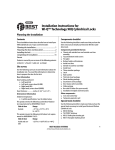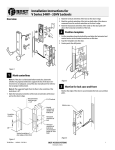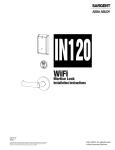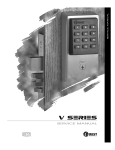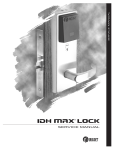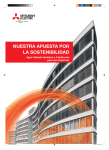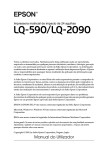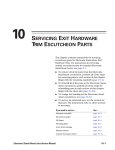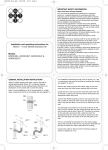Download Stanley Wi-Q Illustrated Parts Catalog
Transcript
CREDITS/COPYRIGHT Copyright © 2010 Stanley Security Solutions, Inc. All rights reserved. Information in this document is subject to change without notice and does not represent a commitment on the part of Stanley Security Solutions, Inc. The software described in this document are furnished under a license agreement or nondisclosure agreement. This publication is intended to be an accurate description and set of instructions pertaining to its subject matter. However, as with any publication of this complexity, errors or omissions are possible. Please call your BEST® distributor or Stanley Security Solutions, Inc. at (317) 849-2250 if you see any errors or have any questions. No part of this manual and/or databases may be reproduced or transmitted in any form or by any means, electronic or mechanical, including photocopying, recording, or information storage and retrieval systems, for any purpose, without the express written permission of Stanley Security Solutions, Inc. This document is distributed as is, without warranty of any kind, either express or implied, respecting the contents of this book, including but not limited to implied warranties for the publication’s quality, performance, merchantability, or fitness for any particular purpose. Neither Stanley Security Solutions, Inc., nor its dealers or distributors shall be liable to the user or any other person or entity with respect to any liability, loss, or damage caused or alleged to be caused directly or indirectly by this publication. HID and iCLASS are registered trademarks of HID Corporation. Sargent is a registered trademark of Sargent Manufacturing Co. TORX is a registered trademark of the Camcar Division of Textron. Von Duprin is a registered trademark of Von Duprin, Inc. Wi-Q is a trademark of Stanley Security Solutions, Inc. Written and designed by Stanley Security Solutions, Inc. and Avalon Group, Inc., Indianapolis, Indiana. T83338 Rev A ER7991-6 July 2010 CONTENTS GETTING STARTED 1–1 Introduction 1–1 Product overview 1–2 Mortise lock overview 1–2 Cylindrical lock overview 1–3 Exit hardware trim overview 1–4 Documentation package 1–5 Technical support 1–6 Support services 1–6 Telephone technical support 1–6 STANDARD ESCUTCHEON COMPONENTS 2–1 Inside escutcheon 2–2 Magnetic stripe reader outside escutcheon 2–4 Proximity reader outside escutcheon 2–6 Dual validation reader outside escutcheon MORTISE COMPONENTS 2–8 3–1 Inside trim components 3–2 Outside trim components 3–3 Mortise cases by function and option 3–4 Mortise case faceplates 3–5 Strike boxes and strike plates 3–6 Cylinder components 3–7 Other components 3–7 Stanley Wi-Q™ Technology Illustrated Parts Catalog i Contents CYLINDRICAL COMPONENTS 4–1 Lever components 4–2 Levers 4–2 Standard lever components 4–3 Lever components for use with non-interchangeable cores 4–4 Trim components 4–5 Cylindrical chassis Latches 4–6 4–7 Strike boxes and strike plates 4–8 Other components 4–9 EXIT DEVICE TRIM COMPONENTS 5–1 Exit hardware trim compatibility 5–2 Inside trim components 5–3 Magnetic stripe reader outside escutcheon 5–4 Proximity reader outside escutcheon 5–6 Dual validation reader outside escutcheon 5–8 Cylinders and related components 5–10 Mortise cylinder and related components 5–10 Rim cylinder and related components 5–11 Levers 5–12 Lift fingers 5–13 Other components 5–14 Changing the handing 5–15 FIELD SERVICE KITS 6–1 Field replacement kits 6–2 Reader kits 6–2 Control electronics kits 6–3 Wire harness kits for standard Wi-Q Locks 6–3 Internal part kits for EXQ Series Exit Hardware Trim 6–4 Other part kits for EXQ Series Exit Hardware Trim 6–4 Screw and spring kits for EXQ Series Exit Hardware Trim 6–5 B.A.S.I.S. to wireless conversion kits 6–6 Inside escutcheon conversion kits 6–6 Outside escutcheon assemblies 6–7 ii Stanley Wi-Q™ Technology Illustrated Parts Catalog Contents OTHER COMPONENTS 7–1 Card readers and encoders 7–2 Wireless components 7–3 Wireless access controller 7–3 Portal gateway 7–4 Power and adapter devices 7–5 Modem 7–6 Antenna kits 7–7 Site survey kit and beacons 7–8 Battery packs 7–9 Tools 7–10 TROUBLESHOOTING 8–1 Visual and audible response quick reference Responding to problems Lock transaction types GLOSSARY 8–2 8–4 8–6 A–1 INSTALLATION INSTRUCTIONS B–1 INDEX C–1 Stanley Wi-Q™ Technology Illustrated Parts Catalog iii Contents iv Stanley Wi-Q™ Technology Illustrated Parts Catalog FIGURES GETTING STARTED Mortise lock overview diagram 1–2 Cylindrical lock overview diagram 1–3 Exit hardware trim overview diagram (Precision Hardware–rim type shown) 1–4 STANDARD ESCUTCHEON COMPONENTS Inside escutcheon components (mortise TV function shown) 2–2 Magnetic stripe reader escutcheon components (mortise TV function shown) 2–4 Proximity reader escutcheon components (mortise TV function shown) 2–6 Dual validation reader escutcheon components (mortise TV function shown) 2–8 MORTISE COMPONENTS Inside mortise trim 3–2 Outside mortise trim 3–3 Mortise case assembly (DV shown) Mortise case faceplates 3–5 Mortise strike boxes and strike plates Mortise cylinder 3–4 3–6 3–7 Door position switch and magnet assembly Stanley Wi-Q™ Technology Illustrated Parts Catalog 3–7 v Figures CYLINDRICAL COMPONENTS Cylindrical levers 4–2 Standard lever components 4–3 Lever components for use with non-interchangeable cores Cylindrical trim 4–4 4–5 Cylindrical chassis 4–6 Cylindrical latches 4–7 Cylindrical strike boxes and strike plates 4–8 Door position switch and magnet assembly 4–9 EXIT DEVICE TRIM COMPONENTS Inside trim components 5–3 Magnetic stripe reader escutcheon assembly (Precision Hardware–rim type shown) 5–4 Proximity reader escutcheon assembly (Precision Hardware–rim type shown) 5–6 Dual validation reader escutcheon assembly (Precision Hardware–rim type shown) 5–8 Mortise cylinder and cylinder ring 5–10 Rim cylinder and related components Levers diagram 5–11 5–12 Lift fingers (shown actual size) 5–13 Door position switch and magnet assembly Changing the handing 5–14 5–16 OTHER COMPONENTS Card encoders 7–2 Wireless access controller Portal gateway 7–3 7–4 Power and adapter devices 7–5 Modem and power adapter 7–6 Antenna kits 7–7 Site survey kit and beacons components Battery pack Tools vi 7–8 7–9 7–10 Stanley Wi-Q™ Technology Illustrated Parts Catalog 1 GETTING STARTED INTRODUCTION The Stanley Wi-Q™ Technology Illustrated Parts Catalog contains essential information to help you maintain your standard Wi-Q Locks as well as your EXQ Series Exit Hardware Trim. Throughout this manual, the term standard Wi-Q Locks is used to refer to 45HQ Series Mortise Locks and 93KQ–95KQ Series Cylindrical Locks. EXQ Series Exit Hardware Trim is available for use with the following types of exit devices manufactured by Precision Hardware (1000 Series and 2000 Series), Von Duprin (98/99 Series), and Sargent (8800 Series): ■ rim ■ mortise ■ surface vertical rod ■ concealed vertical rod. Standard Wi-Q Locks and EXQ Series Exit Hardware Trim are available with the following types of readers: ■ magnetic stripe card readers ■ dual validation (magnetic stripe card/keypad) readers ■ proximity card readers (HID, HID iCLASS, and Indala). This manual provides illustrations and part numbers for the following Wi-Q items: ■ inside escutcheons ■ outside escutcheons ■ mortise cases and cylindrical chassis ■ mortise, cylindrical, and EXQ trim components ■ field service kits ■ system components, such as card readers and encoders, portal gateways, and antennas. Stanley Wi-Q™ Technology Illustrated Parts Catalog 1–1 Getting Started PRODUCT OVERVIEW Mortise lock overview The diagram below shows an exploded view of the components of a Wi-Q Mortise Lock, indicating their orientation to the door. Inside Outside Figure 1.1 1–2 Mortise lock overview diagram Stanley Wi-Q™ Technology Illustrated Parts Catalog Getting Started Cylindrical lock overview The diagram below shows an exploded view of the components of a Wi-Q Cylindrical Lock, indicating their orientation to the door. Inside Outside Figure 1.2 Cylindrical lock overview diagram Stanley Wi-Q™ Technology Illustrated Parts Catalog 1–3 Getting Started Exit hardware trim overview The diagram below shows an exploded view of the components of a Wi-Q Exit Hardware Trim application. Inside Outside Figure 1.3 1–4 Exit hardware trim overview diagram (Precision Hardware–rim type shown) Stanley Wi-Q™ Technology Illustrated Parts Catalog Getting Started DOCUMENTATION PACKAGE The following documentation is available to help you with the installation, start-up, and maintenance of your Electronic Stand-Alone Locks. The installation instructions also can be ordered separately: Document Title Doc. No. T82611 Stanley Site Survey Quick Reference Guide Installation Instructions for 93KQ Wi-Q™ Cylindrical Locks † T82619 Installation Instructions for 40HQ Wi-Q™ Mortise Locksa T82623 a Installation Instructions for EXQ Wi-Q™ Exit Hardware Trim T82621 Backside Antenna Kit Installation Instructions T83302 Installation Instructions for Portal Gateway Series T12833 Stanley Wi-Q™ AMS Getting Started Guide T83305 †. These installation instructions are included in this manual. See Installation Instructions on page B–1. The templates and specifications required for lock and exit hardware trim installations also can be ordered separately: Document Title Doc. No. Q01 Template; Installation Specifications for 93KQ Wi-Q™ Cylindrical Locks with Small Strike T82601 Q02 Template; Installation Specifications for 93KQ Wi-Q™ Cylindrical Locks with Large Strike T82602 Q05 Template; Installation Template for 93KQ Wi-Q™ Cylindrical Locks T82605 Q03 Template; Installation Specifications for 45HQ Wi-Q™ Mortise Locks T82603 Q06 Template; Installation Template for 40HQ Wi-Q™ Mortise Locks T82606 Q09 Template; Installation Specifications for Wi-Q™ Technology EXQ T82609 Exit Hardware Trim for Use with Von Duprin 98/99 Series Exit Devices Q10 Template; Installation Specifications for Wi-Q™ Technology EXQ Exit Hardware Trim for Use with Precision Hardware 2000 Series Exit Devices T82610 Q07 Template; Installation Template for Wi-Q Technology™ EXQ Exit Hardware Trim for Use with Von Duprin 98/99 Series Exit Devices T82607 Q08 Template; Installation Template for Wi-Q Technology™ EXQ Exit Hardware Trim for Use with Precision Hardware 2000 Series Exit Devices T82608 Stanley Wi-Q™ Technology Illustrated Parts Catalog 1–5 Getting Started TECHNICAL SUPPORT Support services Telephone technical support When you need a part number for a component in a Wi-Q Lock or EXQ Series Exit Hardware Trim application, your first resource for help is the Stanley Wi-Q Illustrated Parts Catalog. If you cannot find the part number you need, contact your local Stanley Security Solutions Representative. A factory-trained Certified Product Specialist (CPS) is available in your area whenever you need help. Before you call, however, please make sure that the product is in your immediate vicinity, and that you are prepared to give the following information: ■ ■ what happened and what you were doing when the problem arose what you have done so far to correct the problem. Stanley Security Solutions Representatives provide telephone technical support for all Wi-Q products. You may contact a Representative by calling 1-800-392-5209 Monday through Friday, between 8:00 a.m. and 5:00 p.m. eastern standard time; or visit the web page www.stanleysecuritysolutions.com. 1–6 Stanley Wi-Q™ Technology Illustrated Parts Catalog 2 STANDARD ESCUTCHEON COMPONENTS This chapter provides exploded diagrams of the escutcheon assemblies and related components for standard Wi-Q Mortise and Cylindrical Locks. This chapter also includes part numbers for all fieldserviceable parts. For part numbers for complete escutcheon assemblies, see Outside escutcheon assemblies on page 6–7. Stanley Wi-Q™ Technology Illustrated Parts Catalog 2–1 Standard Escutcheon Components INSIDE ESCUTCHEON Inside escutcheon exploded view 4 5 6 3 2 1 Figure 2.1 2–2 Inside escutcheon components (mortise TV function shown) Stanley Wi-Q™ Technology Illustrated Parts Catalog Standard Escutcheon Components Inside escutcheon parts list Refer to Figure 2.1 and the table below to find the part you need. Item Qty. Part No. Description A83525a T15 TORX inside escutcheon cover mounting screw or 1 4 not shown 4 00945-91a Phillips head inside escutcheon cover mounting screw 2 1 B83541a Mortise inside escutcheon stamped bottom cover with thumbturn (TV function) or not shown 1 C83503a Mortise inside escutcheon stamped bottom cover (DV function) or not shown 1 C83501a Cylindrical inside escutcheon stamped bottom cover 3 2 A83513 Escutcheon mounting screw for standard doors (1 3/4″ to 2 1/4″ thick) or not shown 2 A83514 Escutcheon mounting screw for thick doors (2 1/2″ to 3″ thick) 4 1 B83540a Cover assembly with wireless antenna not shown 1 A83516 Top cover gasket 5 1 C83511 4-cell battery holder with 4 AA batteries (see also Battery packs on page 7–9) 6 1 C83508 Fire plate a. Specify finish. Stanley Wi-Q™ Technology Illustrated Parts Catalog 2–3 Standard Escutcheon Components MAGNETIC STRIPE READER OUTSIDE ESCUTCHEON Magnetic stripe reader escutcheon exploded view 9 4 3 6 5 7 10 8 11 2 1 12 Figure 2.2 2–4 13 14 Magnetic stripe reader escutcheon components (mortise TV function shown) Stanley Wi-Q™ Technology Illustrated Parts Catalog Standard Escutcheon Components Magnetic stripe reader escutcheon parts list Refer to Figure 2.2 and the table below to find the part you need. Item Qty. Part No. Description 1 1 B63269 Magnetic stripe reader (see also Reader kits on page 6–2) 2 1 B60321 Reader gasket D62566 a Mortise outside escutcheon or 1 D62571 a Mortise outside escutcheon for use with non-IC cores or not shown 1 D62567a Cylindrical outside escutcheon 4 2 A60317 Lens cover not shown 2 A60318 Lens retaining ring 5 4 A60348 Reader assembly mounting screw 6 1 B82077 Universal wireless door controller (see also Control electronics kits on page 6–3) 7 2 A82250 Electronics mounting screw spacer 8 2 A82251 Electronics board mounting screw 9 1 A60800 Outside escutcheon gasket 10 1 B61439 Trim hole insert 11 1 1818846 Bushing 12 1 B82375 Antenna jumper cable (see also Wire harness kits for standard Wi-Q Locks on page 6–3) 13 1 B82098 Sensor harness (see also Wire harness kits for standard Wi-Q Locks on page 6–3) 14 1 C82092 Mortise primary harness (see also Wire harness kits for standard Wi-Q Locks on page 6–3) or not shown 1 C82168 Cylindrical primary harness (see also Wire harness kits for standard Wi-Q Locks on page 6–3) 3 not shown 1 a. Specify finish. Stanley Wi-Q™ Technology Illustrated Parts Catalog 2–5 Standard Escutcheon Components PROXIMITY READER OUTSIDE ESCUTCHEON Proximity reader escutcheon exploded view 9 4 3 6 5 7 10 8 11 2 1 12 Figure 2.3 2–6 13 14 Proximity reader escutcheon components (mortise TV function shown) Stanley Wi-Q™ Technology Illustrated Parts Catalog Standard Escutcheon Components Proximity reader escutcheon parts list Refer to Figure 2.3 and the table below to find the part you need. Item Qty. Part No. Description 1 1 B82399 HID proximity reader (see also Reader kits on page 6–2) or not shown 1 B82999 HID iCLASS proximity reader (see also Reader kits on page 6–2) or not shown 1 B64403 Indala proximity reader (see also Reader kits on page 6–2) 2 1 B60321 Reader gasket 3 a 1 D62566 1 D62571a not shown 1 D62567 a 4 2 A60317 Lens cover not shown 2 A60318 Lens retaining ring 5 4 A60348 Reader assembly mounting screw 6 1 B82077 Universal wireless door controller (see also Control electronics kits on page 6–3) 7 2 A82250 Electronics mounting screw spacer 8 2 A82251 Electronics board mounting screw 9 1 A60800 Outside escutcheon gasket 10 1 B61439 Trim hole insert 11 1 1818846 Bushing 12 1 B82375 Antenna jumper cable (see also Wire harness kits for standard Wi-Q Locks on page 6–3) 13 1 B82098 Sensor harness (see also Wire harness kits for standard Wi-Q Locks on page 6–3) 14 1 C82092 Mortise primary harness (see also Wire harness kits for standard Wi-Q Locks on page 6–3) or not shown 1 C82168 Cylindrical primary harness (see also Wire harness kits for standard Wi-Q Locks on page 6–3) not shown Mortise outside escutcheon or Mortise outside escutcheon for use with non-IC cores or Cylindrical outside escutcheon a. Specify finish. Stanley Wi-Q™ Technology Illustrated Parts Catalog 2–7 Standard Escutcheon Components DUAL VALIDATION READER OUTSIDE ESCUTCHEON Dual validation reader escutcheon exploded view 9 4 3 6 5 7 10 8 11 2 1 12 Figure 2.4 2–8 13 14 Dual validation reader escutcheon components (mortise TV function shown) Stanley Wi-Q™ Technology Illustrated Parts Catalog Standard Escutcheon Components Dual validation reader escutcheon parts list Refer to Figure 2.4 and the table below to find the part you need. Item Qty. Part No. Description 1 1 B63281 Dual validation reader (see also Reader kits on page 6–2) 2 1 B63259 Reader gasket D62566 a Mortise outside escutcheon or 1 D62571 a Mortise outside escutcheon for use with non-IC cores or not shown 1 D62567a Cylindrical outside escutcheon 4 2 A60317 Lens cover not shown 2 A60318 Lens retaining ring 5 4 A60348 Reader assembly mounting screw 6 1 B82077 Universal wireless door controller (see also Control electronics kits on page 6–3) 7 2 A82250 Electronics mounting screw spacer 8 2 A82251 Electronics board mounting screw 9 1 A60800 Outside escutcheon gasket 10 1 B61439 Trim hole insert 11 1 1818846 Bushing 12 1 B82375 Antenna jumper cable (see also Wire harness kits for standard Wi-Q Locks on page 6–3) 13 1 B82098 Sensor harness (see also Wire harness kits for standard Wi-Q Locks on page 6–3) 14 1 C82092 Mortise primary harness (see also Wire harness kits for standard Wi-Q Locks on page 6–3) or not shown 1 C82168 Cylindrical primary harness (see also Wire harness kits for standard Wi-Q Locks on page 6–3) 3 not shown 1 a. Specify finish. Stanley Wi-Q™ Technology Illustrated Parts Catalog 2–9 Standard Escutcheon Components 2–10 Stanley Wi-Q™ Technology Illustrated Parts Catalog 3 MORTISE COMPONENTS This chapter provides diagrams and part numbers for the inside trim, outside trim, and lock cases for standard Wi-Q Mortise Locks. It also describes the case faceplates, strike boxes, strike plates, and cylinders for Wi-Q Mortise Locks. Stanley Wi-Q™ Technology Illustrated Parts Catalog 3–1 Mortise Components INSIDE TRIM COMPONENTS #3 inside lever assembly #4 inside knob assembly #12 inside lever assembly #14 inside lever assembly #15 inside lever assembly #16 inside lever assembly #17 inside lever assembly Figure 3.1 Inside trim cassette Inside mortise trim Inside trim parts list Refer to Figure 3.1 and the table below to find the part you need. Item Part No. #3 inside lever assembly (solid tube / return) B45110a #4 inside knob assembly (round knob) B45170a #12 inside lever assembly (solid tube / no return) C45408a #14 inside lever assembly (curved return) B45130a #15 inside lever assembly (contour angle return) B45150a #16 inside lever assembly (contour angle / no return) B45172a #17 right hand inside lever assembly (gull wing / no return) C45406a #17 left hand inside lever assembly (gull wing / no return) C45405a Inside trim cassette B45071 Trim cassette screw A44215 a. Specify finish. 3–2 Stanley Wi-Q™ Technology Illustrated Parts Catalog Mortise Components OUTSIDE TRIM COMPONENTS #3 outside lever assembly #4 outside knob assembly #12 outside lever assembly #14 outside lever assembly #15 outside lever assembly #16 outside lever assembly #17 outside lever assembly Figure 3.2 Outside trim cassette Outside mortise trim Outside trim parts list Refer to Figure 3.2 and the table below to find the part you need. To order replacement spindles or thick door parts, see the 40H Series Service Manual. Item Part No. #3 outside lever and spindle assembly (solid tube / return) B45120a #4 outside knob and spindle assembly (round knob) B45180a #12 outside lever and spindle assembly (solid tube / no return) C45423a #14 outside lever and spindle assembly (curved return) B45140a #15 outside lever and spindle assembly (contour angle return) B45160a #16 outside lever and spindle assembly (contour angle / no return) B45182a #17 right hand outside lever and spindle assembly (gull wing / no return) C45421a #17 left hand outside lever and spindle assembly (gull wing / no return) C45420a Outside trim cassette B45081 a. Specify finish. Stanley Wi-Q™ Technology Illustrated Parts Catalog 3–3 Mortise Components MORTISE CASES BY FUNCTION AND OPTION Figure 3.3 Mortise case assemblies Mortise case assembly (DV shown) Refer to the tables below to find the case assembly you need. Part Number DV TV Functiona Functiona Sensor Option Key override switch, request-to-exit switch, door position switch, & deadbolt monitor switch — C45751b Key override switch, request-to-exit switch, door position switch, & latch bolt monitor switch C45749 — Request-to-exit switch, door position switch, & deadbolt monitor switch — C45744b Request-to-exit switch, door position switch, & latch bolt monitor switch C45022 — Key override switch only C45742 C45668 a. All mortise case assemblies include two A18724 case mounting screws (#12–12 × 3/4″ Phillips flat head). b. Uses an external door position switch and magnet assembly. See Other components list on page 3–7. 3–4 Stanley Wi-Q™ Technology Illustrated Parts Catalog Mortise Components MORTISE CASE FACEPLATES DV function mortise faceplate Figure 3.4 Mortise case faceplates parts list TV function mortise faceplate Mortise case faceplates Refer to Figure 3.4 and the table below to find the part you need. Item Part No. a D44033b 40H faceplate assembly (TV function)a D44031b Faceplate screw (#8–32 × 1/4″ Phillips flat head) A18722b 40H faceplate assembly (DV function) a. The assembly includes one faceplate and two faceplate screws. b. Specify finish. Stanley Wi-Q™ Technology Illustrated Parts Catalog 3–5 Mortise Components STRIKE BOXES AND STRIKE PLATES 3 4 2 1 Figure 3.5 Strike boxes and strike plates parts list Mortise strike boxes and strike plates Refer to Figure 3.5 and the table below to find the part you need. Item Qty. Part No. Description 1 2 A18724a Strike screw (#12–12 × 3/4″ Phillips flat head) 2 1 C44004a 40H universal strike plateb 3 1 B34380 Plastic strike box 4 1 B61224 Magnetic strike box for DV function door status monitor a. Specify finish. b. The 40H S1 strike package includes one strike plate, one plastic strike box, and two strike screws. 3–6 Stanley Wi-Q™ Technology Illustrated Parts Catalog Mortise Components CYLINDER COMPONENTS Concealed cylinder for 1 3/4″– 2″ thick doors Figure 3.6 Cylinder parts list Mortise cylinder Refer to Figure 3.6 and the table below to find the part you need. Item Part No. a Concealed cylinder for 1 3/4″– 2″ thick doors Concealed cylinder for 2 1/4″– 2 1/2″ thick doors B61231 a Concealed cylinder for 2 3/4″– 3″ thick doorsa B61232 B61233 a. The assembly includes one throw plug spacer, two throw pins, one throw plug, one IC cylinder, and one cloverleaf cam. OTHER COMPONENTS Figure 3.7 Other components list Door position switch and magnet assembly Refer to Figure 3.5 and the table below to find the part you need. Item Part No. Door position switch and magnet assembly (for TV function) A60413 Stanley Wi-Q™ Technology Illustrated Parts Catalog 3–7 Mortise Components 3–8 Stanley Wi-Q™ Technology Illustrated Parts Catalog 4 CYLINDRICAL COMPONENTS This chapter provides diagrams and part numbers for levers, trim components, and lock chassis for standard Wi-Q Cylindrical Locks. It also describes the latches, strike boxes, strike plates, and door position switch for Wi-Q Cylindrical Locks. Stanley Wi-Q™ Technology Illustrated Parts Catalog 4–1 Cylindrical Components LEVER COMPONENTS Levers Figure 4.1 #14 plain lever #15 plain lever #16 plain lever #14 keyed lever #15 keyed lever #16 keyed lever Cylindrical levers Levers parts list Refer to Figure 4.1 and the table below to find the part you need. Item Part No. #14 plain lever D55022a #15 plain lever D55169a #16 plain lever D55025a #14 keyed lever D55020a #15 keyed lever D55168a #16 keyed lever D55023a #14 non IC Schlage / Corbin / Medeco D80989a #15 non IC Schlage / Corbin / Medeco D55723a #16 non IC Schlage / Corbin / Medeco D80992a #14 non IC Sargent / Yale D80987a #15 non IC Sargent / Yale D55721a #16 non IC Sargent / Yale D80990a #14 Schlage large format D81211a #15 Schlage large format D81212a a. Specify finish. 4–2 Stanley Wi-Q™ Technology Illustrated Parts Catalog Cylindrical Components Standard lever components 3 4 1 5 2 Figure 4.2 Standard lever components Standard lever components parts list Refer to Figure 4.2 and the table below to find the part you need. Item Qty. Part No. Description 1 1 A55697 “H” throw member 2 1 A55696 “HJ” throw member 3 1 B54200 Seven pin throw member 4 50 1882120 Six pin spacer 5 1 B54182 Lever keeper spring Stanley Wi-Q™ Technology Illustrated Parts Catalog 4–3 Cylindrical Components Lever components for use with noninterchangeable cores 1 4 2 5 3 Figure 4.3 Lever components for use with non-interchangeable cores Lever components for use with non-interchangeable cores parts list Refer to Figure 4.3 and the table below to find the part you need. Item Qty. Part No. Description 1 1 B55709a Throw member for use with Sargent and Yale cores 2 1 A55708b Throw member for use with Schlage, Corbin, KA, KD, and OB cores 3 1 A55712c Throw member for use with Medeco core 4 1 C55714 Lever handle insert for use with non-interchangeable cores 5 1 A55713 Throw member support ring for use with non-interchangeable cores a. To order the kit that contains the throw member, insert, and support ring for use with Sargent cores, use number 1770600. For Yale cores, use number 1770642; this kit contains two throw members, two inserts, and two support rings. b. To order the kit that contains the throw member, insert, and support ring for use with Schlage, Corbin, KA, KD, and OB cores, use number 1770527. c. To order the kit that contains the throw member, insert, and support ring for use with Medeco cores, use number 1778196. 4–4 Stanley Wi-Q™ Technology Illustrated Parts Catalog Cylindrical Components TRIM COMPONENTS 3 2 1 5 4 Figure 4.4 Trim parts list Cylindrical trim Refer to Figure 4.4 and the table below to find the part you need. Item Qty. Part No. Description 1 2 A55557 Through-bolt screw 2 1 B60215 Inside rose liner 3 1 B55603 Outside rose liner 4 1 B61049 Inside rose liner with request to exit 5 2 A80775 Hub washer Stanley Wi-Q™ Technology Illustrated Parts Catalog 4–5 Cylindrical Components CYLINDRICAL CHASSIS Figure 4.5 Cylindrical chassis list Cylindrical chassis Refer to the table below to find the chassis you need. Part Number Standard Lost Motion Chassis Type 4–6 9KQ chassis with request to exit D82150 D82154 9KQ chassis without request to exit D82157 D82153 9KQ non-IC chassis with request to exit D82151 D82156 9KQ non-IC chassis without request to exit D82152 D82155 Stanley Wi-Q™ Technology Illustrated Parts Catalog Cylindrical Components LATCHES 2 3/4″ Latch 2 3/4″ Latch with 3/4″ throw 3 3/4″ Latch 5″ Latch Figure 4.6 Latches list Cylindrical latches Refer to Figure 4.6 and the table below to find the part you need. Item Part No. Latch for 2 3/4″ backset C54680a Latch for 2 3/4″ backset with 3/4″ throw A54661a Latch for 3 3/4″ backset C51682a Latch for 5″ backset C54684a Latch screw A25359a a. Specify finish. Stanley Wi-Q™ Technology Illustrated Parts Catalog 4–7 Cylindrical Components STRIKE BOXES AND STRIKE PLATES 3 2 1 6 5 4 Figure 4.7 Strike boxes and strike plates parts list Cylindrical strike boxes and strike plates Refer to Figure 4.7 and the table below to find the part you need. Item Qty. Part No. Description 1 2 A18724a Screw for ANSI strike 2 1 B25641a ANSI strike 3 1 B34380 4 2 A25359a Screw for standard strike 5 1 B25639a Standard strike 6 1 B25640 ANSI plastic strike box Standard steel strike box a. Specify finish. 4–8 Stanley Wi-Q™ Technology Illustrated Parts Catalog Cylindrical Components OTHER COMPONENTS Figure 4.8 Other components list Door position switch and magnet assembly Refer to Figure 4.7 and the table below to find the part you need. Item Part No. Door position switch and magnet assembly A60413 Stanley Wi-Q™ Technology Illustrated Parts Catalog 4–9 Cylindrical Components 4–10 Stanley Wi-Q™ Technology Illustrated Parts Catalog 5 EXIT DEVICE TRIM COMPONENTS This chapter provides exploded diagrams of the escutcheon assemblies for Wi-Q Exit Device Trim. It also describes exit device cylinders, levers, and lift fingers. Part numbers are provided for all fieldserviceable parts. Stanley Wi-Q™ Technology Illustrated Parts Catalog 5–1 Exit Device Trim Components EXIT HARDWARE TRIM COMPATIBILITY The following table summarizes the applications for Wi-Q Exit Device Trim. For each product series, the compatible function numbers are shown for each type of exit hardware. Exit hardware type Rim – w/o key override Exit hardware manufacturer, product series, and compatible functions Von Duprin Precision Hardware 98/99 Series 2000 Seriesa Sargent 8800 Series 98TP, 99TP, 2103 8828, 8863, 8866 98L, 99L Mortise – w/o key override 9875TP, 9975TP, 9875L, 9975L N/A N/A Surface vertical rod – w/o key override 9827TP, 9927TP, 9827L, 9927L 2203 N/A Concealed vertical rod – w/o key override 9847TP, 9947TP, 9847L, 9947L 2703 N/A Rim – with key override 98TP, 99TP, 98L, 99L 2103 N/A N/A 2303 N/A Surface vertical rod – with key override 9827TP, 9927TP, 9827L, 9927L 2203 N/A Concealed vertical rod – with key override 9847TP, 9947TP, 9847L, 9947L 2703 N/A Mortise – with key override a. To use all of the Wi-Q options, order the Q option. 5–2 Stanley Wi-Q™ Technology Illustrated Parts Catalog Exit Device Trim Components INSIDE TRIM COMPONENTS Inside trim components exploded view 4 5 1 2 Figure 5.1 Inside escutcheon parts list 3 Inside trim components Refer to Figure 5.1 and the table below to find the part you need. Item Qty. Part No. Description 1 2 A83013 TORX battery cover screw or not shown 2 A82264 Battery cover screw 2 1 C82374 Battery cover assembly with wireless antenna 3 2 A64602 Battery bracket screw for doors less than 2″ thick (see also Screw and spring kits for EXQ Series Exit Hardware Trim on page 6–5) or not shown 2 A64603 Battery bracket screw for doors 2″ thick or greater (see also Screw and spring kits for EXQ Series Exit Hardware Trim on page 6–5) 4 1 B60726 Battery pack (see also Battery packs on page 7–9) 5 1 C64560 Battery bracket Stanley Wi-Q™ Technology Illustrated Parts Catalog 5–3 Magnetic stripe reader escutcheon assembly exploded view 27 24 16 26 17 6 5 25 7 18 11 Stanley Wi-Q™ Technology Illustrated Parts Catalog 4 19 3 12 20 13 15 14 8 1 21 9 10 2 Figure 5.2 Magnetic stripe reader escutcheon assembly (Precision Hardware–rim type shown) 22 23 Exit Device Trim Components 5–4 MAGNETIC STRIPE READER OUTSIDE ESCUTCHEON Exit Device Trim Components Magnetic stripe reader escutcheon assembly parts list Refer to Figure 5.2 and the table below to find the part you need. Item Qty. Part No. Description 1 1 2 3 4 5 1 1 1 1 1 not shown 6 7 8 9 10 11 2 2 4 1 1 1 2 12 13 1 4 14 15 16 1 1 1 17 2 18 1 19 1 20 1 not shown 21 1 1 22 23 1 1 24 1 not shown 25 1 4 26 6 27 1 not shown B64572a Lever assembly (#15 lever shown) (see also Levers on page 5–12) B64556 Shear pin B63269 Magnetic stripe reader (see also Reader kits on page 6–2) B60321 Reader gasket C64565a Escutcheon with key (EV function) or C64567a Escutcheon without key for Sargent rim installations (NV function) A60317 Lens cover A60318 Lens retaining ring A60348 Reader assembly mounting screw B64557 Beam A64609 C-clip A64571 Beam roller A64610 Lever return spring (see also Screw and spring kits for EXQ Series Exit Hardware Trim on page 6–5) C64552 Yoke A64604 Shoulder screw (for yoke) (see also Screw and spring kits for EXQ Series Exit Hardware Trim on page 6–5) B64562 Locking plate B64573 Motor assembly B82378 Control electronics board (see also Control electronics kits on page 6–3) A64605 Electronics board mounting screw (see also Screw and spring kits for EXQ Series Exit Hardware Trim on page 6–5) C82364 Primary harness (see also Internal part kits for EXQ Series Exit Hardware Trim on page 6–4) B82375 Antenna jumper cable (see also Internal part kits for EXQ Series Exit Hardware Trim on page 6–4) B82316 Sensor harness (see also Internal part kits for EXQ Series Exit Hardware Trim on page 6–4) 1879118 Cable tie C64558 Lift finger (Precision Hardware rim and rod shown) (for additional lift finters, see Lift fingers on page 5–13) A64607 Washer A64600 Lift finger screw (see also Screw and spring kits for EXQ Series Exit Hardware Trim on page 6–5) D64551 Mounting plate for Precision Hardware and Sargent installations or D64634 Mounting plate for Von Duprin installations A64601 Mounting plate screw (see also Screw and spring kits for EXQ Series Exit Hardware Trim on page 6–5) A64611 Mounting standoff (see also Screw and spring kits for EXQ Series Exit Hardware Trim on page 6–5) C64564 Escutcheon gasket a. Specify finish. Stanley Wi-Q™ Technology Illustrated Parts Catalog 5–5 Proximity reader escutcheon assembly exploded view 27 24 16 26 17 6 5 25 7 18 11 4 19 Stanley Wi-Q™ Technology Illustrated Parts Catalog 3 12 20 13 15 14 8 1 9 10 2 Figure 5.3 Proximity reader escutcheon assembly (Precision Hardware–rim type shown) 21 22 23 Exit Device Trim Components 5–6 PROXIMITY READER OUTSIDE ESCUTCHEON Exit Device Trim Components Proximity reader escutcheon assembly parts list Refer to Figure 5.3 and the table below to find the part you need. Item Qty. Part No. Description 1 1 2 3 1 1 1 1 not shown not shown 4 5 not shown 6 1 1 1 7 8 9 10 11 2 2 4 1 1 1 2 12 13 1 4 14 15 16 1 1 1 17 2 18 1 19 1 20 1 not shown 21 1 1 22 23 1 1 24 1 not shown 25 1 4 26 6 27 1 not shown B64572a Lever assembly (#15 lever shown) (see also Levers on page 5–12) B64556 Shear pin B82339 HID proximity reader (see also Reader kits on page 6–2) or B64403 Indala proximity reader (see also Reader kits on page 6–2) or B63255 HID iCLASS proximity reader (see also Reader kits on page 6– 2) B60321 Reader gasket C64565a Escutcheon with key (EV function) or C64567a Escutcheon without key for Sargent rim installations (NV function) A60317 Lens cover A60318 Lens retaining ring A60348 Reader assembly mounting screw B64557 Beam A64609 C-clip A64571 Beam roller A64610 Lever return spring (see also Screw and spring kits for EXQ Series Exit Hardware Trim on page 6–5) C64552 Yoke A64604 Shoulder screw (for yoke) (see also Screw and spring kits for EXQ Series Exit Hardware Trim on page 6–5) B64562 Locking plate B64573 Motor assembly B82378 Control electronics board (see also Control electronics kits on page 6–3) A64605 Electronics board mounting screw (see also Screw and spring kits for EXQ Series Exit Hardware Trim on page 6–5) C82364 Primary harness (see also Internal part kits for EXQ Series Exit Hardware Trim on page 6–4) B82375 Antenna jumper cable (see also Internal part kits for EXQ Series Exit Hardware Trim on page 6–4) B82316 Sensor harness (see also Internal part kits for EXQ Series Exit Hardware Trim on page 6–4) 1879118 Cable tie C64558 Lift finger (Precision Hardware rim and rod shown) (for additional lift finters, see Lift fingers on page 5–13) A64607 Washer A64600 Lift finger screw (see also Screw and spring kits for EXQ Series Exit Hardware Trim on page 6–5) D64551 Mounting plate for Precision Hardware and Sargent installations or D64634 Mounting plate for Von Duprin installations A64601 Mounting plate screw (see also Screw and spring kits for EXQ Series Exit Hardware Trim on page 6–5) A64611 Mounting standoff (see also Screw and spring kits for EXQ Series Exit Hardware Trim on page 6–5) C64564 Escutcheon gasket a. Specify finish. Stanley Wi-Q™ Technology Illustrated Parts Catalog 5–7 Dual validation reader escutcheon assembly exploded view 28 24 16 26 17 6 5 25 7 18 11 4 19 Stanley Wi-Q™ Technology Illustrated Parts Catalog 3 12 20 13 15 14 8 1 21 9 10 2 Figure 5.4 Dual validation reader escutcheon assembly (Precision Hardware–rim type shown) 22 23 Exit Device Trim Components 5–8 DUAL VALIDATION READER OUTSIDE ESCUTCHEON Exit Device Trim Components Dual validation reader escutcheon assembly parts list Refer to Figure 5.4 and the table below to find the part you need. Item Qty. Part No. Description 1 1 2 3 4 5 1 1 1 1 1 not shown 6 7 8 9 10 11 2 2 4 1 1 1 2 12 13 1 4 14 15 16 1 1 1 17 2 18 1 19 1 20 1 not shown 21 1 1 22 23 1 1 24 1 not shown 25 1 4 26 6 27 1 not shown B64572a Lever assembly (#15 lever shown) (see also Levers on page 5–12) B64556 Shear pin B63281 Dual validation reader (see also Reader kits on page 6–2) B63259 Reader gasket C64565a Escutcheon with key (EV function) C64567a Escutcheon without key for Sargent rim installations (NV function) A60317 Lens cover A60318 Lens retaining ring A60348 Reader assembly mounting screw B64557 Beam A64609 C-clip A64571 Beam roller A64610 Lever return spring (see also Screw and spring kits for EXQ Series Exit Hardware Trim on page 6–5) C64552 Yoke A64604 Shoulder screw (for yoke) (see also Screw and spring kits for EXQ Series Exit Hardware Trim on page 6–5) B64562 Locking plate B64573 Motor assembly B82378 Control electronics board (see also Control electronics kits on page 6–3) A64605 Electronics board mounting screw (see also Screw and spring kits for EXQ Series Exit Hardware Trim on page 6–5) C82364 Primary harness (see also Internal part kits for EXQ Series Exit Hardware Trim on page 6–4) B82375 Antenna jumper cable (see also Internal part kits for EXQ Series Exit Hardware Trim on page 6–4) B82316 Sensor harness (see also Internal part kits for EXQ Series Exit Hardware Trim on page 6–4) 1879118 Cable tie C64558 Lift finger (Precision Hardware rim and rod shown) (for additional lift finters, see Lift fingers on page 5–13) A64607 Washer A64600 Lift finger screw (see also Screw and spring kits for EXQ Series Exit Hardware Trim on page 6–5) D64551 Mounting plate for Precision Hardware and Sargent installations or D64634 Mounting plate for Von Duprin installations A64601 Mounting plate screw (see also Screw and spring kits for EXQ Series Exit Hardware Trim on page 6–5) A64611 Mounting standoff (see also Screw and spring kits for EXQ Series Exit Hardware Trim on page 6–5) C64564 Escutcheon gasket a. Specify finish. Stanley Wi-Q™ Technology Illustrated Parts Catalog 5–9 Exit Device Trim Components CYLINDERS AND RELATED COMPONENTS Mortise cylinder and related components 2 1 Figure 5.5 Mortise cylinder and cylinder ring Mortise cylinder and related components parts list Refer to Figure 5.5 and the table below to find the part you need. Item Part No. Description 1 B35173a 7-pin cylinder assembly 2 A06280a Cylinder ring a. Specify finish. 5–10 Stanley Wi-Q™ Technology Illustrated Parts Catalog Exit Device Trim Components Rim cylinder and related components 3 2 1 Figure 5.6 Rim cylinder and related components Rim cylinder and related components parts list Refer to Figure 5.6 and the table below to find the part you need. Item Qty. Part No. Description 1 1 B00689a 7-pin cylinder assembly 2 1 C13910 Clamp plate 3 2 A14533 Mounting screws not shown 1 A64635 Mounting sleeveb a. Specify finish. b. For Von Duprin rim and rod applications and Sargent rim applications. Stanley Wi-Q™ Technology Illustrated Parts Catalog 5–11 Exit Device Trim Components LEVERS #14 lever Figure 5.7 Levers list #15 lever Levers diagram Refer to Figure 5.7 and the table below to find the part you need. Item Part No. #14 lever (curved return) B64577a #15 lever (contour angle return) B64572a a. Specify finish. 5–12 Stanley Wi-Q™ Technology Illustrated Parts Catalog Exit Device Trim Components LIFT FINGERS 1 2 3 4 5 6 Figure 5.8 Lift fingers parts list Lift fingers (shown actual size) Refer to Figure 5.8 and the table below to find the part you need. Item Part No. Description 1 C64576 Lift finger (left hand) for Precision Hardware mortise installations 2 C64568 Lift finger (right hand) for Precision Hardware mortise installations 3 C64558 Lift finger for Precision Hardware rim and rod installations 4 C81071 Lift finger for Sargent installations 5 C64566 Lift finger for Von Duprin mortise installations 6 C64633 Lift finger for Von Duprin rim and rod installations Stanley Wi-Q™ Technology Illustrated Parts Catalog 5–13 Exit Device Trim Components OTHER COMPONENTS Figure 5.9 Other components list 5–14 Door position switch and magnet assembly Refer to Figure 5.9 and the table below to find the part you need. Item Part No. Door position switch and magnet assembly A60413 Stanley Wi-Q™ Technology Illustrated Parts Catalog Exit Device Trim Components CHANGING THE HANDING Each time you change the handing you need to replace the following parts with new parts: ■ escutcheon gasket (C64564) ■ cable tie (1879118) ■ lift finger screw (A64600) Note: For part numbers for screw kits, see Screw and spring kits for EXQ Series Exit Hardware Trim on page 6–5. ■ 4 mounting plate screws (A64601) ■ 4 shoulder screws (A64604). Note: When changing the handing for Precision Hardware mortise applications, you must replace the lift finger with the correct lift finger for the desired handing. To order the left-hand lift finger, use part number C64576. To order the right-hand lift finger, use part number C64568. 1. Remove the following parts: ■ escutcheon from the door ■ mounting standoffs ■ escutcheon gasket ■ lift finger ■ mounting plate ■ lever return springs ■ yoke ■ beam and beam roller ■ lever assembly. Stanley Wi-Q™ Technology Illustrated Parts Catalog 5–15 Exit Device Trim Components 2. Make sure that the shear pin is positioned in the lever so that the head faces the opposite direction of the lever handle. Then insert the lever through the escutcheon, positioning the lever so its handle will point toward the door hinges. See Figure 5.10. Lever Shear pin head Figure 5.10 Changing the handing 3. Reinstall the following parts: ■ beam and beam roller ■ yoke ■ lever return springs ■ mounting plate ■ lift finger ■ escutcheon gasket ■ mounting standoffs ■ escutcheon on the door. 5–16 Stanley Wi-Q™ Technology Illustrated Parts Catalog 6 FIELD SERVICE KITS This chapter describes field service kits for standard Wi-Q Locks and EXQ Series Exit Hardware Trim. It includes parts lists for field replacement kits, wireless conversion kits, outside escutcheon assemblies, and inside escutcheon retrofit kits. For part numbers for individual components, see Chapter 2 Standard Escutcheon Assemblies beginning on page 2–1 and Chapter 5 Exit Device Trim Components beginning on page 5–1. Stanley Wi-Q™ Technology Illustrated Parts Catalog 6–1 Field Service Kits FIELD REPLACEMENT KITS Unless otherwise noted, each kit contains a quantity of one for each component indicated. Reader kits The reader kits described in the table below are used for both standard Wi-Q Locks and EXQ Series Exit Hardware Trim. 1837869 Magnetic Stripe Reader (Track 2) Kit 1833445 Magnetic Stripe Reader (Track 3) Kit 1837900 Dual Validation Reader (Track 1) Kit 1837984 Dual Validation Reader (Track 2) Kit 1838024 Dual Validation Reader (Track 3) Kit 1838066 HID Proximity Reader Kit 1838307 HID iCLASS Proximity Reader Kit 3128832 Indala Proximity Reader Kit 1838464 ■ ■ ■ ■ ■ ■ ■ ■ ■ a 5 a 5 a 5 a 5 a 5 a 5 a 5 a 5 a 5 Lift finger screw Magnetic Stripe Reader (Track 1) Kit Mounting plate screw Part No. Escutcheon gaskets Kit Name Magnetic stripe reader assembly (track 1) Magnetic stripe reader assembly (track 2) Magnetic stripe reader assembly (track 3) Dual validation reader assembly (track 1) Dual validation reader assembly (track 2) Dual validation reader assembly (track 3) HID proximity reader assembly HID iCLASS proximity reader assembly Indala proximity reader assembly Components ■ ■ ■ ■ ■ ■ ■ ■ ■ a. Kit includes one escutcheon gasket for standard Wi-Q Locks and one escutcheon gasket for EXQ Series Exit Hardware Trim. 6–2 Stanley Wi-Q™ Technology Illustrated Parts Catalog Field Service Kits Control electronics kits The table below describes control electronics kits for standard Wi-Q Locks and EXQ Series Exit Hardware Trim. Wire harness kits for standard Wi-Q Locks ■ ■ ■ ■ ■ ■ ■ Escutcheon gaskets ■ Lift finger screw ■ Mounting plate screw HID iCLASS temp. operator card EXQ Series Exit Hardware 3130679 Trim Control Electronics Kit Motorola prox. temp. operator card ■ HID prox. temp. operator card Standard Wi-Q Universal 3130637 Wireless Door Controller Kit Magstripe temp. operator card Part Number Exit Hardware Trim control electronics board Kit Name Universal wireless door controller Components ■ ■ 5 ■ The wire harness kits described in the table below are used only for standard Wi-Q Locks. For the Harness Kit for EXQ Series Exit Hardware Trim, see page 6–4. Kit Name Part Number Primary harness Sensor harness Antenna jumper cable Escutcheon gasket Components Mortise Wire Harness Kit 3130794 ■ ■ ■ ■ Cylindrical Wire Harness Kit 3130710 ■ ■ ■ ■ Stanley Wi-Q™ Technology Illustrated Parts Catalog 6–3 Field Service Kits Internal part kits for EXQ Series Exit Hardware Trim The internal part kits described in the table below are for EXQ Series Exit Hardware Trim only. 6–4 Escutcheon gasket ■ ■ 4 ■ ■ 4 ■ ■ ■ ■ 1879013 4 The kit described in the table below is for EXQ Series Exit Hardware Trim only. EXQ Sensor Installation Pack 3106489 Cable tie Part Number AWG butt splice Kit Name Tape strip Components Door position magnet assembly Other part kits for EXQ Series Exit Hardware Trim ■ 4 Door position switch Shear Pin Kit Lift finger screw ■ Motor Assembly Kit 1878973 Mounting plate screw ■ Shoulder screw ■ Shear pin Antenna jumper cable ■ Spacer Sensor harness 3131075 Socket head screw Part No. Wire Harness Kit Motor assembly Kit Name Primary harness Components ■ ■ 2 6 2 Stanley Wi-Q™ Technology Illustrated Parts Catalog Field Service Kits Screw and spring kits for EXQ Series Exit Hardware Trim The kits described in the table below are for EXQ Series Exit Hardware Trim. Kit Name Screw Qty. Part No. Battery Bracket Screw Kit for Doors Less than 2″ Thick Kita 10 1879055 Battery Bracket Screw for Doors 2″ Thick or Greater Kitb 10 1879097 Mounting Standoff Kit 10 1877587 Mounting Plate Screw Kit 25 1879170 Lever Return Spring Kit 10 1877545 Shoulder Screw (for Yoke) Kit 10 1879338 Lift Finger Screw Kit 10 1879411 Motor Mounting Screw Kit 10c 1879370 Electronics Board Mounting Screw Kit 25 1839300 a. Contains 10 1–1/4″ battery bracket screws. b. Contains 10 1–3/4″ battery bracket screws. c. Contains 10 motor mounting screws and 10 motor stop spacers. Stanley Wi-Q™ Technology Illustrated Parts Catalog 6–5 Field Service Kits B.A.S.I.S. TO WIRELESS CONVERSION KITS The table below describes kits for converting a standard B.A.S.I.S. Lock to a Wi-Q Lock for use in a wireless application. WQCNKT-1 Mortise DV Function Wireless Upgrade Kit WQCNKT-2 Mortise TV Function Wireless Upgrade Kit WQCNKT-3 ■ 2 ■ ■ ■ 2 ■ ■ ■ ■ ■ 2 ■ ■ ■ ■ ■ 2 ■ ■ ■ Cylindrical (w/o Chassis) WQCNKT-4 Wireless Upgrade Kitf a. b. c. d. e. f. 4-cell battery holder Cylindrical I/S Esc Conversion Kite Mortise DV I/S Esc Conversion Kite Mortise TV I/S Esc Conversion Kite ■ ■ Cable tie and retainer Sensor harness Cylindrical Wireless Upgrade Kit Primary harness Nomenclaturea 45H DV Function Mortise Casec 45H TV Function Mortise Cased Door status switch and magnet assembly Universal control electronics board Electronics mounting screw and spacer Kit Name 9KQ Chassisb Components ■ ■ ■ ■ ■ ■ Specify finish. This chassis provides the new motor and includes an RQE hub. Includes RQE, door position switch, latch position switch, and key override sensor to provide full alarm functionality. Includes RQE, door position switch, deadbolt position switch, and key override sensor to provide full alarm functionality. For a description of the kit contents, see Inside escutcheon conversion kits below. This kit can only be used with a chassis dated January 2009 or later on the inside sleeve. It does not provide RQE functionality. INSIDE ESCUTCHEON CONVERSION KITS The table below describes kits for converting older standard Wi-Q Locks to the stamped inside escutcheon. Top cover gasket Cylindrical Inside Escutcheon 9KEKT-Q-DV Conversion Kit ■ ■ ■ ■ Mortise DV Function Inside Escutcheon Conversion Kit 40HEKT-Q-DV ■ ■ ■ ■ Mortise TV Function Inside Escutcheon Conversion Kit 40HEKT-Q-TV ■ ■ ■ ■ Kit Name Nomenclaturea ■ ■ ■ Escutcheon mounting screw Fire plate Cover assembly with wireless antenna Stamped escutcheon sleeving kitb Cylindrical inside escutcheon bottom cover Mortise inside escutcheon bottom cover Mortise inside escutcheon bottom cover with thumbturn Inside escutcheon cover mounting screw Components 4 2 4 2 4 2 a. Specify finish. b. Includes two sleeving strips and instructions. 6–6 Stanley Wi-Q™ Technology Illustrated Parts Catalog Field Service Kits OUTSIDE ESCUTCHEON ASSEMBLIES The table below provides part numbers for ordering complete outside escutcheon assemblies for Wi-Q Locks. Reader Type Cylindrical Part Numbera Mortise Mortise (Standard (Other Cylinder) Cylinder) Mortise (Without Cylinder) Magnetic Stripe C82137 C82387 C82394 C82391 Dual Validation C82135 C82385 C82328 C82327 HID Proximity C82136 C82386 C82395 C82392 HID iCLASS Prox C83446 C83447 C83448 C83449 Indala Proximity C82138 C82388 C82396 C82393 a. Specify finish. Stanley Wi-Q™ Technology Illustrated Parts Catalog 6–7 Field Service Kits 6–8 Stanley Wi-Q™ Technology Illustrated Parts Catalog 7 OTHER COMPONENTS This chapter provides diagrams and part numbers for the following Wi-Q items: ■ ■ ■ ■ card readers and encoders wireless components including wireless access controllers, portal gateways, power-over-ethernet devices, transformers, modems, and antenna kits replacement battery packs service tools. Stanley Wi-Q™ Technology Illustrated Parts Catalog 7–1 Other Components CARD READERS AND ENCODERS Track 2 magnetic card reader Track 1-2-3 magnetic stripe card encoder / decoder Figure 7.1 Proximity card enrollment reader Card encoders Card readers and encoders parts list Refer to Figure 7.1 and the table below to find the part you need. Nomenclature OMD–11274 Description Track 2 magnetic card reader BE-NTDMSR20633BA Track 1-2-3 magnetic stripe card encoder / decoder OMD–11507–002 7–2 Proximity card enrollment reader Stanley Wi-Q™ Technology Illustrated Parts Catalog Other Components WIRELESS COMPONENTS Wireless access controller Wireless access controller Figure 7.2 Wireless access controller sign-on keypad Wireless access controller Wireless access controllers parts list Refer to Figure 7.2 and the table below to find the part you need. For information about antenna kits sold separately, see Antenna kits on page 7-7. Nomenclature WQX–WAC WQX–WAC–C WQX–WAC–C–B WQX–WAC–W Description Wireless access controller with half wave dipole omnidirectional antenna Wireless access controller with ceiling mount omnidirectional antenna Wireless access controller in enclosure with power supply and ceiling mount omnidirectional antenna Wireless access controller with wall mount directional antenna WQX–WAC–D–BW Wireless access controller in Nema enclosure with power supply and exterior directional antenna WQX–WAC–O–BW Wireless access controller in Nema enclosure with power supply and exterior omnidirectional antenna WQD–WACPAD Single door controller sign-on keypad Stanley Wi-Q™ Technology Illustrated Parts Catalog 7–3 Other Components Portal gateway Figure 7.3 Portal gateway Portal gateways parts list Refer to Figure 7.3 and the table below to find the part you need. For information about antenna kits sold separately, see Antenna kits on page 7-7. Nomenclature WQX–PG WQX–PG–C WQX–PG–C–B WQX–PG–BP WQX–PG–BP–C WQX–PG–W WQX–PG–W–B 7–4 Description Portal gateway with half wave dipole omnidirectional antenna Portal gateway with ceiling mount omnidirectional antenna Portal gateway with enclosure, power supply, and ceiling mount omnidirectional antenna Portal gateway in a mounting enclosure with power supply Portal gateway in mounting enclosure without power supply Portal gateway with wall mount directional antenna Portal gateway with enclosure, power supply, and wall mount directional antenna Stanley Wi-Q™ Technology Illustrated Parts Catalog Other Components Power and adapter devices Power-over-ethernet active splitter with isolation Power-over-ethernet power supply / inserter Plug-in transformer Figure 7.4 Power and adapter devices Power and adapter parts list Refer to Figure 7.4 and the table below to find the part you need. Nomenclature Description WQD–12928–001 Power-over-ethernet active splitter with isolation WQD–12927–001 Power-over-ethernet power supply / inserter WQD–12827 Plug-in transformer Stanley Wi-Q™ Technology Illustrated Parts Catalog 7–5 Other Components Modem Figure 7.5 Modem and power adapter Modem parts list Refer to Figure 7.5 and the table below to find the part you need. Nomenclature WQD–12873–001 7–6 Description Dial-up to ethernet modem with power adapter Stanley Wi-Q™ Technology Illustrated Parts Catalog Other Components Antenna kits Exterior omni-directional mast mount antenna kit Exterior directional mast mount antenna kit Interior omni-directional ceiling mount antenna kit Interior directional wall mount antenna kit Figure 7.6 Antenna kits Antenna kits list Refer to Figure 7.6 and the table below to find the part you need. Nomenclature Description WQD–AEMO Exterior omni-directional mast mount antenna kita WQD–AEMD Exterior directional mast mount antenna kitb WQD–ACMO Interior omni-directional ceiling mount antenna kitc WQD–AWMD Interior directional wall mount antenna kitd WQD–AGT Exterior antenna grounding kit (not shown)e WQD–SURG Surge protection kit (not shown) a. Includes antenna, wall and post mounts, and a 20′ cable to connect the antenna to a single door controller or portal gateway. b. Includes antenna, wall and post mounts, and a 20′ cable to connect the antenna to a single door controller or portal gateway. c. Includes antenna, standard mount, and a 20′ cable to connect the antenna to a portal gateway. d. Includes antenna, standard mount, and a 20′ cable to connect the antenna to a portal gateway. e. Includes coax grounding kit and lightning arrestor. Stanley Wi-Q™ Technology Illustrated Parts Catalog 7–7 Other Components Site survey kit and beacons Figure 7.7 Site survey kit and beacons components Site survey kit and beacons parts list Refer to Figure 7.7 and the table below to find the part you need. Nomenclature or Part No. WQD–SURVEY 7–8 Description Site survey kit with 3 beacons C82310 Site survey kit without beacons 3112597 Set of three wireless beacons C83010 Single wireless beacon Stanley Wi-Q™ Technology Illustrated Parts Catalog Other Components BATTERY PACKS Sealed battery pack 4-cell battery holder 8-cell battery holder Figure 7.8 Battery pack Battery packs parts list Refer to Figure 7.8 and the table below to find the part you need. Nomenclature Description VDP–BB Sealed 4-cell battery pack C83511 4-cell battery holder with batteries C83522 8-cell battery holder with batteries Stanley Wi-Q™ Technology Illustrated Parts Catalog 7–9 Other Components TOOLS T15 TORX wrench Figure 7.9 Tools Tools parts list Refer to Figure 7.9 and the table below to find the part you need. 7–10 Part No. Description A82790 T15 TORX wrench Stanley Wi-Q™ Technology Illustrated Parts Catalog 8 TROUBLESHOOTING This chapter describes the visual and audible responses of Wi-Q Locks. It also contains instructions for troubleshooting problems. A reference table for understanding lock transaction types is also provided. Stanley Wi-Q™ Technology Illustrated Parts Catalog 8–1 Troubleshooting VISUAL AND AUDIBLE RESPONSE QUICK REFERENCE The tables below summarize the visual and audible responses for Wi-Q Locks. Visual Response Audible Response Meaning Access Events Green — Access granted. Green – Green — Token entered and accepted; PIN required. Or, manager code entered and accepted. Green – Red – Red — Access granted and battery is low (warning). Red Chirp – Chirp – Chirp (descending) Red Chirp Red Beep – Beep (descending at start and ascending at end) Red – Red – Red — Access denied and battery is low (warning). — Chirp Lock failed to read the magnetic stripe card. Access denied. Keyboard timed out. Anti-tamper state in progress. Sensor Events Green — Request to exit was made. Or, key was detected. Red — Strike relay was released. Power Events Green – Green – Green – Green – Green — External power is active (after initial power up) Red – Green (repeat 8 times) Chirp – Chirp – Chirp (ascending) Red – Red – Red – Red – Red — Lock powered up. External power was removed. Reset Events Green Chirp Green – Green – Green Chirp – Chirp – Chirp (ascending) 5 flashes (one for each test) Green = Pass Red = Fail 5 chirps (one for each test) High chirp = Pass Low chirp = Fail Red – Red – Red Beep – Beep – Beep (descending) 8–2 Lock was reset by pressing reset button. Lock completed a deep reset. Lock completed tests after being reset using the reset button. Lock initiated a deep reset. Stanley Wi-Q™ Technology Illustrated Parts Catalog Troubleshooting Visual Response Audible Response Meaning Programming and Communication Events Green — Programmer code entered and accepted. Green steady on — Comm processor programming in progress. Green – Green – Green Beep – Beep – Beep (ascending) Green & Red (flashing until portal connected or search fails) — Sign-on code entered and accepted for portal search. Green – Red – Green — Channel lock acquired. Red steady on — Main processor programming in progress. Red – Red – Red Beep – Beep – Beep (descending) Stanley Wi-Q™ Technology Illustrated Parts Catalog Portal connected. Portal connection failed. 8–3 Troubleshooting RESPONDING TO PROBLEMS The following table provides suggestions for responding to problems with your Wi-Q System. You notice… Possible causes include… a. A portal gateway error Transactions, readers, or condition exists. statistics are not updating or the portal gateway is not communicating. You should… a. To check for error conditions: 1. Using Web Administration, log into the portal gateway. 2. Click Status to view the Status page. 3. Respond to any portal gateway errors that appear. (See the portal gateway errors listed in this table.) b. Microsoft.NET / IIS b. To perform a quick registration repair by registration is not configured re-registering ASP.NET with IIS: properly. 1. Navigate to a command line prompt on the PC. (Run CMD from the Start button.) 2. At the command line prompt, type the following command and then press Enter: C:\Windows\Microcoft.NET\Framework\ v2.0.50727\aspnet_regiis -i To perform a full repair of Microsoft.NET and IIS: 1. Navigate to the PC’s Control Panel and launch Add/Remove Programs. 2. Select Microsoft.NET 2.0 Framework, select Change/Remove, and click Repair. Readers do not remain connected Portal gateway error: Error 110 or 113 a. The portal gateway and / or readers are not optimally placed. a. Check the signal strength to ensure the readers and portal gateways are optimally positioned in relation to each other. b. There are insufficient portal gateways to cover the areas with readers. b. Check whether there are sufficient portal gateways to cover all of the readers in the building. If not, install additional portal gateways. c. Portal gateways and / or readers may not have the latest firmware. c. Confirm that all readers and portal gateways have the latest firmware version. If not, update the readers and portal gateways as necessary. a. The Wi-Q Server IP address is a. On the Wi-Q Portal Gateway Setup page, make incorrect. sure that the IP address for the Wi-Q Server has been entered correctly. b. The Windows Firewall is not b. Check Windows Firewall and make sure that the configured properly. following ports, which are required for proper communication between the Wi-Q System, SQL, and IIS, are included in the firewall exception list: Ports 80, 443, 1433, and 1434. Portal gateway error: Access Denied 8–4 The Windows account is not configured properly. Make sure that the Username and Password for WAMS Server Access match the Windows account Username and Password. Also, make sure that the Windows account has the appropriate rights and privileges. Stanley Wi-Q™ Technology Illustrated Parts Catalog Troubleshooting You notice… Possible causes include… You should… Portal gateway error: There may be a problem with Method Not Allowed or IIS. Internal Server Error (500) Check IIS functionality by going to the following web site: http://localhost/OSI/OSIPortalServices/ OSIPortalsService.asmx Portal gateway error: HTTP Errors 403 (403.1 – Check IIS) Web server extensions may not be configured properly. Check the Web Server Extensions and ensure ASP.NET is allowed and not prohibited. Portal gateway error: HTTP Errors 403 (403.9 – Too many users) The Wi-Q System has more than 4 portal gateways and IIS 5.x on Windows XP is configured for a maximum of 10 concurrent HTTP connections by default. Portal gateway error: Status description = can not set column readername the value violates the maxlength limit for this column Increase the IIS 5.x connection limit to 40. Note: You can check the IIS log file at the following location: %WINDIR%\SYSTEM32\LogFiles. Or, upgrade the server to the Microsoft Windows Server 2003 operating system, which has IIS 6.1. The number of characters in the 1. Delete the reader from the facility. name of the reader and portal 2. Perform a deep reset on the reader and sign back gateway, including the MAC onto the system. address, exceeds 50 characters. 3. Rename the reader, making sure that the combination of reader name, portal gateway name, and MAC address do not exceed 50 characters. Stanley Wi-Q™ Technology Illustrated Parts Catalog 8–5 Troubleshooting LOCK TRANSACTION TYPES The following table describes in numerical order each transaction that can be recorded at a Wi-Q Lock. Transaction Type ID Description AC FAIL 51 AC power to the lock was removed. AC ONLINE 52 AC power to the lock was restored. ALARM CLEARED 0 An alarm condition ended. ANTI-TAMPER 6 The lock locked out users for 60 seconds after access was denied multiple times for the indicated card or PIN. ATTEMPT 3 The lock denied entry for the indicated card or PIN. CONFIGURATION UPDATED 18 Access information was updated for the system. CONNECTED 36 The reader reconnected to the portal gateway. CONNECTION ATTEMPT 37 The reader attempted to connect to the portal gateway. DLP SUPERVISION FAULT 23 The latch status switch lost communication. DOOR LATCH OPEN 13 The door latch was held open. DOOR OPEN TOO LONG 12 The door was left open too long during a period when it should have been locked. DPS SUPERVISION FAULT 24 The door position switch lost communication. ENTRY 2 The lock allowed entry for the indicated card or PIN. FORCED ENTRY 14 The door was opened without an Access Granted event. INPUT POINT – ALARM 22 The I/O configured as alarm was activated. INPUT POINT – NORMAL 20 The I/O configured as normal was activated. INPUT POINT – WARNING 21 The I/O configured as warning was activated. INVALID TRANSACTION TYPE –1 Credential information is corrupt. KEY BYPASS 8 The lock was unlocked using the key override. KEY SUPERVISION FAULT 25 The key override switch lost communication. LOGON 1 The controller connected to the portal gateway. 8–6 Stanley Wi-Q™ Technology Illustrated Parts Catalog Troubleshooting Transaction Type ID Description LOST DATA 10 Packets of information were not received by the lock. LOW BATTERY 15 The lock’s batteries are low and should be replaced immediately. LOW BATTERY SHUTDOWN 16 The lock can no longer function because its battery power is too low. MOTOR FAULT 17 The lock’s motor was not detected or was not operable. PORTAL ANTI-TAMPER 50 The anti-tamper switch for the portal gateway has been tripped. PORTAL BATTERY SHUTDOWN 53 The portal gateway shut down due to low battery power. PORTAL FIRMWARE UPDATE 33 The firmware for the portal gateway was updated successfully. PORTAL LOGIN ATTEMPT 35 An attempt to log into the portal gateway failed. PORTAL LOGIN SUCCESSFUL 34 An attempt to log into the portal gateway was successful. PORTAL OFFLINE 31 The portal gateway lost its connection to the server. READER FIRMWARE UPDATE 32 The firmware for the reader was updated successfully. READER OFFLINE 30 The reader lost its connection to the portal gateway. REMOTE ENTRY 7 The remote release switch was activated. REQUEST TO EXIT 11 The lock responded to a request to exit. REX SUPERVISION FAULT 26 The request-to-exit switch lost communication. SET ACCESS LEVEL 4 The access level was assigned to the user or the timezone interval was established to the reader. SET CLOCK 9 The portal gateway or reader synchronized its time with the server. SET USER GROUP LEVEL 5 The user group information for the user was set. Stanley Wi-Q™ Technology Illustrated Parts Catalog 8–7 Troubleshooting 8–8 Stanley Wi-Q™ Technology Illustrated Parts Catalog A GLOSSARY Armored front Backset Cam Card reader Core Cylinder The mortise lock front and faceplate designed to prevent tampering with the cylinder clamp screw and case mounting screws. The distance from the faceplate to the center of the cylinder or lever. See Cylinder cam. A device that reads the information encoded on magnetic stripe cards or proximity cards. See Interchangeable core. See Mortise cylinder. Cylinder cam A rotating part of a keyed cylinder that drives the deadbolt or latchbolt. Cylinder ring A metal ring that fits around the cylinder and protects it from tampering. The cylinder ring also spaces the cylinder out to the right position. Door bevel The angle on the edge of a door. Door status sensor A sensor that monitors whether the door is open or closed. This sensor is used to detect a forced entry, or a door that is propped open. Escutcheon A surface-mounted plate that covers holes that were made in the door for levers and cylinders. Faceplate A finished part of a mortise lock that covers the armored front. See Armored front. Figure-8 The basic shape of the interchangeable core and its housing (door lever, cylinder, padlock, and so forth.). See also Interchangeable core. Stanley Wi-Q™ Technology Illustrated Parts Catalog A–1 Glossary Fob Hand of door The swing direction of the door as viewed from the outside of the door. A right-handed (RH) door is hinged on the right and swings inward. A lefthanded (LH) door is hinged on the left and swings inward. If either of these doors swings outward, it becomes a right-hand reverse bevel (RHRB) door, or a left-hand reverse bevel (LHRB) door respectively. Interchangeable core A figure-8 shaped device that contains all mechanical parts for a masterkeyed system. The interchangeable core can be removed by a special control key and can be recombinated without disassembling the lock. See also Figure-8. Key override An optional feature that enables an authorized user (in an emergency) to bypass all electronic locking features, and open the lock with a mechanical key. Latch status sensor A sensor that monitors whether the latchbolt is extended or retracted. This sensor can be used in combination with the door status sensor to determine whether the door is fully secure. Lock function The way a lock operates. Magnetic stripe card A credit-card shaped device that has a magnetic strip to which data is encoded and is used to access a lock. Mortise cylinder A threaded lock cylinder that screws directly into the lock case. A key-driven rotating cam, attached to the back, drives the locking mechanism. Mortise Mortise lock Proximity card A rectangular cavity cut into the edge of a door. Also can mean the act of making such a cavity. A lock that fits into a mortise. Other locks fit into bored holes or mount to a surface. See also Mortise. A credit-card shaped device that has an integrated circuit to which data is encoded and is used to activate a lock. Removable core See Interchangeable core. Request-to-exit switch A switch that allows the user to exit without setting off an alarm. Wi-Q Locks can be supplied with an internal request-to-exit switch. Turning the inside lever actuates the switch and, when wired to an alarm system, sends a signal to disable or sound an alarm, start a timer, and so forth. Template Wire harness A–2 A small device that can be carried on a key ring, has an integrated circuit to which data is encoded, and is used to activate a lock. A precise, detailed hole pattern that serves as a guide for the mortising and drilling of doors and frames. A group of wires bundled together with connectors at either end. Stanley Wi-Q™ Technology Illustrated Parts Catalog B INSTALLATION INSTRUCTIONS The following pages contain: ■ ■ ■ Installation Instructions for 40HQ Wi-Q™ Mortise Locks Installation Instructions for 93KQ Wi-Q™ Cylindrical Locks Installation Instructions for EXQ Wi-Q™ Exit Hardware Trim Stanley Wi-Q™ Technology Illustrated Parts Catalog B–1 Installation Instructions for Wi-Q™ Technology 45HQ Mortise Locks Contents These installation instructions describe how to install your 45HQ Mortise Lock. Topics covered include: J Preparing the door ........................................................ 1 Configuring and installing the mortise case .............. 3 Installing the trim .......................................................... 4 Completing the installation.......................................... 9 J Patents Products covered by one or more of the following patents: 6,720,861 1 Identify holes to drill 1 Determine the lock function to be installed. Caution: Determine the inside and outside, hand, and bevel of the door. 2 See the Holes by Function table and Figure 1 to determine the holes to be drilled for the lock function. A B B C For hole sizes, see the Q06 Template (T82606). F Functions Holes by Function Holes to drill A Forged trim (2 holes)† B Harness† DV TV I/S O/S Through door Through door I/S O/S Through door Through door D Sensor & motor wire (2 holes) ■ G Trim mounting (2 holes)‡ H Lever†† J Door sensing channel (2 holes) † ‡ Through door Through door DO NOT DRILL G D ■ Figure 1 ■ F Thumb turn H ■ ■ C Standard cylinder G A D Identifying holes to drill Through door Through door See Figure 1 Determine trim holes based on trim type. Because these holes pass through the mortise pocket, it is recommended that each hole be drilled separately rather than straight through. BEST ACCESS SYSTEMS a Product Group of Stanley Security Solutions, Inc 1 J Installation Instructions for Wi-Q™ Technology 45HQ Mortise Locks Preparing the door 2 Door edge template Installation template Centerline Centerline Align templates Note: If the door is a fabricated hollow metal door, determine whether it is properly reinforced to support the lock. If door reinforcement is not adequate, consult the door manufacturer for information on proper reinforcement. For dimensions for preparing metal doors, see the Q03 Template—Installation Specifications for 45HQ Mortise Locks (T82603). 1 Separate the four templates provided on the Q06 Template—Installation Template for 45HQ Mortise Locks (T82606). Figure 2 Aligning the templates 2 Position one of the door edge templates on the door, making sure that the lock case mortise shown on the template aligns with the mortise pocket prepared in the door. 3 Using the centerlines on the door edge template as a guide, position the appropriate door template on each side of the door. You need to take the bevel into account. Tape the templates to the door. 3 Door status switch Shield Center punch and drill holes 1 Center punch the necessary drill points. See the instructions on the template. 2 Drill the holes. Note 1: To locate the center of a hole on the opposite side of the door, drill a pilot hole completely through the door. Note 2: For holes through the door, it is best to drill halfway from each side of the door to prevent the door from splintering. 4 Install door status switch (optional for deadbolt TV function locks only) Figure 3 2 Installing the door status switch 1 Position the shield on the door status switch with the notch facing downwards (towards the mortise pocket). Caution: Make sure the wires are not routed across any sharp edges or over any surface that could damage its sleeving. BEST ACCESS SYSTEMS a Product Group of Stanley Security Solutions, Inc Installation Instructions for Wi-Q™ Technology 45HQ Mortise Locks Configuring & installing the mortise case 2 Feed the wires for the door status switch into the door status switch hole and through the channel into the mortise cavity and out through one of the sensor and motor wire holes. 3 Press fit the door status switch assembly into the door status switch hole. 5 Rotate latchbolt (if necessary) Latch access point Note: If a function specific mortise case was ordered, some steps for configuring the case have already been performed at the factory. 1 Determine whether you need to rotate the latchbolt to match the handing of the door. Note: The angled surface of the latchbolt must contact the strike when the door closes. 2 If you need to rotate the latchbolt, insert a flat blade screwdriver into the latch access point approximately 1/2″ into the case and press to extend the latch out of the case. See Figure 4. 3 Rotate the latchbolt 190 degrees (slightly past 180 degrees) and allow it to retract into the case. 6 Figure 4 Rotating the latchbolt Position hub toggles (if necessary) 1 Check whether the hub toggles are in the proper position for the lock. See the table below and Figure 5. Hub toggle positions Function Hub toggle positions DV, TV Inside down (always unlocked) & outside up (lockable) Note: For LH & LHRB doors, the inside is the back side of the case and the outside is the cover side of the case. For RH & RHRB doors, the inside is the cover side of the case and the outside is the back side of the case. The cover is mounted to the case with four screws. 2 To change the position of a hub toggle, remove the toggle screw, move the toggle into the desired position, and re-tighten the screw. Hub toggle Figure 5 Hub toggle Positioning hub toggles BEST ACCESS SYSTEMS a Product Group of Stanley Security Solutions, Inc 3 Installation Instructions for Wi-Q™ Technology 45HQ Mortise Locks Installing the trim 7 Mortise cavity 1 Drill the holes for the case mounting screws. 2 Insert the mortise case into the mortise cavity, while feeding the sensor and motor wires into the mortise cavity and out the two sensor & motor wire holes to the inside of the door as shown in Figure 6. Note: The armored front of the mortise case selfadjusts to the door bevel. 3 Secure the mortise case with the case mounting screws. Mortise case Case mounting screws 8 Sensor & motor wire holes Figure 6 Install mortise case Sensor wires and motor wires Installing the mortise case (inside of door) Install trim mounting plates 1 Insert the outside trim mounting plate through the door and mortise case. 2 Position the inside trim mounting plate opposite the outside trim mounting plate and screw them securely in place. Caution: Do not overtighten the trim mounting plate screws. Overtightening may damage the locking mechanism. 3 By temporarily installing a lever, test the lock to make sure that it doesn’t bind. Outside mounting plate Inside mounting plate Figure 7 4 Installing the trim mounting plates BEST ACCESS SYSTEMS a Product Group of Stanley Security Solutions, Inc Installation Instructions for Wi-Q™ Technology 45HQ Mortise Locks Installing the trim 9 Install concealed cylinder & core 1 Use a cylinder wrench to thread the cylinder into the mortise case so that the groove around the cylinder is even with the door surface as shown in Figure 8. Caution: A malfunction can occur if the cylinder is threaded in too far. 2 Secure the cylinder in the mortise case with the cylinder retainer screw. 3 Insert the control key into the core and rotate the key 15 degrees to the right. 4 With the control key in the core, insert the core into the cylinder. 5 Rotate the control key 15 degrees to the left and withdraw the key. Caution: The control key can be used to remove cores and to access doors. Provide adequate security for the control key. 10 Install trim hole insert and bushing Cylinder retainer screw Figure 8 Installing the concealed cylinder 1 Insert the trim hole insert into the upper trim hole on the outside of the door, as shown in Figure 9. 2 Insert the bushing into the harness hole on the outside of the door, as shown in Figure 9. Trim hole insert Bushing Outside of door Figure 9 Installing the trim hole insert and bushing BEST ACCESS SYSTEMS a Product Group of Stanley Security Solutions, Inc 5 Installation Instructions for Wi-Q™ Technology 45HQ Mortise Locks Installing the trim 11 Harness hole Sensor connectors Battery connector Motor connector Antenna Outside escutcheon Outside of door Figure 10 Feeding the wire harness connectors through the harness hole 1 From the outside of the door, feed the motor connector, battery connector, and sensor connectors through the harness hole. Caution: When routing the connectors, make sure the harnesses are not routed across any sharp edges or over any surface that could damage their sleeving or wire insulation. 2 Perform these steps: a Firmly press the outside escutcheon in position on the door. The core should be flush with the outer surface of the escutcheon. b If necessary, adjust the cylinder depth plus or minus one turn so that the core is flush with the outer surface of the escutcheon. c Secure the cylinder in the mortise case with the cylinder clamp screw. 3 Rest the outside escutcheon on the door by inserting the trim studs into the trim holes. 12 Antenna wire Mounting screws Route wire harnesses and position outside escutcheon Install fire plate 1 From the inside of the door, feed the wiring through the fire plate harness hole. 2 Position the fire plate on the door so that the inside mounting plate fits through the square opening in the fire plate. 3 Insert the two counter sunk mounting screws into the holes at the top and bottom of the fire plate. 4 Tighten the mounting screws until the fire plate is securely mounted to the door. Inside of door Figure 11 Installing the fire plate 6 BEST ACCESS SYSTEMS a Product Group of Stanley Security Solutions, Inc Installation Instructions for Wi-Q™ Technology 45HQ Mortise Locks Installing the trim 13 Connect wire harnesses 1 From the inside of the door, make the following connections: Antenna wire No. of No. of wires pins Wire connection Colors Motor Yellow-gray 2 2 Key override sensor Gray 2 3 Deadbolt sensor Blue 2 3 RQE Orange-brown 2 3 Door sensing White 2 2 Latchbolt sensing Purple 2 2 2 Insert the plastic wire tie through the mounting clip and secure the wires as shown in Figure 12. Note: It is physically possible to connect the key override sensor connector from the mortise case to the battery connector from the wire harness. To avoid this mistake, connect only the connectors with matching wire colors. Caution: When making the motor connection and sensor connections, make sure: ◆ there are no loose wire connections where the wires are inserted into the connectors ◆ the connectors are firmly mated Route wire harness on the left side of the fire plate. Mounting clip and wire tie Dress wires so that wire connectors are mated here. Use electric tape to affix them as needed. Figure 12 Routing the wires BEST ACCESS SYSTEMS a Product Group of Stanley Security Solutions, Inc 7 Installation Instructions for Wi-Q™ Technology 45HQ Mortise Locks Installing the trim 14 Antenna wire Battery wires Thumb turn (optional) Cover screws Install bottom cover (inside escutcheon) 1 Position the battery wires above the side tabs and against the side of the fire plate, as shown in Figure 13. 2 Optional for Thumb Turn option only: Make sure that the Thumb Turn is in the upright position, as shown in Figure 13. 3 Making sure that the cover does not pinch the wires, guide the bottom cover over the chassis onto the fire plate. Note: Phillips Type 2 and T20 Torx options are available for the cover mounting screws. Bottom cover Inside of door Figure 13 Installing the bottom cover 8 BEST ACCESS SYSTEMS a Product Group of Stanley Security Solutions, Inc Installation Instructions for Wi-Q™ Technology 45HQ Mortise Locks Completing the installation 15 Battery wires Install battery holder 1 Position the battery wires against the fire plate side wall, as shown in Figure 14. 2 Slide the battery holder behind the fire plate side tabs until it rests on the bent battery holding tabs. Caution: When routing the battery wires, make sure the wires are not routed across any sharp edges or over any surface that could damage their sleeving or wire insulation. 3 Connect the battery pack to the battery connector on the wire harness. Caution: When connecting the battery pack, make sure: ◆ there are no loose wire connections where the wires are inserted into the connectors. ◆ the connectors are firmly mated. 16 Battery wires Battery holder Antenna wire Battery holding tabs Install inside and outside levers 1 Unscrew the inside spindle one full turn to allow the spindles to turn freely. 2 With the handle pointing toward the door hinges, insert the outside lever and spindles assembly into the lock from the outside of the door. 3 Slide the inside lever onto the inside spindle and secure it with the set screw. 4 Making sure that the core is positioned properly in the outside escutcheon (DV and TV function Locks only) and the escutcheons are aligned properly on the door, tighten the escutcheon mounting screws. Note: If a core is not available, you can use the cylinder wrench to help you align the core opening in the escutcheon. 5 Turn the levers to check that they operate smoothly. Inside of door Figure 14 Installing the battery holder Location of set screw Outside of door Inside of door Spindles Figure 15 Installing the levers BEST ACCESS SYSTEMS a Product Group of Stanley Security Solutions, Inc 9 Installation Instructions for Wi-Q™ Technology 45HQ Mortise Locks Completing the installation 17 Antenna wire Top cover Figure 16 Inside view of top cover 1 Connect the antenna to its mating connector. 2 Place the top cover against the door and above the fire plate. Slide the top cover down toward the bottom cover as shown in Figure 17. Caution: As you slide the top cover onto the fire plate, feed the antenna wire down into the bottom cover. Be sure not to pinch the antenna wire on the bottom cover as you slide the top cover into place. 3 Use two cover screws to secure the cover to the side of the fire plate, as shown in Figure 17. Note: Phillips Type 2 and T20 Torx options are available for the cover mounting screws. 18 Cover screws Wireless cover Install top cover (inside escutcheon) Install mortise case faceplate 1 Secure the mortise case faceplate to the mortise case with the faceplate mounting screws. 2 Check the lock for proper operation. Antenna wire Mortise case faceplate Faceplate mounting screws Inside of door Figure 17 Installing the top cover 10 Outside of door Figure 18 Installing the mortise case faceplate BEST ACCESS SYSTEMS a Product Group of Stanley Security Solutions, Inc Installation Instructions for Wi-Q™ Technology 45HQ Mortise Locks Completing the installation 19 Install strike box and strike plate 1 Insert the strike box into the mortise in the door jamb. Place the strike plate over the strike box and secure the strike with the screws provided. 2 Check the position of the auxiliary bolt against the strike plate. Caution: The auxiliary bolt must make contact with the strike plate. The auxiliary bolt deadlocks the latchbolt and prevents someone from forcing the latch open when the door is closed. If the incorrect strike is installed, a lock-in can occur. Note: The recommended gap between the door and jamb is 1/8″ . Make sure to position the magnet at the top. Strike box with magnet Strike plate Door jamb Figure 19a Installing the strike box and strike plate Strike plate Auxiliary bolt Figure 19b Positioning the strike BEST ACCESS SYSTEMS a Product Group of Stanley Security Solutions, Inc 11 Installation Instructions for Wi-Q™ Technology 45HQ Mortise Locks Testing the lock 20 Test lock For 45HQ Locks with keypad To test the lock for proper operation before the lock is programmed, follow these instructions: 1 Press 1234. 2 Press #. The green light flashes and the locking mechanism unlocks. 3 Turn the lever and open the door. For all other locks: To test the lock for proper operation before the lock is programmed, use the temporary operator card that came with the lock. This card is for temporary use only. After permanent cards have been programmed for the lock, the temporary card should be deleted. 1 Use the temporary operator card to activate the lock. Note: If the lock has a proximity card reader, it may have already been activated by the presence of an object near the card reader. 2 Use the temporary operator card to access the lock. The green light flashes and the locking mechanism unlocks. 3 Turn the lever and open the door. If the mechanism doesn’t unlock, refer to the following table. For additional troubleshooting instructions, see the Service Manual. LEDs Sounder You should Single red flash — Use the card at a moderate speed. Red flashes 3 short tones Use the temporary operator card provided with the lock. Green flashes — Check the motor connection. — — Check the battery connection. For all locks 1 Insert and turn the key to unlatch the door. For all TV function locks 2 From the inside of the door, turn the turn knob and make sure that the deadbolt operates properly. ©2008–2009 Stanley Security Solutions, Inc T82623/Rev C 3108931 ER-7991-12 Oct 2009 12 BEST ACCESS SYSTEMS a Product Group of Stanley Security Solutions, Inc Installation Instructions for Wi-Q™ Technology 9KQ Cylindrical Locks Planning the installation Contents Components checklist These installation instructions describe how to install your 93KQ Cylindrical Lock. Topics covered include: Use the following checklist to make sure that you have the items necessary to install your Electronic Wireless Cylindrical Lock. Planning the installation ............................................... 1 Preparing the door and door jamb .............................. 2 Installing the lock ........................................................... 7 Completing the installation ........................................13 Patents Products covered by one or more of the following patents: 5,590,555 5,794,472 5,083,122 6,720,861 Site survey Use the following survey to record information about the installation site. You need this information to determine how to prepare the door for the lock. Door information Door handing and bevel: ❑ Left hand (LH) ❑ Left hand, reverse bevel (LHRB) ❑ Right hand (RH) ❑ Right hand, reverse bevel (RHRB) Door thickness: inches (1 3/4″ to 2 1/4″ ) Environment information Ambient temperature: ❑ Is within specifications. See the tables below. This product meets the following Locked Door Outdoor test requirements for ANSI/BHMA 156.25: Side of door Range Outside –31°F to +151°F (–35°C to +66°C) This product meets the following Full Indoor test requirements for ANSI/BHMA 156.25: Side of door Range Inside and out+32°F to +120°F (0°C to +49°C) side Components provided in the box: ❑ Chassis with outside lever and outside rose liner assembly ❑ Top and bottom inside covers ❑ Fire plate ❑ Battery holder with batteries ❑ Inside rose liner ❑ Outside escutcheon assembly ❑ Inside lever ❑ Throw member package ❑ Latch ❑ Hub washers ❑ Trim hole insert package ❑ Plastic bushing package ❑ Escutcheon screw package ❑ Door status switch assembly ❑ Strike package ❑ Bar code ID sticker (for your records) ❑ Installation template and instructions Other components: ❑ Core and control key ❑ Temporary operator card Special tools checklist Use the following checklist to make sure that you have the special tools necessary to install your Electronic Wireless Cylindrical Lock. ❑ KD303 Drill jig ❑ T20 TORX® bit driver ❑ KD325 Strike plate locating pin ❑ KD315 Faceplate marking chisel BEST ACCESS SYSTEMS a Product Group of Stanley Security Solutions, Inc. 1 Installation Instructions for Wi-Q™ Technology 9KQ Cylindrical Locks Preparing the door and door jamb 1 Installation template Position template and mark drill points Note: If the door is a fabricated hollow metal door, determine whether it is properly reinforced to support the lock. If door reinforcement is not adequate, consult the door manufacturer for information on proper reinforcement. For dimensions for preparing metal doors, see the Q01 and G02 Templates—Installation Specifications for 93KQ Cylindrical Locks. Note: If the door is a LH or RH door, mark the inside of the door. If the door is a LHRB or RHRB door, mark the outside of the door. For uncut doors and frames Centerline of lock 1 Measure and mark the horizontal centerline of the lever (the centerline for the chassis hole) on the door and door jamb. Mark the vertical centerline of the door edge. Note: The recommended height from the floor to the centerline of the crossbore or chassis hole is 38”. 2 Fold the Q05 Template—Installation Template for 93KQ Cylindrical Locks on the dashed line and carefully place it in position on the high side of the door bevel. Figure 1 Positioning the template Note: For steel frame applications, align the template’s horizontal centerline for the latch with the horizontal centerline of the frame’s strike preparation. 3 Tape the template to the door. 4 Center punch the necessary drill points. Refer to the instructions on the template. For doors with standard cylindrical preparation 1 Fold the Q05 Template—Installation Template for 93KQ Cylindrical Locks on the dashed line. Looking through the hole from the opposite side of the door, align the template so that you see the template outline of the 2 1/8″ diameter chassis hole. 2 Tape the template to the door. 3 Center punch the necessary drill points. Refer to the instructions on the template. 2 BEST ACCESS SYSTEMS a Product Group of Stanley Security Solutions, Inc. Installation Instructions for Wi-Q™ Technology 9KQ Cylindrical Locks Preparing the door and door jamb 2 Drill holes and mortise for latch face 1 Drill the holes listed below: ■ ■ ■ ■ ■ ■ ■ upper and lower trim holes ◆ 5/8″ diameter ◆ through door harness hole ◆ 3/4″ diameter ◆ through door motor wire hole ◆ 7/16″ diameter ◆ through door ◆ before drilling chassis hole chassis hole ◆ 2 1/8″ diameter ◆ through door ◆ after drilling motor wire hole latch hole ◆ 1″ diameter ◆ meets chassis hole door status switch hole ◆ 1″ diameter ◆ meets harness hole anti-rotational hole, see “Use drill jig to drill through-bolt holes” on page 5. ◆ 5/16” diameter ◆ through door Harness hole Door status switch hole Upper trim hole Anti-rotational hole Latch hole Chassis hole Motor wire hole Anti-rotational hole Lower trim hole Latch face mortise Inside of door Figure 2 Drilling holes and mortising for the latch face Note 1: To locate the center of a hole on the opposite side of the door, drill a pilot hole completely through the door. Note 2: For holes through the door, it is best to drill halfway from each side of the door to prevent the door from splintering. 2 Mortise the edge of the door to fit the latch face. 3 Drill the holes for the screws used to install the latch. BEST ACCESS SYSTEMS a Product Group of Stanley Security Solutions, Inc. 3 Installation Instructions for Wi-Q™ Technology 9KQ Cylindrical Locks Preparing the door and door jamb 3 Install latch 1 Install the latch in the door. Note: The latch tube prongs should be centered and should project into the chassis hole. 2 Check that the door swings freely. 4 Chassis hole Install door status switch and magnet 1 On the door jamb, mark the drill point for the 1″ diameter magnet hole. This hole should be directly opposite the door status switch reader harness hole when the door is closed. Location of latch tube prongs Latch 2 Drill a 1″ diameter hole for the magnet, at least 1 3/4″ deep. 3 Insert the magnet in the hole. Inside of door Figure 3 Installing the latch in the door 4 Insert the door status switch assembly into the door status switch hole in the edge of the door, feeding the connectors out the harness hole to the inside of the door, as shown in Figure 4. Harness hole Magnet Door status switch Door jamb Figure 4 4 Inside of door Installing the door status switch and magnet BEST ACCESS SYSTEMS a Product Group of Stanley Security Solutions, Inc. Installation Instructions for Wi-Q™ Technology 9KQ Cylindrical Locks Preparing the door and door jamb 5 Use drill jig to drill through-bolt holes 1 Press the drill jig (KD303) onto the door, engaging it with the latch tube prongs (see the close-up in Figure 5). Make sure the front edge of the jig is parallel with the door edge. 2 Drill the through-bolt holes (5/16″ diameter) halfway into the door. Drill upper through-bolt hole. 3 Turn over the drill jig and repeat steps 1 and 2 from the opposite side of the door. Note: Replace the drill jig after 10 door preparations. Latch tube prongs Drill lower through-bolt hole. Inside of door Figure 5 Installing the drill jig and drilling the through-bolt holes BEST ACCESS SYSTEMS a Product Group of Stanley Security Solutions, Inc. 5 Installation Instructions for Wi-Q™ Technology 9KQ Cylindrical Locks Preparing the door and door jamb 6 Install strike box and strike plate 1 In alignment with the center of the latchbolt, mortise the door jamb to fit the strike box and strike plate. 2 Drill the holes for the screws used to install the strike box and strike plate. Strike box Strike plate 3 Insert the strike box and secure the strike with the two screws provided. 4 Check the position of the deadlocking plunger against the strike plate. Caution: The deadlocking plunger of the latchbolt must make contact with the strike plate, as shown in Figure 6b. The plunger deadlocks the latchbolt and helps prevents someone from forcing the latch open when the door is closed. Door jamb Figure 6a Installing the strike box and strike plate Deadlocking plunger Strike plate Door jamb Figure 6b Aligning the deadlocking plunger with the strike plate 6 BEST ACCESS SYSTEMS a Product Group of Stanley Security Solutions, Inc. Installation Instructions for Wi-Q™ Technology 9KQ Cylindrical Locks Installing the lock 7 Remove outside lever or knob 1 Insert the control key into the core and rotate the key 15 degrees to the right. 2 Insert a flat blade screwdriver into the figure-8 core hole and into the lever. 3 Press the screwdriver blade in the direction of the arrow in Figure 7. Note: You cannot remove the lever if the screwdriver blade is inserted too far past the keeper. 4 Slide the lever or knob off of the sleeve. Lever keeper Insert screwdriver blade here. Figure-8 core hole Figure 7 Removing the outside lever Caution: Be careful that you do not disconnect the lever keeper spring. 8 Adjust for door thickness 1 Determine the door’s thickness. 2 Pull the rose locking pin and rotate the outside rose liner until the proper groove on the through-bolt stud lines up with the hub face. 2 1/4″ groove 2″ 1 3/4″ Hub face Motor wire Outside rose liner Figure 8 Throughbolt stud Rose locking pin Adjusting the rose liner for the door thickness BEST ACCESS SYSTEMS a Product Group of Stanley Security Solutions, Inc. 7 Installation Instructions for Wi-Q™ Technology 9KQ Cylindrical Locks Installing the lock 9 Retractor Latch tube prong Latch tailpiece From the outside of the door, insert the lock chassis into the 2 1/8″ chassis hole, routing the motor wire through the notch. Caution: Make sure that the latch tube prongs engage the chassis frame and that the latch tailpiece engages the retractor. Latch tube prong Chassis frame Notch Install lock chassis and engage retractor in latch Chassis Inside of door Figure 9 Installing the lock chassis and engaging the retractor in the latch 10 Install the trim hole insert, bushing, and hub washer on outside of door 1 On the outside of the door, insert the trim hole insert into the upper trim hole, as shown in Figure 10. Trim hole insert Bushing 2 Insert the bushing into the harness hole. 3 Slide a hub washer over the chassis sleeve so it rests on the hub. Hub Hub washer Outside of door Figure 10 Installing the outside trim hole insert, bushing, and hub washer 8 BEST ACCESS SYSTEMS a Product Group of Stanley Security Solutions, Inc. Installation Instructions for Wi-Q™ Technology 9KQ Cylindrical Locks Installing the lock 11 Install fire plate Position the fire plate on the inside of the door so that the chassis fits through the square opening in the fire plate, as shown in Figure 11. Fire plate Inside of door Figure 11 Installing the fire plate 12 Install through-bolts and inside rose liner 1 Place the inside rose liner on the chassis, aligning the holes in the rose liner with the holes prepared in the door, as shown in Figure 12. Caution: Make sure that the motor wire is pulled Motor wire toward the top of the fire plate and avoid routing it over any surface that could damage the sleeving or wire insulation. RQE connector Rose liner with RQE 2 Install the through-bolts through the rose liner and door in the top and bottom holes. Through-bolt Caution: Make sure that there is clearance for the motor wire between the rose liner and the door. 3 Tighten the rose liner to the door and fire plate with the through-bolts. Inside of door 4 Install the hub washer over the rose liner. Hub washer Figure 12 Installing the through-bolts and rose liner (9K shown) BEST ACCESS SYSTEMS a Product Group of Stanley Security Solutions, Inc. 9 Installation Instructions for Wi-Q™ Technology 9KQ Cylindrical Locks Installing the lock 13 RQE connector Harness hole Battery connector Motor connector Door status connector Antenna wire RQE connector Route wire harness and position outside escutcheon 1 From the outside of the door, feed the motor connector, battery connector, door status switch, and antenna wire, through the harness hole. Caution: When routing the connectors, make sure the wire harness is not routed across any sharp edges or over any surface that could damage its sleeving or wire insulation. 2 On the inside of the door, insert the two countersunk mounting screws into the holes at the top and bottom of the fire plate. Outside escutcheon 3 Tighten the mounting screws until the fire plate is securely mounted to the door. Outside of door Figure 13 Feeding the wire harness connectors through the harness hole 14 Route wires on fire plate 1 Route the motor connector wire, RQE connector, and door status connector underneath the side tabs as shown in Figure 14. Antenna wire 2 Route the battery connector and antenna wire above the side tabs. See Figure 15 for additional detail. Battery connector Door status connector Side tabs Door status connector RQE connector Motor connector Inside of door Figure 14 Routing the wires on the fire plate 10 BEST ACCESS SYSTEMS a Product Group of Stanley Security Solutions, Inc. Installation Instructions for Wi-Q™ Technology 9KQ Cylindrical Locks Installing the lock 15 Connect motor wires, RQE, and door status switch 1 From the inside of the door, make the following connections: ◆ ◆ ◆ Battery connector Antenna wire Motor RQE Door status switch Wire connection Color Motor RQE Door status Yellow-Gray Orange-Brown White No. of wires 2 2 2 No. of pins 2 3 2 2 Insert the plastic wire tie through the mounting clip and secure the wires as shown in Figure 15. See Figure 15 for additional detail. Caution: When making the motor connection, Route wire harness on the left side of the fire plate. Mounting clip and wire tie make sure: ◆ there are no loose wire connections where the wires are inserted into the connectors ◆ the connectors are firmly mated. Dress wires so that wire connectors are mated here. Use electric tape to affix them as needed. Figure 15 Routing the wires (view of the inside escutcheon) BEST ACCESS SYSTEMS a Product Group of Stanley Security Solutions, Inc. 11 Installation Instructions for Wi-Q™ Technology 9KQ Cylindrical Locks Installing the lock 16 Install bottom cover (inside escutcheon) 1 Making sure that the cover does not pinch the wires, guide the bottom cover over the chassis onto the fire plate. 2 Use two cover screws to secure the cover to the side of the fire plate, as shown in Figure 16. Bottom cover Cover screws Note: Phillips Type 2 and T20 Torx options are available for the cover mounting screws. Caution: Dress all wires away from possible pinch points before putting the bottom cover in place. Inside of door Figure 16 Installing the bottom cover Battery holder 17 Antenna 1 Position the battery wires against the fire plate side wall, as shown in Figure 17. Battery wires Fire plate side tabs Battery holding tabs Install battery holder 2 Slide the battery holder behind the fire plate side tabs until it rests on the bent battery holding tabs. Caution: When routing the battery wires, make sure the wires are not routed across any sharp edges or over any surface that could damage their sleeving or wire insulation. 3 Connect the battery holder to the battery connector on the wire harness. Caution: When connecting the battery holder, Inside of door make sure: ◆ there are no loose wire connections where the wires are inserted into the connectors. ◆ the connectors are firmly mated. Figure 17 Installing the battery holder, eight-cell 12 BEST ACCESS SYSTEMS a Product Group of Stanley Security Solutions, Inc. Installation Instructions for Wi-Q™ Technology 9KQ Cylindrical Locks Completing the installation 18 Install inside and outside levers Note: To use a core and throw member from a manufacturer other than BEST with a Electronic Stand-alone Lock, see the Installation Instructions for 9K Non-interchangeable Cores & Throw Members (T56093) and skip task 19. ■ With the handle pointing toward the door hinges, position a lever on the outside sleeve and push firmly on the lever until it is seated. Repeat, placing the other lever on the inside sleeve. 19 Install core and throw member Outside of door 1 Install the blocking plate onto the throw member. Figure 18 Installing the levers Caution: You must use the blocking plate to prevent unauthorized access. For 6-pin core users only: Install the plastic spacer (not shown, supplied with permanent cores) instead of the blocking plate, on the throw member. Core 2 Insert the control key into the core and rotate the key 15 degrees to the right. Blocking plate 3 Insert the throw member into the core. Throw member 4 Insert the core and throw member into the lever with the control key. 5 Rotate the control key 15 degrees to the left and withdraw the key. Caution: The control key can be used to remove cores and to access doors. Provide adequate security for the control key. Figure 19a Installing the blocking plate and throw member Throw member Core Control key Figure 19b Installing the core BEST ACCESS SYSTEMS a Product Group of Stanley Security Solutions, Inc. 13 Installation Instructions for Wi-Q™ Technology 9KQ Cylindrical Locks Completing the installation 20 Antenna wire Install top cover (inside escutcheon) 1 Connect the antenna to its mating connector. 2 Place the top cover against the door and above the fire plate. Slide the top cover down toward the bottom cover as shown in Figure 20b. Top cover Caution: As you slide the top cover onto the fire plate, feed the antenna wire down into the bottom cover. Be sure not to pinch the antenna wire on the bottom cover as you slide the top cover into place. 3 Use two cover screws to secure the cover to the side of the fire plate, as shown in Figure 20b. Figure 20a Inside view of top cover Note: Phillips Type 2 and T20 Torx options are available for the cover mounting screws. Cover screws Top cover Antenna wire Inside of door Figure 20b Installing the top cover 14 BEST ACCESS SYSTEMS a Product Group of Stanley Security Solutions, Inc. Installation Instructions for Wi-Q™ Technology 9KQ Cylindrical Locks Completing the installation 21 Test lock For 9KQ Locks with keypad: To test the lock for proper operation before the lock is programmed, follow these instructions: 1 Press 1234. 2 Press #. The green light flashes and the locking mechanism unlocks. 3 Turn the lever and open the door. For all other locks: To test the lock for proper operation before the lock is programmed, use the temporary operator card that came with the lock. This card is for temporary use only. After permanent cards have been programmed for the lock, the temporary card should be deleted. If the mechanism doesn’t unlock, refer to the following table. For additional troubleshooting instructions, see the Service Manual. LEDs Sounder You should Single red flash — Use the card at a moderate speed. Red flashes 3 short tones Use the temporary operator card provided with the lock. Green flashes — Check the motor connection. — — Check the battery connection. 1 Use the temporary operator card to activate the lock. Note: If the lock has a proximity card reader, it may have already been activated by the presence of an object near the card reader. 2 Use the temporary operator card to access the lock. 3 The green light flashes and the locking mechanism unlocks. 4 Turn the lever or knob and open the door. 5 With the door closed, insert and turn the key to unlatch the door. BEST ACCESS SYSTEMS a Product Group of Stanley Security Solutions, Inc. 15 © 2008–09 Stanley Security Solutions, Inc T82619/Rev B 3109013 ER-7991-12 Oct 2009 BEST ACCESS SYSTEMS a Product Group of Stanley Security Solutions, Inc. Installation Instructions for Wi-Q Technology™ EXQ Exit Hardware Trim Introduction Contents These installation instructions describe how to install your BEST® Wi-Q Technology™ EXQ Series Exit Hardware Trim. Electronic Stand-Alone Exit Hardware Trim is available for use with the following types of wide stile exit devices: Precision® brand manufactured by Stanley (2000 Series), Von Duprin® (98/99 Series), and Sargent® (8800 Series). Not all features are available for all exit device configurations. The table below details what sensors are available for which exit device configurations: These instructions cover the following topics: n Device Precision Rim (2100) Surface Vertical (2200) Mortise (2300) Wood Door Concealed (2700) Concealed Vertical (2800) Von Duprind Rim Surface Vertical Concealed Vertical Sargente Rimf a. b. c. d. e. f. DSa TSb LSc ■ ■ ■ ■ ■ ■ ■ ■ ■ ■ ■ ■ ■ ■ ■ Planning the installation................................................ 1 Preparing the door.......................................................... 3 Installing the exit hardware and trim ........................... 7 Completing the installation ......................................... 16 Site survey Use the following survey to record information about the installation site and hardware application. Exit hardware type: ❑ rim ❑ surface vertical rod ❑ mortise ❑ concealed vertical rod Door handing and bevel: ❑ Left-hand reverse bevel (LHRB) ❑ Right-hand reverse bevel (RHRB) Door type: ❑ Wood ❑ Metal Door thickness: inches (1-3/4″ to 2-1/4″ ) Components checklist ■ Use the following checklist to make sure that you have the items necessary to install your EXQ Exit Hardware Trim. ■ ❑ Escutcheon and lever assembly ■ Door position sensing Request-to-exit (PHI touchbar monitoring) Latch sensing Von Duprin is a registered trademark of Von Duprin, Inc. Sargent is a registered trademark of Sargent Mfg. Co. Latch must have lift-type trim input (8863) BEST ACCESS SYSTEMS a Product Group of Stanley Security Solutions, Inc. 1 Installation Instructions for Wi-Q Technology™ EXQ Exit Hardware Trim ❑ Battery bracket ❑ 7-pin core (only included if ordered with trim) ST BE ❑ Cylinder mounting sleeve (for Von Duprin functions only) ❑ Door position switch with magnet ❑ Temporary operator card Tempora ry Operator ❑ Battery cover with antenna ❑ Key cylinder and keys (only included if ordered with trim). OR Rim cylinder Tools required ❑ Battery pack Use the following checklist to make sure that you have the tools necessary to install your EXQ Exit Hardware Trim. ❑ ❑ ❑ ❑ ❑ ❑ ❑ Battery cover screw package ❑ Bar code ID sticker (for your records) ❑ Cable ties, buttsplices, and tape ❑ Installation templates and instructions Installation Instructions Wi-Q Technology™ Exit Hardware Trim EXQ for Introduction These installation instructions Site survey describe BEST® Wi-Q Technology™ to install your Use the following survey EXQ Series Exit how Electronic Stand-Alone Hardware Trim. to record information about installation site and hardware Exit Hardware Trim use with the following types the available for application. of wide stile exitisdevices Exit hardware type: manufactured by Stanley-Precision Series) and Von Duprin® Hardware (2000 rim surface vertical Not all features are available(98/99 Series): mortise concealed verticalrod for all tions. The table below Door handing and bevel: rod details what exit device configurafor which exit device Left-hand reverse bevel (LHRB) configurations: sensors are available Right-hand reverse bevel (RHRB) Device Door type: DS a TS b LS c Precision Wood Metal Door thickness: Rim (2100) inches (1-3/4″ to 2-1/4″ ) Surface Vertical (2200) Components checklist Mortise (2300) Use the following checklist to make sure that you have items necessary to install Wood Door Concealed (2700) your EXQ Exit Hardware Trim. the Concealed Vertical (2800) Escutcheon Von Duprin lever assemblyand Rim Surface Vertical Concealed Vertical n a. Door position sensing b. Request-to-exit (PHI touchbar monitoring) c. Latch sensing Contents These instructions cover the following topics: Planning the ................................................ Preparing the installation 1 .......................................................... Installing the exitdoor 4 hardware and trim............................ Completing the installation.................. ........................15 8 Battery bracket BEST ACCESS SYSTEMS a Product Group of Stanley Security Solutions, Inc. 1 Electric drill (preferably corded) Jigsaw Wire snips Wire strippers Phillips screwdriver Measuring tape ❑ ❑ ❑ ❑ ❑ ❑ Straight edge Square Pencil/marker 7/16” dia drill bit 7/8” dia drill bit 1” dia hole saw For Precision® Hardware and Sargent installations ❑ 1-3/8” dia hole saw (EV function only) ❑ 1-1/8” dia hole saw For Von Duprin® installations ❑ 2” dia hole saw ❑ 3/4” dia hole saw For BEST® cylinders ❑ BEST ED211 cylinder wrench For surface vertical exit devices ❑ Razor blade 2 Mortise cylinder BEST ACCESS SYSTEMS a Product Group of Stanley Security Solutions, Inc. Installation Instructions for Wi-Q Technology™ EXQ Exit Hardware Trim Preparing the door 1 Mark centerlines Note 1: If retrofitting to an existing exit hardware installation, skip this task. Instead, remove the exit hardware from the door. Vertical centerline Note 2: If the door is a fabricated hollow metal door, determine whether it is properly reinforced to support the lock. If door reinforcement is not adequate, consult the door manufacturer for information on proper reinforcement. 1 Prepare the push side of the door according to the exit device manufacturer’s installation instructions. Note: The tape-on template supplied with the EXQ trim will supersede the exit device template in the trim area. 2 Transfer horizontal and vertical centerlines to the outside of the door face. Note: When measuring from the edge of the door, take into account the door bevel (if any). 2 n Precision Straight edge Figure 1 Marking centerlines on outside door face Determine required door prep 1 Determine which template is applicable (Q08 for Precision and Sargent, Q07 for Von Duprin) and discard the other one. 2 Based on the kind of exit device you have, use the table below to locate the appropriate door preparation. 3 On the template, circle the holes needed for your installation and cross out those that are not applicable. Von Duprin Horizontal centerline Device Rim (2100) Surface Vertical (2200) Mortise (2300) Wood Door Concealed (2700) Concealed Vertical (2800) Rim (with RQE) Rim (without RQE) Surface Vertical Concealed Vertical Sargent Rim Note: Follow the Precision 2300 door preparation for Sargent, ignoring any steps directly pertaining to the mortise lock or key cylinder. Figure Figure 2 Figure 3 Figure 4 Figure 3 Figure 3 Figure 5 Figure 7 Figure 7 Figure 7 Figure 6 BEST ACCESS SYSTEMS a Product Group of Stanley Security Solutions, Inc. 3 Installation Instructions for Wi-Q Technology™ EXQ Exit Hardware Trim Preparing the door Hole Description A B C D E G A Battery bracket hole 7/16″ diameter, thru door B Battery bracket/harness hole 7/8″ diameter, thru door C Sensor harness rout- 7/16″ diameter, thru door ing hole D Door sensing switch mounting hole and channel 1” diameter hole, drilled 1-3/4” deep, then 7/16” channel to intersect door sensing wire routing hole. E Escutcheon mounting holes 7/16″ diameter, thru door F Door sensing switch 1” diameter hole, magnet hole (in door drilled 1-3/4” deep frame or opposing (NOT SHOWN). door leaf) G Cylinder hole Precision: 1-3/8″ diameter, thru door (for 2300, only into mortise cavity) Von Duprin: 2″ diameter thru door H Lift finger slot Precision/Sargent: 1-1/8″ diameter slot, thru door Von Duprin: 3/4″ diameter slot, thru door H E Outside of LHRB door Figure 2 Outside of RHRB door Outside door prep for use with Precision exit hardware, 2100 Series A B E G D C H E Outside of LHRB door Figure 3 4 Instructions Outside of RHRB door Outside door prep for use with Precision exit hardware, 2200, 2700, and 2800 Series BEST ACCESS SYSTEMS a Product Group of Stanley Security Solutions, Inc. Installation Instructions for Wi-Q Technology™ EXQ Exit Hardware Trim Preparing the door A B D A B D E G E mortise cavity H H E E Outside of LHRB door Figure 4 Outside of RHRB door Outside door prep for use with Precision exit hardware, 2300 Series Outside of LHRB door Figure 6 Outside door prep for use with Sargent 8863 exit hardware A B D A B E E G G C D H E Outside of LHRB door Figure 5 Outside of RHRB door H E Outside of RHRB door Outside door prep for use with Von Duprin exit hardware, Rim with RQE only Outside of LHRB door Figure 7 Outside of RHRB door Outside door prep for use with Von Duprin exit hardware. Use for all Von Duprin vertical rods and rim without RQE BEST ACCESS SYSTEMS a Product Group of Stanley Security Solutions, Inc. 5 Installation Instructions for Wi-Q Technology™ EXQ Exit Hardware Trim Preparing the door 3 Vertical centerline of lock Trim template 1 For new installations a Cut the applicable template along the dashed lines. b Align the horizontal and vertical centerlines marked on the template with the centerlines marked on the OUTSIDE of the door (from step 1). See Figure 8. For retrofit installations Align the mounting holes for the escutcheon and lock stile case shown on the template with the mounting holes already present in the door. Note: The outside escutcheon is mounted using the four lock stile case mounting holes (‘A’ holes); these holes must be 7/16″ in diameter and drilled completely through the door. Horizontal centerline of lock Outside of door Figure 8 Positioning the trim template, Q08 LHRB shown Position trim template and mark drill points 2 Tape the template to the OUTSIDE of the door in the properly aligned position. 3 Center punch the necessary drill points. Refer to the instructions on the template and the figures of the previous step. 4 Mortise for mortise case and faceplate (mortise exit devices only) Note: If retrofitting the EXQ Exit Hardware Trim to an existing exit hardware installation, skip this task. Mortise the edge of the door for the mortise case and faceplate; follow the instructions provided by the exit hardware manufacturer. 6 BEST ACCESS SYSTEMS a Product Group of Stanley Security Solutions, Inc. Installation Instructions for Wi-Q Technology™ EXQ Exit Hardware Trim Installing the exit hardware and trim 5 Drill holes Door sensing switch Caution: Double-check for the correct lock function, hand, and bevel before drilling. 1 Drill the trim holes that are required for your application; follow the instructions on the trim template and refer to the figures in step 2. Note 1: To locate the center of a hole on the opposite side of the door, drill a small pilot hole through the door. Note 2: For holes through a wood door, drill halfway from each side of the door to keep the door from splintering. 6 Install mortise case (mortise exit devices only) Install the mortise case in the door; follow the instructions provided by the exit hardware manufacturer. 7 Install door sensing switch Wire routing hole Door sensing magnet Door sensing harness Route the door sensing harness to the inside. See Q07 and Q08 templates for other door sensing wire routing. Inside Door 1 Clip off the purple wires and connector and remove. 2 Clip off the connector from the white door sensing harness (with black sleeving) and leave as much wire as possible. See Figure 9. These wires will be buttspliced to the sensing harness from the trim. See “Route sensor wires” on page 14. 3 Route the door sensing switch wires through the channel and out through the wire routing hole to the exit device side. See Figure 9. 4 Press-fit the door sensing switch into the 1” diameter hole in the door. 5 Mark and drill 1” diameter hole in the frame, aligned with the door position switch (for the magnet). Note: For double-door applications, this hole will be into the edge of the opposing door leaf (not the frame). Clip both connectors off here Figure 9 Frame Installing the door sensing switch and magnet, Precision 2100 shown 6 Press-fit the door sensing magnet into the 1” diameter hole in the frame. BEST ACCESS SYSTEMS a Product Group of Stanley Security Solutions, Inc. 7 Installation Instructions for Wi-Q Technology™ EXQ Exit Hardware Trim Installing the exit hardware and trim Antenna cable Antenna cable Primary harness Primary harness 8 Re-route sensor harness (if applicable) Looking at the back of the trim, compare it to the pictures in Figure 10. If your trim does not match the proper picture, then follow the applicable steps below to re-route the sensor harness. Sensor harness Sensor harness Antenna cable PHI Rim (2100) PHI Vertical (2200/2700/2800) Antenna cable Primary harness Primary harness Sensor harness Sensor harness PHI Mortise (2300) & Sargent (8800) Von Duprin Rim (LHRB) Antenna cable Antenna cable Primary harness Primary harness Sensor harness Sensor harness Von Duprin Rim (RHRB) Von Duprin Verticals Figure 10 Variations of EXQ Trim rear view 8 BEST ACCESS SYSTEMS a Product Group of Stanley Security Solutions, Inc. Installation Instructions for Wi-Q Technology™ EXQ Exit Hardware Trim Installing the exit hardware and trim 1 Carefully peel the black gasket off of the back of the trim. Set it aside to be re-applied later. 2 Remove the backplate from the trim by removing the four screws that attach it. 3 While the gasket and backplate are removed, change the handing of the trim if necessary. Do so by removing the four threaded guide pins and retaining ring as shown in Figure 11, pulling out and flipping the lever 180 degrees, and then reassembling. Guide pins Lever Retaining ring For Precision 2100 devices 4 Re-route the sensor harness out through the alternate wire-routing hole as shown in Figure 12. 5 Reattach the backplate ensuring that the springs are properly seated and wires are not pinched. 6 Reapply the gasket. Yoke finger Figure 11 Changing the hand of the trim (if needed) Backplate Route sensor harness here Sensor harness Figure 12 Re-routing the sensor harness for Precision 2100 exit devices BEST ACCESS SYSTEMS a Product Group of Stanley Security Solutions, Inc. 9 Installation Instructions for Wi-Q Technology™ EXQ Exit Hardware Trim Installing the exit hardware and trim For Precision 2200, 2700 and 2800 devices 4 Re-route the sensor harness around the cylinder hole and around the escutcheon boss, then out through the alternate wire-routing hole as shown in Figure 13. 5 Reattach the backplate ensuring that the springs are properly seated and wires are not pinched. 6 Reapply the gasket. Backplate Sensor harness For Precision 2300 and Sargent 8800 devices 4 Re-route the sensor harness toward the top of the escutcheon to the same area as the battery cable, antenna cable and relay shunts. See Figure 14. 5 Reattach the backplate ensuring that the springs are properly seated and wires are not pinched. 6 Reapply the gasket. Route sensor harness here Figure 13 Re-routing the sensor harness for Precision 2200, 2700 and 2800 exit devices Route sensor harness here For Von Duprin Rim devices with RQE 4 Re-route the sensor harness around the cylinder hole and around the escutcheon boss, then out through one of the alternate wire-routing holes (based on handing) as shown in Figure 15. 5 Reattach the backplate ensuring that the springs are properly seated and wires are not pinched. 6 Reapply the gasket. Backplate Backplate Sensor harness Sensor harness Route sensor harness here for LHRB Figure 14 Re-routing the sensor harness for Precision 2300 and Sargent 8800 exit devices 10 Route sensor harness here for RHRB Figure 15 Re-routing the sensor harness for Von Duprin with RQE BEST ACCESS SYSTEMS a Product Group of Stanley Security Solutions, Inc. Installation Instructions for Wi-Q Technology™ EXQ Exit Hardware Trim Installing the exit hardware and trim For Von Duprin vertical rod devices and rim without RQE 4 Re-route the sensor harness as shown in Figure 16. 5 Reattach the backplate ensuring that the springs are properly seated and wires are not pinched. 6 Reapply the gasket. Route sensor harness here Backplate 9 Install cylinder (Von Duprin only) Sensor harness 1 To determine the correct spindle length, try the cylinder in the door while holding the escutcheon and lock stile case in place. Then break off the spindle at the groove where it will engage correctly with the latching mechanism. If necessary break off the mounting screws as shown in Figure 17. 2 From the front of the escutcheon, insert the cylinder into the cylinder opening. 3 Holding the cylinder in position in the escutcheon, insert the cylinder mounting sleeve through the back of the escutcheon, over the cylinder. 4 Orient the cylinder and clamp plate as shown in Figure 17. From the back of the escutcheon, secure the cylinder and mounting sleeve using the clamp plate and mounting screws. Figure 16 Re-routing the sensor harness for Von Duprin vertical rod and rim without RQE exit devices Screws Spindle Clamp plate Rim cylinder Break off the screws here. Mounting sleeve Orient the curve toward the cylinder. Escutcheon Figure 17 Installing the cylinder for Von Duprin rim and rod exit devices BEST ACCESS SYSTEMS a Product Group of Stanley Security Solutions, Inc. 11 Installation Instructions for Wi-Q Technology™ EXQ Exit Hardware Trim Installing the exit hardware and trim 10 Relay shunt (Future use) Battery connector Antenna wire Sensor harness Battery bracket/ harness hole Door sensing switch and wires Escutcheon 1 From the outside of the door, feed the antenna wire and battery connector (with relay shunt) through the battery bracket/harness hole as shown in Figure 18. Caution 1: When routing the connectors, make sure the harnesses are not routed across any sharp edges or over any surface that could damage their sleeving or wire insulation. Caution 2: Do not strain the wire harness either by pulling too hard on it or by dangling the escutcheon from it. 2 Route the sensor harness through the door (same hole as the door sensing wires). 3 Rest the escutcheon on the door by inserting the trim studs into the mounting holes. 11 Outside of door Figure 18 Feeding the wires through the door Route wire harnesses and position escutcheon Install cylinder (Precision devices) For rim and vertical rod exit device installations (rim cylinder) 1 To determine the correct spindle length, try the cylinder in the door while holding the escutcheon and lock stile case in place. Then break off the spindle at the groove where it will engage correctly with the latching mechanism. Break off the mounting screws at the groove where they will secure the clamp plate to the cylinder. 2 Insert the cylinder through the cylinder opening in the escutcheon and into the door as shown in Figure 19. 3 Orient the cylinder and clamp plate as shown in Figure 20. From the inside of the door, secure the cylinder using the clamp plate and mounting screws. Rim cylinder Escutcheon Outside of door Figure 19 Installing the cylinder 12 BEST ACCESS SYSTEMS a Product Group of Stanley Security Solutions, Inc. Installation Instructions for Wi-Q Technology™ EXQ Exit Hardware Trim Installing the exit hardware and trim For mortise exit device installations (mortise cylinder) 1 For doors less than 2″ in thickness, place the cylinder ring provided on the cylinder. 2 Rotate the cylinder cam to the 12 o’clock position, as shown in Figure 21. 3 Using a cylinder wrench (ED211), insert the cylinder through the cylinder opening in the escutcheon and screw the cylinder into the mortise case. Make sure that the figure-8 hole is in the 12 o’clock position. Caution: Do not screw the cylinder in too tightly. Doing so may cause users to be locked out. 12 Screws Clamp plate Spindle Orient the curve toward the cylinder. Rim cylinder Figure 20 Rim cylinder components View of the back of the cylinder Install exit hardware and secure escutcheon Cam in 12 o’clock position For Precision 2200, 2700 and 2800 exit devices only ■ Drill a 5/16” hole through the front part of the chassis as shown in Figure 22. (This hole is used to pass the sensor harness and door position switch wires into the chassis area.) Mortise cylinder Figure 21 Mortise cylinder components For all exit devices 1 Make any adjustments to the exit hardware necessary for compatibility with lever function outside trim. 2 Install the exit hardware (lock stile case, touch bar assembly, latches and rods [if applicable], and related hardware); follow the instructions provided by the exit hardware manufacturer. Note: The escutcheon is secured on the outside of the door by the screws used to mount the lock stile case on the inside of the door. Drill 5/16” hole thru the face of the chassis here. Caution: When securing the escutcheon, make sure that it does not pinch any wires. Drill ONLY for 2200, 2700 and 2800 devices Figure 22 Drilling 5/16” hole for Precision 2200, 2700, and 2800 exit devices only BEST ACCESS SYSTEMS a Product Group of Stanley Security Solutions, Inc. 13 Installation Instructions for Wi-Q Technology™ EXQ Exit Hardware Trim Installing the exit hardware and trim 13 Wire entry from trim for rim (2100) device Use the following table to determine sensing wire functions: Wire entry from trim for vertical rod (2200, 2700, 2800) device Pull sensor wires to top of device head (shaded area) EXQ Trim NO Violet Blue COM Blue Latchbolt switch NC Red Sensor harness NO = Normally Open NC = Normally Closed COM = Common Wht Wht Wht Wht Org NC Org Tan COM Tan Butt splices Not used Door position switch Touchbar switch NO Yellow Colors Touchbar monitoring (RQE) Orange and tan 2 Door sensing White 2 Latchbolt sensing Red and blue 2 Note: For Von Duprin applications with RQE, touchbar switch wires must be re-routed into the device head in such a way as to avoid any pinching or contact with moving parts. The sensor harness can be routed into the head area through any suitable hole in the chassis. 2 Cut the wires to the appropriate length (that is, remove the excess to leave minimal slack after the spliced connections). 3 Strip the wire ends for connection using the buttsplices. 4 Make wire connections as detailed in Figure 24 or Figure 25 using the butt-splices (provided). Note: For Sargent devices, connect the door position switch to the two white sensor harness wires. Note: In the case of unused wires, be sure to cover the ends with electrical tape. Not used Figure 24 Schematic diagram for connecting Precision sensor harness wires 14 No. of wires Wire function 1 Pull wires from the sensor harness, door position switch, latchbolt switch, and touchbar switch to the top of the device head as shown in Figure 23. Note: For Precision 2300, Sargent 8800, or any Von Duprin application without RQE, pull the door position switch and sensor harness wires into the battery bracket area rather than the device head. Figure 23 Pulling sensor harnesses to the top of the device head Red Route sensor wires BEST ACCESS SYSTEMS a Product Group of Stanley Security Solutions, Inc. Installation Instructions for Wi-Q Technology™ EXQ Exit Hardware Trim Installing the exit hardware and trim 5 Make sure to route and dress the wires so that they do not interfere with any moving parts. 6 Tape the wires to the device head (some tape is provided). Note: For Precision 2200, 2700, and 2800 exit devices, use cable ties in addition to the tape, to hold wires as shown in Figure 26. NO = Normally Open NC = Normally Closed COM = Common EXQ Trim Butt splices Org NC Blue Tan COM Red Touchbar switch NO Yellow 7 Install the case cover. Wht Wht Wht Wht Sensor harness Red Blue Not used Door position switch } Not used Figure 25 Schematic diagram for connecting Von Duprin sensor harness wires TOP Sensor harness coming thru the 5/16” hole described in Figure 17 Use cable tie here to secure the sensor harness Cable tie Figure 26 Using cable ties to hold wires for Precision 2200, 2700, and 2800 exit devices BEST ACCESS SYSTEMS a Product Group of Stanley Security Solutions, Inc. 15 Installation Instructions for Wi-Q Technology™ EXQ Exit Hardware Trim Installing the exit hardware and trim 14 Install core 1 Insert the control key into the core and rotate the key 15 degrees to the right. 2 With the control key in the core, insert the core into the cylinder as shown in Figure 27. 3 Rotate the control key 15 degrees to the left and withdraw the key. Caution: The control key can be used to remove cores and to access doors. Provide adequate security for the control key. Cylinder Core Control key 15 Outside of door Install mortise case faceplate (mortise exit devices only) 1 Secure the mortise case faceplate to the mortise case; follow the instructions provided by the exit hardware manufacturer. 2 Check the lock for proper operation. Figure 27 Installing the core 16 Install strike(s) Note: If retrofitting the trim to an existing exit hardware installation, skip this task. 1 Install the strike(s) in the door frame or door stop; follow the instructions provided by the exit hardware manufacturer. 2 Check the lock for proper alignment between the strike(s) and latch(es). 16 BEST ACCESS SYSTEMS a Product Group of Stanley Security Solutions, Inc. Installation Instructions for Wi-Q Technology™ EXQ Exit Hardware Trim Completing the installation 17 Install battery bracket on door Battery connector 1 Position the battery bracket on the inside of the door as shown in Figure 28. Note: If installing with a surface rod exit device, the battery bracket is mounted over the upper rod. Battery bracket Mounting screws 2 Secure the battery bracket to the door using two of the mounting screws provided. Note: For doors less than 2″ in thickness, use the 1 1/4″ screws. For doors 2″ or greater, use the 1 3/4″ screws. Caution: When routing the wire harness, make sure the wires are not routed across any sharp edges or over any surface that could damage their sleeving or wire insulation. Keep away from any moving parts. 3 Tape all wires to the bracket using the tape provided. Note: For Precision 2300, Sargent 8800, or any Von Duprin exit device without RQE, sensor harness and door position switch wires will also be run into this area of the battery bracket. Antenna wire Relay shunt wires Inside of door Figure 28 Installing the battery bracket on the door BEST ACCESS SYSTEMS a Product Group of Stanley Security Solutions, Inc. 17 Installation Instructions for Wi-Q Technology™ EXQ Exit Hardware Trim Completing the installation 18 Battery pack Battery bracket Antenna wire Relay shunt wires Inside of door Figure 29 Connecting the battery pack Install battery pack in bracket 1 Connect the battery pack to the battery connector on the wire harness as shown in Figure 29. Caution: When connecting the battery pack, make sure: — there are no loose wire connections where the wires are inserted into the connectors — the connectors are firmly mated. 2 Place the battery pack in the holder inside the battery bracket and dress the wire harness inside the bracket. Caution: The battery pack fit will be snug. Make sure you do not damage the sleeving on the battery pack. Doing so may cause the batteries to drain. 3 If installing with a surface vertical rod device, dress the wire harness inside the bracket to the left of the rod so that the harness will not interfere with the movement of the rods. We recommend that you loosely coil the harness and use a cable tie to secure the coil. To avoid damaging the harness, do not put any sharp bends in it or flex it close to the connectors. Caution: Failure to dress the wire harness away from the rod could damage the wire harness, causing the lock’s electronics to not work properly. 18 BEST ACCESS SYSTEMS a Product Group of Stanley Security Solutions, Inc. Installation Instructions for Wi-Q Technology™ EXQ Exit Hardware Trim Completing the installation 19 Battery bracket Install battery/antenna cover 1 If installing with a surface vertical rod exit device, carefully use a razor blade to remove the knockouts for the rod from the battery cover. See Figure 30. 2 Connect the antenna to its mating connector. 3 Coil the antenna wire carefully inside the battery cover. Caution: Carefully bend, but do not twist or kink the antenna wire. Doing so may significantly reduce or completely interrupt signal transmission. 4 Making sure that the battery/antenna cover does not pinch any wires, place the battery/antenna cover over the bracket and battery. 5 Secure the battery cover with the provided self-tapping screws. Caution: Tighten screws firmly but do not overtighten. Over-tightening may strip screw holes or crack the cover. Knockout Battery/ antenna cover Antenna wire Carefully bend, but DO NOT TWIST OR KINK the antenna wire! Figure 30 Installing the battery cover over the battery bracket and connecting the antenna BEST ACCESS SYSTEMS a Product Group of Stanley Security Solutions, Inc. 19 Installation Instructions for Wi-Q Technology™ EXQ Exit Hardware Trim Completing the installation 20 If the mechanism doesn’t unlock, refer to the following table. Test lock For EXQ Locks with keypad only: To test the lock for proper operation before the lock is programmed, follow these instructions: 1 Press 1234. 2 Press #. The green light flashes and the locking mechanism unlocks. 3 Turn the lever and open the door. For all other locks: To test the lock for proper operation before the lock is programmed, use the temporary operator card that came with the lock. This card is for temporary use only. After permanent cards have been programmed for the lock, the temporary card should be deleted. 1 Use the temporary operator card to activate the lock. 2 Use the temporary operator card to access the lock. The green light flashes and the locking mechanism unlocks. 3 Turn the lever or knob and open the door. 4 With the door closed, insert and turn the key to unlatch the door. LEDs Sounder You should Single red flash 1 short tone Use the card at a moderate speed. Single red flash 3 short tones Use the temporary operator card provided with the lock. or Perform a door reset to restore to the factory default settings (the lock may already be associated/programmed) Alternating red and green flashes none Check the motor connection. none none Check the battery connection. Important: When the trim and exit hardware installation is complete, perform all testing specified by the exit hardware manufacturer. ©2008–2009 Stanley Security Solutions, Inc. and Stanley Logistics, Inc. T82621/Rev D 3108554 ER-7991-12 April 2009 20 BEST ACCESS SYSTEMS a Product Group of Stanley Security Solutions, Inc. Installation Instructions B–2 Stanley Wi-Q™ Technology Illustrated Parts Catalog C INDEX A access controllers, wireless 7–3 adapter devices 7–5 antenna kits 7–7 audible responses See responses, visual and audible B B.A.S.I.S. to wireless conversion kits 6–6 battery packs and holders 7–9 beacons 7–8 C card encoders See encoders, card card readers See readers, card cases, mortise 3–4 changing handing for exit hardware trim 5–15 chassis, cylindrical 4–6 compatibility, exit hardware trim 5–2 concealed cylinder See cylinders control electronics kits 6–3 controllers, wireless access See access controllers, wireless conversion kits 6–6 cylinders concealed mortise 3–7 mortise 5–10 rim 5–11 Stanley Wi-Q™ Technology Illustrated Parts Catalog cylindrical chassis See chassis, cylindrical cylindrical trim components See trim components, cylindrical D definitions See terms and definitions documentation package 1–5 door position switch and magnet assembly 3–7, 4–9, 5–14 dual validation reader trim, exit hardware exploded view 5–8 parts list 5–9 dual validation reader trim, standard exploded view 2–8 parts list 2–9 E encoders, card 7–2 escutcheon, exit hardware inside exploded view 5–3 parts list 5–3 escutcheon, exit hardware outside exploded view 5–4, 5–6, 5–8 parts list 5–5, 5–7, 5–9 escutcheon, inside conversion kits 6–6 escutcheon, outside complete assemblies 6–7 escutcheon, standard inside exploded view 2–2 parts list 2–3 C-1 Index escutcheon, standard outside exploded view 2–4, 2–6, 2–8 parts list 2–5, 2–7, 2–9 exit hardware trim, changing handing 5–15 F faceplates, mortise case 3–5 field replacement kits See kits G gateways See portal gateways glossary A–1 H handing, changing for exit hardware trim 5–15 I inside escutcheon See escutcheon, exit hardware inside See escutcheon, standard inside inside escutcheon conversion kits 6–6 installation instructions See instructions, installation installation specifications See specifications, installation instructions, installation 1–5, B–1 internal part kits for exit hardware trim 6–4 C-2 K M kits magnetic stripe reader trim, exit hardware exploded view 5–4 parts list 5–5 magnetic stripe reader trim, standard exploded view 2–4 parts list 2–5 modem 7–6 mortise case faceplates See faceplates, mortise case mortise cases See cases, mortise mortise cylinder See cylinders antenna kits 7–7 B.A.S.I.S. to wireless conversion kits 6–6 complete outside escutcheon assemblies 6–7 control electronics kits 6–3 inside escutcheon conversion kits 6–6 internal part kits for exit hardware trim 6–4 other kits for exit hardware trim 6–4 reader kits 6–2 screw and spring kits for exit hardware trim 6–5 site survey kit 7–8 wire harness kits 6–3 knobs, mortise 3–2, 3–3 L latches 4–7 LED responses See responses, visual and audible levers components for cylindrical locks with interchangeable cores 4–3 components for cylindrical locks with noninterchangeable cores 4–4 cylindrical 4–2 exit hardware 5–12 mortise 3–2, 3–3 lift fingers 5–13 light responses See responses, visual and audible lock transaction types See transaction types O outside escutcheon See escutcheon, exit hardware outside See escutcheon, standard outside overview cylindrical lock 1–3 exit hardware trim 1–4 mortise lock 1–2 P portal gateways 7–4 power devices 7–5 power-over-ethernet devices 7–5 proximity reader trim, exit hardware exploded view 5–6 parts list 5–7 proximity reader trim, standard exploded view 2–6 parts list 2–7 Q quick reference, visual and audible response 8–2 Stanley Wi-Q™ Technology Illustrated Parts Catalog Index R V reader kits 6–2 readers, card 7–2 responses, visual and audible 8–2 rim cylinder See cylinders rose liners 4–5 visual responses See responses, visual and audible S W wire harness kits 6–3 wireless access controllers See access controllers, wireless screw and spring kits for exit hardware trim 6–5 site survey kit See survey kit, site sound responses See responses, visual and audible sounder See responses, visual and audible specifications, installation 1–5 strike boxes and strike plates cylindrical 4–8 mortise 3–6 support, technical 1–6 survey kit, site 7–8 T technical support See support, technical templates 1–5 terms and definitions A–1 tools 7–10 transaction types 8–6 transformer 7–5 trim See escutcheon, exit hardware inside See escutcheon, exit hardware outside See escutcheon, standard inside See escutcheon, standard outside trim compatibility, exit hardware 5–2 trim components, cylindrical 4–5 troubleshooting system problems 8–4 visual and audible responses 8–2 Stanley Wi-Q™ Technology Illustrated Parts Catalog C-3 Index C-4 Stanley Wi-Q™ Technology Illustrated Parts Catalog
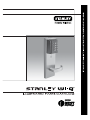
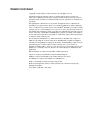
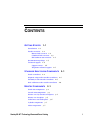
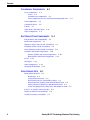
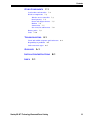
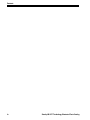
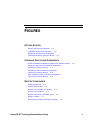
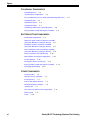
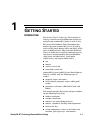
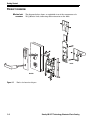

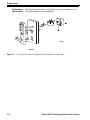
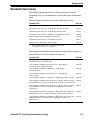
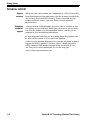
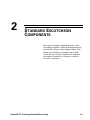

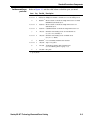
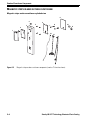

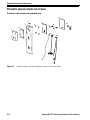
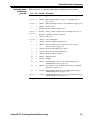
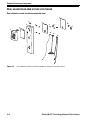
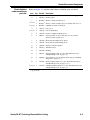
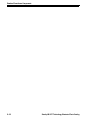
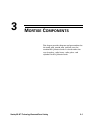
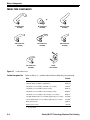


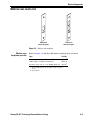

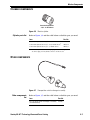
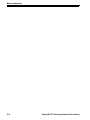
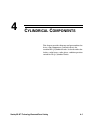
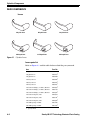
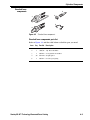
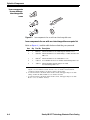
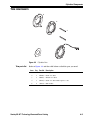

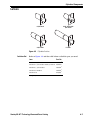
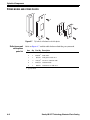
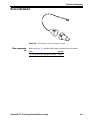
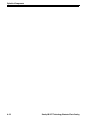
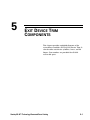
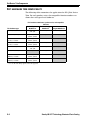

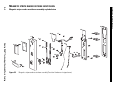
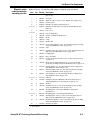
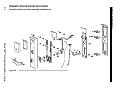
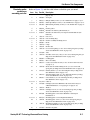
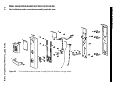
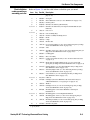
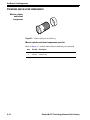
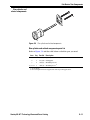
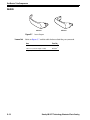
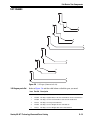
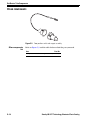
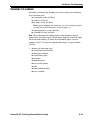
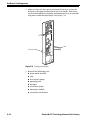
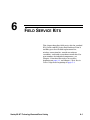
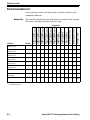
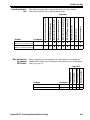
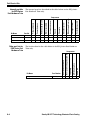
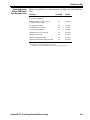
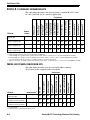

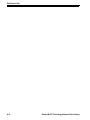
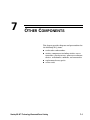
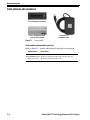
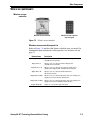
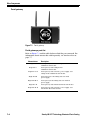
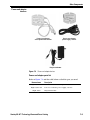
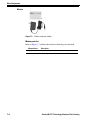
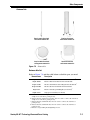
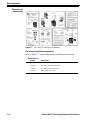
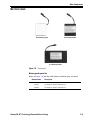
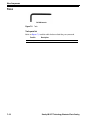
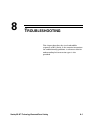
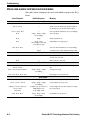
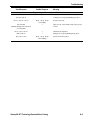
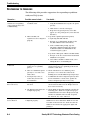
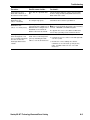
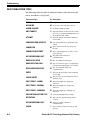
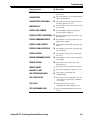

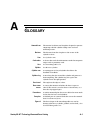

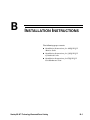

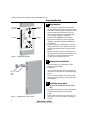
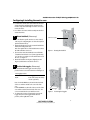


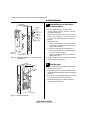

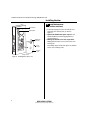



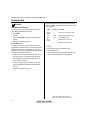
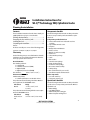
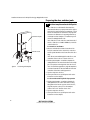
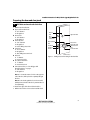

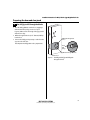
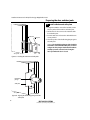
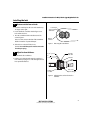
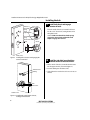
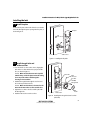
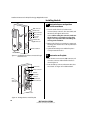

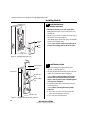
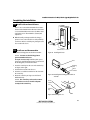
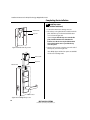
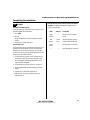

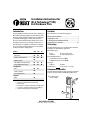

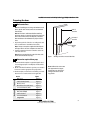
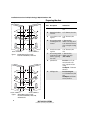
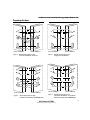
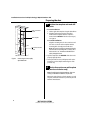
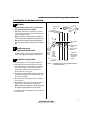
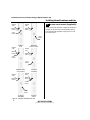
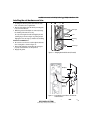

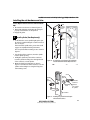
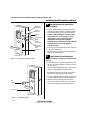
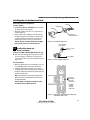

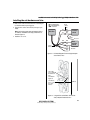
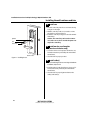
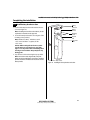
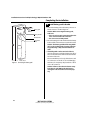
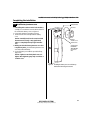
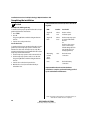

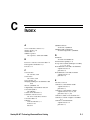
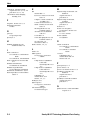
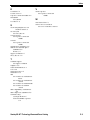
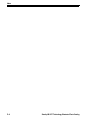
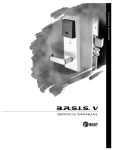
![B.A.S.I.S. G Service Manual [T63300]](http://vs1.manualzilla.com/store/data/006016632_1-3a9c260c4bb4c6128d680c6e76b28a8d-150x150.png)