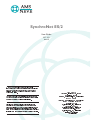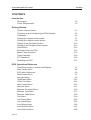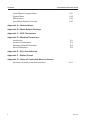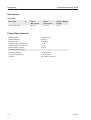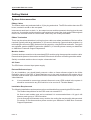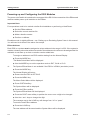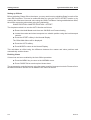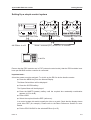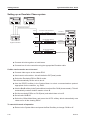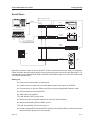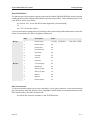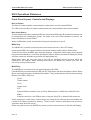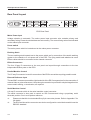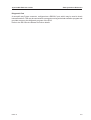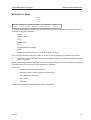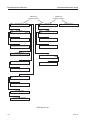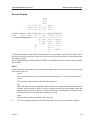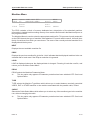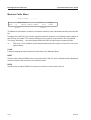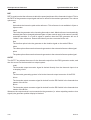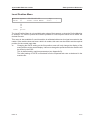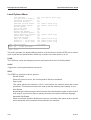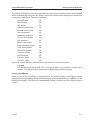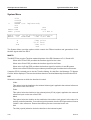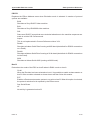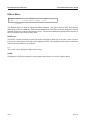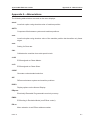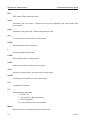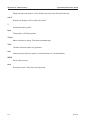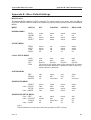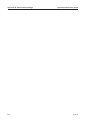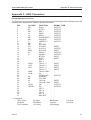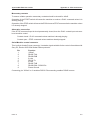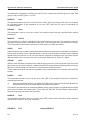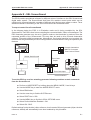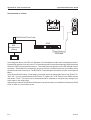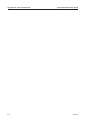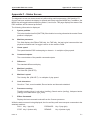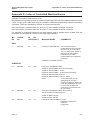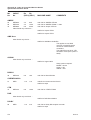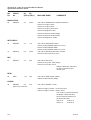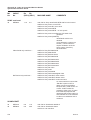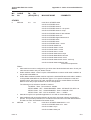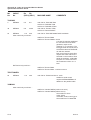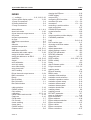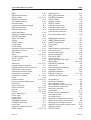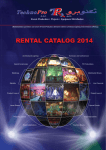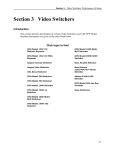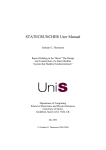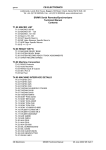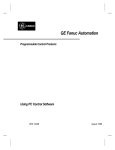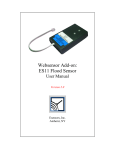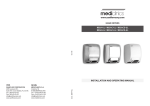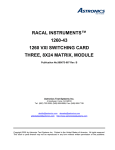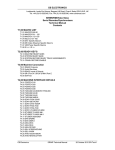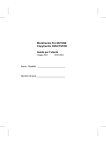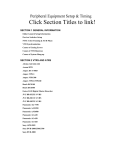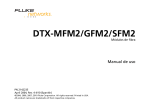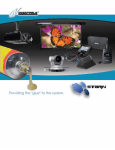Download User Manual
Transcript
SynchroNet ES/2 User Guide 527-193 Issue 2 © 2000 AMS Neve plc own the copyright of all information and drawings contained in this manual which are not to be copied or reproduced by any means or disclosed in part or whole to any third party without written permission. HEAD OFFICE AMS NEVE PLC BILLINGTON ROAD BURNLEY LANCS BB11 5UB ENGLAND As part of our policy of continual product improvement, we reserve the right to alter specifications without notice but with due regard to all current legislation. TELEPHONE: +44 (0) 1282 457011 FAX: +44 (0) 1282 417282 LO N D O N OFFICE TELEPHONE: +44 (0) 20 7916 2828 FAX: +44 (0) 20 7916 2827 NORTH AMERICAN OFFICES AMS NEVE INC., NEW YORK Disclaimer: The information in this manual has been carefully checked and is believed to be accurate at the time of publication. However, no responsibilty is taken by us for inaccuracies, errors or omissions nor any liability assumed for any loss or damage resulting either directly or indirectly from use of the information contained within it. TEL: +1 (212) 965 1400 FAX: +1 (212) 965 3739 AMS NEVE INC., HOLLYWOOD TEL: +1 (818) 753 8789 FAX: +1 (818) 623 4839 RUPERT NEVE CANADA INC., TORONTO TEL: +1 (416) 365 3363 FAX: +1 (416) 365 1044 e-mail: [email protected] http://www.ams-neve.com SynchroNet ES/2 User Guide Contents CONTENTS Introduction Dimensions Power Requirements 1:2 1:2 Getting Started System Interconnection Powering up and Configuring the ES/2 Modules Calibration Setting Up a simple chase system Setting Up a simple control system Setting Up an Emulation System Setting up an Emulator Chase system Serial*Share Emulation Hints and Tips Mixed Code Operation Perfect Machine FIT Operations Resetting the ES/2 2:1 2:2 2:5 2:7 2:9 2:10 2:12 2:13 2:16 2:18 2:19 2:20 2:21 ES/2 Operations Reference Front Panel Layout, Controls and Displays Rear Panel Layout ES/2 Menu Reference Mode Select Menu Normal Display Offset Main Menu Offset Trim Menu Menu Select Menu Machine Menu Machine Parameter Menu Machine Type Menu Machine Cable Menu Gen Menu Gen Preset Menu Gen Setup Menu Local Setup Menu Local Position Menu Local Options Menu Issue 2 3:1 3:4 3:6 3:7 3:9 3:12 3:13 3:14 3:15 3:16 3:17 3:18 3:19 3:22 3:23 3:26 3:27 3:28 i Contents Local EEprom Program Menu System Menu ESbus Menu SynchroNet System Overview SynchroNet ES/2 User Guide 3:31 3:34 3:36 3:37 Appendix A - Abbreviations Appendix B - Menu Default Settings Appendix C - ES/2 Connectors Appendix D - Machine Parameters Introduction Access to Parameters Resetting Default Parameters Servo Parameters D:1 D:1 D:2 D:3 Appendix E - SSL ScreenSound Appendix F - Status Screen Appendix G - Index of Controlled Machine Names Summary of serially controlled machines ii G:11 Issue 2 SynchroNet ES/2 User Guide Introduction Introduction The SynchroNet ES/2 machine synchroniser is capable of interfacing with ATR, VTR and film machines as well as several forms of controllers. The ES/2 has two AK ESbus ports each of which contains an RS422 communications port. The ESbus ports carry • the Timeline - a system wide reference signal • a TLext line - to indicate presence or absence of a timeline signal • a frame bus - used to distribute a video sync locked signal • a mute bus - or system locked line. The general purpose parallel machine port is capable of • issuing transport commands • reading tallies • reading tach • generating pulse information for film machines • generating a DC or FM servo control signal Two additional communication ports are • an RS422/232 machine serial control port allowing control of serial video machines • a diagnostics port allowing remote interrogation of the system The ES/2 also features • A flexible timecode reader and generator • A reference input capable of decoding video syncs or square wave pulses. Issue 2 1:1 Introduction SynchroNet ES/2 User Guide Dimensions Rack Data Rack Type U Depth mm (inches) Height mm (inches) Approx. Weight kg (lbs) Synchronet ES/2 1 357 (14) 45 (1¾) 5 (11) Power Requirements Rated Voltage 100-240V AC Rated Frequency 50-60 Hz Rated Current 0.2A Max Surge Current (In Rush) Cold Surge Current (In Rush) Hot 11.0A 51.0A Earth Leakage Current 0.4mA Primary Protection Fuse: Operating Voltage 100-240V AC Fuse Rating and Type T 2A H 250V Location IEC Mains connector 1:2 Issue 2 SynchroNet ES/2 User Guide Getting Started Getting Started System Interconnection ESbus Cables The ESbus cables are terminated with a 15 pin plug and socket. The ES/2 modules have two ES buses, marked A and B on the rear panel. Interconnect each bus in a chain, i.e. bus output on one module connects to bus input on the next and so on. A controller would normally be connected at one end of the chain as the ESbus signals travel to the controller down its control cable, where they are usually terminated. ESbus Termination There may be various situations involving long bus cable runs where termination of the bus will be required, typically with large installations. If you seem to be having Communication problems, try terminating the bus on the ES/2 furthest from the controller, using an ESbus terminator. Two types are available, passive (AMD070) and active (AMD071). If in doubt, please contact your distributor or AMS Neve Customer Support Department. Machine Cables Connect each tape machine to the associated ES/2 module using the appropriate machine cable. Ensure that the power to the machine and the ES/2 are both off before connecting machine cables. Serially controlled machines do not require a timecode lead. AC Power The ES/2 has a universal input power supply. External Reference Input For any installation, you should ideally connect a video or frame reference signal to the Video Reference input of one ES/2. If Video Machines are to be used as slaves in the system this is essential, and the same Sync Reference must be connected to the External SYNC Input on each Video Machine. - It is not essential to connect an external reference to every ES/2 module in the system. It should be connected to any ES/2 which is to be used as a “Timeline Master”. Installation Requirements The following installation requirements must be considered before connecting the ES/2 modules: The ambient temperature for the ES/2 must not exceed 35°C. Air flow to each module must not be restricted it is recommended that a 1U gap is left between each group of 3 ES/2 modules. If an air flow gap is left between every module, the cooling fan may be safely disconnected. For advice on fan disconnection please contact your distributor or AMS Neve Customer Support Department. Issue 2 2:1 Getting Started SynchroNet ES/2 User Guide Powering up and Configuring the ES/2 Modules The power on/off switch is located on the rear panel of the ES/2. After connection of the ESbus and machine cables power up all modules on the ESbus. Important Note: Four operations need to be carried out after first installation or performing a Hard Reset: ä Set the ESbus address. ä Select the correct machine file. ä Make a timeline master. ä Perform a calibrate. Emulation mode is slightly different - see “Setting up an Emulating System” later in this manual. You still need to do three of the above four setups. ESbus Address Each ES/2 in a system must be assigned a unique address in the range 1 to 256. If the system is used as a chase synchroniser without a controller the addresses do not have to be assigned but it is advisable to set them up so that a controller can be added later. To assign an address to an ES/2 module starting from the Normal Display: ä Press the MODE key. The Mode Select Menu will be displayed. ä Use the MODE key to set the operation mode to EXT, Ch-M or Ch-S. - The System ESbus Menu is not available if the ES/2 is in EMUL (emulation) mode. ä Press the MODE key. The Normal Display will return. ä Ensure that the ES/2 is OFF BUS. ä Press the MENU key. The Menu Select Menu will be displayed. ä Press SYSTM softkey. The System Menu will be displayed. ä Press the ESbus softkey. The System ESbus Menu will be displayed. ä Press the DIGIT scan softkey to position the cursor over a digit to be changed. ä Use the + and - keys to change the digit. The message next to the LOAD key will change from “ok” to “press”. To save the new ESbus address ä Press the LOAD key. The new address will be saved and the System Menu will be displayed. 2:2 Issue 2 SynchroNet ES/2 User Guide Getting Started To abandon changes ä Press the MODE key to return to the NORMAL display. Or ä Press the MENU key to return to the System Menu. To return to the Normal Display from a menu ä Press the MODE key. Machine Selection The ES/2 Machine Eprom contains the setup information for all the machines currently in the interface portfolio. The ES/2 synchroniser also contains the hardware necessary to interface to all types of machine. An appropriate connecting cable is required, but there are no options to be installed in the unit. For parallel controlled machines, the selection of the correct machine file is largely automatic due to resistor keying in the parallel machine control connector. The exact machine type being used may need specifying. The machine file is set for each ES/2 as follows: ä Press the MENU key. The Menu Select Menu will be displayed. ä Press the MACH softkey. The Machine Menu will be displayed. ä Press NEXT or PREV until the correct machine is displayed. ä Press the LOAD key (if you have changed the machine file). - The auto/manual message indicates whether the current file has been manually or automatically selected. You also have the option to press TYPE and select a serial machine instead of the attached parallel machine. This capability does not permit you to run both machines at once. See Serial Machine control below for how to choose the appropriate serial machine type. You can use the TYPE key at any time to re-select the parallel machine. ä Press MENU to return to the Menu Select Menu. Or ä Press MODE to return directly to the Normal Display. Serial Machine Control If you are using a serially controlled machine the ES/2 will enter the Machine Type Menu when powering up for the first time (or after a hard reset). The machine type must be selected by pressing the key marked VIDEO, DAT or OTHER. The correct machine sub-files can be selected in the Machine Menu which is automatically entered after this selection is made. ä Press the MENU key. ä Press the MACH softkey. ä Press NEXT/PREV as above to select the required machine file. Issue 2 2:3 Getting Started SynchroNet ES/2 User Guide Many serial machine files are labelled with abbreviations such as “cont svo” and “vid rls”. These refer to the ability of the machine to resolve itself to video sync signals supplied directly to the machine. If the machine does not have such a capability or suitable video syncs are not available then “continuous servo” action should be selected. In addition there are some serial files labelled “no tc”. This refers to the ability to select record enable on the timecode track from ESbus controllers with track selection capability. The use of ltc from a serially controlled machine is optional in most cases. However if the machine cannot transmit suitable position data (e.g. not fitted with an internal timecode reader) then ltc should be connected to the ES/2 reader input. See also Calibration below. Timeline Mastership The ES-Lock system uses a hardware signal known as the Timeline as a reference for all locking purposes. In a typical installation all machines (including nominated “masters”) lock to this signal. It is fundamental to system operation. One unit in the system must be assigned as the Timeline Master for each bus which is being used. The same unit does not have to be the timeline master for each bus. To assign or de-assign a Timeline Master ä Use the MENU key to obtain the Menu Select Menu. - To change timeline masterships and references, the ES/2 must be OFF BUS. ä Press the SYSTM softkey. The System Menu will be displayed. ä Press MASTR to select one of master of A-bus, master of B-bus, master of both buses or master OFF. - If another unit is already the Timeline master of the bus it must be deselected before a new master can be assigned. ä Press REF to select one of crystal, video, pulse or mach to be the timeline reference. - If you select the timeline reference to be video or pulse, an external reference must be applied to the ES/2. In some situations (e.g. when using a machine which cannot be servoed or Penta Remote Master mode) you may wish to select “mach” as the timeline reference. In this case the timeline is resolved to the machine timecode rather than the other way round. In turn all other machines in the system will be locked to this timecode. A machine ref timeline can also be useful in cases where only one machine is being used and video lock is not a requirement. A machine reference timeline is the default case for a Chase Master. Important Note : If a serially controlled machine is calibrated (see below) without timecode and then a machine reference timeline master is enabled on that unit, then the timeline will actually be referenced to video, since there is no suitable hardware signal from such a machine. If this happens then make sure that a video sync signal is connected to this ES/2. 2:4 Issue 2 SynchroNet ES/2 User Guide Getting Started Calibration Calibration serves two important purposes. Firstly it compares the machine’s tach rate with the timecode being replayed. An accurate correlation of these two parameters is important to ensure precise parking after long locates when tach is utilised. Calibration also determines which source of position information (ltc, tach, serial) the ES/2 will give the highest priority. Calibration should be performed when: • Setting up at the beginning of the day. • Changing to a new reel of tape, especially when a tape is loaded which has not been striped in house. This is particularly beneficial if the PLAY INTO PARK option is disabled and the timecode recorded off speed. • A machine interface is changed, including selection and de-selection of the Perfect Machine. Important Note:Each ES/2 module must be calibrated. To calibrate ä Put the controlled machine into PLAY mode. If an ltc lead is connected, check that good timecode is being read by the ES/2 (“L” or “l” should appear in the bottom centre of the NORM menu). If timecode is not present check the timecode connections and then refer to the Menu Reference Section regarding timecode generation if necessary. Similarly serial machines should show “S” or “s” to indicate the presence of serial data and parallel machines “T” or “t” for tach signals being recognised by the hardware. In all cases the lower case letters indicate that the data is not being used or has been incorrectly calibrated. ä Press MENU to go to the MENU SELECT menu. ä Press the CAL key. Whilst calibrating, the display shows active, and returns to ok when the calibration is complete (approximately 7 seconds). ä Stop the machine. If a change occurs to any of the recognised position sources (e.g. a timecode dropout) the process will terminate and report error on the display. In this event a new calibrate should be started. A calibrate error will also occur if the tach signal cannot be made low enough in frequency using the ES/2’s internal dividers. In this case, consult your ES/2 machine cable drawing for recommendations and your machine manual for possible ways to reduce the tach frequency. Tach only machines Film machines do not have to be calibrated. The frame rate and the source of position data are determined by the machine file. It is possible to calibrate conventional open reel machines without timecode. In this situation the ES/2 will not attempt to resolve the machine accurately to the timeline but will run the tape at its nominal play speed. This can be useful for extracting material from archived tapes made before timecode became widely used in the audio business. Issue 2 2:5 Getting Started SynchroNet ES/2 User Guide Serial Only Operation Calibration is still required when no ltc is used with a serially controlled machine. This determines the best source of internal data available from the machine and selects the appropriate servoing mechanisms. It is essential when calibrating (and running) a serial machine that a valid timeline is available in the unit. This does not have to come from the same unit, but at least one ES/2 on the bus must be designated as a timeline master. This is because the timeline is used as the scheduling reference for the machine serial comms system. Some video machines do not have internal timecode readers and tapes may be used which do not have ltc recorded on the timecode track. In such situations, the ES/2 will use control track data on the serial link. If ltc is available on an audio track, this can be routed to the ES/2 timecode reader in the conventional way. When the ES/2 is calibrated as “Serial plus LTC” the calibration process will determine an internal “hidden” offset between the ltc signal and the data received via the serial link. The ltc information is regarded as the highest priority information source and is also used as the servo reference for locking purposes. When a device is calibrated as “Serial Only”, and no ltc data is available on the serial interface, you will have access to the LOCAL-FILM-POSITION menu, which can be used to set the desired current position. If the ES/2 does not receive the responses it requires then a CAL Error will be reported and the interface may not function correctly If you are setting up a controller system please proceed to Setting up a simple control system 2:6 Issue 2 SynchroNet ES/2 User Guide Getting Started Setting Up a simple chase system Interface Time-Code SynchroNet ES/2 CH-M Interface Time-Code SynchroNet ES/2 CH-S Interface Time-Code SynchroNet ES/2 CH-S For the ES/2 that you wish to be the Chase master: ä Press MODE to display the Mode Select Menu. ä Press the MODE key to select CH-M (chase master). ä Use the Bus Select push button to select bus A (or B). ä Select ON BUS. This operation will automatically give the chase master ES/2 mastership over the timeline which it will reference to mach (Master Machine code). The chase master timecode generator output will also be routed to the Timecode Bus. When the timeline generator is referenced to mach the master machine will not servo to the timeline. The timeline will be phase locked to the chase master’s timecode. The chase slave ES/2 modules will lock their associated machine to the same timeline. If your chase master is a video machine you may need to select an alternative timeline reference. In this case every machine (including the chase master) will be synchronised to the timeline. - If you select the timeline reference to be video or pulse an external reference must be applied to the ES/2. (See Timeline Mastership above.) For each of the slave ES/2 modules: ä Use the Mode Select Menu to select CH-S. ä Use the Bus Select push button to select bus A (or B). ä Select ON BUS. The Normal display will show CHASE OFF. This prevents the slave from synchronising until you have set up the offsets. Issue 2 2:7 Getting Started SynchroNet ES/2 User Guide Setting up Offsets Before activating Chase ON on the slaves, you may need to set up suitable offsets for each of the slave ES/2 modules. This can be achieved either by using the AUTO OFFSET function or by entering the offset as a timecode value using the Offset Trim Menu. Having established an offset, the slaves are each synchronised using the relationship: SLAVE POSITION = MASTER POSITION + OFFSET The simplest method is to use the AUTO function as follows: ä Ensure that both Master and slave are ON BUS and Communicating. ä Locate the master and slave transports to a suitable position using the local transport controls. ä Press the OFSET softkey in the Normal Display. The Offset Main Menu will be displayed. ä Press the AUTO softkey. ä Press MODE to return to the Normal Display. This calculates an offset using the difference between the master and slave positions and automatically enables chase. Enabling Chase If chase has not been enabled by the Auto Offset procedure: ä Press the MENU key to return to the NORMAL menu. ä Press CHASE ON on each required chase slave. The group can be controlled as one, using the master machine’s transport controls. Please refer to the Menu Reference Section for full details of the menu structures. 2:8 Issue 2 SynchroNet ES/2 User Guide Getting Started Setting Up a simple control system Interface Time-Code Interface SynchroNet ES/2 AK ESbus A or B Time-Code Interface SynchroNet ES/2 Time-Code SynchroNet ES/2 Mode = external (EXT) on all ES1-11 modules AudioFile Ensure that the ES/2 modules are in EXT (external control mode), that the ES/2 modules have been put ON BUS and the controller is connected. Important note:A timeline master must be assigned. To do this on the ES/2 to be the timeline master: ä Press the MENU key from the Normal Display. The Menu Select Menu will be displayed. ä Press the SYSTM softkey. The System Menu will be displayed. ä Press the MASTR (master) softkey until the required bus mastership combination appears (A, B or A+B). ä Press LOAD. ä Select the required timeline REF (reference). In a control system this would normally be video or crystal. Check that the display shows good video REF (for example). Please refer to the Menu Reference Section for more details. ä Put the ES/2 ON BUS to the selected ESbus (A or B). Issue 2 2:9 Getting Started SynchroNet ES/2 User Guide You should see some communications activity on the LED above the Bus Select LEDs. A calibrate should then be carried out for each machine on the controller. Please refer to your controller operation manual for details of how to load timecode offsets and how to assign machines to a group. Setting Up an Emulation System Emulation describes the facility whereby the ES/2 no longer accepts its natural ESbus command set, but responds to some other serial control protocol such as Sony P2. In this way the ES/2 provides its full range of machine interfaces to video editors and the majority of hard disc workstations. In addition the ES/2 can emulate an Adams Smith Zeta3 or 2600 synchroniser (single machine only). - Operation as an Emulator is not possible on bus B. Connection to the Editor is by an emulation cable. Note that Adams Smith emulation cables contain a RS422-RS232 converter unit. This connects the ESbus bus A port on the ES/2 to the controlling device. In a multi unit system you may leave the ESbus cables in place which connect all your ES/2 modules together. A video reference signal will normally be required on the ES/2 reference video input socket so that the controlled machine has the same reference as the Editor. You can use a different timeline reference, but this should only be done in exceptional cases. Some RS422 (i.e. 9 pin) control sources require a termination to be added at the ES/2 end to achieve reliable communications. This is available as a separate item, part number AMD171. In systems where the A bus is left connected to all units, it is unlikely that an external terminator will be required. To setup an Emulation system ä Ensure that the ES/2 is OFF BUS. ä From the Normal Display press the MODE key and then select EMUL. Bus A will automatically be selected. If more than one ES/2 is physically connected to Bus A, make sure that the others are all OFF BUS or switched over to bus B. ä Select the correct machine interface as described in “Machine Selection” above. ä Play the machine and CALibrate. ä In the System Menu use the PROTO softkey to select the device type to be emulated. Current Sony options are BVW, BVH and SSL. Adams Smith options are Zeta 9600 baud, Zeta 38.4k baud and 2600. The SSL protocol option responds as a BVH but has some internal behaviour differences designed to improve operation with the ScreenSound and Scenaria systems. Choose one which is recognised by your editor. In nearly all cases the BVW selection will be adequate. All of the necessary system setups for the ES/2 are automatically performed. ä Select ON BUS. This will automatically make the ES/2 the Timeline master referenced to video syncs. If you have selected either of the Zeta-3 protocols then the default timeline reference is machine. (See Timeline Mastership). The Emulator is now ready for use. 2:10 Issue 2 SynchroNet ES/2 User Guide Getting Started Operation modes When using the editor’s transport controls, the emulator performs all of the usual machine movement commands. You should bear in mind that some audio transports cannot be ‘jogged’ in as controlled a fashion as a video machine. Performing an edit is completely transparent to the operator. The machine is cued to the Record In point minus preroll and is ‘Servoed’ into lock by the editor. As the machine is rolled through the edit points it is running locked to the selected timeline reference. If you have selected the Emulator as the record machine, then Record In and Record Out commands will be issued at the appropriate times. Subframe offsets may be entered into the ES/2 if required. Slaving to a video Machine Many video transports have the capability of performing the functions of a simple editor. A second video (or in our case the Emulator) is connected to the 9 pin remote connector on the video machine. This second machine is then controlled as the “player” by selection buttons on the master machine Record Enablement Record priming facilities are normally provided by the Editor. In other cases you can locally select record enablement on the ES/2 by using the Local Options Menu. In some cases the hardware track selection capability of the ES/2 parallel port can also be used (see Appendix C). - The ES/2 will not issue Record commands if lock is not achieved. Emulator Chase Master It is possible to have a number of further ES/2s connected together on the B-bus and selected to be chase slaves. These will follow the operations of the emulating ES/2 in the same way as in a conventional chase system. The editor (or DAW controller) will not be able to access these slaving machines directly but offsets can be trimmed on the ES/2 front panels. Emulator Mixed Code In some instances you may want to run a machine which is not at the same standard as the controlling device. For example a 24fps film machine from a PAL editor. If the ES/2 is set as a timeline master referenced to crystal or an external signal then the frequency of the reference is used to define the “system” standard. The “machine” standard is determined in the usual way from ltc , tach or serial information. If these two standards are different then Mixed Code operation is invoked. Normally this happens automatically and does not require operator intervention. You can tell that this mode has been engaged by the “MIX” indication in the normal menu. The controlling device sees the ES/2 as if it were a machine of its own type. It is also possible to force the mixed code system on by the use of a machine parameter. See Mixed Code Emulation below. Issue 2 2:11 Getting Started SynchroNet ES/2 User Guide Setting up an Emulator Chase system RS422 Serial Control A bus Emulator & Chase Master SynchroNet ES/2 Interface Time-Code B bus Chase Slave (ESbus) Video Editor or Digital workstation SynchroNet ES/2 Interface Time-Code B bus Chase Slave (Esbus) SynchroNet ES/2 Bi-phase Interface ä Connect all units together on both buses. ä Connect bus A to the controller using the appropriate Emulator cable. If video resolve modes are to be used ä Connect video syncs to the master ES/2. ä Hard reset to all modules - this will default to EXT(ernal) mode. ä Select the Emulating ES/2 to EMUL mode. This will automatically set the unit to bus A. ä Use the PROTO softkey in the System Menu to select a communications protocol appropriate for the controller, e.g. BVW. ä Use the Bus B softkey in the System Menu to set bus B to CH-M (chase master). This will automatically create a timeline master on bus B. ä Set the remaining ES/2s as CH-S(laves) and switch them to bus B. ä Set all units ON BUS. ä Select the Offset Main Menu and press the AUTO softkey which automatically sets chase-on for all the chasing ES/2s. To cancel this mode of operation ä Return to the System Menu and press the Bus B softkey to change CH-M to off. 2:12 Issue 2 SynchroNet ES/2 User Guide Getting Started Serial*Share Video Syncs (optional) RS422 Bus A SynchroNet ES/2 AudioFile A Serial Control ltc / vitc B VCR Console Automation SynchroNet ES/2 A Parallel Control ltc B ATR Ltc (Play / Sync) From Timecode bus SynchroNet ES/2 A B A B Serial Control ltc DAT Penta SynchroNet ES/2 BiPhase FILM Selecting emulation mode on bus A and EXT mode on bus B provides the ability to integrate a Penta controller with the single machine control provided by most console or hard disk editors. For example this may be Adams Smith Zeta 3 Emulation with a Neve Capricorn or Sony Emulation with a ScreenSound/Scenaria. Setting up ä Connect all units together on both buses. ä If video resolve modes are to be used then connect video syncs to all ES/2s. ä Connect bus A to the non ESbus controller using the appropriate Emulator cable. ä Connect bus B to the Penta/CPSU. ä Hard reset to all modules. This will default to EXT(ernal) mode. ä Select the correct machine interface for each unit and CALibrate. ä Select the Emulating ES/2 to EMUL mode. This will automatically set the unit to bus A. ä On the emulating ES/2 use the PROTO softkey in the System Menu to select the correct communications protocol for the controller. Issue 2 2:13 Getting Started SynchroNet ES/2 User Guide ä Press the Bus B softkey in the System Menu to set bus B to EXT (external). The PROTO softkey will be replaced by the ESbus menu softkey. ä Use the System ESbus Menu to set appropriate ESbus addresses for all modules. ä In the Mode Select Menu, set the remaining ES/2s to EXT (external mode) and switch to bus B. ä Set all units ON BUS. On the Penta the emulating ES/2 will automatically set itself as a Remote Master. The EMULating ES/2 will now be the timeline master on both buses. Check that the reference is as required (usually video). Notes on Operation Penta software revision 1.22 or later is required Selecting a new Remote Master on Penta will automatically enable the emulator on the new master and disable the emulator on the old master. The machine position returned to the controller will reflect the position of the new master machine The selected master will show a solid LED on bus A select and a flashing LED on bus B select. Both comms activity LEDs will flash with incoming messages from their respective sources. The other ES/2s in the system will show flashing bus B select leds only. Some controllers (in particular video machines selected to PLAYER mode) will cancel communications with the system as a result of the interruption switching masters entails. If this happens restart the controller comms. The system offers you three control surfaces. It will run and lock when responding to commands from the Penta, from the remote non-ESbus control source or from the transport controls of the master machine itself. Some operations are mutually exclusive, for example if you locate the system using the remote control source, you cannot cancel that operation by pressing STOP on the machine. Timecode bus The ES/2 selected as the master will automatically become the master of the timecode bus on both A and B buses. Any ES/2 can be designated to put the timecode bus signal onto its generator output socket. This provides a patch free source of master machine timecode. 2:14 Issue 2 SynchroNet ES/2 User Guide Getting Started System Timeline The Emulating unit will adopt the timeline mastership default state for the particular mode of operation which has been selected. In general, Sony protocols will set a video referenced timeline and Adams-Smith protocols will set a machine referenced timeline. Alternative selections should be made manually in the System Menu. When alternate bus operation is enabled, bus B timeline mastership is assumed for the unit which is operating as “master”. Penta Remote master conventions will become asserted on bus B. See the Penta manual for further details. The normal menu screen will show the bus B timeline status, even though the unit is notionally ON BUS on bus A. Using the Penta to select a new Remote Master will switch the timeline mastership for bus B as well. Penta restores the last known timeline mastership for the new master. All ES/2s will lock to the timeline on bus B even though they are notionally active on bus A. Reminder : Using Penta “Remote Masters” involves invoking phase lock mode on the master ES/2. This presents no difficulty in normal usage, but if the setup is changed on the ES/2 without first cancelling the mode on Penta, Phase Lock may remain enabled in an ES/2 with the result that the machine will not execute chase operations or correctly follow the timeline. Issue 2 2:15 Getting Started SynchroNet ES/2 User Guide Emulation Hints and Tips Flying Faders ä Select Adams Smith 2600 emulation on the ES/2. Timecode can be taken from the ES/2 generator output to the automation reader. Capricorn ä Select Adams Smith Zeta-3 9600 baud emulation on the ES/2. ä Ensure that the correct Emulation cable is used depending on the jumper settings on the serial I/O board in the Capricorn. If RS232 is chosen, then the cable must contain a converter box, part no. MED670 Early Capricorn console software requires a tach and direction signal which must be derived from the controlled machine cable. AMS Neve will be introducing ESbus control in a future version of Capricorn software which will remove the need to use Adams Smith emulation. NED Post Pro A special cable (MED997) is required to connect to the Macintosh serial port. The NED systems only use machine control to provide additional source material. They do not servo the controlled machine, nor do they attempt to use them as recorders. This of course may change in the future. An AMD171 terminator may be required. Sony BVE600 Editor ä Ensure that the editor is correctly set up to work with the same video sync signal that is connected to the ES/2. ä Ensure that the INT/EXT switch in the rear panel assembly of the Editor is set correctly. 2:16 Issue 2 SynchroNet ES/2 User Guide Getting Started Sony BVE900/910/ The performance of the system is greatly improved if the editor is 9000/9100 Editor set up to use the locating facilities of the machine rather than those built into the Editor. This is selected by the ‘Time code Source option in the Editor. ä Choose ‘CTL’ to use the ES/2 locate algorithms (recommended). Or ä ‘LTC+’ to use the editor’s. You may also improve performance by referring to the system configuration parameters on the port which is connected to the ES/2. Suggested values are: Block 1 Block 2 Byte Description Value 1 Device type 1 21 (PAL) 20 (NTSC) 2 Device type 2 25 3 preroll secs 00 4 preroll frames 7d 5 edit delay 03 6 ee delay 03 7 overrun 02 8 trajectory 9f 1 TC read delay 0F 2 Start delay 07 3 After sync del- F0 4 After sync del+ 16 5 Mode 1 00 6 Mode 2 64 7 Preroll speed FF N.B. proto = BVW SSL Screensound The Screensound must be set up to be controlling a “Sony type A machine” on the relevant serial port connected to the ES/2. Please refer to Appendix E which details some special features of the ES/2 which relate to the SSL Screensound. ä Select SSL protocol emulation in the SYSTEM menu. Issue 2 2:17 Getting Started SynchroNet ES/2 User Guide Mixed Code Operation In any SynchroNet system there is a defined System Timecode Standard. • In a chase system this is the timecode standard of the chase master. • In a control system it is determined by the Penta, Eclipse or motionworker by using the appropriate command sequence on the controller. • In an Emulator, the system standard is copied from the controlled machine standard so that Mixed code operation is not usually associated with this mode. In most systems the System Standard will be selected to conform with the frame rate of the system timeline reference (usually video syncs). If a machine or tape of a different timecode standard is connected into the system, the ES/2 will recognise its presence and engage its Mixed Code facilities. These will nearly always be transparent to the operator, except for the “mix” indicator which will appear in the Normal Display. Once the system controller (or chase master) has provided the necessary data to the ES/2, the internal “machine timeline” is enabled and the “mix” indicator changes to “MIX”. Controlled machines will be positioned and resolved so that the machine and system positions are identical at second boundaries, after taking into account any programmed offsets. All references in the Menu structures to Timeline mean the “machine timeline” in a mixed code unit. Offsets will refer to the frame standard of the machine. Important Note The ES/2 Mixed Code system cannot resolve the difference between the frame rates of drop-frame and 30 fps machines (59.94Hz and 60Hz). Such machines will lock frame for frame and will gradually drift apart in terms of the numbers on the machine display. The system will however keep the machines in lock due to the internal drop frame timecode conversions which are used. See Fit Operations for ways to deal with these situations. Mixed Code Emulation When the ES/2 is configured as an Emulator (see Setting up an Emulation System) the “system standard” is automatically copied from the standard of the attached machine, unless the ES/2 is a video referenced timeline master in which case the system standard is derived from the video signal attached. However, it is possible to force the Emulator ES/2 into mixed code operation. This permits, for example, a drop frame machine to be connected to a PAL editor and report its current position in 25 frame standard convention. There are limitations on this mode of operation and it should only be used where technically competent staff are available. To engage this facility ä Set parameter t_sys (104c) to a non-zero value (01=24,02=25,03=30,13=df). For more information on this refer to the Machine Parameters section of the Service Manual. When setting this parameter back to zero you must give the module a reset. 2:18 Issue 2 SynchroNet ES/2 User Guide Getting Started Perfect Machine The ES/2 can be converted to operate as a Perfect Machine. This disables all normal machine control outputs (serial and parallel) and responds to the controller as if all commands had been executed in (practically) zero time. Always select the required operating mode (EMUL, EXT, etc.) before enabling the Perfect Machine as mode selection will usually set up a different generator configuration. When the Perfect Machine is first selected ON, a fsjam generator is started which outputs timecode closely following the machine’s position. For example, this can be used to control a Hard Disk system which can respond to timecode inputs of this type. The default Perfect Machine generator is fsjam, TIMELINE referenced. Take care if changing machine standard, that this reference remains appropriate. Once the Perfect Machine has been enabled, all generator setups can be manually changed if required. The Perfect Machine modifies the behaviour of the normal fsjam generator in two ways. • A burst of timecode is output as a result of all transport commands. This allows readers and other slaving devices to know what the source is doing, even during such operations as jogging. • When a wind operation is in progress play speed code is continuously generated with occasional jumps in the position data. The position and timecode standard of the perfect machine can be changed in the Local Position Menu as if it were a film machine. When the Perfect Machine has been enabled on an Emulator or a Chase Master, the timeline (or system) standard changes to follow any new machine timecode standard selected in this way. If you are using a video reference, make sure that the timeline frequency is correctly set. After disabling Perfect Machine mode, any attached real machine is re-enabled, but MUST be re-calibrated. Although the Perfect Machine replaces normal machine control with idealised equivalents, it is not selected in the same way as physical machines. It is enabled and disabled as an option in the Local Options Menu. See the Menu Reference for more information. Issue 2 2:19 Getting Started SynchroNet ES/2 User Guide FIT Operations FIT is the name given to a process whereby the ES/2 runs its attached machine under external servo control at a speed different from the timeline speed, without invoking the mixed code system. Examples of uses for this facility are • When a tape has been recorded running at the wrong speed and it is required to retain the original timecode. • To run a tape recorded at 30Hz in a system referenced to 29.97Hz NTSC video syncs. When FIT is active the ES/2 continually calculates the required offset error between the current machine position and the current timeline position and adjusts its servo output accordingly. All locking, chasing and locating operations when on-line on a controller or Chase On has been selected will take account of this “hidden” offset. FIT is indicated on the Normal Display to the right of the machine position. If one of the other Display options is selected then the FIT indicator is not visible. If FIT is enabled on a mixed code machine the display shows F&M. In this situation the fitting takes place with reference to the internal “machine standard” timeline. Important Note FIT will not work on machines which have serial control of the servo as there is inadequate servo resolution on such devices. FIT is also not appropriate on machines which have “release servo” type of operation, i.e. run internally resolved to video syncs or word clock. Fitting a Chase Slave FIT is most sensibly used with a controller providing full access to the range and precision of this facility, however four fixed options have been provided for operation as a Chase Slave. These are accessible via the Local Options Menu. Example 1 To run a 24 fps film machine 4.167% fast (i.e. at 25 Hz). ä Ensure that the Fixed Fit : 29/30 option is set OFF. ä Set the Fixed fit : 24/25 option ON. ä Set the drop fit frames option ON. ä Select Auto-Offset to position the Chase Slave. Example 2 To run a 30fps non-drop tape 0.1%slow (i.e. at 29.97 Hz). ä Ensure that the Fixed Fit : 24/25 option is set OFF. ä Set the Fixed fit : 29/30 option ON. ä Set the drop fit frames option OFF. ä Select Auto-Offset to position the Chase Slave. 2:20 Issue 2 SynchroNet ES/2 User Guide Getting Started Resetting the ES/2 There are three levels of reset available in the ES/2. Hard Reset ä Hold down the MENU, 2, 4 and MODE keys until the Hard Reset warning appears on the display. This will restore all settings in the ES/2 to default conditions as held in non-volatile memory (see below). While the software is re-starting the message “Bypass EEprom” is displayed. If key 2 is pressed and held while this is displayed then the unit reverts to the factory defaults as detailed in Appendix B. The message ‘’Reset complete - EEPROM bypassed" is displayed to confirm that the EEprom defaults have not been loaded. Doing this does not change the contents of the current EEprom file which will still be used when the next Hard Reset is performed. When changing the software in the ES/2 you MUST perform a hard reset. Soft Reset This is used to restart the unit after changing machine cables or to recover from minor errors. To perform a soft reset ä Momentarily press the MENU, 2, 4 and MODE keys. ä This will leave all settings intact, but will re-initialise all internal processes. After a Soft Reset no operational setups are recovered from the EEprom. Everything should stay as you left it. However, you are offered the opportunity to adjust the contents of the current EEprom file by pressing and holding the No. 2 key when the message “Program EEprom” is displayed. Hardware Reset ä Press the recessed reset switch on the program module. This generates an electrical signal to the microprocessor and various other chips inside the unit. This is equivalent to turning the power off and on. The reset switch should be used to recover from a “crash” when the processor is no longer in control of the system. No software settings are affected unless memory corruption has occurred. After using the reset switch no operational setups are recovered from the EEprom. Everything should stay as you left it. However, you are offered the opportunity to adjust the contents of the current EEprom file by pressing and holding the No. 2 key when the message “Program EEprom” is displayed See Local EEprom Program Menu in the Menu Reference for full details of how to adjust the contents of the setup file. Issue 2 2:21 Getting Started SynchroNet ES/2 User Guide Non-volatile memory The program module contains an EEprom device, a form of non-volatile memory which can be programmed by the user. This holds the complete setup condition of the ES/2. This setup is used to configure the ES/2 after a Hard Reset. Machine File selection In addition to the setup information, there is a complete machine file held in the EEprom, which will be recalled when performing a Hard Reset. Performing a Hardware Reset or a Soft Reset will not update the current machine file in RAM unless the machine cable has been changed. In this case the machine file will be downloaded from ROM. Performing a Hard Reset will also download from ROM if the machine cable does not match the file stored in EEprom. In the case of serial machines which all use the same interface cable, the EEprom file will always be loaded after a Hard Reset unless the “bypass EEprom” key is used. 2:22 Issue 2 SynchroNet ES/2 User Guide ES/2 Operations Reference ES/2 Operations Reference Front Panel Layout, Controls and Displays Bus On Button The Bus On button enables communication to take place over the selected ESbus. The LED next to the Bus On switch indicates that bus communications have been enabled. Bus Select Button The bus select push button enables the ES/2 to select either ESbus A or B so that the machines can be operated as two independent groups. The upper of the two LEDs indicates bus activity, the lower indicates the current ESbus. When in EMULation mode, this switch will not permit operation on bus B. MENU Key The MENU key is used to provide access to the various menus on the LCD display. Pressing the MENU key toggles between the Normal Display and the Menu Select Menu. There are five menus available from these two displays. In the Menu Select Menu, three labelled keys access the Machine, Local Setup and System menus. When in the Normal Display the Offset and Gen menus are available by pressing the appropriate key. Within each menu, the four keys next to the LCD are assigned various functions which are indicated on the display. When selecting sub-menus, the MENU key returns you from the sub-menu to the previous menu. MODE Key The MODE key is located on the far right hand side of the ES/2. If the MODE key is pressed while the ES/2 is OFF BUS and in the Normal Display or Menu Select Menu, the display changes to the Mode Select Menu. This provides direct access to the 4 operating Modes of the ES/2, which are: CH M Chase master. CH S Chase slave. EXT External ESbus controller such as Penta, Motionworker or AMS Neve AudioFile Plus. EMUL External control by a non ESbus device using the Sony P2 or Adams Smith protocols. When changing to a new mode, various setups are saved for the old mode and new defaults are recalled from battery backed up memory. These include Timeline mastership and reference, generator setup and Lock mode. When using sub-menus, the MODE key returns you from any sub-menu to the Normal Display. Issue 2 3:1 ES/2 Operations Reference SynchroNet ES/2 User Guide Rec Good SynchroNet ES/2 On Code A Bus On TC Time Bus Line B Bus Select Lock Master Reset Gen Lev Menu 1 3 2 4 External Chase Mstr Chase Slave Emulate Mode ES/2 Front Panel Softkeys 1 To 4 The four numbered keys next to the LCD have a variety of functions as designated by the displayed legend. They are referred to as softkeys to indicate that their function is determined by the software. The Menu Reference section describes each function. Comms LED This led shows comms activity on the currently selected bus. Lock LED Indicates that the attached machine is synchronised to the timeline with the accuracy as defined by the ‘LAcc’ parameter (address 101D) in the machine file. For details on how to adjust the lock accuracy parameter please refer to the machine parameters Appendix D. TC Bus Master LED This is on when the ES/2 is the source for the external Timecode Bus on the currently selected Bus (A or B). If the ES/2 is Timecode Bus Master on the OTHER Bus, this LED will Flash. Timeline Bus Master LED Illuminates when the ES/2 is the timeline source for the currently selected Bus. If the ES/2 is the Timeline Master of the OTHER Bus, the Timeline Master LED will flash. The Liquid Crystal Display The LCD provides two rows of 40 alphanumeric characters which are organised into menus relating to particular functions. The Menu Reference section describes the various menus. Record On LED This is illuminated whenever the attached machine is in record. This LED flashes when the ES/2 is record enabled. Good Code LED This is illuminated whenever good contiguous ltc is present on the timecode reader input. 3:2 Issue 2 SynchroNet ES/2 User Guide ES/2 Operations Reference The Program Module The program module is a plug in unit which contains all the operating software for the ES/2. It is designed to permit easy upgrade without having to remove the equipment from its rack. The software is loaded on three EPROMS called COMMS, KERNEL and MACHINE. The COMMS ROM contains software for the communications processor, which handles communications with the ESbus (or Emulator) controller, the KERNEL ROM for the main synchronising processor, and the MACHINE ROM contains interface programs for all the machines which can be interfaced to. Updating is very easy as the Program Module is designed to be removed and replaced with the power turned on or off. A hard reset must be performed after the program module has been replaced with the power on. To perform a hard reset ä Hold the MODE, MENU and 2 and 4 softkeys until the Hard Reset message appears on the display. It is advisable that the same revisions of each ROM are installed in each ES/2 in a system. The program module also contains an internal multiposition switch which is used to activate the built-in software testing facilities. This switch should be in position 0 for normal operation. Please refer to the ES/2 Service Manual for more information. The Reset Switch A recessed switch on the program module. This provides a hardware reset signal to the microprocessor and peripherals. It is equivalent to turning the power off and on. See “Resetting the ES/2". Issue 2 3:3 ES/2 Operations Reference SynchroNet ES/2 User Guide Rear Panel Layout DIAGNOSTICS Link to 0V on 1 unit per system AK-ESbus A AK-ESbus B GENERATOR MACHINE VIDEO REF RS 232 RS 422/232 1x75 term 0V M/C SERIAL MACHINE PARALLEL T/C OUT T/C IN per system ES/2 Rear Panel Mains Power Input Voltage selection is automatic. The mains power input connector also contains primary and secondary fusing. Please check that these are set correctly. The correct fusing values are indicated on the mains input connector. Power switch The mains power switch is located next to the mains power connector. Earthing Studs The two earthing studs located next to the power switch are for connection of the studio earthing system to the chassis or 0 volt power rail of the ES/2. The flying earth leads attached to some ESbus cables should be connected to the chassis connector. ESbus Connectors The four 15-way D connectors on the rear panel are looped through connections to the two independent ESbus ports on the ES/2. Parallel Machine Control The 37-way D connector is used for connection of the ES/2 to a machine requiring parallel control. External Reference Input The two BNC connectors toward the right hand side of the ES/2 rear panel are for the connection of external video or pulse references. A loop through connection is provided for simple integration into current studio cabling, or termination, as required. Serial Machine Control A 9 way D connector which is the serial machine control connector. The serial connector is also used to control an SSL Screensound using a proprietary serial timecode position. See Local Options reference. - Please note that this is not standard Sony 9 pin connector pinouts. Refer to Appendix C for full details. - The ES/2 serial machine connector can also be configured to control devices which use the RS232C standard. 3:4 Issue 2 SynchroNet ES/2 User Guide ES/2 Operations Reference Diagnostic Port A second 9 way D-type connector, configured as a RS232-C port, which may be used to check internal functions. This may be connected to a computer running a terminal emulation program and provides access to the diagnostic program of the ES/2. Refer to the ES/2 Service Manual for further details. Issue 2 3:5 ES/2 Operations Reference SynchroNet ES/2 User Guide ES/2 Menu Reference The modes of operation of the ES/2 are set up using the four keys and the front panel LCD. The various menus assign functions to the four softkeys marked 1 to 4 which are next to the LCD screen. The options are organised into six basic categories: Normal Menu Offset Menu Menu Select Menu Generator Menu Local Setup Menu System Menu Within each main menu page there are various sub-menus. In the following pages, each menu is described and illustrated in a standard format which summarises all possible values for each menu. Above and below each representation of the LCD, the diagram shows all of the alternative information which could be displayed for a given field. As each sub-menu is selected, the functions and names of the four keys change. The function of each key is described in the text which accompanies each illustration. - Some options can be changed only when the ES/2 is OFF BUS and some cannot be altered at all in certain modes. These restrictions and default settings are given in Appendix B. MENU Key After a power up sequence, the ES/2 screen shows the Normal Display. Pressing the MENU key toggles between the Normal Display and the Menu Select Menu. Within each menu, the four keys next to the LCD are assigned various functions, the current function is always indicated on the display next to the key. When selecting sub-menus, the MENU key returns you to the previous menu. The diagram shown on the previous page illustrates the tree like organisation of the menus, remember, to move back one menu level, press the MENU key and to return directly to the Normal Display, press the MODE key. The settings for each mode of operation are stored in battery backed RAM, so the system will power up in the same mode as set up when last used. MODE Key The MODE key is located on the far right hand side of the unit. When the unit is OFF BUS it toggles between the Normal Display and the Mode Select Menu. The MODE key is also used to return to the Normal Display from any sub-menu. 3:6 Issue 2 SynchroNet ES/2 User Guide ES/2 Operations Reference Mode Select Menu CH-S CH-M EMUL CH-M CH-S >mode mode = EXT mode< >mode MODE SELECT MENU mode< EXT EMUL The Mode Select Menu, and the four associated soft keys may be used to change the mode of operation of the ES/2 between: CH M Chase master. CH S Chase slave. EXT External ESbus controller. EMUL Emulation of Sony and other non-ESbus serial protocols. The currently selected mode of the ES/2 is shown in the top centre of the Mode Select Menu. - The ES/2 must be OFF BUS and in Normal Display before the Mode Select Menu display can be accessed. When the operating mode is changed, various setup parameters are saved into battery backed up RAM and new values restored for the mode being selected. These are : • Timeline mastership and reference • Generator mode, output selection and reference • Timecode bus mastership • Lock mode • Slew rate Appendix B shows the default settings after a Hard Reset. Issue 2 3:7 ES/2 Operations Reference SynchroNet ES/2 User Guide MENU key toggles between MACH Menu Select Menu PROG TYPE Machine Menu MODE key toggles between LOCAL SYSTM OFSET GEN Normal Display SETUP PRSET Gen Menu CABLE Machine Type Menu Gen Preset Menu Machine Parameter Menu Gen Setup Menu Mode Select Menu Only available if parameter protection is OFF. Cable Select Menu Only available if parameter protection is OFF. Offset Main Menu TRIM ESbus System Menu Offset Trim Menu System ESbus Menu OPT FILM Local Setup Menu Local Position Menu Local Options Menu EEPRM Local EEprom Program Menu ES/2 Menu Tree 3:8 Issue 2 SynchroNet ES/2 User Guide ES/2 Operations Reference Normal Display FIT F&M mix MIX * 00.00.00.00 ubits SONY BVU 800 256 ES no +00.00.00.00..00 diff OFSET >menu 00.00.00.00 GEN >menu NORM VLTr 25 EXT mach DISPL video= 25Hz df CHM 30 CHS 24 EML pulse TLbad mach 24Hz xtal 30Hz ssu A 29.97 ssu B off CHASE on ltR s S The Normal Display provides all the information for routine operation. The softkeys on either side of the LCD are used to select the Offset and Gen (timecode generator) menus, chase enablement and display options. When viewing this menu with the ES/2 OFF BUS, the MODE key can be used to select the Mode Select Menu. DISPL DISPL selects the information to be displayed in the upper half of the LCD. It can be cycled through the following options: mach The current machine position, updated automatically from LTC, Tach or Serial information. ES no The currently loaded machine file and ESbus address. diff When the machines are playing this shows the difference between the attached machine’s position and the timeline. When a locate is being performed the diff display shows the distance away from the locate time. If a machine has been calibrated as “Serial Only” then the subframes part of the difference display is ignored. ubits Displays the user bits contained in the LTC input. - Issue 2 This only appears when the user bits display option is set in the Local Options Menu. 3:9 ES/2 Operations Reference SynchroNet ES/2 User Guide CHASE ON/OFF Enables (on) or disables (off) the chase operation. When off is selected, a STOP command is issued to the associated machine. - This menu option only appears when the ES/2 is in chase slave mode and is only active when the ES/2 is ON BUS. video=25Hz The timeline reference display appears when the ES/2 is not in chase slave mode and is also the timeline master of the currently selected bus. If the selected timeline reference is outside tolerable bounds the TLref display will flash “TLbad” to indicate a bad reference is selected. If the selected timeline reference is within acceptable limits it will display the nearest nominal frequency. - This may change if a “mach ref” timeline is selected and the attached machine is put into varispeed. OFSET The OFSET softkey allows access to the Offset Main Menu which allows the inspection, entry and trimming of timecode offsets. If an offset of any non-zero value is loaded into the ES/2 an asterisk (*) will appear to the right of the OFSET legend. GEN The GEN key allows access to the generator menus which control all aspects of code generation and routing for the SynchroNet system. Status Area The lower central area of the Normal Display is used to show the currently selected mode, timecode, tach and record enablement states and the machine’s timecode standard. These are displayed as:EXT External control mode, i.e. an ES Penta or other ESbus controllers e.g. AudioFile. CHM Chase master mode. CHS Chase slave mode. EML Emulation mode. L Valid LTC (longitudinal time-code) is being read by the ES/2. l Valid LTC is being read, but is not being used as position or servo reference T Valid Tach information is being read by the ES/2. 3:10 Issue 2 SynchroNet ES/2 User Guide ES/2 Operations Reference t Valid Tach information is being read by the ES/2 but a Calibrate is required to use it. S Valid machine serial data is being received by the ES/2. s Valid machine serial data is being received by the ES/2 but a Calibrate is required before it will be used. r The ES/2 is enabled to issue record commands to the machine. R The attached machine is in RECORD mode. 25 The current frame rate of LTC being read. This will automatically change to 24, 25, 29 or 30 when the timecode input frame rate changes. mix The current frame rate is different from the System Standard as defined by a controller (or Chase Master). MIX As “mix” but in addition the controller (or Chase Master) has engaged the Mixed Code Timeline. See Mixed Code Operation. FIT A Fit mode has been selected and will cause the machine to deviate from the timeline when locking. See FIT Operations. F&M A Fit mode has been selected on a Mixed code machine. Fitting will take place against the machine standard timeline. Issue 2 3:11 ES/2 Operations Reference SynchroNet ES/2 User Guide Offset Main Menu ZERO SUB-F off +00.00.00.00 OFFSET MAIN MENU menu< AUTO TRIM on The principal function of the Offset Main Menu is to provide functions for setting up, inspecting and trimming timecode offsets. Access to the Offset Main Menu is via softkey 1 marked OFSET in the Normal Display. The upper half of the display always shows the current offset value to frame accuracy or sub-frame accuracy if selected by the SUB-F (sub-frame) on/off key. The Offset Main Menu keys are: ZERO The ZERO key sets the offset to zero for the attached machine. AUTO The AUTO key provides an auto offset facility whereby the offset is calculated from the difference between the machine position and that of the system timeline when this key is pressed. It also enables chase if in chase slave mode and on bus. SUB-F SUB-F toggles the sub-frame display on/off. When set to ‘on’, sub frames are also displayed in the Offset Trim Menu, which allows adjustment of the sub-frame part of any offset. TRIM The TRIM key selects the Offset Trim Menu. 3:12 Issue 2 SynchroNet ES/2 User Guide ES/2 Operations Reference Offset Trim Menu DIGIT scan< +00.00.00.00 SLEW +and- OFFSET TRIM MENU LOAD up down + - press The Offset Trim Menu allows the offset to be adjusted either by incrementing or decrementing the selected digit of the offset, and then pressing the LOAD key, or by slewing the machine. The four keys are: SLEW To slew the offset value ä Press the SLEW key at the same time as either the + or - key. - The key does NOT auto repeat. To slew many frames or sub-frames ä Hold the SLEW key and repeatedly press the + or - keys. If you wish to slew or trim the sub-frame part of the offset ä Turn the SUB-F (sub-frames) option ON within the Offset Main Menu before entering the Offset Trim Menu. DIGIT The DIGIT key moves the cursor to the next digit to the left. This allows you to use the + and - keys to increment or decrement each digit of the displayed value. The displayed value does not become active until confirmed by pressing the LOAD button. Negative offset values may be entered by moving the cursor to the sign position to the left of the displayed value and using + or - to change the sign. On loading a negative value, note that it will be converted to a 24 hour standard value. LOAD The LOAD key appears (in the position normally occupied by SLEW) when the DIGIT SCAN, + or buttons have been used. When operated, it loads the displayed offset and returns the display to the Offset Main Menu. +/The + and - keys operate in conjunction with SLEW and DIGIT. Issue 2 3:13 ES/2 Operations Reference SynchroNet ES/2 User Guide Menu Select Menu MACH CAL >menu >ok MENU SELECT VLTr EXT menu< LOCAL menu< SYSTM auto active error The Menu Select Menu is used to access the Machine, Local Setup and System menus. The CAL (calibrate) function is also operated from the Menu Select Menu. CAL This key should be pressed when the machine is in PLAY mode to establish an accurate frame rate to tach ratio. Calibration should be done when the tape is changed in order to maintain efficient tape location. If there is no timecode, tach or serial data present then a calibrate cannot be performed and “error” will be displayed. Calibration also establishes the source of data used to show the current machine position. See Calibration in Getting Started. auto Indicates that a calibrate is required because the tach to frame ratio is not valid. error Indicates that the calibrate has failed. This could be for a number of reasons. • An ltc dropout occurred. • There was no source of position information available. • A serial machine failed to respond to a data request. • A tach signal was measured to be outside the frequency range that the ES/2 can handle. See Machine Parameters (Appendix D) and Summary of Machine types (Appendix G) for further information. 3:14 Issue 2 SynchroNet ES/2 User Guide ES/2 Operations Reference Machine Menu PROG LOAD >menu SONY BVU 800 ok MACHINE MENU mnual NEXT PREV TYPE press >menu auto menu< CABLE The ES/2 contains a block of memory dedicated as a description of the attached machine. Information is loaded into this working memory from machine files stored in the Machine Eprom on the program module. The Machine Menu is used to select the appropriate machine file. This process is partly automatic as the ES/2 detects the type of machine cable attached. For each cable however, there will be a family of machines from which you can choose. The name of the currently selected machine file is displayed and the keys are: NEXT Displays the next available machine file. PREV Displays the previous machine file in the list. ‘Auto’ indicates that the displayed machine is the one selected after a hard reset if the EEprom selection is bypassed. LOAD LOAD is displayed whenever the displayed data is changed. Pressing it loads the new file, and returns you to the Menu Select Menu. PROG PROG selects the Machine Parameter Menu. - This key option only appears if Parameter protection has been switched OFF. See Local Options Menu. TYPE TYPE selects the Machine Type Menu which allows you to select between a serially controlled VIDEO, DAT or OTHER machine or the machine associated with the parallel cable, if fitted. CABLE Selects the Cable Select Menu which allows you to select any of the machine types in the machine rom, without changing the cable. - Issue 2 This key option only appears if Parameter protection has been switched OFF. See Local Options Menu. 3:15 ES/2 Operations Reference SynchroNet ES/2 User Guide Machine Parameter Menu DIGIT scan< 1011=23 ! video LOAD ok PARAMETER MENU up down + - press The Machine Parameter Menu allows individual parameters in the machine file to be altered. - This menu only appears if the parameter protection option is off. See Local Options Menu. - When a parameter is adjusted in this menu, it is changed in the working stores in conventional memory. Doing a HARD RESET (or changing to a different machine file) loads new parameters from ROM. Any adjustments made will be lost unless they are saved in EEPROM. When a parameter is changed on this screen the “ok” message next to the LOAD key changes to “press”, indicating that you must load the alterations you make if you want them to take effect. See Appendix D for selected parameter details. The complete descriptions of all parameters is contained in the ES/2 Service Manual. See also Machine File Selection under “Resetting the ES/2". 3:16 Issue 2 SynchroNet ES/2 User Guide ES/2 Operations Reference Machine Type Menu VIDEO DAT Select m/c type OTHER PARALLEL no cable fitted The Machine Type Menu is used to select the main file for a serial machine. Serially controlled machines are split into 3 groups: VIDEO, DAT and OTHER. The ‘OTHER’ category includes digital workstations, video tape based digital audio machines (such as the Tascam DA88) and miscellaneous machine files. Pressing the appropriate key will load the specified main file and exit to the Machine Menu where a sub-file may be loaded. VIDEO Selects the BVW75 as the main machine file with other serially controlled video machines as sub-files. DAT Selects the ‘Sony 7030 release’ as the main machine file with other serially controlled DAT machines as sub-files. OTHER Selects the High speed reader as the main machine file with other serially controlled files which cannot be described as DAT or VIDEO machine as sub-files. PARALLEL This only appears if there is a parallel cable fitted when the Machine Type Menu is entered. It will load the main file associated with that cable. Issue 2 3:17 ES/2 Operations Reference SynchroNet ES/2 User Guide Machine Cable Menu Searching ....... LOAD MWA MB51 024 ok MACH CABLE MENU auto press NEXT PREV mnual The Machine Cable Menu is used to override the resistors in the cable and manually select a main file. Pressing the LOAD key will load the specified main file and exit to the Machine Menu where a sub-file may be loaded. The number displayed is the number of the machine file in the ROM. The string ‘Searching...’ may be displayed while the ES/2 is searching the machine ROM. - This menu is not available unless the parameter protection option is turned off. See Local Options Menu. LOAD Loads the displayed main machine file and exits to the Machine Menu. NEXT Searches the machine ROM for the next machine file in the list. ‘Auto’ indicates that the displayed machine matches the resistors in the machine cable. PREV Searches the machine ROM for the previous selection in the machine file list. 3:18 Issue 2 SynchroNet ES/2 User Guide ES/2 Operations Reference Gen Menu B A P B V A T G M R-X SETUP >menu PRSET >menu GEN FlyWhl OFF 3frm 1sec <<< 00.00.00.00 00.00.00.00 zero HOLD START MODE zeroR 9.59.00.00 prset prstR jammed fcjam re-jammed fsjam m-jam systm The Gen Menu displays the mode of operation of the timecode generator, and provides access to two sub-menus for generator setup and preset start value. The display shows the current generator timecode value in the upper line, which also tallies the current output status and generator reference. The lower line indicates the preset start or jam sync status. The generator position is not displayed if the output is set to Reader or Bus - see below. SETUP Pressing the SETUP softkey causes Gen Setup Menu to be displayed. Issue 2 3:19 ES/2 Operations Reference SynchroNet ES/2 User Guide MODE The MODE key cycles through the generator modes described below. When a Jam mode is selected the reference is set to be MACH reference. The previous reference is restored when the mode is set back to zero or preset. zero In this mode, the START softkey resets the generator to zero before starting the generator. zeroR This mode is the same as zero mode, except that this mode halts the generator while the attached machine is not in Record. prset This mode causes the generator to be loaded with the preset value, displayed in the lower line of the display, when the START key is pressed. prstR This mode is the same as prset mode, exept that this mode halts the generator while the attached machine is not in Record. fsjam Force stopping-jam mode causes the output data to continuously output the machine’s current position. When the incoming reference stops and restarts, the generator output will also stop and restart. The time between re-jams can be parameterised - see Appendix D. When fsjam is selected the Gen Preset Menu selection is replaced by a Flywheel option which controls the length of time that the jam source can be absent before the generator stops. This is primarily to enable ltc drop outs to be ridden over. fcjam Force-continuous-jam mode operates in a similar way to fsjam, except that when the incoming timecode (or tach) disappears, code will continue to be generated at play speed. m jam Momentary jam mode causes the generator to load its start value from the current machine position. Consecutive timecode is generated without further reference to the source at the last known rate of the incoming signal. systm System mode causes the generator to follow the position of the system as dictated by the controller. 3:20 Issue 2 SynchroNet ES/2 User Guide ES/2 Operations Reference OUTPUT / REF INDICATION To the right of the SETUP key on the Gen Menu display there is an indication of the current timecode output source and timecode generator reference. These can be: Left hand indicator : R The output connector is derived from the ES/2 timecode reader. G The output connector is derived from the ES/2 timecode generator. A The output connector is derived from timecode bus A. B The output connector is derived from timecode bus B. Right hand indicator - shows the phase reference in use by the generator : X The generator is referenced to XTAL (crystal). M The generator is referenced to MACH (machine). T The generator is referenced to the Timeline. V The generator is referenced to Video. P The generator is referenced to Pulse. These indications are shown on the Gen Menu display so that you can verify that the generator and output settings are correct without having to go into the Gen Setup Menu. These settings cannot be changed from the Gen Menu. START/HOLD The START key loads the generator with the appropriate value, as determined by the MODE described above, and starts the generator. Once the generator is running, the START key changes to be the HOLD key is used to stop the generator. Stopping the generator resets the speed to nominal after a force jam operation and also allows you to change any of the generator settings. - Issue 2 When the generator is stopped the timecode output is muted. 3:21 ES/2 Operations Reference SynchroNet ES/2 User Guide Gen Preset Menu DIGIT scan< LOAD press 10.00.00.00 GEN PRESET MENU up down + - The Gen Preset Menu is selected from the Gen Menu and is used to enter a preset value from which the generator will start. The preset value is displayed in the top upper line. The functions of the keys are: DIGIT scan The DIGIT scan function moves the cursor one digit to the left. +/The + and - keys change the value of the digit on which the cursor is active. LOAD After any digit has been changed the LOAD key must be used to enter the new Generator Preset value (and return to the Gen Menu). 3:22 Issue 2 SynchroNet ES/2 User Guide ES/2 Operations Reference Gen Setup Menu LOAD DrpFr NnDrp 24fps 29 df 30ndf press B-bus A-bus gen OUTPT readr 00.00.00.00 TCBUS M off GEN SETUP 25Hz Mas A Mas B M A+B bad 24Hz 30Hz 29.97 25fps* CODE xtal REF mach tline video pulse ssu A ssu B The Gen Setup Menu is accessed from the Gen Menu. Four softkeys are used to select the generator frame rate and phase reference. The timecode output source and the timecode bus output mastership can also be set. It is important when using this menu to distinguish between the generator RATE and generator STANDARD. The rate is the frequency of the output signal in real time. The standard indicates the way that the frame numbers progress. CODE Selects the timecode standard of the generator output. Operating this key cycles the display between: 24fps film 25fps for EBU DrpFr for drop frame SMPTE NnDrp SMPTE 30 frames per second When the standard is set to be the same as that used by the system, an asterisk (*) is displayed next to the code standard. This is a useful way of checking that the system frame rate has been set correctly. The code standard cannot be changed in fcjam, fsjam or sys modes. When a crystal reference is selected (XTAL) there are more selections available. This key also selects the output rate. In this case the options are: STANDARD RATE 24 24fps 24Hz 25 25fps 25Hz 29df Drop Frame 29.97Hz 29ndf 30fps 29.97Hz 30df DropFrame 30Hz 30ndf 30fps 30Hz In all other cases the rate is determined by the reference selected with the REF key. Issue 2 3:23 ES/2 Operations Reference SynchroNet ES/2 User Guide REF REF is used to select the reference to which the speed and phase of the timecode is locked. This is the RATE of the generator output signal and has no effect on the numbers generated. The various options are: xtal Xtal selects the internal crystal as the reference. This reference is not available in fcjam or fsjam modes. mach This locks the generator to the incoming timecode or tach. Mach reference is automatically selected (but can be changed) when an fsjam or fcjam mode is used. In the case of a serially controlled machine, if no real ltc signal is present, then the ES/2 generator will use a “hidden” video reference. Ensure that video syncs are connected to the unit. tline The timeline option locks the generator to the timeline signal on the active ESbus. video The video option references the timecode generator to the external reference video signal. pulse The pulse option references the timecode generator to the external reference pulse signal. OUTPT The OUTPT key selects the source for the timecode output from the ES/2 generator socket, and also the source for the timecode bus output system. readr The timecode output connector signal is derived directly from the timecode input via a re-shaping circuit. gen The timecode generating system is fed to the timecode output connector of the ES/2. A-bus The timecode output connector signal is derived from the ES/2 which is the timecode bus master of the A-bus. B-bus The timecode output connector signal is derived from the ES/2 which is the timecode bus master of the B-bus. Whenever the output socket is not connected to the generator (i.e. when outputting reader or bus signals) the generator position display is blanked. 3:24 Issue 2 SynchroNet ES/2 User Guide ES/2 Operations Reference TCBUS The timecode bus is a hardware signal which carries ltc signals in RS422 format. There is one TC bus in each of the ESbus cables. Any unit can be designated as the master of either TC bus. All ES/2s connected in a system can pick up this signal from the bus and feed it to their own output socket in conventional ltc format. off Do not drive either timecode bus. Mas A Become the master of the timecode bus on bus A. Mas B Become the master of the timecode bus on bus B. M A+B Become the master of both timecode buses. When a unit is assigned as the master of a timecode bus, the signal which is sent to the bus is determined by the current selection for generator OUTPUT as described above. (i.e. A unit would not be set as OUTPUT = A-bus and TCbus = Mas A.) Unlike the timeline bus there is no electronic interlock to prevent multiple masters from being assigned to a timecode bus. It is up to you to make sure that other units have had timecode bus mastership turned off when making a new master. - Issue 2 The operation of the timecode bus is not dependant upon the currently selected synchronising bus. This means that if the ES/2 is selected to be communicating on Bus A the timecode Bus B can be used as the source for the timecode output. 3:25 ES/2 Operations Reference SynchroNet ES/2 User Guide Local Setup Menu phase auto OPT FILM >menu absol LOCK >menu LOCAL SETUP MENU auto SLEW fast slow The Local Setup Menu provides Lock options for the machine attached to the ES/2. LOCK absol Synchronisation is achieved using the absolute value of the system code, maintaining a direct correlation between the local machine’s value and that of the system. This mode will not work well if the local code is discontinuous. auto An initial lock is achieved using absolute values of code, thereafter the frame edges of the code are used. This should be used if the code is not continuous. phase Lock is achieved using only the frame edges, for resolving applications. Timecode numbers are ignored. SLEW auto When in auto slew mode any re-locking due to offset trimming will be carried out as fast as possible, any re-locking due to time code errors will be carried out in a slow sub-audible (1/10 th frame per second) manner. fast When in fast slew mode all re-locking will be carried out as fast as possible. slow When in slow slew mode all re-locking will be carried out in a slow sub-audible (1/10 th frame per second) manner. OPT Pressing the OPT softkey displays the Local Options Menu. FILM Press the FILM softkey displays the Local Position Menu. 3:26 Issue 2 SynchroNet ES/2 User Guide ES/2 Operations Reference Local Position Menu DIGIT scan< 00.00.00.00 RATE 25 LOCAL POSN MENU LOAD up down + - 29 30 24 press The Local Position Menu is only available when using a film transport, or when the Perfect Machine is enabled. It is used to preset the machine position to some required value and to select the desired film rate. This menu is also available if a serial machine is calibrated without an ltc signal connected to the reader. If the machine does not have a built in ltc reader, this menu can be used to set the required position for the control track data. - Issue 2 Changing the RATE setting on the film position menu will only change the display of the mach position on the normal display. It does not change the speed at which the machine will be driven by the ES/2. This is determined by machine parameters (see Appendix D). The initial setting of RATE is calculated from the expected tach rate as declared in the machine file. 3:27 ES/2 Operations Reference SynchroNet ES/2 User Guide Local Options Menu SSL Timecode 12 hour offset display Parameter protection User bits display External record select Assemble EDIT enable Lifter defeat Play into park Record enable Mixed Code Enable Perfect Machine Enable Track Selection Disable Fader Start Enable QLock DF Offsets drop fit frames Fixed fit : 24/25 mode Fixed fit : 29/30 mode off off on off off off on off off on off off off on off off off (non-serial mach only) STEP LOAD Record enable OK LOCAL OPT MENU off OnOFF LOAD press (serial mach only) (serial mach only) (serial mach only) (chase slave only) (chase slave only) (chase slave omly) This menu operates in a slightly different manner to all the others in that the STEP key is used to cycle round various options and an OnOff key is used to turn each option on or off. LOAD The LOAD key saves the changes you have made and exits to the Local Setup Menu. OnOff Toggles the current option between on and off. STEP The STEP key selects the various options:Record Enable When this option is set on, the unit responds to Record commands. Play to park This option places the machine in PLAY mode before the machine parks after locate operations. This allows timecode to be read so that the machine parks exactly on cue. Lifter Defeat By defeating the lifters during the last 2 seconds of the deceleration to park, a short burst of code may be recovered to improve parking accuracy on machines with tach slippage. Assemble Edit Enable When record track selection facilities are used on a controller, this option must be set ON before assemble edit commands will be passed to the machine. 3:28 Issue 2 SynchroNet ES/2 User Guide ES/2 Operations Reference External Record Select This option enables the tally inputs of the parallel connector to read a set of track selection switches for use with a serially controlled machine. This facility is provided for chase systems or for use with controllers which do not have track selection capabilities. This option must be set OFF for normal controller track selection to work. Refer to Appendix C for a suggested cable diagram. User bits display This option adds “user bits” to the list of display options in the Normal Menu display. Parameter protection This option enables/disables access to the Machine Parameter and Cable Select menus from the Machine Menu. 12 hour offset display This option changes the offset display on the Normal Menu, and the Offset Menu, from the standard 24 hour display to a +/- 12 hour display type. SSL Timecode The serial timecode option allows the ES/2 to produce timecode in a serial form. This timecode is in a format which can be used, for example, by an SSL ScreenSound which will follow this code as a slave. Refer to Appendix E for full details. Mixed Code Enable When this option is turned OFF the ES/2 will not respond to a change in incoming timecode standard by switching its internal timeline hardware. This feature can be used to permit a video locked generator to be created which is jammed to a different incoming standard. Perfect Machine Enable This option creates an internal virtual machine which responds instantly to incoming commands. All external machine control, both serial and parallel, is disabled. Track Select Disable This option prevents track arming commands being sent to the machine. In Chase or Motionworker systems, where the controller cannot access the track map maintained in the ES/2, this option will stop the ES/2 clearing track selections made on the machine’s own remote control. Fader Start Enable This option permits the ES/2 to accept PLAY and STOP commands on unused tally input pins of the parallel machine control connector. If your machine makes use of tally 2 or tally 4 (see machine interface documentation supplied with your machine cable) then you will not be able to use this option. See Appendix C for connection details and usage restrictions. Issue 2 3:29 ES/2 Operations Reference SynchroNet ES/2 User Guide Q-Lock df offsets When this option is enabled the offset display shows the difference between a drop frame machine and the timeline as if the numbers were converted to a 30fps machine. drop fit frames When one of the fixed fit options is selected, this option determines whether the machine runs faster or slower than its natural speed. “On” means that frames are “dropped” and the machine runs fast. “Off” means that the machine speeds up to gain the frames. Fixed fit : 24/25 This option is only available when Chase Slave mode is selected. When locking to a chase master at play speed the attached machine will run either 4.167% fast or 4% slow depending on the drop fit frames option. The 29/30 option must be OFF before this option can be selected. Fixed fit : 29/30 This option is only available when Chase Slave mode is selected. When locking to a chase master at play speed the attached machine will run either 0.101% fast or 0.1% slow depending on the drop fit frames option. Selecting this option cancels the 24/25 option. 3:30 Issue 2 SynchroNet ES/2 User Guide ES/2 Operations Reference Local EEprom Program Menu 00 Save Machine File NEXT PREV 01 Mode of operation = Chase Slave UP DOWN save After a Hard Reset the ES/2 is configured from a setup file which is stored in a non-volatile EEPROM device located in the program module. This menu is accessed by ä Selecting “Program EEPROM” after a Soft Reset (see “Resetting the ES/2"). Or ä Press the EEPRM key in the Local Options Menu. This menu gives full access to the parameters stored in the EEPROM file. To save the whole of the current RAM based machine file: ä Press UP to display the machine name string. ä Press the save key to store in EEPROM. Selecting “default” marks the EEPROM machine file as invalid and it will not be used on Hard Reset. See “Resetting the ES/2" for more information about machine file selection. ä Press NEXT to move forward through the setup options. Each setup item has a list of possible settings which are set out below. Each one contains an option labelled “default”. When this is selected, no data is recalled from the EEprom. Default settings are used. This will usually depend on the operating mode in use and other selections retrieved from EEprom. ä Use the NEXT and PREV keys to select the item of interest. ä Use the UP and DOWN keys to select the setting for each item. ä Press save to store the displayed setting into the current EEprom file. Issue 2 3:31 ES/2 Operations Reference SynchroNet ES/2 User Guide Setup options are: 3:32 Mode of Operation EXTernal, Chase Master, Chase Slave, EMULator. Alternate Bus status Off, Chase Master, EXT (Emulator only) ESbus address 1 - 256 Emulator Protocol BVW, BVH, SSL, Ampex, Adams Smith Zeta3, Adams Smith 2600 Bus On/Off Bus Select A, B Timeline Mastership off, A, B, A+B Timeline Reference crystal, video, pulse, machine System standard 24, 25, 30 fps Note that this is usually overridden by a system controller such as Penta Machine standard 24, 25, 30, 29. Usually overridden by the ltc reader. Lock Mode Absolute , Auto, Phase Slew Rate Fast, Slow, Auto Generator Output Reader, Generator, Bus A, Bus B Generator Status Running, Stopped Generator Standard 24, 25, Non Drop, DropFrame, As System standard, As Machine standard Generator Reference Xtal, Timeline, Video, Pulse Generator Mode Zero, ZeroR, Preset, PresetR, fcjam, fsjam, m-jam, system Timecode bus mastership off, A, B, A+B Issue 2 SynchroNet ES/2 User Guide ES/2 Operations Reference The LOCAL OPTIONS are also all saved in EEprom. Once again, each item can be set to “default” which causes the ES/2 to ignore the EEprom value and use the default settings from ROM when performing a Hard Reset. These are listed here Record Enable Off play into park Off lifter defeat On Assemble Edit enable Off external record select Off User bits display Off Parameter protection On 12 hour offset display Off SSL timecode Off Mixed Code enable On Perfect Machine enable Off Track select disable Off Fader Start Enable Off Q-Lock df offsets Off drop fit frames Off Fixed Fit : 24/25 Off Fixed Fit : 29/30 Off See Local Options Menu for a description of the function of each of the options. Important You should follow the general rule of leaving all items not specifically needed set to “default”. This will avoid any unexpected conflicts between different setups. Clearing the EEprom When you are in the Local EEprom Program Menu, the whole contents of the EEprom can be removed and brought back to factory default settings by pressing, and holding, the MENU, 1, 3 and MODE keys together. The EEprom is automatically cleared on a hard reset if the EEprom data is corrupt. Issue 2 3:33 ES/2 Operations Reference SynchroNet ES/2 User Guide System Menu 2600 Zeta38 Zeta96 ** AMPEX (not implemented) SSL BVH EXT PROTO BVW Ch-M LOAD press off Bus B ESbus >menu 00.00.00.00=System Position MASTR off TIMELINE 25Hz video REF A B A+B 24Hz pulse 29.97 mach 30Hz xtal bad The System Menu provides options which control the ESbus interface and generation of the timeline signal within the ES/2. MASTR The MASTR key toggles Timeline mastership state of the ES/2 between off, A, B and A+B. When set to A the ES/2 provides the timeline signal for the A bus. When set to B the ES/2 provides the timeline signal for the B bus. When set to A+B the ES/2 provides the timeline signal for both the A and B busses. When set to off the ES/2 does not provides any timeline signal for either the A or B busses. If another ES/2 is already set to be the Timeline Master for that Bus, the Message ‘TL Master Conflict’ will be displayed. The user should then deselect Timeline Mastership from the other ES/2. REF Selects the reference to which the timeline is locked: Video This option locks the timeline to the external video signal, applied to the external reference input on the rear of the ES/2. Pulse This option locks the timeline to the external pulse (25 Hz) signal, applied to the external reference input on the rear of the ES/2. Mach This option locks the timeline to the machine’s time-code or tach speed. In the case of a serially controlled machine, if no real ltc signal is present, then the ES/2 generator will use a “hidden” video reference. Ensure that video syncs are connected to the unit. Xtal The Xtal (crystal) selection locks the timeline to the internal crystal. 3:34 Issue 2 SynchroNet ES/2 User Guide ES/2 Operations Reference PROTO Replaces the ESbus Address menu when Emulation mode is selected. A number of protocol options are available: BVW Simulates a Sony BVW75 video machine. BVH Simulates a Sony BVH3000 video machine. SSL Same as a BVW75 except that some technical alterations to the machine responses are made to suit the SSL Screensound. Ampex This is not implemented in Comms Software revision 3.04. Zeta96 Simulates a Adams Smith Zeta3 running at 9600 baud (the default for RS232 connections on a Zeta3). Zeta38 Simulates a Adams Smith Zeta3 running at 38.4k baud (the default for RS422 connections on the Zeta3). 2600 Simulates a Adams Smith 2600 (running at 9600 baud). Bus B Determines the mode of the ES/2 on bus B when in EMUL mode on bus A. Ch-M When the Emulator has been selected on bus A, it is possible to enable a chase master on bus B. Other modules selected as chase slaves will then follow this master. EXT Enables a Penta remote master system to co-exist on bus B. When this option is selected, the protocol selection list is replaced by the ESbus menu. See Serial*Share. off No activity is generated on bus B. Issue 2 3:35 ES/2 Operations Reference SynchroNet ES/2 User Guide ESbus Menu DIGIT scan< 256 LOAD ok SYSTM ESbus MENU up down + - press The ESbus Menu is used to setup the ESbus address. The ES/2 must be OFF BUS before attempting to alter the address. Each module attached to the ESbus must be assigned a unique address, which is a number in the range 1 to 256. The current address is displayed in the top line of the LCD and the keys used to alter it are: DIGIT scan The DIGIT function moves the cursor left to the next digit to allow you to use the + and - keys to increment or decrement each digit of the displayed value. The displayed value does not become active until the LOAD key is operated. +/The + and - keys change the digit at the cursor. LOAD Pressing the LOAD key enters the new address and returns you to the System Menu. 3:36 Issue 2 SynchroNet ES/2 User Guide ES/2 Operations Reference SynchroNet System Overview ESbus Architecture The EBU and SMPTE (ES) bus is a local area network (LAN) communications standard for broadcast and recording equipment. It defines the cables, hardware interfaces and the protocol for intercommunication of data and commands. The standard ESbus consists of a fast, serial, bi-directional datalink which allows many machines to be simultaneously connected to each bus. In order to enhance the precision and flexibility of ESbus, the 9 wire ESbus has been augmented by four signals, to make the AK ESbus standard into a 15 wire bus. The defined signals are: The Timeline The Timeline is a continuous square wave pulse which is distributed to all machines on the bus, and to which individual machines are synchronised. The Timeline can be generated by any module connected to the bus. All ES/2 modules are equipped with a Timeline generator which can be referenced to a variety of sources: external video, internal crystal, frame rate pulses or tach or time-code from a machine. The ES/2 which has been set up as the chase master automatically assumes mastership of the timeline. When using an external controller, the controller may designate an ES/2 as the timeline master. These options enable facilities such as vari speed and control of the timeline by a non slave capable machine, such as a film projector. The SSU Bus This is a bus on which video rate pulses are distributed for use as a reference by the ES/2 modules. The timeline and timecode generator can be set up to lock to the SSU bus signal without having to cable a video sync signal to each individual ES/2 module. The Timecode Bus The timecode bus can be sourced from any one of the ES/2 modules. The ES/2 timecode generator or the timecode from the machine can be internally routed to the bus. The other ES/2 modules in the system can then route this code to their own machine if required. The timecode bus allows a system timecode to be distributed for use with automation systems, timecode inserters, etc. The Crash Record Bus The crash record bus is a record in/out signal which provides direct parallel control over record entry and exit. Although pre programmed drop ins are implemented to sub frame accuracy over the ESbus, the crash bus allows engineers to punch in and out of record manually, without serial control delays. SynchroNet Modules A system which synchronises and controls any combination of audio, film and video machines can be installed using only ES/2 modules. However, if you need the system to be used with a controller, additional ESbus modules will be required. The additional ESbus modules are described briefly below. ESbus Controllers Issue 2 3:37 ES/2 Operations Reference SynchroNet ES/2 User Guide ESbus controllers provide comprehensive control over a number of ES/2 machine synchronisers. The controller provides commands and receives its feedback status information via a single ESbus. This bus is connected to each of the ES/2 modules and provided that each ES/2 has been assigned a unique ESbus address (a number between 1 and 256), the controller can address its commands to a selected ES/2 and machine. The underlying philosophy behind the ESbus controller is that each ES/2 (and machine) combination is treated as a perfect machine i.e. all the delays and ballistic problems associated with the tape transport mechanism are dealt with locally by the ES/2. To any controller on the ESbus, the machine behaves perfectly: locating to any specified point, accepting offsets, initiating drop ins at pre-determined times, etc. The timeline signal is fed to all modules and provides the reference to which each machine is synchronised. For more information on ESbus controllers refer to your AMS Neve distributor. 3:38 Issue 2 SynchroNet ES/2 User Guide Appendix A - Abbreviations Appendix A - Abbreviations The following abbreviations are used on the menu displays: absol Local lock option using absolute value of machine position. AUTO Computes offset between system and machine positions. auto Local lock option using absolute value of the machine position but thereafter only frame edges. auto Setting for Slew rate. CAL Calibrates the machine time-code speed to tach. ch M ES/2 assigned as Chase Master. ch S ES/2 assigned as Chase Slave CODE Generator code standard selection. diff Difference between system and machine positions. DISPL Display options on the Normal Display. EEprom Electrically Eraseable Programmable read only memory. EMUL ES/2 acting in Emulation Mode (non ESbus control). ES no Menu selection to set ESbus address number Issue 2 A:1 Appendix A - Abbreviations SynchroNet ES/2 User Guide EXT ES/2 under ESbus external control fcjam Generator Jam sync mode - Continuous force jam fly-wheeling over code breaks with re-correction. fsjam Generator Jam sync mode - allows stop/start force jam. gen TC out selection of Generator to Local output. HOLD Next depression stops generator. L Good Longitudinal time-code. LOAD Stores altered value of display field. LOCK Selects lock options of absol, auto or phase. ofset soft key on normal menu, giving access to offset menu. OUTPT Generator menu selection for timecode output. LTC Longitudinal Timecode. LTr Normal display monitoring L = Good LTC T = Good Tach or Bi phase pulses r = Record Enabled R = Record Tally active from machine MACH Menu selection for changing machine interface file. A:2 Issue 2 SynchroNet ES/2 User Guide Appendix A - Abbreviations mach Display of machine position, reference for timecode generator or timeline. phase Type of lock using only frame edges and ignoring timecode addresses. prev Previous. PROG Indicates the current menu is the Machine Parameter Menu. PROTO Emulation mode SONY, BVW, BVU or BVH protocol selection. PRSET Generator menu selection to set preset value. prset Generator mode - starts from preset menu value. m jam Generator Jam sync mode - initial value jam with reference as per setup REF. NORM Indicates the Normal Display is current. REF Generator and System Timeline reference options. readr Time-code bus output setting. SETUP Generator menu selection for setup. SLEW Selects fast slow or auto servo to lock action. START Next depression starts generator from MODE option. STEP Issue 2 A:3 Appendix A - Abbreviations SynchroNet ES/2 User Guide Steps through local options - Lifter Defeat, Play into Park, Record Enable etc. sub F Sub frames display on/off in offset trim menu. T Good tachometer pulses. tach Tachometer or Bi Phase pulses. TCbus Menu selection to assign Timecode bus Mastership. Tline Timeline reference option for generator. xtal Internal crystal reference option for local Generator or Timeline Master. ZERO Zeros offset memory. zero Generator mode - starts from zero timecode. A:4 Issue 2 SynchroNet ES/2 User Guide Appendix B - Menu Default Settings Appendix B - Menu Default Settings MODE Switch The default MODE selection is EXT (external). The mode switch is only active when the ES/2 is OFF BUS. When the ES/2 is ON BUS, the MODE key can be used to quickly return to the NORMAL MENU. MENU SWITCH EXT CHASE M CHASE S EMULATOR DISPL CHASE GEN OFSET mach n/a active active mach n/a active active mach off active active mach n/a active active ZERO AUTO TRIM SUB-F active active active off n/a n/a n/a off active active active off active active active off NORMAL MENU OFFSET MENU LOCAL SETUP MENU LOCK SLEW OPT FILM auto auto auto auto auto auto auto auto Rec-En Rec-En Rec-En Rec-En film menu is only active when a film machine file is loaded, when the Perfect Machine is enabled or when a tach only serial machine is attached. REF ESBUS MASTR xtal 001 off mach 001 on-sel bus xtal 001 off video 001 on-A-bus active start active zero active hold active fcjam active hold active fcjam active start active zero xtal reader off 25 mach gen on-sel bus 25 mach gen off 25 xtal gen off 25 SYSTEM MENU GENERATOR MENU PRSET note 1 START SETUP note 1 MODE GENERATOR SETUP MENU note 1 REF note 1 OUTPUT TCBUS note 1 CODE note 1 These switches are only active when the generator is NOT running. Issue 2 B:1 Appendix B - Menu Default Settings B:2 SynchroNet ES/2 User Guide Issue 2 SynchroNet ES/2 User Guide Appendix C - ES/2 Connectors Appendix C - ES/2 Connectors Parallel Machine Connector The Cannon 37 way D type Machine connector pins have the following function. Please refer to the supplied cable diagrams for machine specific information. PIN COLOUR FUNCTION SIGNAL TYPE 1 2 3 4 5 6 7 8 9 10 11 12 13 14 15 16 17 18 19 20 21 22 23 24 25 26 27 28 29 30 31 32 33 34 35 36 37 GN BL BN YL W BK BN V BK PK TQ GY R/BL W R PLAY ! STOP ! REC ! FWD ! REW ! PAUSE/EDIT ! UNLACE ! LDEFEAT ! 0V SVO REF SVO N/C SVO CO SVO N/O FILM A ! FILM B ! BITCLK SYNC SEL 1 SEL 2 TALLY 1 ! TALLY 2 ! TALLY 3 ! TALLY 4 ! TALLY COM ! 5V SERIAL O/P COM REF TCH REF TACH A ! TACH B ! /DIR FM DC OPT 1 OPT 2 OPT 3 OPT 4 SEL REF OUTPUT OUTPUT OUTPUT OUTPUT OUTPUT OUTPUT OUTPUT OUTPUT INPUT OUTPUT INPUT OUTPUT OUTPUT INPUT INPUT INPUT INPUT INPUT INPUT OUTPUT INPUT INPUT OUTPUT OUTPUT - GN/R YL/R W/R R/BN YL/BL BL BK W R W/GN OR/GN ! = Command GN = Green W=White TQ=Turquoise Issue 2 BL=Blue BK=Black GY=Grey BN=Brown V=Violet OR=Orange Y=Yellow PK=Pink C:1 Appendix C - ES/2 Connectors SynchroNet ES/2 User Guide 30 Frame Default Link When using the ES-Lock system in an environment where 30 frames per second timecode is normally used, it is preferable to force the ES/2 timecode reader to be set to 30 FPS after a hard reset. This can be done by forcing Tally 2 to be active. This can be done by connecting Tally 2 (pin 21) to 0 volts when the Tally Common (pin 24) is connected to a positive supply rail. If the Tally Common is connected to 0 volts (active high tallies) the Tally 2 input should be connected to +5 volts (pin 25). - This facility can be more easily achieved using the EEprom non-volatile memory. See Local EEprom Program Menu description. AK ESbus connections The following diagram details the pinout of the AK ESbus connectors, and provides a cable recommendation for long Bus Cables. It is important that a high quality twisted pair, such as that mentioned, is used for cable runs more than 2 or 3 metres in length to avoid communications degradation and corresponding loss of system performance. 15 way D-type male 15 way D-type female Note that twisted pairs must be maintained as shown 1 Rx B 2 Rx A 3 Tx B 4 Tx A 5 Tic A 6 Tic B 7 0v. 8 9 Code A 10 Code B TL Ext 11 12 D-Recon Mute 13 14 Frame A 15 Frame B Screen Bk Gn/Wh Rd Wh/Gn Bk Or/Wh Wh Wh/Or Gn Rd/Or Bk Or/Rd Bk Rd/Bl Bk Gy/Wh Bl Bl/Rd Bn Bl/Wh Bk Wh/Bl Or Wh/Bn Bk Bn/Wh Screen 1 2 3 4 5 6 7 8 9 10 11 12 13 14 15 Cable type is Belden 9833 or 8107 Chassis C:2 Issue 2 SynchroNet ES/2 User Guide Appendix C - ES/2 Connectors Video IN/OUT Standard BNC Connectors are provided for video in and through. The through output is provided for looping to other equipment, or for the connection of an external 75 ohm terminator. External Record track selection cable Useful when no controller is available. This option allows you to arm record on specific tracks on a video machine using remote switches. The option is only available for machines controlled via the serial machine port. The facility is enabled by the Track selection option in the Local Options Menu. 4 x 510R 25 24 23 Assemble 22 Audio 3 21 Audio 2 20 Audio 1 9 ES1-11 Parallel machine control connector Diagnostic Port This is a 9 pin D-type male connector providing a standard RS232C terminal interface. Typing “?” on your terminal will produce a list of available commands. Refer to the ES/2 Service Manual for more details. Pin 1 2 3 4 5 6 7 8 9 Issue 2 Function RS232 Receive RS232 Transmit (into ES/2) (from ES/2) Signal Ground Frame Ground (Chassis) C:3 Appendix C - ES/2 Connectors SynchroNet ES/2 User Guide External Fader Starts It is possible to connect two external contact closures to the ES/2 parallel machine connector and to use these to generate machine start and stop commands. There are two possible configurations as shown below. - If the ES/2 is already connected to a parallel controlled machine then the machine cable will need to be modified to add the extra connections. 2 x 510R Tally Com 24 +5v See Notes 25 Tally4 23 "STOP" Tally2 21 "START" 0v 9 ES1-11 Parallel machine control connector WARNING When a parallel machine cable is connected, the link to +5v on the connector may possibly NOT BE REQUIRED as the tally common is likely to be already connected to an appropriate reference signal. Please refer to technical staff if you do not understand this warning. To enable the operation of these two inputs ä Press the LOCAL softkey in the Menu Select Menu. The Local Setup Menu will be displayed. ä Press the OPT softkey. The Local Options Menu will be displayed. ä Press the STEP softkey until the Fader Start Enable option is displayed. ä Press the OnOff softkey to switch the option on. ä Press the LOAD softkey to store the setting. ä Press the MENU key until the Menu Select Menu or the Normal Display returns, as required. If the machine is recording OR the machine is part of a group then no fader start operations will occur. C:4 Issue 2 SynchroNet ES/2 User Guide Appendix C - ES/2 Connectors Momentary contacts To assure reliable operation momentary contacts should be closed for 40mS. Operation of the START switch will cause the machine to receive a PLAY command unless it is already playing. Operation of the STOP switch will cause the ES/2 to issue a STOP command to the machine unless it is already stopped. Alternative connection If the STOP command input is wired permanently closed, then the PLAY contact input acts as a level sensitive control. Contact closed - PLAY command unless machine is already playing. Contact open - STOP command unless machine already stopped. Serial Machine control connector This is a 9-pin female D-type connector. It contains signals suitable for the control of machines with Sony P2, Studer ASCII and Studer ESbus protocols. Pin Function 1 2 3 4 5 6 7 8 9 “232sel” RS422-TXA RS422-RXB 0 volts RS232-Tx 0 volts RS422-TXB RS422-RXA / RS232-Rx Frame Ground Connecting pin “232sel” to 0v enables RS232. Disconnecting enables RS422 comms. Issue 2 C:5 Appendix C - ES/2 Connectors C:6 SynchroNet ES/2 User Guide Issue 2 SynchroNet ES/2 User Guide Appendix D - Machine Parameters Appendix D - Machine Parameters The following machine file parameters are applicable to the ES/2 software revisions:PRM,AK,002 Kernel rom revision 1.08 or later PRM,AK,003 Machine rom revision 5.04 or later PRM,AK,001 Comms rom revision 1.06 or later The following information is provided for guidance only with no guarantee as to its accuracy or completeness. Its publication conveys no licence or other right and the publisher does not assume liability for any consequence of its use. The data may be subject to change without prior notice. Parameters which may be found in the ES/2 displays, but which are not covered by this summary are for advanced users only and should be adjusted with extreme caution. Introduction The ES/2 machine interface can be configured to work with a wide range of Audio, Video, Film and virtual machines. Optimum performance can be obtained from widely different machines by careful adjustment of a set of ‘machine parameters’. These parameters are accessible via the ES/2 display. This document is intended to describe these parameters and give some details of their use. It is assumed that you are familiar with current tape machine technology and with interfacing requirements. The parameters are described in the order they appear in the ES/2 parameter editor. Gaps have been left between logically grouped parameters to allow for future expansion. Only six characters are used in the ES/2 display, so where this differs from the full software label the display name is also given. - A ‘$’ sign appearing in front of a value indicates a hexadecimal (hex) value. - Hexadecimal numbers use the letters a, b, c, d, e and f for digits higher than 9. Access to Parameters To access the Machine Parameter Menu ä Press the MENU key to display the Menu Select Menu from the Normal Display. ä Press the MACH softkey The Machine Menu will be displayed. ä Press the PROG softkey. The Machine Parameter Menu will be displayed. - Access to the Machine Parameter Menu will not be allowed if parameter protection is ON. To turn off parameter protection ä Press the MENU key to display the Menu Select Menu from the Normal Display. ä Press the LOCAL softkey. The Local Setup Menu will be displayed. ä Press the OPT softkey. Issue 2 D:1 Appendix D - Machine Parameters SynchroNet ES/2 User Guide The Local Options Menu will be displayed. ä Press the STEP softkey until the Parameter protection option is displayed. ä Press the OnOff softkey to turn Parameter protection off. The message next to the LOAD softkey will change from ‘ok’ to ‘Press’. ä Press the LOAD softkey. The change will be saved and message next to the LOAD softkey will change back to ‘ok’. ä Repeatedly press the MENU key until the display returns to the Menu Select Menu or the Normal display as required. Or ä Press the MODE key to return directly to the Normal Display. The Machine Parameter Menu displays a four digit hexadecimal address with an ‘=’ followed by the two digit hexadecimal value stored at this address. This is followed by a full stop and the name of the parameter. To select a machine parameter ä Press the DIGIT scan softkey to position the cursor on the last digit of the address. ä Press the + or - softkeys to change that digit to the desired number. ä Press the DIGIT scan softkey to move the cursor to the third digit of the address. ä Press the + or - softkeys to change that digit to the desired number. The parameter name after the full stop should display the required name. - The first two digits of the address cannot be changed. They are fixed as ‘10’. To change the value of a machine parameter ä Press the DIGIT scan softkey to position the cursor on the digit that you wish to change on the right hand side of the ‘=’ sign. ä Press the + and - softkeys to increment or decrement the digit. The message next to the LOAD softkey will change from ‘ok’ to ‘press’. ä Press DIGIT scan again if you wish to change the other digit, and use + and - to change the value. ä Press the LOAD softkey. The new value will be saved and the LOAD message will change back to ‘ok’. Resetting Default Parameters To restore the original machine parameters ä Access the Machine Menu. ä Press the LOAD softkey. The parameters for the displayed machine file will be reloaded from ROM. D:2 Issue 2 SynchroNet ES/2 User Guide Appendix D - Machine Parameters Servo Parameters SLOLIM 1000/1/2 This 24-bit number determines the slowest speed at which the ES/2 will attempt to make the machine run in external speed control. The number is a measure of the servo period and so the larger it is the slower the machine will run. NOMPLY 1003/4/5 This 24 bit number determines the nominal play speed for a machine under external speed control. It may be modified by the ES/2 itself to reflect the speed at which the machine last locked to the timeline. FSTLIM 1006/7/8 This 24 bit number determines the fastest speed at which the ES/2 will attempt to make the machine run in external speed control. There are three possible servo outputs for a machine, these are FILM, FM and DC. The frequency of the FILM output is:8000000 , , for a tach+dir output or half this for a bi phase output. NOMPLY The frequency of the FM output is a little more complicated: 8000000 , , * 96 NOMPLY SVODIV Thus with SVODIV set to 2 and NOMPLY = $9C40 we get the usual 9600Hz FM servo output. SVODIV 1009 The nominal FM output may be divided by any integer between 1 and 256 using this parameter. This allows many of the more usual FM servo frequencies to be generated while maintaining the resolution in the max/min servo parameters. For example with a value of $9C40 in NOMPLY we can generate the following servo frequencies:Machine Servo Freq MCI 19,200Hz MTR90 9,600Hz STUDER B67 3,200Hz SVODIV 1 2 6 Other servo frequencies may be generated by changing the values of NOMPLY, SLOLIM and FSTLIM with SVODIV selected to keep the resolution in the servo count as high a value as is practical. The third servo output type is the DC output. A DC voltage of 0 to +5v is generated from a nominally 9600Hz servo. This voltage may be given a range and offset as determined by:GAIN 100a This parameter sets the range of the DC servo output up to a maximum of 10 volts. OFFSET Issue 2 100b D:3 Appendix D - Machine Parameters SynchroNet ES/2 User Guide This parameter introduces an offset into the DC servo output such that $00 gives 10 volts, $80 gives 0 volts, and $FF gives +10 volts. NEGSVO 100c This parameter allows inversion of the DC servo sense. If it is zero then the DC servo is increased for increasing speed. If the parameter is non zero ($FF) then the DC servo is decreased for increasing speed. REVSVO 100d This parameter is set to a non zero value if the machine speed can be controlled while playing backwards. MAXSTP 100f/10 The required servo value is calculated 5 times each frame of timecode. This parameter sets the maximum the servo may be changed by each time, thus limiting the slew rate of the servo output. This is important if the machine speed is to track the servo output accurately. VIDEO 1011 Video machines are not held in external speed control but are pulled into lock and then released to lock to external video syncs. If this parameter is zero then the machine is always held in external speed control to hold lock. If it is non zero then the machine is pulled into lock, held there for the defined length of time and then the servo is released. Measured in 1/5ths of a frame. VIDJMP 1012 When a video machine is released from external speed control to lock to external video syncs the tape may jump. In order to achieve a stable lock the ES/2 must pull the machines position to a point that is the correct number of frames from lock and then release the servo. Those machines that do not have a repeatable jump characteristic are unusable with the ES/2 system. NOSVO 1013 This parameter should be set to a non zero value ($FF) if the machine cannot be controlled in external speed mode. - After this parameter has been changed, the ES/2 must be given a Soft Restart (press the 4 lower buttons on the front panel ONCE) to initialise the system. If you wish to use a machine as a Varispeed Master with a control System, this parameter should be set to non zero and a soft restart given. Then make the ES/2 the Timeline Master referenced to machine and bring it on bus to the controller. NOWILD 1014 This parameter should be set to a non zero value ($FF) if the machine should be held in external speed control mode for ALL play conditions. REPRATE D:4 1015 display=REPRAT Issue 2 SynchroNet ES/2 User Guide Appendix D - Machine Parameters As noted above, the servo output is updated 5 times per frame. Some machines cannot keep up with this rate of update so it may be slowed down by reprate. If this parameter is set to be non zero then each servo access will be followed by REPRATE accesses being missed out, e.g. if REPRATE is 4 then the servo will be updated once per frame (do 1 miss out 4). DFACTOR 1016 display=DFACTO This parameter is set for the machines deceleration characteristics when in external speed control. The larger this number is then the earlier the servo will decelerate the machine as it approaches lock. This parameter should be set as small as possible consistent with minimum overshoot, it is only for the case where the machine is lagging and therefore decelerating into lock (see below). DFLEAD 1017 It has been found that the characteristics of a machine may differ under deceleration and acceleration so this parameter provides the same function as DFACTOR but for when the machine is leading and needs to accelerate up to lock. FINEMIN 1018/9 display=FINEMI When the servo has attained lock using the parameter MAXSTEP the amount by which the servo is changed each update is reduced to the value of FINEMIN. This parameter should be as small as possible consistent with holding lock. The parameter is measured in “parts in 40,000". A good machine should hold lock with FINEMIN set to 1 thus allowing a flutter value of less than 0.003% added. VHOLDOFF 101a display=VHOLDO In the case when we have released a video machine from external speed control, its position may be jumping around a bit while it settles down to locking to the external video syncs. This parameter should be set to hold off any servo difference checking while this settling takes place. It is measured in servo update periods (see REPRATE). LETGO 101b The number of subframes away from lock that a release servo machine will release to its external reference. If the parameter is set to zero then the default value of 25 subframes for a video machine and 0 subframes for a digital audio machine will be used. (Units - subframes in hex). TAKE 101c The number of subframes of error that is allowed on a release servo machine, when released, before the servo is re-engaged. If the parameter is set to zero then the default of 55 subframes is used. Also if take is set to zero then the 55 subframe value gradually increases to 1 frame within a short period. This permits badly striped video tapes to run without difficulty. If the parameter is set to $ff then the servo will never re-take whatever the error. (Units - subframes in hex) LOCK ACCURACY 101d display = LAcc This parameter determines the lock error value at which the lock led will illuminate. If it is set to 00 the lock led will illuminate at an error of 25 sub-frames. MINWND Issue 2 1034/5 D:5 Appendix D - Machine Parameters SynchroNet ES/2 User Guide This represents the minimum speed at which the ES/2 will attempt to toggle the machine in controlled wind. It is in ISFormat. TOGWND 1036/7 This parameter represents the speed at which a slave will attempt to overtake a master moving forward at play speed. It is in ISFormat. CWRAMP 1038/9 This parameter determines the slope of the deceleration curve for locate/chase performance. The larger this number is then the steeper the deceleration curve is and consequently the machine braking is applied later. This parameter should be set as large as possible consistent with minimal overshoot. TOGERR 103a/b When the controlled wind is toggling the machine to maintain a fixed speed set by MINWND or TOGWND, TOGERR determines an error window around the required speed such that if the machines speed is within this window the toggle will be equal between the two wind commands to maintain speed. Only if the machine speed goes outside of this window will one or other of the wind commands be missed out to allow acceleration / deceleration. The parameter is in ISFormat for ease of use by the kernel software but it is likely to be in the range of about $0004 to $0008 (1/2 to 1 x Play Speed), and should be set to a value which gives firm and controlled movement at the required speed. It should not be set higher than the value of MINWND. TOGCMD 103c Some machines respond better if the toggled commands are a wind command (determined by required direction) and the stop command. If this flag is set to non zero then the deceleration command will be a stop command. Only applicable for machines controlled by command toggling. T_LTC 104a Number of frames of good consecutive monotonic values of ltc required to establish “Good” code after a drop out. If this parameter is set to 0 then a default value of 3 is used. T_GEN 104b Number of incoming erroneous frames before a jamming generator will re jam. PRKERR 1052 This parameter, in binary frames, represents the allowed error in parking the machine. If the machine stops outside this window it will attempt to repark. D:6 Issue 2 SynchroNet ES/2 User Guide STRTFRM 1053 Appendix D - Machine Parameters display=STRTFR Usually the machine is parked ahead of the timeline position and when the timeline starts to run this value represents in frames the correct difference between machine and timeline to issue the play command to the machine. It is adjusted by the kernel on each play to achieve a faster lock time next time. The value is in signed binary frames. Negative values which allow the timeline position to pass the machine position before starting the machine compensate for those machines which start with a boost which causes them to travel at faster than play speed for a brief period before settling down. PRK_AHD 1054 This is the number of frames a chasing machine will stop ahead of a stopped master reference. It should be large enough to accommodate STRFRM described above but not so large as to delay the synchronous play of the system. EOTACT 1066 This parameter determines the action of the ES/2 when an end of tape tally has been received. Non-Zero will make the ES/2 go OFF BUS. Zero will cancel all processes and stop the machine without taking the synchroniser OFF BUS. TOGTIM 107d As CMDTIM (1073) but used during toggling when TOGTYP=01. Can be set to a lower value than CMDTIM to achieve faster and smoother response. UNRC_P 107e An unrecord command is always issued, irrespective of whether the machine is recording or not. This protects against broken wires and faulty machines. When set non-zero, this parameter will prevent unrecord commands being executed unless a record tally is present. RAMPUP 10a2 This parameter controls the rate of change (increasing frequency), from wind speed, of the film output. RAMPDWN 10a3 display=RAMPDW This parameter controls the rate of change (decreasing frequency), from wind speed, of the film output. PRAMUP 10a7 This parameter controls the rate of change (increasing frequency), from stop to play speed, of the film output. PRAMDN 10a8 This parameter controls the rate of change (decreasing frequency), from play speed to stop, of the film output. RAMPTRM Issue 2 10aa D:7 Appendix D - Machine Parameters SynchroNet ES/2 User Guide This is the number of frames taken to transit from full ramp rate to fixed speed and vice versa. It thus a defines the acceleration of the machine. If the parameter is set to zero then a value of 4 is assumed. CRAWLSPD 10bc/d/e This parameter is used to control a crawl command. For a parallel machine the value used in the Servo when a crawl is commanded. It is a period value so the larger it is the slower the machine will crawl. The User should take the value in NOMPLY and increase it accordingly to set a good basic Crawl Speed (e.g. Multiply NOMPLY by 25 for 1 frame/Second). For a serial machine 10bc/bd is the desired crawl speed in ISFormat and 10be is the jog speed as defined by the machine’s dialect. JOGTYPE 10d5 This parameter is zero for the standard ES/2 crawl command or non zero if the machine has a jog command implemented. In this case the commands JOGR/JOGF are used. LOCTYPE $10d6 This parameter is zero for the standard ES/2 locate command or non zero if the machine has its own locate command implemented. In this case the command LOCATE is used. 01 = standard absolute locate 02 = relative offset locate D:8 Issue 2 SynchroNet ES/2 User Guide Appendix E - SSL ScreenSound Appendix E - SSL ScreenSound The ES/2 contains specialised software for different styles of interface to the SSL Screensound digital audio system. The ScreenSound itself has four machine control ports which can be configured to communicate with a number of different serial devices as a master or slave. Three different methods of interfacing to the SSL ScreenSound are described below. Transport control from ScreenSound In the diagram below the ES/2 is in Emulation mode and is being controlled by the SSL Screensound. The ES/2 is then in turn controlling the connected Audio, Video or film transport. The ES/2 timecode generator may be set to System mode so that timecode is produced from the requested position of the Screensound. This may then be used to drive Console Automation systems, Timecode to Midi converters etc. Alternatively, if a physical machine is not required, the timecode can be generated by the ES/2 configured as a Perfect Machine using the special fs-jam features. Console Automation Midi/TC Convertors Time-Code to Effects RS422 Serial Control Time-Code Output SynchroNet ES/2 Screensound ES/2 Time-Code Input Control Interface To set the ES/2 up as a free standing generator following machine control commands from the ScreenSound ä Perform a HARD RESET by holding down the MENU, MODE, 2 and 4 keys. ä Use the MODE key to enter the MODE SELECT menu. ä Select EMULation. ä Use the menu key to find the SYSTM menu. ä Select PROTOcol = SSL. ä Use the MENU key to find the LOCAL OPTIONS menu. ä Select Perfect Machine Enabled = ON. ä Select ON - BUS. Default settings for the timeline (video reference, bus A master ON) and generator (fsjam, timeline reference, started) will automatically have been enabled by this procedure. Issue 2 E:1 Appendix E - SSL ScreenSound SynchroNet ES/2 User Guide Screensound as a Slave RS422 Serial Time-Code SSL Screensound (Slave) ES/2 SynchroNet ES/2 Time-Code or Bi-Phase In the diagram above, the ES/2 is in Emulate or Chase Master modes and is reading timecode or bi-phase film position from any source. This machine position is then translated into serial timecode which the SSL Screensound can slave to. The serial timecode appears on the ES/2 Serial Control connector. This should be connected by a one to one fully connected nine way serial cable to any Screensound serial control port. The ES/2 SSL Timecode option should be on in the Local Options Menu. In the ScreenSound Setup - Serial page you should select the appropriate port to be “Evertz TC” “Std” “On”. It is not recommended to use Evertz TC options A C or E. Return to the DESK screen and select “Tcod”. This box must be deselected and re-selected to recognise any changes you have made in the setup page. When using Version 4 ScreenSound software it may be necessary to set Machine Parameter $104f to 04 in order to correct frame errors. E:2 Issue 2 SynchroNet ES/2 User Guide Appendix E - SSL ScreenSound Incorporating Screensound into a Control system ES-Bus Control ES/2 Time-Code Control Interface ES/2 Time-Code Eclipse, Penta or Motionworker Control Interface RS422 Serial Time-Code ES/2 SSL Screensound (Slave) Control Interface ES/2 Time-Code Control Interface In the diagram above, the ES/2 is in External control (EXT) or Chase-Slave (CH-S) modes. The system position as generated by the bus controller can be converted into serial timecode which the Screensound can follow as a slave. In this way the Screensound can become part of a complex control system or a simple chase system, without the need for additional synchronising units. The serial timecode appears on the ES/2 Serial control connector, this should be connected by a one to one 9 way serial cable to the Screensound serial control port. The ES/2 Serial Timecode option should be on in the Local Options Menu. See above for notes on the Screensound setup. Issue 2 E:3 Appendix E - SSL ScreenSound E:4 SynchroNet ES/2 User Guide Issue 2 SynchroNet ES/2 User Guide Appendix F - Status Screen Appendix F - Status Screen The diagnostic screen can be accessed only after setting machine parameter 1040 (testit) to 53. Once it has been enabled, the display is entered and exited using the MODE key. In addition, the MENU key will toggle between displaying fields 1,2 and 1a,2a. This page displays the status of the ES/2 software and its internal processes. The following information is displayed: 1 System position. This is the timeline time ifld (CM.TTIM) if the timeline is running otherwise the master Chase position is displayed. 1a Machine processes. This field displays the ESbus TMS tally, the TMP tally, the last logical command the last physical command and if a toggle is active in the machine ROM. 2 Chase speed. The speed that the ES/2 is attempting to chase to - in multiples of play speed. 2a Command outputs. The current status of the parallel command outputs. 3 Difference. The standard difference display. 4 Machine’s position. The Seltc ifld. (CM.SETC). 5 Machine’s speed. The Velocity ifld. (CM.VELT) - in multiples of play speed 5 Code characters. Good Ltc / Tach, record enabled, Record active and timecode standard. 6 Processes running. Timeline running (tlrun), Lock active (lockflag), Search active (locflag), Varispeed active (Variflg) and Chase active (sys_chas). 7 ESbus Command. Displays the last command received from the Comms processor While the status screen is being displayed, the four soft keys will issue transport commands to the attached machine: Issue 2 PLAY Key 1 (top left) FORWARD Key 3 (top right) STOP Key 2 (bottom left) REWIND Key 4 (bottom right) F:1 Appendix F - Status Screen SynchroNet ES/2 User Guide Valid TMS’s are : Valid TMP’s are : The 3rd digit in each field is : 41 = STOP 18 = CHASE 42 = VARIABLE PLAY 44 = STEP (jog) 0 Trying 43 = PLAY 46 = SHUTTLE 1 Successful 4c = RECORD 4e = SEARCH 2 Failed 61 = FORWARD 51 = LOCK 62 = REWIND 52 = LPRS (locate) 63 = REVERSE PLAY 5a = CALIBRATE Valid logical machine commands are as follows: 00 01 02 03 04 05 06 07 08 09 0a 0b 0c 0d 0e 0f 10 11 12 13 14 15 16 17 18 19 1a 1b 1c 1d NULL PLAY STOP CRAWLS REC UNREC CRAWLR CRAWLF RPLAY FWD REWIND TOGG REHEARSE LACE UNLACE LFTDFT LFTOFF VARON VAROFF PAUSE EDIT SERVO RECSEL LOCATE JOGR JOGF UNREH S_PLAY INIT RHMODE clear command lines to passive state normal play command normal stop crawl mode stop drop into record command drop out of record command ( preferably into play ) crawl mode forwards crawl mode reverse reverse play command forward wind command reverse wind command assert toggle mode ( any other command cancels ) rehearse ( record ) command lace tape unlace tape defeat tape lifters cancel tape lifter defeat assert varispeed mode cancel varispeed mode pause command edit after stop command servo the machine record track selection machine locate command machine 1 frame locate forward machine 1 frame locate back unrehearse sync play initialise machine toggle rehearse mode on/off Please see the Machine parameter document for a description of actual machine commands. Diagnostic Port The ES/2 synchroniser also provides an ASCII RS232 interface running at 9600 baud which can be attached by a Null Modem cable to a terminal device to monitor some of the internal workings of the unit. Please refer to the ES/2 Service Manual for further details. F:2 Issue 2 SynchroNet ES/2 User Guide Names Appendix G - Index of Controlled Machine Appendix G - Index of Controlled Machine Names Available in machine ROM revision 5.04. Machines are recognised by a pair of resistors fitted at the ES/2 end of the parallel machine control cable. For any given cable there may be a number of different models which can be successfully controlled. These are selected as subfiles on each main cable file. Ra is the resistor connected from pin 19 to pin 37 of the parallel machine connector. Rb is the resistor connected from pin 18 to pin 37 of the parallel machine connector. If a machine is controlled exclusively by serial control, and no parallel cable is fitted, then the machines are identified as subfiles for the High Speed Reader. MC No. CABLE No. Ra Rb (SEL2) (SEL1) MED135 6.8 3.3 main file for AKAI DR1200 This machine requires modifications to the TG board remove C10, C116 and R13. The non-locked play speed of the machine also requires calibration. See cable documentation for suggested procedure. subfile for unmodified machine main file for ALBRECHT MB51 subfile for Albrecht MB51 with real record tally subfile for Albrecht MB51 - 24 fps subfile for Albrecht MB51 - 24 fps (real record tally) subfile for Albrecht PB51 projector subfile for Albrecht PB51 projector - 24fps Notes : A real record tally is only appropriate for a single machine installation. With a film chain the standard file should be used and the ES/2 will synthesise a record tally from its commands. main file for ALBRECHT MB42 Film machine sub file for Albrecht PB42 projector subfile for MB42 (24 fps) subfile for PB42 (24 fps) main file for Albrecht MB41 3-phase. Hardware interface not released at 30/03/95 MACHINE NAME COMMENTS AKAI 3 ALBRECHT 23 MED060 3.3 39.0 16 MED030 3.3 0.0 49 MEDxxx 11.0 3.3 Issue 2 G:1 Appendix G - Index of Controlled Machine Names SynchroNet ES/2 User Guide MC No. CABLE No. Ra Rb (SEL2) (SEL1) MACHINE NAME COMMENTS AMPEX 25 28 45 MED095 3.3 62.0 MED100 3.3 150.0 MED085 6.8 220.0 Video Serial only machines ... main file for AMPEX ATR100 main file for AMPEX VPR80 1" video main file for Ampex ATR124 subfile for Ampex VPR6 subfile for Ampex VPR3 AMS Neve Other Serial only device ... subfile for AMS Neve AudioFile This applies to non-MCS versions of AudioFile which cannot be used as ESbus controllers. The AudioFile must be in VTR emulation mode (if the option is fitted). AUGAN Other Serial only machines ... subfile for Augan OMX Setup options required: MODE = device SYNC = ON WRITE = ON BOSCH 36 MED150 6.8 16.0 main file for Bosch BCN51 MED 11.0 11.0 mainfile for Cinemecanica Victoria subfile for 24fps MED155 6.8 150.0 main file for CTM RYTHMO CINEMECANICA 51 CTM 44 DAR Other Serial only machines ... subfile for DAR Soundstation DOLBY 56 G:2 MED 11.0 47.0 main file for Dolby DS10 optical recorder subfile for 24fps Issue 2 SynchroNet ES/2 User Guide Names MC No. CABLE No. Appendix G - Index of Controlled Machine Ra Rb (SEL2) (SEL1) MACHINE NAME COMMENTS FOSTEX 27 none 3.3 110.0 32 37 MED200 MED160 6.8 6.8 0.0 22.0 main file for FOSTEX D20 (parallel only control) sub file for D20 release to video syncs main file for FOSTEX Model 20 main file for Fostex E22 sub file for Fostex E2 DAT Serial only machines ... subfile for Fostex D20 Serial continuous servo subfile for Fostex D20 Serial video release. with tape ejected .... Simultaneously press ‘Z-LOC’ and ‘P-LOC’ Display shows “2nd” Hold down ‘EJECT’ and use ‘^’ and ‘>’ to obtain “E0-02" in the display. Release ‘EJECT’ to show ”2nd". Press ‘DISP’ TO EXIT SETUP. subfile for Fostex D30 DAT subfile for Fostex D30 DAT ( continuous servo ) JVC 3 MED250 0.0 11.0 7 MED260 0.0 39.0 8 24 MED290 MED245 0.0 3.3 47.0 47.0 26 MED255 3.3 82.0 0.0 6.8 750.0 39.0 main file for JVC CR6600 Umatic Note: this cable is now obsolete. JVC VHS and S-VHS video machines should use cable number MED245. main file for JVC 8250E Umatic sub file for 30frame unit with EBU code main file for JVC PR900 Umatic main file for JVC BR6600 VHS sub file for JVC VHS + remote sub file for SUPER VHS BR810 sub file for BR610 VHS main file for JVC BR8600 VHS LYREC 15 39 Issue 2 MED310 none main file for LYREC TR533 main file for Lyrec Frida 2 track. sub file for 7.5ips G:3 Appendix G - Index of Controlled Machine Names SynchroNet ES/2 User Guide MC No. CABLE No. Ra Rb (SEL2) (SEL1) MACHINE NAME COMMENTS MAGNATECH 29 MED320 3.3 220.0 main file for MAGNATECH 2000 Film Machine sub file for 30 fps system sub file for 24 fps system sub file for 30 fps rythmo band sub file for Magnatech 600 sub file for absolute locates 25fps sub file for absolute locates 24fps sub file for Magnatech 10000 main file for MITSUBISHI X850 sub file for MITSUBISHI X850 cont. servo sub file for MITSUBISHI X880 sub file for MITSUBISHI x880 cont. servo main file for Mitsubishi X86 video release sub file for X86 continuous servo MITSUBISHI 19 MED360 3.3 11.0 47 MED370 6.8 750.0 MED340 3.3 22.0 main file for MCI JH24 sub file for sony MCI JH24 (30ips) sub file for sony MCI JH110 Adaptor cables are required to run MCI autolocators and remote units. MED 11.0 16.0 main file for MTM Dubber (30fps) subfile for Rythmoband (30fps) MCI 21 MTM 52 NAGRA 40 MED380 6.8 47.0 Serial only machines ... main file for NAGRA T audio subfile for Nagra T Audio - continuous servo subfile for Nagra T Audio - release servo The machine must be fitted with the Nagra TAERS interface. Set the following switches on the timecode board: SW1-3 off SW2-5 on SW2-7 on SW2-8 on G:4 Issue 2 SynchroNet ES/2 User Guide Names MC No. Appendix G - Index of Controlled Machine CABLE No. Ra Rb (SEL2) (SEL1) 1 MED440 0.0 3.3 5 MED450 0.0 22.0 6 MED510 0.0 30.0 12 13 42 54 MED490 MED430 MED500 MED510 0.0 0.0 6.8 11.0 150.0 220.0 82.0 30.0 MACHINE NAME COMMENTS OTARI main file for OTARI MTR10 Mk II, 37 way D type sub file for OTARI BTR 5 sub file for OTARI MX70 sub file for OTARI MTR12 1/2" main file for OTARI MTR90 Mk II sub file for 14 inch spools sub file for 30 ips main file for OTARI MX80 sub file for MX80 at 30ips sub file for OTARI MX55 sub file for OTARI MTR100 sub file for OTARI MTR15 sub file for OTARI DTR900 cont servo sub file for OTARI DTR900 video release sub file for OTARI DTR900 MkII main file for OTARI MX5050 16 way HRS connector main file for OTARI MTR10 Mk I, 20 way HRS con main file for OTARI MX5050 (34 pin con.) main file for OTARI DTR900 Mk I DTR subfile for continuous servo: these two files use dc control of wind speed subfile for toggle wind - video release subfile for toggle wind - continuous servo DAT Serial only machines ... subfile for OTARI DTR90 DAT - video release servo subfile for OTARI DTR90 DAT - continuous servo subfile for OTARI DTR90 DAT - release servo - tc track recording disabled PANASONIC 31 MED400 3.3 750.0 Video Serial only machines ... main file for PANASONIC AU650B M2 subfile for Panasonic M2 subfile for Panasonic D3 ........ set machine to P-2 mode 3 subfile for Panasonic AG7750 Issue 2 G:5 Appendix G - Index of Controlled Machine Names SynchroNet ES/2 User Guide MC No. CABLE No. Ra Rb (SEL2) (SEL1) MACHINE NAME COMMENTS PERFECTONE 34 MED540 6.8 6.8 main file for Perfectone UNITOR 16mm film machine sub file for Perfectone UNITOR 35mm film machine PIONEER Serial only machines ... subfile for Pioneer Laser Disc RANGERTONE 50 MED550 11.0 6.8 main file for Rangertone R106 2X subfile for 24fps subfile for MTM 104B/DCS subfile for MTM 104B/DCS 24fps none 3.3 3.3 main file for RANK AMIGO Digital Video Controller 6.8 110.0 main file for Schlumberger DS16 main file for SONDOR OMA3 16mm 25fps ..... OMA3 16 subfile for SONDOR OMA3 16mm 24fps ........ OMA3 16 subfile for SONDOR OMA3 35mm 25fps ........ OMA3 35 subfile for SONDOR OMA3 35mm 24fps ........ OMA3 35 subfile for SONDOR OMAS 16mm 25fps ........ OMAS 16 subfile for SONDOR OMAS 16mm 24fps ........ OMAS 16 subfile for SONDOR OMAS 35mm 25fps ........ OMAS 35 subfile for SONDOR OMAS 35mm 24fps ........ OMAS 35 subfile for SONDOR A90 16mm 25fps ............ A90 16 subfile for SONDOR A90 16mm 24fps ............ A90 16 subfile for SONDOR A90 35mm 25fps ............ A90 35 subfile for SONDOR A90 35mm 24fps ............ A90 35 main file for SONDOR LIBRA film machine ..... M03 TC subfile for SONDOR LIBRA MO3 TC 24 fps .... M03_TC24 subfile for SONDOR LIBRA MO3a 25 fps ........ M03A25 subfile for SONDOR LIBRA MO3a 24 fps ........ MO3A24 subfile for SONDOR LIBRA 35 mm version ..... M035 25 subfile for SONDOR LIBRA 35 mm version ..... M035 24 RANK 17 SCHLUMBERGER 43 MED830 SONDOR 30 MED735 3.3 330.0 41 MED730 6.8 62.0 G:6 Issue 2 SynchroNet ES/2 User Guide Names MC No. Appendix G - Index of Controlled Machine CABLE No. Ra Rb (SEL2) (SEL1) 4 MED620 0.0 16.0 10 MED710 0.0 82.0 11 20 MED630 MED650 0.0 3.3 110.0 16.0 22 MED660 3.3 30.0 MACHINE NAME COMMENTS SONY Issue 2 main file for SONY BVU 800 - Parallel control sub file for BVU850 sub file for BVW10 sub file for BVW75 sub file for BVW40 sub file for DMR4000 sub file for BVW75 - 60 Min cassette These machines should now be controlled by serial cables. BVW75 and BVU950 need machine modifications for parallel servo control - see interface cable details. main file for SONY 5850 Umatic sub file for SONY 5630 sub file for SONY 9850 sub file for DMR2000 sub file for SONY 5850 non-resolving sub file for SONY 5850 wide servo release The cable pod box contains links which must be changed according to the attached machine type. main file for SONY BVU950 Umatic main file for SONY 3324A (without DC controlled wind) sub file for SONY 3324A cont. servo sub file for SONY 3324 sub file for SONY 3324 cont. servo sub file for SONY 3348 sub file for SONY 3348 14 inch Note : These machines should now be controlled by MED655 providing DC control of wind speed. main file for SONY APR5000 sub file for SONY APR24 sub file for SONY 3402 video release servo sub file for SONY 3402 continuous servo 3402 release servo file requires machine sync play option =1. Enter RCL 92 display is FR-SYNC 0 or 1. Enter 00:00:00:01 STO92. G:7 Appendix G - Index of Controlled Machine Names SynchroNet ES/2 User Guide MC No. CABLE No. Ra Rb (SEL2) (SEL1) MACHINE NAME COMMENTS SONY continued 48 MED655 11.0 0.0 Video Serial only machines ... DAT Serial only machines ... main file for Sony 3348 DASH DTR with DC wind control subfile for Sony 3348 14 inch DTR subfile for Sony 3324 DC servo wind subfile for Sony 3324S DTR subfile for Sony 3324S DTR - 14 inch spools subfile for Sony 3324 controlled via VSU word clock generator subfile for Sony 3348 (dashlock) 3348 DashLock file now obsolete (to be deleted in a future rom revision). These machines require calibration of the dc servo system. See Sony documentation. subfile for Sony BVU800 Serial subfile for Sony 9800 Serial subfile for Sony BVW75 Serial subfile for Sony BVU950 Serial subfile for Sony BVH2000 serial subfile for Sony BVH2800 Serial subfile for Sony BVH3000 serial subfile for Sony BVH3100 serial subfile for Sony D2 video subfile for Sony 3402 subfile for Sony PVW2800 subfile for Sony DVW A500 digital video subfile for Sony 7030 DAT video resolve subfile for Sony 7030 DAT release servo subfile for Sony 7030 DAT continuous servo On 7030 machines ensure that: “Edit Rtn” option is OFF to obtain correct record tallies. Requires Sony 7030 version 4J or later. Video resolve file (release to video once ¼ frame lock achieved) requires that 7030 timecode resolve option is ON. Release servo file releases to video once subframe lock is achieved. SOUNDCRAFT 35 38 G:8 MED740 MED840 6.8 6.8 11.0 30.0 main file for Soundcraft 760 Mk III main file for Soundcraft Saturn sub file for 14in machine. Issue 2 SynchroNet ES/2 User Guide Names MC No. CABLE No. Appendix G - Index of Controlled Machine Ra Rb (SEL2) (SEL1) MACHINE NAME COMMENTS STUDER 0 MED770 0.0 0.0 main file for STUDER A810 sub file for STUDER A812 sub file for STUDER A820 2" sub file for STUDER A820 2" 14in spools sub file for STUDER A820 2" 30 ips sub file for STUDER A820 2" late software sub file for STUDER A820 1/4" sub file for STUDER digital A820 2 track sub file for STUDER A807 sub file for STUDER A827 sub file for STUDER A827 + serial sub file for Studer A820X-48 sub file for Studer A820 + serial sub file for Studer A807 + serial sub file for Studer A812 + serial sub file for Studer A820 serial 7.5ips sub file for Studer D820 DASH 48 track sub file for Studer A820 2-track serial sub file for Studer A820 2-track serial - tach only sub file for Studer A820 multitrack with unrecord cmd protection Notes : 1 A820 machines must be configured to give lower than Studer default tach rates. Check your cable documentation and your Studer manual. 2 Studer subfiles maked “+serial” require a RS422/RS232 convertor serial cable in addition to the parallel cable MED770. 3 Studer D820 multitrack DASH machine requires the standard RS422 serial cable in addition to the parallel cable MED770. Set Remote Type to ‘B’ to permit simultaneous serial and parallel control. Set Links on PIF card “towards rear of card” to enable ESbus not RS232. Machine tach rate jumper should be set to the LOW position. The following menu selections should be checked. TC MENU - T005 - TCOut refresh - disable SETUP MENU - SET : SYNCHRONISER - S029 : INT MOVE PULSES = 64 SETUP FUNC - FCT : SYNCHRONISER - F063 : SYNCHR = EXT SETUP FUNC - SET : EXT CLOCK REF - S017 : = VIDEO 18 Issue 2 4 A820 tach only file is a specialist application for use with un-timecoded tapes 5 A820 multitrack with unrecord protection will not issue unrecords unless a record tally is present. This provides protection from accidental unrecords when used with MotionWorker and SSL consoles. See Machine Parameter $107e. MED760 3.3 6.8 main file for STUDER A800 Mark II+ or III sub file for STUDER A800 14 in. reels sub file for A800 15 ips. sub file for A800 chase pair G:9 Appendix G - Index of Controlled Machine Names SynchroNet ES/2 User Guide MC No. CABLE No. Ra Rb (SEL2) (SEL1) MACHINE NAME COMMENTS TASCAM 2 MED890 0.0 6.8 46 MED925 6.8 330.0 53 MED920 11.0 22.0 Other serial only machines ... main file for TASCAM TS52 sub file for TASCAM TS58 sub file for TASCAM ATR60 main file for Tascam TSR8 sub file for Tascam BR20T main file for TASCAM DA800 DASH multitrack subfile for Tascam DA88 subfile for Tascam DA88 tc chase tc chase file requires additional ltc connection from the ES/2 generator output to the machine TC In connector. The ES/2 generator should be set to SYSTEM mode and TIMELINE ref and then started. Both normal and tc chase files require that video reference is selected on the machine. Rear panel dip switches - all DOWN except 3 UP. SY88 card must have software revision 2.1 or later. DAT Serial only machine ... subfile for Tascam DA60 subfile for Tascam DA60 - continuous servo TELEFUNKEN 55 MED930 11.0 39.0 main file for Telefunken M20 2 - track subfile for serial control requires MED990/MED991 in addition to the parallel cable. YAMAHA Other serial only machines ... subfile for Yamaha DMR8 (continuous servo) subfile for Yamaha DMR8 (release servo) Set machine to have VARI_SYNC mode ON, serial control type 2. Set machine as TC MASTER G:10 Issue 2 SynchroNet ES/2 User Guide Names Appendix G - Index of Controlled Machine Summary of serially controlled machines Serially controlled machines are accessed when no cable is connected to the 37 way parallel machine connector. See Appendix C for connection details. MC No. CABLE No. Ra Rb (SEL2) (SEL1) 253 MED990 MED991 none none Main file - Sony 7030vid resolve. Serially controlled DAT machines subfile for Sony 7030 DAT release servo subfile for Sony 7030 DAT continuous servo subfile for Fostex D20 Serial continuous servo subfile for Fostex D20 Serial video release. subfile for Otari DTR90 DAT subfile for Otari DTR90 DAT (continuous servo) subfile for Otari DTR90 DAT - tc track disabled subfile for Fostex D30 DAT subfile for Fostex D30 DAT ( continuous servo ) subfile for Tascam DA60 subfile for Tascam DA60 - continuous servo 254 MED990 none none Main file - Sony BVW75. MED991 Issue 2 MACHINE NAME COMMENTS Serially controlled video machines subfile for Sony BVU800 Serial subfile for Sony BVH2800 Serial subfile for Sony 9800 Serial subfile for Panasonic M2 Serial subfile for Sony BVU950 Serial subfile for Sony BVH2000 serial subfile for Sony BVH3000 serial subfile for Sony BVH3100 serial subfile for Sony D2 video subfile for Panasonic D3 subfile for Sony DVW A500 digital video subfile for Panasonic AG7750 subfile for Sony PVW2800 subfile for Ampex VPR3 subfile for Ampex VPR6 G:11 Appendix G - Index of Controlled Machine Names SynchroNet ES/2 User Guide MC No. CABLE No. Ra Rb (SEL2) (SEL1) 255 MED990 MED991 none G:12 none MACHINE NAME COMMENTS Main file - High Speed Reader. No physical machine control (parallel or serial) subfile for Augan OMX subfile for Tascam DA88 subfile for Tascam DA88 tc chase subfile for AMS Neve AudioFile subfile for Sony 3402 subfile for DAR Soundstation subfile for Nagra T Audio (continuous servo) serial subfile for Nagra T Audio (release servo) serial subfile for Yamaha DMR8 (continuous servo) subfile for Yamaha DMR8 (release servo) subfile for Pioneer Laser Disc Issue 2 SynchroNet ES/2 User Guide INDEX + / - softkeys . . . . . . . . . . . . . 3:13, 3:22, 3:36 12 hour offset display option . . . . . . . . . . 3:29 15-way D connectors. . . . . . . . . . . . . . . . . 3:4 30 frame default link . . . . . . . . . . . . . . . . . C:2 37-way D connector. . . . . . . . . . . . . . . . . . 3:4 abbreviations . . . . . . . . . . . . . . . . . . A:1 - A:4 absol lock mode . . . . . . . . . . . . . . . . . . . 3:26 A-bus timecode output source. . . . . . . . . 3:24 AC power. . . . . . . . . . . . . . . . . . . . . . . . . . 2:1 access to parameters . . . . . . . . . . . . . . . . D:1 air flow . . . . . . . . . . . . . . . . . . . . . . . . . . . . 2:1 AK ESbus connections . . . . . . . . . . . . . . . C:2 Akai. . . . . . . . . . . . . . . . . . . . . . . . . . . . . . G:1 Albrecht . . . . . . . . . . . . . . . . . . . . . . . . . . G:1 ambient temperature . . . . . . . . . . . . . . . . . 2:1 Ampex. . . . . . . . . . . . . . . . . . . . . . . G:2, G:11 AMS Neve AudioFile. . . . . . . . . . . . G:2, G:12 assemble edit enable option . . . . . . . . . . 3:28 assign a timeline master . . . . . . . . . . . . . . 2:4 assign an address to an ES/2 . . . . . . . . . . 2:2 AudioFile . . . . . . . . . . . . . . . . . . . . . G:2, G:12 Augan . . . . . . . . . . . . . . . . . . . . . . . G:2, G:12 auto calibration . . . . . . . . . . . . . . . . . . . . 3:14 auto lock mode . . . . . . . . . . . . . . . . . . . . 3:26 auto offset facility. . . . . . . . . . . . . . . . . . . 3:12 auto slew mode . . . . . . . . . . . . . . . . . . . . 3:26 AUTO softkey . . . . . . . . . . . . . . . . . . . . . 3:12 B-bus timecode output source. . . . . . . . . 3:24 BNC connectors . . . . . . . . . . . . . . . . . . . . 3:4 Bosch . . . . . . . . . . . . . . . . . . . . . . . . . . . . G:2 Bus B softkey . . . . . . . . . . . . . . . . . . . . . 3:35 Bus On button . . . . . . . . . . . . . . . . . . . . . . 3:1 Bus Select button . . . . . . . . . . . . . . . . . . . 3:1 cable selection. . . . . . . . . . . . . . . . . . . . . 3:18 CABLE softkey . . . . . . . . . . . . . . . . . . . . 3:15 CAL softkey . . . . . . . . . . . . . . . . . . . . . . . 3:14 calibration . . . . . . . . . . . . . . . . . . . . . 2:5, 3:14 cancel video resolve mode . . . . . . . . . . . 2:12 Capricorn . . . . . . . . . . . . . . . . . . . . . . . . . 2:16 CH M mode . . . . . . . . . . . . . . . . . . . . . . . . 3:7 CH S mode . . . . . . . . . . . . . . . . . . . . . . . . 3:7 chase enabling . . . . . . . . . . . . . . . . . . . . . 2:8 chase slave . . . . . . . . . . . . . . . . . . . . . . . 2:11 CHASE softkey . . . . . . . . . . . . . . . . . . . . 3:10 Cinemecanica . . . . . . . . . . . . . . . . . . . . . . G:2 Issue 2 Index clearing the EEprom . . . . . . . . . . . . . . . . 3:33 CODE softkey . . . . . . . . . . . . . . . . . . . . . 3:23 comms LED . . . . . . . . . . . . . . . . . . . . . . . . 3:2 configuring ES/2 modules . . . . . . . . . . . . . 2:2 connector pin outs . . . . . . . . . . . . . . C:1 - C:6 connectors . . . . . . . . . . . . . . . . . . . . C:1 - C:6 controlling a serial machine . . . . . . . . . . . . 2:3 crash record bus . . . . . . . . . . . . . . . . . . . 3:37 CRAWLSPD parameter . . . . . . . . . . . . . . D:8 crystal reference . . . . . . . . . . . . . . . . . . . 3:23 CTM . . . . . . . . . . . . . . . . . . . . . . . . . . . . . G:2 current machine position display . . . . . . . . 3:9 CWRAMP parameter . . . . . . . . . . . . . . . . D:6 DAR . . . . . . . . . . . . . . . . . . . . . . . . G:2, G:12 DAT machine type . . . . . . . . . . . . . . . . . . 3:17 de-assign a timeline master. . . . . . . . . . . . 2:4 default link. . . . . . . . . . . . . . . . . . . . . . . . . C:2 default parameters . . . . . . . . . . . . . . . . . . D:2 default settings, menus. . . . . . . . . . . B:1 - B:2 DFACTOR parameter . . . . . . . . . . . . . . . . D:5 DFLEAD parameter . . . . . . . . . . . . . . . . . D:5 diagnostic port . . . . . . . . . . . . . . . . . . 3:5, C:3 DIGIT softkey . . . . . . . . . . . . 3:13, 3:22, 3:36 DISPL softkey . . . . . . . . . . . . . . . . . . . . . . 3:9 Dolby . . . . . . . . . . . . . . . . . . . . . . . . . . . . G:2 drop fit frames option. . . . . . . . . . . . . . . . 3:30 D-type connector . . . . . . . . . . . . . . . . C:3, C:5 earthing studs . . . . . . . . . . . . . . . . . . . . . . 3:4 EEprom clearing . . . . . . . . . . . . . . . . . . . 3:33 EMUL mode . . . . . . . . . . . . . . . . . . . . . . . 3:7 emulation hints and tips. . . . . . . . . . . . . . 2:16 emulation mode selection . . . . . . . . . . . . 3:35 emulation operation modes . . . . . . . . . . . 2:11 emulation system setup. . . . . . . . . . . . . . 2:10 emulator chase master . . . . . . . . . . . . . . 2:11 emulator chase system . . . . . . . . . . . . . . 2:12 emulator mixed code . . . . . . . . . . . . . . . . 2:11 enabling chase . . . . . . . . . . . . . . . . . . . . . 2:8 enabling record . . . . . . . . . . . . . . . . . . . . 2:11 EOTACT parameter . . . . . . . . . . . . . . . . . D:7 error on calibration. . . . . . . . . . . . . . . . . . 3:14 ES/2 connectors. . . . . . . . . . . . . . . . C:1 - C:6 ESbus address . . . . . . . . . . . . . . . . . . . . 3:36 ESbus address selection . . . . . . . . . . . . . . 2:2 ESbus architecture . . . . . . . . . . . . . . . . . 3:37 ESbus cables . . . . . . . . . . . . . . . . . . . . . . 2:1 ESbus connectors . . . . . . . . . . . . . . . . . . . 3:4 ESbus controllers . . . . . . . . . . . . . . . . . . 3:37 Index i Index ESbus Menu . . . . . . . . . . . . . . . . . . . . . . 3:36 ESbus termination . . . . . . . . . . . . . . . . . . . 2:1 EXT mode . . . . . . . . . . . . . . . . . . . . . . . . . 3:7 external fader starts . . . . . . . . . . . . . . . . . C:4 external record select option . . . . . . . . . . 3:29 external record track selection cable . . . . C:3 external reference input . . . . . . . . . . . 2:1, 3:4 fader start enable option . . . . . . . . . . . . . 3:29 fader starts, external . . . . . . . . . . . . . . . . . C:4 fan disconnection . . . . . . . . . . . . . . . . . . . 2:1 fast slew mode . . . . . . . . . . . . . . . . . . . . 3:26 fcjam generator mode . . . . . . . . . . . . . . . 3:20 FILM softkey . . . . . . . . . . . . . . . . . . . . . . 3:26 FINEMIN parameter . . . . . . . . . . . . . . . . . D:5 FIT operations . . . . . . . . . . . . . . . . . . . . . 2:20 fitting a chase slave . . . . . . . . . . . . . . . . . 2:20 fixed fit : 24/25 option . . . . . . . . . . . . . . . 3:30 fixed fit : 29/30 option . . . . . . . . . . . . . . . 3:30 Flying Faders. . . . . . . . . . . . . . . . . . . . . . 2:16 Fostex . . . . . . . . . . . . . . . . . . . . . . . G:3, G:11 frame reference signal. . . . . . . . . . . . . . . . 2:1 front panel . . . . . . . . . . . . . . . . . . . . . . . . . 3:1 fsjam generator mode . . . . . . . . . . . . . . . 3:20 FSTLIM parameter . . . . . . . . . . . . . . . . . . D:3 GAIN parameter . . . . . . . . . . . . . . . . . . . . D:3 Gen Menu . . . . . . . . . . . . . . . . . . . . . . . . 3:19 Gen Preset Menu . . . . . . . . . . . . . . . . . . 3:22 Gen Setup Menu . . . . . . . . . . . . . . . . . . . 3:23 GEN softkey . . . . . . . . . . . . . . . . . . . . . . 3:10 gen timecode output source . . . . . . . . . . 3:24 generator frame rate . . . . . . . . . . . . . . . . 3:23 generator menu default settings . . . . . . . . B:1 generator setup menu default settings . . . B:1 generator timecode value . . . . . . . . . . . . 3:19 getting started . . . . . . . . . . . . . . . . . 2:1 - 2:22 Good Code LED . . . . . . . . . . . . . . . . . . . . 3:2 hard reset . . . . . . . . . . . . . . . . . . . . . . . . 2:21 hardware reset . . . . . . . . . . . . . . . . . . . . 2:21 hints and tips on emulation . . . . . . . . . . . 2:16 HOLD softkey . . . . . . . . . . . . . . . . . . . . . 3:21 installation requirements . . . . . . . . . . . . . . 2:1 Interconnecting the system . . . . . . . . . . . . 2:1 jam sync status . . . . . . . . . . . . . . . . . . . . 3:19 JOGTYPE parameter . . . . . . . . . . . . . . . . D:8 JVC . . . . . . . . . . . . . . . . . . . . . . . . . . . . . . G:3 Index ii SynchroNet ES/2 User Guide LETGO parameter . . . . . . . . . . . . . . . . . . D:5 lifter defeat option . . . . . . . . . . . . . . . . . . 3:28 liquid crystal display. . . . . . . . . . . . . . . . . . 3:2 LOAD softkey . . . 3:13, 3:15, 3:18, 3:22, 3:28, 3:36 Local EEprom Program Menu . . . . . . . . . 3:31 Local Options Menu . . . . . . . . . . . . . . . . 3:28 Local Position Menu . . . . . . . . . . . . . . . . 3:27 Local Setup Menu . . . . . . . . . . . . . . . . . . 3:26 local setup menu default settings . . . . . . . B:1 LOCK ACCURACY parameter . . . . . . . . . D:5 lock LED . . . . . . . . . . . . . . . . . . . . . . . . . . 3:2 LOCK softkey . . . . . . . . . . . . . . . . . . . . . 3:26 LOCTYPE parameter . . . . . . . . . . . . . . . . D:8 Lyrec . . . . . . . . . . . . . . . . . . . . . . . . . . . . . G:3 m jam generator mode . . . . . . . . . . . . . . 3:20 mach timecode reference . . . . . . . . . . . . 3:24 mach timeline reference . . . . . . . . . . . . . 3:34 Machine Cable Menu. . . . . . . . . . . . . . . . 3:18 machine cables . . . . . . . . . . . . . . . . . . . . . 2:1 machine connector . . . . . . . . . . . . . . . . . . C:1 machine file selection . . . . . . . . . . . 2:22, 3:15 Machine Menu . . . . . . . . . . . . . . . . . . . . . 3:15 Machine Parameter Menu . . . . . . . . . . . . 3:16 machine parameters . . . . . . . . . . . . D:1 - D:8 machine selection . . . . . . . . . . . . . . . . . . . 2:3 Machine Type Menu . . . . . . . . . . . . . . . . 3:17 Magnatech . . . . . . . . . . . . . . . . . . . . . . . . G:4 mains power input . . . . . . . . . . . . . . . . . . . 3:4 MASTR softkey . . . . . . . . . . . . . . . . . . . . 3:34 MAXSTP parameter . . . . . . . . . . . . . . . . . D:4 MCI . . . . . . . . . . . . . . . . . . . . . . . . . . . . . . G:4 memory . . . . . . . . . . . . . . . . . . . . . . . . . . 2:22 menu default settings . . . . . . . . . . . . B:1 - B:2 MENU key . . . . . . . . . . . . . . . . . . . . . 3:1, 3:6 menu reference . . . . . . . . . . . . . . . . . . . . . 3:6 Menu Select Menu . . . . . . . . . . . . . . . . . 3:14 menu tree . . . . . . . . . . . . . . . . . . . . . . . . . 3:8 MINWND parameter . . . . . . . . . . . . . . . . . D:5 Mitsubishi . . . . . . . . . . . . . . . . . . . . . . . . . G:4 mixed code emulation. . . . . . . . . . . 2:11, 2:18 mixed code enable option . . . . . . . . . . . . 3:29 mixed code operation . . . . . . . . . . . . . . . 2:18 MODE key . . . . . . . . . . . . . . . . . 3:1, 3:6, 3:20 mode of the timecode generator . . . . . . . 3:19 Mode Select Menu . . . . . . . . . . . . . . . . . . 3:7 MTM . . . . . . . . . . . . . . . . . . . . . . . . . . . . . G:4 Nagra . . . . . . . . . . . . . . . . . . . . . . . G:4, G:12 Issue 2 SynchroNet ES/2 User Guide NED . . . . . . . . . . . . . . . . . . . . . . . . . . . . . 2:16 NEGSVO parameter . . . . . . . . . . . . . . . . . D:4 NEXT softkey . . . . . . . . . . . . . . . . . 3:15, 3:18 NOMPLY parameter . . . . . . . . . . . . . . . . . D:3 non-volatile memory . . . . . . . . . . . . . . . . 2:22 Normal Display . . . . . . . . . . . . . . . . . . . . . 3:9 normal menu default settings . . . . . . . . . . B:1 NOSVO parameter . . . . . . . . . . . . . . . . . . D:4 NOWILD parameter . . . . . . . . . . . . . . . . . D:4 Offset Main Menu . . . . . . . . . . . . . . . . . . 3:12 offset menu default settings . . . . . . . . . . . B:1 OFFSET parameter . . . . . . . . . . . . . . . . . D:3 Offset Trim Menu. . . . . . . . . . . . . . . . . . . 3:13 offsets . . . . . . . . . . . . . . . . . . . . . . . . . . . . 2:8 OFSET softkey . . . . . . . . . . . . . . . . . . . . 3:10 on/off switch . . . . . . . . . . . . . . . . . . . . . . . 3:4 OnOff softkey . . . . . . . . . . . . . . . . . . . . . 3:28 operation modes in emulation . . . . . . . . . 2:11 operations reference . . . . . . . . . . . . 3:1 - 3:38 OPT softkey. . . . . . . . . . . . . . . . . . . . . . . 3:26 Otari . . . . . . . . . . . . . . . . . . . . . . . . G:5, G:11 OTHER machine type . . . . . . . . . . . . . . . 3:17 OUTPT softkey . . . . . . . . . . . . . . . . . . . . 3:24 output rate . . . . . . . . . . . . . . . . . . . . . . . . 3:23 Panasonic . . . . . . . . . . . . . . . . . . . . G:5, G:11 parallel machine connector . . . . . . . . . . . . C:1 parallel machine control connector . . . . . . 3:4 PARALLEL machine type . . . . . . . . . . . . 3:17 parameter protection option. . . . . . . . . . . 3:29 parameters for machines. . . . . . . . . . . . . 3:16 parameters, machine . . . . . . . . . . . . D:1 - D:8 Penta . . . . . . . . . . . . . . . . . . . . . . . . . . . . 2:14 perfect machine . . . . . . . . . . . . . . . 2:19, 3:27 perfect machine enable option . . . . . . . . 3:29 Perfectone . . . . . . . . . . . . . . . . . . . . . . . . G:6 phase lock mode . . . . . . . . . . . . . . . . . . . 3:26 phase reference . . . . . . . . . . . . . . . 3:21, 3:23 pinouts . . . . . . . . . . . . . . . . . . . . . . . C:1 - C:6 Pioneer . . . . . . . . . . . . . . . . . . . . . . G:6, G:12 play to park option . . . . . . . . . . . . . . . . . . 3:28 power input . . . . . . . . . . . . . . . . . . . . . . . . 3:4 power switch . . . . . . . . . . . . . . . . . . . . . . . 3:4 powering up . . . . . . . . . . . . . . . . . . . . . . . . 2:2 PRAMDN parameter . . . . . . . . . . . . . . . . . D:7 PRAMUP parameter . . . . . . . . . . . . . . . . . D:7 preset start . . . . . . . . . . . . . . . . . . . . . . . 3:19 preset the machine position. . . . . . . . . . . 3:27 PREV softkey . . . . . . . . . . . . . . . . . 3:15, 3:18 Issue 2 Index priming record . . . . . . . . . . . . . . . . . . . . . 2:11 PRK_AHD parameter . . . . . . . . . . . . . . . . D:7 PRKERR parameter . . . . . . . . . . . . . . . . . D:6 PROG softkey . . . . . . . . . . . . . . . . . . . . . 3:15 program module . . . . . . . . . . . . . . . . . . . . 3:3 PROTO softkey . . . . . . . . . . . . . . . . . . . . 3:35 prset generator mode . . . . . . . . . . . . . . . 3:20 prstR generator mode . . . . . . . . . . . . . . . 3:20 pulse timecode reference . . . . . . . . . . . . 3:24 pulse timeline reference . . . . . . . . . . . . . 3:34 Q-Lock df offsets option . . . . . . . . . . . . . 3:30 RAMPDWN parameter . . . . . . . . . . . . . . . D:7 RAMPTRM parameter . . . . . . . . . . . . . . . D:7 RAMPUP parameter . . . . . . . . . . . . . . . . . D:7 Rangertone . . . . . . . . . . . . . . . . . . . . . . . . G:6 Rank . . . . . . . . . . . . . . . . . . . . . . . . . . . . . G:6 readr timecode output source . . . . . . . . . 3:24 rear panel layout . . . . . . . . . . . . . . . . . . . . 3:4 record enable option . . . . . . . . . . . . . . . . 3:28 record enablement . . . . . . . . . . . . . . . . . 2:11 Record On LED . . . . . . . . . . . . . . . . . . . . . 3:2 record priming . . . . . . . . . . . . . . . . . . . . . 2:11 record track selection cable . . . . . . . . . . . C:3 REF softkey . . . . . . . . . . . . . . . . . . 3:24, 3:34 REPRATE parameter . . . . . . . . . . . . . . . . D:4 reset switch . . . . . . . . . . . . . . . . . . . . . . . . 3:3 resetting default parameters . . . . . . . . . . . D:2 resetting the ES/2 . . . . . . . . . . . . . . . . . . 2:21 REVSVO parameter . . . . . . . . . . . . . . . . . D:4 RS232C serial port . . . . . . . . . . . . . . 3:4 - 3:5 RS232C terminal interface . . . . . . . . . . . . C:3 Schlumberger . . . . . . . . . . . . . . . . . . . . . . G:6 selecting a machine. . . . . . . . . . . . . . . . . . 2:3 serial machine control . . . . . . . . . . . . . . . . 2:3 serial machine control connector . . . . . . . C:5 serial machine control port . . . . . . . . . . . . 3:4 serial only operation . . . . . . . . . . . . . . . . . 2:6 serial*share . . . . . . . . . . . . . . . . . . . . . . . 2:13 serially controlled machines . . . . . . . . . . G:11 servo parameters . . . . . . . . . . . . . . . . . . . D:3 set offset to zero . . . . . . . . . . . . . . . . . . . 3:12 setting up a simple chase system . . . . . . . 2:7 setting up a simple control system . . . . . . 2:9 setting up an emulation system . . . . . . . . 2:10 setting up an emulator chase system . . . 2:12 setting up offsets . . . . . . . . . . . . . . . . . . . . 2:8 SETUP softkey . . . . . . . . . . . . . . . . . . . . 3:19 Index iii Index simple chase system . . . . . . . . . . . . . . . . . 2:7 simple control system . . . . . . . . . . . . . . . . 2:9 slaving to a video machine . . . . . . . . . . . 2:11 slew many frames or sub-frames . . . . . . 3:13 slew mode . . . . . . . . . . . . . . . . . . . . . . . . 3:26 SLEW softkey . . . . . . . . . . . . . . . . . 3:13, 3:26 slew the offset value . . . . . . . . . . . . . . . . 3:13 slew the sub-frame . . . . . . . . . . . . . . . . . 3:13 SLOLIM parameter . . . . . . . . . . . . . . . . . . D:3 slow slew mode . . . . . . . . . . . . . . . . . . . . 3:26 soft reset . . . . . . . . . . . . . . . . . . . . . . . . . 2:21 softkeys . . . . . . . . . . . . . . . . . . . . . . . . . . . 3:2 Sondor . . . . . . . . . . . . . . . . . . . . . . . . . . . G:6 Sony. . . . . . . . . . 2:16, G:7 - G:8, G:11 - G:12 Sony P2 protocol . . . . . . . . . . . . . . . . . . . C:5 Soundcraft . . . . . . . . . . . . . . . . . . . . . . . . G:8 SSL Screensound . . . . . . . . . . 2:17, E:1 - E:4 SSL timecode option . . . . . . . . . . . . . . . . 3:29 SSU bus . . . . . . . . . . . . . . . . . . . . . . . . . 3:37 START softkey . . . . . . . . . . . . . . . . . . . . 3:21 status area. . . . . . . . . . . . . . . . . . . . . . . . 3:10 status screen. . . . . . . . . . . . . . . . . . . F:1 - F:2 STEP softkey. . . . . . . . . . . . . . . . . . . . . . 3:28 STRTFRM parameter . . . . . . . . . . . . . . . . D:7 Studer . . . . . . . . . . . . . . . . . . . . . . . . . . . . G:9 Studer ASCII protocol . . . . . . . . . . . . . . . . C:5 Studer ESbus protocol . . . . . . . . . . . . . . . C:5 SUB-F softkey . . . . . . . . . . . . . . . . . . . . . 3:12 sub-frame display . . . . . . . . . . . . . . . . . . 3:12 SVODIV parameter . . . . . . . . . . . . . . . . . . D:3 sync reference . . . . . . . . . . . . . . . . . . . . . . 2:1 SynchroNet modules . . . . . . . . . . . . . . . . 3:37 SynchroNet system overview . . . . . . . . . 3:37 system frame rate . . . . . . . . . . . . . . . . . . 3:23 system interconnection . . . . . . . . . . . . . . . 2:1 System Menu . . . . . . . . . . . . . . . . . . . . . 3:34 system menu default settings . . . . . . . . . . B:1 system timecode standard. . . . . . . . . . . . 2:18 system timeline . . . . . . . . . . . . . . . . . . . . 2:15 systm generator mode. . . . . . . . . . . . . . . 3:20 T_GEN parameter. . . . . . . . . . . . . . . . . . . D:6 T_LTC parameter . . . . . . . . . . . . . . . . . . . D:6 tach only machines . . . . . . . . . . . . . . . . . . 2:5 TAKE parameter . . . . . . . . . . . . . . . . . . . . D:5 Tascam . . . . . . . . . . . . . . . . . . . . G:10 - G:12 TC Bus Master LED. . . . . . . . . . . . . . . . . . 3:2 TCBUS softkey . . . . . . . . . . . . . . . . . . . . 3:25 Telefunken . . . . . . . . . . . . . . . . . . . . . . . G:10 terminating the bus . . . . . . . . . . . . . . . . . . 2:1 Index iv SynchroNet ES/2 User Guide timecode bus . . . . . . . . . . . . . . . . . 2:14, 3:37 timecode bus master . . . . . . . . . . . . . . . . 3:25 timecode generator . . . . . . . . . . . . . . . . . 3:19 timecode generator reference . . . . . . . . . 3:21 timecode output source . . . . . . . . . 3:21, 3:24 timecode standard . . . . . . . . . . . . . . . . . . 3:23 timeline . . . . . . . . . . . . . . . . . . . . . . 2:15, 3:37 Timeline Bus Master LED . . . . . . . . . . . . . 3:2 timeline mastership. . . . . . . . . . . . . . 2:4, 3:34 tline timecode reference . . . . . . . . . . . . . 3:24 TOGERR parameter . . . . . . . . . . . . . . . . . D:6 TOGTIM parameter. . . . . . . . . . . . . . . . . . D:7 TOGWND parameter . . . . . . . . . . . . . . . . D:6 track select disable option . . . . . . . . . . . . 3:29 track selection cable . . . . . . . . . . . . . . . . . C:3 TRIM softkey . . . . . . . . . . . . . . . . . . . . . . 3:12 trim the sub-frame . . . . . . . . . . . . . . . . . . 3:13 trimming timecode offsets . . . . . . . . . . . . 3:12 TYPE softkey. . . . . . . . . . . . . . . . . . . . . . 3:15 ubits . . . . . . . . . . . . . . . . . . . . . . . . . . . . . . 3:9 universal input power supply . . . . . . . . . . . 2:1 UNRC_P parameter . . . . . . . . . . . . . . . . . D:7 user bits . . . . . . . . . . . . . . . . . . . . . . . . . . . 3:9 user bits display option . . . . . . . . . . . . . . 3:29 VHOLDOFF parameter . . . . . . . . . . . . . . . D:5 video IN/OUT . . . . . . . . . . . . . . . . . . . . . . C:3 VIDEO parameter . . . . . . . . . . . . . . . . . . . D:4 video reference signal . . . . . . . . . . . . . . . . 2:1 video resolve modes . . . . . . . . . . . . . . . . 2:12 video timecode reference . . . . . . . . . . . . 3:24 video timeline reference . . . . . . . . . . . . . 3:34 VIDJMP parameter . . . . . . . . . . . . . . . . . . D:4 xtal timecode reference . . . . . . . . . . . . . . 3:24 xtal timeline reference . . . . . . . . . . . . . . . 3:34 Yamaha . . . . . . . . . . . . . . . . . . . . G:10, G:12 zero generator mode . . . . . . . . . . . . . . . . 3:20 ZERO softkey . . . . . . . . . . . . . . . . . . . . . 3:12 zeroR generator mode. . . . . . . . . . . . . . . 3:20 Issue 2