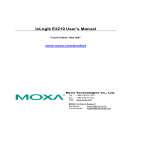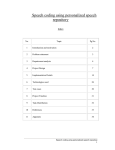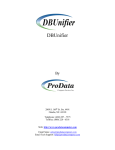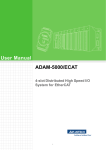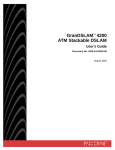Download implementation of pid controller for controlling the liquid level of the
Transcript
IMPLEMENTATION OF PID CONTROLLER FOR CONTROLLING THE LIQUID LEVEL OF THE COUPLED TANK SYSTEM MOHD IZZAT B DZOLKAFLE EC 05042 UNIVERSITI MALAYSIA PAHANG v ABSTRACT The PID controllers have found wide acceptance and applications in the industries for the past few decades. In spite of their simple structures, PID controllers are proven to be sufficient for many practical control problems. This project presents the PID controller design for controlling liquid level of coupled tank system. These coupled tank liquid level systems are in second order system. The PID Controller will be designed to control the liquid level at tank 1 and design techniques of the PID Controller are then conducted based on developed model. MATLAB has been used to simulate and verified the mathematical model of the controller. Visual Basic 6 has been used to implement the graphical user interface (GUI) and implementation issues for the controller’s algorithms will also be discussed. The DAQ card is used for interfacing between hardware and software. The simulated result will be compared with the implemented result. xiii LIST OF FIGURE FIGURE TITLE 1.1 Block Diagram of the coupled tank control apparatus 1 3.1 Flow chart for software and hardware development 7 3.2 Schematic Diagram of coupled tank system 9 3.3 Block Diagram of Second Order Process 17 3.4 Block Diagram of PID Controller combines with plant 20 3.5 Block Diagram of inside plant system 20 3.6 Block Diagram of inside PID Controller 21 3.7 The GUI for PID Controller 23 3.8 The GUI for DAQ card detection 24 3.9 The GUI for software controller 25 3.10 The GUI for Data Collected 26 3.11 Advantech DAQ card connection 27 PAGE xiv 4.1 Coupled Tank without controller 28 4.2 Step Source Block Parameter 29 4.3 Coupled Tank Function Block Parameter 29 4.4 Plot of Liquid Level at the Coupled Tank 1 30 4.5 Plot performance of Proportional Controller 31 4.6 Plot performance of Proportional-Derivative Controller 32 4.7 Plot performance of Proportional-Integral Controller 33 4.8 Plot performance of PID Controller 34 4.9 Result at GUI for PID Controller 35 4.10 Output for Tank 1 36 vii TABLE OF CONTENTS CHAPTER CONTENTS PAGE TITLE i DECLARATION ii DEDICATION iii ACKNOWLEDGEMENT iv ABSTRACT v ABSTRAK vi TABLE OF CONTENTS vii LIST OF FIGURES xiii LIST OF TABLES xv LIST OF ABBREVIATIONS xvi LIST OF APPENDICES xvii x 1 INTRODUCTION 1 1.1 Overview 1 1.2 Problem Statement 2 1.3 Objective 3 1.4 Scope of Project 3 1.5 Summary 3 LITERATURE REVIEW 4 2.1 Overview 4 2.2 Article 4 2.3 Summary 5 METHODOLOGY 6 3.1 Overview 6 3.2 Project Flow Chart 7 3.3 Mathematical Modeling of Coupled Tank System 9 3.3.1 9 2 3 A Simple Nonlinear Model of Coupled Tank System 3.3.2 A Linearised Perturbation Model 11 3.3.3 First Order Single Input Single Output (SISO) 13 Plant xi 3.3.4 Second Order Single Input Single Output 15 (SISO) Plant 3.4 Controller Design 18 3.5 MATLAB 20 3.6 Microsoft Visual Basic 22 3.7 DAQ card 27 3.8 Summary 27 RESULT, ANALYSIS AND DISCUSSION 28 4.1 Overview 28 4.2 Simulation Result without Controller 28 4.3 Simulation Result with PID Controller 31 4.4 Real Time Result 35 4.5 Discussion for PID Controller 37 4.6 Comparison between simulation and 37 4 Implementation result 4.7 Summary 38 xii 5 CONCLUSION AND FUTURE 39 RECOMMENDATION 5.1 Conclusion 39 5.2 Future Recommendation 40 5.3 Costing and commercialization 41 REFERENCE 42 APPENDIX A 43 APPENDIX B 44 APPENDIX C 45 APPENDIX D 52 APPENDIX E 57 APPENDIX F 58 xvii LIST OF APPENDICES APPENDIX TITLE A M-file coding 43 B First GUI coding 44 C Second GUI coding 45 D Third GUI coding 52 D Fourth GUI coding 57 D DAQ card Datasheet 58 PAGE xvi LIST OF ABBREVIATIONS PID - Proportional-Integral-Derivative DAQ - Data acquisition GUI - Graphic User Interface CTS-001 - Coupled Tank Liquid Level System SISO - Single Input Single Output PV - Process Variable MV - Manipulative Variable SP - Set Point V - Voltage USB - Universal Serial Bus Kp - Proportional Gain Ki - Integral Gain Kd - Derivative Gain RC - Resistor-Capacitor Circuit 1 CHAPTER 1 INTRODUCTION 1.1 Overview Industrial application of liquid level control abound, such as in food processing, nuclear power generation plant, industrial chemical processing and pharmaceutical industries. The typical actuators used in coupled tank liquid level system include of two small tanks mounted above a reservoir which functions as storage for the water [4]. Each of both small tanks has independent pumps to pump water into the top of each tank [4]. At the base of each tank have a flow valve connected to reservoir. In addition, level sensors such as capacitive-type probe to monitor the level of water in each tank, displacement float and pressure sensor provide liquid level measurement [4]. The PID Controller usually used for temperature, motion and flow controllers. It’s available in analog and digital forms. PID Controller will control the water pump so that water in both tank in level as required. The DAQ card is used as the interface to connect the system and equipment. Software such as MATLAB will be used to get the simulation result of the system performance and Microsoft Visual Basic 6 to implement the designed controller by developing Graphical User Interface (GUI). Figure 1.1 shows the block diagram of the coupled tank control apparatus with controller. Figure 1.1: Block diagram of the couple-tank control apparatus. 2 1.2 Problem Statement The Proportional-plus-Integral-plus-Derivative (PID) controllers have found wide acceptance and applications in the industries for the past few decades. It has a simple control structure which was understood by plant operators and which they found relatively easy to tune. In spite of the simple structures, PID controllers are proven to be sufficient for many practical control problems and hence are particularly appealing to practicing engineers. An abundant amount of research work has been reported in the past on the tuning of PID controllers. Ziegler Nichols step response, Ziegler Nichols ultimate cycling, Cohen Coon, Internal model control, and error-integral criteria tuning formulae are to mention only a few [7]. "PID" means Proportional-Integral-Derivative, referring to the three terms operating on the error signal to produce a control signal. Since many control systems using PID control have proved satisfactory, it still has a wide range of applications in industrial control. In this project, several useful PID Controller design techniques will be presented, and implementation issues for the algorithms will also be discussed. The PID Controller will be designed to control the liquid level at tank 1. In this project, the simulation of proportional, integral and derivative actions are explained in detail, and variations of the basic PID structure are also introduced. A graphical user interface (GUI) implementing of PID Controller tuning formulae will also be present at this project. Finally, we need continuous data from the plant as the feedback, so to overcome this problem an Advantech DAQ card have been used as the interfacing device between the hardware and software. 3 1.3 Objective There are several objectives that must be achieved in order to make this project successful; i. To develop a PID Controller for controlling the liquid level of tank one of coupled tank system. ii. To validate the result from simulation (using MATLAB) through experimental set up (implementation using Microsoft Visual Basic 6). 1.4 Scope of project This project is all about how to designed the controller and simulate it using MATLAB. Then, implement PID Controller by developing GUI using Microsoft Visual Basic 6 software on coupled tank liquid level system. After that, both results are compared. There are several software will be used, first software is MATLAB 7.1 that been used to simulate and verified the mathematical model of the controller. Second software that will be us is Microsoft Visual Basic 6 that been used to implement the graphical user interface for PID Controller. The communication between DAQ card, Visual Basic 6 and Coupled tank liquid level system will be determined, in term of address to give or receive analog or digital signal. 1.5 Summary This chapter is about the explanation for overall project. The objective and the scope of the project will be given in order to give an insight about the idea of the project. On the next chapter, the literature review for this controller but use at different system and same system but with different controller will be discussed. 4 CHAPTER 2 LITERATURE REVIEW 2.1 Overview This chapter will discuss about the article that referred for this controller but applied at different plant or different method to designing and also for different controller but applied at same plant or same method of designing. 2.2 Article [1] Jutarut Chaorai-ngern, Arjin Numsomran, Taweepol Suesut, Thanit Trisuwannawat and Vittaya Tipsuwanporn., ” PID Controller Design using Characteristic Ratio Assignment Method for Coupled-Tank Process”, Faculty of Engineering, King Mongkuts Institute of Technology Ladkrabang, Bangkok 10520, Thailand This paper presents the PID controller design for coupled tank process using characteristic ratio assignment (CRA).The simulation results can be illustrated the validity of their approach by MATLAB [2] Mohd Fua’ad Rahmat and Mariam MD Ghazaly.,” Performance Comparison between PID and Fuzzy Logic Controller in Position Control System of DC Servomotor”, Jurnal Teknologi, 45 (D) Dis. 2006: 1-17 This paper presents the comparison between PID controller and Fuzzy Logic Controller about their time specification performance in position control system of a DC motor. This paper included design and development of a GUI software using Microsoft Visual Basic 6 to programming real time software. 5 [3] Muhammad Rehan, Fatima Tahir, Naeem Iqbal and Ghulam., ” Modelling, Simulation and Dicentralized Control of a Nonlinear Coupled Tank Systam”, Department of Electrical Engineering, PIEAS, Second International Conference on Electrical Engineering 25-26 March 2008 University of Engineering and Technology, Lahore (Pakistan) This paper presents a coupled three tank system is taken as a plant and will be modeled mathematically using Bernoulli’ s law, simulate with Matlab/Simulink and decentralized using control and estimation tool manager from simulink model and mathematical model 2.3 Summary This chapter is about the explanation for some article that will refer to gets the information or some knowledge that will apply to make the project run successfully. They are several articles that explain about same controller that will use in this project but applied at different plant or different method of designing, and also different controller but applied at same plant. 6 CHAPTER 3 METHODOLOGY 3.1 Overview This chapter will discuss about the method that has been used to complete this project. The coupled tank liquid level system CTS-001 will be used in this project as a plant. In this project, several useful PID Controller design techniques will be presented. The PID Controller will be designed to control the liquid level at tank one to obtain the desired level. In this project, Advantech DAQ card have been used as the interfacing between the hardware and software. 7 3.2 Project Flow Chart Figure 3.1: Flow chart for software and hardware development 8 Figure 3.1 shows about the overall progress for both software and hardware development that will discuss later. This project will be divided to two parts to make sure this project run smoothly. The first part is a software part, which will cover modeling the controller. The controller must be designed and simulated using MATLAB and then implemented in Visual Basic 6 as GUI. The second part will cover for the hardware part. In this part, the coupled tank liquid level system will be assembled to make sure it will run properly. Then, a communication between plant and controller must be done using DAQ card. The DAQ card must be analyzed and these operations need to refer the manual, to make the interfacing between plant and controller. After that, both parts must be integrated to test the whole system. At this part, the real time result that implemented using Visual Basic 6 must be compared with the experiment result that simulated using MATLAB. Troubleshooting will be performed if some errors occurred to obtain better result. 9 3.3 Mathematical Modeling of Coupled Tank System Before the process of designing controller begin, it is vital to understand the mathematics of how the coupled tank system behaves. In this system, nonlinear dynamic model are observed. Four steps are taken to derive each of the corresponding linearised perturbation models from the nonlinear model [4]. These steps will be generally discussed in this topic. Figure 3.2 shows the schematic diagram of coupled tank system that been used. Figure 3.2: Schematic Diagram of Coupled Tank System 3.3.1 A Simple Nonlinear Model of Coupled Tank System A simple nonlinear model is derived based on figure 3.2. Let H1and H2 be the fluid level in each tank, measured with respect to the corresponding outlet. Considering a simple mass balance, the rate of change of fluid volume in each tank equals the net flow of fluid into the tank. Thus for each of tank 1 and tank 2, the dynamic equation is developed as follows. 1 1 i1 o1 o3 ….. (3.3.1.2) 2 2 i2 o2 o3 ….. (3.3.1.3) 10 Where H1, H2 = height of fluid in tank 1 and tank 2 respectively A1.A2 =cross sectional area of tank 1 and tank 2 respectively Qo3 =flow rate of fluid between tanks Qi1, Qi2 = pump flow rate into tank 1 and tank 2 respectively Qo1, Qo2 = flow rate of fluid out of tank 1 and tank 2 respectively Each outlet drain can be modeled as a simple orifice. Bernoulli’s equation for steady, non viscous, incompressible shows that the outlet flows in each tank is proportional to the square root of the head of water in the tank. Similarly, the flow between the two tanks is proportional to the square root of the head differential. o1 o2 o3 1 2 3 1 ….. (3.3.1.4) ….. (3.3.1.5) 1 2 ….. (3.3.1.6) Where α1, α2, α3 are proportional constants which depend on the coefficients of discharge, the cross sectional area of each orifice and the gravitational constant. Combining equation (3.3.1.4), (3.3.1.5) and (3.3.1.6) into both equation (3.3.1.2) and (3.3.1.3), a set of nonlinear state equations which describe the system dynamics of the coupled tank are derived 1 1 i1 1 1 3 1 2 ….. (3.3.1.7) 2 2 i2 2 2 3 1 2 ….. (3.3.1.8) 11 3.3.2 A Linearised Perturbation Model Suppose that for a set of inflows Qi1 and Qi2, the fluid level in the tanks is at some steady state level H1 and H2. Consider a small variation in each inflow, q1 in Qi1 and q2 in Qi2. Let the resulting perturbation in level be h1 and h2 respectively. From equations (3.3.1.7) and (3.3.1.8), the equation will become: For Tank 1 1 1 1 i1 1 1 1 1 3 1 2 1 2 ….. (3.3.2.1) For Tank 2 2 2 2 i2 2 2 2 2 3 1 2 1 2 ….. (3.3.2.2) Subtracting equations (3.3.1.7) and (3.3.1.8) from equation (3.3.2.1) and (3.3.2.2), the equations that will be obtained are, 1 1 1 1 1 1 1 3 1 2 1 2 1 2 ….. (3.3.2.3) 2 2 2 2 2 2 2 3 1 2 1 2 1 2 ….. (3.3.2.4) 12 For small perturbations, 1 1 1 1 1 ….. (3.3.2.5) Therefore, 1 1 1 2 2 2 1 1 Similarly, 2 2 And 2 1 2 1 2 1 2 1 2 1 Simplify equation (3.3.2.3) and (3.3.2.4) with these approximations will become, 1 1 1 1 1 1 3 1 2 1 2 ….. (3.3.2.6) 2 2 2 2 2 2 3 1 2 1 2 ….. (3.3.2.7) 13 In equations (3.3.2.6) and (3.3.2.7), note that the coefficients of the perturbations in level are functions of the steady state operating points H1 and H2. Note that the two equations can also be written in the form 1 1 1 o1 3 1 2 1 2 ….. (3.3.2.8) 2 2 2 o2 3 2 1 2 1 2 ….. (3.3.2.9) where qo1 and qo2 represent perturbations in the outflow at the drain pipes. This would be appropriate in the case where outflow is controlled by attaching an external clamp for instance. 3.3.3 First Order Single Input Single Output (SISO) plant This configuration is considered by having the baffle completely depressed so that there is no flow between the two tanks. Equation (3.3.2.6) and (3.3.2.7) can be simplified to become first order differential equation. 1 1 1 1 1 2 1 ….. (3.3.3.1) 2 2 2 2 2 2 2 ….. (3.3.3.2) 14 Taking the level of fluid at tank 1 that will control, the output variable h1 represents a small change in the steady state level H1 and q1 is a small change in the steady state input flow rate into tank 1, Qi1. H1 is also the steady state operating points and is a constant. Performed laplace transform on equation (3.3.3.1) will become, 1 1 2 1 1 1 21 1 1 t 1 ….. (3.3.3.3) From equation (3.3.3.1), the time constant of the tank 1 dynamics can be expressed 1 21 1 1 ….. (3.3.3.4) The steady state gain of the tank 1 dynamics is t 2 1 1 ….. (3.3.3.5) 15 3.3.4 Second Order Single Input Single Output (SISO) plant This configuration is considered by having the baffle raised slightly. The manipulated variable is the perturbation to tank 1 inflow. Performed laplace transform of equation (3.3.2.6) and (3.3.2.7), and assuming that initially all variables are at their steady state values, 11 1(s) 2 1 1 3 2 1 2 1 3 2 1 2 2 ….. (3.3.4.1) 22 2(s) 2 2 2 3 2 1 2 2 3 2 1 2 1 ….. (3.3.4.2) Rewritten equation (3.3.4.1) and (3.3.4.2) 1 11 11 122 ….. (3.3.4.3) 2 12 22 211 ….. (3.3.4.4) 16 Where 1= 1 1 2 1 3 2 1 2 ….. (3.3.4.4) 2= 2 2 2 2 3 2 1 2 ….. (3.3.4.5) 1= 1 1 2 1 3 2 1 2 ….. (3.3.4.6) 2= 1 2 2 2 3 2 1 2 ….. (3.3.4.7) 3 12= 1 2 1 2 2 1 3 2 1 2 ….. (3.3.4.8) 3 21= 2 2 1 2 2 2 3 2 1 2 ….. (3.3.4.9) 17 For the second order configuration that shows on figure 3.3, h2 is the process variable (PV) and q1 is the manipulated variable (MV). Case will be considered when q2 is zero. Then, equation (3.3.4.3) and (3.3.4.4) will be expressed into a form that relates between the manipulated variable, q1 and the process variable, h2 and the final transfer function can be obtained as, 2 1 1 12 1 2 1 1221 12 2 12 2 1 1 1221 ….. (3.3.4.10) Figure 3.3: Block Diagram of Second Order Process 18 3.4 Controller Design This topic will discuss about the designing of controller that will control level fluid at tank 1 on coupled tank system. The purpose controller that needs to design is PID Controller. The designing of controller are divided into two methods. First method, the controller needed to be design and simulate using MATLAB while second method, Microsoft Visual Basic 6 is used for implementation that will create GUI for PID controller. So that, before the both method need to be proceed, the value for each parameters of the equation (3.3.4.10), the equation for the second order configuration needed to be found. Each value of α1, α2, α3, A1, A2, H1 and H2 can be obtained from calibrate experiments manual CTS-001 book that also been provided with this plant and those values are: H1 = 17 H2 = 15 α 1 = 10.78 α 2 = 11.03 α 3 = 11.03 A1 = 32 A2 = 32 Table 3.1: Parameters values 19 By solving equation (3.3.4.4), (3.3.4.5), (3.3.4.6), (3.3.4.7), (3.3.4.8) and (3.3.4.9) with those values α1, α2, α3, A1, A2, H1 and H2, the value of T1, T2, K1, K2, K12, and K21 can be determined. So the value of T1, T2, K1, K2, K12, and K21 are: T1 = 6.1459 T2 = 6.0109 K1 = 0.1921 K2 = 0.1878 K12= 0.749 K21= 0.7325 Table 3.2: Parameters value By using the value that has been obtained from T1, T2, K1, K12, K12, and K21 and put it in equation (3.3.4.10), the value of transfer functions become: 61459 60109 2 01921 01878 61459 60109 1 0749 07325 Then, the transfer function will become, 36942 2 0036 121568 0451 ….. (3.4.1) 20 3.5 MATLAB This topic presents the designing of PID Controller to control coupled tank system using MATLAB software. This software is used to create the simulink diagram for PID Controller and performance for each parameter for PID Controller will also be simulated. The performances of PID Controller are evaluated in terms of overshoot, rise time and steady state error. Then, the gain for each parameter will also be tuned in this software and the validity for each parameter will be compared using the reference value (set point). Figure 3.4 shows the MATLAB simulink block for PID Controller combines with plant. Figure 3.4: Block Diagram of PID Controller combines with plant Figure 3.5: Block Diagram of inside Plant System 21 Figure 3.6: Block Diagram of inside PID Controller Based on the transfer function for equation (3.4.1), a simulink block diagram figure 3.5 will be design as the plant that needed to be control. Figure 3.6 is the controller for this system. This controller is design based on equation of PID Controller [7], p! p! i"! d 1 " ! i d ! ! ….. (3.5.1) Where Ki = Kp Ti ; Kd = KpTd 22 3.6 Microsoft Visual Basic This topic presents the designing of PID Controller to control coupled tank system using Microsoft Visual Basic software. This software is used for getting the implement result for the project by develop a GUI for PID Controller. Before the GUI for PID Controller will be programmed, algorithm for PID Controller is needed [6]. So that, to find the algorithm the set point must be compared to the process variable to obtain the error [6]. Error = SP– PV Then, convert equation (3.5.1) will become, p!##$# p 1 1 i !##$#%!& !##$#$' i d !##$#%!& !##$#$' ( d ….. (3.6.1) 23 The GUI for controller will be created in Microsoft Visual Basic and the first GUI that will be created are, Figure 3.7: The GUI for PID Controller Figure 3.7 show the first GUI that been created. The GUI that has been created is the GUI for the purpose controller that will be used to control coupled tank system. This GUI is created based on the algorithm for PID Controller that had been stated on equation (3.6.1). Coding for this GUI will be shown in appendix B. 24 Figure 3.8: The GUI for DAQ card detection Figure 3.8 shows the second GUI that been created. This GUI is the first GUI that will run if the program started. This GUI is created to detect the DAQ card that been used. The Run button will appear after GUI detects the DAQ card and must be clicked to proceed to next step. Coding for this GUI will be shown in appendix C. 25 Figure 3.9: The GUI for Software Controller Figure 3.9 shows the third GUI that been created. This GUI will appear after the second GUI by clicking the Run button at second GUI. This GUI will make the controller start to run by clicking the Start button. Before start the process, the desired value for set point must be inserted. In this GUI, the value for set point is setting in percentage. The voltage range for couple tank is 0V-5V dc analog voltage. So that, 5V is equal with 100% and so on. Coding for this GUI will be shown in appendix D. 26 Figure 3.10: The GUI for Data Collected Figure 3.10 shows the last GUI that been created. This GUI will appear if user clicks the Enter Data button at the third GUI. In this GUI, the data input (PV) and output (MV) that have been collect during controller running will appear. Coding for this GUI will be shown in appendix E. 27 3.7 DAQ Card The DAQ Advantech 4716 will be used as the data acquisition input output card for the real time implementation. Figure 3.11 shows the DAQ card will be function to communicate between controller and plant. Figure 3.11: Advantech DAQ card connection The controller that is design will send the required signal to control pump at coupled tank. This signal can’t be send directly to couple tank because there are no USB connection at coupled tank. This signal must flow through into the DAQ card. Then, the DAQ card will send this signal to coupled tank. The couple tank which consists of sensor and actuator will react in a feedback loop and send back the information signal to controller for next iteration. The same process will happened but in opposite direction. The details about this DAQ card will be shown in appendix F. 3.8 Summary This section gave an overview about the entire necessary thing that involved in this project. The coupled tank, software and hardware related also had been discussed in terms of it characteristics and it important parameter. 28 CHAPTER 4 RESULT, ANALYSIS AND DISCUSSION 4.1 Overview This chapter presents the simulation and implementation result using PID Controller for the coupled tank system. The performances for each parameter of PID Controller are evaluated based on rise time, overshoot and steady state error. The comparison between two results will also be discussed in this chapter. 4.2 Simulation result without controller This section will show the simulation result without the controller. The equation for coupled tank system will refer the equation (3.4.1). Figure 4.1 shows the coupled tank system simulink model without controller. The step source block parameter those shown in figure 4.2 represent the set point and figure 4.3 shows plant model function block parameter for coupled tank system. MATLAB M-file has been used and is stated in appendix A. Figure 4.1: Coupled Tank without Controller 29 Figure 4.2: Step Source Block Parameter Figure 4.3: Coupled Tank Function Block Parameter 30 Figure 4.4: Plot of Liquid Level at The Coupled Tank 1 From the figure 4.4, the liquid will constantly overflow. This situation happen because of this system running without controller to control the Pump 1 speed, so the Pump 1 will continuously pump the liquid out from the tank until it overflow. PID controller must be put as it controller element so that the liquid will not overflow and will indicates as required. 31 4.3 Simulation result with PID Controller This section will show the simulation result with the PID Controller. The configuration of the MATLAB simulink model for PID Controller combines with coupled tank is shown as in figure 3.4. The performance result for each parameter are also been discussed based on overshoot, rise time and steady state error. Figure 4.5: Plot Performance of Proportional Controller Figure 4.5 shows the performance of proportional controller. The set point is set equal to 3 and the proportional gain is set 20. The plot shows that proportional controller reduced both the rise time and the steady state error. Proportional controller also increased the overshoot and decreased the settling time by small amount. 32 Figure 4.6: Plot Performance of Proportional-Derivative Controller Figure 4.6 shows the performance of proportional-derivative controller. The set point is set equal to 3. The proportional gain is set equal to 20 and derivative gain is set equal to 10. This plot shows that the derivative controller reduced both the overshoot and the settling time but had small effect on the rise time and the steady state error. 33 Figure 4.7: Plot Performance of Proportional-Integral Controller Figure 4.7 shows the performance of proportional-integral controller. The set point is set equal to 1. The proportional gain is set equal to 20 and integral gain is set equal to 12. The plot shows that integral controller also reduced the rise time increased the overshoot same as the proportional controller does. The integral controller also eliminated the steady state error. 34 Figure 4.8: Plot Performance of PID Controller Figure 4.8 shows the performance of PID Controller. The set point is set equal to 3. The proportional gain is set equal to 12, integral gain is set equal to 4 and derivative gain is set equal to 7 to provide the desired response. The plot shows that the output voltage achieves the set point voltage at time equal to 10 second. The output voltage have slightly overshoot before stabilize at time equal to 20 second. 35 4.4 Real Time Result This section will shows the real time result as the PID Controller will control liquid level at tank 1. The configuration of the GUI model is shown at section 3.6. The performance result for level liquid that control by PID Controller will be discussed. Figure 4.9: Result at GUI for PID Controller Figure 4.9 shows the result when PID Controller is controlled tank 1 at coupled tank system. The set point is set equal to 50%. As that be mentioned before, 50% is equal with 2.5V. The proportional gain is set equal to 12, integral gain is set equal to 4 and derivative gain is set equal to 7 to provide the desired response. After the Start button is clicking, the controller starts to run and send desired voltage to pump at tank 1. The value of desired voltage will state at manipulative variable block. At the same time, the flow of increasing liquid level at tank 1 will appear at graph block. At voltage read block, the value of voltage for pump at tank 1 will appear and output voltage block will state the value of voltage that will send as a feedback. The sampling rate block is a real time for this GUI that stated in frequency. The value for PV and error will appear at data block when this GUI is running. 36 Figure 4.10: Output for Tank 1 Figure 4.10 shows plot that will appeared when the system are running. The output voltage did not achieve the set point voltage that is set. At time narrow to 6 second, the output voltage try to achieve the set point. At time equal to 9 second, the value of the output voltage stop increasing and flow constantly with time. The value of the output voltage is the same as value at time equal to 9 second if the experiment runs for several minute. In this experiment, the value for steady state error is big, about 10%. 37 4.5 Discussion for PID Controller Because of the action of Proportional parameter, the plot result will respond to a change very quickly. Due to the action of Integral parameter, the system is able to be returned to the set point value. The Derivative parameter will measure the change in the error and help to adjust the plot result accordingly. Table 4.1 shows the effects of increasing proportional, integral and derivative parameters. Table 4.1: Effects of increasing parameter Parameter Rise Time Overshoot Settling Time Steady state error Kp decreased increase Small change decreased Ki decreased increase increase eliminate Kd Small change decreased decreased none 4.6 Comparison between simulation and implementation result The objective of comparing the result of PID Controller that control liquid level at tank 1 on coupled tank between the simulation and implementation result is to investigate to find the better result of PID Controller. Design techniques of simulation and implementation have been explored and their performance is evaluated base on percentage overshoot, settling time and steady state error. It is shown that, the simulation result achieve the set point voltage as show in figure 4.8. The simulation result showed the steady state error value is nearly 0%. The settling time is the time for response to reach and stay within the set point and for simulation result is 20 second. The simulation result also has slightly percentage overshoot. 38 Therefore, the implementation result not achieves the set point voltage that required. As it shows in figure 4.10, the steady state error value is big, that is about 10%. In the implementation result, there are no percentage overshoot and no settling time because the plot not achieves the set point. 4.7 Summary This chapter discussed the result obtained for both simulation and implementation result of PID Controller. The result had been compared, and simulation result shows the better result than real time result. 39 CHAPTER 5 CONCLUSION AND FUTURE RECOMMENDATION 5.1 Conclusion As a conclusion, PID Controller had been successfully designed to controlled liquid level at tank 1 on coupled tank system using simulation and implementation. The comparison has been made and simulation techniques perform better result as compared to the implementation. The advantage of simulation technique, it is using simple block diagram which is easy to run and execute the program. Therefore, there no is need to find the algorithm for PID Controller. There are some difficulties for implementation technique due to the hardware involves. Hardware such as DAQ card is needed to communicate between software and coupled tank. Because of that, the limitation for this hardware must be considered. The PID algorithm is also needed to develop the GUI for this controller. There are differences at graph plot between the simulation and implementation results because of the error happen at implementation result due to hardware limitation such as the voltage at capacitive level sensor are not equal with the voltage that set at the coding of the controller. If there is no error, the implementation result should tally as the simulation result. 40 5.2 Future Recommendation There are several issues encountered during the implementation process. One of them is issue of hardware limitation that will affect the experiment result and the dotted system was plotted at graph output at tank 1. This can be solved by considering the needed for PID controller and upgrade the hardware accordingly suitable with the controller needed. The RC circuit can be placed between the DAQ card and coupled tank connection as a filter to get the smooth result for output at tank 1. Apart from try and error method to tuning gain for each parameter, PID Controller tuning through other method such as Ziegler Nichols and Cohen Coon tuning formulae is an alternative way to tuning gain to achieve the best possible performance of PID Controller. It can be used as a researched for possibility to obtaining an effective response from PID Controller. 41 5.3 Costing and Commercialization The total component that involved in this project is listed as shown in table 5.1. For each component cost will be state only by estimation. Table 5.1: Total estimation cost No Component Cost per item Quantity (RM) Total (RM) 1 Coupled Tank 2000.00 1 2000.00 2 USB DAQ card 4716 2000.00 1 2000.00 3 Computer 2000.00 1 2000.00 4 Visual Basic software 20.00 1 20.00 5 MATLAB software 20.00 1 20.00 6040.00 The total cost for this project is RM 6040.00. This project commercialization cost is high but can be used for education and also in control industries. 42 REFERENCE [1] Jutarut Chaorai-ngern, Arjin Numsomran, Taweepol Suesut, Thanit Trisuwannawat and Vittaya Tipsuwanporn., ” PID Controller Design using Characteristic Ratio Assignment Method for Coupled-Tank Process”, Faculty of Engineering, King Mongkuts Institute of Technology Ladkrabang, Bangkok 10520, Thailand [2] Mohd Fua’ad Rahmat and Mariam MD Ghazaly.,” Performance Comparison between PID and Fuzzy Logic Controller in Position Control System of DC Servomotor”, Jurnal Teknologi, 45 (D) Dis. 2006: 1-17 [3] Muhammad Rehan, Fatima Tahir, Naeem Iqbal and Ghulam., ” Modelling, Simulation and Dicentralized Control of a Nonlinear Coupled Tank Systam”, Department of Electrical Engineering, PIEAS, Second International Conference on Electrical Engineering 25-26 March 2008 University of Engineering and Technology, Lahore (Pakistan) [4] Couple-tank Liquid Level Computer-Controlled Laboratory Teaching Package Experimental and Operation Service Manual: Augmenred Innovation Sdn. Bhd [5] Norman S. Nise (2004). Control Systems Engineering: John Wiley & Sons, Inc. [6] Dr M.J. Willis, Proportional-Integral-Derivative Control: Dept. of Chemical and Process Engineering, University of Newcastle Written: 17 November 1998: Updated: 6 October 1999 [7] Andi Arumugam (Venture India) 4859 PID Controller Design: 2001 Oct 10 11:10:29, subject TeX output 2007.08.28:0129 43 APPENDIX A M-file coding Without controller Num=0.036; Den= [36.942 12.1568 0.451]; Step (num, den) Proportional control Kp= 20; Num= [3*Kp]; Den= [36.942 12.1568 0.451+Kp]; T=0:0.2:25; Step (num, den, t) Proportional-integral control Kp= 20; Ki=12; Num= [1*Kp Ki]; Den= [1 36.942 12.1568+Kp Ki]; T=0:0.2:25; Step (num, den, t) Proportional-derivative control Kp= 20; Kd=10; Num= [Kd 3*Kp]; Den= [36.942 12.1568+Kd 0.451+Kp]; T=0:0.2:25; Step (num, den, t) 44 Proportional-integral-derivative control Kp= 12; Ki=4; Kd= 7; Num= [3*Kd 3*Kp 3*Ki]; Den= [1 36.942+Kd 12.1568+Kp 0.451+Ki]; T=0:0.2:25; Step (num, den, t) APPENDIX B First GUI coding If IsNumeric(sp) = False Then MsgBox "Please enter number only!!!", vbOKOnly Else setpid = sp.Text / 100 * 5.66 setp = setpid End If T = 0.01 er = setp - process er_old = er er.Text = Format(er, "##0.00") Kp = er * P.Text Ki = i.Text * ((er - er_old) / T) Kd = d.Text * ((er - er_old) * T) output = Kp + Ki + Kd mv.Caption = Format(output, "###0.00") 45 APPENDIX C Second GUI coding Dim lpDEVCONFIG_AI As DEVCONFIG_AI Dim lpAIGetConfig As PT_AIGetConfig Dim gnNumOfSubdevices As Integer Dim bRun As Boolean Private Sub cmdExit_Click() If bRun Then ErrCde = DRV_DeviceClose(DeviceHandle) If (ErrCde <> 0) Then DRV_GetErrorMessage ErrCde, szErrMsg Response = MsgBox(szErrMsg, vbOKOnly, "Error!!") End If End End Sub Private Sub cmdRun_Click() Dim tempNum As Integer tempNum = lstVoltageRange.ListIndex AiCtrMode = lpDEVCONFIG_AI.usGainCtrMode lpAIConfig.DasChan = lstAiChannel.ListIndex lpAOConfig.chan = lstAoChannel.ListIndex If gnNumOfSubdevices = 0 Then lpAIConfig.DasGain = lpDevFeatures.glGainList(tempNum).usGainCde End If ErrCde = DRV_AIConfig(DeviceHandle, lpAIConfig) If (ErrCde <> 0) Then DRV_GetErrorMessage ErrCde, szErrMsg 46 Response = MsgBox(szErrMsg, vbOKOnly, "Error!!") Exit Sub End If If (gnNumOfSubdevices = 0) Then lpAOConfig.MaxValue = 10 lpAOConfig.MinValue = 0 Else lpAOConfig.MaxValue = 10 lpAOConfig.MinValue = 0 End If If (gnNumOfSubdevices = 0) Then ErrCde = DRV_AOConfig(DeviceHandle, lpAOConfig) If (ErrCde <> 0) Then DRV_GetErrorMessage ErrCde, szErrMsg Response = MsgBox(szErrMsg, vbOKOnly, "Error!!") Exit Sub End If frmRun.Show frmDevSel.Hide End Sub Private Sub Form_Load() Dim gnNumOfDevices As Integer Dim nOutEntries As Integer Dim i, ii As Integer Dim tt As Long Dim tempStr As String 47 bRun = False ' Add type of PC Laboratory Card tt = DRV_GetAddress(devicelist(0)) ErrCde = DRV_DeviceGetList(tt, MaxEntries, nOutEntries) If (ErrCde <> 0) Then DRV_GetErrorMessage ErrCde, szErrMsg Response = MsgBox(szErrMsg, vbOKOnly, "Error!!") Exit Sub End If ' Return the number of devices which you install in the system using ' Device Installation ErrCde = DRV_DeviceGetNumOfList(gnNumOfDevices) If (ErrCde <> 0) Then DRV_GetErrorMessage ErrCde, szErrMsg Response = MsgBox(szErrMsg, vbOKOnly, "Error!!") Exit Sub End If For i = 0 To (gnNumOfDevices - 1) tempStr = "" For ii = 0 To MaxDevNameLen tempStr = tempStr + Chr(devicelist(i).szDeviceName(ii)) Next ii lstDevice.AddItem tempStr Next i AiChannel.Enabled = True lstAiChannel.Enabled = True labVoltageRange.Enabled = True 48 lstVoltageRange.Enabled = True cmdRun.Enabled = False End Sub Private Sub Label1_Click() End Sub Private Sub lstDevice_Click() Dim i, ii As Integer Dim tempNum As Integer Dim TestRes As Boolean Dim nOutEntries As Integer Dim lpSubDeviceList As Long Dim dwDeviceNum As Long Dim iMaxSingleChannel As Integer Dim iMaxDiffChannel As Integer lstAiChannel.clear lstAoChannel.clear lstVoltageRange.clear If (Not TestRes) Then ' Check if there is any device attatched on this COM port or CAN gnNumOfSubdevices = devicelist(lstDevice.ListIndex).nNumOfSubdevices ' retrieve the information of all installed devices If (gnNumOfSubdevices <> 0) Then dwDeviceNum = devicelist(lstDevice.ListIndex).dwDeviceNum lpSubDeviceList = DRV_GetAddress(SubDevicelist(0)) ErrCde = DRV_DeviceGetSubList(dwDeviceNum, gnNumOfSubdevices, nOutEntries) lpSubDeviceList, 49 If (ErrCde <> 0) Then DRV_GetErrorMessage ErrCde, szErrMsg Response = MsgBox(szErrMsg, vbOKOnly, "Error!!") Exit Sub End If End If ' Data Acquisition & Control or Digital I/O card If (gnNumOfSubdevices = 0) Then dwDeviceNum = devicelist(lstDevice.ListIndex).dwDeviceNum ErrCde = DRV_DeviceOpen(dwDeviceNum, DeviceHandle) If (ErrCde <> 0) Then DRV_GetErrorMessage ErrCde, szErrMsg Response = MsgBox(szErrMsg, vbOKOnly, "Error!!") Exit Sub Else bRun = True End If ptDevGetFeatures.buffer = DRV_GetAddress(lpDevFeatures) ErrCde = DRV_DeviceGetFeatures(DeviceHandle, ptDevGetFeatures) If (ErrCde <> 0) Then DRV_GetErrorMessage ErrCde, szErrMsg Response = MsgBox(szErrMsg, vbOKOnly, "Error!!") Exit Sub End If ptAIGetConfig.buffer = DRV_GetAddress(lpDEVCONFIG_AI) ErrCde = DRV_AIGetConfig(DeviceHandle, ptAIGetConfig) If (ErrCde <> 0) Then 50 DRV_GetErrorMessage ErrCde, szErrMsg Response = MsgBox(szErrMsg, vbOKOnly, "Error!!") Exit Sub End If AiCtrMode = lpDEVCONFIG_AI.usGainCtrMode Dim BoardID As Integer BoardID = lpDEVCONFIG_AI.dwBoardID 'get the max channel number iMaxSingleChannel = lpDevFeatures.usMaxAISiglChl iMaxDiffChannel = lpDevFeatures.usMaxAIDiffChl If iMaxSingleChannel > iMaxDiffChannel Then tempNum = iMaxSingleChannel Else tempNum = iMaxDiffChannel End If If (tempNum > 0) Then For i = 0 To 1 temp$ = "Chan#" + Str(i) lstAiChannel.AddItem temp$, i Next i lstAiChannel.Text = lstAiChannel.List(0) AiChannel.Enabled = True lstAiChannel.Enabled = True End If ' add gain code list tempNum = lpDevFeatures.usNumGain If (lpDevFeatures.usNumGain > 0) Then 51 For i = 0 To 0 tempStr = "" For ii = 0 To 15 tempStr = tempStr + Chr(lpDevFeatures.glGainList(i).szGainStr(ii)) Next ii lstVoltageRange.AddItem tempStr Next i lstVoltageRange.Text = lstVoltageRange.List(0) lstVoltageRange.Enabled = True labVoltageRange.Enabled = True End If ' Add analog input channel item tempNum = lpDevFeatures.usMaxAOChl If (tempNum > 0) Then For i = 0 To 1 temp$ = "Chan#" + Str(i) lstAoChannel.AddItem temp$, i Next i lstAoChannel.Text = lstAoChannel.List(0) AoChannel.Enabled = True lstAoChannel.Enabled = True End If cmdRun.Enabled = True End If End If End Sub 52 APPENDIX D Third GUI coding Private Sub clear_Click() picpv.Cls listVoltData.clear frmdata.lstsp.clear frmdata.lstpv.clear frmdata.lsttime.clear End Sub Private Sub cmdExit_Click() frmRun.Hide frmDevSel.Show frmDevSel.cmdExit.SetFocus listVoltData.clear sp.Text = 0 End Sub Private Sub Command1_Click() frmdata.Show End Sub Private Sub ctrlpnl_DragDrop(Source As Control, X As Single, Y As Single) End Sub Private Sub Data_Click() 53 End Sub Private Sub Form_Unload(Cancel As Integer) frmDevSel.Show End Sub Private Sub level_Change() End Sub Private Sub frameData_DragDrop(Source As Control, X As Single, Y As Single) End Sub Private Sub Label1_Click(Index As Integer) End Sub Private Sub Label2_Click() End Sub Private Sub listVoltData_Click() frmdata.Show End Sub Private Sub picmv_Click() End Sub Private Sub picpv_Click() End Sub Private Sub sample_Change() End Sub Private Sub sp_Change() End Sub Private Sub start_Click() tmrRead.Interval = 10 sample.Text = Format(((1 / tmrRead.Interval) * 1000), "###0.00") tmrpid.Interval = tmrRead.Interval tmrpid.Enabled = True End Sub Private Sub stop_Click() 54 tmrpid.Enabled = False Dim AoVoltage As PT_AOVoltageOut AoVoltage.chan = lpAOConfig.chan AoVoltage.OutputValue = 0 ErrCde = DRV_AOVoltageOut(DeviceHandle, AoVoltage) End Sub Private Sub tmrLed_Timer() shapLed.FillColor = QBColor(8) End Sub Private Sub tmrpid_Timer() Dim B As Integer process = txtVoltRead.Text If IsNumeric(sp) = False Then MsgBox "Please enter number only !!!", vbOKOnly Else setpid = sp.Text / 100 * 5.66 setp = setpid End If T = 0.01 er = setp - process er_old = er er.Text = Format(er, "##0.00") Kp = er * P.Text 55 Ki = i.Text * ((er - er_old) / T) Kd = d.Text * ((er - er_old) * T) output = Kp + Ki + Kd mv.Caption = Format(output, "###0.00") Dim AoVoltage As PT_AOVoltageOut AoVoltage.chan = lpAOConfig.chan If mv >= 9 Then AoVoltage.OutputValue = 9 Else AoVoltage.OutputValue = mv If mv < 0 Then AoVoltage.OutputValue = 0 End If End If ErrCde = DRV_AOVoltageOut(DeviceHandle, AoVoltage) If (ErrCde <> 0) Then DRV_GetErrorMessage ErrCde, szErrMsg Response = MsgBox(szErrMsg, vbOKOnly, "Error!!") Exit Sub End If labAoVoltage.Caption = Format(AoVoltage.OutputValue, "##0.00") listVoltData.AddItem " " + Format(sp, "###0.00") + " "###0.00") + " " + Format(txtVoltRead, " + Format(er.Text, "###0.00") frmdata.lstmv.AddItem Format(AoVoltage.OutputValue, "##0.00") frmdata.lstsp.AddItem Format(sp, "###0.00") frmdata.lstpv.AddItem Format(txtVoltRead, "###0.00") 56 frmdata.lsttime.AddItem listVoltData.ListCount For cnt = 0 To frmdata.lstpv.ListCount - 1 pv1 = frmdata.lstpv.List(cnt) sp1 = frmdata.lstsp.List(cnt) tim = frmdata.lsttime.List(cnt) tim2 = tim * 0.01 xaxis = tim2 * 200 yaxis1 = pv1 * 600 yaxis2 = (sp1 / 100 * 5.66) * 600 picpv.PSet (xaxis, 3600 - yaxis1) picpv.PSet (xaxis, 3600 - yaxis2), QBColor(3) End Sub Private Sub tmrRead_Timer() Dim voltage As Single shapLed.FillColor = QBColor(12) AiVolIn.chan = lpAIConfig.DasChan AiVolIn.gain = lpAIConfig.DasGain AiVolIn.TrigMode = 0 AiVolIn.voltage = DRV_GetAddress(voltage) ErrCde = DRV_AIVoltageIn(DeviceHandle, AiVolIn) If (ErrCde <> 0) Then DRV_GetErrorMessage ErrCde, szErrMsg Response = MsgBox(szErrMsg, vbOKOnly, "Error!!") Exit Sub 57 End If UpDateValue (voltage) End Sub Private Sub UpDateValue(fvalue As Single) txtVoltRead.Text = Format(fvalue, "###0.00") End Sub Private Sub txtVoltRead_Click() tmrRead.Enabled = True tmrLed.Enabled = True End Sub APPENDIX E Fourth GUI coding Private Sub ext_Click() Unload Me End Sub Private Sub Form_Load() End Sub Private Sub lstmv_Click() End Sub Private Sub lstpv_Click() End Sub 58 APPENDIX F DAQ card Datasheet
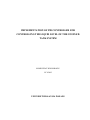



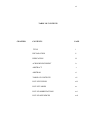

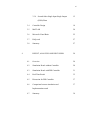
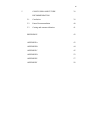










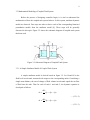
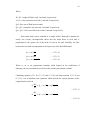

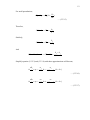
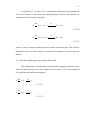

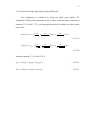
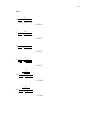


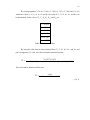
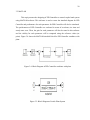
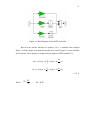

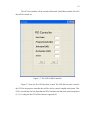
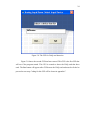
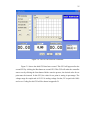



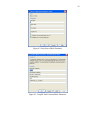

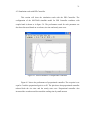

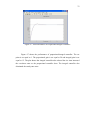

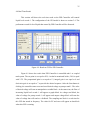

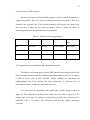
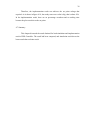


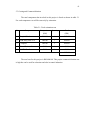


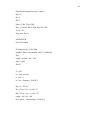
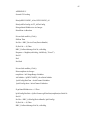
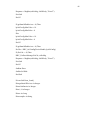

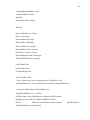


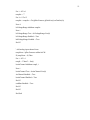




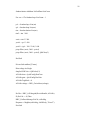



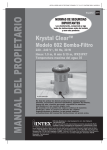
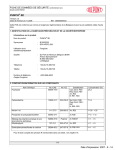
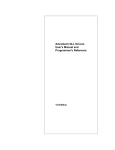
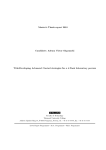
![[FR] - PUNCH® CS - 2007-10-03](http://vs1.manualzilla.com/store/data/006402557_1-6d8430eeffc8f2867606df60239e4050-150x150.png)