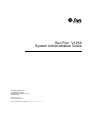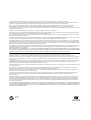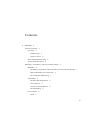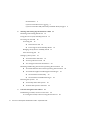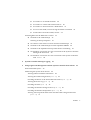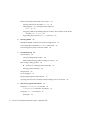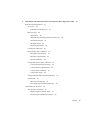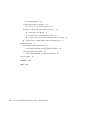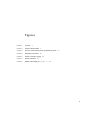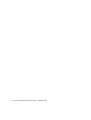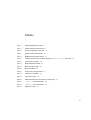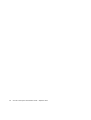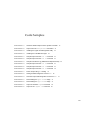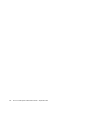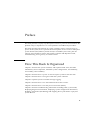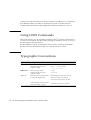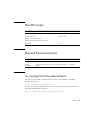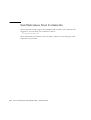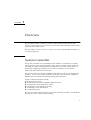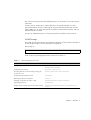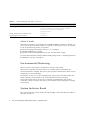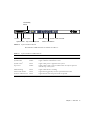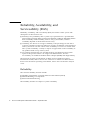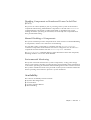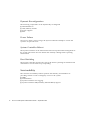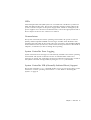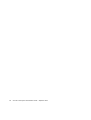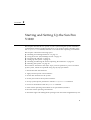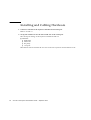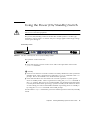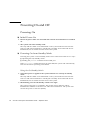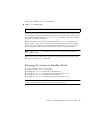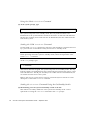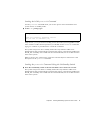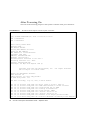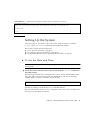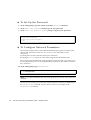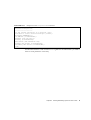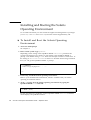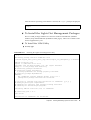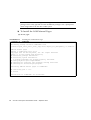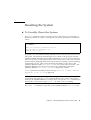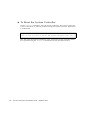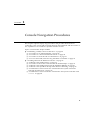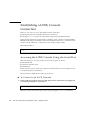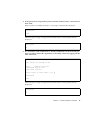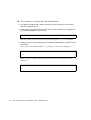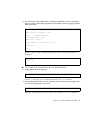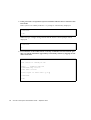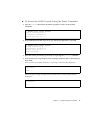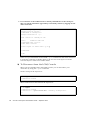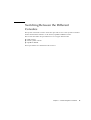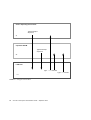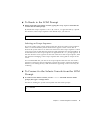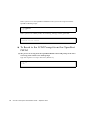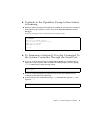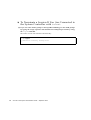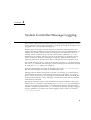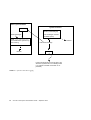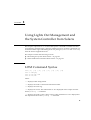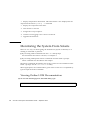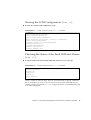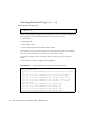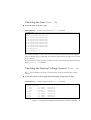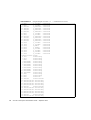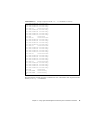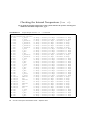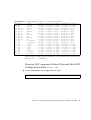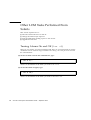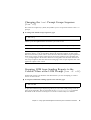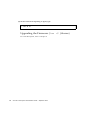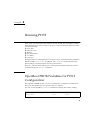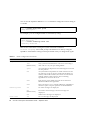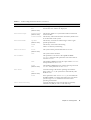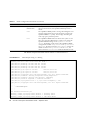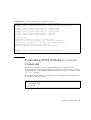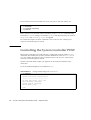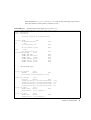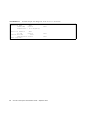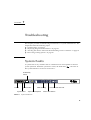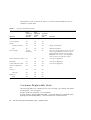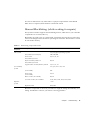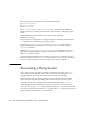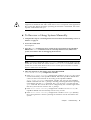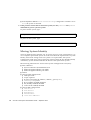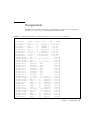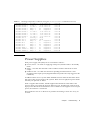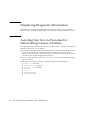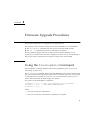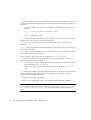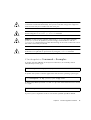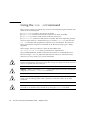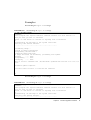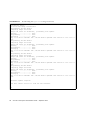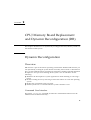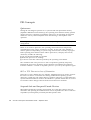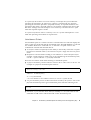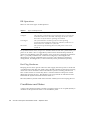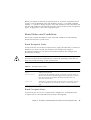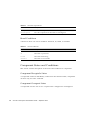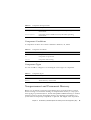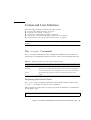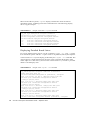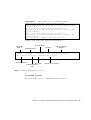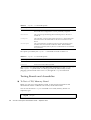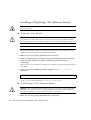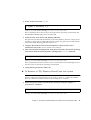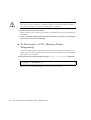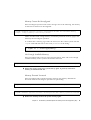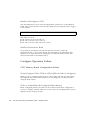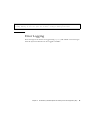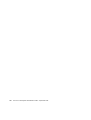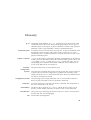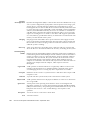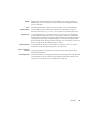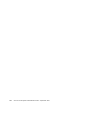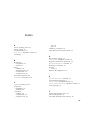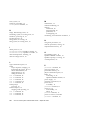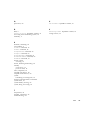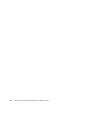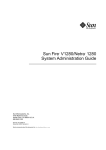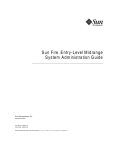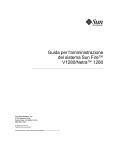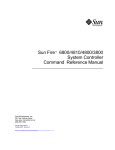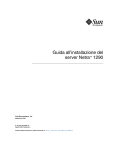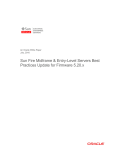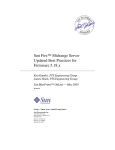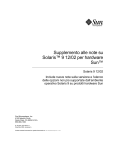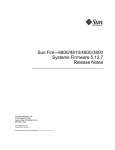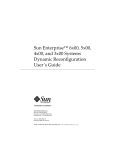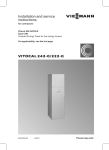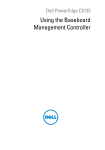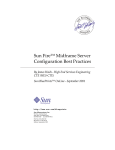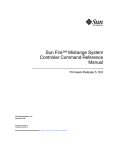Download Sun Fire™ V1280 System Administration Guide
Transcript
Sun Fire™ V1280 System Administration Guide Sun Microsystems, Inc. 4150 Network Circle Santa Clara, CA 95054 U.S.A. 650-960-1300 Part No. 816-0204-10 September 2002, Revision A Send comments about this document to: [email protected] Copyright 2002 Sun Microsystems, Inc., 4150 Network Circle, Santa Clara, California 95054, U.S.A. All rights reserved. Sun Microsystems, Inc. has intellectual property rights relating to technology embodied in the product that is described in this document. In particular, and without limitation, these intellectual property rights may include one or more of the U.S. patents listed at http://www.sun.com/patents and one or more additional patents or pending patent applications in the U.S. and in other countries. This document and the product to which it pertains are distributed under licenses restricting their use, copying, distribution, and decompilation. No part of the product or of this document may be reproduced in any form by any means without prior written authorization of Sun and its licensors, if any. Third-party software, including font technology, is copyrighted and licensed from Sun suppliers. Parts of the product may be derived from Berkeley BSD systems, licensed from the University of California. UNIX is a registered trademark in the U.S. and in other countries, exclusively licensed through X/Open Company, Ltd. Sun, Sun Microsystems, the Sun logo, AnswerBook2, docs.sun.com, and Solaris are trademarks or registered trademarks of Sun Microsystems, Inc. in the U.S. and in other countries. All SPARC trademarks are used under license and are trademarks or registered trademarks of SPARC International, Inc. in the U.S. and in other countries. Products bearing SPARC trademarks are based upon an architecture developed by Sun Microsystems, Inc. The OPEN LOOK and Sun™ Graphical User Interface was developed by Sun Microsystems, Inc. for its users and licensees. Sun acknowledges the pioneering efforts of Xerox in researching and developing the concept of visual or graphical user interfaces for the computer industry. Sun holds a non-exclusive license from Xerox to the Xerox Graphical User Interface, which license also covers Sun’s licensees who implement OPEN LOOK GUIs and otherwise comply with Sun’s written license agreements. Use, duplication, or disclosure by the U.S. Government is subject to restrictions set forth in the Sun Microsystems, Inc. license agreements and as provided in DFARS 227.7202-1(a) and 227.7202-3(a) (1995), DFARS 252.227-7013(c)(1)(ii) (Oct. 1998), FAR 12.212(a) (1995), FAR 52.227-19, or FAR 52.227-14 (ALT III), as applicable. DOCUMENTATION IS PROVIDED "AS IS" AND ALL EXPRESS OR IMPLIED CONDITIONS, REPRESENTATIONS AND WARRANTIES, INCLUDING ANY IMPLIED WARRANTY OF MERCHANTABILITY, FITNESS FOR A PARTICULAR PURPOSE OR NON-INFRINGEMENT, ARE DISCLAIMED, EXCEPT TO THE EXTENT THAT SUCH DISCLAIMERS ARE HELD TO BE LEGALLY INVALID. Copyright 2002 Sun Microsystems, Inc., 4150 Network Circle, Santa Clara, California 95054, Etats-Unis. Tous droits réservés. Sun Microsystems, Inc. a les droits de propriété intellectuels relatants à la technologie incorporée dans le produit qui est décrit dans ce document. En particulier, et sans la limitation, ces droits de propriété intellectuels peuvent inclure un ou plus des brevets américains énumérés à http://www.sun.com/patents et un ou les brevets plus supplémentaires ou les applications de brevet en attente dans les Etats-Unis et dans les autres pays. Ce produit ou document est protégé par un copyright et distribué avec des licences qui en restreignent l’utilisation, la copie, la distribution, et la décompilation. Aucune partie de ce produit ou document ne peut être reproduite sous aucune forme, parquelque moyen que ce soit, sans l’autorisation préalable et écrite de Sun et de ses bailleurs de licence, s’il y ena. Le logiciel détenu par des tiers, et qui comprend la technologie relative aux polices de caractères, est protégé par un copyright et licencié par des fournisseurs de Sun. Des parties de ce produit pourront être dérivées des systèmes Berkeley BSD licenciés par l’Université de Californie. UNIX est une marque déposée aux Etats-Unis et dans d’autres pays et licenciée exclusivement par X/Open Company, Ltd. Sun, Sun Microsystems, le logo Sun, AnswerBook2, docs.sun.com, et Solaris sont des marques de fabrique ou des marques déposées de Sun Microsystems, Inc. aux Etats-Unis et dans d’autres pays. Toutes les marques SPARC sont utilisées sous licence et sont des marques de fabrique ou des marques déposées de SPARC International, Inc. aux Etats-Unis et dans d’autres pays. Les produits protant les marques SPARC sont basés sur une architecture développée par Sun Microsystems, Inc. L’interface d’utilisation graphique OPEN LOOK et Sun™ a été développée par Sun Microsystems, Inc. pour ses utilisateurs et licenciés. Sun reconnaît les efforts de pionniers de Xerox pour la recherche et le développment du concept des interfaces d’utilisation visuelle ou graphique pour l’industrie de l’informatique. Sun détient une license non exclusive do Xerox sur l’interface d’utilisation graphique Xerox, cette licence couvrant également les licenciées de Sun qui mettent en place l’interface d ’utilisation graphique OPEN LOOK et qui en outre se conforment aux licences écrites de Sun. LA DOCUMENTATION EST FOURNIE "EN L’ÉTAT" ET TOUTES AUTRES CONDITIONS, DECLARATIONS ET GARANTIES EXPRESSES OU TACITES SONT FORMELLEMENT EXCLUES, DANS LA MESURE AUTORISEE PAR LA LOI APPLICABLE, Y COMPRIS NOTAMMENT TOUTE GARANTIE IMPLICITE RELATIVE A LA QUALITE MARCHANDE, A L’APTITUDE A UNE UTILISATION PARTICULIERE OU A L’ABSENCE DE CONTREFAÇON. Please Recycle Contents 1. Overview 1 System Controller I/O Ports 1 2 LOM Prompt 3 Solaris Console 4 Environmental Monitoring System Indicator Board 4 4 Reliability, Availability, and Serviceability (RAS) Reliability 6 6 Disabling Components or Boards and Power-On Self-Test (POST) Manual Disabling of Components Environmental Monitoring Availability 7 7 7 Dynamic Reconfiguration Power Failure Host Watchdog Serviceability 8 8 System Controller Reboot LEDs 7 8 8 8 9 iii Nomenclature 9 System Controller Error Logging 9 System Controller XIR (eXternally Initiated Reset) Support 2. Starting and Setting Up the Sun Fire V1280 Installing and Cabling Hardware 12 Using the Power (On/Standby) Switch Powering On and Off Powering On 11 13 14 14 ▼ Initial Power-On 14 ▼ Powering On from Standby Mode Bringing the System to Standby Mode After Powering On Setting Up the System 14 15 18 19 ▼ To Set the Date and Time 19 ▼ To Set Up the Password ▼ To Configure Network Parameters 20 20 Installing and Booting the Solaris Operating Environment ▼ To Install and Boot the Solaris Operating Environment ▼ To Install the Lights Out Management Packages ▼ To Install the LOM Utility ▼ To Install the LOM Manual Pages Resetting the System 3. 23 23 24 25 ▼ To Forcibly Reset the System ▼ To Reset the System Controller Console Navigation Procedures 25 26 27 Establishing a LOM/Console Connection 28 Accessing the LOM/Console Using the Serial Port iv 22 Sun Fire V1280 System Administration Guide • September 2002 28 22 9 ▼ To Connect to an ASCII Terminal ▼ To Connect to a Network Terminal Server ▼ To Connect to Serial Port B of a Workstation ▼ To Access the LOM/Console Using the Telnet Command ▼ To Disconnect from the LOM/Console Switching Between the Different Consoles ▼ To Break to the LOM Prompt 37 Selecting an Escape Sequence 37 28 30 31 33 34 35 ▼ To Connect to the Solaris Console from the LOM Prompt 37 ▼ To Break to the LOM Prompt from the OpenBoot PROM 38 ▼ To Break to the OpenBoot Prompt when Solaris is Running ▼ To Terminate a Session If You Are Connected To the System Controller Through the Serial Port 39 ▼ To Terminate a Session If You Are Connected to the System Controller with telnet 40 39 4. System Controller Message Logging 5. Using Lights Out Management and the System Controller from Solaris LOM Command Syntax 41 43 43 Monitoring the System From Solaris 44 Viewing Online LOM Documentation 44 Viewing the LOM Configuration (lom -c) 45 Checking the Status of the Fault LED and Alarms (lom -l) Viewing the Event Log (lom -e) Checking the Fans (lom -f) 45 46 47 Checking the Internal Voltage Sensors (lom -v) Checking the Internal Temperature (lom -t) 47 50 Viewing All Component Status Data and the LOM Configuration Data (lom -a) 51 Contents v Other LOM Tasks Performed From Solaris 52 Turning Alarms On and Off (lom -A) 52 Changing the lom> Prompt Escape Sequence (lom -X) 53 Stopping LOM from Sending Reports to the Console When at the LOM Prompt (lom -E off) 53 Upgrading the Firmware (lom -G filename) 6. Running POST 54 55 OpenBoot PROM Variables for POST Configuration Controlling POST With the bootmode Command Controlling the System Controller POST 7. Troubleshooting System Faults 60 63 64 Manual Blacklisting (while waiting for repair) Recovering a Hung System Moving System Identity 65 66 To Recover a Hung System Manually Temperature 59 63 Customer Replaceable Units ▼ 55 67 68 69 Power Supplies 71 Displaying Diagnostic Information 72 Assisting Sun Service Personnel in Determining Causes of Failure 8. Firmware Upgrade Procedures 73 Using the flashupdate Command 73 flashupdate Command—Examples Using the lom -G Command Examples vi 76 77 Sun Fire V1280 System Administration Guide • September 2002 75 72 9. CPU/Memory Board Replacement and Dynamic Reconfiguration (DR) Dynamic Reconfiguration Overview 79 79 Command Line Interface DR Concepts 79 80 Quiescence 80 Suspend-Safe and Suspend-Unsafe Devices Attachment Points DR Operations 80 81 82 Hot-Plug Hardware Conditions and States 82 82 Board States and Conditions 83 Board Receptacle States Board Occupant States Board Conditions 83 83 84 Component States and Conditions Component Receptacle States Component Occupant States Component Conditions Component Types 84 84 84 85 85 Nonpermanent and Permanent Memory Limitations 79 85 86 Memory Interleaving 86 Reconfiguring Permanent Memory Command Line Interface The cfgadm Command 86 87 87 Displaying Basic Board Status 87 Displaying Detailed Board Status 88 Contents vii Command Options 89 Testing Boards and Assemblies 90 To Test a CPU/Memory Board ▼ 90 Installing or Replacing CPU/Memory Boards ▼ 92 ▼ To Install a New Board 92 ▼ To Hot-Swap a CPU/Memory Board ▼ To Remove a CPU/Memory Board From the System 92 To Disconnect a CPU/Memory Board Temporarily Troubleshooting 95 Unconfigure Operation Failure 95 CPU/Memory Board Unconfiguration Failures Configure Operation Failure 98 CPU/Memory Board Configuration Failure Error Logging Glossary Index viii 99 101 105 Sun Fire V1280 System Administration Guide • September 2002 98 95 94 93 Figures FIGURE 1-1 I/O Ports 2 FIGURE 1-2 System Indicator Board 5 FIGURE 2-1 Sun Fire V1280 System Power (On/Standby) Switch 13 FIGURE 3-1 Navigation Procedures 36 FIGURE 4-1 System Controller Logging FIGURE 7-1 System Indicators 63 FIGURE 9-1 Details of the Display for cfgadm -av 42 89 ix x Sun Fire V1280 System Administration Guide • September 2002 Tables 3 TABLE 1-1 Selected Management Tasks TABLE 1-2 System Indicator LED Functions 5 TABLE 6-1 POST Configuration Parameters 56 TABLE 7-1 System Fault Indicator States TABLE 7-2 Blacklisting Component Names 65 TABLE 7-3 Checking Temperature Conditions Using the showenvironment Command 69 TABLE 9-1 Types of DR Operation 82 TABLE 9-2 Board Receptacle States TABLE 9-3 Board Occupant States 84 TABLE 9-4 Board Conditions TABLE 9-5 Component Occupant States TABLE 9-6 Component Conditions TABLE 9-7 Component Types TABLE 9-8 DR Board States from the System Controller (SC) 87 TABLE 9-9 cfgadm -c Command Options 90 TABLE 9-10 cfgadm -x Command Options 90 TABLE 9-11 Diagnostic Levels 91 64 83 84 85 85 85 xi xii Sun Fire V1280 System Administration Guide • September 2002 Code Samples CODE EXAMPLE 2-1 Hardware Reset Output from the System Controller 18 CODE EXAMPLE 2-2 Output From the setupnetwork Command 21 CODE EXAMPLE 2-3 Installing the Lights Out Management Utility 23 CODE EXAMPLE 2-4 Installing the LOM Manual Pages 24 CODE EXAMPLE 5-1 Sample Output from the lom -c Command 45 CODE EXAMPLE 5-2 Sample Output from the lom -l Command 45 CODE EXAMPLE 5-3 Sample LOM Event Log (Oldest Event Reported First) 46 CODE EXAMPLE 5-4 Sample Output from the lom -f Command 47 CODE EXAMPLE 5-5 Sample Output from the lom -v Command 47 CODE EXAMPLE 5-6 Sample Output from the lom -t Command 50 CODE EXAMPLE 6-1 POST Output Using max Setting CODE EXAMPLE 6-2 Setting SCPOST Diagnostic Level to min CODE EXAMPLE 6-3 SCPOST Output with Diagnostic Level Set to min CODE EXAMPLE 8-1 Downloading the sgpci.flash Image 77 CODE EXAMPLE 8-2 Downloading the sgcpu.flash Image 77 CODE EXAMPLE 9-1 Output of the Basic cfgadm Command CODE EXAMPLE 9-2 Output of the cfgadm -av Command 88 58 60 61 88 xiii xiv Sun Fire V1280 System Administration Guide • September 2002 Preface This book presents a step-by-step description on how to power on and customize the platform setup. It explains how to create partitions and additional procedures. This book describes information on system controller security, software steps to power off the system, how to perform firmware updates, how to remove and replace system boards (CPU/Memory boards and I/O assemblies), PCI cards, plus the software steps needed to remove the System Controller and Repeater boards, troubleshooting, and a glossary of technical terms. How This Book Is Organized Chapter 1 describes the system controller, and explains board states, describes redundant system components, minimum system configurations, and reliability, serviceability, and availability. Chapter 2 describes how to power on and set up the system for the first time. Chapter 3 describes how to navigate within the system controller. Chapter 4 explains System Controller message logging.. Chapter 5 describes how to use the LOM from the Solaris console. Chapter 6 describes how to run the power-on self-test (POST). Chapter 7 describes troubleshooting information including LEDs, system faults, displaying diagnostic information, displaying system configuration information, disabling components (blacklisting) and mapping device path names to physical system devices. xv Chapter 8 provides information on firmware updates, including how to update the flash PROMs and the procedure for updating the system controller firmware. Chapter 9 describes Dynamic Reconfiguration and the procedures you can use. Using UNIX Commands This book assumes you are experienced with the UNIX® operating environment. If you are not experienced with the UNIX operating environment, see one or more of the following for this information: ■ AnswerBook2™ online documentation for the Solaris operating environment. ■ Other software documentation that you received with your system. Typographic Conventions Typeface Meaning Examples AaBbCc123 The names of commands, files, and directories; on-screen computer output Edit your .login file. Use ls -a to list all files. % You have mail. AaBbCc123 What you type, when contrasted with on-screen computer output % su Password: AaBbCc123 Book titles, new words or terms, words to be emphasized Read Chapter 6 in the User’s Guide. These are called class options. You must be superuser to do this. Command-line variable; replace with a real name or value To delete a file, type rm filename. xvi Sun Fire V1280 System Administration Guide • September 2002 Shell Prompts Shell Prompt C shell machine_name% C shell superuser machine_name# Bourne shell and Korn shell $ Bourne shell and Korn shell superuser # LOM shell lom> Related Documentation Type of Book Title Part Number Service Sun Fire V1280 Service Manual 816-0205 System Controller Sun Fire V1280 System Controller Command Reference Manual 816-0204 Accessing Sun Documentation You can view and print a broad selection of Sun™ documentation, including localized versions, at: http://www.sun.com/documentation You can also purchase printed copies of select Sun documentation from iUniverse, the Sun documentation provider, at: http://corppub.iuniverse.com/marketplace/sun/ Preface xvii Sun Welcomes Your Comments Sun is interested in improving its documentation and welcomes your comments and suggestions. You can email your comments to Sun at: [email protected] Please include the part number of your document, which is on the title page, in the subject line of your email. xviii Sun Fire V1280 System Administration Guide • September 2002 CHAPTER 1 Overview This chapter presents a software overview of the Sun Fire V1280 system. The objective of this chapter is to provide you with a basic understanding of the features of the Sun Fire V1280 system. The procedural overview of how to set up your system, and detailed procedures, is covered in Chapter 2. System Controller The System Controller is an embedded system resident on the IB_SSC Assembly which connects to the system baseplane. The system controller is responsible for providing the Lights Out Management (LOM) functions which include power on sequencing, sequencing module power on self tests (POST), environmental monitoring, fault indication and alarms. The System Controller provides an RS232 serial interface and one 10/100 Ethernet interface. Access to the LOM command line interface and the Solaris/OpenBoot PROM console is shared and obtained through these interfaces. System Controller functions include: ■ ■ ■ ■ ■ ■ Monitoring the system Providing the Solaris and OpenBoot PROM consoles Providing the virtual TOD (time of day) Performing environmental monitoring Performing system initialization Coordinating POST The software application running on the System Controller provides a command line interface for you to modify system settings. 1 I/O Ports The following ports are on the rear of the system: ■ ■ ■ ■ ■ ■ ■ Console serial (RS-232) port (RJ45) Reserved serial (RS-232) port (RJ45) Two Gigabit Ethernet ports (RJ-45) Alarms port (DB15) System Controller 10/100 Ethernet port (RJ45) UltraSCSI port Up to six PCI ports (five 33 MHz, one 66 MHz) Their locations are shown in FIGURE 1-1. PCI0 - PCI5 SCSI3 68-pin SCSI 10/100 Ethernet LOM/System Controller PCI 0 33MHz SSC1 AA Serial PCI 1 33MHz BB Serial PCI 2 33MHz PCI 3 33MHz PCI 4 33MHz PCI 5 66MHz ALARMS Alarms port SSC1 Link Active NET 0 GBit Serial ports Link Active NET 1 GBit Net0/Net1 AC 3 PSU2 input AC 2 PSU1 input AC 1 PSU0 input AC 0 SOURCE A SOURCE A B PSU3 input FIGURE 1-1 2 I/O Ports Sun Fire V1280 System Administration Guide • September 2002 The console serial port and 10/100 Ethernet port can be used to access the System Controller. Use the console serial port to connect directly to an ASCII terminal or a NTS (network terminal server). Connecting the System Controller board with a serial cable enables you to access the System Controller command line interface with an ASCII terminal or an NTS. Use the 10/100 Ethernet port to connect the System Controller to the network. LOM Prompt The LOM prompt provides the command line interface for the System Controller. It is also the place where console messages are displayed. The prompt is: . lom> Some of the system management tasks are shown in TABLE 1-1. TABLE 1-1 Selected Management Tasks System Controller Management Tasks System Controller Commands To Use Configuring the System Controller. password, setescape, seteventreporting, setupnetwork,setupsc Configuring the system. setalarm, setlocator Powering boards on and off and powering the system on or off. poweron, poweroff, reset, shutdown Testing the CPU/Memory board. testboard Resetting the System Controller. resetsc Marking components as faulty or OK. disablecomponent, enablecomponent Upgrading firmware. flashupdate Displaying the current System Controller settings. showescape, showeventreporting, shownetwork, showsc Chapter 1 Overview 3 TABLE 1-1 Selected Management Tasks (Continued) System Controller Management Tasks System Controller Commands To Use Displaying the current system state. showalarm, showboards, showcomponent, showenvironment, showfault, showhostname, showlocator, showlogs, showmodel, showresetstate Setting the date, time, and time zone. setdate Displaying the date and time. showdate Solaris Console If the Solaris operating environment, the OpenBoot PROM, or POST is running, you can access the Solaris console. When you connect to the Solaris console, you will be in one of the following modes of operation: ■ ■ ■ Solaris operating environment console (% or # prompts) OpenBoot PROM (ok prompt) System will be running POST and you can view the POST output. To switch between these prompts and the LOM prompt, refer to “Switching Between the Different Consoles” on page 35. Environmental Monitoring There are sensors that monitor temperature, voltage, and cooling. The System Controller polls these sensors in a timely manner and makes the environmental data available. If necessary, the System Controller shuts down various components to prevent damage. For instance, in the case of an overtemperature, the System Controller notifies the Solaris operating environment of the overtemperature and the operating environment takes action. In the case of extreme overtemperature, the System Controller software can shut down the system without first notifying the operating environment. System Indicator Board The system indicator board contains the On/Standby switch and indicator LEDs as shown in FIGURE 1-2. 4 Sun Fire V1280 System Administration Guide • September 2002 On/Standby switch SYSTEM ALARM POWER SOURCE SERVICE REQUIRED Locator System Active System Fault FIGURE 1-2 UNIX Running Top Access Required Source A and Source B Alarm1 and Alarm2 System Indicator Board The indicator LEDs function as shown in TABLE 1-2. TABLE 1-2 System Indicator LED Functions Name Locator1 Colour Function White Normally off; can be lit by user command System Fault1 Amber Lights when the LOM detects a fault System Active1 Green Lights when power is applied to the system Top Access Amber Lights when a fault occurs in a FRU which can only be replaced from the top of the system UNIX Running Green Lights when Solaris is running. Alarm1 and Alarm2 Green Light when triggered by events as specified in the LOM Source A and Source B Green Light when the relevant power feeds are present 1 This indicator is repeated on the rear of the system. Chapter 1 Overview 5 Reliability, Availability, and Serviceability (RAS) Reliability, availability, and serviceability (RAS) are features of this system. The descriptions of these features are: ■ Reliability is the probability that a system stays operational for a specified time period when operating under normal environmental conditions. Reliability differs from availability in that reliability involves only system failure, whereas availability depends on both failure and recovery. ■ Availability, also known as average availability, is the percentage of time that a system is available to perform its functions correctly. Availability can be measured at the system level or in the context of the availability of a service to an end client. The “system availability” is likely to impose an upper limit on the availability of any products built on top of that system. ■ Serviceability measures the ease and effectiveness of maintenance and system repair for the product. There is no single well-defined metric, because serviceability can include both Mean Time to Repair (MTTR) and diagnosability. The following sections provide details on RAS. For more hardware-related information on RAS, refer to the Sun Fire V1280 Service Manual. For RAS features that involve the Solaris operating environment, refer to the Sun Hardware Platform Guide. Reliability The software reliability features include: ■ ■ ■ Disabling Components or Boards and Power-On Self-Test (POST) Manual Disabling of Components Environmental Monitoring The reliability features also improve system availability. 6 Sun Fire V1280 System Administration Guide • September 2002 Disabling Components or Boards and Power-On Self-Test (POST) The power-on self-test (POST) is part of powering on the system. If the board or component failed testing, POST disables components or boards. The showboards command displays the board as either being failed or degraded. The system, running the Solaris operating environment, is booted only with components that have passed POST testing. Manual Disabling of Components The system controller provides component-level status and user-controlled disabling of components, which is also referred to as blacklisting. You can add a faulty component to a blacklist with the disablecomponent command. Components in the blacklist will not be configured. You can remove a component from the blacklist with the enablecomponent command. The showcomponent command displays status information about the component, including whether or not it has been disabled. Environmental Monitoring The System Controller monitors the system’s temperature, cooling, and voltage sensors. The System Controller provides the latest environmental status information to the Solaris operating environment and Sun Management Center software for Sun Fire systems. If hardware needs to be powered off, the System Controller notifies the Solaris operating environment to perform a system shutdown. Availability The software availability features include: ■ ■ ■ ■ Dynamic Reconfiguration. Power Failure. System Controller Reboot. Host Watchdog. Chapter 1 Overview 7 Dynamic Reconfiguration The following components can be dynamically reconfigured: ■ ■ ■ ■ Hard disk drives. CPU/Memory boards. Power supplies. Fans. Power Failure On recovery from a power outage, the System Controller attempts to restore the system to its previous state. System Controller Reboot The System Controller can be rebooted and will start up and resume management of the system. The reboot does not disturb the currently running Solaris operating environment. Host Watchdog The System Controller monitors the state of the Solaris operating environment and will initiate a reset if Solaris stops responding. Serviceability The software serviceability features promote the efficiency and timeliness of providing routine as well as emergency service to the system. ■ ■ ■ ■ 8 LEDs. Nomenclature. System Controller error logging. System Controller XIR (eXternally Initiated Reset) support. Sun Fire V1280 System Administration Guide • September 2002 LEDs All field-replaceable units (FRUs) that are accessible from outside the system have LEDs that indicate their state. The System Controller manages all the LEDs in the system, with the exception of the power supply LEDs, which are managed by the power supplies. For a discussion of LED functions, refer to the appropriate board or device chapter of the Sun Fire V1280 Service Manual. Nomenclature The System Controller, the Solaris operating environment, the power-on self-test (POST), and the OpenBoot PROM error messages use FRU name identifiers that match the physical labels in the system. The only exception is the OpenBoot PROM nomenclature used for I/O devices, which use the device path names as described in Chapter 7, to indicate I/O devices during device probing. System Controller Error Logging System Controller error messages are automatically notified to the Solaris operating environment. The System Controller also has an internal buffer where error messages are stored. You can display the System Controller logged events, stored in the System Controller message buffer, by using the showlogs command. System Controller XIR (eXternally Initiated Reset) Support The System Controller reset command enables you to recover from a hung system and extract a Solaris operating environment core file. Refer to “Resetting the System” on page 37. Chapter 1 Overview 9 10 Sun Fire V1280 System Administration Guide • September 2002 CHAPTER 2 Starting and Setting Up the Sun Fire V1280 This chapter describes how to power on your system using the System Controller command line interface (LOM prompt), how to set up the System Controller using the setupnetwork command, and how to boot the Solaris operating environment. This chapter contains the following topics: ■ ■ ■ ■ ■ ■ “Installing and Cabling Hardware” on page 12 “Using the Power (On/Standby) Switch” on page 13 “Powering On and Off” on page 14 “Setting Up the System” on page 19 “Installing and Booting the Solaris Operating Environment” on page 22 “Resetting the System” on page 25 The list below summarizes the major steps you must perform to power on and set up the system, which are explained using step-by-step procedures. 1. Install and cable the hardware. 2. Apply external power to the hardware. 3. Set the date and time for the system. 4. Set the password for the System Controller. 5. Set up system-specific parameters with the setupnetwork command. 6. Power on all hardware with the poweron command. 7. If the Solaris operating environment is not pre-installed, install it. 8. Boot the Solaris operating environment. 9. Install the Lights Out Management packages from the Solaris Supplementary CD. 11 Installing and Cabling Hardware 1. Connect a terminal to the System Controller board serial port. Refer to FIGURE 1-1. 2. Set up the terminal to use the same baud rate as the serial port. The serial port settings of the System Controller board are: ■ 9600 8N1: ■ 9600 baud ■ 8 data bits ■ No parity ■ 1 stop bit More details can be found in the Sun Fire V1280 Site Preparation and Installation Guide. 12 Sun Fire V1280 System Administration Guide • September 2002 Using the Power (On/Standby) Switch Caution – The power switch is not an On/Off switch, it is an On/Standby switch. It does not isolate the equipment. The power (On/Standby) switch of the Sun Fire V1280 system is a rocker type, momentary action switch. It controls only low voltage signals and no high voltage circuits pass through it. On/Standby switch SYSTEM ALARM POWER SOURCE SERVICE REQUIRED FIGURE 2-1 Sun Fire V1280 System Power (On/Standby) Switch The symbols on the switch are: On ■ Press and release to power on the server. This is the equivalent of the LOM poweron command. Standby ■ Press for less than four seconds to initiate an orderly shutdown of the system into Standby mode. This is equivalent to issuing the shutdown command at the lom> prompt. This is the method to use under normal operation. ■ Press and hold down for more than four seconds to perform a system power down to standby mode. This is equivalent to issuing the poweroff command at the lom> prompt. This process is not interruptible. You should ensure that Solaris is cleanly shut down before powering a system to standby mode otherwise data is at risk of being lost. The recommended method of powering down to standby is by using the shutdown command at the LOM prompt. Use the LOM setupsc command to prevent accidental operation of the On/Standby switch. Chapter 2 Starting and Setting Up the Sun Fire V1280 13 Powering On and Off Powering On ▼ Initial Power-On 1. Ensure all power cables are connected and external circuit breakers are switched on. 2. The system will enter Standby mode. The only indicator LEDs to be illuminated on the system indicator board are the Source A and Source B indicators. The IB_SSC assembly Active LED will also be illuminated, but not visible from the front of the system. ▼ Powering On from Standby Mode Powering the system on from Standby mode can be achieved in either of two ways: ■ ■ Operating the On/Standby switch Sending the poweron command via the LOM port. If the auto-boot? variable has been set in the OBP, the system will automatically boot into the Solaris operating environment. Using the On/Standby Switch 1. Check that power is applied to the system and that it is correctly in Standby mode. The only indicator LEDs to be illuminated on the system indicator board are the Source A and Source B indicators. The IB_SSC assembly Active LED will also be illuminated, but not visible from the front of the system. 2. Momentarily press the On/Standby switch to the right. The system will power on completely. The System Active indicator will be illuminated in addition to the Source A and Source B indicators. The system will execute the power on self tests (POST). 14 Sun Fire V1280 System Administration Guide • September 2002 Using the LOM poweron Command ● At the lom> prompt, type: lom>poweron The System Controller will first power on all the power supplies, followed by the fan tray. Finally the System Controller will power on the system boards. If the value of the OpenBoot PROM variable auto-boot? is true then the system will also boot the Solaris operating environment. Individual modules can also be powered on using the poweron command. For further details see the Sun Fire V1280 System Controller Command Reference Manual. The System Active indicator will be illuminated in addition to the Source A and Source B indicators. The system will execute the power on self tests (POST). Note – The poweron all command only powers on individual components; it does not boot Solaris. Refer to the Sun Fire V1280 System Controller Command Reference Manual for a full description of the poweron command. Bringing the System to Standby Mode This can be achieved in one of five ways: ■ Using the UNIX shutdown command. ■ Sending the shutdown command via the LOM port ■ Sending the shutdown command using the On/Standby switch ■ Sending the poweroff command via the LOM port ■ Sending the poweroff command using the On/Standby switch Note – You should ensure that Solaris is cleanly shut down before powering a system to standby mode otherwise data is at risk of being lost. Chapter 2 Starting and Setting Up the Sun Fire V1280 15 Using the Solaris shutdown Command ● At the system prompt, type: # shutdown -i5 The system will power off to standby mode. The only indicator LEDs to be illuminated on the system indicator board are the Source A and Source B indicators. The IB_SSC assembly Active LED will also be illuminated, but not visible from the front of the system. Sending the LOM shutdown Command Use the LOM shutdown command to perform a clean shutdown of Solaris followed by a power down of all modules and system chassis to standby mode. Note – If Solaris is running this command will attempt to halt the system cleanly before powering down the system to standby mode, and is the equivalent of the Solaris init 5 command. At the lom> prompt, type: lom>shutdown After Solaris has been stopped, the system will power off to standby mode. The only indicator LEDs to be illuminated on the system indicator board are the Source A and Source B indicators. The IB_SSC assembly Active LED will also be illuminated, but not visible from the front of the system. Refer to the Sun Fire V1280 System Controller Command Reference Manual for a full description of the LOM shutdown command. Sending the shutdown Command Using the On/Standby Switch ● Momentarily press the system On/Standby switch to the left. This initiates an orderly shutdown of the system into Standby mode. This is equivalent to issuing the shutdown command at the lom> prompt. 16 Sun Fire V1280 System Administration Guide • September 2002 Sending the LOM poweroff Command Use the poweroff command when you wish to power down all modules and system chassis to standby mode. ● At the lom> prompt, type: lom>poweroff This will abruptly terminate Solaris. Do you want to continue? [no] Only answer yes if you wish to forcibly power down the system regardless of the state of Solaris. Under normal operation you should use the shutdown command. Type y to continue or press Return to cancel the command. The system will power off to standby mode. The only indicator LEDs to be illuminated on the system indicator board are the Source A and Source B indicators. The IB_SSC assembly Active LED will also be illuminated, but not visible from the front of the system. Refer to the Sun Fire V1280 System Controller Command Reference Manual for a full description of the poweroff command. Sending the poweroff Command Using the On/Standby Switch ● Press the On/Standby switch to the left and hold it for at least four seconds. The system will power down to standby mode. The only indicator LEDs to be illuminated on the system indicator board are the Source A and Source B indicators. The IB_SSC assembly Active LED will also be illuminated, but not visible from the front of the system. Chapter 2 Starting and Setting Up the Sun Fire V1280 17 After Powering On You will see the following output on the System Controller serial port connection: CODE EXAMPLE 2-1 Hardware Reset Output from the System Controller Hardware Reset... @(#) SYSTEM CONTROLLER(SC) POST 23 2002/03/22 18:03 PSR = 0x044010e5 PCR = 0x04004000 Basic sanity checks done. Skipping POST ... ERI Device Present Getting MAC address for SSC1 Using SCC MAC address MAC address is 0:3:xx:xx:xx:xx Hostname: some_name Address: xxx.xxx.xxx.xxx Netmask: 255.255.255.0 Attached TCP/IP interface to eri unit 0 Attaching interface lo0...done Gateway: xxx.xxx.xxx.xxx interrupt: 100 Mbps half duplex link up Copyright 2001-2002 Sun Microsystems, Inc. Use is subject to license terms. All rights reserved. Lights Out Management Firmware RTOS version: 23 ScApp version: 5.13.0007 LW8_build0.7 SC POST diag level: off The date is Friday, July 19, 2002, 3:48:50 PM BST. Fri Fri Fri Fri Fri Fri Fri Fri Fri 18 Jul Jul Jul Jul Jul Jul Jul Jul Jul 19 19 19 19 19 19 19 19 19 15:48:51 some_name lom: Boot: ScApp 5.13.0007, RTOS 23 15:48:54 some_name lom: SBBC Reset Reason(s): Power On Reset 15:48:54 some_name lom: Initializing the SC SRAM 15:48:59 some_name lom: Caching ID information 15:49:00 some_name lom: Clock Source: 75MHz 15:49:02 some_name lom: /N0/PS0: Status is OK 15:49:03 some_name lom: /N0/PS1: Status is OK 15:49:03 some_name lom: Chassis is in single partition mode. 15:49:05 some_name lom: Cold boot detected: recovering active domains Sun Fire V1280 System Administration Guide • September 2002 Hardware Reset Output from the System Controller (Continued) CODE EXAMPLE 2-1 Hardware Reset... Fri Jul 19 15:49:06 some_name lom: NOTICE: /N0/FT0 is powered off Connected. lom> Setting Up the System After powering on, you must set up your system using the System Controller setdate and setupnetwork commands described in this chapter. This section contains the following topics: ■ ■ ■ ▼ “To Set the Date and Time” on page 19 “To Configure Network Parameters” on page 20 “To Install and Boot the Solaris Operating Environment” on page 22 To Set the Date and Time Note – If your time zone area is using daylight or summer time, this is set automatically. ● Set the date, time, and time zone for the system using the setdate command at the LOM prompt: The following example shows setting the time zone to Pacific Standard Time (PST) using the offset from Greenwich mean time (GMT), date, and time to Thursday, April 20, 2000 at 18 hours 15 minutes and 10 seconds. lom>setdate -t GMT-8 042018152000.10 If Solaris is running, use the Solaris date command instead. For more information on the setdate command, refer to the Sun Fire V1280 System Controller Command Reference Manual. Chapter 2 Starting and Setting Up the Sun Fire V1280 19 ▼ To Set Up the Password 1. At the LOM prompt, type the System Controller password command. 2. At the Enter new password: prompt, type in your password. 3. At the Enter new password again: prompt, re-type in your password. lom>password Enter new password: Enter new password again: lom> ▼ To Configure Network Parameters The Sun Fire V1280 system can be administered from the System Controller LOM prompt and from Solaris. There are two ways to access the LOM/Console connection. ■ ■ Through the System Controller Serial port connection. Through a telnet (network connection) using the 10/100 Ethernet port. The system can be administered solely through the serial port, but if you want to use the 10/100 Ethernet port it is recommended that a separate secure subnet be used for this connection. ● At the LOM prompt type setupnetwork: lom>setupnetwork Note – If you press the Return key after each question, the current value will not be changed. See the Sun Fire V1280 System Controller Command Reference Manual for full details of the setupnetwork command. CODE EXAMPLE 2-2 shows an example of the setupnetwork command. 20 Sun Fire V1280 System Administration Guide • September 2002 CODE EXAMPLE 2-2 Output From the setupnetwork Command lom>setupnetwork Network Configuration --------------------Is the system controller on a network? [yes]: Use DHCP or static network settings? [static]: Hostname [hostname-sc]: IP Address [123.xxx.xxx.xxx]: Netmask [255.255.255.0]: Gateway [123.xxx.xxx.xxx]: DNS Domain [xxx.somewhere.com]: Primary DNS Server [123.xxx.xxx.xxx]: Secondary DNS Server [123.xxx.xxx.xxx]: lom> Use the information in CODE EXAMPLE 2-2 as a guide for the information you need to enter for each parameter value entry. Chapter 2 Starting and Setting Up the Sun Fire V1280 21 Installing and Booting the Solaris Operating Environment To use LOM commands you must install the Lights Out Management 2.0 packages (SUNWlomu, SUNWlomr and SUNWlomm) from the Solaris Supplementary CD. ▼ To Install and Boot the Solaris Operating Environment 1. Access the LOM prompt. See Chapter 3. 2. Power on the system. Type poweron. Depending on the setting of the OpenBoot PROM auto-boot? parameter the system will attempt to boot Solaris or will remain at the OpenBoot PROM ok prompt. The default setting is true which will attempt to initiate a Solaris boot. If the setting of auto-boot? is false or there is no bootable Solaris image installed then you will get the OpenBoot PROM ok prompt. lom>poweron <POST messages displayed here . . . > . . . . . . ok 3. If necessary, install the Solaris operating environment. Refer to your installation documentation, which is available with your Solaris operating environment release. 4. At the ok prompt, boot the Solaris operating environment by typing the OpenBoot PROM boot command: ok boot [device] For the optional device parameter, see the OpenBoot PROM devalias command, which displays the predefined aliases. 22 Sun Fire V1280 System Administration Guide • September 2002 After the Solaris operating environment is booted, the login: prompt is displayed. login: ▼ To Install the Lights Out Management Packages The two LOM packages needed on a Sun Fire V1280 are SUNWlomu (LOMlite Utilities (usr)) and SUNWlomm (LOMlite manual pages). These are available on the Solaris Supplementary CD. ▼ To Install the LOM Utility ● As root, type: CODE EXAMPLE 2-3 Installing the Lights Out Management Utility # pkgadd -d . SUNWlomu Processing package instance <SUNWlomu> from </cdrrom/suppcd_s28u7_multi_s28u7_supp.08al1/Lights_Out_Management_2.0/Product> LOMlite Utilities (usr) (sparc) 2.0,REV=2000.08.22.14.14 Copyright 2000 Sun Microsystems, Inc. All rights reserved. Using </> as the package base directory. ## Processing package information. ## Processing system information. 4 package pathnames are already properly installed. ## Verifying package dependencies. WARNING: The <SUNWlomr> package "LOMlite driver (root)" is a prerequisite package and should be installed. Do ## ## ## you want to continue with the installation of <SUNWlomu> [y,n,?] y Verifying disk space requirements. Checking for conflicts with packages already installed. Checking for setuid/setgid programs. Installing LOMlite Utilities (usr) as <SUNWlomu> ## Installing part 1 of 1. 1432 blocks Installation of <SUNWlomu> was successful. Chapter 2 Starting and Setting Up the Sun Fire V1280 23 Note – The WARNING message seen during the installation of the SUWNlomu package can be safely ignored since the SUNWlomr package is not a prerequisite when using LOM on the Sun Fire V1280 system. ▼ To Install the LOM Manual Pages ● As root, type: CODE EXAMPLE 2-4 Installing the LOM Manual Pages # pkgadd -d . SUNWlomm Processing package instance <SUNWlomm> from </cdrom/suppcd_s28u7_multi_s28u7_supp.08al1/Lights_Out_Management_2.0/Product> LOMlite manual pages (sparc) 2.0,REV=2000.08.22.14.14 Copyright 2000 Sun Microsystems, Inc. All rights reserved. Using </> as the package base directory. ## Processing package information. ## Processing system information. 5 package pathnames are already properly installed. ## Verifying disk space requirements. ## Checking for conflicts with packages already installed. ## Checking for setuid/setgid programs. Installing LOMlite manual pages as <SUNWlomm> ## Installing part 1 of 1. 71 blocks Installation of <SUNWlomm> was successful. 24 Sun Fire V1280 System Administration Guide • September 2002 Resetting the System ▼ To Forcibly Reset the System The reset command is used to reset the system in the event of a system hang or hardware problem. If Solaris is running then you will be prompted to confirm this action: lom>reset This will abruptly terminate Solaris. Do you want to continue? [no] y NOTICE: XIR on CPU 3 By default, reset uses XIR (externally initiated reset) to reset the CPU processors in the system. The externally initiated reset forces control of the processors into the OpenBoot PROM and begins the OpenBoot PROM's error reset recovery actions. The error reset recovery actions preserve most of the Solaris states to allow the collection of data need for debugging the hardware and software, including a Solaris operating environment core file. After saving the debug information, if the value of the OpenBoot PROM variable auto-boot? is true, the system will boot Solaris. The OpenBoot PROM's error reset recovery actions are controlled by setting the OpenBoot PROM error-reset-recovery configuration variable. reset is prevented in standby, and the message reset not allowed, domain A keyswitch is set to off is displayed. Note – If the system is still hung (you cannot log into the Solaris operating environment and typing the break command did not force control of the system back into the OpenBoot PROM ok prompt), after you type the reset command for the first time, you must next type reset -a in order to reset everything. The reset -a command is equivalent to the OpenBoot PROM reset-all word. Chapter 2 Starting and Setting Up the Sun Fire V1280 25 ▼ To Reset the System Controller Use the resetsc command to reset the System Controller. This can be used in the event of a hardware or software problem causing the System Controller Application to malfunction. lom>resetsc Are you sure you want to reboot the system controller now? [no] y This will cause the System Controller to reset, execute the System Controller POST level specified using the setupsc command and restart the LOM software. 26 Sun Fire V1280 System Administration Guide • September 2002 CHAPTER 3 Console Navigation Procedures This chapter explains step-by-step procedures and provides illustrations for connecting to the system and navigating between the LOM shell and the console. It also explains how to terminate a System Controller session. Topics covered in this chapter include: ■ “Establishing a LOM/Console Connection” on page 28 ■ “To Connect to an ASCII Terminal” on page 28 ■ “To Connect to a Network Terminal Server” on page 30 ■ “To Connect to Serial Port B of a Workstation” on page 31 ■ “To Access the LOM/Console Using the Telnet Command” on page 33 ■ “Switching Between the Different Consoles” on page 35 ■ “To Break to the LOM Prompt” on page 37 ■ “To Connect to the Solaris Console from the LOM Prompt” on page 37 ■ “To Break to the LOM Prompt from the OpenBoot PROM” on page 38 ■ “To Break to the OpenBoot Prompt when Solaris is Running” on page 39 ■ “To Terminate a Session If You Are Connected To the System Controller Through the Serial Port” on page 39 ■ “To Terminate a Session If You Are Connected to the System Controller with telnet” on page 40 27 Establishing a LOM/Console Connection There are two ways to access the LOM/Console connection. ■ ■ Through the System Controller Serial port connection. Through a telnet (network connection) using the 10/100 Ethernet port. Under normal operation (when Solaris is running or the system is in the OpenBoot PROM) connecting to the LOM/Console will automatically select a connection to the Solaris console, otherwise a connection to the LOM prompt is made. The LOM prompt is: lom> Accessing the LOM/Console Using the Serial Port With the serial port, you can connect to one of three types of device. ■ ■ ■ ASCII terminal Network terminal server Workstation Please see the Sun Fire V1280 Site Preparation and Installation Guide for details of how to make the physical connections. The procedure is different for each type of device. ▼ To Connect to an ASCII Terminal 1. If the LOM password has been set (and the previous connection was logged out) you will be prompted for a password. Enter Password: Enter the correct password as previously set up using the password command. 28 Sun Fire V1280 System Administration Guide • September 2002 2. If the password is accepted the System Controller indicates that a connection has been made. If the system is in standby mode the lom prompt is automatically displayed. Connected. lom> Otherwise type a single carriage return and the Solaris console prompt will be displayed. Connected. # 3. If a connection to the LOM/console is already established over the network port then you will be offered the opportunity to forcefully connect by logging out the other connection: Enter Password: The console is already in use. Host: somehost.acme.com Connected: May 24 10:27 Idle time: 00:23:17 Force logout of other user? (y/n) y Connected. lom> Otherwise type a single carriage return and the Solaris console prompt will be displayed. Connected. # Chapter 3 Console Navigation Procedures 29 ▼ To Connect to a Network Terminal Server 1. You will be provided with a menu of various servers to which you can connect. Select the required server. 2. If the LOM password has been set (and the previous connection was logged out) you will be prompted for a password. Enter Password: Enter the correct password as previously set up using the password command. 3. If the password is accepted the System Controller indicates that a connection has been made. If the system is in standby mode the lom prompt is automatically displayed. Connected. lom> Otherwise type a single carriage return and the Solaris console prompt will be displayed. Connected. # 30 Sun Fire V1280 System Administration Guide • September 2002 4. If a connection to the LOM/console is already established over the network port then you will be offered the opportunity to forcefully connect by logging out the other connection: Enter Password: The console is already in use. Host: somehost.acme.com Connected: May 24 10:27 Idle time: 00:23:17 Force logout of other user? (y/n) y Connected. lom> Otherwise type a single carriage return and the Solaris console prompt will be displayed. Connected. # ▼ To Connect to Serial Port B of a Workstation 1. At the Solaris shell prompt type: # tip hardwire See the tip man page for a complete description of the tip command. 2. If the LOM password has been set (and the previous connection was logged out) you will be prompted for a password. Enter Password: Enter the correct password as previously set up using the password command. Chapter 3 Console Navigation Procedures 31 3. If the password is accepted the System Controller indicates that a connection has been made. If the system is in standby mode the lom prompt is automatically displayed. Connected. lom> Otherwise type a single carriage return and the Solaris console prompt will be displayed. Connected. # 4. If a connection to the LOM/console is already established over the network port then you will be offered the opportunity to forcefully connect by logging out the other connection: Enter Password: The console is already in use. Host: somehost.acme.com Connected: May 24 10:27 Idle time: 00:23:17 Force logout of other user? (y/n) y Connected. lom> 32 Sun Fire V1280 System Administration Guide • September 2002 ▼ To Access the LOM/Console Using the Telnet Command 1. Type the telnet command at the Solaris prompt to connect to the System Controller. % telnet <system_controller_hostname> Trying 123.123.123.95... Connected to interpol-sc. Escape character is ‘^]’. 2. If the LOM password has been set up you will be prompted for a password. # telnet <system_controller_hostname> Trying 123.123.123.95... Connected to interpol-sc. Escape character is ‘^]’. Enter password: 3. Enter the correct password as previously set up using the password command. 4. If the password is accepted the System Controller indicates that a connection has been made. If the system is in standby mode the lom prompt is automatically displayed. Connected. lom> Otherwise type a single carriage return and the Solaris console prompt will be displayed. Connected. # Chapter 3 Console Navigation Procedures 33 5. If a connection to the LOM/Console is already established over the serial port then you will be offered the opportunity to forcefully connect by logging out the other connection: # telnet <system_controller_hostname> Trying 123.123.123.95... Connected to interpol-sc. Escape character is ‘^]’. The console is already in use. Host: somehost.acme.com Connected: May 24 10:27 Idle time: 00:23:17 Force logout of other user? (y/n) y Connected. lom> In this case you should first use the LOM logout command on the serial connection to make the connection available. Refer to the Sun Fire V1280 System Controller Command Reference Manual for further details. ▼ To Disconnect from the LOM/Console When you have finished using the LOM/Console you can disconnect your connection by using the logout command. On the serial port the response is: lom>logout Connection closed. When connected over the network the response is: lom>logout Connection closed. Connection to <system controller host> closed by foreign host. $ 34 Sun Fire V1280 System Administration Guide • September 2002 Switching Between the Different Consoles The System Controller console connection provides access to the System Controller LOM command line interface or the Solaris/OpenBoot PROM console. This section describes the procedures how to navigate between the: ■ ■ ■ LOM prompt. Solaris system console. OpenBoot PROM. These procedures are summarized in FIGURE 3-1 Chapter 3 Console Navigation Procedures 35 Solaris Operating Environment Type the escape sequence # OpenBoot PROM Type the escape sequence ok LOM shell Type: lom>console Type: lom>break lom> FIGURE 3-1 36 Navigation Procedures Sun Fire V1280 System Administration Guide • September 2002 ▼ To Break to the LOM Prompt ● When connected to the Solaris console, typing the escape sequence will take the console into the LOM prompt. By default the escape sequence is set to ‘#.’. That is, a # sign followed by a period. For instance, if the escape sequence is the default of #. you will see: lom> Selecting an Escape Sequence If you are typing at the console and type the first character of the escape sequence, there is a one second delay before the character appears on the screen. This is because the system waits to see if the next character in the escape sequence is about to be typed. The second character must be typed within this one-second window. If all the characters in the escape sequence are typed then the lom> prompt appears. If the next character to be typed is not the next character in the escape sequence, then the characters belonging to the escape sequence that were typed are output to the screen. It is recommended that you choose an escape sequence that does not start with a sequence of characters that is frequently typed at the console, otherwise the delay between your striking the keys and the character appearing on the screen may be confusing. ▼ To Connect to the Solaris Console from the LOM Prompt ● To connect to the Solaris console, use the console command from the LOM prompt, then type a carriage return. If Solaris is running the system will respond with the Solaris prompt: lom>console # Chapter 3 Console Navigation Procedures 37 If the system was in the OpenBoot PROM then the system will respond with the OpenBoot PROM prompt: lom>console {2} ok If the system is in standby mode, the following message will be generated: lom>console Solaris is not active ▼ To Break to the LOM Prompt from the OpenBoot PROM ● The process of moving from the OpenBoot PROM to the LOM prompt is the same as moving from Solaris to the LOM prompt. Type the sequence of escape characters (default #.). {2} ok lom> 38 Sun Fire V1280 System Administration Guide • September 2002 ▼ To Break to the OpenBoot Prompt when Solaris is Running ● When the Solaris operating environment is running the usual effect of sending a break signal to the console is to force entry to the OpenBoot PROM or kernel debugger. Do this by using the break command from the LOM prompt: lom>break This will suspend Solaris. Do you want to continue? [no] y Type ‘go’ to resume debugger entered. {1} ok ▼ To Terminate a Session If You Are Connected To the System Controller Through the Serial Port ● If you are at the Solaris prompt or the OpenBoot PROM go to LOM prompt by typing the escape sequence, then terminate the LOM prompt session by typing logout followed by a single carriage return: lom>logout ● If you are connected through a terminal server invoke the terminal server’s command to disconnect the connection. ● If the connection was established using a tip command then type the tip exit sequence ‘~.’: ~. Chapter 3 Console Navigation Procedures 39 ▼ To Terminate a Session If You Are Connected to the System Controller with telnet ● If you are at the Solaris prompt or the OpenBoot PROM, go to the LOM prompt by typing the escape sequence and terminate the LOM prompt session by using the logout command. The telnet session will terminate automatically: lom>logout Connection closed by foreign host. % 40 Sun Fire V1280 System Administration Guide • September 2002 CHAPTER 4 System Controller Message Logging The Sun Fire V1280 System Controller generates timestamped messages for system events, processes such as when powering on, booting, powering off, changes to hot pluggable units, environmental warnings etc. The messages are initially stored in the System Controller onboard memory in a circular 128-message buffer (note that a single message can span multiple lines). In addition, the System Controller sends the messages to the Solaris host when it is running Solaris, and these are processed by the system log daemon (syslogd). When Solaris is running, messages are sent at the time they are generated by the System Controller. Retrieval of messages not already copied from the System Controller takes place at Solaris boot time or when the System Controller is reset. The logged messages can be viewed at the System Controller lom> prompt by using the showlogs command. The messages can also be displayed at the Solaris prompt by using the lom(1m) utility (see Chapter 5). Typically, the messages are stored on the Solaris host in the /var/adm/messages file, the only limiting factor being the available disk space. Messages that are held in the System Controller core memory are volatile and are not retained if the power is removed from the System Controller by loss of both power sources, less than two power supplies are operational, removal of the IB_SSC, or the System Controller is reset. Messages stored on the system disk are available when Solaris is rebooted. The display of the messages on the shared Solaris/System Controller console port, when at the lom> prompt is controlled by the seteventreporting command (see the Sun Fire V1280 System Controller Command Reference Manual). This determines whether a message is printed at the lom> prompt at the time the message is logged, and also whether it is posted to the Solaris logging system so that it is written to /var/adm/messages. 41 Main system hardware System Controller Main CPU LOM history log in ring buffer (128 messages) Solaris messages Disk, /var/adm/messages accessible when system is up and running Discard Last messages entered available (FIFO) Discard LOM writes message LOM port LOM commands gain access to history log whenever system is On or in standby mode (i.e. System Controller not broken or unpowered) FIGURE 4-1 42 System Controller Logging Sun Fire V1280 System Administration Guide • September 2002 CHAPTER 5 Using Lights Out Management and the System Controller from Solaris This chapter explains how to use the LOM-specific commands available in Solaris for monitoring and managing a Sun Fire V1280 system. To use these commands you should install the Lights Out Management 2.0 packages (SUNWlomu and SUNWlomm) from the Solaris Supplemental CD. The chapter contains the following sections: ■ ■ “Monitoring the System From Solaris” on page 44 “Other LOM Tasks Performed From Solaris” on page 52 LOM Command Syntax lom lom lom lom [-c] [-l] [-f] [-v] [-t] [-a] [-G] [-X] -e <n>, [x] -A on|off <n> -E on|off where: -c displays LOM configuration. -l displays the status of the Fault and Alarms LEDs. -e displays the event log. -f displays fan status. This information is also displayed in the output from the Solaris prtdiag -v command. -v displays the status of the voltage sensors. This information is also displayed in the output from the Solaris prtdiag -v command. 43 -t displays temperature information. This information is also displayed in the output from the Solaris prtdiag -v command. -a displays all component status data. -A turns alarms on and off. -X changes the escape sequence. -E switches event logging to the console on and off. -G upgrades the firmware. Monitoring the System From Solaris There are two ways of interrogating the LOM device (System Controller) or of sending it commands to perform: ■ By executing LOM commands from the lom> shell prompt For information about how to do this, see Chapter 3. ■ By executing LOM-specific Solaris commands from the UNIX # prompt These commands are described in this chapter. The Solaris commands described in this section, which are all available from the UNIX # prompt, run the /usr/sbin/lom utility. Where appropriate, the command lines given in this section are accompanied by typical output from the commands. Viewing Online LOM Documentation ● To view the manual pages for the LOM utility, type: # man lom 44 Sun Fire V1280 System Administration Guide • September 2002 Viewing the LOM Configuration (lom -c) ● To view the current LOM configuration, type: CODE EXAMPLE 5-1 Sample Output from the lom -c Command # lom -c LOM configuration settings: serial escape sequence=#. serial event reporting=default Event reporting level=fatal, warning & information Serial security=disabled Automatic return to console=disabled firmware version=13.7 firmware checksum=0000 product revision=0.0 product ID=Netra T12 Checking the Status of the Fault LED and Alarms (lom -l) ● To check whether the System Fault LED and alarms are on or off, type: CODE EXAMPLE 5-2 Sample Output from the lom -l Command # lom -l LOM alarm states: Alarm1=off Alarm2=off Alarm3=on Fault LED=off # Alarms 1 and 2 are software flags. They are associated with no specific conditions but are available to be set by your own processes or from the command line (see “Turning Alarms On and Off (lom -A)” on page 52). Alarm 3 is UNIX Running and is not user-configurable. Chapter 5 Using Lights Out Management and the System Controller from Solaris 45 Viewing the Event Log (lom -e) ● To see the event log, type: # lom -e n,[x] where n is the number of reports (up to 128) that you want to see and x specifies the level of reports you are interested in. There are four levels of event: 1. Fatal events 2. Warning events 3. Information events 4. User events (not used on Sun Fire V1280 systems) If you specify a level, you will see reports for that level and above. For example, if you specify level 2, you will see reports of level 2 and level 1 events. If you specify level 3, you will see reports of level 3, level 2, and level 1 events. If you do not specify a level, you will see reports of level 3, level 2, and level 1 events. CODE EXAMPLE 5-3 shows a sample event log display. CODE EXAMPLE 5-3 Sample LOM Event Log (Oldest Event Reported First) # lom -e 11 LOMlite Event Log: Fri Jul 19 15:16:00 commando-sc lom: Boot: ScApp 5.13.0007, RTOS 23 Fri Jul 19 15:16:06 commando-sc lom: Caching ID information Fri Jul 19 15:16:08 commando-sc lom: Clock Source: 75MHz Fri Jul 19 15:16:10 commando-sc lom: /N0/PS0: Status is OK Fri Jul 19 15:16:11 commando-sc lom: /N0/PS1: Status is OK Fri Jul 19 15:16:11 commando-sc lom: Chassis is in single partition mode. Fri Jul 19 15:27:29 commando-sc lom: Locator OFF Fri Jul 19 15:27:46 commando-sc lom: Alarm 1 ON Fri Jul 19 15:27:52 commando-sc lom: Alarm 2 ON Fri Jul 19 15:28:03 commando-sc lom: Alarm 1 OFF Fri Jul 19 15:28:08 commando-sc lom: Alarm 2 OFF 46 Sun Fire V1280 System Administration Guide • September 2002 Checking the Fans (lom -f) ● To check status of the fans, type: CODE EXAMPLE 5-4 Sample Output from the lom -f Command # lom -f Fans: 1 OK speed self-regulating 2 OK speed self-regulating 3 OK speed self-regulating 4 OK speed self-regulating 5 OK speed self-regulating 6 OK speed self-regulating 7 OK speed self-regulating 8 OK speed self-regulating 9 OK speed 100 % 10 OK speed 100 % # If you need to replace a fan, contact your local Sun sales representative and quote the part number of the component you need. For information, see the Sun Fire V1280 Service Manual. The information output from this command is also contained in the output from the Solaris prtdiag -v command. Checking the Internal Voltage Sensors (lom -v) The -v option displays the status of the Sun Fire V1280 system internal voltage sensors. ● To check the status of the supply rails and internal voltage sensors, type: CODE EXAMPLE 5-5 Sample Output from the lom -v Command # lom -v Supply voltages: 1 SSC1 v_1.5vdc0 2 SSC1 v_3.3vdc0 3 SSC1 v_5vdc0 4 RP0 v_1.5vdc0 5 RP0 v_3.3vdc0 6 RP2 v_1.5vdc0 7 RP2 v_3.3vdc0 Chapter 5 status=ok status=ok status=ok status=ok status=ok status=ok status=ok Using Lights Out Management and the System Controller from Solaris 47 CODE EXAMPLE 5-5 Sample Output from the lom -v Command (Continued) 8 SB0 v_1.5vdc0 status=ok 9 SB0 v_3.3vdc0 status=ok 10 SB0/P0 v_cheetah0 status=ok 11 SB0/P1 v_cheetah1 status=ok 12 SB0/P2 v_cheetah2 status=ok 13 SB0/P3 v_cheetah3 status=ok 14 SB2 v_1.5vdc0 status=ok 15 SB2 v_3.3vdc0 status=ok 16 SB2/P0 v_cheetah0 status=ok 17 SB2/P1 v_cheetah1 status=ok 18 SB2/P2 v_cheetah2 status=ok 19 SB2/P3 v_cheetah3 status=ok 20 IB6 v_1.5vdc0 status=ok 21 IB6 v_3.3vdc0 status=ok 22 IB6 v_5vdc0 status=ok 23 IB6 v_12vdc0 status=ok 24 IB6 v_3.3vdc1 status=ok 25 IB6 v_3.3vdc2 status=ok 26 IB6 v_1.8vdc0 status=ok 27 IB6 v_2.4vdc0 status=ok System status flags: 1 PS0 status=okay 2 PS1 status=okay 3 FT0 status=okay 4 FT0/FAN0 status=okay 5 FT0/FAN1 status=okay 6 FT0/FAN2 status=okay 7 FT0/FAN3 status=okay 8 FT0/FAN4 status=okay 9 FT0/FAN5 status=okay 10 FT0/FAN6 status=okay 11 FT0/FAN7 status=okay 12 RP0 status=okay 13 RP2 status=okay 14 SB0 status=ok 15 SB0/P0 status=online 16 SB0/P0/B0/D0 status=okay 17 SB0/P0/B0/D1 status=okay 18 SB0/P0/B0/D2 status=okay 19 SB0/P0/B0/D3 status=okay 20 SB0/P1 status=online 21 SB0/P1/B0/D0 status=okay 22 SB0/P1/B0/D1 status=okay 23 SB0/P1/B0/D2 status=okay 24 SB0/P1/B0/D3 status=okay 25 SB0/P2 status=online 26 SB0/P2/B0/D0 status=okay 48 Sun Fire V1280 System Administration Guide • September 2002 CODE EXAMPLE 5-5 27 28 29 30 31 32 33 34 35 36 37 38 39 40 41 42 43 44 45 46 47 48 49 50 51 52 53 54 55 56 57 58 # Sample Output from the lom -v Command (Continued) SB0/P2/B0/D1 status=okay SB0/P2/B0/D2 status=okay SB0/P2/B0/D3 status=okay SB0/P3 status=online SB0/P3/B0/D0 status=okay SB0/P3/B0/D1 status=okay SB0/P3/B0/D2 status=okay SB0/P3/B0/D3 status=okay SB2 status=ok SB2/P0 status=online SB2/P0/B0/D0 status=okay SB2/P0/B0/D1 status=okay SB2/P0/B0/D2 status=okay SB2/P0/B0/D3 status=okay SB2/P1 status=online SB2/P1/B0/D0 status=okay SB2/P1/B0/D1 status=okay SB2/P1/B0/D2 status=okay SB2/P1/B0/D3 status=okay SB2/P2 status=online SB2/P2/B0/D0 status=okay SB2/P2/B0/D1 status=okay SB2/P2/B0/D2 status=okay SB2/P2/B0/D3 status=okay SB2/P3 status=online SB2/P3/B0/D0 status=okay SB2/P3/B0/D1 status=okay SB2/P3/B0/D2 status=okay SB2/P3/B0/D3 status=okay IB6 status=ok IB6/FAN0 status=okay IB6/FAN1 status=okay The information output from this command is also contained in the output from the Solaris prtdiag -v command. Chapter 5 Using Lights Out Management and the System Controller from Solaris 49 Checking the Internal Temperature (lom -t) ● To check the internal temperature of the system and also the system’s warning and shutdown threshold temperatures, type: CODE EXAMPLE 5-6 Sample Output from the lom -t Command # lom -t System Temperature Sensors: 1 SSC1 t_sbbc0 2 SSC1 t_cbh0 3 SSC1 t_ambient0 4 SSC1 t_ambient1 5 SSC1 t_ambient2 6 RP0 t_ambient0 7 RP0 t_ambient1 8 RP0 t_sdc0 9 RP0 t_ar0 10 RP0 t_dx0 11 RP0 t_dx1 12 RP2 t_ambient0 13 RP2 t_ambient1 14 RP2 t_sdc0 15 RP2 t_ar0 16 RP2 t_dx0 17 RP2 t_dx1 18 SB0 t_sdc0 19 SB0 t_ar0 20 SB0 t_dx0 21 SB0 t_dx1 22 SB0 t_dx2 23 SB0 t_dx3 24 SB0 t_sbbc0 25 SB0 t_sbbc1 26 SB0/P0 Ambient 27 SB0/P0 Die 28 SB0/P1 Ambient 29 SB0/P1 Die 30 SB0/P2 Ambient 31 SB0/P2 Die 32 SB0/P3 Ambient 33 SB0/P3 Die 34 SB2 t_sdc0 35 SB2 t_ar0 36 SB2 t_dx0 37 SB2 t_dx1 38 SB2 t_dx2 50 36 45 23 21 28 22 22 62 47 62 65 23 22 57 42 53 56 48 39 49 54 57 53 53 40 29 57 27 51 27 53 29 50 51 40 52 54 61 degC degC degC degC degC degC degC degC degC degC degC degC degC degC degC degC degC degC degC degC degC degC degC degC degC degC degC degC degC degC degC degC degC degC degC degC degC degC : : : : : : : : : : : : : : : : : : : : : : : : : : : : : : : : : : : : : : warning warning warning warning warning warning warning warning warning warning warning warning warning warning warning warning warning warning warning warning warning warning warning warning warning warning warning warning warning warning warning warning warning warning warning warning warning warning Sun Fire V1280 System Administration Guide • September 2002 102 degC : shutdown 107 degC 102 degC : shutdown 107 degC 82 degC : shutdown 87 degC 82 degC : shutdown 87 degC 82 degC : shutdown 87 degC 82 degC : shutdown 87 degC 53 degC : shutdown 63 degC 102 degC : shutdown 107 degC 102 degC : shutdown 107 degC 102 degC : shutdown 107 degC 102 degC : shutdown 107 degC 82 degC : shutdown 87 degC 53 degC : shutdown 63 degC 102 degC : shutdown 107 degC 102 degC : shutdown 107 degC 102 degC : shutdown 107 degC 102 degC : shutdown 107 degC 102 degC : shutdown 107 degC 102 degC : shutdown 107 degC 102 degC : shutdown 107 degC 102 degC : shutdown 107 degC 102 degC : shutdown 107 degC 102 degC : shutdown 107 degC 102 degC : shutdown 107 degC 102 degC : shutdown 107 degC 82 degC : shutdown 87 degC 92 degC : shutdown 97 degC 82 degC : shutdown 87 degC 92 degC : shutdown 97 degC 82 degC : shutdown 87 degC 92 degC : shutdown 97 degC 82 degC : shutdown 87 degC 92 degC : shutdown 97 degC 102 degC : shutdown 107 degC 102 degC : shutdown 107 degC 102 degC : shutdown 107 degC 102 degC : shutdown 107 degC 102 degC : shutdown 107 degC CODE EXAMPLE 5-6 39 40 41 42 43 44 45 46 47 48 49 50 51 52 53 54 55 56 57 58 SB2 SB2 SB2 SB2/P0 SB2/P0 SB2/P1 SB2/P1 SB2/P2 SB2/P2 SB2/P3 SB2/P3 IB6 IB6 IB6 IB6 IB6 IB6 IB6 IB6 IB6 Sample Output from the lom -t Command (Continued) t_dx3 t_sbbc0 t_sbbc1 Ambient Die Ambient Die Ambient Die Ambient Die t_ambient0 t_ambient1 t_sdc0 t_ar0 t_dx0 t_dx1 t_sbbc0 t_schizo0 t_schizo1 53 52 42 27 54 26 53 27 51 27 51 29 29 68 77 76 78 51 48 53 degC degC degC degC degC degC degC degC degC degC degC degC degC degC degC degC degC degC degC degC : : : : : : : : : : : : : : : : : : : : warning warning warning warning warning warning warning warning warning warning warning warning warning warning warning warning warning warning warning warning 102 degC : shutdown 107 degC 102 degC : shutdown 107 degC 102 degC : shutdown 107 degC 82 degC : shutdown 87 degC 92 degC : shutdown 97 degC 82 degC : shutdown 87 degC 92 degC : shutdown 97 degC 82 degC : shutdown 87 degC 92 degC : shutdown 97 degC 82 degC : shutdown 87 degC 92 degC : shutdown 97 degC 82 degC : shutdown 87 degC 82 degC : shutdown 87 degC 102 degC : shutdown 107 degC 102 degC : shutdown 107 degC 102 degC : shutdown 107 degC 102 degC : shutdown 107 degC 102 degC : shutdown 107 degC 102 degC : shutdown 107 degC 102 degC : shutdown 107 degC The information output from this command is also contained in the output from the Solaris prtdiag -v command. Viewing All Component Status Data and the LOM Configuration Data (lom -a) ● To view all LOM status and configuration data, type: # lom -a Chapter 5 Using Lights Out Management and the System Controller from Solaris 51 Other LOM Tasks Performed From Solaris This section explains how to: ■ ■ ■ ■ Turn the alarm indicators on and off Change the LOM escape sequence Stop the LOM from sending reports to the console Upgrade the firmware Turning Alarms On and Off (lom -A) There are two alarms associated with the LOM. They are associated with no specific conditions but are software flags available to be set by your own processes or from the command line. ● To turn an alarm on from the command line, type: # lom -A on,n where n is the number of the alarm you want to set: 1 or 2. ● To turn the alarm off again, type: # lom -A off,n where n is the number of the alarm you want to turn off: 1 or 2. 52 Sun Fire V1280 System Administration Guide • September 2002 Changing the lom> Prompt Escape Sequence (lom -X) The character sequence #. (hash, dot) enables you to escape from Solaris to the lom> prompt. ● To change the default escape sequence, type: # lom -X xy where xy are the alpha-numeric characters you want to use. Note – Quotes may be required for special characters to be interpreted by the shell. Note – If you are typing at the console and type the first character of the escape sequence, there is a one second delay before the character appears on the screen. This is because the system waits to see if the next character in the escape sequence is about to be typed. If all the characters in the escape sequence are typed then the lom> prompt appears. If the next character to be typed is not the next character in the escape sequence, then the characters belonging to the escape sequence that were typed are output to the screen. Stopping LOM from Sending Reports to the Console When at the LOM Prompt (lom -E off) LOM event reports can interfere with information you are attempting to send or receive on the console. ● To stop the LOM from sending reports to the console, type: # lom -E off To prevent LOM messages displaying when you are at the LOM prompt, turn off serial event reporting. This is equivalent to the seteventreporting command described in the Sun Fire V1280 System Controller Command Reference Manual. Chapter 5 Using Lights Out Management and the System Controller from Solaris 53 ● To turn serial event reporting on again, type: # lom -E on Upgrading the Firmware (lom -G filename) For a full description, refer to Chapter 8. 54 Sun Fire V1280 System Administration Guide • September 2002 CHAPTER 6 Running POST Each of the system boards (CPU/Memory boards and IB_SSC Assembly) contain a flash PROM that provides storage for power-on self-test (POST) diagnostics. POST tests the following: ■ ■ ■ ■ ■ ■ CPU chips External cache Memory Bus interconnect I/O ASICs I/O buses POST provides several diagnostic levels which can be selected using the OpenBoot PROM variable diag-level. In addition, the bootmode command enables the POST settings to be declared for the next system reboot. There is a separate POST which runs on the System Controller and which can be controlled using the setupsc command. OpenBoot PROM Variables for POST Configuration The OpenBoot PROM enables you to set variables that configure how POST runs. These are described in the Sun OpenBoot Reference Manual. You can use the OpenBoot printenv command to display the current settings: {3} ok printenv diag-level diag-level init (init) 55 You can use the OpenBoot PROM setenv command to change the current setting of a variable: {1} ok setenv diag-level quick diag-level=quick For example, you can configure POST to run fastest by using: {1} ok setenv diag-level init diag-level=init {1} ok setenv verbosity-level off verbosity-level=off This has the same effect as using the System Controller command bootmode skipdiag at the LOM prompt. The difference is that by using the OpenBoot command the settings remain permanent until you change them again. TABLE 6-1 POST Configuration Parameters Parameter Value Description diag-level off POST is disabled. init (default value) Only system board initialization code is run. No testing is done. This is a very fast pass through POST. quick All system board components are tested using few tests with few test patterns. max All system board components are tested with all tests and test patterns, except for memory and Ecache modules. For memory and Ecache modules, all locations are tested with multiple patterns. More extensive, time-consuming algorithms are not run at this level. mem1 Runs all tests at the default level plus more exhaustive DRAM and SRAM test algorithms. mem2 This is the same as mem1 with the addition of a DRAM test that does explicit compare operations of the DRAM data. off No status messages are displayed. min (default value) Test names status messages, and error messages are displayed. max Subtest trace messages are displayed. off No error messages are displayed. verbosity-level error-level 56 Sun Fire V1280 System Administration Guide • September 2002 TABLE 6-1 POST Configuration Parameters (Continued) Parameter interleave-scope interleave-mode reboot-on-error Value Description min The failing test name is displayed. max (default value) All relevant error statuses are displayed. within-board (default value) The memory banks on a system board will be interleaved with each other. across-boards The memory will be interleaved on all memory banks across all of the boards in the system. optimal (default value) The memory is mixed-size interleaving in order to gain optimal performance. fixed The memory is fixed-size interleaving. off There is no memory interleaving. false (default value) The system will be paused when there is an error. true The system will be rebooted. This parameter is the same as the OpenBoot PROM nvramrc? parameter. This parameter uses aliases that are stored in nvramrc. use-nvramrc? true The OpenBoot PROM executes the script stored in nvramrc if this parameter is set to true. false (default value) The OpenBoot PROM does not evaluate the script stored in nvramrc if this parameter is set to false. Controls booting of the Solaris operating environment. auto-boot? error-reset-recovery true (default value) If this value is true, the system boots automatically after POST has run. false If this parameter value is set to false, you will obtain the OpenBoot PROM ok prompt after POST runs, from which you must type a boot command to boot the Solaris operating environment. Controls the behavior of the system after an externally initiated reset (XIR) as well as a red mode trap. Chapter 6 Running POST 57 TABLE 6-1 POST Configuration Parameters (Continued) Parameter Value Description sync (default value) The OpenBoot PROM invokes sync. A core file is generated. If the invocation returns, the OpenBoot PROM performs a reboot. none The OpenBoot PROM prints a message describing the reset trap that triggered the error reset and passes control to the OpenBoot PROM ok prompt. The message describing the reset trap type is platform specific. boot The OpenBoot PROM firmware reboots the system. A core file is not generated. Rebooting a system occurs using the OpenBoot PROM settings for diag-device or bootdevice, depending on the value of the OpenBoot PROM configuration variable diag-switch? If diag-switch? is set to true, the device names in diag-device will be the default for boot. If diag-switch? is set to false, the device names in boot-device will be the default for boot. The default output from POST will be similar to CODE EXAMPLE 6-1. CODE EXAMPLE 6-1 POST Output Using max Setting Testing CPU Boards ... Loading the test table from board SB0 PROM 0 ... {/N0/SB0/P0} Running CPU POR and Set Clocks {/N0/SB0/P1} Running CPU POR and Set Clocks {/N0/SB0/P2} Running CPU POR and Set Clocks {/N0/SB0/P3} Running CPU POR and Set Clocks {/N0/SB0/P0} @(#) lpost 5.13.0007 2002/07/18 12:45 {/N0/SB0/P2} @(#) lpost 5.13.0007 2002/07/18 12:45 {/N0/SB0/P1} @(#) lpost 5.13.0007 2002/07/18 12:45 {/N0/SB0/P0} Copyright 2001 Sun Microsystems, Inc. All rights reserved. {/N0/SB0/P0} Subtest: Setting Fireplane Config Registers {/N0/SB0/P0} Subtest: Display CPU Version, frequency {/N0/SB0/P0} Version register = 003e0015.21000507 {/N0/SB0/P0} Cpu/System ratio = 6, cpu actual frequency = 900 {/N0/SB0/P1} Copyright 2001 Sun Microsystems, Inc. All rights reserved. . . . . . . . . . <more POST ouput> . . . . . . pci bootbus-controller pci Probing /ssm@0,0/pci@18,700000 Device 1 Nothing there Probing /ssm@0,0/pci@18,700000 Device 2 Nothing there Probing /ssm@0,0/pci@18,700000 Device 3 ide disk cdrom 58 Sun Fire V1280 System Administration Guide • September 2002 CODE EXAMPLE 6-1 Probing Probing pci pci Probing Probing Probing Probing Probing POST Output Using max Setting (Continued) /ssm@0,0/pci@18,600000 Device 1 /ssm@0,0/pci@18,600000 Device 2 Nothing there scsi disk tape scsi disk tape /ssm@0,0/pci@19,700000 /ssm@0,0/pci@19,700000 /ssm@0,0/pci@19,700000 /ssm@0,0/pci@19,600000 /ssm@0,0/pci@19,600000 Nothing there Nothing there Nothing there network network Device Device Device Device Device 1 2 3 1 2 Sun Fire V1280 OpenFirmware version 5.13.0007 (07/18/02 12:45) Copyright 2001 Sun Microsystems, Inc. All rights reserved. SmartFirmware, Copyright (C) 1996-2001. All rights reserved. 16384 MB memory installed, Serial #9537054. Ethernet address 8:0:xx:xx:xx:xx, Host ID: 80xxxxxx. NOTICE: obp_main: Extended diagnostics are now switched on. {0} ok Controlling POST With the bootmode Command The System Controller bootmode command allows you to specify the boot configuration for the next system reboot only. This removes the necessity for taking the system down to the OpenBoot PROM to make these changes, for instance to the diag-level variable. For example, use the following command to force the highest level of POST tests to be run prior to the next reboot: lom>shutdown lom>bootmode diag lom>poweron Chapter 6 Running POST 59 To force the lowest level of POST tests to be run prior to the next reboot, use: lom>shutdown lom>bootmode skipdiag lom>poweron If the system is not rebooted within 10 minutes of the bootmode command being issued, the bootmode setting is returned to normal and the previously-set values of diag-level and verbosity-level are applied. For a fuller description of these commands, refer to the Sun Fire V1280 System Controller Command Reference Manual. Controlling the System Controller POST The System Controller Power-On Self Test is configured using the LOM setupsc command. This enables the System Controller POST level to be set to off, min or max. For a fuller description of this command, refer to the Sun Fire V1280 System Controller Command Reference Manual. System Controller POST output only appears on the System Controller serial connection. To set the SCPOST diagnostic level default to min: CODE EXAMPLE 6-2 Setting SCPOST Diagnostic Level to min lom>setupsc System Controller Configuration ------------------------------SC POST diag Level [off]: min Host Watchdog [enabled]: Rocker Switch [enabled]: Secure Mode [off]: lom> 60 Sun Fire V1280 System Administration Guide • September 2002 When SCPOST diag-level is set to min you will see the following output on the serial port whenever the System Controller is reset: CODE EXAMPLE 6-3 SCPOST Output with Diagnostic Level Set to min @(#) SYSTEM CONTROLLER(SC) POST 21 2001/12/11 17:11 PSR = 0x044010e5 PCR = 0x04004000 SelfTest running at DiagLevel:0x20 SC Boot PROM Test BootPROM CheckSum IU Test IU instruction set Test Test Little endian access Test Test FPU instruction set Test SparcReferenceMMU Test SRMMU TLB RAM Test SRMMU TLB Read miss Test SRMMU page probe Test SRMMU segment probe Test SRMMU region probe Test SRMMU context probe Test . . . . . . . . . <more SCPOST ouput> . . . . . . Local I2C AT24C64 Test EEPROM Device Test performing eeprom sequential read FPU Local I2C PCF8591 Test VOLT_AD Device Test channel[00000001] Voltage(0x00000099) channel[00000002] Voltage(0x0000009D) channel[00000003] Voltage(0x0000009A) channel[00000004] Voltage(0x00000000) Local I2C LM75 Test TEMP0(IIep) Device Test Temparature : 24.50 Degree(C) Local I2C LM75 Test TEMP1(Rio) Device Temparature : 23.50 Degree(C) :1.49 :3.37 :5.1 :0.0 Test Chapter 6 Running POST 61 CODE EXAMPLE 6-3 SCPOST Output with Diagnostic Level Set to min (Continued) Local I2C LM75 Test TEMP2(CBH) Device Temparature : 32.0 Degree(C) Local I2C PCF8574 Test Sc CSR Device Console Bus Hub Test CBH Register Access POST Complete. 62 Test Test Test Sun Fire V1280 System Administration Guide • September 2002 CHAPTER 7 Troubleshooting This chapter provides troubleshooting information for a system administrator. The chapter describes the following topics: ■ ■ ■ ■ “System Faults” on page 63 “Displaying Diagnostic Information” on page 72 “Assisting Sun Service Personnel in Determining Causes of Failure” on page 72 “Recovering a Hung System” on page 66 System Faults A system fault is any condition that is considered to be unacceptable for normal system operation. When the system has a fault, the Fault LED ( ) will turn on. The system indicators are shown in FIGURE 7-1. On/Standby switch SYSTEM ALARM POWER SOURCE SERVICE REQUIRED Locator System Power System Fault FIGURE 7-1 UNIX Running Top Access Required Source A and Source B Alarm1 and Alarm2 System Indicators 63 The indicator states are shown in TABLE 7-1. You must take immediate action to eliminate a system fault. TABLE 7-1 System Fault Indicator States FRU name Fault indicator lit when fault detected1 System Fault indicator lit on FRU fault* Top Access lit on FRU fault1 Comments System Board Yes Yes Yes Includes processors, Ecache and DIMMs Level 2 repeater Yes Yes Yes IB_SSC Yes Yes Yes System Controller No Yes Yes IB_SSC fault LED lit Fan Yes Yes Yes IB Fan fault LED lit Power Supply Yes (by hardware) Yes No All power supply indicators are lit by the power supply hardware. There is also a predicted fault indicator. Power supply EEPROM errors do not cause degraded state as there is no indicator control. Power distribution board No Yes Yes Can only be degraded. Baseplane No Yes Yes Can only be degraded. System indicator board No Yes Yes Can only be degraded. System configuration card No Yes No Fan tray Yes Yes No Yes Yes No No Yes Yes Yes Yes No Main fan Media bay Disk 1 This includes faults where the FRU is only degraded. Customer Replaceable Units The following FRUs are considered to be ones on which you can deal with faults: ■ ■ ■ ■ 64 Hard disks – hot swappable PSUs (PS0/PS1/PS2/PS3) – hot swappable CPU/Memory Boards (SB0/SB2/SB4) – can be blacklisted if considered faulty Repeater Boards (RP0/RP2) – can be blacklisted if considered faulty Sun Fire V1280 System Administration Guide • September 2002 If a fault is indicated on any other FRU or a physical replacement of blacklisted FRUs above is required, then SunService should be called. Manual Blacklisting (while waiting for repair) The System Controller supports the blacklisting feature, which allows you to disable components on a board (TABLE 7-2). Blacklisting provides a list of system board components that will not be tested and will not be configured into the Solaris operating environment. The blacklist is stored in nonvolatile memory. TABLE 7-2 Blacklisting Component Names System Component Component Subsystem CPU system Component Name slot/port/physical_bank/logical_bank CPU/Memory boards (slot) SB0, SB2, SB4 Ports on the CPU/Memory board P0, P1, P2, P3 Physical memory banks on CPU/Memory boards B0, B1 Logical banks on CPU/Memory boards L0, L1, L2, L3 I/O assembly system slot/port/bus or slot/card I/O assembly IB6 Ports on the I/O assembly P0, P1 Buses on the I/O assembly B0, B1 I/O cards in the I/O assemblies PCI0, PCI1, PCI2, PCI3, PCI4, PCI5 Repeater system <slot> Repeater board RP0, RP2 Blacklist a component or device if you believe it might be failing intermittently or is failing. Troubleshoot a device you believe is having problems. Chapter 7 Troubleshooting 65 There are three system controller commands for blacklisting: ■ ■ ■ disablecomponent enablecomponent showcomponent The disablecomponent and enablecomponent commands only update the blacklist. They do not directly affect the state of the currently configured system boards. The updated lists will take effect when you do one the following: ■ ■ Reboot the system. Use dynamic reconfiguration to configure the board containing the blacklisted component out of and then back into the system. In order to use disablecomponent and enablecomponent on the Repeater Boards (RP0/RP2) the system first has to be shut down to Standby using the poweroff command. When the disablecomponent or enablecomponent command is issued for a Repeater Board (RP0/RP2), the System Controller will be automatically reset to make use of the new settings. If a replacement Repeater Board is inserted, it is necessary to manually reset the System Controller using the resetsc command. Refer to the Sun Fire V1280 System Controller Command Reference Manual for a description of this command. Recovering a Hung System If you cannot log into the Solaris operating environment, and typing the break command from the LOM shell did not force control of the system back to the OpenBoot PROM ok prompt, then the system has stopped responding. In some circumstances the host watchdog will detect that the Solaris operating environment has stopped responding and will automatically reset the system. Assuming that the host watchdog has not been disabled (using the setupsc command) then the Host Watchdog will cause an automatic reset of the system. Also, you can issue the reset command (default option is -x which causes an XIR to be sent to the processors) from the lom> prompt. The reset command causes the Solaris operating environment to be terminated. 66 Sun Fire V1280 System Administration Guide • September 2002 Caution – When the Solaris operating environment is terminated, data in memory might not be flushed to disk. This could cause a loss or corruption of the application file system data. Before the Solaris operating environment is terminated, this action requires confirmation from you. ▼ To Recover a Hung System Manually 1. Complete the steps in “Assisting Sun Service Personnel in Determining Causes of Failure” on page 72. 2. Access the LOM shell. See Chapter 3. 3. Type the reset command to force control of the system back to the OpenBoot PROM. The reset command sends an externally initiated reset (XIR) to the system and collects data for debugging the hardware. lom>reset Note – An error is displayed if the setsecure command has been used to set the system into secure mode. You cannot use the reset or break commands while the system is in secure mode. Refer to the Sun Fire V1280 System Controller Command Reference Manual for more details. 4. This step depends on the setting of the Open Boot PROM error-reset-recovery configuration variable. ■ If the error-reset-recovery configuration variable is set to none, the system returns immediately to the OpenBoot PROM. When the OpenBoot PROM takes control, it takes actions based on the setting of the OpenBoot PROM error-reset-recovery configuration variable. You can type any OpenBoot PROM command from the ok prompt, including rebooting the Solaris operating environment with the boot command. Also, you can force a core file with the sync command. The actions that can be configured by this variable might mean that the system will not return to the ok prompt. ■ If the error-reset-recovery configuration variable is not set to none, the OpenBoot PROM will automatically take recovery actions. ■ If the error-reset-recovery configuration variable is set to sync (default), the system generates a Solaris operating environment core file and reboots the system. Chapter 7 Troubleshooting 67 ■ If the OpenBoot PROM error-reset-recovery configuration variable is set to boot, the system is rebooted. 5. If the previous actions fail to reboot the system, use the poweroff and poweron commands to power cycle the system. To power off the system, type: lom>poweroff To power on the system, type: lom>poweron Moving System Identity You may decide that the simplest way to restore service in some circumstances is to use a complete replacement system. In order to facilitate the rapid transfer of system identity and critical settings from one system to its replacement, the System Configuration Card (SCC) can be physically removed from the SCC Reader (SCCR) of the faulty system and inserted into the SCCR of the replacement system. The following information is stored on the System Configuration Card (SCC): ■ ■ ■ ■ 68 MAC addresses ■ System Controller 10/100 Ethernet Port ■ Onboard Gigabit Ethernet port NET0 ■ Onboard Gigabit Ethernet port NET1 Hostid Critical LOM configurations ■ LOM password ■ escape sequence ■ SC network settings (IP address / DHCP / gateway etc.) ■ eventreporting level ■ host watchdog enabled/disabled ■ On/Standby enabled/disabled ■ secure mode enabled/disabled Critical OBP configurations ■ auto-boot? ■ boot-device ■ diag-device ■ use-nvramrc? ■ local-mac-address? Sun Fire V1280 System Administration Guide • September 2002 Temperature One indication of problems may be overtemperature of one or more components. Use the showenvironment command to list current status. TABLE 7-3 Checking Temperature Conditions Using the showenvironment Command lom>showenviroment Slot Device Sensor Value Units Age Status ---- --------- --------- ------ --------- ------- -----SSC1 SBBC 0 Temp. 0 34 Degrees C 1 sec OK SSC1 CBH 0 Temp. 0 41 Degrees C 1 sec OK SSC1 Board 0 Temp. 0 22 Degrees C 1 sec OK SSC1 Board 0 Temp. 1 22 Degrees C 1 sec OK SSC1 Board 0 Temp. 2 28 Degrees C 1 sec OK SSC1 Board 0 1.5 VDC 0 1.49 Volts DC 1 sec OK SSC1 Board 0 3.3 VDC 0 3.35 Volts DC 1 sec OK SSC1 Board 0 5 VDC 0 4.98 Volts DC 1 sec OK /N0/PS0 Input 0 Volt. 0 - 1 sec OK /N0/PS0 48 VDC 0 Volt. 0 48.00 Volts DC 1 sec OK /N0/PS1 Input 0 Volt. 0 - 5 sec OK /N0/PS1 48 VDC 0 Volt. 0 48.00 Volts DC 5 sec OK /N0/FT0 Fan 0 Cooling 0 Auto 5 sec OK /N0/FT0 Fan 1 Cooling 0 Auto 5 sec OK /N0/FT0 Fan 2 Cooling 0 Auto 5 sec OK /N0/FT0 Fan 3 Cooling 0 Auto 5 sec OK /N0/FT0 Fan 4 Cooling 0 Auto 5 sec OK /N0/FT0 Fan 5 Cooling 0 Auto 5 sec OK /N0/FT0 Fan 6 Cooling 0 Auto 5 sec OK /N0/FT0 Fan 7 Cooling 0 Auto 5 sec OK /N0/RP0 Board 0 1.5 VDC 0 1.49 Volts DC 5 sec OK /N0/RP0 Board 0 3.3 VDC 0 3.37 Volts DC 5 sec OK /N0/RP0 Board 0 Temp. 0 20 Degrees C 5 sec OK /N0/RP0 Board 0 Temp. 1 19 Degrees C 5 sec OK /N0/RP0 SDC 0 Temp. 0 55 Degrees C 5 sec OK /N0/RP0 AR 0 Temp. 0 45 Degrees C 5 sec OK /N0/RP0 DX 0 Temp. 0 57 Degrees C 5 sec OK /N0/RP0 DX 1 Temp. 0 59 Degrees C 5 sec OK /N0/RP2 Board 0 1.5 VDC 0 1.48 Volts DC 5 sec OK /N0/RP2 Board 0 3.3 VDC 0 3.37 Volts DC 5 sec OK /N0/RP2 Board 0 Temp. 0 22 Degrees C 5 sec OK /N0/RP2 Board 0 Temp. 1 22 Degrees C 5 sec OK /N0/RP2 SDC 0 Temp. 0 53 Degrees C 5 sec OK /N0/RP2 AR 0 Temp. 0 43 Degrees C 5 sec OK Chapter 7 Troubleshooting 69 TABLE 7-3 /N0/RP2 /N0/RP2 /N0/SB0 /N0/SB0 /N0/SB0 /N0/SB0 /N0/SB0 /N0/SB0 /N0/SB0 /N0/SB0 /N0/SB0 /N0/SB0 /N0/SB0 /N0/SB0 /N0/SB0 /N0/SB0 /N0/SB0 /N0/SB0 /N0/SB0 /N0/SB0 /N0/SB0 /N0/SB0 /N0/SB0 /N0/SB0 /N0/SB2 /N0/SB2 /N0/SB2 /N0/SB2 /N0/SB2 /N0/SB2 /N0/SB2 /N0/SB2 /N0/SB2 /N0/SB2 /N0/SB2 /N0/SB2 /N0/SB2 /N0/SB2 /N0/SB2 /N0/SB2 /N0/SB2 /N0/SB2 /N0/SB2 /N0/SB2 /N0/SB2 /N0/SB2 /N0/IB6 70 Checking Temperature Conditions Using the showenvironment Command (Continued) DX 0 DX 1 Board 0 Board 0 SDC 0 AR 0 DX 0 DX 1 DX 2 DX 3 SBBC 0 Board 1 Board 1 CPU 0 CPU 0 CPU 1 CPU 1 SBBC 1 Board 1 Board 1 CPU 2 CPU 2 CPU 3 CPU 3 Board 0 Board 0 SDC 0 AR 0 DX 0 DX 1 DX 2 DX 3 SBBC 0 Board 1 Board 1 CPU 0 CPU 0 CPU 1 CPU 1 SBBC 1 Board 1 Board 1 CPU 2 CPU 2 CPU 3 CPU 3 Board 0 Temp. 0 Temp. 0 1.5 VDC 3.3 VDC Temp. 0 Temp. 0 Temp. 0 Temp. 0 Temp. 0 Temp. 0 Temp. 0 Temp. 0 Temp. 1 Temp. 0 1.8 VDC Temp. 0 1.8 VDC Temp. 0 Temp. 2 Temp. 3 Temp. 0 1.8 VDC Temp. 0 1.8 VDC 1.5 VDC 3.3 VDC Temp. 0 Temp. 0 Temp. 0 Temp. 0 Temp. 0 Temp. 0 Temp. 0 Temp. 0 Temp. 1 Temp. 0 1.8 VDC Temp. 0 1.8 VDC Temp. 0 Temp. 2 Temp. 3 Temp. 0 1.8 VDC Temp. 0 1.8 VDC 1.5 VDC 0 0 0 1 0 1 0 0 0 1 0 1 0 49 52 1.51 3.29 46 39 45 49 53 48 49 24 24 47 1.72 47 1.72 37 24 24 49 1.71 46 1.72 1.51 3.29 55 37 47 50 53 47 48 23 24 45 1.72 46 1.73 37 24 25 47 1.71 45 1.71 1.50 Degrees C Degrees C Volts DC Volts DC Degrees C Degrees C Degrees C Degrees C Degrees C Degrees C Degrees C Degrees C Degrees C Degrees C Volts DC Degrees C Volts DC Degrees C Degrees C Degrees C Degrees C Volts DC Degrees C Volts DC Volts DC Volts DC Degrees C Degrees C Degrees C Degrees C Degrees C Degrees C Degrees C Degrees C Degrees C Degrees C Volts DC Degrees C Volts DC Degrees C Degrees C Degrees C Degrees C Volts DC Degrees C Volts DC Volts DC Sun Fire V1280 System Administration Guide • September 2002 5 5 5 5 5 5 5 5 5 5 5 5 6 6 6 6 6 6 6 6 6 6 6 7 6 6 6 6 6 6 6 6 6 7 7 7 7 7 7 7 7 7 7 7 7 7 7 sec sec sec sec sec sec sec sec sec sec sec sec sec sec sec sec sec sec sec sec sec sec sec sec sec sec sec sec sec sec sec sec sec sec sec sec sec sec sec sec sec sec sec sec sec sec sec OK OK OK OK OK OK OK OK OK OK OK OK OK OK OK OK OK OK OK OK OK OK OK OK OK OK OK OK OK OK OK OK OK OK OK OK OK OK OK OK OK OK OK OK OK OK OK TABLE 7-3 /N0/IB6 /N0/IB6 /N0/IB6 /N0/IB6 /N0/IB6 /N0/IB6 /N0/IB6 /N0/IB6 /N0/IB6 /N0/IB6 /N0/IB6 /N0/IB6 /N0/IB6 /N0/IB6 /N0/IB6 /N0/IB6 /N0/IB6 /N0/IB6 Checking Temperature Conditions Using the showenvironment Command (Continued) Board 0 Board 0 Board 0 Board 0 Board 0 Board 0 Board 0 Board 0 Board 0 Fan 0 Fan 1 SDC 0 AR 0 DX 0 DX 1 SBBC 0 IOASIC 0 IOASIC 1 3.3 VDC 0 5 VDC 0 12 VDC 0 Temp. 0 Temp. 1 3.3 VDC 1 3.3 VDC 2 1.8 VDC 0 2.5 VDC 0 Cooling 0 Cooling 0 Temp. 0 Temp. 0 Temp. 0 Temp. 0 Temp. 0 Temp. 0 Temp. 1 3.35 4.95 11.95 29 28 3.30 3.28 1.81 2.51 High High 63 77 69 73 51 46 52 Volts DC Volts DC Volts DC Degrees C Degrees C Volts DC Volts DC Volts DC Volts DC Degrees Degrees Degrees Degrees Degrees Degrees Degrees C C C C C C C 7 7 7 7 7 7 7 7 7 7 7 7 7 7 8 8 8 8 sec sec sec sec sec sec sec sec sec sec sec sec sec sec sec sec sec sec OK OK OK OK OK OK OK OK OK OK OK OK OK OK OK OK OK OK Power Supplies Each power supply unit (PSU) has its own LEDs as follows: ■ ■ ■ Power/Active – lit if PSU is supplying main power; blinks if PSU is in Standby mode Faulty – lit if PSU has detected a fault condition and has turned off its main output Predictive Fail – lit if PSU has detected a pending internal fault but is still providing main output power (degraded PSU fan speed is the only trigger for this condition). In addition there are two System LEDs labelled SourceA and SourceB. These show the state of the power feeds to the system. There are four physical power feeds and they are split into A and B. Feed A supplies PS0 and PS1, feed B supplies PS2 and PS3. If either PS0 or PS1 receives input power then the SourceA indicator is lit. If either PS2 or PS3 receives input power then the SourceB indicator is lit. If neither of the supplies receives input power, the indicator is turned off. These indicators are set on the basis of periodic monitoring at least once every 10 seconds. Chapter 7 Troubleshooting 71 Displaying Diagnostic Information For information on displaying diagnostic information, refer to the Sun Hardware Platform Guide, which is available with your Solaris operating environment release. Assisting Sun Service Personnel in Determining Causes of Failure Provide the following information to Sun service personnel so that they can help you determine the causes of your failure: ■ A verbatim transcript of all output written to the system console leading up to the failure. Also include any output printed subsequent to user actions. If the transcript does not show certain user actions, in a separate file include comments on what actions prompted particular messages. ■ A copy of the system log file from /var/adm/messages from the time leading up to the failure. ■ The following system controller command output from the LOM shell: ■ ■ ■ ■ ■ ■ ■ 72 showsc -v command showboards -v command showlogs -v command history date showresetstate showenvironment Sun Fire V1280 System Administration Guide • September 2002 CHAPTER 8 Firmware Upgrade Procedures This chapter explains how to upgrade the system firmware. The firmware on the Sun Fire V1280 system can be updated by two mechanisms: ■ ■ The flashupdate command from the System Controller LOM prompt. The lom -G command in the Solaris operating environment. The first method requires that the 10/100 System Controller Ethernet port is connected to a suitable network and is configured so that it can see an external ftp or http server which contains the new firmware images to be downloaded. Using the flashupdate Command The flashupdate command requires that the 10/100 Ethernet port can access an external ftp or http server. The flashupdate command updates the flash PROMs in the System Controller and the system boards (CPU/Memory boards and I/O assembly). The source flash image is normally held on an NFS server. In the case of CPU/Memory boards you can update one board with the flash image from another. The syntax for the flashupdate command is: flashupdate [-y|-n] -f <url> all|systemboards|scapp|rtos|<board> . . . flashupdate [-y|-n] -c <source_board> <destination_board> . . . flashupdate [-y|-n] -u where: -y does not prompt for confirmation. -n does not execute this command if confirmation is required. 73 -f specifies a URL as the source of the flash images. This option requires a network connection with the flash image held on an NFS server. Use this option to install new firmware. <url> is the URL of the directory containing the flash images and must be of the form: ftp://[<userid>:<password>@]<hostname>/<path> or http://<hostname>/<path> all causes all boards (CPU/Memory, I/O Assembly and System Controller) to be updated. This action reboots the System Controller. systemboards causes all CPU/Memory boards and the I/O Assembly to be updated. scapp causes the System Controller application to be updated. This action reboots the System Controller. rtos causes the System Controller real time operating system to be updated. This action reboots the System Controller. <board> names a specific board to be updated (sb0, sb2, sb4 or ib6). -c specifies a board as the source of flash images. Use this option to update replacement CPU/Memory boards. <source_board> is a pre-existing CPU/Memory board to be used as the source of the flash image (sb0, sb2 or sb4). <destination_board> is the CPU/Memory board to be updated (sb0, sb2 or sb4). -u automatically updates all CPU/Memory boards with the image from the board which currently has the highest firmware revision. Use this option to update replacement CPU/Memory boards. -h displays help for this command. A power cycle is required in order to activate the updated OpenBoot PROM. Note – flashupdate cannot retrieve flash images from a secure (userid/password) protected HTTP URL. A message of the form flashupdate: failed, URL does not contain required file: <file> will be returned, although the file may exist. 74 Sun Fire V1280 System Administration Guide • September 2002 Caution – Do not interrupt the flashupdate operation. If the flashupdate command is terminated abnormally, the System Controller will go into single use mode and will only be accesible from the serial port. Caution – Before performing a flashupdate, check the firmware revisions of all boards using the showboards -p version command. Caution – If the System Controller application (scapp) or real time operating system (rtos) are to be updated, you are strongly recommended to run the flashupdate command from a LOM shell running on the serial connection so that the results can be fully monitored. Caution – Before updating CPU/Memory boards or the I/O Assembly, ensure that all boards to be updated are powered on by using the poweron command. flashupdate Command—Examples To update the flash PROMs on the System Controller, I/O Assembly and all CPU/Memory boards, type: lom>flashupdate -f ftp://<host>/<path> all To update the System Controller application and real time operating system type: lom>flashupdate -f ftp://<host>/<path> scapp rtos To bring CPU/Memory boards sb2 and sb4 up to the same firmware level as board sb0, type: lom>flashupdate -c sb0 sb2 sb4 A power cycle is required in order to activate the updated OpenBoot PROM. Chapter 8 Firmware Upgrade Procedures 75 Using the lom -G Command There are four image types which may need to be transferred using this method with names of the following form: ■ ■ ■ ■ sgpci.flash (contains I/O board Local POST) sgcpu.flash (contains CPU/Memory Board Local POST and OBP) sgsc.flash (contains LOM/System Controller firmware) sgrtos.flash (contains LOM/System Controller Real Time Operating System) You must place these in a suitable directory, for instance /var/tmp, and issue the lom -G command with the filename of the file to be downloaded. The firmware knows from header information contained in the file which image type is being upgraded. These images will be provided in a patch downloadable from www.sunsolve.sun.com or from your SunService representative. The patch README file should contain full instructions for installing these new firmware images. It is very important that the instructions are followed exactly otherwise you may render your system unbootable. Caution – Do not interrupt the lom -G operation. If the lom -G command is terminated abnormally, the System Controller will go into single use mode and will only be accessible from the serial port. Caution – Before performing a lom -G, check the firmware revisions of all boards using the showboards -p version command. Caution – You are strongly recommended to run the lom -G command from a Solaris console running on the serial connection so that the results can be fully monitored. Caution – Before updating CPU/Memory boards or the I/O Assembly, ensure that all boards to be updated are powered on by using the poweron command. 76 Sun Fire V1280 System Administration Guide • September 2002 Examples Downloading the sgpci.flash image: CODE EXAMPLE 8-1 Downloading the sgpci.flash Image # lom -G sgpci.flash WARNING: This program will replace LOMlite2 firmware version 5.13 with version 0.1 Are you sure you want to continue? Enter ’C’ and return to Continue or anything else to Terminate C Transferring 308 kB image to the system controller. This may take several minutes. ................................................... Validating image... 308 kB IO image transferred. Programming /N0/IB6 PROM 0 Comparing image and flash # Image and flash are different, proceeding with update. Erasing ..... Done Programming ..... Done Verifying ..... Done May 22 14:28:37 commando lw8: /N0/IB6 PROM 0 updated with version 5.13.5 05/17/2 002. Firmware update complete. You must reboot Solaris to load the new firmware. # Downloading the sgcpu.flash image: CODE EXAMPLE 8-2 Downloading the sgcpu.flash Image # lom -G sgcpu.flash WARNING: This program will replace LOMlite2 firmware version 5.13 with version 0.1 Are you sure you want to continue? Enter ’C’ and return to Continue or anything else to Terminate C Transferring 792 kB image to the system controller. This may take several minutes. ................................................... Chapter 8 Firmware Upgrade Procedures 77 CODE EXAMPLE 8-2 Downloading the sgcpu.flash Image (Continued) Validating image... # 792 kB CPU image transferred. Programming /N0/SB0 PROM 0 Comparing image and flash Image and flash are different, proceeding Erasing ............. Done Programming ............. Done Verifying ............. Done May 22 14:46:40 commando lw8: /N0/SB0 PROM 002. Programming /N0/SB0 PROM 1 Comparing image and flash Image and flash are different, proceeding Erasing ............. Done Programming ............. Done Verifying ............. Done May 22 14:47:08 commando lw8: /N0/SB0 PROM 002. Programming /N0/SB2 PROM 0 Comparing image and flash Image and flash are different, proceeding Erasing ............. Done Programming ............. Done Verifying ............. Done May 22 14:47:36 commando lw8: /N0/SB2 PROM 002. Programming /N0/SB2 PROM 1 Comparing image and flash Image and flash are different, proceeding Erasing ............. Done Programming ............. Done Verifying ............. Done May 22 14:48:10 commando lw8: /N0/SB2 PROM 002. with update. 0 updated with version 5.13.5 05/17/2 with update. 1 updated with version 5.13.5 05/17/2 with update. 0 updated with version 5.13.5 05/17/2 with update. 1 updated with version 5.13.5 05/17/2 Firmware update complete. You must reboot Solaris to load the new firmware. # 78 Sun Fire V1280 System Administration Guide • September 2002 CHAPTER 9 CPU/Memory Board Replacement and Dynamic Reconfiguration (DR) This chapter describes how to dynamically reconfigure the CPU/Memory boards on the Sun Fire V1280 system. Dynamic Reconfiguration Overview DR software is part of the Solaris operating environment. With the DR software you can dynamically reconfigure system boards and safely remove them or install them into a system while the Solaris operating environment is running and with minimum disruption to user processes running on the system. You can use DR to do the following: ■ ■ ■ ■ Minimize the interruption of system applications while installing or removing a board. Disable a failing device by removing it before the failure can crash the operating system. Display the operational status of boards. Initiate system tests of a board while the system continues to run. Command Line Interface The Solaris cfgadm(1M) command provides the command line interface for the administration of DR functionality. 79 DR Concepts Quiescence During the unconfigure operation on a system board with permanent memory (OpenBoot PROM or kernel memory), the operating environment is briefly paused, which is known as operating environment quiescence. All operating environment and device activity on the baseplane must cease during a critical phase of the operation. Note – Quiescence may take several minutes, depending on workload and system configuration. Before it can achieve quiescence, the operating environment must temporarily suspend all processes, CPUs, and device activities. It may take a few minutes to achieve quiescence depending on system usage and activities currently in progress. If the operating environment cannot achieve quiescence, it displays the reasons, which may include the following: ■ ■ ■ An execution thread did not suspend. Real-time processes are running. A device exists that cannot be paused by the operating environment. The conditions that cause processes to fail to suspend are generally temporary. Examine the reasons for the failure. If the operating environment encountered a transient condition—a failure to suspend a process—you can try the operation again. RPC or TCP Time-out or Loss of Connection Time-outs occur by default after two minutes. Administrators may need to increase this time-out value to avoid time-outs during a DR-induced operating system quiescence, which may take longer than two minutes. Quiescing a system makes the system and related network services unavailable for a period of time that can exceed two minutes. These changes affect both the client and server machines. Suspend-Safe and Suspend-Unsafe Devices When DR suspends the operating environment, all of the device drivers that are attached to the operating environment must also be suspended. If a driver cannot be suspended (or subsequently resumed), the DR operation fails. 80 Sun Fire V1280 System Administration Guide • September 2002 A suspend-safe device does not access memory or interrupt the system while the operating environment is in quiescence. A driver is suspend-safe if it supports operating environment quiescence (suspend/resume). A suspend-safe driver also guarantees that when a suspend request is successfully completed, the device that the driver manages will not attempt to access memory, even if the device is open when the suspend request is made. A suspend-unsafe device allows a memory access or a system interruption to occur while the operating environment is in quiescence. Attachment Points An attachment point is a collective term for a board and its slot. DR can display the status of the slot, the board, and the attachment point. The DR definition of a board also includes the devices connected to it, so the term ‘occupant’ refers to the combination of board and attached devices. ■ ■ A slot (also called a receptacle) has the ability to electrically isolate the occupant from the host machine. That is, the software can put a single slot into low-power mode. Receptacles can be named according to slot numbers or can be anonymous (for example, a SCSI chain). To obtain a list of all available logical attachment points, use the -l option with the cfgadm(1M) command. There are two formats used when referring to attachment points: ■ A physical attachment point describes the software driver and location of the slot. An example of a physical attachment point name is: /devices/ssm@0,0:N0.SBx where N0 is node 0 (zero), SB is a system board, x is a slot number. A slot number can be 0, 2 or 4 for a system board. ■ A logical attachment point is an abbreviated name created by the system to refer to the physical attachment point. Logical attachment points take the following form: N0.SBx ■ Note that cfgadm will also show the I/O assembly N0.IB6, but as this is nonredundant no DR actions willl be allowed on this attachment point. Chapter 9 CPU/Memory Board Replacement and Dynamic Reconfiguration (DR) 81 DR Operations There are four main types of DR operation. TABLE 9-1 Types of DR Operation Connect The slot provides power to the board and monitors its temperature. Configure The operating environment assigns functional roles to a board, and loads device drivers for the board, and brings the devices on that board into use by the Solaris operating environment. Unconfigure The system detaches a board logically from the operating environment. Environmental monitoring continues, but devices on the board are not available for system use. Disconnect The system stops monitoring the board, and power to the slot is turned off. If a system board is in use, stop its use and disconnect it from the system before you power it off. After a new or upgraded system board is inserted and powered on, connect its attachment point and configure it for use by the operating environment. The cfgadm(1M) command can connect and configure (or unconfigure and disconnect) in a single command, but if necessary, each operation (connection, configuration, unconfiguration, or disconnection) can be performed separately. Hot-Plug Hardware Hot-plug devices have special connectors that supply electrical power to the board or module before the data pins make contact. Boards and devices that have hot-plug connectors can be inserted or removed while the system is running. The devices have control circuits to ensure they have a common reference and power control during the insertion process. The interfaces are not powered on until the board is home and the System Controller instructs them to. The CPU/Memory boards used in the Sun Fire V1280 system are hot-plug devices. Conditions and States A state is the operational status of either a receptacle (slot) or an occupant (board). A condition is the operational status of an attachment point. 82 Sun Fire V1280 System Administration Guide • September 2002 Before you attempt to perform any DR operation on a board or component from a system, you must determine state and condition. Use the cfgadm(1M) command with the -la options to display the type, state, and condition of each component and the state and condition of each board slot in the system. See the section “Component Types” on page 85 for a list of the component types. Board States and Conditions This section contains descriptions of the states and conditions of CPU/Memory boards (also known as system slots). Board Receptacle States A board can have one of three receptacle states: empty, disconnected, or connected. Whenever you insert a board, the receptacle state changes from empty to disconnected. Whenever you remove a board the receptacle state changes from disconnected to empty. Caution – Physically removing a board that is in the connected state, or that is powered on and in the disconnected state, crashes the operating system and can result in permanent damage to that system board. TABLE 9-2 Board Receptacle States Name Description empty A board is not present. disconnected The board is disconnected from the system bus. A board can be in the disconnected state without being powered off. However, a board must be powered off and in the disconnected state before you remove it from the slot. connected The board is powered on and connected to the system bus. You can view the components on a board only after it is in the connected state. Board Occupant States A board can have one of two occupant states: configured or unconfigured. The occupant state of a disconnected board is always unconfigured. Chapter 9 CPU/Memory Board Replacement and Dynamic Reconfiguration (DR) 83 TABLE 9-3 Board Occupant States Name Description configured At least one component on the board is configured. unconfigured All of the components on the board are unconfigured. Board Conditions A board can be in one of four conditions: unknown, ok, failed, or unusable. TABLE 9-4 Board Conditions Name Description unknown The board has not been tested. ok The board is operational. failed The board failed testing. unusable The board slot is unusable. Component States and Conditions This section contains descriptions of the states and conditions for components. Component Receptacle States A component cannot be individually connected or disconnected. Thus, components can have only one state: connected. Component Occupant States A component can have one of two occupant states: configured or unconfigured. 84 Sun Fire V1280 System Administration Guide • September 2002 TABLE 9-5 Component Occupant States Name Description configured Component is available for use by the Solaris operating environment. unconfigured Component is not available for use by the Solaris operating environment. Component Conditions A component can have one of three conditions: unknown, ok, failed. TABLE 9-6 Component Conditions Name Description unknown Component has not been tested. ok Component is operational. failed Component failed testing. Component Types You can use DR to configure or to unconfigure several types of component. TABLE 9-7 Component Types Name Description cpu Individual CPU memory All the memory on the board Nonpermanent and Permanent Memory Before you can delete a board, the environment must vacate the memory on that board. Vacating a board means flushing its nonpermanent memory to swap space and copying its permanent (that is, kernel and OpenBoot PROM memory) to another memory board. To relocate permanent memory, the operating environment on a system must be temporarily suspended, or quiesced. The length of the suspension Chapter 9 CPU/Memory Board Replacement and Dynamic Reconfiguration (DR) 85 depends on the system configuration and the running workloads. Detaching a board with permanent memory is the only time when the operating environment is suspended; therefore, you should know where permanent memory resides so that you can avoid significantly impacting the operation of the system. You can display the permanent memory by using the cfgadm(1M) command with the -v option. When permanent memory is on the board, the operating environment must find another memory component of adequate size to receive the permanent memory. If that is not possible the DR operation will fail. Limitations Memory Interleaving System boards cannot be dynamically reconfigured if system memory is interleaved across multiple CPU/Memory boards. Reconfiguring Permanent Memory When a CPU/Memory board containing non-relocatable (permanent) memory is dynamically reconfigured out of the system, a short pause in all domain activity is required which may delay application response. Typically, this condition applies to one CPU/Memory board in the system. The memory on the board is identified by a non-zero permanent memory size in the status display produced by the cfgadm -av command. DR supports reconfiguration of permanent memory from one system board to another only if one of the following conditions is met: ■ The target system board has the same amount of memory as the source system board; -OR■ The target system board has more memory than the source system board. In this case, the additional memory is added to the pool of available memory. 86 Sun Fire V1280 System Administration Guide • September 2002 Command Line Interface The following procedures are discussed in this section: ■ ■ ■ ■ ■ “To “To “To “To “To Test a CPU/Memory Board” on page 90 Install a New Board” on page 92 Hot-Swap a CPU/Memory Board” on page 92 Remove a CPU/Memory Board From the System” on page 93 Disconnect a CPU/Memory Board Temporarily” on page 94 Note – There is no need to enable dynamic reconfiguration explicitly. DR is enabled by default. The cfgadm Command The cfgadm(1M) command provides configuration administration operations on dynamically reconfigurable hardware resources. TABLE 9-8 lists the DR board states. TABLE 9-8 DR Board States from the System Controller (SC) Board States Description Available The slot is not assigned. Assigned The board is assigned, but the hardware has not been configured to use it. The board may be reassigned by the chassis port or released. Active The board is being actively used. You cannot reassign an active board. Displaying Basic Board Status The cfgadm program displays information about boards and slots. Refer to the cfgadm(1) man page for options to this command. Many operations require that you specify the system board names. To obtain these system names, type: # cfgadm Chapter 9 CPU/Memory Board Replacement and Dynamic Reconfiguration (DR) 87 When used without options, cfgadm displays information about all known attachment points, including board slots and SCSI buses. The following display shows a typical output. CODE EXAMPLE 9-1 Output of the Basic cfgadm Command # cfgadm Ap_Id Type Receptacle Occupant Condition N0.IB6 PCI_I/O_Boa connected configured ok N0.SB0 CPU_Board connected configured unknown N0.SB4 unknown emptyunconfigured unknown c0 scsi-bus connected configured unknown c1 scsi-bus connected unconfigured unknown c2 scsi-bus connected unconfigured unknown c3 scsi-bus connected configured unknown Displaying Detailed Board Status For a more detailed status report, use the command cfgadm -av. The -a option lists attachment points and the -v option turns on expanded (verbose) descriptions. CODE EXAMPLE 9-2 is a partial display produced by the cfgadm -av command. The output appears complicated because the lines wrap around in this display. (This status report is for the same system used in CODE EXAMPLE 9-1.) FIGURE 9-1 provides details of each display item. CODE EXAMPLE 9-2 Output of the cfgadm -av Command # cfgadm -av Ap_Id Receptacle Occupant Condition Information When Type Busy Phys_Id N0.IB6 connected configured ok powered-on, assigned Apr 3 18:04 PCI_I/O_Boa n /devices/ssm@0,0:N0.IB6 N0.IB6::pci0 connected configured ok device /ssm@0,0/pci@19,70000 Apr 3 18:04 io n /devices/ssm@0,0:N0.IB6::pci0 N0.IB6::pci1 connected configured ok device /ssm@0,0/pci@19,600000 Apr 3 18:04 io n /devices /ssm@0,0:N0.IB6::pci1 N0.IB6::pci2 connected configured ok device /ssm@0,0/pci@18,700000 Apr 3 18:04 io n /devices/ssm@0,0:N0.IB6::pci2 N0.IB6::pci3 connected configured ok device /ssm@0,0/pci@18,600000 Apr 3 18:04 io n /devices/ssm@0,0:N0.IB6::pci3 N0.SB0 connected configured unknown powered-on, assigned 88 Sun Fire V1280 System Administration Guide • September 2002 CODE EXAMPLE 9-2 Output of the cfgadm -av Command (Continued) Apr 3 18:04 CPU_Board n /devices/ssm@0,0:N0.SB0 N0.SB0::cpu0 connected configured ok cpuid 0, speed 750 MHz, ecache 8 MBytes Apr 3 18:04 cpu n /devices/ssm@0,0:N0.SB0::cpu0 N0.SB0::cpu1 connected configured ok cpuid 1, speed 750 MHz, ecache 8 MBytes Apr 3 18:04 cpu n /devices/ssm@0,0:N0.SB0::cpu1 N0.SB0::cpu2 connected configured ok cpuid 2, speed 750 MHz, ecache 8 MBytes Apr 3 18:04 cpu n /devices/ssm@0,0:N0.SB0::cpu2 FIGURE 9-1 shows details of the display in CODE EXAMPLE 9-2: Attachment Point ID Occupant State Condition Receptacle State Board/Component Information N0.IB6 connected configured ok powered-on, assigned Apr 3 18:04 PCI_I/O_Boa n /devices/ssm@0,0:N0.IB6 When Connected Busy State Physical ID and location Board/Component Type FIGURE 9-1 Details of the Display for cfgadm -av Command Options The options to the cfgadm -c command are listed in TABLE 9-9. Chapter 9 CPU/Memory Board Replacement and Dynamic Reconfiguration (DR) 89 TABLE 9-9 cfgadm -c Command Options cfgadm -c Option Function connect The slot provides power to the board and begins monitoring the board. The slot is assigned if it was not previously assigned. disconnect The system stops monitoring the board and power to the slot is turned off. configure The operating system assigns functional roles to a board and loads device drivers for the board and for the devices attached to the board. unconfigure The system detaches a board logically from the operating system and takes the associated device drivers offline. Environmental monitoring continues, but any devices on the board are not available for system use. The options provided by the cfgadm -x command are listed in TABLE 9-10. TABLE 9-10 cfgadm -x Command Options cfgadm -x Option Function poweron Powers on a CPU/Memory board. poweroff Powers off a CPU/Memory board. The cfgadm_sbd man page provides additional information on the cfgadm -c and cfgadm -x options. The sbd library provides the functionality for hotplugging system boards of the class sbd, through the cfgadm framework. Testing Boards and Assemblies ▼ To Test a CPU/Memory Board Before you can test a CPU/Memory board, it must first be powered on and disconnected. If these conditions are not met, the board test fails. You can use the Solaris cfgadm command to test CPU/memory boards. As superuser, type: # cfgadm -t ap-id 90 Sun Fire V1280 System Administration Guide • September 2002 To change the level of diagnostics that cfgadm runs, supply a diagnostic level for the cfgadm command as follows: # cfgadm -o platform=diag=<level> -t ap-id where level is a diagnostic level, and ap-id is one of the following: N0.SB0, N0.SB2 or N0.SB4. If you do not supply level, the default diagnostic level is set to the default. The diagnostic levels are: TABLE 9-11 Diagnostic Levels Diagnostic Level Description init Only system board initialization code is run. No testing is done. This is a very fast pass through POST. quick All system board components are tested with few tests and test patterns. default All system board components are tested with all tests and test patterns, except for memory and Ecache modules. Note that max and default are the same definition. max All system board components are tested with all tests and test patterns, except for memory and Ecache modules. Note that max and default are the same definition. mem1 Runs all tests at the default level, plus more exhaustive DRAM and SRAM test algorithms. For Memory and Ecache modules, all locations are tested with multiple patterns. More extensive, timeconsuming algorithms are not run at this level. mem2 The same as mem1, with the addition of a DRAM test that does explicit compare operations of the DRAM data. Chapter 9 CPU/Memory Board Replacement and Dynamic Reconfiguration (DR) 91 Installing or Replacing CPU/Memory Boards Caution – Physical board replacement should only be carried out by qualified service personnel. ▼ To Install a New Board Caution – For complete information about physically removing and replacing CPU/Memory boards, refer to the Sun Fire V1280 Service Manual. Failure to follow the stated procedures can result in damage to system boards and other components. Note – When replacing boards, you sometimes need filler panels. If you are unfamiliar with how to insert a board into the system, read the Sun Fire V1280 Service Manual before you begin this procedure. 1. Make sure you are properly grounded with a wrist strap. 2. After locating an empty slot, remove the system board filler panel from the slot. 3. Insert the board into the slot within one minute to prevent the system overheating. Refer to the Sun Fire V1280 Service Manual for complete step-by-step board insertion procedures. 4. Power on, test, and configure the board using the cfgadm -c configure command: # cfgadm -c configure ap_id where ap_id is one of the following: N0.SB0, N0.SB2 or N0.SB4. ▼ To Hot-Swap a CPU/Memory Board Caution – For complete information about physically removing and replacing boards, refer to the Sun Fire V1280 Service Manual. Failure to follow the stated procedures can result in damage to system boards and other components. 1. Make sure you are properly grounded using a wrist strap. 92 Sun Fire V1280 System Administration Guide • September 2002 2. Power off the board with cfgadm. # cfgadm -c disconnect ap_id where ap_id is one of the following: N0.SB0, N0.SB2 or N0.SB4. This command removes the resources from the Solaris operating environment and the OpenBoot PROM, and powers off the board. 3. Verify the state of the Power and Hotplug OK LEDs. The green Power LED will flash briefly as the CPU/Memory board is cooling down. In order to safely remove the board from the systems the green Power LED must be off and the amber Hotplug OK LED must be on. 4. Complete the hardware removal and installation of the board. For more information refer to the Sun Fire V1280 Service Manual. 5. After removing and installing board, bring the board back to the Solaris operating environment with the Solaris dynamic reconfiguration cfgadm command. # cfgadm -c configure ap_id where ap_id is one of the following: N0.SB0, N0.SB2 or N0.SB4. This command powers the board on, tests it, attaches the board, and brings all of its resources back to the Solaris operating environment. 6. Verify that the green Power LED is lit. ▼ To Remove a CPU/Memory Board From the System Note – Before you begin this procedure, make sure you have ready a system board filler panel to replace the system board you are going to remove. A system board filler panel is a metal board with slots that allow cooling air to circulate. 1. Detach and power off the board from the system by using the cfgadm -c disconnect command. # cfgadm -c disconnect ap_id where ap_id is one of the following: N0.SB0, N0.SB2 or N0.SB4. Chapter 9 CPU/Memory Board Replacement and Dynamic Reconfiguration (DR) 93 Caution – For complete information about physically removing and replacing boards, refer to the Sun Fire V1280 Service Manual. Failure to follow the stated procedures can result in damage to system boards and other components. 2. Remove the board from the system. Refer to the Sun Fire V1280 Service Manual for complete step-by-step board removal procedures. 3. Insert a system board filler panel into the slot within one minute of removing the board to prevent system overheating. ▼ To Disconnect a CPU/Memory Board Temporarily You can use DR to power down the board and leave it in place. For example, you might want to do this if the board fails and a replacement board or a system board filler panel is not available. ● Detach and power off the board using the cfgadm -c disconnect command. # cfgadm -c disconnect ap_id where ap_id is one of the following: N0.SB0, N0.SB2 or N0.SB4. 94 Sun Fire V1280 System Administration Guide • September 2002 Troubleshooting This section discusses common types of failure: ■ ■ “Unconfigure Operation Failure” on page 35 “Configure Operation Failure” on page 41 The following are examples of cfgadm diagnostic messages. (Syntax error messages are not included here.) cfgadm: hardware component is busy, try again cfgadm: operation: Data error: error_text cfgadm: operation: Hardware specific failure: error_text cfgadm: operation: Insufficient privileges cfgadm: operation: Operation requires a service interruption cfgadm: System is busy, try again WARNING: Processor number number failed to offline. See the following man pages for additional error message detail: cfgadm(1M), cfgadm_sbd(1M), and config_admin(3X). Unconfigure Operation Failure An unconfigure operation for a CPU/Memory board can fail if the system is not in a correct state before you begin the operation. CPU/Memory Board Unconfiguration Failures ■ Memory on a board is interleaved across boards before an attempt to unconfigure the board. ■ ■ A process is bound to a CPU before an attempt to unconfigure the CPU. Memory remains configured on a system board before you attempt a CPU unconfigure operation on that board. ■ ■ The memory on the board is configured (in use). See “Unable to Unconfigure Memory on a Board With Permanent Memory” on page 96. CPUs on the board cannot be taken off line. See “Unable to Unconfigure a CPU” on page 98. Chapter 9 CPU/Memory Board Replacement and Dynamic Reconfiguration (DR) 95 Cannot Unconfigure a Board Whose Memory Is Interleaved Across Boards If you try to unconfigure a system board whose memory is interleaved across system boards, the system displays an error message such as: cfgadm: Hardware specific failure: unconfigure N0.SB2::memory: Memory is interleaved across boards: /ssm@0,0/memory-controller@b,400000 Cannot Unconfigure a CPU to Which a Process is Bound If you try to unconfigure a CPU to which a process is bound, the system displays an error message such as the following: cfgadm: Hardware specific failure: unconfigure N0.SB2::cpu3: Failed to off-line: /ssm@0,0/SUNW,UltraSPARC-III ● Unbind the process from the CPU and retry the unconfigure operation. Cannot Unconfigure a CPU Before All Memory is Unconfigured All memory on a system board must be unconfigured before you try to unconfigure a CPU. If you try to unconfigure a CPU before all memory on the board is unconfigured, the system displays an error message such as: cfgadm: Hardware specific failure: unconfigure N0.SB2::cpu0: Can’t unconfig cpu if mem online: /ssm@0,0/memory-controller ● Unconfigure all memory on the board and then unconfigure the CPU. Unable to Unconfigure Memory on a Board With Permanent Memory To unconfigure the memory on a board that has permanent memory, move the permanent memory pages to another board that has enough available memory to hold them. Such an additional board must be available before the unconfigure operation begins. 96 Sun Fire V1280 System Administration Guide • September 2002 Memory Cannot Be Reconfigured If the unconfigure operation fails with a message such as the following, the memory on the board could not be unconfigured: cfgadm: Hardware specific failure: unconfigure N0.SB0: No available memory target: /ssm@0,0/memory-controller@3,400000 Add to another board enough memory to hold the permanent memory pages, and then retry the unconfigure operation. To confirm that a memory page cannot be moved, use the verbose option with the cfgadm command and look for the word permanent in the listing: # cfgadm -av -s “select=type(memory)” Not Enough Available Memory If the unconfigure fails with one of the messages below, there will not be enough available memory in the system if the board is removed: cfgadm: Hardware specific failure: unconfigure N0.SB0: Insufficient memory ● Reduce the memory load on the system and try again. If practical, install more memory in another board slot. Memory Demand Increased If the unconfigure fails with the following message, the memory demand has increased while the unconfigure operation was proceeding: cfgadm: Hardware specific failure: unconfigure N0.SB0: Memory operation failed cfgadm: Hardware specific failure: unconfigure N0.SB0: Memory operation refused ● Reduce the memory load on the system and try again. Chapter 9 CPU/Memory Board Replacement and Dynamic Reconfiguration (DR) 97 Unable to Unconfigure a CPU CPU unconfiguration is part of the unconfiguration operation for a CPU/Memory board. If the operation fails to take the CPU offline, the following message is logged to the console: WARNING: Processor number failed to offline. This failure occurs if: ■ ■ ■ The CPU has processes bound to it. The CPU is the last one in a CPU set. The CPU is the last online CPU in the system. Unable to Disconnect a Board It is possible to unconfigure a board and then discover that it cannot be disconnected. The cfgadm status display lists the board as not detachable. This problem occurs when the board is supplying an essential hardware service that cannot be relocated to an alternate board. Configure Operation Failure CPU/Memory Board Configuration Failure Cannot Configure Either CPU0 or CPU1 While the Other Is Configured Before you try to configure either CPU0 or CPU1, make sure that the other CPU is unconfigured. Once both CPU0 and CPU1 are unconfigured, it is then possible to configure both of them. CPUs on a Board Must Be Configured Before Memory Before configuring memory, all CPUs on the system board must be configured. If you try to configure memory while one or more CPUs are unconfigured, the system displays an error message such as: 98 Sun Fire V1280 System Administration Guide • September 2002 cfgadm: Hardware specific failure: configure N0.SB2::memory: Can’t config memory if not all cpus are online: /ssm@0,0/memorycontroller Error Logging Error messages from Solaris are logged using syslog and SunMC. Error messages from the System Controller are also logged to SunMC. Chapter 9 CPU/Memory Board Replacement and Dynamic Reconfiguration (DR) 99 100 Sun Fire V1280 System Administration Guide • September 2002 Glossary ap_id Attachment point identifier; an ap_id specifies the type and location of the attachment point in the system and is unambiguous. There are two types of identifier: physical and logical. A physical identifier contains a fully specified pathname, while a logical identifier contains a shorthand notation. Attachment point A collective term for a board and its card cage slot. A physical attachment point describes the software driver and location of the card cage slot. A logical attachment point is an abbreviated name created by the system to refer to the physical attachment point. cfgadm command cfgadm is the primary command for dynamic reconfiguration on the Sun Fire V1280 system. For information about the command and its options, refer to the cfgadm(1M), cfgadm_sbd(1M), and cfgadm_pci(1M) man pages. For any late-breaking news about this and related commands, refer to the Solaris 8 section at the DR web site. See Chapter 9. Condition Configuration (system) Configuration (board) Connection Detachability Disconnection DR The operational status of an attachment point. The collection of attached devices known to the system. The system cannot use a physical device until the configuration is updated. The operating system assigns functional roles to a board and loads device drivers for the board and for devices attached to the board. The operating system assigns functional roles to a board and loads device drivers for the board and for devices attached to the board. A board is present in a slot and is electrically connected. The temperature of the slot is monitored by the system. The device driver supports DDI_DETACH and the device (such as an I/O board or a SCSI chain) is physically arranged so that it can be detached. The system stops monitoring the board and power to the slot is turned off. A board in this state can be unplugged. See Dynamic Reconfiguration 101 Dynamic Reconfiguration Hot-plug Hot-plug boards and modules have special connectors that supply electrical power to the board or module before the data pins make contact. Boards and devices that do not have hot-plug connectors cannot be inserted or removed while the system is running. Hot swap A hot swap device has special DC power connectors and logic circuitry that allow the device to be inserted without the necessity of turning off the system. IP Multipathing (IPMP) Logical DR Occupant Platform Internet Protocol multipathing. Enables continuous application availability by load balancing failures when multiple network interface cards are attached to a system. If a failure occurs in a network adapter, and if an alternate adapter is connected to the same IP link, the system switches all the network accesses from the failed adapter to the alternate adapter. When multiple network adapters are connected to the same IP link, any increases in network traffic are spread across multiple network adapters, which improves network throughput. A DR operation in which hardware is not physically added or removed. An example is the deactivation of a failed board that is then left in the slot (to avoid changing the flow of cooling air) until a replacement is available. Hardware resource such as a system board or a disk drive that occupies a DR receptacle or slot. A specific Sun Fire system model, such as the Sun Fire V1280 system. Physical DR A DR operation that involves the physical addition or removal of a board. See also “Logical DR.” Quiescence A brief pause in the operating environment to allow an unconfigure and disconnect operation on a system board with non-pageable OpenBoot PROM (OBP) or kernel memory. All operating environment and device activity on the backplane must cease for a few seconds during a critical phase of the operation. Receptacle Port 102 Dynamic Reconfiguration (DR) is software that allows the administrator to (1) view a system configuration; (2) suspend or restart operations involving a port, storage device, or board; and (3) reconfigure the system (detach or attach hotswappable devices such as disk drives or interface boards) without the need to power down the system. When DR is used with IPMP or Solstice DiskSuite software (and redundant hardware), the server can continue to communicate with disk drives and networks without interruption while a service provider replaces an existing device or installs a new device. DR supports replacement of a CPU/Memory, provided the memory on the board is not interleaved with memory on other boards in the system. A receiver such as a board slot or SCSI chain. A board connector. Sun Fire V1280 System Administration Guide • September 2002 SNMP State Suspendability Suspend-safe Suspend-unsafe System Controller software Unconfiguration Simple Network Management Protocol. SNMP is any system listening to SNMP events. This is usually the system with the Sun Management Center software installed. The operational status of either a receptacle (slot) or an occupant (board). To be suitable for DR, a device driver must have the ability to stop user threads, execute the DDI_SUSPEND call, stop the clock, and stop the CPUs. A suspend-safe device is one that does not access memory or interrupt the system while the operating system is in quiescence. A driver is considered suspend-safe if it supports operating system quiescence (suspend/resume). It also guarantees that when a suspend request is successfully completed, the device that the driver manages will not attempt to access memory, even if the device is open when the suspend request is made. A suspend-unsafe device is one that allows a memory access or a system interruption while the operating system is in quiescence. The main application that performs all of the System Controller hardware management functions. The system detaches a board logically from the operating system and takes the associated device drivers off-line. Environmental monitoring continues, but any devices on the board are not available for system use. Glossary 103 104 Sun Fire V1280 System Administration Guide • September 2002 Index A alarms, checking status, 45 alarms, setting, 52 attachment points, 81 auto-boot? OpenBoot variable, 57 availability, 7 state, 84 type, 85 condition, component, 83 CPU/Memory board, replacement, 79 D B blacklisting components, 65 manual, 65 board condition, 84 displaying status, 87 occupant state, 83 receptacle state, 83 board status, detailed, 88 bootmode command, 56, 59 C cfgadm command, 79, 87 componens blacklisting, 65 disabling, 65 component condition, 85 occupant state, 84 receptacle state, 84 date and time, setting, 19 diag-level OpenBoot variable, 56 diagnostic information, displaying, 72 disablecomponent command, 65 disabling a component, 65 domain console, 4 Dynamic Reconfiguration, 79 E enablecomponent command, 65 environmental monitoring, 4 error-level OpenBoot variable, 56 error-reset-recovery OpenBoot variable, 57 event reporting, 53 F failures, determining causes, 72 fans, checking status, 47 fault LED, checking status remotely, 45 105 fault, system, 63 firmware, upgrading, 73 flashupdate command, 73 H hangs, determining causes, 72 hard hung system, recovering from, 67 hardware, powering on, 18 hot-plug devices, 82 hung system, recovering, 66 hung system, recovering from, 67 I initial power-on, 14 interleave-mode OpenBoot variable, 57 interleave-scope OpenBoot variable, 57 internal temperature, checking, 50 internal voltage sensors, 47 M maintenance, 73 manual blacklisting, 65 memory interleaved, 86 nonpermanent, 85 permanent, 85 reconfiguring, 86 monitoring, environmental conditions, 4 N navigation procedures, 27 network parameters, setting, 20 nonpermanent memory, 85 O On/Standby switch, 13 OpenBoot PROM variables, 55 OpenBoot prompt, accessing, 39 overtemperature, 69 L logical attachment point, 81 LOM escape sequence, changing, 53 monitoring the system, 44 to ?? online documentation, 44 sample Event Log, 46 setting the alarms, 52 lom -A command, 52 lom -E command, 53 lom -f command, 47 lom -G command, 76 lom -l command, 45 LOM prompt accessing, 37 LOM serial port, 53 stopping event reporting, 53 lom -t command, 50 lom -v command, 47 lom -X command, 53 106 P password command, 20 password, setting, 20 permanent memory, 85 physical attachment point, 81 POST, 55 controlling, 55, 59 OpenBoot PROM variables, 55 power supply, 71 powering on hardware, 18 power-off, 15 to standby, 15 poweroff command, 17 power-on, 14 from standby, 14 initial, 14 poweron command, 15 power-on self test, See POST printenv command, 56 Sun Fire V1280 System Administration Guide • September 2002 Q U quiescence, 80 use-nvramrc? OpenBoot variable, 57 R V RAS, 6 reboot-on-error OpenBoot variable, 57 recovering from a hard hung system, 67 reliability, 6 verbosity-level OpenBoot variable, 56 voltage sensors, 47 S SCPOST, controlling, 60 serviceability, 8 setdate command, 19 setenv command, 56 setupnetwork command, 20 setupsc command, 60 showcomponent command, 65 showenvironment command, 69 shutdown command, 16 Solaris console accessing, 37 Solaris, installing and booting, 22 standby power off to, 15 power on from, 14 state, component, 83 suspend-safe devices, 80 suspend-unsafe devices, 80 system hard hung, recovering from, 67 System Controller POST, See SCPOST system faults, 63 system identity, moving, 68 system, hung, recovering, 66 T temperature, 69 terminal, connecting, 28 troubleshooting, 63 Index 107 108 Sun Fire V1280 System Administration Guide • September 2002