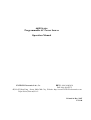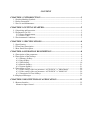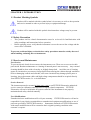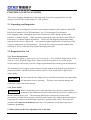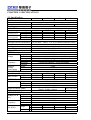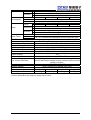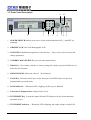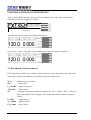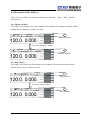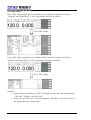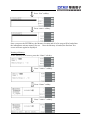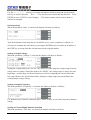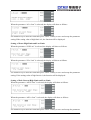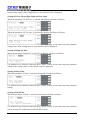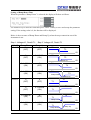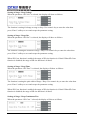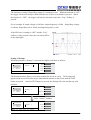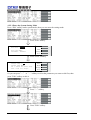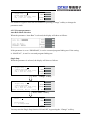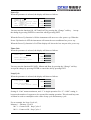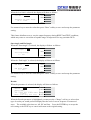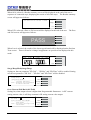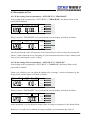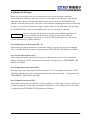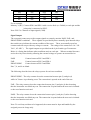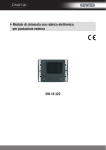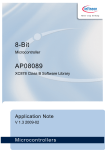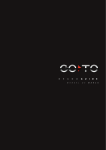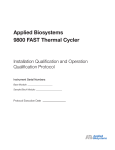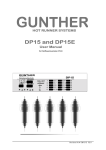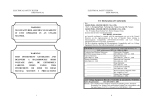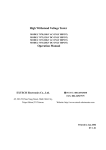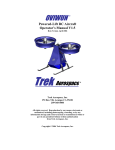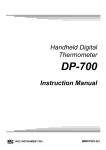Download 6600 Series Programmable AC Power Source Operation Manual
Transcript
6600 Series Programmable AC Power Source Operation Manual TEL: 886-26943030 FAX: 886-26947575 4F,NO.252,Nan Yang Street, Shih Chih City, Website: http://www.EXTECH-electronics.com Taipei Hsien,Taiwan,R.O.C. EXTECH Electronics Ltd., Co. Printed in Dec. 2007 EV1.00 WARRANTY EXTECH ELECTRONICS CO., LTD., certifies that the instrument listed in this manual meets or exceeds published manufacturing specifications. This instrument was calibrated using standards that are traceable to the National Institute of Standards Taiwan. Your new instrument is warranted to be free from defects in workmanship and material for a period of (1) year from date of shipment. During the warranty period, you must return the instrument to EXTECH Electronics Co., or its branches or its authorized distributor for repair. EXTECH Electronics Co., reserves the right to use its discretion on replacing the faulty parts or replacing the assembly or the whole unit. Follow below states, EXTECH will void your warranty. • Operate under non-normal , contrived omission, or accidental calamity (including, temblor, floods, rebellion, and fire etc.) • Any non-authorized modifications, tampering or physical damage. • Elimination of any connections in the earth grounding system or bypassing any safety systems. • Use of non-authorized parts in the repair of this instrument. Parts used must be parts that are recommended by EXTECH as an acceptable specified part. This warranty does not cover accessories not of EXTECH manufacture. Except as provided herein, EXTECH makes no warranties to the purchaser of this instrument and all other warranties, express or implied (including, without limitation, merchantability or fitness for a particular purpose) are hereby excluded, disclaimed and waived. EXTECH recommends that your instrument be calibrated on a twelve month cycle. CONTENT CHAPTER 1. INTRODUCTION ............................................................................1 1.1 Product Marking Symbols.....................................................................................................1 1.2 Safety Precaution...................................................................................................................1 1.3 Service and Maintenance ......................................................................................................1 CHAPTER 2. GETTING STARTED ......................................................................2 2.1 Unpacking and Inspection.....................................................................................................2 2.2 Preparation For Use...............................................................................................................2 2.2.1 Power Requirements ....................................................................................................2 2.2.2 Power Cable .................................................................................................................2 2.3 Environmental Conditions.....................................................................................................3 CHAPTER 3. SPECIFICATIONS...........................................................................4 3.1 Specification..........................................................................................................................4 3.2 Front Panel Description.........................................................................................................6 3.3 Rear Panel Description..........................................................................................................7 CHAPTER 4. OPERATION DESCRIPTION .......................................................8 4.1 Description of the parameters ...............................................................................................8 4.2 Description of the Softkeys ...................................................................................................9 4.2.1 Memory Softkey...........................................................................................................9 4.2.2 Step Softkey .................................................................................................................9 4.2.3 Edit Softkey................................................................................................................10 4.2.4 Results Softkey...........................................................................................................21 4.2.5 System Softkey...........................................................................................................21 4.3 Description of Test ..............................................................................................................29 4.3.1 If the setting of the test parameter “AUTO RUN” is ”PROGRAM”.........................29 4.3.2 If the setting of the test parameter “AUTO RUN” is ”MANUAL”. ..........................29 4.3.3 Description of Test Softkeys ......................................................................................30 4.4 Displayed Messages ............................................................................................................31 CHAPTER 5. DESCPIPTION OF APPLICATION............................................32 5.1 Remote Interface .................................................................................................................32 Memories Input Control ......................................................................................................32 CHAPTER 1. INTRODUCTION 1.1 Product Marking Symbols Product will be marked with this symbol when it is necessary to refer to the operation and service manual in order to prevent injury or equipment damage. Product will be marked with this symbol when hazardous voltages may be present. 1.2 Safety Precaution • • This product and its related documentation must be reviewed for familiarization with safety markings and instructions before operation. Before applying power verify that the instrument is set to the correct line voltage and the correct fuse is installed. To prevent accidental injury or death, these safety procedures must be strictly observed when handling and using the test instrument. 1.3 Service and Maintenance User Service To prevent electric shock do not remove the instrument cover. There are no user serviceable parts inside. Routine maintenance or cleaning of internal parts is not necessary. Any external cleaning should be done with a clean dry or slightly damp cloth. Avoid the use of cleaning agents or chemicals to prevent any foreign liquid from entering the cabinet through ventilation holes or damaging controls and switches, also some chemicals may damage plastic parts or lettering. Any replacement cables and high voltage components should be acquired directly from EXTECH Electronics Co. or its distributor. Service Interval The instrument must be returned at least once a year to an EXTECH Electronics authorized service center for calibration and inspection of safety related components. EXTECH Electronics will not be held liable for injuries suffered if the instrument is not properly maintained and safety checked annually. User Modifications Unauthorized user modifications will void your warranty. EXTECH Electronics will not be responsible for any injuries sustained due to unauthorized equipment modifications or use of parts not specified by EXTECH Electronics. Instruments returned to EXTECH Electronics with unsafe modifications will be returned to their original operating condition at the customer’s expense. 1 CHAPTER 2. GETTING STARTED This section contains information for the unpacking, inspection, preparation for use and storage of your EXTECH Electronics Co., Ltd. product.。 2.1 Unpacking and Inspection Your instrument was shipped in a custom foam insulated container that complies with ASTM D4169-92a Assurance Level II Distribution Cycle 13 Performance Test Sequence If the shipping carton is damaged, inspect the contents for visible damage such as dents, scratches, or broken display. If the instrument is damaged, notify the carrier and EXTECH Electronics 's customer support department. Please save the shipping carton and packing material for the carrier’s inspection. Our customer support department will assist you in the repair or replacement of your instrument. Please do not return your product without first notifying us. Please retain all of the original packaging materials. 2.2 Preparation For Use 2.2.1 Power Requirements This instrument requires a power source of 110 volts AC ± 10%, 50/60 Hz single phase or 220 volts AC ±10%, 50/60 Hz single phase. Please check the rear panel to be sure the proper switch setting is selected for your line voltage requirements before turning your instrument on. The terminal of power supply system connected to the main terminal shall be provided with a protection breaker. And the protection breaker must be a 30A circuit breaker approved by safety agency. Do not switch the line voltage selector switch located on the rear panel while the instrument is on or operating. This may cause internal damage and represents a safety risk to the operator. CAUTION 2.2.2 Power Cable Before connecting power to this instrument, the protective ground (Earth) WARNING terminals of this instrument must be connected to the protective conductor of the line (mains) power cord. The main plug shall only be inserted in a socket outlet (receptacle) provided with a protective ground (earth) contact. The main terminal shall only be connected to a connector provided with a protective ground (earth) contact. This protective ground (earth) must not be defeated by the use of an extension cord without a protective conductor (grounding). !!! Please must use the Class I product to be as the load. 2 2.3 Environmental Conditions Operating Environment Temperatures:0° - 40° C (32°-104°F) Relative humidity: 20% - 80% Altitude: 2,000 meters (6,560 inches) Please keep unimpeded around the units for good ventilation and convenient maintenance. The instrument should also be protected against temperature extremes which may cause condensation within the instrument. Storage and Shipping Environment This instrument may be stored or shipped in environments with the following limits: Temperature......................... -40° to +55°C Altitude: …………………… 7,620 meters (25,000 inches) The instrument should also be protected against temperature extremes, which may cause condensation within the instrument. Packaging Original Packaging Please retain all original packaging materials that you originally received. If you are returning your instrument to us for servicing please repackage the instrument in its original container. Please enclose the instrument with all options, accessories and test leads. Indicate the nature of the problem or type of service needed. Also, please mark the container "FRAGILE" to insure proper handling. Other Packaging If you do not have the original packaging materials, please follow these guidelines: • Wrap the instrument in a bubble pack or similar foam. above. • Use a strong double-wall container that is made for shipping instrumentation. material is adequate. • Use a layer of shock-absorbing material 70 to 100 mm (3 to 4 inch) thick around all sides of the instrument. Protect the control panel with cardboard. • • Seal the container securely. Mark the container "FRAGILE" to insure proper handling. Enclose the same information as 350 lb. test 3 CHAPTER 3. SPECIFICATIONS 3.1 Specification Model INPUT Phase Voltage Frequency AC OUTPUT Power rating Max. Current(r.m.s) Max. Current(peak) Phase 6605 6610 6620 6640 1Ø 110/220Vac±10% 220Vac±10% 47-63Hz 0-150V 0-300V 0-150V 0-300V THD(Total Harmonic Distortation) 500VA 4.6A 2.3A 18.4A 9.2A 1000VA 9.2A 4.6A 36.8A 18.4A 2000VA 18.4A 9.2A 72.6A 36.8A 4000VA 36.8A 18.4A 147.2A 73.6A 1Ø/2W <0.5% at 40 - 100Hz , <1% at 101-500Hz (Resistive Load) Crest Factor Line Regulation Load Regulation Response Time SETTING ≥3 ± 0.1V ±(0.5% of output +0.5V) at Resistive Load < 400usec Range Resolution Voltage Accuracy Range Resolution Frequency Accuracy Range Starting& Ending Resolution Phase Angle Accuracy AC OUTPUT (Option) Max. Power 0-200V Max. Current 0-400V SETTINGS Voltage Range Resolution Accuracy 0-300V, 150V/300V Auto Range 0.1V ±(1% of setting + 2counts) 40-500Hz Full Range Adjust 0.1Hz at 40.0-99.9Hz , 1Hz at 100-500Hz ±0.03% of setting 0-360∘ 1∘ ±1∘(45 - 65Hz) Ripple and Noise (RMS) 250W 2.3A 1.15A 500W 4.6A 2.3A 0-200V / 0-400V Selectable 0.1V ±(1% of setting + 2counts) Range : 0-200V <250mV Range : 0-400V <400mV <2Vp-p Ripple and Noise (p-p) MEASUREMENT Range Voltage (AC & Resolution DC) Accuracy Range Frequency Resolution Accuracy Current(r.m.s) L 0.005A - 0.600A Range (AC & DC) H 0.50A - 6.50A Resolution L 4 1KW 9.2A 4.6A 2KW 18.4A 9.2A Range : 0-200V<350mV Range : 0-400V<550mV <3.0Vp-p 0.0-400.0V 0.1V ± (1% of reading +2 counts) 0.0-500.0Hz 0.1Hz ±0.1Hz 0.005A - 1.200A 1.00A - 13.00A 0.005A - 2.400A 2.00A - 26.00A 0.001A 0.00 - 52.00A H L H Current(peak) Power Power Factor 0.01A ± (1% of reading +5 counts) Accuracy ± (1% of reading +5 counts) Range 0.0 - 19.0A 0.0 - 38.0A 0.0 - 76.0A 0.0 - 152.0A Resolution 0.1A Accuracy ± (1% of reading +5 counts) L 0.0W - 60.0W 0.0W - 120.0W 0.0W - 240.0W Range H 50W - 650W 100W - 1300W 200W - 2600W 0 - 5200W L 0.1W Resolution H 1W L ± (2% of reading +5 counts) Accuracy H ± (2% of reading +2 counts) Range 0 - 1.000 Resolution W / VA ,Calculated and displayed to three significant digits Accuracy GENERAL Remote Input Signal (Option) Remote Output Signal Program Memory Sync Output Signal Timer Alarm Volume Setting Graphic Display Auto loop cycle Over Current Fold Back Protection Interface (Option) Operation Environment Dimension(WxHxD) mm Net Weight Test, Reset, Recall program memory 1 through 7 Pass, Fail , Test-in Process 50 memories, 9 steps/memory Output Signal 5V ,BNC type 0=Continuous, 0.5-999.9 (Unit: sec, minute, hour selectable) Range: 0-9 ;0=OFF, 1 is softest volume, 9 is loudest volume. 240 x 64 dot resolution Monographic LCD /Contrast 9 Levels 1-9 0=Continuous, OFF, 2~9999 On/Off , Setting On when output current over setting A-Hi value it will fold back output voltage to keep constant output current is setting A-Hi value. OCP, OVP, OPP, OTP GPIB / RS232, PLC Remote Input Card 0-40℃/20-80%RH 430 x 89 x 400 430 x 89 x 400 430 x 89 x 500 430 x 222 x 500 16.5kg 18.2kg 30kg 65kg *1 At working voltage 110V/220V * Product specifications are subject to change without notice. 5 3.2 Front Panel Description 11 10 <- 1 2 3 4 5 6 7 8 9 1. POWER SWITCH: Rocker style power switch with international ON ( | ) and OFF (0) markings. 2. GRAPHIC LCD: 240 X 64 Monographic LCD. 3. SOFT KEYS: Multifunction parameter selection keys. Keys used to select screens and change parameters. 4. NUMERIC DATA ENTRY: Keys used to enter numeric data. 5. Delete Key:If you make a mistake or want to change the character, press the Delete key to delete the last character. 6. ROTARY KNOB: Adjust the value of all parameters. 7. LOCK Key. To disable all the keys on the front panel (ON/OFF) and to escape from programmable operation mode. 8. LOCK Indicator. When this LED is lighting, all the keys are disabled. 9. Universal Ac Output Socket: Output Socket (15A). 10. TEST/RESET Key. To turn the output ON and OFF and press the key when abnormal operation occurs. 11. TEST/RESET Indicator: When this LED is lighting, the output voltage is turned ON. 6 3.3 Rear Panel Description 1 2 3 4 5 6 7 8 9 10 1. THERMAL FAN: To cool the instrument. 2. SYNCHRONISM SINGAL SCOKET: BNC Socket. When the test is enable, it will output a 5V voltage signal at the same time from the socket. 3. PLC REMOTE OUTPUT: Connector for monitoring PASS, FAIL and PROCESSING output signals. 4. INTERFACE PORT: Optional connector for interconnection to the PLC Remote of TEST, RESET functions and program memory selection 1~7. Or optional RS-232 Bus interface and IEEE 488 interface may be selected. 5. FUSE RECEPTACLE: To change the fuse, unplug the power (mains) cord and turn the fuse receptacle counter-clockwise. The fuse compartment will be exposed. Please replace the fuse with one of the proper rating. 6. GROUND TERMINAL:Common Ground terminal for Input and Output. 7. UNIVERSAL AC OUTPUT SOCKET: Output Socket (15A). 8. INPUT POWER RECEPTACLE: Standard IEC 320 connector for connection to a standard NEMA style line power (mains) cord. 9. INPUT POWER SWITCH: Line voltage selection is set by the position of the switch. In the left position, it is set for 110-volt operation, in the right position it is set for 220-volt operation. 10. INPUT POWER INDICATION: To indicate the range of input power. Please must select officially voltage and power receptacle. (ex. 115V/15A for America, 230V 8A for Europe) 7 CHAPTER 4. OPERATION DESCRIPTION Turn on the POWER switch located on the lower left-hand side of the front panel, and the initialization screen will appear as follows: Tel:886-2-26943030 Fax:886-2-26947575 www.extech.com.tw 6610 Version1.00 Then the reset screen will now be displayed as follows: If you press ”<more>” key under reset condition, the screen will appear as follows: 4.1 Description of the parameters If the instrument is under reset condition, follow parameters show the setting value. But if the instrument is under test condition, the parameters show the output value. M 1-1 :Memory and step number . 0.0s :Dwell time。 F:50.0Hz :Output Frequency。 AP:0.0A :Peak current。 Set :Display for present condition. It could be the “Set”, “Dwell”, “Pass”, “Abort” or others fail condition. For example, if it is under test condition and it will shows “Dwell”. P: 0.0W :Output Power。 A:0.000A :Output Current。 PF:0.000 :Power Factor。 8 4.2 Description of the Softkeys There are fives softkeys for selection, and they are: “Memory”, “Step”, “Edit”, “Result” and “System”. 4.2.1 Memory Softkey The softkey is for memory fast selected under reset condition. The display will show further number if press “Memory” softkey one time. 1 Memory Number Press the “Memory” softkey. 2 Memory Number 4.2.2 Step Softkey The softkey is for step fast selected under reset condition. The display will show further number if press “Step” softkey one time. 1 Step Number Press the “Step” softkey. 2 Step Number 9 4.2.3 Edit Softkey Press “Edit” softkey under the reset condition which is under the setting of Auto Run is “Program” and ”Surge/Drop” is “ON", then display will show as follows. Press “Edit” softkey. Press “Edit” softkey under the reset condition which is under the setting of Auto Run is “Manual” and ”Surge/Drop” is “ON", then display will show as follows. Press “Edit” softkey. Remark: 1. If the seeting of Surge/Drop is “OFF”, the display will not show the test parameters : ”SD-Volt”, ”SD-Site” and “SD-Time”. 2. Please refer to section 4.2.3.2 for Test parameters “Auto Run”. and section 4.2.5 for the System parameter “Surge/Drop”. 10 There are four softkeys under the display, and they are” ” ^”:Back to last parameter. ” ﹀”:Forward to next parameter. ”Edit”:Parameter edit function. ”Exit”:Exit the edit display and back to reset display. ^ ”、” ﹀ ”、”Edit” and ”Exit”. Press “Edit” softkey under the reset condition which is under the setting of Auto Run is “Manual” and ”Surge/Drop” is “ON", then display will show as follows. 4.2.3.1 Enter the Test Parameters Editting Mode Please press “Edit” to edit the test parameters under Edit display. Press ”Edit” softkey. Press “Next” softkey. Or you can press ”^” or ”﹀” softkey to select the parameter you want to edit first, then press ”Edit” softkey to edit it. Press ” ^” softkey. 11 Press ”Edit” softkey. Use numeric keypad to enter the new number or pressing “Change” softkey to change the parameter mode. 4.2.3.2 Editting Test Parameter Memory Cycle Setting When the parameter “Memory Cycle” is selected, the display will show as follows. Setting of “Cont” means continuous, and “1” is single operation. For “2”~“9999” setting, it becomes the number of sequence to be repeated for running operation. (Refer to section 4.2.4.2 for Loop Cycle Setting) Selecting a Memory When the parameter “Memory” is selected, the display will show as follows. Two methods may be used to select a Memory. 1. Type in the number of the Memory that you would like to use. As with all of the parameters, once you begin typing a new number, the parameter will blank and the cursor will begin blinking. This indicates that the parameter is being edited. Once a parameter is edited, it is necessary to complete the edit either by pressing the ENTER key to accept the new number or the EXIT key to escape from the edit and return to the original number. 2. Press the “List” soft key and scroll the highlighted area to the desired Memory, then press the ENTER key. An example of the list display is as follows: 12 Press “List” softkey. Press <more> softkey. Once you press the ENTER key, the Memory location and all of its steps will be loaded into the instruments activate memory for use. Once the Memory is loaded, the Perform Test screen will once again be displayed. Naming a Memory At the Memory recall screen, press the “Name” soft key. Press ”<more>” softkey. Press “Name” softkey. Press ”<more>” softkey. 13 Use the “ < >, ∧, ∨ ” soft keys to navigate through the character map and use the bottom soft key to select a character. The”<– –” key may be used to delete the last character. Press ENTER to save or EXIT to cancel changes. The memory name can be no more than 10 characters in length. Selecting a Step When the parameter “Step” is selected, the display will show as follows. Type in the number of the Step that you would like to use. Once a parameter is edited, it is necessary to complete the edit either by pressing the ENTER key to accept the new number or the EXIT key to escape from the edit and return to the original number. Setting of Output Voltage When the parameter “Voltage” is selected, the display will show as follows. Setting the voltage mode to be “AUTO”, the system will auto judge the voltage range from the setting value of voltage. Setting the mode to be “HIGH” , the voltage range is always set to be high range , and the range of current limit drops to half as comparing the current limit at the low range (Refer to the specification table). Setting of voltage range may not influence the existing output voltage setting. Setting of Output Frequency When the parameter “Frequency” is selected, the display will show as follows. Use numeric key to enter the value then press “Enter” softkey to save and escape the parameter setting. Setting of Current High Limit and Low limit When the parameter “A Hi-Lmt” is selected, the display will show as follows. 14 When the parameter “A Lo-Lmt” is selected, the display will show as follows. Use numeric key to enter the value then press “Enter” softkey to save and escape the parameter setting.If the setting value of high limit is 0, the function will be displayed. Setting of Power High Limit and Low Limit When the parameter “P Hi-Lmt” is selected, the display will show as follows. When the parameter “P Lo-Lmt” is selected, the display will show as follows. Use numeric key to enter the value then press “Enter” softkey to save and escape the parameter setting. If the setting value of high limit is 0, the function will be displayed. Setting of Peak Current High Limit and Low Limit When the parameter “AP Hi-Lmt” is selected, the display will show as follows. When the parameter “AP Lo-Lmt” is selected, the display will show as follows. Use numeric key to enter the value then press “Enter” softkey to save and escape the parameter 15 setting. If the setting value of high limit is 0, the function will be displayed. Setting of Power Factor High Limit and Low Limit When the parameter “PF Hi-Lmt” is selected, the display will show as follows. When the parameter “PF Lo-Lmt” is selected, the display will show as follows. Use numeric key to enter the value then press “Enter” softkey to save and escape the parameter setting. Note. If the setting value is 0, the function will be displayed. Setting of Ramp Up Time When the parameter “Ramp Up” is selected, the display will show as follows. Use numeric key to enter the value then press “Enter” softkey to save and escape the parameter setting. If the setting value is 0, the function will be displayed. Setting of Delay Time When the parameter “Delay” is selected, the display will show as follows. Use numeric key to enter the value then press “Enter” softkey to save and escape the parameter setting. Setting of Dwell Time When the parameter “Dwell” is selected, the display will show as follows. Use numeric key to enter the value then press “Enter” softkey to save and escape the parameter setting. Setting 0 is continuing test till teat fail or abort. 16 Setting of Ramp Down Time When the parameter “Ramp Down” is selected, the display will show as follows. Use numeric key to enter the value then press “Enter” softkey to save and escape the parameter setting. If the setting value is 0, the function will be displayed. Below is the test status of Ramp Down and Ramp Up when the steps connection test of the instrument is run. Step 1: Voltage=V1, Dwell=T1; Step 2: Voltage=V2, Dwell=T2 V1 & V2 Ramp Down Ramp Up V1 >V2 0 0 T1 (OFF) (OFF) T2 0V 0 (OFF) 0.1~999.9s (ON) T1 T2 Ramp Up 0.1~999.9s (ON) 0 (OFF) 0V T1 T2 0V 0.1~999.9s (ON) 0.1~999.9s (ON) T1 T2 Ramp Down Ramp Up V2>V1 0 (OFF) 0 (OFF) 0V T2 T1 0V 0 (OFF) 0.1~999.9s (ON) T2 T1 0V 0.1~999.9s (ON) 0 (OFF) T2 T1 Ramp Down 0.1~999.9s (ON) 0.1~999.9s (ON) T1 Ramp Down 0V Ramp Up 0V 17 Setting of Surge / Drop Voltage When the parameter “SD-Volt” is selected, the display will show as follows. The function is setting it belongs to surge or drop. Use numeric key to enter the value then press “Enter” softkey to save and escape the parameter setting. Setting of Surge / Drop Site When the parameter “SD-Site” is selected, the display will show as follows. The function is setting the location of Surge / Drop. Use numeric key to enter the value then press “Enter” softkey to save and escape the parameter setting. When SD-Cont. function is enabled, the range of SD-site function is 0-20mS. When SD-Cont. function is disabled, the range of SD-site function is 0-99mS. Setting of Surge / Drop Time When the parameter “SD-Time” is selected, the display will show as follows. The function is setting the puls width of Surge / Drop. Use numeric key to enter the value then press “Enter” softkey to save and escape the parameter setting. When SD-Cont. function is enabled, the range of SD-site function is 0-20mS. When SD-Cont. function is disabled, the range of SD-site function is 0-99mS. Setting of Surge / Drop Continuous Test When the parameter “SD-Cont.” selected, the display will show as follows. 18 The function is setting if Surge/Drop output is continuous or not. When the function is “ON”, the trigger will be activated per 100ms until the test is fail or reset button is pressed. When the function is “ OFF” , the trigger will only be activated a time after “Trig.” Softkey is pressed. For an example, If output voltage is 100Vrms, output frequency is 50Hz,Surge/Drop voltage is 60Vrms, Surge/Drop site is 25mS, and Surge/Drop time is 1mS. If the SD-Cont. is setting to “OFF” and the “Trig.” softkwy is only pressed a time, the waveform will be as the right figure. Setting of Prompt When the parameter “Prompt” is selected, the display will show as follows. ABCDEFGHI JKLMNOPQR STUVWXYZ *- ~space Prev Prompt = Next Edit Exit The Prompt function allows you to insert a short line of text in a step. The Prompt will appear on the screen before the step is initiated and remains on the screen until the TEST button is pressed. After the TEST button is pressed, the Prompt will clear and the step will initialize. ABCDEFGHI JKLMNOPQR STUVWXYZ *- ~space > Prompt = ﹀ Select <more> Press ”<more>” Softkey. ABCDEFGHI JKLMNOPQR STUVWXYZ *- ~space Prompt = Enter to save , Esc to Enter Esc cancel. <more> 19 This screen will only show when scrolling one parameter at a time through the parameter list with “Prev and Next” soft keys. Press the “Edit” soft key to Edit or insert a Prompt. To enter a text prompt, use the arrow keys to scroll the highlighted area to the character (or enter a number from the numeric keypad) you wish to use and then press the “Select” soft key, the letter or symbol will be inserted at the point where the cursor is flashing. The cursor will then increment to the next position and wait for an additional character insertion. If you make a mistake or want to change the character, press the delete key in the numeric keypad. The cursor will decrement and erase the character. When you have finished editing the prompt press the ENTER key. The prompt can be no more than 10 characters in length. Setting of Step Cycle When the parameter “Step Cycle” is selected, the display will show as follows. Step Cycle = Prev 1 Next Step Cycle Range: 0 – 9999 ,0=Cont.,1=Off Exit Setting of “Cont” means continuous, and “1” is single operation. For “2”~“9999” setting, it becomes the number of sequence to be repeated for running operation. (Refer to section 4.2.4.2 for Loop Cycle Setting) Setting of Step Connect When the parameter “Connect” is selected, the display will show as follows. Prev Connect = OFF Next Step Connect Mode: ON/OFF Change Exit This function when turned ON will connect or link the step to the next step. When step 9 connect is turned “ON”, it will be linked to the first step of the next memory. For example, memory 1, step 9 will be connected to memory 2, step1. It is possible to connect all 450 steps together when the connect parameter of all steps has been turned “ON”. If the step connect is turned “ON”, the display will show as follows. M 1-1_ 0.0s F: 50.0Hz AP: 0.0A Memory Set P: 0.0W A: 0.000A PF:0.000 Step Edit V 20 A <more> _ 4.2.4 Results Softkey Press “<more>” softkey under the reset condition, then display will show as follows. M 1-1 0.0s F: 50.0Hz AP: 0.0A Set P: 0.0W A: 0.000A PF:0.000 Memory Step Edit A V <more> Press ”<more>” softkey. M 1-1 0.0s F: 50.0Hz AP: 0.0A Set P: 0.0W A: 0.000A PF:0.000 Result System A V top Press ”Result” software. 11111111- 1P 2P 3P 4P 5P 6P 7P 8P 1- 1F Pass Setting 120.0V 50.0Hz 0.0W 0.000A 0. 0A Fail Setting 120.0V 50.0Hz 0.0W 0.000A 0. 0A ﹀ Results 119.9V 50.0Hz 0.0W 0.000A or 0. 0A A-LO Page^ Page﹀ Exit ﹀ Results 119.9V 0.0Hz 0.0W 0.003A 0. 3A Page^ Page﹀ Exit Using the” ﹀”, ” Page^” or ” Page﹀” softkeys to review the last test result. If the system is never executed any test, the display will hold on the rest condition after you press the softkey. 4.2.5 System Softkey Press “<more>” softkey under the reset condition, then display will show as follows. M 1-1 0.0s F: 50.0Hz AP: 0.0A Set P: 0.0W A: 0.000A PF:0.000 Result System V A top Press “System” softkey. 21 4.2.5.1 Enter the System Setting Mode Press “Edit” softkey under system mode, then you can enter the setting mode. Press “Edit” softkey. Prev Auto Run = MANUAL Next Auto Run Mode: PROGRAM / MANUAL Change Exit Press “Next” Softkey. Prev Single Step = ON Single Step Mode: ON = TEST for next step. OFF = Run all steps. Next Change Exit Or you can press ”^” or ”﹀” softkey to select the parameter you want to edit first, then press ”Edit” softkey to edit it. Press ”^” softkey. Press ”Edit” softkey. 22 Prev Single Step = ON Single Step Mode: ON = TEST for next step. OFF = Run all steps. Next Change Exit Use numeric keypad to enter the new number or pressing “Change” softkey to change the parameter mode. 4.2.5.2 System parameter Auto Run Mode Selection When the parameter “Auto Run” is selected, the display will show as follows. If the parameter is set to “PROGRAM”, it can be executed program linking test. If the setting is “MANUAL”, it can’t be executed program linking test. Single Step When the parameter is selected, the display will show as follows. Single Step = Prev ON Single Step Mode: ON = TEST for next step. OFF = Run all steps. Next Change Exit Press Single Step = “Change” softkey. ON Single Step Mode: ON = TEST for next step. OFF = Run all steps. Enter to save, Esc to cancel. Enter Change Esc Press ”Enter” softkey. Alarm = 5 Prev Next Alarm Range: 0 – 9,0=OFF,9=High Exit You may turn the Single Step function ON and OFF by pressing the “Change” soft key. 23 Accept the change by pressing ENTER or cancel the edit by pressing EXIT. This function is used to temporarily override the automatic connection feature. When the Single Step function is ON the instrument will pause after each step is completed. To continue the test sequence, press the Test button to execute the next connected step. Each time the Test button is pressed the next connected step will execute. If you press the Reset button before completing all connected steps, it will return you to the original starting step. If a step fails and you wish to continue to the next step, do not press Reset. Alarm Volume When the parameter is selected, the display will show as follows. Alarm = 5 Prev Next Alarm Range: 0 – 9,0=OFF,9=High Exit To change the volume of the alarm, type in a numeric value between 0 and 9. Press the ENTER key to accept the new number or the EXIT key to escape from the edit and return to the original number. The numbers corresponding to the different volume settings are 0 through 9, 0 meaning the volume is off, and 9 being the loudest setting. After the number is entered, a momentary alarm chirp will occur to indicate the volume of the new setting. LCD Contrast When the parameter is selected, the display will show as follows. Contrast = 5 Prev Next Contrast Range: 1 – 9,9=High Exit To change the Contrast of the display, type in a numeric value between 0 and 9. Press the ENTER key to accept the new number or the EXIT key to escape from the edit and return to the original number. The numbers corresponding to the different contrast settings are 0 through 9, 0 meaning the lightest color of displayed characters and 9 meaning the darkest color of displayed characters. After the number is entered, the display will automatically adjust to the new display setting. 24 Power Up When the parameter is selected, the display will show as follows. Power Up = ON Power Up Mode: ON = Output Voltage after power up. OFF = Normal status after power up. LAST= Keep last status. Prev Next Change Exit You may turn the function ON , OFF and LAST by pressing the “Change” soft key. the change by pressing ENTER or cancel the edit by pressing EXIT. Accept When the Power Up function is ON the instrument will auto test after power up. When the Power Up function is OFF the instrument will return the reset condition after power up.. When the Power Up function is LAST the display will show the last output after power up. Timer Unit When the parameter is selected, the display will show as follows. Prev Timer Unit = SECOND Timer Unit Mode: Second,Minute or Hour Next Change Exit You may turn the function SECOND , Minute and Hour by pressing the “Change” soft key. Accept the change by pressing ENTER or cancel the edit by pressing EXIT. Loop Cycle When the parameter is selected, the display will show as follows. Loop Cycle = 1 Prev Next Loop Cycle Range: 0 – 9999 ,0=Cont.,1=Off Exit Setting of “Cont” means continuous, and “1” is single operation. For “2”~“9999” setting, it becomes the number of sequence to be repeated for running operation. This selected loop rate will then be used as a multiplier to the value of step cycle and memory cycle. For an example, the Loop Cycle is 2, Memory 1:Memory Cycle=2 M1-1:Connect=ON,Step Cycle=2 M1-2:Connect=ON,Step Cycle=1 25 M1-3:Connect=ON,Step Cycle=1 M1-4:Connect=ON,Step Cycle=3 M1-5:Connect=ON,Step Cycle=2 M1-6:Connect=ON,Step Cycle=1 M1-7:Connect=ON,Step Cycle=1 M1-8:Connect=ON,Step Cycle=1 M1-9:Connect=ON,Step Cycle=2 Memory 2:Memory Cycle=3 M2-1:Connect=ON,Step Cycle=1 M2-2:Connect=ON,Step Cycle=3 All the test steps as follows. M1-1ÎM1-1ÎM1-2ÎM1-3ÎM1-4ÎM1-4ÎM1-4ÎM1-5ÎM1-5ÎM1-6ÎM1-7ÎM1-8ÎM1-9ÎM1-9Î M1-1ÎM1-1ÎM1-2ÎM1-3ÎM1-4ÎM1-4ÎM1-4ÎM1-5ÎM1-5ÎM1-6ÎM1-7ÎM1-8ÎM1-9ÎM1-9Î ÎM2-1ÎM2-2ÎM2-2ÎM2-2 ÎM2-1ÎM2-2ÎM2-2ÎM2-2 ÎM2-1ÎM2-2ÎM2-2ÎM2-2 Voltage High Limit and Low Limit When the High Limit is selected, the display will show as follows. V Hi-Lmt = 300.0V Prev Next Voltage High Limit Range: 0.0 – 300.0V Exit When the High Limit is selected, the display will show as follows. V Lo-Lmt = 0.0V Prev Next Voltage Low Limit Range: 0.0 – 300.0V Exit Use numeric key to enter the value then press “Enter” softkey to save and escape the parameter setting. This feature disallows user to vary the output voltage during RESET and TEST conditions, which may cause to exceed the acceptable range of voltage for any particular DUTs. Frequency High Limit and Low Limit When the high limit is selected, the display will show as follows. F Hi-Lmt = 500Hz Prev Next Frequency High Limit Range: 45.0 – 500Hz 26 Exit When the low limit is selected, the display will show as follows. F Lo-Lmt = 45.0Hz Prev Next Frequency Low Limit Range: 45.0 – 500Hz Exit Use numeric key to enter the value then press “Enter” softkey to save and escape the parameter setting. This feature disallows user to vary the output frequency during RESET and TEST conditions, which may cause to exceed the acceptable range of frequencies for any particular DUTs. Start Angle and End Angle When the “Start Angle” is selected, the display will show as follows. Start Angle = 0° Prev Next Start Angle Range: 0 – 359° Exit When the “End Angle” is selected, the display will show as follows. End Angle = 0° Prev Next End Angle Range: 0 – 359° Exit Use numeric key to enter the value then press “Enter” softkey to save and escape the parameter setting. Results When the parameter is selected, the display will show as follows. Results = LAST Result Mode: ALL = View all steps P/F = View full screen PASS or FAIL. LAST = View only last step. Prev Next Change Exit When the Results parameter is highlighted, you may use the “Change” soft key to select what type of results you would preferred displayed at the end of a test or sequence of connected steps. The available selections are: All, P/F and Last. Press the ENTER key to accept the new setting or the EXIT key to cancel and return to the original setting. 27 When All is selected, a Results summary screen will be displayed at the end of the test or sequence of connected steps, displaying the results of all of the steps. The Results summary screen will appear as follows: 1-1 Pass 120.0V 50.0Hz 0.003A 1-2 Pass 100.0V 60.0Hz 0.002A Page^ Page﹀ Exit When P/F is selected, a Pass or Fail screen will be displayed at the end of the test. and Fail screens will appear as follows: The Pass PASS Exit When Last is selected, the results of the last step performed will be displayed on the Perform Tests screen. There will not be a change in appearance or special screen displayed in this mode. M 1-2 0.0s F: 50.0Hz AP: 0.0A Pass P: 0.0W A: 0.000A PF:0.000 A V Exit Surge/Drop Mode(Surge/Drop) Setting on, the test parameter ”SD-Volt”、”SD-Site” and ”SD-Time” will be enabled. Setting off, the test parameter ”SD-Volt”、”SD-Site” and ”SD-Time” will be disabled. Surge/Drop = ON Surge/Drop Mode: ON = Enable the parameter in EDIT function. OFF = Disable the parameter in EDIT function. Prev Next Change Exit Over Current Fold Back (OC-Fold) Setting On, when output current is higher than Programmable Parameters “A-HI” current setting current value, it will keep constant A-HI setting current value output. OC Fold = ON Over Current Fold Mode: ON = Enable Voltage fold back mode. OFF = Disable Voltage fold back mode. 28 Prev Next Change Exit 4.3 Description of Test 4.3.1 If the setting of the test parameter “AUTO RUN” is ”PROGRAM”. If the setting of the test parameter “AUTO RUN” is ”PROGRAM”, the Rotary Knob on the panel will be disabled. M 1-1 0.0s F: 50.0Hz AP: 0.0A Set P: 0.0W A: 0.000A PF:0.000 Memory Step Edit V A <more> When you press ”TEST/RESET” key to activate the test, the display will show as follows. M 1-1 0.0s F: 50.0Hz Dwell P: 0.00W A: 0.000A V AP: 0.0A PF:0.000 A Meter Cycle Trig. You can monitor the value of Frequency, Peak Current, Power or Power factor by pressing the “Meter” softkey when the test is activating. Or you can monitor the times of Step, Memory and loop cycle by pressing the “cycle” softkey. 4.3.2 If the setting of the test parameter “AUTO RUN” is ”MANUAL”. If the setting of the test parameter “AUTO RUN” is ”MANUAL”, the Rotary Knob on the panel will be enabled. Under reset condition, you can adjust the setting value of voltage , current or frequency by the Rotary Knob and the display will show as follows. M 1-1 0.0s F: 50.0Hz Set P: 0.00W A: 0.000A AP: 0.0A PF:0.000 Memory Meter Edit V A <more> When you press ”TEST/RESET” key to activate the test, the display will show as follows. M 1-1 0.0s F: 50.0Hz Set P: 0.00W A: 0.000A AP: 0.0A PF:0.000 Memory Meter Edit V <more> In the meanwhile, you can adjust the output value of voltage or frequency by the Rotary Knob. Whenever it is under reset condition or testing condition, you can monitor the value of 29 Frequency, Peak Current, Power or Power factor by pressing the “Meter” softkey. Or you can monitor the times of Step, Memory and loop cycle by pressing the “cycle” softkey. 4.3.3 Description of Test Softkeys “Meter” :You can select the parameter you want to monitor by pressing “Meter” softkey. “Auto” :It can be set to be ”AUTO” or ”HIGH”. If the setting is “AUTO” mode, the system will auto judge the voltage mode belongs to low range or high range from the setting value of voltage. If it is “HIGH” mode, it is always set to be high range. “Cycle” : Monitoring the times of Step, Memory and loop cycle. Press “Meter” “Trig.” Press “Cycle” : If the setting of system parameter “Surge/Drop” is ON,the softkey will be enabled. After you finished all the set about Surge/Drop function, the trigger can be activated by pressing “Trig.” softkey. Note. Each trigger must be separated at least 200ms then it can be activated. 30 4.4 Displayed Messages Below are the descriptions of error messages that may occur at abnormal conditions: At any abnormal conditions, there are several error messages to be indicated on the display. Thereafter the output will be disabled and the alarm will sound. The TEST/RESET LED Indicator will also light up at the same time. If the indicator is blinking that shows an abnormal operation is encountered, thereby the output voltage will be cut off immediately. By pressing the TEST/RESET key will reset the audible alarm, an error message is indicated. All error messages are occurred at any abnormal conditions and therefore must be recorded. Check the cause of error to ensure the problem is eliminated before restarting the operation, or contact EXTECH Electronics Co. Ltd. or our official distributors for further assistance. WARNING Over Setting Current Protection (HI – A) If the reading of output current has exceeded the setting of current, the display will indicate “HI-A” and the alarm will sound. Consequently, the TEST/RESET LED indicator will blink. Over Current Protection (OCP) If the output current has exceeded 30A because of abnormal short circuit for 1 second, the display will indicate “OCP” and the alarm will sound. Consequently, the TEST/RESET LED indicator will blink. Over Temperature Protection (OTP) If the heat sink of the instrument itself has exceeded 130 °C, the display will indicate “OTP”. This shows that the heat sink is overheated and thus the alarm will sound. Consequently, the TEST/RESET LED indicator will blink. Over Voltage Protection (OVP) If the output voltage has exceeded 5V of setting voltage at 0-150V range or has exceeded 10V of setting voltage at 0-300V range, the display will indicate “OVP” and the alarm will sound. Consequently, the TEST/RESET LED indicator will blink. 31 CHAPTER 5. DESCPIPTION OF APPLICATION 5.1 Remote Interface The rear panel connector of 6600 Series AC Power Source provides output signals to remotely monitor PASS, FAIL, and PROCESSING conditions. 6600 Series AC Power Source also provide an optional remote input interface and thus can control any test operation via remote The 9-pin D-type connector signals for Test , Reset, and 7 memories (M1~M7) input control signal. PLC remote function will be activated once the PLC Remote setting from SYSTEM setup parameter is turned on. Signal Input (Option) Signal Output Signal Input and Storage Upon turning on the PLC Remote setting, the TEST/RESET Indicator will be lit and the buzzer will beep twice before return to RESET condition, when any key on the front panel is pressed. In fact, whenever there is an abnormal output detected, it can be reset by pressing the “OUTPUT/RESET” key from the front panel or the Reset button from the PLC Remote and return to RESET condition. TEST RESET Connect between PIN 3 and PIN 5 Connect between PIN 2 and PIN 5 Memories Input Control Memories Input Control can be achieved by using Normally Open (N.O) Momentary Button and the connection as: M1 M2 M3 32 PIN 1 OFF OFF OFF Pin 9 OFF ON ON Pin 8 ON OFF ON M4 M5 M6 M7 ON ON ON ON OFF OFF ON ON OFF ON OFF ON For an example, Memory 3 (M3) Connect PIN 8 and PIN 9 with a series diode (ex. D4148) at each pin and the joint point is connected to PIN 5. Note: PIN 5 is Common of input signal (COM). Signal Output The rear panel connector provides output signals to remotely monitor PASS, FAIL, and PROCESSING conditions. These signals are provided by three normally open internal relays that switch on to indicate the current condition of the tester. These are normally open free contacts and will not provide any voltage or current. The ratings of the contacts are 1A / 250 VAC ( 0.5 ADC ). The signal outputs are provided on the 9 pin female type D connector. Below is a listing that indicates what conditions activate each pin. When a terminal becomes active the relay closes thereby allowing the external voltage to operate an external device. PASS Connect between PIN 1 and PIN 2. FAIL Connect between PIN 3 and PIN 4. PROCESSING Connect between PIN 5 and PIN6. Pins 7, 8, and 9 are blank. The following describes how the relays operate for each test condition. PROCESSING - The relay contact closes the connection between pin (5) and pin (6) while AC Source is performing a test. The connection is opened at the end of the test. FAIL - The relay contact closes the connection between pin (3) and pin (4) after detecting that the item under test failed any test. The connection is opened when the next test is initiated or the reset function activated. PASS - The relay contact closes the connection between pin (1) and pin (2) after detecting that the item under test failed any test. The connection is opened when the next test is initiated or the reset function activated. Note: To avoid any accident to be happened, the remote must be kept and handled by the assigned person in charge only. 33