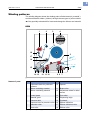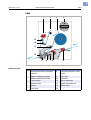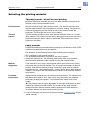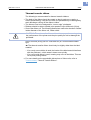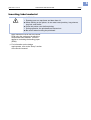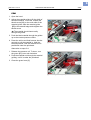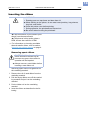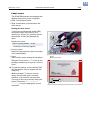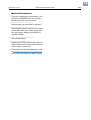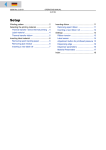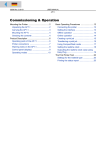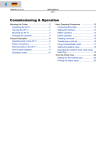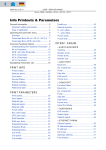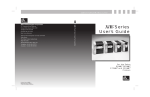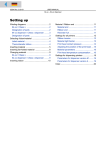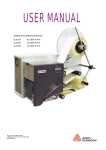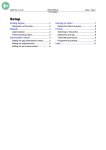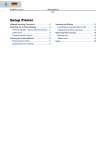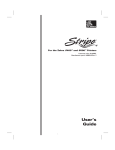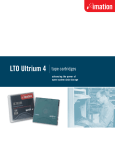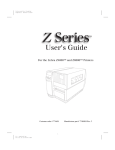Download Setup - Avery Dennison
Transcript
04/07 Rev. 3.05-01 OPERATING INSTRUCTIONS DPM – PEM Setup Winding patterns ........................................... 2 DPM .......................................................... 2 PEM .......................................................... 3 Selecting the printing material ....................... 4 Thermal transfer / direct thermal printing .. 4 Label material ............................................ 4 Thermal transfer ribbon ............................. 5 Inserting label material .................................. 6 DPM .......................................................... 7 PEM .......................................................... 9 Inserting the ribbon ......................................10 Removing spent ribbon ............................10 Inserting a new ribbon roll ........................11 Settings .......................................................12 Ribbon tension .........................................12 Label sensor ............................................13 Adjustment button for printhead pressure 14 (DPM) Dispensing edge ...........................15 (DPM) Dispenser parameters ..................15 Material Parameters ................................16 2 04/07 Rev. 4.01-01 OPERATING INSTRUCTIONS Setup DPM – PEM Winding patterns The winding diagram shows the winding paths of label material („material“) and thermotransfer ribbon („ribbon“) through the two types of print modules. ¯ Only specially trained staff to insert and change the ribbons and material. DPM 1 2 3 4 18 5 17 16 15 6 14 13 [1] Names of parts 12 11 10 9 8 7 Material and ribbon path in the DPM (left version). No. Name No. Name 1 Adjustment knob for printhead pressure 10 Opener 2 Ribbon rewinding mandrel 11 Brake roller 3 Ribbon unwinding mandrel 12 Adjustment wheel for label sensor 4 Control panel 13 Print roller 5 Material guide 14 Dispensing edge 6 Pressure roller 15 Printhead 7 Pressure lever for pressure roller 16 Ribbon deflection 8 Deflection roller 17 Ribbon deflection roller 9 Feed roller 18 Ribbon roller [Tab. 1] DPM operating parts. 3 04/07 Rev. 4.01-01 OPERATING INSTRUCTIONS Setup DPM – PEM PEM 1 2 3 4 13 12 11 10 9 [2] Names of parts 8 7 6 5 Material and ribbon path in the PEM (left version) No. Name No. Name 1 Adjustment knob for printhead pressure 8 Adjustment wheel for label sensor 2 Ribbon rewinding mandrel 9 Print roller 3 Ribbon unwinding mandrel 10 Printhead 4 Control panel 11 Ribbon deflection 5 Material guide 12 Ribbon deflection roll 6 Opener 13 Ribbon roller 7 Feed roller 14 [Tab. 2] PEM operating parts. 4 04/07 Rev. 4.01-01 OPERATING INSTRUCTIONS Setup DPM – PEM Selecting the printing material Thermal transfer / direct thermal printing DPM and PEM print modules can print onto label material using the direct thermal mode or thermal transfer mode. Direct thermal Direct thermal printing is done without ribbon. The direct thermal process requires label material with a temperature-sensitive coating. The printout is produced by applying precise bursts of heat to the material under the printhead. This changes the colour of the coating. Thermal transfer Thermal transfer printing is done with (thermal transfer) ribbon on “normal” label material. The printout is produced by applying precise bursts of heat to the thermal transfer ribbon under the printhead. This transfers the colour particles to the label. Label material DPM/PEM modules were developed for printing on self-adhesive stock, PEM modules can additionally print on tagstock. Pay attention to the following factors when selecting label material: • • • The roughness of the material surface. The printhead temperature required for the colour transfer. Size of the material roll. The following dimensions need to be checked: Outside-/inside diameter of the material roll and the material width Material roughness If the material is very rough, the printhead will be worn down more quickly than when using a smooth material. This is an important aspect of thermal printing. With thermal transfer printing, this doesn’t pose such a problem, because you can – and indeed should – select a ribbon that is wider than the material. This means that the printhead is protected over the entire width of the material. Printhead temperature High printhead temperatures can similarly cause problems. The material and the ribbon take longer to cool. As a result, the print quality may degrade – particularly at high print speeds. The printhead also wears down more quickly. ¯ The printing result is highly dependent on the right combination of label material and thermal transfer ribbon. The surface of the label material determines which thermal transfer ribbons produces the best adhesion. Unsuitable ribbons can lead to poor printing results. P Further information can be found in the topic section Technical data, section “Label material”. 5 04/07 Rev. 4.01-01 OPERATING INSTRUCTIONS Setup DPM – PEM Thermal transfer ribbon The following is recommended for thermal transfer ribbons: • • • • The back of the ribbon should be coated so that it produces no static or friction (Backcoating). If this isn’t the case, the printhead may be damaged by static discharge coming off the ribbon surface. The ribbons need to be designed for “corner edge” printheads. Ribbons should be able to handle print speeds of up to 400 mm/s (16 ips). Size of the ribbon roll: The following dimensions need to be checked: outside/ inside diameter of the ribbon roll, ribbon width. CAUTION! - Thermal transfer ribbons without these properties can degrade the performance of the printer and the print quality as well as damage the printhead! Armor APR 600 (Avery part no. 2240-600-xxx) is a recommended ribbon type. ¯ The thermal transfer ribbon should only be slightly wider than the label material. – If an overly narrow ribbon is used, the border of the label material interferes with the printhead – which wears it down more quickly. – If an overly wide ribbon is used, creasing may occur in the ribbon. This can led to poor printing results. P For more details on the permissible dimensions of ribbon rolls, refer to Technical data, “Thermal Transfer Ribbon”. 6 04/07 Rev. 4.01-01 OPERATING INSTRUCTIONS Setup DPM – PEM Inserting label material WARNING! • Rotating parts can trap items and draw them in! « When working on the printer, do not wear loose jewellery, long sleeves, long hair, and similar. « Close the printer cover before printing. • During operation, the printhead can become hot. « Be careful when touching the printhead! Label material must be fed to the DPM/ PEM using the equipment in which the module has been installed. This also applies to rewinding the backing paper (DPM). P For information on the design requirements, refer to the “Setup” section of the Service manual. 7 04/07 Rev. 4.01-01 OPERATING INSTRUCTIONS Setup DPM – PEM DPM 1. Open the rear hood. A 2. Adjusting the material guide to fit the width of the label material. To do this, release the thumb screw [1A] on the outer side of the material guide, slide the material guide [1B] across at right angles to the feed direction and retighten the thumb screw. B ¯ The material should insert easily through the guides. [1] Adjusting the material guide (B) to fit the material width. 3. Press the red opener [2A] to raise the pressure rollers [2B]. Keeping the opener depressed, insert the label material under the pressure rollers and printhead [3B]. 4. Keeping the opener depressed, reposition the pressure rollers [3A] by moving them laterally. ¯ The pressure rollers must apply an A even pressure to the material. [2] Pressing the opener to insert the material. A A B P (continued on the next page) [3] Repositioning the pressure rollers (A) 8 04/07 Rev. 4.01-01 OPERATING INSTRUCTIONS Setup DPM – PEM 5. Peel off about 50cm of labels from the backing paper [4]. [4] Peeling off labels from the backing paper. 6. Open the pressure lever [5A]. To do this, push the lever downwards. 7. Guide the backing paper under the print module towards the rear and insert as shown [5]. A [5] 8. 5“/6“-modules: Loosen the two thumb screws [6B] at the spring-suspended blocks. Position the spring-suspended blocks [6A] in a way that the contact rolls press symmetrically on the backing paper. Retighten the thumb screws. 4“-module: Loosen the thumb screw [6B]. Position the spring-suspended block [6A] in a way that the contact roll presses in the middle on the backing paper. Retighten the thumb screw. Inserting the backing paper. B A [6] Repositioning the pressure rollers (A). [7] Close the lever. 9. Pull the backing paper taut from the back and close the pressure lever [7]. 9 04/07 Rev. 4.01-01 OPERATING INSTRUCTIONS Setup DPM – PEM PEM 1. Open the hood. 2. Adjust the material guide to fit the width of the label material. To do this, release the thumb screw [8A] on the outer side of the material guide, slide the material guide [8B] to the material edge and retighten the thumb screw. A ¯ The material should insert easily B through the guides. 3. Push the label material through the guides up to the contact pressure rollers. 4. Press the online and feed buttons simultaneously to pull the material in. Hold the buttons pressed, until the material end is positioned under the printhead. C [8] Adapt the material guiding (B) to the material width. [9] Close the green lever (arrow). Alternative to steps 3-4: 1. Release the pressure roll. To do so, turn the green [8C] lever anti-clockwise. 2. Push the material end through the material guiding, until it is under the printhead. 3. Close the green lever [9]. 10 04/07 Rev. 4.01-01 OPERATING INSTRUCTIONS Setup DPM – PEM Inserting the ribbon WARNING! • Rotating parts can trap items and draw them in! « When working on the printer, do not wear loose jewellery, long sleeves, long hair, and similar. « Close the printer cover before printing. • During operation, the printhead can become hot. « Be careful when touching the printhead! ¯ Skip this section if you intend to print directly onto thermal material. ¯ The pictures in this section show a DPM, but are also valid for a PEM. P For information on choosing a suitable thermal transfer ribbon, refer to section Selecting the printing material on page 4. Removing spent ribbon CAUTION! - If the diameter of the ribbon wound on the take-up roll becomes too great, the machine’s operation will be impaired. « Always remove a used ribbon before inserting a new ribbon roll. Assuming spent ribbon has gathered on the rewinding mandrel: 1. Remove the roll of used ribbon from the rewinding mandrel. 2. Pull the empty ribbon core off the unwinding mandrel and put it on the rewinding mandrel. 3. Put the ribbon roll on the unwinding mandrel. 4. Insert the ribbon as described in the following. 11 04/07 Rev. 4.01-01 OPERATING INSTRUCTIONS Setup DPM – PEM Inserting a new ribbon roll 1. Open the hood. 2. Put the ribbon roll on the lower right ribbon mandrel [10C]. Put an empty take-up sleeve on the upper left ribbon mandrel. B ¯ The ribbon must unwind anti-clockwise (Only valid for ribbon rolls which have the coloured side facing inwards). 3. Guide the ribbon end under the ribbon deflection [10B] and thread through to the side of the printhead [10A]. A C [10] Inserting the ribbon roll onto the ribbon unwinding mandrel (C). 4. Pull the ribbon under the printhead from the side, then, unwinding some ribbon, smoothen it out [11]. [11] Smoothening out the ribbon. 5. Draw ribbon upwards and guide it as shown [12] around the ribbon roller [12A], the ribbon deflection roller [12B] and the strain relief [12C] . A 6. Attach the ribbon end to the empty take-up sleeve. Winding direction: clockwise [13A]. B C [12] A Ribbon roller B Ribbon deflection roll C Strain relief A [13] Winding direction of ribbon rewinding mandrel (A) 12 04/07 Rev. 4.01-01 OPERATING INSTRUCTIONS Setup DPM – PEM Settings Ribbon tension To achieve an optimal print result, the ribbon has to run without creases. This is achieved by correctly setting the torque for the rewinding mandrel and the braking torque for the unwinding mandrel. The factory settings cover a wide range of different ribbon widths. Nevertheless, adjustment can be necessary if very narrow or very wide ribbons are being used. The braking torque of the ribbon mandrels can be set by adjusting the red hexagonal plastic bolts [14A] on the ribbon mandrels. Turn clockwise to increase the torque. Caps[14B] protect the bolts against being adjusted by accident. The ribbon must run evenly and free of creases between the mandrels while being fed through. The following indications can help you correct the settings: • The ribbon is slack or in folds or winds on to the rewinding mandrel too loosely. « Increase torque / braking torque (turn the bolt clockwise). • The ribbon clearly stretches or it tears during printing. The ribbon is not being transported adequately. « Decrease torque / braking torque (turn the bolt anti-clockwise). A B [14] Ribbon mandrels on a PEM. A Ribbon rewinding mandrel (without cap) B Ribbon unwinding mandrel (without cap) 13 04/07 Rev. 4.01-01 OPERATING INSTRUCTIONS Setup DPM – PEM Label sensor The DPM/PEM modules are equipped with different sensors for punch recognition: • • DPM: Transmission sensor PEM: Combination of transmission and reflex sensor Setting the label sensor Turning the red adjustment wheel [15B] moves the sensor up to 80 mm (4“/5“ modules) or 100 mm (6“ modules) across the material. A dial [15A] displays the value. Reading the value: Value = punch position – 2 mm A … whereby the following applies: • Punch position: Distance of the punch from the (inner) edge of the material[16A]. • Value: Value on dial, set by rotating the red wheel. B [15] Setting the label sensor A Dial B Adjustment wheel Example: Punch centre = 11 mm from the left edge; subtracting 2 mm gives a value of 9 mm. « To make the setting, turn the wheel [15B] until the desired value is aligned with the mark[15A]. ¯ Round labels: To ensure in those cases, that the label start is correctly identified, a punch offset can be preset. This may be done by manually setting the printer (Parameter PRINT PARAMETERS > X - print offset) or by the appropriate control command. A [16] Measuring the punch position (A). 14 04/07 Rev. 4.01-01 OPERATING INSTRUCTIONS Setup DPM – PEM Adjustment button for printhead pressure The material width and / or material thickness influence the pressure applied by the thermal transfer printhead on the feed roller. There are three possible settings for pressure [18]: I Setting for thin / narrow material II Setting for material of medium width / thickness III Setting for thick / broad material Setting The red adjustment screw [17A] [18] is located above the ribbon roller in the front plate and can be adjusted with a coin or large screwdriver. A « To set medium pressure, turn the arrow [18A] to position „II“ until it slots gently into place. « To set a higher pressure, turn the arrow to position „III“ until it slots gently into place. CAUTION! - Failure to set for the correct pressure causes the printhead to wear down more quickly and leads thus to a shorter service life. « Always select the lightest possible pressure necessary to produce an acceptable print result. [17] Adjustment knob (A) for the printhead pressure. A « Excessive pressure can lead to the premature wearout of the printhead. Factory settings: Setting „I“, for thin / narrow material [18] Adjustment knob (A) for the printhead pressure. 15 04/07 Rev. 4.01-01 OPERATING INSTRUCTIONS Setup DPM – PEM (DPM) Dispensing edge ¯ Only for DPM. By inclining the dispensing edge, the dispensing position can be fine adjusted without having to change the machine position: 1. Undo the screws [19B] on both of the side mounting plates. Access the screws from beneath. Tool: 2.5 mm Allen key 2. Turn the dispensing edge [19A] to the desired position. 3. Tighten the screws. A B [19] Long dispensing edge (option) (feed roller disassembled for better viewing). (DPM) Dispenser parameters ¯ Only for DPM. Set the following parameters prior to first operating the machine. • PRINT PARAMETERS > Dispense Mode Determines sequence of the printerdispenser process (normal 1:1 mode, batch mode or true 1:1 mode) PRINT PARAMETERS > Dispenseposition Setting the adhesive edge, with which the label after dispensing adheres to the backing paper[20]. • SYSTEM PARAMETER > Start source Setting the trigger signal source for the printer-dispenser process (foot switch, sensor or USI) P For details on how to set parameters, refer to Information on printouts and parameters in the “Using the Parameter Menu” section. Dispensed label Dispense position Dispensing edge Backing paper Z0040E.cdr • [20] Dispensing position (=home position) shown schematically. 16 04/07 Rev. 4.01-01 OPERATING INSTRUCTIONS DPM – PEM Material Parameters Using the following three parameters, you can tell the DPM/PEM how you want the labelling material to be processed: • PRINT PARAMETERS > Material type Sets material type (punched or endless). • PRINT PARAMETERS > Material length Sets material length (measured from label start to label start, that is label length plus one gap length). Setting not relevant for endless material. • PRINT PARAMETERS > Material width Sets material width. • SYSTEM PARAMETER > Light sens. type Applies only to PEM. Sensor type (reflex or transmission) set according to the material (reflex marks or punches) P For details on how to set parameters, refer to Information on printouts and parameters in the “Using the Parameter Menu” section. Setup