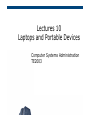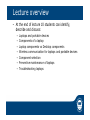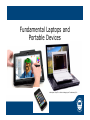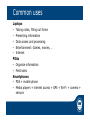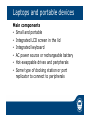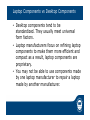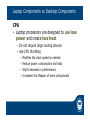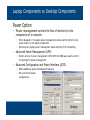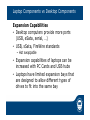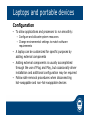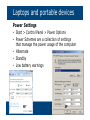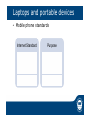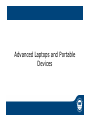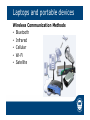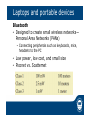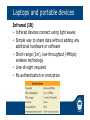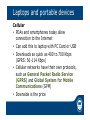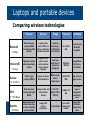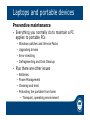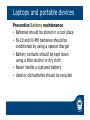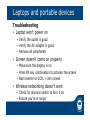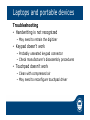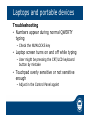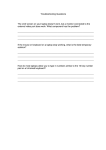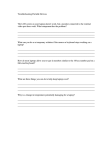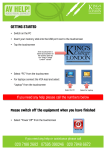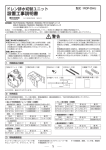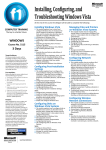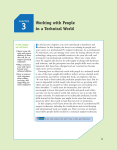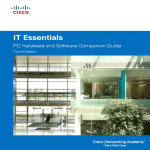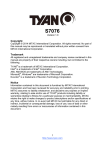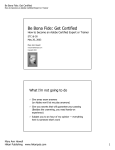Download Lectures 10 Laptops and Portable Devices
Transcript
Lectures 10 Laptops and Portable Devices Computer Systems Administration TE2003 Lecture overview • At the end of lecture 10 students can identify, describe and discuss: • • • • • • • Laptops and portable devices Components of a laptop Laptop components vs Desktop components Wireless communication for laptops and portable devices Component selection Preventive maintenance of laptops Troubleshooting laptops Fundamental Laptops and Portable Devices Mike Meyers’ CompTIA A+ Guide to Managing and Troubleshooting PCs Laptops and portable devices • Advances in technology have resulted in laptops and portable devices that • Cost less • LCD Screen is the major contributor to cost • Weigh less • Osborne I, the 1st portable computer, weighed ~10 Kg • Do more • • • • Games Web surfing e-mail Instant messaging • Notebooks, laptops, tablets, PDAs, Netbooks, Smartphones, … Common uses Laptops • Taking notes, filling out forms • Presenting information • Data access and processing • Entertainment: Games, movies, … • Internet PDAs • Organize information • Field sales Smartphones • PDA + mobile phone • Media players + internet access + GPS + Wi-Fi + camera + sensors Laptops and portable devices Main components • Small and portable • Integrated LCD screen in the lid • Integrated keyboard • AC power source or rechargeable battery • Hot-swappable drives and peripherals • Some type of docking station or port replicator to connect to peripherals Laptops (Dell Latitude E6400) Components found on the outside (TOP) • Status leds, AC connector, Audio jacks, Ports (USB, Ethernet, VGA, …), PC card, DVD-ROM, security keyhole, Ventilation, Speaker, etc Laptops (Dell Latitude E6400) Components found on the outside (BOTTON) • HDD or SSD access panel • RAM access panel • Battery latch • Dock Station Connector Laptops (Dell Latitude E6400) Input devices • Keyboard • Touchpad • Point controller • Buttons • Power • Volume • Side • Wireless • Bluetooth • Function key Laptops (Dell Latitude E6400) Docking station/Port Replicator • Manufacturer- and model-specific • Power button • Eject button • Laptop connector • Several ports (USB, VGA, DVI, Serial, Ethernet, …) • Key lock Laptop Components vs Desktop Components • Desktop components tend to be standardized. They usually meet universal form factors. • Laptop manufacturers focus on refining laptop components to make them more efficient and compact as a result, laptop components are proprietary. • You may not be able to use components made by one laptop manufacturer to repair a laptop made by another manufacturer. Laptop Components vs Desktop Components Motherboard • Desktop motherboards have standard form factors • Laptop motherboards vary by manufacturer and are proprietary Laptop Components vs Desktop Components CPU • Laptop processors are designed to use less power and create less heat • Do not require large cooling devices • Use CPU throttling • • • • Modifies the clock speed as needed Reduce power consumption and heat Slight decrease in performance Increases the lifespan of some components Laptop Components vs Desktop Components Power Option • Power management controls the flow of electricity to the components of a computer. • • • Advanced Power Management (APM) • • When plugged in, the laptop power management sends electricity from the AC power source to the laptop components Otherwise the laptop power management takes electricity from the battery Earlier version of power management. With APM, the BIOS was used to control the settings for power management Advanced Configuration and Power Interface (ACPI) • • Offers additional power management features OS controls the power management. Laptop Desktop Laptop Components vs Desktop Components Expansion Capabilities • Desktop computers provide more ports (USB, eSata, serial, …) • USB, sSata, FireWire standards • Hot swappable • Expansion capabilities of laptops can be increased with PC Cards and USB hubs • Laptops have limited expansion bays that are designed to allow different types of drives to fit into the same bay Laptops and portable devices Configuration • To allow applications and processes to run smoothly: • Configure and allocate system resources • Change environmental settings to match software requirements • A laptop can be customized for specific purposes by adding external components • Adding external components is usually accomplished through the use of Plug and Play, but occasionally driver installation and additional configuration may be required • Follow safe removal procedures when disconnecting hot-swappable and non-hot-swappable devices Laptops and portable devices Power Settings • Start > Control Panel > Power Options • Power Schemes are a collection of settings that manage the power usage of the computer • Hibernate • Standby • Low battery warnings W7 XP Laptops and portable devices • Mobile phone standards Internet Standard Purpose Short Message Service (SMS) Text messaging Multimedia Message Service (MMS) Sending and receiving photos and videos Packet Switching Accessing the Internet Advanced Laptops and Portable Devices Laptops and portable devices Wireless Communication Methods • Bluetooth • Infrared • Cellular • Wi-Fi • Satellite Laptops and portable devices Bluetooth • Designed to create small wireless networks— Personal Area Networks (PANs) • Connecting peripherals such as keyboards, mice, headsets to the PC • Low power, low cost, and small size • Piconet vs. Scatternet Laptops and portable devices Infrared (IR) • Infrared devices connect using light waves • Simple way to share data without adding any additional hardware or software • Short-range (1m), low-throughput (4Mbps) wireless technology • Line-of-sight required • No authentication or encryption Laptops and portable devices Cellular • PDAs and smartphones today allow connection to the Internet • Can add this to laptop with PC Card or USB • Downloads as quick as 400 to 700 Kbps (GPRS: 56-114 Kbps) • Cellular networks have their own protocols, such as General Packet Radio Service (GPRS) and Global System for Mobile Communications (GPM) • Downside is the price Laptops and portable devices Comparing wireless technologies Bluetooth 1-3 Mbps Infrared (IR) ~56 Kbps Cellular Purpose Devices Range Frequency Limitation Radio-frequency creating a WPAN connecting portable devices Laptop, printer, camera, PDA, cell phone, smartphone, hands-free headset Low-power, short range; 1 to 100 meters (3 to 330 feet) 2.4 to 2.485 GHz Device must be Bluetooth compatible. Light waves used as a data transmission medium projector, PDA, printer, remote control, wireless mouse, wireless keyboard low-power, short range (1 meter); low through-put 100 GHz to 1000 THz Susceptible to interference and dilution Cellular signal creating a WWAN Laptop, cell phone, PDA, smartphone Within several miles of cellular tower 850 to 1900 MHz Only where cell signal reaches 33 to 100 meters (100 to 300 feet) 2.4 GHz or 5.0 GHz The 2.4 GHz range is unregulated and heavily used. To the satellite Up to 5,000 channels per satellite Slower than DSL/Cable; higher setup costs 56-114 Kbps Wi-Fi Radio-frequency creating high-speed WLAN Laptop, printer, and other network devices High-speed Internet access; ideal when no other broadband access available Laptop, GPS devices, smartphone 11, 100+ Mbps Satellite ~500 Kbps Selecting Components Installation and removal of components • No standard method • Best friend • Service Manual Selecting Components Batteries • When you need a new laptop battery? • Laptop shuts off when AC power is removed • Battery is leaking • Battery overheats or does not hold a charge • Three common types • Nickel-Cadmium (Ni-Cd) • Nickel-Metal Hydride (Ni-MH) • Lithium-Ion (Li-Ion) • • • • Most common type used today Powerful Immune to memory problems Built-in circuitry to prevent accidental overcharging Laptops and portable devices Preventive maintenance • Everything you normally do to maintain a PC applies to portable PCs • • • • Windows patches and Service Packs Upgrading drivers Error-checking Defragmenting and Disk Cleanup • Plus there are other issues • • • • Batteries Power Management Cleaning and heat Protecting the portable from harm • Transport, operating environment Laptops and portable devices Preventive Battery maintenance • Batteries should be stored in a cool place • Ni-Cd and Ni-MH batteries should be conditioned by using a special charger • Battery contacts should be kept clean using a little alcohol or dry cloth • Never handle a ruptured battery • Used or old batteries should be recycled Laptops and portable devices Troubleshooting • Laptop won’t power on • Verify the outlet is good • Verify the AC adapter is good • Remove all peripherals • Screen doesn’t come on properly • Make sure the display is on • Press FN key combination to activate the screen • Bad inverter or CCFL = dim screen • Wireless networking doesn’t work • Check for physical switch to turn it on • Ensure you’re in range Laptops and portable devices Troubleshooting • Handwriting is not recognized • May need to retrain the digitizer • Keypad doesn’t work • Probably unseated keypad connector • Check manufacturer’s disassembly procedures • Touchpad doesn’t work • Clean with compressed air • May need to reconfigure touchpad driver Laptops and portable devices Troubleshooting • Numbers appear during normal QWERTY typing • Check the NUMLOCKS key • Laptop screen turns on and off while typing • User might be pressing the CRT/LCD keyboard button by mistake • Touchpad overly sensitive or not sensitive enough • Adjust in the Control Panel applet