Download Electronic Article Surveillance (EAS)
Transcript
QuickScan® QS6000 Plus Electronic Article Surveillance (EAS) Installation Instruction Manual Introduction The EAS option enables QuickScan QS6000 Plus model scanners to provide Electronic Article Surveillance (EAS) deactivation. This document provides information and procedures to install a new EAS Antenna Upgrade Kit, or to replace a malfunctioning loop antenna already installed in the scanner. The EAS upgrade or replacement of the loop antenna in the scanner involves: • Replacing the Scan Window with a new thinner Scan Window and the EAS Loop Antenna; • Replacing the Handle Printed Circuit Board (PCB) with one that contains a connector for the EAS Antenna leads, and • Replacing the Interface Cable with a special EAS Interface Cable. The loop antenna connects to the store’s EAS System through this special Interface Cable Before installing the upgrade or replacing the EAS antenna, verify that your EAS Upgrade Kit contains the following items shown in Figure 1. Loop Antenna 1 Scan Window To EAS System EAS/Interface Cable 1. Scan Window/ EAS Antenna. 2 2. 3 3. Insulation Tape Strip 4 4 . This Instruction Sheet Handle PCB. You should also have the correct EAS/Interface cable that matches your POS Terminal connection. Figure 1. EAS Kit 1 Tools Required You need the following tools to upgrade or replace the EAS Antenna: • • • • • Torque Limiting Driver. T8 Torx® bit. Multimeter (or equivalent) to test for continuity. ESD (ElectroStatic Discharge) protection as described below. .050 hex driver ElectroStatic Discharge Protection To protect static sensitive circuitry, follow these ElectroStatic Discharge (ESD) procedures when upgrading, or servicing an existing EAS antenna. Figure 2 shows the ESD materials. 4 ESD Materials: 1 1. Anti-static tablemat 2 2. Anti-static wriststrap 3. Anti-static floormat 3 4. Earth Ground Alerts you to use ESD protection. Figure 2. ESD Setup ESD Procedures: 1. Connect the above ESD components together with a common ground strap to eliminate any electrical potential. 2. Use the anti-static floor and table mats to neutralize the working area (floors, carpeting, tables, etc.). 3. Use the anti-static wrist strap to eliminate buildup static charge picked up from the environment (shoes on carpets, etc.). 4. Attach the anti-static ground clip to a known ground point. PSC and the PSC logo are registered Trademarks of PSC INC. QS6000/6000 PLUS is ® ® aTorx trademark owned by PSC, Inc. Torx is a registered is a registered trademark of Camcar Textron.trademark of Camcar Textron. 2 Installation/Replacement Procedures Before you begin 1. Disconnect the Power to the Scanner. 2. Disconnect the scanner from the Point of Sale (POS) Terminal. 3. Place the scanner on its side on the ESD tablemat. To Replace the EAS antenna or to install a new EAS antenna, use the procedures described below to: • • • • • Disconnect and replace the Interface Cable (I/F) with a new cable. Separate the Left and Right enclosures. Remove and Replace the Handle PC Board with a new PC Board. Remove and replace the Decoder PC Board. Remove the original Scan Window and replace with a new window and the EAS loop antenna. Reference the QuickScan QS6000 Plus Service Manual for more information. Disconnecting the I/F Cable The I/F Cable connects the scanner to the POS system and power supply. 1. Insert a .050” hex driver or bent paper clip into the CABLE RELEASE hole, and press down to unlock the cable connector. Refer to Figure 3. Paper Clip Cable Release Interface Connector Adapter Plug for QS6000 Plus I/F Cables Figure 3. Disconnecting the Interface Cable. 2. Gently pull the cable connector from the scanner. 3. Disconnect the cable from the POS system (connections will vary depending upon interface type. This completes I/F Cable disconnection. 3 Enclosures The enclosures house the scanner’s optics and electronics, providing protection from dust & debris, moisture, shock and vibration. Separating the Enclosure 1. Place the scanner on an ESD mat and ground yourself with an antistatic wrist strap before proceeding. 2. If you have not already done so, disconnect the AC/DC Adapter and I/F Cable as described in previous sections. 3. Using a T-8 Torx® driver, remove and retain the two screws accessible through the Right Enclosure as shown in Figure 5. 4. Starting at the handle, begin separating the Figure 5. Remove Screws two enclosure halves as shown in Figure 6 A. While firmly grasping the window lip, carefully work the two halves apart, attempting to leave all internal assemblies in place in the Left Enclosure (see Figure 6 B). A B Figure 6. Separating the Enclosure Under no circumstances should internal components be touched without FULL ESD protection. Failure to follow the outlined ESD procedures could damage the scanner’s laser diode and other sensitive electronics circuits. Any damage related to improper ESD prodedures will void all product warranties. 5. Place both halves of the enclosures on to the ESD protected area. This completes separating the enclosure. 4 Handle PCB The Handle PCB contains the interface/power connection and houses the trigger switch. On undecoded models, it also encompasses speaker, LED and object detector circuitry. To install the EAS option, the Handle PCB is replaced with the Handle PCB included in the EAS Upgrade Kit. Removing the Handle PCB 1. Place the scanner on an ESD mat and ground yourself with an antistatic wrist strap before proceeding. 2. Remove the Right Enclosure as described in previous section. Remember… under no circumstances should the internal assemblies be touched without FULL ESD protection. 3. Lift up on the latch securing the Scan Engine-to-Handle PCB harness as shown in Figure 7 and disconnect at the Handle PCB connector. Note that on undecoded models, the Scan Engine-to-Handle PCB harness will be narrower. Latch Closed Latch Open Figure 7. Connecting/Disconnecting the Handle PCB (Decoded Models) 4. Lift the Handle PCB out of the enclosure and place on the ESD protected area. This completes the Handle PCB removal. 5 Decoder PCB (Decoded Models) / Blank Card (Undecoded Models) The Decoder PCB processes signals to and from the Scan Engine and contains the speaker and LED. On undecoded models, a Blank Card fills the position of the Decoder PCB. The Blank Card contains no components or connections and a plug is used in the place of the speaker. Removing the Decoder PCB / Blank Card Use ESD Procedures when working with the internal components of the scanner. With the scanner enclosure laid on it’s side, carefully lift the Decoder PCB (or Blank Card) from the scanner and place on the protected area of the ESD mat. This completes Decoder PCB / Blank Card removal. Scan Window The Scan Window is a clear aperture through which the scan beam passes. Removing the Scan Window Use ESD Procedures when working with the internal components of the scanner. To remove the Scan Window, slide the window from its slots in the Left Enclosure. See Figure 8. Set the window aside. Scan Window Figure 8. Removing the Scan Window The Scan Window removal is now complete. 6 Installing the EAS Antenna/Scan Window To accommodate for the thickness of the EAS Loop Antenna, a thinner Scan Window replaces the standard Scan Window. This new Scan Window and the Loop Antenna are installed together into the Enclosure. To install the EAS Loop Antenna and the new Scan Window, follow these procedures: 1. Place the new Scan Window and the EAS Loop Antenna together as shown in Figure 9 A. 2. While holding the Scan Window and the Antenna together, slide them simultaneously into the window slot in the Left Enclosure as shown in Figure 9 B. EAS Loop Antenna Scan Window Scan Window A B Figure 9. Installing the Scan Window with EAS Loop Antenna 3. Locate the Loop Antenna wires along the left side of the handle as shown in Figure 9 B, above. 7 Installing the Handle PCB Installing the EAS Option requires replacing the Handle PCB with a new one. Follow these procedures and refer to Figure 10 A and 10 B to install the new Handle PCB. 1. Align the two holes in the PCB Handle with the two screw pillars that extend from the Left Enclosure. Place the new Handle PCB on to the enclosure as shown in Figure 10 A. 2. Tie a small service knot in the twisted wire to shorten the overall length by approximately 1/2 inch. 3. Verify that the twisted wire leads from the EAS Antenna are not trapped beneath the Handle PCB. The wire should lay in the enclosure adjacent to the Handle PCB as shown in Figure 10 B. EAS Cable (Twisted) EAS Loop Antenna EAS Cable (Twisted) Left Enclosure Left Enclosure Handle PCB Inset A Antenna Connector B Figure 10. Installing the Handle PCB 4. Plug the Antenna Connector into the Antenna plug on the Handle PCB as shown in the inset of Figure 10 B. Make sure the tabs on the connector slide into the slots on the sides of the plug. This completes the installation of the Handle PCB with the EAS Option. 8 Replacing the PCB (Decoded Models) / Blank Card (Undecoded Models) Installing the Insulated Tape Before installing the PCB or Blank Card into the Left Enclosure, Insulating Tape must be installed onto the tab extending from the metal shield. This Insulated Tape protects the Loop Antenna from accidently touching the metal shield on the PCB board. (Refer to Figure 11). Remove the protective backing from the Insulating Tape and place the tape onto the metal shield so that the entire tab of the metal shield is covered. Take care not to extend tape into the clear part of the Scanner Window so that it obstruct the scanning beam. Decoder PCB (decoded) or Blank Card (undecoded) Scan Engine Harness Metal Shield Insulating Tape Figure 11. Replacing the PCB / Blank Card Once the Insulating Tape is mounted to the metal shield, the PCB Board, or Blank Card, is ready to install into the Left Enclosure. 9 Reinstalling the Decoder PCB / Blank Card into the Enclosure. To reinstall the PCB / Blank Card into the Left Enclosure: 1. Align the edges with their corresponding slots and slide the PCB or Blank Card assembly into place in the Left Enclosure. Ensure that all components (especially the speaker and Decoder PCB) are correctly seated in their appropriate positions. Reference Figure 12. 2. Verify that the EAS twisted wire from the Loop Antenna lays beneath the metal shield of the PSB / Blank card and the enclosure, and lays in the enclosure besides the Handle PCB. PCB / Blank Card Left Enclosure Metal Shield EAS Cable (Twisted) Wire Harness Insulating Tape EAS Loop Antenna Handle PCB Figure 12. Reinstalling the PSB / Blank Card 3. Insert the Scan Engine-to-Handle PCB wire harness into its connector as shown in Figure 7, and, when fully seated, press down on the latch to secure it in place. Replacing the Decoder PCB or Blank Card is now complete. 10 Reinstalling the Right Enclosure Follow these procedures to reinstall the Right Enclosure: 1. Carefully seat all internal components in the Left Enclosure as shown in Figure 13 A. Press downward on Rear Snap of Left Enclosure Right Enclosure Left Enclosure A B Figure 13. Aligning and Snapping the Enclosures 2. Start assembly by aligning the Scan Window and Decoder PCB (or Blank Card) in their slots. Ensure that individual components such as the Trigger and Speaker (if present) are aligned and not interfering with closure. Take care to avoid smudging or scratching the Scan Window. 3. When the two halves are ready to snap together, push the enclosurestogether to seat the front snap first. 4. Continue pushing the enclosures together while pressing downward on the rear snap of the Left Enclosure as shown in Figure 13 B. You will hear an audible “snap” when the assembly is fully seated. Figure 14. Reinstalling the Handle 5. Reinstall and tighten the two original screws using a torque driver set to 5 in-lb with a T-8 Torx® bit as shown in Figure 14. 11 DO NOT overtighten the screws. Overtightening will result in damage to the enclosures. This completes the installation of EAS Option. Refer to the following section for procedures to install the scanner to the EAS System. . Connecting the EAS Antenna to the EAS System If not already done so, disconnect power to the scanner unit and powerdown the Point of Sales Terminal (POS) and the EAS System. Follow the procedures below and refer to Figure 15 to install the scanner to the store’s EAS System 1. Scanner Interface Connection 1 2 2. Host Terminal Conection $4.50 $2.79 $3.99 3. EAS Connection (Two wires) 3 4 4. AC/DC Adapter (If not Power Off Terminal). Figure 15. Installing the EAS Antenna to the EAS System 1. Reconnect the scanner end of the Interface Cable into the scanner. 2. Connect the POS end of the Interface Cable into the POS terminal. 3. Connect the EAS antenna to the EAS System via the two wires extending from the Interface Cable (near the POS terminal end). 4. Reconnect the AC/DC adapter, if not supplied by the POS Terminal, to the scanner. Installation of the EAS option is now complete. Power-up the POS according to the POS procedures. The system in now operational. 12 Troubleshooting Scanners equipped with the EAS option are fittedwith a special loop antenna inside the Scan Window. The loop antenna connects to the store’s EAS System via two wires bundled within the Interface Cable. Pins 1 and 10 on the Interface connector feed the antenna signal to the store’s EAS System, and a special cable couples the EAS antenna to the EAS control box. Replacing the antenna or installing a new one, involves replacing the entire Scan Window/Loop Antenna as described earlier. EAS Problem Isolation Use the following procedure to isolate EAS loop antenna problems. Figure 16 provides a schematic diagram of the EAS Loop Antenna, and Figure 17 shows the Test Setup using a multimeter to test for continuity. 1. Disconnect power from the scanner. Power down the EAS System and POS Terminal using your power-down procedures. 2. Disconnect the scanner from the store’s EAS System by disconnecting the EAS System at the two wires exiting from the scanner’s Interface Cable. 3. Disconnect the scanner from the POS Terminal. 4. With the interface cable still connected to the scanner, use the OHM setting on a multimeter to check the loop antenna and cable for continuity by touching the meter probes to the two EAS wires that exit from the Interface Cable. (Reference Figure 16). • If the loop antenna and cable are continuous (resistance less than 10 ohms), the antenna is operational. No problem found. • If the loop and cable are not continuous, go to step 5. 13 EAS Loop Antenna Test Leads OHMS 1 Handle PCB To EAS EAS Plug System RJ Connector Multimeter Set to OHMS To POS 10 Interface Cable Figure 16. EAS Schematic RJ Connector From EAS Loop Antenna Interface Cable * *Your I/F cable connection may differ from the illustraion due to yor POS Terminal. To POS Figure 17. EAS Test Setup 5. Remove the Interface cable (I/F) from the scanner. Inspect the Interface cable and I/F connector on the scanner for damage. Verify pins 1 and 10 of the Scanner I/F connector are positioned to engage the RJ plug on the scanner side of the I/F cable. 6. Using the OHM setting on the Multimeter, check for continuity (Resistance less than 10 ohms) from the two EAS wires extending from the POS end of the cable to pins 1 and 10 on the RJ connector at the scanner end of the cable. • If continuity exists then the I/F Cable is functional. Go to step 7. • If there is no continuity, replace the I/F cable with a known good one. 7. Check the loop antenna at pins 1 and 10 of the scanner I/F connector with the multimeter for continuity. • If not continuous, replace the EAS assembly using the procedures described earlier. This completes the procedures to isolate problems with scanners having the optional EAS antenna. 14 NOTES 15 Australia Japan Datalogic Scanning Pty Ltd Datalogic Scanning KK North Ryde, Australia Shinagawa, Tokyo, Japan Telephone: [61] (2) 9870 3200 Telephone: 81 (0)3 3491 6761 Fax: [61] (2) 9878 8688 Fax: 81 (0)3 3491 6656 France and Benelux Latin America Datalogic Scanning Sarl Datalogic Scanning, Inc LES ULIS Cedex, France Miami, Florida, USA Telephone: [33].01.64.86.71.00 Telephone: (305) 591-3222 Fax: [33].01.64 46.72.44 Fax: (305) 591-3007 Germany Spain and Portugal Datalogic Scanning GmbH Datalogic Scanning Sarl Sucursal en España Darmstadt, Germany Madrid, Spain Telephone: 49 (0) 61 51/93 58-0 Telephone: 34 91 746 28 60 Fax: 49 (0) 61 51/93 58 58 Fax: 34 91 742 35 33 Italy United Kingdom Datalogic Scanning SpA Datalogic Scanning LTD Vimercate (MI), Italy Watford, England Telephone: [39] (0) 39/62903.1 Telephone: 44 (0) 1923 809500 Fax: [39] (0) 39/6859496 Fax: 44 (0) 1923 809 505 www.scanning.datalogic.com Datalogic Scanning, Inc. 959 Terry Street Eugene, OR 97402 Telephone: (541) 683-5700 Fax: (541) 345-7140 ©1998 - 2007 Datalogic Scanning, Inc. R44-2799 (Rev. A) 5/07


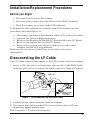
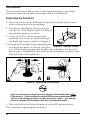

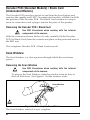
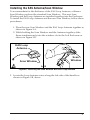
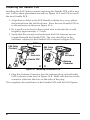
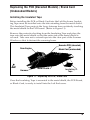

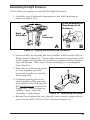

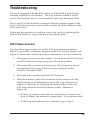

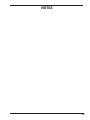

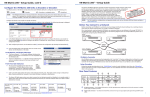
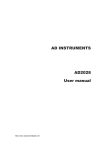
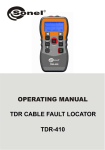

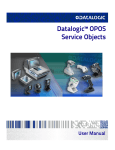
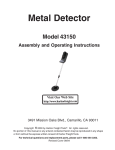
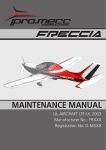
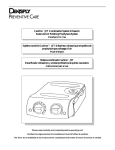
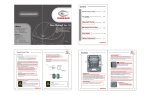
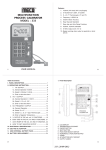



![Installation Manual [PDF 2.5 MB]](http://vs1.manualzilla.com/store/data/006019755_1-cd5e1ac77f4b7b55781d3fd4e75d7494-150x150.png)