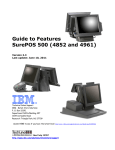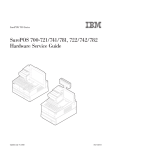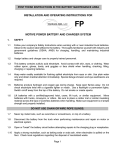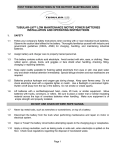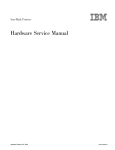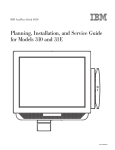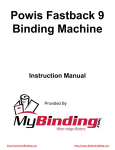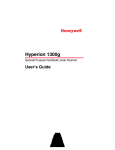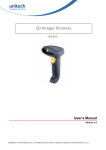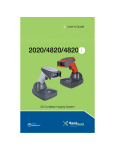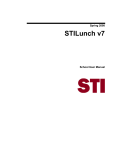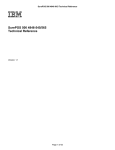Download SurePOS 700-723/743/783/784 Hardware Service Guide
Transcript
SurePOS 700 Series SurePOS 700-723/743/783/784 Hardware Service Guide GY27-0424-05 SurePOS 700 Series SurePOS 700-723/743/783/784 Hardware Service Guide GY27-0424-05 Note Before using this information and the product it supports, be sure to read the general information under Appendix B, “Safety information,” on page 87 and Appendix C, “Notices,” on page 93. June 2012 This edition applies to IBM SurePOS 700 Series Models 723, E23, 743, C43, E43, 783, E83, 784, C84, and E84 and to all subsequent releases and modifications until otherwise indicated in new editions. Current versions of Retail Store Solutions documentation are available on the IBM Retail Store Solutions Web site at http://www.ibm.com/solutions/retail/store/support. Click Publications. A form for reader's comments is also provided at the back of this publication. If the form has been removed, address your comments to: IBM Corporation Retail Store Solutions Information Development Department ZBDA PO Box 12195 Research Triangle Park, North Carolina 27709 USA When you send information to IBM, you grant IBM a nonexclusive right to use or distribute whatever information you supply in any way it believes appropriate without incurring any obligation to you. © Copyright IBM Corporation 2007, 2010, 2012. US Government Users Restricted Rights – Use, duplication or disclosure restricted by GSA ADP Schedule Contract with IBM Corp. Contents Tables . . . . . . . . . . . . . . . . . . . . . . . . . . . . vii Figures . . . . . . . . . . . . . . . . . . . . . . . . . . . . ix About this guide . . . . . . . . . Who should read this guide . . . . . How this guide is organized . . . . . Related publications . . . . . . . . SurePOS 700 important driver information Uninterruptible power supply option . . Publications accessibility . . . . . . Providing feedback . . . . . . . . . . . . . . . . . . . . . . . . . . . . . . . . . . . . . . . . . . . . . . . . . . . . . . . . . . . . . . . . . . . . . . . . . . . . . . . . . . . . . . . . . . . . . . . . . . . . . . . . . . . . . . . . . . . . . . . . . . . . . . . . xi xi xi xi xii xii xii xii Summary of changes June 2012. . . . . October 2011 . . . October 2010 . . . January 2010 . . . . . . . . . . . . . . . . . . . . . . . . . . . . . . . . . . . . . . . . . . . . . . . . . . . . . . . . . . . . . . . . . . . . . . . . . . . . . . xv xv xv xv xv . . . . . . . . . . . . . . . . . . . . . . . . . . . . . . . . . . . Chapter 1. Introducing the SurePOS 700 models . . . . . . . . Features and options . . . . . . . . . . . . . . . . . . . System memory . . . . . . . . . . . . . . . . . . . . Service processor . . . . . . . . . . . . . . . . . . . Video function. . . . . . . . . . . . . . . . . . . . . Local area network . . . . . . . . . . . . . . . . . . . Audio and headphones . . . . . . . . . . . . . . . . . PC I/O . . . . . . . . . . . . . . . . . . . . . . . Optional USB DASD . . . . . . . . . . . . . . . . . . USB support . . . . . . . . . . . . . . . . . . . . . Unique software interface . . . . . . . . . . . . . . . . Physical characteristics . . . . . . . . . . . . . . . . . . Dimensions . . . . . . . . . . . . . . . . . . . . . Controls and indicators . . . . . . . . . . . . . . . . . Connectors . . . . . . . . . . . . . . . . . . . . . IBM SurePorts Point-of-Sale connections . . . . . . . . . . Cooling. . . . . . . . . . . . . . . . . . . . . . . Environmental and temperature . . . . . . . . . . . . . . Power . . . . . . . . . . . . . . . . . . . . . . . . Power switch operation . . . . . . . . . . . . . . . . . Power management . . . . . . . . . . . . . . . . . . Uninterruptible power supply (optional) . . . . . . . . . . . I/O devices . . . . . . . . . . . . . . . . . . . . . . Cash drawers . . . . . . . . . . . . . . . . . . . . Voltage setting for the 4689 DBCS SurePOS Receipt Journal printer Powered USB connectors . . . . . . . . . . . . . . . . System and driver support. . . . . . . . . . . . . . . . . Operating systems . . . . . . . . . . . . . . . . . . Drivers . . . . . . . . . . . . . . . . . . . . . . . BIOS . . . . . . . . . . . . . . . . . . . . . . . Compatibility . . . . . . . . . . . . . . . . . . . . . . Hardware . . . . . . . . . . . . . . . . . . . . . . Software . . . . . . . . . . . . . . . . . . . . . . Preparing to call for service . . . . . . . . . . . . . . . . © Copyright IBM Corp. 2007, 2010, 2012 . . . . . . . . . . . . . . . . . . . . . . . . . . . . . . . . . . . . . . . . . . . . . . . . . . . . . . . . . . . . . . . . . . . . . . . . . . . . . . . . . . . . . . . . . . . . . . . . . . . . . . . 1 . 2 . 3 . 7 . 8 . 8 . 9 . 9 . 9 . 10 . 10 . 10 . 10 . 10 . 11 . 14 . 16 . 16 . 17 . 18 . 18 . 18 . 21 . 22 . 22 . 23 . 25 . 25 . 25 . 25 . 25 . 26 . 26 . 27 iii Chapter 2. Removal and replacement procedures . . . . . . . . . . Before you begin . . . . . . . . . . . . . . . . . . . . . . . Cables, connectors, and headphones . . . . . . . . . . . . . . . Removing the slanted I/O tray . . . . . . . . . . . . . . . . . . Removing the covers . . . . . . . . . . . . . . . . . . . . . Removing the front bezel . . . . . . . . . . . . . . . . . . . Opening the rear door . . . . . . . . . . . . . . . . . . . . Removing the top cover . . . . . . . . . . . . . . . . . . . Replacing the top cover . . . . . . . . . . . . . . . . . . . Replacing the front bezel . . . . . . . . . . . . . . . . . . . Removing the pullout tray . . . . . . . . . . . . . . . . . . . . Opening the drive bay door . . . . . . . . . . . . . . . . . . . Replacing a hard disk drive . . . . . . . . . . . . . . . . . . . Replacing the optical drive . . . . . . . . . . . . . . . . . . . Replacing an I/O module . . . . . . . . . . . . . . . . . . . . Replacing the I/O module latch . . . . . . . . . . . . . . . . . . Replacing the chassis fan and fan duct (Models 723 and E23 only) . . . . Replacing the processor fan (Models 723 and E23 only) . . . . . . . . Replacing the processor fan (Models 743, C43, E43, 783, E83, 784, C84, and E84 only) . . . . . . . . . . . . . . . . . . . . . . . . . Replacing the heatsink and processor (Models 743, C43, E43, 783, E83, 784, C84, and E84 only) . . . . . . . . . . . . . . . . . . . . . Replacing the control switch card . . . . . . . . . . . . . . . . . Replacing the front lock. . . . . . . . . . . . . . . . . . . . . Replacing the front USB module (Models 743, C43, E43, 783, E83, 784, C84, and E84 only) . . . . . . . . . . . . . . . . . . . . . . . Replacing the spline . . . . . . . . . . . . . . . . . . . . . . Replacing the main riser card . . . . . . . . . . . . . . . . . . Replacing the main riser card battery. . . . . . . . . . . . . . . . Replacing the DASD cage. . . . . . . . . . . . . . . . . . . . Replacing the power supply . . . . . . . . . . . . . . . . . . . Replacing the power supply rear coupling . . . . . . . . . . . . . . Replacing the system board . . . . . . . . . . . . . . . . . . . Replacing the system board battery (Models xx3) . . . . . . . . . . . Replacing the system board battery (Models xx4) . . . . . . . . . . . Installing a new internal modular flash drive for SurePOS 723, 743, and 783 Chapter 3. Problem determination . . . . . . . . . Preliminary checklist . . . . . . . . . . . . . . . Using the diagnostic processor . . . . . . . . . . . Understanding the light path LEDs. . . . . . . . . Using the System Event Log Viewer . . . . . . . . Problem isolation . . . . . . . . . . . . . . . . Special tools requirements . . . . . . . . . . . . Using the RAID application (Models xx3) . . . . . . . Determining a hard drive failure (Models xx3) . . . . Replacing and rebuilding a hard drive (Models xx3) . . Accessing the RAID setup menu (Models xx3) . . . . Using the RAID application (Models xx4) . . . . . . . Determining a hard drive failure (Models xx4) . . . . Replacing and rebuilding a hard disk drive (Models xx4). Accessing the RAID setup menu (Models xx4) . . . . . . . . . . . . . . . . . . . . . . . . . . . . . . . . . . . . . . . . . . . . . . . . . . . . . . . . . . . . . . . . . . . . . . . . . . . . . . . . . . . . . . . . . . . . . . . . . . . . . . . . . . . . . . . . . . . . . . . . . . . . . . . 29 29 29 29 31 31 33 34 35 36 37 37 38 39 40 41 42 43 . 44 . 45 . 45 . 45 . . . . . . . . . . 46 46 49 49 50 51 52 52 53 55 56 . . . . . . . . . . . . . . . 59 59 59 60 61 63 64 65 65 66 66 67 67 69 70 Chapter 4. Diagnostics and configuration settings . . . . . . . . . . 71 Service and diagnostics . . . . . . . . . . . . . . . . . . . . . 71 Using the IBM BIOS Setup Utility . . . . . . . . . . . . . . . . . . 71 iv SurePOS 700-723/743/783/784 Hardware Service Guide Navigation and menus . . . . Saving settings . . . . . . . Boot device order (Models xx3) . Boot device order (Models xx4) . Restoring CMOS default settings . . . . . . . . . . . . . . . . . . . . . . . . . . . . . . . . . . . . . . . . . . . . . . . . . . . . . . . . . . . . . . . . . . . . . . . . . . . . . . . . . Appendix A. Parts catalog . . . . . . . . . . . . . . . . . . Assembly 1: SurePOS 700 Models 723, E23, 743, C43, E43, 783, E83, 784, C84, and E84 . . . . . . . . . . . . . . . . . . . . . . Assembly 2: Slanted I/O tray . . . . . . . . . . . . . . . . . . Line cord assemblies . . . . . . . . . . . . . . . . . . . . . . . . . 72 72 72 72 73 . . 77 . . 78 . . 84 . . 86 Appendix B. Safety information . . . . . . . . . . . . . . . . . . 87 Appendix C. Notices . . . . . . . . . . . . . . . . . . . . . . 93 Electronic emission notices . . . . . . . . . . . . . . . . . . . . 95 Federal Communications Commission statement . . . . . . . . . . . 95 European Union EMC Directive conformance statement . . . . . . . . . 95 Industry Canada Class A Emission Compliance statement . . . . . . . . 96 Avis de conformité aux normes d'Industrie Canada . . . . . . . . . . 96 Germany . . . . . . . . . . . . . . . . . . . . . . . . . . 96 Australia and New Zealand . . . . . . . . . . . . . . . . . . . 96 Chinese Class A warning statement . . . . . . . . . . . . . . . . 97 Japanese Electrical Appliance and Material Safety Law statement . . . . . 97 Japanese power line harmonics compliance statement . . . . . . . . . 97 Japanese VCCI Council Class A statement . . . . . . . . . . . . . 97 Japan Electronics and Information Technology Industries Association (JEITA) statement . . . . . . . . . . . . . . . . . . . . . . . . . 97 Korean communications statement . . . . . . . . . . . . . . . . 97 Taiwanese Class A warning statement . . . . . . . . . . . . . . . 98 Taiwan contact information . . . . . . . . . . . . . . . . . . . . 98 Cable ferrite requirement . . . . . . . . . . . . . . . . . . . . . 98 Electrostatic discharge . . . . . . . . . . . . . . . . . . . . . . 98 Product recycling and disposal . . . . . . . . . . . . . . . . . . . 99 Battery return program . . . . . . . . . . . . . . . . . . . . . 100 For Taiwan:. . . . . . . . . . . . . . . . . . . . . . . . . 100 For the European Union: . . . . . . . . . . . . . . . . . . . . 101 For California: . . . . . . . . . . . . . . . . . . . . . . . . 101 Flat panel displays . . . . . . . . . . . . . . . . . . . . . . . 102 Monitors and workstations . . . . . . . . . . . . . . . . . . . . 102 Trademarks. . . . . . . . . . . . . . . . . . . . . . . . . . 102 Appendix D. Intel software license agreement (final, Important - read before copying, installing or using . . Copyright license . . . . . . . . . . . . . Ownership of software and copyrights . . . . . . Limited media warranty . . . . . . . . . . . Exclusion of other warranties . . . . . . . . . Limitation of liability . . . . . . . . . . . . . Termination of this agreement . . . . . . . . . Applicable laws . . . . . . . . . . . . . . Government restricted rights . . . . . . . . . single user) . . . . . . . . . . . . . . . . . . . . . . . . . . . . . . . . . . . . . . . . . . . . . . . . . . . . . . . . . . . . . . . . . . . . . . . . . . . . . . . . . . . . . 103 103 103 103 103 103 104 104 104 104 Index . . . . . . . . . . . . . . . . . . . . . . . . . . . . 105 Part number index. . . . . . . . . . . . . . . . . . . . . . . 109 Contents v vi SurePOS 700-723/743/783/784 Hardware Service Guide Tables 1. 2. 3. 4. 5. 6. 7. 8. 9. 10. 11. 12. 13. Model descriptions. . . . . . . . . . Features and options . . . . . . . . . Populating the DIMMs . . . . . . . . Wide and narrow model dimensions . . . Available I/O ports . . . . . . . . . Connection icons definitions . . . . . . Port DC loads . . . . . . . . . . . Cash drawer jumper settings . . . . . Printer jumper settings . . . . . . . . Diagnostic processor LEDs . . . . . . Actions to isolate the cause of a problem . CMOS jumper and pin location by model . Power cords for all models . . . . . . © Copyright IBM Corp. 2007, 2010, 2012 . . . . . . . . . . . . . . . . . . . . . . . . . . . . . . . . . . . . . . . . . . . . . . . . . . . . . . . . . . . . . . . . . . . . . . . . . . . . . . . . . . . . . . . . . . . . . . . . . . . . . . . . . . . . . . . . . . . . . . . . . . . . . . . . . . . . . . . . . . . . . . . . . . . . . . . . . . . . . . . . . . . . . . . . . . . . . . . . . . . . . . . . . . . . . . . . . . . . . . . . . . . . . . . . . . . . . . . . . . . . . . . . . . . . . . . . . . . . . . . . . . . . . . . . . . . . . . . . . . . . . 1 . 2 . 4 . 10 . 12 . 13 . 17 . 22 . 23 . 60 . 63 . 75 . 86 vii viii SurePOS 700-723/743/783/784 Hardware Service Guide Figures 1. 2. 3. 4. 5. 6. 7. 8. 9. 10. 11. 12. 13. 14. 15. 16. 17. 18. 19. 20. 21. 22. 23. 24. 25. 26. 27. 28. 29. 30. 31. 32. 33. 34. 35. 36. 37. 38. 39. 40. 41. 42. 43. 44. 45. 46. 47. 48. 49. 50. 51. 52. 53. Example of the wide and narrow SurePOS 700 Series . . . . . . 2 G configuration DIMMs . . . . . . . . . . . . . . . . . 4 G configuration DIMMs . . . . . . . . . . . . . . . . . 8 G configuration DIMMs . . . . . . . . . . . . . . . . . Front panel controls and indicators . . . . . . . . . . . . . Front panel of Models 743, C43, E43, 783, E83, 784, C84, and E84 . Rear panel . . . . . . . . . . . . . . . . . . . . . . Base configuration . . . . . . . . . . . . . . . . . . . RS-232 and base configuration . . . . . . . . . . . . . . RS-485 and base configuration . . . . . . . . . . . . . . USB and base configuration. . . . . . . . . . . . . . . . Uninterruptible power supply rear view . . . . . . . . . . . . Location of uninterruptible power supply configuration switches . . . Setting the cash drawer using the jumper override . . . . . . . Location of the printer jumper on the I/O card . . . . . . . . . Example of the powered uninterruptible power supply port . . . . Serial number and machine information on front and bottom . . . . Installing two mounting tabs into the slanted I/O tray. . . . . . . Removing the front bezel . . . . . . . . . . . . . . . . . Opening the rear door . . . . . . . . . . . . . . . . . . Removing the top cover . . . . . . . . . . . . . . . . . Installing the top cover. . . . . . . . . . . . . . . . . . Placement of bezel . . . . . . . . . . . . . . . . . . . Removing the unit pullout tray from the unit frame . . . . . . . Removing a hard disk drive . . . . . . . . . . . . . . . . Removing an optical drive . . . . . . . . . . . . . . . . Opening the I/O module latch . . . . . . . . . . . . . . . Removing the I/O module latch . . . . . . . . . . . . . . Disconnecting the chassis fan . . . . . . . . . . . . . . . Removing the chassis fan with duct . . . . . . . . . . . . . Processor fan and levers . . . . . . . . . . . . . . . . . Removing feature cards . . . . . . . . . . . . . . . . . Loosening the spline screw . . . . . . . . . . . . . . . . Loosening the spline screw . . . . . . . . . . . . . . . . Removing the riser screws . . . . . . . . . . . . . . . . Removing the riser battery . . . . . . . . . . . . . . . . Removing the DASD cage . . . . . . . . . . . . . . . . Removing the system board tray . . . . . . . . . . . . . . Removing the system board battery (Models xx3) . . . . . . . . Replacing the Model xx4 battery . . . . . . . . . . . . . . SurePOS 743 and 783 system board . . . . . . . . . . . . SurePOS 723 system board. . . . . . . . . . . . . . . . System Event Log Viewer screen . . . . . . . . . . . . . . Example of saved events screen . . . . . . . . . . . . . . Disk drive failure . . . . . . . . . . . . . . . . . . . . Boot up warning . . . . . . . . . . . . . . . . . . . . Example of the RAID setup menu . . . . . . . . . . . . . Viewing the hard drive and volume status. . . . . . . . . . . Boot up warning . . . . . . . . . . . . . . . . . . . . Example of the RAID setup menu . . . . . . . . . . . . . Location of CMOS jumper - Models 743, C43, E43, 783, and E83. . Location of CMOS jumper - Models 723 and E23 . . . . . . . . Location of CMOS jumper - Models 784, C84, and E84 . . . . . © Copyright IBM Corp. 2007, 2010, 2012 . . . . . . . . . . . . . . . . . . . . . . . . . . . . . . . . . . . . . . . . . . . . . . . . . . . . . . . . . . . . . . . . . . . . . . . . . . . . . . . . . . . . . . . . . . . . . . . . . . . . . . . . . . . . . . . . . . . . . . . . . . . . . . . . . . . . . . . . . . . . . . . . . . . . . . . . . . . . . . . . . . . . . . . . . . . . . . . . . . . . . . . . . . . . . . . . . . . . . . . . . . . . . . . . . . . . . . . . . . . . . . . . . . . . . . . . . . . . . . . . . . . . . . . . . . . . . . . . . . . . . . . . . . . . . . . . . . . . . . . . . . . . . . . . . . . . . . . . . . . . . . . . . . . . . . . . . . . . . . . . . . . . . . . . . . . . . . . . . . . . . . . . . . . . . . . . . . . . . . . . . . . . . . . . . . . . . . . . . . . . . . . . . . . . . . . . . . . . . . . . . . . . . . . . . . . . . . . . . . . . . . . . . . . . . . . . . . . . . . . . . . . . . . . . . . . . . . . . . . . . . . . . . . . . . . . . . . . . . . . . . . . . . . . . . . . . . . . . . . . . . . . . . . . . . . . . . . . . . . . . . . . . . . . . . . . . . . . . . . . . . . . . . . . . . . . . . . . . . . . . . . . . . . . . . . . . . . . . . . . . . . . 1 5 6 7 11 12 13 14 14 15 16 20 21 22 23 24 27 30 31 33 34 35 36 37 38 39 40 41 42 43 44 46 47 48 49 50 51 53 54 55 56 57 61 62 65 66 67 68 69 70 73 74 74 ix x SurePOS 700-723/743/783/784 Hardware Service Guide About this guide This document describes removal, replacement, and diagnostics procedures for IBM® SurePOS™ 700 Series Models 723, E23, 743, C43, E43, 783, E83, 784, C84, and E84. Who should read this guide | | This guide is intended for trained point-of-sale (POS) equipment service representatives. How this guide is organized This guide is organized as follows: v Chapter 1, “Introducing the SurePOS 700 models,” on page 1 covers the system specifications, options, and features of the SurePOS 700 Models 723, E23, 743, C43, E43, 783, E83, 784, C84, and E84. v Chapter 2, “Removal and replacement procedures,” on page 29 presents procedures for removing and replacing parts. v Chapter 3, “Problem determination,” on page 59 assists in resolving errors or malfunctions. v Chapter 4, “Diagnostics and configuration settings,” on page 71 explains how to change and restore system configuration settings. v Appendix A, “Parts catalog,” on page 77 lists all field replaceable units (FRUs) for the SurePOS 700 and options. v Appendix B, “Safety information,” on page 87 provides safety information and warnings. v Appendix C, “Notices,” on page 93 provides detailed legal and disposal information. Related publications The following IBM publications provide additional information about the IBM Retail and Store Solutions Web site at http://www.ibm.com/solutions/retail/store/support: v Safety and Regulatory Information – Read This First, GA27-4004 v SurePOS 700 Series: SurePOS 700-723/743/783/784 Systems, Installation, and Operations Guide, GA27-4998 v SurePOS 700 Series: SurePOS 700-723/743/783/784 Operating System Installation Guide, GA27-5002 v Point of Sale: Options and I/O Devices Service Guide, GC30-9737 v v v v v v SureMark 4610 Printers: User's Guide, GA27-4151 SureMark 4610 Printers: Hardware Service Guide, GY27-0355 Point of Sale Subsystem: Programming Reference and User's Guide, SC30-3560 Point of Sale Subsystem: Installation, Keyboards, and Code Pages, GC30-3623 4820 SurePoint™ Solution: Planning, Installation and Service Guide, GA27-4231 4820 SurePoint Solution: System Reference, SA27-4249 © Copyright IBM Corp. 2007, 2010, 2012 xi Diagnostic programs that are media-independent are downloadable from the IBM Retail and Store Solutions Web site at http://www2.clearlake.ibm.com/store/support/ html/surepos700.html. The use of generic drivers from manufacturer Web sites is not recommended. SurePOS 700 important driver information The SurePOS 700 Series Models 723, E23, 743, C43, E43, 783, E83, 784, C84, and E84 require new POS input/output (I/O) and hardware drivers. Existing drivers for Models 4694 and 4800 will not work properly with these products. This notice applies to all operating systems: DOS, 4690, Microsoft Windows, and Linux. Additionally, a hard drive image for a predecessor product will not work properly. Be sure to download the appropriate drivers from the IBM Retail Store Solutions Web site at http://www2.clearlake.ibm.com/store/support/html/surepos700.html. Uninterruptible power supply option If an uninterruptible power supply option is selected, this product contains a sealed lead acid battery. The battery must be recycled or disposed of properly. In the United States, IBM has established a collection process for reuse, recycling, or proper disposal of used IBM sealed acid batteries. For information about proper disposal of these batteries, contact IBM at 1-800-426-4333. You must have the IBM part number listed on the battery available before your call. For information about disposal of sealed acid batteries outside the United States, contact your local waste disposal facility or go to: http://www.ibm.com/ibm/environment/products/batteryrecycle.shtml SurePOS 700 uninterruptible power supply batteries are a consumable item and, as such, you are responsible for replacing them. IBM warrants the original uninterruptible power supply battery for 90 days from the ship date to the customer or distributor. In the United States and Canada, you can purchase replacement batteries (P/N 23K8052) by calling 1-800-IBM-CALL (1-800-426-2225). If you are located outside of the United States and Canada, contact your IBM representative. Publications accessibility The softcopy version of this guide and other related publications are accessibility enabled. Providing feedback Your feedback is important in helping IBM provide accurate and high-quality information. To provide feedback to IBM: v Print the reader's comment form included in the back of this document. v Complete the form, including a reference to the specific location of the text (for example, the page or table number) in question. v Return the completed form to IBM by mail or you can give the form to an IBM representative. Between major revisions of this document, there might be minor technical updates. The latest version of this document is available on the IBM Retail Store Solutions xii SurePOS 700-723/743/783/784 Hardware Service Guide Website at www.ibm.com/solutions/retail/store/support/. Click Publications to search for the most current version of this document. About this guide xiii xiv SurePOS 700-723/743/783/784 Hardware Service Guide Summary of changes June 2012 This edition of the SureP0S 700-723/743/783/784 Hardware Service Guide (GY27-0424-05) includes the following updates: v Updated part numbers descriptions October 2011 This edition of the SureP0S 700-723/743/783/784 Hardware Service Guide (GY27-0424-04) includes the following updates: v Updated description of the front USB v Updated part numbers descriptions October 2010 This edition of the SureP0S 700-723/743/783/784 Hardware Service Guide (GY27-0424-04) includes the following updates: v Support for Windows 7 v Updated part numbers descriptions January 2010 This edition of the SureP0Ss 700-723/743/783/784 Hardware Service Guide (GY27-0424-04) includes the following updates: v Support for Models 784, C84, and E84. © Copyright IBM Corp. 2007, 2010, 2012 xv xvi SurePOS 700-723/743/783/784 Hardware Service Guide Chapter 1. Introducing the SurePOS 700 models The SurePOS 700 Series is offered in a wide footprint and a narrow footprint, as shown in Figure 1. A cover-set feature provides a broad selection of cover options and colors. Figure 1. Example of the wide and narrow SurePOS 700 Series Table 1 describes the processor that is standard with each model. Table 1. Model descriptions Entry products for cost-sensitive applications: 723 VIA C7-D 2.0 GHz E23 VIA C7-D 2.0 GHz with Microsoft® Windows® Embedded for Point of Service (WEPOS) XP PRO or POSReady operating systems preinstalled Value products that balance cost and high performance: 743 Intel Celeron 440 2.0 GHz C43 Controller model Intel Celeron 440 2.0 GHz without SurePort adapters 512 MB DDR2 memory, 80 GB HDD and combo drive standard This model does not have preinstalled software. E43 Intel Celeron 440 2.0 GHz with WEPOS, XP Pro, POSReady, or Vista Ultimate preinstalled High-performance products for intensive point-of-sale (POS) applications: © Copyright IBM Corp. 2007, 2010, 2012 1 Table 1. Model descriptions (continued) 783 Intel Core 2 Duo E4300 1.8 GHz E83 Intel Core 2 Duo E4300 1.8 GHz with WEPOS, XP Pro, POSReady, or Vista Ultimate preinstalled 784 Intel Pentium Dual Core E5300 or Core 2 Duo E7400 E84 Intel Pentium Dual Core E5300 or Core 2 Duo E7400 with XP PRO, POSReady, or Windows 7 Pro preinstalled C84 Controller model; Intel Pentium Dual Core E5300 or Core 2 Duo E7400 without Sureport Adapters. 1 GB DDR3 memory, 250 GB HDD and DVD-RW standard. This model does not have preinstalled software. Features and options Table 2 shows the standard installed features and options for baseline SurePOS 700 systems. Table 2. Features and options Models 743, C43, and E43 Attribute Models 723 and E23 Processor VIA C7-D 2.0 GHz/800 Intel Celeron 440 2.0 Intel Core 2 Duo E4300 MHz GHz/800 MHz 1.8 GHz/800 Mhz Intel Pentium Dual Core E5300 or Core 2 Duo E7400 Memory 533 MHz DDR2 DIMM 256 MB standard 2 GB maximum 2 slots 1066 MHz DDR3 DIMM 1 GB standard 8 GB maximum 4 slots 667 MHz DDR2 DIMM 512 MB standard 4 GB maximum 2 slots NVRAM Renesas H8S2116 Hard disk (optional; one disk is standard) Zero, one, or two 80 GB or 160 GB or larger SATA II 7200 RPM VIA RAID 0, 1 Zero, one, or two 80 GB or larger SATA II 7200 RPM VIA RAID 0, 1 Video One or two 250 GB or larger SATA II 7200 RPM Intel RAID 0, 1 Two analog VGA interfaces Dual display support standard Video memory 64 MB maximum, shared with system memory LAN 10/100 Mbps Slots DVD or CD-RW 32 MB minimum, up to 256 MB+, shared with system memory 10/100/1000 Mbps + Trusted Platform Module (TPM) One PCI and one x1 lane PCI Express (PCI-E) (approximately half-length; 195 mm/7.6 in. maximum) Internal DVD-RW External Universal Serial Bus (USB) Boot support included Internal CD-RW/DVD or DVD-RW External Universal Serial Bus (USB) Boot support included Audio, front None 2 667 MHz DDR2 DIMM 512 MB standard 4 GB maximum 2 slots Models 784, C84, and E84 128 KB Service processor Audio, rear Models 783 and E83 Headphone out Microphone in, line in, line out SurePOS 700-723/743/783/784 Hardware Service Guide Table 2. Features and options (continued) Attribute Models 723 and E23 PC I/O Models 743, C43, and E43 Models 783 and E83 Models 784, C84, and E84 PS/2 keyboard and mouse No USB on front One 12 V POS USB 2.0 on front Two PC USB 2.0 on rear Two standard RS-232 on rear Four standard RS-232 on rear Diskette drive External USB (optional) Standby power Internal uninterruptible power supply (optional - wide only) System memory All system boards have two or four memory slots. The factory-installed base memory occupies one of the slots. Empty slots depend on the initial order for base memory. v Models 723 and E23 use 533 MHz DDR2 DIMMs with 256 MB standard, 2 GB maximum (two slots). v Models 743, C43, and E43 use 667 MHz DDR2 DIMMs with 512 MB standard, 4 GB maximum (two slots). v Models 783 and E83 use 667 MHz DDR2 DIMMs with 512 MB standard, 4 GB maximum (two slots). v Models 784, C84, and E84 use 1066 MHz DDR3 DIMMs with 1 GB standard, 8 GB maximum (four slots). Note: Use only memory provided by IBM Retail Store Solutions. Not all third-party memory modules work with every product. IBM performs extensive life and reliability testing to ensure that the memory offered by IBM will operate correctly over all voltage and temperature ranges. Models 784, C84, and E84 support dual channel memory, which can provide increased performance over single channel configurations, depending on the operating system and application. An evaluation of the need for dual channel memory operation should be done on a solution-by-solution basis. Dual channel or single channel modes are configured automatically by the system BIOS when the memory configuration is first detected. Models 784, C84, and E84 system boards have two pairs of differently colored DIMM sockets. The colors indicate to which bank they belong: bank 0 or bank 1. Dual channel mode means that the DIMM has a matched configuration for each channel. Refer to Table 3 on page 4 for information about populating slots. Dual channel mode can be achieved with two, three or four DIMMs, but you must have the same density (1 GB, 2 GB, and so on), the same DRAM (512 Mb, 1 Gb, or 2 Gb), and the same DRAM bus width (x8 or x16). All memory channels must be either all single-sided or all dual-sided with symmetrical memory banks 0 or 1. If your configuration does not match in regard to all of the previous conditions, the mode will revert to single channel mode. It does not matter whether you use (or do not use) the same brand of memory, the same DDR speed, or have the same Chapter 1. Introducing the SurePOS 700 models 3 timing specifications. The memory channel performance is determined by the slowest DIMM module populated in the system. Table 3. Populating the DIMMs Total system DRAM DIMM Config SLOT A Blue SLOT B Black SLOT D SLOT C Blue Black 1 GB 1) 1 GB 1 GB 2 GB (1) 2 GB 2 GB 2 GB* See Figure 2 on page 5 (2) 1 GB 1 GB 1 GB 3 GB (1) 2 GB, (1) 1 GB 2 GB 1 GB 4 GB (2) 2 GB 2 GB 2 GB 4 GB* See Figure 3 on page 6 (2) 1 GB (1) 2 GB 1 GB 1 GB 2 GB 5 GB (2) 2 GB, (1) 1GB 2 GB 1 GB 2 GB 6 GB (3) 2GB 2 GB 2 GB 2 GB 6 GB * (2) 2 GB, (2) 1 GB 2 GB 1 GB 2 GB 1 GB 7 GB (3) 2 GB, (1) 1 GB 2 GB 2 GB 2 GB 1 GB 8 GB* See Figure 4 on page 7 (4) 2 GB 2 GB 2 GB 2 GB 2 GB Note: The asterick indicates DIMMs with a dual channel configuration. 4 SurePOS 700-723/743/783/784 Hardware Service Guide D 1 GB C B 1 GB A Figure 2. 2 G configuration DIMMs Chapter 1. Introducing the SurePOS 700 models 5 D 2 GB 1 GB 1 GB Figure 3. 4 G configuration DIMMs 6 SurePOS 700-723/743/783/784 Hardware Service Guide C B A 2 GB D 2 GB C 2 GB B 2 GB A Figure 4. 8 G configuration DIMMs Service processor SurePOS 700 Series Models 723, E23, 743, C43, E43, 783, E83, 784, C84, and E84 include a complete implementation of a service processor to monitor system health. LEDs provide a quick diagnosis of a critical system or device failure: Front panel Power (green) Hard disk drive (HDD) activity (green) INFO (amber) Behind the front door Processor fan failure (amber) System board failure (amber) Upper HDD failure (amber) Lower HDD failure (amber) Power supply failure (amber) On system board Memory has power (red) Service processor heartbeat (amber) Backup BIOS active (red) Chapter 1. Introducing the SurePOS 700 models 7 Note: There is no memory power LED on models 784, C84, E84. On riser Riser not seated (red) Video function The integrated chip set on the system board provides the video function. No separate VGA subsystem is provided. Video storage uses system dynamic random-access memory (DRAM), uses technology that provides extra video memory as needed, and releases it back to the operating system (OS) when not in use. Using the BIOS setup, you can allocate memory permanently to system memory or to video memory. Models 723 and E23 use an integrated video controller that you can configure to use up to 64 MB of system DRAM for video storage. It can display resolutions up to 1600x1200 on the primary VGA port, while the secondary VGA port is limited to 1024x768. Models 743, C43, E43, 783, and E83 use an integrated video controller that you can configure to use up to 256 MB of system DRAM for video storage. The primary VGA port supports resolutions up to 2048x1536, while the secondary VGA port is limited to 1024x768. Models 784, C84, and E84 use an integrated video controller that uses at least 32 MB and up to 256 MB of system DRAM. If MAXDVMT is selected, then more than 256 MB of DRAM can be used if needed and available. The primary VGA port supports resolutions up to 1920 X 1080, while the secondary VGA port is limited to 1280 X 1024. Video drivers are available for many versions of Windows and Linux. Video support for the 4690 OS, Novell® Linux® Point of Service (NLPOS), and IBM Retail Environment for SUSE Linux Version 2 (IRES2) is embedded in these operating systems. DOS uses the video subsystem in standard DOS modes. Local area network IBM provides special local area network (LAN) drivers for Models 723, E23, 743, C43, E43, 783, E83, 784, C84, and E84. Note: Existing LAN drivers for 4694 and for earlier models of the SurePOS 700 are not compatible with Models 723, E23, 743, C43, E43, 783, E83, 784, C84, and E84. Models 723 and E23 use a 10/100 Mbps Ethernet controller. Models 743, C43, E43, 783, E83, 784, C84, and E84 use a 10/100/1000 Mbps x1 lane PCI Express (PCI-E) plus TPM Ethernet controller. The SurePOS 700 Series supports these additional protocols and standards: v Dynamic Host Configuration Protocol (DHCP) and Preboot Execution Environment (PXE), but not for the Remote Program Load (RPL) or Novell NetWare protocols v Wireless connectivity through the use of an additional PCI or PCI-E feature card or a USB adapter 8 SurePOS 700-723/743/783/784 Hardware Service Guide v IEEE 802.3i 10/100/1000Base-T physical layer interfaces v IEEE 802.3u autonegotiation v Desktop Management Interface (DMI), Simple Network Management Protocol (SNMP), Windows Management Instrumentation (WMI), quality of service (QoS), and so forth v IBM Wake on LAN Audio and headphones The SurePOS 700 Models 723 and E23 contains an AC97-compatible audio subsystem. The product is capable of driving conventional speakers or headphones with the line-out output, but cannot drive nonpowered speakers (such as the early models of the 4820 display with optional speaker kit). The Models 743, C43, E43, 783, E83, 784, C84, and E84 contain a high-definition audio subsystem. Connecting headphones to the front headphone jack disconnects the line-out jack on the rear. Note: The front headphone jack is not available on Models 723 and E23. PC speaker tones can be coupled into the audio subsystem (line-out); contact your IBM Support representative if you want to change this default behavior. PC I/O The core chip sets have standard interfaces for the following devices: v PS/2 keyboard and mouse v Two RS-232 ports Note: Models 743, C43, E43, 783, E83, 784, C84, and E84 contain two additional RS-232 channels. Drivers are required to enable these ports (for all operating systems) and they are available through the IBM Retail Store Solutions Web site at http://www.ibm.com/solutions/retail/store. Because these ports are PCI devices and fully Plug and Play compliant, applications must use OS and BIOS calls to discover their locations in the system's I/O map. Also, these applications must be able to share the PCI interrupt structure, if interrupt support is required. Finally, these ports have an option to map them to standard COM3/COM4 PC-AT COM port addresses. v Two PC USB 2.0 ports Note: USB 1.1 devices can be used with USB 2.0 ports (at USB 1.1 speeds), and USB 2.0 devices will work on USB 1.1 ports (at USB 1.1 speeds). Optional USB DASD External USB direct access storage devices (DASDs), such as HDDs, CD-ROMs, diskettes, or memory keys, operate with the product. IBM provides USB boot support. Before use, test any specific USB device that is not offered by IBM Retail Store Solutions. This requirement is especially necessary due to the implementation differences between drive suppliers. Chapter 1. Introducing the SurePOS 700 models 9 USB support The base subsystem is implemented on the main processor board and uses the core USB support that is provided by the system-board chip set. SurePOS 700 Models 723, E23, 743, C43, E43, 783, E83, 784, C84, and E84 support the USB 1.1. and 2.0 standard. All system board USB controllers are Universal Host Controller Interface (UHCI) and Enhanced Host Controller Interface (EHCI) compliant. Unique software interface For the software programmer, the SurePOS 700 appears as a PCI-based PC system unit with the usual PC peripherals. The unique POS function is packaged on the PCI riser card. The system unit also provides the following unique functions: v 128 KB of nonvolatile random access memory (NVRAM) v A ROM bank that connects to the system ROM during power-on self-test (POST) to provide additional functionality and information v An interface to the RS-485 (Electronic Industries Alliance [EIA] 485) subsystem, if the system is equipped with RS-485 ports1 v An interface to the POS USB subsystem1 v An interface to the POS RS-232 subsystem1 Physical characteristics This section gives you the physical characteristics for the SurePOS 700 Series Models 723, E23, 743, C43, E43, 783, E83, 784, C84, and E84 for narrow, wide, and wide with uninterruptible power supply models. Dimensions Table 4 lists the dimensions for the wide and narrow models. Table 4. Wide and narrow model dimensions Footprint Width Depth Height Weight Wide 435 mm (17.13 in.) 475 mm (18.70 in.) 117.3 mm (4.62 in.) 11.8 kg (30.64 lbs) Narrow 320 mm (12.60 in.) 475 mm (18.70 in.) 117.3 mm (4.62 in.) 11.4 kg (25.13 lbs) Wide with uninterruptible power supply 435 mm (17.13 in.) 475 mm (18.70 in.) 117.3 mm (4.62 in.) 18.4 kg (40.57 lbs) Controls and indicators Figure 5 on page 11 describes the front panel controls and indicators. 1. IBM drivers and operating systems isolate these changes from the application. 10 SurePOS 700-723/743/783/784 Hardware Service Guide B C A D E F M L K J I H G Figure 5. Front panel controls and indicators. Note: Use of the front headphone jack overrides the rear line-out jack A B C D E F G H I J K L M Power LED LED 1, processor fan failure LED 2, system board failure LED 3, upper HDD failure LED 4, lower HDD failure LED 5, power supply failure Uninterruptible power supply switch (only with wide footprint and uninterruptible power supply installed; otherwise covered) Uninterruptible power supply indicator (only with wide footprint and uninterruptible power supply installed; otherwise covered) System power switch Recessed dump switch Headphone jack (Models 743, C43, E43, 783, E83, 784, C84, and E84 only) Information LED Hard disk or optical drive activity LED Note: G and H are available only if you install the optional uninterruptible power supply. Connectors The SurePOS 700 Series offers a unique configuration for connecting POS I/O devices. Most of the POS-specific I/O function is contained on a riser card that connects into the system board. The SurePOS models support RS-485 POS I/O (4694 family), powered USB I/O (IBM SurePOS 700 family), and powered RS-232 I/O. A unique tailgate design, which includes IBM SurePort adapters, provides different configurations of I/O that you can later upgrade or change in the field. The rear I/O panels are attached to the riser card. Table 5 on page 12 provides a summary of the available I/O ports. Chapter 1. Introducing the SurePOS 700 models 11 Table 5. Available I/O ports Connector SurePOS 723 SurePOS 743 SurePOS 783,784 Microphone in, line in, line out Back Back + front headphone USB Two PC USB 2.0 back Two PC USB 2.0 back One 12 V POS USB 2.0 front Dump switch Front Ethernet One back Analog video Two back PS/2 keyboard One back PS/2 mouse One back RS-232 (EIA 232) Two back POS ports (USB, RS-485, RS-232) Choice Four back Figure 6 shows the 12 V USB and the headphone jack on the front panel of Models 743, C43, E43, 783, E83, 784, C84, and E84. Headphone Jack 12 V USB Figure 6. Front panel of Models 743, C43, E43, 783, E83, 784, C84, and E84 12 SurePOS 700-723/743/783/784 Hardware Service Guide Figure 7 shows a view of the rear-panel I/O connections. The top adapter card is chosen based on the application, while the bottom adapter card is available on all models. Table 6 defines the icons that label each connection. H G F E D 1 CD B CD A 9A 2 2 1 1 100-127V,4A M ax. 200-240V,2A M ax. 2 Figure 7. Rear panel Table 6. Connection icons definitions Icon Definition Icon Definition PS/2 mouse Display 1 and 2 PS/2 keyboard Ethernet LAN USB 2.0 External serial devices (such as a scale and a scanner) A and B (and C and D Models 743, C43, E43, 783, E83, 784, C84, and E84) Line (audio) in Line (audio) out Microphone Chapter 1. Introducing the SurePOS 700 models 13 IBM SurePorts Point-of-Sale connections There are several possible configurations of IBM SurePorts in a SurePOS 700. This section details some of the most common. Attention: Hot plugging of PS/2, RS-485, powered RS-232, or powered USB devices is not supported. Attention: RS-485 Port 7 and Powered USB 24V port are intended for use with POS printers (IBM SureMark™ 4610). All IBM POS printer cables are classified as UL Data-Processing Cables DP-3. For safe use of these ports, any third party cables must meet the same requirements. Base configuration Figure 8 shows the base SurePort adapter configuration (the top slot is filled by a blank). CD A CD B 9A Figure 8. Base configuration A, B 12 V powered USB ports C 24 V powered USB port CD A (3A), CD B (3B) IBM cash drawer ports Note: Port 3A detects an IBM cash drawer automatically. If you use non-IBM cash drawers, read the voltage considerations described in “Cash drawers” on page 22. 9A RS-485 scanner or a secondary RS-485 display RS-232 and base configuration Figure 9 shows the RS-232 SurePort adapter with the base SurePort adapter configuration. 5V/12V CD B H CD A 5V/12V F 9A Figure 9. RS-232 and base configuration 14 A, B 12 V powered USB ports C 24 V powered USB port SurePOS 700-723/743/783/784 Hardware Service Guide 5V/12V E CD A (3A), CD B (3B) IBM cash drawer ports Note: Port 3A detects an IBM cash drawer automatically. If you use non-IBM cash drawers, read the voltage considerations described in “Cash drawers” on page 22. E, F, H Powered RS-232 (serial) ports 9A RS-485 scanner or a secondary RS-485 display Serial I/O (SIO) and base configuration Figure 10 shows the RS-485 SurePort adapter with the base SurePort adapter configuration. 9B CD B /4A CD A /5A /7 9A Figure 10. RS-485 and base configuration A, B 12 V powered USB ports C 24 V powered USB port CD A (3A), CD B (3B) IBM cash drawer ports Note: Port 3A detects an IBM cash drawer automatically. If you use non-IBM cash drawers, read the voltage considerations described in “Cash drawers” on page 22. 4A IBM RS-485 primary display 5A IBM RS-485 primary POS keyboard 7 RS-485 printer port Notes: 1. The RS-485 back panel has hardware jumpers that can be changed to provide either 24 V or 38 V to the printer connector. The factory default is 38 V. 2. For systems with both 24 V and 38 V printer ports, only one printer (either USB or RS-485) can be connected at the same time. 9A, 9B RS-485 scanner or a secondary RS-485 display Chapter 1. Introducing the SurePOS 700 models 15 USB and base configuration Figure 11 shows the USB SurePort adapter with the base SurePort adapter configuration. H G F E D CD B CD A 12V 9A Figure 11. USB and base configuration A, B, D, E, F, G, H 12 V powered USB ports Note: The letters shown on the USB connectors are used to identify the connector space and the order of connection per adapter card. As an example, for each adapter card, the system first recognizes a device connected to USB port A before recognizing the device connected to USB port B. This autosensing feature applies to both adapter cards; therefore, the system could recognize adapter card 1, USB port B, then C, before recognizing the USB port D on adapter card 2. C 24 V powered USB port CD A (3A), CD B (3B) IBM cash drawer ports Note: Port 3A detects an IBM cash drawer automatically. If you use non-IBM cash drawers, read the voltage considerations described in “Cash drawers” on page 22. 9A RS-485 scanner or a secondary RS-485 display Cooling Cooling is provided through forced-air cooling by a fan contained in the power supply and, in some cases, by a chassis fan. Air vents must not be blocked, and the vents must have two inches of clearance from cabinet walls, trash cans, and papers. Environmental and temperature The following environmental characteristics apply: v Operating temperature: +10 to 40°C (+50 to 104°F) with 8% to 80% relative humidity v Shipping: -40 to +60°C (-40 to +140°F) v Storage: 0 to +60°C (32 to +140°F) 16 SurePOS 700-723/743/783/784 Hardware Service Guide Power This section describes the power, power switches, and power management. Attention: Hot plugging of powered USB devices is not supported. These are the power requirements for the SurePOS 700 Series Models 723, E23, 743, C43, E43, 783, E83, 784, C84, and E84: v Input voltage: 100 to 127 VAC or 200 to 240 VAC nominal v Frequency: 50 to 60 Hz, ±3 Hz v Power consumption: 70 W typical, 120 W maximum See Table 7 for the maximum continuous DC load rating for each port. Notes: 1. The total 12 V current for all external loads is 5 A maximum. The total 5 V current available for all external loads is 5 A maximum. 2. Two printers cannot be attached to the system simultaneously. 3. Only one cash drawer can be activated at any time. Table 7. Port DC loads Port Amperage 24 V printer 3.0 A 38 V printer 2.1 A 24 V/38 V cash drawer 1.0 A 150 ms pulse 12 V RS-485 1.0 A/port 12 V RS-232 1.0 A/port 12 V USB 1.5 A/port 5 V RS-485 1.0 A/port 5 V RS-232 1.0 A/port 5 V PS/2 keyboard 0.5 A/port 5 V PS/2 mouse 0.5 A/port 5 V in all USB ports 0.5 A/port The total 12 V current for all external loads is 5 A maximum. The total 5 V current for all external loads is 5 A maximum. Chapter 1. Introducing the SurePOS 700 models 17 Power switch operation During normal operation, the power switch on the SurePOS 700 Series operates as you would expect. Push the switch to turn on the system; push it again to turn off the system with the following exceptions: v You can program the switch to operate differently. For example, if your operating system supports power management, you can program the switch to behave as a standby or resume switch. For more information, refer to the documentation included with your operating system or power management software. v If you press the power button when the unit is running its power-on self-test (POST), a delay can occur when you are turning the system off. v Sometimes you cannot initiate a controlled shutdown because the application or system is hung. Press and hold the power switch until the unit turns off (approximately 5 seconds). Note: Pressing and holding the power switch to shut off the SurePOS 700 is not recommended. Use this method only when no other method is available to turn off the system. If you turn off the unit by pressing and holding the power switch, some programmed events do not function until the unit is turned on again (for example, IBM Wake on LAN). Power management Power management on the SurePOS 700 is based on the standard desktop PC model. Depending on the operating system and drivers that are used, all models are capable of being placed into a standby state with AC power applied. Refer to the IBM SurePOS and AnyPlace Power Management Configuration document located on the POS Knowledgebase, http://www.clearlake.ibm.com/store/support/ html/knowledgebase.html, for more detailed information. Protection from AC power events is provided by an optional uninterruptible power supply that can be integrated into the wide-footprint unit. Support is provided for the following industry standards and conventions: v Advanced Configuration and Power Interface (Models xx3 and xx4) (ACPI) v Advanced Power Management (Models xx3) (APM) v Wake on LAN v Wake on USB v Wake on SIO/RS-485 v Wake on PS/2 keyboard/mouse v Wake on real-time clock alarm Note: Device and system standby is not supported for Advanced Power Management. Uninterruptible power supply (optional) The technical characteristics of the uninterruptible power supply are as follows: v Capacity: 500 VA/300 W v Run time: 2.5 minutes minimum at full-rated (500 VA) load with a new, fully charged battery v Output voltage in battery mode: 113 VAC ±10% for low range; 220 VAC ±10% for high range 18 SurePOS 700-723/743/783/784 Hardware Service Guide v Frequency (in backup mode): 60 Hz ±3 Hz for line frequency > 55 Hz; 50 Hz ±3 Hz for line frequency < 55 Hz (output waveform is a stepped sine wave approximation) v Transfer time: less than 8 ms typical, 10 ms maximum, AC to battery The characteristics of the batteries are as follows: v The battery is replaceable by persons with typical PC hardware upgrade skills. v Battery recharge time is typically 8 hours, with a maximum of 16 hours for a fully depleted battery. v Battery type is a 12 V, 5 AH, sealed, leakproof, maintenance-free lead-acid type. Battery life With a new, fully charged battery, the uninterruptible power supply is capable of delivering full output for 2.5 minutes. Typical POS configurations require much less power. A typical system unit with an liquid crystal display (LCD) operator display can last 15 minutes with a new, fully charged battery, depending on print activity, and it can last 60 minutes if the terminal is in standby mode. The battery charge capacity decreases over time and this decrease is accelerated by heavy usage. Regular deep discharges of the battery can dramatically reduce its useful service life. The useful life of a battery in a typical environment is 1 to 3 years. Input voltage The uninterruptible power supply option cannot sense low-line versus high-line voltages. Separate units are designed for low-line and high-line voltages, which cannot be converted between high-line and low-line voltage. Attention: Damage to the uninterruptible power supply will occur if incorrect line voltage is applied to the unit. Chapter 1. Introducing the SurePOS 700 models 19 Figure 12 shows the power outlets and connectors of the uninterruptible power supply. A B TO POS D C Figure 12. Uninterruptible power supply rear view A Circuit breaker B AC outlets C RS-232 port D Power inlet System unit interface The uninterruptible power supply has an RS-232-compatible output that can connect to one of the system unit RS-232 ports to communicate uninterruptible power supply status (such as AC power loss or low battery) to the operating system or application. The interface is compatible with Microsoft Windows default uninterruptible power supply implementations. Configuration switches The uninterruptible power supply configuration dual in-line package (DIP) switches are located on the front panel of the uninterruptible power supply subassembly (see A in Figure 13 on page 21). Use these switches to select whether the ON or OFF state of the connected system unit controls the operation of the uninterruptible power supply during an AC power outage. 20 SurePOS 700-723/743/783/784 Hardware Service Guide A Figure 13. Location of uninterruptible power supply configuration switches Stand-alone mode: When both switches are set to the OFF (or up) position (factory default), the uninterruptible power supply always enters battery-mode during an AC outage. The unit remains in battery-mode until AC is restored or until the battery is discharged. On-battery and low-battery signals are available to the associated system when an RS-232 cable connection is in place, but there is no control of the uninterruptible power supply from the system unit. This mode of operation is typical for the standby type of power supplies commonly found in the marketplace. Host-dependent mode: The host-dependent mode is when both DIP switches are set in the ON (or down) position. During an AC outage, the uninterruptible power supply does not remain in battery mode for more than five seconds unless there is an active RS-232 connection present from a powered-on system unit. If the system unit is turned on, the uninterruptible power supply remains in standby mode. If the system unit is turned off, the unit does not stay in standby mode. When AC power is restored, AC power is again available at the uninterruptible power supply output. This setting is useful for situations where system units are turned off at the close of business and the main store power is also shut down. This setting prevents the uninterruptible power supply from switching into standby mode and discharging the battery when the store power is removed. I/O devices The SurePOS 700 Models 723, E23, 743, C43, E43, 783, E83, 784, C84, and E84 support a wide range of displays, keyboards, printers, cash drawers, and scanners. Refer to the IBM Retail Store Solutions Web site at http://www.ibm.com/solutions/ retail/store/support for a list of currently supported devices. Note: Additional I/O installation and operation information is available in the following publications: v Point-of-Sale Options and I/O Devices Service Guide, GC30-9737 v Store Systems Installation and Operation Guide for Point-of-Sale Input/Output Devices, GA27-4028 Chapter 1. Introducing the SurePOS 700 models 21 Cash drawers The SurePOS 700 Models 723, E23, 743, C43, E43, 783, E83, 784, C84, and E84 are preconfigured from the factory to work with all IBM cash drawers. In this automatic mode, the system can detect the difference between IBM 24 V and IBM 38 V cash drawers. Cash drawer port 3A provides an autosensing function for an IBM cash drawer. CAUTION: If you have two connected cash drawers, both drawers must be the same voltage. Automatic mode sets the cash drawer operating voltage for both cash drawer ports. If you connect a 24 V cash drawer to port 3A and then connect a second drawer, it must also be a 24 V drawer. If you are using a non-IBM drawer, the automatic mode will not work correctly, and damage to the cash drawer, the system unit, or both is possible. You can configure the cash drawer voltage (24 V or 38 V) with the configuration options in the POS configuration setup program or with the jumper override. Figure 14 shows the location of the cash drawer voltage jumper on the riser card and a diagram with the position of the jumpers. 3 2 1 JP2 JP3 Figure 14. Setting the cash drawer using the jumper override Table 8 provides the correct jumper settings for the 24 V and 38 V cash drawers. Table 8. Cash drawer jumper settings Voltage Jumper JP2 Jumper JP3 Automatic setup (default) Not used 2-3 Manual 38 V 1-2 1-2 Manual 24 V 2-3 1-2 Voltage setting for the 4689 DBCS SurePOS Receipt Journal printer To operate correctly with the SurePOS 700 Models 723, E23, 743, C43, E43, 783, E83, 784, C84, and E84, the 4689 double-byte character set (DBCS) SurePOS 22 SurePOS 700-723/743/783/784 Hardware Service Guide Receipt Journal printer voltage must set to 24 V. All other RS-485 printers will work correctly with the SurePOS 700 at the default setting of 38 V. To configure the printer voltage to 24 V, set jumpers JP1 and JP2 to one of the values shown in Table 9. 38 24 JP1 JP2 Figure 15. Location of the printer jumper on the I/O card Table 9 provides the correct jumper settings for 24 V and 38 V printers. Table 9. Printer jumper settings Voltage Jumper JP1 Jumper JP2 Manual 38 V (default) 1-2 1-2 Manual 24 V 2-3 2-3 Powered USB connectors The powered USB connectors provide additional power from the host to devices that require more power than is available from the USB standard Type A connector. As shown in Figure 16 on page 24, the powered USB receptacle consists of two connectors that are integrated within a common shielded housing. These two connectors are stacked vertically inside the common housing. The upper connector (A in Figure 16 on page 24) contains four contacts that are used for powering the attached device. The lower connector (B in Figure 16 on page 24) is a fully compliant USB Type A connector capable of mating with either a standard USB Type A plug or a powered USB plug. In other words, the bottom half of the connectors are standard USB Type A ports to which USB I/O devices can be attached. Note: On SurePort cards, the connector is mounted upside down; on the front USB port, the connector is mounted sideways. Chapter 1. Introducing the SurePOS 700 models 23 A B Figure 16. Example of the powered uninterruptible power supply port A Upper connector; power section of the connector B Lower connector; standard uninterruptible power supply section of the connector Powered uninterruptible power supply connectors provide the following features: v Additional power for uninterruptible power supply POS I/O devices needing more than 5 V v Unique keying and color coding of the 12 V and 24 V connectors, which prevents unintentionally attaching a connector to the wrong type of port v Positive mechanical retention latch between the plug and receptacle, which prevents inadvertent disconnections Non-POS I/O devices The SurePOS 700 Models 723, E23, 743, C43, E43, 783, E83, 784, C84, and E84 support most of the following non-POS I/O devices: v Many, but not all, USB mass-storage devices such as diskette drives, CD-ROM drives, and memory keys. Lack of standardization precludes a list of the devices that are not supported. Boot mode is supported for most devices that support USB boot. v IBM VGA monitors (CRT and LCD) v Industry-standard PC keyboards, mice, and printers v Standard USB and RS-232 devices with appropriate drivers, software, and operating systems 24 SurePOS 700-723/743/783/784 Hardware Service Guide System and driver support This section describes the supported operating systems, BIOS information, and driver requirements for the SurePOS 700 Models 723, E23, 743, C43, E43, 783, E83, 784, C84, and E84. Operating systems The following operating systems are supported on the Models 723, E23, 743, C43, E43, 783, and E83: v 4690 OS Version 5 Release 2 (V5R2) or higher v Windows 2000 with Service Pack 4 v Windows XP Professional Edition with Service Pack 2 or higher v Windows Embedded for Point of Service (WEPOS) V1.1 or higher v Windows Embedded POSReady 2009 v PC DOS 2000 The following operating systems are supported on the Models 784, C84, and E84: v IBM 4690 OS V6.2 Enhanced only v Windows XP Professional Edition with Service Pack 3 v PC DOS 2000 v Windows Embedded POSReady 2009 v Windows 7 Professional v Windows 7 Ultimate v Linux SLEPOS 11 Note: Problem resolution procedures typically require the installation of the latest fix pack. Drivers Driver packages are available on the IBM Web site at http://www2.clearlake.ibm.com/store/support/html/surepos700.html for download for all supported operating systems. A complete list is provided on the Web site. Drivers are provided for video, LAN, USB, audio, RS-232 (if required), and POS I/O. In many cases, the default drivers that ship with the operating system are satisfactory. BIOS The SurePOS 700 Series has an upgradeable BIOS. IBM provides utilities to upgrade the BIOS and updates are published on the support Web site. You are responsible for BIOS upgrades as required. BIOS upgrades are not covered by IBM warranties or maintenance agreements. Compatibility To ensure that the SurePOS 700 Models 723, E23, 743, C43, E43, 783, E83, 784, C84, and E84 operate smoothly with any previous hardware equipment and software programs, carefully review the requirements in this section. Chapter 1. Introducing the SurePOS 700 models 25 Hardware v All cash drawers: If you use non-IBM cash drawers, you must use the POS I/O configuration screen or jumper override to set the correct operating voltage. Failure to do so can damage the cash drawer or the system unit. See “Cash drawers” on page 22. v 4820 DVI displays: These displays require a video card that supports Digital Video Interactive (DVI). The output port is installed in the feature card slot. v 4820 displays with the integrated speaker feature: These displays require a PCI audio card with integrated speaker amplification. v 4820 "active" microphone: The microphone in these displays does not work with the system. v PCI Express x1 or PCI card slot: The maximum length of PCI Express or PCI card slots is 195 mm (7.6 in.). Software This section provides details about operating system software requirements and considerations. Note: New and unique drivers for all operating systems are required for all functions in the product. General migration considerations These are common migration considerations in retail environments: v If it is installed, the IBM 4690 OS must be V5R2 or higher for 7X3. v Applications with hardcoded routines to specific interrupt request (IRQ) levels or I/O addresses might experience migration problems. v Applications requiring COM ports 3 or greater must be capable of using a PCI-compliant, Plug and Play device that uses the shared interrupt architecture. v Third-party memory modules do not work with every product. DOS migration considerations New LAN drivers are required, with modifications to LAN configuration files such as PROTOCOL.INI. Modifications to CONFIG.SYS and AUTOEXEC.BAT are also required. Windows and Linux migration considerations To migrate a Windows or Linux environment, first reinstall the operating system. Then, install the appropriate drivers (downloaded from the IBM Retail Store Solutions Web site at http://www2.clearlake.ibm.com/store/support/html/ surepos700.html), and install the applications. Note: Existing operating system images for the 4694 or previous models of 4800 are not compatible with the SurePOS 700 Models 723, E23, 743, C43, E43, 783, E83, 784, C84, and E84. However, after you install the operating system, typical HDD imaging utilities should operate correctly. RAID The Redundant Array of Independent Disks (RAID) function provides support for redundant hard disk drives. Supported only on the Microsoft Windows operating systems, RAID provides an error message if one of the two hard disk drives experiences a failure. For more information, see the SurePOS 700-723/743/783/784 Operating System Installation Guide, GA27-5002. 26 SurePOS 700-723/743/783/784 Hardware Service Guide Preparing to call for service When you call IBM for warranty information or service, be sure to have the serial number, machine type, and model number available. Figure 17 shows the location of this information on the pullout tray of SurePOS 700 Models 723, E23, 743, C43, E43, 783, E83, 784, C84, and E84. A B Figure 17. Serial number and machine information on front and bottom Note: Both positions A and B show the serial number, machine type, and model number. You can also obtain this information from the BIOS setup screen, as follows: Models X23/X43/X83 1. With a monitor and PC keyboard attached, turn ON the system. 2. Press the Delete key during POST to enter BIOS Setup. 3. Use the arrow keys to navigate to Standard CMOS Features and press Enter. The machine type, model, and serial number are shown, in addition to other unit-specific information. Models X84 1. With a monitor and keyboard attached, turn ON the system. 2. Press the F2 key during POST to enter BIOS setup. 3. Use the arrow keys to navigate to the Main menu. The machine type, model, and serial number are shown, in addition to other unit-specific information. Chapter 1. Introducing the SurePOS 700 models 27 28 SurePOS 700-723/743/783/784 Hardware Service Guide Chapter 2. Removal and replacement procedures This chapter describes how to remove and replace the field replacement parts. It is supplemental to the common installation and replacement procedures in SurePOS 700 Series SurePOS 700-723/743/783/784 Systems, Installation, and Operations Guide, GA27-4998. Before you begin Before you begin any of the procedures in this chapter, complete the following steps: 1. Turn the power OFF at the system unit. 2. Disconnect the power cord from the external power source. CAUTION: Never attempt to service this product with AC power present. Only apply AC power after the system is fully assembled. 3. Remove any attached devices and I/O connections from the unit. 4. Establish personal grounding before touching the unit. For more information, see “Federal Communications Commission statement” on page 95. Attention: Before servicing the inside of the system and after you have slid out the pullout tray from the unit frame, verify that no system board LEDs (red) are illuminated. Any illuminated LED indicates the presence of power; you must remove the AC power cord before continuing. Cables, connectors, and headphones These tips will assist you when removing and replacing parts for the SurePOS 700: v All cables and connectors are keyed; therefore, you cannot insert a cable in an incorrect location. v When connecting a powered USB cable to the back of the unit, insert the connector with the latch on the bottom. A bottom latch makes it easy to disconnect. For the front USB cables, insert the connector in the usual manner, with the latch on the side. v For Models 743, C43, E43, 783, E83, 784, C84, and E84, installing a headphone overrides the line-out speaker. v All models contain a serial ATA (SATA) connector. v When routing the cables in the rear, leave extra length at the connector end by forming a loop before attaching the cable into the cable guide. This extra length prevents undue strain on the connector. Removing the slanted I/O tray The slanted I/O tray installs on the top of a wide system unit and groups the IBM printer and keyboard with specific dimensions. The tray has a raised edge that is low in the front. The sides slope up toward the rear and are higher at the rear than at the front. © Copyright IBM Corp. 2007, 2010, 2012 29 The top of the system unit serves as a built-in flat I/O tray. Use this surface when grouping IBM and non-IBM peripheral devices with varying dimensions. Note: A version of the slanted I/O tray is available that can be placed on the wide-footprint SurePOS 700 in an integrated environment. Other versions of the tray can be placed directly on the counter or on the full-size cash drawer. The cash drawers provide a built-in flat I/O tray. To remove a slanted I/O tray, follow these steps: 1. Working from above the system unit, remove the screws from the holes at the back corners of the I/O tray. 2. Lift off the I/O tray. 3. To remove the front mount clips, push each of the front mounting tabs forward until it unlatches. To replace the I/O tray: 1. Install the two mounting clips (A in Figure 18) into the slanted I/O tray. From the inside of the I/O tray, insert the back of the mounting clip first and push the front part into the opening. C A B A Figure 18. Installing two mounting tabs into the slanted I/O tray 2. Turn the I/O tray over. Push on the front of the tab until it clicks into place. 3. Set the I/O tray on top of the unit, and connect the tabs in front of the unit. 4. Attach the I/O tray to the cash drawer by inserting and tightening the two plastic thumbscrews into the holes at the back corners of the I/O tray. 30 SurePOS 700-723/743/783/784 Hardware Service Guide Removing the covers The procedures in this section apply to all models and to both the wide and narrow features. The covers consists of the following parts: v Front bezel v Hinged rear door (modesty cover) v Top cover Removing the front bezel To remove the front bezel: 1. Press the right latch (C) and depress the center latch that hooks into the center tab (A) to loosen the bezel. C A Figure 19. Removing the front bezel Chapter 2. Removal and replacement procedures 31 2. Press the left latch to release the bezel and pull it forward. 3. Lift the bezel from the system. 32 SurePOS 700-723/743/783/784 Hardware Service Guide Opening the rear door To open the rear door, firmly grip the middle of the rear door and pull. The latches (B in Figure 20) will release automatically. B Figure 20. Opening the rear door Chapter 2. Removal and replacement procedures 33 Removing the top cover To remove the top cover: 1. Locate the metal holding clip located in the rear center of the top cover (C in Figure 21). C Figure 21. Removing the top cover 2. Push this clip downward and push the cover backward a few inches, then lift upward to remove. 34 SurePOS 700-723/743/783/784 Hardware Service Guide Replacing the top cover To replace the top cover: 1. Place the top cover in position over the system unit so that the front edge aligns with the line imprinted on the top plate (A in Figure 22). A Figure 22. Installing the top cover 2. Press the top cover sides down and inward slightly while sliding the cover forward, to lock it into place. Pull cover as far forward as it will go. 3. Close the rear door by pressing downward on the door. Chapter 2. Removal and replacement procedures 35 Replacing the front bezel To replace the front bezel: 1. Locate the hooks on the bottom of the front bezel and align these hooks with the slots on the frame (B in Figure 23). C A B Figure 23. Placement of bezel Note: Before proceeding, pivot the drive bay door D-loop handle completely to the right, flush against the front of the drive bay door, to ensure that it does not interfere with closing the front bezel. 2. Push inward on the side tabs (C in Figure 23) and insert one end and then the other. Push gently on the bezel to close it, ensuring that the center tab (A) locks into place. 36 SurePOS 700-723/743/783/784 Hardware Service Guide Removing the pullout tray Attention: Establish personal grounding before touching the unit. For more information, see “Federal Communications Commission statement” on page 95. To remove the pullout tray from the unit frame: 1. Follow the steps in “Removing the front bezel” on page 31 to remove the front bezel. 2. Remove all cable attachments which will restrict removal of the pullout tray. 3. If necessary, unlock the keylock. 4. While holding the unit frame in place, grab the pullout tray handle (A), use your thumb to lift the pullout tray lock tab (B), and pull firmly. The pullout tray will slide out of the unit frame completely. Figure 24. Removing the unit pullout tray from the unit frame Note: Be sure to support the pullout tray, if you remove it completely. To replace the pullout tray, insert the rear of the pullout tray into the front of the unit frame and gently slide back until the pullout tray lock tab (B) locks into place. Opening the drive bay door Attention: Establish personal grounding before touching the unit. For more information, see “Federal Communications Commission statement” on page 95. To open the drive bay door: 1. Open the front bezel door. 2. If necessary, unlock the drive bay door (refer to "Operating the front lock or lock plug" in the SurePOS 700 Series SurePOS 700-723/743/783/784 Systems, Installation, and Operations Guide, GA27-4998.) 3. Pull on the blue drive bay door handle, to open the drive bay door. Chapter 2. Removal and replacement procedures 37 Replacing a hard disk drive To remove a hard disk drive (HDD): 1. Follow the steps in “Opening the drive bay door” on page 37 to open the drive bay door. 2. Squeeze the two blue drive rail lock tabs (A in Figure 25) inward and pull to remove the hard disk drive on its rails. A Figure 25. Removing a hard disk drive To replace the hard disk drive, reverse the previous steps. Note: Be sure to press the new drive on its rails into the back of the DASD cage, to ensure a solid connection. The drive rail lock tabs will snap into place when the drive is fully inserted. 38 SurePOS 700-723/743/783/784 Hardware Service Guide Replacing the optical drive To remove the optical drive: 1. Follow the steps in “Removing the front bezel” on page 31 to remove the front bezel. 2. Follow the steps in “Opening the drive bay door” on page 37 to open the drive bay door. 3. With your hand facing upward, grip the bottom of the optical drive and its bracket with your fingers while pushing down on the bracket lock tab (A in Figure 26) to disengage it from its window. 4. Pull out the optical drive in its bracket. A Figure 26. Removing an optical drive To replace the optical drive, reverse the previous steps. Note: To ensure a solid connection, press the new drive in its bracket into the back of the DASD cage. The bracket lock tab will snap into place when the drive is fully inserted. Chapter 2. Removal and replacement procedures 39 Replacing an I/O module To remove an I/O module: 1. Remove any cables that are attached to the I/O module. 2. Follow the steps in “Removing the pullout tray” on page 37 to remove the pullout tray completely from the unit frame. 3. Open the I/O modules latch (A in Figure 27) by pressing down on its locking tab (B) and rotating it counterclockwise on its hinge. A B C Figure 27. Opening the I/O module latch 4. Pull carefully on the I/O module (C) to slide it out of the slot. To replace the I/O modules, reverse the previous steps. Note: Before you install a new RS-485 module, ensure that the jumpers on the new module match the removed, old module. 40 SurePOS 700-723/743/783/784 Hardware Service Guide Replacing the I/O module latch To remove the I/O module latch: 1. Follow the steps in “Replacing an I/O module” on page 40 to open the I/O module latch a full 90 degrees from its closed position. Note: You do not need to remove the I/O modules to replace the latch. 2. Press down on the top locking tab of the I/O module latch (A in Figure 28) and pivot the latch downward, out of its sockets (B). B A Figure 28. Removing the I/O module latch To replace the I/O module latch, reverse the previous steps. Chapter 2. Removal and replacement procedures 41 Replacing the chassis fan and fan duct (Models 723 and E23 only) Note: Chassis fans are not present in all Models 723 and E23. To remove the chassis fan: 1. Follow the steps in “Removing the pullout tray” on page 37 to slide the pullout tray halfway out of the unit frame. 2. Carefully disconnect the fan connector (A in Figure 29) from the system board. Figure 29. Disconnecting the chassis fan 3. Push down on the duct lock tab (A in Figure 30 on page 43) and slide the chassis fan duct (B) towards the rear of the system. Its upper tab and lower tabs will slide out of the slots on the pullout tray sidewall, which lets you pull it from the openings in the slots. 42 SurePOS 700-723/743/783/784 Hardware Service Guide A B ine h ac fM o nt o Fr Figure 30. Removing the chassis fan with duct To replace the chassis fan, reverse the previous steps. Notes: 1. When doing the reverse of Step 3 on page 42, be sure that the two bottom lock tabs on the fan duct engage their slots on the pullout tray sidewall. 2. Be sure to route the chassis fan connector cable under the main riser card frame and main riser card. Do not route it over the frame, or it will interfere with pullout tray movement in the unit frame. 3. Reconnect the fan. Replacing the processor fan (Models 723 and E23 only) To remove the processor fan: 1. Follow the steps in “Removing the pullout tray” on page 37 to remove the pullout tray completely from the unit frame. 2. Follow the steps in “Replacing an I/O module” on page 40 to remove the I/O modules from the system. 3. Carefully disconnect the fan connector cable from the plug on the system board that is next to the processor. 4. Remove the four screws holding down the fan to remove the fan. To replace the processor fan, reverse the previous steps. Chapter 2. Removal and replacement procedures 43 Replacing the processor fan (Models 743, C43, E43, 783, E83, 784, C84, and E84 only) To remove the processor fan: 1. Follow the steps in “Removing the pullout tray” on page 37 to remove the pullout tray completely from the unit frame. 2. Carefully disconnect the fan connector cable from the plug on the system board that is next to the memory modules. 3. Press down on the levers (A in Figure 31) on the processor heatsink to release the connections. A Figure 31. Processor fan and levers 4. Lift the corner of the fan previously held down by the levers, unhook the opposite corner of the fan, and remove it. To replace the processor fan, hook the corner of the fan opposite the levers and press down the corner of the fan next to the levers to lock the fan into place. 44 SurePOS 700-723/743/783/784 Hardware Service Guide Replacing the heatsink and processor (Models 743, C43, E43, 783, E83, 784, C84, and E84 only) To remove the heatsink and processor: 1. Follow the steps in “Replacing the processor fan (Models 743, C43, E43, 783, E83, 784, C84, and E84 only)” on page 44 to remove the processor fan. 2. Completely loosen the four spring screws holding down the heatsink to remove the heatsink. 3. Press down on the processor latch, and move it sideways and up to unlock it. 4. Pivot open the processor cover. 5. Lift out the processor, carefully keeping your fingers on each side of the module. To replace the processor and heatsink, reverse the previous steps. Replacing the control switch card To remove the control switch card: 1. Follow the steps in “Removing the front bezel” on page 31 to remove the front bezel. 2. Remove the two screws on the front of the card that are holding the card in place. 3. Pull the card from the unit. 4. Disconnect the cable that is attached to the card connector. To replace the control switch card, reverse the previous steps. Replacing the front lock To remove the front lock: 1. Follow the steps in “Removing the pullout tray” on page 37 to slide the pullout tray halfway out of the unit frame. 2. Remove the lock lever from the back of the lock. 3. Remove the clip from the front of the lock. 4. Slide the lock out of the lock bracket. 5. Remove the screw that attaches the lock bracket to the inside of the pullout tray and remove the lock bracket. To replace front lock, reverse the previous steps. Chapter 2. Removal and replacement procedures 45 Replacing the front USB module (Models 743, C43, E43, 783, E83, 784, C84, and E84 only) To remove the front USB module: 1. Disconnect the external option cable attached to the USB module. 2. Follow the steps in “Removing the pullout tray” on page 37 to slide the pullout tray halfway out of the unit frame. 3. Disconnect the internal cable attached to the back of the USB module. 4. Remove the two screws holding the USB module to the pullout tray: v One screw is attached to the front of the pullout tray v The other screw is attached inside the pullout tray, to the bottom. 5. Pull the USB module from the front of the unit. To replace front USB module, reverse the previous steps. Replacing the spline Note: Spline handles are not present in all systems. To remove the spline: 1. Follow the steps in “Removing the pullout tray” on page 37 to remove the pullout tray completely from the unit frame. 2. Locate any installed feature cards and retaining screws (A in Figure 32). Remove the screws and pull the feature card out of the system. A Figure 32. Removing feature cards 3. Note the cable routing, and then carefully disconnect all power and communications cables from the riser card. Note: The riser card main power connector has a latch on the bottom of it that you must push to disconnect it. 4. Completely loosen the spring screw (A in Figure 33 on page 47) holding the front of the spline down to the pullout tray. 46 SurePOS 700-723/743/783/784 Hardware Service Guide A Figure 33. Loosening the spline screw Chapter 2. Removal and replacement procedures 47 5. Lift the spline, push down on the rear spline latch tab (A in Figure 34), and pull up to remove the spline along with the riser card. A Figure 34. Loosening the spline screw 6. If the spline itself is being serviced, remove all I/O slot and adapter slot blanks (if any), and then proceed to “Replacing the main riser card” on page 49 to remove the I/O modules and the riser card. To replace the spline, reverse the previous steps. Note: When replacing the riser card, ensure that the cash drawer voltage setting matches the voltage setting on the old riser card. For additional information, see “Cash drawers” on page 22. 48 SurePOS 700-723/743/783/784 Hardware Service Guide Replacing the main riser card To remove the main riser card: 1. Follow the steps in “Replacing the spline” on page 46 to remove the spline. 2. Follow the steps in “Replacing an I/O module” on page 40 to remove all I/O modules. 3. Remove the four screws (A in Figure 35) holding the riser card to the spline. A Figure 35. Removing the riser screws To replace the main riser card, reverse the previous steps. Replacing the main riser card battery The SurePOS 700 uses a CR2032 3 V lithium 'coin' battery on the main riser card. To remove the main riser card battery: 1. Follow the steps in “Replacing the spline” on page 46 to remove the spline. 2. Using the tip of a screwdriver, carefully lever the battery out from under the battery socket's short tabs (A in Figure 36 on page 50, toward the rear of the riser card). Chapter 2. Removal and replacement procedures 49 Figure 36. Removing the riser battery To replace the main riser card battery: 1. Insert one edge of the battery (positive side UP) under the battery socket's longer tabs (B in Figure 36, toward the front of the riser card). 2. Push down on the opposite edge of the battery to snap it under the short tabs. 3. To reinstall the spline, reverse the steps in “Replacing the spline” on page 46. Replacing the DASD cage To remove the direct access storage device (DASD) cage: 1. Follow the steps in “Replacing a hard disk drive” on page 38 and in “Replacing the optical drive” on page 39 to remove all drives from the drive bay. Note: Step 1 is only necessary if you are actually replacing just the DASD cage; if you are merely removing it as part of another procedure, ignore this step. 2. Follow the steps in “Replacing the spline” on page 46 to remove the spline from the system. 3. While holding the DASD cage, push down on the cage lock tab (B) with your thumb and pull up. 50 SurePOS 700-723/743/783/784 Hardware Service Guide B C Figure 37. Removing the DASD cage To replace the DASD cage, reverse the previous steps. Note: Ensure that the guide tab (C) aligns with its slot on the pullout tray base (not shown), which will help to guide the DASD riser card into the DASD slot on the system board. Replacing the power supply To remove the power supply: 1. Follow the steps in “Replacing the spline” on page 46 to remove the spline. 2. Note the cable routing, and then carefully disconnect the internal power connector from the system board. Note: The system-board main power connector has a latch on the right side of it that you must push to disconnect it. 3. Disconnect the power cable from the riser card. Note: The riser card main power connector has a latch on the bottom of it that you must push to disconnect it. 4. Disconnect the internal power cable rear coupling from the power supply. 5. Completely loosen the spring screw holding the front of the power supply to the front of the pullout tray. 6. Lift to remove the power supply from the unit. To replace the power supply, reverse the previous steps. Chapter 2. Removal and replacement procedures 51 Replacing the power supply rear coupling To remove the power supply rear coupling: 1. Follow the steps in “Removing the pullout tray” on page 37 to remove the pullout tray completely from the unit frame. 2. Disconnect the internal power cable rear coupling from the power supply. 3. Remove the two screws holding the power cable rear coupling to the rear of the pullout tray. 4. Pull from the rear of the pullout tray to remove the power cable rear coupling from the unit. To replace the power cable rear coupling, reverse the previous steps. Replacing the system board To remove the system board: 1. Disconnect all external device cables (I/O devices, audio, keyboard, and so forth). 2. To remove the spline, along with its riser card and all adapters and I/O modules, follow the steps in “Replacing the spline” on page 46. Note: You do not have to remove the riser card, adapters, or I/O modules from the spline to remove it from the system; you can skip those steps of that procedure. 3. Follow the steps in “Replacing the DASD cage” on page 50 to remove the drive cage, along with its riser card and all drives. 4. 5. 6. 7. Note: You do not have to remove the riser card or drives from the DASD cage to remove it from the system; you can skip those steps of that procedure. Refer to "Installing memory modules" in the SurePOS 700 Series SurePOS 700-723/743/783/784 Systems, Installation, and Operations Guide, GA27-4998, to remove the memory modules. If necessary, follow the steps in “Replacing the heatsink and processor (Models 743, C43, E43, 783, E83, 784, C84, and E84 only)” on page 45 to remove the processor fan, the heatsink, and the processor. Follow the steps in “Replacing the power supply” on page 51 to remove the power supply. Note the cable routing, and then carefully disconnect the connectors on the system board for the control switch card (Models 743, C43, E43, 783, E83, 784, C84, and E84 only) and for the front USB module. 8. Lift the system board tray lever (A in Figure 38 on page 53) and pull towards the front of the tray. The system board tray will slide off of its hooks on the bottom of the pullout tray, which lets you remove the system board tray and system board completely from the pullout tray. 52 SurePOS 700-723/743/783/784 Hardware Service Guide A Figure 38. Removing the system board tray To replace the system board, reverse the previous steps. Replacing the system board battery (Models xx3) The SurePOS 700 uses a CR2032 3 V lithium "coin" battery on the system board. To remove the system board battery: 1. Follow the steps in “Removing the pullout tray” on page 37 to slide the pullout tray halfway out of the unit frame. 2. Carefully press down on the battery release button (A in Figure 39 on page 54, toward the front of the system board). The battery will lever up out of the socket. Chapter 2. Removal and replacement procedures 53 Figure 39. Removing the system board battery (Models xx3) To replace the system board battery: 1. Insert one edge of the battery (positive side UP) under the battery socket's tabs (toward the rear of the system board). 2. Carefully press down on the battery to snap it under the battery release button. 3. Slide the pullout tray back into the unit frame until it locks into place. 54 SurePOS 700-723/743/783/784 Hardware Service Guide Replacing the system board battery (Models xx4) The following picture shows the location of the system board battery A for Models xx4. To remove the battery, grasp it with the thumb and index finger, and lift up. Reverse this procedure to install the battery. A Figure 40. Replacing the Model xx4 battery Chapter 2. Removal and replacement procedures 55 Installing a new internal modular flash drive for SurePOS 723, 743, and 783 To install an internal modular flash drive, open the cover and view the modular flash drive location as illustrated on SurePOS models 743 or 783 (Figure 41), , or model 723 (Figure 42 on page 57). Attach the modular flash drive pins to the system board connector. A Figure 41. SurePOS 743 and 783 system board Line up the pins on the board with the holes on the internal modular drive shown (A in Figure 41 or B in Figure 42 on page 57) and the white peg at the opposite end of the drive. There is a white stand-off pin that snaps through a hole on the motherboard. 56 SurePOS 700-723/743/783/784 Hardware Service Guide B Figure 42. SurePOS 723 system board To disconnect an internal modular flash drive, gently lift up the drive from the 10-pin connector while pressing in the wings of the white stand-off pin. The stand-off pin should remain connected to the motherboard. Chapter 2. Removal and replacement procedures 57 58 SurePOS 700-723/743/783/784 Hardware Service Guide Chapter 3. Problem determination Problems with the SurePOS 700 Models 723, E23, 743, C43, E43, 783, E83, 784, C84, and E84 can be caused by software errors or hardware failures. This chapter contains problem-analysis tables to help determine the cause of a problem and how to solve it. When you turn on the SurePOS 700, the system runs a power-on self-test (POST). The following conditions indicate a successful POST: v A single beep sounds. v The power and uninterruptible power supply status indicators are both on and are not blinking. If the POST is unsuccessful, see “Problem isolation” on page 63. Preliminary checklist If you have a problem with the system, first use this checklist: 1. Ensure that all I/O devices are connected correctly. 2. Ensure that AC power is connected. 3. Ensure that the contrast and the brightness controls on the display are adjusted correctly. 4. Ensure that all installed hardware (such as a memory module, feature card, printer, or mouse) and cables are connected correctly and securely. 5. Turn on the system and listen for one or two beeps at the completion of the POST. 6. If POST does not complete, turn off the system and remove any optional adapters and all I/O devices except a single keyboard and display. 7. If POST still fails to complete, see “Problem isolation” on page 63. Using the diagnostic processor The system unit contains a diagnostic processor that assists in the diagnosis of common hardware field problems. This task is accomplished using diagnostic LEDs and a System Event Log Viewer. © Copyright IBM Corp. 2007, 2010, 2012 59 Understanding the light path LEDs Table 10 describes the front panel LEDs and the component or process each LED represents (see also Figure 5 on page 11). This table also describes the possible conditions and actions for you to resolve the condition. Table 10. Diagnostic processor LEDs LED Component Conditions when lit Action C Information A hardware fault has occurred. Open the front door and view LEDs I, J, K, L, and M for actions. When the fault is corrected, the information LED is no longer lit. I LED 1, fan The processor fan is no longer spinning. 1. Check the processor vent for blockages or dust build up. 2. Ensure that the processor fan is plugged into the system board. 3. Replace the processor fan. When the fault is corrected, the fan LED is no longer lit. J LED 2, system board The system board has failed. Replace the system board. When the fault is corrected, the system board LED is no longer lit. K LED 3, upper HDD L LED 4, lower HDD The HDD failed the hard disk health check. 1. Check that the HDD connection to the system. Make sure that it is secured and completely engaged in the drive bay. 2. If the HDD presence or type change is intended, no failure occurred. Reset the system event log to clear the failure. When the fault is corrected, the HDD LED is no longer lit. M LED 5, power supply The power supply voltage is 1. Ensure that the power supply operating outside of the supported fan is not blocked or parameters, or the power supply obstructed. fan is no longer spinning. 2. Replace the power supply. When the fault is corrected, the power supply LED is no longer lit. 60 SurePOS 700-723/743/783/784 Hardware Service Guide Using the System Event Log Viewer The System Event Log Viewer is a BIOS POST (power on start) plug-in that provides access to the system event log. Follow these steps to view the system event log: 1. Turn on the system and wait for the System Event Log Viewer (Figure 43) screen to appear. Figure 43. System Event Log Viewer screen Chapter 3. Problem determination 61 2. Press Ctrl+D to open the System Event Log Viewer. A screen similar to Figure 44 appears. Figure 44. Example of saved events screen 3. For additional details of a saved event, select one with the keyboard, or press the event hot key. 4. Follow the prompts on the screen to view events or to clear the system event log. Notes: 1. All saved events can be viewed. 2. Events are logged by event date: most recent to oldest. 3. If the event log reaches its capacity, the oldest events are deleted. 62 SurePOS 700-723/743/783/784 Hardware Service Guide Problem isolation If the SurePOS 700 fails, follow the procedures that are described in Table 11. If you cannot solve the problem, contact a trained service technician. Table 11. Actions to isolate the cause of a problem Problem Action to perform The power indicator remains off. 1. Check that the AC power cord is plugged into both the wall outlet and the back of the terminal. 2. Ensure that AC power is present at the wall outlet. There is a continuous series of beeps. 1. Check to see if memory is missing. 2. Re-seat memory. 3. Replace memory. The video display is failing 1. Verify that the video display cables are securely connected. (totally blank screen, no 2. Ensure that the video display power cord is plugged in and cursor displayed, screen is that the video display is turned on. unreadable, or other 3. Verify that the power indicator on the system unit and the display problems). indicator light on the display are lit. 4. Adjust contrast and brightness controls on the display. 5. Use the reference documentation (if available) for the display. 6. Exchange the video display. The keyboard does not work or only some keys work. 1. Ensure that the keyboard is securely attached to the keyboard port. 2. Move your fingers across the keys. Ensure that no keys are stuck. 3. Ensure that you are on a screen that permits typing. Some screens do not permit you to type on them. One or more POS I/O devices are failing. 1. Ensure that the I/O devices are securely and correctly connected to the system unit. 2. If the device has its own power cord and power switch, ensure that it has power and that the power switch is turned on. 3. Exchange the cables. 4. If a POS I/O device is available that is known to be good, substitute it for the failing device to help in isolating the failure. An optional feature adapter is failing. Refer to the service information for the adapter. The system does not turn off when the power switch is pressed. Press and hold the power button until the unit turns off (approximately 5 seconds). Notes: 1. Some devices that attach to the system have test instructions. Refer to those instructions when testing those devices. 2. Record any error message or symptom so that this information is available when service is called. Chapter 3. Problem determination 63 3. When using application software, you might receive error messages that apply to the software. Refer to the software manual for explanations of those messages. Special tools requirements You might need to order these tools, which are not included in the toolkit: v Ethernet wrap plug v Tri-connector (serial and parallel) wrap plug v USB mouse, required for POS Device Diagnostics v PS/2-style or POS keyboard Refer to the http://www.ibm.com/solutions/retail/store/support Web site for more information. 64 SurePOS 700-723/743/783/784 Hardware Service Guide Using the RAID application (Models xx3) The Redundant Array of Inexpensive Disks (RAID) application supports Models 723, E23, 743, C43, E43, 783, and E83 with one or two hard disk drives and the Microsoft Windows operating system. RAID provides an error message if one of the two hard disk drives experiences a failure. Determining a hard drive failure (Models xx3) When the RAID program indicates a hard drive failure, you can determine which drive has failed using one of the following two methods. Method one: Click the RAID icon 1. From the Microsoft Windows task bar, click the RAID icon. This icon is present only during an array rebuilding or if abnormal activity occurred, such as a failed drive. The VIA V-RAID utility opens as shown in Figure 45. 2. Determine which hard disk drive has failed by expanding the array. Figure 45. Disk drive failure 3. Initiate shutdown and power off the machine: click Start > Shutdown or follow the procedure for your business. 4. Continue with the steps described in “Replacing and rebuilding a hard drive (Models xx3)” on page 66. Method two: Entering RAID during startup 1. Shut down and reboot the machine by clicking Start > Shutdown or by following the procedure for your business. Chapter 3. Problem determination 65 2. During the reboot, Figure 46 displays information about the failing disk. Make note of which drive is the failing disk. Failing drives are indicated with a Broken status. Figure 46. Boot up warning 3. Power off the machine. 4. Continue with the steps described in “Replacing and rebuilding a hard drive (Models xx3).” Replacing and rebuilding a hard drive (Models xx3) Note: Before beginning these procedures, you should have completed one of the two methods on determining the failed hard disk drive. 1. Follow the steps in “Replacing a hard disk drive” on page 38 to remove and replace the failing hard disk drive. 2. Reassemble the machine and power on. After the operating system loads, the RAID application rebuilds the hard disk drive automatically. During this process, you can use the machine normally. Rebuilding time varies depending upon the size of the partition, the amount of data and the system activity during the rebuild. Accessing the RAID setup menu (Models xx3) After enabling the RAID function from the BIOS setup menu, you can enter the RAID setup menu before the Windows OS starts by pressing Ctrl+C or Ctrl+Z on 66 SurePOS 700-723/743/783/784 Hardware Service Guide the keyboard. Figure 47 is an example of the menu. Figure 47. Example of the RAID setup menu Using the RAID application (Models xx4) The Redundant Array of Inexpensive Disks (RAID) application supports 784, C84, and E84 with one or two hard disk drives and the Microsoft Windows operating system. RAID provides an error message if one of the two hard disk drives experiences a failure. Determining a hard drive failure (Models xx4) When the RAID program indicates a hard drive failure, you can determine which drive has failed using one of the following two methods: Method one: Clicking the RAID icon 1. Select Start > Programs > Intel Matrix Storage Manager > Intel Matrix Storage Console. 2. See Figure 48 on page 68 to determine which hard disk drive has failed, as indicated by the drive and volume status. Chapter 3. Problem determination 67 Figure 48. Viewing the hard drive and volume status 3. Initiate shutdown and power off the machine by clicking Start > Shutdown or by following the procedure for your business. 4. Continue with the steps described in “Replacing and rebuilding a hard disk drive (Models xx4)” on page 69. Method two: Entering RAID during startup 1. Shut down and reboot the machine by clicking Start > Shutdown or follow the procedure for your business. 2. During the reboot, Figure 49 on page 69 displays information about the failing disk. Make note of which drive is the failing disk. The failing drive is shown as 'Broken' or 'Failed' under the Status heading. 68 SurePOS 700-723/743/783/784 Hardware Service Guide Figure 49. Boot up warning 3. Turn off the machine. 4. Continue with the steps described in “Replacing and rebuilding a hard disk drive (Models xx4).” Replacing and rebuilding a hard disk drive (Models xx4) Note: Before beginning these procedures, complete one of the two methods to determine the failed hard disk drive. Follow the steps in the “Replacing a hard disk drive” on page 38 to remove and replace the failing hard disk drive. After the operating system loads, the RAID application rebuilds the hard disk drive automatically. During this process, you can use the machine normally. Rebuilding time varies depending upon the size of the partition, the amount of data, and the system activity during the rebuild. See Figure 50 on page 70. Chapter 3. Problem determination 69 Figure 50. Example of the RAID setup menu Accessing the RAID setup menu (Models xx4) After enabling the RAID function from the BIOS setup menu, you can enter the RAID setup menu before the Windows OS starts by pressing Ctl+I on the keyboard. Figure 49 on page 69 is an example of the menu. 70 SurePOS 700-723/743/783/784 Hardware Service Guide Chapter 4. Diagnostics and configuration settings This chapter provides information on the diagnostics, CMOS, and configuration settings for the SurePOS 700 Models 723, E23, 743, C43, E43, 783, E83, 784, C84, and E84. Important information The SurePOS 700 Models 723, E23, 743, C43, E43, 783, E83, 784, C84, and E84 require new POS I/O and LAN drivers. Existing drivers for Models 4694 and Models 4800 will not work properly with these products. This notice applies to all operating systems: DOS, 4690, Windows, and Linux. Additionally, a hard drive image for a predecessor product will not work properly with these products. Be sure and download the appropriate drivers from the IBM Retail Store Solutions Web site at http://www2.clearlake.ibm.com/store/support/html/ surepos700.html. Service and diagnostics The service and diagnostics programs for the SurePOS 700 Models 723, E23, 743, C43, E43, 783, E83, 784, C84, and E84 are available from the IBM Retail Store Solutions Web site at http://www2.clearlake.ibm.com/store/support/html/ surepos700.html. To run the diagnostics: 1. Download the IBM Diagnostics for POS systems and Peripherals diagnostics image from the Web site and copy it to your media. 2. Ensure that your BIOS settings on the terminal are set to permit you to boot from the media for your installation (see “Boot device order (Models xx3)” on page 72). 3. Boot your system using the executable file. Using the IBM BIOS Setup Utility The IBM BIOS Setup Utility is a program for viewing and configuring system functions. These are some examples of these system functions: v Setting the system time and date v Changing the boot device order v Configuring power management settings v Setting passwords The settings controlled by the BIOS Setup Utility program are stored in nonvolatile memory (CMOS). The default settings for most system functions are acceptable for the majority of environments. © Copyright IBM Corp. 2007, 2010, 2012 71 Navigation and menus Use an attached PC keyboard and video display to navigate and configure options. Start the BIOS Setup Utility during the POST by pressing the appropriate key when prompted: v For Models X23, X43, X83, press the Delete key to enter setup. v For Models 784, C84, and E84, you must press the F2 key when the system prompts you to enter setup. Menus provide configuration of different system functions. Menus preceded by the greater than (>) symbol have submenus. Use the arrow key to navigate the menus, and use the Esc key to exit them. After you select a submenu, press Enter to open it. Saving settings You must save changes made in the IBM BIOS Setup Utility so that they can take effect on the next system boot. Exceptions are the time and date, which are updated and saved immediately. To save changes, select Save & Exit Setup on the main menu, or press F10 at any time. To exit Setup without saving changes, select Exit Without Saving, or press Esc while at the main menu. You can save your settings to a file using the CMOS Save Utility and copy them to other units using the CMOS Restore Utility. You can download these utilities from the IBM Retail Store Solutions Web site at http://www2.clearlake.ibm.com/store/ support/html/surepos700.html. Boot device order (Models xx3) The boot device order is a setting that you can configure in BIOS. This function controls the devices from which the system can be booted and the order in which they are started. This function is located on the Advanced BIOS Features menu as First Boot Device, Second Boot Device, Third Boot Device, and Fourth Boot Device. Navigate to each item, and press Enter to see a list of available boot devices. The system default boot devices are as follows: v First Boot Device: USB-FDD v Second Boot Device: CD-ROM v Third Boot Device: Hard Disk v Fourth Boot Device: Broadcom PXE With these settings, the system attempts to boot first from a diskette in a USB diskette drive, then from the CD ROM, then from hard disk drive 0, and then from the LAN. If no devices are bootable, the system will repeatedly try the boot list in order until it is successful. Note: BIOS sees the USB memory keys as hard disk drives. Boot device order (Models xx4) For the boot device order for the xx4 models, refer to the SurePOS700 Series: SurePOS 700–723/743/784 Operating System Installation Guide, GA27–5002. 72 SurePOS 700-723/743/783/784 Hardware Service Guide Restoring CMOS default settings Note: Be sure to record your customized settings to reset them later. To clear your CMOS settings and restore the default settings: 1. 2. 3. 4. Turn off the system unit, and disconnect the AC power cord. Follow the instructions in “Removing the covers” on page 31. Follow the instructions in “Removing the pullout tray” on page 37. See A in Figure 51 or B in Figure 52 on page 74 or C in Figure 53 on page 74 to locate your CMOS jumper on the system board. See Table 12 on page 75 for the correct pins and position to clear your CMOS settings. A JP1 1 2 3 Figure 51. Location of CMOS jumper - Models 743, C43, E43, 783, and E83 Chapter 4. Diagnostics and configuration settings 73 B JP1 1 2 3 Figure 52. Location of CMOS jumper - Models 723 and E23 C Figure 53. Location of CMOS jumper - Models 784, C84, and E84 74 SurePOS 700-723/743/783/784 Hardware Service Guide Table 12. CMOS jumper and pin location by model Model CMOS jumper Models 723 and E23 JP1 Models 743, C43, JP1 E43, 783, and E83 Models 784, C84 and E84 Pins for normal operation 1-2 Pins to clear CMOS 2-3 JP1 5. Move the pins to position 2-3 and wait for 5 seconds. 6. Return the pins to position 1-2. 7. Plug in the AC cord and turn on the system. Your system now has the default CMOS settings. Note: Restoring the CMOS default settings might be necessary if a password is lost or forgotten. Chapter 4. Diagnostics and configuration settings 75 76 SurePOS 700-723/743/783/784 Hardware Service Guide Appendix A. Parts catalog © Copyright IBM Corp. 2007, 2010, 2012 77 Assembly 1: SurePOS 700 Models 723, E23, 743, C43, E43, 783, E83, 784, C84, and E84 1 2 4 10 6 13 5 14 3 15 9 17 18 22 21 20 19 24 7 8 11 12 27 28 23 25 26 29 78 SurePOS 700-723/743/783/784 Hardware Service Guide Assembly 1: (continued) Description Asm– Index Part Number Units 1–1 –1 –1 –2 –2 –2 45T9214 45T9215 45T9216 45T9217 45T9218 45T9219 1 1 1 1 1 1 Narrow top cover assembly; storm (light) gray Narrow top cover assembly; iron (dark) gray Narrow top cover assembly; litho gray Wide top cover assembly; storm (light) gray Wide top cover assembly; iron (dark) gray Wide top cover assembly; litho gray –3 –3 –3 –4 –4 –4 –5 –5 –5 –6 –6 –6 45T9220 45T9221 45T9222 44T5697 44T5699 45T9001 45T9223 45T9224 45T9225 73Y1976 73Y1978 73Y1980 1 1 1 1 1 1 1 1 1 1 1 1 Rear door assemblies: Narrow standard rear door; storm (light) gray Narrow standard rear door; iron (dark) gray Narrow standard rear door; litho gray Narrow cable arm rear door; storm (light) gray Narrow cable arm rear door; iron (dark) gray Narrow cable arm rear door; litho gray Wide standard rear door; storm (light) gray Wide standard rear door; iron (dark) gray Wide standard rear door; litho gray Wide cable arm rear door; storm (light) gray Wide cable arm rear door; iron (dark) gray Wide cable arm rear door; litho gray Front bezel assemblies (includes front door, USB door, headphone jack plug, and uninterruptible power supply blank if wide): Narrow front bezel assembly; storm (light) gray Narrow front bezel assembly; iron (dark) gray Narrow front bezel assembly; litho gray Narrow coverless front bezel assembly; storm (light) gray Narrow coverless front bezel assembly; iron (dark) gray Narrow coverless front bezel assembly; litho gray Wide front bezel assembly; storm (light) gray Wide front bezel assembly; iron (dark) gray Wide front bezel assembly; litho gray Wide coverless front bezel assembly; storm (light) gray Wide coverless front bezel assembly; iron (dark) gray Wide coverless front bezel assembly; litho gray Top cover assemblies (without rear door): –7 –7 –7 – – – –8 –8 –8 – – – 44T5216 44T5218 44T5220 44T5228 44T5230 44T5232 44T5222 44T5224 44T5226 44T5234 44T5236 44T5238 1 1 1 1 1 1 1 1 1 1 1 1 –9 73Y1310 1 Cable arm assembly –10 –10 46N1998 46N1996 1 Power Supply 1 Power Supply –11 – 45T9031 47J5575 1 Lock assembly (includes barrel, bracket, lock cam, and screws) 1 Lock plug –12 45T9027 –13 45T9035 –13 73Y0014 –14 –14 45T9038 45T9041 1 Drive bay door assembly (includes drive bay door, drive bay door pin, and drive bay door pull handle) 1 DASD cage assembly (includes metal DASD cage and DASD riser card) for IDE CDROM and DVD for Models 723, 743, and 783 1 DASD cage assembly (includes metal DASD cage and DASD riser card) for SATA CDROM and DVD for Models 723, 743, and 783 1 HDD, 80 GB, SATA attached assembly (includes drive, rails, and screws) 1 HDD, 160 GB, SATA attached assembly (includes drive, rails, and screws) Appendix A. Parts catalog 79 Assembly 1: (continued) Description Asm– Index Part Number Units –14 –14 –15 –15 –15 – – – – – 73Y0013 99Y1403 45T9039 45T9040 45T9043 73Y0010 73Y0011 45T9044 46N2139 06P5223 1 1 1 1 1 1 1 1 1 1 HDD, 250 GB, SATA attached assembly (includes drive, rails, and screws) SSD, 64 GB, SATA attached assembly (includes drive, rails, and screws) CD-RW assembly (includes CD-RW drive, bracket, and screws) IDE DVD-RW assembly (includes DVD-RW drive, bracket, and screws) IDE Floppy disk drive (FDD) assembly (includes FDD, bracket, and screws) CD-RW-SATA DVD-RW-SATA Optical drive blanking shield Filler Panel (for use when no DASD cage is installed) External FDD –17 – –17 – – – – 45T9048 45T9056 45T9054 45T9057 45P6222 45T9059 46N1992 1 1 1 1 1 1 1 PCI/PCI Express riser assembly (includes spline and riser card) PCI/PCI Express riser card Dual PCI riser assembly (includes spline and riser card) Dual PCI riser card Riser card battery Riser bracket I/O module (3 RS-485, 3 USB,S3) –18 –18 –18 –18 –18 –18 –18 – – 45T9083 45T9085 45T9082 45T9084 46N5020 47J5582 47J5583 45T9045 45T9058 1 1 1 1 1 1 1 1 1 I/O module (top, 5 USB) I/O module (top, RS-232) I/O module (RS-232; RPQ only) I/O module (top, RS-485) I/O module (top RS-485) 24 V I/O module (3 9–pin RS-232) I/O module (1 9–pin RS-232, 3 USB, 1 cash drawer) I/O module blank SurePort door – 46N1981 –19 46N1983 – – 45P6222 73Y0001 1 System board; Models 723 and E23 (includes processor, heatsink, and system board tray for S3) 1 System board; Models 743, C43, E43, 783, and E83 (includes system board tray for S3) 1 System board battery 1 System board Models 784, C84, and E84 –20 –20 –21 – –21 –22 45T9055 45T9049 45T9067 80Y6747 93Y0050 45T9071 – 45T9069 1 Processor, Intel Celeron 440 2.0 GHz, Models 743, C43, and E43 1 Processor; Intel Core 2 Duo E4300 1.8 GHz, Models 783 and E83 1 Heatsink assembly with fan, Models 743, C43, E43, 783, E83, 784, C84, and E84. Heatsink, thermal pad (5 pack) (used with 45T9067) 1 Heatsink assembly with fan, Models 743, C43, E43, 783, E83, 784, C84, and E84. 1 Processor fan, Models 743, C43, E43, 783, E83, 784, C84, and E84 (45T9067 used only). 1 Processor fan, Models 723 and E23 – – – – – 45T9985 45T9986 45T9987 45T9066 45T9079 1 1 1 1 1 80 Top cover assemblies (without rear door): Memory, Memory, Memory, Memory, Memory, 256 MB DDR2, Models 723 and E23 512 MB DDR2, Models 723 and E23 1 GB DDR2, Models 723 and E23 512 MB DDR2, Models 743, C43, E43, 783, and E83 1 GB DDR2, Models 743, C43, E43, 783, and E83 SurePOS 700-723/743/783/784 Hardware Service Guide Assembly 1: (continued) Description Asm– Index Part Number Units Top cover assemblies (without rear door): – 45T9080 1 Memory, 2 GB DDR2, Models 743, C43, E43, 783, and E83 –23 –24 –25 – – – 45T9016 44T5249 45T9339 45T9997 23K8110 1 1 1 1 1 1 Pullout tray Unit frame Wide uninterruptible power supply housing Wide uninterruptible power supply housing without feet PCI Express Video Adapter, Models 723, E23 Uninterruptible power supply housing closeout –26 –26 – – – – – 42M5861 42M5860 73Y0008 73Y0009 73Y0166 73Y0167 80Y0824 1 1 1 1 1 1 1 Low voltage uninterruptible power supply (optional; wide systems only) High voltage uninterruptible power supply (optional; wide systems only) 1 GB DDB Models 784, E84, C84 2 GB DDB Models 784, E84, C84 Intel Processor - E5300, Models 784, E84, C84 Intel Processor - E7400, Models 784, E84, C84 Uninterruptible power supply battery2 –27 45T9018 –27 46N1994 –28 – –29 –29 –29 45T9022 45T9046 45T9086 45T9088 45T9090 1 Switch/LED card. Use for Models 723,743,783,E23,E43,E83,C43 system board Rev 1.0 1 Switch/LED card. Use for Models 723,743,783,E23,E43,E83,C43 system board Rev 1.1 and higher and for Models 784, E84 and C84 1 Front USB/Audio card 1 Front USB/Audio blanking shield 1 Uninterruptible power supply cover; storm (light) gray 1 Uninterruptible power supply cover; iron (dark) gray 1 Uninterruptible power supply cover; litho gray – 45T9092 1 Miscellaneous hardware kit3 – – – – – 42C0060 39X8908 41A3542 41A3543 41A3544 1 1 1 1 1 Options: Keyboard, PS/2 preferred Modular flash drive Vertical stand, storm (light) gray Vertical stand, iron (dark) gray Vertical stand, litho gray – – – – – – – – 45T9025 45T9020 44T5667 44T5669 45T9436 42M5651 39M5380 42M5862 1 1 1 1 1 1 1 1 Cables: Cable, front USB Cable, switch/LED card Cable, serial port (black connectors) Cable, serial port (blue connectors) Cable, Ethernet, CAT6 Cable, cash drawer adapter (SDL to RJ11) Cable, uninterruptible power supply power (500 mm) Cable, uninterruptible power supply communications (310 mm) 2. SurePOS 700 uninterruptible power supply batteries are a consumable item and, as such, you are responsible for replacing them. IBM warrants the original uninterruptible power supply battery for 90 days from the ship date to the customer or distributor. In the United States and Canada, you can purchase replacement batteries (P/N 23K8052) by calling 1-800-IBM-CALL (1-800-426-2225). If you are located outside of the United States and Canada, contact your IBM representative. 3. Includes blue tip, keylock cam screw, CD-ROM screw, M3 screws, M4 flat-head screws, 6-32 screws, serial port standoff, main feet, center foot, center foot pin, PCI blank, cover plug, lock plug, and labels. Appendix A. Parts catalog 81 Assembly 1: (continued) Description Asm– Index – – – – – – – – 82 Part Number 46N2002 39M5514 46N1986 41A3569 41A3552 39M5399 42M5873 41A3553 Units 1 1 1 1 1 1 1 1 Top cover assemblies (without rear door): Cable, uninterruptible power supply communications (480 mm) Cable, uninterruptible power supply power (750 mm) Cable, uninterruptible power supply communications (750 mm) Cable, power inlet Cable, uninterruptible power supply adapter to NEMA 5-15R Cable, T power connector Cable, RS-232 converter (15 pin, 9 pin standard) Universal coupler power cord SurePOS 700-723/743/783/784 Hardware Service Guide Appendix A. Parts catalog 83 Assembly 2: Slanted I/O tray 1 2 3 4 7 8 5 X2 6 Storm Gray Iron Gray Litho Gray 84 SurePOS 700-723/743/783/784 Hardware Service Guide 9 X2 Assembly 2: (continued) Asm– Index Part Number 2–1 –1 41A3567 41A3566 1 Keyboard replacement filler panel; pearl white 1 Keyboard replacement filler panel; iron (dark) gray –2 –2 30L6322 41A3547 1 Printer filler/narrow credit card holder; pearl white/storm (light) gray 1 Printer filler/narrow credit card holder; iron (dark) gray –3 –3 30L6230 10N1274 1 Filler insert for display filler panel; pearl white 1 Filler insert for display filler panel; iron (dark) gray –4 –4 30L6217 41A3548 1 Credit card holder; pearl white 1 Credit card holder; iron (dark) gray –5 –5 –5 30L6240 10N1346 93F1779 2 Screw, molded; storm (light) gray 2 Screw, molded; iron (dark) gray 1 Screw, molded; litho gray –6 –6 –6 14J1009 14J1010 14J1255 1 Slanted I/O tray; storm (light) gray 1 Slanted I/O tray; iron (dark) gray 1 Slanted I/O tray; litho gray – – – – 30L6320 41A3584 41A3546 45T9998 1 1 1 1 – – 41A3578 45T9226 1 Cash drawer slant tray; litho gray 1 Metal insert cash drawer tray (supports 4820 mount) – –7 –7 –8 –8 – – 47L7995 30L6218 10N1248 30L6216 41A3557 16K8692 47P9273 1 1 1 1 1 1 1 –9 41A3574 2 Mounting clip – – – 59G9136 42M5726 42M5727 1 Tape holder (pearl/storm) 1 Narrow gap filler; pearl white 1 Narrow gap filler; iron (dark) gray Units Description Tabletop integration tray; storm (light) gray Tabletop integration tray; iron (dark) gray Tabletop integration tray; litho gray Metal insert for tabletop tray (supports 4820 mount) Display filler panel, character/graphics Display filler panel; pearl white Display filler panel; iron (dark) gray Keyboard filler panel; pearl white Keyboard filler panel; iron (dark) gray Single station printer filler panel; pearl white Single station printer filler panel; iron (dark) gray Appendix A. Parts catalog 85 Line cord assemblies Table 13. Power cords for all models 86 Part number Length Country 39M5066 4.3 M Argentina, Paraguay, Uruguay 39M5100 4.3 M Australia, New Zealand, Papua, New Guinea 39M5093 4.3 M, 220 volt Bahamas, Barbados, Bermuda, Bolivia, Canada, Cayman Islands, Columbia, Costa Rica, Dominican Rep., El Salvador, Ecuador, Guatemala, Haiti, Honduras, Jamaica, Mexico, Netherlands Antilles, Nicaragua, Panama, Peru, Philippines, United States, Venezuela 39M5162 2.8 M Non-locking Chile 39M5204 4.3 M China (PR) 39M5078 2.8 M Non-locking, 120 volt Colombia, Venezuela, Peru, Ecuador, Brazil 39M5128 4.3 M Non-locking Denmark 39M5121 4.3 M European plug, Albania, Austria, Belgium, Bulgaria, Croatia, Czech Republic, Egypt, Finland, France, Germany, Greece, Hungary, Iceland, Indonesia, Macedonia, Netherlands, Norway, Poland, Portugal, Romania, Russia, Serbia, Slovakia, former Yugoslavia, Spain, Sweden, Turkey, Korea 39M5149 4.3 M Non-locking Hong Kong, Ireland, Malaysia, Singapore, U.K., Guyana, Trinidad (West Indies) 39M5142 4.3 M Bangladesh, Pakistan, South Africa, Sri Lanka 39M5224 4.3 M India 39M5170 4.3 M Non-locking Israel 39M5163 4.3 M Non-locking Italy, Chile 39M5191 4.3 M Non-locking Japan 39M5065 2.8 M Non-locking Paraguay, Uruguay 39M5156 4.3 M Non-locking Switzerland 39M5252 4.3 M Taiwan 39M5077 1.8 M Non-locking United States. (Required in Chicago), Canada, Latin America 39M5079 4.3 M Non-locking, 120 volt United States, Bahamas, Barbados, Bermuda, Bolivia, Canada, Cayman Islands, Columbia, Costa Rica, Dominican Republic, El Salvador, Ecuador, Guatemala, Haiti, Honduras, Jamaica, Mexico, Netherlands Antilles, Nicaragua, Panama, Peru, Philippines, Saudi Arabia, Thailand, Venezuela 39M5107 4.3 M Locking United States. SurePOS 700-723/743/783/784 Hardware Service Guide Appendix B. Safety information Danger: Before you begin to install this product, read the safety information in IBM Safety Information — Read This First, GA27-4004. This booklet describes safe procedures for cabling and plugging in electrical equipment. Gevaar: Voordat u begint met de installatie van dit produkt, moet u eerst de veiligheidsinstructies lezen in de brochure Veiligheidsinstructies—Lees dit eerst, GA27-4004. Hierin wordt beschreven hoe u electrische apparatuur op een veilige manier moet bekabelen en aansluiten. Perigo: Antes de começar a instalar este produto, leia as informações de segurança contidas em Informações Sobre Seguranaça—Leia Isto Primeiro, GA27-4004. Esse folheto descreve procedimentos de segurança para a instalação de cabos e conexões em equipamentos elétricos. Fare! Før du installerer dette produkt, skal du læse sikkerhedsforskrifterne i Sikkerhedsforskrifter—Lœs dette først GA27-4004. Vejledningen beskriver den fremgangsmåde, du skal bruge ved tilslutning af kabler og udstyr. © Copyright IBM Corp. 2007, 2010, 2012 87 Gevaar Voordat u begint met het installeren van dit produkt, dient u eerst de veiligheidsrichtlijnen te lezen die zijn vermeld in de publikatie IBM Safety Information — Read This First, GA27-4004. In dit boekje vindt u veilige procedures voor het aansluiten van elektrische appratuur. VAARA Ennen kuin aloitat tämän tuotteen asennuksen, lue julkaisussa Turvaohjeet—Luetämä ensin, GA27-4004, olevat turvaohjeet. Tässä kirjasessa on ohjeet siitä, miten sähkölaitteet kaapeloidaan ja kytketään turvallisesti. Danger Avant d'installer le présent produit, consultez le livret Informations pour la sécurité–Lisez-moi d'abord, GA27-4004, qui décrit les procédures à respecter pour effectuer les opérations de câblage et brancher les équipements électriques en toute sécurité. Vorsicht Bevor mit der Installation des Produktes begonnen wird, die Sicherheitshinweise in Sicherheitsinformationen—Bitte zuerst lesen, IBM Form GA27-4004. Diese Veröffentlichung beschreibt die Sicherheitsvorkehrungen für das Verkabeln und Anschlieβen elektrischer Geräte. 88 SurePOS 700-723/743/783/784 Hardware Service Guide Vigyázat Mielôtt megkezdi a berendezés üzembe helyezését, olvassa el a IBM Safety Information — Read This First, GA27-4004 könyvecskében leírt biztonsági információkat. Ez a könyv leírja, milyen biztonsági intézkedéseket kell megtenni az elektromos berendezés huzalozásakor illetve csatlakoztatásakor. Pericolo prima di iniziare l'installazione di questo prodotto, leggere le informazioni relative alla sicurezza riportate nell'opuscolo Informazioni di sicurezza—Prime informazioni da leggere in cui sono descritte le procedure per il cablaggio ed il collegamento di apparecchiature elettriche. Fare Før du begynner å installere dette produktet, må du lese sikkerhetsinformasjonen i Sikkerhetsinformasjon—Les dette først, GA27-4004 som beskriver sikkerhetsrutinene for kabling og tilkobling av elektrisk utstyr. Perigo Antes de iniciar a instalação deste produto, leia as informações de segurança Informações de Segurança—Leia Primeiro, GA27-4004. Este documento descreve como efectuar, de um modo seguro, as ligações eléctricas dos equipamentos. Appendix B. Safety information 89 Peligro Antes de empezar a instalar este producto, lea la información de seguridad en Información de Seguridad—Lea Esto Primero, GA27-4004. Este documento describe los procedimientos de sequridad para cablear y enchufar equipos eléctricos. Varning—livsfara Innan du börjar installera den här produkten bör du läsa säkerhetsinformationen i dikumentet Säkerhetsföreskrifter—Läs detta först, GA27-4004. Där beskrivs hur du på ett säkert sätt ansluter elektrisk utrustning. 90 SurePOS 700-723/743/783/784 Hardware Service Guide IBM IBM GA27-4004 GA27-4004 Appendix B. Safety information 91 GA27-4004 IBM GA27-4004 GA27-4004 GA27-4004 GA27-4004 GA27-4004 92 SurePOS 700-723/743/783/784 Hardware Service Guide Appendix C. Notices This information was developed for products and services offered in the U.S.A. IBM may not offer the products, services, or features discussed in this document in other countries. Consult your local IBM representative for information on the products and services currently available in your area. Any reference to an IBM product, program, or service is not intended to state or imply that only that IBM product, program, or service may be used. Any functionally equivalent product, program, or service that does not infringe any IBM intellectual property right may be used instead. However, it is the user's responsibility to evaluate and verify the operation of any non-IBM product, program, or service. IBM may have patents or pending patent applications covering the subject matter in this document. The furnishing of this document does not give you any license to these patents. You can send license inquiries, in writing, to: IBM Director of Licensing IBM Corporation North Castle Drive Armonk, NY 10504-1785 U.S.A. For license inquiries regarding double-byte character set (DBCS) information, contact the IBM Intellectual Property Department in your country or send inquiries, in writing, to: IBM World Trade Asia Corporation Licensing 2-31 Roppongi 3-chome, Minato-ku Tokyo 106, Japan The following paragraph does not apply to the United Kingdom or any other country where such provisions are inconsistent with local law: INTERNATIONAL BUSINESS MACHINES CORPORATION PROVIDES THIS PUBLICATION "AS IS" WITHOUT WARRANTY OF ANY KIND, EITHER EXPRESS OR IMPLIED, INCLUDING, BUT NOT LIMITED TO, THE IMPLIED WARRANTIES OF NON-INFRINGEMENT, MERCHANTABILITY, OR FITNESS FOR A PARTICULAR PURPOSE. Some states do not allow disclaimer of express or implied warranties in certain transactions, therefore, this statement may not apply to you. This information could include technical inaccuracies or typographical errors. Changes are periodically made to the information herein; these changes will be incorporated in new editions of the publication. IBM may make improvements and/or changes in the product(s) and/or program(s) described in this publication at any time without notice. IBM may use or distribute any of the information you supply in any way it believes appropriate without incurring any obligation to you. Any references in this information to non-IBM Websites are provided for convenience only and do not in any manner serve as an endorsement of those websites. The materials at those websites are not part of the materials for this IBM product and use of those websites is at your own risk. © Copyright IBM Corp. 2007, 2010, 2012 93 Information concerning non-IBM products was obtained from the suppliers of those products, their published announcements or other publicly available sources. IBM has not tested those products and cannot confirm the accuracy of performance, compatibility or any other claims related to non-IBM products. Questions on the capabilities of non-IBM products should be addressed to the suppliers of those products. This information is for planning purposes only. The information herein is subject to change before the products described become available. 94 SurePOS 700-723/743/783/784 Hardware Service Guide Electronic emission notices Federal Communications Commission statement This equipment has been tested and found to comply with the limits for a Class A digital device, pursuant to Part 15 of the Federal Communications Commission (FCC) Rules. These limits are designed to provide reasonable protection against harmful interference when the equipment is operated in a commercial environment. This equipment generates, uses, and can radiate radio frequency energy and, if not installed and used in accordance with the instruction manual, may cause harmful interference to radio communications. Operation of this equipment in a residential area is likely to cause harmful interference, in which case the user will be required to correct the interference at his own expense. Properly shielded and grounded cables and connectors must be used in order to meet FCC emission limits. IBM is not responsible for any radio or television interference caused by using other than recommended cables and connectors or by unauthorized changes or modifications to this equipment. Unauthorized changes or modifications could void the user's authority to operate the equipment. This device complies with part 15 of the FCC Rules. Operation is subject to the following two conditions: 1. This device may not cause harmful interference, and 2. This device must accept any interference received, including interference that may cause undesired operation. European Union EMC Directive conformance statement This product is in conformity with the protection requirements of EU Council Directive 2004/108/EC on the approximation of the laws of the Member States relating to electromagnetic compatibility. IBM cannot accept responsibility for any failure to satisfy the protection requirements resulting from a non-recommended modification of the product, including the fitting of non-IBM option cards. This product has been tested and found to comply with the limits for Class A Information Technology Equipment according to CISPR 22/European Standard EN 55022. The limits for Class A equipment were derived for commercial and industrial environments to provide reasonable protection against interference with licensed communication equipment. Attention: This is a Class A product. In a domestic environment this product may cause radio interference in which case the user may be required to take adequate measures. European Community contact: IBM Technical Regulations Pascalstr. 100, Stuttgart, Germany 70569 Telephone: 0049 (0)711 785 1176 Fax: 0049 785 1283 E-mail: [email protected] Appendix C. Notices 95 Industry Canada Class A Emission Compliance statement This Class A digital apparatus complies with Canadian ICES-003. Avis de conformité aux normes d'Industrie Canada Cet appareil numérique de la classe A est conforme à la norme NMB-003 du Canada. Germany Zulassungsbescheinigung laut dem Deutschen Gesetz über die elektromagnetische Verträglichkeit von Geräten (EMVG) vom 30. August 1995 (bzw. der EMC EG Richlinie 89/336). Dieses Gerät ist berechtigt in Übereinstimmung mit dem Deutschen EMVG das EG-Konformitätszeichen - CE - zu führen. Verantwortlich für die Konformitätserklärung nach Paragraph 5 des EMVG ist die IBM Deutschland Informationssysteme GmbH, 70548 Stuttgart Informationen in Hinsicht EMVG Paragraph 3 Abs. (2) 2: Das Gerät erfüllt die Schutzanforderungen nach EN 50082–1 und EN 55022 Klasse A. EN 55022 Klasse A Geräte müssen mit folgendem Warnhinweis versehen werden: "Warnung: dies ist eine Einrichtung der Klasse A. Diese Einrichtung kann im Wohnbereich Funkstörungen verursachen; in diesem Fall kann vom Betreiber verlangt werden, angemessene Maβnahmen durchzuführen und dafür aufzukommen." EN 50082–1 Hinweis: "Wird dieses Gerät in einer industriellen Umgebung betrieben (wie in EN 50082–2 festgelegt), dann kann es dabei eventuell gestört werden. In solch einem Fall ist der Abstand bzw. die Abschirmung zu der industriellen Störquelle zu vergröβern." Anmerkung: Um die Einhaltung des EMVG sicherzustellen sind die Geräte, wie in den IBM Handbüchern angegeben, zu installieren und zu betreiben. Australia and New Zealand Attention: This is a Class A product. In a domestic environment this product may cause radio interference, in which case the user may be required to take adequate measures. 96 SurePOS 700-723/743/783/784 Hardware Service Guide Chinese Class A warning statement Attention: This is a Class A product. In a domestic environment this product may cause radio interference, in which case the user may be required to take adequate measures. Japanese Electrical Appliance and Material Safety Law statement Japanese power line harmonics compliance statement Japanese VCCI Council Class A statement Attention: This is a Class A product based on the standard of the VCCI Council. If this equipment is used in a domestic environment, radio interference may occur, in which case, the user may be required to take corrective actions. Japan Electronics and Information Technology Industries Association (JEITA) statement Japanese Electronics and Information Technology Industries Association (JEITA) Confirmed Harmonics Guideline (products less than or equal to 20 A per phase). Korean communications statement Please note that this device has been approved for business purposes with regard to electromagnetic interference. If you find this is not suitable for your use, you may exchange it for a non-business purpose one. Appendix C. Notices 97 Taiwanese Class A warning statement Taiwan contact information IBM Taiwan Product Service Contact Info: IBM Taiwan Corporation 3F, No 7, Song Ren Road, Taipei Taiwan Telephone: 0800-016-888 Cable ferrite requirement All cable ferrites are required to suppress radiated EMI emissions and must not be removed. Electrostatic discharge Attention: Electrostatic discharge (ESD) damage can occur when there is a difference in charge between the part, the product, and the service person. No damage will occur if the service person and the part being installed are at the same charge level. 98 SurePOS 700-723/743/783/784 Hardware Service Guide ESD damage prevention Anytime a service action involves physical contact with logic cards, modules, back-panel pins, or other ESD sensitive (ESDS) parts, the service person must be connected to an ESD common ground point on the product through the ESD wrist strap and cord. The ESD ground clip can be attached to any frame ground, ground braid, green wire ground, or the round ground prong on the AC power plug. Coax or connector outside shells can also be used. Handling removed cards Logic cards removed from a product should be placed in ESD protective containers. No other object should be allowed inside the ESD container with the logic card. Attach tags or reports that must accompany the card to the outside of the container. Product recycling and disposal This unit must be recycled or discarded according to applicable local and national regulations. IBM encourages owners of information technology (IT) equipment to responsibly recycle their equipment when it is no longer needed. IBM offers a variety of product return programs and services in several countries to assist equipment owners in recycling their IT products. Information on IBM product recycling offerings can be found on the IBM Website at www.ibm.com/ibm/ environment/products/recycling.shtml Español: Esta unidad debe reciclarse o desecharse de acuerdo con lo establecido en la normativa nacional o local aplicable. IBM recomienda a los propietarios de equipos de tecnología de la información (TI) que reciclen responsablemente sus equipos cuando éstos ya no les sean útiles. IBM dispone de una serie de programas y servicios de devolución de productos en varios países, a fín de ayudar a los propietarios de equipos a reciclar sus productos de TI. Se puede encontrar información sobre las ofertas de reciclado de productos de IBM en el sitio web de IBM www.ibm.com/ibm/environment/products/recycling.shtmll. Notice: This mark applies only to countries within the European Union (EU) and Norway. Appliances are labeled in accordance with European Directive 2002/96/EC concerning waste electrical and electronic equipment (WEEE). The Directive determines the framework for the return and recycling of used appliances as applicable throughout the European Union. This label is applied to various products to indicate that the product is not to be thrown away, but rather reclaimed upon end of life per this Directive. Remarque : Cette marque s’applique uniquement aux pays de l’Union Européenne et à la Norvège. L’etiquette du système respecte la Directive européenne 2002/96/EC en matière de Déchets des Equipements Electriques et Electroniques Appendix C. Notices 99 (DEEE), qui détermine les dispositions de retour et de recyclage applicables aux systèmes utilisés à travers l’Union européenne. Conformément à la directive, ladite étiquette précise que le produit sur lequel elle est apposée ne doit pas être jeté mais être récupéré en fin de vie. In accordance with the European WEEE Directive, electrical and electronic equipment (EEE) is to be collected separately and to be reused, recycled, or recovered at end of life. Users of EEE with the WEEE marking per Annex IV of the WEEE Directive, as shown above, must not dispose of end of life EEE as unsorted municipal waste, but use the collection framework available to customers for the return, recycling, and recovery of WEEE. Customer participation is important to minimize any potential effects of EEE on the environment and human health due to the potential presence of hazardous substances in EEE. For proper collection and treatment, contact your local IBM representative. Disposal of IT products should be in accordance with local ordinances and regulations. Battery return program This product may contain sealed lead acid, nickel cadmium, nickel metal hydride, lithium, or lithium ion battery. Consult your user manual or service manual for specific battery information. The battery must be recycled or disposed of properly. Recycling facilities may not be available in your area. For information on disposal of batteries outside the United States, go to www.ibm.com/ibm/environment/products/ battery.shtml or contact your local waste disposal facility. In the United States, IBM has established a return process for reuse, recycling, or proper disposal of used IBM sealed lead acid, nickel cadmium, nickel metal hydride, and other battery packs from IBM equipment. For information on proper disposal of these batteries, contact IBM at 1-800-426-4333. Please have the IBM part number listed on the battery available prior to your call. For Taiwan: Please recycle batteries. 100 SurePOS 700-723/743/783/784 Hardware Service Guide For the European Union: Notice: This mark applies only to countries within the European Union (EU) Batteries or packaging for batteries are labeled in accordance with European Directive 2006/66/EC concerning batteries and accumulators and waste batteries and accumulators. The Directive determines the framework for the return and recycling of used batteries and accumulators as applicable throughout the European Union. This label is applied to various batteries to indicate that the battery is not to be thrown away, but rather reclaimed upon end of life per this Directive. Les batteries ou emballages pour batteries sont étiquetés conformément aux directives européennes 2006/66/EC, norme relative aux batteries et accumulateurs en usage et aux batteries et accumulateurs usés. Les directives déterminent la marche à suivre en vigueur dans l'Union Européenne pour le retour et le recyclage des batteries et accumulateurs usés. Cette étiquette est appliquée sur diverses batteries pour indiquer que la batterie ne doit pas être mise au rebut mais plutôt récupérée en fin de cycle de vie selon cette norme. In accordance with the European Directive 2006/66/EC, batteries and accumulators are labeled to indicate that they are to be collected separately and recycled at end of life. The label on the battery may also include a chemical symbol for the metal concerned in the battery (Pb for lead, Hg for mercury and Cd for cadmium). Users of batteries and accumulators must not dispose of batteries and accumulators as unsorted municipal waste, but use the collection framework available to customers for the return, recycling and treatment of batteries and accumulators. Customer participation is important to minimize any potential effects of batteries and accumulators on the environment and human health due to the potential presence of hazardous substances. For proper collection and treatment, contact your local IBM representative. This notice is provided in accordance with Royal Decree 106/2008 of Spain: The retail price of batteries, accumulators and power cells includes the cost of the environmental management of their waste. For California: Perchlorate material – special handling may apply Refer to www.dtsc.ca.gov/hazardouswaste/perchlorate. Appendix C. Notices 101 The foregoing notice is provided in accordance with California Code of Regulations Title 22, Division 4.5, Chapter 33: Best Management Practices for Perchlorate Materials. This product/part includes a lithium manganese dioxide battery which contains a perchlorate substance. Flat panel displays The fluorescent lamp in the liquid crystal display contains mercury. Dispose of it as required by local ordinances and regulations. Monitors and workstations Connecticut: Visit the website of the Department of Environmental Protection at www.ct.gov/depfor information about recycling covered electronic devices in the State of Connecticut, or telephone the Connecticut Department of Environmental Protection at 1-860-424-3000. Oregon: For information regarding recycling covered electronic devices in the state of Oregon, go to the Oregon Department of Environmental Quality site at www.deq.state.or.us/lq/electronics.htm. Washington: For information about recycling covered electronic devices in the State of Washington, go to the Department of Ecology Website at https://fortress.wa.gov/ ecy/recycle/ or telephone the Washington Department of Ecology at 1-800Recycle. Trademarks The following are trademarks of International Business Machines Corporation in the United States or other countries, or both: AnyPlace Kiosk(tm) AnyPlace POS Hub(tm) DB2 DB2 Universal Database IBM and the IBM logo PS/2 SureMark SurePoint SurePOS Wake on LAN WebSphere Microsoft, Windows, Windows NT, and the Windows logo are trademarks of Microsoft Corporation in the United States, other countries, or both. Celeron and Intel are trademarks of Intel corporation in the United States, or other countries. Java and all Java-based trademarks and logos are trademarks or registered trademarks of Oracle and/or its affiliates. Other company, product, or service names may be trademarks or service marks of others. 102 SurePOS 700-723/743/783/784 Hardware Service Guide Appendix D. Intel software license agreement (final, single user) The following agreement covers the Ethernet/PXE software used with Intel chips in Retail Store System products that are distributed by IBM: Important - read before copying, installing or using Do not use or load this software and any associated materials (collectively, the "Software") until you have carefully read the following terms and conditions. By loading or using the Software, you agree to the terms of this Agreement. If you do not wish to so agree, do not install or use the Software. Copyright license You may copy the Software onto a single computer for your use, and you may make one backup copy of the Software, subject to these conditions: 1. You may not copy, modify, rent, sell, distribute, or transfer any part of the Software except as provided in this Agreement; and you agree to prevent unauthorized copying of the Software. 2. You may not reverse engineer, decompile, or disassemble the Software. 3. You may not sublicense or permit simultaneous use of the Software by more than one user. 4. The Software may contain the software or other property of third party suppliers, some of which may be identified in, and licensed in accordance with, any enclosed "license.txt" file or other text or file. Ownership of software and copyrights Title to all copies of the Software remains with Intel or its suppliers. The Software is copyrighted and protected by the laws of the United States and other countries, and by international treaty provisions. You may not remove any copyright notices from the Software. Intel may make changes to the Software, or to items referenced therein, at any time without notice, but is not obligated to support or update the Software. Except as otherwise expressly provided, Intel grants no express or implied right under Intel patents, copyrights, trademarks, or other intellectual property rights. You may transfer the Software only if the recipient agrees to be fully bound by these terms and if you retain no copies of the Software. Limited media warranty If the Software has been delivered by Intel on physical media, Intel warrants the media to be free from material physical defects for a period of ninety days after delivery by Intel. If such a defect is found, return the media to Intel for replacement or alternate delivery of the Software as Intel may select. Exclusion of other warranties Except as provided above, the software is provided "as is" without any express or implied warranty of any kind including warranties of merchantability, noninfringement, or fitness for a particular purpose. Intel does not warrant or assume responsibility for the accuracy or completeness of any information, text, graphics, links, or other items contained within the Software. © Copyright IBM Corp. 2007, 2010, 2012 103 Limitation of liability In no event shall Intel or its suppliers be liable for any damages whatsoever (including, without limitation, lost profits, business interruption, or lost information) arising out of the use of or inability to use the software, even if Intel has been advised of the possibility of such damages. Some jurisdictions prohibit exclusion or limitation of liability for implied warranties or consequential or incidental damages, so the above limitation may not apply to you. You may also have other legal rights that vary from jurisdiction to jurisdiction. Termination of this agreement Intel may terminate this Agreement at any time if you violate its terms. Upon termination, you will immediately destroy the Software or return all copies of the Software to Intel. Applicable laws Claims arising under this Agreement shall be governed by the laws of California, excluding its principles of conflict of laws and the United Nations Convention on Contracts for the Sale of Goods. You may not export the Software in violation of applicable export laws and regulations. Intel is not obligated under any other agreements unless they are in writing and signed by an authorized representative of Intel. Government restricted rights The Software is provided with "restricted rights." Use, duplication, or disclosure by the Government is subject to restrictions as set forth in FAR52.227-14 and DFAR252.227-7013 et seq. or its successor. Use of the Software by the Government constitutes acknowledgment of Intel's proprietary rights therein. Contractor or Manufacturer is Intel Corporation, 2200 Mission College Blvd., Santa Clara, CA 95052 . 104 SurePOS 700-723/743/783/784 Hardware Service Guide Index A default settings, restoring CMOS 73 determining a hard drive failure clicking on the RAID icon 67 clicking the RAID icon 65 entering RAID during startup 65, 67 devices, I/O 21 diagnostic processor, using 59 diagnostics and configuration settings 71 dimensions 10 disposal of equipment 99 DOS migration 26 driver and system support 25 drivers, downloading 25 accessibility of publications xii audio and headphones 9 autoexec.bat file 26 autosensing cash drawers 22 B battery return program 100 beep indicators continuous series 63 single 59 BIOS setup program 71 boot device order 72 navigation menus 72 saving settings 72 BIOS, upgradeable 25 E C cable ferrite requirement 98 cables, connectors, and headphone jacks 29 calling for service 27 cash drawer setting the jumper override 22 voltage settings 22 cash drawers, autosensing 22 characteristics physical 10 Class A compliance statement Australia and New Zealand 96 China 97 European Union 95 FCC (USA) 95 Germany 96 Industry Canada 96 Japan 97 Taiwan 98 clearance, vents 16 CMOS default settings, restoring 73 common removals 29 compatibility, hardware and software 25 config.sys file 26 configuration settings and diagnostics 71 connections IBM SurePorts 14 connectors front panel 11 rear panel 11 controls front panel 10 cooling 16 D damage from electrostatic discharge DASD, optional USB 9 © Copyright IBM Corp. 2007, 2010, 2012 98 electronic emissions notices 95 Australia and New Zealand 96 China 97 European Union 95 FCC (USA) 95 Germany 96 Industry Canada 96 Japan 97 Korea 97 Taiwan 98 electrostatic discharge (ESD) 98 end of life disposal 99 environment 16 equipment disposal 99 European Union battery recycling statement 101 F features optional 2 standard 2 ferrite requirement 98 flat panel displays 102 front panel connectors 11 controls and indicators 10 H hard disk drives, systems with two determining a hard drive failure 65, 67 hardware compatibility 25 headphones, audio and 9 I I/O 9 I/O devices 21 IBM SurePorts 14 indicators front panel 10 105 Intel software license agreement 102 J Japan Electronics and Information Technology Industries Association statement 97 Japanese Electrical Appliance and Material Safety Law statement 97 Japanese power line harmonics compliance statement 97 Japanese VCCI Council Class A statement 97 physical characteristics 10 power specifications 17 power management 18 power switch operation 18 powered USB connectors 23 printers location of printer jumper on I/O card voltage 23 problem determination 57 problem isolation 63 processor, service 7 program, BIOS setup 71 23 K Korean communications statement 97 L light path LEDs, understanding Linux migration 26 local area network 8 60 M memory, system 3 mercury-added statement migration 26 DOS 26 Linux 26 Windows 26 model descriptions 1 102 N non-POS I/O devices, support for 24 notices 87, 93 battery recycling 100, 101 cable ferrites 98 electronic emissions 95 electrostatic discharge (ESD) 98 end of life disposal 99 IBM 93 Intel 102 O opening drive bay door 37 operating system, supported optional features 2 optional USB DASD 9 overview system i 25 P password resetting 73 PC I/O 9 perchlorate 101 106 SurePOS 700-723/743/783/784 Hardware Service Guide R RAID 26 rear panel connectors 11 Redundant Array of Independent Disks 26 Redundant Array of Inexpensive Disks accessing the RAID setup menu 66, 70 determining a hard drive failure 65, 67 replacing and rebuilding a hard drive 66, 69 using 65, 67 removal and replacement procedures 29 battery, riser card 49 battery, system board 53 before you begin 29 chassis fan 42 control switch card 45 covers 31 DASD cage 50 front lock 45 front USB module 46 hard disk drive 38 heatsink and processor 45 I/O module holders 41 I/O modules 40 modular flash drive 56 optical drive 39 power supply 46, 51 power supply rear coupling 51 pullout tray 37 riser card 49 riser card battery 49 system board 52 system board battery 53 requirements, special tools 64 resetting password 73 restoring CMOS default settings 73 S safety information 87 service processor 7 service, calling 27 settings, diagnostics and configuration setup program, BIOS 71 software compatibility 26 software interface, unique 10 71 software license agreement, Intel 102 special tools requirements 64 specifications i connectors 11 controls and indicators 10 dimensions 10 power 17 uninterruptible power supply 18 standard features 2 support, USB 9 system and driver support 25 System Event Log Viewer, using 61 system memory 3 system overview i T Taiwanese battery recycling statement temperature 16 testing preliminary checklist 59 problem isolation 63 trademarks 102 troubleshooting preliminary checklist 59 problem isolation 63 100 U understanding the light path LEDs 60 uninterruptible power supply battery life 19 configuration (DIP) switches 20 host-dependent mode 21 input voltage 19 specifications 18 stand-alone mode 21 system unit interface 20 unique software interface 10 USB DASD, optional 9 USB support 9 V vents clearance 16 video function 8 W Windows migration 26 Index 107 108 SurePOS 700-723/743/783/784 Hardware Service Guide Part number index Part Number Asm– Index 06P5223 10N1248 10N1274 10N1346 14J1009 14J1010 14J1255 16K8692 23K8110 30L6216 30L6217 30L6218 30L6230 30L6240 30L6320 30L6322 39M5380 39M5399 39M5514 39X8908 41A3542 41A3543 41A3544 41A3546 41A3547 41A3548 41A3552 41A3553 41A3557 41A3566 41A3567 41A3569 41A3574 41A3578 41A3584 42C0060 42M5651 42M5726 42M5727 42M5860 42M5861 42M5862 42M5873 44T5216 44T5218 44T5220 44T5222 44T5224 44T5226 44T5228 1– 2–7 2–3 2–5 2–6 2–6 2–6 2– 1– 2–8 2–4 2–7 2–3 2–5 2– 2–2 1– 1– 1– 1– 1– 1– 1– 2– 2–2 2–4 1– 1– 2–8 2–1 2–1 1– 2–9 2– 2– 1– 1– 2– 2– 1–26 1–26 1– 1– 1–7 1–7 1–7 1–8 1–8 1–8 1– Page Part Number Asm– Index 80 85 85 85 85 85 85 85 81 85 85 85 85 85 85 85 81 82 82 81 81 81 81 85 85 85 82 82 85 85 85 82 85 85 85 81 81 85 85 81 81 81 82 79 79 79 79 79 79 79 44T5230 44T5232 44T5234 44T5236 44T5238 44T5249 44T5667 44T5669 44T5697 44T5699 45P6222 45P6222 45T9001 45T9016 45T9018 45T9020 45T9022 45T9025 45T9027 45T9031 45T9035 45T9038 45T9039 45T9040 45T9041 45T9043 45T9044 45T9045 45T9046 45T9048 45T9049 45T9054 45T9055 45T9056 45T9057 45T9058 45T9059 45T9066 45T9067 45T9069 45T9071 45T9079 45T9080 45T9082 45T9083 45T9084 45T9085 45T9086 45T9088 45T9090 1– 1– 1– 1– 1– 1–25 1– 1– 1–4 1–4 1– 1– 1–4 1–24 1–27 1– 1–28 1– 1–12 1–11 1–13 1–14 1–15 1–15 1–14 1–15 1– 1– 1– 1–17 1–20 1–17 1–20 1– 1– 1– 1– 1– 1–21 1– 1–22 1– 1– 1–18 1–18 1–18 1–18 1–29 1–29 1–29 © Copyright IBM Corp. 2007, 2010, 2012 Page 79 79 79 79 79 81 81 81 79 79 80 80 79 81 81 81 81 81 79 79 79 79 80 80 79 80 80 80 81 80 80 80 80 80 80 80 80 80 80 80 80 80 81 80 80 80 80 81 81 81 109 Part Number Asm– Index 45T9092 45T9214 45T9215 45T9216 45T9217 45T9218 45T9219 45T9220 45T9221 45T9222 45T9223 45T9224 45T9225 45T9226 45T9339 45T9436 45T9985 45T9986 45T9987 45T9997 45T9998 46N1981 46N1983 46N1986 46N1992 46N1994 46N1996 46N1998 46N2002 46N2139 46N5020 47J5575 47J5582 47J5583 47L7995 47P9273 59G9136 73Y0001 73Y0008 73Y0009 73Y0010 73Y0011 73Y0013 73Y0014 73Y0166 73Y0167 73Y1310 73Y1976 73Y1978 73Y1980 80Y0824 80Y6747 93F1779 1– 1–1 1–1 1–1 1–2 1–2 1–2 1–3 1–3 1–3 1–5 1–5 1–5 2– 1– 1– 1– 1– 1– 1– 2– 1– 1–19 1– 1– 1–27 1–10 1–10 1– 1– 1–18 1– 1–18 1–18 2– 2– 2– 1– 1– 1– 1– 1– 1–14 1–13 1– 1– 1–9 1–6 1–6 1–6 1– 1– 2–5 110 Page 81 79 79 79 79 79 79 79 79 79 79 79 79 85 81 81 80 80 80 81 85 80 80 82 80 81 79 79 82 80 80 79 80 80 85 85 85 80 81 81 80 80 80 79 81 81 79 79 79 79 81 80 85 SurePOS 700-723/743/783/784 Hardware Service Guide Part Number Asm– Index 93Y0050 99Y1403 1–21 1–14 Page 80 80 Readers’ Comments — We'd Like to Hear from You SurePOS 700 Series SurePOS 700-723/743/783/784 Hardware Service Guide Publication No. GY27-0424-05 We appreciate your comments about this publication. Please comment on specific errors or omissions, accuracy, organization, subject matter, or completeness of this book. The comments you send should pertain to only the information in this manual or product and the way in which the information is presented. For technical questions and information about products and prices, please contact your IBM branch office, your IBM business partner, or your authorized remarketer. When you send comments to IBM, you grant IBM a nonexclusive right to use or distribute your comments in any way it believes appropriate without incurring any obligation to you. IBM or any other organizations will only use the personal information that you supply to contact you about the issues that you state on this form. Comments: Thank you for your support. Send your comments to the address on the reverse side of this form. If you would like a response from IBM, please fill in the following information: Name Address Company or Organization Phone No. Email address GY27-0424-05 ___________________________________________________________________________________________________ Readers’ Comments — We'd Like to Hear from You Cut or Fold Along Line _ _ _ _ _ _ _Fold _ _ _and _ _ _Tape _ _ _ _ _ _ _ _ _ _ _ _ _ _ _ _ _ _ _ _ _ _ _ _ _ _ _Please _ _ _ _ _do _ _not _ _ staple _ _ _ _ _ _ _ _ _ _ _ _ _ _ _ _ _ _ _ _ _ _ _ _ _ _ _ _ _Fold _ _ _and _ _ Tape ______ NO POSTAGE NECESSARY IF MAILED IN THE UNITED STATES BUSINESS REPLY MAIL FIRST-CLASS MAIL PERMIT NO. 40 ARMONK, NEW YORK POSTAGE WILL BE PAID BY ADDRESSEE IBM Corporation Retail Store Solutions Information Development, Dept ZBDA P. O. Box 12195 RESEARCH TRIANGLE PARK NC 27709-9990 _________________________________________________________________________________________ Fold and Tape Please do not staple Fold and Tape GY27-0424-05 Cut or Fold Along Line GY27-0424-05