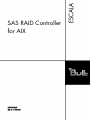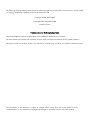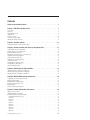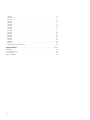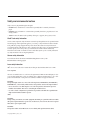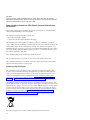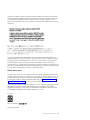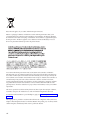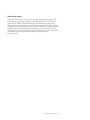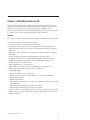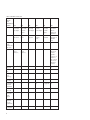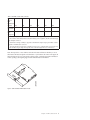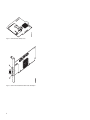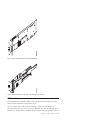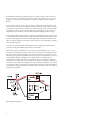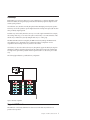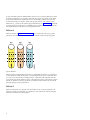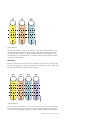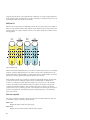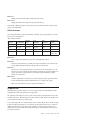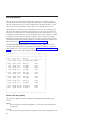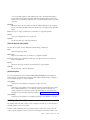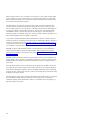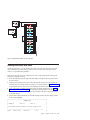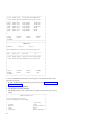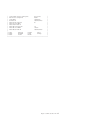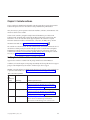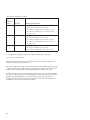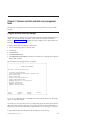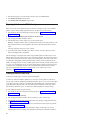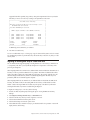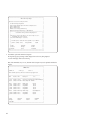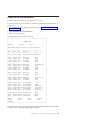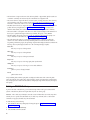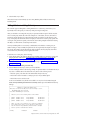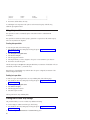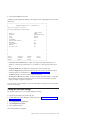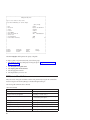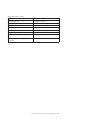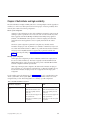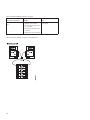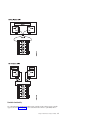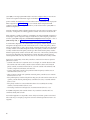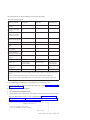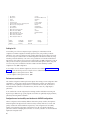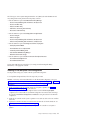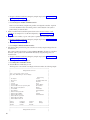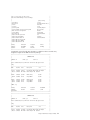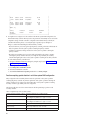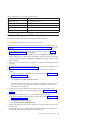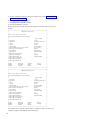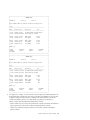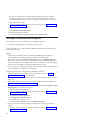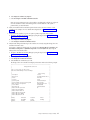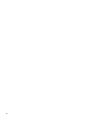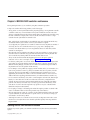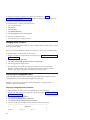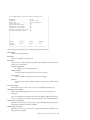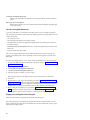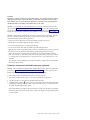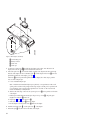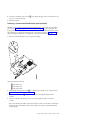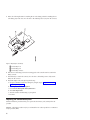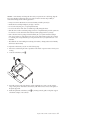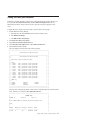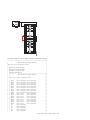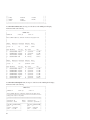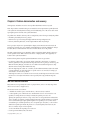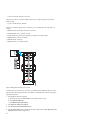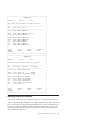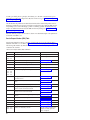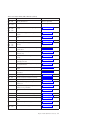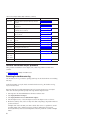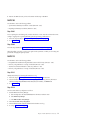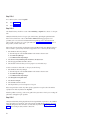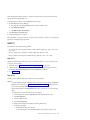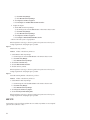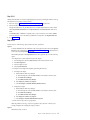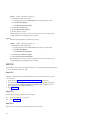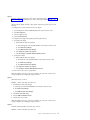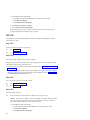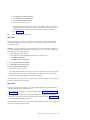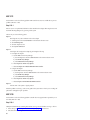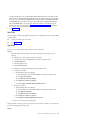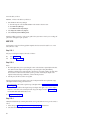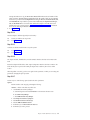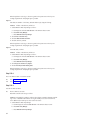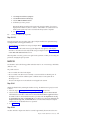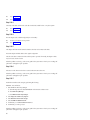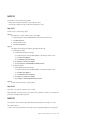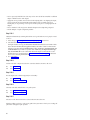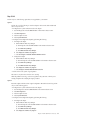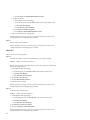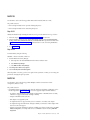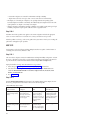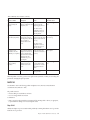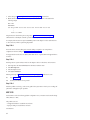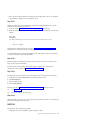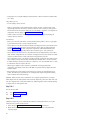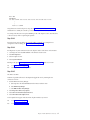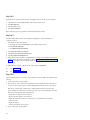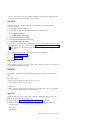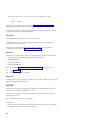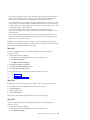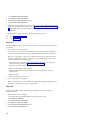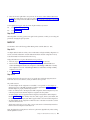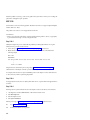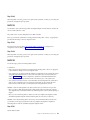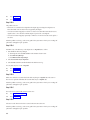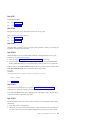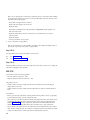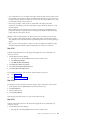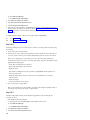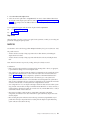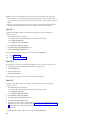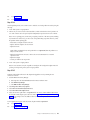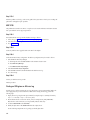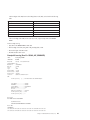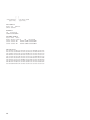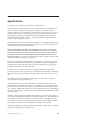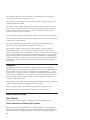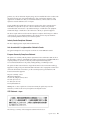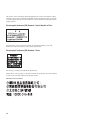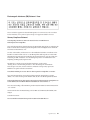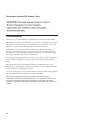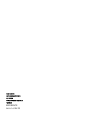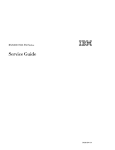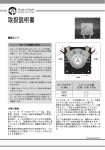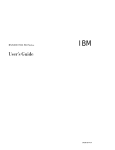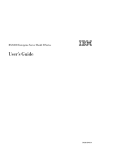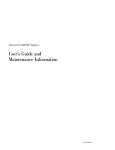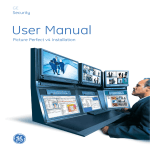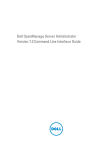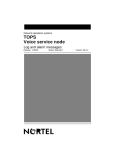Download 86A161EV03-Power6 - SAS RAID Controller for
Transcript
REFERENCE 86 A1 61EV 03 ESCALA SAS RAID Controller for AIX ESCALA SAS RAID Controller for AIX Hardware November 2008 BULL CEDOC 357 AVENUE PATTON B.P.20845 49008 ANGERS CEDEX 01 FRANCE REFERENCE 86 A1 61EV 03 The following copyright notice protects this book under Copyright laws which prohibit such actions as, but not limited to, copying, distributing, modifying, and making derivative works. Copyright © IBM, 2007-2008 Copyright © Bull SAS 2007-2008 Printed in France Trademarks and Acknowledgements We acknowledge the rights of the proprietors of the trademarks mentioned in this manual. All brand names and software and hardware product names are subject to trademark and/or patent protection. Quoting of brand and product names is for information purposes only and does not represent trademark misuse. The information in this document is subject to change without notice. Bull will not be liable for errors contained herein, or for incidental or consequential damages in connection with the use of this material. Contents Safety and environmental notices . . . . . . . . . . . . . . . . . . . . . . . . v Chapter 1. SAS RAID controller for AIX . . . . . . . . . . . . . . . . . . . . . . 1 SAS overview . . . . . . . . Disk arrays . . . . . . . . . Supported RAID levels . . . . . Stripe-unit size . . . . . . . Disk array overview . . . . . Auxiliary write cache adapter . . Installing the auxiliary write cache . . . . . . . Chapter 2. Controller software . . . . . . . . . . . . . . . . . . . . . . . . . . . . . . . . . . . . . . . . . . . . . . . . . . . . . . . . . . . . . . . . . . . . . . . . . . . . . . . . . . . . . . . . . . . . . . . . . . . . . . . . . . . . . . . . . . . . . . . . . . . . . . . . . . . . . . . . . . . . . . . . . . . . . . . . . . . . . . . . . . . . . . . . . . . . . . . . 5 . 7 . 7 . 11 . 12 . 13 . 15 . . . . . . . . . . . . . . . . . . . . . . . . . 19 Verifying the installation of the controller software . . . . . . . . . . . . . . . . . . . . . . 19 Chapter 3. Common controller and disk array management tasks . . . . . . . . . . 21 Using the IBM SAS Disk Array Manager . . Preparing disks for use in SAS disk arrays . . Creating an IBM SAS Disk Array . . . . . Migrating an existing disk array to a new RAID Viewing the disk array configuration . . . . Deleting an IBM SAS Disk Array . . . . . Adding disks to an existing disk array . . . Using hot spare disks . . . . . . . . . Viewing IBM SAS disk array settings . . . . Viewing IBM SAS pdisk settings . . . . . AIX Command-line interface . . . . . . . . . . . . level . . . . . . . . . . . . . . . . . . . . . . . . . . . . . . . . . . . . . . . . . . . . . . . . . . . . . . . . . . . . . . . . . . . . . . . . . . . . . . . . . . . . . . . . . . . . . . . . . . . . . . . . . . . . . . . . . . . . . . . . . . . . . . . . . . . . . . . . . . . . . . . . . . . . . . . . . . . . . . . . . . . . . . . . . . . . . . . . . . . . . . . . . . . . . . . . . . . . . . . . . . . . . . . . . . . . . . . . . . . . . . . . . . . . . . . . . . . . . . . . . . . . . 21 22 22 23 25 26 27 28 28 29 30 Chapter 4. Multi-initiator and high availability . . . . . . . . . . . . . . . . . . . 33 Installing an HA two-system RAID configuration . . Installing an HA single-system RAID configuration . Installing an HA two-system JBOD configuration . . . . . . . . . . . . . . . . . . . . . . . . . . . . . . . . . . . . . . . . . . . . . . . . . . . . . . . . . . . . . . . 39 . 43 . 46 Chapter 5. IBM SAS RAID controller maintenance . . . . . . . . . . . . . . . . . 49 Updating the SAS RAID controller microcode Changing pdisks to hdisks . . . . . . Maintaining the rechargeable battery . . . Replacing the cache directory card . . . . Replacing pdisks . . . . . . . . . Viewing SAS fabric path information . . . . . . . . . . . . . . . . . . . . . . . . . . . . . . . . . . . . . . . . . . . . . . . . . . . . . . . . . . . . . . . . . . . . . . . . . . . . . . . . . . . . . . . . . . . . . . . . . . . . . . . . . . . . . . . . . . . . . . . . . . . . . . . . . . . . . . . . . . . . . . . . . . . 49 50 50 56 58 59 Chapter 6. Problem determination and recovery . . . . . . . . . . . . . . . . . . 65 IBM SAS resource locations . . . . . . Identifying the disk array problem . . . Controller maintenance analysis procedures Examining the hardware error log . . . MAP 3100 . . . . . . . . . . . MAP 3110 . . . . . . . . . . . MAP 3111 . . . . . . . . . . . MAP 3112 . . . . . . . . . . . MAP 3113 . . . . . . . . . . . MAP 3120 . . . . . . . . . . . MAP 3121 . . . . . . . . . . . MAP 3130 . . . . . . . . . . . MAP 3131 . . . . . . . . . . . © Copyright IBM Corp. 2007, , 2008 . . . . . . . . . . . . . . . . . . . . . . . . . . . . . . . . . . . . . . . . . . . . . . . . . . . . . . . . . . . . . . . . . . . . . . . . . . . . . . . . . . . . . . . . . . . . . . . . . . . . . . . . . . . . . . . . . . . . . . . . . . . . . . . . . . . . . . . . . . . . . . . . . . . . . . . . . . . . . . . . . . . . . . . . . . . . . . . . . . . . . . . . . . . . . . . . . . . . . . . . . . . . . . . . . . . . . . . . . . . . . . . . . . . . . . . . . . . . . . . . . . . . . . . . . . . . . . . . . . . . . . . . . . . . . . . . . . . . . . . . . . . . . . . . . . . . . . . . . . . . . . . . . . . . . . . . 65 67 70 70 71 71 73 74 76 78 80 80 82 iii MAP 3132 . . . . . . . . . MAP 3133 . . . . . . . . . MAP 3134 . . . . . . . . . MAP 3135 . . . . . . . . . MAP 3140 . . . . . . . . . MAP 3141 . . . . . . . . . MAP 3142 . . . . . . . . . MAP 3143 . . . . . . . . . MAP 3144 . . . . . . . . . MAP 3145 . . . . . . . . . MAP 3146 . . . . . . . . MAP 3147 . . . . . . . . MAP 3148 . . . . . . . . MAP 3149 . . . . . . . . MAP 3150 . . . . . . . . MAP 3152 . . . . . . . . MAP 3153 . . . . . . . . MAP 3190 . . . . . . . . Finding an SRN given an AIX error . . . . . . . . . . . . . . . . . . . . . . . . . . . . . . . . . . . . . . . . . . . . . . . . . . . . . . . . . . . . . . . . . . . . . . . . . . . . . . . . . . . . . . . . . . . . . . . . . . . . . . . . . . . . . . . . . . . . . . . . . . . . . . . . . . . . . . . . . . . . . . . . . . . . . . . . . . . . . . . . . . . . . . . . . . . . . . . . . . . . . . . . . . . . . . . . . . . . . . . . . . . . . . . . . . . . . . . . . . . . . . . . . . . . . . . . . . . . . . . . . . . . . . . . . . . 85 . 87 . 87 . 91 . 91 . 92 . 93 . 94 . 95 . 99 . . . . . . . . . . . . . . . . . . . . . . . . . . 100 . . . . . . . . . . . . . . . . . . . . . . . . . . 103 . . . . . . . . . . . . . . . . . . . . . . . . . . 104 . . . . . . . . . . . . . . . . . . . . . . . . . . 105 . . . . . . . . . . . . . . . . . . . . . . . . . . 105 . . . . . . . . . . . . . . . . . . . . . . . . . . 108 . . . . . . . . . . . . . . . . . . . . . . . . . . 111 . . . . . . . . . . . . . . . . . . . . . . . . . . 114 log. . . . . . . . . . . . . . . . . . . . . . . . . 114 Appendix. Notices . . . . . . . . . . . . . . . . . . . . . . . . . . . . . . 117 Trademarks . . . . . Electronic emission notices Class A Notices . . . Terms and conditions . . iv . . . . . . . . . . . . . . . . . . . . . . . . . . . . . . . . . . . . . . . . . . . . . . . . . . . . . . . . . . . . . . . . . . . . . . . . . . . . . . . . . . . . . . . . . . . . . . . . . . . . . . . . . . . . . . . . . . . . . . . . 118 118 118 122 Safety and environmental notices Safety notices may be printed throughout this guide: v DANGER notices call attention to a situation that is potentially lethal or extremely hazardous to people. v CAUTION notices call attention to a situation that is potentially hazardous to people because of some existing condition. v Attention notices call attention to the possibility of damage to a program, device, system, or data. World Trade safety information Several countries require the safety information contained in product publications to be presented in their national languages. If this requirement applies to your country, a safety information booklet is included in the publications package shipped with the product. The booklet contains the safety information in your national language with references to the U.S. English source. Before using a U.S. English publication to install, operate, or service this product, you must first become familiar with the related safety information in the booklet. You should also refer to the booklet any time you do not clearly understand any safety information in the U.S. English publications. German safety information Das Produkt ist nicht für den Einsatz an Bildschirmarbeitsplätzen im Sinne § 2 der Bildschirmarbeitsverordnung geeignet. Laser safety information IBM® servers can use I/O cards or features that are fiber-optic based and that utilize lasers or LEDs. Laser compliance All lasers are certified in the U.S. to conform to the requirements of DHHS 21 CFR Subchapter J for class 1 laser products. Outside the U.S., they are certified to be in compliance with IEC 60825 as a class 1 laser product. Consult the label on each part for laser certification numbers and approval information. CAUTION: This product might contain one or more of the following devices: CD-ROM drive, DVD-ROM drive, DVD-RAM drive, or laser module, which are Class 1 laser products. Note the following information: v Do not remove the covers. Removing the covers of the laser product could result in exposure to hazardous laser radiation. There are no serviceable parts inside the device. v Use of the controls or adjustments or performance of procedures other than those specified herein might result in hazardous radiation exposure. (C026) CAUTION: Data processing environments can contain equipment transmitting on system links with laser modules that operate at greater than Class 1 power levels. For this reason, never look into the end of an optical fiber cable or open receptacle. (C027) CAUTION: This product contains a Class 1M laser. Do not view directly with optical instruments. (C028) © Copyright IBM Corp. 2007, , 2008 v CAUTION: Some laser products contain an embedded Class 3A or Class 3B laser diode. Note the following information: laser radiation when open. Do not stare into the beam, do not view directly with optical instruments, and avoid direct exposure to the beam. (C030) Power and cabling information for NEBS (Network Equipment-Building System) GR-1089-CORE The following comments apply to the IBM servers that have been designated as conforming to NEBS (Network Equipment-Building System) GR-1089-CORE: The equipment is suitable for installation in the following: v Network telecommunications facilities v Locations where the NEC (National Electrical Code) applies The intrabuilding ports of this equipment are suitable for connection to intrabuilding or unexposed wiring or cabling only. The intrabuilding ports of this equipment must not be metallically connected to the interfaces that connect to the OSP (outside plant) or its wiring. These interfaces are designed for use as intrabuilding interfaces only (Type 2 or Type 4 ports as described in GR-1089-CORE) and require isolation from the exposed OSP cabling. The addition of primary protectors is not sufficient protection to connect these interfaces metallically to OSP wiring. Note: All Ethernet cables must be shielded and grounded at both ends. The ac-powered system does not require the use of an external surge protection device (SPD). The dc-powered system employs an isolated DC return (DC-I) design. The DC battery return terminal shall not be connected to the chassis or frame ground. Product recycling and disposal This unit must be recycled or discarded according to applicable local and national regulations. IBM encourages owners of information technology (IT) equipment to responsibly recycle their equipment when it is no longer needed. IBM offers a variety of product return programs and services in several countries to assist equipment owners in recycling their IT products. Information on IBM product recycling offerings can be found on IBM’s Internet sites at http://www.ibm.com/ibm/recycle/us/ index.shtml and http://www.ibm.com/ibm/environment/products/index.shtml. Esta unidad debe reciclarse o desecharse de acuerdo con lo establecido en la normativa nacional o local aplicable. IBM recomienda a los propietarios de equipos de tecnología de la información (TI) que reciclen responsablemente sus equipos cuando éstos ya no les sean útiles. IBM dispone de una serie de programas y servicios de devolución de productos en varios países, a fin de ayudar a los propietarios de equipos a reciclar sus productos de TI. Se puede encontrar información sobre las ofertas de reciclado de productos de IBM en los siguientes sitios web de IBM http://www.ibm.com/ibm/recycle/us/index.shtml y http://www.ibm.com/ibm/environment/products/index.shtml. Note: This mark applies only to countries within the European Union (EU) and Norway. vi Appliances are labeled in accordance with European Directive 2002/96/EC concerning waste electrical and electronic equipment (WEEE). The Directive determines the framework for the return and recycling of used appliances as applicable throughout the European Union. This label is applied to various products to indicate that the product is not to be thrown away, but rather reclaimed upon end of life per this Directive. In accordance with the European WEEE Directive, electrical and electronic equipment (EEE) is to be collected separately and to be reused, recycled, or recovered at end of life. Users of EEE with the WEEE marking per Annex IV of the WEEE Directive, as shown above, must not dispose of end of life EEE as unsorted municipal waste, but use the collection framework available to customers for the return, recycling, and recovery of WEEE. Customer participation is important to minimize any potential effects of EEE on the environment and human health due to the potential presence of hazardous substances in EEE. For proper collection and treatment, contact your local IBM representative. Battery return program This product may contain one or more sealed lead acid, nickel cadmium, nickel metal hydride, lithium, or lithium ion batteries. Consult your user manual or service manual for specific battery information. The battery must be recycled or disposed of properly. Recycling facilities may not be available in your area. For information on disposal of batteries outside the United States, go to http://www.ibm.com/ibm/ environment/products/index.shtml or contact your local waste disposal facility. In the United States, IBM has established a return process for reuse, recycling, or proper disposal of used IBM sealed lead acid, nickel cadmium, nickel metal hydride, and other battery packs from IBM Equipment. For information on proper disposal of these batteries, contact IBM at 1-800-426-4333. Please have the IBM part number listed on the battery available prior to your call. For Taiwan: Please recycle batteries For the European Union: Safety and environmental notices vii Note: This mark applies only to countries within the European Union (EU). Batteries or packaging for batteries are labeled in accordance with European Directive 2006/66/EC concerning batteries and accumulators and waste batteries and accumulators. The Directive determines the framework for the return and recycling of used batteries and accumulators as applicable throughout the European Union. This label is applied to various batteries to indicate that the battery is not to be thrown away, but rather reclaimed upon end of life per this Directive. In accordance with the European Directive 2006/66/EC, batteries and accumulators are labeled to indicate that they are to be collected separately and recycled at end of life. The label on the battery may also include a chemical symbol for the metal concerned in the battery (Pb for lead, Hg for mercury and Cd for cadmium). Users of batteries and accumulators must not dispose of batteries and accumulators as unsorted municipal waste, but use the collection framework available to customers for the return, recycling, and treatment of batteries and accumulators. Customer participation is important to minimize any potential effects of batteries and accumulators on the environment and human health due to the potential presence of hazardous substances. For proper collection and treatment, contact your local IBM representative. This notice is provided in accordance with Royal Decree 106/2008 of Spain: The retail price of batteries, accumulators and power cells includes the cost of the environmental management of their waste. For California: Perchlorate Material - special handling may apply. See www.dtsc.ca.gov/hazardouswaste/ perchlorate. The foregoing notice is provided in accordance with California Code of Regulations Title 22, Division 4.5 Chapter 33. Best Management Practices for Perchlorate Materials. This product, part, or both may include a lithium manganese dioxide battery which contains a perchlorate substance. viii Water cooling systems If this product contains a water cooling system, the following paragraph applies: The system contains 0.1% Benzotriazole Aqueous Solution supplied by Sigma Aldrich Corporation. A Safety Data Sheet is supplied with the product, which should be referenced for first aid, handling, personal protection, disposal, and other relevant information. This chemical solution is classified as nonhazardous according to European Union Directive 67/548/EEC; however, it is recommended that eye protection be used when handling the chemical. Observe all federal, provincial, state, local, and other applicable environmental regulations for disposal. Contact a licensed professional waste disposal service to dispose of this material. If an additional copy of the Safety Data Sheet is required, please send the request to [email protected]. Safety and environmental notices ix x Chapter 1. SAS RAID controller for AIX This topic collection provides usage and maintenance information regarding controllers for the Serial Attached SCSI (SAS) Redundant Array of Independent Disks (RAID) for AIX®. General information is intended for all users of this product; however, service information is intended for a service representative specifically trained on the system unit and subsystem being serviced. Use this information in conjunction with your specific system unit and operating system documentation. Overview This overview of SAS RAID controllers for AIX contains graphics to help identify parts of the controller. The SAS RAID controllers for AIX have the following features: v PCI-X 266 system interface or PCI Express (PCIe) system interface. v Physical link (phy) speed of 3Gb per second SAS supporting transfer rates of 300 MB per second. v Supports Serial Attached SCSI (SAS) devices and non-disk Serial Advanced Technology Attachment (SATA) devices. v Optimized for SAS disk configurations that use dual paths through dual expanders for redundancy and reliability. v Controller managed path redundancy and path switching for multiported SAS devices. v Embedded PowerPC® RISC Processor, hardware XOR DMA Engine, and hardware Finite Field Multiplier (FFM) DMA Engine (for Redundant Array of Independent Disks (RAID) level 6). v Some adapters support nonvolatile write cache. v Support for RAID levels 0, 5, 6, and 10 disk arrays. v Supports attachment of other devices such as non-RAID disks, tape, and optical devices. v RAID disk arrays and non-RAID devices supported as a bootable device. v Advanced RAID features: – Hot spares for RAID level 5, 6, and 10 disk arrays – Ability to increase the capacity of an existing RAID level 5 or 6 disk array by adding disks – Background parity checking – Background data scrubbing – Disks formatted to 528 bytes per sector, providing cyclical redundancy checking (CRC) and logically bad block checking – Optimized hardware for RAID 5 and 6 sequential write workloads – Optimized skip read/write disk support for transaction workloads v Supports a maximum of 64 advanced function disks with a total device support maximum of 255 (the number of all physical SAS and SATA devices plus number of logical RAID disk arrays must be less than 255 per controller). © Copyright IBM Corp. 2007, , 2008 1 Table 1. SAS RAID controller cards CCIN (Custom Card Identification Number) 572A 572B 572C 57B7 57B8 57B9 Description PCI-X 266 Ext Dual-x4 3Gb SAS Adapter PCI-X 266 Ext Dual-x4 3Gb SAS RAID Adapter PCI-X 266 Planar 3Gb SAS Adapter PCI Express x1 PCI-X 266 Auxiliary Planar 3Gb Cache Adapter SAS RAID Adapter PCI Express x8 Ext Dual-x4 3Gb SAS Adapter and Cable Card Form factor Low Profile 64-bit PCI-X Long 64-bit PCI-X Planar integrated Planar Auxiliary Cache Planar RAID Enablement Combination PCI Express x8 and Cable Card Adapter 2515 failing function code LED value 2516 2502 2504 2505 2D0B Physical links 8 (two mini SAS 4x connectors) 8 (two mini SAS 4x connectors) 81 2 81 4 (bottom mini-SAS 4x connector required to connect via an external AI cable to the top mini-SAS 4x Cable Card connector) RAID 0, 5, 6, 10 RAID 0 RAID 0, 5, 6, 10 RAID 0, 54, 64, 10 RAID levels supported RAID 0, 54, 64, 10 Write cache size 175 MB 175 MB 175 MB Cache battery pack technology LiIon LiIon Not applicable2 Cache battery pack FFC 2D03 2D05 Not applicable2 Cache battery No concurrent maintenance No No Yes Not applicable2 No Removable cache card No Yes No No No No Auxiliary write cache (AWC) support No No No Yes Yes No High availability (HA) two system RAID Yes3 Yes No No No No HA two system JBOD Yes3 No No No No No 2 Table 1. SAS RAID controller cards (continued) CCIN (Custom Card Identification Number) 572A 3 572B 572C 57B7 57B8 57B9 HA single system RAID Yes Yes No No No No Requires HA RAID configuration No Yes No No No No 1 Some systems provide an external mini SAS 4x connector from the integrated backplane controller. 2 The controller contains battery-backed cache, but the battery power is supplied by the 57B8 controller through the backplane connections. 3 Multi-initiator and high availability is supported on the CCIN 572A adapter except for part numbers of either 44V4266 or 44V4404 (feature code 5900). 4 The write performance of RAID level 5 and Raid level 6 may be poor on adapters which do not provide write cache. Consider using an adapter which provides write cache when using RAID level 5 or RAID level 6. Note: This topic refers to various hardware and software features and functions. Whether you can use these features and functions depends on the limitations of your hardware and software. AIX supports all functions mentioned. If you are using another operating system, consult the appropriate documentation for that operating system regarding support for the mentioned features and functions. Figure 1. CCIN 57B8 Planar RAID Enablement Card Chapter 1. SAS RAID controller for AIX 3 Figure 2. CCIN 57B7 Planar Auxiliary Cache Figure 3. CCIN 572A PCI-X266 External Dual-x4 3Gb SAS Adapter 4 Figure 4. CCIN 572B PCI-X266 Ext Dual-x4 3Gb SAS RAID Adapter Figure 5. CCIN 57B9 PCI Express x8 Ext Dual-x4 3Gb SAS Adapter and Cable Card SAS overview Serial Attached SCSI (SAS) architecture defines a serial device interconnect and transport protocol that defines the rules for information exchange between devices. SAS is an evolution of the parallel SCSI device interface into a serial point-to-point interface. SAS physical links (phys) are a set of four wires used as two differential signal pairs. One differential signal transmits in one direction, while the other differential signal transmits in the opposite direction. Data can Chapter 1. SAS RAID controller for AIX 5 be transmitted in both directions simultaneously. Phys are contained in SAS ports which contain one or more phys. A port is a wide port if there are more than one phy in the port. If there is only one phy in the port, it is a narrow port. A port is identified by a unique SAS worldwide name (also called SAS address). A SAS controller contains one or more SAS ports. A path is a logical point-to-point link between a SAS initiator port in the controller and a SAS target port in the I/O device (for example a disk). A connection is a temporary association between a controller and an I/O device through a path. A connection enables communication to a device. The controller can communicate to the I/O device over this connection by using either the SCSI command set or the ATA/ATAPI command set depending on the device type. A SAS expander enables connections between a controller port and multiple I/O device ports by routing connections between the expander ports. Only a single connection through an expander can exist at any given time. Using expanders creates more nodes in the path from the controller to the I/O device. If an I/O device supports multiple ports, more than one path to the device can exist when there are expander devices included in the path. A SAS fabric refers to the summation of all paths between all SAS controller ports and all I/O device ports in the SAS subsystem including cables, enclosures, and expanders. The following example SAS subsystem shows some of the concepts described in this SAS overview. A controller is shown with eight SAS phys. Four of those phys are connected into two different wide ports. One connector contains four phys grouped into two ports. The connectors have no significance in SAS other than causing a physical wire connection. The four-phy connector can contain between one and four ports depending on the type of cabling that is used. The uppermost port in the figure shows a controller-wide port number 6 that consists of phy numbers 6 and 7. Port 6 connects to an expander, which attaches to one of the dual ports of the I/O devices. The dashed red line indicates a path between the controller and an I/O device. Another path runs from the controller’s port number 4 to the other port of the I/O device. These two paths provide two different possible connections for increased reliability by using redundant controller ports, expanders, and I/O device ports. The SCSI Enclosure Services (SES) is a component of each expander. Figure 6. Example SAS Subsystem 6 Disk arrays RAID technology is used to store data across a group of disks known as a disk array. Depending on the RAID level selected, this storage technique provides the data redundancy required to keep data secure and the system operational. If a disk failure occurs, the disk can usually be replaced without interrupting normal system operation. Disk arrays also have the potential to provide higher data transfer and input and output (I/O) rates than those provided by single large disks. Each disk array can be used by AIX in the same way as it would a single non-RAID disk. For example, after creating a disk array, you can create a file system on the disk array or use AIX commands to make the disk array available to the system by adding the disk array to a volume group. The IBM SAS RAID Controller is managed by the IBM SAS Disk Array Manager. The IBM SAS Disk Array Manager serves as the interface to the controller and I/O device configuration. It is also responsible for the monitoring and recovery features of the controller. If a disk array is to be used as the boot device, it may be required to prepare the disks by booting from the IBM server hardware stand-alone diagnostics CD and creating the disk array before installing AIX. You might want to perform this procedure when the original boot drive is to be used as part of a disk array. The following figure illustrates a possible disk array configuration. Figure 7. Disk array configuration Supported RAID levels The RAID level of a disk array determines how data is stored on the disk array and the level of protection that is provided. Chapter 1. SAS RAID controller for AIX 7 If a part of the RAID system fails, different RAID levels help to recover lost data in different ways. With the exception of RAID level 0, if a single drive fails within an array, the array controller can reconstruct the data for the Failed disk by using the data stored on other hard drives within the array. This data reconstruction has little or no impact to current system programs and users. The controller supports RAID levels 0, 5, 6, and 10. Not all controllers support all RAID levels. See Table 1 on page 2. Each RAID level supported by the controller has its own attributes and uses a different method of writing data. The following information provides details for each supported RAID level. RAID level 0 RAID level 0 stripes (see “Stripe-unit size” on page 11) data across the disks in the array, for optimal performance. For a RAID level 0 array of three disks, data would be written in the following pattern. Figure 8. RAID level 0 RAID level 0 offers a high potential I/O rate, but it is a nonredundant configuration. As a result, there is no data redundancy available for the purpose of reconstructing data in the event of a disk failure. There is no error recovery beyond what is normally provided on a single disk. Unlike other RAID levels, the array controller never marks a RAID level 0 array as Degraded as the result of a disk failure. If a physical disk fails in a RAID level 0 disk array, the disk array is marked as Failed. All data in the array must be backed up regularly to protect against data loss. RAID level 5 RAID level 5 stripes data across all disks in the array. RAID level 5 also writes array parity data. The parity data is spread across all the disks. For a RAID level 5 array of three disks, array data and parity information are written in the following pattern: 8 Figure 9. RAID level 5 If a disk fails in a RAID level 5 array, you can continue to use the array normally. A RAID level 5 array operating with a single Failed disk is said to be operating in Degraded mode. Whenever data is read from a Degraded disk array, the array controller recalculates the data on the Failed disk by using data and parity blocks on the operational disks. If a second disk fails, the array will be placed in the Failed state and will not be accessible. RAID level 6 RAID level 6 stripes data across all disks in the array. RAID level 6 also writes array ″P″ and ″Q″ parity data. The P and Q parity data, is spread across all the disks. For a RAID level 6 array of four disks, array data and parity information are written in the following pattern: Figure 10. RAID level 6 If one or two disks fail in a RAID level 6 array, you can continue to use the array normally. A RAID level 6 array operating with a one or two Failed disks is said to be operating in Degraded mode. Whenever data is read from a Degraded disk array, the array controller recalculates the data on the failed disks by Chapter 1. SAS RAID controller for AIX 9 using data and parity blocks on the operational disks. A RAID level 6 array with a single failed disk has similar protection to that of a RAID level 5 array with no disk failures. If a third disk fails, the array will be placed in the Failed state and will not be accessible. RAID level 10 RAID level 10 uses mirrored pairs to redundantly store data. The array must contain an even number of disks. Two is the minimum number of disks needed to create a RAID 10 array. The data is striped across the mirrored pairs. For example, a RAID level 10 array of four disks would have data written to it in the following pattern: Figure 11. RAID level 10 RAID level 10 tolerates multiple disk failures. If one disk in each mirrored pair fails, the array will still be functional, operating in Degraded mode. You can continue to use the array normally because for each Failed disk, the data is stored redundantly on its mirrored pair. However, if both members of a mirrored pair fail, the array will be placed in the Failed state and will not be accessible. When a RAID level 10 disk array is created, the controller will automatically attempt to select the disks for each mirrored pair from a different controller connector (a different cable to a different device enclosure). For example, if four disks selected for the disk array are located on one of the controller’s connectors and another four disks selected are located on another of the controller’s connectors, the controller will automatically attempt to create each mirrored pair from one disk on each controller connector. In the event of a controller port, cable, or enclosure failure, each mirrored pair will continue to operate in a Degraded mode. Such redundancy requires careful planning when you are determining where to place devices. Disk array capacities The capacity of a disk array depends on the capacity of the disks used and the RAID level of the array. To calculate the capacity of a disk array, do the following: RAID level 0 Multiply the number of disks by the disk capacity. RAID level 5 Multiply one fewer than the number of disks by the disk capacity. 10 RAID level 6 Multiply two fewer than the number of disks by the disk capacity. RAID level 10 Multiply the number of disks by the disk capacity and divide by 2. Note: If disks of different capacities are used in the same array, all disks are treated as if they have the capacity of the smallest disk. RAID level summary The following information provides data redundancy, usable disk capacity, read performance, and write performance for each RAID level. Table 2. RAID level summary RAID level Usable disk Data redundancy capacity Read performance Write performance Min/Max devices per array RAID 0 None 100% Very good Excellent 1/18 RAID 5 Very good 67% to 94% Very good Good 3/18 RAID 6 Excellent 50% to 89% Very good Fair to good 4/18 RAID 10 Excellent 50% Excellent Very good 2/18 (even numbers only) RAID level 0 Does not support data redundancy, but provides a potentially higher I/O rate. RAID level 5 Creates array parity information so that the data can be reconstructed if a disk in the array fails. Provides better capacity than RAID level 10 but possibly lower performance. RAID level 6 Creates array ″P″ and ″Q″ parity information so that the data can be reconstructed if one or two disks in the array fail. Provides better data redundancy than RAID level 5 but with slightly lower capacity and possibly lower performance. Provides better capacity than RAID level 10 but possibly lower performance. RAID level 10 Stores data redundantly on mirrored pairs to provide maximum protection against disk failures. Provides generally better performance than RAID level 5 or 6, but has lower capacity. Note: A two-drive RAID level 10 array is equivalent to RAID level 1. Stripe-unit size With RAID technology, data is striped across an array of physical disks. This data distribution scheme complements the way that the operating system requests data. The granularity at which data is stored on one disk of the array before subsequent data is stored on the next disk of the array is called the stripe-unit size. The collection of stripe units, from the first disk of the array to the last disk of the array, is called a stripe. You can set the stripe-unit size of an IBM SAS Disk Array to 16 KB, 64 KB, 256 KB, or 512 KB. You might be able to maximize the performance of your disk array by setting the stripe-unit size to a value that is slightly larger than the size of the average system I/O request. For large system I/O requests, use a stripe-unit size of 256 KB or 512KB. The recommended stripe size will be identified on the screen when you create the disk array. Chapter 1. SAS RAID controller for AIX 11 Disk array overview Disk arrays are groups of disks that work together with a specialized array controller to potentially achieve higher data transfer and input and output (I/O) rates than those provided by single large disks. The array controller keeps track of how the data is distributed across the disks. RAID level 5, 6, and 10 disk arrays also provide data redundancy, so that no data is lost if a single disk in the array fails. IBM SAS Disk Arrays are assigned names using the hdisk form, in the same way as other disk storage units in AIX. These names are automatically assigned whenever you create a disk array. The names are deleted when you delete the disk array. The individual physical disks that comprise disk arrays or serve as candidates to be used in disk arrays are represented by pdisk names. A pdisk is a disk that is formatted to 528 bytes per sector. Disks that are formatted to 512 bytes per sector are assigned names using the hdisk form. These disks must be formatted to 528 bytes per sector before they can be used in disk arrays. For additional information about formatting 512 bytes per sector hdisks to make them available for use in IBM SAS Disk Arrays, see “Preparing disks for use in SAS disk arrays” on page 22. The List SAS Disk Array Configuration option in the IBM SAS Disk Array Manager can be used to display these pdisk and hdisk names, associated location codes, and their current state of operation. For details regarding how to view the disk array information, see “Viewing the disk array configuration” on page 25. The following sample output is displayed when the List SAS Disk Array Configuration option is invoked. +--------------------------------------------------------------------------------+ | | | -----------------------------------------------------------------------| | Name Resource State Description Size | | -----------------------------------------------------------------------| | sissas0 FFFFFFFF Primary PCI-X266 Planar 3Gb SAS Adapter | | | | hdisk8 00FF0100 Optimal RAID 6 Array 69.6GB | | pdisk0 00040100 Active Array Member 34.8GB | | pdisk2 00040B00 Active Array Member 34.8GB | | pdisk8 00000500 Active Array Member 34.8GB | | pdisk9 00000A00 Active Array Member 34.8GB | | | | hdisk7 00FF0000 Optimal RAID 0 Array 34.8GB | | pdisk4 00040000 Active Array Member 34.8GB | | | | hdisk13 00FF0300 Optimal RAID 0 Array 34.8GB | | pdisk5 00040300 Active Array Member 34.8GB | | | | hdisk14 00FF0400 Failed RAID 0 Array 34.8GB | | pdisk3 00040A00 Failed Array Member 34.8GB | | | | hdisk0 00040500 Available SAS Disk Drive 146.8GB | | hdisk1 00040600 Available SAS Disk Drive 146.8GB | | hdisk3 00000600 Available SAS Disk Drive 73.4GB | | | | | +--------------------------------------------------------------------------------+ States for disk arrays (hdisks) The valid states for IBM SAS Disk Arrays are Optimal, Degraded, Rebuilding, Failed, Missing, and Unknown. Optimal The array is functional and fully protected (RAID 5, 6, and 10) with all array member pdisks in the Active state. Degraded The array’s protection against disk failures is degraded or its performance is degraded. When one 12 or more array member pdisks are in the Failed state, the array is still functional but might no longer be fully protected against disk failures. When all array member pdisks are in the Active state, the array is not performing optimally because of a problem with the controller’s nonvolatile write cache. Rebuilding Redundancy data for the array is being reconstructed. After the rebuild process has completed, the array will return to the Optimal state. Until then, the array is not fully protected against disk failures. Failed The array is no longer accessible because of disk failures or configuration problems. Missing A previously configured disk array no longer exists. Unknown The state of the disk array could not be determined. States for physical disks (pdisks) The valid states for pdisks are Active, RWProtected, Failed, Missing, and Unknown. Active The disk is functioning correctly. RWProtected The disk is unavailable because of a hardware or a configuration problem. Failed The controller cannot communicate with the disk, or the pdisk is the cause of the disk array being in a Degraded state. Missing The disk was previously connected to the controller but is no longer detected. Unknown The state of the disk could not be determined. pdisk descriptions For an array, the description column of the List SAS Disk Array Configuration screen indicates the RAID level of the array. The description column for a pdisk indicates whether the disk is configured as an Array Member, Hot Spare, or an Array Candidate. Array Member A 528 bytes per sector pdisk that is configured as a member of an array. Hot Spare A 528 bytes per sector pdisk that can be used by the controller to automatically replace a Failed disk in a Degraded RAID level 5, 6, or 10 disk array. A Hot Spare disk is useful only if its capacity is greater than or equal to the capacity of the smallest disk in an array that becomes Degraded. For more information about hot spare disks, see “Using hot spare disks” on page 28. Array Candidate A 528 bytes per sector pdisk that is a candidate for becoming an Array Member or a Hot Spare. Auxiliary write cache adapter The Auxiliary Write Cache (AWC) adapter provides a duplicate, nonvolatile copy of write cache data of the RAID controller to which it is connected. Protection of data is enhanced by having two battery-backed (nonvolatile) copies of write cache, each stored on separate adapters. If a failure occurs to the write cache portion of the RAID controller, or the Chapter 1. SAS RAID controller for AIX 13 RAID controller itself fails in such a way that the write cache data is not recoverable, the AWC adapter provides a backup copy of the write cache data to prevent data loss during the recovery of the failed RAID controller. The cache data is recovered to the new replacement RAID controller and then written out to disk before resuming normal operations. The AWC adapter is not a failover device that can keep the system operational by continuing disk operations when the attached RAID controller fails. The system cannot use the auxiliary copy of the cache for runtime operations even if only the cache on the RAID controller fails. The AWC adapter does not support any other device attachment and performs no other tasks than communicating with the attached RAID controller to receive backup write cache data. The purpose of the AWC adapter is to minimize the length of an unplanned outage, due to a failure of a RAID controller, by preventing loss of critical data that might have otherwise required a system reload. It is important to understand the difference between multi-initiator connections and AWC connections. Connecting controllers in a multi-initiator environment refers to multiple RAID controllers connected to a common set of disk enclosures and disks. The AWC controller is not connected to the disks, and it does not perform device media accesses. See Chapter 4, “Multi-initiator and high availability,” on page 33 for more information on the multi-initiator configurations. Important: If a failure of either the RAID controller or the Auxiliary Cache occurs, the Maintenance Analysis Procedures (MAPs) for the Service Request Numbers (SRNs) in the AIX error log must be followed precisely. Needed service information can be found in Chapter 6, “Problem determination and recovery,” on page 65. The RAID controller and the AWC adapter each require a PCI bus connection and are required to be in the same partition. The two adapters are connected by an internal SAS connection. For the Planar RAID Enablement and Planar Auxiliary Cache features, the dedicated SAS connection is integrated into the system planar. If the AWC adapter itself fails or the SAS link between the two adapters fails, the RAID controller will stop caching operations, destage existing write cache data to disk, and run in a performance-degraded mode. After the AWC adapter is replaced or the link is reestablished, the RAID controller automatically recognizes the AWC, synchronizes the cache area, resumes normal caching function, and resumes writing the duplicate cache data to the AWC. The AWC adapter is typically used in conjunction with RAID protection. RAID functions are not affected by the attachment of an AWC. Because the AWC does not control other devices over the bus and communicates directly with its attached RAID controller over a dedicated SAS bus, it has little, if any, performance impact on the system. 14 Figure 12. Example RAID and AWC controller configuration Installing the auxiliary write cache Step-by-step instructions to use when installing the auxiliary write cache. The following is the required order of installation steps when creating an auxiliary cache environment. Follow the steps exactly as written to avoid problems during installation. Note: Disk arrays can be previously configured or new arrays can be created after the Auxiliary Cache environment configuration is set up. 1. Ensure that both the storage I/O adapter and AWC adapter are installed in the same partition and in the same enclosure. 2. Update to the latest adapter microcode from the code download web site, and to the required levels of both the AIX version and the AIX driver package for your specific adapters. See Table 3 on page 19 for the required code levels, and also refer to the installation information for the adapter. 3. Power on the system or partition and verify the function of adapters and disk arrays. See “Viewing the disk array configuration” on page 25. The output displayed will be similar to the following screen examples. The first example screen is for the storage I/O adapter while the second example screen is for the AWC adapter. 4. Verify that both adapters indicate they are Available and AWC Linked to the other adapter, and that all arrays indicate Optimal. +--------------------------------------------------------------------------------+ | COMMAND STATUS | | | | Command: OK stdout: yes stderr: no | | | | Before command completion, additional instructions may appear below. | | | | -----------------------------------------------------------------------| | Name Resource State Description Size | Chapter 1. SAS RAID controller for AIX 15 | -----------------------------------------------------------------------| | sissas1 FFFFFFFF Primary PCI-X266 Planar 3Gb SAS RAID Adapter | | sissas2 FFFFFFFF AWC linked Redundant cache protection for sissas1 | | | | pdisk2 00044000 Active Array Candidate 69.7GB Zeroed | | pdisk4 00044100 Active Array Candidate 69.7GB Zeroed | | pdisk3 00044200 Active Array Candidate 69.7GB Zeroed | | pdisk5 00044300 Active Array Candidate 69.7GB Zeroed | | pdisk7 00044400 Active Array Candidate 139.6GB | | pdisk0 00044500 Active Array Candidate 139.6GB | | pdisk1 00044600 Active Array Candidate 139.6GB | | | | | | | | F1=Help F2=Refresh F3=Cancel F6=Command | | F8=Image F9=Shell F10=Exit /=Find | | n=Find Next | +--------------------------------------------------------------------------------+ +--------------------------------------------------------------------------------+ | COMMAND STATUS | | | | Command: OK stdout: yes stderr: no | | | | Before command completion, additional instructions may appear below. | | | | -----------------------------------------------------------------------| | Name Resource State Description Size | | -----------------------------------------------------------------------| | sissas2 FFFFFFFF Available PCI Express x1 Auxiliary Cache Adapter | | sissas1 FFFFFFFF AWC linked Redundant cache protected by sissas2 | | | | | | | | | | | | | | | | | | F1=Help F2=Refresh F3=Cancel F6=Command | | F8=Image F9=Shell F10=Exit /=Find | | n=Find Next | +--------------------------------------------------------------------------------+ To view more detailed link status information in the Change/Show SAS Controller information screen, perform the following steps: 1. Navigate to the IBM SAS Disk Array Manager by using the steps found in “Using the IBM SAS Disk Array Manager” on page 21. 2. Select Diagnostics and Recovery Options. 3. Select Change/Show SAS RAID Controller. 4. Select the IBM SAS RAID or AWC Controller. The screen displayed will look similar to the following example. +---------------------------------------------------------------------------------+ | Change/Show SAS Controller | | | | Type or select values in entry fields. | | Press Enter AFTER making all desired changes. | | | | [Entry Fields] | | SAS adapter sissas2 | | Description PCI Express x1 Auxilia> | | Status Available | | Location 06-00 | | Operating mode Aux Write Cache Adapte> | 16 | Preferred Dual Initiator Operating mode No Preference | | Dual Initiator Configuration Default | | Serial Number YL3126327310 | | World Wide ID 5005076c0702bf00 | | Remote HA Link Operational No | | Remote HA Serial Number | | Remote HA World Wide ID | | Remote AWC Link Operational Yes | | Remote AWC Serial Number 07127001 | | Remote AWC World Wide ID 5005076c0702f600 | | | | F1=Help F2=Refresh F3=Cancel F4=List | | F5=Reset F6=Command F7=Edit F8=Image | | F9=Shell F10=Exit Enter=Do | +---------------------------------------------------------------------------------+ Chapter 1. SAS RAID controller for AIX 17 18 Chapter 2. Controller software For the controller to be identified and configured by AIX, the requisite device support software must be installed. The requisite software for the controller is often preinstalled during AIX installation. It may be necessary to perform operations related to the installation, verification, and maintenance of the AIX device software for the controller. Software for the controller is packaged in installp format and distributed as part of the base AIX installation media, AIX update media, and through the Web-based Fix Delivery Center for AIX. This information is an overview of the AIX software support required for the controller. For complete information related to the installation and maintenance of AIX, refer to the IBM System p™ and AIX Information Center Web site at http://publib.boulder.ibm.com/infocenter/pseries . The controller runs onboard microcode. The AIX command lsmcode can be used to determine the level of onboard microcode being used by the controller. Although a version of controller microcode might be distributed along with AIX, this does not necessarily represent the most recent version of microcode available for the controller. For more information regarding obtaining and downloading new controller microcode, see “Updating the SAS RAID controller microcode” on page 49. Verifying the installation of the controller software Support for the controller is contained in the AIX package named devices.common.IBM.sissas. In addition, each controller requires an AIX package described by the following table. The device support packages contain multiple filesets, each related to a different aspect of device support. Attention: Ensure the adapters are updated with the latest microcode from the code download Web site as part of the initial installation. Go to http://www14.software.ibm.com/webapp/set2/firmware/. Table 3. AIX software requirements CCIN (Custom Card Identification Number) AIX Package Minimum Required AIX Version 572A devices.pci.1410bd02 Refer to the PCI Adapter Information by Feature Type information at the following web site for the Minimum AIX level requirements: http://publib.boulder.ibm.com/infocenter/systems/scope/hw/ index.jsp?topic=/iphcd/managepci.htm 572B devices.pci.1410bd02 Refer to the PCI Adapter Information by Feature Type information at the following web site for the Minimum AIX level requirements: http://publib.boulder.ibm.com/infocenter/systems/scope/hw/ index.jsp?topic=/iphcd/managepci.htm 572C devices.pci.1410bd02 One of the following: v AIX 5L™ Version 5.2 with Technology Level 10 (5200-10) v AIX 5L Version 5.3 with Technology Level 6 (5300-06) or later © Copyright IBM Corp. 2007, , 2008 19 Table 3. AIX software requirements (continued) CCIN (Custom Card Identification Number) AIX Package Minimum Required AIX Version 57B7 devices.pciex.14103903 One of the following: v AIX Version 6.1 with Technology Level 0 (6100-00) v AIX 5L Version 5.3 with Technology Level 7 (5300-07), or later v AIX 5L Version 5.3 with Technology Level 6 and Service Pack 7 (5300-06-07), or later 57B8 devices.pci.1410bd02 One of the following: v AIX Version 6.1 with Technology Level 0 (6100-00) v AIX 5L Version 5.3 with Technology Level 7 (5300-07), or later v AIX 5L Version 5.3 with Technology Level 6 and Service Pack 7 (5300-06-07), or later 57B9 devices.pciex.14103903 One of the following: v AIX Version 6.1 with Technology Level 1 (6100-01) v AIX 5L Version 5.3 with Technology Level 8 (5300-08), or later To verify that the device support package for the controller is installed, type as an example: lslpp -l devices.common.IBM.sissas Output from this command indicates if device support software for the controller is installed, and if so, what the corresponding levels of each fileset are. If the output indicates that no filesets of this name are installed, you must install the appropriate package so that the controller can be available for use. This software package is available as part of the base AIX installation media, AIX update media, and through the Web-based Fix Delivery Center for AIX. Over time, it may become necessary to install software updates so that you have the very latest available level of device software support for the controller. Updates to the device support software are packaged, distributed, and installed through the same mechanisms used for other portions of the AIX base operating system. The standard AIX technical support procedures can be used to determine the latest available level of device software support for the controller. 20 Chapter 3. Common controller and disk array management tasks The instructions in this topic pertain to the various tasks that can be performed to manage SAS RAID disk arrays. Using the IBM SAS Disk Array Manager The IBM SAS Disk Array Manager can be accessed either through the System Management Interface Tool (SMIT), or for some tasks, the AIX command line. For information about using the command line interface, see Command Line Interface. The IBM SAS Disk Array Manager can also be started from AIX diagnostics. To 1. 2. 3. 4. 5. start the IBM SAS Disk Array Manager, do the following: At the command prompt, type smit, and press Enter. Select Devices. Select Disk Array. Select IBM SAS Disk Array. Select IBM SAS Disk Array Manager from the menu with options for configuring and managing the IBM SAS RAID Controller. The following menu for managing disk arrays is displayed. +--------------------------------------------------------------------------------+ | | | IBM SAS Disk Array Manager | | | |Move cursor to desired item and press Enter. | | | | List SAS Disk Array Configuration | | Create an Array Candidate pdisk and Format to 528 Byte Sectors | | Create a SAS Disk Array | | Delete a SAS Disk Array | | Add Disks to an Existing SAS Disk Array | | Configure a Defined SAS Disk Array | | Change/Show Characteristics of a SAS Disk Array | | Reconstruct a SAS Disk Array | | Change/Show SAS pdisk Status | | Diagnostics and Recovery Options | | | | | | | | | |F1=Help F2=Refresh F3=Cancel F8=Image | |F9=Shell F10=Exit Enter=Do | +--------------------------------------------------------------------------------+ You can also use a SMIT fast path to start the IBM SAS Disk Array Manager. On the AIX command line, type smit sasdam, and press Enter. If a disk array is to be used as the boot device, you might need to prepare the disks by booting from the IBM server hardware stand-alone diagnostics CD and creating the disk array before installing AIX. You might want to perform this procedure when the original boot drive is to be used as part of a disk array. To start the IBM SAS Disk Array Manager from the AIX diagnostics, do the following: © Copyright IBM Corp. 2007, , 2008 21 1. Start the AIX diagnostics, and on the Function Selection screen, select Task Selection. 2. Select RAID Array Manager and press Enter. 3. Select IBM SAS Disk Array Manager and press Enter. Preparing disks for use in SAS disk arrays Before a disk can be used in a IBM SAS Disk Array, it must be a 528 bytes per sector Array Candidate pdisk. To create an Array Candidate pdisk and format it to 528 byte sectors, do the following: 1. Start the IBM SAS Disk Array Manager by following the steps in “Using the IBM SAS Disk Array Manager” on page 21. 2. Select Create an Array Candidate pdisk and Format to 528 Byte Sectors. 3. Select the appropriate IBM SAS RAID Controller. 4. Select the disks that you want to prepare for use in the SAS Disk Arrays. Attention: Continuing with this option will format the disks. All data on the disks will be lost. Some disks require that their microcode be updated to the latest level before being formatted to 528 byte sectors. A message will display asking if you want to continue. 5. To proceed with the format, select OK or press Enter to continue. To return to the previous menu without formatting the disks, select Cancel. After the formatting is complete, the disks will be Array Candidate pdisks and will be ready for use in IBM SAS Disk Arrays. This operation will also zero all the data on the disks. The controller keeps track of the disks that have their data zeroed. These Zeroed Array Candidate pdisks can be used to create a disk array that will be immediately protected against disk failures, and they are the only disks that can be added to an existing disk array. An Array Candidate pdisk will lose its Zeroed state after it has been used in an array or is unconfigured. It will also lose its Zeroed state after the system has been rebooted or the controller has been unconfigured. To return an Array Candidate pdisk to the Zeroed state, follow the steps previously described in this section for preparing disks for use in disk arrays. For more information, see “Disk array overview” on page 12. Creating an IBM SAS Disk Array A disk array is created using a set of Active Array Candidate pdisks. For disk arrays with data redundancy (RAID level 5, 6, and 10), if all of the pdisks are in the Zeroed state, the array will become immediately protected against failures. However, if one or more of the pdisks are not Zeroed, the newly created array will initially be in the Rebuilding state. It will be unprotected against disk failures until parity data on all of the disks has been recalculated. For disk arrays with no data redundancy (RAID level 0), it is of no importance whether the pdisks are in the Zeroed state. To create a IBM SAS Disk Array, do the following: 1. Start the IBM SAS Disk Array Manager by following the steps in “Using the IBM SAS Disk Array Manager” on page 21. 2. Select Create a IBM SAS Disk Array. 3. Select the appropriate IBM SAS RAID Controller on which you want to create an array. 4. Select the RAID level for the array. For more information about selecting an appropriate RAID level, see “Supported RAID levels” on page 7. 5. Select the stripe size in kilobytes for the array. For more information about the stripe-size parameter, see “Stripe-unit size” on page 11. A selection screen similar to the following representation displays. It will display a list of Array Candidate pdisks and notes regarding array requirements. The minimum and maximum number of 22 supported disks will be specified, along with any other specific requirements for the array. Select the disks that you want to use in the array according to the requirements on this screen. +--------------------------------------------------------------------------+ | Select Disks to Use in the Array | | | | Move cursor to desired item and press F7. Use arrow keys to scroll. | | ONE OR MORE items can be selected. | | Press Enter AFTER making all selections. | | | | # RAID 5 supports a minimum of 3 and a maximum of 18 drives. | | | | | | pdisk1 00040200 Active Array Candidate 34.8GB | | pdisk3 00040900 Active Array Candidate 34.8GB | | pdisk4 00040000 Active Array Candidate 34.8GB | | pdisk5 00040300 Active Array Candidate 34.8GB | | | | F1=Help F2=Refresh F3=Cancel | | F7=Select F8=Image F10=Exit | | Enter=Do /=Find n=Find Next | +--------------------------------------------------------------------------+ A SMIT Dialog Screen summarizes your selections. 6. Press Enter to create the array. You can now add the disk array to a volume group. Logical volumes and file systems can also be created. Use standard AIX procedures to perform these tasks, and treat the array in the same way that you would treat any hdisk. Migrating an existing disk array to a new RAID level The SAS RAID controller supports migrating an existing RAID level 0 or 10 disk array to RAID level 10 or 0, respectively. This allows you to dynamically change the level of protection of a disk array while preserving its existing data. When migrating RAID level 0 to RAID level 10, additional disks must be included into the RAID level 10 disk array in order to provide the additional level of protection. The number of additional disks will be equal to the number of disks in the original RAID level 0 disk array. The capacity of the disk array will remain unchanged and the disk array remains accessible during the migration. The disk array is not protected by RAID level 10 until the migration completes. When migrating RAID level 10 to RAID level 0, no additional disks are included into the RAID level 0 disk array. The number of disks in the resulting RAID level 0 disk array will be reduced to half the number of disks in the original RAID level 10 disk array. The capacity of the disk array will remain unchanged and the disk array remains accessible during the migration. To migrate an existing array to a new level, do the following: 1. Start the SAS Disk Array Manager by following the steps in ***Using the IBM SAS Disk Array Manager. 2. Select Migrate an Existing SAS Disk Array to a New RAID Level. 3. Select the SAS disk array which you want to migrate to a new level. 4. Select the desired RAID level from the options shown. 5. Select the desired stripe size from the options shown. 6. Select additional disks to include if necessary to provide the desired level or protection. A screen will display similar to the following: Chapter 3. Common controller and disk array management tasks 23 +--------------------------------------------------------------------------------+ | IBM SAS Disk Array Manager | | | |Move cursor to desired item and press Enter. | | | | List SAS Disk Array Configuration | | Create an Array Candidate pdisk and Format to 528 Byte Sectors | | Create a SAS Disk Array | | Delete a SAS Disk Array | | Add Disks to an Existing SAS Disk Array | | Migrate an Existing SAS Disk Array to a New RAID Level | | +--------------------------------------------------------------------------+ | | | Include Disks during an SAS Disk Array Migration | | | | | | | | Move cursor to desired item and press F7. Use arrow keys to scroll. | | | | ONE OR MORE items can be selected. | | | | Press Enter AFTER making all selections. | | | | | | | | # hdisk6 requires 1 additional drives (maximum of 1) for RAID 10. | | | | | | | | pdisk24 00044000 Active Array Candidate 139.6GB | | | | | | | | F1=Help F2=Refresh F3=Cancel | | | | F7=Select F8=Image F10=Exit | | |F1| Enter=Do /=Find n=Find Next | | |F9+--------------------------------------------------------------------------+ | +--------------------------------------------------------------------------------+ 7. Press Enter to perform the RAID level migration. The migration progress percentage will be displayed next to the array being migrated. A screen will display similar to the following Note: If the RAID disk array is in use, the RAID level description may not be updated until after the next IPL. +--------------------------------------------------------------------------------+ | COMMAND STATUS | | | |Command: OK stdout: yes stderr: no | | | |Before command completion, additional instructions may appear below. | | | |-----------------------------------------------------------------------| |Name Resource State Description Size | |-----------------------------------------------------------------------| |sissas1 FFFFFFFF Primary PCI Express x8 Ext Dual-x4 3Gb SAS RAID Adapter | |tmscsi0 00FE0000 HA Linked Remote adapter SN 081620E4 | | | |hdisk1 00FF0000 Optimal RAID 6 Array 139.5GB | | pdisk1 00040400 Active Array Member 69.7GB | | pdisk2 00040800 Active Array Member 69.7GB | | pdisk3 00040000 Active Array Member 69.7GB | | pdisk4 00040100 Active Array Member 69.7GB | | | |hdisk6 00FF0500 Rebuilding RAID 10 Array 139.6GB Migrate 8% | | pdisk12 00040B00 Active Array Member 139.6GB | | pdisk24 00044000 Active Array Member 139.6GB | | | | | | | |F1=Help F2=Refresh F3=Cancel F6=Command | |F8=Image F9=Shell F10=Exit /=Find | |n=Find Next | +--------------------------------------------------------------------------------+ 24 Viewing the disk array configuration Use this procedure to view SAS disk array configurations on your server. To view the configuration of arrays and disks associated with a particular IBM SAS RAID Controller, do the following: 1. Start the IBM SAS Disk Array Manager by following the steps in “Using the IBM SAS Disk Array Manager” on page 21. 2. Select List IBM SAS Disk Array Configuration. 3. Choose one or more controllers. The output displayed will be similar to the following: +--------------------------------------------------------------------------------+ | | | COMMAND STATUS | | | |Command: OK stdout: yes stderr: no | | | |Before command completion, additional instructions may appear below. | | | |-----------------------------------------------------------------------| |Name Resource State Description Size | |-----------------------------------------------------------------------| |sissas0 FFFFFFFF Primary PCI-X266 Planar 3Gb SAS RAID Adapter | | | |hdisk7 00FF0000 Optimal RAID 5 Array 69.7GB | | pdisk1 00040200 Active Array Member 34.8GB | | pdisk3 00040900 Active Array Member 34.8GB | | pdisk4 00040000 Active Array Member 34.8GB | | | |hdisk8 00FF0100 Rebuilding RAID 6 Array 69.7GB Rebuild 13% | | pdisk2 00040800 Active Array Member 34.8GB | | pdisk7 00040B00 Active Array Member 34.8GB | | pdisk9 00000A00 Active Array Member 34.8GB | | pdisk11 00000900 Active Array Member 34.8GB | | | |hdisk12 00FF0200 Optimal RAID 0 Array 34.8GB | | pdisk5 00040300 Active Array Member 34.8GB | | | |hdisk4 00FF0400 Rebuilding RAID 10 Array 69.7GB Create 8% | | pdisk0 00040100 Active Array Member 69.7GB | | pdisk6 00040400 Active Array Member 69.7GB | | | |*unknwn* 00000500 Active Array Candidate N/A | |pdisk19 00060A00 Failed Array Candidate 34.8GB | |pdisk10 00000B00 Active Array Candidate 34.8GB Zeroed | |pdisk17 00000800 RWProtected Array Candidate 69.7GB Format 8% | |pdisk18 00000400 Active Array Candidate 69.7GB Zeroed | |pdisk16 00000600 RWProtected Array Candidate 69.7GB Format 7% | | | |hdisk0 00040500 Available SAS Disk Drive 146.8GB | |hdisk1 00040700 Available SAS Disk Drive 146.8GB | |hdisk2 00040600 Available SAS Disk Drive 146.8GB | | | |F1=Help F2=Refresh F3=Cancel F6=Command | |F8=Image F9=Shell F10=Exit /=Find | |n=Find Next | +--------------------------------------------------------------------------------+ The controller’s name, location, status, and description are displayed first. Each IBM SAS disk array hdisk is displayed with its Array Member pdisks directly underneath it. Chapter 3. Common controller and disk array management tasks 25 v The first column of output is the name of the disk array (hdisk) or physical disk (pdisk). Note the use of *unknwn* to identify a device known by the controller but not configured in AIX. v The second column of output is the device’s resource location (or simply “Resource”). This value may also be referred to as the device’s SCSI ID in other parts of AIX software documentation. For more information on the format of the resource value, see “IBM SAS resource locations” on page 65. v The third column of the above output is the state of the disk array or pdisk. For information about the possible disk array and pdisk states, see “Disk array overview” on page 12. For 512 byte/sector standalone disks (hdisks), this column is the AIX device state (for example, Available or Defined). v The fourth column is a description of the device. For a disk array, the description is the RAID level of the array. For a pdisk, the description can be Array Candidate, Hot Spare, or Array Member. v The fifth column is the capacity of the array or disk. For information about how the capacity of an array is calculated for each RAID level, see “Disk array capacities” on page 10. v The sixth column is the status of a long-running command issued to a disk array or pdisk. This column is also used to indicate that an Array Candidate pdisk has had its data zeroed. If there is a long-running command in progress, the percentage complete will be displayed after the command. The following values may be displayed (where nn% is the command percentage complete): Create nn% Disk array is in process of being created. Delete nn% Disk array is in process of being deleted. Rebuild nn% Disk array is in process of being reconstructed. Resync nn% Disk array is in process of having it parity data resynchronized. Adding nn% Disk array is in process of having one or more disks added to it. Format nn% pdisk is in process of being formatted. Zeroed pdisk has been zeroed. Array Candidate pdisks and Hot Spare pdisks are displayed at the bottom of this screen. The pdisk names are displayed, along with location, state, description, capacity, and long-running command status. Any 512 bytes per sector stand-alone disks (hdisks) are displayed, along with location, state, description, and capacity. Deleting an IBM SAS Disk Array To preserve the data on the disk array, you must first back up all files in the logical volumes and file systems on the disk array before removing the disk array from its volume group. Attention: After a disk array is deleted, it cannot be accessed. All data will be lost. A disk array that is currently in use or opened cannot be deleted. Also, if a disk array command (such as a disk creation command) is in progress, that disk array cannot be deleted. To delete the array, do the following: 1. Start the IBM SAS Disk Array Manager by following the steps in “Using the IBM SAS Disk Array Manager” on page 21. 2. Select Delete a IBM SAS Disk Array. 3. Select the IBM SAS RAID Controller. 26 4. Select the disk array to delete. When the disk array has been deleted, any Active Array Member pdisks will become Active Array Candidate pdisks. Adding disks to an existing disk array The controller supports adding disks to existing RAID level 5 or 6 disk arrays, which allows you to dynamically increase the capacity of a disk array while preserving its existing data. After you add disks to an existing disk array, they are protected and become part of the disk array but will not contain parity and the data will not be restriped. Use of this feature, however, will result in a performance penalty. The first part of the performance penalty exists because not all the drives in the array contain parity and therefore the drives with parity are accessed more often for parity updates. The second part of the performance penalty comes from the data not being restriped and therefore reducing the ability to use the hardware assisted stripe write features. An Array Candidate pdisk is not necessarily a candidate that can be added to an existing array. In addition to being an Array Candidate, the pdisk must also be recognized by the adapter as having its data zeroed. This situation ensures that when the disks are added to the array, the parity data will be correct and the array will remain protected against disk failures. To add disks to an existing array, do the following: 1. Ensure that the disks to be added are Zeroed Array Candidate pdisks. For assistance in viewing and changing the state of the disk, see “Preparing disks for use in SAS disk arrays” on page 22 and “Viewing the disk array configuration” on page 25. 2. Start the IBM SAS Disk Array Manager by following the steps in “Using the IBM SAS Disk Array Manager” on page 21. 3. Select Add Disks to an Existing SAS Disk Array. 4. Select the IBM SAS Disk Array to which you want to add disks. A screen will display similar to the following example. If a particular disk is not included in the list, it may not be a candidate that can be added to the array because of the following reasons: v The disk’s capacity is less than that of the smallest disk already in the array. v The disk has not been formatted as a 528 bytes per sector Array Candidate pdisk. v The disk does not have its data zeroed. For the second and third cases, the disk can be added to an array if it is first formatted using the Create an Array Candidate pdisk and Format to 528 Byte Sectors option in the IBM SAS Disk Array Manager. +--------------------------------------------------------------------------------+ | Add Disks to an Existing SAS Disk Array | | Move cursor to desired item and press F7. Use arrow keys to scroll. | | ONE OR MORE items can be selected. | | Press Enter AFTER making all selections. | | | | # Choose up to 14 of the following disks to add to hdisk2 | | | | pdisk16 00000600 Active Array Candidate 69.7GB Zeroed | | pdisk17 00000800 Active Array Candidate 69.7GB Zeroed | | pdisk18 00040800 Active Array Candidate 69.7GB Zeroed | | | | # Note: If a disk is not listed here it is either not a candidate | | # to be added to this array or it does not have its data zeroed | | # Use the Create an Array Candidate pdisk and Format to 528 Byte | | # Sectors option to format and zero the disk. | | | | F1=Help F2=Refresh F3=Cancel | Chapter 3. Common controller and disk array management tasks 27 | F7=Select F8=Image F10=Exit | | Enter=Do /=Find n=Find Next | +--------------------------------------------------------------------------------+ 5. Press Enter to add the disks to the array. To enable higher level components in the system to use the increased capacity of the disk array, additional steps might be needed. Using hot spare disks Hot spare disks are used to automatically replace a disk that has failed in a redundant RAID environment. Hot spare disks are useful only if their capacity is greater than or equal to that of the smallest capacity disk in an array that becomes degraded. Creating hot spare disks To create hot spare disks, do the following steps: 1. Start the IBM SAS Disk Array Manager by following the steps in “Using the IBM SAS Disk Array Manager” on page 21 2. Select Change/Show SAS pdisk Status. 3. Select Create a Hot Spare. 4. Select the appropriate controller. 5. Select the pdisks that you want to designate as hot spares. A screen summarizes your selections. 6. Press Enter to create the hot spares. The disk state changes to Hot Spare. On subsequent disk failures, reconstruction of failed disks will occur automatically for RAID level 5, 6, and 10 disk arrays. Note: If there is a degraded disk array at the time that a hot spare is configured, reconstruction of the Failed disk begins automatically. Deleting hot spare disks To delete a hot spare and change the disk to an array candidate pdisk, do the following steps: 1. Start the IBM SAS Disk Array Manager by following the steps in “Using the IBM SAS Disk Array Manager” on page 21 2. Select Change/Show SAS pdisk Status. 3. Select Delete a Hot Spare. 4. Select the appropriate controller. 5. Select the hot spares to delete. The hot spares become array candidate pdisks. Viewing IBM SAS disk array settings This procedure enables you to view SAS disk array attributes and settings. To view the settings for a IBM SAS Disk Array, do the following: 1. Start the IBM SAS Disk Array Manager by following the steps in “Using the IBM SAS Disk Array Manager” on page 21. 2. Select the Change/Show Characteristics of a SAS Disk Array option. 28 3. Select the desired IBM SAS Disk Array. A SMIT dialog screen displays the attributes of the selected array. The output displayed will be similar to the following: +--------------------------------------------------------------------------------+ | Change/Show Characteristics of a SAS Disk Array | | | |Type or select values in entry fields. | |Press Enter AFTER making all desired changes. | | | | [Entry Fields] | | Disk Array hdisk8 | | Description SAS RAID 6 Disk Array | | Status Available | | Location 05-08-00 | | Serial Number | | Physical volume identifier none | | Queue DEPTH 16 | | Size in Megabytes 69797 | | RAID Level 6 | | Stripe Size in KB 256 | | | | | | | | | | | | | |F1=Help F2=Refresh F3=Cancel F4=List | |F5=Reset F6=Command F7=Edit F8=Image | |F9=Shell F10=Exit Enter=Do | +--------------------------------------------------------------------------------+ v The Physical volume identifier field is a unique value assigned to the hdisk if the disk array is a member of a volume group. If the disk array is not a member of a volume group, this field value is none. v The Queue DEPTH field is the depth of the command queue used for this disk array. v The Size in Megabytes field represents the usable capacity of the disk array. For information about calculating capacities for each RAID level, see “Supported RAID levels” on page 7. v The RAID Level field is the level of protection chosen for this array. v The Stripe Size in KB field is the number of contiguous kilobytes that will be written to a single disk before switching to the next disk in the disk array. It provides the host with a method to tune data striping according to the typical I/O request size. You cannot change any of the attributes on this screen. The RAID level and stripe size must be specified when the array is created. Viewing IBM SAS pdisk settings This procedure enables you to view SAS pdisk attributes and settings. To view the SAS pdisk settings, do the following steps: 1. Start the IBM SAS Disk Array Manager by following the steps in “Using the IBM SAS Disk Array Manager” on page 21. 2. Select Change/Show SAS pdisk Status. 3. Select Change/Show SAS pdisk. 4. Select a pdisk from the list. The following attributes are displayed: Chapter 3. Common controller and disk array management tasks 29 +--------------------------------------------------------------------------------+ | Change/Show SAS pdisk | | | |Type or select values in entry fields. | |Press Enter AFTER making all desired changes. | | | | [Entry Fields] | | Disk pdisk11 | | Description Physical SAS Disk Driv> | | Status Available | | Location 05-08-00 | | Serial Number 00100DE3 | | Vendor and Product ID IBM HUS151436VLS30> | | Service Level | | Size in Megabytes 34898 | | Format Timeout in minutes [180] +#| | | | | | | | | | | | | | | |F1=Help F2=Refresh F3=Cancel F4=List | |F5=Reset F6=Command F7=Edit F8=Image | |F9=Shell F10=Exit Enter=Do | +--------------------------------------------------------------------------------+ The Size in Megabytes field represents the capacity of the pdisk. To display a pdisk’s vital product data (VPD), do the following steps: 1. Start the IBM SAS Disk Array Manager by following the steps in “Using the IBM SAS Disk Array Manager” on page 21 2. Select Change/Show SAS pdisk Status. 3. Select Display pdisk Vital Product Data. 4. Select the appropriate controller. 5. Select the pdisk that you want to view. AIX Command-line interface Many tasks used to manage the SAS RAID controller can be performed by using the AIX command line instead of using the SAS Disk Array Manager as described throughout this topic. The following table summarizes these commands. Table 4. AIX Commands Task Command General Help sissasraidmgr -h Viewing the Disk Array Configuration sissasraidmgr -Ll controller name -j1 Preparing Disks for Use in SAS Disk Arrays sissasraidmgr -P -z disk list (For example, sissasraidmgr -P -z hdisk1 hdisk2 pdisk3 pdisk4) Changing pdisks to hdisks sissasraidmgr -U -z pdisk list Creating a SAS Disk Array sissasraidmgr -C -r raid level -s stripe size -z pdisk list Deleting a SAS Disk Array sissasraidmgr -D -l controller name -d array name Adding Disks to an Existing Disk Array sissasraidmgr -A -l array name -z pdisk list Creating Hot Spare Disks sissasraidmgr -H -z pdisk list 30 Table 4. AIX Commands (continued) Task Command Deleting Hot Spare Disks sissasraidmgr -I -z pdisk list Displaying Rechargeable Battery Information sissasraidmgr -M -o0 -l adapter name Forcing a Rechargeable Battery Error sissasraidmgr -M -o1 -l adapter name Recovering from Disk Failures sissasraidmgr -R -z pdisk list Viewing the SAS device resource locations sissasraidmgr -Z –o0 –j3 -l adapter name Viewing the SAS device resource information sissasraidmgr -Z –o1 –j3 -l adapter name Viewing the SAS path information for the attached device sissasraidmgr -T –o1 –j3 -l device name Viewing the SAS path information graphically for the attached device sissasraidmgr -T –o0 –j3 -l device name Chapter 3. Common controller and disk array management tasks 31 32 Chapter 4. Multi-initiator and high availability The terms multi-initiator and high availability (HA) refer to connecting multiple controllers (typically two controllers) to a common set of disk expansion drawers for the purpose of increasing availability. This is commonly done in either of the following configurations: HA two system configuration An HA two system configuration provides a high-availability environment for system storage by enabling two systems or partitions to have access to the same set of disks and disk arrays. This feature is typically used with the IBM High-Availability Cluster Multiprocessing application (HACMP™). The IBM HACMP software provides a commercial computing environment that ensures that mission-critical applications can recover quickly from hardware and software failures. The HA two system configuration is optimized for using disk arrays. The disks must be formatted to 528 bytes per sector. Any RAID level, or combination of RAID levels, may be used. Use of disks without RAID (referred to as JBOD) is also possible. The disks must be formatted to 512 bytes per sector. This JBOD alternative is supported only on particular controllers and requires unique setup and cabling. See “Installing an HA two-system JBOD configuration” on page 46. HA single system configuation An HA single system configuration provides for redundant controllers from a single system to the same set of disks and disk arrays. This feature is typically used with the Multi-Path I/O (MPIO). MPIO support is part of AIX and can be used to provide a redundant IBM SAS RAID Controller configuration with RAID protected disks. When using an HA single system configuration, the disks must be formatted to 528 bytes per sector and used in one or more disk array. Any RAID level, or combination of RAID levels, may be used. Disks formatted to 512 bytes per sector are not supported in an HA single system configuration. Not all controllers support all configurations. Use Table 1 on page 2 to look for controllers that have the ″HA two system RAID″, ″HA two system JBOD″, or ″HA single system RAID″ marked as Yes for the configuration that you want. The following table shows a summary of possible configurations. Table 5. SAS RAID and JBOD HA configurations Multi-initiator configuration RAID (disks formatted 528 bytes per sector) HA two system (for example HACMP) HA Single System (for example MPIO) v Maximum of two controllers v Maximum of two controllers v Both controllers must have same write cache capability and write cache sizes v Both controllers must have same write cache capability and write cache sizes v Both controllers must support ″HA v Both controllers must support ″HA Two System RAID″ single system RAID″ v Controllers are in different systems v Controllers are in the same system or partitions or partition © Copyright IBM Corp. 2007, , 2008 33 Table 5. SAS RAID and JBOD HA configurations (continued) Multi-initiator configuration JBOD (disks formatted 512 bytes per sector) HA two system (for example HACMP) HA Single System (for example MPIO) v Maximum of two controllers v Not supported v Both controllers must support ″HA two system JBOD″ v Controllers are in different systems or partitions v Requires unique setup and cabling The following figures illustrate an example of each configuration. 34 Controller functionality Use of the multi-initiator and HA functionality requires controller and AIX software support. Controller support is shown in Table 1 on page 2. Look for controllers that have HA two system RAID, HA two Chapter 4. Multi-initiator and high availability 35 system JBOD, or HA single system RAID marked as Yes for the configuration that you want. The AIX software levels required for multi-initiator support are identified in Table 3 on page 19. Specific controllers are intended only to be used in either an HA two system RAID or HA single system RAID configuration. Use Table 1 on page 2 to look for controllers that have Requires HA RAID configuration marked as Yes. This type of controller may not be used in an HA two system JBOD or a stand-alone configuration. Controllers connected in a RAID configuration must have the same write cache size (given they support write cache). A configuration error will be logged if the controllers’ write caches are not the same size. When configuring a controller for an HA two system RAID or HA single system RAID configuration, no mode jumpers or special configuration settings are needed. However, when configuring a controller for an HA two system JBOD configuration, the Dual Initiator Configuration must be changed to a value of JBOD HA Single Path, see “Installing an HA two-system JBOD configuration” on page 46. For all HA RAID configurations, one controller functions as the primary controller and performs direct management of the physical devices. The second controller serves as a client of the primary controller and does not perform reads or writes to devices directly. Commands directed to disk arrays through the secondary controller are forwarded through the SAS fabric to the primary controller for execution. The secondary controller detects if the primary controller goes offline and becomes the primary controller. When the original primary controller comes back online, it now serves as the secondary controller, unless it was previously designated as the preferred-primary controller. The primary controller logs errors related to problems with a disk array. These array errors are not forwarded to the secondary controller. Typical reasons for the primary and secondary controllers to switch roles from what was expected or preferred are as follows: v Controllers will switch roles for asymmetric reasons. For example, one controller detects more disk drives than the other. If the secondary controller is able to find devices that are not found by the primary controller, an automatic transition (failover) occurs. The controllers will communicate with each other, compare device information, and switch roles. v Powering off the primary controller or the system that contains the primary controller causes an automatic transition (failover) to occur. v Failure of primary controller or the system that contains the primary controller causes an automatic transition (failover) to occur. v If the preferred primary controller is delayed in becoming active, the other controller assumes the role of primary controller. After the preferred primary controller becomes active, an automatic transition (failover) occurs. v If the primary controller loses contact with the disks that are also accessible by the secondary controller, an automatic transition (failover) occurs. v Downloading controller microcode might cause an automatic transition (failover) to occur. For all JBOD configurations, both controllers function only as stand-alone controllers and do not communicate directly with each other. Users and their applications are responsible to ensure orderly read and write operations to the shared disks or disk arrays, for example, by using device reservation commands (persistent reservation is not supported). 36 The following table shows important attributes of the controller functionality. Table 6. SAS controller functionality HA two-system RAID configuration HA two-system JBOD configuration HA single-system RAID configuration 512 bytes per sector disks supported No1 Yes No1 528 bytes per sector disks supported Yes No Yes Controller functionality Mirrored write cache between Yes controllers (for controllers which have write cache) Yes Mirrored RAID parity Yes footprints between controllers Yes Dual paths to disks Yes No Yes Target mode initiator device support Yes No No Only IBM qualified disk drives supported Yes Yes Yes Only IBM qualified disk expansion drawer supported Yes Yes Yes Tape or optical devices supported No No No Boot support No No Operating mode 2 Yes 3 Primary Adapter or Secondary Adapter3 Stand-alone Adapter Primary Adapter or Secondary Adapter3 Preferred Dual Initiator Operating mode2 No Preference or Primary3 No Preference3 No Preference or Primary3 Dual Initiator Configuration2 Default3 JBOD HA Single Path3 Default3 1. 512 bytes per sector disks are not to be used functionally, but will be available to be formatted to 528 bytes per sector. 2. Can be viewed by using the Change/Show SAS Controller screen. See the following example screen. 3. This option can be set by using the Change/Show SAS Controller screen. See the following example screen. For HA configuration-related information, use the Change/Show SAS Controller screen. 1. Navigate to the IBM SAS Disk Array Manager by using the steps found in “Using the IBM SAS Disk Array Manager” on page 21. 2. Select Diagnostics and Recovery Options. 3. Select Change/Show SAS RAID Controller. 4. Select the IBM SAS RAID Controller. The screen displayed will look similar to the following example. Note: For additional details on how to set up a configuration, see “Installing an HA two-system RAID configuration” on page 39, “Installing an HA single-system RAID configuration” on page 43, or “Installing an HA two-system JBOD configuration” on page 46. +---------------------------------------------------------------------------------+ | Change/Show SAS Controller | | | | Type or select values in entry fields. | | Press Enter AFTER making all desired changes. | | | | [Entry Fields] | Chapter 4. Multi-initiator and high availability 37 | SAS adapter sissas2 | | Description PCI-X266 Ext Dual-x4 3> | | Status Available | | Location 06-00 | | Operating mode Primary Adapter | | Preferred Dual Initiator Operating mode No Preference | | Dual Initiator Configuration Default | | Serial Number YL3126327310 | | World Wide ID 5005076c0702bf00 | | Remote HA Link Operational Yes | | Remote HA Serial Number 07127001 | | Remote HA World Wide ID 5005076c0702f600 | | Remote AWC Link Operational No | | Remote AWC Serial Number | | Remote AWC World Wide ID | | | | | | F1=Help F2=Refresh F3=Cancel F4=List | | F5=Reset F6=Command F7=Edit F8=Image | | F9=Shell F10=Exit Enter=Do | +---------------------------------------------------------------------------------+ Cabling for HA Correct cabling is one of the most important aspects of planning for a multi-initiator and HA configuration. For RAID configurations with disk expansion drawers, using X cables provides the redundancy of two wide SAS ports between each controller and the disk expansion drawer, along with two narrow SAS ports for each disk drive. For RAID configurations with internal SAS disk slots, using YR cables provides the redundancy of two narrow SAS ports between each controller and the internal disk enclosure, along with two narrow SAS ports for each disk drive. For JBOD configurations, using AE cables provides one wide SAS port between each controller and the disk expansion drawer, along with one narrow SAS port for each disk drive. Thus there is better SAS fabric redundancy for RAID configurations versus JBOD configurations. To see examples of how to cable HA configurations, refer to the section entitled Serial attached SCSI cable planning. Look for the following sections for examples of how to cable HA configurations: v Two SAS adapters to disk expansion drawer - RAID v Two SAS adapters to disk expansion drawer - JBOD Performance considerations The controller is designed to minimize performance impacts when running in an HA configuration. When using RAID 5, 6, and 10, parity footprints are mirrored between the controller’s nonvolatile memory, which causes only a slight impact to performance. For controllers with write cache, all cache data is mirrored between the controller’s nonvolatile memories, which also causes only a slight impact to performance. If one controller fails in an HA configuration, the remaining controller will disable write caching and begin to keep an additional copy of parity footprints on disk. This can significantly impact performance, particularly when using RAID 5 and RAID 6. Configuration and serviceability considerations for HA RAID configurations There are configuration and serviceability differences between the primary controller, which performs direct management of the physical devices and the secondary controller, which runs as a client of the primary controller. This functional difference requires many of the configuration and serviceability functions to be performed on the primary controller because it is the only controller with that can perform the commands. Attempting these commands on a secondary controller is not recommended and might return unexpected results. 38 The following are common System Management Interface Tool (SMIT) tasks within the IBM SAS Disk Array Manager that must be performed from the primary controller: v Under the SMIT menu option titled IBM SAS Disk Array Manager: – Create an Array Candidate pdisk and Format to 528 Byte Sectors – Create a SAS Disk Array – Delete a SAS Disk Array – Add Disks to an Existing SAS Disk Array – Reconstruct a SAS Disk Array v Under the SMIT menu option titled Change/Show SAS pdisk Status: – Create a Hot Spare – Delete a Hot Spare – Create an Array Candidate pdisk and Format to 528 Byte Sectors – Delete an Array Candidate pdisk and Format to 512 Byte Sectors v Under the SMIT menu option titled Diagnostics and Recovery Options: – Certify Physical Disk Media – Download Microcode to a Physical Disk – Format Physical Disk Media (pdisk) – SCSI and SCSI RAID Hot Plug Manager – Reclaim Controller Cache Storage v Under the SMIT menu option titled Show SAS Controller Physical Resources: – Show Fabric Path Graphical View – Show Fabric Path Data View Perform other SMIT functions not listed above (for example, Controller Rechargeable Battery Maintenance) on the appropriate controller. Installing an HA two-system RAID configuration Use this procedure to help you to install an HA two-system RAID configuration. To avoid problems during installation, follow the steps exactly as written. Attention: Disk arrays can be created either before or after the HA RAID configuration is set up. See “Configuration and serviceability considerations for HA RAID configurations” on page 38 and “Functions requiring special attention in an HA two-system RAID configuration ” on page 42 for important considerations. 1. Install and update the AIX SAS controller package on each system or partition. See Chapter 2, “Controller software,” on page 19 for more information. Attention: If you believe the controller might have been used in an HA Two-System JBOD configuration, do not attach cables in any HA RAID configuration. Disconnect all cables and change the controller’s Dual Initiator Configuration to Default before using the controller in an HA RAID configuration. 2. Install the SAS controllers into the system or partition. Do not attach any cables to the SAS controllers at this time. 3. Update each controller to the latest SAS controller microcode from the code download Web site. See “Updating the SAS RAID controller microcode” on page 49. 4. To prevent errors while connecting the cables, unconfigure the SAS controller on each system or partition: Chapter 4. Multi-initiator and high availability 39 a. Navigate to the IBM SAS Disk Array Manager by using the steps found in “Using the IBM SAS Disk Array Manager” on page 21. b. Select Diagnostics and Recovery Options. c. Select Unconfigure an Available SAS RAID Controller. Note: In some environments, it might not be possible to unconfigure the controllers. To perform an error-free installation in these environments, perform a normal shutdown of the system or partition before you attach the cables. 5. Attach an X cable from the shared disk expansion drawer to the same SAS connector on each controller. To see examples of how to cable HA configurations, see Serial attached SCSI cable planning. 6. Configure the SAS controllers, or power on the system or partition if it was powered off earlier: a. Navigate to the IBM SAS Disk Array Manager by using the steps found in “Using the IBM SAS Disk Array Manager” on page 21. b. Select Diagnostics and Recovery Options. c. Select Configure a Defined SAS RAID Controller. 7. Verify that the cabling and functioning of the controllers are correct by using the Change/Show SAS Controller screen. Each system or partition should show an operational Remote HA Link to the other SAS controller in the remote system or partition. View the HA RAID link status by using the Change/Show SAS Controller screen: a. Navigate to the IBM SAS Disk Array Manager by using the steps found in “Using the IBM SAS Disk Array Manager” on page 21. b. Select Diagnostics and Recovery Options. c. Select Change/Show SAS RAID Controller. d. Select the IBM SAS controller that you want. The Change/Show SAS Controller screen displays information similar to the following examples: +--------------------------------------------------------------------------------+ | Change/Show SAS Controller | | | |Type or select values in entry fields. | |Press Enter AFTER making all desired changes. | | | | [Entry Fields] | | SAS adapter sissas0 | | Description PCI-X266 Ext Dual-x4 3> | | Status Available | | Location 0E-08 | | Operating mode Primary Adapter | | Preferred Dual Initiator Operating mode No Preference | | Dual Initiator Configuration Default | | Serial Number YL3027093770 | | World Wide ID 5005076c07040200 | | Remote HA Link Operational Yes | | Remote HA Serial Number 07199172 | | Remote HA World Wide ID 5005076c07079300 | | Remote AWC Link Operational | | Remote AWC Serial Number | | Remote AWC World Wide ID | | | |F1=Help F2=Refresh F3=Cancel F4=List | |F5=Reset F6=Command F7=Edit F8=Image | |F9=Shell F10=Exit Enter=Do | +--------------------------------------------------------------------------------+ +--------------------------------------------------------------------------------+ | Change/Show SAS Controller | | | 40 |Type or select values in entry fields. | |Press Enter AFTER making all desired changes. | | | | [Entry Fields] | | SAS adapter sissas0 | | Description PCI-X266 Ext Dual-x4 3> | | Status Available | | Location 03-08 | | Operating mode Secondary Adapter | | Preferred Dual Initiator Operating mode No Preference | | Dual Initiator Configuration Default | | Serial Number YL3027199172 | | World Wide ID 5005076c07079300 | | Remote HA Link Operational Yes | | Remote HA Serial Number 07093770 | | Remote HA World Wide ID 5005076c07040200 | | Remote AWC Link Operational | | Remote AWC Serial Number | | Remote AWC World Wide ID | | | |F1=Help F2=Refresh F3=Cancel F4=List | |F5=Reset F6=Command F7=Edit F8=Image | |F9=Shell F10=Exit Enter=Do | +--------------------------------------------------------------------------------+ A summarized version of the link status information is available from the List SAS Disk Array Configuration output from the IBM SAS Disk Array Manager: +--------------------------------------------------------------------------------+ | COMMAND STATUS | | | |Command: OK stdout: yes stderr: no | | | |Before command completion, additional instructions may appear below. | | | |[TOP] | |-----------------------------------------------------------------------| |Name Resource State Description Size | |-----------------------------------------------------------------------| |sissas0 FFFFFFFF Primary PCI-X266 Ext Dual-x4 3Gb SAS Adapter | | tmscsi0 00FE0000 HA Linked Remote adapter SN 07199172 | | | |hdisk2 00FF0000 Optimal RAID 0 Array 69.7GB | | pdisk4 00000400 Active Array Member 69.7GB | | | |hdisk3 00FF0100 Optimal RAID 10 Array 69.7GB | | pdisk1 00000100 Active Array Member 69.7GB | | pdisk5 00000800 Active Array Member 69.7GB | | | |[MORE...17] | | | |F1=Help F2=Refresh F3=Cancel F6=Command | |F8=Image F9=Shell F10=Exit /=Find | |n=Find Next | +--------------------------------------------------------------------------------+ +--------------------------------------------------------------------------------+ | COMMAND STATUS | | | |Command: OK stdout: yes stderr: no | | | |Before command completion, additional instructions may appear below. | | | |[TOP] | |-----------------------------------------------------------------------| |Name Resource State Description Size | |-----------------------------------------------------------------------| |sissas0 FFFFFFFF Secondary PCI-X266 Ext Dual-x4 3Gb SAS Adapter | | tmscsi0 00FE0000 HA Linked Remote adapter SN 07093770 | Chapter 4. Multi-initiator and high availability 41 | | |hdisk0 00FF0000 Optimal RAID 0 Array 69.7GB | | pdisk7 00000400 Unknown Array Member N/A | | | |hdisk1 00FF0100 Optimal RAID 10 Array 69.7GB | | pdisk4 00000100 Unknown Array Member N/A | | pdisk12 00000800 Unknown Array Member N/A | | | |[MORE...17] | | | |F1=Help F2=Refresh F3=Cancel F6=Command | |F8=Image F9=Shell F10=Exit /=Find | |n=Find Next | +--------------------------------------------------------------------------------+ 8. You might want to configure one of the controllers in the HA two-system RAID configuration to be the Preferred Primary controller. This may be done for performance and usability reasons such as disk configuration changes. If neither controller is configured as the Preferred Primary controller, the controllers will default to primary or secondary through a negotiation process during boot. Things to consider when determining the Preferred Primary controller: v Because all disk array access must go through the primary controller, performance will be better for disk I/O operations from the system or partition containing the primary controller. v All disk array configuration changes must be done on the system or partition containing the primary controller. v Most disk service including error log analysis will be performed from the system or partition containing the primary controller. However, errors might also be presented by the secondary controller that might require actions on the system or partition containing the secondary controller. To set the Preferred Primary controller mode: a. Navigate to the IBM SAS Disk Array Manager by using the steps found in “Using the IBM SAS Disk Array Manager” on page 21. b. Select Diagnostics and Recovery Options. c. Select Change/Show SAS RAID Controller. d. Select the desired IBM SAS controller. e. Select Preferred Dual Initiator Operating mode and choose Primary Adapter. Functions requiring special attention in an HA two-system RAID configuration Many configuration and serviceability functions need to be performed on the system or partition containing the primary controller. Any functions performed on the system or partition containing the primary controller may also require some manual intervention on the system or partition containing secondary controller to get visibility to the new configuration. The following table lists some of the common functions and the required steps to perform on the secondary controller: Table 7. Configuration steps for the secondary controller Function performed on primary controller Required configuration on secondary controller Create pdisk (Format to 528 Byte Sectors) If device was previously a JBOD hdisk: rmdev –dl hdiskX Then configure new pdisk device: cfgmgr –l sissasX Delete pdisk (Format to 512 Byte Sectors) Remove pdisk device: rmdev –dl pdiskX Then configure new hdisk device: cfgmgr –l sissasX Create Disk Array Configure new hdisk device: cfgmgr –l sissasX Delete Disk Array Remove array hdisk device: rmdev –dl hdiskX Add disks to Disk Array No configuration steps needed 42 Table 7. Configuration steps for the secondary controller (continued) Function performed on primary controller Required configuration on secondary controller Reconstruct Disk Array No configuration steps needed Create/Delete Hot Spare disk No configuration steps needed Add disk (Hot Plug Manager) Configure new disk device: cfgmgr –l sissasX Remove disk (Hot Plug Manager) Remove disk device: rmdev –dl pdiskX Reclaim Controller Cache Storage No configuration steps needed Installing an HA single-system RAID configuration Use this procedure to help you to install an HA single-system RAID configuration. To avoid problems during installation, follow the steps exactly as written. Attention: Disk Arrays can be created either before or after the HA RAID configuration is set up. See “Configuration and serviceability considerations for HA RAID configurations” on page 38 for important considerations. 1. Install and update the AIX SAS controller package on each system or partition. See Chapter 2, “Controller software,” on page 19 for more information. Attention: If you believe the controller might have been used in a JBOD HA Single Path Dual Initiator configuration, do not attach cables in any HA RAID configuration. Disconnect all cables and change the controller’s Dual Initiator Configuration to Default before using the controller in an HA RAID configuration. 2. Install the SAS controllers into the system or partition. Do not attach any cables to the SAS controllers at this time. 3. Update each controller to the latest SAS controller microcode from the code download Web site. See “Updating the SAS RAID controller microcode” on page 49. 4. To prevent errors while connecting the cables, unconfigure the SAS controller on each system or partition: a. Navigate to the IBM SAS Disk Array Manager by using the steps found in “Using the IBM SAS Disk Array Manager” on page 21. b. Select Diagnostics and Recovery Options. c. Select Unconfigure an Available SAS RAID Controller. Note: In some environments, it might not be possible to unconfigure the controllers. To perform an error-free installation in these environments, perform a normal shutdown of the system or partition before you attach the cables. 5. Attach an X cable from the shared disk expansion drawer to the same SAS connector on each controller. To see examples of how to cable the HA configurations, see Serial attached SCSI cable planning. 6. Configure the SAS controllers (or power on system or partition if powered off earlier): a. Navigate to the IBM SAS Disk Array Manager by using the steps found in “Using the IBM SAS Disk Array Manager” on page 21. b. Select Diagnostics and Recovery Options. c. Select Configure a Defined SAS RAID Controller. 7. Verify that the cabling and functioning of the controllers are correct by using the Change/Show SAS Controller screen. Each controller should show an operational Remote HA Link to the other SAS controller. View the HA RAID link status by using the Change/Show SAS Controller screen: Chapter 4. Multi-initiator and high availability 43 a. Navigate to the IBM SAS Disk Array Manager by using the steps found in “Using the IBM SAS Disk Array Manager” on page 21. b. Select Diagnostics and Recovery Options. c. Select Change/Show SAS RAID Controller. d. Select the desired IBM SAS controller. The Change/Show SAS Controller information screen displays information similar to the following examples: +--------------------------------------------------------------------------------+ | Change/Show SAS Controller | | | |Type or select values in entry fields. | |Press Enter AFTER making all desired changes. | | | | [Entry Fields] | | SAS adapter sissas0 | | Description PCI-X266 Ext Dual-x4 3> | | Status Available | | Location 0E-08 | | Operating mode Primary Adapter | | Preferred Dual Initiator Operating mode No Preference | | Dual Initiator Configuration Default | | Serial Number YL3027093770 | | World Wide ID 5005076c07040200 | | Remote HA Link Operational Yes | | Remote HA Serial Number 07199172 | | Remote HA World Wide ID 5005076c07079300 | | Remote AWC Link Operational | | Remote AWC Serial Number | | Remote AWC World Wide ID | | | |F1=Help F2=Refresh F3=Cancel F4=List | |F5=Reset F6=Command F7=Edit F8=Image | |F9=Shell F10=Exit Enter=Do | +--------------------------------------------------------------------------------+ +--------------------------------------------------------------------------------+ | Change/Show SAS Controller | | | |Type or select values in entry fields. | |Press Enter AFTER making all desired changes. | | | | [Entry Fields] | | SAS adapter sissas0 | | Description PCI-X266 Ext Dual-x4 3> | | Status Available | | Location 03-08 | | Operating mode Secondary Adapter | | Preferred Dual Initiator Operating mode No Preference | | Dual Initiator Configuration Default | | Serial Number YL3027199172 | | World Wide ID 5005076c07079300 | | Remote HA Link Operational Yes | | Remote HA Serial Number 07093770 | | Remote HA World Wide ID 5005076c07040200 | | Remote AWC Link Operational | | Remote AWC Serial Number | | Remote AWC World Wide ID | | | |F1=Help F2=Refresh F3=Cancel F4=List | |F5=Reset F6=Command F7=Edit F8=Image | |F9=Shell F10=Exit Enter=Do | +--------------------------------------------------------------------------------+ A summarized version of the link status information is available from the List SAS Disk Array Configuration output from the IBM SAS Disk Array Manager: 44 +--------------------------------------------------------------------------------+ | COMMAND STATUS | | | |Command: OK stdout: yes stderr: no | | | |Before command completion, additional instructions may appear below. | | | |[TOP] | |-----------------------------------------------------------------------| |Name Resource State Description Size | |-----------------------------------------------------------------------| |sissas0 FFFFFFFF Primary PCI-X266 Ext Dual-x4 3Gb SAS Adapter | | sissas1 FFFFFFFF HA Linked Remote adapter SN 07199172 | | | |hdisk2 00FF0000 Optimal RAID 0 Array 69.7GB | | pdisk4 00000400 Active Array Member 69.7GB | | | |hdisk3 00FF0100 Optimal RAID 10 Array 69.7GB | | pdisk1 00000100 Active Array Member 69.7GB | | pdisk5 00000800 Active Array Member 69.7GB | | | |[MORE...17] | | | |F1=Help F2=Refresh F3=Cancel F6=Command | |F8=Image F9=Shell F10=Exit /=Find | |n=Find Next | +--------------------------------------------------------------------------------+ +--------------------------------------------------------------------------------+ | COMMAND STATUS | | | |Command: OK stdout: yes stderr: no | | | |Before command completion, additional instructions may appear below. | | | |[TOP] | |-----------------------------------------------------------------------| |Name Resource State Description Size | |-----------------------------------------------------------------------| |sissas1 FFFFFFFF Secondary PCI-X266 Ext Dual-x4 3Gb SAS Adapter | | sissas0 FFFFFFFF HA Linked Remote adapter SN 07093770 | | | |hdisk0 00FF0000 Optimal RAID 0 Array 69.7GB | | pdisk7 00000400 Unknown Array Member N/A | | | |hdisk1 00FF0100 Optimal RAID 10 Array 69.7GB | | pdisk4 00000100 Unknown Array Member N/A | | pdisk12 00000800 Unknown Array Member N/A | | | |[MORE...17] | | | |F1=Help F2=Refresh F3=Cancel F6=Command | |F8=Image F9=Shell F10=Exit /=Find | |n=Find Next | +--------------------------------------------------------------------------------+ 8. You might want to configure one of the controllers in the HA single-system RAID configuration to be the Preferred Primary controller. This can be done for performance and usability reasons such as disk configuration changes. If neither controller is configured as the Preferred Primary controller, the controllers will default to primary or secondary through a negotiation process during boot. Things to consider when determining the Preferred Primary controller: v Because all disk array access must go through the primary controller, performance will be better for disk I/O operations from the system or partition containing the primary controller. v All disk array configuration changes must be done on the system or partition containing the primary controller. Chapter 4. Multi-initiator and high availability 45 v Most disk service including error log analysis will be performed from the system or partition containing the primary controller. However, errors might also be presented by the secondary controller that might require actions on the system or partition containing the secondary controller. To set the Preferred Primary mode: a. Navigate to the IBM SAS Disk Array Manager by using the steps found in “Using the IBM SAS Disk Array Manager” on page 21. b. Select Diagnostics and Recovery Options. c. Select Change/Show SAS RAID Controller. d. Select the desired IBM SAS controller. e. Select Preferred Dual Initiator Operating mode and choose Primary Adapter. Installing an HA two-system JBOD configuration Use this procedure to help you to install an HA two-system JBOD configuration. To avoid problems during installation, follow the steps exactly as written. An HA configuration for two systems that both have JBOD formatted disks can be accomplished using the procedure in this section. Attention: 1. Consider using an HA RAID configuration rather than an HA JBOD configuration due to the increased redundancy, performance, and reliability provided by the RAID subsystem. 2. Both controllers must have the Dual Initiator Configuration option set to JBOD HA Single Path before being connected to the disk drives, all of the disk drives must be formatted to JBOD (512 bytes per sector) format, and the correct cabling must be used. Remove any devices from the disk expansion drawer that are not set to JBOD or reformat them to JBOD 512 bytes per sector. 3. It is normal for errors to be logged when updating SAS expander microcode due to the fact that there is only a single path to the expander in this configuration. Complete the following steps to install an HA two-system JBOD configuration: 1. Install and update the AIX SAS controller package on each system or partition. See Chapter 2, “Controller software,” on page 19 for more information. 2. Install the SAS controllers into the system or partition. Do not attach any cables to the SAS controllers at this time. 3. Update each controller to the latest SAS controller microcode from the code download Web site. See “Updating the SAS RAID controller microcode” on page 49. 4. Before connecting the AE cables to either controller, change the Dual Initiator Configuration to JBOD HA Single Path on each controller in each system. To set the Dual Initiator Configuration mode: a. Navigate to the IBM SAS Disk Array Manager by using the steps found in “Using the IBM SAS Disk Array Manager” on page 21. b. Select Diagnostics and Recovery Options. c. Select Change/Show SAS RAID Controller. d. Select the IBM SAS controller you want. e. Select Dual Initiator Configuration and choose JBOD HA Single Path. 5. To prevent errors while connecting the cables, unconfigure the SAS controller on each system or partition: a. Navigate to the IBM SAS Disk Array Manager by using the steps found in “Using the IBM SAS Disk Array Manager” on page 21. 46 b. Select Diagnostics and Recovery Options. c. Select Unconfigure an Available SAS RAID Controller. Note: In some environments, it may not be possible to unconfigure the controllers. To perform an error-free installation in these environments, perform a normal shutdown of the system or partition before you attach the cables. 6. Attach an AE cable from the shared disk expansion drawer to the same SAS connector on each controller. To see examples of how to cable the HA configurations, see Serial attached SCSI cable planning. 7. Configure the SAS controllers, or power on system or partition if powered off in an earlier: a. Navigate to the IBM SAS Disk Array Manager by using the steps found in “Using the IBM SAS Disk Array Manager” on page 21. b. Select Diagnostics and Recovery Options. c. Select Configure a Defined SAS RAID Controller. 8. Verify that the cabling and functioning of the controllers are correct by using the Change/Show SAS Controller information screen. Each system or partition should show the SAS controller in an Operating Mode of Standalone and a Dual Initiator Configuration of JBOD HA Single Path. View the HA JBOD link status using the Change/Show SAS Controller screen: a. Navigate to the IBM SAS Disk Array Manager by using the steps found in “Using the IBM SAS Disk Array Manager” on page 21. b. Select Diagnostics and Recovery Options. c. Select Change/Show SAS RAID Controller. d. Select the IBM SAS controller that you want. The Change/Show SAS Controller screen displays information similar to the following example: +--------------------------------------------------------------------------------+ | Change/Show SAS Controller | | | |Type or select values in entry fields. | |Press Enter AFTER making all desired changes. | | | | [Entry Fields] | | SAS adapter sissas0 | | Description PCI-X266 Ext Dual-x4 3> | | Status Available | | Location 04-08 | | Operating mode Standalone Adapter | | Preferred Dual Initiator Operating mode No Preference + | | Dual Initiator Configuration JBOD HA Single Path + | | Serial Number YL3087087597 | | World Wide ID 5005076c0703e900 | | Remote HA Link Operational No | | Remote HA Serial Number | | Remote HA World Wide ID | | Remote AWC Link Operational | | Remote AWC Serial Number | | Remote AWC World Wide ID | | | |F1=Help F2=Refresh F3=Cancel F4=List | |F5=Reset F6=Command F7=Edit F8=Image | |F9=Shell F10=Exit Enter=Do | +--------------------------------------------------------------------------------+ Chapter 4. Multi-initiator and high availability 47 48 Chapter 5. IBM SAS RAID controller maintenance Ensure optimal performance of your controller by using these maintenance procedures. To help avoid controller and disk array problems, use the following tips: v Always perform a normal system shutdown before physically replacing or moving the RAID controller or members of disk arrays. A normal shutdown of the system will flush the controller’s write cache and remove dependencies between the controller and the pdisks. Unconfiguring the controller by using the rmdev command (for example, rmdev -Rl sissas3) has the same effect as it would on a single controller when the system shutdown command is used. v v v v Note: pdisks that are a Failed member of a Degraded disk array can be replaced and the disk array reconstructed while the system continues to run. No system shutdown is required. You can physically move pdisks from one controller to another. However, if the pdisks are members of a disk array, be sure to move all the disks in the array as a group. Prior to attempting a disk movement, ensure that the disk array is not in a Degraded state because of a disk failure, and the controllers are unconfigured. When physically removing pdisks that are members of a disk array and there is no need to preserve data and no intent to use the disk array again, delete the disk array before removing the disks. This action avoids disk-array-related problems the next time that these disks are used. Always use the SCSI and SCSI RAID Hot Plug Manager to remove and replace a pdisk. For instructions on how to remove and replace a disk, see “Replacing pdisks” on page 58. If a disk array is being used as a boot device and the system fails to boot because of a suspected disk array problem, boot using the Standalone Diagnostic media. Error Log Analysis, AIX error logs, the IBM SAS Disk Array Manager, and other tools are available on the Standalone Diagnostics media to help determine and resolve the problem with the disk array. v Do not attempt to correct problems by swapping controllers and disks unless you are directed to do so by the service procedures. Use Error Log Analysis to determine what actions to perform, and when appropriate, follow the appropriate MAPs for problem determination. If multiple errors occur at approximately the same time, look at them as a whole to determine if there is a common cause. For additional information regarding problem determination, see Problem Determination and Recovery. v Do not confuse the cache directory card, which is a small rectangular card with round, button-shaped batteries, for a removable cache card. The nonvolatile write cache memory is integrated into the controller. The write cache memory itself is battery-backed by the large, rechargeable cache battery pack. The cache directory card contains only a secondary copy of the write cache directory and no cache data. Do not remove this card except under very specific recovery cases as described in the Maintenance Analysis Procedures (MAPs). v Do not unplug or exchange a cache battery pack without following the procedures as outlined in this section or in the MAPs. Failure to follow these procedures may result in data loss. v When invoking diagnostic routines for a controller, use the Problem Determination (PD) mode instead of System Verification (SV) mode unless there is a specific reason to use SV mode (for example, you were directed to run SV mode by a MAP). v After diagnostic routines for a controller are run in SV mode, run diagnostics in PD mode to ensure that new errors are analyzed. These actions should be performed especially when using Standalone Diagnostic media. Updating the SAS RAID controller microcode Determine if you need to update your SAS RAID controller microcode, then download, and install the updates. © Copyright IBM Corp. 2007, , 2008 49 To determine if an update is needed for your controller, follow the directions at http:// www14.software.ibm.com/webapp/set2/firmware/. If updates are needed, download instructions are also located at that Web address. To 1. 2. 3. 4. 5. 6. 7. install the update to a controller, do the following steps: Type smit and press Enter. Select Devices. Select Disk Array. Select IBM SAS Disk Array. Select Download Microcode to a SAS Controller. Select the controller that you want. Follow the instructions to complete the update. Changing pdisks to hdisks To change array candidate pdisks (528 bytes per sector) to standalone hdisks (512 bytes/sector), you must delete and format the pdisks. Note: You cannot change pdisks that are members of a disk array or are hot spares to standalone hdisks. To change the pdisks to standalone hdisks, do the following: 1. Navigate to the IBM SAS Disk Array Manager by using the steps in “Using the IBM SAS Disk Array Manager” on page 21. 2. Select Change/Show SAS pdisk Status. 3. Select Delete an Array Candidate pdisk and Format to 512 Byte Sectors. 4. Select the appropriate SAS RAID controller. 5. Select the 528 bytes/sector pdisks to be formatted to 512 bytes per sector standalone hdisks. Attention: Continuing with this option will format the disks. All data on the disks will be lost. When the format completes, the pdisk will be deleted and replaced by an hdisk. Maintaining the rechargeable battery Rechargeable battery maintenance tasks include displaying rechargeable battery information, forcing a rechargeable battery error, and replacing the rechargeable cache battery pack. Attention: This procedure should only be performed if directed from an isolation procedure or a maintenance analysis procedure (MAP). Displaying rechargeable battery information To display information about the controller’s rechargeable battery, do the following steps: 1. Navigate to the IBM SAS Disk Array Manager by using the steps found in “Using the IBM SAS Disk Array Manager” on page 21. 2. Select Diagnostics and Recovery Options. 3. Select Controller Rechargeable Battery Maintenance. 4. Select Display Controller Rechargeable Battery Information. 5. Select the controller. The screen displayed will look similar to the following example. +--------------------------------------------------------------------------------+ | COMMAND STATUS | | | |Command: OK stdout: yes stderr: no | | | 50 |Before command completion, additional instructions may appear below. | | | |RAID Adapter . . . . . . . . . . . . . : sissas0 | |Battery Type . . . . . . . . . . . . . : Lithium Ion (LiIon) | |Battery State . . . . . . . . . . . . . : No battery warning/error | |Power-on time (days) . . . . . . . . . : 139 | |Adjusted power-on time (days) . . . . . : 152 | |Estimated time to warning (days) . . . : 751 | |Estimated time to error (days) . . . . : 834 | |Concurrently maintainable battery pack. : Yes | |Battery pack can be safely replaced . . : No | | | | | | | | | | | | | | | |F1=Help F2=Refresh F3=Cancel F6=Command | |F8=Image F9=Shell F10=Exit /=Find | |n=Find Next | +--------------------------------------------------------------------------------+ The following are the fields displayed on the rechargeable battery information screen: RAID Adapter The name of the selected controller. Battery Type The type of rechargeable cache battery pack. Battery State Indicates if an error condition currently exists related to the rechargeable cache battery pack. The possible values for this field are: No battery warning/error No warning or error condition currently exists. Warning condition A warning condition currently exists and an error has been logged. Error condition An error condition currently exists and an error has been logged. Unknown Information is not available to determine whether a warning or error condition currently exists. Power-on time (days) Indicates the raw power-on time, in units of days, of the rechargeable cache battery pack. Adjusted power-on time (days) Indicates the adjusted (prorated) power-on time, in units of days, of the rechargeable cache battery pack. Note: Some rechargeable cache battery packs are negatively affected by higher temperatures and thus are prorated based on the amount of time that they spend at various ambient temperatures. Estimated time to warning (days) Estimated time, in units of days, until a message is issued indicating that the replacement of the rechargeable cache battery pack should be scheduled. Estimated time to error (days) Estimated time, in units of days, until an error is reported indicating that the rechargeable cache battery pack must be replaced. Chapter 5. IBM SAS RAID controller maintenance 51 Concurrently maintainable battery pack Indicates if the rechargeable cache battery pack can be replaced while the controller continues to operate. Battery pack can be safely replaced Indicates if the controller’s write cache has been disabled and the rechargeable cache battery pack can be safely replaced. Forcing a rechargeable battery error To prevent possible data loss, ensure that the cache battery pack is in an error state before replacing it. This will ensure all cache data is written to disk before battery replacement. Forcing the battery error will result in the following: v The system logs an error. v Data caching becomes disabled on the selected controller. v System performance could become significantly degraded until the cache battery pack is replaced on the selected controller. v The Battery pack can be safely replaced field on the controller rechargeable battery information screen indicates Yes. v Cache data present LED stops flashing. This error state requires replacement of the cache battery. Ensure that you have the correct type and quantity of cache battery packs to do the replacement. To resume normal operations, replace the cache battery pack. To force the cache battery pack into an error state (to prevent possible data loss), do the following steps: 1. Navigate to the IBM SAS Disk Array Manager by using the steps found in “Using the IBM SAS Disk Array Manager” on page 21. 2. Select Diagnostics and Recovery Options. 3. Select Controller Rechargeable Battery Maintenance. 4. Select Force Controller Rechargeable Battery Error. 5. Select the controller whose battery you want to replace. Note: Using this option places the battery into the error state, which requires it to be replaced. 6. Press Enter. 7. Determine that it is safe to replace the cache battery pack. Refer to “Displaying rechargeable battery information” on page 50. When Yes is displayed next to Battery pack can be safely replaced, it is safe to replace the cache battery pack. You might need to redisplay the rechargeable battery information multiple times as it could take several minutes before it is safe to replace the cache battery pack. 8. Before replacing the cache battery pack as described in “Replacing the rechargeable cache battery pack,” verify that the cache data present LED is no longer flashing. Refer to Table 1 on page 2 and the following figures to determine if your adapter has a cache data present LED and its location. Replacing the rechargeable cache battery pack Information and procedures for replacing the rechargeable cache battery pack. Note: When replacing the cache battery pack, the battery must be disconnected for at least 60 seconds before connecting the new battery. This is the minimum amount of time needed for the card to recognize that the battery has been replaced. 52 CAUTION: The battery is a lithium ion battery. To avoid possible explosion, do not burn. Exchange only with the IBM-approved part. Recycle or discard the battery as instructed by local regulations. In the United States, IBM has a process for the collection of this battery. For information, call 1-800-426-4333. Have the IBM part number for the battery unit available when you call. (C007) Attention: To prevent data loss, if the cache battery pack is not already in the error state, follow the steps described in “Forcing a rechargeable battery error” on page 52 before proceeding. If the cache data present LED is flashing, do not replace the cache battery pack or data will be lost. See Table 1 on page 2 and the following information to determine if your adapter has a cache present LED and its location. Attention: Static electricity can damage this device and your system unit. To avoid damage, keep this device in its antistatic protective bag until you are ready to install it. To reduce the possibility of electrostatic discharge, read the following precautions: v Limit your movement. Movement can cause static electricity to build up around you. Handle the device carefully, holding it by its edges or its frame. Do not touch solder joints, pins, or exposed printed circuitry. Do not leave the device where others can handle and possibly damage the device. While the device is still in its antistatic package, touch it to an unpainted metal part of the system unit for at least two seconds. (This drains static electricity from the package and from your body.) v Remove the device from its package and install it directly into your system unit without setting it down. If it is necessary to set the device down, place it on its static-protective package. (If your device is a controller, place it component-side up.) Do not place the device on your system unit cover or on a metal table. v Take additional care when handling devices during cold weather, as heating reduces indoor humidity and increases static electricity. v v v v Performing a nonconcurrent maintainable battery pack replacement Attention: Before continuing with this procedures, determine that it is safe to replace the cache battery pack. Refer to “Displaying rechargeable battery information” on page 50. It is safe to replace the cache battery pack when Yes is displayed next to Battery pack can be safely replaced. To 1. 2. 3. nonconcurrently replace maintainable battery packs, do the following steps: Remove the controller from the system, see your system documentation for instructions. Place the controller on a surface that is electrostatic-discharge protected. Unplug the battery connector B from its connector on the adapter. Squeeze the retaining latch while gently pulling on the plug. The plug connects to the board in only one way, so it cannot be inserted incorrectly during the replacement procedure. Note: Ensure that the cache battery pack is disconnected for at least 60 seconds before connecting the new battery. This is the minimum amount of time needed for the adapter to recognize that the battery has been replaced. Chapter 5. IBM SAS RAID controller maintenance 53 Figure 13. Removing the cache battery A Cache battery pack B Battery connector C Plastic rivet D Plastic pin 4. Locate the two plastic rivets C that hold the cache battery pack in place. From the back of the adapter, remove the two pins D that are installed inside of the rivets. 5. Release the push rivets C that secure the battery assembly to the adapter. Push the rivets through the back of the adapter and remove the battery pack A from the adapter. If the rivets C cannot be pushed through the back of the adapter, go to step 5a. If the rivets C cannot be pushed through the back of the adapter, follow these steps to push the rivets out with a ballpoint pen: a. Locate a retractable ballpoint pen. Note: A medium-sized retractable ballpoint pen is preferred, or an equivalent item with a small opening can be used. The small opening must be large enough so that the pen (or equivalent) will go around the tip of the rivet, but small enough that it does not slide over the rivet and make contact with the battery assembly bracket. b. Slide the card off the edge of the work area just enough so rivet C can be pushed out of the back of the adapter. c. Hold the pen with the ballpoint retracted, place the pen on top of rivet C, and gently push straight down until rivet C pushes out. d. Repeat steps 5b and 5c for the other rivet C. e. Remove the cache battery pack A from the adapter. f. Turn the adapter over and push the rivets C back into the adapter. 6. Install the new battery pack A onto the push rivets C of the adapter. 7. Reinsert the pins D into the rivets from the back of the adapter. 54 8. Connect the cache battery pack connector B to the adapter. The plug connects to the adapter in only one way, so it cannot be inserted. 9. Reinstall the adapter. Performing a concurrent maintainable battery pack replacement Attention: Before continuing with this procedure, determine that it is safe to replace the cache battery pack. Refer to “Displaying rechargeable battery information” on page 50. It is safe to replace the cache battery pack when Yes is displayed next to Battery pack can be safely replaced. If the cache data present LED is flashing, do not replace the cache battery pack or data will be lost. Refer to Table 1 on page 2 and the following figures to determine if your adapter has a cache present LED and its location. 1. Refer to the following illustration for removing the cache battery. Figure 14. Removing the cache battery A Cache battery lever B Cache battery pack C Cache present LED 2. Verify that the cache data present LED C is not flashing. If it is flashing, do not continue, return to “Forcing a rechargeable battery error” on page 52. 3. Move the cache battery lever A away from the connector to disengage the battery from the connector. 4. Continue to slide the cache battery pack out of the mounting guides and remove it from the controller. Note: Ensure that the cache battery pack is disconnected for at least 60 seconds before connecting the new battery. This is the minimum amount of time needed for the card to recognize that the battery has been replaced. Chapter 5. IBM SAS RAID controller maintenance 55 5. Refer to the following illustration for installing the new cache battery pack. Before installing the new cache battery pack, make sure to move the lever to the unlatched position (away from the connector). Figure 15. Replacing the cache battery A Cache battery lever B Cache battery pack C Cache battery connector 6. Slide the new cache battery pack into the mounting guides on the controller until it is seated in the battery connector. 7. After the battery is seated in the connector, move the lever to the latched position to fully seat the battery into the connector. 8. Restart the adapter’s write cache by doing the following: a. Navigate to the IBM SAS Disk Array Manager by using the steps in “Using the IBM SAS Disk Array Manager” on page 21. b. Select Diagnostics and Recovery Options. c. Select Controller Rechargeable Battery Maintenance. d. Select Start Adapter Cache. e. Select the controller with the battery you just replaced. f. Press Enter. Replacing the cache directory card When the maintenance procedures direct you to replace the cache directory card, carefully follow this procedure. Attention: Perform this procedure only if you are directed from an isolation procedure or a maintenance analysis procedure (MAP). 56 Attention: Static electricity can damage this device and your system unit. To avoid damage, keep this device in its antistatic protective bag until you are ready to install it. To reduce the possibility of electrostatic discharge, read the following precautions: v Limit your movement. Movement can cause static electricity to build up around you. v Handle the device carefully, holding it by its edges or its frame. v Do not touch solder joints, pins, or exposed printed circuitry. v Do not leave the device where others can handle and possibly damage the device. v While the device is still in its antistatic package, touch it to an unpainted metal part of the system unit for at least two seconds. (This drains static electricity from the package and from your body.) v Remove the device from its package and install it directly into your system unit without setting it down. If it is necessary to set the device down, place it on its static-protective package. (If your device is a controller, place it component-side up.) Do not place the device on your system unit cover or on a metal table. v Take additional care when handling devices during cold weather, as heating reduces indoor humidity and increases static electricity. To replace the cache directory card, do one of the following steps: 1. Remove the controller using the remove procedures for the model or expansion unit on which you are working. 2. Locate the cache directory card A. 3. Unseat the connector on the cache directory card by wiggling the two corners over the connector, using a rocking motion. Then lift the cache directory card off the connector and out of the guides on the plastic support rail. 4. Install the replacement cache directory card A by inserting it into the guides on the plastic support rail and then seating it on the connector. Chapter 5. IBM SAS RAID controller maintenance 57 5. Install the controller using the installation procedures for the model or expansion unit on which you are working. Replacing pdisks Replace failed pdisks as soon as possible, even if a reconstruction was initiated with a hot spare by the controller. The Replace/Remove a Device Attached to an SCSI Hot Swap Enclosure Device option in the SCSI and SCSI RAID Hot Plug Manager can be used to replace failed pdisks. The IBM SAS Disk Array Manager provides a shortcut to the SCSI and SCSI RAID Hot Plug Manager. Attention: Perform this procedure only if you are directed from an isolation procedure or a maintenance analysis procedure (MAP). Note: The replacement disk should have a capacity that is greater than or equal to that of the smallest capacity disk in the degraded disk array. Attention: Always use the SCSI and SCSI RAID Hot Plug Manager for devices attached to an IBM SAS RAID Controller. Do not use utilities intended for other RAID products, such as RAID Hot Plug Devices. 1. Start the IBM SAS Disk Array Manager. a. Start Diagnostics and select Task Selection on the Function Selection screen. b. Select RAID Array Manager. c. Select IBM SAS Disk Array Manager. 2. Select Diagnostics and Recovery Options . 3. Select SCSI and SCSI RAID Hot Plug Manager. 4. Select Identify a Device Attached to an SCSI Hot Swap Enclosure Device. 5. Choose the slot corresponding to the pdisk. The visual indicator on the device will blink at the Identify rate. 6. If you are removing a device, select Replace/Remove a Device Attached to an SCSI Hot Swap Enclosure Device. The visual indicator on the device will blink at the Remove rate. Remove the device. 7. If you are installing a device, select Attach a Device to an SCSI Hot Swap Enclosure Device. The visual indicator on the device will blink at the Remove rate. Insert the device. 58 Viewing SAS fabric path information Details of the SAS fabric information of all the nodes on the path between the controller and device can be viewed under Show Fabric Path Data View and Show Fabric Path Graphical View. The only difference between the two menus is the format of the output. The same data is displayed for each choice. To display the state of all paths to all devices under a controller, do the following steps: 1. Start the IBM SAS Disk Array Manager. a. Start Diagnostics and select Task Selection on the Function Selection screen. b. Select RAID Array Manager. c. Select IBM SAS Disk Array Manager. 2. Select Diagnostics and Recovery Options. 3. Select Show SAS Controller Physical Resources. 4. Select Show Fabric Path Graphical View or Show Fabric Path Data View. 5. Select the IBM SAS RAID controller. The screen displayed will look similar to the following example: +--------------------------------------------------------------------------------+ | Show SAS Controller Physical Resources | | | | +--------------------------------------------------------------------------+ | | | Show SAS Controller Physical Resources | | | | | | | | Move cursor to desired item and press Enter. | | | | | | | | [TOP] | | | | pdisk5 Path 1: Operational Path 2: Operational | | | | pdisk0 Path 1: Operational Path 2: Operational | | | | pdisk1 Path 1: Operational Path 2: Operational | | | | pdisk2 Path 1: Operational Path 2: Operational | | | | pdisk6 Path 1: Operational Path 2: Operational | | | | pdisk3 Path 1: Operational Path 2: Operational | | | | pdisk7 Path 1: Operational Path 2: Operational | | | | pdisk11 Path 1: Operational Path 2: Operational | | | | pdisk8 Path 1: Operational Path 2: Operational | | | | pdisk4 Path 1: Operational Path 2: Operational | | | | pdisk9 Path 1: Operational Path 2: Operational | | | | [MORE...4] | | | | | | | | F1=Help F2=Refresh F3=Cancel | | | | F8=Image F10=Exit Enter=Do | | | | /=Find n=Find Next | | | +--------------------------------------------------------------------------+ | +--------------------------------------------------------------------------------+ Selecting a device will display the details of all the nodes on each path between the controller and the device. Following is an example for Show Fabric Path Data View: +--------------------------------------------------------------------------------+ | COMMAND STATUS | | | |Command: OK stdout: yes stderr: no | | | |Before command completion, additional instructions may appear below. | | | |[TOP] | | | | | |Adapter Adapter Port Path Active Path State Device | |--------- ------------ ----------- ----------- -------| |sissas0 4 Yes Operational pdisk0 | Chapter 5. IBM SAS RAID controller maintenance 59 | | |Node SAS Address Port Type Phy Status Info | |---- ---------------- ------------ ---- ---------------- ----------| |1 5005076C07037705 Adapter 4 Operational 3.0 GBPS | |2 5FFFFFFFFFFFF000 Expander 14 Operational 3.0 GBPS | |3 5FFFFFFFFFFFF000 Expander 1 Operational 3.0 GBPS | |4 5000C50001C72C29 Device 0 Operational 3.0 GBPS | |5 5000C50001C72C2B LUN 1 Operational Status 0 | |[MORE...14] | | | |F1=Help F2=Refresh F3=Cancel F6=Command | |F8=Image F9=Shell F10=Exit /=Find | |n=Find Next | +--------------------------------------------------------------------------------+ The possible status values for the Show Fabric Path Data View and the Show Fabric Path Graphical View are: Status Description Operational No problem detected Degraded The SAS node is degraded Failed The SAS node is failed Suspect The SAS node is suspect of contributing to a failure Missing The SAS node is no longer detected by controller Not valid The SAS node is incorrectly connected Unknown Unknown or unexpected status Example Usage of SAS Fabric Path Information This data becomes helpful in determining the cause of configuration or SAS fabric problems. The following example assumes a cascaded disk enclosure with a broken connection on one path between the cascaded enclosures. 60 The state of all paths to all devices displays information similar to the following: +--------------------------------------------------------------------------------+ | Show SAS Controller Physical Resources | | | |Move cursor to desired item and press Enter. | | | | Show Physical Resource Locations | | Show Physical Resource Information | | Show Fabric Path Graphical View | | Show Fabric Path Data View | | +--------------------------------------------------------------------------+ | | | Show SAS Controller Physical Resources | | | | | | | | Move cursor to desired item and press Enter. | | | | | | | | pdisk0 Path 1: Operational Path 2: Operational | | | | pdisk1 Path 1: Operational Path 2: Operational | | | | pdisk2 Path 1: Operational Path 2: Operational | | | | pdisk3 Path 1: Operational Path 2: Operational | | | | pdisk4 Path 1: Operational Path 2: Operational | | | | pdisk5 Path 1: Operational Path 2: Operational | | | | pdisk6 Path 1: Operational Path 2: Operational | | | | pdisk7 Path 1: Operational Path 2: Operational | | | | pdisk8 Path 1: Operational Path 2: Operational | | | | pdisk9 Path 1: Failed Path 2: Operational | | | | pdisk10 Path 1: Failed Path 2: Operational | | | | pdisk11 Path 1: Failed Path 2: Operational | | | | pdisk12 Path 1: Failed Path 2: Operational | | | | pdisk13 Path 1: Failed Path 2: Operational | | | | pdisk14 Path 1: Failed Path 2: Operational | | | | pdisk15 Path 1: Failed Path 2: Operational | | | | pdisk16 Path 1: Failed Path 2: Operational | | | | ses0 Path 1: Operational | | | | ses1 Path 1: Operational | | | | ses2 Path 1: Operational | | | | ses3 Path 1: Operational | | | | ses4 Path 1: Operational | | Chapter 5. IBM SAS RAID controller maintenance 61 | | | | | | | | | F1=Help F2=Refresh F3=Cancel | | | F8=Image F10=Exit Enter=Do | | | /=Find n=Find Next | | +--------------------------------------------------------------------------+ | +--------------------------------------------------------------------------------+ For Show Fabric Path Data View, choosing one of the devices with a Failed path will display information similar to the following: +--------------------------------------------------------------------------------+ | COMMAND STATUS | | | |Command: OK stdout: yes stderr: no | | | |Before command completion, additional instructions may appear below. | | | | | | | |Adapter Adapter Port Path Active Path State Device | |--------- ------------ ----------- ----------- -------| |sissas0 4 No Failed pdisk9 | | | |Node SAS Address Port Type Phy Status Info | |---- ---------------- ------------ ---- ---------------- ----------| |1 5005076C0701CD05 Adapter 4 Operational 3.0 GBPS | |2 500A0B8257CC9000 Expander 16 Operational 3.0 GBPS | |3 0000000000000000 Expander FF Missing Status 0 | |4 5000CCA003100DF3 LUN 40 Missing Status 0 | | | | | |Adapter Adapter Port Path Active Path State Device | |--------- ------------ ----------- ----------- -------| |sissas0 6 Yes Operational pdisk9 | | | |Node SAS Address Port Type Phy Status Info | |---- ---------------- ------------ ---- ---------------- ----------| |1 5005076C0701CD07 Adapter 6 Operational 3.0 GBPS | |2 500A0B8257CEA000 Expander 16 Operational 3.0 GBPS | |3 500A0B8257CEA000 Expander 10 Operational 3.0 GBPS | |4 500A0B81E18E7000 Expander 10 Operational 3.0 GBPS | |5 500A0B81E18E7000 Expander 0 Operational 3.0 GBPS | |6 5000CCA003900DF3 Device 1 Operational 3.0 GBPS | |7 5000CCA003100DF3 LUN 40 Operational Status 0 | +--------------------------------------------------------------------------------+ For Show Fabric Path Graphical View, choosing one of the devices with a Failed path will display information similar to the following: +--------------------------------------------------------------------------------+ | COMMAND STATUS | | | | Command: OK stdout: yes stderr: no | | | | Before command completion, additional instructions may appear below. | | *********************************************************************** | | Path(s) from sissas0 to the pdisk9. | | *********************************************************************** | | +---------------------------------------------------------------------+ | | |Path Active: No Adapter Path Active: Yes | | | |Path State : Failed sissas0 Path State : Operational | | | +---------------------------+-------------+---------------------------+ | | |SAS Addr: 5005076C0701CD05 | |SAS Addr: 5005076C0701CD07 | | | |Port : 4 | |Port : 6 | | | |Status : Operational | |Status : Operational | | | |Info : 3.0 GBPS | |Info : 3.0 GBPS | | | +---------------------------+ +---------------------------+ | 62 | || || | | \/ \/ | | +---------------------------+ +---------------------------+ | | | Expander : 1 | | Expander : 1 | | | +---------------------------+ +---------------------------+ | | |SAS Addr: 500A0B8257CC9000 | |SAS Addr: 500A0B8257CEA000 | | | |Port : 16 | |Port : 16 | | | |Status : Operational | |Status : Operational | | | |Info : 3.0 GBPS | |Info : 3.0 GBPS | | | +---------------------------+ +---------------------------+ | | |SAS Addr: 0000000000000000 | |SAS Addr: 500A0B8257CEA000 | | | |Port : FF | |Port : 10 | | | |Status : Missing | |Status : Operational | | | |Info : Status 0 | |Info : 3.0 GBPS | | | +---------------------------+ +---------------------------+ | | || || | | || \/ | | || +---------------------------+ | | || | Expander : 2 | | | || +---------------------------+ | | || |SAS Addr: 500A0B81E18E7000 | | | || |Port : 10 | | | || |Status : Operational | | | || |Info : 3.0 GBPS | | | || +---------------------------+ | | || |SAS Addr: 500A0B81E18E7000 | | | || |Port : 0 | | | || |Status : Operational | | | || |Info : 3.0 GBPS | | | || +---------------------------+ | | || || | | || \/ | | || +---------------------------+ | | || | Device | | | || +---------------------------+ | | || |SAS Addr: 5000CCA003900DF3 | | | || |Port : 1 | | | || |Status : Operational | | | \/ |Info : 3.0 GBPS | | | +---------------------------+-------------+---------------------------+ | | |SAS Addr: 5000CCA003100DF3 | Device Lun |SAS Addr: 5000CCA003100DF3 | | | |Status : Missing | pdisk9 |Status : Operational | | | +---------------------------+-------------+---------------------------+ | +--------------------------------------------------------------------------------+ Chapter 5. IBM SAS RAID controller maintenance 63 64 Chapter 6. Problem determination and recovery AIX Diagnostics and utilities are used to assist in problem determination and recovery tasks. Note: The procedures contained in this topic are intended for service representatives specifically trained on the system unit and subsystem that is being serviced. Additionally, some of the service actions in this topic might require involvement of the system administrator. If a problem arises related to disk arrays and associated pdisks, use the following to identify the problem: v Information presented by the error log analysis v Hardware error logs viewed using the Display Hardware Error Report diagnostic task v Disk array hdisk and pdisk status, viewed using the IBM SAS Disk Array Manager Error log analysis analyzes errors presented by the adapter, and recommends actions that need to be performed to correct the errors. It is sometimes recommended that you perform a Maintenance Analysis Procedure (MAP) to further determine what actions should be taken to resolve the problem. The MAPs contained in this topic are intended to address only problems directly related to disk arrays and SAS problem isolation. MAPs related to other device or adapter problems, when applicable, are located in other system documentation. Read the following before using these problem determination and recovery procedures: v If a disk array is being used as a boot device and the system fails to boot because of a suspected disk-array problem, boot using the Standalone Diagnostic media. Error log analysis, AIX error logs, the IBM SAS Disk Array Manager, and other tools are available on the Standalone Diagnostics to help determine and resolve the problem with the disk array. v When invoking diagnostic routines for a controller, use the Problem Determination (PD) mode instead of System Verification (SV) mode unless there is a specific reason to use SV mode (for example, you were directed to run SV mode by a MAP). v After diagnostic routines for a controller are run in SV mode, run the diagnostics in PD mode to ensure that new errors are analyzed. Perform these actions especially when using Standalone Diagnostic media. IBM SAS resource locations Many hardware error logs identify the location of a physical device, such as a SAS disk, using what is called a resource location (or simply Resource). The Resource format is: 00cceell where: v cc identifies the controller’s port to which the device, or device enclosure, is attached. v ee is the expander’s port to which the device is attached. When a device is not connected to a SAS expander, for example, the device is directly connected, the expander port is set to zero. Typically, the expander port will be in a range of 00 to 3F hex. A value greater than 3F indicates there are two expanders (for example, cascaded expanders) between the controller and device. For example, a device connected through a single expander might show an expander port of 1A, while a device connected through a cascaded expander may show an expander port of 5A (that is, a value of 40 hex added to the expander port indicates the presence of a cascaded expander), but in both cases, the device is connected off port 1A of the expander. A value of FF indicates the expander port is not known. v ll is the logical unit number (LUN) of the device. © Copyright IBM Corp. 2007, , 2008 65 A value of FF indicates the LUN is not known. The Resource Location is also used to identify a disk array. For a disk array, the Resource format is: 00FFnn00 where: v nn is the controller disk array identifier. A Resource can identify a physical device, a disk array, or it can identify other SAS components. For example: v 00FFFFFF indicates the identity of the device is not known. v 00ccFFFF identifies only a controller’s SAS port. v 00cceell identifies the controller port, expander port, and LUN of an attached device. v 00FE0000 indicates a remote SAS initiator v 00FFnn00 indicates a disk array v FFFFFFFF indicates a SAS RAID controller. Figure 16. Example SAS subsystem resource locations Given the Resource for a device, it is often necessary to determine other attributes of the device such as physical location, hdisk name, pdisk name, serial number, or World Wide ID. Use the following steps to display this information: 1. Start the IBM SAS Disk Array Manager. a. Start Diagnostics and select Task Selection on the Function Selection screen. b. Select RAID Array Manager. c. Select IBM SAS Disk Array Manager. 2. Select Diagnostics and Recovery Options. 3. Select Show SAS Controller Physical Resources. 4. Select Show Physical Resource Locations (1st following example screen) or Show Physical Resource Information (2nd following example screen). 66 +--------------------------------------------------------------------------------+ | COMMAND STATUS | | | |Command: OK stdout: yes stderr: no | | | |Before command completion, additional instructions may appear below. | | | |-----------------------------------------------------------------------| |Name Resource Physical Location | |-----------------------------------------------------------------------| |sissas0 FFFFFFFF U789D.001.DQDVXHA-P1-T3 | | | |hdisk2 00FF0000 U789D.001.DQDVXHA-P1-T3-LFF0000-L0 | | pdisk0 00000400 U789D.001.DQDVXHA-P3-D3 | | | |hdisk0 00000200 U789D.001.DQDVXHA-P3-D1 | |hdisk1 00000300 U789D.001.DQDVXHA-P3-D2 | |ses0 00080000 U789D.001.DQDVXHA-P4 | |ses1 00000A00 U789D.001.DQDVXHA-P3 | |ses2 00020A00 U789D.001.DQDVXHA-P3 | |cd0 00040000 U789D.001.DQDVXHA-P4-D1 | | | | | |F1=Help F2=Refresh F3=Cancel F6=Command | |F8=Image F9=Shell F10=Exit /=Find | |n=Find Next | +--------------------------------------------------------------------------------+ +--------------------------------------------------------------------------------+ | COMMAND STATUS | | | |Command: OK stdout: yes stderr: no | | | |Before command completion, additional instructions may appear below. | | | |-----------------------------------------------------------------------| |Name Location Resource World Wide ID Serial Number | |-----------------------------------------------------------------------| |sissas0 07-08 FFFFFFFF 5005076C0301C700 | | | |hdisk2 07-08-00 00FF0000 n/a 84A40E3D | | pdisk0 07-08-00 00000400 5000CCA00336D2D9 0036D2D9 | | | |hdisk0 07-08-00 00000200 5000cca00336f5db | |hdisk1 07-08-00 00000300 5000cca00336d2d4 | |ses0 07-08-00 00080000 5005076c06028800 | |ses1 07-08-00 00000A00 5005076c0401170e | |ses2 07-08-00 00020A00 5005076c0401178e | |cd0 07-08-00 00040000 | | | | | |F1=Help F2=Refresh F3=Cancel F6=Command | |F8=Image F9=Shell F10=Exit /=Find | |n=Find Next | +--------------------------------------------------------------------------------+ Identifying the disk array problem Service Request Numbers (SRNs) are posted by the AIX diagnostics to identify problems in disk arrays. A disk array problem is uniquely identified by a Service Request Number (SRN). An SRN is in the format nnnn - rrrr, where the first four digits of the SRN preceding the dash (-) is known as the Failing Function Code (FFC, for example 2502) and the last four digits of the SRN following the dash (-) is known as the reason code. The reason code indicates the specific problem that has occurred and must be obtained in order to determine which MAP to use. Chapter 6. Problem determination and recovery 67 An SRN is provided by Error Log Analysis, which directs you to the MAPs contained in this topic. To obtain the reason code (last four digits of the SRN) from an AIX error log, see “Finding an SRN given an AIX error log” on page 114. The SRN describes the problem that has been detected and should be considered the primary means of identifying a problem. However, the List SAS Disk Array Configuration option within the IBM SAS Disk Array Manager is also useful in identifying a problem or confirming a problem described by Error Log Analysis. For additional information about the IBM SAS Disk Array Manager, see “Using the IBM SAS Disk Array Manager” on page 21. Obtain the SRN and proceed to the next section to obtain a more detailed description of the problem and to determine which MAP to use. Service Request Number (SRN) Table Using the SRN obtained from Error Log Analysis or from the AIX error log, use the following table to determine which MAP to use. For MAPs, see “Controller maintenance analysis procedures” on page 70. The following table includes only SRNs that are associated with maintenance analysis procedures contained in this document. Table 8. Service Request Number (SRN) to MAP index SRN Description MAP nnnn – 101 Controller configuration error MAP 210 – replace controller nnnn – 710 nnnn – 713 Controller failure MAP 210 – replace controller nnnn – 720 Controller device bus configuration error “MAP 3150” on page 105 nnnn – 102E Out of alternate disk storage for storage MAP 210 – replace disk nnnn – 3002 Addressed device failed to respond to selection MAP 210 – replace device nnnn – 3010 Disk returned wrong response to controller MAP 210 – replace disk nnnn nnnn nnnn nnnn Various errors requiring SAS fabric problem isolation “MAP 3150” on page 105 nnnn - 4010 Configuration error, incorrect connection between cascaded enclosures “MAP 3142” on page 93 nnnn - 4020 Configuration error, connections exceed controller design “MAP 3143” on page 94 limits nnnn - 4030 Configuration error, incorrect multipath connection “MAP 3144” on page 95 nnnn - 4040 Configuration error, incomplete multipath connection between controller and enclosure detected “MAP 3144” on page 95 nnnn - 4041 Configuration error, incomplete multipath connection between enclosures and device detected “MAP 3146” on page 100 nnnn - 4050 Attached enclosure does not support required multipath function “MAP 3148” on page 104 nnnn - 4060 Multipath redundancy level got worse “MAP 3153” on page 111 nnnn - 4100 Device bus fabric error “MAP 3152” on page 108 nnnn - 4101 Temporary device bus fabric error “MAP 3152” on page 108 nnnn - 4110 Unsupported enclosure function detected “MAP 3145” on page 99 nnnn – 4150 nnnn – 4160 PCI Bus error detected by controller MAP 210 – replace controller, if the problem is not fixed, replace the planar or backplane 68 - 3020 3100 3109 3110 Table 8. Service Request Number (SRN) to MAP index (continued) SRN Description MAP nnnn – 7001 Temporary disk data error MAP 210 – replace disk nnnn – 8150 nnnn – 8157 Controller Failure MAP 210 – replace controller nnnn - 9000 nnnn - 9001 nnnn - 9002 Controller detected device error during configuration discovery “MAP 3190” on page 114 nnnn - 9008 Controller does not support function expected for one or more disk “MAP 3130” on page 80 nnnn – 9010 Cache data associated with attached disks cannot be found “MAP 3120” on page 78 nnnn - 9011 Cache data belongs to disks other than those attached “MAP 3190” on page 114 nnnn - 9020 nnnn - 9021 nnnn - 9022 Two or more disks are missing from a RAID 5 or RAID 6 “MAP 3111” on page 73 Disk Array nnnn - 9023 One or more disk array members are not at required physical locations “MAP 3112” on page 74 nnnn - 9024 Physical location of disk array members conflict with another disk array “MAP 3190” on page 114 nnnn - 9025 Incompatible disk installed at degraded disk location in disk array “MAP 3110” on page 71 nnnn - 9026 Previously degraded disk in disk array not found at required physical location “MAP 3190” on page 114 nnnn - 9027 Disk array is or would become degraded and parity data “MAP 3113” on page 76 is out of synchronization nnnn - 9028 Maximum number of functional disk arrays has been exceeded “MAP 3190” on page 114 nnnn - 9029 Maximum number of functional disk array disks has been exceeded “MAP 3190” on page 114 nnnn - 9030 Disk array is degraded due to missing/failed disk “MAP 3110” on page 71 nnnn - 9031 Automatic reconstruction initiated for Disk Array “MAP 3110” on page 71 nnnn - 9032 Disk array is degraded due to a missing or failed disk “MAP 3110” on page 71 nnnn - 9041 Background disk array parity checking detected and corrected errors “MAP 3190” on page 114 nnnn - 9042 Background disk array parity checking detected and corrected errors on specified disk “MAP 3190” on page 114 nnnn – 9050 Required cache data can not be located for one or more disks “MAP 3131” on page 82 nnnn - 9051 Cache data exists for one or more missing or failed disks “MAP 3132” on page 85 nnnn - 9052 Cache data exists for one or more modified disks “MAP 3190” on page 114 nnnn - 9054 RAID controller resources not available due to previous problems “MAP 3121” on page 80 nnnn - 9060 One or more disk pairs are missing from a RAID 10 disk array “MAP 3111” on page 73 nnnn - 9061 nnnn - 9062 One or more disks are missing from a RAID 0 disk array “MAP 3111” on page 73 Chapter 6. Problem determination and recovery 69 Table 8. Service Request Number (SRN) to MAP index (continued) SRN Description MAP nnnn - 9063 Maximum number of functional disk arrays has been exceeded “MAP 3190” on page 114 nnnn - 9073 Multiple controllers connected in an invalid configuration “MAP 3140” on page 91 nnnn - 9074 Multiple controllers not capable of similar functions or controlling same set of devices “MAP 3141” on page 92 nnnn - 9075 Incomplete multipath connection between controller and remote controller “MAP 3149” on page 105 nnnn - 9076 Missing remote controller “MAP 3147” on page 103 nnnn - 9081 nnnn - 9082 Controller detected device error during internal media recovery “MAP 3190” on page 114 nnnn - 9090 Disk has been modified after last known status “MAP 3133” on page 87 nnnn - 9091 Incorrect disk configuration change has been detected “MAP 3133” on page 87 nnnn - 9092 Disk requires format before use “MAP 3134” on page 87 nnnn – FF3D Temporary controller failure MAP 210 – replace controller nnnn - FFF3 Disk media format bad “MAP 3135” on page 91 nnnn – FFF4 nnnn – FFF6 nnnn – FFFA Disk error MAP 210 – replace disk nnnn - FFFE Various errors requiring SAS fabric problem isolation “MAP 3150” on page 105 Controller maintenance analysis procedures These procedures are intended to resolve adapter, cache, or disk array problems associated with a controller.. See Table 8 on page 68 to identify which MAP to use. Examining the hardware error log The AIX hardware error log is where the operating system keeps records about hardware errors including disk arrays. In the following MAPs you may be asked to examine the hardware error log. The hardware error log may be viewed as follows: Note: Run diagnostics in Problem Determination (PD) mode to ensure that new errors are analyzed. These actions should be performed especially when using standalone diagnostic media. 1. Start Diagnostics and select Task Selection on the Function Selection screen. 2. Select Display Hardware Error Report. 3. Select Display Hardware Errors for IBM SAS RAID Adapters. 4. Select the adapter resource, or select all adapters resources if the adapter resource is not known. 5. On the Error Summary screen, look for an entry with a SRN corresponding to the problem which sent you here and select it. If multiple entries exist for the SRN, some entries could be older versions or a problem has occurred on multiple entities (such as adapters, disk arrays, and devices). Older entries can be ignored, however, the MAP may need to be used multiple times if the same problem has occurred on multiple entities. 70 6. Return to the MAP that sent you here and continue with the steps in that MAP. MAP 3100 Use this MAP to resolve the following problems: v A permanent Cache Battery Pack failure occurred (SRN nnnn - 8008) v Impending Cache Battery Pack failure (SRN nnnn - 8009) Step 3100-1 Prior to replacing the cache battery pack, it must be forced into an error state. This will ensure that write caching is stopped prior to replacing the battery pack thus preventing possible data loss. 1. Follow the steps described in “Forcing a rechargeable battery error” on page 52. 2. Go to “Step 3100-2.” Step 3100-2 Follow the steps described in “Replacing the rechargeable cache battery pack” on page 52. When the problem is resolved, go to the service guide for the system unit on which you are working and perform the ″Verifying the repair″ procedure. MAP 3110 Use this MAP to resolve the following problems: v Incompatible disk installed at the degraded disk location in the disk array (SRN nnnn - 9025) v Disk array is degraded due to a missing or failed disk (SRN nnnn - 9030) v Automatic reconstruction initiated for a disk array (SRN nnnn - 9031) v Disk array is degraded due to a missing or failed disk (SRN nnnn - 9032) Step 3110-1 Identify the disk array by examining the hardware error log. 1. Follow the steps in “Examining the hardware error log” on page 70 and return here. 2. Select the hardware error log to view. This error log displays the following disk array information under the heading Array Information : Resource, S/N (serial number), and RAID Level. 3. Go to “Step 3110-2.” Step 3110-2 View the current disk array configuration as follows: 1. Start the IBM SAS Disk Array Manager. a. Start AIX diagnostics and select Task Selection on the Function Selection screen. b. Select RAID Array Manager. c. Select IBM SAS Disk Array Manager. 2. Select List SAS Disk Array Configuration. 3. Select the IBM SAS RAID Controller identified in the hardware error log. 4. Go to Step “Step 3110-3” on page 72. Chapter 6. Problem determination and recovery 71 Step 3110-3 Does a disk array have a state of Degraded? No Go to “Step 3110-4.” Yes Go to “Step 3110-5.” Step 3110-4 The affected disk array should have a state of either Rebuilding or Optimal due to the use of a hot spare disk. Identify the failed disk, which is no longer a part of the disk array, by finding the pdisk listed at the bottom of the screen that has a state of either Failed or RWProtected. Using appropriate service procedures, such as use of the SCSI and SCSI RAID Hot Plug Manager, remove the failed disk and replace it with a new disk to use as a hot spare. Refer to the “Replacing pdisks” on page 58 section for this procedure, and then continue here. Return to the List SAS Disk Array Configuration screen in the IBM SAS Disk Array Manager. If the new disk is not listed as a pdisk, it may first need to be prepared for use in a disk array. Do the following: 1. Start the IBM SAS Disk Array Manager. a. Start AIX diagnostics and select Task Selection on the Function Selection screen. b. Select RAID Array Manager. c. Select IBM SAS Disk Array Manager. 2. Select Create an Array Candidate pdisk and Format to 528 Byte Sectors. 3. Select the appropriate IBM SAS RAID Controller. 4. Select the disks from the list that you want to prepare for use in the disk arrays. In order to make the new disk usable as a hot spare, do the following: 1. Start the IBM SAS Disk Array Manager. a. Start AIX diagnostics and select Task Selection on the Function Selection screen. b. Select RAID Array Manager. c. Select IBM SAS Disk Array Manager. 2. Select Change/Show SAS pdisk Status. 3. Select Create a Hot Spare. 4. Select the IBM SAS RAID Controller. 5. Select the pdisk that you want to designate as a hot spare. Note: Hot spare disks are useful only if their capacity is greater than or equal to that of the smallest capacity disk in a disk array that becomes Degraded. When the problem is resolved, go to the service guide for the system unit on which you are working and perform the ″Verifying the repair″ procedure. Step 3110-5 Identify the failed disk by finding the pdisk listed for the degraded disk array that has a state of Failed. Using appropriate service procedures, such as the SCSI and SCSI RAID Hot Plug Manager, remove the failed disk and replace it with a new disk to use in the disk array. Refer to the “Replacing pdisks” on page 58 section for this procedure, and then continue here. 72 Note: The replacement disk should have a capacity that is greater than or equal to that of the smallest capacity disk in the degraded disk array. To bring the disk array back to a state of Optimal, do the following: 1. Start the IBM SAS Disk Array Manager. a. Start Diagnostics and select Task Selection on the Function Selection screen. b. Select RAID Array Manager. c. Select IBM SAS Disk Array Manager. 2. Select Reconstruct a SAS Disk Array. 3. Select the failed pdisk to reconstruct. When the problem is resolved, go to the service guide for the system unit on which you are working and perform the ″Verifying the repair″ procedure. MAP 3111 Use this MAP to resolve the following problems: v Two or more disks are missing from a RAID 5 or RAID 6 disk array (SRN nnnn - 9020 / nnnn - 9021 / nnnn - 9022) v One or more disk pairs are missing from a RAID 10 disk array (SRN nnnn - 9060) v One or more disks are missing from a RAID 0 disk array (SRN nnnn - 9061 / nnnn - 9062) Step 3111-1 Identify the disks missing from the disk array by examining the hardware error log. The hardware error log may be viewed as follows: 1. Follow the steps in “Examining the hardware error log” on page 70 and return here. 2. Select the hardware error log to view. Viewing the hardware error log, the missing disks are those listed under Array Member Information with an Actual Resource of *unkwn*. 3. Go to “Step 3111-2.” Step 3111-2 Perform only one of the following options, listed in the order of preference: Option 1 Locate the identified disks and install them in the correct physical locations (that is the Expected Resource) in the system. Refer to “IBM SAS resource locations” on page 65 to understand how to locate a disk using the Expected Resource field. After installing the disks in the Expected Resource locations, perform only one of the following options: v Run diagnostics in system verification mode on the adapter: 1. Start AIX diagnostics and select Task Selection on the Function Selection screen. 2. Select Run Diagnostics. 3. Select the adapter resource. 4. Select System Verification. v Unconfigure and reconfigure the adapter by performing the following: 1. Unconfigure the adapter. a. Start the IBM SAS Disk Array Manager. 1) Start AIX diagnostics and select Task Selection on the Function Selection screen. Chapter 6. Problem determination and recovery 73 2) Select RAID Array Manager. 3) Select IBM SAS Disk Array Manager. b. Select Diagnostics and Recovery Options. c. Select Unconfigure an Available IBM SAS RAID Controller. 2. Configure the adapter. a. Start the IBM SAS Disk Array Manager. 1) Start AIX diagnostics and select Task Selection on the Function Selection screen. 2) Select RAID Array Manager. 3) Select IBM SAS Disk Array Manager. b. Select Diagnostics and Recovery Options. c. Select Configure a Defined IBM SAS RAID Controller. v Perform an IPL of the system or logical partition. When the problem is resolved, go to the service guide for the system unit on which you are working and perform the ″Verifying the repair″ procedure. Option 2 Delete the disk array, as follows: Attention: All data on the disk array will be lost. 1. Start the IBM SAS Disk Array Manager. a. Start AIX diagnostics and select Task Selection on the Function Selection screen. b. Select RAID Array Manager. c. Select IBM SAS Disk Array Manager. 2. Select Delete a SAS Disk Array. 3. Select the IBM SAS RAID Controller. 4. Select the disk array to delete. When the problem is resolved, go to the service guide for the system unit on which you are working and perform the ″Verifying the repair″ procedure. Option 3 Format the remaining members of the disk array, as follows: Attention: All data on the disk array will be lost. 1. Start the IBM SAS Disk Array Manager. a. Start AIX Diagnostics and select Task Selection on the Function Selection screen. b. Select RAID Array Manager. c. Select IBM SAS Disk Array Manager. 2. Select Diagnostics and Recovery Options. 3. Select Format Physical Disk Media (pdisk). When the problem is resolved, go to the service guide for the system unit on which you are working and perform the ″Verifying the repair″ procedure. MAP 3112 Use this MAP to resolve the following problem: One or more disk array members are not at required physical locations (SRN nnnn - 9023) 74 Step 3112-1 Identify the disks which are not at their required physical locations by examining the hardware error log. The hardware error log may be viewed as follows: 1. Follow the steps in “Examining the hardware error log” on page 70 and return here. 2. Select the hardware error log to view. Viewing the hardware error log, the disks which are not at their required locations are those listed under Array Member Information with an Expected Resource and Actual Resource which do not match. An Actual Resource of *unkwn* is acceptable, and no action is needed to correct it. This *unkwn* location should only occur for the disk array member that corresponds to the Degraded Disk S/N. 3. Go to “Step 3112-2.” Step 3112-2 Perform only one of the following options, listed in the order of preference: Option 1 Locate the identified disks and install them in the correct physical locations (that is the Expected Resource) in the system. Refer to “IBM SAS resource locations” on page 65 to understand how to locate a disk using the Expected Resource field. After installing the disks in the Expected Resource locations, perform only one of the following options: v Run diagnostics in system verification mode on the adapter: 1. Start AIX diagnostics and select Task Selection on the Function Selection screen. 2. Select Run Diagnostics. 3. Select the adapter resource. 4. Select System Verification. v Unconfigure and reconfigure the adapter by performing the following: 1. Unconfigure the adapter. a. Start the IBM SAS Disk Array Manager. 1) Start AIX diagnostics and select Task Selection on the Function Selection screen. 2) Select RAID Array Manager. 3) Select IBM SAS Disk Array Manager. b. Select Diagnostics and Recovery Options. c. Select Unconfigure an Available IBM SAS RAID Controller. 2. Configure the adapter. a. Start the IBM SAS Disk Array Manager. 1) Start AIX diagnostics and select Task Selection on the Function Selection screen. 2) Select RAID Array Manager. 3) Select IBM SAS Disk Array Manager. b. Select Diagnostics and Recovery Options. c. Select Configure a Defined IBM SAS RAID Controller. v Perform an IPL of the system or logical partition. When the problem is resolved, go to the service guide for the system unit on which you are working and perform the ″Verifying the repair″ procedure. Option 2 Delete the disk array, as follows: Chapter 6. Problem determination and recovery 75 Attention: All data on the disk array will be lost. 1. Start the IBM SAS Disk Array Manager. a. Start AIX diagnostics and select Task Selection on the Function Selection screen. b. Select RAID Array Manager. c. Select IBM SAS Disk Array Manager. 2. Select Delete a SAS Disk Array. 3. Select the IBM SAS RAID Controller. 4. Select the disk array to delete. When the problem is resolved, go to the service guide for the system unit on which you are working and perform the ″Verifying the repair″ procedure. Option 3 Format the remaining members of the disk array, as follows: Attention: All data on the disk array will be lost. 1. Start the IBM SAS Disk Array Manager. a. Start AIX Diagnostics and select Task Selection on the Function Selection screen. b. Select RAID Array Manager. c. Select IBM SAS Disk Array Manager. 2. Select Diagnostics and Recovery Options. 3. Select Format Physical Disk Media (pdisk). When the problem is resolved, go to the service guide for the system unit on which you are working and perform the ″Verifying the repair″ procedure. MAP 3113 Use this MAP to resolve the following problem: Disk array is or would become degraded and parity data is out of synchronization (SRN nnnn - 9027). Step 3113-1 Identify the adapter and disks by examining the hardware error log. The hardware error log can be viewed as follows: 1. Follow the steps in “Examining the hardware error log” on page 70 and return here. 2. Select the hardware error log to view. Viewing the hardware error log, if the disk array member which corresponds to the Degraded Disk S/N has an Actual Resource of *unkwn* and is not physically present, it may be helpful to find this disk. 3. Go to “Step 3113-2.” Step 3113-2 Have the adapter or disks been physically moved recently? No Contact your hardware service provider. Yes Go to “Step 3113-3.” Step 3113-3 Perform only one of the following options, listed in the order of preference: 76 Option 1 Restore the adapter and disks back to their original configuration. Refer to “IBM SAS resource locations” on page 65 to understand how to locate a disk using the Expected Resource and Actual Resource field. After restoring the adapter and disks to their original configuration, perform only one of the following: v Run diagnostics in system verification mode on the adapter: 1. Start AIX diagnostics and select Task Selection on the Function Selection screen. 2. Select Run Diagnostics. 3. Select the adapter resource. 4. Select System Verification. v Unconfigure and reconfigure the adapter by performing the following: 1. Unconfigure the adapter. a. Start the IBM SAS Disk Array Manager. 1) Start AIX diagnostics and select Task Selection on the Function Selection screen. 2) Select RAID Array Manager. 3) Select IBM SAS Disk Array Manager. b. Select Diagnostics and Recovery Options. c. Select Unconfigure an Available IBM SAS RAID Controller. 2. Configure the adapter. a. Start the IBM SAS Disk Array Manager. 1) Start Diagnostics and select Task Selection on the Function Selection screen. 2) Select RAID Array Manager. 3) Select IBM SAS Disk Array Manager. b. Select Diagnostics and Recovery Options. c. Select Configure a Defined IBM SAS RAID Controller. v Perform an IPL of the system or logical partition. When the problem is resolved, go to the service guide for the system unit on which you are working and perform the ″Verifying the repair″ procedure. Option 2 Delete the disk array, as follows: Attention: All data on the disk array will be lost. 1. Start the IBM SAS Disk Array Manager. a. Start Diagnostics and select Task Selection on the Function Selection screen. b. Select RAID Array Manager. c. Select IBM SAS Disk Array Manager. 2. Select Delete a SAS Disk Array. 3. Select the IBM SAS RAID Controller. 4. Select the disk array to delete. When the problem is resolved, go to the service guide for the system unit on which you are working and perform the ″Verifying the repair″ procedure. Option 3 Format the remaining members of the disk array, as follows: Attention: All data on the disk array will be lost. Chapter 6. Problem determination and recovery 77 1. Start the IBM SAS Disk Array Manager. a. Start Diagnostics and select Task Selection on the Function Selection screen. b. Select RAID Array Manager. c. Select IBM SAS Disk Array Manager. 2. Select Diagnostics and Recovery Options. 3. Select Format Physical Disk Media (pdisk). When the problem is resolved, go to the service guide for the system unit on which you are working and perform the ″Verifying the repair″ procedure. MAP 3120 Use this MAP to resolve the following problem: Cache data associated with attached disks cannot be found (SRN nnnn - 9010) Step 3120-1 Has the server been powered off for several days? No Go to “Step 3120-2.” Yes Go to “Step 3120-5” on page 79. Step 3120-2 Note: Label all parts (original and new) before moving them. Using the appropriate service procedures, remove the I/O adapter. Install the new replacement storage I/O adapter with the following parts installed on it: v The cache directory card from the original storage I/O adapter. Refer to “Replacing the cache directory card” on page 56. v The removable cache card from the original storage I/O adapter. This applies only to certain adapters which have a removable cache card. Verify that the storage I/O adapter is listed in Table 1 on page 2 with the Removable Cache Card marked as Yes. Step 3120-3 Has a new SRN of nnnn-9010 or nnnn-9050 occurred? No Go to “Step 3120-6” on page 79. Yes Go to “Step 3120-4.” Step 3120-4 Was the new SRN nnnn-9050? No The new SRN was nnnn-9010. Reclaim the controller cache storage as follows: Attention: Data may be lost. When an auxiliary cache adapter connected to the RAID controller logs a nnnn - 9055 SRN in the hardware error log, the reclaim process does not result in lost sectors. Otherwise, the reclaim process does result in lost sectors. 1. Start the IBM SAS Disk Array Manager. a. Start AIX diagnostics and select Task Selection on the Function Selection screen. b. Select RAID Array Manager. c. Select IBM SAS Disk Array Manager. 78 2. 3. 4. 5. Select Diagnostics and Recovery Options. Select Reclaim Controller Cache Storage. Select the IBM SAS RAID Controller. Confirm that you wish to proceed. Note: On the Reclaim Controller Cache Storage results screen, the number of lost sectors is displayed. If the number is 0, there is no data loss. If the number is not 0, data has been lost and the system operator might want to restore data after this procedure is completed. 6. Go to “Step 3120-6.” Yes Contact your hardware service provider. Step 3120-5 If the server has been powered off for several days after an abnormal power-down, the cache battery pack might be depleted. Do not replace the adapter or the cache battery pack. Reclaim the controller cache storage as follows: Attention: Data may be lost. When an auxiliary cache adapter connected to the RAID controller logs a nnnn - 9055 SRN in the hardware error log, the reclaim process does not result in lost sectors. Otherwise, the reclaim process does result in lost sectors. 1. Start the IBM SAS Disk Array Manager. a. Start Diagnostics and select Task Selection on the Function Selection screen. b. Select RAID Array Manager. c. Select IBM SAS Disk Array Manager. 2. Select Diagnostics and Recovery Options. 3. Select Reclaim Controller Cache Storage. 4. Select the IBM SAS RAID Controller. 5. Confirm that you wish to proceed. Note: On the Reclaim Controller Cache Storage results screen, the number of lost sectors is displayed. If the number is 0, there is no data loss. If the number is not 0, data has been lost and the system operator may want to restore data after this procedure is completed. When the problem is resolved, go to the service guide for the system unit on which you are working and perform the ″Verifying the repair″ procedure. Step 3120-6 Using the appropriate service procedures, remove the I/O adapter. Install the new replacement storage I/O adapter with the following parts installed on it: v The cache directory card from the new storage I/O adapter. Refer to “Replacing the cache directory card” on page 56. v The removable cache card from the new storage I/O adapter. This only applies to certain adapters which have a removable cache card. Verify that the storage I/O adapter is listed in Table 1 on page 2 with the Removable Cache Card marked as Yes. When the problem is resolved, go to the service guide for the system unit on which you are working and perform the ″Verifying the repair″ procedure. Chapter 6. Problem determination and recovery 79 MAP 3121 Use this MAP to resolve the following problem: RAID controller resources not available due to previous problems (SRN nnnn - 9054) Step 3121-1 Remove any new or replacement disks that have been attached to the adapter, either using the SCSI and SCSI RAID Hot Plug Manager or by powering off the system. Perform only one of the following options: Option 1 Run diagnostics in system verification mode on the adapter: 1. Start Diagnostics and select Task Selection on the Function Selection screen. 2. Select Run Diagnostics. 3. Select the adapter resource. 4. Select System Verification. Option 2 Unconfigure and reconfigure the adapter by performing the following: 1. Unconfigure the adapter. a. Start the IBM SAS Disk Array Manager. 1) Start AIX diagnostics and select Task Selection on the Function Selection screen. 2) Select RAID Array Manager. 3) Select IBM SAS Disk Array Manager. b. Select Diagnostics and Recovery Options. c. Select Unconfigure an Available IBM SAS RAID Controller. 2. Configure the adapter. a. Start the IBM SAS Disk Array Manager 1) Start Diagnostics and select Task Selection on the Function Selection screen. 2) Select RAID Array Manager. 3) Select IBM SAS Disk Array Manager. b. Select Diagnostics and Recovery Options. c. Select Configure a Defined IBM SAS RAID Controller. Option 3 Perform an IPL of the system or logical partition. When the problem is resolved, go to the service guide for the system unit on which you are working and perform the ″Verifying the repair″ procedure. MAP 3130 Use this MAP to resolve the following problem: Controller does not support function expected by one or more disk (SRN nnnn - 9008) Step 3130-1 Identify the affected disks by examining the hardware error log. View the hardware error log as follows: 1. Follow the steps in “Examining the hardware error log” on page 70 and return here. 2. Select the hardware error log to view. 80 Viewing the hardware error log, the Device Errors Detected field indicates the total number of disks which are affected. The Device Errors Logged field indicates the number of disks for which detailed information is provided. Under the Original Device heading, the Resource, Vendor/Product ID, S/N, and World Wide ID are provided for up to three disks. Additionally, the Original Controller Type, S/N, and World Wide ID for each of these disks indicates the adapter to which the disk was last attached when it was operational. Refer to “IBM SAS resource locations” on page 65 to understand how to locate a disk using the Resource field. 3. Go to “Step 3130-2.” Step 3130-2 Have the adapter or disks been physically moved recently or were the disks previously used by the IBM i operating system? No Contact your hardware service provider. Yes Go to “Step 3130-3.” Step 3130-3 Perform only one of the following options, listed in the order of preference: Option 1 Restore the adapter and disks back to their original configuration. Perform only one of the following: v Run diagnostics in system verification mode on the adapter: 1. Start Diagnostics and select Task Selection on the Function Selection screen. 2. Select Run Diagnostics. 3. Select the adapter resource. 4. Select System Verification. v Unconfigure and reconfigure the adapter by performing the following: 1. Unconfigure the adapter: a. Start the IBM SAS Disk Array Manager. 1) Start AIX diagnostics and select Task Selection on the Function Selection screen. 2) Select RAID Array Manager. 3) Select IBM SAS Disk Array Manager. b. Select Diagnostics and Recovery Options. c. Select Unconfigure an Available IBM SAS RAID Controller. 2. Configure the adapter: a. Start the IBM SAS Disk Array Manager. 1) Start AIX diagnostics and select Task Selection on the Function Selection screen. 2) Select RAID Array Manager. 3) Select IBM SAS Disk Array Manager. b. Select Diagnostics and Recovery Options. c. Select Configure a Defined IBM SAS RAID Controller. v Perform an IPL of the system or logical partition. When the problem is resolved, go to the service guide for the system unit on which you are working and perform the ″Verifying the repair″ procedure. Option 2 Chapter 6. Problem determination and recovery 81 Format the disks, as follows: Attention: All data on the disk array will be lost. 1. Start the IBM SAS Disk Array Manager. a. Start AIX diagnostics and select Task Selection on the Function Selection screen. b. Select RAID Array Manager. c. Select IBM SAS Disk Array Manager. 2. Select Diagnostics and Recovery Options. 3. Select Format Physical Disk Media (pdisk). When the problem is resolved, go to the service guide for the system unit on which you are working and perform the ″Verifying the repair″ procedure. MAP 3131 Use this MAP to resolve the following problem: Required cache data cannot be located for one or more disks (SRN nnnn - 9050) Step 3131-1 Did you just exchange the adapter as the result of a failure? No Go to “Step 3131-3.” Yes Go to Step “Step 3131-2.” Step 3131-2 Notes: 1. The failed adapter that you have just exchanged contains cache data that is required by the disks that were attached to that adapter. If the adapter that you just exchanged is failing intermittently, reinstalling it and IPLing the system might allow the data to be successfully written to the disks. After the cache data is written to the disks and the system is powered off normally, the adapter can be replaced without data being lost. Otherwise, continue with this procedure. 2. Label all parts (old and new) before moving them. Using the appropriate service procedures, remove the I/O adapter. Install the new replacement storage I/O adapter with the following parts installed on it: v The cache directory card from the original storage I/O adapter. Refer to “Replacing the cache directory card” on page 56. v The removable cache card from the original storage I/O adapter. This applies only to certain adapters which have a removable cache card. Verify that the storage I/O adapter is listed in Table 1 on page 2 with the Removable Cache Card marked as Yes. Go to “Step 3131-8” on page 84. Step 3131-3 Identify the affected disks by examining the hardware error log. The hardware error log can be viewed as follows: 1. Follow the steps in “Examining the hardware error log” on page 70 and return here. 2. Select the hardware error log to view. 82 Viewing the hardware error log, the Device Errors Detected field indicates the total number of disks which are affected. The Device Errors Logged field indicates the number of disks for which detailed information is provided. Under the Original Device heading, the Resource, Vendor/Product ID, S/N, and World Wide ID are provided for up to three disks. Additionally, the Original Controller Type, S/N, and World Wide ID for each of these disks indicates the adapter to which the disk was last attached when it was operational. Refer to “IBM SAS resource locations” on page 65 to understand how to locate a disk using the Resource field. 3. Go to “Step 3131-4.” Step 3131-4 Have the adapter or disks been physically moved recently? No Contact your hardware service provider Yes Go to “Step 3131-5.” Step 3131-5 Is the data on the disks needed for this or any other system? No Go to “Step 3131-7.” Yes Go to “Step 3131-6.” Step 3131-6 The adapter and disks, identified above, must be reunited so that the cache data can be written to the disks. Restore the adapter and disks back to their original configuration. Once the cache data is written to the disks and the system is powered off normally, the adapter and/or disks may be moved to another location. When the problem is resolved, go to the service guide for the system unit on which you are working and perform the ″Verifying the repair″ procedure. Step 3131-7 Perform only one of the following options, listed in the order of preference: Option 1 Reclaim controller cache storage by performing the following: Attention: All data on the disk array will be lost. 1. Start the IBM SAS Disk Array Manager. a. Start AIX diagnostics and select Task Selection on the Function Selection screen. b. Select RAID Array Manager. c. Select IBM SAS Disk Array Manager. 2. Select Diagnostics and Recovery Options. 3. Select Reclaim Controller Cache Storage. 4. Select the IBM SAS RAID Controller. 5. Confirm that you will Allow Unknown Data Loss. 6. Confirm that you wish to proceed. Chapter 6. Problem determination and recovery 83 When the problem is resolved, go to the service guide for the system unit on which you are working and perform the ″Verifying the repair″ procedure. Option 2 If the disks are members of a disk array, delete the disk array by doing the following: Attention: All data on the disk array will be lost. 1. Start the IBM SAS Disk Array Manager as follows: a. Start Diagnostics and select Task Selection on the Function Selection screen. b. Select RAID Array Manager. c. Select IBM SAS Disk Array Manager. 2. Select Delete a SAS Disk Array. 3. Select the IBM SAS RAID Controller. 4. Select the disk array to delete. When the problem is resolved, go to the service guide for the system unit on which you are working and perform the ″Verifying the repair″ procedure. Option 3 Format the disks, as follows: Attention: All data on the disk array will be lost. 1. Start the IBM SAS Disk Array Manager as follows: a. Start Diagnostics and select Task Selection on the Function Selection screen. b. Select RAID Array Manager. c. Select IBM SAS Disk Array Manager. 2. Select Diagnostics and Recovery Options. 3. Select Format Physical Disk Media (pdisk). When the problem is resolved, go to the service guide for the system unit on which you are working and perform the ″Verifying the repair″ procedure. Step 3131-8 Has a new SRN nnnn-9010 or nnnn-9050 occurred? No Go to “Step 3131-10” on page 85. Yes Go to “Step 3131-9.” Step 3131-9 Was the new SRN nnnn-9050? No The new SRN was nnnn-9010. Reclaim the controller cache storage as follows: Attention: Data might be lost. When an auxiliary cache adapter connected to the RAID controller logs an nnnn - 9055 SRN in the hardware error log, the reclaim process does not result in lost sectors. Otherwise, the reclaim process does result in lost sectors. 1. Start the IBM SAS Disk Array Manager. a. Start AIX diagnostics and select Task Selection on the Function Selection screen. b. Select RAID Array Manager. c. Select IBM SAS Disk Array Manager. 84 2. 3. 4. 5. Select Diagnostics and Recovery Options. Select Reclaim Controller Cache Storage. Select the IBM SAS RAID Controller. Confirm that you wish to proceed. Note: On the Reclaim Controller Cache Storage results screen, the number of lost sectors is displayed. If the number is 0, there is no data loss. If the number is not 0, data has been lost and the system operator may want to restore data after this procedure is completed. 6. Go to “Step 3131-10.” Yes Contact your hardware service provider. Step 3131-10 Using the appropriate service procedures, remove the I/O adapter. Install the new replacement storage I/O adapter with the following parts installed on it: v The cache directory card from the new storage I/O adapter. Refer to “Replacing the cache directory card” on page 56. v The removable cache card from the new storage I/O adapter. This only applies to certain adapters which have a removable cache card. Verify that the storage I/O adapter is listed in Table 1 on page 2 with the Removable Cache Card marked as Yes. When the problem is resolved, go to the service guide for the system unit on which you are working and perform the ″Verifying the repair″ procedure. MAP 3132 Use this MAP to resolve the following problem: Cache data exists for one or more missing or failed disks (SRN nnnn - 9051) The possible causes are: v One or more disks have failed on the adapter. v One or more disks were either moved concurrently or were removed after an abnormal power off. v The adapter was moved from a different system or a different location on this system after an abnormal power off. v The cache of the adapter was not cleared before it was shipped to the customer. Step 3132-1 Identify the affected disks by examining the hardware error log. The hardware error log may be viewed as follows: 1. Follow the steps in “Examining the hardware error log” on page 70 and return here. 2. Select the hardware error log to view. Viewing the hardware error log, the Device Errors Detected field indicates the total number of disks which are affected. The Device Errors Logged field indicates the number of disks for which detailed information is provided. Under the Original Device heading, the Vendor/Product ID, S/N, and World Wide ID are provided for up to three disks. Additionally, the Original Controller Type, S/N, and World Wide ID for each of these disks indicates the adapter to which the disk was last attached when it was operational. 3. Go to “Step 3132-2.” Step 3132-2 Are there other disk or adapter errors that have occurred at approximately the same time as this error? Chapter 6. Problem determination and recovery 85 No Go to “Step 3132-3.” Yes Go to “Step 3132-6.” Step 3132-3 Is the data on the disks (and thus the cache data for the disks) needed for this or any other system? No Go to “Step 3132-7.” Yes Go to “Step 3132-4.” Step 3132-4 Have the adapter card or disks been physically moved recently? No Contact your hardware service provider. Yes Go to “Step 3132-5.” Step 3132-5 The adapter and disks must be reunited so that the cache data can be written to the disks. Restore the adapter and disks back to their original configuration. After the cache data is written to the disks and the system is powered off normally, the adapter or disks may be moved to another location. When the problem is resolved, go to the service guide for the system unit on which you are working and perform the ″Verifying the repair″ procedure. Step 3132-6 Take action on the other errors that have occurred at the same time as this error. When the problem is resolved, go to the service guide for the system unit on which you are working and perform the ″Verifying the repair″ procedure. Step 3132-7 Reclaim the Controller Cache Storage by performing the following: Attention: Data will be lost. 1. Start the IBM SAS Disk Array Manager. a. Start AIX Diagnostics and select Task Selection on the Function Selection screen. b. Select RAID Array Manager. c. Select IBM SAS Disk Array Manager. 2. Select Diagnostics and Recovery Options. 3. Select Reclaim Controller Cache Storage. 4. Select the IBM SAS RAID Controller. 5. Confirm that you will Allow Unknown Data Loss. 6. Confirm that you wish to proceed. When the problem is resolved, go to the service guide for the system unit on which you are working and perform the ″Verifying the repair″ procedure. 86 MAP 3133 Use this MAP to resolve the following problems: v Disk has been modified after last known status (SRN nnnn - 9090) v Incorrect disk configuration change has been detected (SRN nnnn - 9091) Step 3133-1 Perform only one of the following options: Option 1 Run diagnostics in system verification mode on the adapter: 1. Start AIX Diagnostics and select Task Selection on the Function Selection screen. 2. Select Run Diagnostics. 3. Select the adapter resource. 4. Select System Verification. Option 2 Unconfigure and reconfigure the adapter by performing the following: 1. Unconfigure the adapter. a. Start the IBM SAS Disk Array Manager. 1) Start AIX diagnostics and select Task Selection on the Function Selection screen. 2) Select RAID Array Manager. 3) Select IBM SAS Disk Array Manager. b. Select Diagnostics and Recovery Options. c. Select Unconfigure an Available IBM SAS RAID Controller. 2. Configure the adapter. a. Start the IBM SAS Disk Array Manager. 1) Start AIX diagnostics and select Task Selection on the Function Selection screen. 2) Select RAID Array Manager. 3) Select IBM SAS Disk Array Manager. b. Select Diagnostics and Recovery Options. c. Select Configure a Defined IBM SAS RAID Controller. Option 3 Perform an IPL of the system or logical partition: Step 3133-2 Take action on any other errors which are now occurring. When the problem is resolved, go to the service guide for the system unit on which you are working and perform the ″Verifying the repair″ procedure. MAP 3134 Use this MAP to resolve the following problem: Disk requires Format before use (SRN nnnn - 9092) The possible causes are: v Disk is a previously failed disk from a disk array and was automatically replaced by a hot spare disk. Chapter 6. Problem determination and recovery 87 v Disk is a previously failed disk from a disk array and was removed and later reinstalled on a different adapter or different location on this adapter. v Appropriate service procedures were not followed when replacing disks or reconfiguring the adapter, such as not using the SCSI and SCSI RAID Hot Plug Manager when concurrently removing or installing disks, or not performing a normal power off of the system prior to reconfiguring disks and adapters. v Disk is a member of a disk array, but was detected subsequent to the adapter being configured. v Disk has multiple or complex configuration problems. Step 3134-1 Identify the affected disks by examining the hardware error log. The hardware error log may be viewed as follows: 1. Follow the steps in “Examining the hardware error log” on page 70 and return here. 2. Select the hardware error log to view. Viewing the hardware error log, the Device Errors Detected field indicates the total number of disks that are affected. The Device Errors Logged field indicates the number of disks for which detailed information is provided. Under the Original Device heading, the Resource, Vendor/Product ID, S/N, and World Wide ID are provided for up to three disks. Additionally, the Original Controller Type, S/N, and World Wide ID for each of these disks indicates the adapter to which the disk was last attached when it was operational. Refer to “IBM SAS resource locations” on page 65 to understand how to locate a disk using the Resource field. 3. Go to “Step 3134-2.” Step 3134-2 Are there other disk or adapter errors that have occurred at about the same time as this error? No Go to “Step 3134-3.” Yes Go to “Step 3134-5.” Step 3134-3 Have the adapter card or disks been physically moved recently? No Go to “Step 3134-4.” Yes Go to “Step 3134-6” on page 89. Step 3134-4 Is the data on the disks needed for this or any other system? No Go to “Step 3134-7” on page 90. Yes Go to “Step 3134-6” on page 89. Step 3134-5 Take action on the other errors that have occurred at the same time as this error. When the problem is resolved, go to the service guide for the system unit on which you are working and perform the ″Verifying the repair″ procedure. 88 Step 3134-6 Perform only one of the following options that is most applicable to your situation: Option 1 Perform only one of the following to cause the adapter to rediscover the disks and then take action on any new errors: v Run diagnostics in system verification mode on the adapter 1. Start AIX Diagnostics and select Task Selection on the Function Selection screen. 2. Select Run Diagnostics. 3. Select the adapter resource. 4. Select System Verification. v Unconfigure and reconfigure the adapter by performing the following: 1. Unconfigure the adapter. a. Start the IBM SAS Disk Array Manager. 1) Start Diagnostics and select Task Selection on the Function Selection screen. 2) Select RAID Array Manager. 3) Select IBM SAS Disk Array Manager. b. Select Diagnostics and Recovery Options. c. Select Unconfigure an Available IBM SAS RAID Controller. 2. Configure the adapter. a. Start the IBM SAS Disk Array Manager. 1) Start AIX diagnostics and select Task Selection on the Function Selection screen. 2) Select RAID Array Manager. 3) Select IBM SAS Disk Array Manager. b. Select Diagnostics and Recovery Options. c. Select Configure a Defined IBM SAS RAID Controller. v Perform an IPL on the system or logical partition Take action on any other errors which are now occurring. When the problem is resolved, go to the service guide for the system unit on which you are working and perform the ″Verifying the repair″ procedure. Option 2 Restore the adapter and disks to their original configuration. Once this has been done, perform only one of the following options: v Run diagnostics in system verification mode on the adapter 1. Start AIX diagnostics and select Task Selection on the Function Selection screen. 2. Select Run Diagnostics. 3. Select the adapter resource. 4. Select System Verification. v Unconfigure and reconfigure the adapter by performing the following: 1. Unconfigure the adapter. a. Start the IBM SAS Disk Array Manager. 1) Start AIX diagnostics and select Task Selection on the Function Selection screen. 2) Select RAID Array Manager. 3) Select IBM SAS Disk Array Manager. b. Select Diagnostics and Recovery Options. Chapter 6. Problem determination and recovery 89 c. Select Unconfigure an Available IBM SAS RAID Controller. 2. Configure the adapter. a. Start the IBM SAS Disk Array Manager. 1) Start AIX diagnostics and select Task Selection on the Function Selection screen. 2) Select RAID Array Manager. 3) Select IBM SAS Disk Array Manager. b. Select Diagnostics and Recovery Options. c. Select Configure a Defined IBM SAS RAID Controller. v Perform an IPL of the system or logical partition When the problem is resolved, go to the service guide for the system unit on which you are working and perform the ″Verifying the repair″ procedure. Option 3 Remove the disks from this adapter. When the problem is resolved, go to the service guide for the system unit on which you are working and perform the ″Verifying the repair″ procedure. Step 3134-7 Perform only one of the following options. Option 1 If the disks are members of a disk array, delete the disk array by doing the following: Attention: All data on the disk array will be lost. Note: In some rare scenarios, deleting the disk array will not have any effect on a disk and the disk must be formatted instead. 1. Start the IBM SAS Disk Array Manager. a. Start AIX Diagnostics and select Task Selection on the Function Selection screen. b. Select RAID Array Manager. c. Select IBM SAS Disk Array Manager. 2. Select Delete a SAS Disk Array. 3. Select the IBM SAS RAID Controller. 4. Select the disk array to delete. When the problem is resolved, go to the service guide for the system unit on which you are working and perform the ″Verifying the repair″ procedure. Option 2 Do the following to format the disks: Attention: All data on the disks will be lost. 1. Start the IBM SAS Disk Array Manager. a. Start AIX diagnostics and select Task Selection on the Function Selection screen. b. Select RAID Array Manager. c. Select IBM SAS Disk Array Manager. 2. Select Diagnostics and Recovery Options.. 3. Select the Format Physical Disk Media (pdisk). When the problem is resolved, go to the service guide for the system unit on which you are working and perform the ″Verifying the repair″ procedure. 90 MAP 3135 Use this MAP to resolve the following problem: Disk media format bad (SRN nnnn - FFF3) The possible causes are: v Disk was being formatted and was powered off during this process. v Disk was being formatted and was reset during this process. Step 3135-1 Identify the affected disk by examining the hardware error log. View the hardware error log as follows: 1. Follow the steps in “Examining the hardware error log” on page 70 and return here. 2. Select the hardware error log to view. Viewing the hardware error log, under the Disk Information heading, the Resource, Vendor/Product ID, S/N, and World Wide ID are provided for the disk. Refer to “IBM SAS resource locations” on page 65 to understand how to locate a disk using the Resource field. 3. Go to “Step 3135-2.” Step 3135-2 Format the disk by doing the following: Attention: All data on the disks will be lost. 1. Start the IBM SAS Disk Array Manager. a. Start Diagnostics and select Task Selection on the Function Selection screen. b. Select RAID Array Manager. c. Select IBM SAS Disk Array Manager. 2. Select Diagnostics and Recovery Options. 3. Select Format Physical Disk Media (pdisk). When the problem is resolved, go to the service guide for the system unit on which you are working and perform the ″Verifying the repair″ procedure. MAP 3140 Use this MAP to resolve the following problem: Multiple controllers connected in an invalid configuration (SRN nnnn - 9073) The possible causes are: v Incompatible adapters are connected to each other. This includes invalid adapter combinations such as the following (Refer to Table 1 on page 2 for a list of the supported adapters and their attributes): – An adapter is CCIN 572A but has a part number of either 44V4266 or 44V4404 (feature code 5900), which does not support multi-initiator and high availability – Adapters with different write cache sizes – One adapter is not supported by AIX – An adapter that does not support auxiliary cache is connected to an auxiliary cache adapter – An adapter that supports multi-initiator and high availability is connected to another adapter which does not have the same support – Adapters connected for multi-initiator and high availability are not both operating in the same Dual Initiator Configuration, for example both are not set to Default or both are not set to JBOD HA Single Path. Chapter 6. Problem determination and recovery 91 – Greater than 2 adapters are connected for multi-initiator and high availability – Adapter microcode levels are not up to date or are not at the same level of functionality v One adapter, of a connected pair of adapters, is not operating under the AIX operating system. Connected adapters must both be controlled by AIX. Additionally, both adapters must be in the same system partition if one adapter is an auxiliary cache adapter. v Adapters connected for multi-initiator and high availability are not cabled correctly. Each type of high availability configuration requires specific cables be used in a supported manner. Step 3140-1 Determine which of the possible causes applies to the current configuration and take the appropriate actions to correct it. If this does not correct the error, contact your hardware service provider. When the problem is resolved, go to the service guide for the system unit on which you are working and perform the ″Verifying the repair″ procedure. MAP 3141 Use this MAP to resolve the following problem: Multiple controllers not capable of similar functions or controlling same set of devices (SRN nnnn - 9074) Step 3141-1 This error relates to adapters connected in a Multi Initiator and High Availability configuration. To obtain the reason or description for this failure, you must find the formatted error information in the AIX error log. This should also contain information about the attached adapter (Remote Adapter fields). Display the hardware error log. View the hardware error log as follows: 1. Follow the steps in “Examining the hardware error log” on page 70 and return here. 2. Select the hardware error log to view. Viewing the hardware error log, the Detail Data section contains the REASON FOR FAILURE and the Remote Adapter Vendor ID, Product ID, Serial Number, and World Wide ID. 3. Go to “Step 3141-2.” Step 3141-2 Find the REASON FOR FAILURE and information for the attached adapter (remote adapter) shown in the error log, and perform the action listed for the reason in the following table: Table 9. RAID array reason for failure Reason for Failure Description Secondary does not support Secondary adapter detected RAID level being used by that the primary has a primary. RAID array with a RAID level that the secondary does not support. Action Customer needs to upgrade the type of secondary adapter or change the RAID level of the array on the primary to a level that is supported by the secondary. Secondary does not support Secondary adapter detected Customer may need to disk function being used by a device function that it upgrade the adapter primary. does not support. microcode or upgrade the type of secondary adapter. 92 Adapter on which to perform the action Physically change the type of adapter that logged the error. Change RAID level on primary adapter (remote adapter indicated in the error log). Adapter that logged the error. Table 9. RAID array reason for failure (continued) Reason for Failure Description Adapter on which to perform the action Action Secondary is unable to find Secondary adapter cannot Verify the connections to devices found by the discover all the devices that the devices from the primary. the primary has. adapter logging the error. Adapter that logged the error. View the disk array configuration screens to determine the SAS port with the problem. Secondary found devices not found by the primary. Secondary adapter has discovered more devices than the primary. After this error is logged, an automatic failover will occur. Verify the connections to Remote adapter indicated the devices from the remote in the error log. adapter as indicated in the error log. View the disk array configuration screens to determine the SAS port with the problem. Secondary port not connected to the same numbered port on primary. SAS connections from the Verify connections and Either adapter. adapter to the devices are re-cable SAS connections as incorrect. Common disk necessary. expansion drawers must be attached to the same numbered SAS port on both adapters. Primary lost contact with disks accessible by secondary. Link failure from primary adapter to devices. An automatic failover will occur. Verify cable connections from the adapter which logged the error. Possible disk expansion drawer failure. Other Not currently defined. Contact your hardware service provider. Adapter that logged the error. When the problem is resolved, go to the service guide for the system unit on which you are working and perform the ″Verifying the repair″ procedure. MAP 3142 Use this MAP to resolve the following problem: Configuration error, incorrect connection between cascaded enclosures (SRN nnnn - 4010). The possible causes are: v Incorrect cabling of cascaded device enclosures v Use of an unsupported device enclosure Considerations: v Remove power from the system before connecting and disconnecting cables or devices, as appropriate, to prevent hardware damage or erroneous diagnostic results. Step 3142-1 Identify the adapter SAS port associated with the problem by examining the hardware error log. View the hardware error log as follows: Chapter 6. Problem determination and recovery 93 1. Follow the steps in “Examining the hardware error log” on page 70 and return here. 2. Obtain the Resource field from the Detail Data / PROBLEM DATA section as illustrated in the following example: Detail Data PROBLEM DATA 0000 0800 0004 FFFF 0000 0000 0000 0000 0000 0000 1910 00F0 0408 0100 0101 0000 ^ | Resource is 0004FFFF Using the Resource found in the previous step, refer to “IBM SAS resource locations” on page 65 to understand how to identify the controller’s port that the device, or device enclosure, is attached. For example, if the Resource were equal to 0004FFFF, port 04 on the adapter is used to attach the device or device enclosure, which is experiencing the problem. Step 3142-2 Review the device enclosure cabling and correct the cabling as required. To see example device configurations with SAS cabling, see Serial attached SCSI cable planning. If unsupported device enclosures are attached, then either remove or replace them with supported device enclosures. Step 3142-3 Run diagnostics in system verification mode on the adapter to rediscover the devices and connections. 1. Start Diagnostics and select Task Selection on the Function Selection screen. 2. Select Run Diagnostics. 3. Select the adapter resource. 4. Select System Verification. Referring to the steps in “Examining the hardware error log” on page 70, did the error reoccur? No Go to “Step 3142-4.” Yes Contact your hardware service provider. Step 3142-4 When the problem is resolved, go to the service guide for the system unit on which you are working and perform the ″Verifying the repair″ procedure. MAP 3143 Use this MAP to resolve the following problem: Configuration error, connections exceed controller design limits (SRN nnnn – 4020) The possible causes are: v Unsupported number of cascaded device enclosures v Improper cabling of cascaded device enclosures Considerations: 94 v Remove power from the system before connecting and disconnecting cables or devices, as appropriate, to prevent hardware damage or erroneous diagnostic results. Step 3143-1 Identify the adapter SAS port associated with the problem by examining the hardware error log. The hardware error log may be viewed as follows: 1. Follow the steps in “Examining the hardware error log” on page 70 and return here. 2. Obtain the Resource field from the Detail Data / PROBLEM DATA section as illustrated in the following example: Detail Data PROBLEM DATA 0000 0800 0004 FFFF 0000 0000 0000 0000 0000 0000 1910 00F0 0408 0100 0101 0000 ^ | Resource is 0004FFFF Using the Resource found in the previous step, refer to “IBM SAS resource locations” on page 65 to understand how to identify the controller’s port that the device, or device enclosure, is attached. For example, if the Resource were equal to 0004FFFF, port 04 on the adapter is used to attach the device or device enclosure that is experiencing the problem. Step 3143-2 Reduce the number of cascaded device enclosures. Device enclosures may only be cascaded one level deep, and only in certain configurations. Review the device enclosure cabling and correct the cabling as required. To see example device configurations with SAS cabling, see Serial attached SCSI cable planning. Step 3143-3 Run diagnostics in system verification mode on the adapter to rediscover the devices and connections. 1. 2. 3. 4. Start Diagnostics and select Task Selection on the Function Selection screen. Select Run Diagnostics. Select the adapter resource. Select System Verification. Referring to the steps in “Examining the hardware error log” on page 70, did the error reoccur? No Go to “Step 3143-4.” Yes Contact your hardware service provider. Step 3143-4 When the problem is resolved, go to the service guide for the system unit on which you are working and perform the ″Verifying the repair″ procedure. MAP 3144 Use this MAP to resolve the following problems: v Configuration error, incorrect multipath connection (SRN nnnn – 4030) Chapter 6. Problem determination and recovery 95 v Configuration error, incomplete multipath connection between controller and enclosure detected (SRN nnnn – 4040) The possible causes are: v Incorrect cabling to device enclosure. Note: Pay special attention to the requirement that a Y0-cable, YI-cable, or X-cable must be routed along the right side of the rack frame (as viewed from the rear) when connecting to a disk expansion drawer. Review the device enclosure cabling and correct the cabling as required. To see example device configurations with SAS cabling, see Serial attached SCSI cable planning. v A failed connection caused by a failing component in the SAS fabric between, and including, the controller and device enclosure. Considerations: v Remove power from the system before connecting and disconnecting cables or devices, as appropriate, to prevent hardware damage or erroneous diagnostic results. v Some systems have SAS and PCI-X/PCIe bus interface logic integrated onto the system boards and use a pluggable RAID Enablement Card (a non-PCI form factor card) for these SAS/PCI-X/PCIe buses (refer to Table 1 on page 2). For these configurations, replacement of the RAID Enablement Card is unlikely to solve a SAS related problem because the SAS interface logic is on the system board. v Some systems have the disk enclosure or removable media enclosure integrated in the system with no cables. For these configurations the SAS connections are integrated onto the system boards and a failed connection can be the result of a failed system board or integrated device enclosure. v Some configurations involve a SAS adapter connecting to internal SAS disk enclosures within a system using a FC3650 or FC3651 cable card. Keep in mind that when the MAP refers to an device enclosure, it could be referring to the internal SAS disk slots or media slots. Also, when the MAP refers to a cable, it could include a FC3650 or FC3651 cable card. v When using SAS adapters in either an HA Two System RAID or HA Single System RAID configuration, ensure that the actions taken in this MAP are against the Primary adapter and not the Secondary adapter. v Before executing the system verification action in this map, reconstruct any degraded disk arrays if possible. This will help avoid potential data loss resulting from the adapter reset performed during system verification action taken in this map. Attention: Obtain assistance from your Hardware Service Support organization before you replace RAID adapters when SAS fabric problems exist. Because the adapter may contain nonvolatile write cache data and configuration data for the attached disk arrays, additional problems can be created by replacing an adapter when SAS fabric problems exist. Step 3144-1 Was the SRN nnnn-4030? No Go to “Step 3144-5” on page 97. Yes Go to “Step 3144-2.” Step 3144-2 Identify the adapter SAS port associated with the problem by examining the hardware error log. The hardware error log may be viewed as follows: 1. Follow the steps in “Examining the hardware error log” on page 70 and return here. 2. Obtain the Resource field from the Detail Data / PROBLEM DATA section as illustrated in the following example: 96 Detail Data PROBLEM DATA 0000 0800 0004 FFFF 0000 0000 0000 0000 0000 0000 1910 00F0 0408 0100 0101 0000 ^ | Resource is 0004FFFF Using the Resource found in the previous step, refer to “IBM SAS resource locations” on page 65 to understand how to identify the controller’s port that the device, or device enclosure, is attached. For example, if the Resource were equal to 0004FFFF, port 04 on the adapter is used to attach the device or device enclosure, which is experiencing the problem. Step 3144-3 Review the device enclosure cabling and correct the cabling as required. To see example device configurations with SAS cabling, see ″Serial attached SCSI cable planning. Step 3144-4 Run diagnostics in system verification mode on the adapter to rediscover the devices and connections. 1. Start Diagnostics and select Task Selection on the Function Selection screen. 2. Select Run Diagnostics. 3. Select the adapter resource. 4. Select System Verification. Referring to the steps in “Examining the hardware error log” on page 70, did the error reoccur? No Go to “Step 3144-10” on page 99. Yes Contact your hardware service provider. Step 3144-5 The SRN is nnnn-4040. Determine if a problem still exists for the adapter that logged this error by examining the SAS connections as follows: 1. Start the IBM SAS Disk Array Manager. a. Start Diagnostics and select Task Selection on the Function Selection screen. b. Select RAID Array Manager. c. Select IBM SAS Disk Array Manager. 2. Select Diagnostics and Recovery Options. 3. Select Show SAS Controller Physical Resources. 4. Select Show Fabric Path Graphical View. Do all expected devices appear in the list and are all paths marked as Operational? No Go to “Step 3144-6” on page 98. Yes Go to “Step 3144-10” on page 99. Chapter 6. Problem determination and recovery 97 Step 3144-6 Run diagnostics in System Verification mode on the adapter to rediscover the devices and connections. 1. Start Diagnostics and select Task Selection on the Function Selection screen. 2. Select Run Diagnostics. 3. Select the adapter resource. 4. Select System Verification. Note: At this point, ignore any problems found and continue with the next step. Step 3144-7 Determine if the problem still exists for the adapter that logged this error by examining the SAS connections as follows: 1. Start the IBM SAS Disk Array Manager. a. Start Diagnostics and select Task Selection on the Function Selection screen. b. Select RAID Array Manager. c. Select IBM SAS Disk Array Manager. 2. Select Diagnostics and Recovery Options. 3. Select Show SAS Controller Physical Resources. 4. Select Show Fabric Path Graphical View. 5. Select a device with a path which is not Operational (if one exists) to obtain additional details about the full path from the adapter port to the device. Refer to “Viewing SAS fabric path information” on page 59 for an example of how this additional detail can be used to help isolate where in the path the problem exists. Do all expected devices appear in the list and are all paths marked as Operational? No Go to “Step 3144-8.” Yes Go to “Step 3144-10” on page 99. Step 3144-8 After the problem persists, some corrective action is needed to resolve the problem. Proceed by doing the following: 1. Power off the system or logical partition. 2. Perform only one of the corrective actions listed below, which are listed in the order of preference. If one of the corrective actions has previously been attempted, then proceed to the next one in the list. Note: Prior to replacing parts, consider using a complete shutdown and power off of the entire system, including any external device enclosures, to provide a reset of all possible failing components. This may correct the problem without replacing parts. v Reseat cables on adapter and device enclosure. v Replace cable from adapter to device enclosure. v Replace the internal device enclosure or refer to the service documentation for an external expansion drawer. v Replace the adapter. v Contact your hardware service provider. 3. Power on the system or logical partition. 98 Note: In some situations, it may be acceptable to unconfigure and reconfigure the adapter instead of powering off and powering on the system or logical partition. Step 3144-9 Determine if the problem still exists for the adapter that logged this error by examining the SAS connections as follows: 1. Start the IBM SAS Disk Array Manager. a. Start Diagnostics and select Task Selection on the Function Selection screen. b. Select RAID Array Manager. c. Select IBM SAS Disk Array Manager. 2. Select Diagnostics and Recovery Options. 3. Select Show SAS Controller Physical Resources. 4. Select Show Fabric Path Graphical View. 5. Select a device with a path that is not Operational (if one exists) to obtain additional details about the full path from the adapter port to the device. Refer to “Viewing SAS fabric path information” on page 59 for an example of how this additional detail can be used to help isolate where in the path the problem exists. Do all expected devices appear in the list and are all paths marked as Operational? No Go to “Step 3144-8” on page 98. Yes Go to “Step 3144-10.” Step 3144-10 When the problem is resolved, go to the service guide for the system unit on which you are working and perform the ″Verifying the repair″ procedure. MAP 3145 Use this MAP to resolve the following problem: Unsupported enclosure function detected (SRN nnnn 4110) The possible causes are: v Device enclosure or adapter microcode levels are not up to date v Unsupported type of device enclosure or device Considerations: v Remove power from the system before connecting and disconnecting cables or devices, as appropriate, to prevent hardware damage or erroneous diagnostic results. Step 3145-1 Identify the adapter SAS port associated with the problem by examining the hardware error log. The hardware error log may be viewed as follows: 1. Follow the steps in “Examining the hardware error log” on page 70 and return here. 2. Obtain the Resource field from the Detail Data / PROBLEM DATA section as illustrated in the following example: Detail Data PROBLEM DATA Chapter 6. Problem determination and recovery 99 0000 0800 0004 FFFF 0000 0000 0000 0000 0000 0000 1910 00F0 0408 0100 0101 0000 ^ | Resource is 0004FFFF Using the Resource found in the previous step, refer to “IBM SAS resource locations” on page 65 to understand how to identify the controller’s port that the device, or device enclosure, is attached. For example, if the Resource were equal to 0004FFFF, port 04 on the adapter is used to attach the device or device enclosure, which is experiencing the problem. Step 3145-2 Ensure device enclosure or adapter microcode levels are up to date. If unsupported device enclosures or devices are attached, then either remove or replace them with supported device enclosures or devices. Review the device enclosure cabling and correct the cabling as required. To see example device configurations with SAS cabling, see Serial attached SCSI cable planning. Step 3145-3 Run diagnostics in system verification mode on the adapter to rediscover the devices and connections. 1. Start Diagnostics and select Task Selection on the Function Selection screen. 2. Select Run Diagnostics. 3. Select the adapter resource. 4. Select System Verification. Referring to the steps in “Examining the hardware error log” on page 70, did the error reoccur? No Go to “Step 3145-4.” Yes Contact your hardware service provider. Step 3145-4 When the problem is resolved, go to the service guide for the system unit on which you are working and perform the ″Verifying the repair″ procedure. MAP 3146 Use this MAP to resolve the following problem: Configuration error, incomplete multipath connection between enclosures and device detected (SRN nnnn - 4041) The possible cause is a failed connection caused by a failing component within the device enclosure, including the device itself. Note: The adapter is not a likely cause of this problem. Considerations: v Remove power from the system before connecting and disconnecting cables or devices, as appropriate, to prevent hardware damage or erroneous diagnostic results. 100 v Some systems have the disk enclosure or removable media enclosure integrated in the system with no cables. For these configurations, the SAS connections are integrated onto the system boards and a failed connection can be the result of a failed system board or integrated device enclosure. v Some configurations involve a SAS adapter connecting to internal SAS disk enclosures within a system using a FC3650 or FC3651 cable card. Keep in mind that when the MAP refers to an device enclosure, it could be referring to the internal SAS disk slots or media slots. Also, when the MAP refers to a cable, it could include a FC3650 or FC3651 cable card. v When using SAS adapters in either an HA Two System RAID or HA Single System RAID configuration, ensure that the actions taken in this MAP are against the Primary adapter and not the Secondary adapter. v Before executing the system verification action in this map, reconstruct any degraded disk arrays if possible. This will help avoid potential data loss resulting from the adapter reset performed during system verification action taken in this map. Attention: Removing functioning disks in a disk array is not recommended without assistance from your Hardware Service Support organization. A disk array may become degraded or failed if functioning disks are removed and additional problems may be created. Step 3146-1 Determine if a problem still exists for the adapter that logged this error by examining the SAS connections as follows: 1. Start the IBM SAS Disk Array Manager. a. Start Diagnostics and select Task Selection on the Function Selection screen. b. Select RAID Array Manager. c. Select IBM SAS Disk Array Manager. 2. Select Diagnostics and Recovery Options. 3. Select Show SAS Controller Physical Resources. 4. Select Show Fabric Path Graphical View. Do all expected devices appear in the list and are all paths marked as Operational? No Go to “Step 3146-2.” Yes Go to “Step 3146-6” on page 103. Step 3146-2 Run diagnostics in system verification mode on the adapter to rediscover the devices and connections. 1. Start Diagnostics and select Task Selection on the Function Selection screen. 2. Select Run Diagnostics. 3. Select the adapter resource. 4. Select System Verification. Note: At this point, disregard any problems found, and continue with the next step. Step 3146-3 Determine if the problem still exists for the adapter that logged this error by examining the SAS connections as follows: 1. Start the IBM SAS Disk Array Manager. a. Start Diagnostics and select Task Selection on the Function Selection screen. b. Select RAID Array Manager. Chapter 6. Problem determination and recovery 101 2. 3. 4. 5. c. Select IBM SAS Disk Array Manager. Select Diagnostics and Recovery Options. Select Show SAS Controller Physical Resources. Select Show Fabric Path Graphical View. Select a device with a path that is not Operational (if one exists) to obtain additional details about the full path from the adapter port to the device. Refer to “Viewing SAS fabric path information” on page 59 for an example of how this additional detail can be used to help isolate where in the path the problem exists. Do all expected devices appear in the list and are all paths marked as Operational? Yes Go to “Step 3146-6” on page 103. No Go to “Step 3146-4.” Step 3146-4 Because the problem persists, some corrective action is needed to resolve the problem. Proceed by doing the following: 1. Power off the system or logical partition. 2. Perform only one of the corrective actions listed below, which are listed in the order of preference. If one of the corrective actions has previously been attempted, then proceed to the next one in the list. Note: Prior to replacing parts, consider using a complete shutdown to power off the entire system, including any external device enclosures, to provide a reset of all possible failing components. This may correct the problem without replacing parts. v Review the device enclosure cabling and correct the cabling as required. To see example device configurations with SAS cabling, see Serial attached SCSI cable planning. v Reseat cables on adapter and device enclosure. v Replace cable from adapter to device enclosure. v Replace the internal device enclosure or refer to the service documentation for an external expansion drawer. v Replace the adapter. v Contact your hardware service provider. 3. Power on the system or logical partition. Note: In some situations, it may be acceptable to unconfigure and reconfigure the adapter instead of powering off and powering on the system or logical partition. Step 3146-5 Determine if the problem still exists for the adapter that logged this error by examining the SAS connections as follows: 1. Start the IBM SAS Disk Array Manager. a. Start Diagnostics and select Task Selection on the Function Selection screen. b. Select RAID Array Manager. c. Select IBM SAS Disk Array Manager. 2. Select Diagnostics and Recovery Options. 3. Select Show SAS Controller Physical Resources. 4. Select Show Fabric Path Graphical View. 102 5. Select a device with a path which is not Operational (if one exists) to obtain additional details about the full path from the adapter port to the device. Refer to “Viewing SAS fabric path information” on page 59 for an example of how this additional detail can be used to help isolate where in the path the problem exists. Do all expected devices appear in the list and are all paths marked as Operational? No Go to “Step 3146-4” on page 102. Yes Go to “Step 3146-6.” Step 3146-6 When the problem is resolved, go to the service guide for the system unit on which you are working and perform the ″Verifying the repair″ procedure. MAP 3147 Use this MAP to resolve the following problem: Missing remote controller (SRN nnnn - 9076) Step 3147-1 An adapter attached in either an auxiliary cache or multi initiator and high availability configuration was not discovered in the allotted time. To obtain additional information about the configuration involved, locate the formatted error information in the AIX error log. Display the hardware error log. View the hardware error log as follows: 1. Follow the steps in “Examining the hardware error log” on page 70 and return here. 2. Select the hardware error log to view. Viewing the hardware error log, the Detail Data section contains the Link Type that describes the configuration. If the Link Type is AWC then an auxiliary cache configuration is involved. If the Link Type is HA then a multi-initiator and high availability configuration is involved. 3. Go to “Step 3147-2.” Step 3147-2 Determine which of the following is the cause of your specific error and take the appropriate actions listed. If this does not correct the error, contact your hardware service provider. The possible causes are: v An attached adapter for the configuration is not installed or is not powered on. Some adapters are required to be part of an HA RAID Configuration. Verify this requirement in Table 1 on page 2. Ensure that both adapters are properly installed and powered on. v If this is an Auxiliary Cache or HA Single System RAID configuration, then both adapters may not be in the same partition. Ensure that both adapters are assigned to the same partition. v An attached adapter does not support the desired configuration. Verify that the attached adapter is listed in Table 1 on page 2 with ″Auxiliary write cache (AWC)″ support, ″HA two system RAID″, ″HA two system JBOD″, or ″HA single system RAID″ support marked as Yes for the desired configuration. v An attached adapter for the configuration is failed. Take action on the other errors that have occurred at the same time as this error. v Adapter microcode levels are not up to date or are not at the same level of functionality. Ensure that the microcode for both adapters is at the latest level. Note: The adapter that is logging this error will run in a performance degraded mode, without caching, until the problem is resolved. Chapter 6. Problem determination and recovery 103 When the problem is resolved, go to the service guide for the system unit on which you are working and perform the ″Verifying the repair″ procedure. MAP 3148 Use this MAP to resolve the following problem: Attached enclosure does not support required multipath function (SRN nnnn – 4050) The possible cause is the use of an unsupported device enclosure. Considerations: v Remove power from the system before connecting and disconnecting cables or devices, as appropriate, to prevent hardware damage or erroneous diagnostic results. Step 3148-1 Identify the adapter SAS port associated with the problem by examining the hardware error log. The hardware error log may be viewed as follows: 1. Follow the steps in “Examining the hardware error log” on page 70 and return here. 2. Obtain the Resource field from the Detail Data / PROBLEM DATA section as illustrated in the following example: Detail Data PROBLEM DATA 0000 0800 0004 FFFF 0000 0000 0000 0000 0000 0000 1910 00F0 0408 0100 0101 0000 ^ | Resource is 0004FFFF Using the Resource found in the previous step, refer to “IBM SAS resource locations” on page 65 to understand how to identify the controller’s port that the device, or device enclosure, is attached. For example, if the Resource were equal to 0004FFFF, port 04 on the adapter is used to attach the device or device enclosure, which is experiencing the problem. Step 3148-2 If unsupported device enclosures are attached, then either remove or replace them with supported device enclosures. Step 3148-3 Run diagnostics in System Verification mode on the adapter to rediscover the devices and connections. 1. Start Diagnostics and select Task Selection on the Function Selection screen. 2. Select Run Diagnostics. 3. Select the adapter resource. 4. Select System Verification. Referring to the steps in “Examining the hardware error log” on page 70, did the error recur? No Go to “Step 3148-4” on page 105. Yes Contact your hardware service provider. 104 Step 3148-4 When the problem is resolved, go to the service guide for the system unit on which you are working and perform the ″Verifying the repair″ procedure. MAP 3149 Use this MAP to resolve the following problem: Incomplete multipath connection between controller and remote controller (SRN nnnn - 9075) The possible cause is incorrect cabling between SAS RAID controllers. Remove power from the system before connecting and disconnecting cables or devices, as appropriate, to prevent hardware damage or erroneous diagnostic results. Step 3149-1 Review the device enclosure cabling and correct the cabling as required. To see example device configurations with SAS cabling, see Serial attached SCSI cable planning. Step 3149-2 When the problem is resolved, go to the service guide for the system unit on which you are working and perform the ″Verifying the repair″ procedure. MAP 3150 Use the following to perform SAS Fabric problem isolation. Considerations: v Remove power from the system before connecting and disconnecting cables or devices, as appropriate, to prevent hardware damage or erroneous diagnostic results. v Some systems have SAS and PCI-X/PCIe bus interface logic integrated onto the system boards and use a pluggable RAID Enablement Card (a non-PCI form factor card) for these SAS/PCI-X/PCIe buses (refer to Table 1 on page 2). For these configurations, replacement of the RAID Enablement Card is unlikely to solve a SAS related problem because the SAS interface logic is on the system board. v Some systems have the disk enclosure or removable media enclosure integrated in the system with no cables. For these configurations, the SAS connections are integrated onto the system boards and a failed connection can be the result of a failed system board or integrated device enclosure. Attention: When SAS fabric problems exist, obtain assistance from your hardware service provider: v Before you replace a RAID adapter. Because the adapter might contain nonvolatile write cache data and configuration data for the attached disk arrays, additional problems can be created by replacing an adapter. v Before you remove functioning disks in a disk array. A disk array might become degraded or failed and additional problems might be created if functioning disks are removed from a disk array. Attention: Removing functioning disks in a disk array is not recommended without assistance from your hardware service support organization. A disk array might become degraded or might fail if functioning disks are removed, and additional problems might be created. Step 3150-1 Was the SRN nnnn-3020? Chapter 6. Problem determination and recovery 105 No Go to “Step 3150-3.” Yes Go to “Step 3150-2.” Step 3150-2 The possible causes are: v More devices are connected to the adapter than the adapter supports. Change the configuration to reduce the number of devices below what is supported by the adapter. v A SAS device has been improperly moved from one location to another. Either return the device to its original location or move the device while the adapter is powered off or unconfigured. v A SAS device has been improperly replaced by a SATA device. A SAS device must be used to replace a SAS device. When the problem is resolved, go to the service guide for the system unit on which you are working and perform the ″Verifying the repair″ procedure. Step 3150-3 Determine if any of the disk arrays on the adapter are in a Degraded state as follows: 1. Start the IBM SAS Disk Array Manager. a. Start Diagnostics and select Task Selection on the Function Selection screen. b. Select RAID Array Manager. c. Select IBM SAS Disk Array Manager. 2. Select List SAS Disk Array Configuration. 3. Select the IBM SAS RAID Controller identified in the hardware error log. Does any disk array have a state of Degraded? No Go to “Step 3150-5.” Yes Go to “Step 3150-4.” Step 3150-4 Other errors should have occurred related to the disk array being in a Degraded state. Take action on these errors to replace the failed disk and restore the disk array to an Optimal state. When the problem is resolved, go to the service guide for the system unit on which you are working and perform the ″Verifying the repair″ procedure. Step 3150-5 Have other errors occurred at the same time as this error? No Go to “Step 3150-7” on page 107. Yes Go to “Step 3150-6.” Step 3150-6 Take action on the other errors that have occurred at the same time as this error. When the problem is resolved, go to the service guide for the system unit on which you are working and perform the ″Verifying the repair″ procedure. 106 Step 3150-7 Was the SRN nnnn-FFFE? No Go to “Step 3150-10.” Yes Go to “Step 3150-8.” Step 3150-8 Ensure device, device enclosure, and adapter microcode levels are up to date. Did you update to newer microcode levels? No Go to “Step 3150-10.” Yes Go to “Step 3150-9.” Step 3150-9 When the problem is resolved, go to the service guide for the system unit on which you are working and perform the ″Verifying the repair″ procedure. Step 3150-10 Identify the adapter SAS port associated with the problem by examining the hardware error log. The hardware error log may be viewed as follows: 1. Follow the steps in “Examining the hardware error log” on page 70 and return here. 2. Select the hardware error log to view. Viewing the hardware error log, under the Disk Information heading, the Resource field can be used to identify which controller port the error is associated with. Note: If you do not see the Disk Information heading in the error log, obtain the Resource field from the Detail Data / PROBLEM DATA section as illustrated in the following example: Detail Data PROBLEM DATA 0000 0800 0004 FFFF 0000 0000 0000 0000 0000 0000 1910 00F0 0408 0100 0101 0000 ^ | Resource is 0004FFFF Go to “Step 3150-11.” Step 3150-11 Using the Resource found in the previous step, refer to “IBM SAS resource locations” on page 65 to understand how to identify the controller’s port that the device, or device enclosure, is attached. For example, if the Resource were equal to 0004FFFF, port 04 on the adapter is used to attach the device, or device enclosure that is experiencing the problem. Step 3150-12 Because the problem persists, some corrective action is needed to resolve the problem. Proceed by doing the following: 1. Power off the system or logical partition. 2. Perform only one of the corrective actions listed below, which are listed in the order of preference. If one of the corrective actions has previously been attempted, then proceed to the next one in the list. Chapter 6. Problem determination and recovery 107 Note: Prior to replacing parts, consider using a complete power down of the entire system, including any external device enclosures, to provide a reset of all possible failing components. This may correct the problem without replacing parts. v Reseat cables on adapter and device enclosure. v Replace cable from adapter to device enclosure. v Replace the device. Note: If there are multiple devices with a path that is not Operational, then the problem is not likely to be with a device. v Replace the internal device enclosure or refer to the service documentation for an external expansion drawer. v Replace the adapter. v Contact your hardware service provider. 3. Power on the system or logical partition. Note: In some situations, it may be acceptable to unconfigure and reconfigure the adapter instead of powering off and powering on the system or logical partition. Step 3150-13 Does the problem still occur after performing the corrective action? No Go to “Step 3150-14.” Yes Go to “Step 3150-12” on page 107. Step 3150-14 When the problem is resolved, go to the service guide for the system unit on which you are working and perform the ″Verifying the repair″ procedure. MAP 3152 Use this MAP to resolve the following problems: v Device bus fabric error (SRN nnnn – 4100) v Temporary device bus fabric error (SRN nnnn – 4101) The possible causes are: v A failed connection caused by a failing component in the SAS fabric between, and including, the adapter and device enclosure. v A failed connection caused by a failing component within the device enclosure, including the device itself. Considerations: v Remove power from the system before connecting and disconnecting cables or devices, as appropriate, to prevent hardware damage or erroneous diagnostic results. v Some systems have SAS and PCI-X/PCIe bus interface logic integrated onto the system boards and use a pluggable RAID Enablement Card (a non-PCI form factor card) for these SAS/PCI-X/PCIe buses (refer to Table 1 on page 2) For these configurations, replacement of the RAID Enablement Card is unlikely to solve a SAS related problem because the SAS interface logic is on the system board. v Some systems have the disk enclosure or removable media enclosure integrated in the system with no cables. For these configurations the SAS connections are integrated onto the system boards and a failed connection can be the result of a failed system board or integrated device enclosure. 108 v Some configurations involve a SAS adapter connecting to internal SAS disk enclosures within a system using a FC3650 or FC3651 cable card. Keep in mind that when the MAP refers to an device enclosure, it could be referring to the internal SAS disk slots or media slots. Also, when the MAP refers to a cable, it could include a FC3650 or FC3651 cable card. v When using SAS adapters in either an HA Two System RAID or HA Single System RAID configuration, ensure that the actions taken in this MAP are against the Primary adapter (i.e. not the Secondary adapter). v Before executing the system verification action in this map, reconstruct any degraded disk arrays if possible. This will help avoid potential data loss resulting from the adapter reset performed during system verification action taken in this map. Attention: When SAS fabric problems exist, obtain assistance from your hardware service provider: v Before you replace a RAID adapter. Because the adapter might contain nonvolatile write cache data and configuration data for the attached disk arrays, additional problems can be created by replacing an adapter. v Before you remove functioning disks in a disk array. A disk array might become degraded or failed and additional problems might be created if functioning disks are removed from a disk array. Step 3152-1 Determine if the problem still exists for the adapter which logged this error by examining the SAS connections as follows: 1. Start the IBM SAS Disk Array Manager. a. Start Diagnostics and select Task Selection on the Function Selection screen. b. Select RAID Array Manager. c. Select IBM SAS Disk Array Manager. 2. Select Diagnostics and Recovery Options. 3. Select Show SAS Controller Physical Resources. 4. Select Show Fabric Path Graphical View. Do all expected devices appear in the list and are all paths marked as Operational? No Go to “Step 3152-2.” Yes Go to “Step 3152-6” on page 111. Step 3152-2 Run diagnostics in system verification mode on the adapter to rediscover the devices and connections. 1. Start Diagnostics and select Task Selection on the Function Selection screen. 2. Select Run Diagnostics. 3. Select the adapter resource. 4. Select System Verification. Note: Disregard any trouble found for now, and continue with the next step. Step 3152-3 Determine if the problem still exists for the adapter which logged this error by examining the SAS connections as follows: 1. Start the IBM SAS Disk Array Manager. a. Start Diagnostics and select Task Selection on the Function Selection screen. Chapter 6. Problem determination and recovery 109 2. 3. 4. 5. b. Select RAID Array Manager. c. Select IBM SAS Disk Array Manager. Select Diagnostics and Recovery Options. Select Show SAS Controller Physical Resources. Select Show Fabric Path Graphical View. Select a device with a path which is not Operational (if one exists) to obtain additional details about the full path from the adapter port to the device. Refer to “Viewing SAS fabric path information” on page 59 for an example of how this additional detail can be used to help isolate where in the path the problem exists. Do all expected devices appear in the list and are all paths marked as Operational? No Go to “Step 3152-4.” Yes Go to “Step 3152-6” on page 111. Step 3152-4 Because the problem persists, some corrective action is needed to resolve the problem. Proceed by doing the following: 1. Power off the system or logical partition. 2. Perform only one of the corrective actions listed below, which are listed in the order of preference. If one of the corrective actions has previously been attempted, then proceed to the next one in the list. Note: Prior to replacing parts, consider doing a power off of the entire system, including any external device enclosures, to provide a reset of all possible failing components. This might correct the problem without replacing parts. v Reseat cables on adapter and device enclosure v Replace cable from adapter to device enclosure v Replace the device Note: If there are multiple devices with a path that is not Operational, then the problem is not likely to be with a device. v Replace the internal device enclosure or refer to the service documentation for an external expansion drawer. v Replace the adapter. v Contact your hardware service provider. 3. Power on the system or logical partition. Note: In some situations, it may be acceptable to unconfigure and reconfigure the adapter instead of powering off and powering on the system or logical partition. Step 3152-5 Determine if the problem still exists for the adapter that logged this error by examining the SAS connections as follows: 1. Start the IBM SAS Disk Array Manager. a. Start Diagnostics and select Task Selection on the Function Selection screen. b. Select RAID Array Manager. c. Select IBM SAS Disk Array Manager. 2. Select Diagnostics and Recovery Options. 3. Select Show SAS Controller Physical Resources. 110 4. Select Show Fabric Path Graphical View. 5. Select a device with a path which is not Operational (if one exists) to obtain additional details about the full path from the adapter port to the device. Refer to “Viewing SAS fabric path information” on page 59 for an example of how this additional detail can be used to help isolate where in the path the problem exists. Do all expected devices appear in the list and are all paths marked as Operational? No Go to “Step 3152-4” on page 110. Yes “Step 3152-6.” Step 3152-6 When the problem is resolved, go to the service guide for the system unit on which you are working and perform the ″Verifying the repair″ procedure. MAP 3153 Use this MAP to resolve the following problem: Multipath redundancy level got worse (SRN nnnn - 4060) The possible causes are: v A failed connection caused by a failing component in the SAS fabric between, and including, the adapter and device enclosure. v A failed connection caused by a failing component within the device enclosure, including the device itself. Note: The failed connection was previously working, and may have already recovered. Considerations: v Remove power from the system before connecting and disconnecting cables or devices, as appropriate, to prevent hardware damage or erroneous diagnostic results. v Some systems have SAS and PCI-X/PCIe bus interface logic integrated onto the system boards and use a pluggable RAID Enablement Card (a non-PCI form factor card) for these SAS/PCI-X/PCIe buses (refer to Table 1 on page 2). For these configurations, replacement of the RAID Enablement Card is unlikely to solve a SAS related problem because the SAS interface logic is on the system board. v Some systems have the disk enclosure or removable media enclosure integrated in the system with no cables. For these configurations the SAS connections are integrated onto the system boards and a failed connection can be the result of a failed system board or integrated device enclosure. v Some configurations involve a SAS adapter connecting to internal SAS disk enclosures within a system using a FC3650 or FC3651 cable card. Keep in mind that when the MAP refers to a device enclosure, it could be referring to the internal SAS disk slots or media slots. Also, when the MAP refers to a cable, it could include a FC3650 or FC3651 cable card. v When using SAS adapters in either an HA Two System RAID or HA Single System RAID configuration, ensure that the actions taken in this MAP are against the Primary adapter and not the Secondary adapter. v Before executing the system verification action in this map, reconstruct any degraded disk arrays if possible. This will help avoid potential data loss resulting from the adapter reset performed during system verification action taken in this map. Chapter 6. Problem determination and recovery 111 Attention: When SAS fabric problems exist, obtain assistance from your hardware service provider: v Before you replace a RAID adapter. Because the adapter might contain nonvolatile write cache data and configuration data for the attached disk arrays, additional problems can be created by replacing an adapter. v Before you remove functioning disks in a disk array. A disk array might become degraded or failed and additional problems might be created if functioning disks are removed from a disk array. Step 3153-1 Determine if the problem still exists for the adapter that logged this error by examining the SAS connections as follows: 1. Start the IBM SAS Disk Array Manager. a. Start Diagnostics and select Task Selection on the Function Selection screen. b. Select RAID Array Manager. c. Select IBM SAS Disk Array Manager. 2. Select Diagnostics and Recovery Options. 3. Select Show SAS Controller Physical Resources. 4. Select Show Fabric Path Graphical View. Do all expected devices appear in the list and are all paths marked as Operational? No Go to “Step 3153-2.” Yes Go to “Step 3153-6” on page 114. Step 3153-2 Run diagnostics in system verification mode on the adapter to rediscover the devices and connections. 1. Start Diagnostics and select Task Selection on the Function Selection screen. 2. Select Run Diagnostics. 3. Select the adapter resource. 4. Select System Verification. Note: Disregard any trouble found for now, and continue with the next step. Step 3153-3 Determine if the problem still exists for the adapter which logged this error by examining the SAS connections as follows: 1. Start the IBM SAS Disk Array Manager. a. Start Diagnostics and select Task Selection on the Function Selection screen. b. Select RAID Array Manager. c. Select IBM SAS Disk Array Manager. 2. 3. 4. 5. Select Diagnostics and Recovery Options. Select Show SAS Controller Physical Resources. Select Show Fabric Path Graphical View. Select a device with a path that is not Operational (if one exists) to obtain additional details about the full path from the adapter port to the device. Refer to “Viewing SAS fabric path information” on page 59 for an example of how this additional detail can be used to help isolate where in the path the problem exists. Do all expected devices appear in the list and are all paths marked as Operational? 112 No Go to “Step 3153-4.” Yes Go to “Step 3153-6” on page 114. Step 3153-4 Since the problem persists, some corrective action is needed to resolve the problem. Proceed by doing the following: 1. Power off the system or logical partition. 2. Perform only one of the corrective actions listed below, which are listed in the order of preference. If one of the corrective actions has previously been attempted, then proceed to the next one in the list. Note: Prior to replacing parts, consider using a complete powerdown of the entire system, including any external device enclosures, to provide a reset of all possible failing components. This may correct the problem without replacing parts. v Reseat cables on adapter and device enclosure. v Replace cable from adapter to device enclosure. v Replace the device. Note: If there are multiple devices with a path which is not Operational, then the problem is not likely to be with a device. v Replace the internal device enclosure or refer to the service documentation for an external expansion drawer. v Replace the adapter. v Contact your hardware service provider. 3. Power on the system or logical partition. Note: In some situations, it may be acceptable to unconfigure and reconfigure the adapter instead of powering off and powering on the system or logical partition. Step 3153-5 Determine if the problem still exists for the adapter that logged this error by examining the SAS connections as follows: 1. Start the IBM SAS Disk Array Manager. a. Start Diagnostics and select Task Selection on the Function Selection screen. b. Select RAID Array Manager. c. Select IBM SAS Disk Array Manager. 2. Select Diagnostics and Recovery Options. 3. Select Show SAS Controller Physical Resources. 4. Select Show Fabric Path Graphical View. 5. Select a device with a path which is not Operational (if one exists) to obtain additional details about the full path from the adapter port to the device. Refer to “Viewing SAS fabric path information” on page 59 for an example of how this additional detail can be used to help isolate where in the path the problem exists. Do all expected devices appear in the list and are all paths marked as Operational? No Go to “Step 3153-4.” Yes Go to “Step 3153-6” on page 114. Chapter 6. Problem determination and recovery 113 Step 3153-6 When the problem is resolved, go to the service guide for the system unit on which you are working and perform the ″Verifying the repair″ procedure. MAP 3190 The problem that occurred is uncommon or complex to resolve. Gather information and obtain assistance from your Hardware Service Support organization. Step 3190-1 Record the hardware error log. View the hardware error log as follows: 1. Follow the steps in “Examining the hardware error log” on page 70 and return here. 2. Select the hardware error log to view. 3. Go to “Step 3190-2.” Step 3190-2 Collect any hardware error logged about the same time for the adapter. Step 3190-3 Collect the current disk array configuration. The disk array configuration may be viewed as follows: 1. Start the IBM SAS Disk Array Manager. a. Start Diagnostics and select Task Selection on the Function Selection screen. b. Select RAID Array Manager. c. Select IBM SAS Disk Array Manager. 2. Select List SAS Disk Array Configuration. 3. Select the IBM SAS RAID Controller identified in the hardware error log. 4. Go to the next step. Step 3190-4 Contact your hardware service provider. Exit this procedure. Finding an SRN given an AIX error log Typically, error log analysis examines the error logs and presents a service request number (SRN) to the user as appropriate. If you need to determine an SRN from an existing AIX error log, perform the following steps: 1. Display the error log using the AIX errpt command (for example errpt for a summary followed by errpt -a -s timestamp or errpt -a -N resource_name). 2. Ensure that the Error ID is of the form SISSAS_xxxx (for example SISSAS_ARY_DEGRADED). Only Error IDs of the form SISSAS_xxxx are potentially related to disk arrays. 3. Locate the SENSE DATA in the Detail Data. 4. Identify the bytes 40-43 of the SENSE DATA from the 64 bytes shown. Use the following example AIX error log to help you identify bytes 40-43. 114 The first 4 digits of the SRN, known as the failing function code (FFC), can be found in the following table: CCIN (bytes 40-41) of SENSE DATA Failing function code (FFC) 572A 2515 572C 2502 57B7 2504 57B8 2505 572B 2516 57B9 2D0B The second 4 digits of the SRN, known as the reason code, is equal to bytes 42-43 of the SENSE DATA. For the example error log: v Bytes 40-43 of the SENSE DATA are 572C 9030. v The first 4 digits of the SRN, using 572C in the preceding table, is 2502. v The second 4 digits of the SRN is 9030. v The SRN is therefore 2502 - 9030. Example AIX error log (Error ID = SISSAS_ARY_DEGRADED) LABEL: IDENTIFIER: SISSAS_ARY_DEGRADED 4529BEB6 Date/Time: Sequence Number: Machine Id: Node Id: Class: Type: Resource Name: Resource Class: Resource Type: Location: VPD: Wed Sep 6 10:36:38 CDT 2006 233 00CFCC1E4C00 x1324p1 H TEMP sissas0 adapter 1410c202 U787F.001.0026273-P1-C6-T1 Product Specific.( ).......PCI-X266 Planar 3Gb SAS RAID Adapter Part Number.................39J0180 FRU Number..................39J0180 Serial Number...............YL3126088109 Manufacture ID..............0012 EC Level....................1 ROM Level.(alterable).......01200019 Product Specific.(CC).......572C Product Specific.(Z1).......1 Description DISK ARRAY PROTECTION SUSPENDED Recommended Actions PERFORM PROBLEM DETERMINATION PROCEDURES Detail Data PROBLEM DATA 0000 0800 00FF FFFF 0000 0000 0000 0000 0000 0000 1910 00F0 066B 0200 0101 0000 0120 0019 0000 0014 572C 9030 0000 0000 0000 0000 0000 0000 0000 0000 0000 0000 Chapter 6. Problem determination and recovery 115 ^ | CCIN of Controller | (bytes 24-25) ^ | | Last 4-digits of SRN (bytes 26-27) ARRAY INFORMATION Resource S/N RAID Level 00FF0100 0561513F 5 DEGRADED DISK S/N World Wide ID 00C8D7FA 5000CCA00308D7FA ARRAY MEMBER INFORMATION Expected Actual Vendor/ Resource Resource Product ID 00000700 00000700 IBM HUS15147 00000300 00000300 IBM HUS15143 00000400 00000400 IBM HUS15143 ADDITIONAL HEX E210 0080 1400 FFFF FFFF 1705 3036 3038 3831 4953 494F 4120 00FF 0100 3035 4855 5331 3531 3433 3342 0000 3330 3020 3030 4942 4D20 2020 5000 CCA0 0308 116 DATA 0000 3003 3039 2020 3631 3437 0700 4345 2020 D7FA 0D00 4942 5005 3036 3531 3356 0000 4136 4855 3433 0003 4D20 076C 3038 3346 4C53 0700 4130 5331 3341 2F8F 2020 0003 3831 3500 3330 4942 5000 3531 0000 S/N 0017CDE5 00CEA6A0 00C8D7FA 10E5 2020 0700 3039 0000 3020 4D20 CCA0 3433 0400 0000 3537 4942 5005 0000 3030 2020 030E 3656 0000 World Wide ID 5000CCA00317CDE5 5000CCA0030EA6A0 5000CCA00308D7FA 0000 3242 4D20 076C 0000 3137 2020 A6A0 4C53 0400 0000 3030 2020 0003 0000 4344 4855 3433 3330 0000 0468 3153 2020 0700 0003 4535 5331 3341 3020 0000 066B 4953 3537 0000 4942 5000 3531 0000 3030 0000 0200 494F 3242 0002 4D20 CCA0 3433 0300 4338 0000 00FF 4120 3030 0000 2020 0317 3656 0000 4437 0000 FFFF 2020 3153 0001 2020 CDE5 4C53 0300 4641 0000 Appendix. Notices This information was developed for products and services offered in the U.S.A. The manufacturer may not offer the products, services, or features discussed in this document in other countries. Consult the manufacturer’s representative for information on the products and services currently available in your area. Any reference to the manufacturer’s product, program, or service is not intended to state or imply that only that product, program, or service may be used. Any functionally equivalent product, program, or service that does not infringe any intellectual property right of the manufacturer may be used instead. However, it is the user’s responsibility to evaluate and verify the operation of any product, program, or service. The manufacturer may have patents or pending patent applications covering subject matter described in this document. The furnishing of this document does not grant you any license to these patents. You can send license inquiries, in writing, to the manufacturer. The following paragraph does not apply to the United Kingdom or any other country where such provisions are inconsistent with local law: THIS INFORMATION IS PROVIDED “AS IS” WITHOUT WARRANTY OF ANY KIND, EITHER EXPRESS OR IMPLIED, INCLUDING, BUT NOT LIMITED TO, THE IMPLIED WARRANTIES OF NON-INFRINGEMENT, MERCHANTABILITY OR FITNESS FOR A PARTICULAR PURPOSE. Some states do not allow disclaimer of express or implied warranties in certain transactions, therefore, this statement may not apply to you. This information could include technical inaccuracies or typographical errors. Changes are periodically made to the information herein; these changes will be incorporated in new editions of the publication. The manufacturer may make improvements and/or changes in the product(s) and/or the program(s) described in this publication at any time without notice. Any references in this information to Web sites not owned by the manufacturer are provided for convenience only and do not in any manner serve as an endorsement of those Web sites. The materials at those Web sites are not part of the materials for this product and use of those Web sites is at your own risk. The manufacturer may use or distribute any of the information you supply in any way it believes appropriate without incurring any obligation to you. Any performance data contained herein was determined in a controlled environment. Therefore, the results obtained in other operating environments may vary significantly. Some measurements may have been made on development-level systems and there is no guarantee that these measurements will be the same on generally available systems. Furthermore, some measurements may have been estimated through extrapolation. Actual results may vary. Users of this document should verify the applicable data for their specific environment. Information concerning products not produced by this manufacturer was obtained from the suppliers of those products, their published announcements or other publicly available sources. This manufacturer has not tested those products and cannot confirm the accuracy of performance, compatibility or any other claims related to products not produced by this manufacturer. Questions on the capabilities of products not produced by this manufacturer should be addressed to the suppliers of those products. All statements regarding the manufacturer’s future direction or intent are subject to change or withdrawal without notice, and represent goals and objectives only. © Copyright IBM Corp. 2007, , 2008 117 The manufacturer’s prices shown are the manufacturer’s suggested retail prices, are current and are subject to change without notice. Dealer prices may vary. This information is for planning purposes only. The information herein is subject to change before the products described become available. This information contains examples of data and reports used in daily business operations. To illustrate them as completely as possible, the examples include the names of individuals, companies, brands, and products. All of these names are fictitious and any similarity to the names and addresses used by an actual business enterprise is entirely coincidental. If you are viewing this information in softcopy, the photographs and color illustrations may not appear. The drawings and specifications contained herein shall not be reproduced in whole or in part without the written permission of the manufacturer. The manufacturer has prepared this information for use with the specific machines indicated. The manufacturer makes no representations that it is suitable for any other purpose. The manufacturer’s computer systems contain mechanisms designed to reduce the possibility of undetected data corruption or loss. This risk, however, cannot be eliminated. Users who experience unplanned outages, system failures, power fluctuations or outages, or component failures must verify the accuracy of operations performed and data saved or transmitted by the system at or near the time of the outage or failure. In addition, users must establish procedures to ensure that there is independent data verification before relying on such data in sensitive or critical operations. Users should periodically check the manufacturer’s support websites for updated information and fixes applicable to the system and related software. Trademarks IBM, the IBM logo, and ibm.com are trademarks or registered trademarks of International Business Machines Corporation in the United States, other countries, or both. If these and other IBM trademarked terms are marked on their first occurrence in this information with a trademark symbol (® or ™), these symbols indicate U.S. registered or common law trademarks owned by IBM at the time this information was published. Such trademarks may also be registered or common law trademarks in other countries. A current list of IBM trademarks is available on the Web at ″Copyright and trademark information″ at www.ibm.com/legal/copytrade.shtml. Adobe, the Adobe logo, PostScript, and the PostScript logo are either registered trademarks or trademarks of Adobe Systems Incorporated in the United States, and/or other countries. Linux is a registered trademark of Linus Torvalds in the United States, other countries, or both. Other company, product, or service names may be trademarks or service marks of others. Electronic emission notices Class A Notices The following Class A statements apply to the IBM servers that contain the POWER6 processor. Federal Communications Commission (FCC) statement Note: This equipment has been tested and found to comply with the limits for a Class A digital device, pursuant to Part 15 of the FCC Rules. These limits are designed to provide reasonable protection against harmful interference when the equipment is operated in a commercial environment. This equipment 118 generates, uses, and can radiate radio frequency energy and, if not installed and used in accordance with the instruction manual, may cause harmful interference to radio communications. Operation of this equipment in a residential area is likely to cause harmful interference, in which case the user will be required to correct the interference at his own expense. Properly shielded and grounded cables and connectors must be used in order to meet FCC emission limits. IBM is not responsible for any radio or television interference caused by using other than recommended cables and connectors or by unauthorized changes or modifications to this equipment. Unauthorized changes or modifications could void the user’s authority to operate the equipment. This device complies with Part 15 of the FCC rules. Operation is subject to the following two conditions: (1) this device may not cause harmful interference, and (2) this device must accept any interference received, including interference that may cause undesired operation. Industry Canada Compliance Statement This Class A digital apparatus complies with Canadian ICES-003. Avis de conformité à la réglementation d’Industrie Canada Cet appareil numérique de la classe A respecte est conforme à la norme NMB-003 du Canada. European Community Compliance Statement This product is in conformity with the protection requirements of EU Council Directive 2004/108/EC on the approximation of the laws of the Member States relating to electromagnetic compatibility. IBM cannot accept responsibility for any failure to satisfy the protection requirements resulting from a non-recommended modification of the product, including the fitting of non-IBM option cards. This product has been tested and found to comply with the limits for Class A Information Technology Equipment according to European Standard EN 55022. The limits for Class A equipment were derived for commercial and industrial environments to provide reasonable protection against interference with licensed communication equipment. European Community contact: IBM Technical Regulations Pascalstr. 100, Stuttgart, Germany 70569 Tele: 0049 (0)711 785 1176 Fax: 0049 (0)711 785 1283 E-mail: [email protected] Warning: This is a Class A product. In a domestic environment, this product may cause radio interference, in which case the user may be required to take adequate measures. VCCI Statement - Japan The following is a summary of the VCCI Japanese statement in the box above. Appendix. Notices 119 This product is a Class A Information Technology Equipment and conforms to the standards set by the Voluntary Control Council for Interference by Information Technology Equipment (VCCI). In a domestic environment, this product may cause radio interference, in which case the user may be required to take adequate measures. Electromagnetic Interference (EMI) Statement - People’s Republic of China Declaration: This is a Class A product. In a domestic environment this product may cause radio interference in which case the user may need to perform practical action. Electromagnetic Interference (EMI) Statement - Taiwan The following is a summary of the EMI Taiwan statement above. Warning: This is a Class A product. In a domestic environment this product may cause radio interference in which case the user will be required to take adequate measures. IBM Taiwan Contact Information: 120 Electromagnetic Interference (EMI) Statement - Korea Please note that this equipment has obtained EMC registration for commercial use. In the event that it has been mistakenly sold or purchased, please exchange it for equipment certified for home use. Germany Compliance Statement Deutschsprachiger EU Hinweis: Hinweis für Geräte der Klasse A EU-Richtlinie zur Elektromagnetischen Verträglichkeit Dieses Produkt entspricht den Schutzanforderungen der EU-Richtlinie 2004/108/EG zur Angleichung der Rechtsvorschriften über die elektromagnetische Verträglichkeit in den EU-Mitgliedsstaaten und hält die Grenzwerte der EN 55022 Klasse A ein. Um dieses sicherzustellen, sind die Geräte wie in den Handbüchern beschrieben zu installieren und zu betreiben. Des Weiteren dürfen auch nur von der IBM empfohlene Kabel angeschlossen werden. IBM übernimmt keine Verantwortung für die Einhaltung der Schutzanforderungen, wenn das Produkt ohne Zustimmung der IBM verändert bzw. wenn Erweiterungskomponenten von Fremdherstellern ohne Empfehlung der IBM gesteckt/eingebaut werden. EN 55022 Klasse A Geräte müssen mit folgendem Warnhinweis versehen werden: ″Warnung: Dieses ist eine Einrichtung der Klasse A. Diese Einrichtung kann im Wohnbereich Funk-Störungen verursachen; in diesem Fall kann vom Betreiber verlangt werden, angemessene Maßnahmen zu ergreifen und dafür aufzukommen.″ Deutschland: Einhaltung des Gesetzes über die elektromagnetische Verträglichkeit von Geräten Dieses Produkt entspricht dem “Gesetz über die elektromagnetische Verträglichkeit von Geräten (EMVG)“. Dies ist die Umsetzung der EU-Richtlinie 2004/108/EG in der Bundesrepublik Deutschland. Zulassungsbescheinigung laut dem Deutschen Gesetz über die elektromagnetische Verträglichkeit von Geräten (EMVG) (bzw. der EMC EG Richtlinie 2004/108/EG) für Geräte der Klasse A. Dieses Gerät ist berechtigt, in Übereinstimmung mit dem Deutschen EMVG das EG-Konformitätszeichen - CE - zu führen. Verantwortlich für die Konformitätserklärung nach des EMVG ist die IBM Deutschland GmbH, 70548 Stuttgart. Generelle Informationen: Das Gerät erfüllt die Schutzanforderungen nach EN 55024 und EN 55022 Klasse A. Appendix. Notices 121 Electromagnetic Interference (EMI) Statement - Russia Terms and conditions Permissions for the use of these publications is granted subject to the following terms and conditions. Personal Use: You may reproduce these publications for your personal, noncommercial use provided that all proprietary notices are preserved. You may not distribute, display or make derivative works of these publications, or any portion thereof, without the express consent of the manufacturer. Commercial Use: You may reproduce, distribute and display these publications solely within your enterprise provided that all proprietary notices are preserved. You may not make derivative works of these publications, or reproduce, distribute or display these publications or any portion thereof outside your enterprise, without the express consent of the manufacturer. Except as expressly granted in this permission, no other permissions, licenses or rights are granted, either express or implied, to the publications or any data, software or other intellectual property contained therein. The manufacturer reserves the right to withdraw the permissions granted herein whenever, in its discretion, the use of the publications is detrimental to its interest or, as determined by the manufacturer, the above instructions are not being properly followed. You may not download, export or re-export this information except in full compliance with all applicable laws and regulations, including all United States export laws and regulations. THE MANUFACTURER MAKES NO GUARANTEE ABOUT THE CONTENT OF THESE PUBLICATIONS. THESE PUBLICATIONS ARE PROVIDED ″AS-IS″ AND WITHOUT WARRANTY OF ANY KIND, EITHER EXPRESSED OR IMPLIED, INCLUDING BUT NOT LIMITED TO IMPLIED WARRANTIES OF MERCHANTABILITY, NON-INFRINGEMENT, AND FITNESS FOR A PARTICULAR PURPOSE. 122 BULL CEDOC 357 AVENUE PATTON B.P.20845 49008 ANGERS CEDEX 01 FRANCE REFERENCE 86 A1 61EV 03