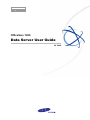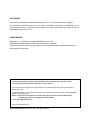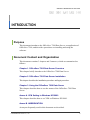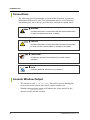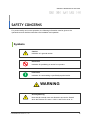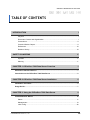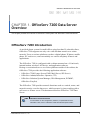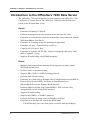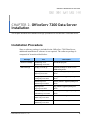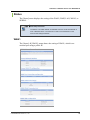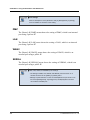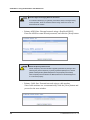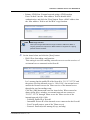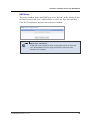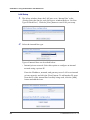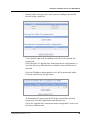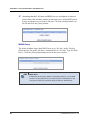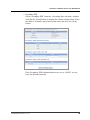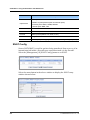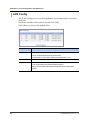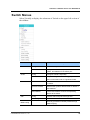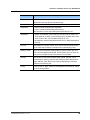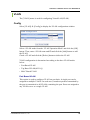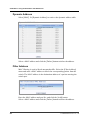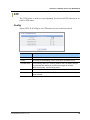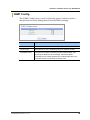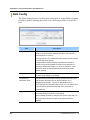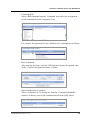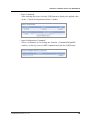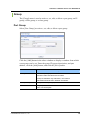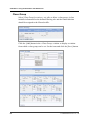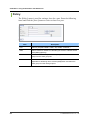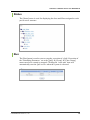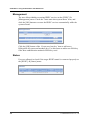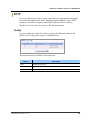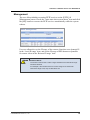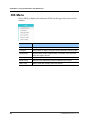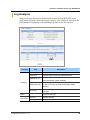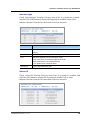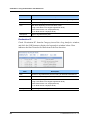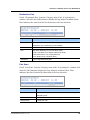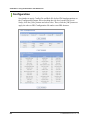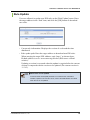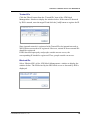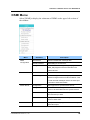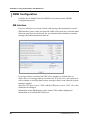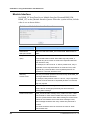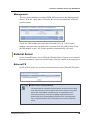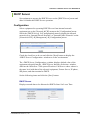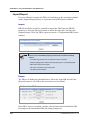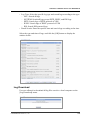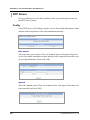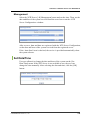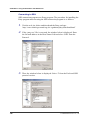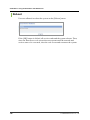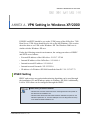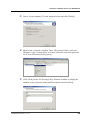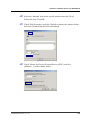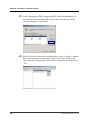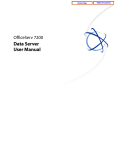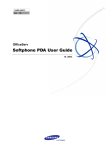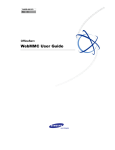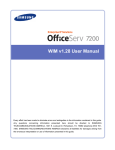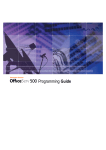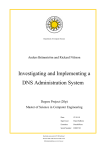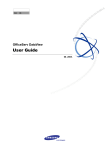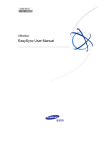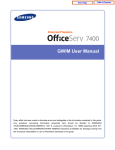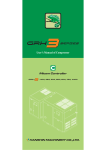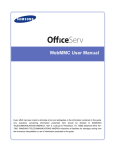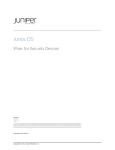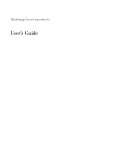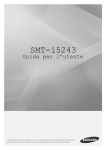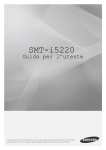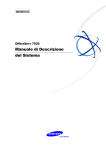Download Data Server User Guide
Transcript
Ed. OfficeServ 7200 Data Server User Guide 04. 2004. COPYRIGHT This manual is proprietary to SAMSUNG Electronics Co., Ltd. and is protected by copyright. No information contained herein may be copied, translated, transcribed or duplicated for any commercial purposes or disclosed to third parties in any form without the prior written consent of SAMSUNG Electronics Co., Ltd. TRADEMARKS OfficeServ™ is a trademark of SAMSUNG Electronics Co., Ltd. WINDOWS 95/98/XP/2000 are trademarks of Microsoft Corporation. Product names mentioned in this document may be trademarks and/or registered trademarks of their respective companies. This manual should be read before the installation and operation, and the operator should correctly install and operate the product by using this manual. This manual may be changed for the system improvement, standardization and other technical reasons without prior notice. For further information on the updated manual or have a question the content of manual, contact Document Center at the address below. Address : Document Center 2nd Floor IT Center. Dong-Suwon P.O. Box 105, 416, Metan-3dong Yeongtong-gu, Suwon-si, Gyeonggi-do, Korea 442-600 e-mail : [email protected] http://www.samsungdocs.com ©2004 SAMSUNG Electronics Co., Ltd. All rights reserved. OfficeServ 7200 Data Server User Guide INTRODUCTION Purpose This document introduces the OfficeServ 7200 Data Server, an application of OfficeServ 7200, and describes procedures on installing and using the software. Document Content and Organization This document contains 3 chapters and 2 annexes, which are summarized as follows: Chapter 1. OfficeServ 7200 Data Server Overview This chapter briefly introduces the OfficeServ 7200 Data Server. Chapter 2. OfficeServ 7200 Data Server Installation This chapter describes the installation procedure and login procedure. Chapter 3. Using the OfficeServ 7200 Data Server This chapter describes how to use the menus of the OfficeServ 7200 Data Server. Annex A. VPN Setting in Windows XP/2000 This chapter describes how to set VPN on Windows XP/2000. Annex B. ABBREVIATION Acronyms frequently used in this document are described. © SAMSUNG Electronics Co., Ltd. I INTRODUCTION Conventions The following special paragraphs are used in this document to point out information that must be read. This information may be set-off from the surrounding text, but is always preceded by a bold title in capital letters. WARNING Provides information or instructions that the reader should follow in order to avoid personal injury or fatality. CAUTION Provides information or instructions that the reader should follow in order to avoid a service failure or damage to the system. CHECKPOINT Provides the operator with checkpoints for stable system operation. NOTE Indicates additional information as a reference. Console Window Output The lined box with ‘Courier New’ font will be used to distinguish between the main content and console output window text. Shaded font(Courier New) will indicate the value entered by the operator on the console window. II © SAMSUNG Electronics Co., Ltd. OfficeServ 7200 Data Server User Guide/Ed.00 References OfficeServ 7200 General Description Guide The OfficeServ 7200 General Description Guide introduces the OfficeServ 7200 and provides system information including the hardware configuration, specification, and function. OfficeServ 7200 Installation Guide The OfficeServ 7200 Installation Guide describes the condition required for installation, the procedure of installation, and procedures on inspecting and starting the system. OfficeServ 7200 Service Manual The OfficeServ 7200 Service Manual provides an overview of the system and describes the specification, configurations and characteristics of each H/W circuit, troubleshooting for error that may occur during operation, and the programming procedure for maintenance. OfficeServ 7200 Feature Server User Guide The OfficeServ 7200 Feature Server User Guide introduces the Feature Server, an application software of OfficeServ 7200, and describes the procedures for installing and using the Feature Server. Revision History Edition No. Date of Issue Remarks 00 04. 2004. First draft © SAMSUNG Electronics Co., Ltd. III INTRODUCTION This page is intentionally left blank. IV © SAMSUNG Electronics Co., Ltd. OfficeServ 7200 Data Server User Guide SAFETY CONCERNS For product safety and correct operation, the following information must be given to the operator/user and shall be read before the installation and operation. Symbols Caution Indication of a general caution Restriction Indication for prohibiting an action for a product Instruction Indication for commanding a specifically required action WARNING Warning Security Warning Note that all external users are allowed to access the firewall when the Remote IP is set to ‘0.0.0.0’ and Port is set to ‘0:’. © SAMSUNG Electronics Co., Ltd. V SAFETY CONCERNS Setting IP Range The number of IPs for the ‘Local IP range’ and that for the ‘Remote IP range’ should be identical. For example, if the number of IPs for ‘Local IP range’ is 10 and that for ‘Remote IP range’ is 20, only 10 calls will be set. PPTP Setting in Windows XP/2000 In Windows XP/2000, the user can use DHCP client. If VPN PPTP client is connected while the DHCP client is operating, errors will be found. To prevent this problem, close the DHCP client operation on the [Start] [Program] [Administrative Tools] [Services] menu of the Windows PPTP client installed. Caution Against Changing Network Interfaces If a network interface(e.g. IP, gateway, and subnet mask) is changed during router operation, all the IP sessions that are being used in the router are disconnected for a while. Private Key Private key is provided with the package. The private key allows accessing the SSH from the outside. Thus, only trusted administrator should use the key. Delete Temporary Internet Files Delete Temporary Internet Files after upgrading Data Server package. After selecting the [Internet Explorer] [Tools] [Internet Options] menu, click the [Delete Cookies] and the [Delete Files] button in the [Temporary Internet files]. When Temporary Internet Files are not deleted, Data Server Web Management is not showed properly. VI © SAMSUNG Electronics Co., Ltd. OfficeServ 7200 Data Server User Guide TABLE OF CONTENTS INTRODUCTION I Purpose .......................................................................................................................... I Document Content and Organization ............................................................................. I Conventions................................................................................................................... II Console Window Output ................................................................................................ II References ................................................................................................................... III Revision History............................................................................................................ III SAFETY CONCERNS V Symbols.........................................................................................................................V Warning .........................................................................................................................V CHAPTER 1. OfficeServ 7200 Data Server Overview 1 OfficeServ 7200 Introduction............................................................................................. 1 Introduction to the OfficeServ 7200 Data Server ............................................................. 2 CHAPTER 2. OfficeServ 7200 Data Server Installation 5 Installation Procedure........................................................................................................ 5 Usage Guide ....................................................................................................................... 7 CHAPTER 3. Using the OfficeServ 7200 Data Server 9 Firewall/Network Menus................................................................................................... 10 Status........................................................................................................................... 11 Management................................................................................................................ 14 LAN Config .................................................................................................................. 36 © SAMSUNG Electronics Co., Ltd. VII TABLE OF CONTENTS Switch Menus.................................................................................................................... 37 Port .............................................................................................................................. 38 VLAN ........................................................................................................................... 41 MAC............................................................................................................................. 45 STP.............................................................................................................................. 47 IGMP Config ................................................................................................................ 49 QoS Config .................................................................................................................. 50 MISC Config ................................................................................................................ 51 Save Config ................................................................................................................. 52 Router Menus.................................................................................................................... 53 General ........................................................................................................................53 Config .......................................................................................................................... 55 QoS Menus........................................................................................................................ 60 Group........................................................................................................................... 61 Policy ........................................................................................................................... 66 Status........................................................................................................................... 67 Run .............................................................................................................................. 67 Status Menus .................................................................................................................... 68 Connection................................................................................................................... 69 Statistics....................................................................................................................... 71 Monitoring .................................................................................................................... 72 Services ....................................................................................................................... 73 VPN Menu.......................................................................................................................... 74 IPSEC .......................................................................................................................... 75 PPTP ........................................................................................................................... 79 IDS Menu ........................................................................................................................... 82 Log Analysis................................................................................................................. 83 Configuration ............................................................................................................... 88 Management................................................................................................................ 90 Rule Update................................................................................................................. 91 Block Config................................................................................................................. 92 Mail Config................................................................................................................... 94 DSMI Menu ........................................................................................................................ 95 DSMI Configuration...................................................................................................... 96 External Server ............................................................................................................ 99 DHCP Server ............................................................................................................. 101 VoIP NAPT................................................................................................................. 107 VIII © SAMSUNG Electronics Co., Ltd. OfficeServ 7200 Data Server User Guide/Ed.00 SIP AGP Menu................................................................................................................. 108 Config ........................................................................................................................ 108 Management.............................................................................................................. 110 System Menu ...................................................................................................................111 DB Config .................................................................................................................. 112 Log ............................................................................................................................ 116 NTP Server................................................................................................................ 118 Set Data/Time............................................................................................................ 119 Remote Access.......................................................................................................... 120 Upgrade..................................................................................................................... 124 Reboot ....................................................................................................................... 126 ANNEX A. VPN Setting in Windows XP/2000 127 IPSEC Setting............................................................................................................ 127 PPTP Setting ............................................................................................................. 141 ANNEX B. ABBREVIATION 143 A ~ H.......................................................................................................................... 143 I ~ V ........................................................................................................................... 144 © SAMSUNG Electronics Co., Ltd. IX TABLE OF CONTENTS This page is intentionally left blank. X © SAMSUNG Electronics Co., Ltd. OfficeServ 7200 Data Server User Guide CHAPTER 1. OfficeServ 7200 Data Server Overview This chapter provides an overview of OfficeServ 7200 system and OfficeServ 7200 Data Server. OfficeServ 7200 Introduction As an ideal phone system for small offices using less than 50 subscriber lines, OfficeServ 7200 supports not only voice calls but data transfer over a data network. Users on various platforms, such as a digital phone, IP phone, mobile phone, PC, and server, can conveniently use various telephony features and applications. The OfficeServ 7200 is configured with a cabinet mounted on a 19-inch rack, internal station, wireless LAN device, and application software. Having a conventional server on a Linux platform outside of the cabinet, the OfficeServ 7200 provides the following application software: OfficeServ 7200 Feature Server(UMS, Mail Server, SIP Server) OfficeServ Admin(OfficeServ Operator, CTI) OfficeServ Solution(System Manager, Web Management, PCMMC, OfficeServ EasySet) The OfficeServ 7200 provides network functions such as a switch, router, and network security over the data server, which operates by inter-working with a call server or feature server. This document describes OfficeServ 7200 Data Server. OfficeServ 7200 Configuration For information on the configuration, features, or specifications of the OfficeServ 7200, refer to ‘OfficeServ 7200 General Description Guide’. © SAMSUNG Electronics Co., Ltd. 1 CHAPTER 1. OfficeServ 7200 Data Server Overview Introduction to the OfficeServ 7200 Data Server The OfficeServ 7200 system operates by inter-working with OfficeServ 7200 Call Server or Feature Server. The OfficeServ 7200 provides the functions below on the IP-based data server: Switch Functions as Dummy L2 Switch. Performs a managed switch by using an access interface for LAN. Functions as a switch when a board is mounted by being connected with the WIM board(Basic Unit Slot 2). Functions as a learning bridge by spanning tree algorithm. Functions as Layer 2 Frame Priority by 802.1p. Controls 802.3x Layer 2 flow. Functions as Virtual LAN(VLAN), which is configured with a port, MAC address, and 802.1 Q tag. Supports IP multicasting relay(IGMP snooping). Router Manages paths and performs queuing for data packets on both external WAN and internal LAN. Performs static or dynamic routing. Supports RIPv1, RIPv2, OSPFv2 routing protocol. Performs inter-VLAN routing. Functions as a client such as Dynamic Host Configuration Protocol(DHCP), Point-to-Point Protocol(PPP), and Point-to-Point Protocol over Ethernet(PPPoE) over the Ethernet WAN interface. Performs High-level Data Link Control(HDLC), PPP, or frame relay encapsulation over the Serial WAN interface. Supports IP multi-casting. Supports the IGMPv1 or IGMPv2 protocol. Performs functions by using an access interface for WAN. Functions as an interface for ports in the WIM board. − 2 WAN Ethernet port: One of the ports is used for backup(10 Mbps). 2 © SAMSUNG Electronics Co., Ltd. OfficeServ 7200 Data Server User Guide/Ed.00 − 1 LAN Ethernet port: Enables a connection with a switch that configures LAN. − 1 Serial WAN port: Enables dedicated data line service by being connected with DSU or CSU, which is a data line device. − 1 DMZ Ethernet port: Enables DMZ configuration. LAN interface(LIM) support − The LAN interface exists in the LIM board and enables 16-port layer 2 switch. − The LAN interface is connected with the WIM board through the uplink port while operating by the managed switch. DMZ interface support − To protect an internal network from external hazards, the DMZ is a separate LAN port for configuring the device, which requires a free access from outside such as a mail server and web server, while separating the device from internal devices(one Ethernet port used). Data Network Security Outbound and Inbound NAT/PT − Controls an access to internal resources through conversion between the Global IP and Private IP. Firewall − Controls an access from outside by the extended access list. Intrusion Detection System(IDS) − Detects and notifies an access to unauthorized areas by the access list. − Recognizes and notifies unauthorized packets by applying the basic intrusion rule for packets. − Detects and blocks DoS attacks such as SYN flood. Virtual Private Network(VPN) − Functions as a VPN gateway based on PPTP and IPSEC. − Performs privacy and integrity through VPN tunneling and data encryption. Data Network Application Functions as data network applications such as NAT/PT, Firewall, VPN, DHCP, and Application Level Gateway(ALG) Executed as application software that operates in the WIM board © SAMSUNG Electronics Co., Ltd. 3 CHAPTER 1. OfficeServ 7200 Data Server Overview Application Level Gateway(ALG) − Supports ALG for VoIP signaling and media traffic, allowing flawless VoIP packets to be transferred while the security function is active. DHCP Server − Automatically sets network environment for IP equipment on other functional blocks of the OfficeServ 7200 system. QoS Processes priority for layer 2 frames based on the 802.1p standard(Switch function) Processes priority queuing for layer 3 packets and for selected IPs Processes priority queuing for layer 4 packets and for RTP packets(UDP/TCP port) Management Supports a specialist level debugging function through Telnet connection Supports configuring and verifying the functional block operations of the data server through a browser Exchanges IDS data and alarm data with the system manager Program upgrade − Upgrades program through TFTP − Upgrades program through HTTP 4 © SAMSUNG Electronics Co., Ltd. OfficeServ 7200 Data Server User Guide CHAPTER 2. OfficeServ 7200 Data Server Installation This chapter describes the installation and login procedures for the OfficeServ 7200 Data Server. Installation Procedure Since a software package is included in the OfficeServ 7200 Data Server, additional installation of software is not required. The software package is composed of items described below: Package Bootrom Package File bootldr.img-vx.xx Description Boot ROM program bootldr.img-vx.xx.sum Main Package ds-pkg-vx.xx.tar.gz Upgrade package for HTTP on the WEB Management app.img-vx.xx ‘app’ partition upgrade package for app.img-vx.xx.sum TFTP config.img-vx.xx ‘config’ partition upgrade package for config.img-vx.xx.sum TFTP kernel.img-vx.xx ‘kernel’ partition upgrade package for kernel.img-vx.xx.sum TFTP log.img-vx.xx ‘log’ partition upgrade package for log.img-vx.xx.sum TFTP ramdisk.img-vx.xx ‘ramdisk’ partition upgrade package for ramdisk.img-vx.xx.sum TFTP flash1.img-vx.xx The first flash fusing file flash1.img-vx.xx.sum flash2.img-vx.xx The second flash fusing file flash2.img-vx.xx.sum © SAMSUNG Electronics Co., Ltd. 5 CHAPTER 2. OfficeServ 7200 Data Server Installation Software Package Configuration Each package has a separate file for checking checksum, and x.xx represents the version. Setup the environment as follows to access the Data Server. 1. Mount the WIM board on slot 1 and the LIM board on slot 2. In order to connect the WIM board to the LIM board through the back panel, after checking the shunt pin of JP1, 2, 3, 4, then mount the WIM board to the back panel direction . In this case, connecting the UTPcable to the LAN port will deactivate the port. If the shunt pin of JP1, 2, 3, 4 is directed to the front of the WIM board, connect the LAN port of the WIM board to a port of the LIM board through a LAN cable. 2. 3. Connect a PC to a port of the LIM board. Execute the Internet Explorer from the PC and connect to the IP(10.0.0.1) of LAN. Then, the initial IP of the LAN of the WIM board is set to ‘10.0.0.1’ and the Data Server function is set. Use Internet Explorer 6.0 or higher The version of the Internet Explorer should be 6.0 or higher to use the OfficeServ 7200 Data Server. 6 © SAMSUNG Electronics Co., Ltd. OfficeServ 7200 Data Server User Guide/Ed.00 Usage Guide The procedure for starting up the OfficeServ 7200 Data Server is as follows: 1. 2. Start the Internet Explorer and enter the IP address of the Data Server into the address bar. The login window shown below will appear: Login using the administrator ID and password. The following window will appear: © SAMSUNG Electronics Co., Ltd. 7 CHAPTER 2. OfficeServ 7200 Data Server Installation Click the [Logout] button on the upper section of the window to close the connection to the Data Server. OfficeServ 7200 Feature Server The VoIP, Voice Mail, and E-Mail menus are related to the OfficeServ 7200 Feature Server. Refer to the ‘OfficeServ 7200 Feature Server User Guide’ for details on the menus. 3. Click [Data] to use the menus for Data Server shown in the following window: When a Data Server menu is selected, the submenus of the Data Server menu appear on the left section of the window. Descriptions on each submenu are provided in ‘Chapter 3. Using OfficeServ 7200 Data Server’. 8 © SAMSUNG Electronics Co., Ltd. OfficeServ 7200 Data Server User Guide CHAPTER 3. Using the OfficeServ 7200 Data Server This chapter describes how to use the menus of the OfficeServ 7200 Data Server. The menus of the OfficeServ 7200 Data Server are as follows: © SAMSUNG Electronics Co., Ltd. 9 CHAPTER 3. Using the OfficeServ 7200 Data Server Firewall/Network Menus Select [Network & FW] to display the submenus of Firewall/Network on the upper left section of the window. Menu Status Management LAN config Submenu Description WAN1 Displays status of WAN1, an external port. DMZ Displays status of DMZ, an internal port. LAN Displays status of LAN, an internal port. WAN2 Displays status of WAN2, an external port. SERIAL Displays status of SERIAL, an external port. Network status Displays a summary of statuses of all ports. Config Sets firewall and network. Remote Accept Allows access to firewall. DNAT Config Sets Destination NAT for incoming packets. SNAT Config Sets Source NAT for outgoing packets. File Delete Deletes setup file. - Sets the transfer rate and transmission system of Ethernet port. 10 © SAMSUNG Electronics Co., Ltd. OfficeServ 7200 Data Server User Guide/Ed.00 Status The [Status] menu displays the setting of the WAN1, DMZ, LAN, WAN2, or SERIAL. Port Setup Procedure The WAN1, LAN, DMZ, WAN2, and SERIAL ports are set at the [Network & FW] [Management] [Config] menu. Refer to the description on the menu for the setup procedures. WAN1 The [Status] [WAN1] menu shows the setting of WAN1, which is an external port using a public IP. © SAMSUNG Electronics Co., Ltd. 11 CHAPTER 3. Using the OfficeServ 7200 Data Server Port Settings Refer to descriptions on the [Network & FW] [Management] [Config] menu for details on the items of the setting. DMZ The [Status] [DMZ] menu shows the setting of DMZ, which is an internal port using a private IP. LAN The [Status] [LAN] menu shows the setting of LAN, which is an internal port using a private IP. WAN2 The [Status] [WAN2] menu shows the setting of WAN2, which is an external port using a public IP. SERIAL The [Status] [SERIAL] menu shows the setting of SERIAL, which is an external port using a public IP. DMZ, LAN, WAN2, and SERIAL ports’ settings - The settings of DMZ, LAN, WAN2, and SERIAL ports are shown on a window as shown for the [Status] [WAN1] menu. - Settings of ports that have no lines connected(When the port is set to ‘No line’ at the [Management] [Config] menu) are displayed as ‘No line’s connected to this DMZ port’. 12 © SAMSUNG Electronics Co., Ltd. OfficeServ 7200 Data Server User Guide/Ed.00 Network Status The [Status] [Network Status] menu displays settings of WAN1, DMZ, LAN, WAN2, and SERIAL. Item Description Category WAN1, DMZ, LAN, WAN2, and SERIAL ports Usage - NONE: Unused line - PRIMARY: Mainly used line - INTERNAL: Line used for internal port Type - NONE: Unused line - PUBLIC: Port using public IP - INTPRV: Internal port using private IP © SAMSUNG Electronics Co., Ltd. 13 CHAPTER 3. Using the OfficeServ 7200 Data Server Management The [Management] menu sets ports related to firewall and network. Config The [Config] menu sets the WAN1, LAN, DMZ, WAN2, and SERIAL ports. Select [Management] [Config] and set the items of each window. Click the [Next] button and set the firewall and network according to the following procedure: 14 1 Initial setup 2 Set line type for each port 3 Set WAN1 4 Set DMZ 5 Set LAN 6 Set WAN2 7 Set SERIAL 8 Save settings © SAMSUNG Electronics Co., Ltd. OfficeServ 7200 Data Server User Guide/Ed.00 Initial Setup 1. Select [Management] [Config] and display the window shown below. The ‘NAT’ and ‘Packet Filtering’ items are originally disabled. Check the checkboxes to set the statuses to ‘On’ and click the [Run] button. If these items are checked, Click the [Next] button. Network Address Translation(NAT) NAT is used for forwarding packets destined for a server having a private IP of an internal network being protected, or when a packet is transmitted to an external network via firewall. 2. 3. Click the [Start] button to start setting the firewall and network. New settings can be set or previously set setup files can be changed or executed from the following window. The IP of the LAN port is initially set to ‘10.0.0.1’. Check the ‘default’ item and click the [Next] button. © SAMSUNG Electronics Co., Ltd. 15 CHAPTER 3. Using the OfficeServ 7200 Data Server ‘SYS-00x’ is displayed when firewall setup is complete and is not shown in the initial status of firewall. Select the setup file and click the [OK] button to edit or execute the file. Set Line Type for Each Port External ports(e.g. WAN1, WAN2, SERIAL) use public IPs while internal ports(e.g. DMZ, LAN) use private IPs. Select the line type for each port as shown below: External port(WAN1,WAN2, SERIAL) − Primary WAN line: Primarily used line − Secondary WAN line: Secondarily used(supplementary line) − Third WAN line: Thirdly used(supplementary line) − No line: No WAN line is used Internal port(DMZ, LAN) − Internal line: Internal line is used − No line: Internal line is not used Set the network as described below when setting WAN1 port as the primary line(Primary WAN line), LAN port as the internal line(Internal line), and the WAN2, SERIAL, and DMZ ports as lines not used(No line): 16 © SAMSUNG Electronics Co., Ltd. OfficeServ 7200 Data Server User Guide/Ed.00 WAN1 Setup 1. 2. The starting window for setting WAN1 as ‘Primary WAN line’ is shown below. Click the [Next] button to start setting the WAN1 port. Select the line type for Primary WAN line. Select one of the four applications shown below for the external network: The four applications of Primary WAN line are described below: Leased line: External network using a fixed IP Enter the IP address, netmask, and gateway, and click the [Next] button. To add another IP, apart from the IP of the external line currently being used, click the [Add] button and add the item. © SAMSUNG Electronics Co., Ltd. 17 CHAPTER 3. Using the OfficeServ 7200 Data Server Caution Against Changing Network Interfaces If a network interface(e.g. IP, gateway, and subnet mask) is changed during router operation, all the IP sessions that are being used in the router are disconnected for a while. Primary ADSL line: External network using a flexible ADSL IP Enter the ADSL account ID and password, and click the [Next] button. Delete Temporary Internet Files Delete Temporary Internet Files after upgrading Data Server package. After selecting the [Internet Explorer] [Tools] [Internet Options] menu, click the [Delete Cookies] and the [Delete Files] button in the [Temporary Internet files]. When Temporary Internet Files are not deleted, Data Server Web Management is not showed properly. Primary Cable line: External network using a cable modem Since cable modems are set automatically, click the [Next] button and proceed to the next window. 18 © SAMSUNG Electronics Co., Ltd. OfficeServ 7200 Data Server User Guide/Ed.00 Primary VDSL line: External network using a VDSL modem Enter ‘default’ into the ‘Mac address’ field to disable MAC authentication, and click the [Next] button. Enter a MAC address into the ‘Mac address’ field to use the MAC copy function. MAC Copy Function When performing authentication through PC MAC of LIM board, MAC of outgoing packets are copied to PC MAC instead of using MAC of outgoing packets as MAC of WAN1. 3. Set the items below and click the [Next] button. WAN1 Port forwarding configuration This setting is used for enabling external servers to use the services of an internal server connected to the firewall. Let’s assume that the public IP of the firewall is ‘211.217.127.70’ and the private IP of the internal server is ‘10.0.0.100’. An external server outside the firewall can use the Telnet service of the internal server through the port forwarding setup. Click the [Add] button and enter the items below. When entered as shown in the above window, an external network can connect to ‘211.217.127.70’ through Telnet to use the Telnet service of the internal network(10.0.0.100). − PublicIP: Public IP of firewall − InternalIP: Private IP of the internal server connected to the firewall − Port: Firewall port(ex: port of the Telnet server) − Protocol: Protocol(select among all, tcp, and udp) © SAMSUNG Electronics Co., Ltd. 19 CHAPTER 3. Using the OfficeServ 7200 Data Server Port Range Setting - When using ports from 0 to 100, enter ‘0:100’. - ‘0:’ indicates all ports. WAN1 ICMP packet control The firewall does not respond to ICMP echo and ICMP timestamp by default. However, if the ‘echo’ and ‘timestamp’ items are checked, response to external ping commands are displayed. If these items are not checked, Request timed out occurs. WAN1 DDoS prevention Check the items shown below to prevent DDoS attacks by blocking attacks using the corresponding hacking programs. WAN1 DNS configuration Enter the IP address of the DNS server. 20 © SAMSUNG Electronics Co., Ltd. OfficeServ 7200 Data Server User Guide/Ed.00 DMZ Setup The below window shows that DMZ was set to ‘No line’ at the <Prolog Select the line for each LAN port> window(Refer to ‘Set Line Type for Each Port’). Click the [Next] button and proceed to the next window. When set to ‘Internal line’ If DMZ was set to ‘Internal line’ at the <Prolog Select the line for each LAN port> window(Refer to ‘Set Line Type for Each Port’), follow the setup procedure of ‘LAN Setup’. © SAMSUNG Electronics Co., Ltd. 21 CHAPTER 3. Using the OfficeServ 7200 Data Server LAN Setup 1. 2. The below window shows the LAN was set to ‘Internal line’ at the <Prolog Select the line for each LAN port> window(Refer to ‘Set Line Type for Each Port’). Click the [Next] button to start LAN port setup. Select the internal line type. Types of internal lines are described below: Internal private network: Select this option to configure an internal network using a private IP. Enter the IP address, netmask, and gateway to use LAN as an internal private network, and click the [Next] button. To add another IP, apart from the IP of the internal line currently being used, click the [Add] button and add the item. 22 © SAMSUNG Electronics Co., Ltd. OfficeServ 7200 Data Server User Guide/Ed.00 Internal public network: Select this option to configure an internal network using a public IP. Click [Add] to add an IP in addition to the IPs of the internal line being used. If the checkbox of ‘Internal line Transparent mode configuration’ is selected, the Proxy ARP function is enabled. If not, the function is disabled. Enter the IP address and netmask to use LAN as an internal public network, and click the [Next] button. To add another IP, apart from the IP of the external line currently being used, click the [Add] button and add the item. Check the ‘Internal line Transparent mode configuration’ item to use the Proxy ARP function. © SAMSUNG Electronics Co., Ltd. 23 CHAPTER 3. Using the OfficeServ 7200 Data Server Set ‘Src IP’ and ‘Netmask’ to allow external networks to access a specific server having a public IP inside the firewall. Set ‘Src IP’ and ‘Netmask’ to ‘0.0.0.0’ to allow access from all external networks. DMZ configuration: Select this option to set the DMZ server. Enter the IP address, netmask, and gateway to use LAN as a DMZ network, and click the [Next] button. To add another IP, apart from the IP of the internal line currently being used, click the [Add] button and add the item. Set ‘Src IP’ and ‘Netmask’ to allow external networks to access a specific server having a public IP inside the firewall. Set ‘Src IP’ and ‘Netmask’ to ‘0.0.0.0’ to allow access from all external networks. 24 © SAMSUNG Electronics Co., Ltd. OfficeServ 7200 Data Server User Guide/Ed.00 3. Set an IP from this window to restrict an internal PC and ‘Src IP’ from accessing ‘Dest IP’. The entire network or a specific network can be selected. Click [Add] and fill out the fields as shown below. Then, any terminals cannot connect to Ports 80 and 22 whose destination address is ‘211.17.127.70’. Click the [Next] button to display the window below. Enter a domain in this window to prevent an internal PC and ‘Src IP’ from accessing the site. Click the [Add] button to set the domain, and click the [Next] button. © SAMSUNG Electronics Co., Ltd. 25 CHAPTER 3. Using the OfficeServ 7200 Data Server 4. Assuming that the LAN port and DMZ port are configured as Internet private lines, this window enables an internal server of the DMZ port to access an internal server of the LAN port. Click the [Add] button to set the IP, and click the [Next] button. WAN2 Setup The below window shows that WAN2 was set to ‘No line’ at the <Prolog Select the line for each LAN port> window(Refer to ‘Set Line Type for Each Port’). Click the [Next] button and proceed to the next window. WAN2 Setup If WAN2 was set to Primary WAN line, Secondary WAN line, or Third WAN line at the <Prolog Select the line for each LAN port> window(Refer to ‘Set Line Type for Each Port’), follow the setup procedure of ‘WAN1 Setup’. 26 © SAMSUNG Electronics Co., Ltd. OfficeServ 7200 Data Server User Guide/Ed.00 SERIAL Setup The below window shows that SERIAL was set to ‘No line’ at the <Prolog Select the line for each LAN port> window(Refer to ‘Set Line Type for Each Port’). Click the [Next] button and proceed to the next window. Follow the procedure below to use SERIAL as the Secondary WAN line: 1. 2. Set the SERIAL to ‘Secondary WAN line’ at the <Prolog Select the line for each LAN port> window(Refer to ‘Set Line Type for Each Port’), and click the [Next] button. Click the [Next] button to start the SERIAL port setup. © SAMSUNG Electronics Co., Ltd. 27 CHAPTER 3. Using the OfficeServ 7200 Data Server 3. Select the type of the secondary line. Secondary CISCO Select ‘Secondary CISCO’ from the <Secondary line selection> window and click the [Next] button to display the window shown below. Enter the items and click the [Next] button. After setting the SERIAL port as Secondary CISCO line, check the [Router] [Show Route] menu. The row inside the red box should be displayed if the setting was successful. Use the ping command from the client server to check if the network was normally connected. If not, check the firewall and router settings and check whether the cables are properly connected. 28 © SAMSUNG Electronics Co., Ltd. OfficeServ 7200 Data Server User Guide/Ed.00 Secondary PPP Select ‘Secondary PPP’ from the <Secondary line selection> window and click the [Next] button to display the window shown below. Enter the address, netmask, and point-to-point items and click the [Next] button. If the Secondary PPP-Authentication item is set to ‘NONE’, do not enter the ID and password. © SAMSUNG Electronics Co., Ltd. 29 CHAPTER 3. Using the OfficeServ 7200 Data Server Secondary FrameRelay Select ‘Secondary FrameRelay’ from the <Secondary line selection> window and click the [Next] button to display the window shown below. Enter the following items and click the [Next] button: Item [ansi, ccitt, none] create[16~999] 30 Description Signaling type Signaling channel No. Permanent Virtual Circuit(PVC). © SAMSUNG Electronics Co., Ltd. OfficeServ 7200 Data Server User Guide/Ed.00 Saving Settings 1. 2. 3. The below window shows the firewall and network setup is complete. Click the [Next] button and proceed to the next window. To save the setting as a file, enter the file name and description and click the [Next] button. Click the [Save] button to save the setting as a file having the file name set above. Click [OK] to execute the setting or click the [Cancel] button the cancel the setting. © SAMSUNG Electronics Co., Ltd. 31 CHAPTER 3. Using the OfficeServ 7200 Data Server Remote Accept The [Remote Accept] menu is used to allow a specific IP to access the firewall. Although external networks are restricted from accessing the firewall, a specific server can be allowed to access the firewall when necessary. Select [Management] [Remote Accept] and set the IP address, port, and protocol, as shown below, and click the [OK] button: If the user sets the options as shown above, the server whose IP address is ‘211.217.127.33’ can connect to the system firewall via the web. Also, other external servers can connect to the firewall by using connection programs such as Telnet and SSH. Security Warning Note that all external users are allowed to access the firewall when the Remote IP is set to ‘0.0.0.0’ and Port is set to ‘0:’. 32 © SAMSUNG Electronics Co., Ltd. OfficeServ 7200 Data Server User Guide/Ed.00 DNAT Config Destination NAT(DNAT) is used to forward packets headed for a server of an internal network protected by a firewall to a specific server having a private IP of the internal network. Select the [Management] [DNAT Config] menu to set DNAT. Button Description Add Add a DNAT rule Insert Insert a DNAT rule Edit Modify a DNAT rule Delete Delete a DNAT rule Execute Execute a defined rule Select the menu button from the <Destination NAT/NAPT Table> window to display the DNAT setup window shown below: When setting values of the Port(destination port), NAT IP, and Port(port No.) options in the type of a range, assign values within the corresponding ranges. When the values are not set in the type of a range, the NAT operates as Static NAT. When set as above, traffics heading for port #80 of ‘211.217.127.72’ are forwarded to port #80 of ‘10.0.0.141’ inside the firewall. © SAMSUNG Electronics Co., Ltd. 33 CHAPTER 3. Using the OfficeServ 7200 Data Server Item Description Select port. Input Device - NONE: All ports(external ports and internal ports) - External ports: WAN1, WAN2, SERIAL - Internal ports: DMZ, LAN Destination IP Destination IP address Port Destination port Protocol Select protocol(Select TCP, UDP, or ALL) NAT IP Range of IP addresses used for NAT Port Port No.(1:1 port mapping is disabled when setting a range of ports.) SNAT Config Source NAT(SNAT) is used for packets being transferred from a server of an internal network inside a firewall to an external network via the firewall. Select the [Management] [SNAT Config] menu to set SNAT. Select the menu button in the above window to display the SNAT setup window shown below: 34 © SAMSUNG Electronics Co., Ltd. OfficeServ 7200 Data Server User Guide/Ed.00 When set as above, the private IP(10.0.0.141) of an outgoing packet is changed to a public IP(211.217.127.72). That is, packets generated by the internal network will seem as if generated by the public IP set at the firewall. Menu Buttons and Item Descriptions Refer to descriptions on the [DNAT Config] menu for details on menu buttons and item descriptions. File Delete The setting data file saved by the [Management] deleted using the [File Delete]. © SAMSUNG Electronics Co., Ltd. [Config] menu can be 35 CHAPTER 3. Using the OfficeServ 7200 Data Server LAN Config The [LAN Config] menu sets the negotiation, speed, and transfer system for each port. Select the checkbox of the port to set and click [OK]. Click [Reset] to reset to the default value. Item Negotiation Description - auto: Controls speed through negotiation. - force: Controls speed through enforcement. Set this item to ‘force’ when setting the Duplex item to ‘full’. Speed(Mbps) Transfer rate of port Duplex - full: Bidirectional service(full-duplex system) - half: Unidirectional service(half-duplex system) Setting for the WAN2 10M interface depends on the counterpart modem. 36 © SAMSUNG Electronics Co., Ltd. OfficeServ 7200 Data Server User Guide/Ed.00 Switch Menus Select [Switch] to display the submenus of Switch on the upper left section of the window. Menu Port Submenu Description Config Sets the switch port environment. Statistics Displays the link status, speed, transmission system, and statistics of the switch port. VLAN Config Configures Virtual LAN(VLAN). Port VID Sets processing method for untagged packets when VLAN mode is set to ‘Tag-based VLAN’. MAC Static Address Saves MAC address to the static address table of the switch. Dynamic Address Retrieves the dynamic address table or deletes a MAC address. Filter Address Enter a MAC address to block corresponding packets at the switch. STP IGMP Config © SAMSUNG Electronics Co., Ltd. Config Prevents switch loop-back through STP. Port Config Sets STP status. - Efficiently processes multicast packets through IGMP snooping. 37 CHAPTER 3. Using the OfficeServ 7200 Data Server Menu QoS Config Submenu - Description Processes QoS by sequentially assigning priority to packets entering the switch or by enforcing priority on a specific port. MISC Config - Sets mirroring and other switching functions. Save Config - Saves setting to flash disk or initializes all setting values. Port The [Port] menu is used for setting port related functions and retrieving information on a port. Config Select [Port] 38 [Config] to set the environment of a switch port. © SAMSUNG Electronics Co., Ltd. OfficeServ 7200 Data Server User Guide/Ed.00 Item Port Description 16 switch ports are equipped in all. Select All to process all ports simultaneously. Active Set whether to use the port. Negotiation - Auto: Controls speed through negotiation. - Force: Controls speed through enforcement. Set this item to ‘force’ when setting the Duplex item to ‘Full’. Speed/Dpx - Speed: Automatically set according to the value set for ‘Path Cost’ of the [Switch] [STP] [Port Config] menu.(10 Mb/s when ‘Path Cost’ is set to ‘100’, and 100 Mb/s when set to ‘19’.) - Dpx(Duplex): Select Full(bidirectional service) or Half(unidirectional service). Flow Ctl Set whether to use flow control. Flow control is performed according to the value set for Rate(%) In/Out(incoming rate/outgoing rate). Rate(%) In/Out Flow can be controlled by setting Rate(%) In/Out for each port. The unit is the ratio against port speed, and should be set to ‘0’ when not using flow control(when flow control item is not checked). Security Set whether to allow MAC address table update. Security can be maintained by checking this item and setting the MAC address as a static address, which allows only hosts corresponding to the MAC address to access the port. Priority If set to ‘Low’ or ‘High’, priority is set regardless of the QoS bit setting of the incoming packet. © SAMSUNG Electronics Co., Ltd. 39 CHAPTER 3. Using the OfficeServ 7200 Data Server Statistics The [Port] [Statistics] menu is used for retrieving the link status, speed, transmission system, and statistics. The numbers show the accumulated values for the period from the system boot up to date. The window is automatically updated every five seconds. Click the [Reset] button to initialize all values to ‘0’. 40 © SAMSUNG Electronics Co., Ltd. OfficeServ 7200 Data Server User Guide/Ed.00 VLAN The [VLAN] menu is used for configuring Virtual LAN(VLAN). Config Select [VLAN] [Config] to display the VLAN configuration window. Select a VLAN mode from the ‘VLAN Operation Mode’ and click the [OK] button. Then, enter a VLAN name and ID and click the [Add] button to add the VLAN. Check a VLAN and click the [Delete] button to delete the VLAN. VLAN configuration is determined according to the three VLAN modes below: Port Based VLAN Tag Based VLAN(802.1 Q) MAC Based VLAN Port Based VLAN This option is used to configure VLAN on port basis. A single port can be assigned to multiple VLANs. In such cases, broadcast packets transmitted by the port is transmitted to all VLANs containing the port. Ports not assigned to any VLANs serve as a single VLAN. © SAMSUNG Electronics Co., Ltd. 41 CHAPTER 3. Using the OfficeServ 7200 Data Server Select ‘Port Based’ as the VLAN Operation Mode from the <VLAN Configuration> window. Select a VLAN and click the [Edit] button to display the window shown below. Select the target port at VLAN Members and click the [Save] button. Tag Based VLAN(802.1 Q) If VLAN needs to be decided for a packet entering a specific port(When the port is assigned to multiple VLANs), the decision can be made based on the tag information included in the packet. Packets not including tags are delivered to a single VLAN and only to the VLAN according to the PVID[Port VID(VLAN ID)]. However, since a layer 2 protocol is used for determining the VLAN, even packets forwarded to a single VLAN using PVID will eventually be lost if the protocol does not match that of the VLAN. Tag Based VLAN is composed of tagged members and untagged members, and is processed accordingly. Since a network equipment that can process the 802.1 Q standard is not connected in most cases to process tagged packets entering a switch port, it is recommended to convert the received tagged packets before transferring them. 42 © SAMSUNG Electronics Co., Ltd. OfficeServ 7200 Data Server User Guide/Ed.00 Select ‘Tag Based’ as the VLAN Operation Mode from the <VLAN Configuration> window and click the [Edit] button to display the window shown below. Select the ports for VLAN Untagged Members and for VLAN Tagged Members, and click the [Save]. MAC Based VLAN VLAN is configured for each MAC address. VLAN is configured without information on port and the number of a VLAN member may change. Up to 1024 MAC members can be saved either in a single VLAN or in multiple VLANs. Since a MAC Based VLAN does not basically contain port information, the port serves as a VLAN member by receiving Address Resolution Protocol(ARP). Thus, the ARP packet must be transmitted to the switch to enable members of a VLAN to exchange packets. Select ‘MAC Based VLAN’ as the VLAN Operation Mode from the <VLAN Configuration> window and click the target VLAN, and click the [Edit] button to display the window shown below. Enter the MAC address of a member into the ‘Add’ field and click the [Add] button to add the member or click the [Delete] button to delete the member. © SAMSUNG Electronics Co., Ltd. 43 CHAPTER 3. Using the OfficeServ 7200 Data Server Port VID If the VLAN mode is ‘Tag-based VLAN’, the Port VID is set at the [VLAN] [Port VID] menu to determine the processing system for untagged packets. Item Description Port VID VLAN ID for untagged packets. Forward Only this Vlan Check this item to drop incoming tagged packets that are not members of VLAN. If the checkboxes are not selected, packets are forwarded to only the VLAN corresponding to the set Port VID. Drop Untagged Frame Check this item to drop untagged packets or uncheck this item to retransmit packets only to VLAN corresponding to the designated Port VID. 44 © SAMSUNG Electronics Co., Ltd. OfficeServ 7200 Data Server User Guide/Ed.00 MAC The [MAC] menu is used for retrieving the address table of the switch or for setting Filtering MAC. Static Address Select [MAC] [Static Address] to save a MAC address to the address table of a switch regardless of whether the device and switch is physically connected. That is, a MAC address can be saved in the address table without using learning(MAC address table update), and the MAC address remains in the address table of the switch even if the device is not actually connected to the switch and even after the MAX Aging Time(MAC address table update interval). Enter the MAC address and port No., and click the [Add] button. Select a MAC address and click the [Delete] button to delete the address. © SAMSUNG Electronics Co., Ltd. 45 CHAPTER 3. Using the OfficeServ 7200 Data Server Dynamic Address Select [MAC] [Dynamic Address] to retrieve the dynamic address table. Select a MAC address and click the [Delete] button to delete the address. Filter Address MAC filtering is used to block unwanted traffic. Select the [Filter Address] menu and enter a MAC address to block the corresponding packet from the switch. The MAC address is the destination address of a packet entering the switch port. Enter the MAC address and port No. and click the [Add] button. Select a MAC address and click the [Delete] button to delete the address. 46 © SAMSUNG Electronics Co., Ltd. OfficeServ 7200 Data Server User Guide/Ed.00 STP The [STP] menu is used to set the Spanning Tree Protocol(STP) function or to retrieve STP status. Config Select [STP] [Config] to set STP and to prevent switch loop-back. Item Description STP Mode Set whether to use STP. Priority Set priority for deactivating ports in case switch loop-back occurs. Forward Delay In the learning status or in listening status of STP, the status changes to forwarding after waiting for as much time length as set here. (Refer to the [STP] [Port Config] menu) Hello Time Set the transmission interval for STP set messages. Max Age Time Set the waiting time for attempting new setup when STP set message is not received. © SAMSUNG Electronics Co., Ltd. 47 CHAPTER 3. Using the OfficeServ 7200 Data Server Port Config Select [STP] Item Port [Port Config] to set or retrieve STP status. Description 16 switch ports are equipped in all. Select All to process all ports simultaneously. Path Cost Set speed according to the speed of each switch port. Set to ‘100’ for 10 Mb/s, and to ‘19’ for 100 Mb/s. The ‘Speed’ value of the ‘Speed/Dpx’ item at the [Switch] [Port] [Config] menu is automatically set according to the setting of this item. Port Priority State Set priority for deactivating ports in case switch loop-back occurs. Indicates the status of each port. - blocking: If a loop occurs on the switch, the corresponding port is blocked and data is no longer sent to the port. - listening: The port is learning the path to the Root Bridge, and can transmit/receive BPDU(frame data for exchanging data between switches). However, the port cannot send data nor update the MAC address table. This status continues for the time length set in the ‘Forward Delay’ item of the <STP Configuration> window. - learning: Similar to ‘listening’, but can exchange BPDU and update the MAC address table. However, data cannot be sent. This status continues for the time length set in the ‘Forward Delay’ item of the <STP Configuration> window. - forwarding: Normal communication is enabled. 48 © SAMSUNG Electronics Co., Ltd. OfficeServ 7200 Data Server User Guide/Ed.00 IGMP Config The [IGMP Config] menu is used to efficiently process multicast packets through Internet Group Management Protocol(IGMP) snooping. Item Description IGMP Mode Set whether to perform multicasting through IGMP. Cross VLAN Set this item to form a multicast group from separate VLANs. Immediate Leave Set this item to delete a member from the multicast table upon receiving the IGMPv2 Leave message. This also enables information to be quickly applied to the multicast table when the hosts are directly connected to the switch ports. © SAMSUNG Electronics Co., Ltd. 49 CHAPTER 3. Using the OfficeServ 7200 Data Server QoS Config The [QoS Config] menu is used for processing QoS by sequentially assigning priority to packets entering the switch or by enforcing priority on a specific port. Item QoS Mode Description Select the QoS mode. - First Come First Service: Packets are sent in the order they arrived.(QoS is not used.) - All High before Low: packets with higher priority are sent ahead of those with lower priority. - Weighted Round Robin: Number of packets are limited to prevent lower priority packets from being over-delayed. For example, setting High weight to ‘5’ and Low weight to ‘2’ will send five higher priority packets before sending two lower priority packets. Weight If the user wants to use a ‘Weighted Round Robin’ method, set the ratio of high weight to low weight. Delay Bound/ Time is limited to prevent lower priority packets from being over- Max Delay Time delayed when the QoS mode is ‘All High before Low’ or ‘Weighted Round Robin’. The unit of ‘Max Delay Time’ is ms(1/1000 sec) and the initial value is 255 ms. If the waiting time of a lower priority packet exceeds this value, the packet is processed first. High Priority Levels There are eight priority levels from Level 0 to Level 7. Level 0 is the lowest priority and Level 7 is the highest. LIM processes priorities by using the two queues: High and Low. The figure above shows the case where high priorities are selected. 50 © SAMSUNG Electronics Co., Ltd. OfficeServ 7200 Data Server User Guide/Ed.00 MISC Config The [MISC Config] menu is used for setting the mirroring function and other switching functions. Item Mode Description Set whether to use mirroring. - Off: Do not use mirroring - Tx: Use mirroring for Tx packets - Rx: Use mirroring for Rx packets - Both: Use mirroring for Tx and Rx packets Monitoring Port Set the port performing monitoring. Monitored Port Set the target port of monitoring. The Monitoring Port may not be designated. MAC Age-Out Set the time during which an updated MAC address(Learning) Delay Bound may remain in the address table. Default value is 300 sec. In case of the unmanaged LIM that is not controlled by WIM, if the LAN port is disconnected, the updated MAC address is automatically deleted in 300 seconds. Therefore, the new MAC address is not updated immediately when the LAN port is connected again. In case of the managed LIM(installed into Slot 2) controlled by WIM, if the LAN port is disconnected, the updated MAC address is deleted automatically and immediately. The new MAC address and MAC address table are updated at a fast speed when the LAN port is connected again. Max Bridge Transmit Set packet waiting time to Off, 1 sec, 2 sec , or 4 sec. Delay Bound Broadcast Storm Select from 5 %, 10 %, 15 %, 20 %, and 25 %. Broadcast Filter Mode packets exceeding this value are lost. © SAMSUNG Electronics Co., Ltd. 51 CHAPTER 3. Using the OfficeServ 7200 Data Server Save Config The [Save Config] menu is used to save settings to the flash disk. Since settings are basically saved in RAM, the settings will be lost when system is turned off. The settings are saved in the flash disk to prevent the data from being erased during rebooting. Item Description Save Current Configuration Saves current setting to flash disk. If the system is rebooted without saving the setting, the setting will be lost and will not be applied to the system. Save Default Configuration Changes settings in the flash disk to default values. Default values are applied after system rebooting. Saving or Importing the Switch DB Click [System] [System] [DB Config] [DB Config] [Save/Delete] to save the Switch DB. Click [Import/Export] to import the saved DB. Reset the WIM system to import the DB. 52 © SAMSUNG Electronics Co., Ltd. OfficeServ 7200 Data Server User Guide/Ed.00 Router Menus Select the [Router] menu to display the submenus of Router on the upper left section of the window. Menu General Submenu Show Route Management Description Displays the routing table of the Data Server. Starts or stops RIP and OSPF services, and can set whether to execute the services upon system rebooting. Config Static Route Sets static route. RIP config Sets RIP. OSPF config Sets OSPF. General The [General] menu is used for starting or stopping RIP and OSPF services and for retrieving the routing table of the Data Server. Management Select [General] [Management] to start or stop the RIP and OSPF services. Check the ‘Auto Start’ item to start the service automatically when the system is rebooted. © SAMSUNG Electronics Co., Ltd. 53 CHAPTER 3. Using the OfficeServ 7200 Data Server Show Route Select [General] Server. [Show Route] to retrieve the routing table of the Data Item Type Description - Connected: Network is directly connected to the network interface of the Data Server - RIP: Route data received from other routers through RIP - OSPF: Route data received from other routers through OSPF 54 Selected Indicates whether routing is activated Network/Netmask Network information on the route Description Description on the route © SAMSUNG Electronics Co., Ltd. OfficeServ 7200 Data Server User Guide/Ed.00 Config The [Config] menu is used for setting static route, RIP, and OSPF. Static Route Select [Config] [Static Route] to set static route. Set the following items and click the [Save] button: Current Configuration Status This window shows the routing table of the Data Server, which is same as that displayed on the window of the [Router] [General] [Show Route] menu. However, the above window displays the route type as follows: Item Description C>* Network route connected to the network interface of the Data Server O Route data received from other routers through OSPF R Route data received from other routers through RIP S Static route set by administrator Input Configuration Command Select the argument corresponding to the ‘ip route’ command. Clicking the ‘Argument’ item displays all arguments corresponding to the command. Select an argument from the list. © SAMSUNG Electronics Co., Ltd. 55 CHAPTER 3. Using the OfficeServ 7200 Data Server Input Configuration Command Select a command as shown above, or directly enter the static route setup command as shown below: The command execution result is directly applied to the <Current Configuration Status> window of the [Router] [Config] [RIP Config] menu. For example, the result of entering the static route command as above is displayed on the <Current Configuration Status> as shown below: RIP Config Select [Config] [RIP Config] to set RIP. Set the following items and click the [Save] button: Current Configuration Status This item displays the current RIP status. The status is updated when the RIP command entered into the <Input Configuration Command> window of the [Router] [Config] [Static Route] menu is executed. 56 © SAMSUNG Electronics Co., Ltd. OfficeServ 7200 Data Server User Guide/Ed.00 Command Help Select a RIP command from the ‘Command’ item and select an argument for the command from the ‘Argument’ item. For example, the arguments for the ‘distribute-list’ command are as follows: Basic Command After entering the items, click the [OK] button to display the applied value on the <Current Configuration Status> window. Input Configuration Command Select a command, as if selecting one from the <Command Help(RIP)> window, or directly enter a RIP command and click the [OK] button. © SAMSUNG Electronics Co., Ltd. 57 CHAPTER 3. Using the OfficeServ 7200 Data Server OSPF Config Select [Config] [OSPF Config] to set OSPF. Set the following items and click the [Save] button. Current Configuration Status This item displays the current OSPF status. The status is updated when the OSPF command entered into the <Input Configuration Command> window of the [Router] [Config] [Static Route] menu is executed. If set as ‘area 0.0.0.0’ as shown above, the information on the route directly connected to the network interface of the Data Server is delivered through ‘network 172.16.0.0’. Command Help Select an OSPF command from the ‘Command’ item and select an argument for the command from the ‘Argument’ item. For example, the arguments for the ‘distance’ command are as follows: 58 © SAMSUNG Electronics Co., Ltd. OfficeServ 7200 Data Server User Guide/Ed.00 Basic Command After entering the items, click the [OK] button to display the applied value on the <Current Configuration Status> window. Input Configuration Command Select a command, as if selecting one from the <Command Help(RIP)> window, or directly enter a OSPF command and click the [OK] button. © SAMSUNG Electronics Co., Ltd. 59 CHAPTER 3. Using the OfficeServ 7200 Data Server QoS Menus Select the [QoS] menu to display the submenus of QoS on the upper left section of the window. Menu Group Submenu Description Port Group Retrieves, sets, edits, or deletes a port group IP Group Retrieves, sets, edits, or deletes an IP group Filter Group Retrieves, sets, edits, or deletes a filter group Class Group Retrieves, sets, edits, or deletes a class group Policy - Sets a class for a port Status - Displays QoS class and filter data of a port in a tree structure Run - Starts or stops the execution of a QoS and can set whether to automatically execute the QoS when the system is rebooted 60 © SAMSUNG Electronics Co., Ltd. OfficeServ 7200 Data Server User Guide/Ed.00 Group The [Group] menu is used to retrieve, set, edit, or delete a port group, an IP group, a filter group, or a class group. Port Group Select [Port Group] to retrieve, set, edit, or delete a port group. Click the [Add] button in the above window to display a window from which a port group can be set. Enter the group ID, group description, and port number, click the [Add] button, and click the [Save] button. Item Group ID Description Name of the port group - Should include both letters and numbers. - Group ID shall start only with letters, not numbers. - No blanks should be left in between characters. Group description Port Description on the port group Range of ports Enter ‘0’ to set all ports. © SAMSUNG Electronics Co., Ltd. 61 CHAPTER 3. Using the OfficeServ 7200 Data Server IP Group Select [IP Group] to retrieve, set, edit, or delete an IP group. Click the [Add] button in the above window to display a window from which an IP group can be set. Enter the group ID, group description, and port number, click the [Add] button, and click the [Save] button. Item ID Description Name of the IP group - Should include both letters and numbers. - Group ID shall start only with letters, not numbers. - No blanks should be left in between characters. Group description Description on the IP group IP Address IP address /: Used for entering subnet -: Used for entering the range of IPs Enter ‘0.0.0.0/0’ to set all ports. 62 © SAMSUNG Electronics Co., Ltd. OfficeServ 7200 Data Server User Guide/Ed.00 Filter Group Select [Filter Group] to retrieve, set, edit, or delete a filter group. If ‘dev_voip’ is registered as the filter group as shown above, the filtering rule is as follows: The Internal and External items represent information set at the [Port Group] menu and the [IP Group] menu. All TCP packet traffics of which the internal IP is Develop_Team(192.168.0.0/24) and the connection port is VoIP(10000~20000) are filtered with a priority of ‘1’. The filter is then associated with the class group set at the [QoS] [Group] [Class Group] menu. Click the [Add] button in the above window to display a window from which a filter group can be set. Set the items and click the [Save] button. Clicking the [Add] button displays a list of port groups and IP groups. Select the IP and port from the list. Setting a filter means setting a rule for filtering the values in the packet header. Values set at the [QoS] [Group] [Port Group] menu and the [IP Group] menu are used, and protocols and TOS fields can also be filtered. In addition, priorities can be set for the filters to apply the filtering rules according to the priority. The Internal IP, Port and External IP, Port are mandatory items and must be entered. If these items are not entered, an error message will appear. © SAMSUNG Electronics Co., Ltd. 63 CHAPTER 3. Using the OfficeServ 7200 Data Server Class Group Select [Class Group] to retrieve, set, edit, or delete a class group. A class includes information on the defined filtering rule and the bandwidth that should be assigned to the filtered traffic. Click the [Add] button in the <Class Group> window to display a window from which a class group can be set. Set the items and click the [Save] button. 64 © SAMSUNG Electronics Co., Ltd. OfficeServ 7200 Data Server User Guide/Ed.00 Item Parent ID Description Due to the hierarchical characteristic of QoS, classes are classified into the root class(highest level class) and the leaf class(lowest level class) and into the parent class and the child class. If the target class is a child class of another class, set the parent class in the Parent ID item. Do not set the Parent ID if the target class is the root class(highest level class physically connected to the device) or the default class(class including the bandwidth for traffics that do not belong to a filter). Priority If several classes compete to occupy leftover bandwidths or if all classes attempt to occupy excess bandwidth, set the priority so that the class with the highest priority occupies the bandwidth first. MTU The Maximum Transmit Unit(MTU) represents the maximum amount of packets that can be transmitted at a time. It is recommended that this setting does not exceed the maximum packet size(1504 Byte) of Ethernet. If this item is not entered, the default value, ‘1500 Byte’, will be applied. Rate This is the basic bandwidth needed for setting class for an assigned bandwidth. Ceil Maximum value of assigned bandwidth. Burst Size of data that can be sent by the class. Cburst Maximum data size that can be sent at a time. Filter List Sets filtering rules for the class. Leaf Qdisc Set a desired Qdisc for the Leaf Qdisc parameter when setting the Parameter lowest level class. Scheduling Changes the bandwidth of the class based on day and hour. Parameter Up to three scheduling parameter can be set. © SAMSUNG Electronics Co., Ltd. 65 CHAPTER 3. Using the OfficeServ 7200 Data Server Policy The [Policy] menu is used for setting a class for a port. Enter the following items and click the [Save] button to select a class for a port. Item Description Port Select a port(select WAN1, DMZ, LAN, WAN2, or SERIAL) R2Q R2Q is used as a variable for calculating the amount of Deficit Round Robin(DRR).(Bps/r2q) Root Class Class connected to the port. Click the [Add] button and select the class group from the class group list. Default Class This class defines the bandwidth for incoming traffics that are not applicable to all filtering rules. Click the [Add] button and select the class group from the class group list. 66 © SAMSUNG Electronics Co., Ltd. OfficeServ 7200 Data Server User Guide/Ed.00 Status The [Status] menu is used for displaying the class and filters assigned to each port in a tree structure. Run The [Run] menu is used to start or stop the execution of a QoS. Execution of the ‘Scheduling Parameter’ set at the [QoS] [Group] [Class Group] menu can also be started or stopped. Clicking the ‘Auto start’ item will automatically start the QoS service when the system is rebooted. © SAMSUNG Electronics Co., Ltd. 67 CHAPTER 3. Using the OfficeServ 7200 Data Server Status Menus Select [Status] to display the submenus of Status on the upper left section of the window. Menu Connection Statistics Submenu Description Sessions Displays IPs and ports connected to the Data Server. SNAT Displays the connection status of SNAT. DNAT Displays the connection status of DNAT. Devices Displays the network statistics of the Data Server for each device and for Tx and Rx. Protocols Displays the network statistics of the Data Server for each protocol. Monitoring Table Displays the Data Server network statistics in a table format and in real time. Accumulated Displays the Data Server network statistics in values accumulated yearly, monthly, weekly, and hourly. Services - Various functions of the Data Server are categorized into Security, Router, and Management, and the statuses of services are displayed in a table format. 68 © SAMSUNG Electronics Co., Ltd. OfficeServ 7200 Data Server User Guide/Ed.00 Connection The [Connection] menu displays the connection status of the Data Server, SNAT, and DNAT. Sessions The [Sessions] menu displays information on IPs and ports connected to the Data Server. Item Description Protocol Type of protocol used for session connection(UDP, TCP) Src IP Source IP Src Port Source port Status - UNREPLIED: No response packets found on received packets that should requires response - ASSURED: Response packet has occurred(‘UNREPLIED’ changes to ‘ASSURED’) Dst IP Destination IP Dst Port Destination port © SAMSUNG Electronics Co., Ltd. 69 CHAPTER 3. Using the OfficeServ 7200 Data Server SNAT The [SNAT] menu displays the connection status of SNAT. DNAT The [DNAT] menu displays the connection status of DNAT. Item 70 Description Proto Protocol type(UDP, TCP) Nated Address User IP address Foreign Address IP address of the connected user State Current status © SAMSUNG Electronics Co., Ltd. OfficeServ 7200 Data Server User Guide/Ed.00 Statistics The [Statistics] menu displays the network statistics of the Data Server for each device and for each protocol. Devices Select [Statistics] [Devices] to display the network statistics of Data Server on received data and on transmitted data for each device. Item Description Devices Port type Bytes Total bytes received or transmitted Packets Total packets received or transmitted Errs Number of errored packets Drop Number of dropped packets Fifo FIFO queue is full(FIFO overrun) Frame Ethernet header type is invalid(Frame Alignment Error) Compressed Number of compressed packets Multicast Number of multicast packets © SAMSUNG Electronics Co., Ltd. 71 CHAPTER 3. Using the OfficeServ 7200 Data Server Protocols Select [Statistics] [Protocols] to display the network statistics of the Data Server for each protocol.(Unit: Byte) Monitoring The [Monitoring] menu is used for displaying the network statistics of the Data Server in real time or in values accumulated during a certain period. Table Select [Monitoring] [Table] to display the network statistics of the Data Server in real time. Data is updated every 5 seconds. Accumulated Select [Monitoring] [Accumulated] to display the Data Server network statistics in values accumulated yearly, monthly, weekly, and hourly. 72 © SAMSUNG Electronics Co., Ltd. OfficeServ 7200 Data Server User Guide/Ed.00 Services The [Services] menu is used to display the statuses of security, router, and management services, provided by the Data Server, in a table format. If the ‘Auto Start’ item is checked ‘On’, the service will be started automatically when the system is rebooted. The ‘Activity’ item is set to ‘Running’ when the service is being provided, and is set to ‘Stopped’ when the service is not being provided. Security This item displays the current status of security services. Router This item displays the current status of router services. Management This item displays the current status of management services. © SAMSUNG Electronics Co., Ltd. 73 CHAPTER 3. Using the OfficeServ 7200 Data Server VPN Menu Select [VPN] to display the submenus of VPN on the upper left section of the window. Menu IPSEC Submenu Config Management Description Sets IPSEC. Allows/Inhibits execution of IPSEC. Sets whether to execute IPSEC when the system reboots. PPTP Status Checks if IPSEC tunnel is properly connected. Config Sets PPTP. Management Allows/Inhibits execution of PPTP. Sets whether to execute PPTP when the system reboots. Setting VPN Client in Windows XP/2000 Setting VPN client in MS Windows is required when IPSEC and PPTP are set in the [VPN] menu in the OfficeServ 7200 Data Server. For detailed information on setting method, refer to ‘ANNEX A’. 74 © SAMSUNG Electronics Co., Ltd. OfficeServ 7200 Data Server User Guide/Ed.00 IPSEC IP Security Protocol(IPSEC) provides security services in the IP layer through implementing Internet Key Exchange(IKE). The security service is categorized into two services depending on remote equipment: the services providing security tunnels between local subnet and remote subnet, and between local subnet and remote host. Even if IPSEC can be set to provide a security tunnel between local host and remote host, WIM board is used for a gateway not a host. Thus, this service is not used. Since IPSEC setting requires a couple of gateways for a security tunnel, local setting and remote setting have the same item. Config Users are allowed to add, delete, and search an IPSEC tunnel on the [IPSEC] [Config] menu, and to set detailed items. The menu buttons are defined as shown below: Button Description Add Creates IPSEC tunnel Delete Deletes IPSEC tunnel Edit Modifies IPSEC tunnel data Advanced Sets detailed items of IPSEC tunnel © SAMSUNG Electronics Co., Ltd. 75 CHAPTER 3. Using the OfficeServ 7200 Data Server Add Click the [Add] button from the <Ipsec Connections> window to display the window below: Enter each item value and click the [Add] button to add an IPSEC tunnel. Category Description Connection ID ID composed of certain letters(Required) IP Address External IP address(Required) Router Router IP address Subnet IP Internal IP address Subnetmask Internal subnetmask RSA Key/ Selects host authentication method Preshared Key - RSA Key: Public key is RSA key of Local settings. Click the [Download] button to store RSA key to your PC, and send it to other PC through a path. After RSA key of Remote settings receives file in the target PC through a path, click the [Upload] button to enter a key value. - Preshared Key: Authentication method entering password. If the ‘Router’ item value is not entered, the ‘IP address’ item of the Local settings and Remote settings will be used as the ‘Router’ item. If the ‘Subnet IP’ item value and the ‘Subnetmask’ item value are not entered in the Remote settings, the security tunnel between local subnet and remote host will be added. Then, remote IPSEC client can operate as a part of local subnet. 76 © SAMSUNG Electronics Co., Ltd. OfficeServ 7200 Data Server User Guide/Ed.00 Advanced Click the [Advanced] button from the <Ipsec Connections> window to display the window below: Detailed items of IPSEC can be set. Item auth Description Select packet authentication protocol. - Authentication Header(AH): Allows data sender authentication. - Encapsulating Security Payload(ESP): Allows sender authentication and data encryption. pfs Select whether to use security of completion key. keylife Cycle of newly added key used in packet encryption through repeated IKE 2 level ikelifetime IKE duration time If duration time passes, host authentication(IKE 1 level) is performed again. rekey Set whether to add a new key(whether to add a new key and negotiate again in the IKE 2 level). keyingtries Retry count of key exchange when encryption key exchange fails in the IKE 2 level leftid Set ID if ID as well as IP address is required. Typically, IP address is used for authenticating other host in the IKE 1 level. rightid Set ID if ID as well as IP address is required. Typically, IP address is used for authenticating other host in the IKE 1 level. Each item uses default value. Users are allowed to edit the value of Pfs or Keylife for mutual operation with other equipment. If ‘Letfid’ and ‘Rightid’ are not set, IP address will be used as the ‘Letfid’ and ‘Rightid’. © SAMSUNG Electronics Co., Ltd. 77 CHAPTER 3. Using the OfficeServ 7200 Data Server Management The user allows/inhibits executing IPSEC services on the [IPSEC] [Management] menu. Check the ‘Auto-start when system boots’ item, and click the [OK] button to execute the IPSEC services automatically while the system reboots. Click the [OK] button of the ‘Create new host key’ item to add a new RSA(public key password method) key. Use this menu to add a new RSA key if the host authentication method of RSA key used. Status Users are allowed to check if the target IPSEC tunnel is connected properly on the [IPSEC] [Status] menu. 78 © SAMSUNG Electronics Co., Ltd. OfficeServ 7200 Data Server User Guide/Ed.00 PPTP Users are allowed to set the security tunnel between local subnet and remote host easily through Point to Point Tunneling Protocol(PPTP). Since PPTP setting is convenient compared with IPSEC and the S/W provided by Windows OS exits, the user can use VPN functions easily. Config Users are allowed to add, edit, delete, and search VPN tunnel data on the [PPTP] [Config] menu, and to set detailed items. The menu buttons are defined as shown below: Button Description Add Create PPTP tunnel Delete Delete PPTP tunnel Edit Modify PPTP tunnel data © SAMSUNG Electronics Co., Ltd. 79 CHAPTER 3. Using the OfficeServ 7200 Data Server Add Click the [Add] button from the <PPTP user list> window. Enter each item value and click the [OK] button to add a VPN tunnel. Item Description User ID ID composed of certain letters Password Shared password Dynamic IP Enter dynamic IP to remote client Static IP Enter static IP to remote client(Enter IP address) Edit Click the [Edit] button from the <PPTP user list> window. Then, the window below appears. Enter each item value and click the [OK] button to edit VPN tunnel data. 80 © SAMSUNG Electronics Co., Ltd. OfficeServ 7200 Data Server User Guide/Ed.00 Management The user allows/inhibits executing PPTP services on the [PPTP] [Management] menu. Check the ‘Auto-start when system boots’ item and click the [OK] button to execute the PPTP services automatically while the system reboots. Users are allowed to set the IP range of the remote client that uses dynamic IP in the ‘Local IP range’ item, and set the IP range of PPP daemon responsible for remote client in the ‘Remote IP range’ item. Setting IP Range The number of IPs for the ‘Local IP range’ and that for the ‘Remote IP range’ should be identical. For example, if the number of IPs for ‘Local IP range’ is 10 and that for ‘Remote IP range’ is 20, only 10 calls will be set. © SAMSUNG Electronics Co., Ltd. 81 CHAPTER 3. Using the OfficeServ 7200 Data Server IDS Menu Select [IDS] to display the submenus of IDS on the upper left section of the window. Menu Description Log Analysis Analyzes logs detected by IDS rule. Configure Sets whether to apply Config file and Rule file before executing IDS. Management Allows/Inhibits IPSEC implementation. Set IPSEC to be executed when the system reboots. 82 Rule Update Updates new rules downloaded from the Web. Block Config Sets Source IP detected by IDS to be blocked by a firewall. Mail Config Sets to send IDS message when IDS detects. © SAMSUNG Electronics Co., Ltd. OfficeServ 7200 Data Server User Guide/Ed.00 Log Analysis Analyze the logs detected by Intrusion Detection System(IDS) rule on the [Log Analysis] menu. Select the target Category to be analyzed, and click the [OK] button to display the corresponding log analysis for the category. Category Item Description Intrusion type Analyzes logs detected for IDS rule types. Source IP Analyzes logs for Source IP detected by IDS. Destination IP Category Analyzes logs, detected by IDS, of the OfficeServ 7200 external IP(WAN1, WAN2, SERIAL). Analyzes logs when the destination IP of a log detected Destination Port by IDS is the port of an external IP(WAN1, WAN2, SERIAL). Port Scan Date Log Select © SAMSUNG Electronics Co., Ltd. Analyzes the logs if the logs detected by IDS have port scan type. - Time to record a log Old Log Analyzes old logs. New Log Analyzes the IDS log based on the latest log. 83 CHAPTER 3. Using the OfficeServ 7200 Data Server Select ‘Old Log’ and click [OK] to analyze old logs. Then, data on the old logs will be displayed in ‘Object Select’. Select ‘New Log’ and click [OK] to analyze the latest logs. Then, data on the latest logs will be displayed in ‘Object Select’. The default is ‘New Log’. If an IDS log does not exist, the ‘NO-Ids Log’ message will be displayed. Select ‘Old Log’ or ‘New Log’ from the <Log Analysis> window and then, select an option from ‘Object Select’. Then, click [OK] to analyze the log and display the results. The window below shows the results of analyzing the log for Src IP(211.217.127.40). Item SrcIP DstIP Description Displays the source IP of the detected log, which is the attacker IP address. Displays the destination IP of the detected log, which is the attacked IP address. Risk level depending on the rules level of IDS Prio - High: Rule level is one day(the highest risk level) - Med: Rule level is 2 or 3 days(mid level) - Low: Rule level is 4 days(low level) Num 84 Displays the count of attacks whose types are displayed in ‘Description’. DstPort Displays the destination IP. Description Displays attack types. © SAMSUNG Electronics Co., Ltd. OfficeServ 7200 Data Server User Guide/Ed.00 Intrusion type Check ‘Intrusion type’ from the Category item of the <Log Analysis> window, and click the [OK] button to display the log analysis window below: Date indicates the time from the first detection to the last detection. Item Rate(%) Description Monitors logs detected by IDS according to type and displays logs as rate(%). Num Number of logs detected by IDS according to type Prio Risk level depending on the rules level of IDS - High: Rule level is one day(the highest risk level) - Med: Rule level is 2 or 3 days(mid level) - Low: Rule level is 4 days(low level) Description Type of logs detected by IDS Source IP Check ‘Source IP’ from the Category item of the <Log Analysis> window, and click the [OK] button to display the log analysis window below: Date indicates the time from the first detection to the last detection. © SAMSUNG Electronics Co., Ltd. 85 CHAPTER 3. Using the OfficeServ 7200 Data Server Item Description Num Number of logs detected by IDS for Source IP attacking the logs Remote host Host IP attacking logs detected by IDS Prio Risk level depending on the rules level of IDS - High: Rule level is one day(the highest risk level) - Med: Rule level is 2 or 3 days(mid level) - Low: Rule level is 4 days(low level) Description Type of logs detected by IDS Destination IP Check ‘Destination IP’ from the Category item of the <Log Analysis> window, and click the [OK] button to display the log analysis window below: Date indicates the time from the first detection to the last detection. Item Description Num Number of logs detected by IDS according to attacked Destination IP Local host Attacked host IP of logs detected by IDS Prio Risk level depending on the rules level of IDS - High: Rule level is one day(the highest risk level) - Med: Rule level is 2 or 3 days(mid level) - Low: Rule level is 4 days(low level) Description 86 Type of logs detected by IDS © SAMSUNG Electronics Co., Ltd. OfficeServ 7200 Data Server User Guide/Ed.00 Destination Port Check ‘Destination Port’ from the Category item of the <Log Analysis> window, and click the [OK] button to display the log analysis window below: Date indicates the time from the first detection to the last detection. Item Num Description Numbers of detected by IDS according to port when attacked Destination IP is a network(e.g. LAN or DMZ) Port Attacked host IP of logs detected by IDS Prio Risk level depending on the rules level of IDS - High: Rule level is one day(the highest risk level) - Med: Rule level is 2 or 3 days(mid level) - Low: Rule level is 4 days(low level) Description Type of logs detected by IDS Port Scan Check ‘Port Scan’ from the Category item of the <Log Analysis> window and click the [OK] button to display the Log Analysis window below: Date indicates the time from the first detection to the last detection. Item ports Description Number of TCP and UDP ports, which scanned ports in logs detected by IDS. Hosts Number of host scanned a port in logs detected by IDS. Remote host IP tried port scan. © SAMSUNG Electronics Co., Ltd. 87 CHAPTER 3. Using the OfficeServ 7200 Data Server Configuration Set whether to apply Config file and Rule file before IDS implementation on the [Configuration] menu. After checking the risk level on the IDS Level Setup, click the [Save] button and select rules. Then, click the [OK] button to apply the rules to IDS Configuration file and to start IDS daemon. 88 © SAMSUNG Electronics Co., Ltd. OfficeServ 7200 Data Server User Guide/Ed.00 IDS Level Setup: Categorized into the following four levels depending on risk level: Level setup Risk Description Priority 1 The highest risk(high) Only Priority 1 is detected by IDS Rules. Priority 2 Mid risk(med) Priority 1 and 2 are detected by IDS Rules. Priority 3 Mid risk(med) Priority 1, 2 and 3 are detected by IDS Rules. Priority 4 Low risk(low) Priority 1, 2, 3 and 4 are detected by IDS Rules. − IDS Level Type Setup: Select a function in each level and click [OK]. Level1: By default, performs the log and alarm functions. Selects whether to disconnect the detected source IP and to send a mail to the manager. − Level2: By default, performs the log function. Selects whether to disconnect the detected source IP and to send a mail to the manager. − Level3, 4: By default, performs only the log function. − IDS Rules Configuration: Sets rules that will detect in IDS. Check the check box of the corresponding rule, and click the [Save] button to set the target site or rule to be detected. If the ‘All’ item is checked, all rules will be selected. © SAMSUNG Electronics Co., Ltd. 89 CHAPTER 3. Using the OfficeServ 7200 Data Server Management The user allows/inhibits executing IDS on the [Management] menu. Check the ‘Auto-start when system boots’ item and click the [OK] button. Then the IDS service automatically executed when the system reboots. Item Activity Description - Running: IDS is operating. - Stopped: IDS is not operating. Device Select equipment for applying IDS. Equipment is limited to WAN used for setting firewall, and number of equipment is displayed as much as that of external network, which is set when a firewall is installed. Running/Stopped Click the [Run] button. Then, IDS is executed. Click the [Stop] button. Then, IDS is not executed. Auto-start when If this item is checked and the [OK] button is clicked, IDS is system boos executed automatically while the system reboots. However, firewall is not executed while the system reboots, the IDS does not operated. 90 © SAMSUNG Electronics Co., Ltd. OfficeServ 7200 Data Server User Guide/Ed.00 Rule Update Users are allowed to update new IDS rules on the [Rule Update] menu. Enter the target address in the ‘Path’ item, and click the [OK] button to download new rules. Current rule information: Displays the version of a rule and the time distributed. Rule update path: Enter the target address to download new IDS rules. When entering the target URL address, omit ‘http://’ as shown above. Default address is set to ‘www.snort.org/dl/rules/(IDS<snort> official website)’. Updating a version is executed when the update is required after the current version is compared with the version to be updated.(The current version is ‘1.124’.) When Rules are not Updated If Domain Name Server(DNS) address is not entered when a firewall is installed, update is not executed. Thus, check if the DNS address is entered when the rule is not updated. © SAMSUNG Electronics Co., Ltd. 91 CHAPTER 3. Using the OfficeServ 7200 Data Server Block Config Set to block the source IP, detected by IDS on the [Block Config] menu, in firewall. This function can be performed when the IDS are operating. Item Activity Description - Running: IDS Block server is operating. - Stopped: IDS Block server is not operating. Block time(sec) Set the time to block source IP detected by IDS. After this item is set and DS Block server is executed, source IP is blocked for a certain period of time set in this item, and deleted from Blocked IP List after timeout. Defaults value of block time is ‘10800’. Running/ Click the [Run] button. Then, IDS Block server operates. Stopped Click the [Stop] button. Then, IDS Block server does not operate. Auto-start If this item is checked and the [OK] button is clicked, IDS is when system boos executed automatically while the system reboots. However, firewall is not executed while the system reboots, the IDS is not executed. 92 © SAMSUNG Electronics Co., Ltd. OfficeServ 7200 Data Server User Guide/Ed.00 Trusted IPs Click the [Show] button from the ‘Trusted IPs’ item of the <IDS block Management> window to display the window below: If the source IP detected by IDS is trusted, enter the target IP and click the [Add] button to register the IP. Since internal network is registered with Trusted IPs, the internal network or WAN IP does not need to be registered. However, trusted IP from external IPs should be registered. If IDS detected improperly and people outside can not access, the corresponding IP should be registered. Thus, people outside can access. Blocked IPs Select ‘Blocked IPs’ of the <IDS block Management> window to display the window below: The IP blocked by the IDS block server or detected by IDS is displayed. © SAMSUNG Electronics Co., Ltd. 93 CHAPTER 3. Using the OfficeServ 7200 Data Server Mail Config Set to send alarm messages(IDS logs) to the administrator when IDS is detected on the [Mail Config] menu. Item Server IP Description IP address of mail server Install mail server into internal network(e.g. LAN or DMZ) and enter internal IP. Port Simple Mail Transfer Protocol(SMTP) service port of mail server Typically, No. 25 port is used. E-mail address Administrator’s email address, which will be received alarm messages(e.g. [email protected]) Click the [Add] button to register the email address. Click the [Delete] button to delete the registered email address. 94 Mailing Check this item and click the [OK] button to send alarm messages(IDS enable/disable log) to the target registered email address. © SAMSUNG Electronics Co., Ltd. OfficeServ 7200 Data Server User Guide/Ed.00 DSMI Menu Select [DSMI] to display the submenus of DSMI on the upper left section of the window. Menu Submenu Description DSMI SM Interface Sets item related with message data. Configuration Module Interface Sets DSMI_CF environment. Management Allows/Inhibits executing DSMI_SM program. Set DSMI_SM program to be executed when the system reboots. External Server External FS Sets the external Feature Server IP. DIST Config Sends message sent to the target port from the outside to target terminal of internal network. That is, sets received messages sent to the same port to be sent to several terminals. DHCP Server Configuration Sets equipment to operate DHCP Server. Management Allows/Inhibits executing DHCP Server. Set DHCP Server to be executed when the system reboots. VoIP Status Displays the information on OfficeServ 7200, which has received up to date. Leases Status Displays a list of the IPs leased by the DHCP Server to each client. VoIP NAPT Status Displays 1 to 1 mapping data of both internal port and external port. © SAMSUNG Electronics Co., Ltd. 95 CHAPTER 3. Using the OfficeServ 7200 Data Server DSMI Configuration Set Data Server Module Interface(DSMI) environment on the [DSMI Configuration] menu. SM Interface Users are allowed to set items related with message data transmission on the [SM Interface] menu. Since the network traffic and system are overloads when much message data is transferred, the user should control whether to transfer message data and transmission interval. If message data is sent based on UDP, select whether to send the data as shown above. If message data is sent based on TCP, the user is not required to select whether to send the data because messages data is sent when the system manager requires. Since the TCP port is set to ‘5020’ and the UDP port is set to ‘5025’, the value should not be changed. Information on the SM Manager can be entered. This window displays the information received from the Call Server. 96 © SAMSUNG Electronics Co., Ltd. OfficeServ 7200 Data Server User Guide/Ed.00 Category SM Item Alarm data Module Description When ‘Enable’ is set, alarm message, which occurs when the system is abnormal or a hacker attacked the system, is sent to the system manager through UDP port immediately. Event data When ‘Enable’ is set, system event message being generated is sent to the system manager through UDP port immediately. Log data When ‘Enable’ is set, message data is sent to the system manager through UDP port immediately when the user access the system through system connection path. Traffic data When ‘Enable’ is set, network traffic data generated from system network equipment is sent to the system manager through UDP port on a regular basis(30 minutes). Module When ‘Enable’ is set, system module data is sent to Information data the system manager through UDP port. Device When ‘Enable’ is set, system network equipment data Information data is sent to the system manager through UDP port. NAT/NAPT data Sets the time interval for sending IP data and connection data, which use NAT/NAPT from clients being connected to the system manager. For example, ‘5’ is entered, the data is sent every 50 minutes. TCP Port Number Sets the TCP connection port with the system manager. The default is 5020. UDP Port Number Sets the UCP connection port with the system manager. The default is 5025. SM System Manager Displays the passcode of the system manager Infor Passcode received from the Call Server. The passcode may be forced to be set. System Manager Displays the site name of the system manager Sitename received from the Call Server. The name may be forced to be set. © SAMSUNG Electronics Co., Ltd. System Manager Displays the IP of the system manager received from IP the Call Server. The IP may be forced to be set. 97 CHAPTER 3. Using the OfficeServ 7200 Data Server Module Interface Set DSMI_CF from Data Server Module Interface Daemon(DSMI_SM, DSMI_CF) on the [Module Interface] menu. When the system reboots, default value is set as shown below: Item Description Data send to UDP port used when DSMI_CF receives data. Default value is UDP port number ‘5025’. Retry timeout DSMI_CF, Call Server, Feature Server, and Data Server (Sec) communicate based on UDP. Since UDP may lose packet, it requests retry when it does not receive the requested data. Set time interval for retry. For example, the item is set to ‘3’. After a packet is lost, retry is requested, but the requested data is not received. Then, UDP requests retry 3 seconds later. If the requested packet is not received for 3 seconds, timeout occurs. Max retry Sets retry count when packet is lost continuously while DSMI_CF timeout count exchanges data with Call Server. For example, Retry timeout is set to ‘3’ and ‘5’, retry is requested five times for three seconds. If requested packet is not received, stop retry request. Hello Interval initial Hello massage is the message that DSMI_CF, Call Server, and Feature Server exchanges periodically. Set time interval for sending Hello message. Hello Interval online DSMI_CF sends Hello message every certain time set in ‘Hello Interval Initial’ to check other link data and notify its own status when the system reboots. When Hello message is received from Call Server and Feature Server while Hello message is sent, Hello message should be sent every certain time period set in this item. This value should be set to be more than the value of ‘Hello Interval initial’ item. 98 © SAMSUNG Electronics Co., Ltd. OfficeServ 7200 Data Server User Guide/Ed.00 Management The user allows/inhibits executing DSMI_SM program on the [Management] menu. Check the ‘Auto Start’ to execute the services automatically while the system reboots. Check the ‘SM module auto-start when firewall boots’ or ‘Call, Feature module auto-start when firewall boots’ item and click the [OK] button. Then, the SM module or the Call, Feature module is automatically executed. External Server Set an external Feature Server IP on the [External Server] menu, or an internal network terminal to send received messages from the outside to the target port. External FS Set IP of the Feature Server of an external network on the [External FS] menu. Feature Server of Internal Network - The Feature Server is located in internal network, IP should not be entered in the ‘External Feature Server address’ item, but be entered in the feature Server item of the [DSMI] [DHCP Server] - If the Feature Server is set to both the [DSMI] [External FS] menu and the [DSMI] [Configuration] menu. [External Server] [DHCP Server] [Configuration] menu, UDP packet will be sent to the Feature Server set to the External Server. © SAMSUNG Electronics Co., Ltd. 99 CHAPTER 3. Using the OfficeServ 7200 Data Server DIST Config Register an internal network terminal to send messages received to the target port from the outside on the [DIST Config] menu. The IP addresses of the Feature Server and system manager on the external network, which have been set by DSMI, are automatically registered with ‘Private Setting(System)’. Enter the IP address and port in ‘Private Setting(User Configurable)’ and click [Add] and [Save] in sequence to register the IP additionally. 100 © SAMSUNG Electronics Co., Ltd. OfficeServ 7200 Data Server User Guide/Ed.00 DHCP Server Set equipment to operate the DHCP Server on the [DHCP Server] menu and allow or inhibit the DHCP Server operation. Configuration Select equipment for operating DHCP Server from internal network equipment set on the [Network & FW] menu on the [Configuration] menu. Select the [DHCP Server] [Configuration] menu to display the internal network set to ‘Internal Private Network’ or ‘Internal Public Network’ on the [Network & FW] [Management] [Configuration] menu. Check the check box to be set and click the [Next] button to display the <DHCP Server Configuration> window to set the environment. The <DHCP Server Configuration> window displays default value of the equipment selected from the <DHCP Server Interface Selection> window. Allocate the OfficeServ 7200 system IP such as Call Server whose subnet is the same level with that of the selected equipment, Feature Server, IP phone, SIP phone, and data terminal to DHCP. Set the following items and click the [Save] button. DHCP Server Displays normal data to be allocated to DHCP client. Set Lease Time. © SAMSUNG Electronics Co., Ltd. 101 CHAPTER 3. Using the OfficeServ 7200 Data Server Item Description Sub Network Sub network data Value set on the [Network & FW] [Management] [Config] menu. This value can be changed on the menu. Broadcast Address Broadcast address Value set on the [Network & FW] [Management] [Config] menu. This value can be changed on the menu. Router Address Router address Value set on the [Network & FW] [Management] [Config] menu. This value can be changed on the menu. Default Lease If DHCP client does not request expiration time, the value will be Time(sec) allocated to this item. MAX Lease If DHCP client requests expiration time, the value is the Time(sec) maximum time to be allocated. CALL Server Allocate the Call Server IP to DHCP. Item Description IP Call Server IP address Gateway Gateway data Netmask Netmask data MAC/Host ID Client authentication type - NONE: Executes DHCP IP request without authentication. - MAC: Authentication as MAC - HOST: Authentication as HOST ID(Default value: SME_MCP) 102 © SAMSUNG Electronics Co., Ltd. OfficeServ 7200 Data Server User Guide/Ed.00 Feature Server Allocate the Feature Server IP to DHCP. If the Feature Server does not contain the UMS and MAIL servers, the IP information on the UMS and MAIL servers should be entered. Since the items of UMS and MAIL servers are inactive, check on the left check box and enter the corresponding values. MGI Cards Set the IP of the MGI card mounted on the system. After checking the ‘Slots Select’ check box, check the check box on the left for each item and enter the corresponding values. This value should be identical with the network data set on the [Network & FW] [Management] [Config] menu. The number of MGI cards can be up to 10, and the number on the left indicates the location of cabinet-slots. © SAMSUNG Electronics Co., Ltd. 103 CHAPTER 3. Using the OfficeServ 7200 Data Server IP Phone Allocate the IP range of the IP phone on the DHCP mode. Item IP Range Description IP range of IP phone(Maximum number of IP phone is 120) If one IP is entered, enter like ‘10.0.0.17~17’. Gateway Gateway data entered in the CALL Server item Netmask Netmask data entered in the CALL Server item MAC/Host-ID Client authentication type - NONE: Executes DHCP IP request without authentication. - MAC: Click the [List] button to enter MAC address of IP phone for authentication. - HOST: Uses HOST ID internally specified. SIP Phone Allocate the IP range of standard SIP phone on the DHCP mode. Item IP Range Description IP range of SIP phone(Maximum number of IP phone is 120) If one IP is entered, enter like ‘10.0.0.17~17’. Gateway Gateway data entered in the CALL Server item Netmask Netmask data entered in the CALL Server item MAC/Host-ID Client authentication type - NONE: Executes DHCP IP request without authentication - MAC: Click the [List] button to enter MAC address of IP phone for authentication. - HOST: Since HOST ID internally specified is not used, click the [List] button to enter HOST ID. 104 © SAMSUNG Electronics Co., Ltd. OfficeServ 7200 Data Server User Guide/Ed.00 Terminal Allocate data terminal to DHCP. Item IP Range Description IP range of data terminal(Maximum number of IP phone is 120) If one IP is entered, enter like ‘10.0.0.17~17’. Gateway Gateway data entered in the CALL Server item Netmask Netmask data entered in the CALL Server item MAC/Host-ID Client authentication type - NONE: Executes DHCP IP request without authentication. - HOST: Click the [List] button to enter HOST ID. - MAC: Click the [List] button to enter MAC address. Management Select the [DHCP Server] [Management] menu to allow/inhibit operating the DHCP Server. Check the ‘Auto Start’ item. Then, the service is provided automatically while the system reboots. © SAMSUNG Electronics Co., Ltd. 105 CHAPTER 3. Using the OfficeServ 7200 Data Server VoIP Status Displays the OfficeServ 7200 systems data, which has been received so far, on the [DHCP Server] [VoIP Status] menu. If the DHCP Server data on the [DHCP Server] [Configuration] menu is set and kept, the DHCP Server operates and the IP is automatically allocated to the Call Server and Feature Server. Then, the data is notified to module interface daemon of the Data Server, and the user can search the data on the following window: Leases Status Select [DHCP Server] [Leases Status] menus. Then, the IP address allocated by the DHCP Server to the data terminal will be displayed. 106 © SAMSUNG Electronics Co., Ltd. OfficeServ 7200 Data Server User Guide/Ed.00 VoIP NAPT Displays NAPT item for VoIP communication on the [VoIP NAPT] menu. Status Connects 32 internet ports and external ports to each MGI card through one to one mapping. Whenever the DHCP Server item is newly set, DSMI_CF Daemon exchanges new data with the Call Server. At this time, the NAPT item is configured on the Data Server for VoIP communication of H.323 phone. The [Status] menu displays the corresponding data. The MGI card item set on the [DHCP Server] [Configuration] menu and the VoIP NAPT item for Call Server and Feature Server are created. DSMI_CF Daemon sends the internal IP, the external IP of a port, and the port date to the Call Server. The window above displays these data in the VoIP NAPT table format. © SAMSUNG Electronics Co., Ltd. 107 CHAPTER 3. Using the OfficeServ 7200 Data Server SIP AGP Menu Select [SIP AGP] to display the submenus of SIP AGP on the upper left section of the window. Menu Description Config Sets SIP environment Management Allows/Inhibits SIP AGP implementation. Set SIP AGP to be executed when the system reboots. SIP AGP(SIP aware ALG) Typically, if a firewall protects internal network, the NAT based SIP AGP(SIP aware ALG) is safe from external attacks, but providing services are limited. The problems are resolved. Thus, SIP devices of a firewall can communicate with external devices. Config Users are allowed to set the SIP environment on the [Config] menu. Set the following items and click the [Save] button. SIP Configuration Displays firewall installation data. 108 © SAMSUNG Electronics Co., Ltd. OfficeServ 7200 Data Server User Guide/Ed.00 Internal private Enter the internal private IP area protected by the Data Server. Click the [Add] button to additionally add private IP area inside of the firewall. The SIP device in the added private IP area provides ALG(SIP AGP) function. Set the target routing data directly or operate the target routing protocol to route to the added private IP area. Refer to Internal IP(LAN, DMZ) Setting on the [Network & FW] [Management] [Config] of this document for detailed information. Map Enter SIP devices data inside of the firewall. If IP or phone number is not entered on the SIP message, the IP set in the ‘default’ item will be used. Therefore, this item should be entered. Since setting is convenient if all traffic is regarded as the calls of a digital phone through the Call Server, the IP of the Call Server should be entered in the ‘default’ item. For example, in the window above, all station numbers except 3321 and 3322 is processed by the Call Server(10.0.0.100). © SAMSUNG Electronics Co., Ltd. 109 CHAPTER 3. Using the OfficeServ 7200 Data Server Management Select the [Management] menu to allow/inhibit operating SIP AGP. Check the ‘Auto Start’ item. Then, the service is provided automatically when the system reboots. Click the [Run] button to operate the SIP AGP and the following window is displayed: The window above displays when SIP AGP is executed normally. However, errors are found, the ‘operation canceled’ message is displayed. 110 © SAMSUNG Electronics Co., Ltd. OfficeServ 7200 Data Server User Guide/Ed.00 System Menu Select [SIP AGP] to display the submenus of SIP AGP on the upper left section of the window. Menu DB Config Submenu Change Description Whether to change the operating DB to other DB or default DB. Save/Delete Import/Export Whether to save or delete DB. Imports the DB to be backed up to operating terminal or exports the DB backed up from terminal. Switch DB Imports the Switch DB to the operating terminal or exports the Switch DB from a termial. Log © SAMSUNG Electronics Co., Ltd. Log Config Sets type of logs to be recorded. Log Search Searches logs according to type and time. Log Download Downloads all log files saved to a local computer. 111 CHAPTER 3. Using the OfficeServ 7200 Data Server Menu NTP Server Submenu Config Management Description Registers server to search date and hour data. Searches date and hour data from the registered server and newly sets date and hour of the system. Set Date/Time Changes system date and hour. Remote Access Executes Telnet, FTP, and SSH services to connect WIM board from a remote area. Upgrade Package Upgrades DB package, Kernel, Ramdisk, and Application. DB File Reboot Upgrades DB to the latest package version. Reboots the system DB Config Users are allowed to save or delete DB, or to change the operating DB to other DB on the [DB Config] menu. Change Users are allowed to change the operating DB to other DB or default DB on the [Change] menu. The operating DB below is displayed with bold letters: Select the DB to be changed and click the [Change] button. 112 © SAMSUNG Electronics Co., Ltd. OfficeServ 7200 Data Server User Guide/Ed.00 Select ‘Default DB’ and click the [Change] button. Then, initial DB is initialized and changed as shown below: initcf is the initial DB. When the Default DB is selected, the system is initalized. Thus, connect to the web manager through the LAN port(10.0.0.1) of the internal network. Save/Delete Users are allowed to change the name of the operating DB, or delete the DB saved on the [Save/Delete] menu. Enter the DB name and description and click the [Save] button to save the DB. Then, the saved DB is registered on the <Configuration DB Delete> window. Select the DB to be deleted and click the [Delete] button. The operating DB is displayed with bold letters and can not be deleted. © SAMSUNG Electronics Co., Ltd. 113 CHAPTER 3. Using the OfficeServ 7200 Data Server Import/Export Users are allowed to import the DB to be backed up to the operating terminal on the [Import/Export] menu, or export the backup DB from a terminal. Import DB file should be saved in a terminal to import the DB. Enter the DB file location, or click the [Browse] button to select the target file, and click the [Import] button. Then, the DB is registered on the <Configuration DB Export> window. If Errors are Found When [Import] is Executed, Check the Following Cases: - Corresponding file does not exit after file location is entered - Click the [Import] button without entering anything in the corresponding field. - DBs whose names are identical - File name is changed in the existing DB - The first letter is left blank. Export The DB set is displayed with bold letters. Select the target DB and click the [Export] button to save DB to the selected area of a terminal. If the DB is sent to a terminal, click the [Save] button and download the DB: Decompress the downloaded DB with using compressor. 114 © SAMSUNG Electronics Co., Ltd. OfficeServ 7200 Data Server User Guide/Ed.00 Switch DB Users are allowed to import the Switch DB to the operating terminal on the [Switch DB] menu, or export the Switch DB from a terminal. Enter the location of the Switch DB file to import the Switch DB from the terminal. Otherwise, click [Brows…], select the file, and then click [Import]. Click [Export] to export the Switch DB to the terminal. © SAMSUNG Electronics Co., Ltd. 115 CHAPTER 3. Using the OfficeServ 7200 Data Server Log Users are allowed to search or download logs while logs are set to be recorded on the [Log] menu. Log Config Set logs to be recorded on the [Log Config] menu. Set the logs to be recorded to ‘On’, and otherwise, set to ‘Off’. Log types are as follows: System log: System related log Pptp log: Log related with PPTP protocol of VPN Ipsec log: Log related with IPSEC protocol of VPN Log Report Search logs according to type and time on the [Log Report] menu. 116 © SAMSUNG Electronics Co., Ltd. OfficeServ 7200 Data Server User Guide/Ed.00 Log Type: Select the specific log type and search logs according to the type. − ALL: Search all logs − SYSTEM: Search all logs except PPTP, IPSEC, and IDS logs − PPTP: Search logs of PPTP protocol of VPN − IPSEC: Search logs of IPSEC protocol of VPN − IDS: Search IDS protocol logs Detail Search: Enter the specific time and search logs according to the time. Select the type and time of logs, and click the [OK] button to display the window below: Log Download Users are allowed to download all log files saved to a local computer on the [Log Download] menu. © SAMSUNG Electronics Co., Ltd. 117 CHAPTER 3. Using the OfficeServ 7200 Data Server NTP Server Users are allowed to set the date and hour of the system through network on the [NTP Server] menu. Config Click [NTP Server] [Config] to register a server from which information on date and time will be imported or enter time information manually. time server Select the time server option. Then, the window below will appear. Register a server from which information on date and time will be imported and set the cycle of receiving information. Then, click [OK]. manual Select the manual option. Then, the window below will appear. Enter date and time manually and click [OK]. 118 © SAMSUNG Electronics Co., Ltd. OfficeServ 7200 Data Server User Guide/Ed.00 Management Select the [NTP Server] [Management] menu and set the time. Then, set the date and hour of the system received from the saved server on the <NTP Server Configuration> window. After a server, data and hour are registered with the NTP Server Configuration, set the date and hour of the system received from the registered server. If the ‘Auto Start’ item is checked, the service is provided automatically when the system reboots. Set Data/Time Users are allowed to change the date and hour of the system on the [Set Data/Time] menu. If the NPT Server is not available to use, the user can change the time manually. After selecting the date and time, click the [OK] button. © SAMSUNG Electronics Co., Ltd. 119 CHAPTER 3. Using the OfficeServ 7200 Data Server Remote Access If the SSH, Telnet, and FTP services are executed on the [Remote Access] menu, the user can access the WIM board from a remote area. In addition, If the ‘Auto Start’ item is checked, the service is provided automatically when the system reboots. Assigned Active Channel to ‘Response Status’ - SSH can be accessed regardless of external network or internal network. - If a firewall is strengthened, accessing the system from an external network through Telnet/FTP is not available. - The default password of root user is ‘samsung’. The connection methods through WAN and LAN IP by using Telnet, FTP, and SSH applications from the outside and inside are as follows: Connecting to Telnet [root@localhost package]# telnet 192.168.0.1 Trying 192.168.0.1... Connected to 192.168.0.1. Escape character is ‘^]’. Linux 2.4.19-WIM(localhost.localdomain)(11:36 on Thursday, 01 January 1970) login: root Password:samsung [root@localhost /]# ls 00app bin lib sbin 00conf dev lost+found tmp 00log etc proc usr [root@localhost /]# exit logout Connection closed by foreign host. 120 var © SAMSUNG Electronics Co., Ltd. OfficeServ 7200 Data Server User Guide/Ed.00 Connecting to FTP [root@localhost package]# ftp 192.168.0.1 Connected to 192.168.0.75(192.168.0.1). 220 localhost.localdomain FTP server(Version wu-2.6.1(1) Sat Oct 26 13:49:35 MEST 2002) ready. Name(192.168.0.1:hanpyo): root 331 Password required for root. Password:samsung 230 User root logged in.Remote system type is UNIX. Using binary mode to transfer files. ftp> ls 227 Entering Passive Mode(192,168,0,1,206,172) 150 Opening ASCII mode data connection for /bin/ls. drwxr-xr-x 2 root root 1024 Aug 26 2003 00app drwxr-xr-x 2 root root 1024 Aug 26 2003 00conf drwxr-xr-x 2 root root 1024 Aug 26 2003 00log drwxr-xr-x 2 root root 2048 Aug 26 2003 bin drwxr-xr-x 1 root root 0 Jan 1 00:00 dev drwxr-xr-x 9 root root 2048 Jan 1 00:31 etc 226 Transfer complete. ftp> by 221-You have transferred 0 bytes in 0 files. 221-Total traffic for this session was 1261 bytes in 1 transfers. 221-Thank you for using the FTP service on localhost.localdomain. 221 Goodbye. © SAMSUNG Electronics Co., Ltd. 121 CHAPTER 3. Using the OfficeServ 7200 Data Server Connecting to SSH SSH connection program uses Putty program. The procedure for installing the Putty program and executing the SSH connection program is as follows: 1. 2. 3. 122 Visit the web site below and download the Putty package: ‘http://www.chiark.greenend.org.uk/~sgtatham/putty/download.html’ If the ‘putty.exe’ file is executed, the window below is displayed. Enter the firewall address in the Host Name field and select ‘SSH’ from the Protocol. Then, the window below is displayed. Select ‘2’ from the Preferred SSH protocol version. © SAMSUNG Electronics Co., Ltd. OfficeServ 7200 Data Server User Guide/Ed.00 4. Select the ‘Auth’ item from the ‘SSH’ item to display the window below: Click the [Browse] button from the ‘Private key file for authentication’ to select Private key file. Private Key Private key is provided with the package. The private key allows accessing the SSH from the outside. Thus, only trusted administrator should use the key. 5. Enter [Open] on the <PuTTY Configuration> window to connect as shown below: Enter the Passphrase used when a private key is encrypted. Login as: root Authenticating with public key “rsa-key-20040224” Passphrase for key “rsa-key-20040224”: DATASERVER>> © SAMSUNG Electronics Co., Ltd. 123 CHAPTER 3. Using the OfficeServ 7200 Data Server Upgrade Users are allowed to upgrade Kernel, Ramdisk, Application, and DB package on the [Upgrade] menu. Package Set the package version and upgrade method on the [Upgrade] [Package] menu. The upgrade methods are categorized into TFTP type and HTTP type. When setting ADSL/VDSL The maximum rate of uploading or downloading depends on a feature of ADSL/VDSL MODEM Upgrade through TFTP Users are allowed to upgrade the OfficeServ 7200 system with using upgrade file on the TFTP server. After entering the package version to be updated in the ‘Package Version’ field and select ‘TFTP’ server address, click the [OK] button. If the upgrade is successfully finished, reboot the OfficeServ 7200 system. Alarm message occurs when the upgrade server is not found or when errors are found during upgrade. 124 © SAMSUNG Electronics Co., Ltd. OfficeServ 7200 Data Server User Guide/Ed.00 Upgrade Through HTTP Users are allowed to upgrade the OfficeServ 7200 system by uploading the upgrade file from a terminal where package file to be upgraded exists. Enter the package version to be updated in the ‘Package Version’ field and click the ‘HTTP’ and click the [OK] button to display the window below: Select the file to be uploaded of a terminal and click the [OK] button to upgrade. After the upgrade ends successfully, the OfficeServ 7200 system reboots. DB File Upgrade the DB whose version is not the latest version to the DB whose version is the latest on the [Upgrade] [DB File] menu. Select the DB to be upgraded and click the [OK] button to upgrade to the latest version. If the upgrade ends successfully, the Version item is change into the latest version. However, if the upgrade does not end successfully, an alarm message is displayed. © SAMSUNG Electronics Co., Ltd. 125 CHAPTER 3. Using the OfficeServ 7200 Data Server Reboot Users are allowed to reboot the system on the [Reboot] menu. If the [OK] button is clicked, all services ends and the system reboots. Then, since the Data Server web screen does not operate until the network and services start to be executed, close the web screen and reconnect the system. 126 © SAMSUNG Electronics Co., Ltd. OfficeServ 7200 Data Server User Guide ANNEX A. VPN Setting in Windows XP/2000 If IPSEC and PPTP should be set on the [VPN] menu of the OfficeServ 7200 Data Server, VPN client should be also set on the MS Windows. This section describes how to set VPN on the Windows XP. The Windows 2000 case is similar with the Windows XP case. Under the following network environment, the setting procedures of IPSEC and PPTP are as follows: External IP address of the OfficeServ: 211.217.127.40 Internal IP address of the OfficeServ: 192.168.0.1 Internal network IP address: 192.168.0.0 Internal network Netmask: 255.255.255.0 IP address of a Windows XP/2000-installed client PC: 211.217.127.73 IPSEC Setting IPSEC and various encryption/authentication algorithm can be used through the installation CD and Windows update in Windows XP/2000. Additionally, LAN to VPN client can be configured through the IPSEC. IPSEC Setting in Windows XP/2000 - Windows XP: Executes ‘IPSeccmd.exe’in the Support/Tools setup folder of the Windows XP installation CD. - Windows 2000: Download and install ‘Windows 2000 Service pack 2’in the Windows update site. Or, execute ‘IPSecpol.exe’in the Support/Tools setup in the Windows 2000 installation CD. © SAMSUNG Electronics Co., Ltd. 127 ANNEX A. VPN Setting in Windows XP/2000 1. 2. 128 Select the [Start] [Run] in the task bar and execute ‘mmc’ to display the window below: In the console window, select the [File] [Add/Remove Snap-in…]. In the <Add/Remove Snap-in…>, click [Add] to display the following window: Select ‘IP security policy management’ in the Add/Remove Snap-in… menu and click [Add]. © SAMSUNG Electronics Co., Ltd. OfficeServ 7200 Data Server User Guide/Ed.00 3. 4. 5. Select ‘Local computer(T)’in the window below and click [Finish]. Move to the <Console> window. Then, ‘IP Security Policies on Local Machine’ of the ‘Console Root’ is created. Select the item and right click the [Create IP Security Policy] menu. Click [Next] on the <IP Security Policy Wizard> window to display the window below: Enter the Name and Description and click [Next]. © SAMSUNG Electronics Co., Ltd. 129 ANNEX A. VPN Setting in Windows XP/2000 6. 7. 130 If ‘Activate the default response rule(R)’ is checked, release the check and click [Add] to display the window below: Check ‘Edit Properties(P)’ and click [Finish]. When the <XP_OPSec Registration Information> window is displayed, the created items are displayed. If the corresponding item is checked, release the check and click [Add]. © SAMSUNG Electronics Co., Ltd. OfficeServ 7200 Data Server User Guide/Ed.00 8. 9. Click [Add] on the <Security Rule Wizard> window to display the window below: Select ‘The funnel endpoint is specified by this IP address’ and enter the fire wall external IP address(211.217.127.40). Click [Next]. Select the Local Area Network(LAN) on the <Network Type> window and click [Add] to display the window below: Select ‘Use this string to protect the key exchange [preshared key]’ and enter the password registered with the firewall. Click [Next]. © SAMSUNG Electronics Co., Ltd. 131 ANNEX A. VPN Setting in Windows XP/2000 10. 11. 132 Click [Add] on the <Security Rule Wizard> window to display the window below: Enter ‘outbound’ in the Name field and click [Add]. Click [Add] on the <IP Filer Wizard> window to display the window below: Select ‘My IP address’ in the Source address field and click [Add]. © SAMSUNG Electronics Co., Ltd. OfficeServ 7200 Data Server User Guide/Ed.00 12. 13. Select ‘Specific IP Subnet’ in the target address and enter the internal network address(192.168.0.0) and subnet mask(255.255.255.0). Click [Next]. Select ‘All’ from the protocol type selection and click [Add]. Check ‘Edit Properties(P)’ on the <IP Filter Wizard> window and click [Finish]. © SAMSUNG Electronics Co., Ltd. 133 ANNEX A. VPN Setting in Windows XP/2000 14. 15. 16. 134 Click [OK]. Then, the outbound item is created. Click [Add] to create the inbound item. Enter the ‘inbound’ in the Name field and click [Add] like step 10. The above steps 11 through 13 also apply to this procedure. Click [Add] to display the window below: Then, select the ‘outbound’ item and click [Next]. © SAMSUNG Electronics Co., Ltd. OfficeServ 7200 Data Server User Guide/Ed.00 17. 18. Select the ‘Request Security [Optional]’ item and click [Edit]. Select ‘Negotiate security’ and select ‘AH Integrity(None), ESP Confidential(3DES), ESP Integrity(MD5)’ in the Security Method preference order. Click [Move up] to move to the first row of the corresponding item. Check ‘Session key Perfect Forward Secrecy(PFS)’ and click [OK]. © SAMSUNG Electronics Co., Ltd. 135 ANNEX A. VPN Setting in Windows XP/2000 19. 20. 21. 136 Check ‘Edit Properties’ and click [Finish] to display the window creating the outbound item. Click [Add] to create the inbound item. Click [Next] on the <Security Rule Wizard> window to display the window below: Check ‘The tunnel endpoint is specified by this IP address’ and enter the IP address of a client PC. Click [Next]. Select Local Area Network(LAN) on the <Network type> window and click [Next]. Select ‘Use this string to protect the key exchange [preshared key]’ and enter the password registered with the firewall. Click [Next].(Refer to step 9.) © SAMSUNG Electronics Co., Ltd. OfficeServ 7200 Data Server User Guide/Ed.00 22. 23. 24. Select the ‘inbound’ item in the step 16 window and click [Next]. Follow the step 17 and 18. Check ‘Edit Properties’ and click [Finish] to display the window below: Select the [General] tab and click [Advanced]. Check ‘Master key Perfect Forward Secrecy(PFS)’ and click [Methods…] in the window below: © SAMSUNG Electronics Co., Ltd. 137 ANNEX A. VPN Setting in Windows XP/2000 25. Select ‘Encryption(3DES), Integrity(MD5), Diffie-Hellman(Med)’ in the window below and click [Move up] to move the first row of the corresponding item. Click [OK]. 26. Select IP Security Policies on Local Machine’ on the <Console> window. Select the item newly created on the right corner of the window and right-click the [Assign] menu. Then, policy assignment is changed into ‘Yes’. 138 © SAMSUNG Electronics Co., Ltd. OfficeServ 7200 Data Server User Guide/Ed.00 27. 28. Select [Start] [Program] [Administrative Tools] [Services] in the Window task bar and double click the ‘IPSEC Services’ item. Click [Stop] and click [Start] to restart the service in the window below: © SAMSUNG Electronics Co., Ltd. 139 ANNEX A. VPN Setting in Windows XP/2000 29. Verify the connection status of the firewall internal IP address through the ping command at a command prompt. If responses like the window below are displayed, the IP address is properly connected. C:\>ping 192.168.0.1 Pinging 192.168.0.1 with 32 bytes of data: Negotiating IP Security. Reply from 192.168.0.1: bytes=32 time=5ms TTL=255 Reply from 192.168.0.1: bytes=32 time=6ms TTL=255 Reply from 192.168.0.1: bytes=32 time=4ms TTL=255 Ping statistics for 192.168.0.1: Packets: Sent = 4, Received = 3, Lost = 1 <25% loss>. Approximate round trip times in milli-seconds: Minimum = 4ms, Maximum = 6ms, Average = 5ms 140 © SAMSUNG Electronics Co., Ltd. OfficeServ 7200 Data Server User Guide/Ed.00 PPTP Setting Users are allowed to configure VPN with PPTP by using the installation CD and through Windows update in Windows XP/2000. PPTP Setting in Windows XP/2000 In Windows XP/2000, the user can use DHCP client. If VPN PPTP client is connected while the DHCP client is operating, errors will be found. To prevent this problem, close the DHCP client operation on the [Start] [Program] [Administrative Tools] [Services] menu of the Windows PPTP client installed. 1. Double click the [My Network Environment] icon and select the [Property] item from the Windows desktop. Double click [Create New Connection] on the upper right corner of the screen to display the window below: Click [Next]. © SAMSUNG Electronics Co., Ltd. 141 ANNEX A. VPN Setting in Windows XP/2000 2. 3. Select ‘Connect to the network at my workplace’ and click [Next] button to select ‘Virtual Private Connection’. Click [Next] to display the window below: Enter the Host name or IP address and click [Next]. Enter the firewall external IP address and click [Finish] button. Select [Start] [Set] [Network Connections] in the Windows task bar and select the host name entered in the window above to display the login window below: Enter the User name and Password to check if the VPN in a client is properly connected. Or, use the ping command like the step 29 of ‘IPSEC Setting’ to check the connection status. After checking the VPN connection status, check if the shared directory of the internal computer connected to VPN can be accessed. 142 © SAMSUNG Electronics Co., Ltd. OfficeServ 7200 Data Server User Guide ANNEX B. ABBREVIATION A ALG Application Level Gateway AH Authentication Header ARP Address Resolution Protocol CTI Computer Telephony Integration DHCP Dynamic Host Configuration Protocol C D DNAT Destination Network Address Translation DNS Domain Name Server DRR Deficit Round Robin ESP Encapsulating Security Payload HDLC High-level Data Link Control E H © SAMSUNG Electronics Co., Ltd. 143 ANNEX B. ABBREVIATION I IDS Intrusion Detection System IGMP Internet Group Management Protocol IKE Internet Key Exchange IPSEC IP Security Protocol LAN Local Area Network L N NAT Network Address Translation NMS Network Management System PPP Point-to-Point Protocol P PPPoE Point-to-Point Protocol over Ethernet PPTP Point to Point Tunneling Protocol PVC Permanent Virtual Circuit PVID Port VLAN Identification STP Spanning Tree Protocol SMTP Simple Mail Transfer Protocol S SNAT Source Network Address Translation SNMP Simple Network Management Protocol VLAN Virtual LAN V 144 © SAMSUNG Electronics Co., Ltd. OfficeServ 7200 Data Server User Guide ©2004 Samsung Electronics Co., Ltd. All rights reserved. Information in this document is proprietary to SAMSUNG Electronics Co., Ltd. No information contained here may be copied, translated, transcribed or duplicated by any form without the prior written consent of SAMSUNG.