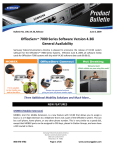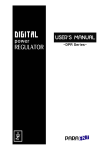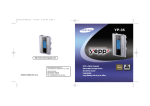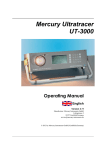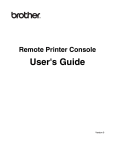Download officeserv webmmc user guide
Transcript
GABD-000153 Ed. 00 OfficeServ WebMMC User Guide COPYRIGHT This guide is proprietary to SAMSUNG Electronics Co., Ltd. and is protected by copyright. No part of this document may be copied, translated, transcribed or duplicated for any commercial purposes or disclosed to a third party in any form without the prior written consent of SAMSUNG Electronics Co., Ltd. TRADEMARKS Product names mentioned in this document may be trademarks and/or registered trademarks of their respective companies. This guide should be read before the installation and operation, and the operator should correctly install and operate the product by using this guide. This guide may be changed for the system improvement, standardization and other technical reasons without prior notice. For further information on the updated guide or have a question for the content of guide, contact the address or homepage below. Address: Document Center 18nd Floor IT Center. Dong-Suwon P.O. Box 105, 416, Maetan-3dong Yeongtong-gu, Suwon-si, Gyeonggi-do, Korea 442-600 Homepage: http://www.samsungdocs.com © 2005 SAMSUNG Electronics Co., Ltd. All rights reserved. OfficeServ WebMMC User Guide INTRODUCTION Purpose OfficeServ WebMMC is a program to set or change the functions of the key phone system. This document describes the main functions, the installation method, and the method of setting each function. Document Content and Organization This guide is composed of three chapters and the abbreviations, which can be summarized as follows: CHAPTER 1. Installing the OfficeServ WebMMC describes: The introduction to the OfficeServ WebMMC and the explanation on the installation environment, the installation procedure, and the environment setup method of the WebMMC. CHAPTER 2. Starting the OfficeServ WebMMC describes: The method of starting the OfficeServ WebMMC. CHAPTER 3. Using the OfficeServ WebMMC describes: The method of using the functions of the OfficeServ WebMMC. ABBEVIATIONS provides: The full names and the explanations to the abbreviations used in this document. © SAMSUNG Electronics Co., Ltd. I Ошибка! Стиль не определен. Conventions The following types of paragraphs contain special information that must be carefully read and thoroughly understood. Such information may or may not be enclosed in a rectangular box, separating it from the main text, but is always preceded by an icon and/or a bold title. CAUTION Provides information or instructions that the reader should follow in order to avoid a service failure or damage to the system. CHECKPOINT Provides the operator with checkpoints for stable system operation. NOTE Indicates additional information as a reference. Console Screen Output II y The lined box with ‘Courier New’ font will be used to distinguish between the main content and console output screen text. y ‘Bold Courier New’ font will indicate the value entered by the operator on the console screen. © SAMSUNG Electronics Co., Ltd. OfficeServ WebMMC User Guide References OfficeServ 7400 System Manual OfficeServ 7400 System Manual introduces OfficeServ 7400, and describes the system information necessary for understanding the system.(such as the hardware configuration, specification, and functions) OfficeServ 7400 Installation Manual OfficeServ 7400 Installation Manual describes the environment condition, the system installation method, and the method of system checkup and operation necessary for the installation of the OfficeServ 7400 system. OfficeServ 7400 Service Manual OfficeServ 7400 Service Manual describes the outline and the specification, the configuration and the characteristics of each hardware, and the troubles and their troubleshooting that may occur during its use, and the programming method of the OfficeServ 7400 system. Revision History EDITION DATE OF ISSUE REMARKS 00 11. 2005. First Edition © SAMSUNG Electronics Co., Ltd. III Ошибка! Стиль не определен. This page is intentionally left blank. IV © SAMSUNG Electronics Co., Ltd. OfficeServ WebMMC User Guide SAFETY CONCERNS For product safety and correct operation, the following information must be given to the operator/user and shall be read before the installation and operation. Symbols Caution Indication of a general caution. Restriction Indication for prohibiting an action for a product. Instruction Indication for commanding a specifically required action. © SAMSUNG Electronics Co., Ltd. V Ошибка! Стиль не определен. CAUTION Caution When installing or deleting the OfficeServ WebMMC When installing or deleting the OfficeServ WebMMC, the Operation System(OS) is restarted. Before installating or deleting the OfficeServ WebMMC, all programs should be terminated. When installing or deleting the OfficeServ WebMMC, the existing data can be damaged. Therefore, the existing data should be saved before the installing or deleting the OfficeServ WebMMC. VI © SAMSUNG Electronics Co., Ltd. OfficeServ WebMMC User Guide TABLE OF CONTENTS INTRODUCTION I Purpose .......................................................................................................................... I Document Content and Organization ............................................................................. I Conventions................................................................................................................... II Console Screen Output ................................................................................................. II References ................................................................................................................... III Revision History............................................................................................................ III SAFETY CONCERNS V Symbols.........................................................................................................................V Caution .........................................................................................................................VI CHAPTER 1. Installing the OfficeServ WebMMC 1 Outline of the OfficeServ WebMMC .................................................................................. 1 Installation Environment.................................................................................................... 2 Installing the OfficeServ WebMMC ................................................................................... 2 Installing the Web Service Program (IIS)....................................................................... 3 Installing Java Container ............................................................................................... 4 Installing the Tomcat ...................................................................................................... 8 Installing the OfficeServ WebMMC .............................................................................. 14 Interworking with the Tomcat and the IIS ..................................................................... 18 CHAPTER 2. Starting the OfficeServ WebMMC © SAMSUNG Electronics Co., Ltd. 21 VII TABLE OF CONTENTS CHAPTER 3. Using the OfficeServ WebMMC 25 Screen Configuration ....................................................................................................... 25 Function of the OfficeServ WebMMC.............................................................................. 27 Change of Password.................................................................................................... 27 User Information .......................................................................................................... 28 System Connection...................................................................................................... 29 Connecting the Database File...................................................................................... 31 Releasing Connection and Logging out ....................................................................... 32 Screen of Number Selection ........................................................................................ 33 Screen of the MMC Selection ...................................................................................... 34 All Download................................................................................................................ 35 All Upload .................................................................................................................... 38 ABBREVIATION 41 I ~ T ............................................................................................................................. 41 VIII © SAMSUNG Electronics Co., Ltd. OfficeServ WebMMC User Guide CHAPTER 1. Installing the OfficeServ WebMMC This chapter describes the introduction of the OfficeServ WebMMC, and explains the installation environment, the installation procedure, and the environment setup method of the WebMMC. Outline of the OfficeServ WebMMC OfficeServ WebMMC is a program to set or change the functions of the key phone system. Generally, the functions of the key phone system can be set or changed by Man-Machine Code(MMC) using the buttons of the key phone. But using the OfficeServ WebMMC, the user can easily set or change the funtions of key phone system through the Web Browser(Internet Explore). OfficeServ WebMMC performs the Transmission Control Protocol/Internet Protocol(TCP/IP) communication with the key phone system. In order to use the OfficeServ WebMMC, install the Internet Information Server(IIS) Web Service Program and set the environment. The user connects to the OfficeServ WebMMC server and login by using his/her own ID and password. Set or change the funtions of the key phone system saved at the back up database in the OffLine Mode and perform the upload of the database into the key phone system that is to be applied. Or set or change the functions after connecting the database directly to the key phone system in the Online Mode. And the data on the functions of the key phone system can be made into the back up database inside the web server to be managed. © SAMSUNG Electronics Co., Ltd. 1 Ошибка! Стиль не определен. Installation Environment In order to properly install the OfficeServ WebMMC, check its installation environment. OfficeServ WebMMC operates in the computer of more than Microsoft Windows 2000 Professional, and the computer should have the IIS web service program installed. The minimum specification of the computer where the OfficeServ WebMMC can operate is shown in the table below: System Requirements Items Specifications CPU Intel Pentium IV 1 GHz Main Memory 512 MB RAM Operation System(OS) Microsoft Widows 2000 Professional or more Network TCP/IP Protocol, Fixed IP Address Web Server IIS(Internet Information Server) Java Container J2SE 5.0 JSP Server Tomcat 5.5 Installing the OfficeServ WebMMC The installation method of the OfficeServ WebMMC is as follows: 2 1. Install the IIS, which is a service program. 2. Install the Jave Container. 3. Install the Tomcat. 4. Install the OfficeServ WebMMC. © SAMSUNG Electronics Co., Ltd. OfficeServ WebMMC User Guide Installing the Web Service Program (IIS) The installation method of the IIS, a web service program, is as follows: IIS installation program is contained inside the Windows 2000 CD. 1. 2. 3. 4. In the taskbar, click [Start] Æ [Settings] Æ [Control Panel]. Select the [Add/Remove Programs] icon. From the Windows Components Wizard, click the [Add/Remove Windows Components] button in the left-hand frame of the window. Then the Windows Components Wizard window will be displayed as given below. After selecting the ‘Internet Information Server(IIS)’, click the [Next] button. If an ‘Insert Disk’ message appears during the installation, insert the Windows CD and click [OK]. Then click the [Browse] button and select the ‘i386’ folder. The installation will proceed as the program files are copied to the system. Click the [Finish] button when the installation has completed. © SAMSUNG Electronics Co., Ltd. 3 Ошибка! Стиль не определен. Installing Java Container The installation method of the Java Container is as follows: 1. 2. 3. 4 Click the ‘Download JDK 5.0 Update 5’ on the site of the ‘http://java.sun.com/j2se/1.5.0/download.jsp’ and downloads the Java Container. Execute the downloaded file(jdk-1_5_0_05-windows-i586-p.exe), and the following screen is displayed, and the installation of the Java Container starts. Read the license agreement and select the ‘I accept the terms in the license agreement’ item if you agree with it, and click the [Next>] button. © SAMSUNG Electronics Co., Ltd. OfficeServ WebMMC User Guide 4. When the following screen is displayed, click the [Next] button. y 5. If trying to change the installation folder, click the [Change] button to designate the wanted folder, and click the [Next] button. The Jdk1.5.0_03 is installed with the following screen displayed. © SAMSUNG Electronics Co., Ltd. 5 Ошибка! Стиль не определен. 6. When the installation of the Jdk1.5.0_03 is completed, the following screen is displayed. Click the [Next] button. y 7. 6 If trying to change the installation folder, click the [Change] button, and designate the wanted folder, and click the [Next] button. When the following <Browser Registration> screen is displayed, check the wanted browser and click [Next] button. © SAMSUNG Electronics Co., Ltd. OfficeServ WebMMC User Guide 8. 9. The Jre1.5.0_03 is installed with the following screen displayed. When the installation of the Java Container is completed, the following screen is displayed. Click the [Finish] button. © SAMSUNG Electronics Co., Ltd. 7 Ошибка! Стиль не определен. Installing the Tomcat The installation method of the Tomcat is as follows: 1. 2. 8 Click the ‘5.5.9 exe’ on the site of the ‘http://jakarta.apache.org/site/downloads/downloads_tomcat-5.cgi’, and download the Tomcat. Execute the downloaded file(jakarta-tomcat-5.5.9.exe), and the following screen is displayed. © SAMSUNG Electronics Co., Ltd. OfficeServ WebMMC User Guide 3. 4. Click the [Next>] button, and the following <License Agreement> screen is displayed. If you agree to the license, click the [I Agree] button. If the following screen is displayed, select the type of the install, and click the [Next>] button. © SAMSUNG Electronics Co., Ltd. 9 Ошибка! Стиль не определен. 5. If the following screen is displayed, click the [Next] button, y 6. 10 If trying to change the installation folder, click the [Browse...] button, and designate the wanted folder, and click the [Next>] button. When the following <Configuration> Screen is displayed, enter each item, and click the [Next>] button. © SAMSUNG Electronics Co., Ltd. OfficeServ WebMMC User Guide 7. Check the path of the J2SE 5.0 Jre, and click the [Install] button. y 8. If trying to change the installation folder, click the [...] button, designate the wanted folder, and click the [Install] button. With the following screen displayed, the Tomcat is installed. © SAMSUNG Electronics Co., Ltd. 11 Ошибка! Стиль не определен. 9. 12 When the installation of the Tomcat is completed, the following screen is displayed. Click the [Finish] button. © SAMSUNG Electronics Co., Ltd. OfficeServ WebMMC User Guide 10. Check if the installed Tomcat properly operates. On the directory of ‘C:\Program Files\Apache Software Foundation\Tomcat5.5\bin’, execute the ‘Tomcat5.exe’, and in the Internet Explorer move to the address of the ‘http://localhost:8080’. If the installed Tomcat properly operates, the following screen is displayed. © SAMSUNG Electronics Co., Ltd. 13 Ошибка! Стиль не определен. Installing the OfficeServ WebMMC The installation method of the OfficeServ WebMMC is as follows: 14 1. Execute the ‘Setup.exe’ file of the OfficeServ WebMMC on the provided CD. 2. If the following screen is displayed, click the [Next] button. © SAMSUNG Electronics Co., Ltd. OfficeServ WebMMC User Guide 3. 4. If the following screen is displayed, select the corresponded country, and click the [Next] button. Read the license agreement, and click the [Yes] button if you agree to the license. y If you click the [No] button, the installation is not proceeded with any more. © SAMSUNG Electronics Co., Ltd. 15 Ошибка! Стиль не определен. 5. 6. 16 If the following screen is displayed, click the [Next] button. If trying to change the installation folder, click the [Change…] button, and designate the wanted folder, and click the [Next] button. If the following screen is displayed, click the [Install] button. © SAMSUNG Electronics Co., Ltd. OfficeServ WebMMC User Guide 7. 8. With the following screen displayed, the OfficeServ WebMMC is installed. When the installation of the OfficeServ WebMMC is completed, the following screen is displayed. Select the ‘Yes, I want to restart my computer now.’ item, click the [Finish] button, and the computer restarts. y If trying not to restart the computer, select the ‘No, I will restart my computer later.’ item, and click the [Finish] button. © SAMSUNG Electronics Co., Ltd. 17 Ошибка! Стиль не определен. Interworking with the Tomcat and the IIS The method of connecting the Tomcat and the IIS is as follows: 1. 2. 18 If executing the [Start] Æ [Settings] Æ [Control Panel] Æ [Management Tools] Æ [Internet Information Service], the following screen is displayed. Click the right button of the mouse on the ‘Default Web Site’ directory, and the click the left button of the mouse on the ‘Properties’ item. © SAMSUNG Electronics Co., Ltd. OfficeServ WebMMC User Guide 3. 4. Select the [ISAPI Filters] tab, and click [Add…] button. Enter the information on the related filter registration like the following and then press the [OK] button. y Filter Name: jakarta y Execution File: C\Program Files\Samsung Electronics\OfficeServ Webmmc\Jakarta Isapi Redirector\bin\isapi_redirect.dll Press [Apply] button on the <Default Web Site Properties> screen, and press [OK] button. © SAMSUNG Electronics Co., Ltd. 19 Ошибка! Стиль не определен. This page is intentionally left blank. 20 © SAMSUNG Electronics Co., Ltd. OfficeServ WebMMC User Guide CHAPTER 2. Starting the OfficeServ WebMMC This chapter describe the method of starting the OfficeServ WebMMC. The method of starting the OfficeServ WebMMC is as follows: 1. Check if the Tomcat is under execution. If the Tomcat is under execution, the [ ] icon is displayed on the right below side of the desktop. If the Tomcat is not executed, execute the [Start] Æ [Program] Æ [Apache Tomcat x.x] Æ [Configure Tomcat]. If the following screen is displayed, click the [Start] button. © SAMSUNG Electronics Co., Ltd. 21 Ошибка! Стиль не определен. 2. 3. 22 Click the icon of the OfficeServ WebMMC on the desktop, and execute the OfficeServ WebMMC. If it is properly performed, the following screen is displayed. Execute the Internet Explorer, enter the address of the OfficeServ WebMMC server on the address entry, and then press [Enter] key. Connection can be made by the use of the IP address of the server or the use of the server name. For example, enter the ‘http://[Server IP address]/webmmc’ or ‘http://localhost/webmmc’ and connect to it. © SAMSUNG Electronics Co., Ltd. OfficeServ WebMMC User Guide 4. Enter the ID and the password, and press [Enter] key or [OK] button, and the following main screen of the OfficeServ WebMMC is displayed. The ID and the password in the first login is ‘admin’ and ‘4321’. © SAMSUNG Electronics Co., Ltd. 23 Ошибка! Стиль не определен. This page is intentionally left blank. 24 © SAMSUNG Electronics Co., Ltd. OfficeServ WebMMC User Guide CHAPTER 3. Using the OfficeServ WebMMC The chapter describes the method of using the OfficeServ WebMMC. Screen Configuration The configuration of the OfficeServ WebMMC main screen is shown below: HOME MY INFO HELP LOGOUT User ID Program Information OnLine/OffLine User Information © SAMSUNG Electronics Co., Ltd. 25 Ошибка! Стиль не определен. The detailed description on the items of each screen is contained in the table below; Screen Items 26 Descriptions HOME Moves to the main screen page. MY INFO Changes the password of the log-in user. HELP Displays the HELP screen. LOGOUT Log-out. User ID Displays the ID of the currently log-in user. Program Information - Version: Displays the version of the current WebMMC. - Connection Status: Displays the current connection status. x Idle: No systems connected or no files open. x OffLine: Opens or generates the database file. x OnLine: Connects to the system. - File Name: Displays the name of the file that is opened currently when the connection status is in the Off-line mode. - System: Displays the IP address of the system or the modem number. That is connected currently when the connection status is in the On-Line mode. When the connection status is in the Off-Line mode, it displays the currently operating system and the country. OnLine/OffLine - OnLine: Displays the list of the system that has been registered. The addition of the system list or the selection and the connection of the system can be performed. - OffLine: Displays the list of the database files that has been registered. A file can be generated or the contents of the file can be checked. User Information The user information can be inquired. © SAMSUNG Electronics Co., Ltd. OfficeServ WebMMC User Guide Function of the OfficeServ WebMMC Describes the functions of the OfficeServ WebMMC. Change of Password The method of changing the password of the log-in user is as follows: 1. 2. Click the [MY INFO] on the right upper side of the WebMMC main screen, the following screen is displayed: Enter the password that is to be changed on the items of the ‘New Password’ and the ‘Confirm Password’, click [OK] button, and the password is changed. © SAMSUNG Electronics Co., Ltd. 27 Ошибка! Стиль не определен. User Information The method of inquiring the user information is as follows: Select [Configuration] Æ [User Information] menu, and the following screen is displayed. The user information menu is displayed only when logged-in with the manager(‘admin’ account). The detailed description on each item of the screen is contained in the table below: Screen Items 28 Descriptions User ID Displays the user account. State Displays the log-in status of the specific account. IP Address Displays the recent IP address of the user logged-in by the specific account. Connection Displays the connection status of the specific account. - Not connected to the system or the files not opened - Connected to the system - Database files opened Connect URL Displays the IP address of the currently connected system or the name of the currently working file. Add Button Enter the User ID, and then click the [Add] button. The user account is added. © SAMSUNG Electronics Co., Ltd. OfficeServ WebMMC User Guide (Continued) Screen Items Descriptions Initialize Password Button Select the User ID, click the [Initialize Password] button, and the password of the selected user is initialized as ‘4321’. Delete Button Select the User ID, click the [Delete] button, and the account of the selected user is deleted. Select All Button In the selection of the User ID, click the [Select All] button, and the accounts of all users are deleted. Cancel Button In the selection of the User ID, click the [Cancel] button, and the selection of the all users’ accounts is cleared. System Connection Click the [OnLine] button of the WebMMC main screen, and the following screen is displayed. © SAMSUNG Electronics Co., Ltd. 29 Ошибка! Стиль не определен. The detailed descriptions on each item on the screen are contained in the table below: Screen Items 30 Descriptions Site Name Enters the name of the site. Site Number IP address of the system or the modem connection no. Link Type Connection type(LAN IPv4/ LAN IPv6/ MODEM) Tenant Selects the tenant number when connecting. Password Enters the connection password when connecting.(the same as the MMC800 password) Add Button Enters the site name, connection type, IP address or the modem connection number, and click the [Add] button. By doing so, the site information is added. Connect Button Select the site that is to be connected, the tenant number and the password, and then click the [Connect] button or press the [Enter] key, and the connection to the selected site is made. If other user has already been connected to the site, a warning message is displayed. If re-trying the connection, the user’s connection that has been used in the previous is terminated, and the user that has tried to currently make the connection is connected to the system. Delete Button Select the site and click the [Delete] Button, the information of the selected is deleted. Select All Button In selecting the site, click the [Select All] button, all sites are selected. Cancel Button In selecting the site, click the [Cancel] button, the selection of all sites is cleared. © SAMSUNG Electronics Co., Ltd. OfficeServ WebMMC User Guide Connecting the Database File Click the [OffLine] Button on the WebMMC main screen, and the following screen is displayed. The detailed descriptions on each item on the screen are contained in the table below: Screen Items Descriptions Database File Name Enters the file name.(Input of special characters) Password Enters the password of the file when opening the file.(The same as the MMC800 password.) Create Button Enter the file name the country, the tenant number, and the password, and click the [Create] button. By doing so, the database file is generated, and the site information is added. Special characters cannot be entered in the file name. Open Button Select the file that is to be connected, enter the password, click the [Open] button or press the [Enter] key. By doing so, the selected file is connected. When other user has already used the file, the file cannot be opened. © SAMSUNG Electronics Co., Ltd. 31 Ошибка! Стиль не определен. (Continued) Screen Items Descriptions Delete Button Select the file, click the [Delete] button, and the selected file information is deleted. Select All Button When selecting a file, click [Select All], and all files are selected. Cancel Button When selecting a file, click [Cancel] button, and the selection of all files is cleared. Releasing Connection and Logging out When the connection to the system or the database file is made, the following screen is displayed. Click the [Disconect] button, and the connection is cleared. If trying to log out, click the [LOGOUT] button on the right upper of the screen. 32 © SAMSUNG Electronics Co., Ltd. OfficeServ WebMMC User Guide Screen of Number Selection In case of some specific MMC, when selecting the MMC, the screen of the number selection is displayed as follows: The detailed descriptions on each item of the screen are contained in the table below: Screen Items Descriptions OK Button Select the number, click [OK] button, and the specific menu page is displayed. Select Button When selecting numbers, several successive numbers can be selected in one time. Firstly, check the checkbox of the first item among the numbers that are to be selected, and check the checkbox on the last item. And click [Select] button, and the items located between both items are all selected. Select All Button In the number selection, click the [Select All] button, and all numbers are selected. Cancel Button In the number selection, click [Cancel] button, and the selection of all number is cleared. © SAMSUNG Electronics Co., Ltd. 33 Ошибка! Стиль не определен. Screen of the MMC Selection If the MMC is selected, the following screen is displayed. Icons MMC Items Page Moving The detailed descriptions on each item of the screen are contained in the table below: Screen Items Descriptions Icon ] Icon: Change the value, click [Saving] icon, and - Saving [ the changed value is saved. ] Icon: Modifies newly the current page. - Newly Modified [ MMC Item MMC Items are displayed. Page Moving Moves the page. MMC Item For the detailed description on each MMC, refer to the ‘Key Phone System User Manual’. 34 © SAMSUNG Electronics Co., Ltd. OfficeServ WebMMC User Guide All Download Downloads the data of the currently connected system, and saves them at the database file. 1. Select [All Download] item, and the following screen is displayed. © SAMSUNG Electronics Co., Ltd. 35 Ошибка! Стиль не определен. 2. 3. 4. 36 Save the file that is to be downloaded. The method of designating the file that is to be downloaded is as follows: y [Open] Button: Downloads the data from the system, and saves them at the selected file. Select the file, enter the password, and click [Open] button or press [Enter] key. y [Create] Button: Downloads the data, and saves the database file that is to be saved. Enter the file name and the password, and click [Create] button or press [Enter] key. Designate the file, click [Create] button or [Open] button, the following screen is displayed. Select the checkbox of the MMC that is to be downloaded. Basically, all MMC are have been selected. © SAMSUNG Electronics Co., Ltd. OfficeServ WebMMC User Guide 5. When [OK] button is clicked, the downloading is proceeded with as the following screen is displayed. If there is any MMC where the downloading is not properly performed, an error message is displayed after the downloading is completed. © SAMSUNG Electronics Co., Ltd. 37 Ошибка! Стиль не определен. All Upload Performs the upload of the data in the selected database file to the currently connected system. 1. 2. 38 When selecting [All Upload] item on the screen, the following screen is displayed. Select the file that is to be uploaded, enter the password, and click [Open] button or press [Enter] key. © SAMSUNG Electronics Co., Ltd. OfficeServ WebMMC User Guide 3. 4. Designate the file, click [Open] button, and the following screen is displayed. Check the checkbox of the MMC that is to be uploaded, Basically, all MMC have been selected. © SAMSUNG Electronics Co., Ltd. 39 Ошибка! Стиль не определен. 5. 40 When clicking [OK] button, the upload is proceeded with as the following screen is displayed. When there is any MMC where the uploading is not properly made, an error message is displayed after the uploading is completed. © SAMSUNG Electronics Co., Ltd. OfficeServ WebMMC User Guide ABBREVIATION I IIS Internet Information Server LAN Local Area Network MMC Man-Machine Code OS Operation System TCP/IP Transmission Control Protocol/Internet Protocol L M O T © SAMSUNG Electronics Co., Ltd. 41 Ошибка! Стиль не определен. This page is intentionally left blank. 42 © SAMSUNG Electronics Co., Ltd. OfficeServ WebMMC User Guide © 2005 Samsung Electronics Co., Ltd. All rights reserved. Information in this guide is proprietary to SAMSUNG Electronics Co., Ltd. No information contained here may be copied, translated, transcribed or duplicated by any form without the prior written consent of SAMSUNG. Information in this guide is subject to change without notice.
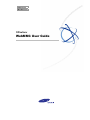
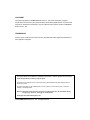
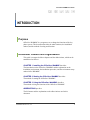
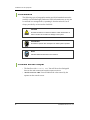
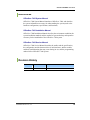
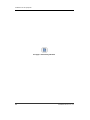
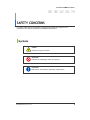
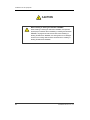
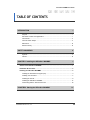
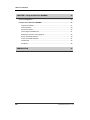
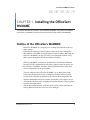
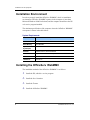
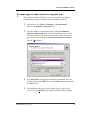
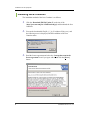
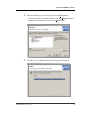
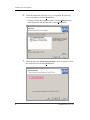
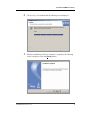
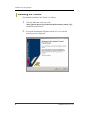
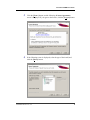
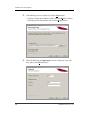
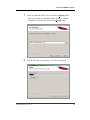
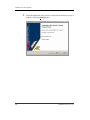
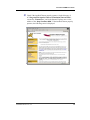

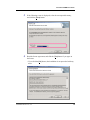
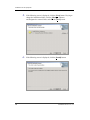
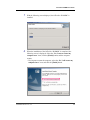
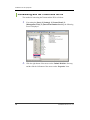
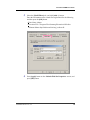
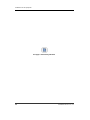
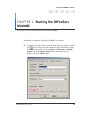
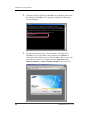
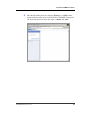
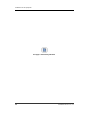
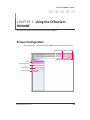
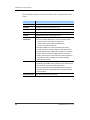
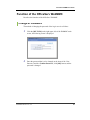
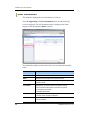
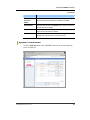
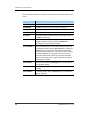
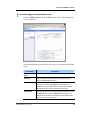
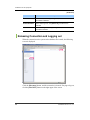
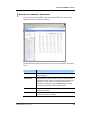
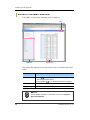
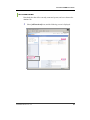
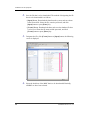
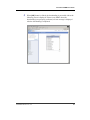
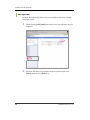
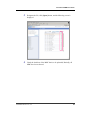
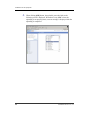
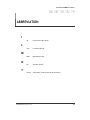
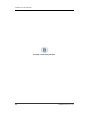

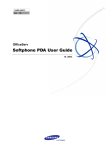
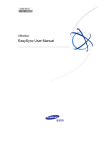
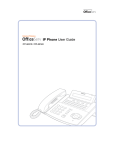
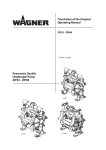

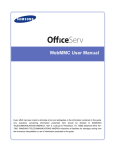
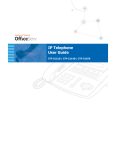

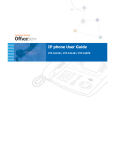
![SamsungProdBulletin_211_4_4x_Software_Release[1]](http://vs1.manualzilla.com/store/data/005825179_1-598976db56b1ef1012f4b9b7fb2b917f-150x150.png)