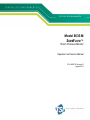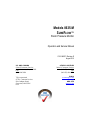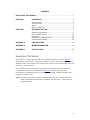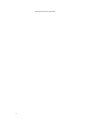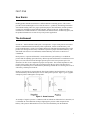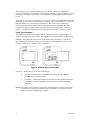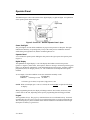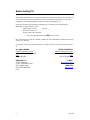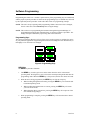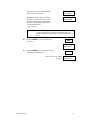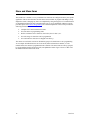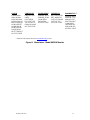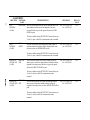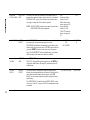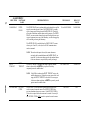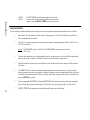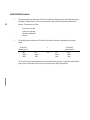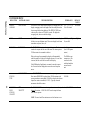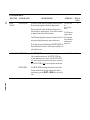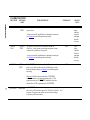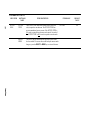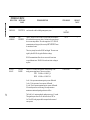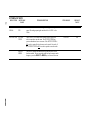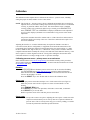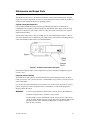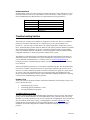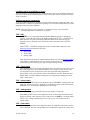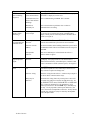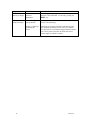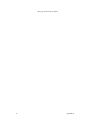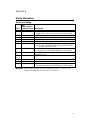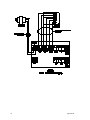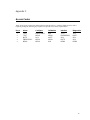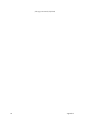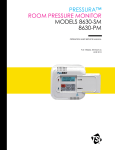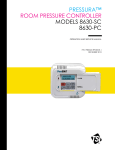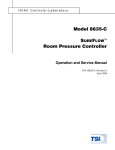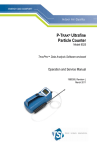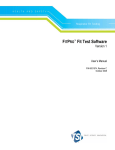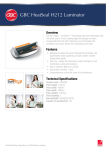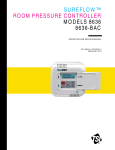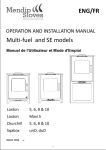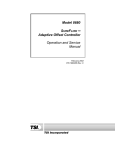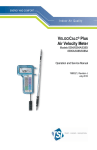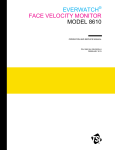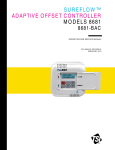Download Model 8635-M SureFlow Room Pressure Monitor Operation
Transcript
Critical Environments Model 8635-M SUREFLOW™ Room Pressure Monitor Operation and Service Manual P/N 1980272, Revision D August 2010 Models 8635-M SUREFLOW™ Room Pressure Monitor Operation and Service Manual P/N 1980272, Revision D August 2010 U.S. AND CANADA Sales & Customer Service: (800) 874-2811/(651) 490-2811 Fax: (651) 490-3824 TSI Incorporated ATTN: Customer Service 500 Cardigan Road Shoreview, MN 55126 USA OTHER COUNTRIES Sales & Customer Service: (001 651) 490-2811 Fax: (001 651) 490-3824 E-MAIL [email protected] WEB SITE www.tsi.com Copyright - TSI Incorporated / 2000–2010 / All rights reserved. Part number 1980272 / Rev D LIMITATION OF WARRANTY AND LIABILITY Seller warrants the goods sold hereunder, under normal use and service as described in the operator's manual, shall be free from defects in workmanship and material for twenty-four (24) months, or the length of time specified in the operator's manual, from the date of shipment to the customer. This warranty period is inclusive of any statutory warranty. This limited warranty is subject to the following exclusions: a. Hot-wire or hot-film sensors used with research anemometers, and certain other components when indicated in specifications, are warranted for 90 days from the date of shipment. b. Parts repaired or replaced as a result of repair services are warranted to be free from defects in workmanship and material, under normal use, for 90 days from the date of shipment. c. Seller does not provide any warranty on finished goods manufactured by others or on any fuses, batteries or other consumable materials. Only the original manufacturer's warranty applies. d. Unless specifically authorized in a separate writing by Seller, Seller makes no warranty with respect to, and shall have no liability in connection with, goods which are incorporated into other products or equipment, or which are modified by any person other than Seller. The foregoing is IN LIEU OF all other warranties and is subject to the LIMITATIONS stated herein. NO OTHER EXPRESS OR IMPLIED WARRANTY OF FITNESS FOR PARTICULAR PURPOSE OR MERCHANTABILITY IS MADE. TO THE EXTENT PERMITTED BY LAW, THE EXCLUSIVE REMEDY OF THE USER OR BUYER, AND THE LIMIT OF SELLER'S LIABILITY FOR ANY AND ALL LOSSES, INJURIES, OR DAMAGES CONCERNING THE GOODS (INCLUDING CLAIMS BASED ON CONTRACT, NEGLIGENCE, TORT, STRICT LIABILITY OR OTHERWISE) SHALL BE THE RETURN OF GOODS TO SELLER AND THE REFUND OF THE PURCHASE PRICE, OR, AT THE OPTION OF SELLER, THE REPAIR OR REPLACEMENT OF THE GOODS. IN NO EVENT SHALL SELLER BE LIABLE FOR ANY SPECIAL, CONSEQUENTIAL OR INCIDENTAL DAMAGES. SELLER SHALL NOT BE RESPONSIBLE FOR INSTALLATION, DISMANTLING OR REINSTALLATION COSTS OR CHARGES. No Action, regardless of form, may be brought against Seller more than 12 months after a cause of action has accrued. The goods returned under warranty to Seller's factory shall be at Buyer's risk of loss, and will be returned, if at all, at Seller's risk of loss. Buyer and all users are deemed to have accepted this LIMITATION OF WARRANTY AND LIABILITY, which contains the complete and exclusive limited warranty of Seller. This LIMITATION OF WARRANTY AND LIABILITY may not be amended, modified or its terms waived, except by writing signed by an Officer of Seller. SERVICE POLICY Knowing that inoperative or defective instruments are as detrimental to TSI as they are to our customers, our service policy is designed to give prompt attention to any problems. If any malfunction is discovered, please contact your nearest sales office or representative, or call TSI's Customer Service department at (800) 874-2811 or (651) 490-2811. TRADEMARKS SUREFLOW™ is a trademark of TSI Incorporated. ii CONTENTS HOW TO USE THIS MANUAL ........................................................................................... 1 PART ONE USER BASICS ........................................................................... 1 The Instrument ............................................................................. 1 Operator Panel............................................................................. 3 Alarms .......................................................................................... 5 Before Calling TSI ........................................................................ 6 PART TWO TECHNICAL SECTION .............................................................. 7 Software Programming ................................................................ 8 Menu and Menu Items ............................................................... 12 Calibration .................................................................................. 25 Maintenance and Repair Parts .................................................. 27 Troubleshooting Section ............................................................ 28 APPENDIX A SPECIFICATIONS .................................................................... 35 APPENDIX B WIRING INFORMATION .......................................................... 37 APPENDIX C ACCESS CODES ..................................................................... 39 How to Use This Manual The SUREFLOW™ monitor Operation and Service Manual is divided into two parts. Part one describes how the SUREFLOW™ unit functions and how to interface with the device. This section should be read by users, facilities staff, and anyone who requires a basic understanding of how the SUREFLOW™ monitor operates. Part two describes the technical aspects of the product which includes operation, calibration, configuration, maintenance, and troubleshooting. Part two should be read by personnel programming or maintaining the unit. TSI recommends thoroughly reading this manual before changing any software items. NOTE: This operation and service manual assumes proper SUREFLOW™ monitor installation. Refer to the Installation Instructions to determine if the SUREFLOW™ monitor has been properly installed. iii (This page intentionally left blank) iv PART ONE User Basics Reading product manuals should not be a difficult and time consuming process. This section provides a brief but thorough overview of the SUREFLOW™ product by maximizing information with minimal reading. These few pages explain the purpose (The Instrument), and the operation (Useful User Information, Digital Interface Module, Alarms) of the unit. Technical product information is available in Part Two of the manual. The manual focuses on laboratory spaces, but the product information is accurate for any room pressure application. The Instrument SUREFLOW™ monitor measures and reports “room pressure.” Proper room pressure can control airborne contaminants that can adversely affect experiments, workers in the laboratory, and people in the laboratory vicinity. For example, laboratories with fume hoods need negative room pressure (air flowing into the room), to minimize exposure to people outside the laboratory. The fume hood is the first level of containment, and the laboratory itself is the second level of containment. Room pressure, or pressure differential, is created when one space (hallway) is at a different pressure than an adjoining space (laboratory). When a pressure differential is created between two spaces, air is forced to flow from the higher pressure space to the lower pressure space. The direction of air flow is one component of proper room pressure. The second component of room pressure is the speed or how fast is the air moving between the two spaces. The SUREFLOW™ monitor provides both pieces of information by measuring whether the air is flowing into or out of a laboratory, and the speed of the air. Negative room pressure is present when air flows from a hallway into the laboratory. If air flows from the laboratory into the hallway the room is under positive pressure. Figure 1 gives a graphic example of positive and negative room pressure. Figure 1: Room Pressure An example of negative pressure is a bathroom with an exhaust fan. When the fan is turned on, air is exhausted out of the bathroom creating a slight negative pressure when compared to the hallway. This pressure differential forces air to flow from the hallway into the bathroom. 1 The SUREFLOW™ device informs the laboratory users when the laboratory is under proper pressure, and provides alarms when the room pressure is inadequate. If the room pressure is in the safe range, a green light is on. If the pressure is inadequate, a red alarm light and audible alarm turn on. The SUREFLOW™ monitor consists of two pieces: a pressure sensor and a Digital Interface Module (DIM). The pressure sensor is mounted above the doorway entrance to the laboratory. Usually the DIM is mounted close to the entrance to the laboratory. The pressure sensor continuously measures the room pressure and provides room pressure information to the DIM. The DIM continuously reports the room pressure and activates the alarms when necessary. SUREFLOW™ monitor is a continuous measuring system providing instant information on the room pressure. Useful User Information The DIM has a green light and red light to indicate room pressure status. The green light is on when the room has proper room pressure. The red light comes on when an alarm condition exists. Sliding the door panel to the right reveals a digital display and keypad (Figure 2). The display shows detailed information about room pressure, alarms, etc. The keypad allows the user to test the device, and program or change the device parameters. Figure 2: Digital Interface Module (DIM) SUREFLOW™ monitor has two levels of user information: 1. SUREFLOW™ monitor has a red light and green light to provide continuous information on room pressure status. 2. SUREFLOW™ monitor has a hidden operator panel providing detailed room status information, self-testing capabilities, and access to the software programming functions. NOTE: The unit provides continuous room pressure status through the red and green light. The operator panel is normally closed unless further information on room pressure status is needed, or software programming is required. 2 Part One Operator Panel The DIM in Figure 3 shows the location of the digital display, keypad and lights. An explanation of the operator panel follows the figure. Figure 3: SUREFLOW™ Monitor Operator Panel - Open Green / Red light The green light is on when all the conditions for proper room pressure are adequate. This light indicates the laboratory is operating safely. If any of the room pressure conditions cannot be satisfied the green light turns off, and the red alarm light turns on. Operator Panel A cover hides the operator panel. Sliding the door panel to the right exposes the operator panel (Figure 2). Digital Display The alphanumeric digital display is a two line display that indicates actual room pressure (positive or negative), alarm status, menu options, and error messages. In normal operation (green light is on), the display continuously scrolls information about room pressure, and other variables programmed; flow, air changes per hour, etc.. The variables that scroll depend on the options installed. As an example, if an alarm condition occurs the variable that normally scrolls STANDARD STANDARD NORMAL will change to read ALARM = * * will state type of alarm; low pressure, high pressure, flow NOTE: When switch input (pins 11 & 12) is closed, the word standard is replaced with remote on display. When programming the unit, the display will change and now show menus, menu items, and current value of the item, depending on the specific programming function being performed. Keypad The keypad has six keys. The gray keys with black letters are user information keys. In normal operation these keys are active. The gray keys with blue characters are used to program the unit. The red emergency key has no function on the monitor and has been disconnected. A thorough description of each key is given below. User Basics 3 User Keys - Gray with Black Letters The four keys with black letters provide the user information without changing the operation or the function of the unit. TEST Key The TEST key initiates an instrument self-test. Pressing the TEST key activates a scrolling sequence on the display that shows the product model number, software version, and all set point and alarm values. The unit then performs a self test that tests the display, indicator lights, audible alarm, and internal electronics to ensure they are operating properly. If a problem with the unit exists, DATA ERROR will be displayed. The user should have qualified personal determine the problem with the unit. RESET Key The RESET key performs two functions. 1) Resets the alarm light, alarm contacts, and audible alarm when in a latched or non automatic reset mode. The room pressure must be in the safe or normal range before the RESET key will operate. 2) Clears any displayed error messages. MUTE Key The MUTE key temporarily silences the audible alarm. The time the alarm is temporarily silenced is programmable by the user (see MUTE TIMEOUT). When the mute period ends, the audible alarm turns back on if the alarm condition is still present. NOTE: The user can program the audible alarm to be permanently turned off (see AUDIBLE ALM). AUX Key The AUX key is active only in specialty applications and is not used on the standard SUREFLOW™ monitor. If the AUX key is used, a separate manual supplement will explain the AUX key function. Programming Keys - Gray with Blue Characters The four keys with blue print are used to program or configure the unit to fit a particular application. WARNING: Pressing these keys will change how the unit functions, so please thoroughly review the manual before changing menu items. MENU Key The MENU key performs three functions. 1) Provides access to the menus when in the normal operating mode. 2) When the unit is being programmed, the MENU key acts as an escape key to remove you from an item or menu, without saving data. 3) Returns the unit to the normal operating mode. The MENU key is further described in the Software Programming section of this manual. SELECT Key The SELECT key performs three functions. 1) Provides access to specific menus. 2) Provides access to menu items. 3) Saves data. Pressing the key when finished with a menu item will save the data, and exit you out of the menu item. / Keys The/ keys are used to scroll through the menus, menu items, and through the range of item values that can be selected. Depending on the item type the values may be numerical, specific properties (on / off), or a bar graph. 4 Part One Alarms SUREFLOW™ monitor has visual (red light) and audible alarms to inform the user of changing conditions. The alarm levels (set points) are determined by administrative personnel, Industrial Hygienists, or the facilities group depending on the organization. The alarms, audible and visual, will activate whenever the preset alarm level is reached. Depending on the SUREFLOW™ monitor items installed, programmed alarms will activate when room pressure is low or inadequate, when room pressure is high or too great, or when the supply or exhaust air flow is insufficient. When the laboratory is operating safely, no alarms will sound. Example: The low alarm is preset to activate when the room pressure reaches -0.001 inches H2O. When the room pressure drops below -0.001 inches H2O (gets closer to zero), the audible and visual alarms activate. The alarms turn off (when set to unlatched) when the unit returns to the safe range which is defined as negative pressure greater than -0.001 inches H2O. Visual Alarm Operation The red light on the front of the unit indicates an alarm condition. The red light is on for all low and high alarm conditions. Audible Alarms The audible alarm is continuously on in all low and high alarm conditions. The audible alarm can be temporarily silenced by pressing the MUTE key. The alarm will be silent for a period of time (see MUTE TIMEOUT to program time period). When the time out period ends, the audible alarm turns back on if the alarm condition is still present. The user can program the audible alarm to be permanently turned off (see AUDIBLE ALM). The red alarm light will still turn on in alarm conditions when audible alarm is turned off. The audible and visual alarms can be programmed to either automatically turn off when the unit returns to the safe range or to stay in alarm until the RESET key is pressed (See ALARM RESET). User Basics 5 Before Calling TSI This manual should answer most questions and resolve most problems the user may encounter. If you need assistance or further explanation, contact your local TSI representative or TSI. TSI is committed to providing high quality products backed by outstanding service. Please have the following information available prior to contacting your authorized TSI Manufacturer's Representative or TSI: 8635-M- ____ - Model number of unit* - Software revision level* - Facility where unit is installed * First two items that scroll when TEST key is pressed Due to the different SUREFLOW™ models available, the above information is needed to accurately answer your questions. For the name of your local TSI representative or to talk to TSI service personnel, please call TSI at: U.S. AND CANADA Sales & Customer Service: (800) 874-2811/(651) 490-2811 Fax: (651) 490-3824 SHIP/MAIL TO: TSI Incorporated ATTN: Customer Service 500 Cardigan Road Shoreview, MN 55126 USA 6 OTHER COUNTRIES Sales & Customer Service: (001 651) 490-2811 Fax: (001 651) 490-3824 E-MAIL [email protected] WEB SITE www.tsi.com Part One PART TWO Technical Section The SUREFLOW™ monitor is ready to use after being properly installed. The pressure sensor is factory calibrated prior to shipping, and should not need adjustment. The Digital Interface Module (DIM) is programmed with a default configuration that can be easily modified to fit your application. The Technical section is separated into five parts that cover all aspects of the unit. Each section is written as independently as possible to minimize flipping back and forth through the manual for an answer. The Software Programming section explains the programming keys on the DIM. In addition, the programming sequence is described, which is the same regardless of the menu item being changed. At the end of this section is an example of how to program the DIM. The Menu and Menu Item section lists all of the software items available to program and change. The items are grouped by menu which means all calibration items are in one menu, alarm items in another, etc. The menu items and all related information is listed in table format and includes programming name, description of menu of item, range of programmable values, and how the unit shipped from the factory (default values). The Calibration section describes the required technique to compare the pressure sensor reading to a thermal anemometer, and how to adjust the zero and span to obtain an accurate calibration. This section also describes how to zero a flow station. The Maintenance and Repair Parts section covers all routine maintenance of equipment, along with a list of repair parts. The Troubleshooting section is split into two areas: Mechanical operation of the unit and system performance. Many external variables will affect how the unit functions so it is critical to first determine if the unit is having mechanical problems - i.e., no display on unit, remote alarms don’t function, etc. If problems still exist, look for performance problems (i.e., doesn’t seem to read correctly, display fluctuates, etc.). The first step is to determine that the system is mechanically operating correctly, followed by modifying the configuration to eliminate the performance problems. 7 Software Programming Programming the SUREFLOW™ monitor is quick and easy if the programming keys are understood, and the proper keystroke procedure is followed. The programming keys are defined first, followed by the required keystroke procedure. At the end of this section is a programming example. NOTE: The unit is always operating while programming. When a menu item value is changed, the new value takes effect immediately after saving the change. NOTE: This section covers programming the instrument through the keypad and display. If programming through RS-485 communications, use the host computer’s procedure. The changes take place immediately upon saving data in the instrument. Programming Keys The four keys with blue characters (refer to Figure 4) are used to program or configure the unit to fit your particular application. Programming the instrument will change how the unit functions, so thoroughly review the items to be changed. Figure 4. Programming Keys MENU Key The MENU key has three functions. 1. The MENU key is used to gain access to the menus when the unit is in the normal operating mode. Pressing the key once will exit the normal operating mode and enter the programming mode. When the MENU key is first pressed, the first two menus are listed. 2. When the unit is being programmed, the MENU key acts like an escape key. 3. 8 • When scrolling through the main menu, pressing the MENU key will return the unit to standard operating mode. • When scrolling through the items on a menu, pressing the MENU key will return you to the list of menus. • When changing data in a menu item, pressing the MENU key will escape out of the item without saving changes. When programming is complete, pressing the MENU key will return the unit to normal operating mode. Part Two SELECT Key The SELECT key has three functions. 1. The SELECT key is used to gain access to specific menus. To access a menu, scroll through the menus (using arrow keys) and place the flashing cursor on the desired menu. Press the SELECT key to select the menu. The first line on the display will now be the selected menu, and the second line will show the first menu item. 2. The SELECT key is used to gain access to specific menu items. To access a menu item scroll through the menu items until item appears. Press the SELECT key and the menu item will now appear on the first line of the display and the second line will show the item value. 3. Pressing the SELECT key when finished changing an item will save the data and exit back to the menu items. An audible tone (3 beeps) and visual display (“saving data”) gives confirmation data is being saved. / Keys The / keys are used to scroll through the menus, menu items, and through the range of item values that can be selected. Depending on the menu item selected the value may be numerical, specific property (on / off), or a bar graph. NOTE: When programming a menu item, continuously pressing the arrow key will scroll through the values faster than if arrow key is pressed and released. Keystroke Procedure The keystroke operation is consistent for all menus. The sequence of keystrokes to follow is the same regardless of the menu item being changed. 1. Press the MENU key to access the main menu. 2. Use the / keys to scroll through the menu choices. The blinking cursor needs to be on the first letter of the menu you want to access. 3. Press the SELECT key to access chosen menu. 4. The menu selected is now displayed on line one and the first menu item is displayed on line 2. Use the / keys to scroll through the menu items. Scroll through the menu items until desired item is displayed. NOTE: If “Enter Code” is flashing, the access code must be entered before you can enter the menu. Access codes are found in Appendix C. Appendix C may have been removed from the manual for security reasons. 5. Press the SELECT key to access chosen item. The top line of display shows menu item selected, while the second line shows current item value. 6. Use the / keys to change item value. 7. Save the new value by pressing the SELECT key (pressing the MENU key will exit out of menu function without saving data). 8. Press the MENU key to exit current menu, and return to main menu. 9. Press the MENU key again to return to normal instrument operation. If more than one item is to be changed, skip steps 8 and 9 until all changes are complete. If more items in the same menu are to be changed, scroll to them after saving the data (step 7). If other Technical Section 9 menus need to be accessed, press the MENU key once to access list of menus. The instrument is now at step 2 of the keystroke sequence. Programming Example The following example demonstrates the keystroke sequence explained above. In this example the high alarm set point will be changed from -0.002 inches H2O to -0.003 inches H2O. Unit is in normal operation scrolling room pressure, flows, etc. Pressure is shown in this case: Press the MENU key to gain access to the menus. PRESSURE -.00085 “H2O MENU The first 2 menu choices are displayed. Press the SELECT key to access the ALARM menu. ALARM CONFIGURE SELECT NOTE: Blinking cursor must be on A in Alarm. Line 1 shows menu selected. Line 2 shows first menu item. Press the key until HIGH ALARM is shown on display. Menu selected Item name Press the SELECT key to access the high alarm set point. The item name (HIGH ALARM) will now be displayed on line 1, and the item's current value will be displayed on line 2. Press the key to change the high alarm set point to - 0.003 inches H2O. ALARM HIGH ALARM SELECT Item Name Current Value ALARM LOW ALARM HIGH ALARM -.00200 "H2O HIGH ALARM - .00300 "H2O 10 Press the SELECT key to save the new high alarm set point. SELECT Part Two Three short beeps will sound indicating that the data is being saved. HIGH ALARM Saving Data Immediately after the data is saved, the SUREFLOW™ monitor will return to the menu level displaying the menu title on the top line of the display and the menu item on the bottom line (goes to step 3). ALARM HIGH ALARM WARNING: If the MENU key was pressed instead of the SELECT key, the new data would not have been saved, and the SUREFLOW™ monitor would have escaped back to the menu level shown in step 3. Press the MENU key once to return to the menu level: MENU ALARM CONFIGURE Press the MENU key a second time to return to the normal operating level: Unit is now back in normal operation Technical Section MENU PRESSURE -.00085 "H2O 11 Menu and Menu Items The SUREFLOW™ monitor is a very versatile device which can be configured to meet your specific application. This section describes all of the menu items available to program and change (except diagnostics menu). Changing any item is accomplished by using the keypad, or if communications are installed through the RS-485 Communications port. If you are unfamiliar with the keystroke procedure please see Software Programming for a detailed explanation. This section provides the following information: • Complete list of menu and all menu items. • Gives the menu or programming name. • Defines each menu item’s function; what it does, how it does it, etc.. • Gives the range of values that can be programmed. • Gives default item value (how it shipped from factory). The menus covered in this section are divided into groups of related items to ease programming. As an example all calibration items are in one menu, alarm information in another, etc. The manual follows the menus as programmed in the controller. The menu items are always grouped by menu and then listed in menu item order, not alphabetical order. Figure 5 shows a chart of all the Model 8635-M monitor menu items. 12 Part Two ALARM CONFIGURE CALIBRATION INTERFACE DIAGNOSTICS * LOW ALARM HIGH ALARM REM LOW ALM REM HIGH ALM MIN FLOW ALM ALARM RESET AUDIBLE ALM ALARM DELAY DOOR DELAY MUTE TIMEOUT ACCESS CODE DISPLAY AVG UNITS DUCT AREA FLO STA TYPE TOP VELOCITY ROOM VOLUME ACCESS CODE SENSOR ZERO SENSOR SPAN FLOW ZERO ELEVATION ACCESS CODE NET PROTOCOL NET ADDRESS OUTPUT RANGE OUTPUT SIG ACCESS CODE SENSOR INPUT SENSOR STAT ANALOG OUT SWITCH INPUT FLOW INPUT LOW ALM REL HIGH ALM REL ACCESS CODE * Menu item description located in Troubleshooting section Figure 5: Menu Items - Model 8635-M Monitor Technical Section 13 ALARM MENU MENU ITEM LOW PRESSURE ALARM SOFTWARE NAME LOW ALARM ITEM DESCRIPTION The LOW ALARM item sets the low pressure alarm set point. A low alarm condition is defined as when the magnitude of the room pressure falls below or goes in the opposite direction of the LOW ALARM set point. ITEM RANGE OFF, 0 to -0.19500 "H2O 0 to +0.19500 "H2O DEFAULT VALUE OFF This item is enabled when the SWITCH INPUT contact closure, pins 11 and 12, is open, or the RS 485 communications sends a command. HIGH PRESSURE ALARM HIGH ALARM The HIGH ALARM item sets the high pressure alarm set point. A high alarm condition is defined as when the magnitude of the room pressure rises above the HIGH ALARM set point. OFF, 0 to -0.19500 "H2O 0 to +0.19500 "H2O OFF OFF, 0 to -0.19500 "H2O 0 to +0.19500 "H2O OFF OFF, 0 to -0.19500 "H2O 0 to +0.19500 "H2O OFF This item is enabled when the SWITCH INPUT contact closure, pins 11 and 12, is open, or the RS 485 communications sends a command. REMOTE OR SECOND LOW ALARM REM LOW ALM The REM LOW ALM item sets a remote or second low pressure alarm set point. A remote low alarm condition is defined as when the magnitude of the room pressure falls below or goes in the opposite direction of the REM LOW ALM set point. This item is enabled when the SWITCH INPUT contact closure, pins 11 and 12, is closed, or the RS 485 communications sends a command. REMOTE OR SECOND HIGH ALARM REM HIGH ALM The REM HIGH ALM item sets a remote or second high pressure alarm set point. A high alarm condition is defined as when the magnitude of the room pressure rises above the REM HIGH ALM set point. This item is enabled when the SWITCH INPUT contact closure, pins 11 and 12, is closed, or the RS 485 communications sends a command. MINIMUM FLOW ALARM MIN FLOW ALM The MIN FLOW ALM item sets the duct’s flow alarm set point. A minimum flow alarm is defined as when the duct flow is less than the MIN FLOW ALM set point. Flow station can be mounted in either the supply or exhaust duct. (Flow station is optional). NOTE: The DUCT AREA (configure menu) must be entered before a MIN FLOW ALM can be programmed. OFF, Pressure based flow stations; 0 to 2832 ft/MIN times the duct area in square feet (ft2) Linear based flow stations 0 to TOP VELOCITY times the duct are in square feet (ft2) OFF ALARM RESET ALARM RESET The ALARM RESET item selects how the alarms terminate after the unit returns to the safe pressure range (pressure or flow). UNLATCHED (alarm follow) automatically resets the alarms when the unit reaches the safe pressure range. LATCHED requires the staff to press the RESET key after the unit returns to the safe pressure range. The ALARM RESET affects the audible alarm, visual alarm, and relay output, which means all are latched or unlatched. LATCHED OR UNLATCHED UNLATCHE D AUDIBLE ALARM AUDIBLE ALM The AUDIBLE ALM item selects whether the audible alarm is turned ON or OFF. Selecting ON requires the staff to press the MUTE key to silence the audible alarm. Selecting OFF permanently mutes all audible alarms. ON or OFF ON ALARM DELAY ALARM DELAY The ALARM DELAY determines the length of time the alarm is delayed after an alarm condition has been detected. This delay affects the visual alarm, audible alarm, and relay outputs. An ALARM DELAY prevents nuisance alarms from people entering and leaving the laboratory. 20 to 600 SECONDS 20 SECONDS The ALARM DELAY is enabled when the SWITCH INPUT contact closure, pins 11 and 12, is open, or the RS 485 communications sends a command. ALARM MENU MENU ITEM DOOR DELAY SOFTWARE NAME DOOR DELAY ITEM DESCRIPTION ITEM RANGE DEFAULT VALUE The DOOR DELAY item is an alarm delay used when the door will be open for an extended period of time. The DOOR DELAY is usually set for a longer period of time than the ALARM DELAY. This delay affects the visual alarm, audible alarm, and relay outputs. The DOOR DELAY prevents nuisance alarms from people leaving the doors open to move equipment into or out of the laboratory, or when a large group will be entering or leaving the laboratory. 20 to 600 SECONDS 20 SECONDS This DOOR DELAY is enabled when the SWITCH INPUT contact closure, pins 11 and 12, is closed, or the RS 485 communications sends a command. NOTE: When the switch input is closed, the remote alarms are activated, and the standard alarms and ALARM DELAY are turned off. Set the remote alarms equal to the standard alarms if the same alarms are required (delay would just change). MUTE TIMEOUT MUTE TIMEOUT The MUTE TIMEOUT determines the length of time the audible alarm is silenced after the MUTE key is pressed. This delay temporarily mutes the audible alarm. 5 to 30 MINUTES 5 MINUTES NOTE: If the DIM is in alarm when MUTE TIMEOUT expires, the audible alarm turns on. When the pressure returns to the safe range, the MUTE TIMEOUT is canceled. If the room goes back into an alarm condition, the MUTE key must be pressed again to mute the audible alarm. ACCESS CODE ACCESS CODE The ACCESS CODE item selects whether an access code (pass code) is required to enter the menu. The ACCESS CODE item prevents unauthorized access to a menu. If the ACCESS CODE is ON a code is required before the menu can be entered. Conversely if the ACCESS CODE is OFF no code is required to enter the menu. ON or OFF OFF END OF MENU The END OF MENU item informs the user that the end of a menu has been reached. The user can either scroll back up the menu to make changes, or press the SELECT or MENU key to exit out of the menu. ALARM CONSTRAINTS There are a number of constraints built into the software that prevent users from programming conflicting alarm information. These are as follows: 1. Remote alarms. The remote alarms are only active when the switch input (pins 11 and 12) is closed. When the remote alarms are active, the standard alarms are turned off. 2. The SUREFLOW™ monitor is programmed not to allow the pressure alarms to be programmed within 40 ft/min (+0.00028 “ H2O at 0.001 “H2O) of each other. Example: The LOW ALARM set point is -0.00072 “H2O. The HIGH ALARM set point cannot be set lower than -0.00128 “H2O. 3. The alarms, both standard and remote, can be programmed for positive or negative pressure. However, both the low and high alarm must be set either positive or negative. The DIM does not allow one positive alarm and one negative alarm. 4. Alarms do not terminate until the pressure exceeds the alarm set point. The alarm set point must be slightly exceeded before alarm will terminate. 5. The ALARM RESET item selects how the alarms will terminate when monitor returns to the safe range. The pressure and flow alarms all terminate the same; they are either latched or unlatched. If unlatched is selected the alarms automatically turn off when the value slightly exceeds the alarm set point. If latched is selected the alarms will not terminate until the pressure exceeds the alarm set point and the RESET key is pressed. 6. There is a programmable ALARM DELAY (and optional DOOR DELAY) that determines how long to delay before activating the alarms. This delay affects all pressure and flow alarms. The door delay is active when switch input (pins 11 and 12) is closed. 7. The MUTE TIMEOUT item temporarily turns the audible alarm off for all pressure and flow alarms. ALARM CONSTRAINTS (continued) 8. The display can only show one alarm message. Therefore, the controller has an alarm priority system, with the highest priority alarm being displayed. If multiple alarms exist, the lower priority alarms will not display until after the highest priority alarm has been eliminated. The alarm priority is as follows: Pressure sensor - low alarm Pressure sensor - high alarm Flow station - minimum flow Data error 9. The low and high alarms are absolute values. The chart below shows how the values must be programmed in order to operate correctly. -0.2 inches H2O (maximum negative) High Negative Alarm 0 Low Negative Alarm Zero Low Positive Alarm +0.2 inches H2O (maximum positive) High Positive Alarm The value of each set point or alarm is unimportant (except for small dead band) in graph above. It is important to understand that the negative (positive) low alarm must be between zero (0) pressure and the negative (positive) high alarm value. CONFIGURE MENU MENU ITEM SOFTWARE NAME ITEM DESCRIPTION ITEM RANGE DEFAULT VALUE 20 seconds DISPLAY AVERAGE DISPLAY AVG The DISPLAY AVG item selects the display’s averaging period. The display averaging period is the length of time the room pressure has been averaged before being displayed. The DISPLAY AVG item value may be set between 0.75 and 40 seconds. The higher the averaging value, the more stable the display. 0.75, 1, 2, 3, 5, 10, 20 or 40 seconds UNITS UNITS The UNITS item selects the unit of measure that the monitor displays all values (except calibration span). These units display for all menu items alarm set points, flows, etc. FT/MIN, m/s, "H2O Pa, mm H2O "H2O DUCT AREA DUCT AREA The DUCT AREA item is used to input the duct size. The duct size is needed to compute the flow out of the room. This item requires a TSI flow station to be mounted in the duct. 0 to 10 square feet (0 to 0.9500 square meters) 0 When a duct area if programmed, the display will automatically scroll the actual flow as part of the display sequence. If a zero value is entered, the flow value will not scroll on the display. The DIM does not compute area. The area must be first calculated and then entered into the unit. If the DIM displays English units, area must be entered in square feet. If metric units are displayed area must be entered in square meters. FLOW STATION TYPE FLO STA TYPE The FLO STA TYPE item is used to select the input signal for the flow station. PRESSURE is selected when TSI flow stations with pressure transducers are installed. LINEAR is selected when a linear output flow station is installed (0-5 VDC): Typically a thermal anemometer based flow station. PRESSURE or LINEAR MAXIMUM FLOW STATION VELOCITY TOP VELOCITY The TOP VELOCITY item is used to input the maximum velocity of a linear flow station. A TOP VELOCITY must be input for linear flow station to operate. 0 to 5,000 FT/MIN NOTE: Pressure based flow stations must set this function to zero. PRESSURE 0 CONFIGURE MENU MENU ITEM ROOM VOLUME SOFTWARE NAME ROOM VOLUME ITEM DESCRIPTION The ROOM VOLUME item is used to input the volume of the room. The room volume is required to calculate air changes per hour. Entering a value for the volume will add the air changes per hour value to the display’s scrolling sequence. If a zero value is entered the air changes per hour will not scroll on the display. ITEM RANGE 0 to 20,000 cubic feet (0 to 550 cubic meters) DEFAULT VALUE 0 The DIM does not compute volume. If the DIM displays English units, area must be entered in cubic feet. If The volume must be first calculated metric units are displayed area must be entered in cubic meters. and then entered The air change per hour is calculated using the ROOM VOLUME and into the unit. the input from the air flow station. If no flow station is installed, a zero value should be entered. ACCESS CODE ACCESS CODE The ACCESS CODE item selects whether an access code (pass code) is required to enter the menu. The ACCESS CODE item prevents unauthorized access to a menu. If the ACCESS CODE is ON a code is required before the menu can be entered. Conversely if the ACCESS CODE is OFF no code is required to enter the menu. END OF MENU The END OF MENU item informs the user that the end of a menu has been reached. The user can either scroll back up the menu to make changes, or press the SELECT or MENU key to exit out of the menu. ON or OFF OFF CALIBRATION MENU MENU ITEM SOFTWARE NAME SENSOR ZERO SENSOR ZERO ITEM DESCRIPTION The SENSOR ZERO item is used to calibrate the SUREFLOW™ pressure sensor. ITEM RANGE NONE Unit is factory calibrated. No initial adjustment should be necessary. NONE Unit is factory calibrated. No initial adjustment should be necessary. A sensor zero should be established prior to adjusting the sensor span (see Calibration section following menu item section). SENSOR SPAN SENSOR SPAN The SENSOR SPAN item is used to match or calibrate the SUREFLOW™ velocity sensors to the average room pressure velocity as measured by a portable air velocity meter. A sensor zero should be established prior to adjusting the sensor span (see Calibration section following menu item listing). FLOW ZERO FLOW ZERO The FLOW ZERO item is used to establish the flow station zero flow point. A zero or no flow point needs to be established prior to using the flow measurement output (see Calibration section following menu item listing). DEFAULT VALUE NONE All pressure based flow stations need to have a FLOW ZERO established on initial set up. Linear flow stations with a 1-5 VDC output also need to have a FLOW ZERO established. Linear flow stations with a 0-5 VDC output do not need a FLOW ZERO. ELEVATION ELEVATION The ELEVATION item is used to enter the elevation of the building above sea level. This item has a range of 0 to 10,000 feet in 1,000 foot increments. The pressure value needs to be corrected due to changes in air density at different elevations. 0 to 10,000 feet above sea level 0 CALIBRATION MENU MENU ITEM ACCESS CODE SOFTWARE NAME ITEM DESCRIPTION ACCESS CODE The ACCESS CODE item selects whether an access code (pass code) is required to enter the menu. The ACCESS CODE item prevents unauthorized access to a menu. If the ACCESS CODE is ON a code is required before the menu can be entered. Conversely if the ACCESS CODE is OFF no code is required to enter the menu. END OF MENU The END OF MENU item informs the user that the end of a menu has been reached. The user can either scroll back up the menu to make changes, or press the SELECT or MENU key to exit out of the menu. ITEM RANGE ON or OFF DEFAULT VALUE ON INTERFACE MENU MENU ITEM SOFTWARE NAME ITEM DESCRIPTION NETWORK PROTOCOL NET PROTOCOL The NET PROTOCOL item selects the communications protocol used to interface with the building management system. NETWORK ADDRESS NET ADDRESS The NET ADDRESS item is used to select the main network address of the individual room pressure device. Each unit on the network must have its own unique address. The values range from 1-247. If RS-485 communications are being used, then a unique NET ADDRESS must be entered into the unit. ITEM RANGE DEFAULT VALUE MODBUS or CIMETRICS MODBUS 1 to 247 1 LOW or HIGH HIGH There is no priority between the RS-485 and keypad. The most recent signal by either RS-485 or keypad will initiate a change. RS-485 communications allows the user access to all menu items except calibration items. The RS-485 network can initiate a change at any time. OUTPUT RANGE OUTPUT RANGE The OUTPUT RANGE item selects the resolution range of the analog pressure signal output. There are two choices: LOW -0.01000 to +0.01000 “H20. HIGH -0.10000 to +0.10000 “H20. 0 volt / 4 mA represents maximum negative pressure differential. 5 volts / 12 mA represents a 0 room pressure differential. 10 volts / 20 mA represents maximum positive pressure differential. If the actual pressure exceeds the range, the output remains at maximum or minimum depending on direction of flow. The SUREFLOW™ monitor updates the analog output every 0.1 second. This signal outputs a linear 0 to 10 volt direct current (VDC) or 4 to 20 mA DC analog output which corresponds to the measured room pressure. INTERFACE MENU MENU ITEM SOFTWARE NAME ITEM DESCRIPTION OUTPUT SIGNAL OUTPUT SIG The OUTPUT SIG item selects the type of analog pressure signal output. The analog output signal can either be 0 to 10 VDC or 4 to 20 mA. ACCESS CODE ACCESS CODE The ACCESS CODE item selects whether an access code (pass code) is required to enter the menu. The ACCESS CODE item prevents unauthorized access to a menu. If the ACCESS CODE is ON a code is required before the menu can be entered. Conversely if the ACCESS CODE is OFF no code is required to enter the menu. END OF MENU The END OF MENU item informs the user that the end of a menu has been reached. The user can either scroll back up the menu to make changes, or press the SELECT or MENU key to exit out of the menu. ITEM RANGE DEFAULT VALUE 0 to 10 VDC or 4 to 20 mA 0 to 10 VDC ON or OFF OFF Calibration The calibration section explains how to calibrate the SUREFLOW™ pressure sensor, including setting the proper elevation, and how to zero a flow station. NOTE: The SUREFLOW™ pressure sensor is factory calibrated and normally does not need to be adjusted. However, inaccurate readings may be detected if pressure sensor is not installed correctly, or problems with the sensor exists. First check that the sensor is installed correctly (usually only a problem on initial set up). Second, go into DIAGNOSTICS menu, SENSOR STAT item. If NORMAL is displayed, calibration can be adjusted. If an error code is displayed, eliminate error code and then verify pressure sensor needs adjustment. All pressure transducer based flow stations and 1 to 5 VDC linear flow stations must be zeroed upon initial system setup. Linear 0 to 5 VDC flow stations do not require a zero flow to be established. Adjusting the SUREFLOW™ monitor calibration may be required to eliminate errors due to convection currents, HVAC configuration, or equipment used to make the measurement. TSI recommends always taking the comparison measurement in the exact same location (i.e., under the door, middle of door, edge of door, etc.). A thermal air velocity meter is needed to make the comparison measurement. Normally the velocity is checked at the crack under the doorway, or the door is opened 1” to allow alignment of the air velocity probe making the measurement. If the crack under the door is not large enough, use the 1” open door technique. Calibrating pressure sensor - primary sensor or second sensor Enter calibration menu (see Software Programming if not familiar with key stroke procedure). Access code is turned on so enter proper access code. All menu items described below are found in CALIBRATION menu. Elevation The ELEVATION item eliminates pressure sensor error due to elevation of building. (See ELEVATION item in Menu and Menu items section for further information). Enter the ELEVATION menu item. Scroll through the elevation list and select the one closest to the building’s elevation Press the SELECT key to save the data and exit back to the calibration menu. Sensor zero Slide open pressure sensor door and tape over 1/2 inch sensor orifice (see Figure 6). Make sure pressure sensor orifice is taped over. Sensor is located about 3/4” into housing. Select SENSOR ZERO item. Press SELECT key. Sensor zero procedure, which takes 120 seconds, is automatic. Press SELECT key to save the data. Remove tape from sensor orifice and close pressure sensor door. Sensor span NOTE: Always take a sensor zero prior to adjusting the sensor span. A smoke test and a comparison measurement by an air velocity meter are required to calibrate the pressure sensor. The air velocity meter only gives a velocity reading, so a smoke test must be performed to determine pressure direction. Technical Section 25 WARNING: The span can only be adjusted in the same pressure direction. Adjusting span cannot cross zero pressure. Example: If unit displays +0.0001 and actual pressure is -0.0001 do not make any adjustments. Manually change the air balance, close or open dampers, or open door slightly to get both unit and actual pressure to read in same direction (both read positive or negative). This problem can only occur at very low pressures so slightly changing the balance should eliminate the problem. Perform a smoke test to determine pressure direction. Select SENSOR SPAN item. Position thermal air velocity meter in door opening to obtain velocity reading. Press / keys until pressure direction (+/-) and sensor span match thermal air velocity meter, and smoke test. Press SELECT key to save sensor span. Exit menu, calibration is complete. Figure 6: Pressure sensor door slid open Flow station pressure transducer zero NOTE: Not required for linear flow stations with 0 to 5 VDC output. Pressure based flow station Disconnect tubing between pressure transducer and flow station. Enter calibration menu. Access code is required. Select FLOW ZERO to take flow zero. Press SELECT key. Flow zero procedure, which takes 10 seconds, is automatic. Press SELECT key to save data. Connect tubing between pressure transducer and flow station. Linear flow station 1-5 VDC output Remove flow station from duct, or cutoff flow in duct. Flow station must have no flow going past sensor. Enter calibration menu. Access code is required. Select FLOW ZERO to take flow zero. Press SELECT key. Flow zero procedure, which takes 10 seconds, is automatic. Press SELECT key to save data. Install flow station back in duct. 26 Part Two Maintenance and Repair Parts The Model 8635 SUREFLOW™ Room Pressure Monitor requires minimal maintenance. Periodic inspection of system components as well as an occasional pressure sensor cleaning are all that are needed to insure that the Model 8635 is operating properly. System Component Inspection It is recommended that the pressure sensor be periodically inspected for accumulation of contaminants. The frequency of these inspections is dependent upon the quality of the air being drawn across the sensor. Quite simply, if the air is dirty, the sensors will require more frequent inspection and cleaning. Visually inspect the pressure sensor by sliding open the sensor housing door (Figure 7). The air flow orifice should be free of obstructions. The small ceramic coated sensors protruding from the orifice wall should be white and free of accumulated debris. Figure 7: Pressure sensor door slid open Periodically inspect the other system components for proper performance and physical signs of excessive wear. Pressure Sensor Cleaning Accumulations of dust or dirt can be removed with a dry soft-bristled brush (such as an artist's brush). If necessary, water, alcohol, acetone, or trichlorethane may be used as a solvent to remove other contaminants. Use extreme care when cleaning the velocity sensors. The ceramic sensor may break if excessive pressure is applied, if sensor is scraped to remove contaminants, or if the cleaning apparatus abruptly impacts the sensor. WARNING: If you are using a liquid to clean the sensor, turn off power to the Model 8635. Do not use compressed air to clean the velocity sensors. Do not attempt to scrape contaminants from the velocity sensors. The velocity sensors are quite durable; however, scraping may cause mechanical damage and possibly break the sensor. Mechanical damage due to scraping voids the pressure sensor warranty. Technical Section 27 Replacement Parts All components of the room pressure monitor are field replaceable. Contact TSI HVAC Control Products at (800) 874-2811 (U.S. and Canada) or (001 651) 490-2811 (other countries) or your nearest TSI Manufacturer's Representative for replacement part pricing and delivery. Part Number 800222 800326 800248 800414 800420 Description Model 8635 Pressure Monitor Pressure Sensor Sensor Cable Transformer Cable Transformer Troubleshooting Section The SUREFLOW™ Room Pressure Monitor is designed to be trouble free. However, installation problems or interaction with other HVAC components may cause system problems. The SUREFLOW™ system is easy to trouble shoot if an organized approach to evaluate the system is taken. Troubleshooting is broken down into hardware and software problems. Hardware problems deal with the physical installation of the device. Hardware problems include wiring problems, incorrectly installed equipment, and add-ons or non TSI equipment. Software problems include configuration problems, or interaction problems with the HVAC system. The hardware test described in this section determines that all TSI mechanical components are functioning correctly. The hardware test requires the diagnostics menu items to be accessed. If you are unfamiliar with the SUREFLOW™ monitor menus, see Software Programming for keystroke procedure. Troubleshooting the majority of problems is usually quick if the hardware test is followed. Software and hardware problems are covered in the troubleshooting chart. Pick the problem that most closely resembles your problem and review the possible symptoms and corrective action. Software or system performance problems can and are affected by the supply air system, exhaust air system, or physical configuration of the room. Separating TSI system problems from the HVAC system can sometimes be difficult. TSI recommends confirming all hardware is operating correctly before troubleshooting software problems. Hardware Test Three tests need to be performed in order to determine all hardware is functioning correctly. The tests are broken down into: • Confirming wiring is correct. • Confirming physical installation is correct. • Verifying mechanical components. Confirming wiring is correct The most common problem with installed hardware equipment is incorrect wiring. This problem usually exists on initial installation, or when modifications to the system take place. The wiring should be very closely checked to verify it exactly matches the wiring diagram. The TSI cables are all color coded to ensure proper wiring. A wiring diagram is located in Appendix B of this manual. Wiring associated with non TSI components should be closely checked for correct installation. If non TSI components are installed, consider disconnecting them for testing purposes. 28 Part Two Confirming physical installation is correct All of the hardware components need to be installed properly. Review the installation instructions and verify components are installed properly at the correct location. This is easily done when the wiring is checked. Verifying mechanical components Verifying all TSI components are operating correctly requires following a simple procedure. The fastest procedure to confirm all equipment is operating is to first test the DIM, and then go into the diagnostic menu to test each component. NOTE: These tests require power to the units, so if unit has no power, refer to hardware troubleshooting chart to eliminate power problem. TEST - DIM Press TEST key to verify Digital Interface Module (DIM) electronics are functioning correctly. At the end of the self test, the display will show SELF TEST - PASSED if all DIM electronics are good. If unit displays DATA ERROR at the end of the test, the electronics may be corrupted. Check all software items to determine cause of DATA ERROR. If SELF TEST - PASSED is displayed proceed to test individual components. Enter Diagnostics Menu and check the following: • Sensor input. • Sensor status. • Analog output. These diagnostic menu items are explained in detail in the next section (Diagnostics Menu) of the manual, so their function is not reviewed here. If the SUREFLOW™ system passes each of the tests, the mechanical piece parts are all functioning correctly. TEST - Sensor input Enter SENSOR INPUT menu item in diagnostics menu. A voltage between 0 and 10 volts DC will be displayed. It is not important what the exact voltage is to pass this test. Tape over the pressure sensor (slide pressure sensor door open) and voltage should read approximately 5 volts (zero pressure). Remove tape and blow on sensor. Displayed value should change. If voltage changes, the unit passes. If voltage doesn’t change, proceed to TEST - Sensor status. TEST - Sensor status Enter SENSOR STAT menu item in diagnostics menu. If NORMAL is displayed, the unit passes test. If an error message is displayed, go to diagnostics menu section of the manual, SENSOR STAT menu item for explanation of error message. TEST - Analog output NOTE: This test is only performed if analog output feature is being used. Enter ANALOG OUT menu item in diagnostics menu. A value between 0 and 255 will be displayed. Hook up a DC voltmeter to pins 9 and 10. Press the / keys to change output from 0 to 255. Voltage should change from 10 volts to zero volts (20 mA to 0 mA if current output). TEST - Flow station Enter FLOW INPUT menu item in diagnostics menu. A voltage between 0 and 5 volts DC will be displayed. The exact voltage displayed is not important as long as the voltage varies Technical Section 29 as flow changes. Zero volts equals no flow while 5 volts is maximum flow. The signal is linear, so a correlation between flow and voltage can be established. If unit passed all tests, the mechanical components are physically working. If problems still exist, go to troubleshooting chart for additional information, on both hardware and software symptoms. Diagnostics Menu The items in the diagnostic menu aid in identifying problems the staff may encounter. The items in this menu temporarily change the function by pressing the / keys. No permanent change occurs with these menu items. Items are exited by pressing the MENU key. When an item is exited the SUREFLOW™ monitor returns to its normal state. Sensor Input Menu item - SENSOR INPUT The SENSOR INPUT item is used to verify that the DIM is receiving a signal from the sensor. When this item is entered, a voltage will be indicated on the display. The exact voltage displayed is relatively unimportant. It is more important that the voltage is changing which indicates the sensor is working correctly. 0 volts represents a negative pressure of -0.2 inches H2O. 5 volts represents 0 pressure. 10 volts represents a positive pressure of +0.2 inches H2O. Sensor Communications Menu Item - SENSOR STAT The SENSOR STAT item verifies that the RS-485 communications between the pressure sensor and DIM is working correctly. Sensor error messages do not display on DIM except when SENSOR STAT item is selected. The item will display NORMAL if communications are established correctly. If problems exist, one of four error messages will display: COMM ERROR - DIM cannot communicate with sensor. Check all wiring and the pressure sensor address. Address must be 1 (Figure 9). SENS ERROR - Problem with sensor bridge. Physical damage to pressure sensor or sensor circuitry. Unit is not field repairable. Send to TSI for repair. CAL ERROR - Calibration data lost. Sensor must be returned to TSI to be calibrated. DATA ERROR - Problem with EEPROM, field calibration, or analog output calibration lost. Check all data programmed and confirm unit is function correctly. Analog Output Menu Item - ANALOG OUT The ANALOG OUT item is used to vary the analog output from the SUREFLOW™ unit. When this item is entered, a number will be shown on the display indicating the last analog output value. The value displayed ranges from 0 to 255. The value 255 corresponds to the lowest voltage (current) output and 0 corresponds to the highest voltage (current) output. Pressing the key will decrease the analog output and increase the value displayed. Pressing the key will increase the analog output and decrease the value displayed. The ANALOG OUT function can be used in conjunction with a volt meter to verify the analog output is correct. 30 Part Two Switch Input Menu Item - SWITCH INPUT The SWITCH INPUT item reads the input of the SWITCH IN contact pins 11 and 12. When this item is entered, the display will indicate either open or closed. If the display indicates open, the DIM is in LOW ALARM, HIGH ALARM and ALARM DELAY mode. If the display indicates closed, the DIM is in REM LOW ALM, REM HIGH ALM, and DOOR DELAY mode. SWITCH INPUT changes both alarm and alarm delay when closed. If the same alarm or alarm delay is required, set both alarms or delays to same value. Flow Input Menu Item - FLOW INPUT The FLOW INPUT item is used to read the input from the flow station. When this item is entered, a voltage will be indicated on the display. The exact voltage displayed is relatively unimportant. It is more important that the voltage is changing which indicates the flow station is working correctly. 0 volts displayed equals zero flow. 5 volts displayed equals 2832 ft/min x duct area (ft2) - pressure based flow station. 5 volts displayed equals TOP VELOCITY x duct area (ft2)- linear flow stations (see Configure menu, TOP VELOCITY item). Low Alarm Relay Menu Item - LOW ALM REL The LOW ALM REL item is used to change the state of the low alarm relay. When this item is entered, the display will indicate either OPEN or CLOSED. The / keys are used to toggle the state of the relay. The key is used to OPEN the alarm contact. The key is used to CLOSE the alarm contact. When the contact is closed, the LOW ALM REL should be in an alarm condition. High Alarm Relay Menu Item - HIGH ALM REL The HIGH ALM REL item is used to change the state of the high alarm relay. When this item is entered, the display will indicate either OPEN or CLOSED. The / keys are used to toggle the state of the relay. The key is used to OPEN the alarm contact. The key is used to CLOSE the alarm contact. When the contact is closed, the HIGH ALM REL should be in an alarm condition. Access Code Menu Item - ACCESS CODE The ACCESS CODE item selects whether an access code (pass code) is required to enter the menu. The ACCESS CODE item prevents unauthorized access to a menu. If the ACCESS CODE is ON, code is required before the menu can be entered. Conversely, if the ACCESS CODE is OFF, no code is required to enter the menu. Technical Section 31 Troubleshooting Chart Symptom Display is blank. Possible Cause Fuse is blown. Corrective Action Measure voltage at pins 1 and 2 on DIM. The voltage should nominally be 24 to 30 VAC. If correct voltage is measured, internal DIM fuse is probably blown. Unplug 14-pin connector from DIM for 2 minutes. The internal fuse will automatically reset. Plug unit back in and check display. If display is still blank, check all wiring, etc. If no problems are found, replace DIM. If zero volts are measured, see No power to DIM. Sensor does not calibrate. No power to DIM. Verify circuit breaker is on. Verify transformer primary measures 110 VAC. Verify transformer secondary measures 24 to 30 VAC. DIM is defective. If proper voltage is found between pins 1 and 2 of the DIM, all wiring has been checked, fuses have been reset, and screen is still blank, the DIM is probably defective. Replace DIM. Incorrect pressure sensor address. Pressure sensor must have address of 1. Check pressure sensor dip switches 5 & 6 and verify address 1 is correct (7 to12 must be OFF). Figure 8: Pressure sensor DIP switch Sensor communications not working. 32 Check SENSOR STAT item in diagnostics menu. If NORMAL is displayed, sensor is okay, if COMM ERROR is displayed, check wiring, pressure sensor address, and that dip switch 1 & 2 are ON (Figure 8). Part Two Symptom Pressure sensor red LED is blinking (Figure 8). Possible Cause Problem with sensor (slow uniform blink). Corrective Action Check SENSOR STAT and confirm NORMAL is displayed. If ERROR is displayed, correct error. Communication (fast burst of non-uniform blinking). Unit is communicating with DIM. This is normal. Red LED is constantly on. This is normal when no problems exist or when no communication is occurring. DIM always displays 0.200 inches H2O. Incorrect pressure sensor output. Pressure sensor must be set for 0 to 10 volt output, not 4 to 20 mA (do not confuse this output with DIM analog output). Check pressure sensor dip switch 3 and make sure it is OFF (see Figure 8). DIM does not respond to RS-485 communications. Network protocol is incorrect. Go into INTERFACE menu, NET PROTOCOL item. The protocol must match host system. Select correct interface. Incorrect network address. The network address at the building automation system and at the DIM must match. The network address must be unique for each DIM. Incompatible software. Data sent to DIM may be in form that the SUREFLOW™ monitor cannot recognize. DIM displays opposite pressure signal. Sensor direction is incorrect. Pressure sensor must have dip switch correctly set for proper sign display. Verify dip switch 4 is ON when sensor is mounted in the laboratory (controlled space), and OFF when sensor is mounted in corridor (reference space). See Figure 8. Alarm relays don't work. Alarms are turned off. Press TEST key. The individual alarm set points will display. If all alarm set points are zero, alarm relay is not active, so relay will not be required to change state. Incorrect wiring. Check the wiring from SUREFLOW™ monitor relay's output to the device that is connected to the relays. Relay may be defective. Disconnect the wiring from relay contact pins 13 and 14 for low alarm relay and pins 25 and 26 for high alarm relay. Go into DIAGNOSTICS menu, LOW ALM REL or HIGH ALM REL. Connect an ohmmeter to relay terminals to verify contact open and closes. Press the/ key to manually trip the relay. If relay responds (contact opens and closes), the device connected is incompatible or defective. If relay doesn’t respond, relay is defective (may be caused by incompatible device). Replace DIM. Technical Section 33 Symptom "DATA ERROR" flashing on display. Possible Cause DIM was hit by electrical disturbance. Corrective Action All data may be lost or changed. Review all configuration parameters. DATA ERROR is removed by pressing the RESET key. Displayed pressure wildly fluctuating. Exhaust or supply system unstable. Check supply and exhaust flow for stability. Verify reference pressure is not fluctuating. Supply or exhaust air is affecting the sensor. Check location of supply air diffusers and exhaust grilles. They should be as far from pressure sensor as is realistic, 6 feet preferred, 2½ feet minimum. Supply diffuser terminal throw velocity must be less than 10 ft/min at the sensor. Relocate supply or exhaust as needed. 34 Part Two Appendix A Specifications Room Pressure Module Display Range .......................................................................... -0.20000 to +0.20000 inches H2O Resolution ................................................................... 5% of reading Display Update............................................................ 0.5 sec Inputs Switch in ..................................................................... SPST (N.O.) Switch. Closing switch initiates condition. Flow in ....................................................................... 0 to 5 VDC Outputs Low Alarm Range ....................................................... -0.19500 to +0.19500 inches H2O High Alarm Range ...................................................... -0.19500 to +0.19500 inches H2O Alarm Contacts ........................................................... SPST (N.O.) Max current 5A, max voltage 150 VDC, 250 VAC. Maximum switch load 10 mA, 5 VDC. Contacts close in alarm condition. Analog Output Type ................................................................ 0 to 10 VDC or 4 to 20 mA Range .............................................................. High -0.100 to +0.100 inches H2O Low -0.0100 to +0.0100 inches H2O Resolution ....................................................... 1.0% of range for 0-10 VDC 1.2% of range for 4-20 mA RS-485 ........................................................................ Yes Operating Temperature ............................................... 32 to 120°F Input Power ................................................................. 24 VAC, 5 watts max Dimensions ................................................................. 4.9 in. x 4.9 in. x 1.35 in. Weight......................................................................... 0.7 lb. Pressure Sensor Temperature Compensation Range ............................. 55 to 95°F Power Dissipation ....................................................... 0.16 watts at 0 inches H2O, 0.20 watts at 0.00088 inches H2O Dimensions (DxH) ...................................................... 5.58 in. x 3.34 in. x 1.94 in. Weight......................................................................... 0.2 lb. 35 (This page intentionally left blank) 36 Appendix A Appendix B Wiring Information Back Panel Wiring PIN # 1, 2 DIM Input / Output / Communication Input 3, 4 5, 6 7, 8 9, 10 11, 12 Output Input Communications Output Input 13, 14 Output 15, 16 Communications 17, 18 19, 20 21, 22 23, 24 25, 26 -Input -Output Description 24 VAC to power Digital Interface Module (DIM) and sensor. NOTE: 24 VAC becomes polarized when connected to DIM. 24 VAC power for Pressure Sensor 0 to 10 VDC pressure sensor signal RS-485 communications between DIM and pressure sensor 0 to 10 VDC / 4 to 20 mA pressure differential signal Non powered switch input - When input is closed these software items are enabled: REMOTE LOW ALARM, REMOTE HIGH ALARM, and DOOR DELAY. Low alarm relay - N.O., closes in low alarm condition. - See menu items LOW ALARM REMOTE LOW ALARM RS-485 communications between DIM and host building automation system. No function in this unit. 0 to 5 VDC flow station signal - supply or exhaust duct. No function in this unit. High alarm relay - N.O., closes in high alarm condition. - See menu items HIGH ALARM, REMOTE HIGH ALARM WARNING: The wiring diagram shows polarity on many pairs of pins: + / -, H / N, A / B. Damage to the DIM may occur if polarity is not observed. 37 38 Appendix B Appendix C Access Codes These are the access codes to the different menus of the SUREFLOW™ monitor. When an access code is required, pressing the following key sequence will provide access to the required menu. Key # 1 2 3 4 5 Alarm Configure Calibration Interface Diagnostics TEST TEST MUTE EMERGENCY MENU EMERGENCY MENU AUX MENU MENU AUX MENU MUTE MENU AUX TEST EMERGENCY AUX MUTE MENU TEST MUTE AUX AUX MENU 39 (This page intentionally left blank) 40 Appendix C TSI Incorporated – 500 Cardigan Road, Shoreview, MN 55126 U.S.A USA Tel: +1 800 874 2811 E-mail: [email protected] Website: www.tsi.com UK Tel: +44 149 4 459200 E-mail: [email protected] Website: www.tsiinc.co.uk France Tel: +33 491 11 87 64 E-mail: [email protected] Website: www.tsiinc.fr Germany Tel: +49 241 523030 E-mail: [email protected] Website: www.tsiinc.de India Tel: +91 80 41132470 E-mail: [email protected] China Tel: +86 10 8251 6588 E-mail: [email protected] Singapore Tel: +65 6595 6388 E-mail: [email protected] Contact your local TSI Distributor or visit our website www.tsi.com for more detailed specifications. P/N 1980272 Rev. D Copyright © 2010 by TSI Incorporated Printed in U.S.A.