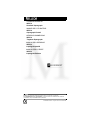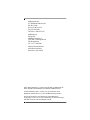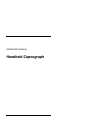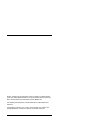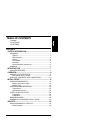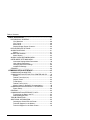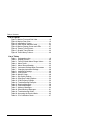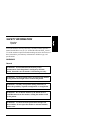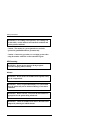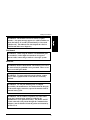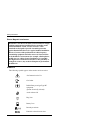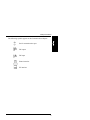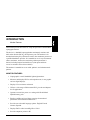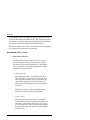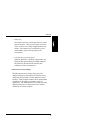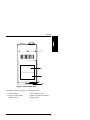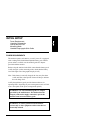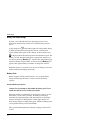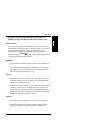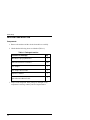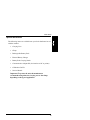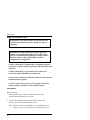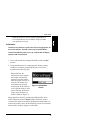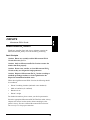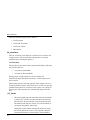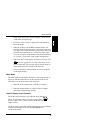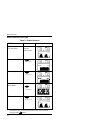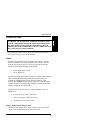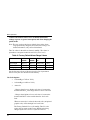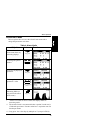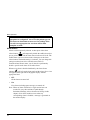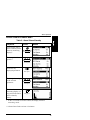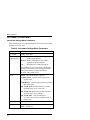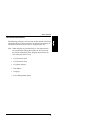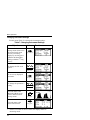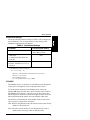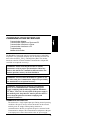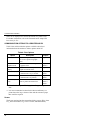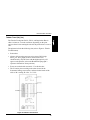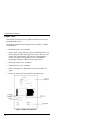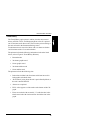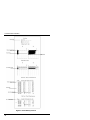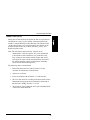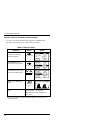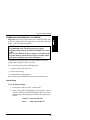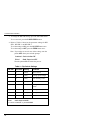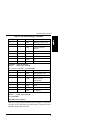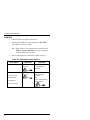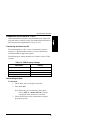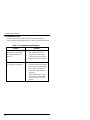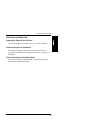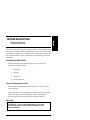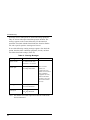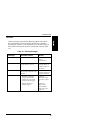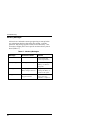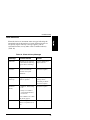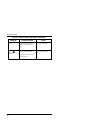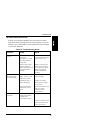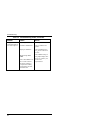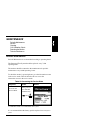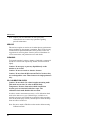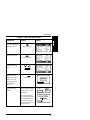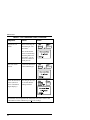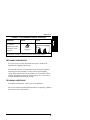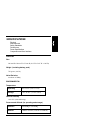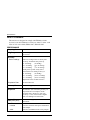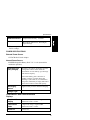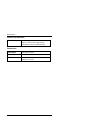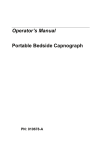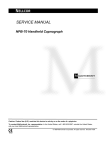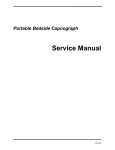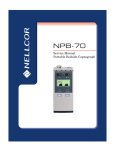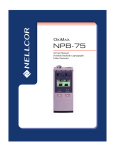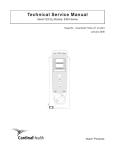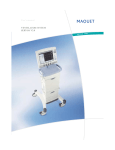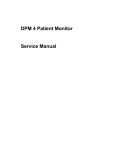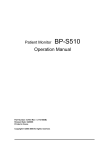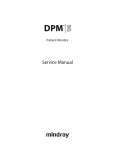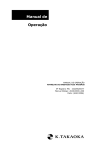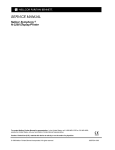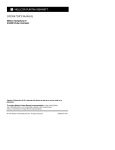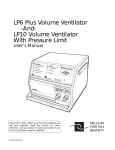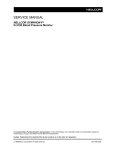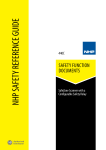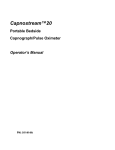Download OPERATOR`S MANUAL NPB-70 Handheld Capnograph MANUAL
Transcript
OPERATOR’S MANUAL NPB-70 Handheld Capnograph MANUEL DE L’UTILISATEUR NPB-70 Capnograph Portatif GEBRAUCHSANWEISUNG NPB-70 Tragbarer Kapnograph MANUAL DEL OPERADOR NPB-70 Capnógrafo portátil MANUAL PER L’UTENTE NPB-70 Capnografo Palmare Caution: U.S. Federal law restricts this device to sale by or on the order of a physician. To contact Mallinckrodt, Inc. representative: In the United States, call 1-800-635-5267; outside the United States, call your local Mallinckrodt representative. © 1999 Mallinckrodt Inc. All rights reserved. 061233A-0899 Mallinckrodt Inc. 675 McDonnell Boulevard PO. Box 5840 St. Louis, MO 63134 Tel 314.654.2000 Toll Free 1.800.635.5267 Mallinckrodt Europe BV Hambakenwetering 1 5231 DD ‘s-Hertogenbosch The Netherlands Tel. +31.73.6485200 Nellcor Puritan Bennett 4280 Hacienda Drive Pleasanton, CA 94588 Nellcor Puritan Bennett Inc. is a wholly owned subsidiary of Mallinckrodt, Inc. Nellcor and Nellcor Puritan Bennett are trademarks of Mallinckrodt Inc. To obtain information about a warranty, if any, for this product, contact Mallinckrodt Technical Services or your local Mallinckrodt representative. Microstream and FilterLine are trademarks of Oridion Medical Ltd. Capnography covered by one or more of the following U.S. Patents and foreign equivalents: 4,755,675; 5,063,275; 5,300,859, 5,657,750. OPERATOR’S MANUAL Handheld Capnograph Notice: Purchase of this instrument confers no express or implied license under any Oridion Medical patent to use the instrument with any accessory that is not manufactured or licensed by Oridion Medical Ltd. The following are trademarks of Oridion Medical Ltd.: Microstream and FilterLine. Capnography covered by one or more of the following U.S. patents and foreign equivalents: 4,755,675; 5,063,275; 5,300,859, 5,657,750. CI04561D TABLE OF CONTENTS Contents List of Figures List of Tables CONTENTS SAFETY INFORMATION..................................................... 1 WARNINGS ...............................................................................1 General ................................................................................1 MRI Scanning ......................................................................2 Alarms..................................................................................2 Fire Hazard ..........................................................................3 Electrical ..............................................................................3 Electro Magnetic Interference..............................................4 SYMBOLS..................................................................................4 INTRODUCTION ................................................................. 7 MONITOR FEATURES ..............................................................7 OVERVIEW ......................................................................... 9 PRINCIPLES OF OPERATION .................................................9 Microstream EtCO2 Circuits ...............................................10 DISPLAYS, CONTROLS, AND CONNECTORS .....................12 INITIAL SETUP ................................................................. 15 POWER REQUIREMENTS .....................................................15 Battery and Power Usage ..................................................16 Battery Pack.......................................................................16 UNPACKING AND INSPECTION ............................................18 Components ......................................................................18 Optional Accessories .........................................................19 START-UP AND SELF-TEST ..................................................20 Preparation ........................................................................20 Initialization ........................................................................21 MEASURING MODE................................................................22 HANDHELD CAPNOGRAPH QUICK GUIDE.........................23 CIRCUITS.......................................................................... 25 MICROSTREAM EtCO2 CIRCUITS .........................................25 Basic Principles..................................................................25 iii Table of Contents BASIC OPERATION..........................................................27 DATA DISPLAY SCREENS.....................................................27 CO2 Waveform ..................................................................28 CO2 Trends ........................................................................28 Meter Mode........................................................................29 Graphic Display Screen Contrast.......................................29 DISPLAYED DATA OPTIONS .................................................30 ALARM FUNCTIONS...............................................................31 Alarms................................................................................31 ALARM LIMITS MENU ............................................................33 Alarm Silence.....................................................................34 ALARM SILENCE/STANDBY MENU......................................35 INSTRUMENT SETTINGS MENU...........................................36 Instrument Settings Menu Parameters ..............................36 User-defined Parameters...................................................37 Changing Instrument Settings ...........................................38 Institutional Settings...........................................................39 STANDBY ................................................................................39 COMMUNICATION INTERFACE.......................................41 COMMUNICATION ADAPTER................................................41 COMMUNICATION OPTIONS TO A PRINTER AND PC........42 Screen................................................................................42 Tabular Trend (5s)/(1m) ....................................................43 Graphic Trend ....................................................................44 Trend History .....................................................................45 Tabular Trend (14 Hr) ........................................................47 Monitor Setup for Printer/PC Communication....................48 COMMUNICATION INTERFACE TO A PRINTER ..................49 Printer Setup ......................................................................49 PRINTING ................................................................................52 COMMUNICATION INTERFACE TO A PC .............................53 Transferring the Data to the PC.........................................53 Downloading the Data........................................................53 TROUBLESHOOTING.............................................................54 ADDITIONAL INFORMATION .................................................55 Ordering the Seiko DPU-414 Printer .................................55 Technical Support for the Monitor......................................55 Technical Support for the Seiko Printer .............................55 iv Table of Contents TROUBLESHOOTING....................................................... 57 ALARMS AND MESSAGES.....................................................57 Alarm and Message Priorities............................................57 Warnings............................................................................57 Cautions.............................................................................59 Advisory Messages............................................................60 Silent Advisories ................................................................61 TROUBLESHOOTING GUIDE ................................................63 MAINTENANCE ................................................................ 65 PERIODIC MAINTENANCE ....................................................65 SERVICE .................................................................................66 CLEANING...............................................................................66 CO2 CALIBRATION CHECK....................................................66 RETURNING THE MONITOR .................................................69 TECHNICAL ASSISTANCE.....................................................69 SPECIFICATIONS............................................................. 71 PHYSICAL ...............................................................................71 Size ....................................................................................71 Weight (including battery pack) ........................................71 Noise Emission ..................................................................71 ENVIRONMENTAL ..................................................................71 Temperature ......................................................................71 Relative Humidity ...............................................................71 Pressure and Altitude (for operating and storage).............71 SAFETY STANDARDS ............................................................72 PERFORMANCE .....................................................................72 POWER SPECIFICATIONS ....................................................73 External Power Source ......................................................73 Internal Power Source .......................................................73 COMPONENTS AND USER INTERFACE ..............................73 Displays .............................................................................73 Controls and Indicators ......................................................74 Connections .......................................................................74 v Table of Contents List of Figures Figure 1: Monitor Front and Side View........................... 12 Figure 2: Monitor Rear View........................................... 13 Figure 3: Initialization Screen ........................................ 21 Figure 4: Quick Guide Adhesive Label........................... 23 Figure 5: Monitor Display Screen and LEDs.................. 27 Figure 6: Tabular Trend Printout .................................... 43 Figure 7: Graphic Trend Printout.................................... 44 Figure 8: Trend History Printout ..................................... 46 List of Tables Table 1: Packaged monitor .......................................... 18 Table 2: Display Screens.............................................. 30 Table 3: Factory Default Alarm Range Values ............ 32 Table 4: Alarm Limits.................................................... 33 Table 5: Alarm Silence/Standby ................................... 35 Table 6: Instrument Settings Menu Parameters .......... 36 Table 7: Changing Instrument Settings........................ 38 Table 8: Institutional Settings ....................................... 39 Table 9: Print Options................................................... 42 Table 10: Monitor Setup ................................................. 48 Table 11: Dip Switch Settings ........................................ 50 Table 12: Start/Stop Printing Options............................. 52 Table 13: COM Property Settings .................................. 53 Table 14: Troubleshooting Examples ............................ 54 Table 15: Warning Messages ........................................ 58 Table 16: Caution Messages.......................................... 59 Table 17: Advisory Messages ........................................ 60 Table 18: Silent Advisory Messages .............................. 61 Table 19: Troubleshooting Guide................................... 63 Table 20: Accessing the Service Mode.......................... 65 Table 21: CO2 Calibration Check ................................... 67 vi SAFETY INFORMATION Warnings Symbols To use the monitor correctly and safely, carefully read this operator’s manual and the Directions for Use for the Microstream EtCO2 circuits. Use of the monitor requires full understanding and strict observation of these instructions, precautionary information in boldface type, and specifications. WARNINGS General WARNING: If uncertain about the accuracy of any measurement, check the patient’s vital signs by alternate means, then make sure the monitor is functioning correctly. WARNING: To ensure patient safety, do not place the monitor in any position that might cause it to fall on the patient. WARNING: Carefully route patient cabling (FilterLine) to reduce the possibility of patient entanglement or strangulation. WARNING: Do not lift the monitor by the FilterLine as it could disconnect from the monitor, causing the monitor to fall on the patient. WARNING: To ensure accurate performance and prevent device failure, do not expose the monitor to extreme moisture, such as rain. 1 Safety Information WARNING: CO2 readings and respiratory rate readings can be affected by certain ambient environmental conditions and certain patient conditions. Caution: The monitor is a prescription device and to be operated by qualified healthcare personnel only. Caution: Connect the gas outlet to a scavenging system when using the monitor with N2O or other anesthetic agents. MRI Scanning WARNING: Do not use the monitor during magnetic resonance imaging (MRI) scanning. Alarms WARNING: Do not silence the audible alarm if patient safety may be compromised. WARNING: Always respond immediately to a system alarm since the patient may not be monitored during certain alarm conditions. WARNING: Before each use, verify that the alarm limits are appropriate for the patient being monitored. WARNING: Check the audible alarm silence duration before temporarily silencing the audible alarms. 2 Safety Information WARNING: The monitor is not to be used as an apnea monitor. (An apnea message appears if a valid breath has not been detected for 15 seconds [neonatal mode] or 30 seconds [adult mode]. This indicates the time elapsed since the last valid breath and is not a diagnosis.) Fire Hazard WARNING: When using the monitor with flammable gases or anesthetics, such as high concentrations of oxygen or nitrous oxide, connect the gas outlet to a scavenger system. Electrical WARNING: Electric shock hazard. The monitor’s cover is to be removed only by qualified service personnel. There are no user-serviceable parts inside. WARNING: To ensure patient electrical isolation, connect only to other equipment with circuits that are electrically isolated. WARNING: Use only the medical-grade AC adapter provided by the manufacturer. If in doubt about the integrity of the mains supply connection, operate the monitor from its internal battery pack. WARNING: Do not connect to a printer or to a PC unless using the Communication Adapter provided by the manufacturer as an optional accessory. The Printer and PC (when connected to the patient through the Communication Adapter) must be distanced from the patient environment by at least 1.5 m. 3 Safety Information Electro Magnetic Interference WARNING: This device has been tested and found to comply with the requirements for medical devices according to the standard EN60601-1/1990, A1/1993, A2/1995. These standards are designed to provide reasonable protection against harmful interference in a typical medical installation. However, because of the proliferation of radio-frequency transmitting equipment and other sources of electrical noise in the healthcare environments (for example, cellular phones, mobile two-way radios, electrical appliances), it is possible that high levels of such interference due to close proximity or strength of a source, may result in disruption of performance of this device. SYMBOLS The following symbols appear on the monitor and accessories: See Instructions for Use Gas Outlet Defibrillator-proof typeType BF equipment (patient electrically isolated) Audio Alarms Off Plug Icon Battery Icon Breaths per minute End tidal carbon dioxide value 4 Safety Information The following symbols appear on the Communication Adapter: Serial communications port DC output DC input Printer interface PC interface 5 INTRODUCTION Monitor Features This manual provides directions for setup and operation of the handheld capnograph monitor. The device is a handheld capnograph that continuously monitors end tidal carbon dioxide (EtCO2) and respiratory rate. The monitor is for attended monitoring only and must be used in the continuous presence of a qualified healthcare provider. It is intended for use in any environment where continuous, noninvasive monitoring of these parameters is desired, including hospital and mobile use (when protected from excessive moisture such as direct rainfall). The monitor is intended for use on adult, pediatric, and infant/neonatal patients. MONITOR FEATURES • Capnograph in a small, handheld, lightweight monitor. • Measures and displays EtCO2, and respiration rate, in one graphic and two digital displays. • Displays CO2 waveforms and trends. • Utilizes a wide range of Microstream EtCO2 circuits and adapters for all applications. • Operates on main line power or a rechargeable Nickel Metal Hydride battery pack. • Employs audible and visual alarm warnings for monitored parameters and instrument malfunctions. • Provides user selectable language options: English, French, German, Spanish. • Displays EtCO2 values in mmHg, kPa or Vol%. • Provides output for printer or PC. 7 OVERVIEW Principles of Operation Displays, Controls, and Connectors The monitor incorporates Oridion’s Microstream capnography technology. PRINCIPLES OF OPERATION The monitor uses Microstream non-dispersive infrared (IR) spectroscopy to continuously measure the amount of CO2 during every breath, the amounts of CO2 present at the end of exhalation (EtCO2) and during inhalation (FiCO2), and the Respiratory Rate. Infrared spectroscopy is used to measure the concentration of molecules that absorb infrared light. Because the absorption is proportional to the concentration of the absorbing molecule, the concentration can be determined by comparing its absorption to that of a known standard. The Microstream EtCO2 circuits deliver a sample of the inhaled and exhaled gases from the ventilator circuit or directly from the patient into the monitor for CO2 measurement. Moisture and patient secretions are extracted from the sample while maintaining the shape of the CO2 waveform. The 50 ml/min. low sampling flow rate reduces liquid and secretion accumulation, thus the sample flow is not obstructed, even in humid ICU environments. Once inside the Microstream CO2 sensor, the gas sample goes through a microsample cell (15 microliters). This extremely small volume is quickly flushed, allowing for fast rise time and accurate CO2 readings, even at high respiration rates. The Microbeam IR source illuminates the microsample cell and the reference channel. This proprietary IR light source generates only the specific wavelengths characteristic of the CO2 absorption spectrum. Therefore, no compensations are required when different 9 Overview concentrations of N2O, O2, anesthetic agents, and water vapor are present in the inhaled and exhaled breath. The radiation that passes through the microsample cell and the radiation that passes through the reference channel are measured by the IR detectors. The microcomputer in the monitor calculates the CO2 concentration by comparing the signals from both channels. Microstream EtCO2 Circuits — Microstream FilterLine The Microstream FilterLine has four active elements that work together to offer a solution to the problems that have previously posed challenges to capnography in ICU, emergency, and transport applications. These elements are described below. * Hydrophobic filter The hydrophobic filter is located at the end of the sample line that is closest to the capnograph. This filter strips the remaining water vapor from the gas sample while keeping a laminar flow of the gas. This laminar flow minimizes distortion of the CO2 waveform. This filter is made of 0.45µ hydrophobic porous media that reduces biological contaminants. * Drying element The drying element is a tube made of a synthetic material that is chemically stable and has high water absorption. This material allows the water vapor to pass outside the tube, thereby adjusting the humidity inside the FilterLine close to the level of humidity in the ambient air. 10 Overview * Sample line The sample line has low dead space due to its small internal diameter. This provides a sharp waveform and an accurate CO2 reading at high breath rate per minute. The sample line is not affected by gases and anesthetic agents in the operating room environment. * FilterLine Recognition Safeguard When the FilterLine is attached to the monitor, the FilterLine Recognition Safeguard (FRS) identifies the FilterLine and activates the monitor, thus enabling it to take a measurement. — Microstream Airway Adapter The Microstream airway adapter design provides multiple channels for the sampled air from the airway minimizing the possibility of water infiltration or line blockage. These multiple channels allow uninterrupted monitoring for all adapter orientations and in all applications. The Microstream airway adapter provides optimal performance in all directions and is seldom disabled by secretions or liquids. 11 Overview DISPLAYS, CONTROLS, AND CONNECTORS Figure 1: Monitor Front and Side View The numbered labels in Figure 1 are described below. 1. ON/OFF Switch 2. Alarm Bar 3. Digital Display of EtCO2 and Respiration Rate 4. Graphic Display 5. Contrast/Changes Value Button *6. Next/Menu Button 7. Battery Pack *6+8 = Data Transfer ON/OFF 12 *8. Event/Home Button 9. Power Supply/ Communication Adapter Port 10. Alarm Silence/Alarm Silence Menu Button 11. Alarm Silence Indicator 12. Gas Outlet 13. Photo Resistor 14. FilterLine Input Connector Overview 1 2 3 4 5 Figure 2: Monitor Rear View The numbered labels in Figure 2 are described below. 1. Clamp Adapter 2. Space for Quick Guide Adhesive Label 3. Serial Number Label 4. Battery Pack Release Button 5. Battery Pack 13 INITIAL SETUP Power Requirements Unpacking & Inspection Start-up and Self-Test Measuring Mode Handheld Capnograph Quick Guide POWER REQUIREMENTS The monitor operates on batteries or on AC power. It is equipped with a rechargeable Nickel Metal Hydride battery pack. When a power outlet is available, use the medical grade AC adapter provided with the monitor. Before using the monitor in the field, ensure that the battery pack is fully charged. (At the measuring mode, check that the battery icon at the right side of the graphic display is full.) Note: If the battery is not fully charged, the icon may first show as full and after a short period of time will drop to indicate the real charge level. A fully charged battery pack provides between three to six operating hours, depending on power management (refer to Table 6 for a description of the power management options). WARNING: Use only the medical-grade AC adapter provided by the manufacturer. If in doubt about the integrity of the mains supply connection, operate the monitor from its internal battery pack. WARNING: To ensure patient electrical isolation, connect only to other equipment with circuits that are electrically isolated. 15 Initial Setup Battery and Power Usage If power is lost when the monitor is operating from AC power, the monitor automatically switches to its internal battery pack for power. at the bottom right side of the graphic display A plug-shaped icon is displayed when the monitor operates from an external power source and the battery pack is fully charged. A battery-shaped icon is displayed when the monitor operates from the battery pack. The battery icon will show the battery pack’s approximate charge level. An advisory message, Battery ⇓ !, appears when approximately 40 minutes of battery charge remains. A caution message Battery ⇓ !! appears when approximately 15 minutes of charge time remains. While the monitor is connected to AC power, the battery pack can be replaced without interrupting monitoring. Battery Pack Before using the monitor for the first time, it is recommended to charge and discharge the battery 3 times to ensure full battery capacity. Internal Recharge Function Caution: Do not attempt to disassemble the battery pack. It is a sealed unit and has no serviceable parts inside. When the monitor is connected to an external power source (even if the monitor is in the “OFF” position), the battery pack charges automatically. During charging, if the instrument is on, the batteryshaped icon displays a filling pattern. It takes approximately 4.5 hours to fully charge an empty battery pack. Additional battery packs can be purchased from your local distributor. The recommended temperature for battery charging is between 5ºC to 45ºC. 16 Initial Setup Important! The following information relates to the safe handling, storage, and disposal of the monitor battery pack. Battery Testing The battery pack charge level should be tested before each use by observing the level on the battery icon after self-test. For a correct reading, wait for the battery charge level to stabilize. It is recommended to replace or recharge the battery pack when the advisory message Battery appears on the graphic display screen (refer to the Troubleshooting section). Handling • Do not immerse the battery pack in water; it may malfunction. • Only recharge the battery pack in the monitor or use a charger provided by your local distributor to avoid possible heating, burning or rupture of the battery pack. Storage • Short-term storage (one month or less): The battery pack has an automatic discharge feature. You must periodically check the charge level of the battery pack. • Long-term storage (6 months or more): The battery pack must be stored in a cold, dry area. Its charge decreases over time. To restore the battery pack to full power, charge and discharge it three times before use. Long-term storage without charging the battery, may degrade the battery capacity. Disposal • Do not dispose of the battery pack in a fire; it may explode. • Be sure to follow local governing ordinances and recycling instructions regarding disposal or recycling of batteries. 17 Initial Setup UNPACKING AND INSPECTION Components 1. Remove the monitor and the circuits from the box carefully. 2. Check that the following items are included (Table 1): Table 1: Packaged monitor Contents of Package Qty Handheld Capnograph Monitor 1 Microstream EtCO2 Circuit Kit 1 kit AC Adapter 1 AC Adapter Power Cable 1 Operator’s Manual 1 Quick Guide Adhesive Label 1 3. Inspect each component. If the package is damaged or any component is missing, contact your local representative. 18 Initial Setup Optional Accessories The following items are available from your local distributor for use with the monitor: • Carrying Case • Clamp • Rechargeable Battery Pack • External Battery Charger • Battery Pack Carrying Pouch • Communication Adapter Kit (for interface to PC or printer) • Calibration Gas Kit • Service Manual Important! To protect the unit, the manufacturer recommends using either the carrying case or the clamp, depending on the type of application. 19 Initial Setup START-UP AND SELF-TEST WARNING: Do not lift the monitor by the FilterLine as it could disconnect from the monitor causing it to drop on the patient. WARNING: To ensure patient safety, do not place the monitor in any position that might cause it to fall on the patient. As with all medical equipment, carefully route the FilterLine cable to reduce the possibility of patient entanglement or strangulation. Caution: The monitor is intended only as an adjunct in patient assessment. It must be used in conjunction with clinical signs and symptoms. Caution: The monitor is a prescription device and is to be operated by qualified healthcare providers only. Caution: Only use Microstream EtCO2 circuits to ensure that the monitor functions properly. Caution: Connect the gas outlet to a scavenging system when using the monitor with N2O or other anesthetic agents. Preparation Prior to start-up: 1. Slide open the input connector’s shutter and connect the appropriate Microstream EtCO2 circuit. 2. Connect the appropriate Microstream EtCO2 circuit to the patient as described in the Directions for Use. Note: When the monitor is handheld, it is recommended to use it with its carrying case (available as an optional accessory). 20 Initial Setup When the monitor is used in stationary applications, it is recommended to secure it with the clamp (available as an optional accessory). Initialization Caution: If any monitor response does not seem appropriate, do not use the monitor. Instead, contact your local distributor. Caution: Immediately after power-up, confirm that all display segments and icons function. 1. Turn on the monitor by sliding the ON/OFF switch to the ON position. 2. Verify that the monitor is working properly. Proper working condition is verified by completing the power-on self-test described in the following step. When turned on, the initialization screen appears, the monitor automatically performs a self-test and the self-test bar fills (for up to 15 seconds). The display and alarm functions are tested activating the LCD, alarm bar, seven segment displays, alarm silence indicator, and buzzer. In this mode all alarms are disabled. (Refer to Figure 3.) Figure 3: Initialization Screen During Self-Test, the EtCO2 and Respiration Rate LED’s show dashes. When the monitor is Ready and the FilterLine circuit is connected, the dashes in the EtCO2 and Respiration Rate LED’s are replaced by numeric values. If the FilterLine circuit is not connected to the monitor, dashes will appear on the LED's. 21 Initial Setup MEASURING MODE In Measuring Mode, the monitor is measuring, displaying, and storing event data, or printing data that has been stored in its memory. While taking measurements, the monitor displays EtCO2 and respiration rate readings on the digital displays. The waveform and other information, according to the selected screen; (see the Basic Operation section of this manual) are shown on the graphic display. The monitor begins measuring EtCO2 after recognizing one breath (after monitor power-up or after exiting Standby). The monitor recognizes two breath measurement ranges: Valid breath: values ≥ 7.5 mmHg (for adult mode) or ≥ 5.0 mmHg (for neonatal mode) Low readings breath: values < 7.5mmHg (for adult mode) or < 5.0 mmHg (for neonatal mode) Note: If the first breath the monitor recognizes is a Low readings breath, the monitor will not display nor emit warning signals and an APNEA message will not appear. If the values go above 7.5 mmHg (for adult mode) or 5.0 mmHg (for neonatal mode), and then fall below these ranges, the monitor will display an APNEA message and emit warning signals (see the Troubleshooting section of this manual). EtCO2 readings between 3.0-7.0 mmHg (adult mode) or 3.0-5.0 mmHg (neonatal mode) appear as numerical values on the EtCO2 LED’s. Readings <3.0mmHg show as 0 (zero) on the LED’s. The monitor begins measuring Respiration Rate after two valid breaths. The waveform appears on the graphic display for all EtCO2 values. 22 Initial Setup HANDHELD CAPNOGRAPH QUICK GUIDE 1. Connect only Microstream EtCO2 circuits to the monitor. 2. Battery pack operation: First, switch the monitor ON, check that the battery pack is charged (at measuring mode, check that the battery icon at the right side of the graphic display is full). AC operation: Connect the AC adapter to the monitor and plug the cord into the mains power supply. Switch the monitor ON. Check that the battery icon displays a filling pattern or the plug icon shows. (Refer to Figure 4 for all button functions.) 3. Adjust the parameters in the Alarm Limits menu, Instrument Setup menu, and Alarm Silence menu to the values appropriate to the patient’s condition. Power On Short Press Long Press Changes Displays / Accesses Selects Parameters Menus Home / Event Mark Erase Trend Changes Values / Contrast Sound ON / OFF Quick Scroll Accesses Alarm Menu Data Transfer ON / OFF Figure 4: Quick Guide Adhesive Label 23 CIRCUITS Microstream EtCO2 Circuits MICROSTREAM EtCO2 CIRCUITS FilterLines (sampling lines) and Airway Adapters comprise the Microstream EtCO2 family of circuits for EtCO2 monitoring. Basic Principles Caution: Before use, carefully read the Microstream EtCO2 Circuits Directions for Use. Caution: Only use Microstream EtCO2 Circuits to ensure the monitor functions properly. Caution: Do not reuse, sterilize, or clean Microstream EtCO2 Circuits as they are designed for single patient use. Caution: Dispose of Microstream EtCO2 Circuits according to standard operating procedures or local regulations for the disposal of contaminated medical waste. When choosing Microstream EtCO2 Circuits, the following should be considered: • Patient’s breathing situation (intubated or non-intubated) • Mode of ventilation (if ventilated) • Duration of use • Patient’s weight For further information, please contact your local representative. Select the appropriate Microstream EtCO2 FilterLine and/or Airway Adapter and connect it to the monitor before attaching it to the patient’s airway. Be sure to follow Microstream EtCO2 Circuits’ Directions for Use for proper connection. 25 BASIC OPERATION Data Display Screens Displayed Data Options Alarm Functions Alarm Limits Menu Alarm Silence/Standby Menu Instrument Settings Menu Standby DATA DISPLAY SCREENS In Measuring Mode, the monitor constantly measures and displays the CO2 waveform, EtCO2, and respiratory rate (bpm) values. Note: For both neonatal and adult patients, the EtCO2 displayed on the LED Numeric Displays represents the maximum value during the last 15 seconds (updated every 5 seconds). The EtCO2 is displayed from the first breath. The EtCO2 warning is according to the 7-Segment value. The respiratory rate and EtCO2 values are constantly shown in the LEDs. Waveform or Trends are shown in the graphic display depending on the selected display screen (see Figure 5 and Table 2). Power icons, advisories, warnings, or cautions appear superimposed over the data display. At any time during the measuring mode, the user can mark a special and a short duration tone sounds. The event by a short press of event is stored in the monitor’s memory and will appear on the data printout marked by an * on the tabular trend printout and a vertical line on the graphic trend printout. Figure 5: Monitor Display Screen and LEDs 27 Basic Operation There are four data display screens (Table 2): • CO2 Waveform • CO2 Trend, 30 minutes • CO2 Trend, 8 hours • Meter Mode CO2 Waveform The CO2 waveform screen displays a real-time CO2 waveform, and respiration rates. (The end tidal CO2 and bpm values are shown simultaneously on the digital displays.) CO2 Time Base The time base is the period of time captured on the display. The time base default values are: • 6 seconds for Adult Mode • 3 seconds for Neonatal Mode During periods of high respiration rates, the display will automatically depict the shorter time base to avoid compression of the waveform. The time base appears at the top right side of the graphic screen as a Temporary Silent Advisory and is shown for 5 seconds each time the instrument enters the CO2 waveform screen or after every change of the time base. The instrument also automatically changes the time base. CO2 Trends • The trends graphs represent trend data of the last 30 minutes or 8 hours (15-second or 4-minute resolution respectively). The trends are shown in the CO2 scale selected by the user. The tabular trend data for 14 hours (5-second resolution) is relevant for the print/PC option only. During the 14-hour tabular trend period, the data of (up to) the last 100 patients are stored. (A new patient is defined each time the monitor is turned on/off or enters Standby.) 28 Basic Operation Note: In the case of the “Autoscale Option”, the CO2 scale is that of the maximum range. • The FiCO2 value is shown as light pixels at the bottom of the trends graph. • When the monitor is turned ON a trend data border will mark the end of the previous trend. A trend data border will also appear after exiting Standby and returning to measuring mode.The trend data border is a vertical line on the graph. An event will appear on the tabular trend printout marked by an “*”and as a vertical line on the graphic trend printout. • When you enter a trend display, a temporary message “Press To Erase” appears for 3 seconds. This allows you to erase all old trends. This message will not appear during an alarm but the trend erase function will still work. • The real-time EtCO2 and respiration rate values are shown on the digital display. Meter Mode The Meter Mode screen displays the EtCO2 value on the left side of the screen and the respiration rate on the right side of the screen. This mode is recommended in the following cases: • When the power management is at Low (see Table 6). • When the monitor display is exposed to direct sunlight affecting the digital display reading. Graphic Display Screen Contrast The LCD contrast intensity can be adjusted during Measuring Mode. To adjust the contrast, press the contrast button press the right side for a darker contrast and the left side for a lighter contrast. ; The photo resistor senses the ambient light intensity and accordingly switches the backlight ON or OFF during Normal power management setting. 29 Basic Operation DISPLAYED DATA OPTIONS Table 2: Display Screens To View Press CO2 waveform Appears automatically Result 30 min. - CO2 Trend 1st short press 8 hr. - CO2 Trend 2nd short press Meter Mode 3 rd short press CO2 waveform* 4th short press ∗ 30 To return to CO2 waveform (Home) from any screen or menu: Long press the button. Basic Operation ALARM FUNCTIONS WARNING: Do not turn off the audible alarm if patient safety could be compromised. Pressing the alarm silence button turns the audio alarms OFF and turns the alarm silence icon LED indicator ON. In this condition there will be no audible alarms in the event of adverse patient conditions. The monitor has four levels of alarms. For full details on alarms, see the Troubleshooting section of this manual. Alarms Warnings are the highest level of alarms to alert the user that the patient’s condition is beyond predefined limits. Alarms can be set from the Alarm Limits menu (see Table 4). The monitor has the following alarms with adjustable level settings: • EtCO2 high and low levels • FiCO2 high level Apnea is a message alerting the user when no valid breath is detected after a predetermined time depending on the patient mode: 15 seconds for infant/neonatal patients and 30 seconds for adult patients. The APNEA message appears only after warm-up and the monitor measures one valid breath. The apnea alarm stops after the monitor recognizes one valid breath. The following alarms alert the user of the instrument’s status or malfunction: • Caution messages (audio and visual) • Advisory messages (audio and visual) • Silent advisory messages (visual) Factory Default Alarm Range Values Table 3 lists the default values of the various alarm ranges. These values can be changed from the Alarm Limits menu. 31 Basic Operation Caution: The monitor will revert to its default alarm limit settings at power on, power interruption, and when changing the patient mode. Note: The user can have the factory default values of the alarm range permanently changed (see Institutional Settings). For further information, call your local distributor. The CO2 values in the table are shown in mmHg. The values in parentheses correspond to the kPa and Vol% (at sea level). Table 3: Factory Default Alarm Range Values Parameter Adult Default Neonate Default Maximu m Minimum EtCO2 high EtCO2 low FiCO2 high 50 [6.7] 15 [2.0] 8 [1.1] 50 [6.7] 15 [2.0] 8 [1.1] 100 [13.0] 99 [12.9] 99 [12.9] 5 [0.5] 0 [0.0] 2 [0.1] See the Instrument Settings Menu section for a list of parameters that are set by the user and stored in the memory. CO2 Scale Options • 0-50 mmHg (0-7 kPa or Vol%) • 0-99 mmHg (0-14 kPa or Vol%) • Autoscale - Changes from lower to higher scale after 12 consecutive breaths with EtCO2 values larger than low level scale limit. - Changes from higher to lower scale after 12 consecutive breaths with EtCO2 values smaller than low level scale limit. Whenever autoscale is selected, the trend scale (and printed graphic scale) will be the high-level scale limit. The Factory Default CO2 is 0-50 mmHg. The CO2 scale option will not return to the Factory Default after being changed by the user. See User-defined Parameters. 32 Basic Operation ALARM LIMITS MENU Table 4 explains how to access the Alarm Limits menu and to change the parameters and values. Table 4: Alarm Limits Objective To access the Alarm Limits menu from any measuring display* Action Result long press To change the patient mode** short press To access any displayed parameter short press To change the parameter’s value short press/long press*** To exit and return to Measuring Mode (at any point in the Alarm Limits menu) long press * If after 15 seconds no action is taken, the display returns to measuring mode. ** The neonatal mode is recommended when a patient’s breath rate is >50 breaths per minute. Neonates often have a respiration rate >50 breaths per minute. *** Long press: the value skips by multiples of 5 (except for FiCO2). 33 Basic Operation WARNING: Make sure the patient type and CO2 scale are appropriate for each patient. An error in the patient type can cause incorrect alarm limits or incorrect CO2 readings. If the CO2 scale is not appropriate the waveform will be either incomplete or small. Alarm Silence Alarms can be temporarily silenced. A short press of the alarm silence button will temporarily disable the audible alarm for a pre-set period of time and the alarm silence indicator will be lit. The audible alarm can be reactivated with a short press of the alarm silence button. The default setting is 2 minutes. You can change this setting from the Alarm Silence/Standby menu (Table 5). From the Alarm Silence menu, you can choose to permanently disable a specific audio alarm or all audio alarms. Whenever an alarm is disabled indefinitely, the alarm silence will be lit on the front panel and the Alarm Silence icon indicator will appear on the right side of the graphic display with the appropriate label. • ALL All the alarms are turned off. • CO2 CO2 alarms (including apnea message) are turned off. Note: When any alarm is disabled, a single caution burst can sound once every three minutes if opted through Institutional Settings (refer to Institutional Settings in this chapter). If an alarm condition occurs when any corresponding alarm is disabled, a message is generated on the monitor display. 34 Basic Operation ALARM SILENCE/STANDBY MENU Table 5: Alarm Silence/Standby Objective To access the Alarm Silence/Standby menu from any measuring display*. Action Result long press To change the silence period**. short press To access any displayed parameters. To change the setting of the selected parameter. To exit and return to measuring display (at any point in the Alarm Silence/Standby menu). short press short press long press * If after 15 seconds no action is taken, the display returns to measuring mode. ** Alarm silence limits are from 1-2 minutes. 35 Basic Operation INSTRUMENT SETTINGS MENU Instrument Settings Menu Parameters Table 6 explains the user-defined parameters that can be set from the Instrument Settings menu. Table 6: Instrument Settings Menu Parameters Parameter User options CO2 units mmHg, Vol%, kPa Power Mgmt Full Display backlight on and 7 segment (Management) LEDs at high intensity. Normal - Display backlight on and 7 LEDs segments at normal intensity. Low Backlight and 7 LEDs segment off. Note: During AC power, the monitor backlight is on all the time but the power management mode setting will continue to display the current selection; full, normal or low. Print Screen – the current display is printed Graphic Trend – real time trend is printed in a graphic form. Trend History – stored trend is printed in graphic and tabular form. Tab. Trend (5s) Real time trend data is printed in tabular form (every 5 seconds). Tab. Trend (1m) Real time trend data is printed in tabular form (every minute). Tab. Trend (14h) – with a resolution of 5 seconds. Stored trend is communicated in tabular form. 36 Language English, French, German, Spanish Check Cal. See the Maintenance section, “CO2 Calibration Check.” (Table 21). Basic Operation User-defined Parameters The following parameters will not return to their defaults after being changed by the user. These parameters are stored in the memory of the monitor until the next time they are changed by the user. Note: When changing any parameter below, wait approximately 10 seconds before turning the monitor off. If you turn off the monitor immediately after changing the parameter, the new setting may not be saved. • CO2 Waveform Scale • CO2 Waveform Units • CO2 Mode (Patient) • Print Option • Language • Power Management Option 37 Basic Operation Changing Instrument Settings Use this menu (Table 7) to change the instrument settings. Table 7: Changing Instrument Settings Objective To access the Instrument Settings menu (first access the Alarm Limits menu from any measuring display by one long press and then the Instrument Settings with the 2nd long press)*. Action Result long press (x2) To change the CO2 scale option. short press To access any displayed parameter. short press To change the parameter’s setting. short press Exit and return to the Measuring Mode at any point in the Instrument Settings menu. Exit and return to the Alarm Limits menu. ∗ 38 long press long press If after 15 seconds no action is taken, the display returns to measuring mode. Basic Operation Institutional Settings The factory default parameter settings in Table 8 can be changed by the manufacturer’s service representative or by referring to the Handheld Capnograph Service Manual. Table 8: Institutional Settings Parameter Factory Default Setting Alarm Default Settings See Table 3: Default Alarm Range Values 3 Min Alert (to remind user that alarms are set to off) OFF BTPS (body temperature, pressure, saturation assumed 37°C, 47mmHg)* ON * Calculations are made according to: PCO2 = FCO2 x (Pb - 47) Where FCO2 is the Fractional concentration of CO 2 in dry gas, Where FCO2 = % CO2/100 Pb = the ambient pressure PCO2 = the partial pressure of CO2 at BTPS STANDBY The Standby mode is an automatic or selectable function designed to reduce power consumption and to avoid unnecessary alarms. To set the monitor manually in the Standby mode, choose the Standby ON option from the Alarm Silence/Standby menu (Table 5). The Standby screen appears. A long press of any key restores the Measuring Mode. (The Alarm Limits menu appears briefly before the Measuring Mode but the alarms cannot be changed at this time). The monitor will automatically enter Standby mode if, after Power ON, no signal is registered for 10 minutes. Note: When exiting Standby mode, the monitor reverts to the Factory default of “All Alarms On”. Note: The Alarm Limits settings are not changed (do not revert to defaults) when moving to and from Standby mode. 39 COMMUNICATION INTERFACE Communication Adapter Communication Options to a Printer and PC Communication Interface to a Printer Communication Interface to a PC Troubleshooting Additional Information The Handheld Capnograph (monitor) can interfaced to a Seiko DPU414 printer or to a personal computer (PC) to download real time and trend values for EtCO2, FiCO2, and Respiratory Rate. The monitor interfaces to the PC or Printer with the Communication Adapter Kit (available as an optional accessory). WARNING: When connecting the monitor to another instrument, verify its proper operation before clinical use. Refer to the other device’s manual for full instructions. For further questions, contact your local distributor. WARNING: Do not connect the monitor to a printer or to a PC unless using the Communication Adapter Kit provided by the manufacturer as an optional accessory. WARNING: When using the printer/PC with main line power, it is recommended to use a medical grade power supply complying with the following standards: EN60601-1, UL 2601-1, CSA C22.2 No. 601.1-M90. If the power supply is not medical grade, the printer/PC must be placed at least 1.5 meters from the patient environment complying with standard EN60601-1-1. COMMUNICATION ADAPTER The monitor has a single input/output port. During normal operating conditions, this port is used to connect the monitor to the external medical grade AC adapter. When printing functions or communication to the PC are required, the port is connected to the Communication Adapter. The Communication Adapter uses the port as an input port to connect the monitor to the AC power supply 41 Communication Interface and/or as an output port to connect the monitor to a printer or PC. For further information, refer to the Communication Adapter Kit Directions for Use. COMMUNICATION OPTIONS TO A PRINTER AND PC Table 9 lists and describes the options available to download information from the monitor to either a printer and/or PC. Table 9: Print Options Option Screen Real Time Graphic Trend Tabular Trend History Tab. Trend (5s) Tab. Trend (1m) Tab. Trend (14 Hr) Description Output The measuring mode displayed on the screen is printed in graphic form. The real time trend data is printed in graphic form. The stored trend data is printed in graphic and tabular form. The real time trend data is printed in tabular form every 5 seconds. The real time trend data is printed in tabular form every minute. The stored trend data for the last 14 hours is printed in tabular form. To printer To printer and PC* To printer To printer and PC To printer and PC To printer** and PC * When downloading to a PC, the graphic will appear as garbled data. ** It is not recommended to download 14 hour trend history to a printer due to the large volume of data and the amount of paper that would be required. Screen The Screen option prints the current data display screen (Wave form, CO2 Trend-30 minutes, CO2 Trend - 8 hours, and Meter Mode). 42 Communication Interface Tabular Trend (5s)/(1m) The Tabular Trend prints EtCO2, FiCO2, and Respiration Rate in either 1 minute or 5 second resolutions, depending on the print option selected. After turning the unit off, the printed time is reset to zero. The printout includes the following data (refer to Figure 6: Tabular Trend Printout): • Patient data • Alarms: Only warning messages print (Apnea, EtCO2 high, EtCO2 low, FiCO2 high). If two or more alarms occur simultaneously, only the alarm with the highest priority will appear on the printout (refer to the Handheld Capnograph’s Operator’s Manual for alarm priorities). • Events are marked with an asterisk “*” beside the time. • The CO2 units print according to the units selected in the Instrument Settings menu and are indicated in the header of the table as: M = mmHg, K = kPa, V = Vol%. Figure 6: Tabular Trend Printout 43 Communication Interface Graphic Trend The Graphic Trend data prints in graphic form EtCO2, FiCO2, and Respiration Rate values. The printout includes the following data (refer to Figure 7: Graphic Trend Printout): • Patient data prints every 2 minutes • Alarms: Only warning messages (Apnea, EtCO2 high, EtCO2 low, FiCO2 high) print after each graph (after 5 hours). If two or more alarms occur simultaneously, only the alarm with the highest priority will appear on the printout (refer to the Handheld Capnograph’s Operator’s Manual for alarm priorities). • Time grid is drawn every 10 minutes • Time label prints every 30 minutes • FiCO2 values appear as white marks at the bottom of the CO2 graph. • Events are marked with a horizontal line beside the time. Figure 7: Graphic Trend Printout 44 Communication Interface Trend History The Trend History option prints in tabular form the current trend history of EtCO2, FiCO2, and Respiratory Rate values. It is printed out in 30-minute and 8-hour scales. The CO2 units print according to the units selected in the Instrument Settings menu. Trend information is stored for 8 hours with a 4-minute resolution and 30 minutes with a 15-second resolution. The printout includes the following information in the order listed below (refer to Figure 8: Trend History Printout): • Printout header • 30-minute graphic trend • 8-hour graphic trend • 30-minute tabular trend • 8-hour tabular trend The printout includes the following data: • Patient data includes both 30-minute and 8-hour intervals in both graphic and tabular form. • “New Patient” prints when the unit is put in Standby Mode, or the unit is turned OFF/ON. • Alarms are not printed. • FiCO2 values appear as white marks at the bottom of the CO2 graph. • Events are marked with an asterisk “*” beside the time in the tabular trend and with a horizontal line beside the time in the graph. 45 Communication Interface Figure 8: Trend History Printout 46 Communication Interface Tabular Trend (14 Hr) During the 14-hour tabular trend period, the data of (up to) the last 100 patients are stored. (A new patient is defined each time the monitor is turned OFF/ON or enters Standby.) The Tabular Trend (14 Hr) option prints at a 5-second resolution, the contents of the stored trend data for the last 14 hours; the EtCO2, FiCO2, and Respiratory Rate values. Note: The stored trend data for the last 14 hours can be downloaded to a PC and a printer. It is not recommended to download 14 hour trend history to a printer due to the large volume of data and the amount of paper that would be required. In order to shorten download time, disconnect the monitor from the patient, put the monitor in Standby mode and start the download process. The following data is communicated: • Patient data shows the last 14 hours with a 5-second resolution of trend history in tabular form. • Alarms are not shown. • Events are marked with an asterisk “*” beside the time. • The CO2 value units are according to the units selected in the Instrument settings menu and are indicated in the header of the table: M = mmHg, K = kPa, V = Vol%. • “New Patient” appears when the unit is put in Standby Mode, or the unit is turned OFF/ON. 47 Communication Interface Monitor Setup for Printer/PC Communication To access and select the monitor functions for communication interface to the Printer or PC, refer to Table 10 below. Table 10: Monitor Setup Objective Access the Instrument Settings menu from any measuring display.* Select Print from the Instrument Settings menu. Action Result long press (x2) short press (x2) Change the selected value to the desired print option. short press Return to any Measuring Mode long press Print Refer to Table 12 to start/stop communication to the printer/PC for each option. * If after 15 seconds no action is taken, the display returns to the last measuring mode. 48 Communication Interface COMMUNICATION INTERFACE TO A PRINTER Important! For printing monitor data, only use the Seiko DPU-414 printer. For further information regarding use of the Seiko DPU-414 printer, refer to its Operation Manual. WARNING: When using the printer with main line power, it is recommended to use a medical grade power supply complying with the following standards: EN60601-1, UL 26011, CSA C22.2 No. 601.1-M90. If the power supply is not medical grade, the printer must be placed at least 1.5 meters from the patient environment complying with standard EN60601-1-1. The monitor and the Seiko DPU-414 printer must be configured properly before printing will be successful. Set or check the printer settings (DIP SW) when: • Using the printer for the first time • Unsure of the settings • Configuration has been changed Note: There are three DIP SW and each has 8 parameters to set. Printer Setup To set the printer settings: 1. On the printer, slide the power switch to OFF. 2. While pressing the ON LINE button, slide the printer’s power switch to ON. Release the ON LINE button after a list of the current settings starts printing out and the following prompt is printed:. Continue? : Push ‘On-line SW’ Write? : Push ‘Paper feed SW’ 49 Communication Interface 3. To change the DIP SW settings, press the ON LINE button. To save and exit, press the PAPER FEED button. 4. Refer to Table 11 below for the parameter settings for DIP SW-1, DIP SW-2, and DIP SW-3. To set the setting to ON, press the ON LINE button once. To set the setting to OFF, press the FEED button once. Note: If you make an error for one of the settings, turn the printer OFF when you reach the prompt: Continue? : Push ‘On-line SW’ Write? : Push ‘Paper feed SW’ Turn the printer ON and restart the process. Table 11: Dip Switch Settings DIP SW 1 Parameter Setting Feedback 1 (OFF) Input = Serial 2 (ON) Printing Speed = High 3 (ON) Auto Loading = ON 4 (OFF) Auto LF = OFF 5 (ON) Setting Command = Enable 6 (OFF) Printing 7 (ON) Density 8 (ON) = 100 % Continue? : Push ‘On-line SW’ Write? : Push ‘Paper feed SW’ To continue to DIP SW-2, push ON LINE. 50 Communication Interface Table 11: Dip Switch Settings, Continued DIP SW 2 Parameter Setting Feedback 1 (ON) Printing Columns = 40 2 (ON) User Font Back-up = ON 3 (ON) Character Select = Normal 4 (ON) Zero – Normal 5 (ON) International 6 (ON) Character 7 (ON) Set 8 (OFF) = U.S.A.= 100 % Continue? : Push ‘On-line SW’ Write? : Push ‘Paper feed SW’ To continue to DIP SW-3, push ON LINE. 3 1 (ON) Data Length = 8 bits 2 (ON) Parity Setting = No 3 (ON) Parity Condition = Odd 4 (OFF) Busy Control = XON/XOFF 5 (OFF) Baud 6 (ON) Rate 7 (ON) Select 8 (ON) = 9600 bps Continue? : Push ‘On-line SW’ Write? : Push ‘Paper feed SW’ Push ON LINE DIP SW setting complete!! After receiving the prompt “DIP SW setting complete!!,” the printer is ready to receive information from the monitor. The printer retains DIP SW settings when turned off. 51 Communication Interface PRINTING 1. Check all cables are properly connected. 2. Turn the printer ON and ensure the printer’s ON LINE green light is on before printing. Note: If the printer is not connected to the monitor and /or OFF, the “Printer Off Line” message is displayed on the monitor for 15 seconds. 3. Start and Stop printing as described in Table 12 below. Table 12: Start/Stop Printing Options Print Option Screen Start Print Simultaneously long press Stop Print Automatically stops after printing is finished. and Tab. Trend (5s) Tab. Trend (1m) Graphic Trend Trend History Simultaneously long press and Automatically stops after printing is finished or After simultaneously long pressing Tab. Trend (14 hr) and 52 Communication Interface COMMUNICATION INTERFACE TO A PC Connect the monitor to the PC via the Communication Adapter Kit using the interface cables provided. (For further information refer to the Communication Adapter Kit Directions for Use.) Transferring the Data to the PC For transferring data to a PC, use any communication software program (i.e. HyperTerminal). Refer to your local distributor to recommend software application options. The COM property settings should be set as follows, refer to Table 13 below. Table 13: COM Property Settings Field Name Bits per second Data bits Parity Flow Control Setting 9600 8 None Xon/Xoff Downloading the Data To download: 1. Check all the cables are properly connected. 2. Turn the PC ON. Note:If the printer is not connected to the monitor and /or OFF, the “Printer Off Line” message is displayed on the monitor for 15 seconds. 3. Follow the directions of the communication software program being used. 53 Communication Interface TROUBLESHOOTING Table 14 below lists potential problems and suggestions for resolving them. If the problem persists, contact your local distributor. Table 14: Troubleshooting Examples Problem “Printer Off Line” message is displayed on the monitor after the print buttons are pressed. Solution • • Unit will not print and no error message is displayed. • • • 54 Check cables to download device. Make sure they are plugged in correctly and the correct cables are being used. Ensure the printer is turned on. Turn off both the printer and the monitor and then turn them back on again. There may have been a data overflow event. Check DIP switch settings on the printer. When downloading to a PC, verify that the correct COM port and property settings are selected. Communication Interface ADDITIONAL INFORMATION Ordering the Seiko DPU-414 Printer To order Seiko DPU 414 Printer, contact your local distributor. Technical Support for the Monitor For technical support for the monitor and monitor accessories (including the Communication Adapter Kit), please call your local distributor. Technical Support for the Seiko Printer For technical support for the Seiko DPU-414 printer, refer to the Seiko printer’s Operation Manual. 55 TROUBLESHOOTING Alarms and Messages Troubleshooting Guide This section lists the alarms and messages and the corresponding actions the operator should take. The troubleshooting section discusses potential problems and suggestions for resolving them. If the problem persists and the message remains, contact qualified service personnel or your local distributor. ALARMS AND MESSAGES The monitor displays the following four types of alarms and messages in order of priority: • Warnings • Cautions • Advisories • Silent Advisories Alarm and Message Priorities The messages in the following tables (Tables 15 -18) are listed in order of priority. In the event that several problems occur simultaneously, the higher priority will appear first on the display. After each problem is resolved, the next message is displayed in order of priority. Warnings WARNING: Always respond immediately to an alarm since the patient may not be monitored during certain alarm conditions. 57 Troubleshooting Warnings refer to either patient or alarm limit settings problems. They are serious and require immediate operator attention. The message appears on the screen followed by !!!, the numerical parameter associated with the alarm blinks, the alarm bar flashes red, and a special, repetitive warning tone is heard. If one of the following warning messages appears, first check the patient, then check the ventilation equipment (if used), and then check the alarm limits settings (Table 15). Table 15: Warning Messages Message Possible Causes Apnea xxx !!!* No valid breath has been detected for xxx seconds. EtCO2 ⇑ !!! The EtCO2 exceeded the EtCO2 high alarm limit. EtCO2 ⇓ !!! The EtCO2 fell below the EtCO2 low alarm limit. FiCO2⇑ !!! The FiCO2 exceeded the FiCO2 high alarm limit. *xxx= 58 Action First check the patient, the connections from patient to the monitor, then ventilation equipment (if used), and then the alarm settings (refer to the Alarm Limits Menu section). the number of seconds elapsed since the last valid breath has been detected. Troubleshooting Cautions Caution messages appear during Measuring Mode and indicate that a problem has occurred requiring the operator’s attention. The message appears on screen followed by !!, the alarm bar will flash yellow and a special repetitive caution tone is heard (Table 16). Table 16: Caution Messages Message Possible Causes Action Check Unit !! Instrument fault. Contact authorized service representative. Battery ⇓ !! Message appears when battery charge level is very low. Prepare to replace or recharge battery or connect monitor to AC power. FilterLine !! FilterLine is disconnected or not securely connected to the monitor. Connect FilterLine, to input connector or tighten connection. Blockage !! − FilterLine is twisted or clogged. The message appears after 30 seconds of unsuccessful purging. − Check the FilterLine and, if necessary, replace it. − Microstream airway adapter clogged. − Check the Microstream airway adapter and, if necessary, replace it. 59 Troubleshooting Advisory Messages Advisories are informative messages appearing at start-up before any patient input has been detected by the monitor, or during operation. The message appears on the screen followed by !, the alarm bar will light yellow and a special one-time advisory tone is heard (Table 17). Table 17: Advisory Messages 60 Message Possible Causes Action Check Unit ! Instrument fault. Contact authorized service representative. Battery Empty ! Battery pack is discharged. Replace or recharge the battery, or connect to AC power. Battery ⇓ ! Message appears when battery charge level is low. Prepare to replace or recharge the battery, or connect to AC power. Purging ! FilterLine tube twisted or clogged with water. Check the FilterLine and, if necessary, untwist it or replace it. Troubleshooting Silent Advisories Silent Advisories are instrument status messages indicating the operational state of the monitor or circuits. Silent advisories are low priority signals and only a message appears (with no exclamation marks, nor any other visual or audible indicator) (Table 18). Table 18: Silent Advisory Messages Message Possible Causes Action FilterLine FilterLine is not connected to the instrument. (Message appears before measuring.) Connect FilterLine to input connector. Autozero Monitor automatically performs a zero-point calibration. No action required. CO2 Warm-up CO2 module is preparing itself for operation. Wait for “Ready” message before measuring for EtCO2. No action required. BTPS On Ready • BTPS On - BTPS setting is on. No action required. • Ready: CO2 module is operational but breath is not detected. Note: If BTPS is set to OFF, only Ready appears. 6 sec Patient setting for Adult Mode, or respiration rate is low. No action required. 61 Troubleshooting Table 18: Silent Advisory Messages, Continued Message 3 sec Press Erase 62 To Possible Causes Action Patient setting for Adult Mode, or respiration rate is high. No action required. Trend screen displayed No action required. (CO2 Trend-8 hrs and CO 2 Trend 30 min.) Troubleshooting TROUBLESHOOTING GUIDE In Table 19 are potential problems you may experience while using the monitor and suggestions for resolving them. If you are unable to correct the problem, contact qualified service personnel or your local distributor. Table 19: Troubleshooting Guide Problem Monitor does not turn on. Cause −Power cable improperly attached or disconnected, or cable has faulty electrical connection. −Check power cable connection and check that power switch is ON. −Battery pack’s charge may be empty, the battery pack may not be inserted properly or missing. −Replace or recharge the battery pack, or connect to AC power. Be sure the battery pack is in the monitor and inserted properly. Monitor switches on −Electrical connection is but then switches faulty, or the AC wall off automatically. outlet has no power. EtCO2 values read erratically. Action −Check connections and correct problem. −The battery pack is almost discharged. − Replace or recharge battery pack, or connect to AC power. −One of the monitor’s subsystems is out of order. −If previous actions are not effective, contact authorized service representative. −Mechanically ventilated patient who breathes spontaneously. −A leak in the airway. −No action needed. −Check for connection and line leaks to patient and correct if necessary. 63 Troubleshooting Table 19: Troubleshooting Guide, Continued Problem Cause EtCO2 values are −Physiological cause. consistently higher or lower than expected. −Ventilator malfunction. −Check patient. −Check ventilator and patient. −Improper calibration. −Check calibration. See CO2 Check Calibration section. −BTPS setting ON or OFF. −Check BTPS setting on the graphic display after Power on. Contact your local service representative. Note: When BTPS is on the correction lowers the EtCO2 reading to compensate for Body, Temperature, Pressure, and Saturation. 64 Action MAINTENANCE Periodic Maintenance Service Cleaning CO2 Calibration Check Returning the Monitor Technical Assistance PERIODIC MAINTENANCE Periodic Maintenance is recommended according to operating hours: The Pump and Flow System should be replaced every 7,000 operating hours. The monitor should be returned to the manufacturer for periodic maintenance every 14,000 operating hours. To check the monitor’s operating hours, go to the information screen in the service mode. Table 20 describes how to access the information screen in the service mode. Table 20: Accessing the Service Mode Objective Action To access the Service Mode During self-test, press and hold simultaneously Result and A calibration check is recommended once a year. It is recommended that the battery pack be replaced once every two years. 65 Maintenance Note: Contact your local distributor to order spare parts, calibration kits or to answer any questions regarding periodic maintenance. SERVICE The monitor requires no routine service other than any performance testing mandated by the operator’s institution. The Troubleshooting section discusses potential difficulties, their possible causes and suggestions for resolving them. Contact your local distributor for service instructions, and performance tests and checks. CLEANING To clean the monitor’s surfaces, dampen a cloth with a commercial, nonabrasive cleaner and wipe the top, bottom, and front surfaces lightly. Caution: Do not spray or pour any liquid directly on the monitor or its circuits. Caution: Do not use caustic or abrasive cleaners. Caution: Do not clean the Microstream EtCO2 Circuits as they are not designed for reuse. These items are for single patient use only. CO2 CALIBRATION CHECK Caution: Do not check CO2 values from the measuring mode. This mode corrects the CO2 value for BTPS (Body, Temperature, Pressure, Saturation) which assumes that alveolar gases are saturated with water vapor. The calibration check mode disables this correction. In order to ensure measurement accuracy, a CO2 calibration check needs to be done once a year. Calibration gas (available as an optional accessory) and a FilterLine are needed for this procedure, (refer to the Initial Setup section). Start the process from the Setup menu as follows in Table 21. Note: Be sure to attach a FilterLine to the monitor before starting Calibration Check. 66 Maintenance Table 21: CO2 Calibration Check Objective Access Instrument Settings menu. Action Result long press (x2) Select Check Cal. short press(X4) Change option to start. short press Start Check Cal. (When choosing Check Cal. An Autozero process automatically occurs.) Prepare for Cal. Check. short press Before connecting the calibration gas, wait 20 minutes. Note: If the monitor has been continuously measuring EtCO2 for 20 minutes, you can proceed to “Start Cal Check process”. 67 Maintenance Table 21: CO2 Calibration Check, Continued Objective Action Prepare for Cal. Check. Before connecting the calibration gas, wait 20 minutes. Result Note: If the monitor has been continuously measuring EtCO2 for 20 minutes, you can proceed to “Start Cal Check process”. Start Cal. Check process. Connect the FilterLine to the calibration gas. Check the measured values (shown in Vol% in the EtCO2 digital display).* Press the gas valve for 15 seconds until the readings stabilize. ‘ *Calibration is not required if the measured value is the same as the concentration of the calibration gas (+5% of reading). 68 Maintenance Table 21: CO2 Calibration Check, Continued Objective To return to Measuring Mode if Calibration is not required. Action Result long press If calibration is required, contact your local service representative. RETURNING THE MONITOR If it is necessary to return the monitor for repairs, call the local distributor for shipping instructions. To repack the monitor, disconnect the circuits from the instrument and wrap each item separately. Pack it in the original shipping carton. If the original carton is unavailable, use a suitable box filled with the appropriate amount of packing material. It is not necessary to return the Microstream EtCO2 circuits. TECHNICAL ASSISTANCE For technical information, contact your local distributor. The service manual includes information that is required by qualified personnel to service the monitor. 69 SPECIFICATIONS Physical Environmental Safety Standards Performance Power Specifications Components and User Interface PHYSICAL Size 206 mm H x 88 mm W x 53 mm D (8.11”H x 3.46” W x 2.06”D) Weight (including battery pack) 750 grams (1.66 lb.) Noise Emission maximum 45 dB(A) ENVIRONMENTAL Temperature Operating 0oC to 45oC (32oF to 113oF) Storage -35oC to 70oC (-31oF to 158oF) Relative Humidity 10 to 95% (noncondensing) Pressure and Altitude (for operating and storage) Pressure 430 mmHg to 795 mmHg Altitude -380m to 4,570m (-1,250 ft. to 15,000 ft.) 71 Specifications SAFETY STANDARDS The monitor was designed to comply with EN60601-1/1990, A1/1993, A2/1995, EN60601-1-1/1992, A1/1996, UL 2601-1 and CSA 22.2 No. 601.1-M90, EN864/1997, ISO9918/1993. PERFORMANCE Sampling Rate 50 ±7.5 ml/min. CO2 Range 0-99 mmHg (0-13.2 kPa and 0-13.0 Vol%) at sea level Accuracy EtCO2 readings The CO2 reading reaches its steady state accuracy 20 minutes after power up. 0 - 38 mmHg: 39 - 76 mmHg: 77 - 99 mmHg: (±2 mmHg) (±5% of reading) (±8% of reading) From power-up until steady state is reached, the CO2 reading accuracy is: 0 - 38 mmHg: 39 - 76 mmHg: 77 - 99 mmHg: (±4 mmHg) (±12% of reading) (±12% of reading) Equivalent values for kPa and Vol% Respiration Rate 0-150 breaths/min. Warm-up Time 30 seconds (typical) Frequency Response EtCO2 accuracy is maintained up to 80 breaths/min. (For maintaining accuracy for respiration rate over 60 bpm, use the neonatal mode.) From 81 to 150 bpm accuracy is ±12%, if the EtCO2 is higher than 18.8 mmHg in neonatal mode. System Response Time (delay time) 2.45 seconds (typical), 2.9 seconds maximum Rise Time neonate adult 72 190 msec with low dead space endotracheal tube adapter 240 msce with Microstream airway adapter Specifications Ambient Pressure Compensated internally - automatic Alarms EtCO2 high*, EtCO2 low*, FiCO2 high*, Apnea message *The accuracy of the these alarms is the same as the accuracy of the EtCO2 readings. POWER SPECIFICATIONS External Power Source 12V DC Medical Grade Adapter Internal Power Source Ni-MH Rechargeable Battery Pack 7.2V 2.1 A/h (intended for continuous operation) Operating Time (fully charged) Between 3 and 6 hours, depending on power management. These values reflect the performance of a new battery, age and usage will decrease capacity. Note: If the battery pack is stored for 6 months or longer, you must charge and discharge it (leave unit on, not connected to AC power, until battery is empty) three times before use in order to ensure full capacity. Recharging Period Approximately 4.5 hours internal recharging Charger Type Internal COMPONENTS AND USER INTERFACE Displays Graphic LCD display (128 x 64 dots) with LED backlight dimension 75 mm x 53 mm. Two numeric fields 3 digits each, using 7-segment LED dimension 22 mm x 14 mm. Alarm bar yellow, red 73 Specifications Controls and Indicators Front Panel ON/OFF switch; Alarm Silence/Alarm Menu button; Contrast/Value change button; Event/Home button; Next/Menu button. Connections Front Panel CO2 Input connector Rear Panel Clamp connector Side Panel Socket for AC Adapter or Communication Adapter, Gas outlet 74