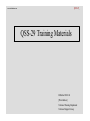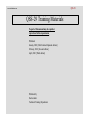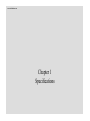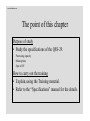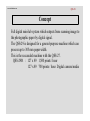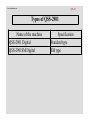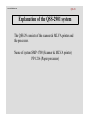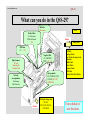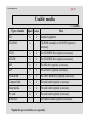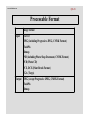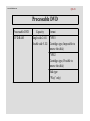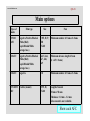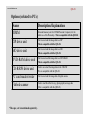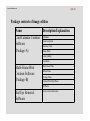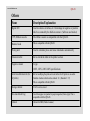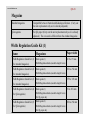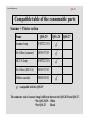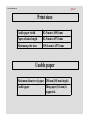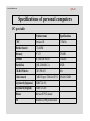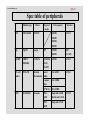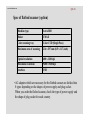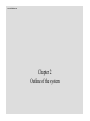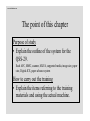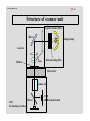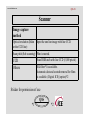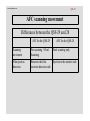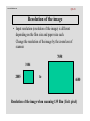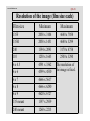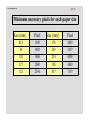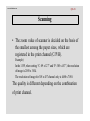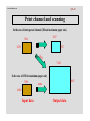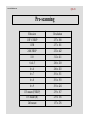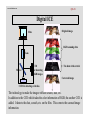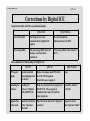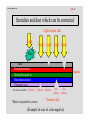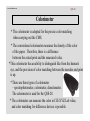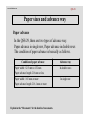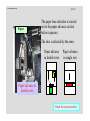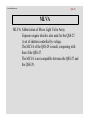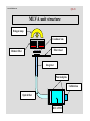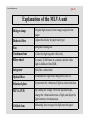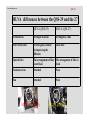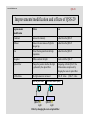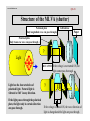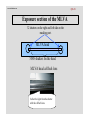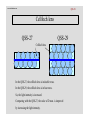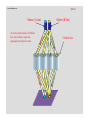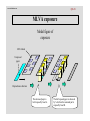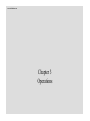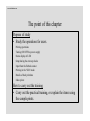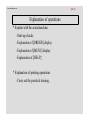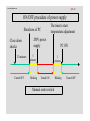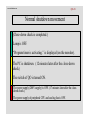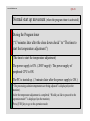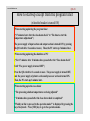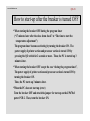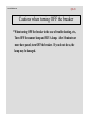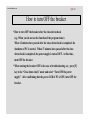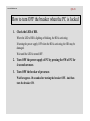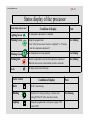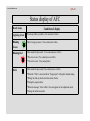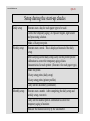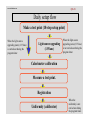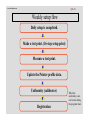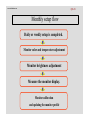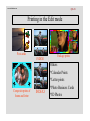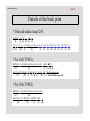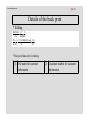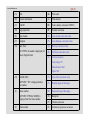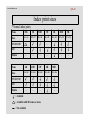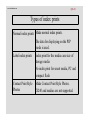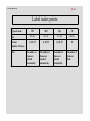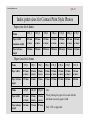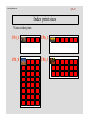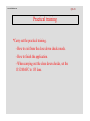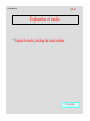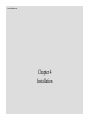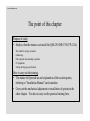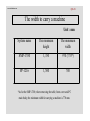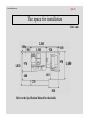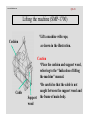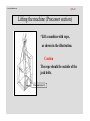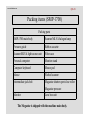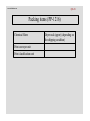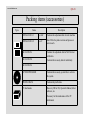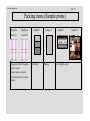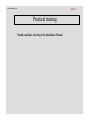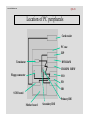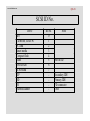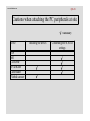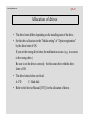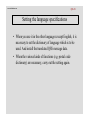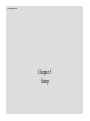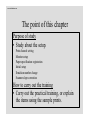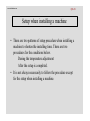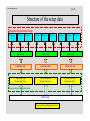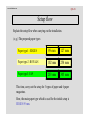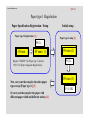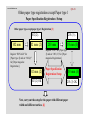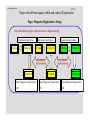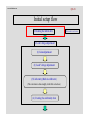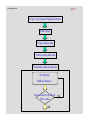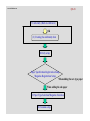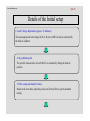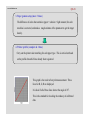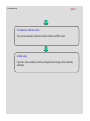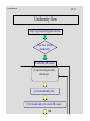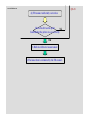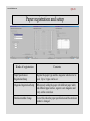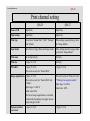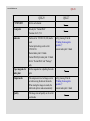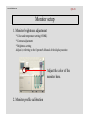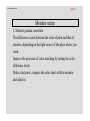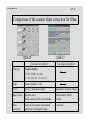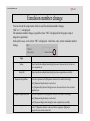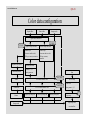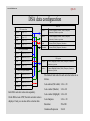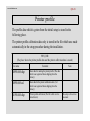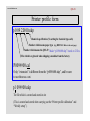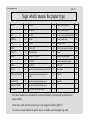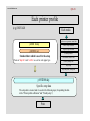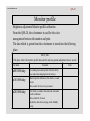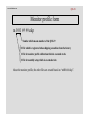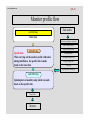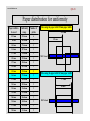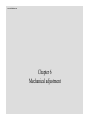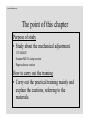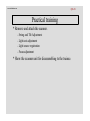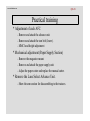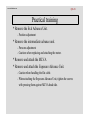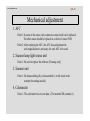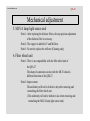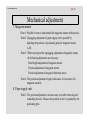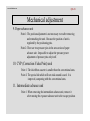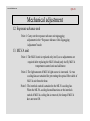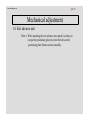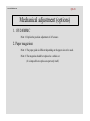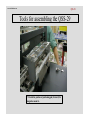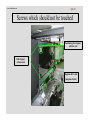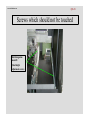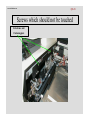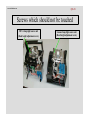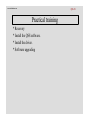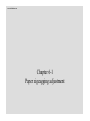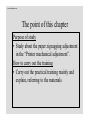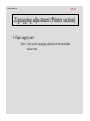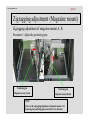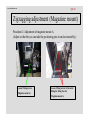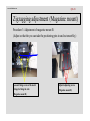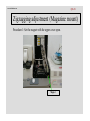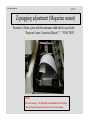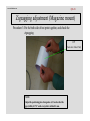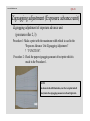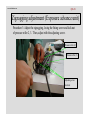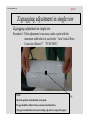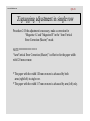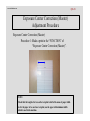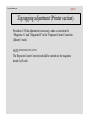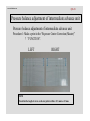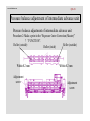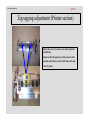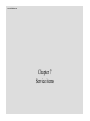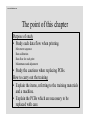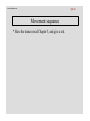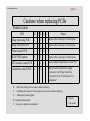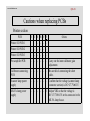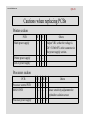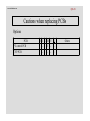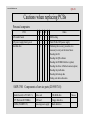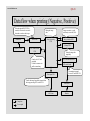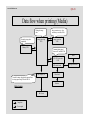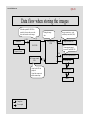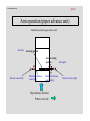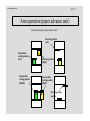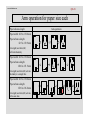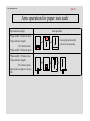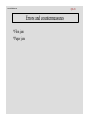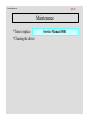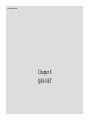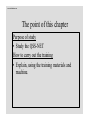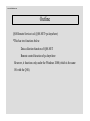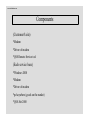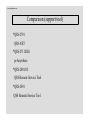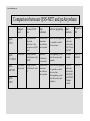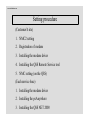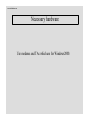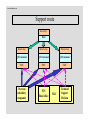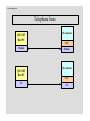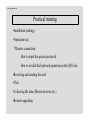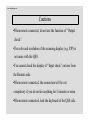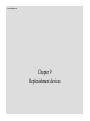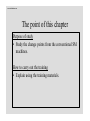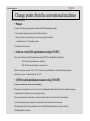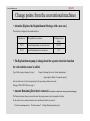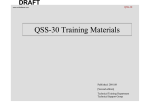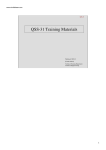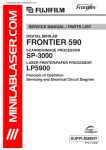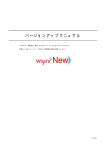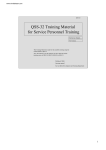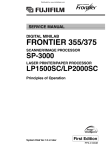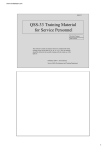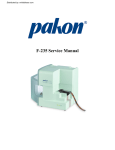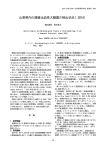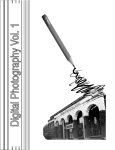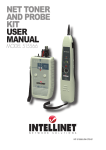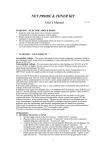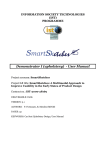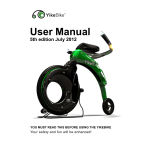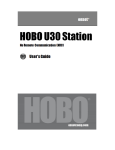Download Noritsu QSS 29 training materials
Transcript
QSS-29_ www.minilablaser.com QSS-29 Training Materials Published: 2001.04 [Third edition] Technical Training Department Technical Support Group QSS-29 www.minilablaser.com QSS-29 Training Materials No part of this manual may be copied or reproduced without permission Published January, 2001 [Draft Limited shipment edition] February, 2001 [Second edition] April, 2001 [Third edition] Published by Noritsu Koki Technical Training Department www.minilablaser.com Chapter 1 Specifications www.minilablaser.com The point of this chapter Purpose of study • Study the specifications of the QSS-29. Processing capacity Main options Spec of PC How to carry out the training • Explain, using the Training material. • Refer to the “Specifications” manual for the details. www.minilablaser.com QSS-29 Concept Full digital mini-lab system which outputs from scanning image to the photographic paper by digital signal. The QSS-29 is designed for a general-purpose machine which can process up to 305 mm paper width. This is the succeeded machine with the QSS-27. QSS-2901 : 127 x 89 1,500 prints / hour 127 x 89 708 prints / hour Digital camera/media www.minilablaser.com QSS-29 Types of QSS-2901 Name of the machine QSS-2901 Digital QSS-2901SM Digital Specification Standard type SM type www.minilablaser.com QSS-29 Explanation of the QSS-2901 system The QSS-29 consists of the scanner & MLVA printer and the processor. Name of system:SMP-1700 (Scanner & MLVA printer) PP-1216 (Paper processor) www.minilablaser.com QSS-29 What can you do in the QSS-29? Reflective FB scanner Print Positive films 135 roll/mount IX240 roll/mount 120 Output Index prints B/W films 135 120 Negative films 135 (F/H/P/HD) IX240 120, 110 Digital camera PC card Smart media Compact flash Storage media FD, CD-ROM, CD-R, CD-R/W, MO, ZIP, DVD-RAM Network correspondence File sharing Mail function Output Writing the image data FD, MO ZIP, CD-R, CD-R/W, DVD-RAM ID Prints Package Prints Post Cards (Greeting Cards) Calendars Multi Prints Letter Prints Business Cards WB Prints Contact Print Style Photos Time schedule of new functions www.minilablaser.com QSS-29 Usable media x = available Input Output FD x x CD-ROM x CD-R x x The CD-R/RW drive (option) is necessary. CD-RW x x The CD-R/RW drive (option) is necessary. MO x x The MO drive (option) is necessary. ZIP x x The ZIP drive (option) is necessary. DVD-RAM x x The DVD-RAM drive (option) is necessary. Compact flash x x The card reader (option) is necessary. Smart media x x The card reader (option) is necessary. PC card x x The card reader (option) is necessary. Reflective x Types of media Note Standard equipment CD-ROM (standard) or CD-R/RW (option) is necessary. The flatbed scanner (option) is necessary. *Explain the spec of each drive, etc. separately. www.minilablaser.com QSS-29 Processable Format Image format Input Exif 1.0 JPEG (including Progressive JPEG, CMYK Format) FlashPix Bitmap PSD (including Photo Shop Document, CMYK Format) PCD (Photo CD) PCX, DCX (Paint Brush Format) TGA (Targa) Output JPEG (except Progressive JPEG, CMYK Format) FlashPix Bitmap www.minilablaser.com QSS-29 Processable DVD Processable DVD DVD-RAM Capacity Format Single side 2.6G TYPE1 Double side 5.2G (Cartridge-type, Impossible to remove the disk) TYPE2 (Cartridge-type, Possible to remove the disk) Disk-type (“Play” only) www.minilablaser.com QSS-29 Main options Types of masks Film type Size Note 135240 AFC Negative/Positive/Black& White/(Roll) Sepia/Black&White (orange base) 135F, H, P, HD IX240 Minimum number of frames:2-frame 120AFC Negative/Positive/Black& White/(Roll) Sepia/Black&White (orange base) 6x4.5, 6x6, 6x7, 6x8, 6x9 Minimum advance length:43 mm (6 x 4.5 1 frame) 110AFC Negative 110 Minimum number of frames:3-frame 135/240M MC Positive (mount) 135F, H, IX240 Length of mount 50 mm x 50 mm Thickness: 1.0 mm – 3.2 mm Glass mount is not available. Show each AFC. www.minilablaser.com QSS-29 Options (related to PCs) Name DIMM Description/Explanation ZIP drive unit Unit to save/read the image data to a ZIP This is compatible with the QSS-28. MO drive unit Unit to save/read the image data to a MO This is compatible with the QSS-28. DVD-RAM drive unit Unit to save/read the image data to a DVD-RAM This is compatible with the QSS-28. CD-R/RW drive unit Used to save/read the image data to the CD-R/W This is compatible with the QSS-28. PC card reader/writer Flatbed scanner Unit to save/read the image data of digital camera *The spec, etc is mentioned separately. Extended memory unit for 256MB Personal Computer, for the stable use of the Photoshop. This is compatible with the QSS-28. Used to read the reflective (e.g. photograph) as image data (This is compatible with the QSS-28.) www.minilablaser.com QSS-29 Package contents of image edition Name Card/Calendar Creation Software (Package-A) Description/Explanation Calendars Poster card prints Business Cards Frame Prints Letter printing Card Prints Multi-Frame Print Creation Software (Package-B) Multi-frame Prints Album Prints Package Prints Contact Print Style Photos ID Photos Red Eye Removal Software Red eye removal function www.minilablaser.com QSS-29 Others Name Description/Explanation Digital ICE Used to remove scratches, etc. from image in negative or positive which is scanned by the built-in scanner. (Software and sticker) CVP, Ribbon cassette The ribbon cassette is compatible with the QSS-28. Monitor hood This is compatible with the QSS-28. Pricing unit Used to calculate prices and issue statements automatically Extension table Kit to extend the table in the printer section Negative cleaner 3-type 100V, 120V, 220V-240V specifications Sorter modification kit (for 82 prints) Kit for modifying the print sorter unit to that for 82 prints in one order. Number of orders which can be stocked: 14 (Standard = 17) This is compatible with the QSS-28. Storage cabinet 2 AFCs can be stored. One-touch dark bag Used when paper is repacked to paper magazine (Frame type) This is compatible with the QSS-28. Cabinet Cabinet for FBS (Flatbed scanner) www.minilablaser.com QSS-29 Magazine Standard magazine Compatible between Normal and Kodak specification. (Carry out the unit replacement only as it is already adjusted.) QL magazine For QL paper (Carry out the unit replacement only as it is already adjusted.) The core unit is different from the standard magazine. Width Regulation Guide Kit (1) Name Magazines Paper width Width Regulation Guide Kit (1) (For standard magazine) Roller guide (1) Width Regulation Guide (movable length:1 mm) 82.5 to 178 mm Width Regulation Guide Kit (2) (For standard magazine) Roller guide (2) Width Regulation Guide (movable length:1 mm) 203 to 254 mm Width Regulation Guide Kit (3) (For standard magazine) Roller guide (3) Width Regulation Guide (movable length:2 mm) 279 to 305 mm Width Regulation Guide Kit (4) (For QL magazine) Roller guide (1) Width Regulation Guide (movable length:1 mm) For QL paper only 89 to 165 mm Width Regulation Guide Kit (5) (For QL magazine) Roller guide (2) Width Regulation Guide (movable length:1 mm) For QL paper only 203 to 254 mm www.minilablaser.com QSS-29 Compatible table of the consumable parts Scanner + Printer section Name QSS-29 Scanner lamp W407223-01 Air filters (scanner) A056917-01 MLVA lamp W407223-01 Air filters (MLVA) A056917-01 Ribbon cassette H086035-01 QSS-28 QSS-27 = compatible with the QSS-29 The connector code of scanner lamp is different between the QSS-28/29 and QSS-27. *For QSS-28/29: White *For QSS-27: Black www.minilablaser.com QSS-29 Print sizes Usable paper width 82.5 mm to 305.0 mm Paper advance length 82.5 mm to 457.0 mm Maximum print sizes 305.0 mm to 457.0 mm Usable paper Maximum diameter of paper 250 mm (180 mm length) Usable paper Thin paper (0.2 mm) is supported. www.minilablaser.com QSS-29 Specifications of personal computers PC spec table Product name Specifications CPU Pentium III 733MHz Mother board CT-6BJM Memory PC133 256MB 3.5FDD TC3MODE PLUS 3 modes Hard disk QML-20400LC-A 20GB CD-ROM drive CDV-PB40T 40x Video board CARD Expert TM64AGP/32 VRAM 32MB Keyboard (Japanese) FKB8724-501 Keyboard (English) FKB8725-401 Mouse Microsoft PS/2 mouse OS Windows 2000 professional www.minilablaser.com QSS-29 Spec table of peripherals Machine type Maker MO MCE3064SS FUJITSU Zip Zip250 Iomega CD-RW CDRWSB124BG PC card reader PCD-47B DVD LF-D103JD Types of media Data capacity Interface 640MB 540MB 230MB 128MB SCSI-2 ZIP 250MB 100MB IDE (ATAPI) I-O DATA CD-ROM CD-R CD-RW 640MB SCSI-2 Microtek International Smart media 2 to 64MB SCSI-2 Compact flash 4 to 128MB PCMCIA 10 to 85MB DVDRAM Single side 2.6GB Double side 5.2GB DVDROM Single side 4.7GB Panasonic SCSI-2 www.minilablaser.com QSS-29 Spec of flatbed scanner (option) Machine type Astra3400 Maker UMAX Color scanning way Color CCD (Single Pass) Maximum area of scanning 216 x 297 mm (8.5 x 11.7-inch) Optical resolution 600 x 1200 dpi Maximum resolution 9600 x 9600 dpi Interface USB •AC adapters which are necessary for the flatbed scanner are divided into 8 types depending on the shapes of power supply and plug socket. When you order the flatbed scanner, check the type of power supply and the shape of plug socket for each country. www.minilablaser.com Chapter 2 Outline of the system www.minilablaser.com The point of this chapter Purpose of study • Explain the outline of the system for the QSS-29. Each AFC, MMC, scanner, MLVA, supported media, image size, paper size, Digital-ICE, paper advance system How to carry out the training • Explain the items referring to the training materials and using the actual machine. www.minilablaser.com QSS-29 Light source section in the printer section (Scanner + MLVA) Light source : The halogen lamp of 30.5V and 370W is used for the light source of film scanner. The lamp and socket are assembled in one, and the heat sink is attached. This is compatible with the QSS-28 scanner. (Refer to the “Compatible table of the consumable parts”.) Light source parts : The reflector is not a consumable part, so it is not need to replace it. The lens box is slit condenser type. This is compatible with the QSS-28. www.minilablaser.com QSS-29 Structure of scanner unit Negative/Positive Filter Mirror Halogen lamp Lens box Lens Diffuser Heat-absorbing filter Film carrier Scanner lens CCD for detecting scratches Mirror CCD RGB frame detection www.minilablaser.com QSS-29 Scanner Image capture method Optical resolution (Main or the CCD line) Input the one line image with line CCD. Scan pitch (Sub scanning) Film is moved. Scan RGB each with line CCD (5,000 pixels). CCD Others ISL filter*1 is available. Automatic dust and scratch removal for films is available. (Digital ICE) (option)*2 Sticker for permission of use QSS *1 *2 www.minilablaser.com QSS-29 AFC scanning movement Differences between the QSS-29 and 28 AFC for the QSS-29 AFC for the QSS-28 Scanning movement Pre-scanning + Final Scanning Final scanning only Film ejection direction Return to the film Ejection to the monitor side insertion direction side www.minilablaser.com QSS-29 Resolution of the image • Input resolution (resolution of the image) is different depending on the film size and paper size each. Change the resolution of the image by the zoom lens of scanner. 7058 3104 2085 to 4680 Resolution of the image when scanning 135 film (Unit: pixel) www.minilablaser.com QSS-29 Resolution of the image (film size each) Film size Minimum Maximum 135F 2058 x 3104 4680 x 7058 135H 2058 x 1451 4680 x 3299 240 1394 x 2093 3170 x 4758 110 1250 x 1645 2500 x 3290 6 x 4.5 4591 x 3362 6x6 4599 x 4530 The resolution of the image is fixed. 6x7 4666 x 5617 6x8 4666 x 6290 6x9 4620 x 6727 135 mount 1397 x 2939 240 mount 1260 x 2215 www.minilablaser.com QSS-29 Minimum necessary pixels for each paper size Size (mm) 82.5 89 102 127 152 Pixel 1300 1402 1606 2000 2394 Size (mm) 178 203 254 305 457 Pixel 2803 3197 4000 4803 7197 www.minilablaser.com QSS-29 Scanning • The zoom value of scanner is decided on the basis of the smallest among the paper sizes, which are registered in the print channel (C/P/H). Example) In the 135F, when setting “C: 89 x 127” and “P: 305 x 457”, the resolution of image is 2058 x 3104. The resolution of image for 305 x 457 channel only is 4680 x 7058. The quality is different depending on the combination of print channel. www.minilablaser.com QSS-29 Print channel and scanning In the case of interspersed channel (3R and maximum paper size) 2017 3104 2058 1337 236 % 7340 In the case of CH for maximum paper only 7058 4867 104% 4680 Input data Output data www.minilablaser.com QSS-29 Pre-scanning Film sizes Resolution 135F C/HD/P 257 x 388 135H 257 x 181 240C/HD/P 252 x 442 110 312 x 411 6 x 4.5 286 x 210 6x6 286 x 283 6x7 291 x 351 6x8 291 x 393 6x9 291 x 424 135 mount (F/HD/P) 239 x 367 135 mount (H) 239 x 156 240 mount 157 x 276 www.minilablaser.com QSS-29 Digital ICE Original image Film RGB scanning data Lens Mirror CCD for detecting RGB images The data with scratch Corrected image CCD for detecting scratches The technology to make the images without scratch, dust, etc. In addition to the CCD which takes the color information of RGB, the another CCD is added. It detects the dust, scratch, etc. on the film. This corrects the scanned image information. www.minilablaser.com QSS-29 Corrections by Digital ICE Comparison table with the conventional models QSS-29, 28 QSS-27 (DLS) Correct function The image is corrected automatically by Digital ICE (option) No correct function. Option software for DLS Processing ability The processing ability does not change even when this is functioned. Processing ability is decreased at 20 %. The conditions for functioning the Digital ICE QSS-29 QSS-28 QSS-27 (DLS) PCB, power supply Already attached when shipping from the factory Replace the image input PCB with the D-ICE PCB (option). Attach DC power supply 3. None Installing the software Reading the software of Digital ICE (Z809072-01) Read the system software program of D-ICE PCB. (The program is included in the same CD with the other program.) Install the software from CD. Registration in the mode Mark the check box in the “Operator selection” . Mark the check box in the “Operator selection” . Register it in the “Key Operator Mode” www.minilablaser.com QSS-29 Scratches and dust which can be corrected Light source side Light Light Light Light Light Dust Base Red photosensitive Green photosensitive Blue photosensitive Protective coat The function of D-ICE: Effective Negative Effective Effective When it is possible to correct Not effective Not effective Scanner side (Example: In case of color negative) www.minilablaser.com QSS-29 Colorimeter * The colorimeter is adopted for the precise color matching when carrying out the CMS. * The conventional colorimeter measures the density of the color of the paper. Therefore, there is a difference between the actual print and the measured value. *This colorimeter has an ability to distinguish like from the human's eye, and the precision of color matching between the monitor and print is up. * There are three types of colorimeter – spectrophotometer, colorimeter, densitometer. The colorimeter is used for the QSS-28. * The colorimeter can measure the color in CIE-XYZ/Lab value, and color matching for difference devices is possible. www.minilablaser.com QSS-29 Paper sizes and advance way Paper advance In the QSS-29, there are two types of advance way. Paper advance in single row, Paper advance in double rows The condition of paper advance is basically as follows. Condition of paper advance Advance way Paper width : 82.5 mm to 152 mm Paper advance length: 216 mm or less In double rows Paper width : 165 mm or more Paper advance length: 216.1 mm or more Explain in the “Movements” for the details of movements. In single row www.minilablaser.com QSS-29 Paper The paper lane selection is carried out in the paper advance section before exposure. The lane is selected by the arms. Paper advance in double rows Paper advance in single row Paper advance in double rows Check the actual machine. www.minilablaser.com QSS-29 MLVA MLVA: Abbreviation of Micro Light Valve Array Exposure engine which is also used for the QSS-27. A set of shutters controlled by voltage. The MLVA of the QSS-29 is small, comparing with that of the QSS-27. The MLVA is not compatible between the QSS-27 and the QSS-29. www.minilablaser.com QSS-29 MLVA exposure engine (Exposure section) Exposure way Output gradation Maximum exposure width Print resolution Exposure speed Halogen lamp Line exposure method by the MLVA engine 1024 gradation 323.088 mm±0.1 mm 400 dpi 25.4 mm/sec 30.5V, 370W www.minilablaser.com QSS-29 MLVA unit structure Halogen lamp Condensor lens Filter wheel Dichroic filter Integrator Polarized plate Cellfoch lens Optical fiber MLVA PCB www.minilablaser.com QSS-29 Explanation of the MLVA unit Halogen lamp Original light source for the image exposed to the paper. Dichroic filter Adjust the density for paper each type. Fan Integrator cooling fan Condensor lens Collect the light together effectively. Filter wheel It rotates 12,000 times in a minute, and the white light is diffracted into BGR. Integrator Role like a mirror tube Optical fiber It transmits the light from integrator to MLVA. Polarized plate It penetrates the vibration of light in certain direction. MLVA PCB By turning the voltage ON to the polarized light, change the vibration direction of light, and adjust the light intensity of transmission. Cellfoch lens Refracting lens to expose the light onto the paper. www.minilablaser.com QSS-29 MLVA differences between the QSS-29 and the 27 MLVA (QSS-29) MLVA (QSS-27) Cellfoch lens Arranged in 4-line Arranged in 2-line Filter wheel unit Frosted glass is added for improving the diffusion Glass tube Optical fiber The arrangement of fiber The arrangement of fiber is is not fixed. fixed. Condenser lens Attached None Fan Attached None MLVA (QSS-29) MLVA (QSS-27) www.minilablaser.com QSS-29 Improvements/modification and effects of QSS-29 Improvements /modification Effects Note Condenser Increase the intensity. Added from the QSS-29 Diffuser Remove the unevenness of light for halogen lap. Added from the QSS-29 Fan Protect the integrator from the high temperature. Added from the QSS-29 Integrator Diffuse and mix the light. Similar with the QSS-27 Optical fiber Change the position whether the light is gathered by the optical fiber. Comparing with the QSS-27, the diffusion status is improved by changing the route of optical fiber Cellfoch lens The light amount is increased. QSS-29: 4-line Only one part blinks. QSS-27 Light The whole blinks equally. QSS-29 Light Effect by changing the route of optical fiber QSS-27: 2-line www.minilablaser.com QSS-29 Structure of the MLVA (shutter) Polarized plate (Only longtudinal wave can pass through.) Cellfoch lens Paper Polarized plate (Only transverse wave can pass through.) ? Light MLVA PCB If the voltage is not turned ON, the light cannot pass thorough. Light has the characteristics of polarized light. Natural light is vibrated at 360° in any direction. If the light passes through the polarized plate, the light only in certain direction can pass through. ? If the voltage is turned ON, the wave direction of light is changed and the light can pass through. www.minilablaser.com QSS-29 Exposure section of the MLVA 32 shutters on the right and left side on the masking part. MLVA head 5088 shutters on the head MLVA head cellfoch lens Collect the light from the shutter with the cellfoch lens. www.minilablaser.com QSS-29 Cellfoch lens QSS-27 QSS-29 Cellfoch lens In the QSS-27, the cellfoch lens is in double rows. In the QSS-29, the cellfoch lens is in four rows. So, the light intensity is increased. Comparing with the QSS-27, the value of D max. is improved by increasing the light intensity. www.minilablaser.com QSS-29 Shutter (A line) As for the characteristic of cellfoch lens, the incidence angle and outgoing beam angle are same. Shutter (B line) Cellfoch lens www.minilablaser.com QSS-29 MLVA exposure Model figure of exposure MLVA head B Unexposed paper A B A B A A B B A B A B A A B B A Paper advance direction The advanced paper is half exposed by head A. The half exposed paper is advanced by 5-dot, then the remained part is exposed by head B. www.minilablaser.com Chapter 3 Operations www.minilablaser.com The point of this chapter Purpose of study • Study the operations for users. Printing operations Turning ON/OFF the power supply Status display of LED Setup during the start-up checks Input from the flatbed scanner Printing in the “Edit” mode Details of back print data Index prints How to carry out the training • Carry out the practical training, or explain the items using the sample prints. www.minilablaser.com QSS-29 Explanation of operations * Explain with the actual machine. - Start-up checks - Explanation of [ORDER] display - Explanation of [MENU] display - Explanation of [HELP] * Explanation of printing operations - Carry out the practical training. www.minilablaser.com QSS-29 ON/OFF procedure of power supply Shutdown of PC Close down checks 12 minutes Turned OFF The time to start temperature adjustment 200V power supply 5 minutes Blinking PC ON 3 minutes Turned ON Manual sorter switch Blinking Turned OFF www.minilablaser.com QSS-29 Normal shutdown movement (Close-down check is completed.) Lamp is OFF. “Program timer is activating.” is displayed (on the monitor). The PC is shutdown. (12 minutes later after the close-down check) The switch of QO is turned ON. The power supply (200V supply) is OFF. (17 minutes later after the closedown check.) The power supply of peripheral CPU and cooling fan is OFF. www.minilablaser.com QSS-29 Normal start up movement (when the program timer is activated.) During the Program timer (“17 minutes later after the close down check” to “The time to start the temperature adjustment”) (The time to start the temperature adjustment) The power supply is ON. (200V supply) The power supply of peripheral CPU is ON. The PC is started up. (3 minutes later after the power supply is ON.) “The processing solution temperatures are being adjusted” is displayed (on the monitor). After the temperature adjustment is completed, “Would you like to proceed to the operation mode?” is displayed (on the monitor). Press [YES] key to go to the operation mode. www.minilablaser.com QSS-29 How to start-up except from the program timer (when the breaker is turned ON) •When starting up during the program timer (“17 minutes later after the close down check” to “The time to start the temperature adjustment”) The power supply of input section and output section is turned ON by pressing the QO switch for 2 seconds or more.) Then, the PC starts up 3 minutes later. •When starting up during the shutdown of PC (“For 17 minutes after 12 minutes have passed after the “Close down check” Until “The power supply is turned OFF”) Press the QO switch for 2 seconds or more. The power supply is turned OFF, and the power supply of printer section and processor section is turned ON. Then, the PC starts up 3 minutes later. •When starting up in the cases below “The processing solution temperatures are being adjusted” “12 minutes have passed after the close down check is completed.” “Would you like to proceed to the operation mode?” is displayed by pressing the key of keyboard. Press [YES] key to go to the operation mode. www.minilablaser.com QSS-29 How to start-up after the breaker is turned OFF * When turning the breaker OFF during the program timer (“17 minutes later after the close down check” to “The time to start the temperature adjustment”) The program timer becomes activating by turning the breaker ON. The power supply of printer section and processor section is turned ON by pressing the QO switch for 2 seconds or more. Then, the PC is started up 3 minutes later. * When turning the breaker OFF except the case “during the program timer”, The power supply of printer section and processor section is turned ON by turning the breaker ON. Then, the PC starts up 3 minutes later. *When the PC does not start up (error) Turn the breaker OFF and attach the jumper for start-up on the J/P678 of power PCB 2. Then, turn the breaker ON. www.minilablaser.com QSS-29 Cautions when turning OFF the breaker * When turning OFF the breaker in the case of trouble shooting, etc., Turn OFF the scanner lamp and MLVA lamp. After 10 minutes or more have passed, turn OFF the breaker. If you do not do so, the lamp may be damaged. www.minilablaser.com QSS-29 How to turn OFF the breaker * How to turn OFF the breaker after the close down check (e.g. When you do not use the function of the program timer) When 12 minutes have passed after the close down check is completed, the shutdown of PC is started. When 17 minutes have passed after the close down check is completed, the power supply is turned OFF. At this time, turn OFF the breaker. * When turning the breaker OFF in the case of troubleshooting, etc, press [F] key in the “Close down check” mode and select “Turn OFF the power supply”. After confirming that the power LED of PC is OFF, turn OFF the breaker. www.minilablaser.com QSS-29 How to turn OFF the breaker when the PC is locked 1. Check the LED of HD. When the LED of HD is lighting or blinking, the HD is activating. If turning the power supply OFF when the HD is activating, the HD may be damaged. Wait until the LED is turned OFF. 2. Turn OFF the power supply of PC by pressing the SW of PC for 4 seconds or more. 3. Turn OFF the breaker of processor. Wait for approx. 10 seconds after turning the breaker OFF. And then turn the breaker ON. www.minilablaser.com QSS-29 How to turn OFF the breaker in an emergency * When turning OFF the breaker in an emergency, turn OFF the breaker of the processor. The UPS starts up and the PC is shutdown. (for a few minutes to 20 minutes) www.minilablaser.com QSS-29 Status display of the processor Status lamp of processor Condition of display Lighting Green The temperature adjustment is completed. Blinking Green During the program timer Note Slow blinking (From “After the close down checks is completed.” to “The time to start the temperature adjustment”) Blinking Green The temperatures are being adjusted. Fast blinking Blinking Red When it is impossible to activate the temperature adjustment (When the error occurs or the interlock switch is activated.) Slow blinking Dark The input section is not started-up. Sorter switch Condition of display Dark The PC is functioning. Blinking While the PC is being started-up, 5 minutes after turning OFF the PC in the close down checks. Lighting During the program timer or the power supply of PC is turned OFF. Note Slow blinking www.minilablaser.com QSS-29 Status display of AFC Ready lamp Condition of display Lighting Green Processing films is possible. (You can insert a film.) Blinking Film is being processed. (You cannot inset a film). Green Blinking Red Films cannot be processed. (You cannot process a film.) *The error occurs. (You cannot process a film.) * The error occurs. (You cannot print.) Dark Films cannot be processed.(You cannot process a film.) *When the “Film” is not selected for “Image input” in the print channel setting. *During the start-up checks and close-down checks *During the program timer *When the message “Insert a film.” does not appear on the adjustment mode. *During the initial movement www.minilablaser.com QSS-29 Setup during the start-up checks Daily setup Weekly setup Monthly setup Execute once a day for each paper type to be used. Correct the temporary aging of exposure engine, light source and processing solution. Make a 18-step test print. Execute once a week. This is displayed instead of the daily setup. After carrying out the daily setup, carry out the printer profile calibration to correct the temporary aging of data characteristics for each printer. (Execute it for each paper type). Make test prints. 18-step setup prints (daily setup) 16-step setup prints (printer profiles) Carry out the uniformity (calibrator). Execute once a month. After completing the daily setup and weekly setup, execute it. Carry out the monitor profile calibration to correct the temporary aging of monitor. Measure the monitor directly by the calorimeter. www.minilablaser.com QSS-29 Daily setup flow Make a test print (18-step setup print) When the light source upgrading (auto) (135 lane) is carried out during the program timer Light source upgrading (135 lane) When the light source upgrading (auto) (135 lane) is not carried out during the program timer Calorimeter calibration Measure a test print. Registration Uniformity (calibrator) When the uniformity is not carried out during the program timer. www.minilablaser.com QSS-29 Weekly setup flow Daily setup is completed. Make a test print. (16-step setup print) Measure a test print. Update the Printer profile data. Uniformity (calibrator) Registration When the uniformity is not carried out during the program timer. www.minilablaser.com QSS-29 Monthly setup flow Daily or weekly setup is completed. Monitor color and temperature adjustment Monitor brightness adjustment Measure the monitor display. Monitor calibration and updating the monitor profile www.minilablaser.com QSS-29 Printing in the Edit mode Post cards Package prints INDEX1 Others *Calendar Prints *Letter prints Yesterday Composite prints of frame and letter *Photo Business Cards INDEX3 *ID Photos www.minilablaser.com QSS-29 Details of the back print * Film and media except 240 NORITSU <12> 005 (X) ? FBS 12 (I) (K) (D) (E) (F) 284 15 +1+1+1+1 +30 AC01 Acs –10 Ach -10 AS02 SA200 GR10 RE01 SF02 FC01 XF02 R090 Z80 (J) (L) (M) (N) (O) (P) (Y) (Z) (Q) C CD 12 (R) (S) (T) * For 240 (TYPE1) BIRTHDAY EL25 MGhi FFn BVvh Alh PAc SUn CH1 LAB01 (A) (B) (C) (D) (E) (F) 01.05.29 11:57A 001-001 (12) 284 005 15 +1+1+1+1 +30 *Digital correction data (G) (H) (I) (J) (K) (L) (M) * For 240 (TYPE2) BIRTHDAY EL25 MGhi FFn BVvh Alh PAc SUn CH1 (A) (B) 29/MAY/01 11:57A ID001-001 (12)FTPM LAB01 (G) (H) (I) (C) ? (D) (N) (Same with films except 240) (V) (W) www.minilablaser.com QSS-29 Details of the back print * Editing BIRTHDAY 123 ? 12 (A) (K)(D)(F) 284 15 < CUSTOMERINFO.mdb 1234 (J) (L) (1) (2) * Back print data only for editing (1) File name for customer information (2) Customer number for customer information www.minilablaser.com QSS-29 (A) Title (K) Print count (B) Camera information (L) Print channel (C) LAB ID (M) Color, density correction (YMCD) (D) Copyright mark (N) Scanner correction (E) Input medias (O) Auto contrast correction value (F) Template (P) Auto sharpness correction value (G) Date, Time (Q) Red-eye correction value 240 TYPE2: the month is displayed in 3 letters (English letter). (R) Soft focus correction value (S) Color conversion Color image: FC Monochrome: MoF Sepia: SeF (H) (I) (J) Film ID (FID) (T) Cross filter correction value 240TYPE2: ”ID” is displayed before the number. (V) Rotation angle of the image Frame number (W) Zoom and crop of the image 240TYPE2: FTPM or SERIES is displayed after the frame number. (X) Backprint (Y) Chroma correction Order number (Z) Graininess repression correction www.minilablaser.com QSS-29 Index print sizes * Normal index prints Name 3HS 3R 3HD 3W 4R 4HD 5R Sizes 82.5 x 158 89 X 127 89 x 158 89 x 178 102 x 152 102 x 178 127 x 178 - - 135/120/110 - 240 - Medias - - - - Name 6R 6HD 6W 8R 8HD Sizes 152 x 203 152 x 254 152 x 305 203 x 305 203 x 356 - - - 135/120/110 240 Medias : Available : Available with 20 frames or more : Not available - www.minilablaser.com QSS-29 Types of index prints Normal index prints Make normal index prints. The data for displaying on the PJP mode is used. Label index prints Index print for the media case size of storage media No index print for smart media, PC and compact flash Contact Print Style Photos Make Contact Print Style Photos. IX240 and medias are not supported. www.minilablaser.com QSS-29 Background color for index prints *8 colors can be selected as a background color of an index print. 1. Gray 5. Orange 2. White 6. Green 3. Pink 7. Light blue 4. Yellow 8. Purple www.minilablaser.com QSS-29 Label index prints Types of media Size Format FD MO Zip CD 89 x 114 89 x 117 97 x 120 120 x 120 6, 20, 35 6, 20, 35 6, 20, 35 80 (number of frames) Note The number of frames are switched automatically. The number of frames are switched automatically. The number of frames are switched automatically. The number of frames are fixed. www.minilablaser.com QSS-29 Index print sizes for Contact Print Style Photos Paper sizes for 6-frame Name Paper width (minimum width) Paper advance length CP6_1 CP6_2 CP6_3 CP6_4 CP6_5 CP6_6 CP6_7 82.5 mm or more 82.5 mm or more 120 mm or more 165 mm or more 203 mm or more 240 mm or more 240 mm or more 228.6mm 228.6mm 228.6mm 228.6mm 228.6mm 228.6mm 263 mm Paper sizes for 4-frame CP4_1 CP4_2 CP4_3 CP4_4 CP4_5 CP4_6 CP4_7 CP4_8 Paper width 82.5 mm or more 82.5 mm or more 120 mm or more 152 mm 152 mm or more or more 152 mm or more 152 mm or more 152 mm or more Paper advance length 152 mm 152 mm 152 mm 152 mm 227 mm 263 mm 300 mm Name CP4_9 CP4_10 CP4_11 Paper width 152 mm or more 152 mm or more 152 mm or more Paper advance length 336 mm 372 mm 407 mm Name 191 mm Size: When printing the paper to be used with the minimum necessary paper width. Only 135F is supported. www.minilablaser.com QSS-29 Index print sizes *Contact index prints CP4_1 CP6_1 CP4_8 CP6_3 www.minilablaser.com QSS-29 Practical training *Carry out the practical training. - How to exit from the close down checks mode. - How to finish the application. - When carrying out the close down checks, set the 135/240AFC to 135 lane. www.minilablaser.com QSS-29 Explanation of modes * Explain the modes, checking the actual machine. CH export data www.minilablaser.com Chapter 4 Installation www.minilablaser.com The point of this chapter Purpose of study • Study so that the trainees can install the QSS-29 (SMP-1700, PP-1216). The width for carrying a machine Outdrawing Parts required when installing a machine PC peripherals Setting the language specification How to carry out the training • The trainee will provide an oral explanation of the caution points, referring to “Installation Manual” and a machine. • Carry out the mechanical adjustment or installation of options in the other chapter. You do not carry out the practical training here. www.minilablaser.com QSS-29 The width to carry a machine Unit : mm System name The minimum height The minimum width SMP-1700 1,350 970 (770*) PP-1216 1,500 780 *As for the SMP-1700, when removing the table, front cover and PC main body, the minimum width for carrying a machine is 770 mm. www.minilablaser.com QSS-29 The space for installation Unit : mm 100 1,820 2,820 1,300 500 920 100 950 970 610 480 270 820 Refer to the Specification Manual for the details. 1,480 www.minilablaser.com QSS-29 Lifting the machine (SMP-1700) *Lift a machine with rope, Cushion as shown in the illustration. Caution *Place the cushion and support wood, referring to the “Indication of lifting the machine” manual. Cable Support wood *Be careful so that the cable is not caught between the support wood and the frame of main body. www.minilablaser.com QSS-29 Lifting the machine (Processor section) *Lift a machine with rope, as shown in the illustration. Caution The rope should be outside of the jack bolts. Processor cover 1 www.minilablaser.com QSS-29 Packing items (SMP-1700) Packing parts SMP-1700 main body Scanner/MLVA halogen lamp Pressure guide Ribbon cassette Scanner/MLVA light source unit Filter case Personal computer Monitor stand Computer keyboard Mouse pad Mouse Flatbed scanner Intermediate jack-bolt Magazine shutter open/close roller Magazine pressure Monitor Lens box unit The Magazine is shipped with the machine main body. www.minilablaser.com QSS-29 Packing items (PP-1216) Chemical filters Print conveyor unit Print classification unit Dryer rack (upper) (depending on the shipping condition) www.minilablaser.com QSS-29 Packing items (accessories) Types Name Description INITIAL DATA 1 For SMP Contains the adjustment data for each machine INITIAL DATA 2 For PP One FD for the printer section and processor section each. MLVA DATA1 Contains the adjustment data for MLVA inner calibration. MLVA DATA2 Contains the necessary data for uniformity. MLVA DATA3 SYSTEM PROGRAM Contains the necessary system files to activate the system PROFILE DATA Contains the profile data PC attachments Recovery CD for OS, Operator?s Manual, driver software, etc. Necessary for the maintenance of the PC attachments www.minilablaser.com QSS-29 Packing items (Sample prints) Magazine Magazine mount A mount B Zigzagging check of magazine mount A and B Exposed image correction Arm Vertical Error Correction (Master) Sample 1 Uniformity Sample 2 Banding Sample 3 For checking the print Sample 4 www.minilablaser.com QSS-29 Practical training * Install a machine, referring to the Installation Manual. www.minilablaser.com QSS-29 Location of PC peripherals Card reader PC case ZIP Terminator DVD-RAM CD-ROM R/RW Floppy connector MO FD HD SCSI board Primary IDE Mother board Secondary IDE www.minilablaser.com QSS-29 SCSI ID No. Drive MO CD-ROM, CD-R/W PC card Smart media Compact flash None DVD-RAM SCSI board ZIP HD FD Flatbed scanner ID No. 0 1 2 3 4 5 6 7 - Note Not in use Secondary IDE Primary IDE FD connector USB www.minilablaser.com QSS-29 Cautions when attaching the PC peripherals at site = necessary Drive ZIP MO CD-R/RW DVD-RAM Card reader Flatbed scanner Installing the drives Confirming the SCSI ID settings www.minilablaser.com QSS-29 Allocation of drives • The drive letter differs depending on the installing turn of the drive. • Set the drive allocation in the “Media setting” of “Option registration” by the drive letter of OS. If you set the wrong drive letter, the malfunction occurs. (e.g. it accesses to the wrong drive.) Be sure to set the drives correctly. Set the same drive with the drive letter of OS. • The drive letters below are fixed. A: FD C: Hard disk • Refer to the Service Manual [3871] for the allocation of drives. www.minilablaser.com QSS-29 Setting the language specifications • When you use it in the other languages except English, it is necessary to set the dictionary of language which is to be used. And install the translated QSS message data. • When the various kinds of functions (e.g. postal code dictionary) are necessary, carry out the setting again. www.minilablaser.com Chapter 5 Setup www.minilablaser.com The point of this chapter Purpose of study • Study about the setup. Print channel setting Monitor setup Paper specification registration Initial setup Emulsion number change Scanner slope correction How to carry out the training • Carry out the practical training, or explain the items using the sample prints. www.minilablaser.com QSS-29 Setup when installing a machine • There are two patterns of setup procedure when installing a machine to shorten the installing time. There are two procedures for the conditions below. During the temperature adjustment After the setup is completed. • It is not always necessarily to follow the procedure except for the setup when installing a machine. www.minilablaser.com QSS-29 Structure of the setup data Magazine Registration/Setup Magazine (1) Magazine (2) Magazine # Magazine (1) Magazine (2) Magazine # Magazine (1) Magazine (2) Magazine # Daily setup Daily setup Daily setup Uniformity data Uniformity data Uniformity data Paper Specification Registration/Type1 Paper Specification Registration/Type2 Paper Specification Registration/Setup Initial Setup Paper Specification Registration/Type1 Paper Specification Registration/Type3 www.minilablaser.com QSS-29 Setup flow Explain the setup flow when carrying out the installation. (e.g.) The prepared paper types Paper type1 : EDGE8 89 mm 127 mm Paper type 2: ROYAL8 102 mm 254 mm Paper type3: FA9 203 mm 305 mm This time, carry out the setup for 3 types of paper and 6 paper magazines. Here, the main paper type which is used for the initial setup is EDGE8 89 mm. www.minilablaser.com QSS-29 Paper type 1 Registration Paper Specification Registration / Setup Paper type 1 Registration [1] Initial setup Paper type 1 setup [2] 89(1)- 89 mm 89 mm (1) Register “EDGE8” for [Paper type 1] and set “89(1)” for [Paper magazine Registration]. Next, carry out the setup for the other paper types except [Paper type 1] [3] Or carry out the setup for the paper with different paper width and different surface. [4] 89 mm (1) 89 (1)- 89 mm (1) 89 (1) OK www.minilablaser.com Other paper type registration except Paper type 1 QSS-29 Paper Specification Registration / Setup Other paper type except paper type 1 Registration [3] 102 (2) - 102 mm 102 mm (2) Register “ROYAL8” for [Paper type 2] and set “102(2)” for [Paper magazine Registration]. 102 mm (2) 102 (2) OK 203 (3) - 203 mm 203 mm (3) Register “FA9” for [Paper type 3] and set “203 (3)” for [Paper magazine Registration]. Paper Specification Registration /Setup 203 mm (3) 203 (3) OK Next, carry out the setup for the paper with different paper width and different surface. [4] www.minilablaser.com QSS-29 Paper with different paper width and surface Registration Paper Magazine Registration / Setup Paper with different paper width and surface Registration [4] Magazine Registration 254 mm 254 mm (2) Magazine Registration 127 mm 127 mm (1) Paper Magazine Registration/Setup 254 mm (2) Magazine Registration 305 mm 305 mm (3) Paper Magazine Registration/Setup 127 mm (1) 305 mm (3) Paper Magazine Registration Paper Magazine Registration Paper Magazine Registration OK OK OK www.minilablaser.com QSS-29 Initial setup flow 1. Reading the initial data 2. Load voltage adjustment (1) Gain adjustment (2) Load Voltage adjustment (3) Uniformity (Built-in calibrator) (The correction is done roughly in the first correction.) (4) Creating the uniformity data This mode is not in use. www.minilablaser.com QSS-29 3. Paper Type Selection/Magazine Selection 4. Filter setup 5. Paper gamma setup 6. Printer profile calibration 7. Uniformity (Built-in calibrator) (1) Uniformity (Built-in calibrator) The correction is carried out. Max: 2 times OK NG www.minilablaser.com QSS-29 7. Uniformity (Built-in calibrator) OK (2) Creating the uniformity data 8. Daily setup Paper Specification Registration Setup Magazine Registration Setup When adding the new type paper When adding the sub paper 9. Paper Type Selection/Magazine Selection 10. Gamma setup www.minilablaser.com QSS-29 Details of the Initial setup 1. Load Voltage adjustment (approx. 13 minutes) The most appropriate load voltage for R, G, B each of MLVA head is calculated by the built-in calibrator. 2. 18-gradation print The specific characteristics of each MLVA is calculated by fixing the dichroic position. 3. Filter setup (maximum: 3 times) Based on the inner data, adjust the position of dichroic filter to get the standard density. www.minilablaser.com QSS-29 3. Paper gamma setup (max: 3 times) The difference of color characteristics (paper + solution + light amount) for each machine is corrected, and make a rough estimate of the parameter to get the target density. 4. Printer profile (complete in 1 time) Carry out the printer color matching for each paper type. This is carried out based on the profile data which has already been registered. This graph is the result of test print measurement. Three lines for B, G, R are displayed. It is ideal if all of three lines slant at the angle of 45°. This is the standard for checking the tendency of calibrated data. www.minilablaser.com QSS-29 5. Uniformity (calibrator data) Carry out the uniformity calibration with the calibrator of MLVA unit. 6. Daily setup Correct the color and density which are changed when carrying out the uniformity calibration. www.minilablaser.com QSS-29 Uniformity flow 1. Paper Type Selection/Magazine Selection Paper size is selected automatically. 2. Uniformity (FB scanner) (1) Output the cleaning print and the uniformity print. (2) Cut the uniformity print. (3) Set the uniformity print onto the FB scanner. OK www.minilablaser.com QSS-29 (4) FB scanner uniformity correction Check the dirt on the print NG Confirm that the prints are set correctly. OK 3. Built-in calibrator measurement 4. The inner data is calculated by the FB scanner. www.minilablaser.com QSS-29 Paper registration and setup Kinds of registration Contents Paper Specification Registration/Setup Register the paper type and the magazine which are to be used. Up to 3 types can be set. Magazine Registration/Setup When newly adding the paper with different paper width and different paper surface, register a new magazine and carry out the correction. Emulsion number change Correct this when the paper specification and the emulsion number is changed. www.minilablaser.com QSS-29 Print channel setting QSS-29 QSS-27 Name of CH Input freely Input freely Paper setting Input freely Input freely Print type Select from “Normal Print”, “Edit”, “Package” and “Album”. When making a special print, go from the “Image Edition” Input media Select from 15 types (films and storage media) When printing from the storage media, go from the “Image Edition” Print name Set and input freely Set freely Print size 3 types (C, P, H) Set freely WB width 3 types (C, P, H) This can be set only for “Normal Print”. 3 types (C, P, H) Image magnification 3 types (C, P, H) This can be set only for “Normal Print” and “Album”. Input range: 1 to 200 % Initial value: 100% The rate of image magnification is calculated automatically depending on the paper advance length and paper width. This can be set from “Print size” in the “Printing from negative/positive” Input range: 0 to 400 % Initial value: 100% Exposure position correction 3 types (C, P, H) 3 types (C, P, H) www.minilablaser.com QSS-29 QSS-29 CVP ON/OFF Set for each channel Front print Set only for “Normal Print” Common for C, P, H Index size Can be set for 135/120/110, 240, media each. Contact print setting can be set for 135/120/110. Normal index print: 13 kinds Contact Print Style index print: 18 kinds Set for “Normal Print” and “Package” only. Paper magazine for index print Set the magazine for outputting the index print Output media The compression level of images can be set when saving the data to the media. When storing the images to media, the label index print is made automatically. Quality The image size and quality can be set for each media. QSS-27 Set by pressing F1 in the “Printing from negative (positive)” Normal index print: 8 kinds Set by pressing F2 in the “Printing from negative (positive)” Normal index print: 6 kinds www.minilablaser.com QSS-29 Monitor setup 1. Monitor brightness adjustment * Color and temperature setting (6500K) * Contrast adjustment * Brightness setting Adjust it, referring to the Operator?s Manual of the display monitor. Adjust the color of the monitor here. 2. Monitor profile calibration www.minilablaser.com QSS-29 Monitor setup 3. Monitor gamma correction The difference occurs between the color of print and that of monitor, depending on the light source of the place where you work. Improve the precision of color matching by setting the color difference freely. Make a test print, compare the color chart with the monitor and adjust it. www.minilablaser.com QSS-29 Comparison of the scanner slope correction for films QSS-29 Corrections in the QSS-29 QSS-27 Corrections in the QSS-27 Film type Negative/Positive 135F, P, H, HD, 110, 240 6 x 4.5, 6 x 6, 6 x 7, 6 x 8, 6 x 9 Slope Master, Reference + DX U.N.O Correct, checking the images. Impossible to check the images How to input Input the value. Balance memory shift is not available Balance memory shift is available Other corrections Carry out the contrast and saturation adjustment, checking the images. No function www.minilablaser.com QSS-29 Emulsion number change You can check the setup status which is used for emulsion number change. “OK” or “-” is displayed. The emulsion number change is possible when “OK” is displayed for the paper setup or magazine registration. In the other cases, set it so that “OK” is displayed. After that, carry out the emulsion number change. Sign Setup Setup OK Magazine Registration - Magazine Registration OK -- [Paper Specification Registration Setup] has never been carried out or has not been completed yet. [Paper Specification Registration Setup] has been completed successfully. Not to be registered in the [Magazine which is to be used for the setup]. Only [Magazine Registration] is carried out. But, [Magazine Registration Setup] has never been carried out or has not been completed yet. Not to be registered in the [Magazine which is to be used for the setup]. Only [Magazine Registration] is carried out. And, [Magazine Registration Setup] has been completed successfully. Both of [Magazine which is to be used for the setup] and [Magazine Registration] are not be carried out. www.minilablaser.com QSS-29 Color data configuration Negative films Positive films Storage media Light source control data U, N, O U, N, O Brightness adjustment Contrast adjustment Negative slope correction Positive slope correction Scanner slope Scanner slope (for master and size each) DX slope, contrast, saturation (for master and size each) DX slope, contrast, saturation Scanner parameter Parameter 1, 2, 3 Service parameter Print N (C, H, P) Profile MLVA setup OO Channel balance value Profile data N (C,H, P) Gamma table Monitor Storage media Paper gamma 1, 2, 3 01 to 99 Channel balance value Negative key change ratio Positive key change ratio Media key change ratio N Paper setup Paper temperature correction Rate www.minilablaser.com QSS-29 DSA data configuration DSA PJP DSA master data Negative Type 1, 2, 3 Positive Type 1, 2, 3 Media Type 1, 2, 3 FB scanner Type 1, 2, 3 Negative Contrast (Highlight, Shadow, Whole), Sharpness, Saturation, Graininess repression Positive Contrast (Highlight, Shadow, Whole), Sharpness, Saturation, Graininess repression Media Contrast (Whole), Sharpness, Saturation FB scanner Contrast (Whole), Sharpness, Saturation DSA 00 print channel Negative Print size C, P, H Positive Print size C, P, H Media Print size C, P, H FB scanner Type 1, 2, 3 DSA 01 to 99 print channel Negative Print size C, P, H Positive Print size C, P, H Media Print size C, P, H FB scanner Type 1, 2, 3 DSA reprint Negative Contrast (Highlight, Shadow, Whole), Sharpness, Saturation, Graininess repression Positive Contrast (Highlight, Shadow, Whole), Sharpness, Saturation, Graininess repression The limits of total value for each correction value are as follows. Auto contrast (The whole): -10 to +10 Auto contrast (Shadow) : -10 to +10 Each DSA correction value exists separately. On the DSA screen of PJP, the total correction value is displayed. And, you can also do the correction here. Auto contrast (Highlight) : -10 to +10 Auto sharpness : -10 to +10 Saturation : 50 to 200 Graininess Repression : 0 to 10 www.minilablaser.com QSS-29 Printer profile The profile data which is gotten from the initial setup is stored in the following place. The printer profile calibration data only is stored in the file which was made automatically in the setup procedure during the installation. PRN_DIR (The place where the printer profile data and the printer calibr ation data is stored) File name Contents p009####.nkp Basic data for making the printer profile (The data which was registered when shipping from the factory.) p009####.cal Basic data for the printer calibration data (Cal which was registered when shipping from the factory) p109####.nkp Printer profile calibration (The file which is to be stored at site) Note This setup is for service personnel www.minilablaser.com QSS-29 Printer profile form p 0 09 2D 00.nkp Chemical specification (No setting for chemical type each) Number which means paper type (e.g. ROYAL8 Refer to the next page.) Number which means the QSS-29 Make “p109##00.nkp” based on 2 files. File which is registered when shipping a machine from the factory P009##00.cal Only “extension” is different from the “p009##00.nkp”, and be sure to use those as a set. p1 09##00.nkp The file which is created and stored at site (This is created and stored when carrying out the “Printer profile calibration” and “Weekly setup”.) www.minilablaser.com QSS-29 Sign which means the paper type BA-03Y 1A SUPRA3 29 Crystal Archive type 60 38 QA7 1B PRESTIGE 2A Crystal Archive type 6C 39 SA-C 1C ULTRA3 2B Crystal Archive professional MP 3A PORTRA3 1D EDGE8 2C Konica writable mat 3B QX3 1E ROYAL8 2D Konica post card 3C EDGE7 1F DURA LIFE 2E AGFA Professional Laser Paper 3D ROYAL7 20 EXTAMAX RA 2F Portrait 3E QA-GD 21 SUPER FA TYPE-D 30 Russel Color paper type 2 3F FA9 22 FA9 CLP C 31 Russel Premium color paper 40 TYPE11 23 FA9 CLP P 32 IP RA_1M 41 BA-02A 24 Crystal Archive professional type SP (EU) 33 IP RA_24M 42 CRYSTAL ARCHIVE 25 Crystal Archive professional type SP (USA) 34 IP RA.1K 43 DIGITAL2976 26 Crystal Archive professional type C 35 Shared file 00 Kodak DAYLIGHT 27 Crystal Archive professional type S 36 DIGITAL3 28 Fuji Color Professional SFA-P 37 The above numbers are allocated for each specification by selecting the specification of printer profile. In the above table, all of the paper type is not supported with the QSS-29. You have to check whether the profile data is available or not for paper type each. www.minilablaser.com QSS-29 Each printer profile (e.g.) ROYAL8 Each media Light source registration control data p0092D 00.nkp Positive slope correction Negative slope correction p0092D00. cal Scanner parameter Standard data which is used for the setup There are“nkp.file” and “cal.file” as a set for each paper type. Each channel balance value Each key change ratio Paper setup Paper temperature change ratio p1092D00.nkp Specific setup data The setup data is created, and it is used in the following steps (for updating the data in the “Printer profile calibration” and “Weekly setup”). Print www.minilablaser.com QSS-29 Monitor profile Brightness adjustment/Monitor profile calibration From the QSS-28, the colorimeter is used for the color management between the monitor and print. The data which is gotten from the colorimeter is stored into the following place. MON_DIR (The place where the monitor profile data and the monitor gamma adjustment data is stored) File name Contents m0010000.nkp For making the monitor profile (The data which was made when shipping from the factory.) m1010000.nkp Monitor profile calibration (File which is created at site) Data control file for service personnel m2010000.nkp File which is created at the same time of monitor profile calibration Data control file for users Update the data when carrying out the Monthly setup. Note www.minilablaser.com QSS-29 Monitor profile form m 0 01 ## ##.nkp Number which means monitor of the QSS-29 0: File which is registered when shipping a machine from the factory 1: File for monitor profile calibration which is executed at site 2: File for monthly setup which is executed at site About the monitor profile, the other files are created based on “m001###.nkp”. www.minilablaser.com QSS-29 Monitor profile flow m0010000.nkp Each media Basic data Light source registration control data Positive slope correction m1010000. nkp Specific data When carrying out the monitor profile calibration during installation, the specific data is made based on the basic data Negative slope correction Scanner parameter Each channel balance value Each key change ratio Paper setup Paper temperature change ratio m2010000.nkp Updating data of monthly setup which was made based on the specific data Gamma table Monitor www.minilablaser.com QSS-29 Paper distribution for uniformity Paper width to be used Uniformity range Number of prints 82.5 mm 255.6 mm 6 89 mm 262.0 mm 5 102 mm 274.6 mm 3 114 mm 287.0 mm 3 117 mm 290.0 mm 3 120 mm 293.0 mm 3 127 mm 300.0 mm 3 130 mm 303.2 mm 3 152 mm 325.4 mm 3 165 mm 171.0 mm 2 178 mm 184.0 mm 2 203 mm 209.0 mm 2 210 mm 216.0 mm 2 216 mm 222.0 mm 2 240 mm 246.0 mm 2 254 mm 260.0 mm 2 279 mm 285.0 mm 2 305 mm 311.0 mm 2 When using the paper with 152 mm paper width 325.4 mm 152 mm MLVA head When using the paper with 165 mm paper width 171 mm 165 mm MLVA head www.minilablaser.com Chapter 6 Mechanical adjustment www.minilablaser.com The point of this chapter Purpose of study • Study about the mechanical adjustment. 135/240AFC Scanner/MLVA lamp section Paper advance section How to carry out the training • Carry out the practical training mainly and explain the cautions, referring to the materials. www.minilablaser.com QSS-29 Practical training * Remove and attach the scanner. - Swing and Tilt Adjustment - Light axis adjustment - Light source registration - Focus adjustment * Show the scanner unit for disassembling to the trainee. www.minilablaser.com QSS-29 Practical training * Adjustment of each AFC. - Remove and attach the advance unit. - Remove and attach the turn belt (lower). - MMC head height adjustment * Mechanical adjustment (Paper Supply Section) - Remove the magazine mount. - Remove and attach the paper supply unit. - Adjust the paper cutter and replace the manual cutter. * Remove the Lane Select Advance Unit. - Show the arm section for disassembling to the trainees. www.minilablaser.com QSS-29 Practical training * Remove the Exit Advance Unit. - Position adjustment * Remove the intermediate advance unit. - Pressure adjustment - Cautions when replacing and attaching the motor. * Remove and attach the MLVA. * Remove and attach the Exposure Advance Unit. - Caution when handling the flat cable. - When attaching the Exposure Advance Unit, tighten the screws with pressing them against MLVA head side. www.minilablaser.com QSS-29 Mechanical adjustment 1. AFC Point 1: In some of the sensor, only connector section itself can be replaced. The other sensor should be replaced as a whole of sensor PCB. Point 2: After replacing the AFC, the AFC focus adjustment for each magnification is necessary for each AFC to be used. 2. Scanner lamp light source unit Point 1: No need to replace the reflector (Cleaning only) 3. Scanner unit Point 1: No disassembling (If you disassemble it, it will result in the warranty becoming invalid.) 4. Calorimeter Point 1: The colorimeter has its own data. (The attached FD contains it.) www.minilablaser.com QSS-29 Mechanical adjustment 5. MLVA lamp light source unit Point 1: After replacing the dichroic filters, the stop position adjustment of the dichroic filter is necessary. Point 2: The stopper is added for Y and M filters. Point 3: No need to replace the reflector (Cleaning only) 6. Filter wheel unit Point 1: There is no compatibility with the filter wheel unit of the QSS-27. The shape of connection section with the MLVA head is different from that of the QSS-27. Point 2: Improvement The uniformity will not be defective only after removing and reattaching the filter wheel unit. (The uniformity will not be defective also when removing and reattaching the MLVA lamp light source unit.) www.minilablaser.com QSS-29 Mechanical adjustment 7. Magazine mount Point 1: Possible to remove and reattach the magazine amount without tools. Point 2: Zigzagging adjustment of paper supply unit is possible by adjusting the positions of positioning pins (for magazine mount A, B). Point 3: When carrying out the zigzagging adjustment of magazine mount, the following adjustments are necessary. Head height adjustment of magazine mount Position adjustment of magazine mount Position adjustment of magazine detection sensor Point 4: The position adjustment of paper end sensor A is necessary for magazine mount A. 8. Paper supply unit Point 1: The position adjustment is not necessary even after removing and reattaching the unit. Because the position of unit is regulated by the positioning pins. www.minilablaser.com QSS-29 Mechanical adjustment 9. Paper advance unit Point 1: The position adjustment is not necessary even after removing and reattaching the unit. Because the position of unit is regulated by the positioning pins. Point 2: There are two pressure pins in the arm section of paper advance unit. Impossible to adjust the pressure power adjustment of pressure pins only itself. 10. CVP (Correction Value Print) unit Point 1: The ink ribbon cassette is smaller than the conventional ones. Point 2: The special ink which will not stick around is used. It is improved, comparing with the conventional ones. 11. Intermediate advance unit Point 1: When removing the intermediate advance unit, remove it after moving the exposure advance unit to the escape position. www.minilablaser.com QSS-29 Mechanical adjustment 12. Exposure advance unit Point 1: Carry out the exposure advance unit zigzagging adjustment in the “Exposure Advance Unit Zigzagging Adjustment”mode. 13. MLVA unit Point 1: The MLVA unit is replaced only itself, so no adjustments are required after replacing the MLVA head (only itself), MLVA temperature control unit and calibrator. Point 2: The light amount of MLVA light source is increased. So two cooling fans are attached for preventing the optical fiber cable of MLVA unit from the heat. Point 3: The interlock switch is attached to the MLVA cooling fan. When the MLVA cooling fan malfunctions or the interlock switch of MLVA cooling fan is removed, the lamp of MLVA does not turn ON. www.minilablaser.com QSS-29 Mechanical adjustment 14. Exit advance unit Point 1: When attaching the exit advance unit, attach it so that you can put the positioning pins (two) into the holes on the positioning plate (frame section) smoothly. www.minilablaser.com QSS-29 Mechanical adjustment (options) 1. 135/240MMC Point 1: Explain the position adjustment of AF sensors. 2. Paper magazines Point 1: The paper guide is different depending on the paper sizes to be used. Point 2: The magazine should be replaced as a whole set. (It is impossible to replace one part only itself.) www.minilablaser.com QSS-29 Tools for assembling the QSS-29 ? Decide the following positions. * Rail of paper advance unit * Rail of magazine mount B * The position where the paper is loaded www.minilablaser.com QSS-29 Tools for assembling the QSS-29 ? Decide the position of positioning pin (forward) for magazine mount A. www.minilablaser.com QSS-29 Screws which should not be touched Positioning pins of paper advance unit Rail of paper advance unit Magazine drive unit (magazine B side) www.minilablaser.com QSS-29 Screws which should not be touched Rail of magazine mount A (Head height adjustment screws) Magazine drive unit (magazine A side) www.minilablaser.com QSS-29 Screws which should not be touched Rail of magazine mount B (Head height adjustment screws) www.minilablaser.com QSS-29 Screws which should not be touched Exit advance unit Positioning plate www.minilablaser.com QSS-29 Screws which should not be touched MLVA lamp light source unit (Head height adjustment screw) Scanner lamp light source unit (Head height adjustment screw) www.minilablaser.com QSS-29 Maintenance and adjustment * Paper Advance length Correction * Dichroic filter Position Adjustment * Inner Calibrator Gain Adjustment * Scanner filter Position Adjustment * Paper Pressure Operation Correction As for the correction value, input the following number. “Print No. which the banding does not appear on” added “2” makes [Correction value]. www.minilablaser.com QSS-29 Practical training * Recovery * Install the QSS software. * Install the driver. * Software upgrading www.minilablaser.com Chapter 6-1 Paper zigzagging adjustment www.minilablaser.com The point of this chapter Purpose of study • Study about the paper zigzagging adjustment in the “Printer mechanical adjustment”. How to carry out the training • Carry out the practical training mainly and explain, referring to the materials. www.minilablaser.com QSS-29 Zigzagging adjustment (Printer section) 1. Zigzagging adjustment of the magazine mount Point 1: Carry out the zigzagging adjustment between magazine mount A, B and the loading unit. 2. Zigzagging adjustment of the exposure advance unit Point 1: Carry out the zigzagging adjustment of exposure advance unit only. 3. Zigzagging adjustment in single row Point 1: Hold the paper by the both of arms in the paper advance unit. Carry out the zigzagging adjustment of paper width. 4. Exposure center correction (master) www.minilablaser.com QSS-29 Zigzagging adjustment (Printer section) 5. Paper supply unit Point 1: Carry out the zigzagging adjustment of the intermediate advance unit. www.minilablaser.com QSS-29 Zigzagging adjustment (Magazine mount) Zigzagging adjustment of magazine mount A, B Procedure 1: Adjust the positioning pins. Positioning pin Positioning pin Magazine mount (A) side Magazine mount (B) side NOTE Carry out the zigzagging adjustment of magazine mount A, B by moving the positioning pins toward the arrow direction. www.minilablaser.com QSS-29 Zigzagging adjustment (Magazine mount) Procedure 2: Adjustment of magazine mount A (Adjust so that the you can take the positioning pins in and out smoothly.) Loosen 2 fixing screws. (Magazine mount A) Loosen 4 fixing screws of the metal fittings for fixing the rail. (Magazine mount A) www.minilablaser.com QSS-29 Zigzagging adjustment (Magazine mount) Procedure 3: Adjustment of magazine mount B (Adjust so that the you can take the positioning pins in and out smoothly.) Loosen 4 fixing screws of the metal fittings for fixing the rail. (Magazine mount B) Adjust 4 adjusting screws. (Magazine mount B) www.minilablaser.com QSS-29 Zigzagging adjustment (Magazine mount) Procedure 1: Set the magnet with the upper cover open. Magnet www.minilablaser.com QSS-29 Zigzagging adjustment (Magazine mount) Procedure 2: Make a print with the minimum width which is used in the “Exposure Center Correction (Master)” ? ”FUNCTION”. NOTE The error message “No. 6036 Paper has jammed in the Exit Paper Advance Section” appears, but clear the error and continue. www.minilablaser.com QSS-29 Zigzagging adjustment (Magazine mount) Procedure 3: Put the both side of test print together, and check the zigzagging. CVP (Correction Value Print) NOTE Adjust the positioning pins of magazine A, B each so that the gap (width) of CVP on the test print is within 0.3 mm. www.minilablaser.com QSS-29 Zigzagging adjustment (Exposure advance unit) Zigzagging adjustment of exposure advance unit (pressure roller 2, 3) Procedure 1: Make a print with the maximum width which is used in the “Exposure Advance Unit Zigzagging Adjustment” ? ”FUNCTION”. Procedure 2: Check the paper zigzagging amount of test print which is made in the Procedure 1. NOTE As shown in the left illustration, tear the test print in half. And, check the zigzagging amount on left and right side. www.minilablaser.com QSS-29 Zigzagging adjustment (Exposure advance unit) Procedure 3: Adjust the zigzagging, losing the fixing screw and lock nut of pressure roller 2, 3. Then, adjust with the adjusting screw. Pressure roller (2) Pressure roller (3) Adjusting screw Lock nut www.minilablaser.com QSS-29 Zigzagging adjustment in single row Zigzagging adjustment in single row Procedure 1: If the adjustment is necessary, make a print with the maximum width which is used in the “Arm Vertical Error Correction (Master)”? ”FUNCTION”. NOTE Check the position of standard line on the print. The gap should be within 0.3 mm, as shown in the illustration. (The gap of standard line between the leading edge and rear edge of the paper) gap www.minilablaser.com QSS-29 Zigzagging adjustment in single row Procedure 2: If the adjustment is necessary, make a correction for “Magazine A” and “Magazine B” in the “Arm Vertical Error Correction (Master)” mode. NOTE***************** “Arm Vertical Error Correction (Master)” is effective for the paper width with 120 mm or more. * The paper with the width 120 mm or more is advanced by both arms (right/left) in single row. * The paper with the width 117 mm or more is advanced by arm (left) only. www.minilablaser.com QSS-29 Exposure Center Correction (Master) Adjustment Procedure Exposure Center Correction (Master) Procedure 1: Make a print in the “FUNCTION” of “Exposure Center Correction (Master)”. NOTE Check that the length of arrow on the test print is half of the name of paper width. As for the paper to be used as a test print, use the paper with minimum width which is used in the machine. www.minilablaser.com QSS-29 Zigzagging adjustment (Printer section) Procedure 2: If the adjustment is necessary, make a correction for “Magazine A” and “Magazine B” in the “Exposure Center Correction (Master)” mode. NOTE***************** The Exposure Center Correction should be carried out for magazine mount A, B each. www.minilablaser.com QSS-29 Pressure balance adjustment of intermediate advance unit Pressure balance adjustment of intermediate advance unit Procedure 1: Make a print in the “Exposure Center Correction (Master)” ? ”FUNCTION”. LEFT RIGHT NOTE Check that the length of arrow on the test print is within + 0.5 mm to –0.5 mm. www.minilablaser.com QSS-29 Pressure balance adjustment of intermediate advance unit Pressure balance adjustment of intermediate advance unit Procedure 2: Make a print in the “Exposure Center Correction (Master)” ? ”FUNCTION”. Roller (outside) Roller (outside) Roller (inside) LEFT Within 0.2 mm Adjustment screw RIGHT Within 0.2 mm Adjustment screw www.minilablaser.com QSS-29 Zigzagging adjustment (Printer section) • Fasten the set screws on the cam on the right side and left side. Adjust so that the gap between the pressure roller (outside) and advance roller is 0.01 mm to 0.2 mm. Total: 4 points www.minilablaser.com Chapter 7 Service items www.minilablaser.com The point of this chapter Purpose of study • Study each data flow when printing. Movement sequence Data calibration Data flow for each print Maintenance and adjustment • Study the cautions when replacing PCBs. How to carry out the training • Explain the items, referring to the training materials and a machine. • Explain the PCBs which are necessary to be replaced with care. www.minilablaser.com QSS-29 Movement sequence * Have the trainees read Chapter 5, and give a test. www.minilablaser.com QSS-29 Cautions when replacing PCBs Printer section PCB D J S B V Others Image processing PCB 1 1 1 - - Replace after removing it with the plate. Image correction PCB 1 - - - Replace after removing it with the plate. Printer control PCB 1 1 1 1 - D-ICE PCB (option) 1 1 1 - - Replace after removing it with the plate. AFC/scanner control PCB 1 - 1 1 - Sensor standard adjustment for each AFC Colorimeter control PCB 1 - 1 - “Paper Front End Advance Length Correction” and “Paper Feed Error Correction” in the “Colorimeter Unit Adjustment” D: J: S: B: V: 1 - : DIP switch setting (Set it as same as before replacing.) : Confirming the connector for the jumper (Set it as same as before replacing). : Reading the System program Reading the backup data Necessary to adjust the potentiometer 1: Execute - : Not execute www.minilablaser.com QSS-29 Cautions when replacing PCBs Printer section PCB D J S B V V Others Printer I/O PCB 1 - - - - - - Printer I/O PCB 2 - - - - - - Printer I/O PCB 3 - - - - - - Pre-amplifier PCB - - - - - - Carry out the inner calibrator gain adjustment. Calibrator connecting PCB - - - - - - Be careful of connecting the sheet cable. Scanner lamp power supply - - - - - - Confirm that the voltage (scanner lamp connector section) is DC+27.7V±0.3V. MLVA lamp power supply - - - - - 1 Adjust VR2 so that the voltage is DC+27.7V±0.3V at the connector in the MLVA lamp house. www.minilablaser.com QSS-29 Cautions when replacing PCBs Printer section PCB D J S V Others Multi power supply - - - 1 Adjust VR1 so that the voltage is DC+5.15±0.05V at the connector in the power supply section. Printer power supply - - - - D-ICE power supply - - - - Processor section PCB D J S B V Processor control PCB 1 1 1 1 - SM I/O PCB - - - - Processor power supply - - - - 1 Others - Sensor sensitivity adjustment for replenisher solution sensor www.minilablaser.com QSS-29 Cautions when replacing PCBs Options PCB D J S B V V PU control PCB 1 - 1 1 - - CVP PCB - - - 1 - - Others www.minilablaser.com QSS-29 Cautions when replacing PCBs Personal computers PCB D J S B V Others ATX mother board - 1 - - - BIOS setting ATX power supply battery pack - - - - - Turn ON the ATX power supply Hard disk drive - 1 1 1 - Following the recovery procedure, it is necessary to carry out the items below. Reading the OS Reading the QSS software Reading the DVD-RAM driver (option) Reading the driver of flatbed scanner (option) Reading the profile data Reading the backup data Setting each drive allocation SMP-1700 Components of service parts (Z019507-01) Mother board (For PC-NRT- 3) Video card CD-ROM drive CPU (Pentium III 733MHz) SCSI card Floppy disk drive DIMM (256MBPC133) Non-stop power supply Hard disk drive Mouse www.minilablaser.com QSS-29 Data flow when printing (Negative, Positive) When the optional D-ICE PCB is attached, it detects and corrects the dusts and scratches on the images. Scanner unit Editing the image data D-ICE PCB Image processing PCB Image correction (e.g. color and density correction, DSA) Image correction PCB Memory PCB Negative, Positive AFC scanner control PCB Storing the image data temporarily Control each AFC and peripheral Control the scanner unit and the scanner lamp PCI-LVDS conversion PCB ATX mother board Data output PCB Transfer the image data which is inputted from the image processing PCB to the MLVA Video board MLVA unit Image data Power signal Communication control between PC and SMP-1700 Monitor www.minilablaser.com QSS-29 Data flow when printing (Media) Editing the image data Storing the image data temporarily Image processing PCB Image correction (e.g. color and density correction, DSA) Image correction PCB Memory PCB Communication control between PC and SMP-1700 Media PCI-LVDS conversion PCB ATX mother board Data output PCB Video board Transfer the image data which is inputted from the image processing PCB to the MLVA Monitor Digital printer MLVA unit Image data Power signal Storage media drive www.minilablaser.com QSS-29 Data flow when storing the images When the optional D-ICE PCB is attached, it detects and corrects the dusts and scratches on the images. LVDS Scanner unit D-ICE PCB Image correction (e.g. color and density correction, DSA) Editing the image data Image processing PCB Image correction PCB Communication control between PC and SMP-1700 Negative, Positive LVDS PCI-LVDS conversion PCB AFC scanner control PCB Control each AFC and peripheral Control the scanner unit and the scanner lamp ATX mother board Storage media drive Media Image data Power signal www.minilablaser.com QSS-29 Illustration (Printer advance section) Pressure roller 5 Pressure roller 4 Pressure roller 3 Pressure roller 2 Ready sensor Exit advance unit Paper exposure start sensor Roller (Drive side) MLVA unit Arm (right) Paper advance unit Arm (left) Roller (Pressure side) Pressure roller 1 CVP CVP roller Cutter unit Paper advance direction Paper end sensor Paper magazine (A) Paper magazine (B) Advance roller Loading sensor Paper supply unit www.minilablaser.com QSS-29 Arm operation (paper advance unit) Standard arm position (paper advance unit) Arm (left) Receiving position Receive waiting position Elevator sensor (left) Horizontal advance sensor (left) Horizontal advance sensor (right) Paper advance direction Printer cover side Arm (right) Elevator sensor (right) www.minilablaser.com QSS-29 Arm operation (paper advance unit) Standard arm position (paper advance unit) Receiving position (Left) Intermediate waiting position (Left) Intermediate waiting position (Middle) Receiving position (Right) Intermediate waiting position (Right) Receiving escape position www.minilablaser.com QSS-29 Arm operation for paper size each Paper advance length Paper width: 82.5 to 152.0 mm Paper advance length: 82.5 to 119.9 mm Arm (right) and Arm (left) activate alternately. Paper width: 82.5 to 152.0 mm Paper advance length: 120.0 to 151.9 mm Arm (right) and Arm (left) activate alternately in a straight line Paper width: 82.5 to 152.0 mm Paper advance length: 152.0 to 216.0 mm Arm (right) and Arm (left) activate at the same time Arm operation www.minilablaser.com QSS-29 Arm operation for paper size each Paper advance length *Paper width: 120 mm or more Paper advance length: 216.1 mm or more *Paper width: 152 mm or more *Paper width: 117 mm or less Paper advance length: 216.1 mm or more Paper advance in single row by arm (left) Arm operation Arm (right) and Arm (left) activate at the same time. www.minilablaser.com QSS-29 Errors and countermeasures *Film jam *Paper jam www.minilablaser.com QSS-29 Maintenance *Time to replace *Cleaning the drives Service Manual 8001 www.minilablaser.com Chapter 8 QSS-NET www.minilablaser.com The point of this chapter Purpose of study • Study the QSS-NET How to carry out the training • Explain, using the training materials and machine. www.minilablaser.com Outline QSS Remote Service tool (QSS-NET+pcAnywhere) *This has two functions below. Data collection function of QSS-NET Remote control function of pcAnywhere However, it functions only under the Windows 2000 (which is the same OS with the QSS). www.minilablaser.com Components (Customer?s site) *Modem *Driver of modem *QSS Remote Service tool (Each service base) *Windows 2000 *Modem *Driver of modem *pcAnywhere (goods on the market) *QSS-Net 2000 www.minilablaser.com Comparison (support tool) *QSS-2701 QSS-NET *QSS-2711DLS pcAnywhere *QSS-2801/02 QSS Remote Service Tool *QSS-2901 QSS Remote Service Tool www.minilablaser.com Comparison between QSS-NET and pcAnywhere Support tool In case of ONline Data collection Software upgrading Mail function Supported OS QSS2701 QSS-NET Only maintenance data can be checked/set. (You can operate only QSS data.) Historical error, maintenance data collection can be possible. Remote software upgrading (It is possible to send all data in one time.) Possible to send a mail both from the QSS-2701 and QSS-NET Win95/98 QSS2711DLS pcAnywhere Setting is possible with all remote on the DLS PC Impossible (Possible only in the on- line) When upgrading, you can select the necessary data separately. Chatting is available. Win3.1 to Win2000 QSS2801/02 QSS Remote Service tool Setting is possible with all remote on the PC Historical error, maintenance data collection can be possible. Remote software upgrading (It is possible to send all data in one time. When upgrading, you can select the necessary data separately.) Possible to send a mail both from the QSS-2801/02 and QSS-NET Chatting is available. Win2000 QSS2901 www.minilablaser.com Setting procedure (Customer?s site) 1. NMC2 setting 2. Registration of modem 3. Installing the modem driver 4. Installing the QSS Remote Service tool 5. NMC setting (on the QSS) (Each service base) 1. Installing the modem driver 2. Installing the pcAnywhere 3. Installing the QSS NET 2000 www.minilablaser.com Necessary hardware Use modems and TAs which are for Windows2000. www.minilablaser.com Support route Head office Host Branch shop Branch shop Branch shop QSS customer QSS customer QSS customer NMC NMC NMC Overseas subsidiary companies FTS Head office Technical Support Division NKC www.minilablaser.com Telephone lines QSS-NET Host PC QSS-customer NMC Modem QSS-NET Host PC Modem QSS-customer NMC TA TA www.minilablaser.com Practical training •Installation (setting) •Operation way *Remote connection How to input the special password How to invalid the keyboard operation on the QSS side •Receiving and sending the mail •Chat •Collecting the data (Historical errors,etc.) •Remote upgrading www.minilablaser.com Cautions •When remote connected, do not use the function of ”Output check”. •The color and resolution of the scanning display (e.g. PJP) is not same with the QSS. •You cannot check the display of “Input check” on time from the Remote side. •When remote connected, the connection will be cut compulsory if you do not do anything for 5 minutes or more. •When remote connected, lock the keyboard of the QSS side. www.minilablaser.com Chapter 9 Replenishment devices www.minilablaser.com The point of this chapter Purpose of study • Study the change points from the conventional SM machines. How to carry out the training • Explain using the training materials. QSS-29 www.minilablaser.com Change points from the conventional machines SM Forced replenishment •Purpose To reduce what the processing solution remains in the SM Replenishment package. 1. Environmental regulation measures in the Northern America If the users throw away the package, it is necessary to keep the condition – remained amount < 3% of package amount -. 2. Problem of solution control •Software switch [SM replenishment setting ON/OFF] There is the software switch [SM replenishment setting ON/OFF] in the [Machine Specification]. ON: The Forced replenishment is carried out. OFF: The Forced replenishment is not carried out. With this switch, you can select ‘ON’ or ‘OFF’ for the Forced replenishment, to avoid the problem temporarily when the error occurs. It should usually be set “ON”. • [SM Forced Replenishment amount setting ON/OFF] (Scheduled to available after the mass production shipping) When the processing solution level is too low, the Forced Replenishment Movement activates the replenishment pump to replenish the other solution in the same package forcely. The processing solution level detection is carried out and the solution level is detected for each chemical. Or, the replenishment pump is stopped for each chemical when it reaches at the limit amount. The limit amount of the forced replenishment is set in the [SM Forced Replenishment Amount setting] of [Total Replenishment Amount]. QSS-29 www.minilablaser.com Change points from the conventional machines •Attention [Replace the Replenishment Package with a new one.] This attention is displayed in the conditions below. Attention No. The condition of occurrence SM Replenishment setting 700-## Forced Replenishment was not carried out. 705-## Forced Replenishment was carried out. OFF/ON ON •The Replenishment pump is changed and the separate detection function for each solution sensor is added. Type-O belloz pump is changed to type-2. Purpose: Reducing the time for forced replenishment : Improving the stability of remained capacity And, the solution level is detected separately for the processing solution sensor each. (Change of SM I/O PCB: Refer to page 7.) •Amount Remaining Detection is removed. (Scheduled to available after the mass production shipping) The Package Amount setting is removed because the package amount may be changed in the future. At the same time, the remained detection errors and the mode below are removed. Check the remaining amount. Reset the amount? Package Remaining setting mode