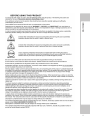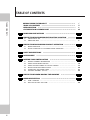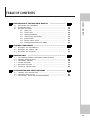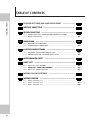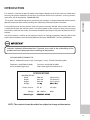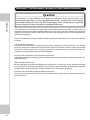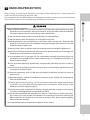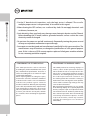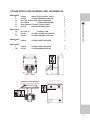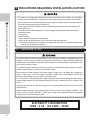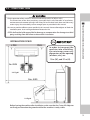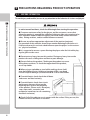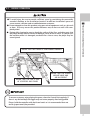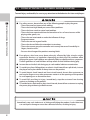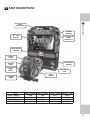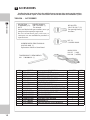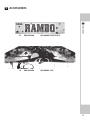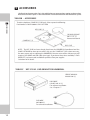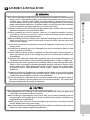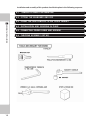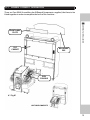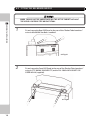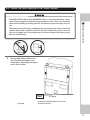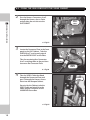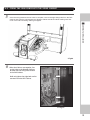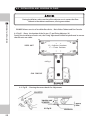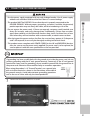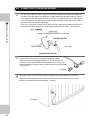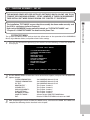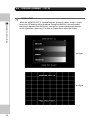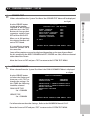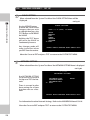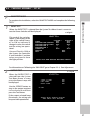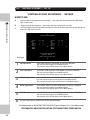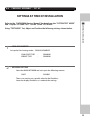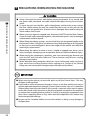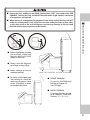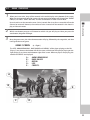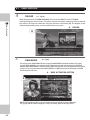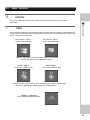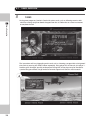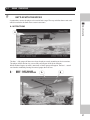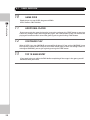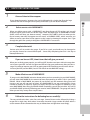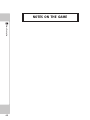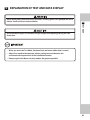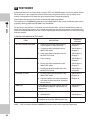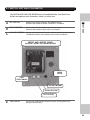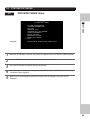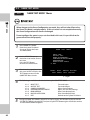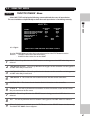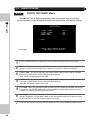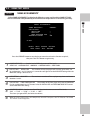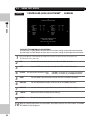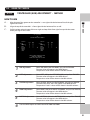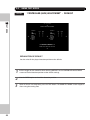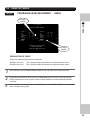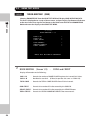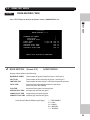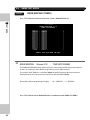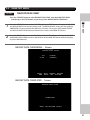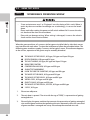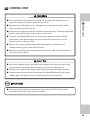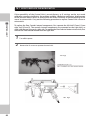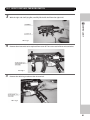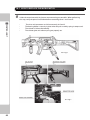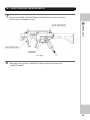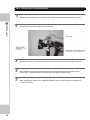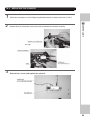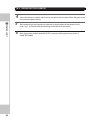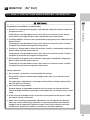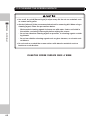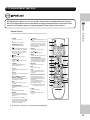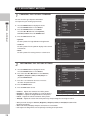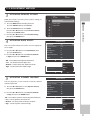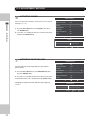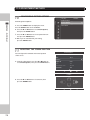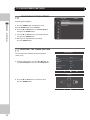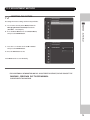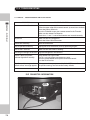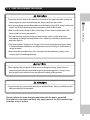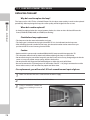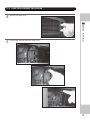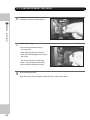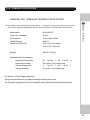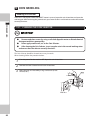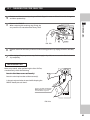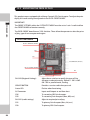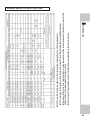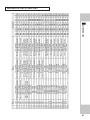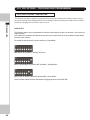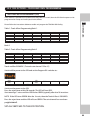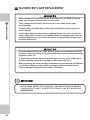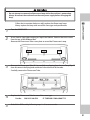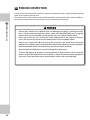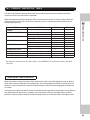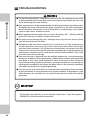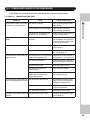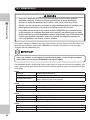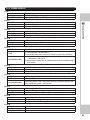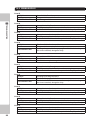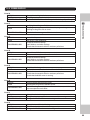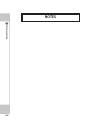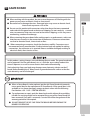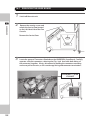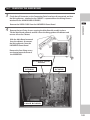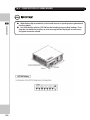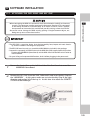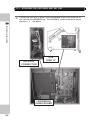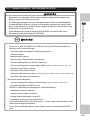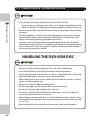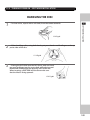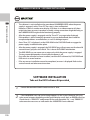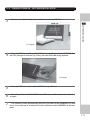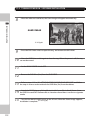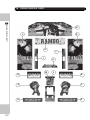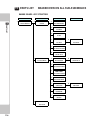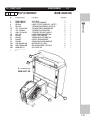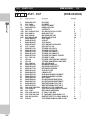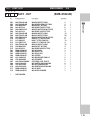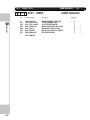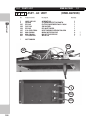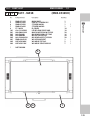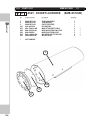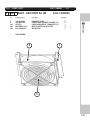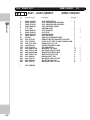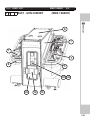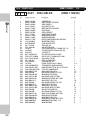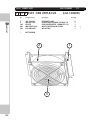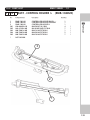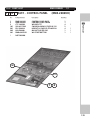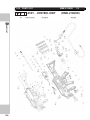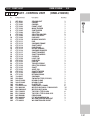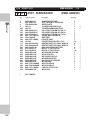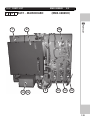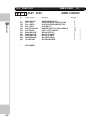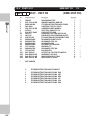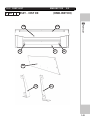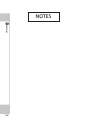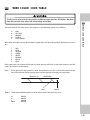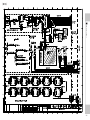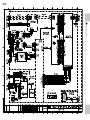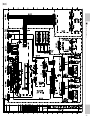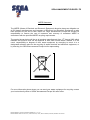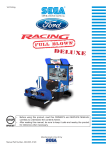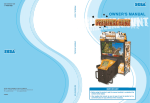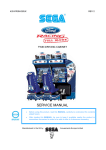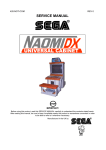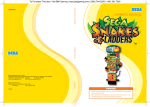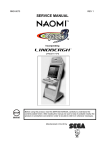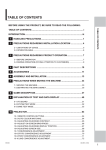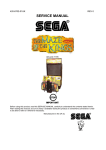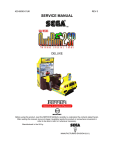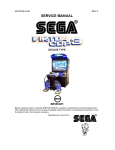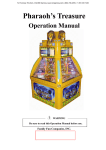Download Manual - Cloudfront.net
Transcript
420-7148-01UK RAMBO DELUXE OWNERS MANUAL BLOCK C, 42, BARWELL BUSINESS PARK, CHESSINGTON, SURREY. KT9 2NY TEL: +(44)208 391 8090 FAX:+(44)208 391 8099 420-7148-01UK SEGA AMUSEMENTS EUROPE LIMITED INTRODUCTION TABLE OF CONTENTS TABLE OF CONTENTS BEFORE USING THE PRODUCT --------------------------------------i TABLE OF CONTENTS -------------------------------------------------- 0 ii INTRODUCTION --------------------------------------------------------0 v COPYRIGHT AND LICENCE PAGE --------------------------------------0 vii 1 2 HANDLING PRECAUTIONS ----------- 0 1 4 4 5 PRECAUTIONS REGARDING PRODUCT OPERATION ---------------- 0 6 0 BEF0RE OPERATION --------------------------------------------- 0 PAYING ATTENTION TO CUSTOMER DURING OPERATION -------------- 0 PARTS DESCRIPTIONS 0 ------------------------------------------------ 0 ACCESSORIES 6 ASSEMBLY AND INSTALLATION 9 ---------------------------------------------------------- 0 10 0 -------------------------------------- 0 13 GENERAL ASSEMBLY INFORMATION -------------------------------- 0 FIXING THE BILLBOARD AND POP ----------------------------------0 FIXING THE MAIN CABINET TO THE DPL CABINET ---------------------0 INSTALLATION AND FIXING IN PLACE -------------------------------0 CONNECTING THE POWER CABLES --------------------------------- 0 CHECKING ASSEMBLY (SET UP) ------------------------------------0 7 PRECAUTIONS WHEN MOVING THE MACHINE 8 GAME DESCRIPTION 8.1 8.2 6 8 0 5 6.1 6.2 6.3 6.4 6.5 6.6 ii 0 LIMITATION OF USE -------------------------------------------- 0 OPERATION AREA -----------------------------------------------0 3.1 3.2 4 -------------------------------------------- 0 PRECAUTIONS REGARDING INSTALLATION LOCATION 2.1 2.2 3 0 15 16 17 20 21 23 0 ----------------------0 30 0 ---------------------------------------------------0 32 GAME OVERVIEW -----------------------------------------------0 HINTS FOR PLAYING THE GAME ----------------------------------- 0 0 33 39 TABLE OF CONTENTS EXPLANATION OF TEST AND DATA DISPLAY 9.1 9.2 9.3 10 CONTROL COMPONENTS -----------------------------------------------0 59 REPLACING THE MICROSWITCH ---------------------------------- 0 REPLACING THE SENSOR UNIT -----------------------------------0 REPLACING THE SOLENOID --------------------------------------0 MONITOR UNIT 11.1 11.2 11.3 11.4 11.5 11.6 12 43 44 46 47 48 49 50 54 57 58 0 10.1 10.2 10.3 11 ------------------------0 41 SWITCH UNIT AND COIN METER -----------------------------------0 SYSTEM TEST MODE ---------------------------------------------0 MACHINE TEST MODE ------------------------------------------- 0 9.31 INPUT TEST ------------------------------------------- 0 9.32 OUTPUT TEST ----------------------------------------- 0 9.33 GAME ASSIGNMENTS ------------------------------------0 9.34 CONTROLLER ADJUSTMENT ----------------------------- 0 9.35 BOOK KEEPING ---------------------------------------- 0 9.36 BACKUP DATA CLEAR ----------------------------------0 9.37 INTERFERENCE PREVENTION WIRING -----------------------0 TABLE OF CONTENTS 9 0 -------------------------------------------------------- 0 67 CAUTION AND WARNING CONCERNING MONITOR SAFETY ------------- 0 CLEANING SCREEN SURFACE --------------------------------------0 ADJUSTMENT METHOD ------------------------------------------0 TR0UBLE SHOOTING -------------------------------------------- 0 REPLACING THE LAMP -------------------------------------------0 TECHNICAL SPECIFICATION -------------------------------------- 0 COIN SELECTOR AND CREDIT SETTINGS 12.1 12.2 12.3 60 64 65 67 68 69 76 77 81 0 ----------------------------0 82 CLEANING THE COIN SELECTOR ----------------------------------- 0 ADJUSTING PRICE OF PLAY --------------------------------------- 0 SR3 OPTIONS - TEACH AND RUN PROGRAMMING -------------------- 0 82 84 88 0 iii TABLE OF CONTENTS TABLE OF CONTENTS 13 14 15 16 17 18 19 20 21 iv FLUORESCENT TUBES AND LAMP REPLACEMENT ------------------- 0 90 0 PERIODIC INSPECTION ------------------------------------------------0 92 0 TROUBLE SHOOTING -------------------------------------------------- 0 94 15.1 TROUBLE SHOOTING - (WHEN NO ERROR MESSAGE IS SHOWN) ----------0 15.2 ERROR CODE DISPLAY -------------------------------------------0 0 GAME BOARD -----------------------------------------------------------0 16.1 REMOVING THE GAME BOARD ------------------------------------ 0 16.2 COMPOSITION OF GAME BOARD -----------------------------------0 0 LOADING GAME SOFTWARE ------------------------------------------ 0 17.1 ATTACHING THE DVD DRIVE AND KEY CHIP ------------------------- 0 17.2 TURNING POWER ON - SOFTWARE INSTALLATION -------------------- 0 0 DESIGN RELATED PARTS ----------------------------------------------0 0 PARTS LIST ------------------------------------------------------------- 0 19.1 PARTS LIST - 'DPL' ASSEMBLY -------------------------------------0 19.2 PARTS LIST - 'MAIN CABI' ASSEMBLY -------------------------------------- 0 19.3 PARTS LIST - INSTALLATION KIT ---------------------------------- 0 0 WIRING COLOUR CODE TABLE --------------------------------------- 0 0 WIRING DIAGRAM -----------------------------------------------------0 21.1 WIRING DIAGRAM D1/3 ----------------------------------------- 0 21.2 WIRING DIAGRAM D2/3 ----------------------------------------- 0 21.3 WIRING DIAGRAM D3/3 ----------------------------------------- 0 0 0 95 96 101 102 104 105 105 107 113 116 118 128 144 145 146 146 147 148 INTRODUCTION This manual is intended to provide detailed descriptions together with all the necessary information covering the general operation of electronic and electro-mechanical assemblies, servicing control, spare parts, etc. for the product, “RAMBO DELUXE” INTRODUCTION This manual is intended for the owners, personnel and managers in charge of operation of the product. Operate the product after carefully reading and sufficiently understanding the instructions . In the unlikely event that the product does not function correctly, DO NOT allow anyone other than a technician to touch the internal system. Turn off the power to the machine, making sure to unplug the electrical cord from the outlet, and contact the office listed below or the point of purchase for this product. Use of this product is unlikely to cause physical injuries or damage to property. However, points that require special attention are indicated by bold text, the word “IMPORTANT” and the symbol below. Indicates important information that, if ignored, may result in the mishandling of the product and cause faulty operation or damage to the product. SEGA AMUSEMENTS EUROPE, LTD. Block C, 42 Barwell Business Park, Chessington, Surrey. KT9 2NY United Kingdom. Telephone: +44 (0) 208 391 8090 e-mail: [email protected] Facsimile: +44 (0) 208 391 8099 http://www.sega-amusements.co.uk SPECIFICATIONS MACHINE DETAILS Width : Depth : Height: Weight: Power, Current: Voltage : 1500 mm (59.05 inches) 1839 mm (72.40 inches) 2326 mm (91.57 inches) 300� ������������ kg (661.3 ���� lbs) 575 W. 220 - 230 Vac 2.5 Amps 50Hz ������������������������ Monitor Type������������ : SAMSUNG 56” ���� ��� DLP NOTE : The contents herein described are subject to change without notice. Definition of 'Site Maintenence Personnel or Other Qualified Individuals INTRODUCTION Procedures not described in this manual or marked as ‘to be carried out by site maintenance personnel or other qualified professionals’ should not be carried out by personnel without the necessary skill or technology. Work carried out by unqualified persons may cause serious accidents, including electrocution. Parts replacement, maintenance inspections and troubleshooting should be carried out by site maintenance personnel or other qualified professionals. This manual includes directions for potentially dangerous procedures which should only be carried out by professionals with the appropriate specialised knowledge. The site maintenance personnel or other qualified professionals mentioned in this manual are defined as follows: Site maintenance personnel: Individuals with experience in maintaining amusement equipment, vending machines, etc., working under the supervision of the owner/operator of this product to maintain machines within amusement facilities or similar premises by carrying out everyday procedures such as assembly, maintenance inspections, and replacement of units/expendable parts. Activities to be carried out by site maintenance personnel: Amusement equipment/vending machine assembly, maintenance inspection and replacement of units/ expendable parts. Other qualified professionals: Persons employed by amusement equipment manufacturers, or involved in design, production, testing or maintenance of amusement equipment. The individual should have either graduated from technical school or hold similar qualifications in electrical/electronics/mechanical engineering. Activities to be carried out by other qualified professionals: Amusement equipment/vending machine assembly, repair/adjustment of electrical/electronic/ mechanical parts. vi 1 HANDLING PRECAUTIONS When installing or inspecting the machine, be very careful of the following points and pay attention to ensure that the player can enjoy the game safely. Non-compliance with the following points or inappropriate handling running counter to the cautionary matters herein stated can cause personal injury or damage to the machine. 1 • To avoid an electric shock or short circuit, do not plug in or unplug quickly. • To avoid an electric shock, do not plug in or unplug with a wet hand. • Do not expose power cords or earth wires on the surface, (floor, passage, etc.). If exposed, the power cords and earth wires are susceptible to damage. Damaged cords and wires can cause an electric shock or short circuit. HANDLING PRECAUTIONS • Before performing work, be sure to turn the power off. Performing the work without turning the power off can cause an electric shock or short circuit. In the case work should be performed in the status of power on, this manual always states to that effect. • To avoid causing a fire or an electric shock, do not put things on or damage the power cords. • When or after installing the product, do not unnecessarily pull the power cord. If damaged, the power cord can cause a fire or an electric shock. • In case the power cord is damaged, ask for a replacement through where the product was purchased from or the office herein stated. Using the cord as is damaged can cause fire, an electric shock or leakage. • Be sure to perform grounding appropriately. Inappropriate grounding can cause an electric shock. • Be sure to use fuses meeting the specified rating. Using fuses exceeding the specified rating can cause a fire or an electric shock. • Be sure that connections such as IC BD are made properly. Insufficient insertion can cause an electric shock. • Specification changes, removal of equipment, conversion and/or addition, not designated by SEGA are not permitted. - Failure to observe this may cause a fire or an electric shock. Non-compliance with this instruction can have a bad influence upon physical conditions of the players or the onlookers, or result in injury during play. - SEGA shall not be held responsible for damage, compensation for damage to a third party, caused by specification changes not designated by SEGA. • If work or parts replacement not indicated in this manual is carried out, an accident may occur. If it is necessary to carry out work not indicated in this manual, be sure to have it done by the office indicated in this manual or by the point of purchase. Also, please inquire regarding details of the work involved. • Be sure to perform periodic maintenance inspections herein stated. 1 HANDLING PRECAUTIONS • For the IC board circuit inspections, only the logic tester is allowed. The use of a multiple-purpose tester is not permitted, so be careful in this regard. • When cleaning the CRT surfaces, use a soft and dry cloth. Do not apply chemicals such as thinners, benzene, etc. • Static electricity from your body may damage some electronics devices on the IC board. Before handling the IC board, touch a grounded metallic surface so that the static electricity can be discharged. • Do not turn the power on and off continuously. Repeatedly turning the power on and off may cause product malfunction or parts damage. • Some parts are not designed and manufactured specifically for this game machine. The manufacturers may discontinue, or change the specifications of such general-purpose parts. If this is the case, SEGA cannot repair or replace a failed game machine whether or not a warranty period has expired. CONCERNING THE STICKER DISPLAY CONCERNING THE WARNING LABELS This SEGA product has stickers attached describing the product manufacture No. (Serial No.) and Electrical Specifications. It also has a Sticker describing where to contact for repair and for purchasing parts. When inquiring about or asking for repairs, mention the Serial No. and Name of Machine indicated on the Sticker. The Serial Number indicates the product register. Identical machines could have different parts depending on the date of production. Also, improvements and modifications might have been made after the publication of this manual. In order to ensure you order the correct parts, mention the Serial No. when contacting the applicable places. This SEGA product has warning displays on stickers, labels and/or printed instructions adhered/attached to or incorporated in the places where a potentially hazardous situation could arise. The warning displays are intended for accident prevention for customers and for avoiding hazardous situations relating to maintenance and servicing work. Some portions of the cabinet contain high voltage and may cause accidents if touched. When performing maintenance, be very careful of the warning displays. It is especially important that any complex repair and replacement work not mentioned herein should be performed by those technical personnel who have knowledge of electricity and technical expertise. In order to prevent accidents, caution any customer ignoring the warnings to cease and desist immediately STICKER DISPLAY AND WARNING LABEL INFORMATION LB1046 LABEL TESTED FOR ELEC. SAFETY LB1102 STICKER DANGEROUS VOLTAGE 421-7988-91UKSTICKER SERIAL NUMBER UK 421-7020UK STICKER CAUTION FORK 440-CS0186UK STICKER C EPILEPSY MULTI LB1130 LABEL WEEE WHEELIE BIN 1 2 2 6 1 1 RMB-0550UK 16 17 18 421-7501-10 STICKER FL 40W LB1104 STICKER CAUTION, HOT SURFACE LB1102 STICKER DANGEROUS VOLTAGE 1 1 1 RMB-0670UK 3 LB1096 STICKER PROTECTIVE EARTH 1 RMB-4000UK 3 107 LB1096 LB1101 STICKER PROTECTIVE EARTH STICKER WARNING BATTERY 1 1 1 HANDLING PRECAUTIONS RMB-0000UK 8 9 10 11 17 19 2 PRECAUTIONS REGARDING INSTALLATION LOCATION This product is an indoor game machine. Do not install it outside. Even indoors, avoid installing in places mentioned below so as not to cause a fire, electric shock, injury and/or malfunction. 2 PRECAUTIONS REGARDING INSTALLATION LOCATION - Places subject to rain or water leakage, or places subject to high humidity in the proximity of an indoor swimming pool and/or shower, etc. - Places subject to direct sunlight, or places subject to high temperatures in the proximity of heating units, etc. - Places filled with inflammable gas or vicinity of highly inflammable/volatile chemicals or hazardous matter. - Dusty places. - Sloped surfaces. - Places subject to any type of violent impact. - Vicinity of anti-disaster facilities such as fire exits and fire extinguishers. - Areas where the temperature exceeds the applicable temperature (ambient temperature range of 5 to 30 degrees centigrade. 2-1 LIMITATAION OF USE Be sure to check the Electrical Specifications. Ensure that this product is compatible with the location’ s power supply, voltage, and frequency requirements. A plate describing Electrical Specifications is attached to the product. Non-compliance with the Electrical Specifications can cause a fire and electric shock. This product requires a breaker and earth mechanism as part of the location facilities. Using the product without these can cause a fire and electric shock. Ensure that the indoor wiring for the power supply is rated at 15 A or higher (AC single phase 100 V ~ 120 V area), and 7 A or higher (AC 220 V ~ 240 V area). Non-compliance with the Electrical Specifications can cause a fire and electric shock. Be sure to use an independent power supply equipped with an earth leakage breaker. Using a power supply without an earth leakage breaker can cause an outbreak of fire if a power surge occurs. Putting many loads on one electrical outlet can cause generation of heat and a fire resulting from overload. When using an extension cord, ensure that the cord is rated at 15 A or higher (AC 100 V ~ 120 V area) and 7 A or higher (AC 220 V ~ 240 V area). Using a cord rated lower than the specified rating can cause a fire and electric shock. ELECTRICITY CONSUMPTION MAX : 2.5A (AC 240V ~ 50Hz) 2-2 OPERATIONAL AREA • Be sure to provide sufficient space specified in this manual. Do not allow objects to block the ventilation ports. It can cause generation of heat and a fire. • SEGA shall not be held responsible for damage or compensation for damage to a third party, resulting from the failure to observe this instruction. INSTALLATION SPACE In order to transport the machine into a building, the minimum necessary dimensions of the opening (of doors, etc,) are 1.3m (W), and 2.1m (H). 2 PRECAUTIONS REGARDING INSTALLATION LOCATION • For the operation of this machine, secure a minimum area of 2.6 m [W] x 3 m [D]. The dimensions of the base periphery are established in consideration of ventilation, maintenance and customer passage. And if they fall and hit their head, there could be a very serious injury. Be sure to always secure enough space as prescribed in this manual. 2-2 Fig 01 2-2 Fig 01 2-2 Fig 02 Before leaving the machine after Installation, make sure that the Castor Lift Adjusters are firmly positioned on the ground and that the machine is totaly stable. 3 PRECAUTIONS REGARDING PRODUCT OPERATION 3-1 BEFORE OPERATION To avoid injury and trouble, be sure to pay attention to the behavior of visitors and players 3 PRECAUTION REGARDING PRODUCT OPERATION In order to avoid accidents, check the following before starting the operation: ● To ensure maximum safety for the players and the customers, ensure that where the product is operated has sufficient lighting to allow any warnings to be read. Operation under insufficient lighting can cause bodily contact with each other, hitting accident, and/or trouble between customers. ● Be sure to perform appropriate adjustment of the monitor (projector). For operation of this machine, do not leave monitor flickering or deviation as is. Failure to observe this can have a bad influence upon the players’ or the customers’ physical conditions. ● It is suggested to ensure a space allowing the players who feel sick while playing the game to take a rest. ● Do not put any heavy item on this product. Placing any heavy item on the product can cause a falling down accident or parts damage. ● Do not climb on the product. Climbing on the product can cause falling down accidents. To check the top portion of the product, use a step ladder. ● When using a stepladder or stool while working, do not hold onto the billboard carrier. Holding or hanging off this may bend it out of shape or damage it, and could lead to a fall or an accident. ● To avoid electric shock, check that all doors and covers are fitted correctly. ● To avoid electric shock, short circuit and/or parts damage, do not put the following items on or in the periphery of the product. (Flower vases, flowerpots, cups, water tanks, cosmetics, and receptacles/containers/vessels containing chemicals and water.) ● Check if all of the adjusters are in contact with the surface. If they are not, the Cabinet can move and cause an accident. 3-1 BEFORE OPERATION ● To avoid injury, be sure to provide sufficient space by considering the potentially crowded situation at the installation location. Insufficient installation space can cause contact, collisions and or trouble between customers. ● During daily cleaning be sure to check the surface of the Guns and other parts that the player touches with his hands for damage, cracks or loose screws. If a player uses the machine while it is damaged, cracked or has a loose screw, the player may become injured. ENSURE THAT THE TRIGGER IS FUNCTIONING PROPERLY PRECAUTIONS REGARDING PRODUCT OPERATION ● Do not attempt to clean this product using pressurised equipment such as a jet wash or hose. If for any reason this product becomes wet, do not use until it has completely dried. 3 ENSURE THAT THE SCREWS ARE NOT LOOSE AND ARE ALL PRESENT ENSURE THAT THE CASE IS FREE OF SCRATCHES AND CRACKS To ensure customers enjoy playing the game, clean the Control Unit regularly. If there is any dirt buildup, the trigger may not return properly after being pulled. Players hold the controller with their bare hands so it is recommended that wet towels (paper towels) be provided. 3-2 PAYING ATTENTION TO CUSTOMERS DURING OPERATION To avoid injury and trouble, be sure to pay attention to the behavior of visitors and players. 3 ● For safety reasons, do not allow any of the following people to play the game. PRECAUTION REGARDING PRODUCT OPERATION ・Those who need assistance when walking. ・Those who have high blood pressure or heart problems. ・Those who have a neck or spinal cord problem. ・Those who have experienced muscle convulsion or loss of consciousness while playing video games, etc. ・Those who are intoxicated or under the influence of drugs. ・Pregnant women. ・Those who are not in good health. ・Those who do not follow the attendants instructions. ・Those who cannot grasp the controller unit securely because of immobility in fingers, hands or arms. ・Persons who disregard the products warning labels. ● Even players who have never been adversely affected by light stimulus might experience dizziness or headaches depending on their physical condition when playing the game. Small children are especially likely to experience these symptoms. Caution guardians of small children to keep watch on their children during play. ● Instruct those who feel sick during pay to seek medical advice or examination. ● To avoid injury from falling objects or electric shock hazard from split drinks, instruct the player not to place drinks or heavy items on the product. ● To avoid electric shock hazard and short circuit hazard, do not allow customers to put hand or fingers or any other extraneous matter in to the openings of the product or small openings on or around the doors. ● To avoid falls resulting in injury, immediately stop the customer from leaning against or climbing on the product. ● To avoid electric shock and/or short circuit hazard, do not allow customers to unplug the power plug without a justifiable reason. Immediately stop such violent acts as hitting and kicking the product. Such violent acts can cause parts damage or cause the cabinet to fall over, resulting in injury. 4 PART DESCRIPTIONS 4 CANNON LIGHTING 56 DLP DISPLAY Part Descriptions BACK DISPLAY POP FRONT NAME PLATE FLAME EFFECT LIGHTING PLAYER 1 START DLP DISPLAY CABINET PLAYER 2 START COIN INSERT CONTROLLER GUN GUN CONSOLE CASH BOX DOOR ITEM VIDEO CABINET GUN CONSOLE BILLBOARD WHEN ASEMBLED WIDTH (mm) DEPTH (mm) HEIGHT (mm) WEIGHT (kg) 1500 980 1450 1500 560 1272 212 1820 2025 1060 455 2310 192kg 108kg 300kg 5 ACCESSORIES Confirm that the accessories list in the table below are present when setting up the product. Accessories marked “Spare” in the note column are consumable items but included as spares. TABLE 5A - ACCESSORIES 5 ACCESSORIES DESCRIPTION OWNERS MANUAL PT NUMBER (QTY) 420-7148-01UK (1) NOTE This Manual Parts not labeled with part numbers are as yet unregistered or cannot be registered. Be sure to handle all parts with care, as some parts are not available for purchase as separate items. KEY (2) CASHBOX DOOR LINDBERGH RED SERVICE MANUAL 420-7032-A001 (1) Explanation of built in Game Board MAINS LEADS LM1227 (1xUK) LM1246 (1xEURO) TAMPER PROOF SCREW WRENCH M4 540-0006-01 (1) SEQ 1 2 3 4 5 6 7 10 11 12 21 22 23 24 25 201 10 NUMBER PK0455 420-7148-01UK RMB-1001UK 509-5080 420-7032-01UK OS1019 610-0727-5003 LM1227 LM1246 SAECE-XXX RMB-0556UK RMB-0557UK RMB-0558UK RMB-0559UK CTF-1002UK FAS-290034 KEY MASTER 220-5793 (J9117) (2) For opening/closing the doors DESCRIPTION BOX RMB INST KIT OWNERS MANUAL RMB DX STICKER INSTRUCTION MULTI RMB SW MICRO TYPE (SS-5GL2) LINDBERGH RED MANUAL SELF SEAL BAG 9X12.3/4 DVD SOFT KIT RMB UK MAINS LEAD 10A WITH PLUG EUROLEAD 10A EUROPEAN SOCKET DECLARATION OF CONFORMITY XXX BILLBOARD FRONT PLATE BILLBOARD STAY BILLBOARD POP POP BRKT POP HOLDER WASHER CTF HEX SKT LH CAP SCR STN M5X10 QUANTITY 1 1 1 2 1 2 1 1 1 1 1 1 1 1 2 2 NOTE Spare Spare 5 ACCESSORIES 5 ACCESSORIES *21 RMB-0558UK BILLBOARD FRONT PLATE *23 RMB-0558UK BILLBOARD POP 11 5 ACCESSORIES Confirm that the accessories list in the table below are present when setting up the product. Accessories marked “Spare” in the note column are consumable items but included as spares. TABLE 5B - ACCESSORIES 5 ACCESSORIES To order a duplicate “GAME DISC” DVD only, Please quote the following : Part Number : 610-0726-0048 : DVD SOFT ADH KEY CHIP (1) CUSHION SPONGE 601-11137 (1) Protective Material GAME DISC (1) DISC CASE NOTE : The KEY CHIP has been already fitted into the LINDBERGH Game Board and the GAME SOFTWARE has been pre-installed. Only use the “GAME DISC” DVD when necessary, for some reason such as replacing the LINDBERGH. However to Install the Software you will require a DVD DRIVE and USB Cable (mini type). If you do not have these available, a “DVD DRIVE KIT” has been made available for purchase from your supplier. See below for kit details. TABLE 5C XKT-1515-01 : DVD DRIVE KIT FOR LINDBERGH. SERVICE MANUAL 420-6923-01 (1) DVD DRIVE 610-0719-01-91 (1) For software installation. See “Chapter 17” DVD WIRE 605-0094 (1) For software installation. 12 6 ASSEMBLY & INSTALLATION • Perform assembly work by following the procedure herein stated. Failure to comply with the instructions can cause electric shock. • Perform assembling as per this manual. Since this is a complex machine, incorrect assembling can cause an electric shock, machine damage and/or improper functioning as per specified performance. • When assembling, more than one person is required. Depending on the assembly work, there are some cases in which working by one person alone can cause personal injury or parts damage. 6 ASSEMBLY & INSTALLATION • This work should be carried out by site maintenance personnel or other qualified professionals. Work performed by non-technical personnel can cause a severe accident such as electric shock. Failing to comply with this instruction can cause a severe accident such as electric shock to the player during operation. If no one with proper technological expertise is available, request service from the office indicated in this document or the point of purchase so as to ensure safety. • Ensure that connectors are properly connected. Improper connections can cause electric shock. • Be careful not to damage the wires. Damaged wires may cause electric shock or short circuit or present a risk of fire. • Provide sufficient space so that assembling can be performed. Performing work in places with narrow space or low ceiling may cause an accident and assembly work to be difficult. • To perform work safely and avoid serious accident such as the cabinet falling down, do not perform work in places where step-like grade differences, a ditch, or slope exist. • Do not leave power cords, ground wires or network cables in areas of heavy foot traffic. Doing so may cause them to become damaged, possibly resulting in electric shock and/or short circuits. When leaving wiring across a floor, always use a safety covers to protect the wires. (Wiring diameter : Power Cables - approx 0.8, Network Cable approx 0.5) • The power cord for this product has a ground terminal. Make sure to use this ground termination when plugging it into an indoor outlet. Failure to ground the product could lead to electrocution. It can also cause malfunction. • Do not use connectors other than those connected to and used by the game board at the time of shipment. Do not connect wires to unused connectors. This could cause the generation of heat or smoke, or a burnout. • Wear appropriate work clothing so that work can be performed safely. Use gloves and safety shoes to prevent accidents or injuries. • When installing a wire protection cover over a floor, use a material shaped so that no one passing by will stumble over it. Using a material that could be stumbled over might lead to an accidental fall. • Handle plastic parts with care. Excessive weight or pressure may cause them to break and the broken pieces may cause injury. • When opening/closing, attaching/removing doors or lids, be careful that your hands or fingers etc, does not get caught in the apparatus. 13 Installation and assembly of this product should take place in the following sequence. 6-1 GENERAL ASSEMBLY INFORMATION 6-2 FITTING THE BILLBOARD AND POP 6 ASSEMBLY & INSTALLATION 14 6-3 FIXING THE GUN CONSOLE TO THE VIDEO CABINET 6-4 INSTALLATION AND SECURING IN PLACE 6-5 CONNECTING POWER CABLE AND GROUND 6-6 CHECKING ASSEMBLY (SET UP) 6-1 GENERAL ASSEMBLY INFORMATION There are Two MAIN Assemblies plus Billboard Components supplied, that have to be fitted together in order to complete the built of this machine : 6 ASSEMBLY & INSTALLATION FRONT NAME PLATE DLP CABINET BILLBOARD POP GUN CONSOLE 6-1 Fig 01 UNIT WHEN COMPLETE 15 6-2 FITTING THE BILLBOARD AND POP 6 ASSEMBLY & INSTALLATION 1 WORK SHOULD NOT BE UNDERTAKEN ON TOP OF THE CABINET WITHOUT THE USE OF A SUITABLE STEP OR FOOT STOOL. Fit and secure the Rear POP Panel to the rear of the “Rocket Tube Launchers” using 4x M8x20 BLK Hex Bolts (supplied). 6-2 Fig 01 2 Fit and secure the Front POP Panel to the rear of the “Rocket Tube Launchers” using 4x CTF-1002UK (WASHER CTF) and 4x FAS-290034 HEX SOCKET CAP SCREW M5x10 (supplied). 6-2 Fig 02 16 6-3 FIXING THE GUN CONSOLE TO THE VIDEO CABINET 1 Whenever moving the unit, manipulate the movement from either end of the cabinet. Never push or pull the unit from the front or backside, as this can cause the unit to topple over causing damage to the unit and possible injury to any persons in the locality. 6 ASSEMBLY & INSTALLATION The MAIN VIDEO Cabinet with BILLBOARD Fitted is very heavy therefore a minimum of two people are required when moving this unit. Great care should be taken when handling or moving the DLP unit otherwise personal Injury may occur. Position both Video Cabinet and Gun Console in the approx area of operation, allowing room to gain access from all sides. SERVICE DOOR 6-3 Fig 02 6-3 Fig 01 Remove the SERVICE DOOR from the side of the Gun Console. 17 6-3 FIXING THE GUN CONSOLE TO THE VIDEO CABINET 2 6 ASSEMBLY & INSTALLATION Pass the Harness Connectors A to E through the Harness Access Point and position the unit close to the DLP CABINET. HARNESS ACCESS POINT C A 6-3 Fig 03 E 3 Locate the Connector Plate in the front panel on the DLP Cabinet. Take the EARTH Wire ‘E’ and securely attach it to the EARTH POINT on the Plate. Take the remaining four Connectors A to D and plug them to the positions shown on the Connector Plate. D B B A C D E EARTH POINT VIDEO CABLE 6-3 Fig 04 4 Take the VIDEO Cable that fitted through the Connector Plate and pass it through the Harness Access Point into the Weapon Cabinet. Once inside the Cabinet, take the VIDEO Cable and attach it to the Video Output Connector on the LINDBERGH Game Box. 6-3 Fig 05 18 VIDEO CABLE 6-3 FIXING THE GUN CONSOLE TO THE VIDEO CABINET 5 Once the wiring between the two units is complete, remove the eight fixing bolts from the DLP Cabinet and close the gap between the Weapon Cabinet and DLP Cabinet making sure that none of the interconnecting cables get trapped.. 6 ASSEMBLY & INSTALLATION 6-3 Fig 06 6 When the Cabinets are together, line up the holes in the Weapon Cabinet bracket with the fixing holes located in the DLP Cabinet. Refit and tighten the eight bolts earlier removed from the DLP Cabinet. FIXING FIXING FIXING FIXING 6-3 Fig 07 19 6-4 INSTALLATION AND SECURING IN PLACE During Installation, make sure that all the adjusters are in contact the floor. Otherwise the cabinet could move, causing an accident. 6 ASSEMBLY & INSTALLATION . RAMBO Deluxe consists of two Main Base Units : Main Video Cabinet and Gun Console. 6-4 Fig 01 - Shows the location of the Castors (C) and Fixing Adjusters (A). During the installation of each unit, the Fixing Adjustment should be performed to ensure that the units are stable. A A C VIDEO UNIT C ‘A’ = Adjuster Locations ‘C’ = Castor Positions C C A A C C 6-4 Fig 1 GUN CONSOLE C A 20 6-4- Fig 02 - Showing the correct details for Adjustment. C A 6-5 CONNECTION OF POWER AND GROUND • Use the power supply equipped with an earth leakage breaker. Use of power supply without such a breaker could result in fire if there is a current leakage. • Do not expose the power cords. If these are exposed, customers could stumble over them, for instance, and easily damage them. Additionally, if these lines are damaged, there could be a risk of electrical shock or short circuit. Set these lines at locations where they will not interfere with customer traffic, or attach covers to them. • After laying out the power cord on the floor, be sure to always protect it. If the power cord is left exposed, it can easily be damaged, resulting in electrical shock. • This product comes complete with POWER CORDS for the UK and EUROPEAN destinations, be sure to use the power cords supplied. If a power cord is to be replaced, be sure to replace it with the same specification as the one provided. 6 ASSEMBLY & INSTALLATION • This product MUST be EARTHED. Ensure that the unit is properly connected to the INDOOR GROUND. Without proper grounding, customers could be electrocuted, product operation may not always be stable, and also introducing a risk of fire. If grounding has been established with the ground wire inside the power cord, do not perform grounding with the AC unit ground terminal. Conversely, if the AC unit ground terminal has been used for grounding, do not establish ground with the ground wire in the power cord. Otherwise there could be faulty or erroneous operations. When using the product’ s AC Ground Terminal, use a ground wire with a circular terminal as shown in the illustration, and establish the ground securely. Avoid indiscriminate grounding operations such as the use of a wire with only the sleeve peeled off. 1 Confirm that the MAINS SWITCH is set to OFF 21 6-5 CONNECTION OF POWER AND GROUND 2 6 . ASSEMBLY & INSTALLATION The accessory power cord has a ground wire inside it. Connect the power cord to the AC unit then insert the power cord plug into a “power outlet with ground terminal.” If there is no “power outlet with ground terminal,” be sure to establish ground by some other means; for example, by connecting the AC unit ground terminal to a ground wire with a ground mechanism prepared separately. If you use a conversion adapter sold on the market to supply power, connect the ground wire terminal of the adapter to a “securely grounded ground terminal.” <For Taiwan> 6-5 Fig 03 3 When using a ground wire made available separately, connect one end of the wire to the AC unit ground terminal and the opposite end to an indoor ground terminal. The AC unit ground terminal is a bolt-and-nut combination. Remove the nut and pass the bolt through the ground terminal, then secure the nut to the bolt. <For Taiwan> 6-5 Fig 04 4 The power cord is laid out indoors. Protect the power cord by attaching wire cover to it. If ground will be established with a ground wire made available separately, lay out the ground wire indoors and have it protected. <Taiwan> 6-5 Fig 05 22 6-6 CHECKING ASSEMBLY - SET UP THE MACHINE COMES WITH PRE-INSTALLED SOFTWARE, WHICH ALLOWS YOU TO GO STRAIGHT INTO CHECKING ASSEMBLY - SET UP. HOWEVER IF THERE IS A REQUIREMENT TO RE-INSTALL SOFT WARE FOR ANY REASON - SEE “CHAPTER 17” FOR DETAILS. SYSTEM TEST MENU The System Test Menu can be used to check the information or the operation of the LINDBERGH Board, adjust Monitor Colour, and perform Coin Credits settings 1 Press the TEST Button after powering up the machine and the following SYSTEM TEST MENU will be displayed. . PLAYER 1 6 ASSEMBLY & INSTALLATION The Installation ‘TEST MODE’ ensures that the assembly has been made correctly and the IC BD is satisfactory (refer to Chapter 9). Refer to the LINDBERGH Service manual for details on “SYSTEM TEST MODE” and “Chapter 9-3. GAME TEST MODE” for details on the |Game Test. SYSTEM TEST MENU SYSTEM INFORMATION STORAGE INFORMATION JVC TEST MONITOR TEST SPEAKER TEST COIN ASSIGNMENTS CLOCK SETTING NETWORK SETTING GAME TEST MODE -> EXIT SELECT WITH SERVICE AND PRESS TEST 2 Use the SERVICE Button to move the Cursor to the desired option, and press TEST to action the Option selected. 3 After completing the Initial SYSTEM TEST MENU set up, advance to the GAME TEST MENU and complete the following checks described in this chapter. SYSTEM INFORMATION - STORAGE INFORMATION - JVS TEST - MONITOR TEST - SPEAKER TEST - COIN ASSIGNMENTS - CLOCK SETTINGS - NETWORK SETTINGS - GAME TEST MODE - EXIT - See LINDBERGH Manual CH 4-A See LINDBERGH Manual CH 4-B See LINDBERGH Manual CH 4-C This Chapter Section A This Chapter Section B This Chapter Section C This Chapter Section D This Chapter Section E Advance to the GAME TEST MODE Menu Exit the SYSTEM TEST MENU and return to GAME 23 6-6 6 A ASSEMBLY & INSTALLATION CHECKING ASSEMBLY - SET UP • DISPLAY TEST When the ‘MONITOR TEST’ is selected from the ‘System Test Menu Screen’ a screen to test the CRT Monitor will be displayed. Though the DISPLAY is pre-adjusted at the time of shipment from the factory, view the test screen to determine whether or not adjustment is necessary. If so refer to Chapter 9 and adjust the display. 6-6 Fig 01 MONITOR TEST 2/2 6-6 Fig 02 PRESS TEST TO EXIT 24 6-6 B CHECKING ASSEMBLY - SET UP • SPEAKER TEST When selected from the ‘System Test Menu’ the SPEAKER TEST Menu will be displayed. 6-6 Fig 03 Use the SERVICE button to step to the speaker required to be checked and then press the TEST Button to change their respective settings from OFF to ON or ON to OFF. PLAYER 1 SPEAKER TEST (ON BOARD) RIGHT SPEAKER LEFT SPEAKER REAR RIGHT SPEAKER REAR LEFT SPEAKER CENTER SPEAKER WOOFER SPEAKER OFF OFF OFF OFF OFF OFF When set in ON position the selected Speaker will emit a TEST Sound. It is possible to set more than one Speaker ON at the same time. Some of these options may not be displayed depending on the type of game fitted. On this model only the RIGHT SPEAKER and LEFT SPEAKER are used, which are located either side of the Screen. Move the Cursor to EXIT and press TEST to return to the SYSTEM TEST MENU. C -> EXIT 6 ASSEMBLY & INSTALLATION SELECT WITH SERVICE AND PRESS TEST • COIN ASSIGNMENTS When selected from the ‘System Test Menu’ the COIN ASSIGNMENT Menu is displayed. 6-6 Fig 04 Use the SERVICE button to Select the Option and then press the TEST to change the settings. For this GAME the following should be selected. COIN CHUTE TYPE Set - COMMON SERVICE TYPE Set - COMMON PLAYER 1 COIN ASSIGNMENTS COIN CHUTE TYPE SERVICE TYPE -> COMMON COMMON COIN CHUTE 1 - COIN TO CREDIT RATE COIN CHUTE 2 - COIN TO CREDIT RATE DETAIL SETTING GAME COST SETTING EXIT SELECT WITH SERVICE AND PRESS TEST For Information on the other Settings, Refer to the LINDBERGH Manual CH4-F. Move the Cursor to EXIT and press TEST to return to the SYSTEM TEST MENU. 25 6-6 D 6 ASSEMBLY & INSTALLATION CHECKING ASSEMBLY - SET UP • CLOCK SETTING When selected from the ‘System Test Menu’ the CLOCK SETTING Menu will be displayed. 6-6 Fig 05 Use the SERVICE button to move the Cursor to the Category that you wish to change then press the TEST Button to INCREASE the VALUE Holding the TEST down will cause the VALUE to Continuously Increase. Any changes made will come into effect when you EXIT from the routine. PLAYER 1 CLOCK SETTING 2006 / 2 / 2 (THU) -> 12:00:00 YEAR MONTH DAY HOUR MINUTE SECOND EXIT SELECT WITH SERVICE AND PRESS TEST Move the Cursor to EXIT and press TEST to return to the SYSTEM TEST MENU. E • NETWORK SETTING When selected from the ‘System Test Menu’ the NETWORK SETTING Menu is displayed. 6-6 Fig 06 PLAYER 1 Use NETWORK SETTING to determine Network Set Up or to TEST the Network. -> NETWORK SETTING NETWORK TYPE MAIN NETWORK NETWORK TEST EXIT MAIN There is no need to alter these settings for a Game that does not use a Network SELECT WITH SERVICE AND PRESS TEST 26 For Information for other Network Settings, Refer to the LINDBERGH Manual CH4-H. Move the Cursor to EXIT and press TEST to return to the SYSTEM TEST MENU. 6-6 F • GAME TEST MODE To complete the Installation, select the GAME TEST MODE and complete the following TESTS • INPUT TEST When the ‘INPUT TEST’ is selected from the System Test Menu Screen’ a screen to test the Games Switches will be displayed. 6-6 Fig 07 Flip each of the switches shown, if the display to the right of the switch changes to ‘ON’ or indicates a change in value, the switch and the wiring are operational. Aim and Fire this GUN at the Screen, the Controller X and Controller Y position values are given to show the Sight position. 2 PLAYER 1 INPUT TEST START CONTROLLER TRIGGER CONTROLLER BUTTON CONTROLLER X CONTROLLER Y SCREEN IN SERVICE TEST PLAYER 1 OFF OFF OFF ** ** OUT PLAYER 2 OFF OFF OFF ** ** OUT OFF OFF 6 ASSEMBLY & INSTALLATION 1 CHECKING ASSEMBLY - SET UP PRESS TEST AND SERVICE BUTTONS TO EXIT For information on Calibrating the ‘GUN SIGHT’ go to Chapter 9-3-4, Gun Adjustment • OUTPUT TEST When the ‘OUTPUT TEST’ is selected from the System Test Menu Screen’ a screen to test the Games Lamps will be displayed. Use the SERVICE button to step to the output required to be checked and then press the Test Button. If the output selected lamp illuminates, the wiring and lamp are both operational. 6-6 Fig 08 PLAYER 1 OUTPUT TEST START 1 LAMP START 2 LAMP LEFT LAMP RIGHT LAMP -> OFF OFF OFF OFF EXIT SELECT WITH SERVICE BUTTON AND PRESS TEST BUTTON 27 6-6 CHECKING ASSEMBLY - SET UP ‘CONTROLLER (GUN) ADJUSTMENT’ - METHOD HOW TO AIM 6 ASSEMBLY & INSTALLATION A - Align the top of the groove on the controller’ s rear sight with the horizontal line of the plus sign on the screen. B - Align the top of the controller’ s front sight with the horizontal line as well. C - Pull the trigger when the top of the rear sight and top of the front sight line up with the center of the plus sign on the screen. + PLAYER 1 CONTROLLER ADJUSTMENT PLAYER 1 -> + TOP LEFT CENTER X Y RIGHT BOTTOM DEFAULT CANCEL CHECK PLAYER 2 OLD ** ** ** ** ** ** NEW ** ** ** ** ** ** -> + TOP LEFT CENTER X Y RIGHT BOTTOM DEFAULT CANCEL CHECK OLD ** ** ** ** ** ** NEW ** ** ** ** ** ** + SELECT WITH START BUTTON AND PULL TRIGGER 6-6 Fig 09 . 1 Select TOP, AIM at the TOP MARK, and pull the TRIGGER. The new value will appear in the NEW column. The previous value will be shown in the OLD column. Select LEFT, AIM at the LEFT SIDE MARK, and pull the TRIGGER. The new value will appear in the NEW column. The previous value will be shown in the OLD column. 3 CENTER adjustment Select CENTER, AIM at the CENTRE MARK, and pull the TRIGGER. The new values for X and Y will appear in the NEW column. The previous X and Y values will be shown in the OLD column. .. 4 5 RIGHT adjustment Select RIGHT, AIM at the RIGHT SIDE MARK, and pull the TRIGGER The new value will appear in the NEW column. The previous value will be shown in the OLD column.. BOTTOM adjustment Select BOTTOM, AIM at the BOTTOM MARK, and pull the TRIGGER. The new value will appear in the NEW column. The previous value will be shown in the OLD column. Use the CHECK option to CHECK the DETECTION POSITIONS 6 28 + TOP adjustment LEFT adjustment 2 PRESS TEST BUTTON TO EXIT For information on ADJUSTING THE GUN SIGHTS go to Chapter 9-3-4 Gun Adjustment PERFORM THE ABOVE INSTALLATION TEST INSPECTIONS EVERY MONTH 6-6 CHECKING ASSEMBLY - SET UP SETTINGS AT TIME OF INSTALLATION Using “TEST MODE” Set, Adjust and Confirm the following settings shown below. 1 • COIN ASSIGNMENTS 2 • NETWORK SETTING 6 ASSEMBLY & INSTALLATION Refer to the “LINDBERGH Service Manual” for details on the “SYSTEM TEST MODE” and “Chapter 4-F GAME TEST” for the “GAME TEST MODE.” Set up the Coin Settings under - COIN ASSIGNMENTS COIN CHUTE TYPE - COMMON SERVICE TYPE - COMMON Select the MAIN NETWORK and set it up in the following manner: DHCP - DISABLE There is no need to set a specific value for the IP address. Leave the display IP address as is and exit the settings. 29 7 PRECAUTIONS WHEN MOVING THE MACHINE 7 ● Always disconnect the power cable before moving the product. If it is moved with the power cable connected, the cable could be damaged, causing fire or electric shock. PRECAUTIONS WHEN MOVING THE MACHINE ● To move the unit over the floor, pull in the adjustors and have the casters contact the floor. While moving the unit, be careful that the casters do not roll over the power cord or the ground wire. If cord or wire is damaged, there could be electrical shocks and/or short circuits. ● When crossing a sloped or stepped area, disconnect the PTV from the Main Cabinet. If you tilt them while connected together, the connection points may be damaged and personnel could be injured. ● When lifting the cabinet up steps, you must hold it by the designated handles or by the bottom surface. Lifting it by any other area may lead to damage or dis-figuration to that part or surrounding parts due to the weight of the cabinet and could also lead to injury of personnel. ● When tilting the cabinet to move it across a sloped or stepped area, always use at least two people. Attempting such an operation alone can lead to accident or injury. ● When moving the components separately, take care concerning the direction you push the DLP and Controller Cabinet in. These elements may fall over, causing damage or an accident. ● When detached always keep the cabinet on a level surface and make sure that it does not to lean in either direction whilst working on it. Danger of the Cabinet falling over and causing Unit Damage and possible injury of personnel. ● When moving the cabinet, do not hold, push or pull the Control Units. This may disfigure or damage them. ● If you need to move components through a narrow or low door and the only way to get the separated components through is to turn them on their side, or if a separation method other than those described in this manual is required, either make a request to the office listed in this document or the place of purchase to perform the operation or contact them regarding how to perform it. Carelessly turning the components onto their side or separating them in ways other than those depicted in this manual may lead to unrepairable damage. ● Do not use the Controller Holders to move the cabinet, in doing so may damage or disfigure them. 30 ● Due to the poor stability of the VIDEO Cabinet when ‘NOT’ Connected to the GUN CONSOLE , moving this unit should NOT be undertaken single handed, a minimum of two persons are required. ‘ ● Before attempting to move the machine, make sure that the MAIN VOLTAGE Supply is removed. 7 PRECAUTIONS WHEN MOVING THE MACHINE ● When moving it, manipulate the movement from either end of the Unit’ DO NOT’ under any circumstances Push of Pull the unit from either the Front or Rear sides, as this may result in the unit falling over and causing Damage to the unit and possible serious injury to persons in the locality. ● Always raise the Adjusters up as high as they will go. ● Never attempt to move a machine unaided. ● Be aware of the Space you are working in, it may be necessary to remove some of the Assemblies in order to complete the move. RAISE THE ADJUSTERS AS HIGH AS POSSIBLE ● HEIGHT PROBLEM To remove the Billboard POP go to Chapter 6-2 See 6-2 Fig02 ● WIDTH PROBLEM To remove the Gun Console go to Chapter 6-3 and work Sections - 6 > 5 > 4 > 3. 31 8 GAME DESCRIPTION The following explanations apply when the product is functioning satisfactory. Should the be any actions different from the following contents, some sort of fault may have occurred. Immediately look into the cause of the fault and eliminate the cause thereof to ensure satisfactory operation. 8 Game Description 8-1 GAME OVERVIEW 1 CREDIT 2 START 3 GAME SCREEN 4 RELOAD 5 RAGE MODE 6 DEFENCE 7 ITEMS 8 TASKS 9 BATTLE WITH THE BOSSES 10 GAME OVER 11 ADDITIONAL PLAYER 12 CONTINUE PLAY 13 TOP 10 - NAME ENTRY 8-2 HINTS FOR PLAYING THE GAME SIX TOP HINTS GIVEN TO PLAY THE GAME 32 8-1 1 GAME OVERVIEW 2 Which start button you press will determine which side you will play on. Once you press the start button, the game will begin. 3 Once the game starts, the video demonstration will play, followed by the stage title, and then it will go to the actual game. GAME SCREEN 8 Game Description When you insert coins, they will be counted in the credit display at the bottom of the screen. When you insert enough coins for a game, the message at the bottom will change from “INSERT COIN (S)” to “PRESS START BUTTON,” and the start buttons on either side will flash. Up to 9 credits can be counted at once. Coins inserted after 9 credits are recorded will not be counted or returned. However, the number of coins inserted will be counted in the data display and the coin meter (8-1 Fig 01) The LIFE, AMMO REMAINING, RAGE GAUGE and MEDALS of the player playing on the left (Player 1) are shown at the bottom left of the screen, while those of the player playing on the right (Player 2) are shown at the bottom right of the screen. When no players are playing, the number of CREDITS are displayed. A : B : C : D : E : AMMO REMAINING RAGE GAUGE MEDAL LIFE CREDITS. A B E C D 33 8-1 4 8 Game Description 5 GAME OVERVIEW RELOAD (8 -1 Fig 02) When the player fires all AMMO REMAINING, the Gun will be EMPTY, and the “RELOAD” message will appear on the screen. The player can then reload the weapon by aiming it outside the screen. The player can reload this way even if there are still bullets left. The weapon is also reloaded automatically once a certain period of time has passed. A : RELOAD A (8-1 Fig 03) RAGE MODE The player enters RAGE MODE after pressing the RAGE MODE activation button. The player can use RAGE MODE for a set amount of time depending on the level displayed in the RAGE GAUGE. When RAGE MODE is activated, the power of the bullets and the automatic firing speed increase. If it is activated when the RAGE GAUGE is on MAX, the player will become invincible for a brief period of time. A : RAGE ACTIVATION BUTTON A NOTE: The Rage Gauge fills up quicker when the player defeats enemies efficiently. The gauge also fills when the player is hit by an enemy attack or through items. 34 8-1 6 GAME OVERVIEW DEFENCE Players can defend themselves from enemy hand grenades and missiles by shooting them down. Items sometimes appear when the player shoots wooden boxes and drums in the background. The player can acquire the items by shooting them. The items fill the RAGE GAUGE, increase the player’ s Medals or recover LIFE. FIRST AID KIT - LARGE FIRST AID KIT - SMALL Adds 2 to the LIFE Total Adds 1 to the LIFE Tota However, it will not increase the number of LIFE past the MAX (See 9-3-4 for details on the MAX LIFE setting.) DOUBLE MEDAL SINGLE MEDAL Adds 2 to the MEDAL Total Adds 1to the MEDAL Total . The more medals a player collects, the higher the grade at the end of the stage. Medals are obtained by completing tasks or shooting items. RAMBO’ S HEADBAND Fills the RAGE GAUGE completely. 7 Game Description ITEMS 8 35 8-1 8 8 GAME OVERVIEW TASKS Game Description As the game progresses, Rambo is faced with various tasks, such as defeating enemies with a knife or running away from bombs dropped from the air. Follow the on-screen instructions to complete the task . The instructions will vary depending on the task, such as shooting a target within a designated time limit or pressing the START button repeatedly. If the player fails at the task, the player’ s health may be damaged, possibly to the point of losing LIFE, or the player may be diverted to a path of the game where a large number of enemies appear and launch a massive attack. A 36 8-1 9 GAME OVERVIEW BATTLES WITH THE BOSSES A unique boss awaits the player at the end of each stage. The way to defeat them varies and will be revealed in the form of on-screen instructions. Game Description A: INSTRUCTIONS A The boss’ s life gauge will decrease when the player attacks according to the instructions. The player defeats the boss by successfully carrying out all of the instructions. When the boss begins an attack, sometimes a cancel gauge will appear. The boss’ s attack can then be avoided by forcing the cancel gauge down to zero. A : B : BOSS’ S LIFE GAUGE BOSS’ S CANCEL GAUGE 8 A B 37 8-1 10 8 GAME OVERVIEW GAME OVER If both players run out of LIFE, the game will END. LIFE is shown as FIRST AID Kits. Game Description 11 ADDITIONAL PLAYER If you want to join the game during play, insert coins and press the START button at any time. If there are enough credits remaining to play again, the START button on the side with no one playing will continue to flash. Joined the game by pressing the flashing START button. 12 13 CONTINUED PLAY When all LIFE is lost, the CONTINUE message will be displayed. If you wish to CONTINUE, insert the required number of coins and press the START button again. If there are enough credits remaining to CONTINUE, you can join again by pressing the START button . TOP 10 NAME ENTRY If your total points are within the TOP 10 after completing all the stages in the game, you will be able to enter your name. 38 8-2 HINTS FOR PLAYING THE GAME 1 Aim and shoot at the weapons If you shoot the enemies’ weapons, they can be defeated with a single shot. Even the large enemies with lots of strength can be quickly eliminated if you aim at their weapons 3 Defeat enemies with SUPERSHOTS! When you defeat enemy with a SUPERSHOT, your Rage Gauge will fill quicker, and you will receive a higher grade at the end of the stage. There are three types of SUPERSHOTS: CRACK SHOTS, which are when you shoot an enemy’ s weapon, FAST SHOTS, which are when you defeat an enemy soon after he appears on the screen, and HEROIC SHOTS, which are when you defeat an enemy soon after he/she appears on the screen by shooting his weapon. You’ ll get through the game like a pro by making these SUPERSHOTS in succession. 4 Game Description 2 8 Complete the tasks! Various tasks will arise within the stages. If you fail at a task, your health may be damaged or you may be diverted to a more difficult path. Successfully completing the tasks is the key to better performance. . If you are low on LIFE, shoot items that will give you more! When you are hit by enemy attacks, you will lose LIFE, but there are items within the stage that can increase your LIFE. You will also get more LIFE based on your performance after you clear a stage. Play often to improve your skills at getting more LIFE. Note that you will not be able to increase your LIFE past the MAX. (See 9-3-4 for details on the MAX LIFE setting.) 5 Make effective use of RAGE MODE! If you press the RAGE MODE activation button when you have something in your RAGE GAUGE, you will enter RAGE MODE for the amount of time corresponding to what is left in your RAGE GAUGE. While in RAGE MODE, the power of your bullets and the automatic firing speed will increase, and you will not need to reload. Use RAGE MODE if you get surrounded by a large number of enemies or come up against an enemy that you are not good at defeating. If you enter RAGE MODE after filling your RAGE GAUGE completely, you will be invincible. You can fill your RAGE GAUGE quicker by defeating your enemies with SUPERSHOTS. The gauge will also fill when you are hit by enemy fire or acquire items. 6 Follow the instructions for defeating bosses carefully! The way to defeat the boss varies for each stage. Some of them can be defeated by hitting a target with a single shot, while others have to be shot with a large number of bullets within a certain amount of time. Remember the way to defeat them and fight them accordingly. 39 NOTES ON THE GAME 8 Game Description 40 9 EXPLANATION OF TEST AND DATA DISPLAY Never touch places other than those specified. Touching places not specified can cause electric shock and short circuit accidents. TEST MODE Be careful that a finger or hand does not get caught when opening/closing the coin chute door. 9 • When you enter the Test Mode, fractional coin and bonus adder data is erased. • Adjust the sound to the optimum volume, taking into consideration the environmental requirements of the installation location. • Removing the Coin Meter circuitry renders the game inoperable. 41 9 TEST MODE Perform periodic tests and data checks using the TEST and SERVICE buttons inside the cabinet. Follow the instructions in this chapter to conduct checks when the game machine is first installed, when money is being collected, or when the game machine does not operate properly. 9 TEST MODE Shown below are the tests and screens to be used for different problems. This product uses a LINDBERGH game board and a DVD DRIVE. In the system, a different game can be played by putting a different DVD ROM in the DVD DRIVE. For this reason, the product’ s Test Mode consists of two modes: a System Test Mode for systems in which coin settings, for instance, are made for products that use the same system, and the Game Test Mode for setting of difficulty level, etc., and for input/output test of operational units used exclusively with this product. 9 TABLE 01 EXPLANATION OF TEST MODE ITEMS INSTALLATION OF MACHINE DESCRIPTION REFERENCE SECTIONS 1. Confirm that the Information Display Screen appears in normal fashion. S/M Chapter 4 Chapter 9 2. S/M Chapter 4, Chapter 9 Check each Input equipment in the INPUT TEST mode. 3. Check each Output equipment in the OUTPUT TEST mode. S/M Chapter 4, Chapter 9 1. Check Settings. S/M Chapter 4, Chapter 9 2. To test each Input equipment in the INPUT TEST mode. S/M Chapter 4, Chapter 9 3. To test each Output equipment in the OUTPUT TEST mode. S/M Chapter 4, 6Chapter 9 1. To check each Input equipment in the INPUT TEST mode. S/M Chapter 4, Chapter 95 2. Adjust or replace each Input equipment. and examine the mechanical operation of each device. Chapter 10, MONITOR In the Monitor Adjustment mode, check to see if Monitor (Projector) adjustments are appropriate. S/M Chapter 4, chapter 11 IC BOARD 1. Information Display Screen S/M Chapter 4 2. SPEAKER TEST S/M Chapter 4 Check such data as game play time and histogram to adjust the difficulty level, etc. 9-3-7 PERIODIC MAINTENANCE CONTROL SYSTEM DATA CHECK NOTE: “S/M” in the table denotes LINDBERGH service manual, which is provided separately. 42 9-1 SWITCH UNIT AND COIN METER The SWITCH UNIT AND COIN METER Panel is located behind the Coin Mech Door. Unlock and open the coin chute door. Inside is a switch unit. Allows access to the machines ‘TEST MODE’ routine. TEST BUTTON : B C Becomes the button to confirm selections in Test Mode SERVICE BUTTON : Gives credits without registering on the coin meter. Becomes the button to select items in Test Mode. VOLUME CONTROL : Adjusts sound volume of the Left and Right Speakers located inside the Monitor Cabinet. Turn Clockwise to increase the Volume 9 TEST MODE A CREDIT AND SERVICE PANEL LOCATION - BEHIND THE COIN MECH DOOR CREDIT METER EXCEL CREDIT BOARD VOLUME CONTROL SERVICE BUTTON TEST BUTTON E CREDIT METER : Records the Total Number of Games Played resulting from Coins being Inserted for Play. 43 9-2 SYSTEM TEST MODE 9 TEST MODE ● The details of changes to Test Mode settings are saved when you exit from Test Mode by selecting EXIT from the system Test Mode menu. Be careful because if the power is turned off before that point, changes to the settings will be lost. ● Use with the specified settings. If settings other than those specified are used, inappropriate operations or malfunction may occur. ● Go to BOOKKEEPING in GAME TEST MODE to access this product’ s data. ● Read the LINDBERGH RED EX service manual that comes with the product for details on the System Test Mode. However, you should perform the settings for this product according to the manual you are reading. In the System Test Mode, the main activities include checking LINDBERGH RED EX information and actions and the setting of coin/credit. Also, a screen appears for checking screen adjustments. For details, see the LINDBERGH RED EX service manual, which is provided with the product. Use the following settings with this product. If the settings are not as specified, error messages might appear and operations might not be normal. NOTE : If you proceed to the game screen using different settings, you will get an “Error 200” message on the screen. If that happens, go back to the SYSTEM TEST MENU and change the settings to the following: COIN ASSIGNMENTS : COIN CHUTE TYPE (Type of Coin Chute used) - SERVICE TYPE (Type of Service Button used) - COMMON COMMON • When changing the game configuration, changes will not take effect until the Game Test Mode properly after configuration changes. Be sure to exit the Game Test Mode properly after configuration changes. • Do not configure the game in ways not described in this text. It is possible that the game will not function properly. 44 9-2 SYSTEM TEST MODE 9-2 ‘SYSTEM TEST MODE’ Menu PLAYER 1 SYSTEM TEST MENU JVS TEST MONITOR TEST SPEAKER TEST (ON BOARD) COIN ASSIGNMENTS CLOCK SETTING TEST MODE SYSTEM INFORMATION STORAGE INFORMATION 9 NETWORK SETTING -> 9-2 Fig 01 1 2 3 4 5 GAME TEST MODE EXIT SELECT WITH SERVICE AND PRESS TEST When the TEST Button is pressed, the System Test Menu Screen (SYSTEM TEST MENU) appears. Use the SERVICE Button to move the cursor to the desired test item. Press the TEST Button to confirm selection of the item. When testing and checking are completed, select EXIT and press the TEST Button. The System Test Menu Screen reappears. When all tests are completed, select EXIT and press the TEST Button. The Game Screen reappears. 45 9-3 GAME TEST MODE 9-3 ‘GAME TEST MODE’ Menu 9 TEST MODE When changes to the Game Configuration are made, they will not take effect unless the Game Test Mode is exited properly. If this exit routine is not completed correctly, the Game Configuration will remain unchanged. Do not configure the game in ways not described in this text. It is possible that the game will not function properly. 1 2 Select GAME TEST MODE from the System Test Menu GAME TEST MENU Screen to display the Game PLAYER 1 Test Mode Menu . INPUT TEST OUTPUT TEST Use the SERVICE Button to GAME ASSIGNMENTS move the cursor to the desired CONTROLLER ADJUSTMENT BOOKKEEPING test item. BACKUP DATA CLEAR Press the TEST Button -> EXIT to enter the selected item. 3 After the test is complete, move SELECT WITH SERVICE BUTTON the cursor to EXIT and press the AND PRESS TEST BUTTON TEST Button to return to the GAME TEST Menu Screen. 9-3 Fig 01 The following is available to be checked during the GAME TEST MODE : 9-3-1 INPUT TEST Test each Input. 9-3-2 OUTPUT TEST Test each Output. 9-3-3GAME ASSIGNMENTS Adjust Game Settings. 9-3-4 CONTROLLER ADJUSTMENT Adjust the Gun Aim Settings. 9-3-5 BOOK KEEPING View Game Backup Data. 9-3-6 BACKUP DATA CLEAR Clear Game Backup Data. 9-3-7 EXITGo back to the System Test Menu. 4 5 During the GAME TEST MODE, select EXIT and pressing the TEST Button to step back to the SYSTEM TEST MENU, selecting EXIT and pressing the TEST Button again will exit the routine and the GAME SCREEN reappears. 46 9-3 GAME TEST MODE 9-3-1 ‘INPUT TEST MODE’ Menu Select INPUT TEST to display the following screen and check the status of input devices. This test should be used periodically to check that each input device is functioning correctly. 9 INPUT TEST START CONTROLLER TRIGGER CONTROLLER BUTTON CONTROLLER X CONTROLLER Y SCREEN IN SERVICE TEST 9-3-1 Fig 01 PLAYER 1 OFF OFF OFF ** ** OUT PLAYER 2 OFF OFF OFF ** ** OUT OFF OFF TEST MODE PLAYER 1 PRESS TEST AND SERVICE BUTTONS TO EXIT Use the SERVICE Button to Select the Input to be tested and the TEST Button to action the test. - PLAYER 1 refers to the Gun on the LEFT, - PLAYER 2 refers to the Gun on the RIGHT 1 2 3 4 5 6 7 8 9 START - This will say ON when the START buttons are being pressed and OFF when they are released CONTROLLER TRIGGER - This will say ON when the triggers on the controllers are being pulled and OFF when they are released. CONTROLLER BUTTON - This will say ON when the buttons on the controllers are being pressed and OFF when they are released. CONTROLLER X - This shows the aim location for the X direction on the controllers. . CONTROLLER Y- This shows the aim location for the Y direction on the controllers. SCREEN IN - This will say IN when the controllers are aimed inside the screen and OUT when they are aimed outside the screen. SERVICE - This will say ON when the SERVICE button is being pressed and OFF when it is released. TEST - This will say ON when the TEST button is being pressed and OFF when it is released. When all checks are completed, press the TEST Button and the SERVICE Button simultaneously. The GAME TEST MODE screen reappears. 47 9-3 GAME TEST MODE 9-3-2 ‘OUTPUT TEST MODE’ Menu Select OUTPUT TEST to display the following screen and check the status of each lamp. This test should be used periodically to check that each output device is functioning correctly. 9 TEST MODE PLAYER 1 OUTPUT TEST START 1 LAMP START 2 LAMP LEFT LAMP RIGHT LAMP -> 9-3-2 Fig 01 1 2 3 OFF OFF OFF OFF EXIT SELECT WITH SERVICE BUTTON AND PRESS TEST BUTTON Press the SERVICE Button and move the cursor to select the output device to be Tested. When the TEST Button is pressed, the Output next to the cursor is tested and the device operates. Confirm that the output device behaves in compliance with manipulations. START1 LAMP This will say ON when you select START1 LAMP and press the TEST button. The Player 1 START button on the cabinet will then light up. Press the TEST button again to turn it OFF. START2 LAMP This will say ON when you select START2 LAMP and press the TEST button. The Player 2 START button on the cabinet will then light up. Press the TEST button again to turn it OFF. 4 LEFT LAMP When you select LEFT LAMP and press the TEST button, the number will change sequentially, and the LEFT LAMP on the cabinet will flash on/off or light according to that number. Press the TEST button again to turn it OFF. RIGHT LAMP When you select RIGHT LAMP and press the TEST button, the number will change sequentially, and the RIGHT LAMP on the cabinet will flash on/off or light according to that number. Press the TEST button again to turn it OFF Move the arrow to EXIT and press the TEST Button to return to the GAME TEST Menu Screen. 5 6 7 48 9-3 GAME TEST MODE 9-3-3 ‘GAME ASSIGNMENTS’ Select GAME ASSIGNMENTS’ to display the following screen and check the GAME SETTINGS. This test should be used periodically to check that each output device is functioning correctly. 9 PLAYER 1 GAME ASSIGNMENTS DIFFICULTY NORMAL LIFE SETTING INITIAL LIFE MAX LIFE FREE CONTINUE LIFE ADVERTISE SOUND -> * * TEST MODE GAME * ON EXIT SELECT AND WITH SERVICE BUTTON PRESS TEST BUTTON Press the SERVICE Button to step the Arrow around to select the function required, then press the TEST Button to gain entry. 1 2 3 4 5 6 GAME DIFFICULTY Set the level of difficulty to one of five levels ; VERY EASY -> MEDIUM EASY ->NORMAL -> MEDIUM HARD -> VERY HARD. LIFE SETTING - INITIAL LIFE The number of lives the player will start the game with, can be set between 1 and 9. However, it cannot be set higher than the MAX LIFE setting when the MAX LIFE setting is lower than 9. LIFE SETTING - MAX LIFE The maximum number of lives a player may have. can be set between 1 and 9. LIFE SETTING - FREE CONTINUE LIFE The number of LIFE the player will have to CONTINUE. Can be set between 0 and 4. The total value for INITIAL LIFE and FREE CONTINUE LIFE cannot exceed the MAX LIFE setting. ADVERTISE SOUND Set the sound level for the advertisements to one of five levels : “ON” -> “7/10” -> “5/10” -> “3/10” -> “OFF.” The closer you get to OFF, the lower the volume. When all setting adjustments are completed, select EXIT and press the TEST Button. The GAME TEST MODE screen reappears. 49 9-3 GAME TEST MODE 9-3-4 ‘CONTROLLER (GUN) ADJUSTMENT’ - GENERAL + PLAYER 1 CONTROLLER ADJUSTMENT 9 TEST MODE PLAYER 1 -> + TOP LEFT CENTER X Y RIGHT BOTTOM DEFAULT CANCEL CHECK PLAYER 2 OLD ** ** ** ** ** ** NEW ** ** ** ** ** ** -> + TOP LEFT CENTER X Y RIGHT BOTTOM DEFAULT CANCEL CHECK OLD ** ** ** ** ** ** NEW ** ** ** ** ** ** + SELECT WITH START BUTTON AND PULL TRIGGER PRESS TEST BUTTON TO EXIT + TO ADJUST THE CONTROLLER CALIBRATION : Use the Player 1 START Button to move the cursor when setting up the Left Hand Controller. Use the Player 2 START Button to move the cursor when setting up the Right Hand Controller. 1 2 3 4 5 6 7 Press each player START button and move the cursor to select an item, then press the TEST Button to test the item. TOP Sets the TOP correction value for the UP and DOWN direction. LEFT Sets the LEFT side correction value for the LEFT and RIGHT direction.. CENTER Sets the center correction value. CENTER X is for the LEFT and RIGHT direction, and CENTER Y is for the UP and DOWN direction. RIGHT Sets the RIGHT side correction value for the LEFT and RIGHT direction. 8 BOTTOM Sets the BOTTOM correction value for the UP and DOWN direction. DEFAULT Sets the value for the player detection position to the default setting. CANCEL Returns the values to the previous settings. CHECK Checks the detection position. When all setting adjustments are completed, select EXIT and press the TEST Button. The GAME TEST MODE screen reappears. 9 10 50 9-3 GAME TEST MODE 9-3-4 ‘CONTROLLER (GUN) ADJUSTMENT’ - METHOD HOW TO AIM Align the top of the groove on the controller’ s rear sight with the horizontal line of the plus sign on the screen. B - Align the top of the controller’ s front sight with the horizontal line as well. C - Pull the trigger when the top of the rear sight and top of the front sight line up with the center of the plus sign on the screen. 9 TEST MODE A - + PLAYER 1 CONTROLLER ADJUSTMENT PLAYER 1 -> + TOP LEFT CENTER X Y RIGHT BOTTOM PLAYER 2 OLD ** ** ** ** ** ** NEW ** ** ** ** ** ** DEFAULT CANCEL CHECK -> + TOP LEFT CENTER X Y RIGHT BOTTOM DEFAULT CANCEL CHECK OLD ** ** ** ** ** ** NEW ** ** ** ** ** ** + SELECT WITH START BUTTON AND PULL TRIGGER PRESS TEST BUTTON TO EXIT + . 1 TOP adjustment LEFT adjustment Select TOP, AIM at the TOP MARK, and pull the TRIGGER. The new value will appear in the NEW column. The previous value will be shown in the OLD column. Select LEFT, AIM at the LEFT SIDE MARK, and pull the TRIGGER. The new value will appear in the NEW column. The previous value will be shown in the OLD column. 3 CENTER adjustment Select CENTER, AIM at the CENTRE MARK, and pull the TRIGGER. The new values for X and Y will appear in the NEW column. The previous X and Y values will be shown in the OLD column. .. 4 5 RIGHT adjustment Select RIGHT, AIM at the RIGHT SIDE MARK, and pull the TRIGGER The new value will appear in the NEW column. The previous value will be shown in the OLD column.. BOTTOM adjustment Select BOTTOM, AIM at the BOTTOM MARK, and pull the TRIGGER. The new value will appear in the NEW column. The previous value will be shown in the OLD column. Use the CHECK option to CHECK the DETECTION POSITIONS 2 6 51 9-3 GAME TEST MODE 9-3-4 ‘CONTROLLER (GUN) ADJUSTMENT’ - DEFAULT 9 TEST MODE + PLAYER 1 CONTROLLER ADJUSTMENT PLAYER 1 + TOP LEFT CENTER X Y RIGHT BOTTOM -> PLAYER 2 OLD ** ** ** ** ** ** NEW ** ** ** ** ** ** DEFAULT CANCEL CHECK + TOP LEFT CENTER X Y RIGHT BOTTOM -> DEFAULT CANCEL CHECK OLD ** ** ** ** ** ** NEW ** ** ** ** ** ** + SELECT WITH START BUTTON AND PULL TRIGGER PRESS TEST BUTTON TO EXIT + EXPLANATION OF DEFAULT Sets the value for the player detection position to the default. 1 2 3 52 Pull the trigger on the controller after selecting DEFAULT on the CONTROLLER ADJUSTMENT screen to set the detection position to the default settings. Use the CHECK option to check the detection position. When all checks are completed, press the TEST Button. The GAME TEST MODE screen reappears after saving the setting data 9-3 GAME TEST MODE 9-3-4 ‘CONTROLLER (GUN) ADJUSTMENT’ - CHECK PLAYER 1 MARK 9 TEST MODE + PLAYER 1 CONTROLLER ADJUSTMENT PLAYER 1 TOP LEFT CENTER X Y RIGHT BOTTOM + -> PLAYER 2 OLD ** ** ** ** ** ** DEFAULT CANCEL CHECK NEW ** ** ** ** ** ** TOP LEFT CENTER X Y RIGHT BOTTOM + -> DEFAULT CANCEL CHECK SELECT WITH START BUTTON AND PULL TRIGGER PRESS TEST BUTTON TO EXIT + OLD ** ** ** ** ** ** NEW ** ** ** ** ** ** + PLAYER 2 MARK EXPLANATION OF CHECK Checks the detection position of the controller. PLAYER 1 Gun Cross This is displayed when the control unit is pointed at the screen. PLAYER 2 Gun Cross This is displayed when the control unit is pointed at the screen. 1 Select CHECK on the CONTROLLER ADJUSTMENT screen to check the detection position. 2 3 If you point the Controller at the Screen, the GUN MARK (cross hairs) for each of the players will be shown on the screen. Use this screen to check whether or not the detection position is correct. When all checks are completed, press the TEST Button. The GAME TEST MODE screen reappears after saving the setting data 53 9-3 GAME TEST MODE 9-3-5 ‘BOOK-KEEPING’ (ONE) 9 TEST MODE Selecting ‘BOOKKEEPING’ from the GAME TEST MENU will display GAME OPERATION DATA. This Data is displayed over a series of three screens, and pressing the Test Button will advance to the next Screen. Pressing the Test Button on the third screen will EXIT the BOOKKEEPING Mode and return the Display to the GAME TEST MENU. BOOK KEEPING PLAYER 1 COIN 1 1 / 3 IN * COIN 2 IN TOTAL COINS * * COIN CREDITS * SERVICE CREDITS TOTAL CREDITS * * PRESS TEST BUTTON TO CONTINUE 1 BOOK KEEPING (Screen 1/3) - COINS and CREDIT Displays information on the following : COIN 1 IN - Records the number of GAMES PLAYED against the inserted Coin Value. COIN 2 IN - TOTAL COINS - Not fitted as standard. (If fitted, it operates the same as COIN 1 IN) Records the TOTAL GAMES PLAYED from all Coins Inserted. COIN CREDIT 54 - Records the number of Credits entered by the COINS IN. SERVICE CREDIT- Records the number of Credits entered by the SERVICE Button. TOTAL CREDITS - Records the TOTAL NUMBER OF CREDITS that were entered.. 9-3 GAME TEST MODE 9-3-5 ‘BOOK-KEEPING’ (TWO) Press ‘TEST’ Button to advance to the next Screen - BOOK-KEEPING 1/2. 9 BOOK KEEPING TEST MODE PLAYER 1 2 / 3 NUMBER OF GAMES * FIRST PLAY CONTINUE PLAY TOTAL TIME * * ****D **H **M **S PLAY TIME AVERAGE PLAY TIME LONGEST PLAY TIME ****D **H **M **S **M **S **M **S SHORTEST PLAY TIME **M **S PRESS TEST BUTTON TO CONTINUE 2 BOOK KEEPING (Screen 2/3) - GAME TIMINGS Displays information on the following : NUMBER OF GAMES Total number of games played by Player 1 and Player 2. FIRST PLAY Total number of first time plays by Player 1 and Player 2. CONTINUE PLAY Total number of times Player 1 and Player 2 opted to continue. TOTAL TIME Amount of time the cabinet has been in operation. (Does not count TEST MODE) PLAY TIME Amount of time game has been played. AVERAGE PLAY TIME Average play time for one game. LONGEST PLAY TIME Longest play time for one game SHORTEST PLAY TIME Shortest play time for one game. In the above Table the following will apply : * = THE NUMBER D = DAYS H = HOURS M = MINUTES S = SECONDS 55 9-3 GAME TEST MODE 9-3-5 ‘BOOK-KEEPING’ (THREE) Press ‘TEST’ Button to advance to the next Screen - BOOK-KEEPING 3/3. 9 TEST MODE BOOK KEEPING PLAYER 1 3 / 3 TIME HISTGRAM 0M00S 0M30S 1M00S 1M30S 2M00S 2M30S 3M00S 3M30S 4M00S 4M30S 5M00S 5M30S 6M00S 6M30S 7M00S 7M30S 8M00S 8M30S 9M00S 9M30S OVER ~ 0M29S ~ 0M59S ~ 1M29S ~ 1M59S ~ 2M29S ~ 2M59S ~ 3M29S ~ 3M59S ~ 4M29S ~ 4M59S ~ 5M29S ~ 5M59S ~ 6M29S ~ 6M59S ~ 7M29S ~ 7M59S ~ 8M29S ~ 8M59S ~ 9M29S ~ 9M59S ~ 10M00S * * * * * * * * * * * * * * * * * * * * * PRESS TEST BUTTON TO EXIT 3 BOOK KEEPING (Screen 3/3) - TIME HISTOGRAM The GAME HISTOGRAM displays how many times a play ended within certain time intervals. Use this as a reference when determining settings such as difficulty level. This displays PLAY TIMES on a scale from 0M00S to 9M59S based on 30-second intervals. All play times ten minutes or over are included in the item OVER 10M00S In the above Table the following will apply : 56 M = MINUTES S = SECONDS Press ‘TEST’ Button to Exit BOOK-KEEPING 3/3 and Return to the GAME TEST MENU. 9-3 GAME TEST MODE 9-3-6 ‘BACK UP DATA CLEAR’ 1 9 TEST MODE Press the ‘SERVICE’ Button to select ‘BACKUP DATA CLEAR’ from the GAME TEST MENU and then press the TEST Button, to gain entry to the ‘BACKUP DATA CLEAR’ Menu Press the ‘SERVICE’ Button to select ‘YES’ followed by the TEST Button, will automatically CLEAR the BACK UP DATA and reset all readings to ‘0’ The BACK UP DATA Screen will change to the ‘COMPLETED’ Screen to confirm that the Data is Cleared. Pressing the TEST Button will EXIT the BACK UP DATA CLEAR routine and Return the Screen to the GAME TEST Menu. 2 Press the ‘SERVICE’ Button to select ‘NO’ followed by the TEST Button, will automatically EXIT the BACKUP DATA CLEAR and return the Machine to the GAME TEST Menu without changing any of the DATA Records. BACKUP DATA CLEAR MENU - Screen BACKUP BACKUP DATA CLEAR PLAYER 1 -> YES (CLEAR) NO (CANCEL) SELECT AND WITH SERVICE BUTTON PRESS TEST BUTTON DATA COMPLETED - Screen PLAYER 1 BACKUP DATA CLEAR COMPLETED PRESS TEST BUTTON TO EXIT 57 9-3 GAME TEST MODE 9-3-7 ‘INTERFERENCE PREVENTION WIRING’ 9 TEST MODE • “Store maintenance man” or “Engineer” must be doing of this work. When it works by there are neither knowledge nor a technology, it causes the breakdown. • Please work after cutting the power on/off switch without fail. It causes the electric shock and the short-circuit accident. • Please do not damage wiring. When wiring is damaged, it causes the electric shock and the short-circuit accident. When the game machines of a same or similar type are installed side by side, their sensors may interfere with each other. To reject the interference, follow the procedure below. The following game machines employ a same or similar type of sensor. If interference happens to the sensors, operation of the games may be mutually disturbed. ● THE HOUSE OF THE DEAD 2, U/R type, DX type and Super DX type ● DEATH CRIMSON, U/R type and DX type ● THE LOST WORLD, U/R type, DX type and Super DX type ● BRAVE FIRE FIGHTERS ● CONFIDENTIAL MISSION, U/R type and DX type ● SHAKATTO TAMBOURINE ● LUPIN THE 3RD THE SHOOTING, U/R type and DX type ● THE MAZE OF THE KINGS, U/R type and DX type ● THE HOUSE OF THE DEAD 3, U/R type and DX type ● VIRTUA COP 3, U/R type and DX type ● GHOST SQUAD, U/R type and DX type ● THE HOUSE OF THE DEAD 4, SPECIAL, U/R type and DX type ● 2 SPICY, U/R type 58 1. Please turn off power. 2. The coin door is opened. The wire with the tag of "FREQ" is a prevention of getting entangled wire 3. Please display the game machine that connects the prevention of getting entangled wire and the game machine that pulled out the wire alternately when the same kind of game machine is arranged and set up. Please keep the removed wire safe. 10 CONTROL UNIT ● When working with the product, be sure to turn the power off. Working with the power on may cause an electric shock or short circuit. 10 short circuit or present a risk of fire. ● Do not touch any parts that are not specified in these directions. Touching unspecified locations may lead to electric shock or cause short circuits. ● This work should be performed by site maintenance personnel or other skilled CONTROL UNIT ● Be careful not to damage the wires. Damaged wires may cause an electric shock, professionals. Work performed by non-technical personnel can cause a severe accident such as an electric shock. ● Exercise due caution in performing soldering procedures. If soldering iron is handled carelessly, there could be fires or burns. ● Proceed very carefully when heating thermal contraction tube. Careless operations can result in fires or burns. ● When fastening plastic parts, be careful not to tighten screws and nuts excessively. Otherwise parts may be damaged, resulting in injuries from fragments, etc. ● Be careful not to get hand or finger caught when removing or attaching the parts. ● Disconnection and connection of connectors will be performed within the narrow cabinet space. Take due care not to scratch or otherwise injure yourself. ● After adjusting or replacing a microswitch, always check ON/OFF function of the switch on the input test screen of the test mode. 59 10.1 HOW TO REPLACE THE MICROSWITCH 10 If the operability of the Control Unit is unsatisfactory, or if settings on the test mode calibration screen are ineffective, the problem could be a defective mechanism, displacement of the position where sensor or microswitch has been fastened, or malfunctioning of the sensor or microswitch. Carry out the following procedure to replace Control Unit sensor or microswitch. CONTROL UNIT To replace the Gun Controls internal components, first separate the left shell (Cover L) from right shell (Cover R). The controls internal components are mounted on the right shell, so work with the gun lying on its right side. To replace the Shot Selector button microswitch, first remove the Shot Selector button from the right shell. 1 Turn off the power. 2 Remove the 15 screws to separate the two shells. 10-1 Fig 1 10-1 Fig 2 60 10.1 HOW TO REPLACE THE MICROSWITCH 3 5 10 CONTROL UNIT 4 With the right side shell lying flat, carefully lift the left shell from the right shell. 10-1 Fig 3 Remove the microswitch to be replaced from cover R. There are a total of three microswitches. 10-1 Fig 4 Remove the soldering to take out the microswitch. 10-1 Fig 5 61 10.1 HOW TO REPLACE THE MICROSWITCH 6 10 CONTROL UNIT Solder the new microswitch in place to reconstruct the gun controller. When performing this step, verify the points listed below before reattaching Cover L and Cover R. • The wires and connectors are laid out correctly in Cover R. • The bearing holder is securely in place when the pad assembly spring is compressed. • The selector is laid out horizontally. • The selector joint and selector spring are properly set. 10-1 Fig 6 10-1 Fig 7 62 10.1 HOW TO REPLACE THE MICROSWITCH 7 10 CONTROL UNIT 8 Operate the TRIGGER, SHOT SELECTOR and ACTION buttons to make sure that the microswitches turn ON/OFF correctly. 10-1 Fig 8 After replacement, perform an INPUT TEST, referring to the instruction in the “GAME TEST MODE” 63 10-2 REPLACING THE SENSOR UNIT 1 10 Follow the instructions 1 to 3 of “Replacing the Microswitch” to remove the Cover L ('10-1') CONTROL UNIT 2 Remove the connector to replace the sensor unit. 10-2 Fig 1 3 Replace the sensor unit, refit the connector and re-attach the unit into the Right hand cover. 4 Reassemble the gun paying particular attention to the placement of components listed in 10-1 Fig 7, and attach Cover R while being careful of each of these parts. After replacement, perform the GUN ADJUSTMENT set up, referring to the instructions in “Game Test Mode” 5 64 10-3 REPLACING THE SOLENOID 1 Remove the 2 pin connector, wire and 4 screws to remove the solenoid assembly. 10-3 Fig 1 3 10 CONTROL UNIT 2 Follow the instructions 1 to 3 of “Replacing the Microswitch” to remove the Cover L ('10-1') Remove the 8 screws and replace the solenoid. 65 10-3 REPLACING THE SOLENOID 4 10 CONTROL UNIT 5 Secure the solenoid assembly with 4 screws and replace the connector. When doing this, make sure not to damage the wiring. Reassemble the gun paying particular attention to the placement of components listed in 10-1 Fig 7, and attach Cover R while being careful of each of these parts. After replacement, perform the OUTPUT TEST, sequence referring to the instructions in “GAME TEST MODE” 6 66 11 MONITOR (56” DLP) 11-1 SAFETY PRECAUTIONS WHEN HANDLING THE MONITOR 11 ● If smoke or a strange odor appears, immediately unplug the power cable from the power source. Continuing to use the product may cause a fire or an electric shock. Ensure that smoke is no longer emitted, and contact the point of purchase. ● If nothing displays on the screen, immediately unplug the power cable from the power source. MONITOR - 'DLP' DISPLAY Responding to breakdown or abnormality Continuing to use the product may cause a fire or an electric shock. Contact the point of purchase and request an inspection. ● If water or a foreign object enters the monitor’s interior, immediately unplug the power cable from the power source. Continuing to use the product may cause a fire or an electric shock. Contact the point of purchase and request an inspection. ● If the monitor is dropped or the cabinet is damaged, immediately unplug the power cable from the power source. Continuing to use the product may cause a fire or an electric shock. Contact the point of purchase and request an inspection. During operation ● Do not repair, reconstruct, or disassemble the monitor. The monitor’s interior contains high voltage parts. A fire or an electric shock could result. For inspections, adjustments, and repair of the monitor’s interior, request work from the point of purchase. ● Do not insert foreign objects. If metal objects or flammable materials such as paper are inserted into the interior through ventilation openings or other apertures, an electric shock could result. ● In the event of a thunder storm, do not touch the product or the power cable. An electric shock could result. ● Make sure to perform appropriate adjustments. Do not operate the product when the screen is flickering, distorted, or experiencing other abnormalities. Images from an improperly adjusted screen could cause players and other customers to experience dizziness, headaches, and other ailments. 67 11-2 CLEANING THE SCREEN SURFACE 11 ● Use a soft, dry cloth (flannel-type) to wipe away dirt. Do not use materials such as coarse mesh gauze. MONITOR - 'DLP' DISPLAY ● Alcohol (ethanol) is the recommended solvent for removing dirt. When using a cleaning agent, follow the precautions below. - Dilute neutral cleaning agents for home use with water. Soak a soft cloth in the solution, and wring it thoroughly before wiping the screen. - Do not use abrasive cleaning agents or powders, or cleaning agents containing bleach. - Do not use alkaline cleaning agents such as glass cleaners, or solvents such as thinners. ● Do not scrub or scratch the screen surface with abrasive materials such as brushes or scrub brushes. CLEAN THE SCREEN SURFACE ONCE A WEEK. 68 11-3 ADJUSTMENT METHOD Remote Control You can use the remote control up to a distance of about 23 feet from the TV. 1 POWER 2 TV 3 NUMERIC BUTTONS 4 5 6 7 Turns the TV on and off. Selects the TV mode directly. Press to change the channel. Press to select additional channels (digital and analog) being broadcast by the same station. For example, to select channel “54-3”, press “54”, ” and “3”. then press “ MUTE Press to temporarily cut off the sound. & * CH LIST Used to display Channel Lists on the screen. 9 TOOLS 0 UP▲ / DOWN▼ / LEFT◄ / RIGHT► / ENTER Use to quickly select frequently used functions. a RETURN b EXIT c MTS d DMA (Digital Media Adapter) Press to display information on the TV screen. CC $ E.MODE Controls the caption decoder. Press to select the preset display and sound modes for sports, cinema and games. Displays the main on-screen menu. This function enables you to view and play photo and music files from an external USB device. (Refer to pages 70 (Photo) and 79 (Music)) Returns to the previous menu. Press to exit the menu. Press to choose stereo, mono or Separate Audio Program (SAP broadcast). Use this when connecting a Samsung DMA device through an HDMI interface and switching to DMA mode. For more information on the operating procedures, refer to the user manual of the DMA. This button is available when “Anynet(HDMI-CEC)” is “On”. @ COLOR BUTTONS # CH Press to change channels. W.LINK (WISELINK) INFO Use these button in the CH LIST and W.LINK. Tunes to the previous channel. ) Use to select on-screen menu items and change menu values. ! PRE-CH MENU Press to increase or decrease the volume. SOURCE ON/OFF Press to backlight the buttons on the remote. This function is convenient for using at night or when the room is dark. (Using the remote control with the light button set to On will reduce the battery usage time.) ( VOL Press to display and select the available video sources. 8 ^ 11 MONITOR - 'DLP' DISPLAY All adjustment values are set accurately at the time of shipping from the factory. Do not readjust these values needlessly or apply adjustments not specified in this manual. The display may not appear properly if the values are incorrect. e P.SIZE f FAV.CH Picture size selection. Press to switch to your favorite channels. % Use these buttons in the DMA, W.LINK and Anynet+ modes. ( : This remote can be used to control recording on Samsung recorders with the Anynet+ feature) The performance of the remote control may be affected by bright light. English - 9 69 11-3 ADJUSTMENT METHOD 11 CHANGING THE PICTURE STANDARD You can select the type of picture which best corresponds to your viewing requirements. Picture 1 B : Press the ENTER button to select Mode. Press the ▲ or ▼ button to select Dynamic, Standard, or Movie. Press the ENTER button. : Standard Contrast Brightness Sharpness Color Tint (G/R) Detailed Settings Picture Options : 80 : 45 : 50 : 50 : G50/R50 ► C : Press the EXIT button to exit. • Dynamic : Select the picture for high-definition in bright room. • Standard : Select the picture for the optimum display in the normal environment. Picture MONITOR - 'DLP' DISPLAY A : Press the MENU button to display the menu. Press the ENTER button to select Picture. Mode • Movie : Select the picture for viewing movies in a dark room. 2 CUSTOMIZING Mode : Dynamic Contrast Brightness Sharpness Color Tint (G/R) Detailed Settings Picture Options Standard : 100 Movie : 45 : 50 : 50 : G50/R50 THE PICTURE SETTINGS B : Press either the ▲ or ▼ buttons to select Contrast, Brightness, Sharpness, Color, or Tint (G/R), then press the ENTER button. C : Press the < or > button to decrease or increase the value of a particular item. Picture A : Press the MENU button to display the menu. Press the ENTER button to select Picture. Mode :Standard Contrast : 80 Brightness : 45 Sharpness : 50 Color : 50 Tint (G/R) : G50/R50 ► Detailed Settings Picture Options D : Press the ENTER button. E : Press the EXIT button to exit. Contrast • Contrast : Adjusts the 'Contrast' level of the picture. • Brightness : Adjusts the 'Brightness' level of the picture. Move Adjust Enter • Sharpness : Adjusts the 'Edge Definition' of the picture. • Colour : Adjusts the 'Colour Saturation' of the picture. • Tint(G/R) : Adjusts the 'Colour Tint' of the picture by compensating the red and green colour. • When you make changes to Contrast, Brightness, Sharpness, Colour, or Tint (G/R) the OSD will be adjusted accordingly. • When in PC mode, Tint(G/R), Sharpness and Color are not available. • Each adjusted setting will be stored separately according to its input mode. 70 80 Return 11-3 ADJUSTMENT METHOD 3 ACTIVATING DETAILED SETTINGS Picture Allow you to make even more precise picture settings, to activate Detail Settings : Color : 50 Tint (G/R) : G50/R50 Detailed Settings ► 11 Picture Options A : Press the MENU button to display the menu. Press the ENTER button to select Picture. MONITOR - 'DLP' DISPLAY Picture Reset B : Press the ENTER button to select Mode. Press the ▲ or ▼ button to select Standard or Movie, then press the ENTER button. C : Press the ▲ or ▼ button to select Detailed Settings, then press the ENTER button. 4 ACTIVATING BLACK ADJUST You can select the black level on the screen to adjust the screen depth. Detailed Settings Black Adjust : Off ► Dynamic Contrast : Low Gamma : +1 A : Press the ▲ or ▼ button to select Black Adjust, then press the ENTER button. White Balance :0 Flesh Tone :0 B : Press the ▲ or ▼ button to select Off, Low, Medium or High, then press the ENTER button. Edge Enhancement : On xvYCC : Off • • • • Move Off : Turns off the black adjustment function. Low : Sets the black color depth to low. Medium : Sets the black color depth to medium. High : Sets the black color depth to high. Enter Off Low Medium : Low High Black Adjust Move 5 ACTIVATING DYNAMIC CONTRAST You can adjust the screen contrast so that the optimal contrast is provided. A : Press the ▲ or ▼ button to select Dynamic Contrast, then press the ENTER button. B ; Press the ▲ or ▼ button to select Off, Low, Medium or High, then press the ENTER button. • Off : Turns off the dynamic contrast adjustment function. • Low : Sets the dynamic contrast to low. • Medium : Sets the dynamic contrast to medium. • High : Sets the dynamic contrast to high. Return Enter Return Detailed Settings Black Adjust : Off Dynamic Contrast : Low Gamma : +1 White Balance :0 Flesh Tone :0 Edge Enhancement : On xvYCC : Off Move Enter ► Return Off Dynamic Contrast Move Low Medium : Low High Enter Return 71 11-3 ADJUSTMENT METHOD 6 11 ACTIVATING GAMMA MONITOR - 'DLP' DISPLAY You can adjust the Primary Color (Red, Green, Blue) Intensity. (-3 ~ +3) : A : Press the ▲ or ▼ button to select Gamma, then press the ENTER button B : Press the < or > button to decrease or increase the value and press the ENTER button. Detailed Settings Black Adjust : Off Dynamic Contrast : Low Gamma : +1 White Balance :0 Flesh Tone :0 Edge Enhancement : On xvYCC : Off Move ► Enter Return Gamma : +1 +1 :0 :0 Adjust 7 ACTIVATING WHITE BALANCE Enter Detailed Settings Black Adjust : Off Dynamic Contrast : Low Gamma : +1 A : Press the ▲ or ▼ button to select White Balance, then press the ENTER button. White Balance :0 Flesh Tone :0 B : Press the < or > button to decrease or increase the value of a particular item. (-10~+10) then press the ENTER button. Edge Enhancement : On xvYCC : Off You can adjust the color temperature for more natural picture colors. Move Changing the adjustment value will refresh the adjusted screen. Return ► Enter Return White Balance 0 Adjust 72 Enter Return 11-3 ADJUSTMENT METHOD 10 PICTURE OPTIONS Activating Picture Options Tint (G/R) : G50/R50 Detailed Settings Picture 11 CONFIGURING MONITOR - 'DLP' DISPLAY A : Press the MENU button to display the menu. Press the ENTER button to select Picture. Picture Options ► Picture Reset B : Press the ▲ or ▼ button to select Picture Options, then press the ENTER button . C : Press the ▲ or ▼ button to select a particular item and press the ENTER button. D : When you are satisfied with your setting, press the ENTER button. 11 ADJUSTING THE SCREEN POSITION You can adjust the horizontal and vertical position of the screen. Picture Options Color Tone : Cool1 Size : 16:9 Position A : From the above Menu press the ▲ or ▼ button to select Picture Options, then press the ENTER button.. ► Digital NR : Auto DNle : Off HDMI Black Level : Normal Film Mode : Off Move Enter Return Enter Return Position B : Press the ▲ or ▼ button to select Posion, then press the ENTER button. Adjust 74 11-3 ADJUSTMENT METHOD 10 PICTURE OPTIONS Activating Picture Options Tint (G/R) : G50/R50 Detailed Settings Picture 11 CONFIGURING MONITOR - 'DLP' DISPLAY A : Press the MENU button to display the menu. Press the ENTER button to select Picture. Picture Options ► Picture Reset B : Press the ▲ or ▼ button to select Picture Options, then press the ENTER button . C : Press the ▲ or ▼ button to select a particular item and press the ENTER button. D : When you are satisfied with your setting, press the ENTER button. 11 ADJUSTING THE SCREEN POSITION You can adjust the horizontal and vertical position of the screen. Picture Options Color Tone : Cool1 Size : 16:9 Position A : From the above Menu press the ▲ or ▼ button to select Picture Options, then press the ENTER button.. ► Digital NR : Auto DNle : Off HDMI Black Level : Normal Film Mode : Off Move Enter Return Enter Return Position B : Press the ▲ or ▼ button to select Posion, then press the ENTER button. Adjust 74 11-3 ADJUSTMENT METHOD 12 RESETTING THE PICTURE Picture Options Picture Resetting the Picture Settings to the Factory Defaults. Detailed Settings Picture Reset ► MONITOR - 'DLP' DISPLAY A : To select the desired picture Mode, follow the Changing the Picture Standard, Instructions (SECTION 1 - This Chapter). 11 B : Press the ▲ or ▼ button to select Picture Reset, then press the ENTER button. Detailed Settings Picture Options D : Press the EXIT button to exit. Picture C : Press the < or > button to select OK or Cancel then press the ENTER button. Picture Reset OK Cancel ► Each Mode can be reset individually. FOR ADDITIONAL INFORMATION ON DLP ADJUSTMENT OR SERVICE, PLEASE CONSULT THE SAMSUNG - SERIES 650 DLP TV USER MANUAL SUPPLIED WITH THIS MACHINE. 75 11-4 TROUBLESHOOTING 11-1 TABLE 01 - TROUBLESHOOTING TABLE : DLP DISPLAY PROBLEMS 11 POSSIBLE SOLUTION MONITOR - 'DLP' DISPLAY Remote control malfunctions Replace the remote control batteries. Clean the upper edge of the remote control (transmission window). Check the battery terminals. Press the TV button to put your remote control in the TV mode. Make sure the remote has batteries. Check the “+” and “-” ends of the batteries are inserted correctly. No picture Make sure the TV is plugged in. Check the Video Cable connection Picture rolls vertically. Check all connections The TV operates erratically Unplug the TV for 30 seconds, then try operating it again. The TV won’ t turn on. Make sure the wall outlet is working The image is too light or too dark. Adjust the Brightness and Contrast. Screen is black and power indicator light blinks steadily. Check Power and Signal Cable. The TV is using its power management system. Press the Source button on the panel or remote control. Turn the TV off and on. The “Resets all settings to the This appears when you press and hold the EXIT button for a while. default values” message appears. the product settings are reset to the factory defaults DLP CONNECTOR INFORMATION MAINS SUPPLY VIDEO CABLE 76 11-5 LAMP REPLACEMENT PROCEDURE • To prevent electric shock or fire hazards, only perform this operation after turning off the main power switch and removing the power cord from the socket. • Make sure the lamp is firmly in place. If the lamp is loose then it will become a fire hazard, and it also may not operate. • The lamp becomes very hot during use and remains hot for a while afterwards. Attempting to change the lamp before it has sufficiently cooled may lead to burns and other injuries. 11 MONITOR - 'DLP' DISPLAY • Never put anything metal or flammable in to the interior of the DLP. Using it with such objects inside the cabinet may lead to an electric shock or fire hazard. • If the lamp shatters, fragments of the glass will remain inside the lamp Never shake a shattered lamp or hold/place one higher than eye level. Doing so could lead to a serious accident. • Never touch the lamp directly as this can impair the life expectancy. Always wear surgical gloves if handling the lamp. • When opening the rear panel or lamp cover to change the lamp, do not touch or remove any parts that are unrelated to the lamp changing process. Doing so may lead to injury and could also harm the efficient working of the product • Do not remove any screws other than those specified below. Doing so could harm the efficient working of the product.. Always perform the lamp changing operation with the power turned off. Once you have inserted a new lamp, only apply power to the DLP once the lamp exchange cover is in place. 77 11-5 LAMP REPLACEMENT PROCEDURE REPLACING THE LAMP 11 Why do I need to replace the lamp? The lamp used in a DLP TV has a limited lifespan. For the best screen quality it needs to be replaced periodically. After replacing the lamp, the screen quality will be bright and clear as new. MONITOR - 'DLP' DISPLAY When do I need to replace it? • It should be replaced when the screen becomes darker, less clear or when all three LEDs on the front (STAND BY/TEMP, LAMP, and TIMER) are flashing. Check before lamp replacement • The lamp must be the same code number and type. • The lamp type is indicated on the right side of the TV. It is also indicated on the lamp case. • After checking the code number for the lamp, give the code number to the store where you purchased the TV or to a Samsung Service Center. Caution • Replace with the correct code numbered(BP96-01653) lamp to avoid damage to the TV. • Turn the power off and wait for 30 minutes before replacing the lamp as it will be hot. • Do not touch the glass part of the lamp with your bare hands or insert any foreign object inside the cover as it may cause poor screen quality, electric shock or fire. • Do not place the old lamp near flammable objects or within the reach of children. • Be sure to connect this TV directly to an AC wall outlet. If the TV’ s AC plug is connected to a cable box or other source, it will not allow for proper cool down time. • For replacement, you will need a 5.91-Inch screwdriver and a pair of gloves. 1 2 3 78 Make sure that the DLP Unit is isolated from the Mains Supply. Remove the Back Service Door on the DLP Cabinet. Using a screwdriver, remove the fixing screws holding the cover in place,. 11-5 LAMP REPLACEMENT PROCEDURE 4 Remove the Lamp Cover. 11 Push the clip and pull down the Lamp Cover. MONITOR - 'DLP' DISPLAY 5 79 11-5 LAMP REPLACEMENT PROCEDURE 6 Separate the Lamp from the engine by holding the handle and pulling it out. 11 MONITOR - 'DLP' DISPLAY 7 8 80 Replacing the Lamp. • Be sure the replacement Lamp is the same type. • After replacing the lamp, align the lamp cover with the groove and secure the screws • The TV will not turn on if the lamp cover is not correctly closed (as this will activate the protective circuit). Re-Assembling the Unit. Once the Lamp as been replaced, rebuilt the Unit in the reverse order. 11-6 TECHNICAL SPECIFICATION SAMSUNG DLP - SERIES 650 TECHNICAL SPECIFICATION 11 Model Name Screen Size (Diagonal) 56 inch PC Resolution 1920 x 1080 @ 60 Hz Sound (Output) 10W X 2 Dimension (W x H x D) 50.4 x 34.9 x 14.0 inches HL56A650C1F (1281 x 887 x 356 mm) Weight 60.6 lbs (27.5 kg) Environmental Considerations Operating Temperature 50 ° F to 104 ° F (10 ° C to 40 ° C) Operating Humidity 10% to 80%, non-condensing Storage Temperature -4 ° F to 113 ° F (-20 ° C to 45 ° C Storage Humidity 5% to 95%, non-condensing MONITOR - 'DLP' DISPLAY The descriptions and characteristics in these owner’ s instructions are given for information purposes only and are subject to modification without notice.are subject to modification without notice. This device is a Class B digital apparatus. Design and specifications are subject to change without prior notice. For the power supply and Power Consumption, refer to the label attached to the product. 81 12 COIN HANDLING Handling the Coin Jam If the coin is not rejected when the REJECT button is pressed, open the coin chute door and open the selector gate. After removing the jammed coin, put a normal coin in and check to see that the selector correctly functions. 12 COIN HANDLING 12-1 CLEANING THE COIN SELECTOR ● Remove and clean smears by using a soft cloth dipped in water or diluted chemical detergent and then squeezed dry. ● Never apply machine oil, etc. to the Coin Selector. ● After cleaning the Coin Selector, insert a regular coin in the normal working status and ensure that the selector correctly functions. The Coin Selector should be cleaned once every 3 months. When cleaning, follow the procedure below: 1 2 3 Turn the power for the machine OFF. Open the coin chute door. Remove the Coin Selector from the coin chute door. Open the gate and dust off by using a soft brush (made of wool, etc.). GATE FIG. 12 a 82 12-1 CLEANING THE COIN SELECTOR 4 Remove and clean smears by using a soft cloth dipped in water or diluted chemical detergent and then squeezed dry. 5 Remove the CRADLE. When removing the retaining ring (E ring), be very careful so as not to bend the rotary shaft. 12 COIN HANDLING CRADLE FIG. 12b 6 Remove stain from the rotary shaft and shaft receiving portions by wiping off with a soft cloth, etc. 7 After wiping off as per previous step, further apply a dry cloth, etc. to cause the Coin Selector to dry completely. Coin Insertion Test Once every month, when performing the Coin SW Test, simultaneously check the following: ����������������������������������������� Does the Coin Meter count satisfactorily? Does the coin drop into the cashbox correctly? Is the coin rejected when inserted while keeping the REJECT Button pressed down? Insert a coin while keeping the REJECT Button pressed down and check if it is rejected. FIG. 12 c 83 12-2 ADJUSTING THE PRICE OF PLAY This product comes equipped with a Money Controls SR3 Coin Acceptor. To adjust the price of play ALL credit setting are adjusted via the EXCEL CREDIT BOARD. 12 IMPORTANT! COIN HANDLING The CREDIT SETTINGS within the SYSTEM TEST MODE must be set to 1 coin 1 credit to allow the CREDIT BOARD to function correctly. The EXCEL CREDIT board houses 2 DIL Switches. These allow the operator to select the price of play, type of coin acceptor and region. EXCEL Credit Board SERVICE BUTTON DIL SW3 - (REGIONAL SETINGS) STATUS LED CN3 CH1 I/O CONNECTOR (TO HOST) DIL SW 1 (CREDIT SETTINGS) CN5 CH2 84 DIL SW3 (Regional Settings) Adjust these switches to specify the type of Coin Acceptor used and currency. Default = SW1 & SW2 ON - SR3 in parallel made, Sterling. SERVICE BUTTON Provides a service credit when pressed. Status LED Flashes when functioning. O/I Connector Inputs and Outputs to and from host. CN5 To secondary SR3 Coin Acceptor. CH2 To secondary Coin Acceptor (Mars, NRI, ect.) DIL SW1 (credit settings) Adjust to required price of pay. CH1 To primary Coin Acceptor (Mars, Nri, ect.) CN3 To primary SR3 Coin Acceptor. COIN HANDLING • Set SW 3 on the VTS /Excel board as shown in the table above corresponding to the country required. • For Germany (DM), France (Fr) & Switzerland (SFr), use the appropriate existing setting shown above (from another country) that matches the coin ratios programmed into your coin mech. • Set SW 1 according to the option settings found in the relevant Price of Play Settings Table on the following pages. Note: These switch settings are under constant review and may change due to world currency updates. REGIONAL AND ACCEPTOR SETTINGS (SW3) 12 85 STERLING PRICE OF PLAY SETTINGS (SW1) 12 COIN HANDLING 86 EURO PRICE OF PLAY SETTINGS (SW1) 12 COIN HANDLING 87 12-3 SR3 OPTIONS - TEACH AND RUN PROGRAMMING SELECTING STERLING / EURO OPTION 12 The SR3 coin acceptor (supplied) is programmed to accept UK Sterling and the Euro. Factory setting is for the UK Sterling. If the configuration needs to change to the Euro, then please follow the instructions below for changing over to the Euro and visa versa. COIN HANDLING BANK SELECT This function allows you to enable both or individual select banks of coins via switches 7 and 8 on the 8 way DIL switch. This enables the selection of 2 different currencies, one in each bank, or 12 coins/tokens in both banks from the same country. To enable/disable the banks set the switches as show below. Both Banks ON (enabled) - Sterling and Euro’s Bank 1 ON (enabled) and Bank 2 OFF (disabled) - Sterling ONLY Bank 1 OFF (disabled) and Bank 2 ON (enabled) - Euro’s ONLY Please remove power from the SR3 before changing the status on the DIP SW. 88 12-3 SR3 OPTIONS - TEACH AND RUN PROGRAMMING TEACH AND RUN PROGRAMMING (SR3) If the machine is positioned in location where only tokens are used, then the SR3 Coin Acceptor can be programmed to accept and credit special coins/tokens. 12 Table 1: Teach & Run Programming Bank 1. Coin Number 1 2 3 4 5 6 SW1 off off off off off off SW2 off off off ON ON ON SW3 off ON ON off off ON SW4 ON off ON off ON off SW5 ON ON ON ON ON ON SW6 off off off off off off SW4 ON off ON off ON off SW5 ON ON ON ON ON ON SW6 off off off off off off COIN HANDLING Please follow the instructions below to enable and program the TEACH & RUN facility. Bank 2 Table 2: Teach & Run Programming Bank 2 Coin Number 7 8 9 10 11 12 SW1 off ON ON ON ON ON SW2 ON off off off off ON SW3 ON off off ON ON off Teach and Run EXAMPLE. (To teach coin channel 12 for £1) Switch off the power to the SR3 and set the Program DIL switches to:- MSB SW1 ON SW2 SW3 ON OFF LSB SW4 OFF TOTAL SW5 SW6 12 ON OFF Switch on the power to the SR3. Press the reject lever within 20 seconds. The LED will turn RED. Start entering £1 coins until the LED flashes GREEN, typically after 8 to 10 insertions. NOTE: If the LED turns GREEN after the 1st coin, then the Teach & Run is DISABLED. Press the reject lever and the LED will turn GREEN. The coin channel has now been programmed. SET ALL SWITCHES TO THE OFF POSITION. 89 13 FLUORESCENT LAMP REPLACEMENT • When working with the product, be sure to turn the power off. Working with the power on may cause an electric shock or short circuit. 13 LAMP REPLACEMENT • There is danger that hot lamps can cause burns. Exercise due caution when replacing lamps. • Use lamps of the specified ratings. Using lamps with different ratings may cause fires or damage. • Such things as deteriorated insulation in lighting fixtures can cause a short circuit and/or smoke. Make sure there are no abnormalities. For example, check if you can smell anything burning, if any sockets have been discolored and if the lamp has to be replaced frequently. • Be careful when handling parts made of plastic or glass, for example be careful not to tighten screws excessively. If such parts are damaged, injuries could be caused by fragments, cracks, etc. • To perform the operation safely and accurately you must use a safe, steady step or footstool. Working without this may lead to a fall and possible injury. • When performing the fluorescent lamp replacement, do not hold onto the Billboard carrier (the round pipe section). Holding or hanging off this may bend it out of shape or damage it, and could lead to a fall or an accident. PLEASE WEAR PROTECTIVE CLOTHING / EQUIPMENT WHEN CHANGING FLUORESCENT LAMPS. PROTECTIVE GLOVES AND EYE WEAR ARE RECOMMENDED 90 • Do not attempt to remove the fluorescent lamp whilst the machine is powered up. Always disconnect the machine from the main power supply before changing the lamp. 1 2 Follow the instructions below to safely replace the fluorescent lamp. Always replace the lamp with one of the same type and specification. • Turn the POWER OFF • Use a Stool or Step when working on Top of the Cabinet. Remove the three screws from the top of the Billboard Box. • Remove the Fluorescent Tube cover plateto reveal the Fluorescent Lamp. FIXING SCREW 3 FIXING SCREW FIXING SCREW • Remove the Fluorescent Tube 'B' , by carefully un-clipping from the two Terry Clips 'A' then disconnect the flying lead connector from either end of the tube. • Carefully remove the Fluorescent Tube. A B A 4 • Replace the Fluorescent Tube for one of the same type. Part No. 390-5695-40-GUK FL TUBE 40W 1200x38MM T12 5 • Rebuild the Billboard by following steps 1 > 3 in reverse order 13 LAMP REPLACEMENT 91 14 PERIODIC INSPECTION In order to maintain the performance of this product and operate it safely, inspect the following items routinely and perform maintenance. The players come in direct contact with the GUN (controller). You should therefore make an effort to clean the Gun often and provide hand wipes, etc. for the amenity of the players. 14 PERIODIC INSPECTION • Once a year, check to see if power cords are damaged, the plug is securely inserted, dust is accumulated between the socket outlet and the power plug, etc. Using the product with accumulated dust in the interior may cause fire or electric shock. • Never use a water jet, etc. to clean the inside and outside of the cabinet. If wetness occurs for any reason, do not use the product until it has completely dried. • Once a year, request the office shown on this manual or the dealer from whom the product was originally purchased to perform the internal cleaning. Using the product with accumulated dust in the interior may cause fire or other accidents. 92 Note that you are liable for the cost of cleaning the interior parts. • There is the danger of accidents involving electrical shorts circuits or fire caused by factors such as the deterioration of insulation in electrical and electronic equipment over time. Check that there are no abnormalities such as odors from burning. 14-1 PERIODIC INSPECTION TABLE The items listed below require periodic check and maintenance to retain the performance of this machine and to ensure safe business operation. When handling the controller, the player will be in direct contact with it. In order to always allow the player to enjoy the game, be sure to clean it regularly. Also, it is advisable to provide wet tissue, etc. available for player use. DESCRIPTION PERIOD REFERENCE CABINET Confirm that adjusters contact floor Daily Chapter 3 MONITOR - PROJECTOR Screen Cleaning Weekly Chapter 11 Check Screen Adjustments Monthly Chapter 11 Cleaning, Looking for Damage Daily Sight Adjustment Weekly Chapter 9 Individual Test Monthly SM-Chapter 4 Confirm settings Monthly Chapter 9 Coin insertion test Monthly Chapter 12 Selector cleaning Every 3 months Chapter 12 FLUORESCENT LIGHT Inspection of Lighting Fixtures Ass appropriate Chapter 13 POWER CABLES Inspection, Cleaning 1 year Last page CABINET INTERIOR Cleaning 1 year Last page CABINET SURFACES Cleaning As appropriate See below CONTROL UNIT (GUN) GAME BOARD COIN SELECTOR PERIODIC INSPECTION ITEMS 14 SM-Chapter 4 - Referred to in the above table is the LINDBERGH Service Manual, which is provided separately. Cleaning the Cabinet Surfaces When the cabinet surfaces are badly soiled, remove stains with a soft cloth dipped in water or diluted (with water) chemical detergent and squeezed dry. To avoid damaging surface finish, do not use such solvents as thinner, benzine, etc. other than ethyl alcohol, or abrasives, bleaching agent and chemical dust cloth Some general-purpose household, kitchen and furniture cleaning products may contain strong solvents that degrade plastic components, coatings, and print. Before using any cleaning product, read the product's cautionary notes carefully and test the product first on a small area that is not highly visible. . 93 15 TROUBLESHOOTING 15 ●The work described below should be carried out by the site maintenance personnel or other qualified professional. Work carried out by personnel without the necessary skill or technology can cause accident. TROUBLESHOOTING ●If no improvements can be noted even after the following measures have been taken, disengage the power and contact the point of purchase or the office indicated in these instructions. If the power is left on while there is an abnormality, a fire, electric shock or other serious accident can occur. ●When working with the product, be sure to turn the power ‘OFF’ . Working with the power ‘ON’ may cause an electric shock or short circuit. ●Be careful not to damage the wires. Damaged wires may cause an electric shock, short circuit or present a risk of fire. ●If problems other than those covered in this manual arise, or if no improvements can be noted after measures given in this manual have been taken, do not take measures indiscriminately. Cut off the power immediately and contact the office shown in this manual or the dealer from whom the product was originally purchased. Indiscriminate countermeasures could lead to unforeseeable accidents. They could also result in permanent damages. ●If an error message is displayed, have the problem looked at by a store maintenance person or a technician. Unless the problem is addressed by someone with specialized knowledge or skills, there could be electrical shock, short circuits or fire. If there are no store maintenance people or technicians, or moving mechanisms are involved, cut off the power immediately and contact the office shown in this manual or the dealer from whom the product was originally purchased. ●Once the reason that the breaker or circuit protector activated has been removed, restore the breaker or circuit protector to its original condition. If the product is used while the reason for activation has not yet been removed, heat and/or fire could be generated. An Error Message indicates an error with the Game Board. Check the separate LINDBERGH Service Manual for more details. 94 15-1 TROUBLE NOT RELATED TO THE GAME BOARD If a problem has occurred, first inspect the connection of the wiring connectors. 15-1 TABLE 01 - TROUBLESHOOTING TABLE PROBLEMS CAUSE Incorrect power source/voltage. Make sure that the power supply/voltage are correct. Loose FUSE or wire around the AC Power line and harness. Check Fuses, AC Power harness, wiring and connectors. The Projector does not project an The VGA cable may not be fitted image correctly. No sound output. The Control Unit (GUN) does not appear to be operating correctly Check the VGA connection at both Lindbergh and at the PTV, ensure that the 2 thumbscrews are secure at each end. 15 Volume is not adjusted properly. Adjust the volume. (See Chapter 9.) Board or Amplifier malfunction. The Control Unit (GUN) does not target correctly. Firmly insert the plug into the Power Outlet. TROUBLESHOOTING When the main SW is turned ON, The power is not ON. the machine is not activated. COUNTERMEASURES Check by performing a speaker test. (See Chapter 9.) Due to external or environmental Perform the Gun Adjustment in factors the targeting is off. the Test Mode. (See Chapter 9.) LED Board malfunction Check that the LED lights up. If not does not light up, replace it. Sensor may be faulty Replace the Optic Sensor. LED Board and Cover are contaminated Clean off soiled surface. Fuse on the Sensor Unit has blown due to a momentary Electrical Overload Fix the source of the Overload, then replace the Fuse. A fault with the Microswitch Check ON/OFF function in the Input Test, and if not working exchange the Microswitch A fault with the LED Board Check that the LEDs are ON. If not exchange them. The Sensor Unit is Broken Exchange the Sensor Unit The lights in the cabinet does not The fluorescent light is dead. come on. Exchange the fluorescent light. (See Chapter 13.) 95 15-2 ERROR DISPLAY 15 • If an error is displayed, have the site maintenance personnel or other qualified individuals resolve it. If someone without specialized or technical knowledge attempts to rectify the problem, electric shock, short circuits or fire may result. TROUBLESHOOTING If there is no site maintenance personnel or other qualified individuals available, turn off the power and contact your retailer or the office listed in this manual. • If a problem not described in this manual and the LINDBERGH service manual occurs, or the resolution to a problem described in this manual is not effective, do not make further attempts to resolve the problem yourself. Immediately turn off the power and contact your retailer or the office listed in this manual. Any unguided attempts to solve such problems may lead to a serious accident. This product displays the following messages when it detects an error. Read the error description and follow the steps indicated. Refer to the LINDBERGH Service Manual for details on error messages displayed with the LINDBERGH Logo. If an error number or message not listed below appears, cease using the product immediately and send the LINDBERGH board in for repairs. The LINDBERGH board is equipped to display various errors on-screen to help solve any problems. If an error is displayed the game cannot be used. Use the following table of causes and resolutions to solve the problem. Error 1 DISPLAY CAUSE COUNTERMEASURES 96 Game Program Not Found. The key chip is not connected. Check that the key chip is connected correctly. Check that the key chip from a different system is not inserted. Error 2 DISPLAY CAUSE COUNTERMEASURES Game Program Not Available. The key chip is not supported. Send the LINDBERGH board in for repair with the key chip still in place. Error 5 DISPLAY CAUSE COUNTERMEASURES Wrong Region. The game is for a foreign region. Use a domestic game. Error 6 DISPLAY CAUSE COUNTERMEASURES I/O Device Not Found. The LINDBERGH board’ s I/O board cannot be found. Send the LINDBERGH board in for repair with the key chip still in place. 15-2 ERROR DISPLAY Graphic Card Not Found. The LINDBERGH board’ s graphics card cannot be found. Send the LINDBERGH board in for repair with the key chip still in place. Error 8 DISPLAY CAUSE COUNTERMEASURES Sound Card Not Found. The LINDBERGH board’ s sound card cannot be found. Send the LINDBERGH board in for repair with the key chip still in place. Error 9 DISPLAY CAUSE COUNTERMEASURES System Memory Not Enough. The LINDBERGH board does not have enough memory. Send the LINDBERGH board in for repair with the key chip still in place. Error 10 DISPLAY CAUSE COUNTERMEASURES Unexpected Game Program Failure. The game program crashed due to an unexpected error. Turn the power off and then restart. Error 11 DISPLAY JVS I/O board is not connected to main board. CAUSE (1) The I/O board is not connected. (2) Unreliable connection between the main board and the I/O board. COUNTERMEASURES (1) Connect the I/O board to the main board. Verify that the power cable is connected to I/O board. (2) Reconnect or replace the JVS cable that connects the I/O board to the main board. Error 12 DISPLAY CAUSE COUNTERMEASURES JVS I/O board does not fulfill the game spec. The correct I/O board is not connected. Use an I/O board that provides the proper input/output for the game. Error 15 DISPLAY CAUSE Game Program Not Found. The key chip is not connected. COUNTERMEASURES Error 21 DISPLAY CAUSE COUNTERMEASURES 15 TROUBLESHOOTING Error 7 DISPLAY CAUSE COUNTERMEASURES Check that the key chip is connected correctly. Check that the key chip from a different system is not inserted. Game Program Not Found on Game Disk. There is no program image on the game disk. Check that a game disk corresponding to the key chip is inserted into the drive. Error 22 DISPLAY CAUSE COUNTERMEASURES Game Program Not Found on Device. There is no game image on the game installer device. Perform a reinstall from the game disk. Error 24 DISPLAY CAUSE COUNTERMEASURES DVD Drive Not Found. The DVD drive cannot be found. Connect the DVD drive. 97 15-2 ERROR DISPLAY 15 TROUBLESHOOTING Error 25 DISPLAY CAUSE COUNTERMEASURES Game Disk Not Found. The game disk cannot be found. Insert the game disk. Error 26 DISPLAY CAUSE COUNTERMEASURES Storage Device Not Found. The program installer device cannot be found. Send the LINDBERGH board in for repair with the key chip still in place. Error 27 DISPLAY CAUSE COUNTERMEASURES Storage Device is Not Acceptable. The program installer device does not have enough space. Send the LINDBERGH board in for repair with the key chip still in place. Error 28 DISPLAY CAUSE This Game Disk is Not Acceptable. The game disk cannot be read correctly. COUNTERMEASURES Error 29 DISPLAY CAUSE COUNTERMEASURES Cannot Control DVD Drive. The DVD drive cannot be controlled. The DVD drive may be damaged. Error 31 DISPLAY CAUSE COUNTERMEASURES Storage Device Not Enough. The program installer device does not have enough space. Send the LINDBERGH board in for repair with the key chip still in place. Error 32 DISPLAY CAUSE Installing Game Program Failed. Transfer of the program failed. COUNTERMEASURES 98 Exchange the game disk for a proper game disk. Check that the game disk is not scratched, damaged or dirty. Check that the DVD drive is connected correctly. Check that the game disk is not scratched, damaged or dirty. Error 33 DISPLAY CAUSE COUNTERMEASURES Storage Device is Not Acceptable. The program installer device cannot be found. Send the LINDBERGH board in for repair with the key chip still in place. Error 34 DISPLAY CAUSE COUNTERMEASURES Storage Device Not Found. The program installer device cannot be found. Send the LINDBERGH board in for repair with the key chip still in place. Error 35 DISPLAY CAUSE COUNTERMEASURES Storage Device is Not Acceptable. The program installer device does not have enough space. Send the LINDBERGH board in for repair with the key chip still in place. 15-2 ERROR DISPLAY Error 36 DISPLAY CAUSE COUNTERMEASURES 15 Verifying Game Program Failed. CAUSE The program image is unverified due to the program image not existing on the game disk or server. COUNTERMEASURES Check that the correct game disk is inserted. Error 41 DISPLAY CAUSE COUNTERMEASURES Error 42 DISPLAY CAUSE COUNTERMEASURES Error 43 DISPLAY CAUSE COUNTERMEASURES Error 44 DISPLAY CAUSE COUNTERMEASURES Server Not Respond. The server is not responding. TROUBLESHOOTING Error 37 DISPLAY Storage Device May be Broken. The program installer device is broken. Send the LINDBERGH board in for repair with the key chip still in place. Check the network settings. Set IP Address and other settings. Check that the network cable has not been pulled out. Server Mount Failed. The server directory is could not be reached. Check the network settings. Set IP Address and other settings. Check that the network cable has not been pulled out. IP Address Not Assigned. An IP Address could not be obtained from the DHCP server. Check the network settings. Check that the network cable has not been pulled out. Check that the DHCP server is running. Game Program Not Found on Server. No program image on the network server. Check that the game title, place on the network server, and the key chip correspond to each other. Error 51 DISPLAY CAUSE COUNTERMEASURES Wrong Resolution Setting. The game does not support the current resolution settings. Change the DIP SW to the correct settings and restart. Error 52 DISPLAY CAUSE COUNTERMEASURES Wrong Horizontal/Vertical Setting. The monitor horizontal/vertical settings are incorrect. Change the DIP SW to the correct settings and restart. 99 NOTES 15 TROUBLESHOOTING 100 16 GAME BOARD ● When working with the product, be sure to turn the power off. Working with the power on may cause an electric shock or short circuit. ● Do not use this product with connectors other than those that were connected and used with the game board at the time of shipping. Do not carelessly connect wires to connectors that were not used at the time of shipping, as this may cause overheating, smoke or fire damage 16 GAME BOARD ● Be careful not to damage the wires. Damaged wires may cause an electric shock, short circuit or present a risk of fire. ● When returning the game board after making repairs or replacements, make sure that there are no errors in the connection of connectors. Erroneous connections can lead to electrical shock, short circuits or fires. ● When connecting a connector, check the direction carefully. Connectors must be connected in only one direction. If indiscriminate loads are applied in making connections, the connector or its terminal fixtures could be damaged, resulting in electrical shock, short circuits or fires.. In this product, setting changes are made during the test mode. The game board need not be operated. Use the game board, etc. as is with the same setting made at the time of shipment so as not to cause electric shock and malfunctioning. Static electricity from your body may damage some electronics devices on the IC board. Before handling the IC board, touch a grounded metallic surface so that the static electricity can be discharged.. ● When a Game Board is to be replaced, put the old Game Board with anomaly into a special box for the replacement of Game Boards. If the special box is not available or it as been damaged, arrange to obtain a box with the following Part Number : 601-11691 / CARTON BOX LBG. ● For replacement or repair, pack the board and send it without disassembling it Order for servicing might not be accepted if any part of the Game Board has been removed. If any part is removed, a service fee will be charged even if the warranty period has not expired. ● DO NOT REMOVE THE KEY CHIP FROM THE BOARD BEFORE SENDING THE BOARD FOR SERVICING 101 16-1 REMOVING THE GAME BOARD 1 16 GAME BOARD 2 Remove the security screws and unlock the Service Door located on the Left Hand side of the Gun Console. Remove the Service Door. LOCK SECURITY SCREWS Locate the group of Connectors fitted above the LINDBERGH Game Board. Carefully separate each pair connectors, releasing the Clip - Lock that holds both halves of the connectors together. Always disconnect by holding the connectors moulding and never pull on the wire, as this can damage wiring and connector terminations.. 3 CONNECTION POINT 102 Switch off the main unit. 16-1 REMOVING THE GAME BOARD 3 Check that all Connectors at the Connection Point have been disconnected, and that the Wiring Harness attached to the CABINET is separated from the Wiring Harness attached to the MAIN BOARD ASSEMBLY, Remove the VIDEO CABLE from the LINDBERGH Game Board. Remove the two Fixing Screws securing the Main Board Assembly in place. Tilt the Main Board outwards and lift it from the fixing guide at the bottom and remove it fron the Cabinet. With the Main Board removed from the cabinet, disconnect the Wiring Harness from the LINDBERGH Game Board. Remove the four fixing screws one located on each corner of the LINDBERGH. GAME BOARD 4 16 CONNECTION POINT FIXING FIXING SCREW SCREW FIXING SCREW LINDBERGH GAME BOARD 103 16-2 COMPOSITION OF GAME BOARD 16 GAME BOARD 104 ● With the key chip inserted into it, this board serves as a special-purpose game board for the product. ● Use with the dip switches (DIP SW) on the board at the prescribed settings. If settings do not match the product, an error message will be displayed. In some cases, the game cannot be started. 17 SOFTWARE INSTALLATION 17-1 ATTACHING THE DVD DRIVE AND KEY CHIP • Be careful not to damage the DVD wire by getting it caught between object, etc. Doing so may cause a short circuit or fire. 17 SOFTWARE INSTALLATION • When connecting the DVD wire connector, check the orientation carefully and connect securely. The connector must be connected in the proper direction. If it is connected in the wrong direction or indiscriminately at an incline so that if a load is applied, the connector or its terminal pins could break, possibly causing a short circuit or fire. • The KEY CHIP is a precision device. It can be damaged by heat, impact and static electricity. exercise caution in handling this equipment. • The KEY CHIP must be used as a set with the DVD-ROM disc included in the package. • Prepare the separately sold DVD Drive and the DVD Wire (2M) supplied with this product. Connect the LINDBERGH (Game Board) and the DVD drive with the DVD wire in order to install software. • For your Safety and to prevent Malfunction, do this before plugging in the power cord. 1 Remove the Service Door on the Left Hand side of the Gun Console to reveal the 2 Remove the ‘KEY CHIP’ from the ‘DVD’ Software Kit, and insert the Key Chip into LINDBERGH Game Board. the ‘LINDBERGH’ . At this point, make sure to insert the Key Chip in the right direction and pushed all of the way in. At this time also attach the ‘IDENTITY STICKER’ to the Lindbergh. 105 17-1 ATTACHING THE DVD DRIVE AND KEY CHIP the DVD Wire (2 Metres) to the LINDBERGH connect the connector on 3 Connect the side with the LINDBERGH tag. The ‘USB MINI A’ can be connected to any of 17 the ports 1 - 4. (See below) SOFTWARE INSTALLATION NH 6 PIN CONNECTOR USB MINI A LINDBERGH GAME BOARD 106 17-2 TURNING POWER ON - SOFTWARE INSTALLATION • Be careful not to damage the DVD wire by getting it caught between objects, etc. Doing so may cause a short circuit or fire. • If you look directly at the laser beam in the DVD DRIVE, you could suffer vision impairment. Do not look inside the DVD DRIVE. 17 SOFTWARE INSTALLATION • The following explanation assumes that the product has been assembled properly as explained above. If there is an error or if the product operates in a manner other than as indicated below, cut off the power supply immediately. Failure to do so may result in a fire or electrical shock. • Do not use or store the DVD Drive or DVD Wire in any of the following locations, as this may result in serious damage. - Anywhere which may vibrate or shock the equipment. - In direct sunlight. - In damp or dusty places. - In places with a sharp change in temperature. - Close to anything that gives of heat. (Heater etc.) - Close to anything with a strong magnetic field. (magnets, monitors, speakers radio, etc) - Anywhere that is likely to get wet. - Anywhere with a slope or incline. - Anywhere with corrosive in the air. (Chlorine, hydrogen sulfide, ammonia, sulphur dioxide etc) - Anywhere with strong static electricity. [ Do not use in these locations ] - Close to anything that is highly retentive of heat. (carpets, sponge, cardboard, etc.) - Anywhere that blocks the DVD air vent. • The DVD is a delicate piece of equipment. Avoid the following. - Dropping or shaking it violently, - Getting water or liquids on top of it. - Placing small or large items on top of it - Drinking of smoking close to the DVD Drive. • Do not turn off the power to the DVD when it’ s Access Lamp is on or flashing, as this could cause damage to the device. • Do not allow any foreign objects, such as liquids, metals, or smoke inside the DVD drive. 107 17-2 TURNING POWER ON - SOFTWARE INSTALLATION 17 • Use a soft dry cloth to wipe off any dirt or marks on the DVD Drive. SOFTWARE INSTALLATION - If you need to use a cleaning agent, always use a “neutral” agent diluted in water. - Never use products or cleaning agent containing benzene, alcohol, thinners, etc. • Do not touch the LENS inside the DVD Drive. Doing so may prevent it from reading accurately. • The chip components on the IC board can be damaged by electrostatic discharge from the human body, before handling an IC board always neutralize any static charge in the body by touching grounded metal surface. • Some parts are not designed and manufactured specifically for the Software Kit . Manufactures may discontinue, or change the specification of such general purpose parts. In which case, SEGA cannot repair or replace a failed component whether of not the warranty period has expired. HANDLING THE DVD-ROM DISC • Do not use a DVD with a damaged Face. This may cause a malfunction. • Insert the DVD ROM into the DVD Drive with the label facing upwards. • Do not get finger prints or dust particles on the disc. Contaminated discs may lower audio and video quality, and may result in read malfunctions. • When cleaning the disc, do not use volatile chemicals (benzene, thinners, cleaning sprays, or antistatic agents, etc.). • Do not use a cracked, warped, or damaged disc. • Do not attach papers or seals onto the disc to avoid scratching it. • Do not use a disc with signs of peeled seals, tape, etc • If such a disc is placed the DVD ROM Drive, malfunctions, such as the inability to remove the disc from the drive, may result. • When cleaning a contaminated disc, use a soft cloth that has been soaked in water and squeezed. After wiping, remove any remaining moisture with a clean dry cloth. (See 6-5 Fig 01) • When handling a Disc be careful not to contaminate it with your fingerprints. 108 17-2 TURNING POWER ON - SOFTWARE INSTALLATION HANDLING THE DISC • To clean a disc, wipe it with a soft cloth, from the centre outwards. 17-2 Fig 01 2 17 SOFTWARE INSTALLATION 1 • When handling a disc, using both hands, put your thumbs and forefingers on the op- posite sides of the disc. 17-2 Fig 02 3 • Placing the DVD ROM into the DVD Drive, with one hand, put your forefinger into the centre hole while placing your thumb and middle finger on opposite sides of the disc. When inserting a DVD ROM into the Drive make sure that the label is facing upwards. 17-2 Fig 03 109 17-2 TURNING POWER ON - SOFTWARE INSTALLATION 17 SOFTWARE INSTALLATION • The software is not installed on the game board (LINDBERGH RED) when the power supply is engaged, so the “Error 22” message is not a malfunction. However, if there is another error display, or if there is no video output at all, there might have been an error in product assembly, wiring connections might be faulty, or the LINDBERGH RED might not be functioning properly. • After the power supply is engaged, wait for “Error 22” message to be displayed. If the product is indiscriminately operated in any way beforehand, there could be unexpected problems or malfunctions, as well as damage to parts. • Once “Error 22” is displayed, set the DVD-ROM in the DVD DRIVE and re-engage the power supply. Installation takes place. • After the power supply is engaged, the DVD DRIVE tray will not come out for about 30 seconds even if you press the switch. This is due to DVD DRIVE initialization. • The DVD DRIVE tray can come out or return only while the power supply is engaged. The tray cannot be opened or closed while the power is off. • Even after the software has been installed, store the DVD software kit, DVD DRIVE and DVD wire in a secure location. • If for any reason installation cannot be completed, an error is displayed. Refer to the service manual and take corrective action. SOFTWARE INSTALLATION Take out the DVD Software Kit provided. 110 1 • Switch ON the MAIN POWER Switch on the AC Unit. 2 • The LINDBERGH starts up and an image appears on the screen (However, this may take several minutes depending on the type of display used), then an ERROR will occur. Check that it is “ERROR 22” and proceed to the next operation. If it’ s not “ERROR 22” take corrective measures as indicated in the LINDBERGH Service Manual. 17-2 TURNING POWER ON - SOFTWARE INSTALLATION 3 • Remove 1 urea (Resin Head) Screw, and then remove the DVD Case. 17 SOFTWARE INSTALLATION 17-2 Fig 04 4 • Press the DVD Drive switch and the DVD Drive tray will open. Set the DVD ROM from the DVD Software Kit into the Tray. Always have the DVD label facing upwards. 17-2 Fig 05 5 • Press the DVD Drive switch and the DVD Drive tray will close 6 • Reset Power, Turn the MAIN POWER Switch OFF, wait a while and then turn it back 7 • The Software installs Automatically from the DVD ROM to the LINDBERGH, In some on again. cases, it may take up to 30 minutes for the installation to the LINDBERGH to be complete. 111 17-2 TURNING POWER ON - SOFTWARE INSTALLATION 17 8 • After the software installation, the Game Image will appear automatically. SOFTWARE INSTALLATION GAME IMAGE 17-2 Fig 06 9 • Press the DVD Drive switch to open the tray, and remove the DVD ROM. • Press the DVD Drive switch again to close the tray, When the power is off, the tray 10 can not be moved. 11 • Set the MAIN POWER Switch OFF’ 12 • Remove the DVD Wire (2m) from the DVD DRIVE. 13 the steps in reverse order to detach the DVD Wire (2m) from the cabinet. • Refer to steps 1-13 in “6-3 ATTACHING THE DVD DRIVE AND KEY CHIP” and follow • Attach the DVD Drive case lid and fasten it with 1 urea (Resin Head) Screw. Store 14 the DVD Drive and DVD Software Kit at a location where there is no dustor cigarette smoke. • Turn ON the MAIN POWER Switch on the AC unit. When the Game Image appears, 15 installation is complete. (See 6-5 Fig 06) 112 18 DESIGN-RELATED PARTS For the warning display stickers, refer to Section 1. 18 DESIGN - RELATED PARTS No. Number Description A B RMB-0556UK RMB-0558UK BILLBOARD FRONT PLATE BILLBOARD POP C D E F G H RMB-0511UK RMB-0512UK RMB-0513UK RMB-0514UK RMB-0515UK RMB-0516UK I J K L M Quantity Assembly 1 1 RMB-INST-DX / 21 RMB-INST-DX / 23 STICKER - DLP SIDE L STICKER - DLP SIDE R STICKER - DLP FRONT L STICKER - DLP FRONT R STICKER - DLP FRONT CENTRE PLAQUE - FLAMES 1 1 1 1 1 2 RMB-0500UK / 11 RMB-0500UK / 12 RMB-0500UK / 13 RMB-0500UK / 14 RMB-0500UK / 15 RMB-0500UK RMB-0535UK RMB-0536UK STICKER - MASK L STICKER - MASK R 1 1 RMB-0503UK / 6 RMB-0503UK / 7 RMB-1116UK RMB-2002UK RMB-1001UK PLAQUE - CONTROLLER RAMBO STICKER - CONTROL PANEL STICKER - INSTRUCTIONS 2 1 RMB-1100UK RMB-1100UK RMB-1100UK 113 18 DESIGN RELATED PARTS 18 DESIGN - RELATED PARTS B C D A I G M 114 J L H H E F K K 18 DESIGN RELATED PARTS 18 A I D DESIGN - RELATED PARTS B J M L H G F K 115 19 PARTS LIST BRAKEDOWN ON ALL SUB ASSEMBLIES RAMBO DELUXE - ASSY STRUCTURE 'A' 19 1 RMB-0000UK 'B' 1 TOP ASSY RAMBO DX RMB-0500UK 'C' 2 ASSY DLP 'D' RMB-0550UK ASSY BILLBOARD BOX PARTS LIST 3 RMB-0660UK ASSY XMFR 4 RMB-0670UK AC UNIT 5 2 RMB-1000UK RMB-0530UK 2 RMB-0540UK ASSY MASK x2 ASSY SENSOR 4 LGJ-1340UK 6 RMB-0570UK x2 ASSY ROCKET LAUNCHER 10 LGJ-1340UK x2 FAN UNIT AC UK 1 RMB-1100UK ASSY GUN CABINET ASSY SUB CABI DX 4 FAN UNIT AC UK RMB-1300UK ASSY CONTROL HOLDER L 5 RMB-1320UK ASSY CONTROL HOLDER R 6 RMB-2000UK ASSY CONTROL PANEL 7 CTF-2100 x2 CONTROL UNIT 8 RMB-4000UK ASSY MAIN BD 9 RMB-4100UK ASSY ELEC 401 RMB-INST-D ASSY INST DX 116 A JPT-2030 SENSOR UNIT 19 PARTS LIST A B C D 1 RMB-0000UK TOP ASSEMBLY (RMB-0000UK) ----- No. Component Part Description 1 2 8 9 10 11 17 19 20 21 22 23 201 202 401 RMB-0500UK RMB-1000UK LB1046 LB1102 421-7988-91UK 421-7020UK 440-CS0186UK LB1130 PK0451 PK0452 PK0453 PK0454 030-000840-SB 060-F00800-0B RMB-INST-D ASSY DLP ASSY GUN CABINET LABEL TESTED FOR ELEC. SAFETY STICKER DANGEROUS VOLTAGE STICKER SERIAL NUMBER UK STICKER CAUTION FORK STICKER C EPILEPSY MULTI LABEL WEEE WHEELIE BIN PALLET DLP RMB DX SHRINK BAG DLP RMB DX PALLET MAIN RMB DX SHRINK BAG MAIN RMB DX M8X40 BLT W/S BLK M8 WSHR FORM A FLT BLK ASSY INST DX ------------------------------ --------------------- Quantity --------------- 1 1 1 2 2 6 1 1 1 1 1 1 6 6 1 * * * * * * * * * * * * * 19 PARTS LIST * NOT SHOWN 1/1 A A A - For Details See RMB-INST UK 2 1 117 19-1 PARTS LIST A B C D 1 1 19 PARTS LIST ----- No. Component Part Description 1 *2 *3 *4 *101 *102 *201 *202 *203 3 4 5 6 10 11 12 13 14 15 16 17 18 20 21 22 23 24 25 26 27 28 29 30 31 32 101 102 103 104 105 106 107 RMB-0501UK ARC-1006 117-5233UK RMB-0502UK MA1019 601-5699UK13-01 030-000816 060-S00800 029-B00625-0B RMB-0660UK RMB-0670UK RMB-0530UK RMB-0570UK LGJ-1340UK RMB-0511UK RMB-0512UK RMB-0513UK RMB-0514UK RMB-0515UK 421-7501-10 LB1104 LB1120 253-5460-01 RMB-0552UK RMB-0516UK RMB-0517UK RMB-0518UK RMB-0505UK RMB-0553UK RMB-0554UK RMB-0504UK RMB-0506UK RMB-0507UK RMB-0509UK RMB-0510UK 200-6056-SMGSNG 130-04030-E 838-14851 390-5695-40-CUK 390-5695-40-GUK 280-A01264-WX 290194 DLP CABI LEG BRKT PLATE LEG BRKT DOOR BACK DLP CASTOR 75 LEG ADJ M16X130 1L/NUT M8X16 BLT PAS M8 WSHR SPR PAS M6X25 SKT BH BLK ASSY XMFR AC UNIT ASSY MASK ASSY ROCKET LAUNCHER FAN UNIT AC UK STICKER, DLP SIDE L STICKER, DLP SIDE R STICKER, DLP FRONT L STICKER, DLP FRONT R STICKER, DLP FRONT CENTRE STICKER, FL 40W STICKER, CAUTION HOT SURFACE STICKER, DANGEROUS VOLTAGE AIR VENT BLACK BILLBOARD BOX LID DIFFUSER FIRE EFFECT RETAINER DIFFUSER SASH DLP SIDE CONN PLATE SASH BILLBOARD LID FRONT SASH BILLBOARD LID REAR BRKT JOINT DLP RETAINING BRKT REAR DLP RETAINING BRKT FRONT BRKT RETAINING DLP TOP L BRKT RETAINING DLP TOP R DISPLAY 56" DLP SAMSUNG SPKR ELIP 4OHM 30W VIS DX4x6P RED LED BD 40EA RMB FL TRAY 110V 40W FL TUBE 40W 1200x38MM T12 ROUTER TWIST D12 SO6.4 WOOD X TAPE FOAM 25MM X 6MM X 12M ------------------------------ --------------------- 1/4 (RMB-0500UK) 118 ASSY - DLP RMB-0500UK Quantity --------------- 1 4 8 1 4 4 16 16 16 1 1 1 2 2 1 1 1 1 1 1 1 1 2 1 2 2 2 1 1 1 4 1 1 1 1 1 2 2 1 1 4 60 * * * * * * * * * * * * * * * * * * * * * * * * * 19-1 PARTS LIST A B C D 1 1 ASSY - DLP RMB-0500UK (RMB-0500UK) ----- No. Component Part Description 201 202 203 204 205 206 207 208 209 210 211 212 213 214 215 301 302 303 304 305 306 307 308 309 310 311 312 000-T00630-0B 060-F00600-0B 030-000830-S 068-852216 000-P00425-W 068-441616 000-T00420-0B 000-T00412-0B 000-P00420-W 012-P03516 012-P00325 012-P03512-F 000-T00416-0B 030-000620-S 068-652016 RMB-60006UK RMB-60007UK RMB-60035UK RMB-60036UK LGJ-60036UK SRS-60020UK 600-7009-3000UK 600-9100-44K SRS-65016UK 600-9250-44K RMB-60009UK RMB-60049UK M6X30 MSCR TH BLK M6 WSHR FORM A FLT BLK M8X30 BLT W/S PAS M8 WSHR 22OD FLT PAS M4X25 MSCR PAN W/FS PAS M4 WSHR 16OD FLT PAS M4X20 MSCR TH BLK M4X12 MSCR TH BLK M4X20 MSCR PAN W/FS PAS N6X5/8" S/TAP PAN PAS N4X1" S/TAP PAN PAS N6X1/2" S/TAP FLG PAS M4X16 MSCR TH BLK M6X20 BLT W/S PAS M6 WSHR 20OD FLT PAS WH AC MAIN WH DLP AC IN WH SPK & LED WH LED BD WH BILLBOARD FAN AC WH SPEAKER ASSY RGB CA D SUB 15 WH EARTH 100CM M4 M4 WH AC GAME BOARD WH EARTH 250CM M4 M4 WH FL UNIT WH AC BILLBOARD * NOT SHOWN ------------------------------ --------------------- 2/4 Quantity --------------- * * * * * * * * * * * * * * * * * * * * * * * * * * * 19 PARTS LIST 3 3 6 6 4 4 12 28 4 8 12 4 16 4 4 1 1 1 1 3 2 1 2 1 1 1 1 119 19-1 PARTS LIST A B C D RMB-0500UK ASSY - DLP 1 1 3/4 (RMB-0500UK) 19 PARTS LIST 6 21 6 102 5 22 103 102 23 22 103 1 25 120 23 COMPONENTS IDENTIFIED ON THIS PAGE 1 5 6 21 22 23 25 102 103 RMB-0501UK RMB-0530UK RMB-0570UK RMB-0552UK RMB-0516UK RMB-0517UK RMB-0505UK 130-04030-E 838-14851 DLP CABI ASSY MASK ASSY ROCKET LAUNCHER BILLBOARD BOX LID DIFFUSER FIRE EFFECT RETAINER DIFFUSER CONN PLATE SPKR ELIP 4OHM 30W VIS DX4x6P RED LED BD 40EA RMB 1 1 2 1 2 2 1 2 2 19-1 PARTS LIST A B C D 1 1 RMB-0500UK ASSY - DLP COMPONENTS IDENTIFIED ON THIS PAGE 1 3 4 10 20 101 RMB-0501UK RMB-0660UK RMB-0670UK LGJ-1340UK 253-5460-01 200-6056-SMGSNG (RMB-0500UK) DLP CABI ASSY XMFR AC UNIT FAN UNIT AC UK AIR VENT BLACK DISPLAY 56" DLP SAMSUNG 1 1 1 2 2 1 19 PARTS LIST 4/4 20 10 20 10 101 1 20 3 4 121 19-1 PARTS LIST A B C D 1 1 3 19 ASSY - XMFR PARTS LIST ----- No. Component Part Description 1 101 102 201 202 203 301 ADH-4201UK 560-LBGH-01UK 838-14551-02UK 000-P00416-W 068-441616 050-F00400 RMB-60044UK WOODEN BASE TRANS BD TRANSFORMER 100V AC DISTRIBUTION BD M4X16 MSCR PAN W/FS PAS M4 WSHR 16OD FLT PAS M4 NUT FLG SER PASEARTH WH EARTH XFMR ------------------------------ --------------------- 1/2 (RMB-0660UK) * NOT SHOWN 122 RMB-0660UK Quantity --------------- 1 1 1 4 4 4 1 * * * * 19-1 PARTS LIST A B C D 1 1 3 RMB-0660UK ASSY - XMFR 2/2 (RMB-0660UK) 19 PARTS LIST 101 102 1 123 19-1 PARTS LIST A B C D 1 1 4 19 RMB-0670UK ASSY - AC UNIT (RMB-0670UK) PARTS LIST ----- No. Component Part Description 1 3 101 102 103 107 201 203 301 HOD-1021UK LB1096 EP1382 SW1109 EP1302 310-5029-D508 000-P00308 050-F00400 TFF-60001UK AC BRKT UK STICKER PROTECTIVE EARTH FILTER SCHAFFNER FN682-10/06 SW ROCKER IEC INLET FUSED HEAT SHRINK SLEEVING 50.8DIA M3X8 MSCR PAN PAS M4 NUT FLG SER PAS WH AC IN * NOT SHOWN ------------------------------ --------------------- Quantity --------------- 1 1 1 1 1 4 4 2 1 107 101 1 102 103 124 1/1 * * * 19-1 PARTS LIST A B C D 1 1 5 RMB-0530UK ASSY - MASK (RMB-0530UK) ----- No. Component Part Description 1 3 6 7 8 101 201 202 204 205 301 302 303 RMB-0531UK RMB-0532UK RMB-0535UK RMB-0536UK PT-1082X 838-13145R02 000-P00410-W 060-F00400 050-U00300 068-330808-PN RMB-60041UK HDF-65010UK HDF-65011UK MASK BASE PROTECT SCREEN DLP STICKER MASK L STICKER MASK R IR COVER LED BD GUN SENSE HOD M4X10 MSCR PAN W/FS PAS M4 WSHR FORM A FLT PAS M3 NUT NYLOK PAS M3 WSHR 8OD FLT NYLON WH LED MASK EXT WH MASK EXT 2 62 WH MASK SENSE LINK 62 * NOT SHOWN ------------------------------ --------------------- 1/1 Quantity --------------- * * 19 PARTS LIST 1 1 1 1 10 10 20 16 20 20 1 2 7 * * * * * * 3 8 101 1 125 19-1 PARTS LIST A B C D 1 1 6 19 RMB-0570UK ASSY - ROCKET LAUNCHER PARTS LIST ----- No. Component Part Description 1 2 3 101 201 202 203 204 301 RMB-0571UK RMB-0572UK RMB-0573UK 838-0013UK 008-T00412-0B 000-P00310-W 000-P00325 068-330808-PN RMB-60045UK TUBE LAUNCHER TUBE NOZZLE PLATE DIFFUSER LED GUN BD M4X12 TMP PRF TH BLK M3X10 MSCR PAN W/S PAS M3X25 MSCR PAN PAS M3 WSHR 8OD FLT NYLON WH LED GUN * NOT SHOWN 1 101 3 2 126 (RMB-0570UK) ------------------------------ --------------------- 1/1 Quantity --------------- 1 1 1 1 3 3 3 3 2 * * * * * 19-1 PARTS LIST A B C D 1 1 10 LGJ-1340UK ASSY - FAN UNIT AC UK (LGJ-1340UK) ----- No. Component Part Description 1 2 101 201 301 105-5340-01 260-0011-02 FN1012 000-P00312-W LGJ-60036UK FAN BRKT LONG FAN AC100V 50-60HZ (SP100A-112 FAN GUARD METAL 120MM (FG-12) M3X12 MSCR PAN W/FS PAS WH AC FAN * NOT SHOWN 2 Quantity --------------- 2 1 1 4 1 19 * * PARTS LIST ------------------------------ --------------------- 1/1 1 3 127 19-2 PARTS LIST A B C D 1 2 19 ASSY - GUN CABINET PARTS LIST ----- No. Component Part Description 1 4 5 6 7 8 9 12 13 22 101 102 103 104 105 201 202 203 204 205 206 207 208 RMB-1100UK RMB-1300UK RMB-1320UK RMB-2000UK CTF-2100 RMB-4000UK RMB-4100UK RMB-1004UK RMB-1005UK PP1087 220-5374-01 220-5574UK 220-5727-01B LM1006LOR 220-5610-02 030-000830-SB 068-852216-0B 008-B00830-0B 000-T00412-0C 032-000430 068-441616 050-U00800 068-852216 ASSY SUB CABI DX ASSY CONTROLLER HOLDER L ASSY CONTROLLER HOLDER R ASSY CONTROL PANEL CONTROL UNIT ASSY MAIN BD ASSY ELEC LOCKING HASP BRKT PADLOCK BOX CASH FOR MINI DOOR DOOR DFMD W/FR&LOCK C120 UNIV LOCK (J9117) KEY TO LIKE 22MM W CAM DOOR CASH H.S. STS LOOM COIN MECH LAMP SR3 COIN MECH M8X30 BLT W/S BLK M8 WSHR 22OD FLT BLK M8X30 TMP PRF BH BLK M4X12 MSCR TH CRM M4X30 W/BLT PAS M4 WSHR 16OD FLT PAS M8 NUT NYLOK PAS M8 WSHR 22OD FLT PAS * NOT SHOWN ------------------------------ --------------------- 1/2 (RMB-1000UK) 128 RMB-1000UK Quantity --------------- 1 1 1 1 2 1 1 1 1 1 1 1 1 1 1 12 16 4 8 4 4 4 4 * * * * * * * * * * * * * 19-2 PARTS LIST A B C D 1 2 RMB-1000UK ASSY - GUN CABINET 2/2 (RMB-1000UK) 19 PARTS LIST 6 1 7 7 4 5 101 105 103 12 13 129 19-2 PARTS LIST A B C D 1 2 1 19 PARTS LIST 130 RMB-1100UK ASSY - SUB CABI DX (RMB-1100UK) ----- No. Component Part Description 1 2 3 4 5 8 9 15 17 18 19 20 30 32 34 36 101 102 103 104 106 107 108 109 110 111 112 201 202 203 204 205 206 207 208 209 210 211 212 213 214 215 216 217 218 RMB-1101UK RMB-1102UK RMB-1103UK LGJ-1340UK RMB-1118UK RMB-1106UK RMB-1107UK CTF-1113UK RMB-1115UK RMB-1116UK RMB-1117UK LCA-2040UK DUT-0302UK DP-1167UK 253-5460-01 FN1012 MA1007 MA1019 601-5699UK-01 220-5575-280UK 838-14548-01UK EP-1380-01 220-5643UK OS1230 280-L007006PM 280-A01013-PM 390-8300-WHT-UK 030-000616-SB 060-F00600 000-T00440-0B 068-441616-0B 000-P00420-W 030-000835-S 060-F00800 030-000635-S 030-000645-SB 068-652016-0B 050-F00400 060-F00400 000-P00412-W 000-T00430-0B 030-000630-S 000-P00308-W 030-000830-S 050-H01600 CABINET DX BRKT FRONT SUPPORT SIDE DOOR R FAN UNIT AC UK BRKT SWITCH HOLDER FOOT BASE PIPE SUPPORT JOINT BRKT LOWER WINDOW HOLDER WINDOW RAMBO ENCLOSURE WINDOW LIGHTING INVERTER COVER COIN PATH PLATE TNG LKG UK AIR VENT BLACK FAN GUARD METAL 120MM (FG-12) CASTOR SWIVEL 63mm NYLON CASTOR 75 LEG ADJ M16X100 1L/NUT LOCK (J9117) 28MM W/O CAM SW & VOL CTL BD EXCELL CREDIT BD COIN METER 12V FOAM STRIP 2mm X 10mm STANDOFF 6.4MM HOLE PM ROUTER TWIST D10 SO12.7 PAN M CCFL KIT 300MM WHT M6X16 BLT W/S BLK M6 WSHR FORM A FLT PAS M4X40 MSCR TH BLK M4 WSHR 16OD FLT BLK M4X20 MSCR PAN W/FS PAS M8X35 BLT W/S PAS M8 WSHR FORM A FLT PAS M6X35 BLT W/S PAS M6X45 BLT W/S BLK M6 WSHR 20OD FLT BLK M4 NUT FLG SER PAS M4 WSHR FORM A FLT PAS M4X12 MSCR PAN W/FS PAS M4X30 MSCR TH BLK M6X30 BLT W/S PAS M4X20 MSCR PAN W/FS PAS M8X30 BLT W/S PAS 218 M16 NUT PAS ------------------------------ --------------------- 1/2 Quantity --------------- 1 1 1 1 1 1 1 3 2 2 2 2 1 1 2 2 2 2 2 1 1 1 1 2.4 4 4 4 12 24 2 2 9 10 13 4 8 12 12 12 12 4 8 3 8 2 * * * * * * * * * * * * * * * * * * * * * * * * * * * * * * 19-2 PARTS LIST A B C D 1 2 1 RMB-1100UK ASSY - SUB CABI DX (RMB-1100UK) ----- No. Component Part Description 301 302 303 304 305 306 307 RMB-60048UK RMB-60011UK SRS-65016UK RMB-60031UK RMB-60047UK 600-9150-45K 600-9080-44K WH FAN EXT WH MASK LED BASE CABI WH AC GAME BOARD WH LED BD EXTN WH COIN + VTS WH EARTH 150CM M4 M5 WH EARTH 80 CM M4 M4 * NOT SHOWN ------------------------------ --------------------- Quantity --------------- 1 1 1 1 1 1 1 19 PARTS LIST 9 20 2/2 4 34 19 2 104 106 3 18 30 17 8 1 101 103 131 19-2 PARTS LIST LGJ-1340UK A B C D 1 2 1 4 ASSY - FAN UNIT AC UK 19 PARTS LIST ----- No. Component Part Description 1 2 101 201 301 105-5340-01 260-0011-02 FN1012 000-P00312-W LGJ-60036UK FAN BRKT LONG FAN AC100V 50-60HZ (SP100A-112 FAN GUARD METAL 120MM (FG-12) M3X12 MSCR PAN W/FS PAS WH AC FAN * NOT SHOWN 2 Quantity --------------- 1 3 132 (LGJ-1340UK) ------------------------------ --------------------- 1/1 2 1 1 4 1 * * 19-2 PARTS LIST A B C D 1 2 4 RMB-1300UK ASSY - CONTROL HOLDER L (RMB-1300UK) ----- No. Component Part Description 1 2 3 201 202 203 204 205 RMB-1301UK RMB-1302UK RMB-1303UK 030-000620-SB 068-652016-0B 000-T00616-0B 000-T00630-0B 000-T00410-0B CONTROLLER HOLDER BASE L CONTROLLER HOLDER SUPPORT CONTROLLER HOLDER L M6X20 BLT W/S BLK M6 WSHR 20OD FLT BLK M6X16 MSCR TH BLK M6X30 MSCR TH BLK M4X10 MSCR TH BLK * NOT SHOWN ------------------------------ --------------------- 1/1 Quantity --------------- 19 * * * * * PARTS LIST 1 1 1 4 7 1 2 7 3 2 1 133 19-2 PARTS LIST A B C D 1 2 5 19 RMB-1320UK ASSY - CONTROL HOLDER R PARTS LIST ----- No. Component Part Description 1 2 3 201 202 203 204 205 RMB-1321UK RMB-1302UK RMB-1323UK 030-000620-SB 068-652016-0B 000-T00616-0B 000-T00630-0B 000-T00410-0B CONTROLLER HOLDER BASE R CONTROLLER HOLDER SUPPORT CONTROLLER HOLDER R M6X20 BLT W/S BLK M6 WSHR 20OD FLT BLK M6X16 MSCR TH BLK M6X30 MSCR TH BLK M4X10 MSCR TH BLK * NOT SHOWN 3 2 1 134 (RMB-1320UK) ------------------------------ --------------------- 1/1 Quantity --------------- 1 1 1 4 7 1 2 7 * * * * * 19-2 PARTS LIST A B C D 1 2 6 RMB-2000UK ASSY - CONTROL PANEL (RMB-2000UK) ----- No. Component Part Description 1 2 3 101 201 202 301 RMB-2001UK RMB-2002UK CTF-1002UK 509-6217-RW FAS-290034 050-F00400 RMB-60037UK CONTROL PANEL BASE CONTROL PANEL COVER WASHER CTF SW OBSA-60UM-R-1FLED-W-12V HEX SKT LH CAP SCR STN M5X10 M4 NUT FLG SER PAS WH START BUTTON * NOT SHOWN Quantity --------------- 1 1 4 2 4 1 1 * * * * 19 PARTS LIST ------------------------------ --------------------- 1/1 101 101 1 2 135 19-2 PARTS LIST A B C D 1 2 7 19 PARTS LIST 136 No. ----- RMB-2100UK ASSY - CONTROL UNIT Component Part (RMB-2100UK) Description ------------------------------ --------------------- 1/2 Quantity --------------- 19-2 PARTS LIST RMB-2100UK A B C D 1 2 7 A ASSY - CONTROL UNIT (RMB-2100UK) ----- No. Component Part Description 1 2 3 4 5 6 7 8 9 10 11 12 13 14 15 16 17 18 19 20 21 22 23 24 25 26 27 28 29 30 101 102 103 104 105 106 201 202 203 204 205 206 301 302 JPT-2030 CTF-2101 CTF-2102 CTF-2103 CTF-2104 CTF-2105 CTF-2106 CTF-2107 CTF-2108 CTF-2109 CTF-2110 CTF-2111 CTF-2112 CTF-2113 CTF-2114 CTF-2115 CTF-2116 CTF-2117 CTF-2118 CTF-2119 CTF-2120 CTF-2121 CTF-2122 CTF-2123 CTF-2124 CTF-2125 CTF-2126 CTF-2127 CTF-2128 CTF-2129 124-5097 509-5080 280-5124-04 280-5124-05 601-0460 310-5029-D20 FAS-000100 000-P00306-S FAS-120029 FAS-120030 065-E00400 FAS-600020 CTF-60032 CTF-60033 SENSOR UNIT COVER L COVER R FRONT SIGHT MAIN TRIGGER SUB TRIGGER SELECTOR SELECTOR HOLDER SELECTOR JOINT PAD BASE BEARING HOLDER PAD SOLENOID FRAME SHAFT JOINT PAD FRAME RECOIL DAMPER SOLENOID DAMPER SHAFT DAMPER F SHAFT DAMPER R CAP BASE LIGHT CAP PAD BEZEL PAD PIN TRIGGER SPRING SELECTOR SPRING SHAFT JOINT PIN SHAFT STOPPER DAMPER BASE RETURN SPRING SOLENOID SW MICRO TYPE (SS-5GL2) NYLON CLAMP NYLON CLAMP PLASTIC TIE SUMITUBE F D 20MM MSCR PH W/SMALL FS BLK M3X12 MSCR PH W/S M3X6 TAP SCR P-TITE PH 4X8 TAP SCR P-TITE PH BLK 4X12 E RING 4MM FLT WSHR NORM A M8 WH CONTROLLER MAIN EXT WH CONTROLLER SW EXT ------------------------------ --------------------- 2/2 Quantity --------------- 19 PARTS LIST 1 1 1 1 1 1 2 2 1 1 2 1 1 1 1 1 1 1 1 1 1 1 1 2 1 1 1 1 1 1 1 3 1 2 5 6 15 12 8 3 2 1 1 1 137 19-2 PARTS LIST A B C D 1 2 8 19 ASSY - MAIN BOARD PARTS LIST ----- No. Component Part Description 1 2 3 5 107 102 103 104 105 106 108 110 111 112 201 202 204 301 302 303 304 305 306 307 308 309 310 RMB-4001UK 845-0001D-12 CFB-4003-01UK LB1111 LB1101 400-050-012-01 400-050-024-01 400-075-024-01 838-14515-A0191 ADH-1002UK 400-5457-300UK OS1011 280-A01264-WX 280-A02064-WX 000-P00416-W 012-P03512-F 012-P03506-F RMB-60012UK RMB-60013UK RMB-60014UK RMB-60018UK RMB-60023UK RMB-60042UK 600-7361-0300UK 600-7360-0300UK 600-7141-100UK RMB-60051UK WOODEN BASE MAIN ASSY CASE LBJ L 1GB W/S EX EARTH PLATE STICKER PLEASE RECYCLE STICKER WARNING BATTERY PSU 12VDC 50W MW LPS-50-12 PSU 24VDC 50W MW LPS-50-24 PSU 24VDC 75W MW LPS-75-24 SOUND AMP ANALOG IN BRKT PWR PSU ATX 300W PCB FEET RICHCO LCBS-L-5-01 ROUTER TWIST D12 SO6.4 WOOD X ROUTER TWIST D20 SO6.4 WOOD X M4X16 MSCR PAN W/FS PAS N6X1/2" S/TAP FLG PAS N6X1/4" S/TAP FLG PAS WH SPEAKER ELEC BD WH AC ELEC BD WH 24V DC ELEC BD WH AUDIO ELEC BD WH 5V/12V DC MAIN BD WH VOLUME WH PSU LGBH B WH PSU LGBH A CABLE JVS TYPE A-B 2 WH DC 24V * NOT SHOWN ------------------------------ --------------------- 1/2 (RMB-4000UK) 138 RMB-4000UK Quantity --------------- 1 1 1 1 1 1 1 1 1 1 1 16 6 7 4 2 16 1 1 1 1 1 1 1 1 1 1 * * * * * * * * * * * * * * * * * * 19-2 PARTS LIST A B C D 1 2 8 RMB-4000UK ASSY - MAIN BOARD 2/2 (RMB-4000UK) 19 2 108 106 PARTS LIST 1 105 3 104 102 103 139 19-2 PARTS LIST A B C D 1 2 9 19 ASSY - ELEC PARTS LIST ----- No. Component Part Description 1 101 102 103 105 201 301 302 303 304 305 RMB-4101UK 837-14572 838-14465R 839-1243R 280-A01264-WX 012-P00325 RMB-60015UK RMB-60017UK RMB-60019UK RMB-60043UK GE-60013UK WOODEN BASE ELEC I/O CONTROL BD 3 FOR JVS COM IC BD GUN SENCE NEW EDIT DX FUSE BD CTF ROUTER TWIST D12 SO6.4 WOOD X N4X1" S/TAP PAN PAS WH I/O ELEC BD WH LED I/O BASE WH DC I/O BASE WH SENSE I/O BD WH SENSOR FREQ * NOT SH0WN ------------------------------ --------------------- 1/2 (RMB-4100UK) 140 RMB-4100UK Quantity --------------- 1 1 1 1 15 12 1 1 1 1 1 * * * * * * * 19-2 PARTS LIST A B C D 1 2 9 ASSY - ELEC RMB-4100UK 2/2 (RMB-4100UK) 19 PARTS LIST 101 102 103 1 141 19-3 PARTS LIST A B ASSY - INST DX 1 401 19 RMB-INST DX 1/2 (RMB-INST DX) PARTS LIST ----- No. Component Part Description 1 2 3 4 5 6 7 10 11 12 21 22 23 24 25 26 27 201 202 203 204 PK0455 420-7148-01UK RMB-1001UK 509-5080 420-7032-01UK OS1019 610-0727-5003 LM1227 LM1246 SAECE-XXX RMB-0556UK RMB-0557UK RMB-0558UK RMB-0559UK CTF-1002UK RMB-0567UK CTF-0562UK FAS-290034 030-000820-SB 068-852216-0B 000-T00416-0B BOX RMB INST KIT OWNERS MANUAL RMB DX STICKER INSTRUCTION MULTI RMB SW MICRO TYPE (SS-5GL2) LINDBERGH RED MANUAL SELF SEAL BAG 9X12.3/4 DVD SOFT KIT RMB UK MAINS LEAD 10A WITH PLUG EUROLEAD 10A EUROPEAN SOCKET DECLARATION OF CONFORMITY XXX BILLBOARD FRONT PLATE BILLBOARD STAY LH BILLBOARD POP POP BRKT POP HOLDER WASHER CTF BILLBOARD STAY RH POP HOLDER HEX SKT LH CAP SCR STN M5X10 M8X20 BLT W/S BLK M8 WSHR 22OD FLT BLK M4X16 MSCR TH BLK * NOT SHOWN ------------------------------ --------------------- 142 3 STICKER INSTRUCTION MULTI RMB KIT 1 2 3 4 5 6 STICKER INSTRUCTION MULTI RMB STICKER INSTRUCTION MULTI RMB STICKER INSTRUCTION MULTI RMB STICKER INSTRUCTION MULTI RMB STICKER INSTRUCTION MULTI RMB STICKER INSTRUCTION MULTI RMB ENG FRE GER ITA SPA RUS Quantity --------------- 1 1 1 2 1 2 1 1 1 1 1 1 1 1 4 1 1 2 6 6 3 * * * * * * * * * * * * * * * * 19-3 PARTS LIST A B 1 401 RMB-INST DX 2/2 ASSY - INST DX (RMB-INST DX) 19 PARTS LIST 24 23 22 21 26 24 22 26 143 NOTES 19 PARTS LIST 144 20 WIWIRE COLOR CODE TABLE The DC power wire color for this product is different from previous SEGA titles. Working from the previous wire colors will create a high risk of fire. A B C D E PINK SKY BLUE BROWN PURPLE LIGHT GREEN Wires other than those of any of the above 5 single colors will be displayed by 2 alphanumeric characters. WIRE COLOUR CODE TABLE The color codes for the wires used in the diagrams in the following chapter are as follows. 20 1 RED 2 BLUE 3 YELLOW 4GREEN 5 WHITE 7 ORANGE 8 BLACK 9GRAY If the right-hand side numeral of the code is 0, then the wire will be of a single color shown by the lefthand side numeral (see the above). Note 1: If the right-hand side numeral is not 0, that particular wire has a spiral color code. The lefthand side character shows the base color and the right-hand side one, the spiral color. <Example> 51………WHITE/RED RED WHITE Note 2: The character following the wire color code indicates the size of the wire. U : K : L : None : AWG16 AWG18 AWG20 AWG22 145 (D-1/3) 21 WIRING DIAGRAMS 146 (D-2/3) 21 WIRING DIAGRAMS 147 (D-3/3) 21 WIRING DIAGRAMS 148 SEGA AMUSEMENT EUROPE LTD WEEE Statement. The WEEE (Waste of Electrical and Electronic Equipment) directive places an obligation on all EU based manufacturers and importers of Electrical and Electronic Equipment to take back products at the end of their useful life. Sega Amusements Europe Ltd accepts its responsibility to finance the cost of treatment and recovery of redundant WEEE in accordance with the specified WEEE recycling requirements. The symbol shown below will be on all products manufactured from 13th August 2005 which indicates this product must not be disposed of with other normal waste. Instead, it is the user’s responsibility to dispose of their waste equipment by arranging to return it to a designated collection point for the recycling of waste electrical and electronic equipment, or by returning it to SEGA Amusements Europe Ltd for reprocessing. For more information about where you can send your waste equipment for recycling contact your local authority office or SEGA Amusements Europe UK sales office. REGISTERED IN ENGLAND REGISTERED NO. 1711515 REGISTERED OFFICE: SUITE 3A, OAKS HOUSE, 12/22, WEST STREET, EPSOM, SURREY KT18 7RG