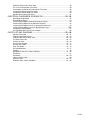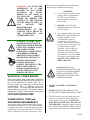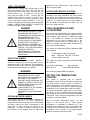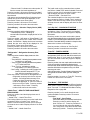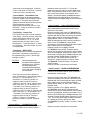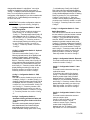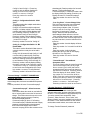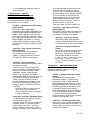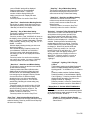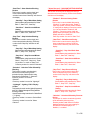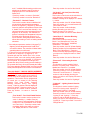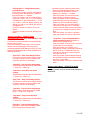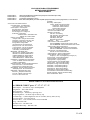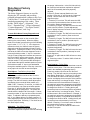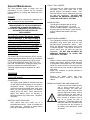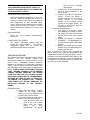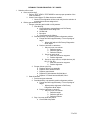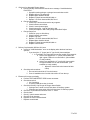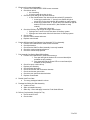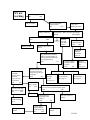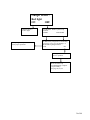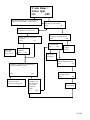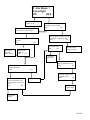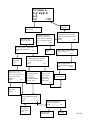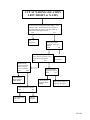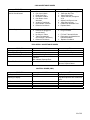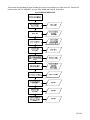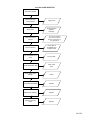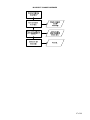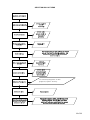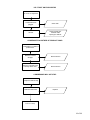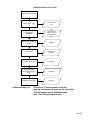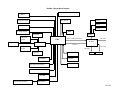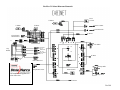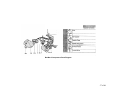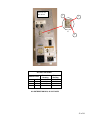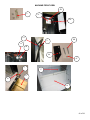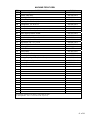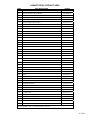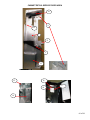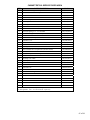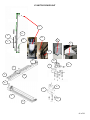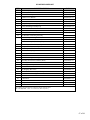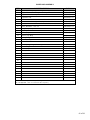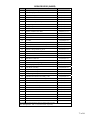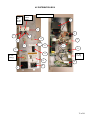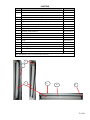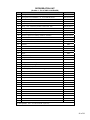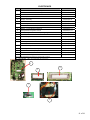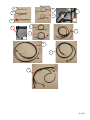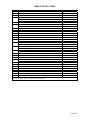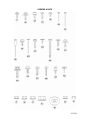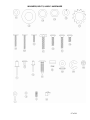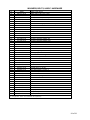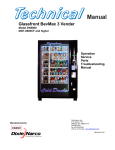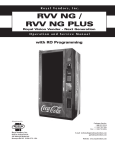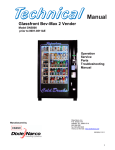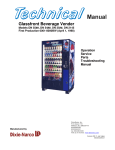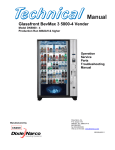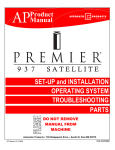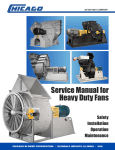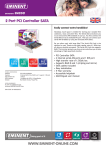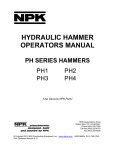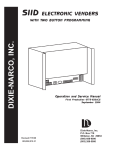Download Glassfront BevMax 3 Vender
Transcript
Glassfront BevMax 3 Vender Model DN5800 beginning production 8558BF-0001 Operation Service Parts Troubleshooting Manual Manufactured by Dixie-Narco, Inc. P.O. Drawer 719 Williston, SC 29853-0719 803-266-5001 fax: 803-266-5049 Visit us on the web: www.dixienarco.com 803,904,260.01 Table of Contents GENERAL INFORMATION .................................................................................. 4 Vender Safety Precautions..................................................................................................4 Product Identification ...........................................................................................................4 Physical Characteristics ......................................................................................................4 INSTALLATION & SETUP............................................................................... 4 - 9 Receiving Inspection ...........................................................................................................4 Unpacking The Vender.................................................................................................. 4 - 5 Electrical Requirements.......................................................................................................5 Ground The Vender....................................................................................................... 5 - 6 Installation & Setup Instructions ..........................................................................................6 Placing the Vender On Location..........................................................................................6 Leveling the Vender.............................................................................................................7 Spacing the Vender .............................................................................................................7 Installing Labels & Product ID Cards...................................................................................7 Coin Changers And Other Accessories...............................................................................7 Set Temperature Control ............................................................................................... 7 - 8 Loading the Vender .............................................................................................................8 Loading the Coin Changer...................................................................................................8 Power AC Distribution Box ..................................................................................................8 Vending Machine Controller (VMC).....................................................................................8 Keypad.................................................................................................................................8 Digital Display ......................................................................................................................8 Refrigeration System ...........................................................................................................8 Shelf Assembly ....................................................................................................................8 Double Gate Assembly.................................................................................................. 8 - 9 Slide / Pusher Assembly......................................................................................................9 Motor Picker Assembly........................................................................................................9 PROGRAMMING......................................................................................... 10 - 27 Coca-Cola EVS BevMax 3 Programming.................................................................. 10 - 24 Quick Reference Menu Items ............................................................................................25 Dixie-Narco Factory Diagnostics Programming ....................................................... 26 – 27 GENERAL MAINTENANCE ........................................................................ 28 - 29 Power.................................................................................................................................28 Cleaning..................................................................................................................... 28 - 29 Update Software ................................................................................................................29 MAJOR COMPONENT DESCRIPTION ............................................................. 30 AC Distribution Box ...........................................................................................................30 Service Door Switches ......................................................................................................30 Refrigeration Unit...............................................................................................................30 CONTROL BOARD ........................................................................................... 31 Controller Connections ......................................................................................................31 TROUBLESHOOTING................................................................................ 32 – 51 XY Issues................................................................................................................... 32 - 34 XY Not Working Flow Chart...............................................................................................35 Plunger Home Flow Chart .................................................................................................36 X Axis Home Flow Chart ...................................................................................................37 Y Axis Home Flow Chart ...................................................................................................38 XY Slams to Top/Right or Left Flow Chart ........................................................................39 Picker Cup Not Working Flow Chart..................................................................................40 Picker Cup at Wrong Location Y Axis Flow Chart .............................................................41 Picker Cup at Wrong Location X Axis Flow Chart .............................................................42 Delivery Port Door Flow Chart...........................................................................................43 Coin Acceptance................................................................................................................44 Bill Acceptors .....................................................................................................................44 Control Board.....................................................................................................................44 All Coins Rejected Flow Chart...........................................................................................45 All Bills Rejected Flow Chart .............................................................................................46 Incorrect Change Dispensed Flow Chart ..........................................................................47 2 of 88 Selection Will Not Vend Flow Chart...................................................................................48 Ice / Frost on Evaporator Flow Chart.................................................................................49 Condensate on Outside of Product Door Flow Chart ........................................................49 Compressor Will Not Stop Flow Chart...............................................................................49 Compressor Will Not Start Flow Chart ..............................................................................50 Machine Not Cooling Flow Chart.......................................................................................51 ELECTRICAL DIAGRAMS & SCHEMATICS.............................................. 52 – 58 Block Diagram Domestic ...................................................................................................52 Block Diagram Export........................................................................................................53 Vender Wiring Diagram Cabinet (Domestic & Export) ......................................................54 Vender Wiring Diagram Door (Domestic & Export) ...........................................................55 Vender Wiring Diagram Power & Lighting (Domestic only)...............................................56 Vender Wiring Diagram Power & Lighting (Export only) ............................................... TBD Compressor Parts Diagram ...............................................................................................57 AC Distribution Box J2 Port Test Voltages........................................................................58 PARTS LIST AND DIAGRAMS .................................................................. 59 – 88 Machine Front View .................................................................................................. 60 – 61 Cabinet Detail Product Area ..................................................................................... 62 – 63 Cabinet Detail Service Door Area............................................................................. 64 – 65 XY Motor Picker Unit ................................................................................................ 66 – 67 Picker Cup Assy. ...................................................................................................... 68 – 69 Service Door Outside ............................................................................................... 70 – 71 Service Door Inside .................................................................................................. 72 – 73 Gate Tray Detail........................................................................................................ 74 – 75 AC Distribution Box ................................................................................................... 76 - 77 Lighting ..............................................................................................................................78 Refrigeration Unit Fin & Tube Condenser ................................................................ 79 – 80 Electronics .........................................................................................................................81 Harnesses................................................................................................................. 82 – 83 Labels / Decals / Misc........................................................................................................84 Screws & Nuts .......................................................................................................... 85 – 86 Washers, Bolts, & Misc. Hardware ........................................................................... 87 – 88 3 of 88 VENDER SAFETY PRECAUTIONS Please read this manual in its entirety. This service information is intended for use by a qualified service technician who is familiar with proper and safe procedures to be followed when repairing, replacing or adjusting any Dixie-Narco vender components. All repairs should be performed by a qualified service technician who is equipped with the proper tools and replacement components, using genuine Dixie-Narco factory parts. REPAIRS AND/OR SERVICING ATTEMPTED BY UNQUALIFIED PERSONS CAN RESULT IN HAZARDS DEVELOPING DUE TO IMPROPER ASSEMBLY OR ADJUSTMENTS WHILE PERFORMING SUCH REPAIRS. PERSONS NOT HAVING A PROPER BACKGROUND MAY SUBJECT THEMSELVES TO THE RISK OF INJURY OR ELECTRICAL SHOCK WHICH CAN BE SERIOUS OR EVEN FATAL. PRODUCT IDENTIFICATION First production of Coca-Cola BevMax 3 Venders was June 2007. The production date of Dixie-Narco products is determined by the date code incorporated in the serial number. The vender serial number takes the form xxxx-yyyy zz. The first 4 digits (xxxx) identify the specific vender. The next 4 digits (yyyy) identify the manufacturing run that the vender was built in. The last two alpha characters (zz) identify the quarter and the year the vender was built. The first alpha character identifies the quarter as follows: A= 1st Quarter B= 2nd Quarter C= 3rd Quarter D= 4th Quarter The second alpha character identifies the year: E = 2006 H = 2009 F = 2007 I = 2010 G = 2008 J = 2011 PHYSICAL CHARACTERISTICS DN5800 HEIGHT 72” (1828.8 mm) WIDTH 47” (1193.8 mm) DEPTH CABINET DEPTH WITH SERVICE DOOR 32” (812.8 mm) 33.5” (850.9 mm) BASE 4.5” (114.3 mm) SHIPPING WEIGHT 764 lbs. (346kg) Glass door is 37.5” (876.3 mm) wide, 67” (1701.8 mm) high RECEIVING INSPECTION DO NOT STORE THE VENDER OUTSIDE. Upon receipt, inspect the vender for any shipping damage. If there is any damage, have the delivery driver note the damage on the bill of lading and notify Dixie-Narco. Although the terms of sale are FOB shipping point, which requires the consignee to originate shipping damage claims, Dixie-Narco will gladly help if you must file a claim. UNPACKING THE VENDER Remove the stretch wrap, fiberboard edge protectors and corrugated front protector from the outside of vender. Do not store the vender with stretch wrap on. Stretch wrap could bond to the vender’s surface, which could damage the finish. Remove the shipping boards from the bottom of the vender. The shipping boards are attached by the leveling legs. To avoid unnecessary damage to the leveling legs or base, remove the shipping boards by using a 1-1/2 inch socket type wrench to unscrew the leveling legs. Be sure to replace the legs after removing the shipping boards. Once the vender is unpacked, check the recovery unit for any additional parts, price/ product labels, service/operation manual or other information concerning factory-equipped accessories such as coin mech and validator. 4 of 88 WARNING: TO AVOID THE POSSIBILITY OF A FIRE HAZARD, DO NOT STORE ANYTHING OR ALLOW DEBRIS OF ANY KIND TO ACCUMULATE AROUND, UNDER OR BEHIND THE CABINET, IN THE BOTTOM OF THE SERVICE AREA, IN AND AROUND THE REFRIGERATION COMPARTMENT OF THE CABINET, OR IN FRONT OF THE EVAPORATOR AND CONDENSER COILS. and is either incorporated directly into the plug or mounted on the cord adjacent to the plug. WARNING: ENSURE THAT POWER IS DISCONNECTED FROM THE VENDER BEFORE INSPECTING OR REPLACING THE LAMPS, OTHER ELECTRICAL COMPONENTS, OR WORKING WITH OR ADJUSTING THE VENDING MECHANISM. FAILURE TO COMPLY WITH THESE INSTRUCTIONS MAY SUBJECT THE USER TO THE RISK OF ELECTRICAL SHOCK OR MECHANICAL INJURY, WHICH CAN BE SERIOUS OR FATAL. POWER SUPPLY CORD and GROUNDING REQUIREMENTS In accordance with the National Electrical Code and Underwriters Laboratories Inc., this vending machine is equipped with a three-wire power supply cord and Ground Fault Circuit Interrupter (GFCI). The GFCI device is provided as part of the power supply cord The GFCI protects against current leakage caused by ground faults. The GFCI is not designed to protect against over current or short circuits. • DO NOT use the TEST and RESET buttons on the GFCI as an ON/OFF switch. • The vending machine supply cord MUST be plugged directly into a properly grounded, 3 wire receptacle that is properly protected by a fuse or circuit breaker. If the receptacle will not accept the power cord plug, it must be replaced with a properly grounded, 3 wire receptacle in accordance with the National Electrical Code and Local Codes and Ordinances. The work should be done by a qualified electrician. DO NOT USE A 3 WIRE TO 2 WIRE ADAPTOR DO NOT REMOVE THE GROUND PIN ON THE PLUG OR IN ANY WAY BYPASS, MODIFY, DEFEAT, OR DESTROY THE GROUNDING SYSTEM OF THE VENDING MACHINE ELECTRICAL POWER NEEDED Refer to the cabinet serial number plate to determine the correct voltage and frequency for the machine. In the US and Canada this is 120Vac, 60Hz, 1P. In Europe, Australia, and other export countries, this is 220/230/240Vac, 50Hz, 1P depending upon your country voltage. The serial plate also specifies the ampere rating of the machine. This machine must be plugged into a properly rated receptacle with its own circuit protection (fuse or circuit breaker). DO NOT USE AN EXTENSION CORD. WARNING • • DO NOT USE WITH AN EXTENSION CORD. • DO NOT REMOVE THE WARNING TAG ATTACHED TO THE POWER SUPPLY CORD. • The GFCI must be tested frequently and before each use in accordance with the instructions provided on the GFCI device. IF THE GFCI DOES NOT PASS THE TEST, DO NOT USE THE MACHINE. Unplug the supply cord from the receptacle and call the Dixie-Narco Technical Support Group for assistance at 1-800-688-9090. 5 of 88 It is recommended that the machine be located so that the GFCI device will be accessible after the machine is installed. After installation, visually inspect the GFCI and power supply cord to be sure it is not crushed, pinched, or stretched. Protect the power supply cord during transportation and use. Periodically inspect the power supply cord for damage. If the cord or plug is worn or damaged, it must be replaced with a power supply cord of the same type, size and specification as originally provided with the machine. DO NOT USE THE VENDING MACHINE UNTIL THE WORN OR DAMAGED CORD IS REPLACED. FAILURE TO COMPLY WITH THESE INSTRUCTIONS MAY SUBJECT A SERVICE PERSON OR USER TO THE RISK OF INJURY OR ELECTRICAL SHOCK WHICH CAN BE SERIOUS OR FATAL. SERVICE NOTE Battery Backup The battery backup is used to maintain the date and time in case of power interruptions, or any time the main power is off. When the vender is shipped, the battery is connected and memory is being maintained. If the vender is to be stored for long periods of time, disconnecting the battery is recommended. The following steps will guide you through this procedure. • • • Open the service door, turn the main power switch to the off position or unplug the main power harness located on the front of the power box. Locate the control board mounted on the right wall. Remove the battery from its holder (Bat 1). PLACING THE VENDER ON LOCATION !! CAUTION !! INSTALLATION AND SETUP INSTRUCTIONS MANUAL LOCK Open the service door on the right side using the key provided in the coin return cup, or if shipped with a locking clip, remove the clip and install the lock. Ensure there is no power to the AC Distribution Box. On venders with a main power switch on the AC Distribution Box the switch needs to be in the OFF position. On venders with a main power quick disconnect plug on the AC Distribution Box the quick disconnect plug needs to be unplugged. Check that all connectors are firmly seated on the control board and at the various components on the service door (coin mech, keypad, etc.). Retrieve the main power plug from the hole in the rear of the vender and plug the cord in a properly grounded 120VAC, 15 Amp receptacle (U.S. and Canada). Open the service door and apply power to the AC distribution Box (if equipped with a bill acceptor, the acceptor should cycle twice). The display on the door will briefly show the software version in use as “Software ###.## (ie ###.01) followed by the default idle message “ENJOY A REFRESHING DRINK”, the fluorescent lamp should be lit and the cooling unit should start. If the display shows “OUT OF SERVICE”, or the cooling unit fails to start, refer to the TROUBLESHOOTING SECTION beginning on page 32. DO NOT TRANSPORT THE VENDER TO OR FROM THE LOCATION LOADED WITH PRODUCT OR DAMAGE TO THE VENDER MAY RESULT. The vender is intended for INDOOR USE ONLY. It should be kept out of direct sunlight and away form any heat source. This machine is not suitable for installation in an area where a water jet or hose and nozzle may be used. The vender must be on a solid, flat and level surface. Ensure the flooring can bear the weight load of a fully loaded vender (approximately 1109 lbs. or 413kg). The vender must be positioned close enough to an electrical outlet so that an extension cord is not required. If the machine will be subject to user misuse or vandalism, it is recommended that the vender be secured to the floor or wall as described in DixieNarco Technical Bulletin 344. Due to the large size and weight of the Vender, never attempt to move the Vender with a Hand Truck or Stair Climber. Use a pallet jack or Vender/Cooler Dollies at all times when moving the Vender. The vender should never be slid or pushed in place. Never side load the leveling legs; doing so will cause damage to the legs. Do not transport the vender to or from customer locations loaded with product, as damage may result due to excessive weight. Call the Dixie-Narco Technical Service Department or your Dixie-Narco Representative for assistance. 6 of 88 LEVEL THE VENDER Adjust the front leveling legs, ensuring that an even gap exists between the glass door and the top security angle and receiver box, and then level the cabinet front to rear. A carpenter’s level will help verify that the vender is level. Leveling legs are adjusted using a wrench or socket 1 ½” in size. If the vender is to be used in a bank of equipment, check the top and sides for proper alignment. If you are unable to properly level the vender, select an alternate location. NEVER PLACE OBJECTS UNDER THE LEVELING LEGS OF THE VENDER DANGER THE VENDER MUST BE PROPERLY LOCATED AND LEVELED. IF THE MACHINE WILL BE SUBJECT TO USER MISUSE OR VANDALISM IT IS RECOMMENDED THAT THE VENDER BE SECURED TO THE FLOOR OR WALL AS DESCRIBED IN DIXIE-NARCO TECHNICAL BULLETIN 344 TO MINIMIZE THE RISK OF INJURY OR DEATH FROM TIPPING. CALL THE DIXIE-NARCO TECHNICAL SERVICE DEPARTMENT OR YOUR DIXIENARCO REPRESENTATIVE FOR ASSISTANCE. SPACE THE VENDER Do not block the rear of the vender. Maintain a minimum of 4 inches (10 cm) from the wall to ensure adequate airflow to the condenser and compressor. At the rear of the vender, make sure nothing obstructs the air exhaust at the bottom of the cabinet. WARNING TO AVOID THE POSSIBILITY OF A FIRE HAZARD, DO NOT STORE ANYTHING OR ALLOW DEBRIS OF ANY KIND TO ACCUMULATE AROUND, UNDER OR BEHIND THE CABINET, IN THE BOTTOM OF THE SERVICE AREA, IN AND AROUND THE REFRIGERATION COMPARTMENT OF THE CABINET, OR IN FRONT OF THE EVAPORATOR AND CONDENSER COILS. INSTALLING PRICE LABELS Pricing labels included in the literature package kit. They range in price from .25 to 9.95. Remove the pricing label sheets from the service manual package and gently remove the label corresponding to the vend price of each selection by tearing at the perforation. The label is installed at the top of the front knuckle. Once installed, push the label firmly against the front of the knuckle. This will insure the label is locked in place. INSTALLING PRODUCT ID CARDS To assist with consistent loading, product ID cards are included for the slide assemblies with every vender and should be installed into the product pusher to designate to the route driver which product the column is set for. To install the flavor card, simply detach it from the sheet at the perforation and slide it into the slots in the product pusher. COIN CHANGERS & OTHER ACCESSORIES The vender can have an MDB coin changer installed and can have an MDB bill acceptor installed as well. Note: BevMax 3 will work with an MDB bill acceptor only. If the MDB coin changer and other MDB accessories are not factory installed, refer to the instructions received form the manufacturer of the MDB coin changer and other MDB accessories for proper set-up and installation. The vender will support the following Domestic MDB coin changers: Coinco 9302GX, USG-701 Quantum Mars TRC-6510, TRC-6512, TRC-4010 Conlux CCM-5G 1-2-3-4-5 The vender will support the following domestic MDB Bill validators: Coinco BA-30 B, BA-50B Coinco Mag 50 Mars VN 2512 Conlux NBM-3000 Series The vender will support MDB card readers. SETTING THE TEMPERATURE CONTROL This vender is equipped with an electronic temperature sensor and a manual defrost thermostat. This temp sensor is factory pre-set to maintain a cabinet temperature of 37 degrees Fahrenheit. It is also a good practice to ensure the proper operating temperature prior to installing the vender on location. To set the temperature, apply power to the vender and allow it to run for several hours with the glass door closed or until the minimum cabinet temperature is achieved. Then, using the method below, verify the temperature inside the cabinet: With an electronic temperature sensor, use the keypad on the service door to show cabinet temperature in Fahrenheit by pressing the F key followed by the asterisk () key or in Centigrade by pressing the C key followed by the asterisk key. The temperature will be shown on the digital display located on the front of the service door. 7 of 88 The defrost control is located on the side of the refrigeration unit. The defrost control is preset and is not adjustable. LOADING THE VENDER CAN/BOTTLE DRINK TRAYS The BevMax 3 Vender does not require spacers or shims to vend most packages. Load product in each column one package at a time insuring that the package being loaded is in front of the product pusher. Insure that the package is stable within the column (doesn’t move excessively from side to side). After loading the vender, test vend each column to insure proper operation. Please contact a Service Representative or refer to the proper Technical Publication for any special settings you may need. LOADING CHANGE TUBES The changer tubes can be loaded using one of the following methods: 1. Load the coin mechanism with coins to the desired level by inserting coins in the loading slots on the coin tube front. Minimum coin tube levels are: 6-8 nickels 7-8 dimes 5-6 quarters Note: A low coin level in the coin tubes will interfere with operation of the bill validator. 2. For exact cash accountability and to insure maximum dollar bill acceptance, load the mechanism utilizing the coin insert slot on the front of the vender while in the coin tube fill/dispense mode in the test menu. (see page 12 in the programming section for more information) (For additional information about coin mechanism, refer to the manufacturer’s instructions.) POWER AC DISTRIBUTION BOX The power distribution box is where the 120VAC input voltage is broken down to the main operating voltages of the vender (24 VAC and 12 VAC) by a transformer. Those voltages are sent to the controller via the P1 (3 pin) connector. It also contains 3 fuses that protect the VMC, transformer, and motors. The power distribution box also distributes AC power to the lights, evaporator fan, and refrigeration system, which are always energized when the vender is powered up. It is located inside the service area, mounted to the back wall. VENDING MACHINE CONTROLLER (VMC) The vending machine controller is the heart of the Glass Front Vender and is located on the right wall inside the service area. It is flash programmable and may or may not include the program chip (EPROM), which controls all aspects of the vender. It also contains the power supply which regulates the voltages required to operate the motors as well as the coin mechanism, digital display and all logic functions in the vender. Keypad The keypad is located on the front of the service door. It consists of a 6 inch X 3 inch matrix, membrane switch pad and an overlay. The pad utilizes the letters A thru F on the left side and numbers 1 thru 0 along with the symbol and CLR to the right. The keypad is where the vender programming is accomplished and where the customers make their selections. DIGITAL DISPLAY The digital display is located directly above the keypad on the front of the service door. It is used to convey information to the consumer as well as to the person programming the vender. REFRIGERATION SYSTEM The refrigeration system is a single piece unit and is hermetically sealed. In the EM2001 model consist of a ½ horsepower compressor, with a single fin and tube style condensing unit with one fan, the condensation overflow pan and the evaporator. The evaporator is located behind the panel on the back right side of the cooling compartment directly adjacent to the bottom shelf. The remainder of the unit is located behind the refrigeration unit cover panels, mounted in the bottom of the cabinet. This unit is designed for easy removal and replacement from the front of the vender as a complete assembly. An electronic thermostat regulates the cabinet temperature. The bulb of the thermostat is attached to the evaporator coils and reads the temperature of air being pulled in to the evaporator coil. SHELF ASSEMBLY Typically, there are 5 shelf assemblies in every vender; however, this can vary depending upon the configuration specified at the time of ordering. Each can/bottle shelf consists of 9 columns. Each shelf is capable of holding a variety of packages. The shelf assembly consists of the tray, where all of the following parts are mounted: Double Gate assembly, and the slide/pusher assembly. These items are discussed in detail below. DOUBLE GATE ASSEMBLY (Can/Bottle Trays) The double gate assembly is mounted on the front portion of the tray assembly and contains the vending mechanism. Incorporated in the gate assembly are the front and rear knuckle assemblies as well as the product kicker. In standby operation, the front knuckle is in the blocking position, which holds the front displayed product in position to be vended. The rear 8 of 88 knuckle assembly is in a flat position, which allows product to enter the gate area, and the kicker is flush to the rear knuckle assembly. A stainless steel pin is inserted through the rear most portion of the front knuckle assembly and connects to a gear box below the tray. When a selection is made, the plunger pushes the lever toward the back of the tray. At the same time the front knuckle is opened into a flat position, the rear knuckle is closed to a blocking position, holding the remaining product out of the gate area, and the kicker is extended to firmly push the front displayed product off of the tray. The plunger is energized for approximately 1-½ seconds to allow ample time for the displayed product to be ejected from the shelf. The plunger is then released and the front knuckle returns to the blocking position, the rear knuckle and kicker return to their standby position and the next product slides into the vend display position. SLIDE/PUSHER ASSEMBLY (Can/Bottle Trays) The slide/pusher is located on the bottom of each product column. Its purpose is to provide a slick, friction resistant surface for the product to rest on. The tall product pusher is mounted on the top of the slide and incorporates a coil spring in the body that attaches to the bottom of the slide through a slit. This spring adds needed tension to insure that all products in the column remain tight against each other and are allowed to progress into the gate area. Although these pushers reduce the effects of dirt and grime, periodic cleaning and lubrication of the slides is recommended. DO NOT USE SOLVENTS OR ABRASIVE MATERIALS TO CLEAN ANY PORTION OF THE TRAY. MOTOR PICKER ASSEMBLY The motor picker assembly is located on the XY door vend mechanism. Its purpose is to pick the product from the column and deliver the product to the delivery port. The motor picker assembly is mounted on the XY assembly and bolts in position. The X axis runs left to right. The X axis assembly is cabinet mounted to prevent any cabinet torque and has one belt to synchronize the top and bottom when the X moves left or right. The Y axis runs up and down and has the Picker Cup Assembly attached. A top channel is used to contain and hide the e chain and wiring. Both X and Y motors have encoders for positioning. 9 of 88 COCA-COLA BevMax 3 PROGRAMMING METHOD NORMAL MODE: In normal mode, on power up display will show software installed in vender, then change to POS message or decimal point and / or vend price. When money is inserted, the display indicates the total amount of the deposit. The keys on the keypad are used to select the product. In normal mode you may access an external menu for reading historical sales counters, cash counters, error codes, No Error Codes, or return to normal mode. “Sales Counters”, and “Error Codes” routines for instructions to move through the menus. PROGRAMMING MENU “Error Codes” - ERROR ROUTINE This function allows you to enter the error readout routine. “Error Codes” will appear when you press the service button on the control board. Press key number 4, if there have been no Error Codes since the last reset, the display will read “No Error Codes”. If one or more Error Codes have occurred, the display will show the first error code that occurred. SERVICE MODE: If configuration switch 4 is set to “Config 4 0”, when the door is opened, “No Error Codes” or a list of Error codes will show on the display. If configuration switch 4 is set to “Config 4 1”, when the door is opened, “Cash Counters - ####-##.##”, “Card Tot - ######.##”, “Sales Counters - ####-####”, “ Error Codes”, or “No Error Codes” will show on the display. NOTE: Card is only shown if a card reader is present. The service mode is entered when the door is open and the service switch on the controller is pressed. The operator can now use the keypad to move through the main routine menu. The following are error codes that may be displayed and detailed information accessed: “No Errors”, “Vend Mechanism”, “Control System”, “Selection Switch”, “Changer”, “Bill Validator”, “Card Reader”, “Remote Vend Mech”, “Selection/Display”, “Refrigeration”, “Health Timer”. Key number 1: Abort/Cancel - will return to previous menu prompt. Key number 2: Scroll Up - forward in menu. Key number 3: Scroll Down - backward in menu. Key number 4: Enter/Save/Clear - Allows you to enter a specific routine, save what you have programmed, or clear the error prompts. With an error code showing on the display, press key number 4 to access detailed information. After making repairs with an error code showing on the display, press and hold key number 4 for 2 seconds will clear the error. Press key number 1 to return to “Error Codes”. Note: Routines with * are password protected. They can only be viewed and entered after the password is entered at the “Password Entry” prompt. EXTERNAL MENU MODE: The information available in this mode is obtainable with the door closed or open as long as the vender is in normal mode, by entering the password which is set at 4, 2, 3, 1. Note: 4231 is the factory default and can be programmed to any four digit combination. Information available is historical cash counted, interval cash counted for each selection, historical sale (total number of vends), interval vends counted for each selection, error codes, and return. Refer to the “Cash Counters”, Press key number 2 or 3 to scroll through any error codes that are present. Important: If there is only one problem, it will be the only error code shown when you enter the error code submenus. “Vend Mechanism” - Vend Mechanism Summary Error Codes Press key number 4 and the display will show the following: - “Port Open”, port door switch not being seen. - “XY”, home switch for X or Y is not being seen. - “Encoder”, encoder not being seen. - “Picker”, picker home switch or picker out switch not being seen. Press key number 1 will return to “Vend Mechanism” if all vend mech Error Codes have not been cleared. If all vend mech Error Codes have been cleared the next error mode will be displayed, or “No Error Codes” if there are no Error Codes. Press key number 1 will return to “Error Codes”. 10 of 88 “Control System” - Control System Summary Error Codes Press key number 4 and the display will show one of the following: - “Door Switch”, indicating a door switch in the open position for more than 1 hour. - “RAM Checksum”, indicating the check sum for service mode settings memory has been corrupted. - “AC Supply Low”, indicating AC supply to the machine has fallen more than 15% below normal line voltage for more than 30 seconds. - “Scale Factor”, indicating a peripheral has introduced a scaling factor that is incompatible with current setting. Press key number 1 will return to “Control System” if all control system Error Codes have not been cleared. If all control system Error Codes have been cleared the next error code will be displayed, or “No Error Codes” if there are no Error Codes. Press key number 1 will return to “Error Codes”. “Selection Switch” - Select Switch Summary Error Codes Press key number 4 and the display will show “Selection SW #”, indicating a key on the keypad has been active for more than 15 seconds while in normal (sales) mode. Press key number 1 will return to “Selection Switch” if all selection Error Codes have not been cleared. If all selection Error Codes have been cleared the next error code will be displayed or “No Error Codes” if there are no Error Codes. Press key number 1 will return to “Error Codes”. “CHANGER” - Changer Summary Error Codes Press key number 4 and the display will show one of the following: - “Changer Comm”, indicating a changer communication error (No communication for more than 2 seconds). - “Tube Sense”, indicating a tube sensor error. - “Changer Inlet”, indicating an inlet chute blocked error (no coins sensed in acceptor for 96 hours). “Tube Jam #”, indicating a tube jam error. - “Changer ROM”, indicating a changer ROM check sum error (failed changer). - “Excessive Escrow”, indicating excessive escrow attempts (more than 255 since last coin sensed). “Coin Jam”, indicating a coin jam reported by coin mech. - “Low Acceptance”, indicating a low coin acceptance rate (less than 80%). - “Acceptor Disconnected”, indicating an acceptor is unplugged. - “Coin Routing Err”, indicating a coin was mis- routed. Press key number 1 will return to “CHANGER” if all changer Error Codes have not been cleared. If all changer Error Codes have been cleared the next error code will be displayed or “No Error Codes” if there are no Error Codes. Press key number 1 will return to “Error Codes”. “Bill Validator” - Bill Validator Summary Error Codes Press key number 4 and the display will show one of the following: - “Bill Val Comm” indicating a bill validator communication error (No communication for more than 5 seconds). - “Bill Stack Full” indicating the bill stacker is full. - “Bill Motor Error” indicating a defective motor in the validator. - “Bill Jam ” indicating a bill jam in the validator. - “Bill Val ROM” indicating a check sum error. - “Bill Stack Open” indicating an open stacker. - “Bill Sense Err” indicating a bill validator sensor error. Press key number 1 will return to “Bill Validator” if all changer Error Codes have not been cleared. If all validator Error Codes have been cleared the next error code will be displayed or “No Error Codes” if there are no Error Codes. Press key number 1 will return to “Error Codes”. “Card Reader” - Card Reader Summary Error Codes Press key number 4 and the display will show one of the following: - “Card Reader Comm”, indicating no card reader communication for 5 seconds. - “Card Reader #”, indicating the most recent “nontransient error” from the card reader (failed card reader). Press key number 1 will return to “Card Reader” if all changer Error have not been cleared. If all card reader Error Codes have been cleared the next error code will be displayed or “No Error Codes” if there are no Error Codes. Press key number 1 will return to “Error Codes”. Press key number 2 will scroll to the next routine. “Remote Vend Mech” - Remote Vend Mechanism (USD) Error. Press key number 4 and the display shows one of the following. - “Remote Vend Comm #”, indicates no communication for 5 seconds with remote vend mech at address “#”. 11 of 88 - “Remote Vend #”, indicates error code number “#” from the remote vend mech at address “a”. Press key number 1 will return to “Remote Vend Mech” if all remote vend mechanism No Error Codes have not been cleared. If all remote vend mechanism Error Codes have been cleared the next error code will be displayed, or “No Error Codes” if there are no Error Codes. Press key number 1 will return to “Error Codes”. Press key number 2 will scroll to the next routine. The health code cooling constraints have not been met. Refer to “Health Timer” section for details. Press and hold key number 4 for 2 seconds will clear the error and the display will show “No Error Codes”. - “Recheck Failed” – Recheck Error The extended health timer has not met the health timer constraints. Refer to “Health Timer” section for details. Press and hold key number 4 for 2 seconds will clear the error and the display will show “No Error Codes”. “Select/Display” - Selection / Display Device (ASD) Error Press key number 4 and the display shows: - “Select/Display Comm”, indicating no communication to selection / display device for five seconds. Press key number 1 will return to “Select/Display” if all selection / display device Error Codes have not been cleared. If all selection / display device error have been cleared the next error code will be displayed or “No Error Codes” if there are no Error Codes. Press key number 1 will return to “Error Codes”. Press key number 2 will scroll to the next routine. “Coin Pay Out” - COIN PAYOUT ROUTINE This function allows you to dump coins from the coin mechanism. Note: If a coin mech is not installed, you will not be able to enter the program to display information. Press key number 4 to enter mode and the lowest coin value dispensable will show on the display. Press key number 2 or 3 to scroll through the different coin values available. Press and hold key number 4 to dump the coins whose value is shown on the display. “Refrigeration” - Refrigeration Summary Error Codes Press key number 4 and the display shows one of the following: - “Temp Sense Err”, indicating the temperature sensor is defective or unplugged. - “Temp Too Cold”, indicating the cabinet temperature is 30 F below lower limit. - “Temp Too Hot”, indicating the cabinet temperature is 30 F above upper limit. - “Not Cooling”, indicating the cooling system has failed to decrease temperature 10 F per hour while the compressor is running. Press key number 1 will return to “Refrigeration” if all refrigeration summary errors have not been cleared. If all refrigeration summary Error Codes have been cleared the next error code will be displayed, or “No Error Codes” if there are no Error Codes. Press key number 1 will return to “Error Codes”. Press key number 2 will scroll to the next routine. “Tube Fill” - TUBE FILL ROUTINE This function allows you to count the coins loaded in the top (separator) of the coin mech that will be routed to an inventory tube. Note: If a coin mech is not installed, you will not be able to enter the program to display information. Press key number 4 to enter mode and the total number of the coin type being loaded will be displayed and counted in the vender controller as they are accepted. The controller will inhibit the acceptance of any coin which does not go to a tube during this procedure. If a tube full status is detected, that coin type will be inhibited. When you finish loading all coins: Press key number 1 to return to “Tube Fill”. Press key number 2 to scroll to the next routine. “Health Timer” – HEALTH TIMER CONSTRAINT ERROR CODES Press key number 4 and the display shows one of the following. - “Health Timer” – Health Timer Error The initial pull down time has not met the health timer constraints. Refer to “Health Timer” section for details. Press and hold key number 4 for 2 seconds will clear the error and the display will show “No Error Codes”. - “Health Code” – Health Code Error Press key number 1 will return to “Coin Pay Out”. Press key number 2 to scroll to the next routine. “Test Modes” - TEST ROUTINE This function allows you to diagnose different functions of the vender. Press key number 4 and the display will show “Test vend”. For additional Dixie-Narco Factory Diagnostics refer to page ###. Press key number 2 or 3 to scroll through the test routines available. Press key number 1 to return to “Test Modes”. “Test Vend” - Vend Testing This function allows you to test vend each column. Press key number 4 and the display will show “Column A1”. Press key numbers 2 or 3 to scroll through the columns available to run in motor test. Press and hold the Power Interrupt (PI) switch. Press key number 4 to 12 of 88 vend from the column displayed. Press key number 1 will return to “Test Vend”. Press key number 2 to scroll to next test mode. “Test Sel Switch” - Select Switch Test This function allows you to test each selection. Press key number 4 and the display will show “Selection 4”. Then press any key and the display will show the last key number pressed. Press and hold key number 1 for approximately 5 seconds will return to “Test Sel Switch”. Press key number 2 to scroll to the next test mode. “Test Display” - Display Test This function allows you to test all segments in the display. Press key number 4 and rows of letter A will display, then turn off , then rows of the letters A, C, E, G , I K, M will display alternatly until key number 1 has been pressed. Press key number 1 to return to “Test Display”. Press key number 2 to scroll to next test mode. “Test Relays” - RELAY TEST This function allows you to test the relay electronic control of the compressor (“Compressor #”), the evaporator fan(s) (“Fan #”), and the sign front light (“Light#”). CAUTION: Disconnect power to the compressor before testing the compressor relay. Failure to disconnect power to the compressor before testing the relay could result in damaging the compressor. Press key number 4 and the display will show “Compressor #”, where # is the state of the relay - 0 = not activated or off; 1 = activated or on. Press key number 4 to toggle the relay on and off. Press key number 2 to scroll to “Fan #”, where # is the state of the relay - 0 = not activated or off, 1 = activated or on. Press key number 4 to toggle the fan(s) on and off. Press key number 2 to scroll to “Light #”, where # is the state of the relay - 0 = not activated or off; 1 = activated or on. Press key number 4 to toggle the lights on and off. Press key number 1 to return to “Test Modes”. Press key number 2 to scroll to “Password Entry”. * “Password Entry” - PASSWORD ROUTINE This function allows you to enter the following routines which are not accessible until the operator enters a password, which is set as 4-2-3-1. To enter the password, press key number 4 until the display goes blank. Then press key number 2, then 3, then 1, and then 4, and “Cash Counter” should appear on the display. If not entered properly, the display will return to “Password Entry” after approximately 16 seconds. If entered correctly, the display will go to the next function “Cash”. * “Cash Counters” - CASH COUNTER ROUTINE This function will show the user the vender historical total cash counted and the interval cash counted for each selection for the vender. Press key number 4 and “Cash Tot”/”######.##” will show on the display where the 8"#” characters are the historical total cash counters that have been recorded. Note: Leading zeros are not displayed. Example: Display flashes “Cash Tot”, then “262500”. This is $2625.00 historical total cash. Press key number 2 to scroll to “Card Tot”/######.##”, where the 8# characters are the historical card reader cash counters. Note: Leading zeros are not displayed. Press key number 2 or 3 to display “Cash Sel A1”/”######.##” where the 8"#” characters are the interval cash counters for that selection. Note: Leading zeros are not displayed. Pressing key number 2 or 3 at this time will scroll through the available selection cash counters. Example: Display flashes “Cash Sel A1”, then “520.50”. This is $520.50 interval cash for selection A1. Press key number 1 to return to “Cash Tot”/”######.##”. Press key number 1 to return to “Cash Counters”. Press key number 2 to scroll to the next routine. * “Sales Counters” - SALES COUNTER ROUTINE This function will show the user the vender historical total number of vends and the interval vends counted for each selection for the vender. Press key number 4 and “Sales Tot”/”########” will show on the display where the 8"#” characters are the historical total vend counters that have been recorded. Note: Leading zeros are not displayed. Example: Display flashes “Sales Tot”, then “1325”. This is 1325 historical vends. Press key number 2 or 3 to display “Sales Sel A2”/”########”, where the 8"#” characters are the interval vend counters for that selection. Note: Leading zeros are not displayed. Pressing key number 2 or 3 at this time will scroll through the available selection vend counters. Example: Display flashes “Sales Sel A1” then “145”. This is 145 interval vends counted for selection A1. Pressing key number 1 will return to “Sales Tot”/”########”. Press key number 1 to return to “Sales Counter”. Press key number 2 to scroll to the next routine. 13 of 88 * “Price Program” - PRICE SETTING ROUTINE This function allows the user to set pricing. When Configuration Code 1 is programmed to “Config 1 1”, multi-pricing a price for each selection needs to be set. Note: This routine is lockable when using a data collection device. “Option 4” Press key number 4 and “All Selections” (multiprice) or “Single Price” (single price) will show on the display. Press key number 4 to set the price on selection A1, “00.00” or current price setting will show on the display. Press key number 2 or 3 to change the price setting for selection A1. Press key number 4 to enter the price selected and the display will return to “Price Sel A1”. Press key number 2 to scroll to the next selection you wish to set price. Press key number 4, set the price and enter the price. Repeat these steps for each selection until all prices are set. Note: In multiprice modes, selections go “Price Sel A1” through “All Selections”. If Configuration Code 1 is programmed to “Config 1 O”, single price, set “Single Price” as described above. The price entered for “Single Price” will be set for all selections. Factory default setting is “Single Price”. Press key number 1 to return to “Price Program”. Press key number 2 to scroll to the next routine. “StS Programming” – SPACE TO SALES ROUTINE This function allows you to change the space to sale settings. Press key number 4 and “Option #” or “Custom StS” will show on the display, which indicates the current space to sales option. For the 7 options available, see list below. Press key number 2 to scroll through the options. Press key number 4 with the desired option showing on the display to save that option and return to “StS Programming”. Space to Sales Options: “Custom StS” “Option 1” Custom space to sales = Allows you to assign columns in blocks working with associated selections. 1 to 1 = Columns are assigned to selections with the same number. The following options in red are not available at this time and should not be used. “Option 2” Tray = Full tray assigned. Example: selections A1 thru A9 vend from columns A1 thru A9 sequentially. “Option 3” Half Tray = Half tray assigned. “Option 5” “Option 6” Example: selections A1 thru A5 vend from columns A1 thru A5 sequentially and selections A6 thru A9 vend from columns A6 thru A9 sequentially. Groups of 3 = Groups of 3 columns are assigned sequentially to work with associated selections. Example: selections A1 thru A3 vend from columns A1 thru A3 sequentially. Combined groups of 2 & 3 = Selection grouping per tray will be assigned columns 1 & 2; 3 & 4; 5 & 6; 7, 8, & 9 working with associated selections. Combined groups of 3 = Selection grouping per tray will be assigned columns 1, 2, & 3; 4, 5, & 6; 7, 8, & 9 working with associated selections. With “Custom StS” showing, press key number 4 and “Clear Settings?” will show on display. Press key number 4 will clear the current space to sale settings. Press key number 1 will return to “Custom StS”. Press key number 4 will show “Selection A1” alternating with columns assigned to blocks. Press key number 4 will show “First A1” or the individual selection to start a block. Press key number 2 to scroll to “First E9” or the largest selection available. Press key number 4 will show “Last A1” or the last column for custom space to sales blocks. Press key number 2 will show “Last A1” or the largest column for custom space to sales blocks available. Press key number 4 will show “Save Setting?” Press key number 4 will save the new settings. IMPORTANT: Selection to Column assignments are only for each Tray. Example: Selection A1 can only be tied to columns on the A Tray. * “Config Switches” - MACHINE CONFIGURATION This function allows the user to access and change the programming of the following machine configuration settings. Note: This routine is lockable when using a data collection device. If you press key number 4 and the display shows “Locked Menu”, this means configuration setting changes will not be allowed. If “Config 1” is displayed, then configuration setting 14 of 88 changes will be allowed. “Locked Menu” can only be enabled or disabled through DEX interrogation. If “Config 1” is displayed, the listed settings are available. Note: You must press key number 4 with the configuration code displayed if you wish to enter the edit mode. The “0” or “1” will be flashing to acknowledge you are in the edit mode. IMPORTANT: All machine configuration codes are disabled coming from the factory (Config # 0). Config 1 - Configuration Switch 1 - MultiPrice Setting Mode This code is used to enable the single price mode “Config 1 0” or multi-price mode “Config 1 1”. Press key number 4 and “Config 1 #” will be displayed, with the “#” flashing. Press key numbers 2 or 3 to scroll between “Config 1 0” and “Config 1 1”. Press key number 4 with the display flashing the setting you wish to use. Press key number 1 to return to “Config 1”. Press key number 2 to scroll to “Config 2”. Config 2 - Configuration Switch 2 - Optional Features Enable This code is used to allow (Config 2 1) the following optional features to be displayed and enabled: “Lighting Control”, “Select Discount”, “Over-ride Switch”, “Select Block 1”, and “Select Block 2”. Press key number 4 and “Config 2 #” will be displayed with the # flashing. Press key numbers 2 or 3 to scroll between “Config 2 0” and “Config 2 1”. Press key number 4 with the display flashing the setting you wish to use. Press key number 1 to return to “Config 2”. Press key number 2 to scroll to “Config 3”. Config 3 - Configuration Switch 3 - POS Message This code is used to disable the point of sale message. Config 3 0 = enabled, Config 3 1 = disabled. Press key number 4 and “Config 3 #” will be displayed, with the “#” flashing. Press key numbers 2 or 3 to scroll between “Config 3 0” and “Config 3 1”. Press key number 4 with the display flashing the setting you wish to use. Press key number 1 to return to “Config 3”. Press key number 2 to scroll to “Config 4”. Config 4 - Configuration Switch 4 Automatic Viewing of Historical Sales and Cash Accounting, Error Codes or No Error Codes This code is used to enable viewing of historical sales, historical cash, Error Codes or No Errors automatically when the door is opened. To enable automatic viewing option enter “Config 1”; to disable enter “Config 4 At “Config 4 0” Error Codes or No Errors automatically displays when the door is open. Press key number 4 and “Config 4 #” will be displayed, with the “#” flashing. Press key number 2 or 3 to scroll between “Config 4 0” and “Config 4 1”. Press key number 4 with the display flashing the setting you wish to use. Press key number 1 to return to “Config 4”. Press key number 2 to scroll to “Config 5”. Config 5 - Configuration Switch 5 – Door Switch Reset Status This code is used to reset all interval data when the door switch is cycled and at least one data register is read via the display when set at “Config 5 1” or to reset all interval data only when the “RESET” command is received via handheld or portable computer when set at “Config 5 0”. Press key number 4 and “Config 5 #” will be displayed, with the “#” flashing. Press key numbers 2 or 3 to scroll between “Config 5 0” and “Config 5 1”. Press key number 4 with the display flashing the setting you wish to use. Press key number 1 to return to “Config 5”. Press key number 2 to scroll to “Config 6”. Config 6 - Configuration Switch 6 - Reserved This code is reserved for future use. Press key number 2 to scroll to “Config 7”. Config 7 - Configuration Switch 7 - Save Credit This code is used to determine how long a credit will be saved. C7 0 will save the credit for five minutes. Config 7 1 will save the credit indefinitely. Press key number 4 and “Config 7 #” will be displayed, with the “#” flashing. Press key number 2 or 3 to scroll between Config 7 0 and Config 7 1. Press key number 4 with the display flashing the setting you wish to use. Press key number 1 to return to “Config 7”. Press key number 2 to scroll to “Config 8”. Config 8 - Configuration Switch 8 - Force Vend This code is used to determine escrow to select or escrow to price. Config 8 0 will set vender to escrow to select and Config 8 1 will set vender to escrow to price. Press key number 4 and “Config 8 #” will be displayed, with the “#” flashing. Press key number 2 or 3 to scroll between 15 of 88 Config 8 0 and Config 8 1. Press key number 4 with the display flashing the setting you wish to use. Press key number 1 to return to “Config 8”. Press key number 2 to scroll to “Config 9”. Config 9 - Configuration Switch 9 - Multi Vend This code is used to allow multiple vends without re-depositing funds. Config 9 0 will not allow multiple vends and Config 9 1 will allow multiple vends. Press key number 4 and “Config 9 #” will be displayed, with the “#” flashing. Press key number 2 or 3 to scroll between Config 9 0 and Config 9 1. Press key number 4 with the display flashing the setting you wish to use. Press key number 1 to return to “Config 9”. Press key number 2 to scroll to “Config 10”. Config 10 - Configuration Switch 10 - Bill Escrow Inhibit This code is used to allow last bill that meets or exceeds maximum vend price to be held in escrow. Config 10 0 will escrow bill and Config 10 1 will not escrow bill (or stack the bill). Press key number 4 and “Config 10 #” will be displayed, with the “#” flashing. Press key number 2 or 3 to scroll between Config 10 0 and Config 10 1. Press key number 4 with the display flashing the setting you wish to use. Press key number 1 to return to “Config 1 0”. Press key number 2 to scroll to the next configuration code. Press key number 1 to return to “Config Switches”. Press key number 2 will scroll to next routine. *”Correct Change” - CORRECT CHANGE ONLY CONTROL ROUTINE This function is used to allow consumer overpay, set a correct change value, and set an unconditional acceptance value. Press key number 4 will enter “ConsumerOverpay#”. “ConsumerOverpay #” - Allow Consumer Overpay This function allows the vender to vend with the risk of not being able to return the full amount of change. This function has to be turned on to be able to allow consumer overpay. Press key number 4 and display will show “ConsumerOverpay #”, where “#” is flashing. “ConsumerOverpay1” will allow consumer overpay (customer could potentially be shortchanged) and “ConsumerOverpay0” will not allow consumer overpay (will not allow customer to be shortchanged). Press key number 2 or 3 to scroll between ” ConsumerOverpay0” and “ConsumerOverpay1”. Press key number 4 with the display blinking the setting you wish to use. Display will return to “ConsumerOverpay#”. Press key number 2 to scroll to “Corr Chg value”. “Corr Chg Value” - Correct Change Value This is the function that the control board will use to set a value which will turn on the correct change indicator. Note: If “Uncond Accept” is set, the “Corr Chg Value” should be equal to or less than the “Uncond Accept”. Note: If the value set is 00.00, the correct change indicator will never come on. If the controller determines that it cannot return the exact amount of the correct change value or any value less than it, then the indicator will be turned on. Press key number 4 and the display will show “##.##’. Press key number 2 or 3 to scroll from 00.00 to 99.99. Press key number 4 with the display showing the value you wish to use. Display will return to “Corr Chg Value” Press key number 2 to scroll to “Uncond Accept”. “Uncond Accept” - Unconditional Acceptance Value This is the function that the control board will use to set the largest value of any single form or currency (coin or bill) that can be accepted without having enough change to pay back the full amount. Press key number 4 and the display will show “##.##”. Press key number 2 or 3 to scroll from 00.00 to 99.95. Press key number 4 with the display showing the value you wish to use. Display will return to “Uncond Accept”. Press key number 1 to return to “CorrectChange”. Press key number 2 to scroll to next routine. *”Preview Password” - PREVIEW DATA PASSWORD ROUTINE This function is used to enable viewing of cash collected, product sales, and error codes without opening the door. To view the data the 4 digit password (4-2-31) must be entered. Once entered the “Cash Counters”, “Sales Counters”, “Error Codes”, and “Return to Sales” menus are available from the front of the vender. To view, follow instructions for cash counter routine, sales counter routines, error routine and return. To change “Preview Password” password: 16 of 88 At “Preview Password” press key number 4, “####” (representing current four digit password) will show on display with the far left digit blinking. Press key number 2 to scroll to number desired for password. Press key number 4. The next digit will start blinking, press key number 2 to scroll to number desired for password. Press key number 4. Continue this process until all 4 digits are set. Then press key number 4 and the display will return to “Preview Password” and the new password has been saved. Pressing key number 1 at anytime during this routine will return to “Preview Password” with no changes to password occurring. Press key number 2 to scroll to next routine. *”Language Select” - LANGUAGE ROUTINE This function is used to set the language that will be used for display messages. Note: This does not change the menu prompts. Press key number 4 and the display will show the language currently set in the controller. Press key number 2 or 3 to scroll through the languages available. English French German Italian Slovene Portuguese Finnish Spanish Norwegian With the language you wish to enter showing on the display, press key number 4. The display will return to “Language Select”. Press key number 2 to scroll to next routine. *”Time Programming” – TIME AND DATE ROUTINE This function is used to set the year, month, date, and hour (military 24 hour clock). Press key number 4 and “Enable #” will show on display. “Enable #” - Time and Date Enable Routine Press key number 4 and Enable 0 = disabled or Enable1 = enabled will show on display. Press key number 2 to scroll between Enable 0 and Enable 1. Press key number 4 with the display showing the setting you wish to use and display will return to “Enable #”. Press key number 2 to scroll to “Year”. “Year” - Year Setting (00 to 99) Press key number 4 and the current year setting will show on display. Press key number 2 or 3 to change the last 2 digits of the year (00 to 99). Press key number 4 with the display showing the year you wish to use and display will return to “Year”. Press key number 2 to scroll to “Month”. “Month” - Month Setting (01 to 12) Press key number 4 and the current 2 digit month setting will show on display. Press key number 2 or 3 to change the month (01 to 12). Press key number 4 with the display showing the month you wish to use and display will return to “Month”. Press key number 2 to scroll to “Day”. “Date” - Day of Month Setting (1 to 31) Press key number 4 and the current 2 digit day of month setting will show on display. Press key number 2 or 3 to change the day of month (1 to 31). Press key number 4 with the display showing the day you wish to use and display will return to “Day”. Press key number 2 to scroll to “Hour”. “Hour” - Hour and Minute Setting (0000 to 2359) Press key number 4 and the current 4 digit hour and minute setting will be displayed (24 hour). The hour setting will be blinking to indicate it can be changed. Press key number 2 or 3 to change the hour setting. Press key number 4 to save and the minute setting will start blinking to indicate it can be changed. Press key number 2 or 3 to change the minute setting. Press key number 4 will save and return display to “Hour”. Press key number 2 to scroll to “Daylight Savings”. “Daylight Savings” - Daylight Saving Time Setting This function is used to set the preferred daylight savings time setting. Press key number 4 will display the current setting. Press key number 2 or 3 to scroll through the “Daylight savings” options listed: - “OFF”, no daylight savings time changes made. - “Australia”, Australian rules - Set forward 1 hour at 1:00 am on the first Sunday in October; Set backward 1 hour at 1:00 am on the last Sunday in March. - “Europe”, European rules - Set forward 1 hour at 1:00 am on the last Sunday in March; Set backward 1 hour at 1:00 am on the last Sunday in October. - “North America”, North American rules - Set forward 1 hour at 2:00 am on the second Sunday in March; Set backward 1 hour at 2:00 am on the first Sunday in November. Press key number 4 with the display showing the setting you wish to use and display will return to “Daylight Savings”. Press key number 1 to return 17 of 88 to “Time Programming”. Press key number 2 to scroll to next routine. *”Lighting Control” - LIGHTING CONSERVATION CONTROL ROUTINE (Config 2 Must Be Enabled – Config 2 1) This function is used to turn the lights off and on during certain periods of the day. Press key number 4 will enter “Enable #”. “Enable #” - Lighting Conservation Control Enable Routine This function is used to disable Lighting Conservation Control “Enable 0” (lights will be on at all times) or enable Lighting Conservation Control “Enable 1” (lights can be set to turn off). Press key number 4 and the current “Enable #” setting will be displayed. Press key number 2 or 3 to scroll between “Enable 0” and “Enable 1”. Press key number 4 with the display showing the setting you wish to use. Press key number 2 to scroll to “Start Time”. “Start Time” - Start Lighting Conservation Setting (lights off) This function is used to set the days and time to start light conservation when “Enable 1” is selected. Press key number 4 and “Start Day” will show on the display. “Start Day” - Day to Start Setting This function is used to set the days of the week to start light conservation. Press key number 4 and “XXXXXX#” will show on the display, where XXXXXX will be the day of the week (i.e. Monday, Tuesday, Wednesday, Thursday, Friday, Saturday, Sunday, Every day) and # is 0 = disable, 1 = enable. With the display showing the day you wish to set press key number 4. The # will start blinking. Press key number 2 or 3 to scroll between “XXXXXX0” and “XXXXXX1”. Press key number 4 with the display showing the setting you wish to use. Display will return to “XXXXXX#”. Press key number 2 to scroll to the next day to set or press key number 1 to return to “Start Day”. Press key number 2 to scroll to “Start Hour”. “Start Hour” - Start Hour and Minute Setting This function is used to set the hours to start light conservation (lamps off). Press key number 4 and “hhmm” will show on the display, where “hh” is the hour (military time) and “mm” is the minute. “hh” will be blinking, indicating the hour setting may be changed. Press key number 2 to scroll from 00 to 23. With the display showing the hour you wish to start light conservation, press key number 4. “mm” will start blinking, indicating the minute setting may be changed. Press key number 2 to scroll from 00 to 59. With the display showing the minute you wish to start light conservation, press key number 4. The display will return to “Start Hour”. Press key number 1 to return to “Start Time”. Press key number 2 to scroll to “Stop Time”. “Stop Time” - Stop Light Conservation Setting (lights on) This function is used to set the days and time to stop light conservation. Press key number 4 and “Stop Day” will show on the display. “Stop Day” - Day To Stop Setting This function is used to set the days of the week to stop light conservation and can be set in the same manner as Day to Start Setting. “Stop Hour” - Stop Hour and Minute Setting This function is used to set the hours and minutes to stop light conservation and can be set in the same manner as Start Hour and Minute Setting. Press key number 1 to return to “Stop Time”. Press key number 1 to return to “Lighting Control”. Press key number 2 to scroll to next routine. *”Refrigeration ” - REFRIGERATION ROUTINE This function is used to electronically control the refrigeration operations of the vender. Press key number 4 will enter “Enable #”. “Enable #” - Energy Conservation Enable Routine This function is used to disable Energy Conservation “Enable 0” or enable Energy Conservation “Enable 1”. When enabled the cabinet temperature will be allowed to rise to the programmed storage level (“Storage”) during the following programmed time blocks. Press key number 4 and the current “Enable X” setting will be displayed. Press key number 2 or 3 to scroll between “Enable 0” and “Enable 1”. Press key number 4 with the display showing the setting you wish to use. Press key number 2 to scroll to “Start Time”. “Start Time” - Start Energy Conservation This function is used to set the days and time to start Energy Conservation when “Enable 1” is selected. Press key number 4 and “Start Day” will show on the display. 18 of 88 “Start Day” - Day to Start Setting This function is used to set the days of the week to start Energy Conservation. Press key number 4 and “XXXXXX#: will show on the display, where XXXXXX will be the day of the week (i.e. Monday, Tuesday, Wednesday, Thursday, Friday, Saturday, Sunday, Every day) and # is 0 = disable, 1 = enable. With the display showing the day you wish to set press key number 4. The # will start blinking. Press key number 2 or 3 to scroll between “XXXXXX0” and “XXXXXX1”. Press key number 4 with the display showing the setting you wish to use. Display will return to “XXXXXX#”. Press key number 2 to scroll to the next day to set or press key number 1 to return to “Start Day”. Press key number 2 to scroll to “Start Hour”. “Start Hour” - Start Hour and Minute Setting This function is used to set the hours to start Energy Conservation. Press key number 4 and “hhmm” will show on the display, where “hh” is the hour (military time) and “mm” is the minute. “hh” will be you wish to start Energy Conservation, press key number 4. The display will return to “Start Hour”. Press key number 1 to return to “Start Time”. Press key number 2 to scroll to “Stop Day”. “Stop Time” - Stop Energy Conservation This function is used to set the days and time to stop energy conservation when “Enable 1” is selected. Press key number 4 and “Stop Day” will show on the display. “Stop Day” - Day to Stop Setting This function is used to set the days of the week to stop energy conservation and can be set in the same manner as “Start Day” and “Start Hour”. “Stop Hour” - Stop Hour and Minute Settings This function is used to set the hours and minutes to stop energy conservation and can be set in the same manner as “Start hour”. Press key number 1 to return to “Stop Time”. Press key number 2 to scroll to “Degrees”. “Degrees” - Degree Fahrenheit / Celsius Setting Routine This function is used to set the degree reading to Fahrenheit (Degrees F) or Celsius (Degrees C). Press key number 4 and “Degrees X”, where the current setting (X) will be blinking. Press key number 2 or 3 to scroll between Degrees F and Degrees C. Press key number 4 with the display blinking the setting you wish to use. Press key number 1 to return to “Degrees”. Press key number 2 to scroll to “Setpoint”. “Setpoint” - Set Point Control Routine (Default Temperature 35.00 F) This function is used to set the average product temperature for initial pull down and reload recovery. Press key number 4 and “tt.tx” will show on the display where x is F (Fahrenheit) or C (Celsius) and tt.t is the degrees. Press key number 2 to increase or 3 to decrease the number by 10 F or 0.50 C. With the display showing the set point temperature you wish to use, press key number 4. Press key number 2 to scroll to “Storage”. “Storage” - Storage Setting Routine (Default Temperature 60.00 F / 15.50 C) This function is used to set the temperature for product storage and is used when Energy Conservation is enabled. Press key number 4 and “tt.tx” will show on display when X is F (Fahrenheit) or C (Celsius) and tt.t is the degrees. Press key number 2 to increase and 3 to decrease the number by 10 F or 0.50 C. With the display showing the storage setting you wish to use, press key number 4. Press key number 2 to scroll to “Display X”. “Display ” - POS Temperature Display Enable Routine This function is used to enable the POS Temperature to be displayed following the “Ice Cold COCA-COLA” POS message. Press key number 4 and “ Display X” will show on the display where x is the current setting. With “X” blinking, press key number 2 or 3 to scroll between “Display 0” disabled or not displayed and “ Display 1” enabled or displayed. With the display showing the setting you wish to use, press key number 4. Press key number 1 to return to “Refrigeration”. Press key number 2 to scroll to next routine. *”Select Block 1" - BLOCK SELECTION BANK 1 ROUTINE (Config 2 must be enabled – Config 2 1) This function is used to set selections which will be blocked during certain periods of the day. Press key number 4 will enter “Enable X”. “Enable X” - Blocking Enable Routine This function is used to disable blocking “Enable 0” or enable blocking “Enable 1”. When enabled, active selections will not be allowed to vend on the days and times programmed. Press key number 4 and the 19 of 88 current “Enable” setting will be displayed. Press key number 2 or 3 to scroll between “Enable 0” and “Enable 1”. Press key number 4 with the display blinking the setting you wish to use. Display will return to “Enable X”. Press key number 2 to scroll to “Start Time”. “Start Time” - Start Selection Blocking Routine This function is used to set the day(s) and time to start selection blocking. Press key number 4 and “Start Day” will show on the display. “Start Day” - Day of Week Start Setting This function is used to set the day(s) of the week to start selection blocking. Press key number 4 and “XXXXXX#” will show on the display, where XXXXXX will be the day of the week (i.e. Monday, Tuesday, Wednesday, Thursday, Friday, Saturday, Sunday, Every day) and # is 0 = disable, 1 = enable. With the display showing the day you wish to set press key number 4. The # will start blinking. Press key number 2 or 3 to scroll between “XXXXXX0” and “XXXXXX1.” Press key number 4 with the display showing the setting you wish to use. Display will return to “XXXXXX#’. Press key number 2 to scroll to the next day to set or press key number 1 to return to “Start Day”. Press key number 2 to scroll to “Start Hour”. “Start Hour” - Start Hour and Minute Setting This function is used to set the hours and minutes to start selection blocking. Press key number 4 and “hhmm” will show on the display, where hh is the hour (military time) and mm is the minute. “hh” will be blinking, indicating the hour setting may be changed. Press key number 2 to scroll from 00 to 23. With the display showing the hour you wish to start selection blocking, press key number 4. “mm” will then start blinking, indicating the minute setting may be changed. Press key number 2 to scroll from 00 to 59. With the display showing the minute you wish to start selection blocking, press key number 4. The display will return to “Start Hour”. Press key number 1 to return to “Start Time”. Press key number 2 to scroll to “Stop Time”. “Stop Time” - Stop Selection Blocking Routine This function is used to set the day(s) and times to stop selection blocking. Press key number 4 and “Stop Day” will show on the display. “Stop Day” - Day of Week Stop Setting This function is used to set the days of the week to stop selection blocking and can be set in the same manner as Day of Week Start Setting. “Stop Hour” - Stop Hour and Minute Setting This function is used to set the hours and minutes to stop selection blocking and can be set in the same manner as Start Hour and Minute Setting. Press key number 1 to return to “Stop Time”. Press key number 2 to scroll to “Selection”. “Selection” - Selection To Be Affected By Blocking This function is used to set selection(s) which will be blocked during certain periods of the day. Press key number 4 and “Select A1 #” will be displayed, where # is the current setting for the selection number displayed. 0 = disabled; 1 = enabled. Press key number 2 to scroll to the key number setting you desire to change. Press key number 4 with the key number showing you wish to change (i.e. Select A1 #) and the # will start blinking. Press key number 2 or 3 to scroll between Select A1 0 and Select A1 1. Press key number 4 with the display showing the setting you wish to use. Display will return to Select A1 #. Press key number 1 to return to “Selection”. Press key number 2 to scroll to “Lighting #”. “Lighting #” - Lighting / P.O.S. Display Control This function is used to turn the lights (if supported) and P.O.S. Display Message off during selection blocking period 1. 0 = disable or on; 1 = enable or off. Press key number 4 and the “#” will start flashing. Press key number 2 or 3 to scroll between “Lighting 0” and “Lighting 1”. Press key number 4 with the display showing the setting you wish to use. Display will return to “Lighting X”. Press key number 1 to return to “Select Block 1”. Press key number 2 to scroll to “Select Block 2”. *”Select Block 2" - BLOCK SELECTION BANK 2 ROUTINE This function is a second set used to set selection(s) which will be blocked during certain periods of the day. Press key number 4 will enter “Enable X”. “Enable X” - Blocking Enable Routine. Set this function using instruction for “Enable X” in “Select Block 1”. 20 of 88 “Start Time” - Start Selection Blocking Routine This function is used to set the day(s) and times to start selection blocking. Press selection button 4 and “Start Day” will show on the display. “Start Day” - Day of Week Start Setting Set this feature using instructions for “Select Block 1”, “Start Time”, “Start Day”. “Start Hour” - Start Hour and Minute Setting Set this function using instructions for “Select Block 1”, “Start Time”, “Start Hour”. “Stop Time” - Stop Selection Blocking Routine. This function is used to set the day(s) and times to stop selection blocking. Press key number 4 and “Stop Day” will show on the display. “Stop Day” - Day of Week Stop Setting Set this function using instructions for “Select Block 1”, “Stop Time”, “Stop Day”. “Stop Hour” - Stop Hour and Minute Setting Set this function using instructions for “Select Block 1”, “Stop Time”, “Stop Hour”. Press key number 1 to return to “Stop Time”. Press key number 2 to scroll to “Selection”. “Selection” - Selection To Be Affected By Blocking This function is used to set selection(s) which will be blocked during certain periods of the day. Set this function using instructions for “Select Block 1”, “Selection”. Press key number 1 to return to “Selection”. Press key number 2 to scroll to “Lighting #”. “Lighting #” - Lighting / P.O.S. Display Control This function is used to turn the lights (if supported) and P.O.S. Display Message off during selection blocking period 2. Set this function using instructions for “Select Block 1”, “Lighting”. Press key number 1 to return to “Select Block 2”. Press key number 2 to scroll to “Select Discount”. *”Select Discount” - DISCOUNT SETTING ROUTINE (NOT AVAILABLE AT THIS TIME) This function is used to set the day(s) and times to allow discount prices. Press key number 4 and Enable # will show on the display. “Enable #” - Discount Setting Enable Routine This function is used to disable discounting “Enable 0” or enable discounting “Enable 1”. Press key number 4 and the current “Enable X” setting will be displayed. Press key number 2 or 3 to scroll between “Enable 0” and “Enable 1”. Press key number 4 with the display blinking the setting you wish to use. Display will return to “Enable X”. Press key number 2 to scroll to “Start Time”. “Start Time” - Start Discount Pricing This function is used to set the day(s) and times to start discount prices. Press key number 4 and “Start Day” will show on the display. “Start Day” - Day of the Week Start Setting Set this feature using instructions for “Select Block 1”, “Start Time”, “Start Day”. “Start Hour” - Start Hour and Minute Settings Set this feature using instructions for “Select Block 1, “Start Time”, “Start Hour”. “Stop Time” - Stop Discount Pricing This function is used to set the day(s) and times to stop discount prices. Press key number 4 and “Stop Day” will show on the display. “Stop Day” - Day to Stop Setting Set this feature using instructions for “Select Block 1”, “Stop Time”, “Stop Day”. “Stop Hour” - Stop Hour and Minute Setting Set this function using instructions for “Select Block 1”, “Stop Time”, “Stop Hour”. “Selection” - Selection Affected by Discount Pricing This function is used to set selection(s) which will be affected by discount prices. Press key number 4 and “Select A1 #” will be displayed, where # is the current setting for the selection number displayed. 0 = disabled, 1 = enabled. 21 of 88 Press key number 2 to scroll to the key number you desire to change. Press key number 4 with the key number showing you wish to change (i.e. Select A1 #) and the # will start blinking. Press key number 2 or 3 to scroll between “Select A1 0” and “Select A1 1”. Press key number 4 with the display showing the setting you wish to use. Display will return to “Select A1 1”. Press key number 1 to return to “Selection”. Press key number 2 to scroll to “Less Amount”. “Less Amount” - Discount Amount (Price) This function is used to set the discount amount (price) for selection(s) and times set. Press key number 4 and “##.##” will be displayed, where “##.##” is the current discount price that is set. Press key number 2 or 3 to change the price (00.00 to 99.99). Press key number 4 with the display showing the price setting you wish to use. Display will show price. Press key number 1 to return to “Less Amount”. Press key number 1 to return to “Select Discount”. Press key number 2 to scroll to “Health Setting”. Health Setting” – HEALTH SETTING ROUTINE (NOT AVAILABLE AT THIS TIME) This function is used to enable the health protection feature for product when needed. When enabled it operates as follows: 1. Cabinet temperature must be maintained at 41 degrees F (5 degrees C) or below for product to be vended while in normal operation. If the cabinet temperature exceeds 41 degrees F, and fails to return to 41 degrees F or below for 15 minutes the controller will issue a “Health Code” error and disable vending of health protected products. 2. After door closure, (refill or service) the machine has 30 minutes to pull down to 45 degrees F (7 degrees C). If the machine has not reached 45 degrees F (7 degrees C) after 30 minutes the controller will issue a “Health Timer” error. Once a health time error is activated the controller will not allow product to be delivered. After 30 minutes if the temperature is 45 degrees F or less, but not 41 degrees F the controller will set a 15 minute timer. During this time, if the cabinet temperature falls below 41 degrees F (5 degrees C) the controller will allow health guarded product to be delivered. If the temperature doesn’t fall below 41 degrees F (5 degrees C) the controller will issue a “Health Code” error and disable vending of health protected products. 3. Power loss for 30 minutes or longer will result in automatic “Health Code” error activation and disable vending of health protected products upon power up. 4. Power loss less than 30 minutes. Once the machine regains power, if the cabinet temperature is 45 degrees F (7 degrees C) or less the controller will allow product to be dispensed. The controller will allow an additional 15 minutes for the temperature to pull down to 41 degrees F (5 degrees C). If the temperature doesn’t reach 41 degrees F (5 degrees C) or less after the 15 minute period the controller will issue a “Health Code” error and disable vending of health protected products. If the temperature is greater than 45 degrees F (7 degrees C) on power up the controller will automatically set a “Health Code” error and disable vending of health protected products. 5. Power loss less than 15 minutes. On power up the controller will allow vending. If the cabinet temperature doesn’t reach 41 degrees F (5 degrees C) or less in 15 minutes the controller will issue a “Health Code” error and disable vending of health protected products. To enable, with “Health Setting” on display press key number 4 will enter “Enable #”. “Enable #” – Health Enable Routine This function is used to enable the Health Protection feature. When enabled, protected selections will only be allowed to vend if health constraints listed above are met. Press key number 4 and the current “Enable” setting will be displayed. Press key number 2 or 3 to scroll between “Enable 0” and “Enable 1”. Press key number 4 with the display blinking the setting you wish to use. Display will return to “Enable #”. Press key number 2 to scroll to “SELECT”. “Selection” – Selection(s) To Be Affected By Health Protection This function is used to set selection(s) which will be protected by the Health Protection constraints. Press key number 4 and “All Selections” will be displayed. Press key number 2 to scroll through “All Selections, A, B, C, D, and E”. Press key number 4 with the setting you wish to enter. Selecting “A, B, C, D, or E” will allow you to chose settings for that tray. Example: With “A” showing on display press key number 4. Display will show “All Selections #”, press key number 2 to scroll through “A All Selections #, Select A1 #, Select A2 #, Select A3 #, etc… With the setting you wish to change press key number 4 and the # will start blinking. Press key number 2 to scroll between “0” disabled 22 of 88 and “1” enabled. With the setting you wish to use showing on the display press key number 4. Display will return to “A All Selections # or Select A# #”. Press key number 1 to return to “Selection”. Press key number 2 to scroll to “Recheck #” “Recheck #” – Recheck Feature This function is used to allow an additional 45 minute period to bring the cabinet temperature down to 41 degrees F (7 degrees C). When this feature is enabled it will operate as follows: After a “Health Time” error has been issued (i.e. the cabinet temperature has not dropped below 45 degrees F in 30 minutes). The controller will perform 3 rechecks of the temperature in the next 45 minute period. Rechecks will occur in 15 minute intervals. During this period the controller will not allow vending to occur on health guarded selections. 1. If the cabinet temperature reaches 41 degrees F (5 degrees C) or less during this time the “Health Time” error will be cleared. The controller will allow health guarded product to be delivered. 2. If after the 3rd recheck period the temperature is greater than 41 degrees F (5 degrees C). The controller will clear the “Health Time” error, set the “Recheck Failed” error and vending health guarded products will continue to be disabled. 3. If during the recheck period, any temperature reading that is greater than the previous reading (a trend leading in the upwards direction) will result in clearing the “Health Time” error, setting the “Recheck Failed” error and vending health protected products will continue to be disabled. “Over-ride Switch” - MANUAL SWITCH OVERRIDE ROUTINE (NOT AVAILABLE AT THIS TIME) This function is used to allow a key switch to override some of the settings stored for normal operations. This function can be programmed to control one or several of the following features: Free Vend Enable, Selection Blocking, Discount Pricing, and Lighting Control. Press key number 4 and the display will show “Free Vend #”. Press key number 2 or 3 to scroll through the override routines available. Press key number 1 to return to “Over-ride Switch”. “Free Vend #” - Free Vend Enable Routine This function is used to set the vender to free vend. 0 = disable, 1 = enable. Press key number 4 and “#” will start flashing. Press key number 2 or 3 to scroll between “Free Vend 0” and “Free Vend 1”. Press key number 4 with the display blinking the setting you wish to use. Display will return to “Free Vend #”. Press key number 2 to scroll to “No Vend #”. “No Vend #” - No Vend (Vend Override) Enable Routing This function is used to set vender selections to not be allowed to vend and a “No sales available” message to be displayed. 0 = disable, 1 = enable. Press key number 4 and “#” will start flashing. Press key number 2 or 3 to scroll between No Vend 0 and No Vend 1. Press key number 4 with the display showing the setting you wish to use. Display will return to “No Vend #”. Press key number 2 to scroll to “Sales Block #”. “Sales Block #” - Selection Blocking Override Routine This function is used to override “Select Block 1” and “Select Block 2” if they are being used. “Sales Block 0” is disabled, “Sales Block 1” is enabled. Press key number 4 and “#” will start flashing. Press key number 2 or 3 to scroll between “Sales Block 0” and “Sales Block 1”. Press key number 4 with the display blinking the setting you wish to use. Display will return to “Sales Block #”. Press key number 2 to scroll to “Discount #”. “Discount #” - Discounting Override Routine This function is used to override “Select Discount” if it is being used. “Discount 0” is disabled and “Discount 1” is enabled. Press key number 4 and “#” will start flashing. Press key number 2 or 3 to scroll between “Discount 0” and “Discount 1”. Press key number 4 with the display showing the setting you wish to use. Display will return to “Discount #”. Press key number 2 to scroll to “Lighting #”. “Lighting #” - Lighting Control Override Routine This function is used to override “Lighting Control” if it is being used. “Lighting 0” is disabled and “Lighting 1” is enabled. Press key number 4 and “#” will start flashing. Press key number 2 or 3 to scroll between “Lighting 0” and “Lighting 1”. Press key number 4 with the display blinking the setting you wish to use. Display will return to “Lighting #”. Press key number 2 to scroll to “Refrigeration #”. 23 of 88 “Refrigeration #” - Refrigeration Control Override Routine This function is used to override “Refrigeration”, if it is being used. “Refrigeration 0” = disabled and “Refrigeration 1” = enabled. Press key number 4 and “#” will start flashing. Press key number 2 or 3 to scroll between “Refrigeration 0” and “Refrigeration 1”. Press key number 4 with the display showing the setting you wish to use. Display will return to “Refrigeration #”. Press key number 1 to return to “Over-ride Switch”. Press key number 2 to scroll to “Remote Vend Mech”. “Remote Vend Mech” - REMOTE VEND MECHANISM ROUTINE (NOT AVAILABLE AT THIS TIME) This function is used to activate the Universal Satellite Device Control routine. Press key number 4 to enter routine. If the controller detects a device responding to the remote vend mechanism address (USD address #3,50H), the vend request commands for this device will be controlled by the following parameters. “Start Time” - Start Time Setting Routine This function is used to set the day(s) and time to start the routine. Press key number 4 and “Start Day” will show on the display. “Start Day” - Day of week to start setting Set this feature using instructions for “Select Block 1”, “Start Time”, “Start Day”. “Start Hour” - Start hour and minute settings Set this feature using instructions for “Select Block 1”, “Start Time”, “Start Hour”. Mechanism routine. Press key number 4 and “Select A1 #” will be displayed, where # is the current setting for the selection number displayed. 0 = disabled, 1 = enabled. Press key number 2 to scroll to the select button number you desire to change. Press key number 4 with the select button number showing you wish to change (i.e. Select A1 #) and the # will start blinking. Press key number 2 or 3 to scroll between “Select A1 0” and “Select A1 1”. Press key number 4 with the display showing the setting you wish to use. Display will return to “Select ## #”. Press key number 1 to return to “Selection”. Press key number 2 to scroll to “Vend Rate”. “Vend Rate” - Universal Satellite Device (USD) Vend Rate Routine This function is used to set the vend rate (0-255). Press key number 4 and the current vend rate (0-255) will show on the display. Press key number 2 to increase, or 3 to decrease the number in single digit increments. NOTE: A rate of “0” disables the USD. All other rates, #, will cause a vend command every #’th local vend. Press key number 4 with the display showing the vend rate you wish to use and the display will return to “Vend Rate”. Press key number 1 to return to “Remote Vend Mech”. “Return to Sales Mode” - RETURN TO SALES MODE Press key number 4 will exit Service Mode and return to Sales Mode. “Stop Time” - Stop Time Setting Routine This function is used to set the day(s) and time to stop the routine. Press key number 4 and “Stop Day” will show on the display. “Stop Day” - Day of week to stop setting Set this feature using instructions for “Select Block 1”, “Stop Time”, “Stop Day”. “Stop Hour” - Stop hour and minute settings Set this feature using instructions for “Select Block 1”, “Stop Time”, “Stop Hour”. “Selection” - Selection Setting Routine This feature is used to set the selection(s) which will be affected by the Remote Vend 24 of 88 COCA-COLA BevMax 3 PROGRAMMING METHOD QUICK REFERENCE MENU PROMPTS Select Button 1: Select Button 2: Select Button 3: Select Button 4: Abort / Cancel (will return to previous menu prompt or to normal door open mode) Scroll Up (forward in menu) Scroll Down (backward in menu) Enter / Save / Clear (allows you to enter a specific prompt, save what you have programmed, or clear the error prompts) **Error Codes - Error Readout Routine ** Vend Mechanism - Vend Mechanism Error Column Jam # - Column Jam **Control System - Control System Error Door Switch - Door Switch RAM Checksum - Board Check Sum AC Supply Low - Voltage Low Scale Factor - Scale Factor **Selection Switch - Select Switch Error Selection Sw # - Select Switch **Changer - Changer Error Changer Comm - Changer Communication Tube Sense - Tube Sensor Coin Inlet - Inlet Chute Blocked Tube Jam # - Tube Jam Changer ROM - Changer ROM Excessive Escrow - Excessive Escrow Attempt Coin Jam - Coin Jam Coin Mech Low Acceptance - Low Coin Accept Rate Acceptor Diconn - Acceptor Unplugged Coin Routing - Coin Mis-Routed **Bill Validator - Bill Validator Error Bill Val Comm - Validator Communication Bill Stack Full - Stacker Full Bill Motor Err Defective Motor Bill Jam - Bill Jam Bill Val ROM - Check Sum BILL OPEN - Open Stacker Bill Sensor Err - Validator Sensor **Card Reader - Card Reader Error Card Reader Comm - No Reader Communication Card Reader # - Failed Reader **Remote Vend Mech - Remote Vend Mechanism Error Rem Vend Comm # - No Communication Remote Vend # # - Indicates Error Code **Select/Display - Selection / Display Device Error Sel/Display Comm - No Communication **Refrigeration - Refrigeration Error Temp Sensor Err - Temp Sensor Bad Temp 0 Too Cold - 2 Below Lower Limit Temp 0 Too Hot - 2 Above Lower Limit Not Cooling - Failed System **Health - Health Timer No Error Codes Health Timer - Health Timer Error Health Code - Health Code Error Recheck Failed - Recheck **Coin Pay Out - Coin Payout Mode **Tube Fill - Tube Fill Mode **Test Test Mode - Test Routine Test Vend - Vend Testing Test Sel Switch - Select Switch Test Test Display - Display Test Test Relays - Relay Test Mechanism Home Position. **Password Entry Password **Cash Counters - Cash Counter Routine Cash Tot ######## - Historical Cash Counter / Vender Card Tot /######.## - Historical Card Reader Cash Counter **Sales Counters- Sales Counter Routine Sales Tot /######## - Historical Vend Counter/Vender Sales Sel A1/####/#### - Interval Vend Counter/Select **Price Program - Price Setting Routine Price Sel # - Price For Each Selection **StS Programming - Space-To-Sales Settings **Config Switches - Machine Configuration Config # (# = 1 thru 10) Config #0 (off), Config #1 (on) Correct Change - Correct Change Settings Preview Password - Password Setting Language Select - Language Setting Time Proogramming- Time and Date Setting Lighting Control - Light Conservation Setting Refrigeration - Energy Conservation Setting Select Block 1 - Select Blocking Settings Select Block 2 - Select Blocking Settings Select Discount - Discount Price Settings Health Settings - Health Protection Feature Over-ride Switch - Manual Switch Override Setting Remote Vend Mech - Remote Vend Mech Setting Return to Sales Mode - Return DIXIE NARCO FACTORY DIAGNOSTICS At “ERROR CODES” press “1” “5” “1” “5” “1”. “Shelf Adjust” – Test delivery cup to shelf alignment “Alignment” – Test X belt tension “Price Program” – Set price “Extended Cup #” – Set delivery cup being used “Swipe Alignment” – Set hook swipe of delivery cup “Column Diag” – Column diagnostics tests XY switches, delivery motor, & cup “Test Sel Switch: - Test select switch “Software Rev” – View current software revision installed “Log” – DO NOT USE “Encoder error” – DO NOT USE “Dump Encoder DAQ” – DO NOT USE 25 of 88 Dixie-Narco Factory Diagnostics The below diagnostic features are used for aligning the XY assembly and providing pertinent information that is unique to the CocaCola BevMax 3 Vender and is not found in the standard programming of the vender. These include “Shelf Adjust”, “Alignment”, “Set Price”, “Extended Cup”, “Swipe Adjustment”, “Column Diagnostics”, “Test Select Switch”, “Software Revision”, and “Log”. To enter Dixie-Narco Factory Diagnostic sub menu: Press the service switch on the controller (Blue button on the control board). When the display reads "Error Codes" press and let go of the following keys in order; "1" "5" "1" "5" "1". If the keys were actuated correctly, the VMC will enter the factory diagnostic mode and the display will read "Factory Diagnostics". Pressing the number "4" key one time will cause the VMC to enter the diagnostic mode or press and hold the number "1" key for 1 second to exit the "Factory Diagnostic" submenu and return to the "Error Codes" service menu prompt. Once you enter the "Factory Diagnostic" submenu, press and hold the number "2" key and the VMC will begin to cycle forward through the available options or press and hold the number “3” key to cycle backwards through the available options. Press key 4 one time at any option for the VMC to enter that option. Shelf Adjust – Test Delivery Cup to Shelf Alignment: This sub menu will be used to set the XY to the proper shelf height. Press key number "4" one time at the “Shelf Adjust” prompt. The VMC will enter the shelf adjust option and display the current shelf offset position as “v #### = 0.85””. Press key "4" one time , the VMC will move the delivery cup to the saved offset position. Press key “5” and the VMC will turn on the picker motor and cycle the plunger arm. The picker arm should strike the bottom half of the target. If it does press the number "4" key one time to save the shelf adjust. To adjust the delivery cup upwards press key “2” or to adjust delivery cup down press key “3”. Once adjusted to where you want it press key “4” to save the shelf offset. Press key "1" two times to exit the “Shelf Adjust” setting. Alignment – Test X Belt Tension: This sub menu will be used to test the vend mechanism alignment to specific columns confirming the proper X belt tension. In the field it should only be used if the belt has been replaced or adjusted and if the XY assembly has been physically adjusted. Pull the PI (Power Interrupt) Switch to the out position. Press key "4" one time at the “Alignment” Prompt. This will cause the VMC to enter the alignment option. 1. Press key "4" one time. This will cause the VMC to move the vend mechanism from the home to the D1 position. (Bottom belt adjustment) 2. Press key "4" again. The VMC will move the vend mech to the A5 position. (Top belt adjustment). Note: If display says can not reach A5, the PI switch is not pulled out or bad. 3. Press key "4" again. The VMC will move the vend mechanism to the E1 position. (Start vend mech alignment) 4. Press key "4" again. The VMC will move the vend mechanism to the A1 position. (Second step for vend mech alignment) 5. Press key "4" again. The VMC will move the vend mechanism tot he A8 position. (The third step for vend mech alignment) 6. Press key "4" again. The VMC will move the vend mechanism to the E8 position. (Last step for vend mech alignment) Press key "4" again and the VMC will return to step 3 above. 10. Press key number "1" and the VMC will exit the alignment option. Price Program – To Set Price: This sub menu will allow the line associate to set the machine to zero prices. This is the same procedure listed in the standard programming section. Press key number 4 one time at the “Set Price” Prompt. The VMC will enter the price setting routine and display "Single Price". Press key "4" one time. This will cause the VMC to enter the price setting routine and display the current price of the machine. Press and hold key 2 to change the price. Prices will increment in the forward direction. Example, if the machine's prices were programmed to be 99.95, pressing the number "2" key would cause the price to change from 99.95 to 0. Holding the key will cause the prices to increment by 0.05 every 400mS. Press and hold key 3 to change the price. Prices will decrement in the reverse direction. Example, if the machine's prices were programmed to be 99.95, pressing the number "3" key would cause the price to change from 99.95 to 99.90. Holding the key will cause the prices to decrement by 0.05 every 400mS. Press key '4" one time to save the desired price setting that is shown on display. Press key "1" one time will cause the VMC to exit the Set Price option. 26 of 88 Extended Cup # – To set Cup being used: This sub menu will be used to set the version of the Cup Assembly being used. This should be set to “1”. Press key number 4 one time at the “Extended Cup” prompt. The VMC will enter the Extended Cup Routine and display the current setting. Press key "4" one time. This will cause the VMC to enter the Extended Cup routine and the current setting will flash on and off. Press button 2 to toggle the setting from 0 to 1 or 1 to 0. To save the desired setting displayed, press key ”4” one time. Swipe Alignment – Set Hook Swipe of delivery Cup: This sub menu will be used to set the swipe position if the delivery cup is not reaching the port lip to transfer product from the delivery cup to the port assembly. Pull the PI (Power Interrupt) Switch to the out position. Press key number “4” one time at the “Swipe Alignment” prompt. The VMC will enter the swipe position alignment routine. Note: This routine should only be used if the cup does not engage the port lip upon transfer of the product from the cup to the port. Press key "4" one time. The VMC will move the delivery cup to the programmed swipe position and display its location. If adjustment is needed use the following adjustment keys: A. Press and hold key "2" will cause the VMC to move the delivery cup upwards. B. Press and hold key "3" will cause the VMC to move the delivery cup downwards. C. Press and hold key "5" will cause the VMC to move the vend mech cup horizontally to the left. D. Press and hold key "6" will cause the VMC to move the vend mech cup horizontally to the right. Press key "4" one time to save the swipe position. Press key "1" two times to exit the option. Press key "4" at the desired column and the VMC will move the delivery cup to that position. It will not cycle the picker motor or try to deliver product. The VMC will simply move the delivery cup to the desired location. Press key “1” to return to the home position. Press key "1" again to exit the option. Test Sel Switch – Test Select Switch: This sub menu will be used to test the keypad. This is the same procedure listed in the standard programming section. Press key "4" one time at the “Test Sel Switch” prompt. The VMC will enter into the select switch test routine. Press any key. The VMC will display the key pressed until another switch has been actuated. Press and hold key 1 for 2 seconds to exit the Test Sel Switch option. Software Rev – To view Software Revision Installed: This sub menu will display the current VMC software revision. Note: this option has not been fully integrated. Currently it will only read the software build number and not it's checksum. Press key "4" one time at the “Software Rev” prompt. The VMC will enter into the Software revision routine and display the current build number (future releases will show the software revision number as ###.##). Press key "1" one time to exit the Software Rev option. Log – DO NOT USE: Used for engineering purposes only. Entering this will not damage anything, but the vender will be inoperable while this program runs (approximately 15 seconds). Encoder Error – DO NOT USE: Used for engineering purposes only. Dump Encoder DAQ – DO NOT USE: Used for engineering purposes only. Column Diag – Column Diagnostics: This sub menu will be used to determine if the X & Y home switches, picker motor, and the vend mech are functional. Pull the PI (Power Interrupt) Switch to the out position. Press key number "4" one time at the “Column Diag” prompt. This will cause the VMC to enter into the option. Press key "5" one time and the VMC will cycle the picker motor. Press key "2" to move in a forward direction through the available columns. Example: A1, A2, A3... Press key "3" to move in a reverse direction through the available columns. Example: A1, E9, E8... 27 of 88 POWER TRAYS / TRAY INSERTS The trays and tray inserts should be cleaned periodically using warm water and a mild general purpose, non-abrasive cleaner. Care should be taken to ensure debris does not enter the gear box assemblies. DO NOT USE SOLVENTS OR ABRASIVE MATERIALS TO CLEAN ANY PORTION OF THE TRAY. The machine must be connected to a dedicated 120 VAC, 15 Amp circuit (U.S. and Canada). CAUTION: REMOVE POWER TO THE AC DISTRIBUTION BOX BEFORE CLEANING OR WHEN ANY ELECTRICAL COMPONENTS ARE CONNECTED / DISCONNECTED FOR TESTING OR REPLACEMENT. DOOR LIGHTING The machine is designed with an energy efficient T8 Lighting System. To ensure continued reliable operation, replace only with the same type and size lamps. Lamps must be properly installed and seated in the lamp holders. General Maintenance The most important facets of proper care and maintenance of your machine are the electrical power supplied to it, leveling, and cleanliness of the machine. Periodically inspect the power supply cord for damage. If the cord or plug is worn or damaged, it must be replaced with a power supply cord of the same type, size and specification as originally provided with the machine. DO NOT USE THE VENDING MACHINE UNTIL THE WORN OR DAMAGED CORD IS REPLACED. The Ground Fault Circuit Interrupter (GFCI) must be tested frequently and before each use in accordance with the instructions provided on the GFCI device. IF THE GFCI DOES NOT PASS THE TEST, DO NOT USE THE MACHINE. Unplug the supply cord from the receptacle and call the Dixie-Narco Technical Support Group for assistance at 1-800688-9090. CLEANING DO NOT USE A WATER JET OR NOZZLE TO CLEAN THE VENDER GLASS DOOR The display glass should be cleaned inside and out with paper towels and glass or non-abrasive all-purpose cleaner. The gasket around the product door should be wiped down using warm water, any mild general purpose, non-abrasive cleaner and a soft towel. Never lubricate the gasket and always check for cracking or deformities which may cause leaks. Replace if necessary. VERTICAL LAMP LENS COVER Then vertical lamp lens covers are of a polycarbonate material. Clean as needed with warm water only. Ammonia or alcohol based products will damage the lens cover. SLIDE/PUSHER ASSEMBLY The slide/pusher assembly should be cleaned periodically using warm water and any mild general-purpose non-abrasive cleaner. After drying, the slide assembly needs to have a coat of Armoral applied. Care should be taken to ensure debris does not enter the gear box assemblies. DO NOT USE SOLVENTS OR ABRASIVE MATERIALS TO CLEAN ANY PORTION OF THE TRAY. CABINET Wash the cabinet with a good detergent or soap mixed in warm water. Wax the vender often with a good grade of automobile wax. Any corrosion inside the vender should be removed with fine steel wool and the area should be painted with white paint. Repair any scratches on painted surfaces to prevent corrosion. Remove any debris which may have accumulated around, under or behind the cabinet. DRAIN PAN, DRAIN TUBE, AND DRAIN HOSE To prevent mold and mildew growth, and to avoid personal injury or property damage, the drain pan, drain tube, and drain hose must be properly aligned and routed. Ensure nothing obstructs the drain tube or drain hose and that the hose is not bent, pinched, or twisted in such a way as to prevent the flow of condensate. Periodically inspect the drain pan, drain tube, and drain hose for alignment and the presence of dirt, debris, mold, and mildew. Clean as needed. 28 of 88 WARNING THE COMPRESSOR ELECTRICAL CIRCUIT IS ALWAYS LIVE WHEN THE PLUG IS CONNECTED TO AN ELECTRICAL OUTLET. REFRIGERATION CONDENSER Clean the condenser periodically of dirt or lint build-up. Remove the build up with a brush or vacuum, or blow the dirt out of the condenser with compressed air and approved safety nozzle. Ensure nothing obstructs the air intake at the bottom and rear of the cabinet. Ensure nothing obstructs air exhaust at the rear of the cabinet. COIN ACCEPTOR Follow the Coin instructions. Acceptor Manufacturer’s LUBRICATING THE VENDER The vender refrigeration system does not require any field lubrication. The hermetic refrigeration system and fan motors are manufactured with lifetime lubrication. UPDATE SOFTWARE The following information describes how to update software. All new software revisions will automatically update the software revision in the control board. Important: Eproms containing software are sensitive to Electrostatic Discharge (ESD). Failure to handle the Eprom carefully could cause damage, which may result in a failed control board. ALWAYS KEEP THE EPROM IN THE ESD TUBE. GROUND YOURSELF ON THE VENDER CABINET BEFORE REMOVING THE EPROM FROM THE ESD TUBE OR CONTROL BOARD. AN EPROM CAN BE USED TO PROGRAM MANY VENDERS, AS LONG AS CARE IS TAKEN NOT TO DAMAGE THE EPROMS LEGS. ALWAYS TURN POWER OFF BEFORE REMOVING OR INSTALLING EPROMS IN THE CONTROL BOARD. can be used to program other boards. c. Verify the pins of the new Eprom are not bent before installing in the Eprom socket. d. Install the new Eprom in the Eprom socket. Ensure the Eprom is oriented correctly with its reference marker (locator) in the same direction as the reference marker (locator) of the Eprom socket. Do not rely on the Eprom label for orientating the Eprom. 2. Automatic Reprogramming: a. Turn power on to Vender. When auto-updating the display will show old version for a few seconds while the red LED on the control board blinks. b. Display will change to “EPROM UPGRADE…” for approximately 10 seconds with the green LED rapidly blinking. c. Display will change to new version software with red LED blinking at a steady heart beat rate. Note: to remove the Eprom after programming, remove power to the vender, ground yourself on the vender cabinet before removing the Eprom, remove the Eprom, while still grounded install a label on the microprocessor showing the revision of software that is installed in the controller, power the vender back on and test for proper operation. EPROM Removal: a. Power down the Vender. Ground yourself on the vender cabinet before removing the EPROM from the ESD tube or control board. b. If an Eprom is present in the control board, remove the existing Eprom. i. Note; An Eprom does not need to be in the control board after the control board has been programmed. The Eprom 29 of 88 AC DISTRIBUTION BOX Bev Max 2 110 VAC units Main Power Switch / Plug Interrupts hot side of incoming power to all components in machine. 15 Amp Outlet (110 VAC) Provides power to refrigeration unit. Transformer (T1) Provides 24 Volt and 12 Volt (center tap) power to the Controller Board. Fuse (Top) 5 Amp, SloBlo; protects 24 Volt input to Controller Board from secondary of T1. Fuse (Bottom) 2 Amp, SloBlo; protects primary of the Transformer T1. Power Board Domestic 804,922,57x.x1 – distributes 120V AC to the compressor, lights, and the evaporator fan. REFRIGERATION UNIT 110 VAC Compressor Aspera, ½ HP, 115 VAC, 60 Hz, 1 Phase T6213Z. Unit uses 13 oz. of 134A refrigerant Start Relay 110 VAC – T1 9660041-180 Double Pole, 115 VAC Start Capacitor 110 VAC - 189227 Thermal Overload 110 VAC – MST16AFN3001 T1 Condenser Fan 16W Motor 110 VAC FV100CW25S Blade – 10” dia. Evaporator Fan Motor 110 VAC – SPGE9HBV1 Blade – 8” dia. Service Door Switches Power Interrupt (PI) Switch - (10 Amp) in the XY Motor Circuits, Port Door Motor Circuit, and Picker Motor Circuit. Door Switch – (1/10 Amp) in the Control Board circuit. DC voltage. 30 of 88 BevMax 3 Controller J17 X/Y motor position and Picker Connector J1 Temperature Sensor J5 Machine Options J4 Environmental Controls J10 Main Power J24 X motor power Connector EPROM if installed J15 Motor Interrupt Switch J22 Y motor power Connector J3 DEX UCS J2 Display J7 Keypad SW1 Service Mode Switch J12 MDB Connector J16 Port Motor Connector BAT1 Battery 31 of 88 BEVMAX 3 TROUBLESHOOTING “XY” ISSUES 1. Selection will not vend. a. Does vend function? i. Perform TEST VEND in TEST MODE to ensure proper operation of the vend mechanism. ii. Check Custom Space-To-Sales has been enabled. 1. Check STS configuration in Menu and verify that the selection in question has a column assigned to it. b. Did the gate actuate at all? i. Plunger cycled but gate but did not fully actuate. 1. Gate Sticking. a. Check plunger to target alignment in DN Factory Diagnostics Column Diag Test. b. Shuttle bad. c. Bent pins. d. Check gear box & follower. 2. Possible delivery cup assembly position alignment problem a. Plunger should hit approximately ¼” from top edge of target. i. Adjust shelf adjust in DN Factory Diagnostics Shelf Adjust. b. Perform vend test on selections. i. Only occurs on one column. 1. Defective target. 2. Defective gear box. 3. Defective follower. ii. Occurs on entire shelf. 1. Shelf not secured on supports. 2. Position alignment. iii. Occurs on same column, multiple shelves (A2, B2, C2, D2, E2). 1. Shelf not secured on supports. 2. Position alignment. 3. Plunger did not cycle fully. a. Replace delivery cup assembly. b. Replace motor interface board. c. Replace control board. d. Replace E-Chain harness 804,924,98x.x1. e. Replace Y E-Chain harness 804,924,79x.x1. ii. Gate did actuate 1. Product and gate mismatch. 2. Possible delivery cup assembly position alignment problem a. Plunger should hit approximately ¼” from top edge of target. i. Adjust position alignment in DN Factory Diagnostics Shelf Adjust. b. Perform vend test on columns. i. Only occurs on one column. 1. Defective target. 2. Defective gear box. 3. Defective follower. 3. Dirty / worn tray slide with pusher. a. Check slide with pusher. 32 of 88 2. Delivery Cup Assembly Plunger Issues. a. Plunger jam/dry vend controller sets the error message “Vend Mechanism, Picker Error”. i. Syrup/dirt causing plunger or plunger home switches to stick. ii. Replace delivery cup assembly. iii. Replace Motor interface board. iv. Replace E-Chain harness 804,924,98x.x1. v. Replace Y E-Chain harness 804,924,79x.x1. b. Plunger Hits Chassis. i. Check tray is level and secured to tray supports. ii. Check harness connections. iii. Check X motor (bottom right). iv. Check belt tension. Look for the belt to slip. v. Check shelf adjust in DN Factory Diagnostics Shelf Adjust. c. Plunger Stays Out. i. Check for syrup or dirt build up. ii. Check Harness connections. iii. Replace cup assy. iv. Replace Y E-Chain harness 804,924,79x.x1. v. Replace Motor interface board. vi. Replace E-Chain harness 804,924,98x.x1. vii. Replace control board. 3. Delivery Cup Assembly Will Not Go Home. a. Is there a “Vend Mechanism” error on the display when the door has been opened? i. If yes check the “Y” (lower) and “X” (top far left) home switches. 1. In Test Mode/ Test Vend with the top door switch (PI) pressed in: a. At the home position the “Y” (lower) home switch will light a green LED on the control board. (Not available on early models). b. At the home position the “X” (top far left) home switch will light an amber LED on the control board. (Not available on early models). i. Adjust the X drive belt at the bottom left belt clamp. b. Check dynamic tensioner. i. On rear belt it should be 6” from the bottom. ii. If one is installed on the front belt it should be 6” from the top. 4. Elevator will not move vertically. a. Perform TEST MODE/TEST VEND to test movement. b. Check door switch. i. Is it functioning. ii. Is it being made when door is closed. c. Check the Delivery Cup Plunger & Plunger Home Switch. i. If plunger arm is stuck out it will shut down XY delivery system. ii. If plunger arm home switch fails it will shut down XY delivery system. d. Check the 10 pin harness connector to the “Y” motor. e. Check rollers. f. Check Y motor harness and motor. g. Check E-Chain harness. h. Replace the motor interface board. i. Replace control board. 33 of 88 5. Elevator will not move horizontally. a. Perform TEST MODE/TEST VEND to test movement. b. Check door switch i. Is it functioning. ii. Is it being made when door is shut. c. Check the lower and top far left home switches. i. In Test Vend/Position Test with the left door switch (PI) pressed in: 1. At the home position the “Y” (lower) home switch will light a green LED on the control board. (Not available on early models). 2. At the home position the “X” (top far left) home switch will light an amber LED on the control board. (Not available on early models). a. Adjust the X drive belt. d. Check the Delivery Cup Plunger & Plunger Home Switch i. If plunger arm is stuck out it will shut down XY delivery system. ii. If plunger arm home switch fails it will shut down XY delivery system. e. Check rollers. f. Check X motor harness and motor. g. Replace control board. 6. Product Will Not Load From Delivery Cup Assembly To Port Assembly. a. Perform TEST MODE/TEST VEND to test movement. b. Check belt tension. c. Check Service Wall Port Door Assembly is securely installed. d. Check the vend mechanism alignment. e. Check the vertical swipe position. 7. Port Assembly On Service Door Will Not Open. a. Perform TEST MODE/TEST VEND test movement. 1. Port open will light the Amber LED on control board (Not available on early models). 2. Port closed will light the Green LED on control board (Not available on early models). b. Check for syrup or dirt build up. c. Replace port assembly. d. Check harness and motor. e. Check vend sensor and vend sensor harness. f. Check vend sensor ground wire. g. Check the port open and closed switches. h. Replace control board. 8. Double Vend From Gate a. Too many packages loaded in column. 9. Package Not Sliding On Slide Assembly. a. Vender not level. b. Slide not installed correctly. c. Slide dirty. Clean and apply Armoral or Food Grade Silicone. 10. Delivery Cup Assembly Caught On Tray a. Check vender is level. b. Check rollers. 34 of 88 XY not working Is vender plugged in? NO YES Is J10 connected to control board? NO YES Plug in Vender. Plug in connector. Visual check. Where is picker cup located? HOME NOT HOME Check door switch working? NO YES Replace switch. Manually move XY to HOME position. Do the Encoder counts increase & decrease when moving the XY manually? YES NO Is fuse in AC Box is good? NO YES Do a test vend with door closed. Works NO YES Replace See Port Door trouble shooting pg 38. Change Control Board. RED light is (plunger home) ON OFF Hold the door switch (PI) in. In position test are the Red, Yellow, & Green LED’s on control board illuminated (X, Y, & plunger home)? YES NO Does XY move to HOME position when the motor bypass switch was held in? YES NO Go to Test Mode/Test Vend. Red light = Plunger Home. See page 36 Red Light Plunger Home See page 36 Visually confirm plunger in home position YES NO Yellow light = X Axis Home. See page 37 Green light = Y Axis Home. See page 38 Check harnesses & connections to J15, 16, 17, 22, & 24 at control board are good? YES NO Check Motor by swapping X & Y motors. YES NO Check, repair, replace harness. Problem solved? NO YES Refer to Picker Cup TS See pg 40 Plug in or replace as needed. Change failed Motor. 35 of 88 Plunger Home = Red light ON OFF Check X Home = Yellow light. Cycle plunger multiple times to ensure proper operation. Visual check. Where is picker cup located? HOME NOT HOME In DN Factory Diagnostics Column Diag test press “5” key to cycle plunger. Is Red LED on (plunger home)? YES NO If Plunger is stuck in the out or in position. Refer to Picker Cup Troubleshooting or replace Cup Assembly. See page 40, 41, 42 36 of 88 X Axis Home = Yellow light ON OFF Does the Vend Mech move in the downward position? Check Y Home = Green Light Manually activate the switch and light cycles on and off. YES NO Manually move cup to A9 and hold the door switch (PI) in. Picker Cup goes to the home position? YES NO Check, repair, or replace switch or harness. Problem solved? YES NO Does motor run? YES NO Do a Vend Test with Door Closed. Is the Yellow LED on? YES NO Check belt and pulley. Check the Y motor & E-Chain harnesses. Harness connections good? YES Check the motor interface board and verify all harnesses are plugged in Check motor bypass switch. NO “Check the XY alignment, will the vend mech move in the alignment menu? NO YES Check, repair, replace harness. Problem solved? YES NO Check & replace motor. Problem solved? YES NO Replace control board. 37 of 88 Y Axis Home = Green light ON OFF Check All Home LED’s are on. Manually activate the switch and light cycles on and off. YES NO Manually move cup to A9 and hold the top left door switch (PI) in. Picker Cup goes to the home position? YES NO Check, repair, or replace switch or harness. Problem solved? YES NO Does motor run? YES NO Do a Vend Test with Door Closed. Is the Green LED on? YES NO Replace motor interface board. Check belt and pulley. Check the motor bypass switch. Is the switch functional? YES NO Check motor bypass harness connection to the control board. Connection OK? NO YES Replace switch Check, repair, replace harness. Problem solved? YES NO Check & replace motor. Problem solved? YES NO Replace control board. Replace the harness. 38 of 88 XY Slams to Top/ Right 0r Left NO YES Go to Diagnostics Do a test vend with door closed. Hold the motor bypass switch in. Enter thr DN Factory Diagnostics Alignment menu, will the vend mech move to the D2 position? NO YES Press the “4” key. Picker Cup goes to the A5 position? YES NO Back to top. Enter DN Factory Diagnostics Column Diag menu and press key “5”. Does the picker cycle? YES NO Finish Alignment test. Run Y axis “A to E” & X axis “2 to 7” five times each. Does Picker Cup stop in correct position? YES NO Check for Green & Yellow LED’s. If on go to appropriate Trouble Shooting Pages. If off Enter DN Factory Diagnostics Shelf adjust and set the shelf offset. Do the encoder counts change? YES NO Check, repair, replace harness. Problem solved? YES NO Check, replace motor as needed. Problem solved? NO YES Check the picker in and out switches and repair. Vend mech functional? NO Replace control board. Do a vend test with door closed. While running does the Green LED dimly light & flicker? YES NO Check, repair, or replace Y axis ground wire. Check ground wire on Y motor is connected. YES NO Encoder is bad replace motor. Connect. 39 of 88 Is vender plugged in? NO YES Picker Cup not working Plug in Vender. Is J15, 17, & 22 connected to control board? NO YES Go to Test Mode/Test Vend. Plug in connector. Visual check. Where is picker cup located? HOME NOT HOME Is plunger below target? Go to “Shelf adjust”. Is plunger touching target? YES NO Check left door switch (PI) working? NO YES Is plunger touching shelf NO YES Red LED is off go to “B” B Replace switch. A Hold the door switch (PI) in. Cycle plunger multiple times. Does it return home? YES NO Trouble shoot Y motor system. See pg 38. Does plunger cycle? YES NO Cycle plunger and watch Red LED, does it flash? YES NO Return to Picker Cup Not Working Verify Y Home switch toggles green light on/off? YES NO Unplug plunger home switch, Plug Y home switch in Plunger home board port to check plunger harnessing. Red LED works? YES NO Check, repair, or replace, plunger, spring, & plunger in and out switches. Manually push cup down off shelf. See “D” below. Check fuse on AC Box. Good Failed Remove Cup bottom cover. Is motor plugged in? YES NO Check picker in and out switches, are they plugged in to the proper connector? Are they functional? NO YES Check, repair, or replace harness & connector. Problem solved? YES NO Replace Cup board. Replace Plug in motor. Replace motor. D If the plunger is touching the shelf then the cup is in the wrong position. Trouble shoot why cup is in wrong position after pushing it off the shelf. 40 of 88 CUP AT WRONG LOCATION HIGH/LOW or Y AXIS Go to DN Factory Diagnostics Shelf adjust. Check encoder counts. Send to home, does home switch light come on? YES NO Check, repair, or replace X Axis E-chain Ground wire. Send cup to “D2” position. Press “1” to go home. Did green light turn on? YES NO Fire the plunger to ensure correct location. Repeat “A-E” cycle two to three times. Is cup in correct location? YES NO Do a Keypad test. Close door and test vend. Is shelf setting correct? YES NO See XY not working page 30 Send cup to “A” shelf. Is cup in correct location? YES NO Repeat “A-E” cycle two to three times. Does cup position get worse? YES NO Check Harness, Motor, Board. Go to DN Factory Diagnostics Shelf adjust and check. Adjust as necessary. See DN Factory Diagnostics section of manual. 41 of 88 CUP AT WRONG LOCATION LEFT /RIGHT or X AXIS Go to DN Factory Diagnostics/Shelf Adjust. Check encoder counts. Send to home by pressing the #1 key and holding the motor bypass (PI) switch in, does home switch light come on? YES NO See Alignment. Send cup to home position. Does it go home? YES NO Enter Column Diag and send cup to “E2-E8” positions. Does it stop in correct position? YES NO Repeat test at several locations. Does it stop in correct position? NO YES See XY Alignment. Is the horizontal alignment correct? YES NO Check Harness, Keypad, Motor, Motor Board. Check Harness, Keypad, Motor, Board. Adjust Shelf Adjust as required. See pg 26 Do a Keypad test. Works? YES NO Close door, do a test vend. Change Keypad. 42 of 88 DELIVERY PORT DOOR WORKS IN FACTORY DIAGNOSTICS BUT NOT IN SALES MODE Close door and do a test vend. Does it work? YES NO Open service door. Hold door switch (PI) in and do a test vend. Does it work? YES NO Check, repair, and replace door switch components: mounting bracket, strike plate, switch, and harness. Go to Test Mode, manually close the delivery port door. Is the green LED on control board on and Port door switch closed? YES NO Use Test Mode/Vend Test and vend a product to open the delivery port door. Is the yellow LED on control board on and Port Door open? YES NO Check, repair, and replace door close switch Is port open all the way? YES NO Check, repair, and replace door open switch, harness, motor. Check for physical obstructions. 43 of 88 COIN ACCEPTANCE ISSUES PROBLEM Coins Returned to Customer With No Credit Issued Will Not Payback Coins CAUSE Price set to zero. Coin Jam in Mech Flight Deck Dirty No Power to Mech Coin Return Lever Activated 6. Vender in Test Mode 7. Not Available Time Set 8. Defective Coin Mech 1. 2. 3. 4. 5. 1. No Power to Mech 2. Harness not plugged in control board. 3. No Coins in Tubes 4. Tubes Programmed Incorrectly (4 Tube Mech) 5. Defective Coin Mech 1. 2. 3. 4. 5. 6. 7. 8. FIX Set price in programming. Clear Jam and Test Clean Flight Deck Check Harness, Changer to VCU Adjust Coin Return Lever Close Service Door Disable Not Available Time Replace Mech 1. Check / Replace MDB Harness 2. Plug in harness. 3. Fill Coin Tubes with Coins 4. Reprogram per Manufacturer Recommendation 5. Replace Coin Mech DOLLAR BILL ACCEPTANCE ISSUES PROBLEM Bill Validator will not run. Takes Bill in Then Rejects it Stacks Bill While in Escrow Mode Bill Error Listed in Test Mode Takes Bill, Gives No Credit CAUSE Prices / tube cash conditions. Max Price Not Yet Reached Communication Error with Bill Validator. Bill Validator Reported Error. Harness, Validator, Board FIX Check Mech Tubes. Check Validator or Replace Check or Replace Validator Harness, Replace Board CONTROL BOARD (VMC) PROBLEM No Power to Controller. Out of Order or other error codes showing on display AC Box RAM Error CAUSE No Sales Available No Vendable Selections FIX Replace AC box. Refer to Programming Section on page ## for specific error codes and cures. Check StS programming 44 of 88 These charts are intended as a guide to isolate and correct most problems you might encounter. Should your machine show ‘OUT OF SERVICE”, go in the TEST MODE and press “B” to list errors. ALL COINS ARE REJECTED 45 of 88 ALL BILLS ARE REJECTED All bills are rejected. Main Power OFF / Disconnected. Apply power Blown Fuse Check fuses and replace if necessary. Machine is Out Of Service. List errors to determine cause of Out Of Service. Refer to programming for error explanations. Loose connection. Check cable at bill validator and controller board. Coin mechanism low on coins. Fill coin tubes. Bill path obstructed / dirty. Clear / clean path. Wrong option switch settings. Reset. Incompatible bill validator. Replace. Defective bill validator. Replace. Defective controller board. Replace. 46 of 88 INCORRECT CHANGE DISPENSED 47 of 88 SELECTION WILL NOT VEND Use “DN Factory Diagnostics” to check plunger arm, replace if necessary. 48 of 88 ICE / FROST ON EVAPORATOR Ice / frost on evaporator. Condensate drain plugged. Clear drain. Air leak. Check product door seal and cable openings in cabinet. CONDENSATE ON OUTSIDE OF PRODUCT DOOR Condensate on outside of product door. Machine in direct sunlight. Move machine. Machine in location with humidity above 70%. Move machine. COMPRESSOR WILL NOT STOP Compressor will not stop. Defective thermostat. Replace. Defective Relay 49 of 88 COMPRESSOR WILL NOT START Compressor will not start. Service door open. Close service door. Compressor is unplugged. Plug compressor in outlet on face of AC distribution box. Defective door interlock switch. Replace Low voltage. Check power source. Defective thermostat. Replace. Defective starting component (capacitor, relay). Replace. Defective compressor. Replace. Troubleshooting Tip: Use a short 15 Amp extension cord and plug the compressor directly into the wall outlet. This will bypass the AC distribution box. Note: For Testing Purposes Only. 50 of 88 MACHINE NOT COOLING Machine not cooling. Dirty or clogged condenser. Clean. Defective thermostat. Replace. Restricted airflow. Check rear for Check rear screen forscreen obstructions. obstructions. Ensure rear of Ensure rear of cabinet is at least 4” cabinet is at least 3.25" (82.6 mm) (10cm) from wall. from wall. Machine in direct sunlight. Move machine. Faulty product seal. Replace. Condenser fan or evaporator fan not running. Check blade for obstruction. Check fan circuit. Evaporator is iced up. Check for air leaks or clogged condensate drain line. 51 of 88 BevMax 3 Domestic Block Diagram Motor Power Interrupt Switch X Motor X Home Switch Lamp Door Switch Lamp Y Motor Lamp Y Home Switch MDB Ballast Cup Motor Plunger in switch Cup Board VMC Cup Board Relay Control 120 VAC AC Box 24 VAC Plunger out switch 120 VAC 120 VAC Cup LED Temp Sensor Port Motor Port Open Limit Switch Fan Refrig. Display Keypad Port Closed Limit Switch Port LED Port Sensor Electrode Port Sensor 52 of 88 BevMax 3 Export Block Diagram X/Y Power Interrupt Switch X Motor X Home Switch Lamp Door Switch Lamp Y Motor Lamp Y Home Switch MDB Ballast Cup Motor Plunger in switch Cup Board VMC Cup Board 220 VAC Relay Control (24 VDC) AC Box 24 VAC Plunger out switch 220 VAC 220 VAC Cup LED Temp Sensor Port Motor Port Open Limit Switch Fan Refrig. Display Keypad Port Closed Limit Switch Port LED Port Sensor Electrode Port Sensor 53 of 88 BevMax 3 Cabinet Diagram (Domestic) Door Switch X Motor Y Motor Electric Counter Y Motor Board Override Switch To Power Limit Switch 80410122xx1 J3 J10 J24 J22 J16 Cup Home Sw. P1 Picker Out Sw. P4 Picker Home Sw. P3 Cup Board J2 Picker Motor P5 Coin Mech J15 J12 J7 Control Board To Door J2 Primary DEX Temperature sensor Motor Switch J3 All connector diagrams are wire side view. 2ndary DEX To Power 54 of 88 BevMax 3 Door Diagram (Domestic) To P3/P6 Y Motor board To Door To Power Ballast Lamp Lamp To Cabinet To MDB Peripherals Lamp Port motor Port Open Sw. Port Closed Sw. Display To X Motor KeyPad Vend Sensor Board All connector diagrams are wire side view. 55 of 88 BevMax 3 Domestic Power Diagram Transform P1 To Cabinet To Evaporator Fan P1 On/Off Switch P3 P3 AC Dist Bd. P2 P2 To Cabinet Venergy Refrigeration AC Input All connector diagrams are wire side view. 56 of 88 BevMax 3 Compressor Parts Diagram 57 of 88 Domestic AC Box Shown 1 3 J2 9 J2 AC TEST VOLTAGES Between Pins 1 4 5 6 2 9 7 8 Domestic Reading 24 VAC 24 VAC 115 VAC 115 VAC Export Reading 24 VAC 24 VAC 220 VAC 220 VAC AC DISTRIBUTION BOX, J2 VOLTAGES 58 of 88 PARTS LIST PARTS LIST AND DIAGRAMS................................................................... 59– 88 Machine Front View...................................................................................................60 – 61 Cabinet Detail Product Area .......................................................................................62– 63 Cabinet Detail Service Door Area .............................................................................64 – 65 XY Motor Picker Unit .................................................................................................66 – 67 Picker Cup Assembly ................................................................................................68 – 69 Service Door Outside ................................................................................................70 – 71 Service Door Inside ...................................................................................................72 – 73 Gate Tray Detail ........................................................................................................74 – 75 AC Distribution Box ................................................................................................... 76 - 77 Lighting ..............................................................................................................................78 Refrigeration Unit Fin & Tube Condenser .................................................................79 – 80 Electronics .........................................................................................................................81 Harnesses..................................................................................................................82 – 83 Labels / Decals / Misc........................................................................................................84 Screws & Nuts ...........................................................................................................85 – 86 Washers, Bolts, & Misc. Hardware ............................................................................87 – 88 59 of 88 MACHINE FRONT VIEW 5B 6 5C 5A 14 4B 2 3A 3B 4A 4C 7 17 11 10 18 60 of 88 MACHINE FRONT VIEW ITEM 1 2 3A 3B 4A 4B 4C 5A 5B 5C 6 7 8 9 10 11 12 13 14 15 16 17 18 19 PART DESCRIPTION Door Assembly, Glass Gasket, Glass Door Top Hinge Glass Door Screw, Top Hinge Glass Door Top Hinge Service Door (All) Carriage Bolt, 1/4 –20 X 2.5” Hex Nut, 1/4-20 Door Switch Door Switch & Door Stop Bracket – Double Switch Power Interrupt Switch 10AMP Latch, 2-Point Lock Anti Vandal Sleeve Bottom Service Door Leg Assembly, Steel, Formed Leg Leveler, 5/8 – 11 x 2 1/16 Bottom Hinge, Service Door Shipping Boards Bottom Skirt Thermometer Wear Strip Door Decal Glass Door Bottom Hinge Bearing, Top Hinge Plate (Service Door) Shelf Plug Assembly Assembly Panel Slanted Door Stop DN5800 800,102,53x.x1 800,102,58x.x1 801,307,93x.x1 800,304,46x.x1 801,307,94x.x1 800,202,49x.x1 800,801,57x.x1 804,101,77x.x1 647,000,69x.x3 804,101,59x.x1 647,070,88x.x3 800,903,24x.x1 801,305,65x.x1 800,503,79x.x1 800,503,76x.x1 805,410,94x.x1 TBD 801,401,55x.x1 803,878,37x.x1 801,307,75x.x1 626,030,34x.x3 647,061,20x.x3 647,061,60x.x3 647,000,45x.x3 Part numbers & descriptions are subject to change with out notice. NA = Not applicable TBD = To be determined RB = Replaced by 61 of 88 CABINET DETAIL PRODUCT AREA 6 5 23 12 2B 3 24 11 14 7 31 15 28 26 29 27 13 4 22A 17 9 62 of 88 CABINET DETAIL PRODUCT AREA ITEM 1 2A 2B 3 PART DESCRIPTION Cabinet Assembly DN5800 647,021,20x.x3 Left Tray, BevMax 3 Mount Bracket 647,070,05x.x3 Left Tray, BevMax 3 Rail 647,070,72x.x3 Right Tray, BevMax 3 Mount Bracket 647,070,04x.x3 Right Tray, BevMax 3 Rail 647,076,00x.x3 Rear Tray Support Bar, BevMax 3 647,070,69x.x3 Rear Tray Mount Bracket 647,070,03x.x3 4 Ingress Guard 801,823,32x.x1 5 Security Angle, Left 647,060,07x.x3 6 Security Angle, Top 647,060,06x.x3 7 Security Angle, Right 627,020,12x.x3 8 Service Door Security Angle (refer to Service Door Page) 647,050,04x.x3 9 Brace, Rear Base Plate 647,020,22x.x3 10 Tray Support Screw #8-18x1/2 Phil Pan (Self drilling) 800,304,18x.x1 11A Lens Fluorescent Lamp Vertical Top 28.35 801,603,05x.x1 11B Lens Fluorescent Lamp Vertical Bottom 23.938 801,603,06x.x1 12A Lamp Holder, T8 Bi-Pin Leviton 23652 (Vertical) 804,920,62x.x1 12B Lamp Holder, T8 Bi-Pin Leviton 23653 (Horizontal) 13 Assembly, Ballast 120V/60Hz Electronic (Advance) T8 TBD 804,400,61x.x1 14 Lamp, Fluorescent T8 2’ OS#21718/Philips#382168 – F17T8/TL865 804,700,77x.x1 15 Lamp Cover, Top Horizontal 801,819,89x.x1 16 Evaporator Drain Pan Assembly 622,041,20x.x3 Evaporator Drain Pan 801,813,48x.x1 17 Drain Tube 801,817,41x.x1 18 Evaporator Fan Assembly (115V) – EBM Papst 5 blade 647,052,10x.x3 19 Evaporator Fan, 58mm ECM – EBM Papst 5 blade 804,501,48x.x1 20 Evaporator Fan Harness EBM Papst 804,924,67x.x1 21 Evaporator Fan Shroud EBM Papst 647,050,33x.x3 22A Choke 804,926,92x.x1 22B Harness, Fan Choke Extension 804,922,77x.x1 23 Louver Panel 647,070,09x.x3 24 Evaporator Bottom Access Panel 627,051,30x.x3 25 Top Hinge Glass Door 801,307,93x.x1 26 Assembly Discharge Frame 801,819,94x.x1 27 Discharge Back Frame 801,819,95x.x1 28 Discharge Frame 801,819,96x.x1 29 Discharge Door 801,819,97x.x1 30 Discharge Door Magnet 804,101,05x.x1 31 Evaporator Line Cover 647,000,49x.x3 Part numbers & descriptions are subject to change with out notice. NA = Not applicable TBD = To be determined RB = Replaced by 63 of 88 CABINET DETAIL SERVICE DOOR AREA 20 4 22 1 23 2 12 12 16 18 17 14 64 of 88 CABINET DETAIL SERVICE DOOR AREA ITEM 1 2 2A 2B 3 4 5 6 7 8 9 10 11 12 13 14 15 16 17 18 19 20 21 22 23 24 25 26 PART DESCRIPTION Coin Mech Housing Assembly Lower Coin Chute Assembly Lower Coin Chute Lower Coin Chute Cover Cash Box Clip Assembly, Lever Mech Arm Coin Return Assembly, Lever Button Rod Fuse 5 AMP 3AG Slo-Blo (AC Dist Box) Coin Return Slide Bracket Extension Spring ¼ x 1 ¾ x .029 MW Mech Door/Hinge Mech Assembly Flat Mount Cable with adhesive Fuse for Motors 3 Amp (5 x 20mm) Cash Box Cover Coin Box Chute Cash Box Locking Cash Box Kit Door Switch & Door Stop Bracket (Double Switch) Door Switch Power Interrupt Switch 10 Amp DEX Harness Kit Assembly Coin Chute Door Stop Roller Double Catch Lock Nut Lock Nut 8-32 Hex Nut 8-32 Controller Mounting Bracket Rails DN5800 647,001,00x.x3 801,823,42x.x1 801,823,44x.x1 801,823,43x.x1 801,814,68x.x1 647,003,20x.x3 647,003,10x.x3 804,801,07x.x1 647,000,75x.x3 801,701,55x.x1 647,004,00x.x3 804,801,12x.x1 804,801,16x.x1 647,000,19x.x3 647,000,18x.x3 801,823,39x.x1 432,011,50x.x4 647,000,69x.x3 804,100,77x.x1 804,101,29x.x1 647,003,60x.x4 801,823,41x.x1 647,000,45x.x3 801,522,01x.x1 800,801,95x.x1 800,801,55x.x1 800,801,54x.x1 647,000,61x.x3 Part numbers & descriptions are subject to change with out notice. NA = Not applicable TBD = To be determined RB = Replaced by 65 of 88 XY MOTOR PICKER UNIT 13 22 11 12 23 17 4 3 19 28 15 16 7 7 9 8 20 16 20 21 31 9 X/Y 66 of 88 XY MOTOR PICKER UNIT ITEM 1 2 3 4 5 6 7 8 9 10 11 12 13 14 15 16 17 18 19 20 21 22 23 24 25 26 27 28 29 30 31 PART DESCRIPTION XY Delivery System Assembly Cover Y Belt Y Motor Cover Top X Motor Cover Bottom X Bottom Belt Cover Harness, X Motor – bottom, not shown X Top Carriage Assembly (top of XY) X Axis Mounting Assembly Top XY Extrusion (track) Harness, XY E Chain (Top horizontal) – not shown Harness, Y E Chain (vertical) XY Belt Idler Tensioning Assembly Motor XY System (Large D shaft) Pulley (for motor 804,501,64x.x1) Motor XY/Pulley Kit (includes pulley & motor) Idler Pulley and Bracket Assembly X Top Idler Pulley Assembly Belt Clamp Belt Tensioner Spring Assembly X Drive Motor Mount Bracket X Axis Belt X Bottom Carriage Assembly (bottom of XY) Assembly X Axis Drive, Bottom (Wide) Assembly Y Axis Y Carriage Assembly Y Axis Belt XY Shipping Wire Tie 4” Shoulder Screw 4 – 40 (top of Y assy) Micro Switch with Straight Arm Y Board Y Extrusion Switch Pulley Roller DN5800 647,079,60x.x3 647,078,10x.x3 801,823,29x.x1 801,823,28x.x1 647,000,74x.x3 804,924,97x.x1 801,307,63x.x1 801,307,86x.x1 801,201,88x.x1 804,924,98x.x1 804,924,79x.x1 647,076,50x.x3 804,501,64x.x1 805,300,66x.x1 647,010,30x.x4 801,307,17x.x1 801,307,45x.x1 805,100,03x.x1 801,401,97x.x1 801,308,13x.x1 805,100,08x.x1 647,078,70x.x3 647,078,60x.x3 801,308,29x.x1 801,307,41x.x1 805,100,18x.x1 901,901,00x.x1 800,202,36x.x1 804,101,22x.x1 804,923,54x.x1 801,202,01x.x1 804,101,31x.x1 805,300,54x.x1 Part numbers & descriptions are subject to change with out notice. NA = Not applicable TBD = To be determined RB = Replaced by 67 of 88 PICKER CUP ASSEMBLY 1 11 13 5 14 8 10 9 3 15 16 19 19 4 20 17 12 19 6 7 8 2 68 of 88 PICKER CUP ASSEMBLY ITEM 1 2 3 4 5 6 7 8 9 10 11 12 13 14 15 16 17 18 19 20 21 22 23 PART DESCRIPTION Assembly Delivery Cup (Picker Cup Assembly) with out LED Cup Base Board (Picker Cup Board L Shape) Cup/Port Motor Assembly Cup Motor Cam Micro Switch with Bent Arm (Picker Home Switch) Micro Switch with Straight Arm (Cup Home Switch – Y) Micro Switch with Bent Arm (Picker Out Switch) Screw, Phil Pan 2 – 32 X 1/2 Plunger Cup Bumper Base Cup Cover Delivery Cup Sleeve Delivery Cup Body Pin Cup Hinge Assembly Plunger Motor Cam Cover Return Spring, Plunger (Picker Cup) Cam Bearing Harness, Cup to E Chain Screw, 8 – 18 x ½ Pan Head, Machine Screw, #4 – 40 x 3/8 Machine w/ lock washer Screw, Phil Pan 2 – 32 x 1/2 DN5800 647,078,00x.x3 804,923,52x.x1 804,501,61x.x1 801,201,81x.x1 804,101,37x.x1 804,101,35x.x1 804,101,36x.x1 800,305,01x.x1 803,601,23x.x1 801,822,89x.x1 801,822,58x.x1 801,822,88x.x1 801,201,87x.x1 805,202,75x.x1 647,070,35x.x3 801,701,53x.x1 805,300,51x.x1 804,923,74x.x1 800,304,31x.x1 800,305,03x.x1 800,305,01x.x1 Part numbers & descriptions are subject to change with out notice. NA = Not applicable TBD = To be determined RB = Replaced by 69 of 88 SERVICE DOOR (OUTSIDE) 1 22 3 4 20 14 10 8B 5 27 25 17 16 28 26 15 20B 11 23 20 20A 19 8A 8B 70 of 88 SERVICE DOOR (OUTSIDE) ITEM PART DESCRIPTION DN5800 1 Service Door Assembly, Coke Service Door Assembly, Dasani 647,052,80x.x3 2 Weld Assembly Service Door 647,051,70x.x3 3 Assembly Bezel Top, Coke 801,822,04x.x1 4 5 647,052,20x.x3 Assembly Bezel Top, Dasani 801,822,17x.x1 Bezel Center, Coke 801,822,01x.x1 Bezel Center, Dasani 801,822,11x.x1 Bezel Bottom T Handle, Coke 801,822,03x.x1 Bezel Bottom T Handle, Dasani 801,822,03x.x1 6 Coin Return Button Bracket 647,050,07x.x3 7 Coin Return Button Assembly 801,820,53x.x1 8A Coin Return Pusher Rod (part of item 7) 8B Coin return Button (part of item 7) NA NA 9 Compress Spring 801,701,54x.x1 10 Overlay, Keypad – Coke 803,880,34x.x1 11 Keypad, Membrane Switch Assembly 804,101,21x.x1 12 Keypad Bracket Assembly 647,053,00x.x3 13 Keypad security Bracket 647,050,37x.x3 14 Assembly Port 647,053,90x.x3 15 Port Enclosure 801,824,00x.x1 16 Port Cam 801,824,09x.x1 17 Bracket and Motor Assembly 647,05,00x.x3 18 Assembly Inner Cup Port 801,820,97x.x1 19 Vend Sensor Plate 647,053,60x.x3 20 Port Discharge Pad 803,601,22x.x1 21A Vend Sensor Board Assembly, Port 647,053,70x.x3 21B Vend Sensor Cover 647,050,49x.x3 21C Port Sensor Harness 804,923,65x.x1 21D Vend Sensor 804,924,63x.x1 Motor Port Cover 801,820,68x.x1 22 23 Port Handoff Slide 801,821,03x.x1 24 Screw, Phil Pan 8 – 18 x ½ (secures bezels to panel) 800,304,31x.x1 25 Assembly T Handle, Coke 801,526,00x.x1 26 Coin Insert Chute 801,823,55x.x1 27 Coin Return Cup Assembly (also see pgs. 70 & 71) 801,821,29x.x1 28 LED & Switch Port Assembly 804,925,09x.x1 Part numbers & descriptions are subject to change with out notice. NA = Not applicable TBD = To be determined RB = Replaced by 71 of 88 SERVICE DOOR (INSIDE) 2 3 1 5 28 4 5 7B 6 8 7A 13 13 23 17 10 18 25 10 72 of 88 SERVICE DOOR (INSIDE) ITEM 1 2 3 4 5 6 7A 7B 8 9 10 11 12 13 14 15 16 17 18 19 20 21 22 23 24 25 26 27 28 29 30 31 32 33 34 35 PART DESCRIPTION Display Lens, Green (part of 801,822,04x.x1) Screw, Display 4 – 24 x 1/2 Assembly Display (Noritake) Rod, Latch Bar Door Bundle Harness Coin Return Cup Assembly Change Cup Change Cup Door Validator Filler Plate Gasket, Validator Filler Plate Spacer, Lockbar Assembly, Bracket Coin Insert Plate Latch – 2 Point Lock Lock Bar Washer, Flat .191 ID .50 OD (metal) Washer, Flat .260 ID x .687 OD (nylon) Screw, Shoulder 10-32x1/4 Protective Strip, Plastic (2 piece) Enclosure DEX Harness Kit DEX Harness DEX Harness Bracket Hex Nut for DEX Harness Service Door Security Angle Door Display Security Plate Coin Insert Assembly Keypad Cable Clamp Kit Keypad Cable Clamp with adhesive Change Cup Security Bracket T Handle Bezel Bottom Assembly, Coke T Handle Bezel Bottom Assembly, Dasani T Handle Assembly Hex Washer #29-34, T Handle T Handle Switch & Stop Bracket Door Switch Strike Plate Port Circuit Board w/out LED Standoffs (Port Circuit Board) DN5800 NA 800,304,79x.x1 804,923,86x.x1 647,050,03x.x3 804,924,99x.x1 801,821,29x.x1 801,821,30x.x1 801,821,33x.x1 647,050,41x.x3 902,001,11x.x1 801,201,97x.x1 647,052,90x.x3 647,070,88x.x3 647,050,02x.x3 800,701,52x.x1 900,701,22x.x1 800,202,55x.x1 801,810,07x.x1 801,821,01x.x1 647,003,60x.x4 804,924,94x.x1 627,010,02x.x3 800,801,65x.x1 647,050,04x.x3 647,050,41x.x3 647,052,90x.x3 D114 804,801,12x.x1 647,050,39x.x3 647,052,40x.x3 647,052,30x.x3 801,526,00x.x1 901,503,08x.x1 647,000,69x.x3 647,050,38x.x3 804,925,11x.x1 801,903,80x.x1 Part numbers & descriptions are subject to change with out notice. NA = Not applicable TBD = To be determined RB = Replaced by 73 of 88 GATE TRAY DETAIL 11 4 13 8 3 10 2 1 12 9 7 14 6 74 of 88 GATE TRAY DETAIL ITEM 1 2 3 4 5 6 7 8 9 10 11 12 13 14 15 16 PART DESCRIPTION Tray Assy., 9 Column Chassis Tray, Tall Gate Double Gate Assembly Double Gate Assembly Right Double Gate Assembly Left Spring Gear Box Gear Box Assembly Double Gate Drive Mech Target Double Gate Drive Mech Gear Double Gate Drive Mech Follower Tray Wire, Formed Domestic 9 Column Slide with Product Pusher Assembly Product Pusher Spring Screw, Hex Washer 4-24x3/4 (Gate assembly screw) 3/16” Socket, ¼” Drive Stabilizer, Tray Slide DN5800 647,076,30x.x3 647,071,50x.x3 801,820,18x.x1 801,820,29x.x1 801,820,31x.x1 801,701,57x.x1 801,820,62x.x1 Part of #7 801,820,35x.x1 Part of #7 801,402,77x.x1 801,820,96x.x1 801,701,13x.x1 800,304,17x.x1 800,102,52x.x1 801,904,67x.x1 Part numbers & descriptions are subject to change with out notice. NA = Not applicable TBD = To be determined RB = Replaced by 75 of 88 AC DISTRIBUTION BOX To main control board To AC Box circuit board Domestic AC Box Shown 2 3 5 7 4 14 9 5 9 16 13 14 11 17 11 15 - For Venergy 15 - For Venergy 12 6 6 8 76 of 88 AC DISTRIBUTION BOX ITEM 1 2 3 4 5 6 7 8 9 10 11 12 13 14 15 16 17 PART DESCRIPTION Assembly AC Distribution T8 Electronic BevMax 3 Transformer, 120V / 24V, 60 Hz, 8A Domestic Fuse Label, 2/5 Amp SloBlo (AC Dist Box) Fuse, 5 Amp, 3AG SloBlo (1 per AC Dist Box) Fuse Holder, Panel Mounted, Quick Disconnect 5X20mm Outlet, 15 Amp, Grounded Fuse, 2 Amp, 250V, SloBlo (2 per AC Dist Box) Power Inlet Plug Harness, Power Distribution Harness, Main Power Power Cord GFCI 156” Plug Mount (harness only, no labels) Power Cord GFCI 156” In Line Mount Rocker Switch, Hi In rush Label Power Disconnect Circuit Board Assembly Harness, AC Dist Box Relay Control Harness, AC Dist Box Main Power Label, Main Power Label, Venergy DN5800 647,077,10x.x3 804,925,14x.x1 801,879,76x.x1 804,801,07x.x1 804,920,02x.x1 W662 804,925,54x.x1 804,913,62x.x1 804,925,01x.x1 804,925,13x.x1 627,012,40x.x1 804,915,15x.x1 803,876,94x.x1 804,922,57x.x1 804,925,03x.x1 804,925,02x.x1 804,860,85x.x1 803,875,13x.x1 Part numbers & descriptions are subject to change with out notice. NA = Not applicable TBD = To be determined RB = Replaced by 77 of 88 LIGHTING ITEM 1 2 3 4A 4B 5A 6 7 8 9 10 11 12 13 14 PART DESCRIPTION Ballast Assembly, T 8 Electronic 110 Volt/60 Hertz (Advance) Lens, Fluorescent Lamp Assembly (28.35”) Top Vertical Lens, Fluorescent Lamp Assembly (23.938”) Bottom Vertical Fluorescent Lamp T8, 2’ (OS #21718) Light Harness, 120 Volt – 3 Lamp T8 Light Harness, 120 Volt – 1 Lamp T8 (Upper Light Assy.) Lamp Holder, T8 Bi Pin - Leviton 23652 (Vertical) Lamp Holder, T8 Bi Pin - Leviton 23653 (Horizontal) Light Assembly T8 Domestic Assembly Lamp Channel 2’ Upper Light Assembly End Cap Lamp Lamp Cover (22.6”) Choke Choke Cover Choke Harness Extended Choke Lighting Return Harness DN5800 804,400,61x.x1 801,603,05x.x1 801,603,06x.x1 804,700,77x.x1 804,923,39x.x1 804,923,63x.x1 804,920,62x.x1 Use 4 B 647,062,50x.x3 647,061,70x.x3 647,000,00x.x3 801,904,62x.x1 801,819,89x.x1 804,926,92x.x1 801,823,34x.x1 804,924,46x.x1 804,924,47x.x1 Part numbers & descriptions are subject to change with out notice. NA = Not applicable TBD = To be determined RB = Replaced by 5 7 3 8 10 9 78 of 88 REFRIGERATION UNIT (BevMax 3 FIN & TUBE CONDENSER) 18 19 15 10 9 11 13 2 6 5 16 79 of 88 REFRIGERATION UNIT (BevMax 3 - FIN & TUBE CONDENSER) ITEM 1A 1B 2 2 3 4 5 6 7 8 9 10 11 12 13 14 15 16 17 18 19 20 21 22 23 24 25 26 27 PART DESCRIPTION Refrigeration Unit EM2001 C-A Kit, 115V/60Hz Domestic Kit Refrigeration Unit EM2001 C-A, 115V/60Hz Domestic Compressor Assy. 115V/60Hz Domestic Compressor, Domestic Overload, 115V Domestic (MST16AFN-3001EM) Relay, 110V –Domestic (Embraco 9660A-041-180) Cover, Overload/Relay Tecumseh (Embraco 2075001) Start Capacitor, 110V – Domestic (189-227MFD/165V) Start Capacitor, End Cap Bottom Hole Bracket, Capacitor Assembly (Embraco 2255002) Drain Pan, Condensate - Domestic Assembly Condenser Fan, 10” Domestic Condenser Fan Motor, 9W Domestic (Embraco 15355030) Silencer Fan Blade, Condenser (Embaco 15355018) Speed Nut Condenser Dryer Grommet Compressor Evaporator Accumulator Temperature Control Clip Refrigeration Mounting Bracket Encapsulated Temperature Sensor Assembly Evaporator Fan 115V Energy Star (5 blade) w/ shroud Evaporator Fan, EBM (5 blade) 115V includes harness Choke Defrost Control Evaporator Fan Harness DN5800 635,040,30x.x4 802,502,47x.x1 TBD TBD 802,401,87x.x1 802,401,86x.x1 802,401,88x.x1 802,401,93x.x1 TBD 802,401,92x.x1 TBD TBD 802,401,94x.x1 TBD 802,401,95x.x1 TBD TBD TBD TBD TBD TBD 800,902,63x.x1 647,040,05x.x3 804,924,93x.x1 647,052,10x.x3 804,501,48x.x1 804,926,92x.x1 802,401,97x.x1 804,924,67x.x1 Part numbers & descriptions are subject to change with out notice. NA = Not applicable TBD = To be determined RB = Replaced by 80 of 88 ELECTRONICS ITEM 1 2 3 4 5 6 7 8 9 10 11 12 13 14 15 16 17 18 PART DESCRIPTION BevMax 3 Control Board Assembly, New BevMax 3 Control Board Assembly, Reconditioned Standoffs EPROM, Firmware BevMax 3 Display Assembly Transformer Fuse, 3 Amp 5 X 20mm Sloblo (on Control Board) Fuse, 2 AMP 250V SloBlo (on AC Dist. Box) Battery, 3 Volt Lithium (CR20332) Encapsulated Temperature Sensor Choke, Evaporator Fan Assembly & Lighting/AC Dist Box Board Y Motor Motor XY System Control Board Cover - Kydex Assembly Vend Sensor Port Board Standoff (for Vend Sensor Port Board) AC Dist & Relay Circuit Board Picker Cup Base Board (L shape) Motor, Port & Delivery Cup Port Circuit Board Controller Mounting Bracket DN5800 804,925,06x.x1 TBD 48904127 804,925,07x.x1 804,923,86x.x1 804,925,14x.x1 804,801,16x.x1 804,925,54x.x1 804,920,45x.x1 804,924,93x.x1 804,926,92x.x1 804,923,54x.x1 804,501,64x.x1 647,000,77x.x3 804,924,63x.x1 801,903,80x.x1 804,922,57x.x1 804,923,52x.x1 804,501,61x.x1 804,925,11x.x1 647,000,63x.x3 Part numbers & descriptions are subject to change with out notice. NA = Not applicable TBD = To be determined RB = Replaced by 1 4 3 7 5 81 of 88 HARNESSES 24 21 5 22 14 13 8 6 3 9 18 2 1 82 of 88 HARNESSES ITEM DESCRIPTION FROM/TO DN5800 6 pin white plug at J12 of board, two 6 pin caps to mdb peripherials 12 pin black connector to J16 of board, 2 pin white plug to port motor, 4 pin white cap to vend sensor on port, 4 pin black connector to port switches 13 pin white cap to J7 of board, 10 pin black connector to keypad membrane 8 pin white cap J2 of board, 6 pin white cap to display 804,924,99x.x1 1 Harness, Door 2 Harness, X Motor 8 pin flat black at J24 to 6 pin flat white at Motor 804,924,97x.x1 3 Harness, AC Distribution Interior Power 4 pin white plug at J10 to 9 pin white cap at AC Distribution Box, 2 pin white plug at evaporator fan, 2 pin plug to lights, & ground wire 804,924,95x.x1 4 Harness, Evaporator Fan 2 pin white plug to evaporator fan 804,924,67x.x1 5 Harness, Lighting 3 Lamp 9 pin white plug to ballast, 2 pin white cap to 2 pin white plug from AC Distribution Box, 3 pin white plug to horizontal light 804,923,39x.x1 6 Harness, Top Light 1 Lamp 3 pin white cap from horizontal light to 3 pin white plug from lighting harness 804,923,63x.x1 7 Harness, Y Motor E Chain 10 pin grey at J1 of Y board, 10 pin grey to delivery cup harness 804,923,74x.x1 804,924,79x.x1 8 Harness, Environmental 9 Harness, Temp Sensor 10 Harness, Port Cup Bottom 11 Harness, Main Power Harness, Main Power 4 pin, 8 pin J4 on board 804,924,91x.x1 9 pin plug at J1 of board to Temp Sensor 804,924,93x.x1 4 pin plug to bottom of Port Cup to door harness 804,923,65x.x1 Domestic Detachable GFCI Plug Mount Power Cord (115V) (harness only) 804,925,13x.x3 Domestic Detachable GFCI In Line Mount Power Cord (115V) (assembly) 647,012,40x.x3 13 Harness, AC Power Dist. Box Harness, DEX 15” To AC Distribution Box 9 pin connector, P1 AC Dist Box, Transformer, fuse holders 10 pin flat black connector at J3 on board 14 Harness, Machine Options Door switch, 2 pin electronic counter, 2 pin override switch, 13 pin J5 on board 12 804,925,01x.x1 804,924,94x.x1 804,924,92x.x1 15 Harness, Cup to E-Chain 10 pin grey at J3 Picker Cup Board to Y E Chain (Grey Ribbon Harness) 804,923,74x.x1 16 Harness, Fan Choke Ext. Harness, Board to Y Motor 2 pin white plug to Evap Fan Choke 804,922,77x.x1 6 pin flat black at P1 Y Board to 6 pin white to Y Motor 804,924,21x.x1 17 18 Harness, X/Y E Chain 19 Harness, Lighting Choke 20 Harness, Light Choke Ext. 21 Harness, Motor Interrupt 22 Harness, Power Dist. 23 Harness, Choke Output 24 Harness, Relay 14 pin flat black at J17 controller to 10 pin flat black at P6 Y Board, 5 pin flat black at J22 controller to 4 pin flat black at P3 Y Board 2 pin plug at light harness 80492339xx1 to choke 804,924,98x.x1 804,924,47x.x1 2 pin cap at AC Dist. Interior Power Harness 80492495xx1 to choke 804,924,46x.x1 2 pin plug to J15 on board to motor interrupt switch 9 pin venergy cap, 4 pin P3 AC Dist Board, on/off switch, refrigeration, & AC Input 9 pin plug to AC Dist. Box Choke 4 pin cap to relay harness, compressor relay, fan relay, light relay to P2 AC Dist Board 804,924,96x.x1 804,925,02x.x1 804,920,49x.x1 804,925,03x.x1 Part numbers & descriptions are subject to change with out notice. NA = Not applicable TBD = To be determined RB = Replaced by 83 of 88 LABELS / DECALS / MISC. ITEM 1 2 3 4 5 6 7 8 9 10 11 12 13 14 15 16 17 18 19 PART DESCRIPTION Vender Lag Bracket Kit (see Tech Bulletin 344) DEX Kit – Includes bracket, 15” harness, & hardware Thermometer Price Sheet .35 – 1.10 Price Sheet 1.15 – 1.85 Price Sheet 1.90 – 3.75 Label, Selection - BevMax 3 Flavor Card Sheet – Coke Flavor Card Sheet – Dasani Label, Warning “DO NOT TILT” Label, Programming Label, Coin Mech Ad Card Coca-Cola Ad Card Dasani Lemon Label, AC Distribution Box Power Disconnect Decal, Side Cabinet – Coke Decal, Side Cabinet - Dasani Decal , Glass Door – Coke Decal , Glass Door – Dasani Decal, Cup Base – Coke Decal, Cup Base - Dasani Decal, Sleeve – Coke Decal, Sleeve – Dasani Wiring Diagram, Domestic Coke BevMax 3 Manual, Service / Operation / Parts Coke BevMax 3 Installation Set Up Guide Overlay Keypad - grey DN5800 627,020,60x.x4 647,003,60x.x4 801,401,55x.x1 803,877,51x.x1 803,877,52x.x1 803,877,53x.x1 803,857,26x.x1 TBD TBD 803,868,29x.x1 TBD 803,853,25x.x1 805,042,54x.x1 805,043,81x.x1 803,876,94x.x1 803,882,77x.x1 803,880,87x.x1 803,882,76x.x1 803,885,82x.x1 803,879,38x.x1 803,885,83x.x1 803,879,39x.x1 803,885,81x.x1 803,882,83x.x1 803,904,26x.x1 803,904,36x.x1 803,880,34x.x1 Part numbers & descriptions are subject to change with out notice. NA = Not applicable TBD = To be determined RB = Replaced by 84 of 88 SCREWS & NUTS 85 of 88 SCREWS & NUTS ITEM A1 A2 A3 A4 A5 A6 A7 A8 A9 A10 A11 A12 A13 A14 A15 A16 A17 A18 A19 A20 A21 A22 A23 A24 A25 A26 A27 A28 A29 A30 PART NUMBER 800,304,46x.x1 800,304,22x.x1 800,304,18x.x1 800,304,34x.x1 800,304,99x.x1 800,305,01x.x1 800,304,79x.x1 800,304,22x.x1 800,304,34x.x1 800,304,94x.x1 800,304,28x.x1 800,202,55x.x1 800,304,23x.x1 800,304,36x.x1 800,304,68x.x1 800,202,65x.x1 800,305,03x.x1 800,202,36x.x1 800,304,31x.x1 W948 803,303,57x.x1 W716 800,304,97x.x1 800,305,02x.x1 800,304,17x.x1 800,304,21x.x1 800,304,51x.x1 800,304,23x.x1 800,304,15x.x1 PART NAME AND DESCRIPTION Screw, Phil Pan Head 1/4 - 20 x 1 ¼" Screw, Phil Pan #8 - 32 x 3/8" Screw, Phil Pan w/out washer self drilling, #8 - 18 x 1/2" Screw, Phil Pan Swage Form #8 - 32 x 1/4" Screw, Phil Pan #2-32 x 3/8" Screw, Phil Pan, #2-32 x 1/2" Screw, Phil Pan #4-24 x 1/2" Screw, Phil Pan Cutting #8 - 32 x 3/8" Screw, Phil Pan Swage Form #8 - 32 x 1/4" Screw, Phil Pan #8 - 32 x 5/8" Screw, Phil Pan Form #10 - 32 x 1 1/4" Screw, Fl Flstr Shoulder #10 - 32 x 1/4" Screw, Phil Pan Sems with washer, #8 - 18 x 1/2" Screw, Self Tapping, 1/4 - 20 x 5/8" Screw, Hex Washer 8x5/8” Screw, Phil Truss #10 - 32 x 3/8" Screw, Phil Pan with lock washer #4 - 40 x 3/8" Screw, Shoulder #4-40 Screw, Phil Pan #8-18x1/2" Screw, Hex Head 10-16 .50 Screw, Hex Tapping .250-20 Screw, Hex Washer Head ¼-20 Screw, Phil Pan #8-18x.375" Screw, Phil Pan #8-18x5/8” Screw, 4-24 HiLo Screw, Phil Pan Swage Form #8-32x1/2" Screw, Hex Washer Head #8-18x1/2" Screw, Phil Pan, #8-18x1/2” Screw, Nylock #8-32x1/2" B1 B2 B3 B4 B5 B6 B7 B8 B9 B10 B11 B12 B13 800,801,56x.x1 800,801,57x.x1 800,801,54x.x1 800,801,65x.x1 900,800,85x.x1 W906 800,801,55x.x1 800,801,52x.x1 800,902,97x.x1 800,903,02x.x1 800,801,47x.x1 800,304,78x.x1 Hex Nut, #10 - 32 Hex Nut, 1/4 - 20 Hex Nut, #8 - 32 Hex Nut, Dex Plug Speed Nut Hex Nut with washer, #10 - 24 Elastic Stop Nut, #8 - 32 Nut Jam Lock 5/16 Push Nut .187 X .437 Push Nut ID .250 Push Nut Washer Cap Type Nylon Insert Lock Nut ¼ - 20 Part numbers & descriptions are subject to change with out notice. NA = Not applicable TBD = To be determined RB = Replaced by 86 of 88 WASHERS, BOLTS, & MISC. HARDWARE 87 of 88 WASHERS, BOLTS, & MISC. HARDWARE ITEM C1 C2 C3 C4 C5 C6 C7 C8 PART NUMBER W884 800,701,39x.x1 900,701,22x.x1 901,503,08x.x1 800,701,52x.x1 48909130 800,701,44x.x1 PART NAME AND DESCRIPTION Washer, Lock .261 ID Washer, Nylon .189 x .375 x .031 Washer, .260 ID x .687 OD Flat Washer, Hex #29-34 (T-Handle) Washer, .191 ID x .5 OD x .054T Flat Washer, SS Flat #10 Washer, Flat 18 Gauge (17/64""IDx5/8"OD) D1 D2 D3 800,202,49x.x1 800,202,51x.x1 Carriage Bolt,¼ - 20 x 2.5 Carriage Bolt, 10-24 x .82 E1 E2 E3 E4 E5 E6 901,100,54x.x1 801,100,81x.x1 801,100,79x.x1 801,100,65x.x1 48909023 Pop Rivet, Black 1/8" Pop Rivet, Steel (Zinc Plated) 1/8" Pop Rivet, Steel (Zinc Plated) 3/16" Pop Rivet, Aluminum 1/8” White Pop Rivet, SS 187 F1 F2 F3 F4 F5 F6 F7 F8 F9 F10 F11 F12 F13 F14 F15 801,904,48x.x1 W788 W789 801,001,76x.x1 800,503,72x.x1 800,503,75x.x1 800,903,36x.x1 801,903,80x.x1 801,001,77x.x1 801,001,75x.x1 801,818,13x.x1 800,902,49x.x1 800,902,73x.x1 801,401,97x.x1 Nylon Bushing, Heyco 2867 Retaining Rng Cotter Pin .076 dia. .5 long Pin Self Clinching .250 x ¾ Pin Threaded Allen Head .625 L Pin Belt Tensioner Idler PVT E Ring Ext ¼ #E-25 Standoff Richro RLCBSR401SR Pin Self Clinch .250 x 1 Standoff, Clinch 8 – 32 5/8 Nylon Spacer #8 ID, .312 OD, .5 Tinnerman Clip, U-Nut ¼ - 20 Clip, Canoe 254-12020-99 Belt Tensioner Spring H1 D579 H2 H3 H4 H5 H6 H7 901,902,01x.x1 901,901,00x.x1 W223 800,902,51x.x1 901,901,89x.x1 Plug, Dome Black .50 Wire Tie, 7 1/2" Wire Tie, 4" Wire Tie, Twist Clamp, Nylon 5/16” White Clamp P 1” Heyco 3390 Part numbers & descriptions are subject to change with out notice. NA = Not applicable TBD = To be determined RB = Replaced by 88 of 88