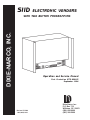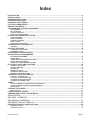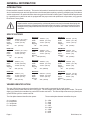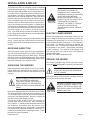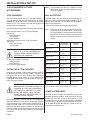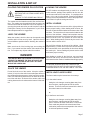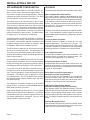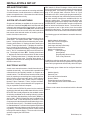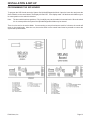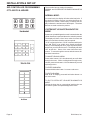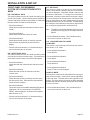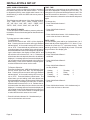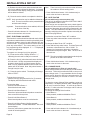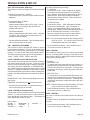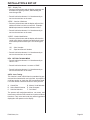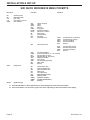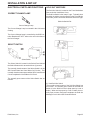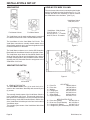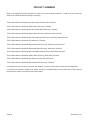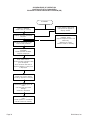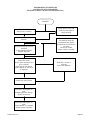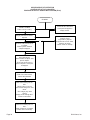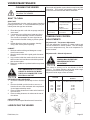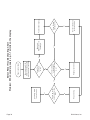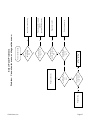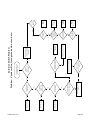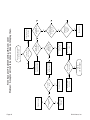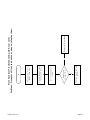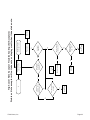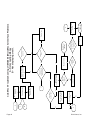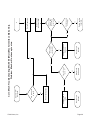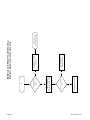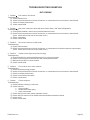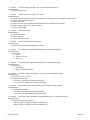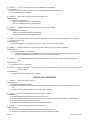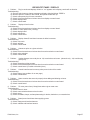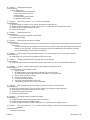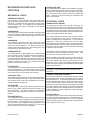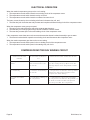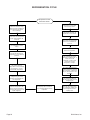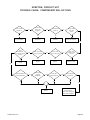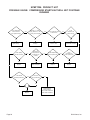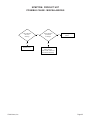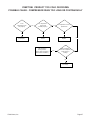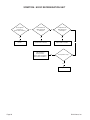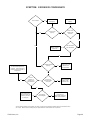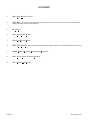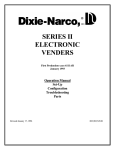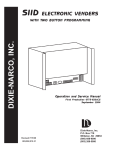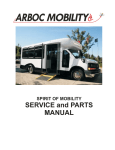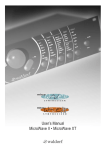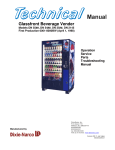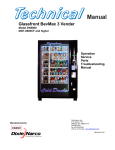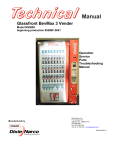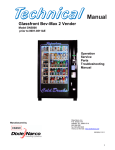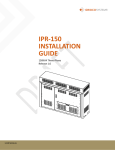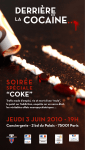Download DIXIE-NARCO, INC. - New & Used Vending Machines
Transcript
SIID ELECTRONIC VENDERS DIXIE-NARCO, INC. WITH TWO BUTTON PROGRAMMING Operation and Service Manual First Production 0773-6201CS September 1994 Revised 7/15/99 803,902,510.31 Dixie-Narco, Inc. P.O. Box 719 Williston, SC 29853 (800) 688-9090 (803) 266-5000 Index INTRODUCTION ........................................................................................................................................................ 4 SPECIFICATIONS ..................................................................................................................................................... 4 VENDER IDENTIFICATION ....................................................................................................................................... 4 RECEIVING INSPECTION ......................................................................................................................................... 5 UNPACKING THE VENDERS ................................................................................................................................... 5 ELECTRIC POWER NEEDED ................................................................................................................................... 5 GROUND THE VENDER ........................................................................................................................................... 5 COIN CHANGERS & OTHER ACCESSORIES ......................................................................................................... 6 COIN CHANGERS ............................................................................................................................................................................................. BILL ACCEPTORS ............................................................................................................................................................................................ OTHER ACCESSORIES ................................................................................................................................................................................... INSTALLING A COIN CHANGER ..................................................................................................................................................................... 6 6 6 7 PLACING THE VENDER ON LOCATION ................................................................................................................. 7 LEVEL THE VENDER ....................................................................................................................................................................................... SPACE THE VENDER ....................................................................................................................................................................................... LOADING THE VENDER .................................................................................................................................................................................. INITIAL LOADING ............................................................................................................................................................................................. INSTALLING FLAVOR CARDS ........................................................................................................................................................................ 7 7 8 8 8 SIID HARDWARE CONFIGURATION ....................................................................................................................... 8 FEATURES ........................................................................................................................................................................................................ 9 SIID AUDIT FEATURES .......................................................................................................................................... 10 SYSTEM SET-UP/AUDIT MENU .................................................................................................................................................................... 10 ELECTRONIC ACCESS .................................................................................................................................................................................. 10 PROGRAMMING THE SIID VENDER ..................................................................................................................... 14 SIID CONTROLLER PROGRAMMING 0773-6201CS & HIGHER .................................................................................................................................. 15 NORMAL MODE: ............................................................................................................................................................................................. 15 SYSTEM SET-UP/AUDIT/DIAGNOSTICS MODE: .......................................................................................... ............................................... 15 FRONT PANEL PROGRAMMING SYSTEM SET-UP/AUDIT/DIAGNOSTICS MENU .......................................................................................................................................... 16 ELECTRICAL PARTS AND FUNCTIONS ............................................................................................................... 26 CORRECT CHANGE LAMP ............................................................................................................................................................................ SOLD OUT SWITCHES ................................................................................................................................................................................... VEND MOTOR ................................................................................................................................................................................................. VEND MOTOR SWITCH .................................................................................................................................................................................. VEND MOTOR WIDE COLUMN ...................................................................................................................................................................... VEND MOTOR NARROW COLUMN .............................................................................................................................................................. 26 26 28 28 28 29 CAM INSTALLATION AND REMOVAL .................................................................................................................. 32 TO INSTALL A VENDING CAM: .................................................................................................................................................................... TO INSTALL AN ADJUSTABLE CAM: .......................................................................................................................................................... TO REMOVE AN ADJUSTABLE CAM: .......................................................................................................................................................... TO REMOVE THE VENDING CAM: ............................................................................................................................................................... 32 32 32 32 TIMING ..................................................................................................................................................................... 32 TO SET THE TIMING OF A NARROW COLUMN VEND MOTOR: ............................................................................................................... 32 TO SET THE TIMING OF A WIDE COLUMN VEND MOTOR: ...................................................................................................................... 33 REAR SPACER ............................................................................................................................................................................................... 33 CLEANING THE VENDER ....................................................................................................................................... 37 WHAT TO CLEAN ........................................................................................................................................................................................... 37 LUBRICATING THE VENDER ................................................................................................................................. 37 TEMPERATURE CONTROL ADJUSTMENTS ........................................................................................................ 38 SIID VENDING ......................................................................................................................................... 56 SIID COIN / CURRENCY ......................................................................................................................... 57 SIID SOLD-OUT MESSAGE .................................................................................................................... 59 SIID SELECT PANEL / DISPLAY ........................................................................................................... 60 REFRIGERATION PARTS AND FUNCTIONS ........................................................................................................ 62 MECHANICAL PARTS .................................................................................................................................................................................... 62 ELECTRICAL PARTS ..................................................................................................................................................................................... 62 Dixie-Narco, Inc. Page 3 GENERAL INFORMATION INTRODUCTION Please read this manual in its entirety. This service information is intended to be used by a qualified service technician who is familiar with proper and safe procedures to be followed when repairing, replacing or adjusting any Dixie-Narco vender components. All repairs should be done using genuine Dixie-Narco factory parts. Repairs should be performed by a qualified service technician who is equipped with the proper tools and replacement components, using genuine Dixie-Narco Factory Parts. Repairs and/or servicing attempted by uninformed persons can result in hazards developing due to improper assembly or adjustments while performing such repais. Persons not having the proper background may subject themselves to the risk of injury or electrical shock which can be serious or even fatal. SPECIFICATIONS DNCB 168 Height: Width: Depth: Shipping Wt: DNCB 180 Height: Width: Depth: Shipping Wt: DNCB 276 Height: Width: Depth: Shipping Wt: DNCB 300 Height: Width: Depth: Shipping Wt: 1439mm (56 11/16") 711mm (28 5/16") 737mm (30 1/2") 211 (464 lbs) 1439mm (56 11/16") 711mm (28 5/16") 737mm (30 1/2") 211 (464 lbs) 1829mm (72") 711mm (28 5/16") 737mm (30 1/2") 260 (574 lbs) 1829mm (72") 711mm (28 5/16") 737mm (30 1/2") 260 (574 lbs) DNCB 348 Height: Width: Depth; Shipping Wt: DNCB 360 Height: Width: Depth: Shipping Wt: 288 DNCB 368 Height: Width: Depth: Shipping Wt: DNCB 414 Height: Width: Depth: Shipping Wt: 1829mm (72") 940mm (37 1/16") 737mm (30 1/2") 330 (728 lbs) 1829mm (72") 940mm (37 1/16””) 737mm (30 1/2") (634 lbs) 1829mm (72") 940mm (37 1/16") 737mm (30 1/2") 312 (688 lbs) 2007mm (79 1/2") 940mm (37 1/16") 737mm (30 1/2") 358 (790 lbs) DNCB 440 Height: Width: Depth: Shipping Wt: DNCB 501T Height: Width: Depth: Shipping Wt: DNCB 522T Height: Width: Depth: Shipping Wt: DNCB 600T Height: Width: Depth: Shipping Wt: 381 2007mm (79 1/2") 940mm (37 1/16") 737mm (30 1/2") 331 (730 lbs) 1829mm (72") 940mm (37 1/16") 813mm (32") 344 (758 lbs) 1829mm (72") 940mm (37 1/16") 813mm (32") 305 (672 lbs) 2007mm (79 1/2") 940mm (37 1/16") 813mm (32") (840 lbs) VENDER IDENTIFICATION The age of Dixie-Narco products is determined by the date code incorporated in the serial number. The vender serial number takes the form xxxx-yyyyzz. The first 4 digits (xxxx) identify the specific vender. The next 4 digits (yyyy) identify the manufacturing run that the vender was built in. The last two alpha characters (zz) identify the quarter and the year the vender was built. The first alpha character identifies the quarter: The second alpha character indentifies the year: A = 1st quarter B = 2nd quarter C = 3rd quarter D = 4th quarter S = 1994 T = 1995 U = 1996 V = 1997 W = 1998 X = 1999 Y = 2000 Z = 2001 Page 4 Dixie-Narco, Inc. INSTALLATION & SET-UP The Dixie-Narco SIID can and bottle vender is designed utilizing the latest technology. The SIID Electronic Vender features a highly sophisticated, microcomputer based control system and is designed to meet the growing need for accountability, multi-pricing, programmability, and system diagnostics in can vending equipment. Along with these functions, DEX/UCS-communications to a hand-held computer is available to provide the ability to measure each vending location for product performance, vender performance, and accessing accounting data. This data can be used to maximize the efficiency of routes for servicing venders. DEX communications also provides the bottler security for the integrity of the “cash in” versus the “product sold”. The vender design provides the flexibility required for the changing beverage industry as well as dependable performance for many years. This manual will assist with proper vender installation and set-up. Please read this manual carefully and become familiar with the SIID Vender before placing the vender on location. RECEIVING INSPECTION After receiving the vender, inspect it for any shipping damage. If there is any damage have the driver note the damage on the bill of lading and notify Dixie-Narco. Although the terms of sale are FOB shipping point, which require the consignee to originate shipping damage claims, DixieNarco will gladly help if you must file a claim. UNPACKING THE VENDERS Remove the stretch wrap and top cover from the vender. If flavor labels were shipped with your vender they will be affixed to the back of a vender in the shipment or in the cash box. DO NOT STORE THE VENDER OUTSIDE WITH THE STRETCH WRAP ON. THIS COULD CAUSE THE STRETCH WRAP TO BOND TO THE VENDER’S SURFACE, WHICH COULD DAMAGE THE FINISH. Remove the shipping boards from the bottom of the vender. The shipping boards are attached by the leveling legs.Use a 1-1/2” “socket-type” wrench to unscrew the leveling legs and remove the shipping boards. Be sure to replace the legs after removing the shipping boards. To open the vender, locate the door lock keys that are secured inside the coin return cup. After unlocking the door, rotate the “T”-handle counter-clockwise until the door can be opened. Once inside, check the coin box on the door for any additional parts, pricing labels, or information concerning factory equipped accessories. Check the “T”handle for proper alignment and locking functions. Check the lamps for proper installation. Dixie-Narco, Inc. ENSURE THAT POWER IS DISCONNECTED FROM THE VENDER OR THAT THE POWER INTERRUPT SWITCH (IF PROVIDED) IS NOT DEFEATED BEFORE INSPECTING OR REPLACING THE LAMPS. FAILURE TO COMPLY WITH THESE INSTRUCTIONS MAY SUBJECT THE USER TO THE RISK OF INJURY OR ELECTRICAL SHOCK, WHICH CAN BE SERIOUS OR FATAL. ELECTRIC POWER NEEDED Refer to the cabinet serial number plate to determine the proper voltage and frequency the machine requires (domestically this requirement is 115 Volts, 60 Hertz). Domestic venders will operate properly at +/- 10% of the specified voltage. For domestic models this is between 103 volts and 127 volts. The cabinet serial plate also indicates the amperage of the vender. Single phase, alternating current is required. The vender must be plugged in its own properly rated circuit with its own circuit protection (fuse/circuit breaker). DO NOT USE AN EXTENSION CORD. GROUND THE VENDER The vender is equipped with a three wire power supply cord and MUST be plugged in a properly grounded outlet. DO NOT REMOVE THE GROUND PIN OR IN ANY WAY BYPASS THE GROUNDING OF THE VENDER. If the outlet will not accept the power cord plug, contact an electrician to install a proper AC outlet. FAILURE TO COMPLY WITH THESE INSTRUCTIONS MAY SUBJECT THE USER TO THE RISK OF INJURY OR ELECTRICAL SHOCK THAT CAN BE SERIOUS OR FATAL. Page 5 INSTALLATION & SET-UP COIN CHANGERS & OTHER ACCESSORIES Note: COIN CHANGERS BILL ACCEPTORS The SIID vender must have a coin changer installed. If the coin changer and other accessories are not factory installed refer to the instructions received from the manufacturer of the coin changer and other accessories for proper set-up and installation. The SIID vender may optionally have a bill acceptor installed. If a bill acceptor is not factory installed a bill acceptor interface harness must be ordered from Dixie-Narco. Refer to the chart below: * Also requires parts from acceptor manufacturer. The SIID vender will support the following coin changers: Note: •Micro-Mech/Controller 110 V (12 pin) Changers (Domestic) Mars TRC 6000 Coinco 9300L Maka USPX001 •Micro-Mech Controller 24 V (15 pin) Changers (Domestic) Mars TRC 6010 XV Coinco 9302LF DO NOT USE 24 V (12 PIN) CHANGERS. USE OF 24 V (12 PIN) CHANGERS WILL CAUSE DAMAGE TO ELECTRONICS PACKAGE AND CHANGER. If using a Mars TRC-6000 coin changer, function switch #4 in the coin changer must be set in the off position (down). Whenever the door interlock switch is in the center position (service mode enable), the bill acceptor will be inhibited. The bill acceptor will be inhibited even if the service mode time out has occurred and the vender has been restored to normal operation. Acceptor Pepsi-Cola & Other Venders Coca-Cola Venders Ardac USA 804,909,720.01 (Lo Level) 804,909,720.01 (Lo Level) Mars VFM-1 & VFM-3 *804,909,720.01 (Lo Level) *804,909,720.01 (Lo Level) Mars VN2XX1 *804,909,720.01 (Lo Level) *804,909,720.01 (Lo Level) •Multi-Drop Coin Mech (Domestic) Coinco 9302GX Mars TRC6510 •L+ Coin Mech (International) Mars VN2XX2 *Multidrop Bus *Multidrop Bus Maka NB-10L-200 804,909,760.01 (Hi Level) *804,909,760.01 (Hi Level) INSTALLING A COIN CHANGER Coinco/Rowe CBA-2 $1 Only *804,909,750.01 (Hi Level) 804,909,750.01 (Hi Level) Rowe CBA-2 $1 & $5 (UBA) *804,909,750.01 (Hi Level) *804,909,750.01 (Hi Level) Coinco BA-30 *804,909,790.01 (Hi Level) *804,909,790.01 (Hi Level) Coinco BA-30 *Multidrop Bus *Multidrop Bus Hang the coin changer on its mounting plate and secure it by tightening the three securing screws. Plug the coin changer into the 15 pin Jones socket or the 6 pin socket for MDB changers in the vender. The 15 pin Jones socket is designed to accept the 12 pin plug used on 110 V controller style coin changers. POWER MUST BE REMOVED FROM THE DOOR BEFORE PLUGGING IN THE COIN CHANGER OR THE COIN CHANGER MAY NOT POWER ON PROPERLY. IF A BILL ACCEPTOR IS BEING USED, THE BILL ACCEPTOR MUST BE INTERFACED TO THE SIID CONTROL BOARD. After restoring power, manually load the coin changer coin tubes with at least 10 coins each. Following the programming instructions for the SIID Vender, program each selection for its own vend price. A price of $0.00 is free vend. After the pricing is set return the vender to its operate mode either by closing the door or pulling the door closed switch out. “Prime” the coin changer by making a correct change transaction. Page 6 *ALSO REQUIRES PARTS FROM ACCEPTOR MANUFACTURER. OTHER ACCESSORIES The SIID Vender is capable of interfacing to Debit Card and Data Recording systems. At this time only a few such accessories have been tested by Dixie-Narco. If such accessories are to be used check with either Dixie-Narco or the accessory manufacturer about physical and electrical compatibility before attempting to interface such accessories to the SIID Vender. Dixie-Narco, Inc. INSTALLATION & SET-UP PLACING THE VENDER ON LOCATION DO NOT TRANSPORT THE VENDER TO OR FROM THE LOCATION LOADED WITH PRODUCT. DAMAGE TO THE VENDER MAY RESULT. The vender must be located on a solid, flat, and level surface. The vender must be positioned close enough to an electrical outlet that an extension cord is not required. If securing the vender to the floor or wall is required, call the Dixie-Narco Factory Service Department or your DixieNarco Representative for suggestions. LEVEL THE VENDER When the vender is level the door can be opened to any position and it will not move by itself. Open the door to several different positions before deciding the vender is level. Make sure that all of the leveling legs are touching the floor. If you cannot level the vender, select another location. Do not place any objects under the machine. DANGER THE VENDER MUST BE PROPERLY LOCATED AND LEVELED TO MINIMIZE THE RISK OF INJURY OR DEATH FROM TIPPING IN THE EVENT OF USER MISUSE OR VANDALISM. SPACE THE VENDER Do not block the rear of the vender. Keep the vender 4 inches (10 cm) from the wall to insure adequate airflow to the condenser and compressor. At the front of the vender, make sure that nothing obstructs the air intake at the bottom of the main door. At the rear of the vender, make sure nothing obstructs the air exhaust at the bottom of the cabinet. LOADING THE VENDER All SIID Venders are shipped ready to vend 12 oz. cans unless another package was specified at the time the vender was ordered from the factory. If a package other than a 12 oz. can is to be vended, contact a Dixie-Narco Factory Service Representative or refer to the proper technical bulletin for spacer settings and shims. INITIAL LOADING Oscillators must be in the extreme left or right position to insure proper loading. When loading wide columns, the first row of cans should be loaded on the bottom bar of the oscillator. The second row of cans must be loaded on the top bar of the oscillator. Always load complete rows; do not load only to the back or only to the front of the column. Rotors must be in the “cup” position to receive the first cans. When loading narrow columns lay the rows in the column until the column is full. Do not fill the columns to the top of the cabinet. Allow approximately 3 inches at the top of the column because the can stack will move up and down in the column during the vend cycle. Correct loading will prevent service calls and insure proper vending. After loading a vender for the first time, test vend each selection with money until the first can is delivered. This will ensure that the vender is loaded and working properly. TO INSURE PROPER AIRFLOW THROUGH THE EVAPORATOR, DO NOT PLACE CANS OR OTHER FOREIGN OBJECTS IN THE BOTTOM OF THE TANK. INSTALLING FLAVOR CARDS The flavor cards may be inserted one of two ways: 1.) In the select buttons: Swing the coin changer mounting plate away from the outer door, exposing the back of the select buttons. The flavor cards are inserted in the back of the select buttons from either side. or 2.) In the flavor card carrier: Swing the coin changer mounting plate away from the outer door, exposing the back of the select panel. Remove the flavor card carrier. Ensure the flavor cards are placed in the select button flavor card carrier position that corresponds to the column in which the product is loaded. Dixie-Narco, Inc. Page 7 INSTALLATION & SET-UP SIID HARDWARE CONFIGURATION FEATURES The hardware configuration for the SIID Controller consists of a main control board and a display board. The select panel consists of low voltage switches. Sold-out indicators have been eliminated in the SIID. The select switches interface directly to the main controller. The following is a description of all the features of the SIID. The motors used on the stack continue to be 115 VAC. The vend switches and sold-out switches are low voltage. There is only one vend switch per motor and one sold-out switch per column. The motors, vend switches, and soldout switches directly interface to the main controller board. Each motor is independently controlled to provide the maximum flexibility for space to sales. The Main Controller supports up to 10 motors and 10 selections. The Main Controller consists of one board. It consists of all the intelligence, memory, switch interfaces, stack interface (motors, vend switches, and sold-out switches), and peripheral interfaces which include coin changers, dollar bill validators, DEX interface and debit systems. The DEX interface supports both an internal connection as well as an external connection. The interconnect is a 1/4" phono jack as specified and approved by NAMA. All electrical specifications, protocols, and baud rates are identified in the specification. The door switch is included to determine door accesses. A service switch is located on the main controller board to access accounting data, programming features, and access diagnostic features through the front select panel. A real time clock (RTC) with battery backed memory is provided so memory can be maintained during power failures. The life expectancy is 5 years shelf life and 10 years operational. The real time clock is displayed in military time (24-hour clock). The RTC is used for time stamping door closures, power outages, limited access, and selective discount pricing. The intelligence of the Main Controller is an Intel 80C32 microprocessor. A minimum of 128k of EPROM and 8k of RAM (battery backed) is provided. Early Display Boards consisted of four, seven segment LEDs to provide alpha-numeric characters. Current Display Boards consist of four, fourteen segment LEDs to provide clearer alpha-numeric characters. Also, the exact change indicator consists of an LED. DEX Compatible Hand-held Interface The vending industry (NAMA) has established an audit data protocol which is defined by DEX (Direct Exchange Of Data) and UCS (Uniform Communications Standards). This interface is a direct connect as defined by the specification. The SIID has provisions for an internal and external connection. The external connection provides a limited amount of information. The internal connection provides the full capability of DEX/ UCS. These capabilities include full audit of interval and historical data, system programming, diagnostics, and limited access. 10 Column Stack Compatible The SIID Controller is capable of driving up to 10 stack motors independently. The motors are 110 VAC. The vend switches and sold-out switches are low voltage, gold cross-point switches. The interface for the cam position and empty detection is located on the controller board. Low Voltage Select Panel The select panel consists of gold cross-point switches. The interface circuitry is located on the controller board. The controller board supports up to 10 selections. Programmable Space-To-Sales Programmable space-to-sales allows columns to be assigned to select buttons. Columns are dispensed evenly when more than one column is assigned to a select button or group of select buttons. Select Panel Controller Programming or Hand-held Controller Programming The SIID vender has the capability to be programmed through the select panel. The SIID vender can also be programmed through the DEX port with the same handheld device used to access the accounting data. LED Display (Light Emitting Diodes) Optional LCD Display (Liquid Crystal Diodes) Early displays consist of 4 characters utilizing 7 segment LEDs for each character to provide a true alpha-numeric display. Current display boards consist of four, fourteen segment LEDs to provide clearer alpha-numeric characters. The display is implemented on its own printed circuit board. Sold Out Message/Selection Each selection is supported by a sold-out message. When a given selection is sold-out and that selection is pressed, “SOLD Out” will scroll across the display. Page 8 Dixie-Narco, Inc. INSTALLATION & SET-UP Price Displayed when Selection is pressed The operation of the vender in the ready mode provides the customer the price of any selection when that particular select button is pressed. If all selections are set at the same price in primary set price and the same price in secondary set price, the vend price is displayed at all times on the display. Single Price/Multi-Price via Select Panel or Handheld Prices for each selection are programmed either through the front select panel or through the DEX handheld device. For single price configuration, each selection must be programmed for the same price. Accounting Data Provided The accounting features are accessed through the front select panel. These include (HD) historical data, which is not resettable, and (RD) resettable data, which is resettable. (HD) Historical Data Includes - the total cash collected by the vender, the total number of vends by the vender and the number of vends by each selection. (RD) Resettable Data Includes - the total cash collected since the last counter reset, the total number of vends since the last counter reset, the number of vends by each selection since the last counter reset and allows the resettable data to be zeroed. Low-Level/Hi-Level/MDB Bill Validators Ardac USA, Mars VFM-1, VFM-3 and Mars VN2000 Series, Maka, Coinco/Rowe CBA-2 ($1 only), Rowe CBA2 $1 and $5 (UBA), and Coinco BA-30 Bill Validators interface to the SIID Controller. Also, validators which interface to the new MDB (Multi Drop Bus) specification should also be compatible, but have not been tested and approved as of this publication. If a bill acceptor is not factory installed, an interface harness will need to be ordered from Dixie-Narco, and/or the bill acceptor manufacturer. Verifone/Debitek Card Compatible The SIID is capable of interfacing to Debit Card and Data recording systems. At this time only a few such accessories have been tested by Dixie-Narco. If such accessories are to be used check with either Dixie-Narco or the accessory manufacturer about physical and electrical compatibility before attempting to interface such accessories to the SIID vender. The SIID supports any Debit Card/ Data Recording manufacturer’s systems that meet NAMA II protocol. The types of data that can be retrieved via the DEX interface to a hand-held device is addressed in the SIID Audit Features section. Limited Access on Selection (Time, Days, Price) The limited access feature allows each selection to be inhibited with respect to time and selected days of the week. Also, prices of selections can be altered (Happy Hour) with respect to time and selected days of the week. Multiple Coin Changer Interfaces The SIID Controller supports the following coin changer interfaces. A) MC5000 B) MDB C) L+ Micro Mech/Controller (USA) Multi-Drop Specification (USA) Coinco Micro Mech Equivalent (International) Dixie-Narco, Inc. Page 9 INSTALLATION & SET-UP SIID AUDIT FEATURES The SIID provides two methods of accessing audit data. A limited amount of audit information is available in the system set-up/audit menu. More extensive audit information is accessible electronically. SYSTEM SET-UP/AUDIT MENU Six types of audit data are available in the system set-up/ audit menu: Historical Data (HD) which includes total cash collected, total vends and the total number of vends by each selection; Resettable Data (RD) which includes total cash collected since last counter reset, total vends since last counter reset and total number of vends by each selection since last counter reset. The audit data is accessed by pressing the system set-up/ audit switch. The display shows “HD”. Pressing select button “1” displays the total cash collected by the vender. Pressing select button “2” displays the total vends by the vender. Pressing select button “3” displays the total number of vends by each selection. Each selection is automatically scrolled across the display. Pressing select buttons “1” and “2” simultaneously will move to the next function. The display will show “RD”. Pressing select button “1” displays the total cash collected since the last counter reset. Pressing select button “2” displays the total vends since the last counter reset. Pressing select button “3” displays the total number of vends by each selection since the last counter reset. ELECTRONIC ACCESS A much more extensive amount of audit information is accessible electronically. It is retrieved with a portable data collection device and typically loaded in a computer at a central location. The data can then be tracked with a data base, for preparing route stocking lists, tracking cash flow, doing inventory control and other tasks. Data collection devices are available from several sources including: Norand, Fujitsu, Panasonic, Telxon, Verifone and Mars. Dixie-Narco currently collects data with a PC program running on a portable notebook computer. The SIID uses the DEX/UCS protocol as the method of exchanging data with the portable data collection device. DEX/UCS was formally adopted as the standard method of collecting audit data for the vending industry by the National Automatic Merchandising Association (NAMA) in April of 1991. DEX/UCS has been used in related industries since 1989. It was developed by the Arthur D. Little Company and is administered and maintained by the Uniform Code Council (UCC). The NAMA Vending Electronics Standardization Committee developed and published a comprehensive set of data records relevant to the vending industry. The SIID reports the portion of these related to this specific machine design. The current list of records and their usage by the SIID follows. Page 10 DEX stands for Direct Exchange of data, which means there is a hard-wired connection between the two systems exchanging data. This is done by inserting a ¼ inch phone plug on the portable data collection device in a jack mounted on the SIID. Inserting the plug automatically initiates the exchange of data, which takes several seconds. No other machine functions are available while the exchange is taking place. The operator is told that the exchange is taking place by the display of the message “DEX IN PROGRESS”. Most of the data records are reported in both an interval and historical format. The historical values represent a total of the values since the machine shipped from the factory. The interval values are the data collected since the last time it was collected electronically. The following types of audit data are accessible electronically: Machine Identity Information Date and Time of Interrogation Cash Sales Summary Cash Input and Output Summary Product Sales Information Machine Configuration Events: Door Openings Interrogations Programmable Access Limits Time of Day Discounts In addition to retrieving audit data, every machine configuration parameter that can be programmed in the service menu can be programmed electronically via the DEX port. The following types of data can be configured electronically: Machine Identity Date and Time Price and Product Information Space to Sales Limited Access Control Parameters Time of Day Discounts Control Parameters Escrow Mode * * Escrow mode cannot be transferred with the Norand Device. Dixie-Narco, Inc. INSTALLATION & SET-UP SAMPLE SIID CONFIGURATION & ACCOUNTING REPORT Vender Identification: Serial Number: Model Number: Location: Asset Number: # of Columns: # of Selections: 1234-6132BR DNCB501T SIID NAMA SHOW - CHICAGO, IL 362436 8 8 Significant Events: RECENT 2 1 10 $7.50 Door Openings: Power Outages: Total Vends: Total Sales: HISTORICAL 12 2 213 $159.75 Vender Configuration: Coin Mechanism: MICRO MECH Escrow Mode: ESCROW TO SELECT / dollar bill escrow SELECTION 1 2 3 4 5 6 7 8 PRICE($) 0.75 0.75 0.75 0.75 0.75 0.75 0.75 0.75 HHPRICE($) 0.50 0.50 0.50 0.50 0.50 0.50 0.60 0.60 DESCRIPTION Cola Cola Cola Apple Juice Diet Cola Diet Cola Tea Water Space to Sales Configuration: Selections: Columns 1 2 3 4 5 1 Cola X 2 Cola X 3 Cola X 4 Apple Juice X 5 Diet Cola X 6 Diet Cola 7 Tea 8 Water Limited Access: Days: S M X T X W X 6 7 8 X Th X X X F X S F X S Times: 11:00 to 12:00 and 13:00 to 14:00 Selections: 1 Cola 2 Cola 3 Cola 5 Diet Cola 6 Diet Cola Happy Hour Times: Days: S M T Time: W TH 08:30 to 17:30 Dixie-Narco, Inc. Page 11 INSTALLATION & SET-UP Vender Accounting Summary: Selection 1 Cola 2 Cola 3 Cola 4 Apple Juice 5 Diet Cola 6 Diet Cola 7 Tea 8 Water TOTAL Vends 0 5 0 0 1 4 0 0 10 Sales($) 0.00 3.75 0.00 0.00 0.75 3.00 0.00 0.00 7.50 His. Vends 65 43 7 18 20 41 10 9 213 His. Sls.$ 48.75 32.25 5.25 13.50 15.00 30.75 7.50 6.75 159.75 hishhven 1 8 1 0 0 5 2 0 17 hishhsls 0.45 3.60 0.50 0.00 0.00 2.50 1.20 0.00 8.50 HAPPY HOUR (hh) Accounting Summary: Selection 1 Cola 2 Cola 3 Cola 4 Apple Juice 5 Diet Cola 6 Diet Cola 7 Tea 8 Water TOTAL hhven 3 0 0 0 0 0 0 0 3 hhsal($) 0.50 0.50 0.50 0.50 0.50 0.50 0.50 0.50 1.50 Vender Cash Accounting: BILLS & COIN IN Recent Hist. 7.50 159.75 COIN PAID OUT Recent Hist. 3.50 19.50 CASH OUT MANUALLY Recent Hist. 0.00 0.75 COIN TO BOX 4.75 43.50 COIN TO TUBES .75 8.25 BILLS IN 2.00 108.00 Sold Out Activity: Selection 1 Cola 2 Cola 3 Cola 4 Apple Juice 5 Diet Cola 6 Diet Cola 7 Tea 8 Water Page 12 DATE 9-24-93 9-25-93 ======= ======= ======= 9-26-93 ======= ======= TIME 1:32pm 1:23pm ======= ======= ======= 11:30am ======= ======= SELECTS ATTEMPTED 13 12 ============= ============= ============= 5 ============= ============= Dixie-Narco, Inc. INSTALLATION & SET-UP PROGRAMMING THE SIID VENDER To program the SIID Vender enter the System Set-Up/Audit/Diagnostics Mode. Open the inner door and press the Service Switch on the control board. The display will read “HD”. If the display reads 1.00 the door switch did not go to its center position or the switch is defective. Note: The door switch has three positions. Fully in and fully out puts the vender in its normal mode. When the switch is in its center position the System Set-Up/Audit/Diagnostics Mode may be entered. There is a time out for the service Mode. If no accounting or set-up functions are used for 2 minutes, the vender will return to its normal mode. After time out, the service switch on the control board must be pressed to re-enter the System Set-Up/Audit Mode. Dixie-Narco, Inc. Page 13 INSTALLATION & SET-UP SIID CONTROLLER PROGRAMMING 0773-6201CS & HIGHER The controller has two modes of operation: NORMAL and SYSTEM SET-UP/AUDIT/DIAGNOSTICS MODE. NORMAL MODE: In normal mode, the display will show a decimal point. If the decimal is blinking, an error or problem has been recognized in the vender. When money is inserted, the display indicates the total amount of the deposit. The select buttons are used to select the product. SYSTEM SET-UP/AUDIT/DIAGNOSTICS MODE: System set-up/audit/diagnostics mode is entered when the vender inner door is open and the service switch is pressed. The display will show a list of error codes for errors that have occurred since the door was last opened. “JC-#” is a jammed column, “SS-#” is a select switch problem, and “EN-#” is an enable error (board component failure).To acknowledge an error, press any select button, at this time you will enter the menu. The display will show “HD” at this time. Some of the menu items have submenus. To move through the menus and sub-menus follow these instructions. TO MOVE THROUGH MENU: Press select buttons 1 & 2 simultaneously to scroll down through the menu. While scrolling down through menu, release, press select buttons 1 & 2 simultaneously to scroll up through menu. TO ENTER SUB-MENU: Press and hold select button 1 to enter a sub-menu. TO EXIT SUB-MENU: With “RTN” on display, press and hold select button 1 to exit a sub-menu. TO EXIT SYSTEM SET-UP/AUDIT/DIAGNOSTICS MODE: Closing the inner door or a two-minute inactivity time-out will exit the system set-up/audit/diagnostics mode. Page 14 Dixie-Narco, Inc. INSTALLATION & SET-UP FRONT PANEL PROGRAMMING SYSTEM SET-UP/AUDIT/DIAGNOSTICS MENU HD – HISTORICAL DATA This section shows the user the vender accounting over the life of the vender. Use the following select buttons to view the total sales in dollars, total number of vends and the total number of vends for each selection. • Press Select Button 1: Shows the historical total cash sales for the life of the vender. • Press Select Button 2: Shows the historical total number of vends. • Press Select Button 3: Shows the historical number of vends by selection. Each selection automatically scrolls across the display. • Press & hold select buttons 1 & 2 simultaneously to move to the next item on the menu. RD – RESETTABLE DATA This section shows the user the vender accounting data since the time of the last counter reset. This data can be reset either from this menu or by a DEX interrogation. • Press Select Button 1: Shows the total cash collected since the last counter reset. • Press Select Button 2: Shows the total number of vends since the last counter reset. • Press Select Button 3: Shows the total number of vends by selection since the last counter reset. Each selection automatically scrolls across the display. • Press Select Button 4: This button zeros the resettable data described above. Hold button “4” for 5 seconds and “COUNTERS RESET” will be displayed. At this time all resettable data will return to “0”. S-P - SET PRICE This function is used to set the price of each selection. When a select button is pressed, the price for that selection will be displayed. If the button is held in the price will increment or decrement. To change from increment to decrement, release the select button and press it again. To set all selections for the same price: set desired vend price on select button #1, then simultaneously press and hold select buttons 3 & 4 for five seconds. This will change the vend price of all selections, both primary and secondary, to the price programmed to select button #1. Note: The SIID’s multi-pricing capability allows you to set all selections to any price in the range of $0.00 to $99.95. • Press & hold select buttons 1 & 2 simultaneously to move to the next item on the menu. C-D - COIN DUMP/COIN FILL MODE COIN DUMP: This section is used to dump coins from the coin mechanism while in “C-D” mode. • Press & hold Select Button 1: Dump Nickels. • Press & hold Select Button 2: Dump Dimes. • Press & hold Select Button 3: Dump Quarters. • Press & hold Select Button 4: Dump 4th tube in 4 tube changers. COIN FILL MODE This section is used to count coins loaded in the top (separator) of the coin mech. Insert coins in the top (separator) of the coin mech. The total value of the coins will be displayed. The coins will be counted in the DEX audit data and the SIID controller will know exactly how much change is in the coin mech. • Press & hold select buttons 1 & 2 simultaneously to move to the next item on the menu. • Press & hold select buttons 1 & 2 simultaneously to move to the next item on the menu. Dixie-Narco, Inc. Page 15 INSTALLATION & SET-UP USER - USER OPTIONS MENU This function is used to configure the vender to operate in the fashion best suited for the vender location. To move to diagnostics (DIAG), press & hold select buttons 1 & 2 simultaneously; to enter the USER sub-menus press select button 1. The following are sub-menus of the User Option Menu: “STS”, “TIME”, “DATE”, “ESC”, “LANG”, “PROM”, “ECNT”, “NF”, “CR”, “BILL”, “LIM”, “SEC”, “ACD”, “ “FREE”, “DST”, “DSTR”, “SCE”, “COIN”, “SSM”, “MV”, and “RTN”. STS - SPACE-TO-SALES To view the space-to-sales condition, press any select button and the current columns assigned to that select button will display. To change space-to-sales condition: To Add Selection: Press Service Switch and “ADD” will be displayed. Note: Pressing the service switch will toggle between add and delete. A 10 second inactivity time-out will return to “STS”. Press and hold any select button; whichever select button you are holding is the select button to which the additional column will be assigned. While holding the select button, the display will read “ADD #” and the selection will increment from 1 to 10. Release the select button when the desired column # to be added is displayed. A message will scroll across the display telling you what column will be assigned to the button you were holding. Press service switch to complete spaceto-sales decision and re-enter service mode. To Remove Selection: Press Service Switch and “ADD” will be displayed. Press service switch again and “DEL” will be displayed. Note: Pressing the service switch will toggle between add and delete. A 10 second inactivity time-out will return to “STS”. Press and hold any select button. The select button you are holding is the select button from which the additional column will be removed. While holding select button, the display will read “DEL #” and the selections will increment from 1 to 10. Release the select button when the desired column # to be removed is displayed. A message will scroll across the display telling you what column will be deleted from the button you were holding. Press service switch to complete space to sales decision and re-enter service mode. TIME - TIME To display time, press and let go of any select button. The time will be displayed in military time (24 hour clock). To change the time, press and hold select button 1 or 2. The time will increment or decrement. To change from increment to decrement, release the select button and press it again. To change time: • Press & hold Select button 1: set Hours • Press & hold Select button 2: set Minutes • Press & hold select buttons 1 & 2 simultaneously to move to the next item on the menu. DATE - DATE To view the date, press and let go of select button 1 or 2. Month and day will be displayed as “X.YY” where “X” represents the month and “YY” represents the day. Press and let go of button “3” to display day of week. Press and let go of button “4” to display year. To change date: • Press & hold Select Button 1: set Month • Press & hold Select Button 2: set Day • Press & hold Select Button 3: set Day Of Week Sunday Monday Tuesday Wednesday 1 2 3 4 Thursday Friday Saturday 5 6 7 • Press & hold Select Button 4: set Year • Press & hold select buttons 1 & 2 simultaneously to move to the next item on the menu. • Press & hold select buttons 1 & 2 simultaneously to move to the next item on the menu. Page 16 Dixie-Narco, Inc. INSTALLATION & SET-UP ESC - ESCROW This section supports 4 (four) escrow options. Press any select button to show the current escrow condition. To change the escrow condition: • Press & hold Select Button 1: “Pr” - Escrow to Price The escrow condition is “escrow to price”. All dollar bills will be stacked. No cancel sale is allowed once minimum vend price is met or exceeded. • Press & hold Select Button 2: “E-S4” - Escrow to Select 4 The escrow condition is “escrow to select” with all dollar bills being stacked. Cancel sale will return the deposit from the coin changer (i.e. 4 quarters). • Press & hold Select Button 3: “E-S1” - Escrow to Select 1 The escrow condition is “escrow to select”, with the last dollar bill that meets or exceeds maximum vend price being escrowed in the validator. Cancel sale will return the held dollar bill. Any amount over $1 will be returned from the coin changer. PROM - PROMOTIONAL SALES This function is used to initiate a promotional sale. To show the current promotional condition: • Press Select Button 1: To show “UN-#”, where # equals the number of vends required to initiate promotion. • Press Select Button 2: To show “FR-#”, where # equals the number of free beverages to be delivered after the number of required vends have occurred, as programmed, to initiate promotion. • Press Select Button 3: To show enabled #’s of the selections that are enabled for the promotion. To change the promotional sales conditions: • Press & hold Select Button 1: The number of vends required to initiate the promotional sale will increment from zero to 25 and then return to zero. Release the select button when the desired number of vends to initiate the promotional sale is displayed. Note: • Press & hold Select Button 4: “E-P2” - Escrow No Cancel The escrow condition is “escrow no cancel” with all bills stacked. Cancel sale is not allowed unless the vender is in exact change and the maximum vend price is exceeded. Note: Any money entered below the vend price cannot be returned. • Press & hold select buttons 1 & 2 simultaneously to move to the next item on the menu. LANG - LANGUAGE This function is used to set the language that will be used for display messages. Press select button 1 to display the current language selected. To change the language selected, press & hold select buttons 1 and 2 simultaneously to scroll through the language menu. Once the desired language is shown on the display, let go of the buttons. The display will then return to “LANG”. English ENGL French FRN German GER Italian ITA Spanish SPN Portuguese PORT Dutch DUT Slovenia SLOV • Press and hold select buttons 1 & 2 simultaneously to move to the next item on the menu. Dixie-Narco, Inc. If “UN-0”, the promotion is disabled. • Press & hold Select Button 2: The number of free beverages to be delivered after the number of vends have occurred will increment from zero to 25 and then return to zero. Release the select button when the desired number of free beverages to be delivered is displayed. Note: If “FR-O”, the promotion is disabled. • Press & hold Select Button 3: Display will show “ENABLED SEL # (s) where # shows the selections that are enabled for the promotion to occur. To add or delete selections: • A) Press the service switch. The display will show “ADD”, indicating selections will be added. Press the service switch again and the display will show “DEL”, indicating selections will be deleted. • B) Press and hold any select button. The display will show “ADD #” or “DEL #”, where # is a select button number. While holding a select button, the # will increment from 1 to the maximum select button number and return to 1. Page 17 INSTALLATION & SET-UP • C) Release the select button when the desired selection # to be added or deleted is displayed. A message will scroll across the display, telling you what selection will be added or deleted. Note: There is a two (2) minute time-out that will return the vender to normal vending mode. • Press & hold select buttons 1 & 2 simultaneously to move to the next item on the menu. • D) Press the service switch to complete the decision. NOTE: Only one selection may be added or deleted at a time. The service switch must be pressed before and after each change. Important: Promotional sales, when enabled, will be on at all times of the day. • Press & hold select buttons 1 & 2 simultaneously to move to the next item on the menu. ECNT - ELECTRONIC COUNTER This function is used to show historical total vends, historical product counts that have occurred for prices being used, and interval product counts for each selection from outside the vender. To program the SIID to use this function, press any select button. The current setting or four (4) key programming will be displayed. If “——” is displayed, no code is programmed. To program or to change four (4) key program: • A) Press service switch. Display will show “----”, indicating the new code is ready to be entered. • B) Press the four (4) select buttons that are desired to be in the code. As they are pressed the display will change to show the four (4) select buttons chosen. Note: Four (4) separate buttons must be used or the pattern will not be saved. Note: Only select buttons 1 through 9 may be used. • C) Press the service switch. The display will change back to “ECNT”. To show the current count • hold the four keys programmed for five (5) seconds. The display will show historical total vends. NF - NOTE FACTOR (for use with foreign note acceptors only) This will only be present in the menu if SET BILLS ONLY is programmed to “BILLS YES”. Some foreign note acceptors that use a pulsed signal to indicate the value of the note being accepted must have the value of that pulse (the note factor) programmed in the vender. The SIID determines the value of the note inserted by multiplying the number of pulses counted by the Note Factor programmed. To show the current Note Factor “NF” condition: • Press any select button and the current value will be displayed. To change the Note Factor “NF” condition: • Press and hold any select button. The Note Factor will increment or decrement from 100 to 10,000. To change from increment to decrement, release the select button and press it again. Note: 100 is $1.00 in domestic use. NOTE: The coin mech will communicate the decimal point position to the SIID control board. • Press & hold select buttons 1 & 2 simultaneously to move to the next item on the menu. CR - CHANGE RULES (for use with foreign L-Plus coin mechs only) Some countries have coin mechs that do not use all three coin tubes. This would not allow the SIID to come out of exact change mode. To accommodate this the Change Rules section allows the SIID to be programmed to use the tubes necessary for the SIID to not be in an exact change mode. • Press & hold Select Button 2: Show list of prices and historical product counts that have occurred for those prices. To show the current Change Rules condition, press any select button. The display will show “ABC”, indicating tubes A, B, and C must have change. “A” refers to the tube on the left, “C” refers to the tube on the right, and “B” refers to the tube in the middle. To change the Change Rule Condition: • Select Button 1: When pressed, enables and disables Tube A. • Press & hold Select Button 3: Show interval product count for each selection. • Select Button 2: When pressed, enables and disables Tube B. • Press & hold Select Button 4 for five seconds: Resets interval data. “COUNTERS RESET” will scroll across display. • Press any select button greater than 4 to return the vender to normal operation. • Select Button 3: When pressed, enables and disables Tube C. To view other data: • Press & hold Select Button 1: Show historical total vends. Page 18 • Press and hold select buttons 1 & 2 simultaneously to move to the next item on the menu. Dixie-Narco, Inc. INSTALLATION & SET-UP BILL - SET BILLS ONLY (SIID Only) This function is used to program the vender to take bills only. To show the current “BILL” condition: • Press select button 1 and the current condition will be displayed. To change the “BILL” condition: • Press Select Button 1: When pressed, enables “BILLS YES” mode. You no longer need to use a changer; the controller will operate with bills only. • Press Select Button 2: When pressed, enables “BILLS NO” mode. A changer is needed. The controller will not operate the note acceptor without a changer. • Press and hold select buttons 1 & 2 simultaneously to move to the next item on the menu. LIM - LIMITED ACCESS MENU This function is used to program the vender to use the Limited Access Features. To move to Secondary Price Menu “SEC”, press & hold select buttons 1 & 2 simultaneously. To enter the sub-menu press select button 1. The following are sub-menus of Limited Access Menu: “LAOS” ,”LAOD” ,”PER1" ,”PER2", and “RTN”. LAOS - LIMITED ACCESS ON SELECTION This function is used to set selection(s) which will be limited during certain periods of the day. Press any select button to view the limited access on selection condition. The display will show “DISABLED” or “ENABLED SEL #(s), where # shows the selections that are set for limited access. To change limited access on any selection, press and hold the desired select button until the message displayed is the desired limited access condition for that selection. ENABLED SEL - #(s) - Selection(s) displayed are on limited access. DISABLED - All selections are not on limited access. • Press & hold select buttons 1 & 2 simultaneously to move to the next item on the menu. LAOD - LIMITED ACCESS ON DAYS: This function is used to set the days of the week for limited access. To view the limited access on days condition, press and let go of any select button. The display will show “ENABLED ON DAYS - #(s)” Day of Week: Sunday 1 Monday 2 Tuesday 3 Dixie-Narco, Inc. Wednesday Thursday Friday 4 5 6 Saturday To change limited access on days: To Add Days: Press service switch. “ADD” will appear on display. Press and hold any select button to scroll through days. Release select button at desired day to turn on limited access. Press service switch to complete limited access on days decision. This must be done for each day to be added. To Remove Days: Press service switch. “ADD” will appear on display. Press service switch again. “DEL” will appear on display. Press and hold any select button to scroll through days. Release select button at desired day to turn off limited access on that day. Press service switch to complete limited access on days decision. This must be done for each day to be removed. NOTE: Only one limited access on days change may be made at a time. The service switch must be pressed before and after each change. • Press & hold select buttons 1 & 2 simultaneously to move to the next item on the menu. PER1 - PERIOD 1 This function is used to set time to start and end limited access. To display PER1 start time, press and let go of select button 1 or 2. To display PER1 end time, press and let go of select button 3 or 4. To Change: • PER1 Start Time: To change start time, press and hold select button 1 to change hours, and select button 2 to change minutes. The time will increment or decrement. To change from increment to decrement, release the select button and press again. • PER1 End Time: To change end time, press and hold select button 3 to change hours, and select button 4 to change minutes. The time will increment or decrement. To change from increment to decrement, release the select button and press again. NOTE: Start time has to be less than end time. You must set an on and off time when using PER1. • Press & hold select buttons 1 & 2 simultaneously to move to the next item on the menu. PER2 - PERIOD 2 Set time to start and end limited access the same as Period 1. Limited access can be enabled for two different periods in one day. 7 • Press & hold select buttons 1 & 2 simultaneously to move to the next item on the menu. Page 19 INSTALLATION & SET-UP RTN - RETURN This function is used to return to the User Option Menu. • Press select buttons 1 & 2 simultaneously to return to “LAOS”. • Press select button 1 to return to the User Option Menu at “LIM”. • Press & hold select buttons 1 & 2 simultaneously to move to the next item on the menu. SEC - SECONDARY PRICE MENU This function is used to program a second price for each selection. To enter the sub-menu press select button 1. The following are sub-menus of Secondary Price Menu: “S-P2”, “PR2P”, “PR2D” and “RTN”. To move to User Options Menu press select buttons 1 & 2 simultaneously until “RTN” shows on the display. Press select button 1 to return to “USER”. S-P2 - SET SECONDARY PRICE This function is used to set a secondary price for each selection. When a select button is pressed the price for that selection will be displayed. If the button is held in the price will increment or decrement. To change from increment to decrement, release the select button and press it again. • Press & hold select buttons 1 & 2 simultaneously to move to the next item on the menu. PR2P - SET SECONDARY PERIOD This function is used to set time to start and end secondary prices. To display PR2P start time, press and let go of select button 1 or 2. To display PR2P end time press and let go of select button 3 or 4. To Change: • PR2P Start Time: To change start time, press and hold select button 1 to change hours. Press and hold select button 2 to change minutes. The time will increment or decrement. To change from increment to decrement, release the select button and press again. • PR2P End Time: To change end time, press and hold select button 3 to change hours, and select button 4 to change minutes. The time will increment or decrement. To change from increment to decrement, release the select button and press again. There is only one period in a day for enabling secondary pricing. PR2D - SET SECONDARY DAYS This function is used to set the days of the week for secondary pricing. To view the PR2D press and let go of any select button. The display will show “ENABLED ON DAYS - “. Day of Week: Sunday 1 Monday 2 Tuesday 3 Wednesday Thursday Friday 4 5 6 Saturday 7 To change PR2D: To Add Days: Press service switch. “ADD” will appear on display. Press and hold any select button to scroll through days. Release select button at desired day to turn on PR2D. Press service switch to complete PR2D decision. This must be done for each day to be added. To Remove Days: Press service switch. “ADD” will appear on display. Press service switch again. “DEL” will appear on display. Press and hold any select button to scroll through days. Release select button at desired day to turn off PR2D. Press service switch to complete PR2D decision. This must be done for each day to be removed. NOTE: Only one secondary pricing on days may be made at a time. The service switch must be pressed before and after each change. • Press & hold select buttons 1 & 2 simultaneously to move to the next item on the menu. RTN - RETURN This function is used to return to the User Options Menu. • Press select buttons 1 & 2 simultaneously to return to “S-P2”. • Press select button 1 to return to “SEC”. • Press select buttons 1 & 2 simultaneously to move to the next item on the menu. ACD - SET ACD AUDIT BOX (Note: This feature is available in specific software rev. levels only.) This function is used to support the Greenwick Audit Box features when enabled. To view “ACD” setting, press and release select button 1. The display will show “ENABLED” or “DISABLED”. To change from “ENABLED” to “DISABLED” press and release select button 1. • Press select buttons 1 & 2 simultaneously to move to the next item on the menu. NOTE: Start time has to be less than end time. You must set an on and off time when using PR2P. • Press & hold select buttons 1 & 2 simultaneously to move to the next item on the menu. Page 20 Dixie-Narco, Inc. INSTALLATION & SET-UP FREE - FREE VEND ENABLE This function is used to allow 5, 6, and 8 column venders to be set on free-vend using a mechanical switch. The free-vend enable must be turned on for the switch to allow free-vend, and a free-vend switch kit (491,742,600.04) must be installed using installation instructions E004.X from Dixie-Narco. • Press Select Button 1: Toggle free-vends on (ENABLED) and off (DISABLED). • Press Select Button 2: To display the number of free-vends. • Press Select Button 3: To clear or reset the free-vend counter. • Press select buttons 1 & 2 simultaneously to move to the next item on the menu. DST – DAYLIGHT SAVINGS TIME This function is used to turn the “DST” option on or off. To show current “DST” condition: • Press any select button and the display will show the current setting. To change the “DST” condition: • Press & hold Select Button 1 to turn “DST” on. Display will show “ON”. • Press & hold Select Button 2 to turn “DST” off. Display will show “OFF”. Press & hold Select Buttons 1 & 2 simultaneously to move to the next item on the menu. DSTR – DAYLIGHT SAVINGS TIME RULES This function is used to set the “DSTR” as it applies to American time or European time. To show current “DSTR” condition: • Press any select button and the display will show the current settings. To change the “DSTR” condition: • Press & hold Select Button 1 to turn “DSTR” to American rule for daylight savings time – set clock back one hour on the last Sunday of October (2:00am), set clock ahead 1 hour on the first Sunday in April (2:00am). The display will show “AMER”. SCE – SMALL COIN TYPE ENABLE (Mdb Coin Mechs Only) This function is used in situations where an Mdb coin mech will recognize a coin which has a lesser value than tube coins and send it to the cash box. This coin is not kept in the coin tubes and the customer wants to use these coins. Important: Under certain conditions, if one of these coins is accepted and escrow return is done, the controller may not be able to pay back the credit as displayed and that coin will be lost. To show current “SCE” condition: • Press any select button and the display will show the current setting. To change the “SCE” condition: • Press and hold Select Button 1 to turn “SCE” on. Display will show “ON”. • Press and hold Select Button 2 to turn “SCE” off. Display will show “OFF”. • Press and hold Select Buttons 1 and 2 simultaneously to move to the next item on the menu. COIN – COIN RULES This function is used to allow the exact change light to turn on, when appropriate, as related to coin tube status or to set the exact change light to never turn on ,which will allow bills and coins to be accepted regardless of the tube level status of the coin mech. To show current “COIN” condition: • Press any select button and the display will show the current setting. To change the “COIN” condition: • Press and hold Select Button 1 to turn “COIN” on. Display will show “ON”. • Press and hold Select Button 2 to turn “COIN” off. Display will show “OFF”. • Press and hold Select Buttons 1 and 2 simultaneously to move to the next item on the menu. SSM – SCROLLING MESSAGE MODE This function is used to turn on a scrolling message “ICE COLD DRINKS”. To show current “SSM” condition: • Press any select button and the display will show the current setting. • Press & hold Select Button 2 to turn “DSTR” to European rule for daylight savings time – set clock back 1 hour on the last Sunday in October (1:00am), set clock ahead 1 hour on the last Sunday in March (1:00am). The display will show “EURO”. To change the “SSM” condition: • Press and hold Select Button 1 to turn “SSM” on. Display will show “ON”. • Press and hold Select Buttons 1 & 2 simultaneously to move to the next item on the menu. • Press and hold Select Buttons 1 and 2 simultaneously to move to the next item on the menu. Dixie-Narco, Inc. • Press and hold Select Button 2 to turn “SSM” off. Display will show “OFF”. Page 21 INSTALLATION & SET-UP MV – MULTI VEND This function, when turned on, allows credit to be retained after a vend so the customer can vend from another selection (i.e. .50¢ vend price, put in $1.00, push a select button and vends, 50¢ still shows on display, push a second selection button and vends). Credit is cancelled after 5 minutes of inactivity. Note: If “MV” is turned on, “COIN” will automatically turn coin rules off. There is unlimited acceptance. If a customer wants their credit (money) back, the escrow lever must be pressed. To show current “MV” condition, press any select buttons and the display will show the current setting. To change the “MV” condition: • Press and hold Select Button 1 to turn “MV” on. Display will show “ON”. • Press and hold Select Button 2 to turn “MV” off. Display will show “OFF”. • Press and hold Select Buttons 1 and 2 simultaneously to move to the next item on the menu. RTN - RETURN This function is used to return to the User Options Menu. • Press select buttons 1 & 2 simultaneously to return to “STS “. • Press select button 1 to return to “USER”. • Press and hold select buttons 1 & 2 simultaneously to move to the next item on the menu. DIAG - DIAGNOSTICS MENU This function allows you to systematically diagnose problems related to the vender. To move to “AUTO” press select buttons 1 & 2 simultaneously. To enter sub-menu press select button 1. The following are sub-menus of Diagnostics Menu: “SE- “, “SP- “, “SW- “, “MT- “, “CM, “NA”, “DSP”, “VERS”, “VNDR”, and “RTN”. “SE-” - Select Switch Test • Press any select button and the display will indicate the number of the select button pressed. • Press & hold select buttons 1 & 2 simultaneously to move to the next item on the menu. “SP-” - Sold Out Paddle Test Use this to test the sold-out switches if the vender is empty. The display will reflect any Sold Out Paddles that are pressed, indicating that a column is full. The display will automatically scroll through the columns in which the soldout paddles are pressed. • Press & hold select buttons 1 & 2 simultaneously to move to the next item on the menu. Page 22 “SW-” - Sold Out Switch Test Use this to test the sold-out switches if the vender is full. The display will reflect any Sold Out Switches that are pressed, indicating that the column is empty. The display will scroll through the columns that are sold out. • Press & hold select buttons 1 & 2 simultaneously to move to the next item on the menu. “MT-1” - Motor Test Use this test to run any motor in the stack. Use the following select buttons to run this test. • Select Button 1: Press until desired motor # to run is shown on the display. • Select Button 2: Press to run the selected motor. The display will show “TESTING” and the selected motor will run. • Press & hold select buttons 1 & 2 simultaneously to move to the next item on the menu. “CM” - Coin Mech Test Use this test to check coin mech programming, coin chute work, and coin mech payout systems. Insert coins. The value of coins will be reflected on display. • Press & hold Select Button 1: Displays the Coin Mechanism setting. “MM” - Micro Mech interface “Lt” - L-Plus interface “MDB” - Multi Drop Bus interface • Press & hold Select Button 2: Returns the coins inserted. • Press & hold select buttons 1 & 2 simultaneously to move to the next item on the menu. “NA” - Note Acceptor Test Use this test to check acceptor functions. Insert note. The value of note will be reflected on display. • Press & hold Select Button 1: Displays the Note Acceptor setting. (“LL” - low level, “HL” - high level or “MDB” - multi-drop note acceptor) • Press & hold Select Button 2: Stacks the note and cancels the credit shown on display. • Press & hold Select Button 3: Returns the note and cancels the credit shown on display. • Press & hold select buttons 1 & 2 simultaneously to move to the next item on the menu. Dixie-Narco, Inc. INSTALLATION & SET-UP “DSP” - Display Test • Press any select button and the display segments will illuminate in a scrolling manner, while blinking the exact change LED. • Press & hold select buttons 1 & 2 simultaneously to move to the next item on the menu. “VERS” - Version of Software • Press any select button and the display will scroll the software revision level in the control box. Example: ###.## represents the installed software revision. • Press & hold select buttons 1 & 2 simultaneously to move to the next item on the menu. “VNDR” - Vender Identification • Press any select button and the display will show the vender type, that the software has determined, based on the select panel harness input. The vender types are: “00” - Coke Venders “01” - Pepsi and Generic Venders • Press & hold select buttons 1 & 2 simultaneously to move to the next item on the menu. RTN - RETURN TO MAIN MENU • Press & hold select buttons 1 & 2 simultaneously to return to “SE- “. • Press & hold select button 1 to return to “DIAG”. • Press & hold select buttons 1 & 2 simultaneously to move to the next item on the menu. AUTO - Auto Testing This function is used in Dixie-Narco’s manufacturing process and is not intended for use in the field. Its purpose is a self-test routine to check the SIID components listed. For further details contact Dixie-Narco Factory Service. A. Control Box B. Select Switch Harness C. Sold Out Switches D. Motors, Vend Switches E. Note Acceptors F. Coin Mech The operator will manipulate switches, run motors, and insert money while the SIID control box monitors all these functions. If any errors are found, they will be logged and displayed to the operator on the display. Dixie-Narco, Inc. Page 23 INSTALLATION & SET-UP SIID QUICK REFERENCE MENU PROMPTS Main Menu HD RD S-P C-D USER Sub-Menu (Historical Data) (Resettable Data) (Set Price) (Coin Dump / Coin Fill) (User Options) DIAG STS TIME DATE ESC LANG PROM ECNT NF CR BILL LIN (Space-To-Sales) (Time) (Date) (Escrow) (Language) (Promotional Sales) (Electronic Counters) (Note Factor) (Change Rules) (Bill Only) (Limited Access) SEC (Secondary Prices) LAOS LAOD PER1 PER2 RTN (Limited Access on Selection) (Limited Access on Days) (Period 1 Start/End) Period 2 Start/End) (Return) S-P2 PR2P PR2D RTN (Set Secondary Prices) (Set Secondary Period) (Set Secondary Days) (Return) ACD FREE DST DSTR SCE COIN SSM MV RTN (Set ACD Audit Box) (Free Vend Enable -5, -6, -7, & -8 selects) (Daylight Savings Time) (Daylight Savings Time Rules) (Small Coin Enable) (Coin Rules) (Scrolling Message Mode) (Multi Vend) (Return) SESPSWMTCM (Select Switch Test) (Sold-Out Paddle Test) (Sold-Out Switch Test) (Motor Test) (Coin Mech Test) NA DSP VERS VNDR RTN (Note Acceptor Test) (Display Test) (Software Version) (Vender Identification) (Return) (Diagnostics) AUTO A. B. Sub-Menu (Auto Testing) Press & hold buttons 1 & 2 simultaneously to move through the menu from top to bottom. Press select button 1 to move left or right in the menu, depending on the menu prompt on the display. Page 24 Dixie-Narco, Inc. INSTALLATION & SET-UP ELECTRICAL PARTS AND FUNCTIONS CORRECT CHANGE LAMP SOLD OUT SWITCHES The Sold Out Switch is located on the Front Mechanism Plate under the Vend Motor Cover. The Sold Out Switch is the “snap in” type. To install, place the switch in position over the opening in the Front Mechanism Plate, push in and at the same time slide to the right. Sold-Out Switch Pak Correct Change Lamp The Correct Change Lamp is mounted in the Coin Insert Casting. The Correct Change Lamp is controlled by the SIID Controller Board and is “OFF” when coins are in the tubes of the Coin Changer. SELECT SWITCH Select Switch The Select Switch is located in the Select Panel behind the Select Button and is secured with two (2) screws. The normally closed contact of the Select Switch is in the SIID Control Board and Vend Motor Coil Circuits. This normally closed contact opens and the SIID Control Board Circuit completes the Vend Motor Coil Circuit. The normally open contact of the Select Switch has no function. A) Vend Sold Out Switch The normally closed contact of the Sold Out Switch has no function. The normally open contact of the Sold Out Switch is in the Sold Out Circuit (kept open by a can or bottle). When not kept open by a can or bottle, the normally open contact closes and completes the Sold Out Message Circuit via the SIID Controller Board. Dixie-Narco, Inc. Page 25 INSTALLATION & SET-UP VEND MOTOR VEND MOTOR WIDE COLUMN The vend motor wide column is mounted on the Vender with the Vend Switch on the left side (See Fig. 3). The Linkage and Drive Arm assembly is used to connect the Vend Motor to the Oscillator. (See Fig. 4) Vend Motor Switch 804,100,73x.x1 For Narrow Column For Wide Column The Vend Motor (one for each vending stack) is mounted on a bracket at the front of the Front Mechanism Plate. Vend Motor - Wide Column 572,070,10x.x3 - 1 1/4” 565,070,20x.x3 - T-models 609,070,70x.x3 - E-models The Vend Motor is in the Vend Motor Coil Circuit. The Vend Motor runs when a normally closed contact of the Select Switch pushed, then it opens and signals the SIID Controller Board to run the Motor. Figure 3 The Vend Motor continues to run via the SIID Controller Board while the Vend Motor Switch is on high side of Cam. The Vend Motor stops when the Vend Motor Switch Arm drops off the high side of the Vend Motor Cam, and the normally closed contact of the Vend Motor Switch closes, signaling the SIID Controller Board to stop power to the Vend Motor Coil Circuit. VEND MOTOR SWITCH Figure 4 All Columns A. VEND MOTOR SWITCH The Vend Motor Switch, one (1) for each circuit, is located on the Vend Motor Assembly and secured by two (2) screws. The normally closed contact of the Vend Motor Switch is in the Vend Motor Coil Circuit. This normally closed contact opens in the Vend Motor Coil Circuit to keep the Vend Motor running, via the SIID Controller Board, until the Arm of the Vend Motor Switch drops in the Cam notch and the Vend Motor stops. The normally open contact of the Vend Motor Switch has no function. Page 26 OLD STYLE 900,901,94x.x1 801,200,95x.x1 900,700,60x.x1 801,201,03x.x1 901,803,16x.x1 900,301,64x.x1 901,804,77x.x1 A. B. C. D. E. F. G. Drive Pin Drive Arm Washer Linkage Arm Nyliner (Top) Sems Screw Nyliner (Bottom) B. B. D. D. NEW PLASTIC STYLE Drive Arm (Plastic) 801,806,16x.x1 Drive Arm (Zinc E-Models) 801,200,95x.x1 Linkage Arm (Plastic) 801,806,17x.x1 Linkage Arm (Zinc E-Models) 801,201,59x.x1 Dixie-Narco, Inc. INSTALLATION & SET-UP Oscillator Assembly 801,201,01x.x1- 1 1/4” 801,201,02x.x1 - T-models 801,201,57x.x1 - E-models Sold-Out Spring 901,700,74x.x1 Sold-Out Paddle Wide & Narrow 432,070,19x.x3 Sold-Out Switch Assembly Snap In 804,100,75x.x1 SIID (Insulator & Switch are one piece) VEND MOTOR NARROW COLUMN The vend motor narrow column is mounted on the vender with the vend motor switch on the underside (see figure 1). The shaft of the vend motor slides into a slot in the vend rotor (see figure 2). Vend Motor Switch 804,100,73x.x1 Vend Motor - Narrow Column 572,070,00x.x3 - 1 1/4” 565,070,10x.x3 - T-model 609,070,90x.x3 - E-model Figure 1 Nyliner (Rear Stack) 801,803,17x.x1 Nyliner (FrontStack) 901,804,23x.x1 Dixie-Narco, Inc. Figure 2 Vend Rotor 801,201,21x.x1 - 1 1/4” 801,201,22x.x1 - T-models, wide 801,201,23x.x1 - T-models, Narrow 801,201,56x.x1 - E-models Page 27 PRODUCT SHIMMING Refer to the appropriate technical bulletin for proper set-up and vending procedures. Listed are a few of the more widely used Technical Bulletins relating to shimming. TB 450 Miscellaneous Worldwide Can Shimming, Shimless Stack Series 90 TB 451 Miscellaneous Worldwide Plastic Bottle Shimming, T-Models TB 452 Miscellaneous Worldwide Non-Returnable Bottle Shimming, T-Models TB 453 Miscellaneous Worldwide Plastic Bottle Shimming, Shimless Stack Series 90 TB 454 Miscellaneous Worldwide Non-Returnable Bottle Shimming, Shimless Stack Series 90 TB 455 Miscellaneous Worldwide Can Shimming, T-Models TB 456 Miscellaneous Worldwide Returnable Bottle Shimming, Shimless Stack Series 90 TB 457 Miscellaneous Worldwide Returnable Bottle Shimming, Wide Stack Series 90 TB 473 Miscellaneous Worldwide Non-Returnable Bottle Shimming, Wide Stack Series 90 TB 474 Miscellaneous Worldwide Plastic Bottle Shimming, Wide Stack Series 90 TB 475 Miscellaneous Worldwide Can Shimming, Wide Stack Series 90 TB 476 Miscellaneous Worldwide Returnable Bottle Shimming, T-Models For E-Model set-ups not listed on the inner door diagram, contact the Dixie-Narco Factory Service Department. For shimming of venders or products not listed in the above Technical Bulletins call the Dixie-Narco Factory Service Department or contact your Dixie-Narco Representative. Page 28 Dixie-Narco, Inc. 1. Adjustable Cam For: a. DNCB 1 1/4” deeper wide column. b. DNCB T-models single, double, or triple depth wide column. c. Color of cam is gold. d. Part # 801,806,40x.x1 2. Vending Cam For: a. DNCB 1 1/4” deeper single double depth wide column. b. DNCB T-models single depth wide column. c. Color of cam is blue. d. Part # 801,806,39x.x1 3. Vending Cam For: a. DNCB T-models double or triple depth wide column. b. Color of cam is green. c. Part # 801,806,41x.x1 4. Adjustable Cam For: a. DNCB 1 1/4” deeper narrow column. b. DNCB T-models single, double, or triple depth narrow column. c. DNCB E-models single, double, or triple depth narrow column d. Color of cam is brown. e. Part # 801,806,61x.x1 5. Vending Cam For: a. DNCB 1 1/4” deeper narrow column. b. DNCB T-models single, double, or triple depth narrow column. c. DNCB E-models single, double, or triple depth narrow column. d. Color of cam is brown. e. Part # 801,806,18x.x1 6. Vending Cam For: a. DNCB E-Models double or triple depth wide column. b. Color of cam is grey. c. Part # 801,809,80x.x1 7. Vending Cam For: a. DNCB E-Models double or triple depth wide column. b. Color of cam is red. c. Part # 801,809,79x.x1 8. Vending Cam For: 9. a. DNCB E-Models 4 deep narrow column. b. Color of cam is orange. c. Part # 801,810,39x.x1 Vending Cam For: a. DNCB T-Models double depth 20 oz. bottles. b. Color of cam is white. c. Part # 801,806,99x.x1 Dixie-Narco, Inc. Page 29 CAM INSTALLATION AND REMOVAL TO REMOVE THE VENDING CAM: TO INSTALL A VENDING CAM: 1. Depress (push in) the Lock Tab firmly to disengage it from the Motor shaft. 2. At the same time pull the Vending Cam towards you until it is removed from the Motor shaft. 1. Select the Vending Cam required (See page 29.) 2. Locate the Hub at the center of the Cam (See Fig. 6.) 3. With the Hub facing you, slowly slide the Cam on the front shaft of the Vend Motor while depressing the Lock Tab. (See fig. 6.) NOTE: Reference below for timing of the Motors. 4. A distinct click will be heard, when the tab has locked into the locator hole of the motor shaft. DEPRESS THE SWITCH ARM WHEN INSTALLING THE CAM TO PREVENT POSSIBLE DAMAGE TO THE SWITCH ARM. TO INSTALL AN ADJUSTABLE CAM: 1. Select the Adjustable Cam required. (See page 29.) 2. Locate the Lift Tab on the outer edge of the Cam. (See fig. 5.) 3. With the Lift Tab facing you, align the slot of the adjustable Cam with the Locking Tab of the Vending Cam. 4. Place the Adjustable Cam on the Vending Cam. TIMING TO SET THE TIMING OF A NARROW COLUMN VEND MOTOR: 1. Make sure the hole through the rear shaft is in a horizontal plane. (If a pin were inserted in the hole, the pin would be horizontal.) See Fig. 8. 2. The Vend Rotor must be in the loading position when the Motor shaft is inserted in the end of the Rotor. See Fig. 8. 3. Insert the Motor shaft in the Rotor and secure the Motor. 4. Install the Vending Cam on the front shaft of the Motor making sure the Lock Tab is at the 9 o’clock position. See Fig 7. 5. Install the Adjustable Cam per the instructions given previously. DEPRESS THE SWITCH ARM WHEN INSTALLING THE CAM TO PREVENT POSSIBLE DAMAGE TO THE SWITCH ARM. 5. Lift the Lock Tab of the Vending Cam, at the same time lift the Lift Tab of the Adjustable Cam and rotate the Adjustable Cam clockwise to the desired setting. Figure 7 Figure 5 Adjustable cam Figure 6 Vending Cam TO REMOVE AN ADJUSTABLE CAM: 1. Lift the Lift Tab and rotate the Adjustable Cam clockwise until the Vending Cam Lock Tab is aligned with the slot of the Adjustable Cam. 2. Remove the Adjustable Cam from the shaft of the Motor. Figure 8 Page 30 Dixie-Narco, Inc. TO SET THE TIMING OF A WIDE COLUMN VEND MOTOR: 1. Make sure the hole through the rear shaft is in a horizontal plane. (If a pin were inserted in the hole, the pin would be horizontal). See Fig. 10. 2. Slide the Drive Arm (with linkage attached) on the rear shaft as shown. See Fig. 10. 3. Secure by installing the Groove Pin. 4. With the Oscillator in position, align the hole in the Linkage Arm with the pin of the Oscillator. 5. Slide the Linkage on the pin. 6. Install the Vending Cam on the front shaft of the Motor making sure that the Lock Tab is at 6 o’clock as shown. See Fig. 11. NOTE: When the screw holding the Linkage Arm to the Drive Arm is at the 12 o’clock position (See Fig. 10), the Lock Tab will be at the 6 o’clock position (See Fig. 11). 7. Install the Adjustable Cam per the instructions on page 30. Figure 10 Figure 11 REAR SPACER The Rear Spacer, one for each column, is located vertically at the rear of the column. The Springs, adjustable by hand, slide into the holes in the column wall for cans and other package settings. FOR REFERENCE ONLY Rear Spacer adjustment holes located in the sidewalls of the stacks. Rear Spacer Assembly Dixie-Narco, Inc. Page 31 SIID SEQUENCE OF OPERATION CONTROLLER STYLE CHANGERS ESCROW TO PRICE AND NO BILL ESCROW (PR) STANDBY PUSH SELECT BUTTON *Vend price will appear in display window. CREDIT VENDER *Insert coins or currency Display will show increment deposits. –– Minimum vend price is met. *Cancel sale disabled. CANCEL SALE *Pay back deposits from coin tubes only. *Remove all credits. *Return vender to standby. Maximum vend price is met or exceeded. *Credit systems inhibited. *Deposit displayed. Push select button. *Control board compares vend price to deposit. *Price must be less than or equal to deposit or vend price is displayed. Vend motor starts. *Power from control board. *"Vending" appears on display. Vend motor switch goes "Hi Cam" *The changer pays back change. *Product is delivered. Vend motor switch goes "Low Cam" *Credit system is re-enabled. *Vender returns to standby. Page 32 Dixie-Narco, Inc. SIID SEQUENCE OF OPERATION CONTROLLER STYLE CHANGERS ESCROW TO SELECT & LAST BILL ESCROW (E-S1) STANDBY PUSH SELECT BUTTON *Vend price will appear in display window. CREDIT VENDER *Insert coins or currency Display will show increment deposits. –– Maximum vend price is met or exceeded. *Credit systems inhibited. *Deposit displayed. Push select button. *Control board compares vend price to deposit. *Price must be less than or equal to deposit or vend price is displayed. CANCEL SALE *Pay back last dollar bill accepted and any deposit accepted over $1.00 from the coin tubes. *Remove all credits. *Return vender to standby. *Dollar bill in escrow is collected. *Cancel sale disabled. Vend motor starts. *Power from control board. Vend motor switch goes "Hi Cam". *Changer pays back change. *Product is delivered. Vend motor switch goes "Lo Cam". *Credit systems is re-enabled. *Vender returns to standby. Dixie-Narco, Inc. Page 33 SIID SEQUENCE OF OPERATION CONTROLLER STYLE CHANGERS ESCROW TO SELECT AND NO BILL ESCROW (E-S4) STANDBY PUSH SELECT BUTTON *Vend price will appear in display window. CREDIT VENDER *Insert coins or currency Display will show increment deposits. –– Maximum vend price is met or exceeded. *Credit systems inhibited. *Deposit displayed. CANCEL SALE *Pay back any deposit accepted from the coin tubes. *Remove all credits. *Return vender to standby. Push select button. *Control board compares vend price to deposit. *Price must be less than or equal to deposit or vend price is displayed. Vend motor starts. *Power from select switch. *Cancel sale disabled. Vend motor switch goes "Hi Cam". *Motor power is from the control board through the vend switch. *The changer pays back change. *Display shows "Falling Bars". *Product is delivered. Vend motor switch goes "Lo Cam". *Credit systems is re-enabled. *Vender returns to standby. Page 34 Dixie-Narco, Inc. VENDER MAINTENANCE CLEANING THE VENDER DO NOT USE A WATER JET OR NOZZLE TO CLEAN THE VENDER. WHAT TO CLEAN SIGN FACE The polycarbonate sign face requires proper cleaning to prolong its service life. It is recommended that you periodically clean the sign face as follows: 1. 2. 3. Rinse the sign with a soft cloth or sponge soaked in warm water. If necessary use a mild soap to loosen any dirt or grime. To prevent damage, DO NOT SCRUB or use a brush or squeegee, as some signs have a clear ultraviolet resistant coating to prevent yellowing. Repeat the above steps as necessary, then dry using a soft cloth to prevent spotting. CABINET 1. Wash the cabinet with a good detergent or soap mixed in warm water. 2. Wax the vender often with a good grade of automobile wax. 3. Any corrosion inside the vender should be removed with fine steel wool and the area should be painted with aluminum paint. 4. Repair any scratches on painted surfaces to prevent corrosion. THE COMPRESSOR ELECTRICAL CIRCUIT IS ALWAYS LIVE WHEN THE PLUG IS CONNECTED TO AN ELECTRICAL OUTLET The vender refrigeration system does not require any field lubrication. The hermetic refrigeration system and fan motors are manufactured with lifetime lubrication. TIME Every 6 Months (or as needed) Every Year (or as needed) COMPONENT Main Door 1. Lock Bolt & Nut Retainer 2. Hinge Pivot Points Mechanics Friend Inner Door 1. Hinge Pivot Points Mechanics Friend Inner Door 1. Door Gasket Petroleum Jelly TEMPERATURE CONTROL ADJUSTMENTS Adjustment #1 - Temperature Adjustment Turn the adjustment clockwise for colder product and counter-clockwise for warmer product. This will change the cut-out temperature only, the cut-in temperature remains constant. Adjustment #2 - Altitude Adjustment DISCONNECT POWER TO THE VENDING MACHINE BEFORE PROCEEDING WITH THIS ADJUSTMENT. The control is factory set for an altitude of 152 M (500 ft.). For higher altitudes, adjust the inside range screws to prevent freeze-up of the product. Adjust the inside range screws as follows. ALTITUDE REFRIGERATION CONDENSER 1. Check the condenser periodically for dirt or lint build up. 2. Remove the build up with a brush or vacuum, or blow the dirt out of the condenser with compressed air and approved safety nozzle. 3. Ensure nothing obstructs air intake at the bottom of the main door. 4. Ensure nothing obstructs air exhaust at the rear of the cabinet. LUBRICANT EXAMPLE CUTLER-HAMMER 9531N 272 Meters F eet Turn Both Scews Counter Clockwise 610 1219 1829 2438 2,000 4,000 6,000 8,000 1/8 Turn 1/4 Turn 1/2 Turn 5/8 Turn COIN ACCEPTOR Follow the Coin Acceptor Manufacturer’s instructions. LUBRICATING THE VENDER Dixie-Narco, Inc. Page 35 Page 36 Dixie-Narco, Inc. Repair wiring. No Check P4 for all select switch wiring. O.K.? Yes Call Dixie-Narco Factory Service. Yes Repair ground wire. No Check continuity of enable lines P4-12 & P4-13 switches. O.K.? Yes Check P4 for a bent pin. O.K.? Check wiring to SIID. Select harness plugged into select panel connector. Power vender down. No Yes Repair pin. Make sure not to re-bend pin. Retest vender and return to service. No Does Display still show 1-1? Power vender back up. Select Panel Troubleshooting Chart Problem: When vender powers up, 1-1 scrolls on the display Dixie-Narco, Inc. Page 37 Repair wiring. No Check continuity from door switch to P4. O.K.? Yes Check P4 connector for bent pins. O.K.? No Repair connector. Yes Yes Call Dixie-Narco Factory Service. Check switch ground wire for continuity. O.K.? Yes Check door switch continuity. O.K.? Yes Check door switch for proper position. O.K.? Yes Check door switch wiring. O.K.? Power vender down. No No No No Select Panel Problems Problem: Cannot enter menu or diagnostics menu. Repair ground wire. Repair door switch. Put door switch in proper position. (Cheater switch position.) Repair door switch wiring. Page 38 Dixie-Narco, Inc. Call Dixie-Narco Factory Service Yes Check for bent pin in P4 connector. O.K.? Yes Check wiring continuity to SIID board. O.K.? Yes Check continuity of switch. O.K.? No Replace switch and retest. No No No Repair bent pin and retest. Repair wiring and retest. Is problem switch stuck? Press select button until you find the problem. Enter diagnostic menu. Yes Repair obstruction and retest. Select Panel Problems Problem: 1 or more switches not functional. Dixie-Narco, Inc. Page 39 No No No Plug switches in. Plug harness in. Rewire switches. Call Dixie-Narco Factory Service. Yes Check continuity of ground wire to board. O.K.? Yes Are all switches wired to N.O.? Yes Is harness plugged into extension cable? Yes Are all switches plugged in? No Yes Yes No Check for bent pin in P5 connector. O.K.? No Repair bent pin and retest. Yes Is break in ground on extension harness? Sold-out switches are not working? Enter diagnostics menu and advance to "Su". Repair switch harness. Repair extension harness. No Determine which switch is not working with diagnostics. Yes Yes Is ground wire on switch O.K.? Yes Check continuity of switch. O.K.? Yes Check continuity to SIID Board. O.K? No Is switch miswired? Sold-Out Switch Problem Problem: Vender will not recognize a sold-out column. No No No Yes Repair ground wire. Replace switch. Repair wiring error. Repair wiring. Is switch plugged in? Page 40 Dixie-Narco, Inc. Replace SIID package. Yes Check harness. O.K.? No Replace harness. No Return vender to service. Yes Replace USA. TO B (on next page) Replace USA with known good unit. O.K.? Yes Check note acceptor harness for continuity. O.K.? Yes Check 1A peripheral fuse. O.K.? Yes Do 1 correct change vend. No Take vender out of exact change. No Has problem been solved? Exit menu and return to idle mode. Will USA accept $1.00 and display it? Replace USA. No Yes Yes Replace USA with known good unit. Yes Does "NA" flashing lights come on? Is vender in exact change? Yes Does USA work? Enter diagnostics and scroll to "NA". No Make sure vend prices are not set to zero. Note Acceptor Troubleshooting USA Low Level Problem: Acceptor will not take notes or does not display them. N No No Dixie-Narco, Inc. Page 41 Replace coin mech and retest Yes Retest note acceptor. O.K.? Do 1 exact change vend. Fill coin tubes, 5 cents, 10 cents, 25 cents Change coin mech to known good unit. B No Replace SIID package. Note Acceptor Troubleshooting USA Low Level Problem: Acceptor will not taek notes or does not display them. Page 42 Dixie-Narco, Inc. Replace coin mech. Reduce prices to $1.00. Check coin mech with known good mech. O.K.? Yes Enter diagnostics menu and advance to "NA". Yes Does vender have proper harnesses? Yes No No Yes Check vend prices over $1.00. O.K.? Mars harness #01-12-065-4 and Dixie Harness 2x6136 (804,909,720.01) No No Yes Replace with known good validator. Call DixieNarco Factory Service. Will note acceptor take a note and display it? Is vender in exact change? Make sure all vend prices are not set to zero. Yes No Check wiring continuity. O.K.? Yes Check 1A peripheral fuse. O.K.? Take vender out of exact change. Note Acceptor Troubleshooting Mars VFM1 or VFM3 Low Level Acceptor Problem: Note acceptor will not accept money; or takes note and does not display credit. Dixie-Narco, Inc. Page 43 Yes To C (on next page) Yes Did credit register on display? No Insert note in acceptor. Does acceptor take note? A No Yes Replace acceptor. Replace harness. A above Press button 1. Does display indicate "HL"? Enter diagnostics and advance to "NA". Yes No No To B (on next page) No Replace acceptor with known good unit. O.K.? Yes Check continuity of harness. O.K.? Yes Is acceptor plugged in? No Plug acceptor in. Make sure all vend prices are not zero. Close door. High Level Note Acceptor Troubleshooting (All Acceptors) Problem: Note acceptor will not take note or display credit when it does take note. Page 44 Dixie-Narco, Inc. Call Dixie-Narco Factory Service. Return vender to service. Yes Insert note in note acceptor. Is problem solved? Exit diagnostic menu and return to idle mode. C No No Retest note acceptor. O.K.? Yes Yes Is exact change light on? Replace SIID control assy. Yes Check lamp fuse. O.K.? B Yes No Put more change in coin mech. No Retest not acceptor. O. Replace coin and fill coin t Replace fuse. Do one exact change vend. Do one exact change vend. No To A (on previous page) High Level Note Acceptor Troubleshooting (All Acceptors) Problem: Note acceptor will not take note or display credit when it does take note. Dixie-Narco, Inc. Page 45 Enter diagnostics mode and advance to "CM" Yes Is exact change lamp on? No See if coin option is recognized as "MDB". Enter "DSP" in diagnostics and test. Display segments light. No Exit "CN" mode. Replace display board. To A (on next page) Advance to "NA" Note Acceptor test. Multidrop Coin Mech / Note Acceptor Troubleshooting Problem: Note acceptor will not accept coins, and the exact change light is off. Page 46 Dixie-Narco, Inc. Yes Yes Return vender to service. Return vender to idle mode. Does credit show on display? A No Yes Yes Has problem gone away? Do 1 exact change vend. Retest note acceptor. Has problem gone away? Call Dixie-Narco Factory Service. No Yes Is coin mech full of change? Replace acceptor with known good unit. Yes Check continuity of harness. O.K.? No Insert note in acceptor. Does acceptor accept note? Is note acceptor plugged in? Yes No Yes Press button 1. Does message display "MDB"? No No Fill up coin mech with dimes, nickels, & quarters. No Replace harness. Return to A (on this page) Plug acceptor in. Multidrop Coin Mech / Note Acceptor Troubleshooting Problem: Note acceptor will not accept coins, and the exact change light is off. Dixie-Narco, Inc. Page 47 Problem resolved. Yes Did mech dispense coins? No Check coin mech with known good mech. Exit diagnostics menu and enter standby mode. Place enough coins in mech to make change after a vend. Yes No Is harness O.K.? Check coin mech harness for continuity. Yes Press button 2. Did mech dispense all coins? Insert 1 quarter, dime, & nickel into coin mech. Depress button 1. Did mech dispense a coin? Exit service menu & enter diagnostics & advance to "CN". Yes Enter service mode and advance to "C-D". 1 No Yes No Call Dixie-Narco Factory Service. No Does mech function properly? Replace coin mech harness. Is fuse O.K.? Check F3 1 Amp fuse. Yes No Replace coin mech. Return to 1 above. Replace 1 Amp fuse. Coin Mech Troubleshooting MC-5000 Micro Mechs (All Coin Mechs) A - Coin Mech accepted coins, but will not dispense them. Page 48 Dixie-Narco, Inc. 3 Yes B 2 No A No Yes Are all vend prices set to 0? Enter service mode and advance to "S-P". Did display register credit? 1 Advance to "CN" for coin mech test. Enter diagnostics. Make sure coin mech is plugged in. Check coin mech extension harness. Yes Harness check out. O.K.? Check coin mech harness for continuity. Yes No Insert coins in mech. Did mech accept coins? Yes Coin mech recognized as "MM" (micro mech). Harness check out. O.K.? No Replace harness. Yes No No Yes No No 3 Return to 2 (above) Call Dixie-Narco factory Service. Replace fuse. Change prices. Check coin mech with known good mech. Does mech function properly? Return to 1 (above) Check F3 fuse. O.K.? Yes Check for proper coin mech. Coin Mech Troubleshooting L+/MC5000 (Micro Mech) Interface Problems A - Not accepting Money B - Not displaying credit. Dixie-Narco, Inc. Page 49 Return to A (above) Replace fuse F3 1 Amp. Reset vend prices. Yes Are prices set to zero? Scroll to "S-P". Set-price. No Return to B (next page) Yes Check F3 1 Amp fuse. O.K.? Yes No Return to A (above) Replace defective harness. No Check continuity of coin mech harness. O.K.? No No A Return vender to service. Yes Did credit register on display? Yes Insert 1 quarter, nickel, & dime. Does mech accept coins? Scroll to coin mech test "CM". Enter Diagnostics Coin Mech Troubleshooting MC-5000 (Micro Mech) Interface Maka Only. Problem: Mech will not accept coins. Page 50 Dixie-Narco, Inc. Replace coin mech. Yes Call Dixie-N arco Factory Service . No Does new mech accept & display coins? Replace coin mech with known good mech. B Coin Mech Troubleshooting MC-5000 (Micro Mech) Interface Maka Only. Problem: Mech will not accept coins. Dixie-Narco, Inc. Page 51 A Insert 1 quarter, dime & Nickel. Did mech accept coins? Scroll to coin mech test "CM". Return to B (on next page) No Reset vend prices. Yes Check prices. Are prices set to zero. Enter diagnostics menu. No Advance to "S-P" set-price. Mech will not accept coins. Make Sure coin mech is plugged in. Yes Did credit appear on the display? No Return to A (above) Multidrop Coin Mech Troubleshooting Problem: Mech will not accept coins. Yes Page 52 Dixie-Narco, Inc. Replace coin mech. Yes Retest coin mech. O.K.? Check coin mech with known good mech. Yes Check continuity of harness. O.K.? B No No Call Dixie-Narco Factory Service. Replace coin mech harness. Return to A (on previous page) Multidrop Coin Mech Troubleshooting Problem: Mech will not accept coins. TROUBLESHOOTING EXAMPLES SIID VENDING 1. Problem: Free vend on one column. Troubleshooting: A) Check selection price. B) Check for bad connections or broken, backed out, or crossed wires from vend motor to control board. C) Check for sticking select button. D) Check control board. 2. Problem: One motor continues to home with door closed, shows “JC#” when in diagnostics. Troubleshooting: A) If using Mars Validator, ensure correct interface harness is used. B) Check for bad connections or broken, backed out, or crossed wires from vend motor to control board. (Note: Check wires on left side of vend motor cover.) C) Check vend switch. D) Check control board. 3. Problem: One column sold out, but still vends. Troubleshooting: A) Check sold-out switch. B) Check for bad connections or broken, backed out, or crossed wires from sold-out switch to control board. (Note: Check wires on left side of vend motor cover.) 4. Problem: Vender will not sequence (Coca-Cola only). Troubleshooting: A) Ensure wire #24 is in select panel harness and is in correct pin location. B) Check for bad connection or broken wire #24 in select panel harness. C) Make sure wire #24 is in correct location. D) Check control board. 5. Problem: Free vend on one or more columns. Troubleshooting: A) Check secondary pricing program. B) Check for bad connections or broken, backed out, or crossed wires from vend motor to control board. C) Check for sticking select button. D) Check for bad vend motor switch. E) Check control board. 6. Problem: Column Jackpots. Troubleshooting: A) Check problem column(s) in motor test. B) Check motor for: 1. Syrup on brake. 2. Locate/check brake spring. 3. Check motor switch. C) Check wiring from/to motor switch of problem column. D) Check wiring at mate-n-lock on cabinet harness and cabinet extension harness. E) Check motor. F) Check control board. Dixie-Narco, Inc. Page 53 7. Problem: Column will not vend. Troubleshooting: A) Go to diagnostics and test. B) Check for bad connection or broken, backed out, or crossed wires. (Also check ballast wires). 8. Problem: Motor stops on high cam. Troubleshooting: A) Change vend switch. B) Install current software. -5 or 380.11 or greater two-button programming. -3.16 or 390.11 or greater four button programming. 9. Problem: No motors work. Troubleshooting: A) Check F2 motor power fuse (6 Amp). B) Check lamp and lamp wiring for broken, backed out, or crossed wires. C) Check ballast and ballast wiring for broken, backed out, or crossed wires. 10. Problem: F2 motor power fuse continuously blows. Troubleshooting: A) Check if 6 amp fuse is used. B) Check that capacitor instead of MOV used at CR1 location. C) Check ohms of each motor in off state - unplug wires to coil of motor. - ohms should be 6.5, if less coil of motor has a short. D) Check motor harness. E) Check motor extension harness. F) Check for bad bulb in lighting system. SIID COIN / CURRENCY 1. Problem: Will not accept coins or bills. Troubleshooting: A) Check coin return lever is not pressed. B) Check F3 peripheral (1.0 Amp) fuse. C) Go to diagnostics and test. 1. Will not take coins, replace coin mech. 2. Still will not take coins, check connections and mech harness. D) Check for bad connections or broken, backed out, or crossed wires from validator/changer to control board. E) With Mars 6510 Mdb mechs, serialized prior to 176xxxxxxxx that do not have a red dot on the coin mech, check the coin mech. F) Check control board. 2. Problem: Validator sometimes sets up credit and then steals bill. Troubleshooting: A) Check for proper interface harness. B) Check for bad connections or broken, backed out, or crossed wires from vend/sold-out harness. C) Check validator. D) Check control board. 3. Problem: Accepts coins and displays, but will not vend. Troubleshooting: A) Check coin mech. B) Check for bad connections or broken, backed out, or crossed wires from validator/changer to control board. C) Check voltage supply (110-115AC) at outlet. D) Check control board. Page 54 Dixie-Narco, Inc. 4. Problem: Incorrect change paid back, use correct change lamp stays on. Troubleshooting: A) Check control board. 5. Problem: Cannot dump coins when in “Cd” mode. Troubleshooting: A) Check for bad connections or broken, backed out, or crossed wires from changer to control board. B) Check select switches and wiring. C) Check coin mech. D) Ensure you are not using Mars International Executive or NRI Simplex changers. E) Check voltage supply (110-115AC) at outlet. F) Check control board. 6. Problem: BA30 stealing bills. Troubleshooting: A) Check door switch. B) Check validator. C) Check interface harness. 7. Problem: Want to install a debit card system. Troubleshooting: A) Need to contact card system supplier for details. 8. Problem: $1 and $5 Bill Acceptance (Black label box 2 button programming) Troubleshooting: A) Works with 1. BA-30 2. VFM-3 Low Level 3. DBA -2 or 3 9. Problem: $1 and $5 Bill Acceptance (Red label box 4 button programming) Troubleshooting: A) Works with 1. BA-30 Mdb 2. Mars VN 2500 Series Mdb 10. Problem: Install bill, unplug vender, plug in vender, gives $1 credit and bill back. Troubleshooting: A) Set Escrow to “Pr” or “ES-4” B) Install current software. -5 or 380.11 or greater two-button programming. -3.16 or 390.11 or greater four-button programming. 11. Problem: Install Debitek card, unplug vender, plug in vender, jackpots changer. Troubleshooting: A) Install current software. -5 or 380.11 or greater two-button programming. -3.16 or 390.11 or greater four-button programming. 12. Problem: After a few vends, the Mars 6510 Mdb disables itself (i.e. stops taking coins). Troubleshooting: A) Install current software (Eprom) - 804,911,380.41 or greater two-button programming. - 804,911,390.21 or greater four-button programming. Dixie-Narco, Inc. Page 55 13. Problem: Insert $1.00 bill and $2.00 or more appears on the display. Troubleshooting: A) Go to “nF” (note factor) in menu and set to 100 (two-button programming only). B) Install a known good validator. 14. Problem: New 4-tube changer will not pay out dollar coin. Troubleshooting: A) Install current software. - 380.51 or greater two-button programming. - 390.11 or greater four-button programming. 15. Problem: Software does not work with free vend note token in BA30. Troubleshooting: A) Install current software. - 380.51A or greater two-button programming. - 390.31 or greater four-button programming. 16. Problem: Coinco 9302GX changer dispenses all nickels first, then correct change lights come on (sample price this occurs .60¢). Troubleshooting: A) Load the nickels in coin fill (CD) mode. Note: This is a Coinco 9302GX problem. 17. Problem: Display increments in value with the door closed or when you push on the door. Troubleshooting: A) If using an SIID A6 Control Board. - Locate the tab below the P8 plug on the board. Put a piece of electrical tape on the board to prevent this tab from making contact with the trace on the board above the tab. 18. Problem: Coinco BA30 programmed for coupon acceptance, accepts bills, stacks, and doesn’t give any credit. Troubleshooting: A) Contact Coinco for correction. 19. Problem: Danyl Card Reader - Customer puts card in and changer pays out entire value of card. Card retains its entire value. Troubleshooting: A) Contact Danyl (Schlumberger) for correction. SIID SOLD-OUT MESSAGE 1. Problem: Sold-out message stays on. Troubleshooting: A) Check limited access program. B) Check for crossed wires in cabinet harness and cabinet extension harness or loose wire harness connection. C) Check for motors rubbing motor cover (on early SIID venders). 2. Problem: Sold-out message comes on with product in column. Troubleshooting: A) Check programming and ensure limited access is not on. B) Check for bad connections or broken, backed out, or crossed wires from select switch to control board. (Note: Check wires on left side of motor cover.) C) Check for motor rubbing motor cover (on early SIID venders). 3. Problem: Sold-out switches work the incorrect column. Troubleshooting: A) Ensure correct cabinet harness and select harness are being used. B) Check for crossed wires in cabinet harness or cabinet extension harness. Page 56 Dixie-Narco, Inc. SIID SELECT PANEL / DISPLAY 1. Problem: Plug in vender and displays a blank or “rrrr” appears on the display; vender will not function. Troubleshooting: A) Press a select button to change message on display; this should clear “RRRR”s. B) Remove power to vender for one minute, then power vender back up. C) Check main power plug for loose connection. D) Check for bad connections or broken wires from display to control board. E) Check display board. F) Check control board. 2. Problem: Display will not function. Troubleshooting: A) Check for bad connections or broken wires from display to control board. B) Check F1 motor power fuse (1.6 Amp). C) Check display board. D) Check transformer. E) Check control board. 3. Problem: Display shows $1 and then increases in dollar increments. Troubleshooting: A) Check coin mech. B) Check validator. C) Check control board. 4. Problem: Cannot set price on a given selection. Troubleshooting: A) Check for bad connections or broken wires from select switch to control board. B) Check select switches. C) Check control board. 5. Problem: Vender changes a set vend price to .10¢ on selections on its own. (domestic only - .10¢ could be any given price). Troubleshooting: A) Check secondary pricing program. B) Check for bad connections or broken wires from select switch to control board. C) Check control board. (Possible cold solder joints.) 6. Problem: Control board looses its memory when power is shut off to vender. Troubleshooting: A) Check battery (see problem 16 on next page). B) Check control board. 7. Problem: Space to sales does not work properly when adding and deleting columns. Troubleshooting: A) Check for bad connections or broken wires from select switch to control board. B) Check control board. 8. Problem: F2 motor power fuse (6 Amp) blows when a given motor runs. Troubleshooting: A) Check motor for short. B) Check motor switch and motor wires for short. C) Check motor. D) Check the ballast, lamps, and lamp harnessing for broken, backed out, or crossed wires. 9. Problem: Board power fuse blows when supplying power. Troubleshooting: A) Check changer and interface harness. B) Check validator and interface harness. Dixie-Narco, Inc. Page 57 10. Problem: Flashing decimal point. Troubleshooting: A) Go to diagnostics. · All columns shown to be jammed. · Check 6 Amp motor fuse (F2). · Select problem. · Enable problem (check board). · Pb problem (check board). 11. Problem: Plug in vender and “1-1-1-1” scrolls across display. Troubleshooting: A) Remove power to vender for one minute, then power vender back up. B) Check for bad connections or broken, backed out, or crossed wires in select panel harness. C) Check top of door weld assembly for seal. D) Check control board. 12. Problem: Display shows “LOC”. Troubleshooting: A) Can only be accessed via DEX or hand-held. B) Check control board. 13. Problem: Will not show vend price on display. Troubleshooting: A) All vend prices on primary price have to be the same price, and all prices on secondary price have to be the same price. · To quick-set all prices, set vend price on #1 to price you require, then press select buttons 3 and 4 and hold for 10 to 15 seconds. All prices will change to the price programmed at #1 selection. Close the door and the display will now show the vend price. 14. Problem: When programming, the display takes 30 to 45 seconds to go from one program to another. Troubleshooting: A) Unplug the coin mech and then program the SIID control box. 15. Problem: Display goes blank when you press a given select button. Troubleshooting: A) Check for bad vend motor on selection pressed. (Wire broken at coil or possible spade pulled out) 16. Problem: Set price, unplug vender, plug in vender and price changes to 99.95. Troubleshooting: A) Check battery. Follow steps to check. 1. Unplug vender. 2. On Ardac boards, locate component LH5168D-10L at U6 on board. On DeAmertek boards, locate component LH5168D-10L at U2 on board. 3. Set volt meter to test DC voltage. 4. Put one test lead on pin 14. 5. Put other test lead on pin 28. 6. Volt meter should read minimum 2 VDC. 7. If bad battery (under 2 VDC), replace the board. 17. Problem: When programming prices, display will only increment in $1.00 amounts. Troubleshooting: A) Go to “bill” (set bills only) in menu and set to “bills no” (two-button programming only). B) Down-power the vender and plug in the coin mech. C) Install a known good coin mech. D) Check the control board. 18. Problem: All segments stay illuminated on display. Troubleshooting: A) Toggle to proper setting (14 segment versus 7 segment). B) Connector harness loose at display board. C) Check for bad connection or broken, backed out, or crossed wires in display harness. 19. Problem: Plug in vender and “1-1-1-1” scrolls across the display. Press the service switch and “EN#” is displayed. Troubleshooting: A) Check control board. Page 58 Dixie-Narco, Inc. REFRIGERATION PARTS AND FUNCTIONS MECHANICAL PARTS COMPRESSOR MOTOR The compressor motor (sealed in the compressor housing) drives the compressor with a shaft that is shared by both parts. It is started by the temperature control switch and the starting relay. It is stopped by the temperature control switch, and if it gets overloaded, by the thermal overload switch. COMPRESSOR The compressor (sealed in the compressor housing) draws cold, low pressure refrigerant from the evaporator and pumps hot, high pressure refrigerant gas out to the condenser. CONDENSER The condenser, located at the front of the base of the vender, takes heat out of the hot, high pressure gas that comes from the compressor. The gas loses heat as it goes through the condenser coils, and changes into a liquid because it is still under pressure. CONDENSER FAN The condenser fan, located between the condenser and the compressor motor, first draws air from the outside of the vender through the condenser. This air takes heat from the condenser first and then is blown over the compressor housing from which it also takes heat before going back outside of the vender. The condenser fan runs when the compressor motor runs. FILTER/DRYER The filter/dryer is in the liquid line between the condenser and the capillary tube. This dryer filters out any foreign particulate matter and also contains a desiccant to absorb any moisture that may be present in the system. CAPILLARY TUBE The capillary tube (between the condenser and the evaporator in the refrigerant line) has a very small inside diameter, and serves to control the refrigerant flow from the condenser into the evaporator. EVAPORATOR The evaporator (in the vender cabinet) takes heat from the air in the vender cabinet and gives this heat to the liquid refrigerant. The liquid refrigerant is evaporated (boiled off) as a gas, and the gas is drawn out by the compressor. EVAPORATOR FAN The evaporator fan draws warm air from around the cans or bottles in the cooling compartment and blows it across the evaporator. As the air goes across the evaporator, it gives up heat to the evaporator, then goes back to the cans or bottles and takes heat from them. This fan runs continuously while the vender is plugged in. Dixie-Narco, Inc. CONDENSATE PAN The condensate pan, located in the compressor compartment, collects the water which runs from the evaporator. The water is evaporated into the surrounding air by soakers. The soakers extend down into the pan to absorb the water. Exposure to the surrounding air evaporates the water in the soakers. ELECTRICAL PARTS TEMPERATURE CONTROL The temperature control is the part that is made up of a control bulb connected by a small metal tube to a bellows. The control bulb is in a slot in the evaporator fan housing. The bellows and a switch known as the temperature control switch are in the temperature control box, which is fastened to the right side inside the vender. The control bulb and the bellows have a vapor in them. When the temperature of the vapor in the bulb rises, it builds up pressure in the bellows tube. This pushes the bellows out. When the control bulb is cool, the vapor shrinks back and the bellows pulls in. These movements of the bellows work the switch, called the temperature control switch, closing it when the bulb is heated and opening it when the bulb is closed. The contacts of the temperature control switch are in the compressor motor’s running and starting circuits. They are also in the condenser fan motor circuit. When the cabinet temperature gets up to the cut-in setting, the temperature control switch closes in the compressor motor’s starting and running circuits and in the condenser fan circuit. When the cabinet temperature gets down to the cut-out setting, the temperature control switch opens in these circuits. TO ADJUST THE TEMPERATURE CONTROL SEE PAGE 35. THERMAL OVERLOAD ASSEMBLY The thermal overload is a temperature activated switch that interrupts power to the compressor when excessive temperatures occur. This switch protects the compressor from the damage that will occur if the compressor continues to operate under adverse conditions. The overload also opens under abnormally high amp draws, protecting the motor windings from damage. Frequent overload trips may lead to warm product and this be the first indication of a dirty condenser or other refrigeration related problems that require attention. STARTING RELAY The starting relay is a device that connects the start winding of the compressor during start up. The additional winding (start) helps the compressor motor come up to speed. Once it reaches speed the starting relay disconnects the start winding from the circuit. Page 59 ELECTRICAL OPERATION When the vender’s temperature gets up to the cut-in setting: 1. The temperature control switch closes the run winding circuit of the compressor motor. 2. The temperature control switch closes the relay coil circuit. 3. The temperature control switch closes the codenser fan motor circuit. The heavy current, drawn by the run winding, also flows in the start relay coil, and: 1. The start relay coil closes the start relay contacts and completes the start winding circuit of the compressor motor. When the compressor motor gets up to speed: 1. The spring in the relay pushes the start relay contacts apart because.... 2. The start relay coil no longer gets enough current to hold the contacts closed. 3. The start relay contacts open in the start winding circuit of the compressor motor. If the compressor motor draws too much current and causes the thermal overlaod assembly to get too warm: 1. The thermal overload switch opens the run winding circuit and disconnects the compressor motor. When the vender temperature gets down to the cut-out setting: 1. The temperature control switch opens in the run winding circuit of the compressor motor. 2. The temperature control switch opens in the starting relay coil circuit. COMPRESSOR MOTOR RUN WINDING CIRCUIT S W ITC H E S IN TH E W IR IN G W H AT TH E S W ITC H E S DO W H AT M A K E S TH E S W ITC H E S W O R K 1. Tem perature control sw itch. 1. Turns the com pressor and condenserfan m otor on and off. 1. The tem perature in the venderhas com e up to the cut-in point(orgotten dow n to the cut-outpoint)seton the tem perature control sw itch. 2. S tartR elay 2. Turns the startw indings on and off. 2. The presence orabsense ofheavy current sw itches the relay w hich energizes ordeenergizes the startw indings. 3. Therm alO verload S w itch 3. P rotects the w indings of 3. C urrentdraw n by the m otorofheatfrom the com pressor. the com pressorcan raise the tem perature of the therm aloverlaod sw itch cut-out,w hich rem oves pow erfrom the com pressor. Page 60 Dixie-Narco, Inc. REFRIGERATION CIRCUIT DIAGRAMS Dixie-Narco, Inc. Page 61 REFRIGERATION CYCLE Temperature rises inside the vender. Temperature control bulb and its charge warm. The compressor and condenser fan motor stops. (With the vender "plugged in" the evaporator fan motor runs constantly.) The bellows activates the temperature control switch. The temperature controls switch turns the compressor motor and condenser fan motor off. The temperature control switch turns the compressor motor and condenser fan motor on. The bellows move and open the temperature control switch. The compressor motor drives the compressor. The charge in the control bulb shrinks and lets the temperature control bellows pull back. The condenser fan motor drives the condenser fan; it draws air thru the condenser, cooling it and pushes air over the compressor, cooling it. The falling temperature in the vender cools the temperature control bulb and the charge in it to a predetermined temperature. The compressor draws low pressure refrigerant gas from the evaporator, compresses the gas, and pumps it to the condenser. The liquid refrigerant changes into gas at low pressure and is drawn into the compressor. The evaporator (where the pressure is kept low by the suction of the compressor) transfers heat from the air to liquid refrigerant. Page 62 The condenser takes the heat out of the high pressure refrigerant gas. The capillary tube controls the flow of liquid refrigerant into the evaporator. More hot gas coming from the compressor pushes the liquid refrigerant into the capillary tube. Dixie-Narco, Inc. SYMPTOM: PRODUCT HOT POSSIBLE CAUSE: COMPRESSOR WILL NOT RUN Is the vender plugged in? Yes Is compressor power cord plugged in? Yes Is temperature control on? Yes Is there power at the wall outlet? No No No No Plug in the vender. Plug in the compressor power cord. Turn temperature control on. Consult an electrician. Yes Is the temperature control bulb located properly? Yes No Correct Yes Is the temperature control operational? No Yes Is the compressor power cord good? Yes Is the vender power cord good? Yes Is the circuit breaker or fuse correct? No No No Replace Replace. Replace or reset. Is the thermal overload operational? Yes No Is the start relay operational? No Yes Is the compressor operational? No Yes Replace Dixie-Narco, Inc. Call Dixie-Narco Factory Service. (Have vender model and serial number available.) Page 63 SYMPTOM: PRODUCT HOT POSSIBLE CAUSE: COMPRESSOR STARTS BUT WILL NOT CONTINUE RUNNING Is the temperature control knob set on its highest setting? Domestic - is voltage supply between +/- 10% of rating on serial plate Yes Yes Is the condenser clear of obstruction? Yes Is the condenser fan blade turning? No No No No Adjust knob to a higher setting. Consult the power company. Clear or clean. Free the obstruction or replace blade if needed. Is the capillary tube free of kinks? Yes Yes Yes Is the temperature control operational? Yes Is the condenser fan motor operational? No No No No Replace Repair or replace. Replace. Replace Is the thermal overload operational? Yes Is the start relay operational? Yes No No Replace Page 64 Is tube from compressor to condenser free of kinks? Yes Call Dixie-Narco Factory Service. (Have vender model and serial number available.) Dixie-Narco, Inc. SYMPTOM: PRODUCT HOT POSSIBLE CAUSE: MISCELLANEOUS Is the evaporator fan motor working? Dixie-Narco, Inc. Yes Has refrigeration system lost its charge? No No Replace motor. Call Dixie-Narco Factory Service. (Have vender model and serial number available.) Yes Replace refrigeration system. Page 65 SYMPTOM: PRODUCT COLD BUT NOT COLD ENOUGH POSSIBLE CAUSE: COMPRESSOR RUNS BUT WILL NOT COOL PRODUCT. Is the temperature control knob set properly. Domestic - is voltage supply between 103V and 127V? Yes Yes Is the temperature control probe located properly. Yes Is the condenser clear of obstruction? No No No No Set knob properly. Consult the power company. Correct Clear, clean, or space the vender properly. Is the temperature control operational? Yes No Yes Replace Is the evaporator fan operational? Yes Is the evaporator free of ice? Is the condenser fan free from obstruction? Is the evaporator fan free from obstruction? Yes No No No Defrost & check: gasket seal, port door seal, refrigerant charge. Free any obstruction or replace. Free any obstruction or replace. Is the condenser fan motor operational? Yes Is refrigerant tubing free from kinks? Yes Is the overload operational? No No No No Replace Replace Repair or replace. Replace. Call Dixie-Narco Factory Service. (Have vender model and serial number available.) Page 66 Yes Yes Is there refrigerant in the system? Yes Yes Yes Is the start relay operational? No No Replace. Replace. Dixie-Narco, Inc. SYMPTOM: PRODUCT TOO COLD OR FROZEN POSSIBLE CAUSE: COMPRESSOR RUNS TOO LONG OR CONTINUOUSLY Is the temperature knob set properly? Yes Is temperature control bulb located properly? Yes Is temperature control operational? No No No Set properly. Correct. Replace. Call Dixie-Narco Factory Service. (Have vender model and serial number available.) Yes Yes Does evaporator frost over completely while system is running? No Check for leaks or low charge. Dixie-Narco, Inc. Page 67 SYMPTOM: NOISY REFRIGERATION UNIT Are refrigerant lines free of contact with surfaces? Yes Is condenser fan blade obstructed or damaged? No Is evaporator fan blade obstructed or damaged? No Yes Yes Correct. Free any obstructions or replace blade if needed. Free any obstructions or replace blade if needed. Call Dixie-Narco Factory Service. (Have vender model and serial number available.) No No Is compressor noisy? Yes Replace. Page 68 Dixie-Narco, Inc. SYMPTOM: EXCESSIVE CONDENSATE *Is door sealed? Ensure door is closed tightly. No Reinstall motor cover properly. Yes *Is door sealed properly? Yes No Is motor cover interfering with inner door? No Yes Replace necessary components. Yes Has the machine been vandalized? No Are soakers positioned properly? Remove all debris and/or cans from the area around evaporator & condenser. Clean evaporator & condenser coils with stiff brush or compressed air. No Place soakers upright in pan so air will flow over & through soakers. Yes No Are the condenser & evaporator free from obstruction? Yes Are there 14 fiberglass soakers in the pan? No Place 14 fiberglass soakers in the condensate pan. Yes Level vender properly. Align inner & outer door so delivery door does not stick open. Yes Is the delivery door misaligned? No Call Dixie-Narco Factory Service. (Have vender model and serial number available.) *Can be check by inserting a piece of paper, thin plastic, or paper currency between the cabinet and the door seal when the main door is open. When the door is closed properly, the paper should exert some resistance as it is pulled out. Dixie-Narco, Inc. Page 69 GLOSSARY 1. DEX - Direct Exchange of Data 2. “Dixie Bus” - Dixie-Narco Serial Communication Specification to allow Dixie-Narco to add extra features without affecting current vender designs. 3. IR - Infrared 4. LCD - Liquid Crystal Diodes 5. LED - Light Emitting Diodes 6. MDB - Multi-Drop Bus Coca-Cola Serial Communication Specifications. Used in all Dixie SIID can venders. 7. NAMA - National Automatic Merchandising Association 8. UCS - Uniform Communications Standards 9. UCC - Uniform Code Council Page 70 Dixie-Narco, Inc. IF REFRIGERATION TROUBLESHOOTING PROCEDURES FAIL, CONSULT DIXIE-NARCO FACTORY SERVICE OR YOUR DIXIE-NARCO REPRESENTATIVE. 1-800-688-9090 1-803-266-5000 NOTE: HAVE THE VENDER MODEL # AND SERIAL # AVAILABLE. Dixie-Narco, Inc. Page 71