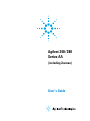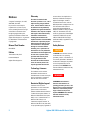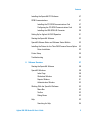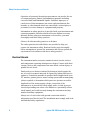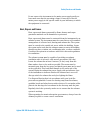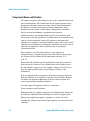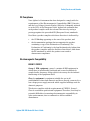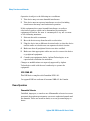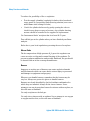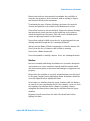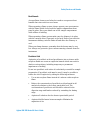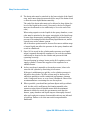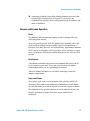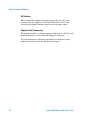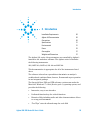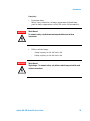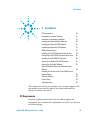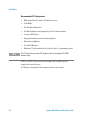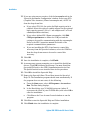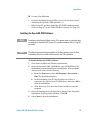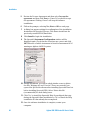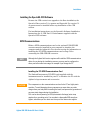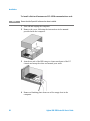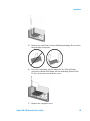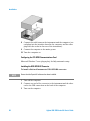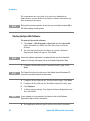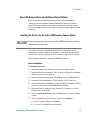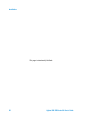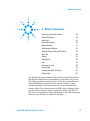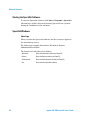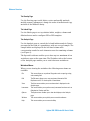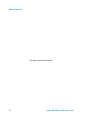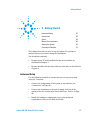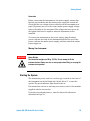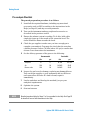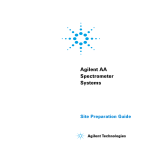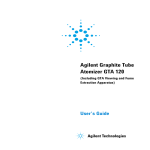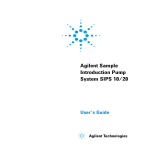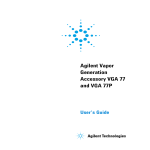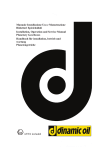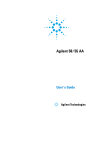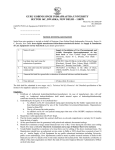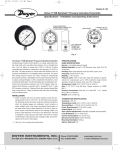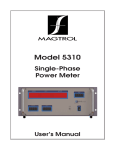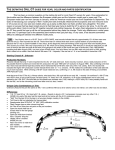Download Agilent 240/280 Series AA
Transcript
Agilent 240/280 Series AA (including Zeeman) User’s Guide Notices © Agilent Technologies, Inc. 1997, 2000-2004, 2010-2013 No part of this manual may be reproduced in any form or by any means (including electronic storage and retrieval or translation into a foreign language) without prior agreement and written consent from Agilent Technologies, Inc. as governed by United States and international copyright laws. Manual Part Number 8510154700 Edition Tenth edition, May 2013 Printed in Malaysia Agilent Technologies, Inc. Warranty The material contained in this document is provided “as is,” and is subject to being changed, without notice, in future editions. Further, to the maximum extent permitted by applicable law, Agilent disclaims all warranties, either express or implied, with regard to this manual and any information contained herein, including but not limited to the implied warranties of merchantability and fitness for a particular purpose. Agilent shall not be liable for errors or for incidental or consequential damages in connection with the furnishing, use, or performance of this document or of any information contained herein. Should Agilent and the user have a separate written agreement with warranty terms covering the material in this document that conflict with these terms, the warranty terms in the separate agreement shall control. Technology Licenses The hardware and/or software described in this document are furnished under a license and may be used or copied only in accordance with the terms of such license. Restricted Rights Legend If software is for use in the performance of a U.S. Government prime contract or subcontract, Software is delivered and licensed as “Commercial computer software” as defined in DFAR 252.227-7014 (June 1995), or as a “commercial item” as defined in FAR 2.101(a) or as “Restricted computer software” as defined in FAR 52.227-19 (June 1987) or any equivalent agency regulation or 2 contract clause. Use, duplication or disclosure of Software is subject to Agilent Technologies’ standard commercial license terms, and nonDOD Departments and Agencies of the U.S. Government will receive no greater than Restricted Rights as defined in FAR 52.227-19(c)(1-2) (June 1987). U.S. Government users will receive no greater than Limited Rights as defined in FAR 52.227-14 (June 1987) or DFAR 252.227-7015 (b)(2) (November 1995), as applicable in any technical data. Safety Notices CAUTION A CAUTION notice denotes a hazard. It calls attention to an operating procedure, practice, or the like that, if not correctly performed or adhered to, could result in damage to the product or loss of important data. Do not proceed beyond a CAUTION notice until the indicated conditions are fully understood and met. WARNING A WARNING notice denotes a hazard. It calls attention to an operating procedure, practice, or the like that, if not correctly performed or adhered to, could result in personal injury or death. Do not proceed beyond a WARNING notice until the indicated conditions are fully understood and met. Agilent 240/280 Series AA User’s Guide Contents Contents 1. Safety Practices and Hazards 7 General 7 Electrical Hazards 8 Heat, Vapors and Fumes 9 Compressed Gases and Cylinders 10 Gas Hoses and Connections 11 Ultraviolet Radiation 11 Other 12 Warning and Caution Messages 12 Warning Symbols 12 Color Coding 14 CE Compliance 15 Electromagnetic Compatibility 15 EN55011/CISPR11 ICES/NMB-001 Flame Operation Flammable Solvents Compressed Gases and Cylinders for Flame Operation Acetylene Nitrous Oxide Burners Nebulizer Liquid Trap Agilent 240/280 Series AA User’s Guide 15 16 16 16 18 18 20 20 21 22 3 Contents Heat Hazards Perchloric Acid 23 23 Flashbacks 24 Furnace and Zeeman Operation 27 Gases Heat Hazards Vapors and Fumes UV Radiation Magnetic Field (Zeeman only) 2. Introduction 29 Installation Requirements 30 Agilent AA Documentation 30 Conventions 30 Specifications 31 Environmental Power Gas supplies Weights and Dimensions 3. Installation 31 32 37 37 39 PC Requirements 39 Recommended PC Configuration 4 27 27 27 28 28 40 Installation Procedure Overview 41 Guidelines for Software Installation 41 Installing the SpectrAA Base Software 42 Installing the SpectrAA PRO Software 45 Agilent 240/280 Series AA User’s Guide Contents Installing the SpectrAA CFR Software 47 GPIB Communications 47 Installing the PCI-GPIB Communications Card Configuring the PCI-GPIB Communications Card Installing the USB-GPIB-HS Converter 47 50 50 Setting Up for Agilent AA-DUO Operation 51 Starting the SpectrAA Software 52 SpectrAA Release Notes and Software Status Bulletin 53 Installing the Drivers for the Tube-CAM Furnace Camera Option 53 Driver Installation 53 Printer Setup 55 Troubleshooting 55 4. Software Overview 57 Starting the SpectrAA Software 58 SpectrAA Windows 58 Index Page Worksheet Window Reports Window Administration Window Working With the SpectrAA Software Menu Bar Toolbar Dialog Boxes Help 58 59 61 62 63 63 63 63 63 Searching for Help Agilent 240/280 Series AA User’s Guide 64 5 Contents Printing Help Viewing Help While You Work Quitting Help 5. Getting Started 67 Instrument Setup 67 Connections Power Moving Your Instrument 6 65 65 65 68 68 69 Starting the System 69 Pre-analysis Checklist 70 Agilent 240/280 Series AA User’s Guide Safety Practices and Hazards 1. Safety Practices and Hazards General Electrical Hazards Heat, Vapors and Fumes Compressed Gases and Cylinders Gas Hoses and Connections Ultraviolet Radiation Other Warning and Caution Messages Warning Symbols Color Coding CE Compliance Electromagnetic Compatibility Flame Operation Flashbacks Furnace and Zeeman Operation 7 8 9 10 11 11 12 12 12 14 15 15 16 24 27 General Your Agilent AA instrument and accessories have been carefully designed so that when used properly you have an accurate, fast, flexible and safe analytical system. If the equipment is used in a manner not specified by the manufacturer, the protection provided by the equipment may be impaired. Agilent 240/280 Series AA User’s Guide 7 Safety Practices and Hazards Operation of an atomic absorption spectrometer can involve the use of compressed gases, flames, and hazardous materials including corrosive fluids and flammable liquids. Unskilled, improper, or careless use of this instrument can create explosion hazards, fire hazards, or other hazards which can cause death, serious injury to personnel, or severe damage to equipment and property. Information on safety practices is provided with your instrument and operation manuals, and also referenced in your Agilent accessory manuals. Before using your instrument or accessories, you must thoroughly read these safety practices. Observe all relevant safety practices at all times. The safety practices described below are provided to help you operate the instrument safely. Read each safety topic thoroughly before attempting to operate the instrument and always operate the spectrometer in accordance with these safety practices. Electrical Hazards The instrument and accessories contain electrical circuits, devices and components operating at dangerous voltages. Contact with these circuits, devices and components can cause death, serious injury, or painful electric shock. Panels and covers that are retained by fasteners which require the use of a tool for removal may only be opened by Agilent field service engineers. Consult the manuals or product labels supplied with your PC, monitor, printer/plotter, water-cooling system and vacuum pump (where required) to determine which parts are operator-accessible. Application of the wrong supply voltage, connection of the instrument to an incorrectly wired supply outlet, or lack of proper electrical grounding can create a fire hazard or a potentially serious shock hazard, and could seriously damage the instrument and any attached ancillary equipment. Always use a 3-wire outlet with ground connection which is adequately rated for the load. The installation must comply with local and national safety regulations. 8 Agilent 240/280 Series AA User’s Guide Safety Practices and Hazards Do not connect the instrument to the mains power supply until you have made sure that the operating voltage is correctly set for the mains power supply in the specific outlet in your laboratory to which the equipment is connected. Heat, Vapors and Fumes Heat, vapors and fumes generated by flame, furnace and vapor generation methods can be hazardous to personnel. Heat, vapors and fumes must be extracted from the instrument by an exhaust system. The instrument must be vented into a self-contained arrangement of collector hood, ducting and exhaust fan. The system must be vented to the outside air, never within the building. Locate the system outlet such that the exhaust cannot re-enter the building through any door, window, air conditioning inlet, or other ventilator. Construct the system in accordance with local codes and regulations for ventilation. The exhaust system must be capable of providing an exhaust ventilation rate of at least 6 cubic meters per minute (200 cfm). Locate the exhaust fan at least 3 meters (10 feet) away from the flame and as close to the outlet as possible. The motor must be mounted away from the hot gases, and plastic parts must not be used as they will melt. Fit a back-draft damper to the outlet end of the system. Equip the exhaust fan power supply with an indicator close to the instrument to indicate whether the exhaust fan is on or off. Always switch the exhaust fan on before lighting the flame. Use fireproof ducting that is in accordance with your local fire prevention regulations. Locate the ducting away from fire alarms, sprinkler heads and other heat-sensitive devices. Do not make solder joints in the ducting—the hot exhaust in the duct may melt the joint. Regularly check the system by smoke test to ensure that the exhaust system is working. When operating the atomic absorption spectrometer, always have the chimney in place to ensure correct ventilation. Agilent 240/280 Series AA User’s Guide 9 Safety Practices and Hazards Compressed Gases and Cylinders All compressed gases (other than air) can create a hazard if they leak into the atmosphere. Even small leaks in gas supply systems can be dangerous. Any leak (except that of air) can an explosion hazard, a fire hazard, or result in an oxygen–deficient atmosphere. Such hazards can cause death, serious injury, asphyxiation, anesthetic effects, and serious damage to equipment and property. Cylinders must be stored and handled strictly in accordance with local safety codes and regulations. Cylinders must be used and stored only in a vertical position. Secure all cylinders to an immovable structure or a properly constructed cylinder stand. The area in which cylinders are stored must be adequately ventilated to prevent toxic or explosive accumulations. Move cylinders only on a properly constructed trolley. Keep cylinders cool. This rule applies to every cylinder of compressed gas. Cylinders have pressure relief devices that release the contents of the cylinder if the temperature exceeds 52 °C (125 °F). Ensure that all cylinders are clearly labeled so that there can be no doubt about the contents. If the cylinder label is not legible, do not use the cylinder—return it to your supplier. Always ensure that you have the right cylinder before connecting the cylinder to the instrument. If air is supplied from a compressor, all moisture must be extracted from the air before it is supplied to the gas control module. Moisture can affect the internal components of the gas control system and create a potentially hazardous situation. Use only approved regulators and hose connectors. Never attempt to refill cylinders. Remember that for cylinder connections, left-hand thread fittings are used for fuel; right-hand thread fittings are used for support gases. When your analytical program is complete, or at the end of the working day, always ensure that all gas supplies are turned off at the cylinders. 10 Agilent 240/280 Series AA User’s Guide Safety Practices and Hazards Gas Hoses and Connections Even small leaks in gas supply systems can be dangerous. Any leak can create an explosion hazard, a fire hazard, or can result in an oxygen-deficient atmosphere. Such hazards can cause death, serious injury, asphyxiation, anesthetic effects, and serious damage to equipment and property. Use only approved regulators, connectors and fittings. If in any doubt, consult your local gas supplier or your Agilent representative. Ensure that all gas connectors and hoses are correctly assembled. Arrange gas hoses so that they will not be damaged, stepped on, or have things dropped on them. Never use frayed or damaged hoses. Perform leak tests at all joints and seals every day before the instrument is used. Test for leaks with a brush and soapy water or a proprietary leak-detecting solution. Never use a naked flame when testing for leaks. Ultraviolet Radiation Hazardous ultraviolet radiation is emitted by flames, hollow cathode lamps and deuterium lamps. This radiation can cause serious damage to human eyes and skin. Always wear safety glasses conforming to an approved standard, and certified or otherwise warranted to protect the eyes from ultraviolet radiation. Never look directly at the light emitted by a hollow cathode lamp. When using a flame, always operate your spectrometer with the flame shield closed, and the sample compartment front panel and chimney in place. Agilent 240/280 Series AA User’s Guide 11 Safety Practices and Hazards Other Other specific warnings and cautions appear in the manual and in the online Help where appropriate, and detail the specific hazard, describe how to avoid it, and specify the possible consequences of not heeding the warning or caution. Warning and Caution Messages WARNING CAUTION NOTE Name of Warning A ‘Warning’ message is used in the text when failure to observe instructions or precautions could result in death or injury. A ‘Caution’ message is used when failure to observe instructions could result in damage to equipment (Agilent supplied and/or other associated equipment). A ‘Note’ message is used to give advice or information. Warning Symbols The following is a list of symbols that appear in conjunction with warnings in this manual and on the spectrometer. The hazard they describe is also shown. The beginning of the warning text is noted by a warning icon: WARNING 12 Agilent 240/280 Series AA User’s Guide Safety Practices and Hazards A triangular symbol indicates a warning. The meanings of the symbols that may appear alongside warnings in the documentation or on the instrument itself are as follows: Corrosive liquids Electrical shock Explosion hazard Eye hazard Fire hazard Heavy weight (danger to feet) Heavy weight (danger to hands) Hot surface Magnetic field Moving part Noxious gases Sharp object Toxic material Read all warnings and cautions carefully and observe them at all times. The following symbol may be used on warning labels attached to the instrument. When you see this symbol, refer to the relevant operation or service manual for the correct procedure referred to by that warning label. Agilent 240/280 Series AA User’s Guide 13 Safety Practices and Hazards The following symbols appear on the instrument for your information. I Mains power on 0 Mains power off Fuse Single phase alternating current When attached to the rear of the instrument, it indicates that the product complies with the requirements of one or more EU directives. Flame off Flame on Indicates lamp present When attached to the rear of the product, indicates that the product has been certified (evaluated) to CSA 61010.1 and UL 61010-1. Color Coding The various indicator lights appearing on Agilent instruments and associated accessories are color coded to represent the status of the instrument or accessory. 14 A green light indicates the instrument is in normal/standby mode. An orange light indicates that a potential hazard is present. A blue light indicates that operator intervention is required. A red light warns of danger or an emergency. Agilent 240/280 Series AA User’s Guide Safety Practices and Hazards CE Compliance Your Agilent AA instrument has been designed to comply with the requirements of the Electromagnetic Compatibility (EMC) Directive and the Low Voltage (electrical safety) Directive (commonly referred to as the LVD) of the European Union. Agilent has confirmed that each product complies with the relevant Directives by testing a prototype against the prescribed EN (European Norm) standards. Proof that a product complies with these directives is indicated by: the CE Marking appearing on the rear of the product, and the documentation package that accompanies the product containing a copy of the Declaration of Conformity. The Declaration of Conformity is the legal declaration by Agilent that the product complies with the directives listed above, and shows the EN standards to which the product was tested to demonstrate compliance. Electromagnetic Compatibility EN55011/CISPR11 Group 1 ISM equipment: group 1 contains all ISM equipment in which there is intentionally generated and/or used conductively coupled radio- frequency energy which is necessary for the internal functioning of the equipment itself. Class A equipment is equipment suitable for use in all establishments other than domestic and those directly connected to a low voltage power supply network which supplies buildings used for domestic purposes. This device complies with the requirements of CISPR11, Group 1, Class A as radiation professional equipment. Therefore, there may be potential difficulties in ensuring electromagnetic compatibility in other environments, due to conducted as well as radiated disturbances. Agilent 240/280 Series AA User’s Guide 15 Safety Practices and Hazards Operation is subject to the following two conditions: 1 This device may not cause harmful interference. 2 This device must accept any interference received, including interference that may cause undesired operation. If this equipment does cause harmful interference to radio or television reception, which can be determined by turning the equipment off and on, the user is encouraged to try one or more of the following measures: 1 Relocate the radio or antenna. 2 Move the device away from the radio or television. 3 Plug the device into a different electrical outlet, so that the device and the radio or television are on separate electrical circuits. 4 Make sure that all peripheral devices are also certified. 5 Make sure that appropriate cables are used to connect the device to peripheral equipment. 6 Consult your equipment dealer, Agilent Technologies, or an experienced technician for assistance. Changes or modifications not expressly approved by Agilent Technologies could void the user’s authority to operate the equipment. ICES/NMB-001 This ISM device complies with Canadian ICES- 001. Cet appareil ISM est conforme à la norme NMB-001 du Canada. Flame Operation Flammable Solvents Unskilled, improper, or careless use of flammable solvents in or near an atomic absorption spectrometer can create explosion hazards and fire hazards. These can result in death, or severe personal injury or burns. 16 Agilent 240/280 Series AA User’s Guide Safety Practices and Hazards Remember at all times that the combination of a flame and flammable solvents can present a serious hazard. All relevant safety practices governing the use of flammable solvents must be strictly followed. To reduce the possibility of fire or explosion: When initially selecting an organic solvent, choose a solvent having the highest flash point consistent with your analytical requirements. Never use a solvent having a specific gravity lower than 0.75. Never leave uncovered containers of flammable solvent standing near the burner. When aspirating such solvents, always use a covered container and feed the capillary tubing through a 2 mm diameter hole in the cover. Always use the smallest volume of solvent consistent with your analytical requirements. Always use solvent-resistant tubing such as nitrile rubber for the drainage system and the vapor vent. Lead the drainage tube to a suitable wide-necked waste vessel (as described in the next paragraph). The standard plastic laboratory tubing supplied with your instrument is not suitable for draining organic solvents or venting organic vapors. If organic or toxic solutions are being used in the spray chamber, vent tubing must be connected to the vapor vent on the liquid trap, run parallel to the drain tubing, and led to an active exhaust system. Do not lead the vapor tubing to the waste vessel. If you are not using toxic or hazardous liquids in the spray chamber, leave the vapor vent uncovered. Use small, wide-necked waste vessels and empty them frequently—do not accumulate large volumes of flammable solvent. Do not use glass waste vessels—use vessels made of a material that will not shatter in the event of a flashback. Metal vessels will corrode and it is difficult to determine the level of liquid in them. Ensure that your waste vessel is below the instrument and located in an open, well-ventilated position where you can see it. Never locate the vessel in a confined space. When your analytical program has been completed, or at the end of the working day, always empty and rinse the waste vessel. When your analytical program has been completed, or at the end of the working day, always empty, clean and refill the liquid trap. Agilent 240/280 Series AA User’s Guide 17 Safety Practices and Hazards Do not mix nitric or perchloric acid residues with organic solvent residues. Keep the burner slot, spray chamber and liquid trap clean. Always use the internal igniter to light the flame as the flame will not operate unless all the safety interlocks are satisfied. Figure 1. System setup diagram Compressed Gases and Cylinders for Flame Operation This spectrometer is to be used only with air, nitrous oxide, and acetylene for flame operation. Never use oxygen or oxygen-enriched air as the oxidant because this will result in an explosion. Never use any gas except acetylene as the fuel gas. Acetylene Unskilled, improper, or careless use of acetylene can create explosion hazards and fire hazards which can result in death, severe personal injury or burns. 18 Agilent 240/280 Series AA User’s Guide Safety Practices and Hazards Use acetylene at pressures lower than 105 kPa (15 psig). At pressures above this level, acetylene can explode spontaneously. Your Agilent AA is designed to operate at fuel supply pressures between 65 and 100 kPa (9.5-14.5 psig). Refer to the Specifications section or the rear of the instrument for the exact range and recommended pressure. Do not use any tubing or connector that reacts chemically with acetylene. Never pass acetylene through copper tubing, or brass tubing or fittings containing more than 65% copper, since this may provoke an explosion. Never bring acetylene into direct contact with copper, silver, liquid mercury, gaseous chlorine or grease, as an explosion could result. Use only acetylene that is packed in acetone. Some gas suppliers offer acetylene packed in material other than acetone. While these alternatives may overcome some of the disadvantages of acetone, they may also introduce the more serious problem of corrosion in the gas control module and must not be used with Agilent atomic absorption spectrometers. If the pressure in the acetylene cylinder is allowed to fall below 700 kPa (100 psig), or the consumption is greater than 1/7 of the cylinder contents per hour, acetone may be carried over from the cylinder and into the spectrometer. Acetone in the spectrometer can damage seals, O-rings and hoses, degrade analytical performance and precipitate flashbacks. Minimize the amount of acetone which is carried over with the acetylene by: Replacing cylinders when their contents pressure drops below 700 kPa (100 psi) Ensuring that the rate of acetylene drawn off from each cylinder is not excessive. If high rates of consumption are observed then connect 2 or more cylinders in parallel to a manifold. This reduces the rate at which acetylene is drawn from each cylinder. Agilent 240/280 Series AA User’s Guide 19 Safety Practices and Hazards To reduce the possibility of fire or explosion: Test the supply ‘plumbing’ regularly for leaks with a brush and soapy water or a proprietary leak-detecting solution (never use a naked flame when testing for leaks) ‘Crack’ the cylinder before use by gently opening the valve to check for any drops or spray of acetone. Any cylinder showing acetone should be returned to the supplier for replacement. Use ‘Instrument Grade’ acetylene that is at least 99.5% pure. Turn off fuel gas at the cylinder when you have finished your flame analysis. Refer also to your local regulations governing the use of acetylene. Nitrous Oxide The de-compression of high pressure N2O gas at the regulator can cause excessive cooling and eventual freezing of the regulator. To prevent regulator malfunction and possible flashback, the gas should be heated with an in-line or wrap-around heater. Burners Improper or careless use of burners can create explosion hazards and fire hazards which can cause death, serious injury to personnel and damage to equipment and property. Whenever you handle burners, remember that the burner may be very hot. Always use protective gloves to handle burners. Burners are clearly identified by the fuel/oxidant combination for which they are intended. Always fit the correct burner. Never attempt to use an air-acetylene burner for nitrous oxide-acetylene, as this will cause a flashback. Use only acetylene as the fuel gas. Use only air or nitrous oxide as oxidant. Never attempt to use oxygen or oxygen-enriched air, as this will cause a flashback. 20 Agilent 240/280 Series AA User’s Guide Safety Practices and Hazards Burner interlocks are incorporated to minimize the possibility of using the wrong burner. Never interfere with or attempt to bypass any interlock fitted to this instrument. To minimize the rate of burner blockage, the burner slot must be cleaned and polished as described in the Maintenance section. Never allow burners to become blocked. Progressive burner blockage can increase the static pressure in the liquid trap to the point at which the liquid seal is breached. This can cause a flashback and create an explosion hazard or a fire hazard. Never allow carbon to build up on the slot, as glowing particles can dislodge and fall through the slot, causing a flashback. Always turn the flame off before attempting to clean the burner slot. Never clean the slot of a burner while a flame is running. Never leave a flame unattended. Never disassemble or modify a burner. Never use a damaged burner. Nebulizer Incorrect assembly and fitting of nebulizers to an atomic absorption spectrometer can create explosion hazards and fire hazards which can cause serious injury to personnel and damage to equipment and property. Ensure that the nebulizer is correctly assembled and correctly fitted to the spray chamber before lighting the flame. Nebulizers should be correctly adjusted before lighting the flame. Never remove a nebulizer from the spray chamber while the flame is on, and do not use a mechanical device (for example, a wire) to clean the capillary of a nebulizer while a flame is operating. Always extinguish the flame before removing the nebulizer from the spray chamber. Regularly test all connections for leaks. Rectify all leaks before lighting the flame. Agilent 240/280 Series AA User’s Guide 21 Safety Practices and Hazards Liquid Trap Improper use of the liquid trap can create explosion hazards, fire hazards, and toxic vapor hazards which can result in death or serious personal injury. The liquid trap interlock is incorporated to minimize the possibility of attempting to operate the instrument with an empty trap or with the drain tube missing. Never interfere with this interlock. Never attempt to bypass this interlock. Always fill the liquid trap with the same solvent that is being used for your samples. The trap is designed to provide a liquid seal under all normal conditions with solutions having a specific gravity greater than 0.75. Never use a solution or solvent having a specific gravity lower than 0.75, otherwise the liquid seal can be breached. This can create a flashback and create an explosion hazard or a fire hazard. A length of tubing must be connected to the drain outlet on the trap and led to a suitable waste vessel. The free end of the tubing must remain above the liquid in the waste vessel. Do not use glass waste vessels—use vessels made of a material that will not shatter in the event of a flashback. A length of tubing should be connected to the vapor vent (the upper nipple) on the liquid trap when you are analyzing organic or toxic liquids. This tubing should be led out from the sample compartment, parallel to the drain tubing, and must slope downwards to enable any liquid overflow to drain out and prevent the tubing from becoming blocked. Do not lead the vapor tubing to the waste vessel. If necessary, an active exhaust system should be used to draw away toxic vapors. If you are not analyzing solutions of a toxic nature, leave the vapor outlet uncovered. 22 Agilent 240/280 Series AA User’s Guide Safety Practices and Hazards Heat Hazards An open flame, burners and other hot surfaces can present heat hazards that can result in severe burns. When operating a flame system, always operate your spectrometer with the flame shield closed, and the sample compartment front panel in place. Keep your hands out of the sample compartment while a flame is burning. When operating a flame system make sure the chimney is in place with the cutaway skirt (if present) to the back. Before you touch the instrument chimney, turn the flame off and allow the chimney to cool. When you change burners, remember that the burner may be very hot. Always use protective gloves when removing a burner from the instrument. Perchloric Acid Aspiration of perchloric acid and perchlorates into a nitrous oxideacetylene flame can create an explosion hazard which can result in death or serious injury, including temporary or permanent impairment of hearing. Do not use perchloric acid unless it is absolutely essential for sample preparation. If perchloric acid must be used, it may be possible to reduce the risk of explosion by taking the following measures: Use an air-acetylene flame instead of a nitrous oxide-acetylene flame. Reduce the concentration of perchloric acid and metal in all analytical solutions to the lowest practicable level. The concentration of perchloric acid should be reduced in the digestion stage and further reduced by extending the fuming stage. Aspirate all solutions for the shortest practicable period. Aspirate distilled water between samples. Minimize the aspiration of air. Agilent 240/280 Series AA User’s Guide 23 Safety Practices and Hazards NOTE Use separate spray chamber/liquid trap and drain assemblies for perchloric acid analyses and organic solvent analyses to prevent perchloric acid from mixing with organic solvent residues. When solvent extractions of perchloric solutions are performed, some of the acid may dissolve in the organic solvent that is subsequently aspirated. Also, if the organic solution is aspirated while floating on the surface of the acid, do not allow the capillary tube to drop below the organic layer and suck up aqueous perchloric acid. When using perchloric acid, wear approved ear protectors and approved safety glasses and ensure that all instrument safety covers are in position. Flashbacks A flashback is an explosion of the gas mixture in the spray chamber, which can occur for a number of reasons. For more details, refer to the AA instrument User’s Guide or the SpectrAA software Help. Agilent AA spectrometers have a number of safety features in place to prevent flashbacks, and flashbacks are very rare in circumstances where instruments are properly maintained. In the rare event that a flashback does occur, the Agilent AA instrument safety features are designed to safely relieve the pressure and minimize damage. Refer to your AA instrument User’s Guide or the SpectrAA software Help for recommended maintenance procedures to prevent flashbacks. Analysis over many years has shown that in most cases, flashbacks are associated with one or more of the following points. If you experience a flashback, check this list to see if any of the points are relevant, and take steps to remedy the situation. 24 Agilent 240/280 Series AA User’s Guide Safety Practices and Hazards 1 Keep the burner clean. Deposits must not be allowed to build up in or on the burner slot because they can partially block it (thus causing the pressure to build up in the spray chamber and breach the seal provided by the liquid trap), or glowing particles can fall down through the slot into the spray chamber and ignite the combustible gas mixture inside. The use of a hard object to brush off glowing carbon particles during flame operation is not recommended because of the increased risk of knocking one of the particles down the slot. When using an organic solvent, a reduced uptake rate should be used to restrict the amount of liquid fuel that is fed to the flame. 2 The width of the burner slot must not exceed the maximum design specification [Mark VIA: 0.47 mm (0.0185 in.) for N2O; Mark 7 0.46 mm (0.0181 in.) for N2O; or 0.54 mm (0.021 in.) for air]. Even a small increase in width can greatly increase the possibility of a flashback occurring. The burner slot must be regularly cleaned according to the instructions included in the Maintenance chapter of this manual. 3 Ensure that the spray chamber and liquid trap are kept clean. If dirty solutions are being analyzed (for example, engine oils), ensure that the spray chamber, liquid trap, float and drain tube are regularly cleaned and flushed with a suitable solvent so that sludge does not build up in the parts. 4 Ensure that the correct O-rings are used on the burner, nebulizer block and nebulizer, and that they remain undamaged. Damage to O-rings in the spray chamber can result in the leakage of gas which can be ignited by the flame and in turn set fire to the spray chamber. Damage to O-rings in the nebulizer can allow leakage of the oxidant which can reduce the total flow of gas through the burner slot and so increase the possibility of a flashback occurring. 5 The liquid trap must be filled with the same solution as the matrix used for the standards and samples. Agilent 240/280 Series AA User’s Guide 25 Safety Practices and Hazards 6 The drain tube must be attached to the lower nipple of the liquid trap, and it must slope downwards all the way to the drain vessel so that the waste liquid drains smoothly. The end of the drain tube must not be allowed to drop below the level of the liquid in the vessel. (Conversely, the level of liquid must not be allowed to rise sufficiently to cover the end of the tube.) When using organic or toxic liquids in the spray chamber, a vent tube must be attached to the upper vent nipple of the liquid trap. It must slope downwards (running parallel to the drain tube) to prevent it becoming blocked should any liquid drain out, and be vented to an active exhaust system. All of the above points must be observed because a sudden surge of waste liquid can affect the pressure in the spray chamber and result in a flashback. 26 7 Since N2O is stored in the cylinder under pressure as a liquid, when it expands through the regulator it can cool the regulator sufficiently to form ice on the outside and prevent it from operating correctly. Prevent freezing by using a heater on the N2O regulator on the supply cylinder. Contact the supplier of the regulator for a suitable heater. 8 As free acetylene is unstable at elevated pressure, it has to be stored in the cylinder by dissolving it in acetone. If the gas is withdrawn too quickly, or the cylinder pressure is allowed to drop below 700 kPa, acetone may be drawn off in sufficient quantities to affect analytical performance, damage seals, O-rings and hoses, or even cause a flashback. Observe the recommendations concerning the use of acetylene. 9 Where possible, you should not perform digests with perchloric acid. As this acid is well known for forming unstable salts, operators using this acid should ensure that the minimum amount is allowed to reach the spectrometer, and that the burner, spray chamber and liquid trap are thoroughly cleaned after each analysis to ensure that unstable salts are not allowed to build up. Failure to do this can result in unpredictable flashbacks. Agilent 240/280 Series AA User’s Guide Safety Practices and Hazards 10 Aspirating solutions (especially alkaline/ammoniacal ones) that contain high concentrations of Ag and Cu can lead to the formation of acetylides which can spontaneously decompose and cause a flashback. Furnace and Zeeman Operation Gases The graphite tube atomizer gas supply system is designed for use with inert gases and air. Never use pure hydrogen with the graphite tube atomizer since this could result in leakage and potentially explosive accumulation of hydrogen. You may, however, use a proprietary, prepackaged mixture of 95% argon (or nitrogen) and 5% hydrogen. Never attempt to create your own mixture of hydrogen and an inert gas for use with the GTA system. Heat Hazards A hot furnace atomizer can present heat hazards that can result in severe burns to personnel. Never put your hands in the sample compartment while you are operating your furnace. Allow the furnace atomizer to cool before removing it from the sample compartment. Vapors and Fumes Never place your head over the graphite tube atomizer while it is operating. This could cause inhalation of hazardous or toxic fumes, or your skin and eyes could be injured by corrosive vapors or fumes. The chimney or the optional exhaust accessory must be in place for furnace operation to ensure that toxic vapors and heat are exhausted. Agilent 240/280 Series AA User’s Guide 27 Safety Practices and Hazards UV Radiation When viewing the sample during the drying stage, use only a rear coated mirror (as supplied) or the Tube-CAM option. Never look directly at the furnace during either the ash or atomize stages. Magnetic Field (Zeeman only) The magnet produces a variable magnetic field of up to 0.8 Tesla peak at mains frequency in the workhead during the read stage. To avoid interference with heart pacemakers or magnetic storage media, keep them at least 300 mm from the magnet. 28 Agilent 240/280 Series AA User’s Guide Introduction 2. Introduction Installation Requirements Agilent AA Documentation Conventions Specifications Environmental Power Gas supplies Weights and Dimensions 30 30 30 31 31 32 37 37 The Agilent 200 series AA spectrometers are controlled by Agilent’s innovative AA worksheet software. The Agilent series AA includes the following instruments: 240/240FS AA, 240Z AA, 280 AA and 280Z AA. This documentation is appropriate for all of the instruments listed above. The software is based on a spreadsheet that mimics an analyst’s workbook and combines flame, furnace, Zeeman and vapor operation in one integrated package. The SpectrAA Base, PRO and CFR software versions run under the Microsoft® Windows® 7 64-bit (Service pack 1) operating system, and provides the following: Innovative, easy to use interface Dedicated function keys for critical functions Extensive Help including audio and video demonstrations of how to set up your instrument “Tool Tips” state the allowed range for each field Agilent 240/280 Series AA User’s Guide 29 Introduction Comprehensive error system The capacity to simultaneously operate one flame and one furnace (deuterium or Zeeman) spectrometer simultaneously from one computer (requires SpectrAA PRO version software) Features to assist users to achieve compliance with US FDA 21 CFR Part 11 requirements (optional CFR version only) Installation Requirements Before you receive your instrument, you are given an Agilent AA Site Preparation Guide; which describes the environmental and operating requirements of the Agilent AA system. You must prepare your laboratory according to those instructions before the Agilent AA can be installed. You should keep the Site Preparation Guide for future reference. If you have misplaced your copy, you can obtain a replacement from your local Agilent office. Agilent AA Documentation This manual covers the installation of the Agilent SpectrAA software for 240/280 series AA instruments. Instructions for installing, operating and maintaining the instruments are included in the SpectrAA Help (see Page 63). Operating instructions for the Sample Introduction Pump System (SIPS) and other AA accessories are given in the manuals accompanying the accessories or in the SpectrAA Help Conventions The following conventions have been used throughout this manual: 30 Single quotes (‘ ’) indicate a selection you can make from several choices, such as radio buttons, checkboxes and software items. ALL CAPITALS indicates text you must type in from the keyboard (e.g. type SETUP at the prompt). Agilent 240/280 Series AA User’s Guide Introduction Specifications Your Agilent AA instrument is designed for indoor use. It is suitable for the following categories: Installation category II Pollution degree 2 Equipment Class I Environmental Condition Altitude Temp t (°C) Humidity (%RH) non-condensing Non-operating (transport) 0-2133 m (0-7000') 5-45 20-80 Operating within performance specifications 0-853 m (0-2800') 10-35 8-80 853-2133 m (2800-7000') 10-25 8-80 For optimum analytical performance it is recommended that the ambient temperature of the laboratory be between 20-25 °C and be held constant to within ±2 °C throughout the entire working day. Agilent 240/280 Series AA User’s Guide 31 Introduction Power System unit Required supply voltage Rating 240 AA 100 VAC +10% -5% 170 VA 120, 220 or 240 VAC ±10% 230 VAC +14% -6% 230 VAC +6% -14% 50 or 60 Hz ±1 Hz 280 AA 100 VAC +10% -5% 230 VA 120, 220 or 240 VAC ±10% 230 VAC +14% -6% 230 VAC +6% -14% 50 or 60 Hz ±1 Hz Zeeman version 240Z AA 208-240 VAC ± 10 % 50 or 60 Hz ± 1 Hz 3500 VA ** 280Z AA 208-240 VAC ± 10 % 50 or 60 Hz ± 1 Hz 3500 VA ** GTA accessory power supply 208, 220 or 240 VAC ± 10% 230 VAC + 14% - 6% 230 VAC + 6% - 14% 50 or 60 Hz ± 1 Hz 3500 VA ** ** In normal operation, the Zeeman and GTA units draw surge currents in excess of the nominal rating. Power supplies to these units must be isolated from other supplies to the system and should include delayed action protection devices such as circuit breakers or motor start fuses. Surges in the Zeeman instrument occur in the “read” cycle during atomization and may be up to 28 A for up to 10 seconds in any 1 to 2 minute period. Surges in the GTA accessory depend on the choice of ramp rate and programmed temperature and may be up to 35 A for approximately 1 second, reducing to about 20 A for up to 10 seconds, perhaps repeating every 1 to 2 minutes. 32 Agilent 240/280 Series AA User’s Guide Introduction Power Connections Agilent AA instruments are supplied with different power plugs to suit the area into which they are sold: AA instrument GTA 120, Zeeman Area - code Plug supplied Australia -00 10 A, 250 VAC Complies with AS3112 Clipsal 439D15M USA -01 Complies with NEMA 5-15P Complies with NEMA L6-30P (Hubbell #2621) Canada -01 Complies with NEMA 5-15P 20 A, 250 VAC, Complies with NEMA L6-20P (Hubbell #2321+) Europe -02 Perena 3410 (Complies with CEE 7 Sheet VII or NFC 61.303) Kaiser CEBEC 616 VDE (Complies with DIN 49441R2) Suitable socket required Australia -00 General purpose 10 A 250 V outlet (HPM 787, Clipsal 15) Dedicated circuit, 15 A 250 V outlet (HPM 787/15, Clipsal 15/15) USA -01 To comply with NEMA 5-15R (15 A supply) (Hubbell IG 5262) To comply with NEMA L6-30R (30 A supply) (Hubbell #2626) Canada -01 To comply with NEMA 5-15R (15 A supply) (Hubbell IG 5262) 20 A, 250 VAC, Complies with NEMA L6-20R (Hubbell #2326+) Europe -02 To comply with CEE 7 standard No.7 Sheet VII, or Norma Francais C61.303 Sheet V.A. No standard known (Kaiser CEBEC 702 type 31/131.5) Power supply, current rating and overload protection Between 5 and 20 A Between 30 and 40 A Power supply Single phase Single phase Agilent 240/280 Series AA User’s Guide 33 Introduction Other Electrical Connections Rear of instrument: WARNING IEEE 488 Accessory, 9-way female D-range type Accessory, MCA, 6 way DIN type (AA280FS and AA280Z only) USB port, optional UltrAA lamp connections: Burndy circular 6-way, optional (actual number depends on the model and option selected) Shock Hazard High voltage– To maintain safety, only the UltrAA lamp power supplies should be used at these connections. Front of instrument: WARNING 34 Zeeman workhead CPC 14 way connection behind the Left cover (Zeeman only). Shock Hazard To prevent connector damage, switch OFF the instrument before inserting the plug and always turn the locknut fully clockwise to the detent position. To maintain safety, only the Zeeman workhead connector should be used at this connection. Agilent 240/280 Series AA User’s Guide Introduction Lamp bay: WARNING Shock Hazard To maintain safety, only the deuterium lamp should be used at these connections. WARNING Deuterium lamp: Molex 3-way connection, in lamp compartment (behind lamp panel in lamp compartment on 240/280 series AA instruments). Hollow cathode lamps: 4 lamp capacity on the 240 series AA 8 lamp capacity on the 280 series AA Shock Hazard High voltage – To maintain safety, only hollow cathode lamps should be used at these connections. Agilent 240/280 Series AA User’s Guide 35 Introduction Fuses Non-Zeeman 240 series AA T2.5 A H250 V, IEC 127 sheet 5, 5 x 20 mm (100-120 & 220-240 VAC) 280FS AA T4 A H250 V, IEC 127 sheet 5, 5 x 20 mm (100-120 & 220-240 VAC) Zeeman 240Z/280Z AA 15 A long delayed-action circuit breaker with a thermal cutout. T3.15 A H 250 V, IEC 127 sheet 5, 5 x 20 mm (208-240 VAC) T3.15 mA L 250 V, IEC 127 sheet 2, 5 x 20 mm (208-240 VAC) T1 A L 250 V, IEC 127 sheet 2, 5 x 20 mm (208-240 VAC) T8 A L 250 V, IEC 127 sheet 2, 5 x 20 mm (208-240 VAC) T800 mA L 250 V, IEC 127 sheet 2, 5 x 20 mm (208-240 VAC) NOTE For safety reasons, any other internal fuse or circuit breaker is not operator accessible, and should be replaced only by Agilent field service engineers. Fuse information on the rear of the instrument is the most up to date. 36 Agilent 240/280 Series AA User’s Guide Introduction Gas supplies C2H2 Air N2O Air Purge Instrument grade >99.5% pure Must be clean & dry. (Air filter to be used if required) Instrument grade >99.5% pure Allowed range 65-100 kPa (9.5-14.5 psi) 245-455 kPa (35-65 psi) 245-455 kPa (35-65 psi) Recommended 75 kPa (11 psi) 350 kPa (50 psi) 350 kPa (50 psi) Typical flow rate 0-10 (L/min) 13.5-20 (L/min) 11-16 (L/min) 10 (L/min) Connection 1.8 m (6 ft) length of 6.3 mm (1/4 in) ID red hose with 9/16 in-18UNF L/H thread fitting# 1.8 m (6 ft) length of 6.3 mm (1/4 in) ID black hose with 9/16 in-18UNF fitting# 1.8 m (6 ft) length of 6.3 mm (1/4 in) ID blue hose with ¾ in-16UNF fitting# Barb to take 6.3 mm (1/4 in) hose 245-455 kPa (35-65 psi) # Adaptors are available Other gas connections Sample compartment: Push-on Air/N2O connector for burner Push-on C2H2 connector for burner Weights and Dimensions Spectrometer System unit Width Depth Height Weight 240 AA instrument only 790 mm (31 in.) 585 mm (23 in.) 575 mm (22.5 in.) 56 kg (123 lb) 240 AA instrument and shipping box 1215 mm (48 in.) 780 mm (31 in.) 880 mm (35 in.) 97 kg (213 lb) 280 AA instrument only 790 mm (31 in.) 585 mm (23 in.) 735 mm (29 in.) 69 kg (152 lb) 280 AA instrument and shipping box 1170 mm (46 in.) 890 mm (35 in.) 890 mm (35 in.) 106 kg (234 lb) 280Z AA instrument only 790 mm (31 in.) 585 mm (23 in.) 735 mm (29 in.) 61 kg (135 lb) 280Z AA instrument and shipping box 1170 mm (46 in.) 890 mm (35 in.) 890 mm (35 in.) 92 kg (203 lb) Agilent 240/280 Series AA User’s Guide 37 Introduction This page is intentionally left blank. 38 Agilent 240/280 Series AA User’s Guide Installation 3. Installation PC Requirements Installation Procedure Overview Guidelines for Software Installation Installing the SpectrAA Base Software Installing the SpectrAA PRO Software Installing the SpectrAA CFR Software GPIB Communications Installing the PCI-GPIB Communications Card Configuring the PCI-GPIB Communications Card Installing the USB-GPIB-HS Converter Setting Up for Agilent AA-DUO Operation Starting the SpectrAA Software SpectrAA Release Notes and Software Status Bulletin Installing the Drivers for the Tube-CAM Furnace Camera Option Driver Installation Printer Setup Troubleshooting 39 41 41 42 45 47 47 47 50 50 51 52 53 53 53 55 55 This chapter describes how to prepare your personal computer (PC) and printer for use with the Agilent AA system and install the SpectrAA software on your PC. PC Requirements If you are supplying your own PC for use with an Agilent AA instrument, the recommended configurations of that PC are listed on the following page. Agilent 240/280 Series AA User’s Guide 39 Installation Recommended PC Configuration NOTE IBM compatible PC with 2.66 GHz processor 4 GB RAM 500 GB Hard disk drive 256 MB Graphics card supporting 1024 x 768 resolution 16 speed DVD drive Integrated audio/sound card and speakers Keyboard and Mouse 19 in LCD Monitor Windows 7 Professional 64-bit (Service Pack 1) operating system The PC must have one spare PCI expansion slot for the Agilent PCI-GPIB interface card. If SPS 3 or ETC 60 accessories are being used an RS232 port is required for each of these. A USB port is required if the camera option is to be used. 40 Agilent 240/280 Series AA User’s Guide Installation Installation Procedure Overview There are three software installation scenarios: SpectrAA Base (for use with SpectrAA Base version 5.2 or greater and Windows 7 Professional 64-bit SP1 operating systems) SpectrAA PRO (for use with SpectrAA PRO version 5.2 or greater and Windows 7 Professional 64-bit SP1 operating systems) SpectrAA CFR (for use with SpectrAA CFR version 5.2 or greater and Windows 7 Professional 64-bit SP1 operating systems only) The following table lists the procedure for each software installation scenario. SpectrAA Base (Page 42) SpectrAA PRO (Page 45) SpectrAA CFR (Page 47) 1. Install SpectrAA Base 2. Configure instrument for use 3. Install SpectrAA Help and Videos 4. Install GPIB Communications Card or USB-GPIB-HS Converter 1. Install SpectrAA Base 2. Configure one or two instruments for use 3. Install SpectrAA Help and Videos 4. Install SpectrAA PRO 5. Install GPIB Communications Card or USB-GPIB-HS Converter 6. Configure for DUO operation (if DUO is used) 1 Install SpectrAA Base 2 Configure one or two instruments for use 3 Install SpectrAA Pro 4 Install SpectrAA CFR 5 Install GPIB Communications Card 6 Install SpectrAA Help and Videos 7 Configure for DUO operation (if DUO is used) Guidelines for Software Installation The following information assumes that you are working on a clean, empty hard disk. If you have any other files on the PC hard disk, ensure that you make backups of these files before continuing. Agilent 240/280 Series AA User’s Guide 41 Installation NOTE Agilent will not assume responsibility for the loss of data files or third party software. For instructions on installing the Windows operating system refer to the documentation supplied with Microsoft Windows. It is the responsibility of the customer to ensure that the Microsoft Windows operating system is installed on the computer. Installing the SpectrAA Base Software NOTE 42 This procedure is for SpectrAA version 5.2 or greater and Microsoft Windows 7 Professional 64-bit SP1 operating systems only. 1 Close down all Microsoft Windows applications. 2 Insert the SpectrAA Base CD-ROM into your CD-ROM drive. The installation program should start automatically. If the program does not auto start, do the following: a From the Start menu, select All Programs > Accessories > Run. The Run dialog displays. b In the Run dialog, type X:\SpectrAABase.exe (where X represents the letter of your CD-ROM drive) and select OK to start the installation. 3 Click Yes on the User Account Control window to run the program. 4 Select the language from the drop-down menu to use during the installation of the SpectrAA software. Click OK. 5 Select Next to start the installation. 6 Review the License Agreement and then select I accept the agreement and then click Next or ‘Cancel’ if you do not accept the agreement. Clicking ‘Cancel’ will stop the software installation. 7 Follow the prompts, selecting Yes, Next or OK on each page. Agilent 240/280 Series AA User’s Guide Installation 8 The SpectrAA User Information window will be displayed. Check that the selections are correct, or reenter them, and then click Next. 9 Follow the prompts, selecting Yes, Next or OK on each page. 10 Click Install. 11 From the ‘SpectrAA Instrument Configuration’ window, select your instrument type from the drop down list on the ‘Instrument #1’ page. Then do the following: If you are running a one instrument system: Continue with Step 12. If you are running an Agilent AA-DUO system (simultaneous flame and furnace operation): You must now set up the second instrument. To do this: a Select the DUO check box. b Select the Instrument #2 tab. c Select the instrument type from the drop-down list. It does not matter which instrument is assigned to which page, however, ‘Instrument #1’ must have the IEEE “9” setting and ‘Instrument #2’ must have the IEEE “8” setting. The IEEE settings are configured after installing SpectrAA PRO. Take note of which instrument is listed in ‘Instrument #2’. See the following image. Agilent 240/280 Series AA User’s Guide 43 Installation 12 If you are using any accessories, click the Accessories tab in the ‘SpectrAA Instrument Configuration’ window. Select your GTA (Graphite Tube Atomizer), Flame Autosampler and /or ETC 60 from the drop-down lists. a If you select GTA 120, the option for High capacity racks is enabled. Select this option to enable support for the optional high capacity carousel (130 x 1.1 mL samples and 5 x 10 mL standard/modifier solutions). b If you select Agilent SPS 3 flame autosampler, click Edit COM port parameters to define the COM port and the settings to be used for communicating with the autosampler. Refer to the SPS 3 operation manual for details of the required communications parameters. c If you are installing the ETC 60 and want to control this accessory from the SpectrAA software, select the COM Port from the drop-down menu to be used to control this accessory. 13 Click OK. 14 Once the installation is complete, click Finish. 15 A message may appear prompting you to install the QuickCam drivers. Click OK to dismiss the message. You must install the SpectrAA PRO and/or the GPIB Communications device first. The QuickCam drivers are installed later in this procedure. 16 Click OK to install the SpectrAA Help. 17 Remove the SpectrAA Base CD and then insert the SpectrAA Help CD. The installation program should start automatically. If the program does not auto start, do the following: a From the Start menu, select All Programs > Accessories > Run. The Run dialog displays. b In the Run dialog, type X:\AAHelp\setup.exe (where X represents the letter of your CD-ROM drive) and select OK to start the installation. c Click Yes on the User Account Control window to run the program. 18 Click Yes to start the SpectrAA Help and Videos installation. 19 Click Finish when the installation is complete. 44 Agilent 240/280 Series AA User’s Guide Installation 20 Do one of the following: If you are installing SpectrAA PRO, proceed to the next section ‘Installing the SpectrAA PRO Software’, or Reboot your PC and then install the PCI-GPIB Communications Card (see Page 47) or the USB-GPIB-HS Converter (see Page 50). Installing the SpectrAA PRO Software NOTE Installation of the SpectrAA Base version 5.2 or greater must be completed prior to installing the SpectrAA PRO version 5.2 or greater software. Refer to Page 42 for details. NOTE The selections entered during installation of the Base software (such as User Information, Directory Location) will be used for the PRO installation. To install the SpectrAA PRO software: 1 Close down all Microsoft Windows applications. 2 Insert the SpectrAA PRO CD-ROM into your CD-ROM drive. The installation program should start automatically. If the program does not auto start, do the following: a From the Start menu, select All Programs > Accessories > Run. The Run dialog displays. b In the Run dialog, type X:\SpectrAAPro.exe (where X represents the letter of your CD-ROM drive) and select OK to start the installation. c Click Yes on the User Account Control window to run the program. 3 Select the language from the drop-down menu to use during the installation of the SpectrAA software. Click OK. 4 Select Next to start the installation. Agilent 240/280 Series AA User’s Guide 45 Installation 5 Review the License Agreement and then select I accept the agreement and then click Next or ‘Cancel’ if you do not accept the agreement. Clicking ‘Cancel’ will stop the software installation. 6 Follow the prompts, selecting Yes, Next or OK on each page. 7 A dialog box appears asking for confirmation of the installation destination for SpectrAA Pro.exe. Click Yes to install into the previously created SP100\Run folder 8 Click Install to begin the installation. 9 The SpectrAA Instrument Configuration window will be displayed again. Check that the selections are correct and click OK. Take note of which instrument is listed in ‘Instrument #2’ if running an Agilent AA-DUO system. 10 During installation, you will be asked whether or not to delete the files ‘Workgrp.ini’ and ‘User.ini’. These are created if you opened the SpectrAA software after installing SpectrAA Base but before installing SpectrAA PRO. Select ‘Delete this file’ (recommended) for both dialog boxes. 11 Click ‘Yes’ to install the SpectrAA Help if you skipped that step during the SpectrAA Base installation or ‘No’ to cancel the Help installation if it has already been completed. 12 Once the software installation is complete, restart your computer. 46 Agilent 240/280 Series AA User’s Guide Installation Installing the SpectrAA CFR Software Because the CFR version is an upgrade to the Base installation, the SpectrAA Base version 5.2 or greater and SpectrAA Pro version 5.2 or greater must be installed before any installation of the CFR version. For installation instructions, see the SpectrAA Software Installation Instructions for 21 CFR Part 11 Environments supplied with the SpectrAA CFR software. GPIB Communications Either a GPIB communications card or the optional USB-GPIB-HS converter must be installed in your computer to interface the computer and the Agilent AA. See the next section for information on installing the PCI-GPIB communications card or Page 50 for connecting the USB-GPIB-HS converter. NOTE Although the Agilent field service engineer will install the GPIB communications device for you during the installation process, you may need to configure the driver yourself at some later stage, for example if you change the PC. Installing the PCI-GPIB Communications Card The National Instruments PCI-GPIB card supplied with the instrument must be installed in your PC to interface the PC with the Agilent AA spectrometer and accessories. CAUTION The components on the communications card and in the PC are highly staticsensitive. To avoid damaging these components you must drain any static charges from your body before installing the board, and prevent the generation of any new static charges during the installation. This can be done by wearing an ESD (electrostatic discharge) wrist strap attached to a grounding point. You can obtain a disposable ESD strap from Agilent, otherwise you can obtain one from your local electronics supplier. Agilent 240/280 Series AA User’s Guide 47 Installation To install a National Instruments PCI-GPIB communications card: NOTE 48 Ensure that the SpectrAA software has been installed. 1 Turn off and unplug the computer. 2 Remove the cover, following the instructions in the manual provided with the computer. 3 Attach one end of the ESD strap to a bare metal part of the PC chassis and wrap the other end around your wrist. 4 Remove a blanking plate from one of the empty slots in the computer. Agilent 240/280 Series AA User’s Guide Installation 5 Remove the card from its static-shielded packaging. Do not touch the gold edge connectors. 6 Press the card firmly into the empty PC slot. The gold edge connectors should slide firmly into the matching sockets of the PC slot. Secure the card with the screw. 7 Replace the computer cover. Agilent 240/280 Series AA User’s Guide 49 Installation 8 Connect the cable between the instrument and the computer (one end plugs into the interface board in the computer, and the other plugs into the socket in the rear of the instrument). 9 Connect the computer to the mains power. 10 Turn the computer on. Configuring the PCI-GPIB Communications Card Microsoft Windows 7 uses ‘plug-n-play’ for fully automatic setup. Installing the USB-GPIB-HS Converter To install a National Instruments USB-GPIB-HS converter: NOTE 50 Ensure that the SpectrAA software has been installed. 1 Turn off the computer. 2 Connect one end of the converter to the instrument and the other end to the USB connection on the back of the computer. 3 Turn on the computer. Agilent 240/280 Series AA User’s Guide Installation Setting Up for Agilent AA-DUO Operation NOTE You must install the GPIB communications card or USB-GPIB-HS converter first before performing this procedure. If you are running an Agilent AA-DUO system, you need to reconfigure one of the instruments so they have different IEEE addresses. To reconfigure an AA for use in an AA-Duo system: 1 Ensure the SpectrAA Base and PRO or CFR software is installed. 2 With the computer turned off, connect the two Agilent AA instruments via an IEEE-488 GPIB cable. 3 Connect one of the Agilent AA systems via an IEEE-488 GPIB cable to the GPIB card in the computer or by connecting the USBGPIB-HS converter to the computer. 4 Reboot the computer if you haven’t done so already. 5 Ensure that both instruments are switched off. 6 From the Start menu, select All Programs > Accessories > Run. The Run dialog appears. 7 In the Run dialog, type C:\Program Files (x86)\Agilent\sp100\Run\DUAL.EXE and then select OK to start the program. 8 A window displays asking you to turn on the instrument you wish to reconfigure. You must select ‘Instrument 2’ in the configuration. When you have switched on the instrument, select OK. A command window is displayed. The process may take about a minute. During this time you will hear the instrument resetting. 9 Restart the computer and open the SpectrAA. As soon as the Index page is displayed, shut down the PC again. This automatically creates the necessary configuration files. 10 Restart the computer, turn on both AA instruments and then start the Agilent SpectrAA software. Agilent 240/280 Series AA User’s Guide 51 Installation The instruments are now ready to be used as a simultaneous flame/furnace system. Refer to the Help for further information on dual instrument operation. NOTE During dual instrument operation do not turn any connected instrument ON or OFF while readings are being taken. Starting the SpectrAA Software To start the SpectrAA software: NOTE 1 Click Start > (All) Programs > SpectrAA and then SpectrAA again. Alternatively, double-click the SpectrAA icon on the desktop. 2 The first time the SpectrAA software is opened a Software Registration dialog will appear. Click Next. Ensure the software registration is completed by the user of the SpectrAA software. For further information refer to the Software Registration Help. 3 NOTE NOTE The Product Key is found on the cover of the Agilent SpectrAA software CD case which was delivered with the instrument. 4 Complete all the fields on the ‘Product Details’ page. Click Next. 5 Complete all the fields on the ‘Work Environment Details’ page. 6 Click Register. 7 A dialog appears stating ‘Your Agilent Software Registration has been successful’. If your computer is not connected to the internet, refer to the Software Registration Help for further information. 8 52 Complete all the fields on the ‘Customer Details’ page. Click Next. The application will now open, and you can collect your data. Agilent 240/280 Series AA User’s Guide Installation SpectrAA Release Notes and Software Status Bulletin Refer to the SpectrAAReleaseNotes.pdf file in the installation directory and the Software Status Bulletin document for further details. The file includes latest release information and important notes including the detail of any know problems and suggested workarounds. Installing the Drivers for the Tube-CAM Furnace Camera Option NOTE These instructions are required only if the Tube-CAM furnace video option has been fitted to your instrument. It is only necessary to install the driver files as described in the following procedure. While it is possible to install all options, these are not necessary for operation of the camera in SpectrAA software. This installation refers to Logitech PRO9000 cameras. Driver Installation To install the drivers: 1 Ensure the SpectrAA software has been installed and the computer has been restarted. Do not open the SpectrAA software and do not connect the camera. 2 Insert the Logitech Quickcam CD-ROM into your CD-ROM drive. 3 Navigate to the installation CD and double-click ‘Setup.exe’. 4 Select your preferred language in the ‘Preferred Language’ dialog box on the ‘Welcome’ screen and then click Next. 5 Ensuring that the camera is not connected, (contrary to screen instructions) click Next. 6 Select Custom Install and then click Next on the ‘Choose Set-up’ screen. 7 On the ‘Install Webcam Software’ screen (see Figure 2): a Select ‘Logitech Webcam Software’. b Deselect ‘Logitech Motion Detection’. Agilent 240/280 Series AA User’s Guide 53 Installation c Deselect ‘Logitech Video Effects’. d Select ‘Logitech Webcam Drivers’. e Deselect ‘Logitech Vid-HD’. f Click Next. Figure 2. Logitech Webcam Drivers installation window 8 If an ‘Update’ screen is displayed, click Next. The ‘Installing Software’ screen will be displayed. 9 After the installation has completed the ‘Check Settings’ screen will be displayed. Click Next. 10 The software is now installed. Click Checkout my webcam. The Logitech Webcam Software will be displayed. 11 Plug in the Logitech Webcam into the USB port on the spectrometer. If installation is successful an image of a Logitech Webcam camera will be displayed on the software window. 12 Select Quick capture and then Controls. The image from the Tube-CAM video is not currently displayed in the ‘Webcam Control’ window because the hollow cathode lamps are not yet illuminated. 54 Agilent 240/280 Series AA User’s Guide Installation 13 On the ‘Controls’ screen: a Deselect ‘RightSound’ b Deselect ‘RightLight’. c Deselect ‘Autofocus’. d Select ‘Advanced Settings’. 14 When ‘Advanced Settings’ are displayed: a Deselect ‘Auto’ to the right of the ‘Gain’ slider. b Set the ‘Exposure’ and ‘Gain’ sliders to maximum. c Click Save. The camera image will appear black because the SpectrAA is turned off. Printer Setup The printer must be a make and model supported by Microsoft Windows. To install your printer, follow the instructions provided with the printer. For more information refer to your printer documentation or Microsoft Windows Help. Troubleshooting This section contains solutions to some common problems you may encounter during the installation of the SpectrAA software. The SpectrAA software isn’t communicating with the instrument. Ensure the computer has been restarted after installing the software and the GPIB card or USB-GPIB-HS converter. Check the cables and connections. Check that the instrument and any associated accessories are turned on. Check that you are not running the Simulator software. (Select Help about system information.) Ensure the PCI-GPIB driver has been installed and configured. Refer to Pages 47 and 50 for details. Agilent 240/280 Series AA User’s Guide 55 Installation This page is intentionally left blank. 56 Agilent 240/280 Series AA User’s Guide Software Overview 4. Software Overview Starting the SpectrAA Software SpectrAA Windows Index Page Worksheet Window Reports Window Administration Window Working With the SpectrAA Software Menu Bar Toolbar Dialog Boxes Help Searching for Help Printing Help Viewing Help While You Work Quitting Help 58 58 58 59 61 62 63 63 63 63 63 64 65 65 65 The Agilent AA system software (SpectrAA) is a powerful interface that provides high levels of spectrometer control and is easy to use. This chapter provides a brief overview of the SpectrAA software to help you familiarize yourself with its various windows. A more detailed description and instructions for use are included in the extensive Help. The optional SpectrAA CFR version software offers you the tools to help you achieve compliance with the US FDA 21 CFR Part 11 requirements. More information on the CFR compliance features of the software is detailed in the Help. Agilent 240/280 Series AA User’s Guide 57 Software Overview Starting the SpectrAA Software To start the SpectrAA software click Start > Programs > SpectrAA. Alternatively, double-click on the desktop SpectrAA icon (created during the installation of the software). SpectrAA Windows Index Page When you start the SpectrAA software, the first screen to appear is the introductory screen. The Index page contains four buttons: Worksheet, Reports, Administration and Exit. The function of each button is as follows: 58 Worksheet Opens the Worksheet window (see Page 59) Reports Opens the Reports window (see Page 61) Administration Opens the Administration window (see Page 62) Exit Shuts down the SpectrAA software. Agilent 240/280 Series AA User’s Guide Software Overview Worksheet Window The Worksheet window allows you to develop and edit methods, sequences and labels, and initiate sample analysis. Figure 3. The Analysis page of the Worksheet window The worksheet is the fundamental file type for SpectrAA, containing one or more methods, sample labels, sequence information and analytical results. You may load an existing worksheet or develop a new one. The Worksheet window consists of four tabbed pages: Filing, Develop, Labels and Analysis. To access a particular page, click on the appropriate page tab appearing under the menu bar. The Filing Page Use the Filing page to perform basic worksheet operations such as opening, saving, and closing worksheets, creating a template from a worksheet and loading worksheets. You can also view information about the worksheet currently open. If you have the CFR version of the software, the Filing page enables you to apply electronic signatures (approval) to the worksheet. Agilent 240/280 Series AA User’s Guide 59 Software Overview The Develop Page Use the Develop page to add, delete, review and modify methods, modify sequence parameters, change the order of methods and copy methods to the Method Library. The Labels Page Use the Labels page to set up solution labels, weights, volumes and dilution factors and to configure SPS or PSD samplers. The Analysis Page Use the Analysis page to control the AA and initiate analysis. Data is presented in the form of a spreadsheet, with one row per sample. The sample labels are displayed in the left hand column with concentration results for each element across the remaining columns (see Figure 3). The SpectrAA software enables you to have up to a maximum of ten worksheets open at the same time. The Worksheet tab at the bottom of the Analysis page enables you to switch between worksheets. Worksheet Menus When you are viewing the worksheet the following menu items are available: 60 File This menu allows you to perform filing tasks such as opening, saving and renaming files. Edit The Edit menu allows you to copy and paste information, Edit Replicates and Go To certain parts of a worksheet. View The View menu enables you to nominate what is displayed on the Analysis page. Instrument This menu enables you to perform many Instrument functions such as Optimization, Reslope and Zero. Options The Options menu enables you to alter the displays on the Analysis page. Window This menu enables you to quickly move around the software. Help This menu enables you to access the Help. Agilent 240/280 Series AA User’s Guide Software Overview NOTE Not all menu items are available on all pages of the Worksheet window. If an item or menu is grayed it is unavailable on that page. Menu items can be accessed by clicking on the desired item with the mouse, or pressing Alt and the active (underlined) letter in the menu name (e.g. Alt+E to access the “Edit” menu). This displays a menu list. The options in the menu list can be accessed in the same manner. Reports Window The Reports window allows you to generate a report for the current worksheet or any of the worksheets saved in the system. Figure 4. The Settings page of the Reports window The Reports window consists of four tabbed pages: Worksheet, Select, Settings and Report. To select a particular page, click on the appropriate page tab appearing under the menu bar. Agilent 240/280 Series AA User’s Guide 61 Software Overview The Worksheet Page Use the Worksheet page to select the worksheet results to include in the report. You can use the “Filter” and “Search” buttons to refine your search. The Select Page Use the Select page to choose methods and solutions to include in the report. The Settings Page Use the Settings page to specify the report style and content. The Report Page Use the Report page to view and print the report, write it to a text file, or export it to a PRN file. Administration Window The Administration window allows you to: migrate worksheets into the system (such as old worksheets on CD-ROM, etc.); delete worksheets and library methods; and activate and modify password protection of the system. The Administration window also allows you to configure your system. Figure 5. The Administration window 62 Agilent 240/280 Series AA User’s Guide Software Overview Working With the SpectrAA Software Menu Bar The Worksheet window contains a menu bar directly beneath the window title bar. This bar displays a number of menu items. For more information on these menus see Page 60. NOTE When menu items or options appear grayed they are unavailable for selection. Toolbar The Toolbar appears on the Index page and the Worksheet window and provides easy shortcuts to many common functions and other windows. Figure 6. The Worksheet window toolbar Dialog Boxes In some cases, selecting a menu option or pressing a button activates a dialog box. This is a box that contains a number of different input fields relevant to that operation. You can move the focus from field to field in a dialog box either by clicking on each entry item with the mouse or by pressing the Tab and arrow keys to move the cursor from field to field. After entering/changing any values in a dialog box, press “OK” to accept the changes and close the dialog. Help The SpectrAA software contains extensive Help, which serves as your primary source of information on how to effectively use the software and the instrument. The Help consists of contextual help and multimedia help. The Help also contains an extensive ‘How To…’ section. This section provides many set by set instructions on how to perform common procedures. Agilent 240/280 Series AA User’s Guide 63 Software Overview The contextual help is accessed from any window, page or dialog box in the SpectrAA software by pressing F1 (the Help function key), the ‘Help’ button (where available), or by selecting ‘On-line Help’ from the Help menu at the top of any page in the Worksheet window, and provides help specific to that screen. The multimedia help contains hardware-related information and other details to help you set up, operate and maintain your Agilent AA instrument. For example, the Help includes: NOTE Installation procedures for the components of the instrument that are customer-installable Maintenance procedures for the parts of the spectrometer that are customer-serviceable Checklists to help you ensure that you have correctly prepared your system for analysis. To view the video clips included in the online help you must have the SpectrAA CD inserted in the CD-ROM drive. Alternatively, you can copy the video files from the Help CD into the \\run\help subdirectory within the directory where the SpectrAA software is loaded. Searching for Help You can quickly get Help on a specific topic using keywords and the Search facility. To search for information on a particular subject: 64 1 Open the Help (if it is not already open). 2 Select the Search tab at the top of the SpectrAA Help window. 3 Enter the word(s) you want to search for in the field provided and select List Topics. 4 A list of all the Help topics associated with the keyword(s) displays in the second list. 5 Select the desired topic and click Display. Agilent 240/280 Series AA User’s Guide Software Overview Printing Help To obtain a printed copy of the current Help topic: 1 Select the Print icon at the top of the SpectrAA Help window. 2 From the Print Topics dialog, select whether you want to print the selected topic or a range of topics and then select OK. The topics you selected will be printed on the nominated printer. NOTE Information presented in a popup window cannot be printed. Viewing Help While You Work If the Help window obscures the application you are working in, you may want to resize the Help window or move it so that you can view both the Help window and your application window at the same time. This is useful if you are using Help to follow a step-by-step software procedure. Quitting Help To close the SpectrAA Help window, select the “X” on the top right corner of the Help window or press Alt+F4 to close the window. Agilent 240/280 Series AA User’s Guide 65 Software Overview This page is intentionally left blank. 66 Agilent 240/280 Series AA User’s Guide Getting Started 5. Getting Started Instrument Setup Connections Power Moving Your Instrument Starting the System Pre-analysis Checklist 67 68 68 69 69 70 This chapter describes how to set up the Agilent AA system for analysis and get you started using the instrument. You should have already: Prepared your PC and installed the SpectrAA software as described in Chapter 3. Become familiar with the SpectrAA user interface as described in Chapter 4. Instrument Setup Use the following checklist to ensure that you set up your system correctly. You must: Connect the components of the system to one another (see ‘Connections’ on Page 68). Connect the equipment to the power supply, and check the setting of the two voltage taps where fitted (see ‘Power’ on Page 68). Install the hardware components as per your analytical requirements. Refer to the Help for details. Agilent 240/280 Series AA User’s Guide 67 Getting Started Connections Your Agilent AA instrument is supplied with a set of gas hose fittings and a mains cable which suits the common utility standard in the local region. A Country Kit must be ordered with the Agilent AA instrument. Power The mains power connection is located at the rear of the instrument. Refer to the next section for instructions on connecting the instrument to the mains power supply. Gas Hoses Three rubber hoses are permanently attached to the instrument. Each hose is 1.8 meters long and is color-coded for air (black), nitrous oxide (blue) and acetylene (red). Each is fitted with female fittings suitable for USA standard regulators. Adaptors are supplied for other areas. NOTE Gas hose connections are not detailed in this section as they are described in your Agilent AA Site Preparation Guide. Accessories For details on connecting accessories such as SIPS or UltrAA lamps, refer to the manuals accompanying the accessories. Power Requirements Power requirements are detailed in your Agilent AA Site Preparation Guide, and also in the Specifications section in Chapter 1 of this manual. You should check the power requirements and read through the section ‘Electrical power supplies’ in the Site Preparation Guide before connecting the Agilent AA system to the power supply. Consult the manuals supplied with your printer and PC (if required) for their power requirements. 68 Agilent 240/280 Series AA User’s Guide Getting Started Connection Before connecting the instrument to the power supply, ensure that both the spectrometer and the mains power supply are turned off. Check that the two voltage selector switches on the instrument rear panel (if present) are set to the correct mains power supply voltage— refer to the table on the rear panel. The voltage selectors are set by the Agilent field service engineer when the instrument is first installed. To connect the instrument to the power supply, plug the mains power cord into the back of the instrument and the free end of the power cord into the mains power supply, and then switch the mains power supply on. Moving Your Instrument WARNING Heavy Weight The instrument weighs over 50 kg (110 lb). Do not attempt to lift the instrument alone. Always use two or more people when lifting or carrying the instrument into position. Starting the System The instrument power switch is a rocker type, located on the front of the instrument on the left hand side. Switch this to ‘I’ to start the system. The green indicator light should come on. For instructions on how to start any accessories, refer to the manuals supplied with the accessories. If you have not already done so, start the SpectrAA software as described on Page 58. Agilent 240/280 Series AA User’s Guide 69 Getting Started Pre-analysis Checklist The general preparation procedure is as follows: 1 Install all the required hardware, including any associated accessories such as SIPS, according to the instructions in the Help (see Page 63) and any accessory manuals. 2 Turn on the instrument and any peripheral accessories as described in the previous section. 3 Ensure the exhaust system is working. To do this, hold a thin single-ply tissue up to the mouth of the extraction hood. The tissue should be drawn towards the hood. 4 Check the gas supplies to make sure you have enough gas to complete your analysis. You must also check that the acetylene cylinder pressure is above 700 kPa (about 100 psi) to ensure that acetone is not drawn into the instrument. 5 Set the delivery pressure of the gases to the following: Recommended kPa psi kPa psi 75 11 65-100 9.5-14.5 Acetylene NOTE 70 Permissible Air 350 50 245-455 35-65 Nitrous oxide 350 50 245-455 35-65 6 Inspect the gas hoses for damage, replacing any damaged hoses. Turn on the gas supplies to your instrument and test all hoses and connections for leaks. If a leak is found, repair it immediately. 7 Load a worksheet and develop the method(s) as per your analytical requirements. 8 Optimize the system. 9 Start an Autorun. Detailed procedural help for Steps 7 to 9 are provided in the Help. See Page 63 for details of how to find information in the Help. Agilent 240/280 Series AA User’s Guide www.agilent.com In This Guide The guide describes the following: Safety Practices and Hazards Introduction Installation Software Overview Getting Started © Agilent Technologies 1997, 20002004, 2010-2013 Printed in Malaysia 05/13 *8510154700* *8510154700* 8510154700 Issue 10