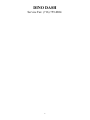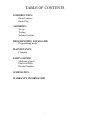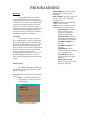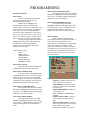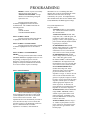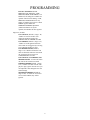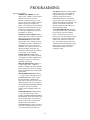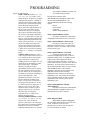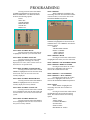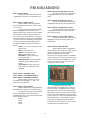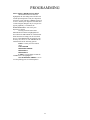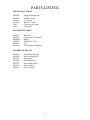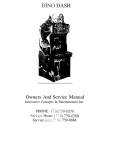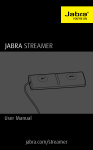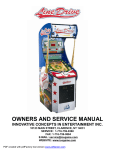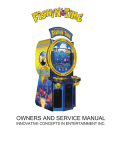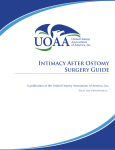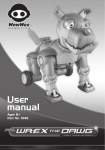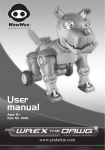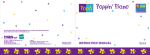Download Dino Dash - Crazy Kong Arcade
Transcript
DINO DASH Owners And Service Manual Innovative Concepts In Entertainment Inc. PHONE: (716)759-0370 Service Phone: (716) 759-0360 1 DINO DASH Service Fax: (716) 759-0884 2 TABLE OF CONTENTS INTRODUCTION: Game Features Game Play ASSEMBLY: Set-up Testing Volume Control PROGRAMMING YOUR GAME: Programming mode MAINTENANCE: Cleaning PARTS LISTING Mechanical parts Electrical Parts Decals/Graphics SCHEMATICS WARRANTY INFORMATION 3 INTRODUCTION Description / Game play: Players are allowed to choose any of four loveable characters to race. After being given the ready-set-go, players can run either by holding the Run button, or tapping it repeatedly, which makes faster speeds possible. During the race, four obstacles will be presented. Players may attempt to avoid tripping over the obstacles by pressing their Jump button. Successfully clearing an obstacle earns the player a few tickets, and also makes the next obstacle that will be encountered harder, but worth more tickets if cleared. There is also a ticket on the far side of each obstacle. Landing precisely on top of the ticket will earn the player an additional ticket bonus. Hitting these tickets is about as hard as the hardest jump, providing a challenge for the more skilled players. As with the jumps, the amount each such target is worth depends on the player’s previous success. At the end of the race, a sign proclaims the number of tickets that the winner of the race will earn. This number is changing randomly and it’s final value is determined by the time that the first dino crosses the finish line. The random value gives players of all levels a chance at the jackpot. 4 ASSEMBLY SET UP: To avoid unnecessary movement of the game, setup the game in its permanent location. The footprint is approximately 33” x 35”. After completely removing all the packaging from the unit, remove the tape over the coin return. These keys are for the cash box door. The rest of the keys and power cord will be in the cash box. The next step is to simply plug the unit in and turn the switch on. It is a good idea to clean the game with soapy water. WARNING Replace all incandescent bulbs with proper ICE supplied bulbs only. 5 PROGRAMMING ADJUSTMENTS - provides viewing, changing, and resetting of system adjustments. BEST SCORES - provides viewing and resetting of best scores, either all at once or by track. CREDITS - provides information and control of current credits. TESTS - provides a number of system testing functions, in several groups: VIDEO TESTS - provides an ample assortment of test screens for evaluating the condition of the monitor. GRAPHIC USES - primarily development function that is of little practical use to operators. LOADED GRAPHICS - as previous. LOADED PALETTES - as previous. SOUND TEST - allows sounds to be played on demand to test the speakers etc. SWITCH TEST - shows open/closed state of all input switches. MECHANICAL TEST allows testing of meters, ticket dispensers, and lamps. Diagnostics You will find that Dino Dash comes with a detailed auditing system that grants a tremendous degree of control over your machine. To enter the service mode, locate the small slide switch on the I/O board and flip it into the 'on' position. To exit the service mode, flip this switch back into the 'off' position (certain modes, such as the switch test, changing adjustments, and test screens, may need to be also completed in addition to flipping the switch back.) Navigating Use the right set of player switches to move within the menus. The Jump (left) button moves left through a menu, and the Run (right) button moves right through a menu. The left set of player switches either descend into the next menu or activate a service function. Both buttons in the left set have exactly the same operation, and are called 'action' buttons in this documentation. Exceptions will be noted. The currently highlighted menu item is shown in white, while the other items are shown in shades of blue. Menu Overview Here and throughout the document, text that appears on screen is shown in ALL CAPS, just as it is displayed. Main menu - all other menus descend from this top level. INFO - system name, build date, and version number, as well as at-a-glance errors and more. AUDITS - provides viewing and resetting of the system audits. 6 PROGRAMMING Main->INFO->AUDIO HW INFO Pressing an action button while AUDIO HW INFO is highlighted will switch to the debug log (as above, see DEBUG INFO) displaying the capabilities of the audio hardware. Detailed Descriptions Main->INFO The above notation means 'the INFO item of the main menu' and will be used throughout these descriptions. While INFO is highlighted, the descending menu will show the unit name, version number, and software creation date. The elapsed time since system startup is displayed as well. Also, if there have been any automatic resets of the audits, adjustments, or best scores due to error since the last entry to service mode, those events will be noted here (each will also be noted on it's own sub-menu of the main menu) Pressing an action button while INFO is highlighted will descend into the INFO menu. The functions available under INFO are primarily hardware capabilities and of little practical use to operators. Main->INFO->MEMORY USEAGE Pressing an action button while MEMORY USEAGE is highlighted will switch to the debug log (as above, see DEBUG INFO) displaying the peak memory usage of the program, and the current free physical memory. Main->AUDITS While AUDITS is highlighted, the descending menu will show all system audits, as well as any tickets awarded, but not yet dispensed by the ticket dispensers. The pending tickets will usually be zero unless a ticket dispenser is currently out of tickets, and unlike 'real' audits, they are not saved if power is lost. If the audits have been automatically reset due to error since the last entry to service mode, that will also be noted. INFO has these options: BACK DEBUG INFO VIDEO HW INFO BLIT SPEEDS AUDIO HW INFO MEMORY USAGE Main->INFO->BACK Pressing an action button while BACK is highlighted will return to the main menu. Main->INFO->DEBUG INFO Pressing an action while DEBUG INFO is highlighted will switch to a screen showing the debug log. If no errors have occurred, all that will be displayed is several lines of information indicating a successful startup. Press any player switch to return to the normal service mode. The system audits are: COINS IN - number of times the coin switch signal has been received. PAID CREDITS - number of credits granted as a result of the coin switches receiving coins. OPERATOR CREDITS - number of credits granted via Main->CREDITS->AWARD FREE CREDIT. ONE PLAYER GAMES - number of times a single player has a played a game. TWO PLAYER GAMES - number of times two players have a played a single game. Each two player game increments this audit by one, not two. Main->INFO->VIDEO HW INFO Pressing an action button while VIDEO HW INFO is highlighted will switch to the debug log (as above, see DEBUG INFO) displaying the capabilities of the video hardware. Main->INFO->BLIT SPEEDS Pressing an action button while BLIT SPEEDS is highlighted will switch to the debug log (as above, see DEBUG INFO) displaying the results of simple speed tests on the hardware blitter. 7 PROGRAMMING SETTINGS is set to something other than manual, many of the payout adjustments will be disabled because their values are being controlled by the system. If an adjustment has three defaults listed, those are the defaults under LOW, MEDIUM, and HIGH payout settings. PRIZES - number of prizes successfully dispensed from either dispenser. AVERAGE GAME TIME - average number of seconds during each game spent in the race. Pressing an action button while AUDITS is highlighted will descend to the AUDITS menu. The AUDITS menu has the following options: BACK CLEAR AUDITS CLEAR PENDING PRIZES The system adjustments are: Page One (Misc.): VOLUME (default: 5, range 0(OFF)10) - controls the software volume for all sound and music. ATTRACT SOUNDS (default: OFF, range OFF, ON) - if OFF the game will not make any noise when no one is playing it. If ON, it will regularly play a piece of music and play random sounds to grab player’s attention. SCORE RESET DAYS (default 0(OFF), range 0(OFF)-60) - if this many days have transpired since the last automated score reset, all of the best scores will be reset to factory defaults. SCORE RESET PLAYS (default 0(OFF), range 0(OFF)-1000 in steps of 100) - if this many games (ONE PLAYER GAMES + TWO PLAYER GAMES) have been played since the last automatic score reset, all of the best scores will be reset to factory defaults. PLAY WHILE PRIZES OUT? (default YES, range NO, YES) whether the game will exit from the payout screen while one of the dispensers is empty. If YES, it will exit after several seconds and allow more games to be played, but players will not be able to receive prizes from the empty dispenser until the prizes are refilled, and the appropriate dispenser reset switch is pressed. At that time, all prizes that have been awarded since the dispenser ran out will be dispensed. JUMP SPACING (default MEDIUM, range SHORT, MEDIUM, LONG) amount of space placed before each jump on the track. If SHORT is one unit, then MEDIUM is two units, and LONG is three units. JUMP NUMBER (default 4, range 14) - number of jump chances in each track. If there are fewer than four, the player will never get a chance at the hardest jumps. Main->AUDITS->BACK Pressing an action button while BACK is highlighted will return to the main menu. Main->AUDITS->CLEAR AUDITS Pressing an action button while CLEAR AUDITS is highlighted will reset all audits to zero. Main->AUDITS->CLEAR PENDING PRIZES Pressing an action button while CLEAR PENDING PRIZES is highlighted will set to zero the pending, un-dispensed prizes for both dispensers. This will rarely be needed, except perhaps if a dispenser malfunction has allowed an excessive number of prizes to build up. Main->ADJUSTMENTS While ADJUSTMENTS is highlighted, the descending menu will show a subset of the system adjustments, since there are more than can fit on the screen at one time. If the adjustments have been automatically reset due to error since the last entry to service mode, that will also be noted. If an adjustment is shown in blue, it is disabled because of another adjustment. For instance, while PAYOUT 8 PROGRAMMING PAYOUT SETTINGS (default MEDIUM, range MANUAL, LOW, MEDIUM, HIGH, NEW JERSEY) – In MANUAL, all settings are available for operator control for fine tuning. LOW, MEDIUM, and HIGH allow for easy setting of common payout levels. NEW JERSEY payout enables the IMMEDIATE PRIZES adjustment (which must them be set by the operator) and disables all other payouts. Page Two (Credits): CS1 COINS IN (default 1, range 1-10) - number of coins received in coin switch one needed to trigger CS1 CREDITS and CS1 METER CLICKS. CS1 CREDITS (default 1, range 1-10) - number of credits granted each time coin switch one is triggered by receiving CS1 COINS IN number of coins. CS1 METER CLICKS (default 1, range 1-10) - number of times the coin meter is advanced each time coin switch one is triggered by receiving CS1 COINS IN number of coins. CS2 COINS IN, CS2 CREDITS, CS2 METER CLICKS - as with coin switch one, but for the second coin switch. CREDITS NEEDED (default 1, range 1-10) - number of credits need for each player to play a game. In most cases you can adjust this value and ignore the coin switch settings. MAXIMUM CREDITS (default 30, range 2-100) - if credits are received in excess of this number, they will be ignored. 9 PROGRAMMING JACKPOT (default 100, range 0(OFF)1000 in steps of 10) - This should be highest random payout available. It otherwise functions the same as RANDOM POINTS x, except that it goes in steps of ten, and setting it zero disables the random payout feature. The jackpot is also shown in bright text when the sign at the end of the race is showing possible values. AVG RANDOM POINTS (default 2, 4, 4, range 0(OFF)-100) - This controls the average payout for the random points. It will often pay out lower, offset by the occasional jackpot or other high payout. Since the random point bonus is only paid to the winner of a race, the overall average payout from random points should actually be about half this, but it can be adjusted if it is found that most players are either winning or losing. Page Three (Payout): IMMEDIATE PRIZES (default 0, range 0-100) - Number of prizes that are dispensed as soon as a coin in is inserted, to support New Jersey style payout. As the only available crutch for determining where to dispense the prizes, a coin inserted in coin switch one triggers prizes from dispenser one, and switch two to dispenser two. (Unlike the other prize adjustments, this one is independent of ‘points.’) POINTS TO GET 1 PRIZE (default 1, range 0(OFF)-100) - Number of points a player must get to receive each prize. WINNER POINTS (default 0(OFF), range 0(OFF)-100) - Number of points (see POINTS TO GET 1 PRIZE above) awarded to a player for crossing the finish line first. This allows for a fixed amount awarded to the winner. By default, the random points are awarded to the winner of a race instead. LOSER POINTS (default 0(OFF), range 0(OFF)-100) - Number of points (see POINTS TO GET 1 PRIZE above) awarded to a player for crossing the finish line second (last). HIGH SCORE POINTS (default 1, 2, 4, range 0(OFF)-100) - Number of points (see POINTS TO GET 1 PRIZE above) awarded to a player for getting a time good enough for the current track's top-ten table. MIN RANDOM POINTS (default 0, 1, 1, range 0-100) - Generally works as RANDOM POINTS x below, expect that no probability calculations are done; instead, any time one of the other random payout levels (or the jackpot) is not awarded, MIN RANDOM POINTS is awarded. Therefore, it should probably not be anything besides zero or one. RANDOM POINTS x [2-5] (defaults 2, 5, 10, 20, range 0-100) - These, together with MIN RANDOM POINTS and JACKPOT, define the payout levels for the random points. The chance of paying out each level is based on the amount of that value and AVG RANDOM POINTS, so that a setting of 20 will be paid approximately once for every ten 2s that are paid, and so on. 10 PROGRAMMING 4TH TARGET POINTS to 0(OFF) will also disable the target feature. Page Four (More Payout) JUMP x POINTS (defaults (1, 1, 1, 2), (1, 1, 2, 3), (1, 2, 3, 4), range 0 -100) During the game, the player is presented with up to four obstacles. Clearing an obstacle earns the player points (which become prizes). Each successful jump awards the points and presents the player with a more difficult obstacle at his next jump. Since there are four obstacles and four types of obstacles, only a player who make all four jumps will be able to add JUMP 4 POINTS to his score. If a player misses a jump and trips, he will be presented with the same obstacle again and again until either he makes it or the game ends. A very poor player who cannot clear jump class 1 will earn no points/prizes from jumps. A player who can clear jump classes 1, 2, and 3 but not 4 will earn (in medium settings) 1+ 1 + 2 points, or 4 total from jumps. TARGET SIZE (default 80%, 100%, 120%, range 0%(OFF)-200% in steps of 5%) - On the far side of each jump is a target, in the form of a large ticket. Landing precisely in the target area will award the player the number of points shown on the target. The default difficulty of hitting the target is approximately equal to that of clearing the class 4 obstacle, but because there are four chances per race, hitting one or two targets is not unusual, but hitting all four is nearly impossible. This adjustment controls the size of (and therefore difficulty of hitting) each target. For ease of use it is listed as a percentage of the default size. At 50% it is half as small as the default size, at 200% it is twice as big. Due to the amount of space covered by a player during a program cycle, sizes below about 25% may be completely impossible to hit. A setting of 0% disables the target feature. 1ST-4TH TARGET POINTS (defaults (1, 1, 2, 10), (1, 2, 5, 20), (1, 2, 5, 20), range 0-100) - These control the payouts of each target. The first target that a player hits is worth 1ST TARGET POINTS, the second is worth 2ND TARGET POINTS, and so on. Setting Pressing an action button while ADJUSTMENTS is highlighted will descend into the ADJUSTMENTS menu. The ADJUSTMENTS menu has the following options: BACK NEXT PAGE CHANGE RESET ADJUSTMENTS Main->ADJUSTMENTS->BACK Pressing an action button while BACK is highlighted will return you to the main menu. Main->ADJUSTMENTS->NEXT PAGE Pressing an action button will cycle through the adjustment pages. It changes from Page One to Two, Two to Three, Three to Four, and Four back to One. Main->ADJUSTMENTS->CHANGE Pressing an action button while CHANGE is highlighted will put you into the adjustment change mode. A highlight box will appear on the current adjustment, and the controls will function differently. Pressing an action button will move you down one to the next adjustment. Pressing an action button while on the last adjustment will return you to the normal ADJUSTMENT menu, with CHANGE highlighted. Pressing the Jump button on the right-hand control set while in change adjustments mode will decrease the current adjustment by one, and pressing the Run button on the right-hand control set while in change adjustments mode will increase the current adjustment by one. Main->ADJUSTMENTS->RESET ADJUSTMENTS Pressing an action button while RESET ADJUSTMENTS is highlighted will reset all adjustments to their factory defaults. Main->BEST SCORES While BEST SCORES is highlighted, the descending menu will show a set of the best scores. If the best scores have been automatically reset do to error since the last service, that will also be shown. 11 PROGRAMMING Pressing an action button while BEST SCORES is highlighted will descend into the BEST SCORES menu. The BEST SCORES menu has the following options: BACK NEXT SET CLEAR SHOWN RESET SHOWN CLEAR ALL RESET ALL Main->CREDITS While CREDITS is highlighted, the descending menu will show the current number of unused credits, as well as the value of the MAXIUM CREDITS adjustment. Pressing an action button while CREDITS is highlighted will descend into the CREDITS menu. The CREDITS menu has the following options: BACK AWARD FREE CREDIT DEDUCT CREDIT + MAX CREDITS - MAX CREDITS Main->CREDITS->BACK Pressing an action button while BACK is highlighted will return you to the main menu. Main->BEST SCORES->BACK Pressing an action button while BACK is highlighted will return you to the main menu. Main->BEST SCORES->NEXT SET Pressing an action button while NEXT SET is highlighted will change the currently displayed set of scores, where each set is the ten best times for one possible track. Main->CREDITS->AWARD FREE CREDIT Main->CREDITS->DEDUCT CREDIT Pressing an action while one of these menu items is highlighted will increase or decrease the current unused credits. Main->BEST SCORES->CLEAR SHOWN Pressing an action button while CLEAR SHOWN is highlighted will clear the name fields and reset the scores to zero in the ten scores currently displayed. Main->CREDITS->+ MAX CREDITS Main->CREDITS->- MAX CREDITS Pressing an action while one of these menu items is highlighted will increase or decrease the MAXIUM CREDITS adjustment. Main->BEST SCORES->RESET SHOWN Pressing an action button while RESET SHOWN is highlighted will reset the scores currently displayed to factory defaults. Main->TESTS While TESTS is highlighted, the descending menu will show available test categories. Pressing an action button while TESTS is highlighted will descend into the TESTS menu. The TESTS menu has the following options: BACK VIDEO TESTS LOADED GRAPHICS SOUND TEST SWITCH TEST MECHANICAL TESTS Main->BEST SCORES->CLEAR ALL Pressing an action button while CLEAR ALL is highlighted will clear the name fields and reset the scores to zero in all scores stored in the system. Main->BEST SCORES->RESET ALL Pressing an action button while RESET ALL is highlighted will reset all scores stored on the system to factory defaults. 12 PROGRAMMING Main->TESTS->SOUND TEST->BACK Pressing an action button while BACK is highlighted will return you to the TESTS menu. Main->TESTS->BACK Pressing an action button while BACK is highlighted will return you to the main menu. Main->TESTS->SOUND TEST->PLAY Pressing an action button while PLAY is highlighted will play the current sound effect. Main->TESTS->VIDEO TESTS While VIDEO TESTS is highlighted, the descending menu will list the screens which may be put up. Pressing an action button while VIDEO TESTS is highlighted will descend into the VIDEO TESTS menu. Each item on the VIDEO TESTS menu is a static screen designed to test one or more aspects of the monitor. Press the an action button while the desired test is highlighted to switch to that screen, and then press any player switch to return to the VIDEO TESTS menu. The VIDEO TESTS menu has the following options: BACK - not a screen; returns you to the TESTS menu. RED - a solid red screen. GREEN - a solid green screen. BLUE - a solid blue screen. GRADIENT - shows gradients of several basic colors. COLOR SPACE - shows all possible colors that may be displayed by the system. ALIGNMENT - shows a pattern of lines and dots for checking monitor alignment. Main->TESTS->SOUND TEST->NEXT Pressing an action button while NEXT is highlighted will advance to the next sound effect and then play it. Main ->TESTS->SOUND TEST->STOP Pressing an action button while STOP is highlighted will stop the current sound effect from playing. Main->TESTS->SWITCH TEST While SWITCH TEST is highlighted, the descending menu will show all input switches and their current state. Each switch has it's OPEN/CLOSED displayed, and after successfully executing the switch test, PASSED will be displayed for each switch that was seen in both the OPEN and the CLOSED states. At the bottom of the switch test box are the raw bits coming out of the I/O board. Main->TESTS->GRAPHIC USES Main->TESTS->LOADED GRAPHICS Main->TESTS->LOADED PALETTES These features are largely of use for development and debugging. << and >> are short for previous and next. Pressing an action button while SWITCH TEST is highlighted will execute the switch test mode. The highlight will descend to the switch test box, and any previous PASSED flags will be cleared. Pressing and then releasing a switch will cause a PASSED to appear by that switch, as it has now been seen in both the OPEN and CLOSED states. You must pass all player switches (those displayed without parentheses around them in the switch list) to exit the switch test and return to the TESTS menu. Main->TESTS->SOUND TEST While SOUND TEST is highlighted, the descending menu will show the available options. Pressing an action button while SOUND TEST is highlighted will descend into the SOUND TEST menu. The SOUND TEST menu has the following options: BACK PLAY NEXT STOP 13 PROGRAMMING Main->TESTS->MECHANICAL TESTS While MECHANICAL TESTS is highlighted, the descending menu will show the current input/output state of all prize dispensers and meters. Each will show a DRIVE signal if it is active, and the prize dispensers will also show a NOTCH signal (though it may be too quick to appear graphically.) In addition, the DISPENSER EMPTY state of the prize dispensers is shown. Pressing an action button while MECHANICAL TESTS is highlighted will descend into the MECHANICAL TESTS menu. Most functions will simply test the associated device; COIN METER will increment the coin meter by one, and so on. The MECHANICAL TESTS menu has the following options: BACK - returns you to the TESTS menu. COIN METER DISPENSER METER DISPENSER 1 DISPENSER 2 LAMPS - turns all lamps on until the LAMPS item is un-highlighted CLEAR PENDING PRIZES - sets to zero the pending prizes for both dispensers. 14 PARTS LISTING MECHANICAL PARTS: DD3006 DD3007 DD3027 MZ2005 5001 5008 Marquee housing rock Marquee letters Cover glass Button 4” round Coin door over/under Ticket door ELECTRONIC PARTS: DD8277 DD8283 DD8284x MON29v HD2364 HH5005 Hard drive Fluorescent 24” HO bulb Ballast Monitor 29” VGA Fan Ticket dispenser Entropy GRAPHICS & DECALS DD7001 DD7002 DD7003 DD7005 DD7013 DD7027 DD9001 Decal side panel right Decal side panel left Front panel Decal button set Decal control panel Decal marquee Service manual 15 WARRANTY I.C.E warrants all components in the Dino DashÔ game to be free of defects in materials and workmanship for a period of ninety days from the date of purchase. This warranty does not cover items damaged due to normal wear and tear, subjected to abuse, improperly assembled by the end user, modified, repaired, or operated in a fashion other than that described in the service manual. If your Dino DashÔ game fails to conform to the above-mentioned warranty, I.C.E.'s sole responsibility shall be at its option to repair or replace any defective component with a new or remanufactured component of equal to or greater O.E.M. specification. I.C.E. will assume no liability whatsoever, for costs associated with labor to replace defective parts, or travel time associated therein. I.C.E.'s obligation will be to ship free of charge, replacement parts by U.P.S. Ground, U.S. mail, or other comparable shipping means. Any express mail or overnight shipping expense is at the cost of the purchaser. · Products will be covered under warranty only when: · The serial number of the game with the defective parts is given. · The serial number of the defective part, if applicable, is given. · Defective parts are returned to I.C.E., shipping pre-paid, in a timely fashion, if requested by I.C.E. · A copy of the sales receipt is available as proof of purchase upon request of I.C.E. I.C.E. distributors are independent, privately owned and operated. In their judgment, they may sell parts or accessories other than those manufactured by I.C.E. We cannot be responsible for the quality, suitability, or safety of any non-I.C.E. part, or any modification, including labor, which is performed by such a distributor.