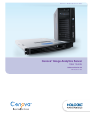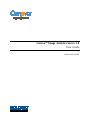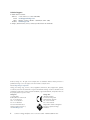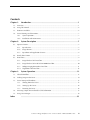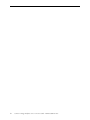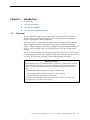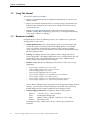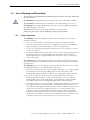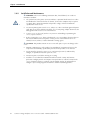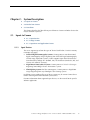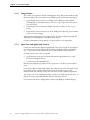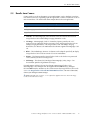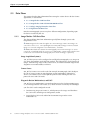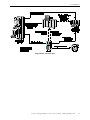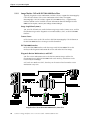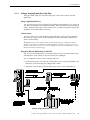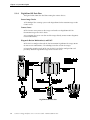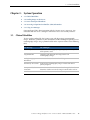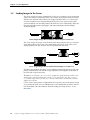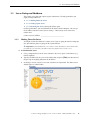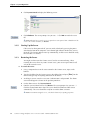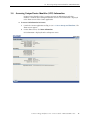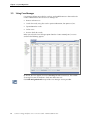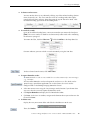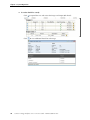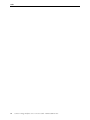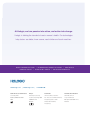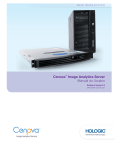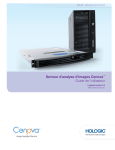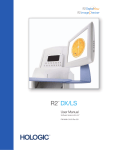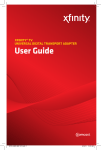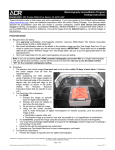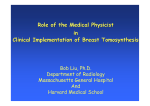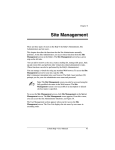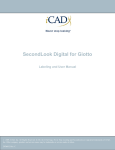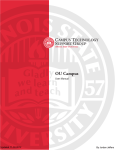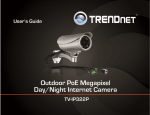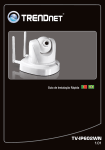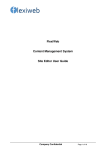Download Cenova™ Image Analytics Server 2.4
Transcript
breast imaging solutions Cenova™ Image Analytics Server User Guide Software Version 2.4 MAN-03998 rev 001 Cenova™ Image Analytics Server 2.4 User Guide MAN-03998 Rev 001 Technical Support In North America contact: Toll Free: +1.866.243.2533 (+1.866.CHECKED) Email: [email protected] Hours: Monday – Friday, 6:00 AM – 5:00 PM, PT (GMT –8:00) Website: www.hologic.com In Europe, South America, or Asia, contact your local dealer or distributor. © 2014, Hologic Inc. All rights reserved. Duplication or distribution without written permission is prohibited. Hologic reserves the right to revise this manual. Issued June 2014. Patents: http://hologic.com/patents Hologic, the Hologic logo, Cenova, C-View, DigitalNow, Dimensions, ELC, ImageChecker, Quantra, SecurView, and Selenia are trademarks or registered trademarks of Hologic and/or its subsidiaries in the United States and/or other countries. All other trademarks, registered trademarks, and product names are the property of their respective owners. Hologic Inc. 35 Crosby Drive Bedford, MA 01730-1401 USA Tel: +1.781.999.7300 Sales: +1.781.999.7453 Fax: +1.781.280.0668 Hologic N.V. (EU Representative) Leuvensesteenweg 250A 1800 Vilvoorde, Belgium Tel: +32.2.711.4680 Fax: +32.2.725.2087 For more information about Hologic products and services, visit www.Hologic.com. MergeCOM-3 Advanced Integrator’s Tool Kit is a product of Merge Healthcare. ii Cenova™ Image Analytics Server 2.4 User Guide – MAN-03998 Rev 001 Contents Chapter 1: Introduction ............................................................................................... 1 1.1. Overview ....................................................................................................................................... 1 1.2. Using This Manual ......................................................................................................................... 2 1.3. Resources Available ....................................................................................................................... 2 1.4. Server Warnings and Precautions ................................................................................................... 3 1.4.1. System Operation ............................................................................................................. 3 1.4.2. Installation and Maintenance ............................................................................................ 4 Chapter 2: 2.1. System Description .................................................................................... 5 Inputs to Cenova ............................................................................................................................ 5 2.1.1. Input Devices.................................................................................................................... 5 2.1.2. Image Formats .................................................................................................................. 6 2.1.3. Input Ports and Application Licenses ................................................................................ 6 2.2. Results from Cenova ...................................................................................................................... 7 2.3. Data Flows..................................................................................................................................... 8 2.3.1. ImageChecker CAD Data Flow ......................................................................................... 8 2.3.2. ImageChecker CAD with DICOM 6000 Data Flow......................................................... 10 2.3.3. Hologic Imaging Biomarkers Data Flow ......................................................................... 11 2.3.4. DigitalNow HD Data Flow ............................................................................................. 12 Chapter 3: System Operation ..................................................................................... 13 3.1. Clinical Workflow........................................................................................................................ 13 3.2. Sending Images to the Server ....................................................................................................... 14 3.3. Server Startup and Shutdown ....................................................................................................... 15 3.3.1. Shutting Down the Server ............................................................................................... 15 3.3.2. Starting Up the Server ..................................................................................................... 16 3.3.3. Restarting the Server ....................................................................................................... 16 3.4. Accessing Unique Device Identifier (UDI) Information ................................................................ 17 3.5. Using Case Manager .................................................................................................................... 18 Index ................................................................................................................. 21 Cenova™ Image Analytics Server 2.4 User Guide – MAN-03998 Rev 001 iii iv Cenova™ Image Analytics Server 2.4 User Guide – MAN-03998 Rev 001 Chapter 1: Introduction 1.1. Overview 1.2. Using This Manual 1.3. Resources Available 1.4. Server Warnings and Precautions 1.1. Overview This manual provides instructions for operating and maintaining the Cenova Image Analytics Server in the clinical environment. The server processes mammography images using proprietary software algorithms. The Cenova server is a high-performance application server that provides proprietary software applications to assist radiologists in the analysis of digital mammography images. Cenova is designed to be used by radiologists working in a hospital, outpatient clinic, or a breast imaging center. The server also may be used for research-related activities. The server can be located in any non-patient environment, provided it is connected to the mammography network. Once configured, little direct interaction with the server is necessary. Any interaction is through a user-friendly web browser interface. DICOM Conventions DICOM (Digital Imaging and Communications in Medicine) is an international standard used for developing, transmitting, printing, and archiving medical imaging information. Hologic uses the following DICOM standard designations for digital mammography images: • DICOM Digital Mammography X-Ray Image – For Processing • DICOM Digital Mammography X-Ray Image – For Presentation • DICOM Secondary Capture Image – Raw C-View To simplify, this manual shortens these designations to ‘For Processing images’, ‘For Presentation images’ and ‘Raw C-View images.’ Cenova™ Image Analytics Server 2.4 User Guide – MAN-03998 Rev 001 1 Chapter 1: Introduction 1.2. Using This Manual This manual is organized as follows: • Chapter 1: Introduction provides background information on the Cenova server and the manuals. • Chapter 2: System Description provides a summary of image specifications and data formats passed between the Cenova server and other devices that may be installed at your site. • Chapter 3: System Operation provides information about managing clinical workflow, shutting down and powering up the server, accessing UDI information, and using the Cenova Case Manager. 1.3. Resources Available In addition to this manual, the following resources are available to assist you when working with the Cenova server. • Hologic Member Center: This website provides quick access to electronic (pdf) versions of manuals and training materials for Hologic products. The Member Center is available at no charge to our customers under warranty or Hologic service contract. You can find the Member Center under the Medical Professionals tab in the Hologic website. • Training: The Hologic Member Center provides online training materials for Cenova applications. The Hologic Applications team is available to train your staff, should you feel they need additional training. To purchase additional onsite training, contact your Hologic Account Manager. • Manuals: Hologic provides the following manuals for the Cenova server and its applications: – – – – – – – – Cenova Image Analytics Server User Guide Understanding ImageChecker CAD User Guide Understanding Quantra User Guide Understanding DigitalNow HD User Guide Cenova Image Analytics Server Installation & Service Manual Cenova Image Analytics Server Release Notes Cenova Image Analytics Server DICOM Conformance Statement Cenova Image Analytics Server Cybersecurity Product Report You can obtain additional copies of printed manuals through your Hologic Account Manager. You can find the DICOM Conformance Statement and Cybersecurity Product Report under the Product Support tab on the Hologic website. • Technical Support and Service: For support in North America contact: Toll Free: Email: Hours: Website: +1.866.243.2533 (+1.866.CHECKED) [email protected] Monday – Friday, 6:00 AM – 5:00 PM, PT (GMT –8:00) www.hologic.com For support in Europe, South America, or Asia, contact your local dealer or distributor. 2 Cenova™ Image Analytics Server 2.4 User Guide – MAN-03998 Rev 001 1.4. Server Warnings and Precautions 1.4. Server Warnings and Precautions m This manual uses the following conventions to provide technical and safety information of special interest. m m m WARNING! An instruction that, if not followed, can result in a hazardous condition. m Note: Information provided to clarify a particular step or procedure. CAUTION: An instruction that, if not followed, can result in damage to the system. Important: An instruction provided to ensure correct results and optimal performance, or to clarify limitations of the device. Before using the system, read the following warnings and precautions. 1.4.1. System Operation m WARNING! Observe the following instructions that, if not followed, can result in a hazardous condition: • The server is intended for use only by personnel who have read this manual and received training on how to use the server. Hologic does not accept responsibility for injury or damage associated with improper or unsafe system operation. • Use the server only outside the patient environment. The server is rated for use only in an office environment. • Do not place liquid containers on the device. In the event of a spill, shut down power to all components prior to cleaning to minimize the possibility of electrical shock. If internal components are exposed to liquid, do not operate the device – contact your service representative. m CAUTION: Always shut down the computer according to the procedures provided in this manual. Improper system shutdown can cause loss of data or damage to the computer operating system. m Important: Observe the following instructions provided either to ensure correct results and optimal performance, or to clarify limitations of the device. • For proper system operation, the technical quality of the images (e.g., contrast) should be acceptable to the interpreting radiologist and meet the requirements of the Mammography Quality Standards Act (MQSA) or the appropriate national standards. • The device design and mode of operation are consistent with current standard mammography clinical practices, as governed by the MQSA. Users are advised to comply with the MQSA for the United States, or the appropriate national standards, when implementing Cenova mammography applications in clinical protocols. • This equipment has been tested and found to comply with the limits for a Class A digital device, pursuant to Part 15 of the FCC Rules. These limits are designed to provide reasonable protection against harmful interference when the equipment is operated in a commercial environment. This equipment generates, uses, and can radiate radio frequency energy and, if not installed and used in accordance with the instruction manual, may cause harmful interference to radio communications. Operation of this equipment in a residential area is likely to cause harmful interference, in which case the user will be required to correct the interference at her or his own expense. Cenova™ Image Analytics Server 2.4 User Guide – MAN-03998 Rev 001 3 Chapter 1: Introduction 1.4.2. Installation and Maintenance m WARNING! Observe the following instructions that, if not followed, can result in a hazardous condition: c c • The symbol next to the power connector indicates a potential shock hazard. To reduce the likelihood of electrical shock or fire hazard, connect the computer only to a power receptacle that is properly grounded and provides voltage and current within the specifications of the server. • To connect primary power to the server, always use a three-conductor grounded power cable that meets local regulatory standards. Use of a two-prong adapter disconnects the utility ground and creates a severe shock hazard. • Cenova servers are heavy! If you have any concerns about lifting or positioning the server, request assistance. • Before cleaning the server, always shut down the server according to the procedures in this manual and disconnect the power cord to prevent electrical shock. Never use alcohol, benzene, thinner, or other flammable cleaning agents. m CAUTION: This product contains no user-serviceable parts. To prevent damage to the server: 4 • Maintain equipment in a well-ventilated, air-conditioned environment that meets the temperature and humidity specifications provided in the product service manual. • Do not install or repair the Cenova server. Only trained personnel, authorized by Hologic, are qualified to install or repair the server. • Disconnect power cord before moving or servicing. • Install the server behind the institution firewall for network security and antivirus protection. Hologic provides no computer virus protection or network security for the server. If antivirus software is required, visit the Hologic website for information on Hologic’s cybersecurity program and antivirus software installation guidance. Cenova™ Image Analytics Server 2.4 User Guide – MAN-03998 Rev 001 Chapter 2: System Description 2.1. Inputs to Cenova 2.2. Results from Cenova 2.3. Data Flows This chapter describes the flow of data passed between Cenova and other devices that may be installed at your site. 2.1. Inputs to Cenova 2.1.1. Input Devices 2.1.2. Image Formats 2.1.3. Input Ports and Application Licenses 2.1.1. Input Devices The server supports inputs from the types of devices listed below. Certain in-country restrictions may apply. • Full Field Digital Mammography Systems: Cenova processes two-dimensional digital mammography images originating from Full-Field Digital Mammography (FFDM) image acquisition systems. Cenova supports inputs from FFDM devices manufactured by Hologic Inc. (Bedford, MA), GE Healthcare (Waukesha, WI), and Siemens AG (Munich, Germany). • Digital Breast Tomosynthesis Systems: Cenova processes C-View™ 2D images originating from Hologic Selenia® Dimensions® systems. • Film Digitizing Systems: For film mammograms, Cenova processes DigitalNow images originating from any of Hologic’s film-scanning systems. In addition, images produced by any of these systems may be sent to Cenova from a Picture Archiving and Communication System (PACS). For more information about supported input devices, see the manual for the specific software application. Cenova™ Image Analytics Server 2.4 User Guide – MAN-03998 Rev 001 5 Chapter 2: System Description 2.1.2. Image Formats The Cenova server processes digital mammography image objects that conform to the DICOM standard. The server processes the following types of DICOM image objects: • Image objects sent to Cenova by an FFDM system following a conventional mammography examination known as For Processing images (also referred to as ‘raw’ 2D images). • Image objects sent to Cenova by Hologic DBT systems known as Raw C-View images. • Image objects sent to Cenova by any of the Hologic film-digitizing systems known as For Presentation images. Some DICOM image objects are not processed by the software, depending upon the application and mammography view shown in the image. For more information on image formats, see the diagrams in 2.3. Data Flows. 2.1.3. Input Ports and Application Licenses Each device that produces digital mammography image files maps to an input port on the Cenova server. The DICOM header for each image object includes an identifier (e.g., a serial number) that indicates the device from which the image originated. For each Cenova server, sites can support: • Up to four licenses for any or all of the 2D software applications plus a single license for DigitalNow HD, or • A single license for DigitalNow HD Note that exceeding these guidelines with a single server can affect system response times. Each Cenova software application requires one software license for each input device. For example, if there are four FFDM devices, then the Cenova server must be configured with four software licenses for each desired Cenova software application. The Cenova server can also process images sent from any number of PACS devices, as long as the images originated from one of the licensed input devices. For assistance with license configurations, contact your Hologic Account Manager. 6 Cenova™ Image Analytics Server 2.4 User Guide – MAN-03998 Rev 001 2.2. Results from Cenova 2.2. Results from Cenova Cenova sends its results to diagnostic review workstations (such as Hologic SecurView DX) and PACS devices. Depending upon the application, Cenova can transmit results in one or more forms. The table below shows output formats for each application. Application CAD SR SC Image RTSS Printer ImageChecker CAD Hologic Imaging Biomarkers MG Image DigitalNow HD • CAD SR – The Mammography CAD SR format is the DICOM standard used for ImageChecker CAD and/or Hologic Imaging Biomarker results. • SC Image – Mammography CAD SC (Secondary Capture) provides the caseprocessed views (normally the four screening views) with ImageChecker CAD, or Hologic Imaging Biomarkers. For ImageChecker CAD and Hologic Imaging Biomarkers, this format is for workstations that do not support Mammography CAD SR. • RTSS – The Radiotherapy Structure Set format was developed specifically to display ImageChecker CAD results on certain GE review workstations. • Printer – This format provides ImageChecker CAD results for the case-processed views (normally the four screening views). • MG Image – This format (DICOM Digital Mammography X-Ray Image – For Presentation) provides DigitalNow HD images. For workstations and PACS devices that do not support ImageChecker CAD Mammography CAD SR objects but do support DICOM 6000 overlays, Hologic’s DICOM 6000 Interface solution can be used to convert the ImageChecker CAD results (see 2.3.2. ImageChecker CAD with DICOM 6000 Data Flow). For more information, contact your Hologic Account Manager. m Note: DICOM 6000 version 1.1.7 is required to support CAD on C-View 2D image results as DICOM 6000 overlay. Cenova™ Image Analytics Server 2.4 User Guide – MAN-03998 Rev 001 7 Chapter 2: System Description 2.3. Data Flows This section describes how information flows among the various devices for the Cenova applications, as listed below. 2.3.1. ImageChecker CAD Data Flow 2.3.2. ImageChecker CAD with DICOM 6000 Data Flow 2.3.3. Hologic Imaging Biomarkers Data Flow 2.3.4. DigitalNow HD Data Flow Note that mammography systems may have different configurations, depending upon the devices installed at your site. 2.3.1. ImageChecker CAD Data Flow The diagram below shows how information typically flows through systems with ImageChecker CAD. m Note: ImageChecker CAD also applies to C-View 2D images. Raw C-View images are sent to the Cenova server. Corresponding Breast Tomosynthesis Image or For Presentation images are sent to the diagnostic review workstation(s) and PACS. m Note: When both conventional 2D mammography and C-View 2D images are sent to Cenova for a ComboHD study, the Cenova server will produce separate ImageChecker CAD results for the conventional 2D mammography and C-View 2D images, respectively. Image Acquisition System(s) 1, 2, 3: FFDM systems can be configured to send digital mammography x-ray images to any device that conforms to the DICOM standard. The FFDM device sends two types of images, For Processing images to the Cenova server, and For Presentation images to the diagnostic review workstation(s) and PACS. Cenova Server 4, 5, 6: The Cenova server sends results (for example, Mammography CAD SR objects or CAD SC images) to one or more diagnostic review workstation(s) and/or PACS devices. The Cenova server can also provide printed results showing the four caseprocessed views with CAD marks. Diagnostic Review Workstation(s) and PACS 3, 4, 8: The review workstation(s) are configured to receive the For Presentation images (3, 8) and ImageChecker CAD results (4, 8), which are then reviewed by the radiologist. 7, 8: The PACS can be configured to send: 8 • For Processing images to Cenova (7), which processes the images and distributes the CAD results according to its configuration, and/or • ImageChecker CAD results and/or For Presentation images to the review workstations (8). Cenova™ Image Analytics Server 2.4 User Guide – MAN-03998 Rev 001 2.3. Data Flows ImageChecker CAD Data Flow Cenova™ Image Analytics Server 2.4 User Guide – MAN-03998 Rev 001 9 Chapter 2: System Description 2.3.2. ImageChecker CAD with DICOM 6000 Data Flow Typically, diagnostic review workstations and PACS devices support the Mammography CAD SR results format. If the review workstation or PACS does not support Mammography CAD SR, but does support DICOM 6000 overlays, a supplementary interface solution can be installed. For more information about the Hologic DICOM 6000 interface option, contact your Hologic Account Manager. Image Acquisition System(s) 1, 2, 3, 4: The FFDM device sends For Processing images to the Cenova server, and For Presentation images to the diagnostic review workstation(s), PACS, and DICOM 6000 Interface. Cenova Server 5: The Cenova server sends CAD results in DICOM Mammography CAD SR format to the DICOM 6000 Interface. No images need be forwarded. DICOM 6000 Interface 6: The DICOM 6000 Interface sends the images with DICOM 6000 CAD results overlays to the diagnostic workstation for review and to the PACS for storage. Diagnostic Review Workstation(s) and PACS 3, 6: The review workstation receives the For Presentation images and the For Presentation images with DICOM 6000 CAD results overlays, which then can be reviewed by the radiologist. 7: If results are stored on a PACS, then they can be retrieved and sent to the review workstation at any time. ImageChecker CAD with DICOM 6000 Overlay Data Flow 10 Cenova™ Image Analytics Server 2.4 User Guide – MAN-03998 Rev 001 2.3. Data Flows 2.3.3. Hologic Imaging Biomarkers Data Flow The figure below shows the data flows among the various devices for the Quantra application. Image Acquisition Device(s) 1, 2, 3: FFDM systems can be configured to send digital mammography x-ray images to any device that conforms to the DICOM standard. The FFDM device sends two types of images, For Processing images to the Cenova server, and For Presentation images to the diagnostic review workstation(s) and PACS. Cenova Server 4, 5: The Cenova server sends Hologic Imaging Biomarker results (DICOM SR objects or DICOM SC images) to one or more diagnostic review workstation(s) and/or PACS devices simultaneously. m Note: Because of the complex nature of DICOM SR objects, it is likely that only the Hologic SecurView DX workstation will display Biomarker SR objects in the near term. It is for this reason that the Cenova server can be configured instead to send Biomarker results as DICOM Secondary Capture images. Diagnostic Review Workstation(s) and PACS 1, 4, 7: The review workstation(s) are configured to receive the For Presentation images and Biomarker results, which are then reviewed by the radiologist. 6, 7: As an option, the PACS can be configured to send: • For Processing images to Cenova (6), which processes the images and distributes the Biomarker results according to its configuration, and/or • Biomarker results and/or For Presentation images to the review workstations (7). Hologic Imaging Biomarkers Data Flow Cenova™ Image Analytics Server 2.4 User Guide – MAN-03998 Rev 001 11 Chapter 2: System Description 2.3.4. DigitalNow HD Data Flow The figure below shows the data flows among the various devices. Source Image Device 1: The Hologic film scanning system sends DigitalNow For Presentation images to the Cenova server. Cenova Server 2: The Cenova server processes the images and sends new DigitalNow HD For Presentation images to a PACS device. 3: As an option, the server can also send the images directly to one or more diagnostic review workstation(s). Diagnostic Review Workstation(s) and PACS 4: The PACS is configured to send the For Presentation DigitalNow HD images to one or more review workstation(s). The radiologist can then review the images. 5: Depending upon the needs of the site, the PACS can also be configured to send previously archived DigitalNow images to the Cenova server. DigitalNow HD Data Flow 12 Cenova™ Image Analytics Server 2.4 User Guide – MAN-03998 Rev 001 3.1. Clinical Workflow Chapter 3: System Operation 3.1. Clinical Workflow 3.2. Sending Images to the Server 3.3. Server Startup and Shutdown 3.4. Accessing Unique Device Identifier (UDI) Information 3.5. Using Case Manager Once configured, little direct interaction with the Cenova server is necessary. Any interaction with the server is through a web browser and a user-friendly interface. 3.1. Clinical Workflow To view results produced by the Cenova server with the patient’s mammography images, follow the guidelines of your workstation vendor. Radiologists typically review mammography images using a protocol similar to the sequence shown in the following table: For this step… The radiologist… Preliminary Review Reviews the mammography images to get a preliminary sense of the patient’s status. DigitalNow HD Compares prior digitized film images to the new mammography images. Hologic Imaging Biomarkers Reviews and notes the Biomarker findings. Preliminary Assessment Examines the mammography images in detail and forms a primary diagnosis. Computer Aided Detection Views CAD marks and evaluates related ImageChecker data to determine if other areas on the images warrant further review. Final Assessment Makes a final assessment and creates a report. Cenova™ Image Analytics Server 2.4 User Guide – MAN-03998 Rev 001 13 Chapter 3: System Operation 3.2. Sending Images to the Server The server accepts the images automatically as they are sent from the image acquisition system, film-scanner, or archiving device. The Cenova server groups successive images with the same DICOM study instance UID (unique identifier) into a case if the images are received within a time-out period configured by the service representative upon system installation. The time-out period is not fixed; the server automatically adjusts the time-out period to maximize throughput. (For more information, contact Hologic Technical Support.) Server Assigns Images Received Before Timeout Elapses to One Case The server assigns any image received after the time-out period to a new case using the same study instance UID. At the review workstation, two sets of results will be seen, distinguishable by the date and time they were produced by the server. Server Assigns Images Received After Timeout Elapses to a New Case To reduce the possibility of multiple results, Hologic recommends that images for each patient examination be sent from the image acquisition system together at the close of the study and in rapid succession. m Note: As an alternative, the server can be configured to group all images with the same study instance UID automatically into a single case, no matter when they were received (i.e., include images from a previous case). For more information, consult with a technical support representative. It is the service representative’s responsibility to set up your system such that the images are sent correctly to the server in addition to the review workstation and to the desired final destinations. For more about the data flow among the various devices, see 2.3. Data Flows. 14 Cenova™ Image Analytics Server 2.4 User Guide – MAN-03998 Rev 001 3.3. Server Startup and Shutdown 3.3. Server Startup and Shutdown The Cenova server does not require regular maintenance. The only procedures you might need to perform are: 3.3.1. Shutting Down the Server 3.3.2. Starting Up the Server 3.3.3. Restarting the Server (turning off and on again) For these procedures, you need to know the IP address for the computer. You can get the IP address from the Cenova System Settings – Connectivity screen. Write that number here: Cenova Server IP Address: ________________________________ 3.3.1. Shutting Down the Server You might need to shut down the Cenova server if you are going to move the computer, or if you know the power is going out for a period of time. m Important! If you shut down the server from a remote location, be aware that In order to switch the server back on, you will need to have physical access to the server. To shut down the server: 1 Using a computer that is on the same network as the server, open a web browser (e.g., Internet Explorer). 2 Type the IP address for the server in the address box and press [Enter]. You do not need to type ‘http’ or anything other than the IP address. 3 At the log-in screen, enter the user name (siteadmin) and password. The About screen should appear as shown below. Cenova™ Image Analytics Server 2.4 User Guide – MAN-03998 Rev 001 15 Chapter 3: System Operation 4 Click System Control to display the following screen: 5 Click Shutdown. The server prompts ‘Are you sure…?’ Click OK to switch the server off. m Note: Physical access to the server is required to restore power from a shutdown. If the server is in a remote location, use Restart. 3.3.2. Starting Up the Server If the server has been powered off, you can switch it back on by pressing the power switch on the front of the computer. (An indicator light indicates whether the server is on or off.) The Cenova software starts up automatically, and the server should be ready for use within 3–5 minutes. 3.3.3. Restarting the Server You might need to restart the Cenova server if results are not transferring. Often, restarting the server clears any errors. In some cases, your service representative will ask you to restart the server. To restart the server: 1 Using a computer that is on the same network as the Cenova server, open a web browser. 2 Type the IP address for the Cenova server in the address box and press [Enter]. You do not need to type ‘http’ or anything other than the IP address. 3 At the log-in screen, enter the user name (‘Administrator’) and password. The About screen should appear as shown in the previous procedure. 4 On the About screen, click System Control. 5 From the System Control screen, click Restart. The server prompts ‘Are you sure…?’ Click the Restart button once more. The server should shut down and then restart automatically. The server should be ready for use within about 5 minutes. m 16 Note: To continue using the server, refresh the browser by repeating steps 1–3. Cenova™ Image Analytics Server 2.4 User Guide – MAN-03998 Rev 001 3.4. Accessing Unique Device Identifier (UDI) Information 3.4. Accessing Unique Device Identifier (UDI) Information Unique Device Identifier (UDI) is a unique numeric or alphanumeric code that identifies a medical device through distribution and use. UDI information is displayed in the About screen of the Cenova application. To access UDI information in Cenova: 1 Launch the Cenova application and log in (see 3.3. Server Startup and Shutdown). The About screen appears. 2 On the About screen, click More Information. UDI information is displayed on the subsequent screen. Cenova™ Image Analytics Server 2.4 User Guide – MAN-03998 Rev 001 17 Chapter 3: System Operation 3.5. Using Case Manager Case Manager allows you to display, analyze, and troubleshoot cases from within the Cenova Control Panel. You can use Case Manager to: • Browse and sort cases • Search for a study using data such as patient information, date processed, etc. • Export Biomarker results • Delete cases • Review details for a study When you select the Case Manager option from the Cenova control panel, a screen similar to the following appears: By default, the cases appear in reverse chronological order (newest first). The records are arranged in rows and columns. Each row shows one case. Click Hide Navigation Panel to expand the Case Manager viewing window. 18 Cenova™ Image Analytics Server 2.4 User Guide – MAN-03998 Rev 001 3.5. Using Case Manager To browse and sort cases: You can sort the values in any column by clicking any of the column headings (Patient Name, Patient ID, etc.). The server sorts the values in ascending order either alphanumerically or by date and time, depending upon the type of data to be sorted. Click the column heading again to sort in descending order. To search for a study: In any of the column heading boxes, enter text or numbers you want to find and press [Enter]. The server searches its database and returns only studies with values containing the characters you typed. To remove the filter, click the Filter Icon and click NoFilter in the drop-down list: For some columns, you can exclude a search criterion by using the ‘Not’ box: To clear selected search criteria, click Clear Filters. To export Biomarker results: m Note: Biomarker results are not available for cases that contain only C-View 2D images (e.g., TomoHD). You can collect Biomarker results and export the results to a .csv file, which can be opened using a spreadsheet application. To use this feature, the server must be configured with a valid Hologic Imaging Biomarkers license. 1 Select one or more cases using the Case Manager search function. If you do not select any cases, then the server will export all Biomarker results. 2 Click Export Biomarkers to display the File Download window. 3 Click Save. In the Save As window, navigate to the location where you wish to save the file and click Save. To delete cases: Display the case you want to delete and click the checkbox next to the case: Then, click Delete. Cenova™ Image Analytics Server 2.4 User Guide – MAN-03998 Rev 001 19 Chapter 3: System Operation To review details for a study: Click Click 20 to expand the case and review the Images and Output Jobs details: to view additional details for each image. Cenova™ Image Analytics Server 2.4 User Guide – MAN-03998 Rev 001 Index inputs to Cenova, 5–6 A acquisition workstations, 10 antivirus products, 4 C Case Manager, 18–20 Cenova server configuration, 14 in system data flow, 8–12 restarting, 16 sending results to DICOM 6000 interface, 10 shutdown, 15–16 startup, 16 system operation, 13–20 usage guidelines, 13 customer support resources, 2 C-View, 1, 6 cybersecurity, 4 M Mammography CAD SC, 7, 8 Mammography CAD SR, 7, 8 P PACS, 5, 7, 11, 12 in system data flow, 8–12 ports, input, 6 precautions Cenova, 3–4 printer, 7 printout, 8 Q Quantra, 11 R data flows, 8–12 DICOM, 1 image classes, 8, 11 DICOM 6000 interface, 7 in system data flow, 10 DigitalNow HD, 7 clinical workflow, 13 resources, 2 restarting the server, 16 results displaying, 13 results, Cenova archiving, 5 formats, 7 printed, 7 review workstations, 14 in system data flow, 8–12 F S D FFDM systems in system data flow, 10, 11 models supported, 5 G GE Healthcare, 5 H Hologic film-scanning systems, 5 Selenia systems, 5 Hologic Imaging Biomarkers, 7, 13 I screening views, 7 SecurView diagnostic review workstation, 7, 8, 11, 12 shutting down the server, 15–16 Siemens AG, 5 starting up the server, 16 support, technical, ii T training, 2 U Unique Device Identifier, 13, 17 ImageChecker CAD, 7 clinical workflow, 13 with DICOM 6000, 10 W warnings Cenova, 3–4 Cenova™ Image Analytics Server 2.4 User Guide – MAN-03998 Rev 001 21 Index 22 Cenova™ Image Analytics Server 2.4 User Guide – MAN-03998 Rev 001 At Hologic, we turn passion into action, and action into change. Hologic is defining the standard of care in women’s health. Our technologies help doctors see better, know sooner, reach further and touch more lives. Breast IM A GING SOLU T ION S pren atal health www.hologic.com | • • [email protected] in terve n tion al Breast Solu t ion s gy necologic health | • • B on e Hea l th Molecular Diagnostics +1.781.999.7300 North America / Latin America Europe Asia Pacific Australia / New Zealand 35 Crosby Drive Everest (Cross Point) 7th Floor, Biotech Centre 2 Suite 402, Level 4 Bedford, MA 01730-1401 Leuvensesteenweg 250A No. 11 Science Park West Avenue 2 Lyon Park Road USA 1800 Vilvoorde Hong Kong Science Park Macquarie Park NSW 2113 Belgium Shatin, New Territories Australia EC REP Hong Kong