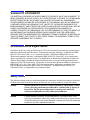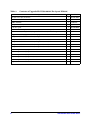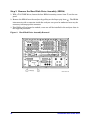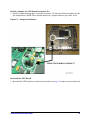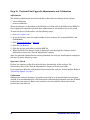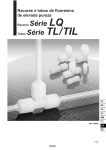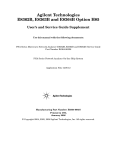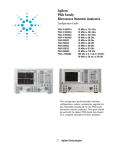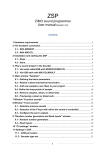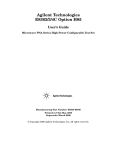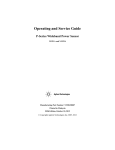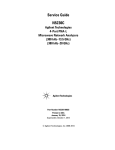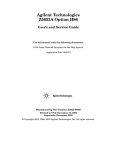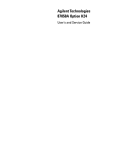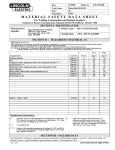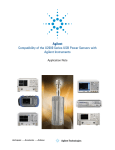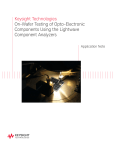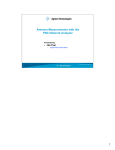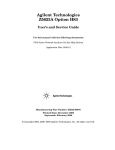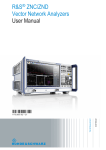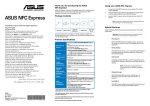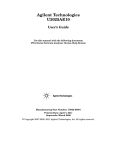Download Installation Note - Agilent Technologies
Transcript
Installation Note 2-Port Front Panel Upgrade Kit To Upgrade 2-Port PNA “A” and “B” models and PNA-L “A” models to 2-Port PNA and PNA-L “C” models. Upgrade Kit Order Numbers: • E8361AU-221 for E8361A PNA • E8362BU-221 for E8362B PNA • E8363BU-221 for E8363B PNA • E8364BU-221 for E8364B PNA • N5230AU-221 for N5230A 2-Port PNA-L Agilent Kit Numbers: E8361-60064, E8364-60191, N5230-60046 Agilent Document Number: N5230-90027 Printed in USA October 2010 Supersedes Print Date: March 2010 © Agilent Technologies, Inc. 2008-2010 WARRANTY STATEMENT THE MATERIAL CONTAINED IN THIS DOCUMENT IS PROVIDED “AS IS,” AND IS SUBJECT TO BEING CHANGED, WITHOUT NOTICE, IN FUTURE EDITIONS. FURTHER, TO THE MAXIMUM EXTENT PERMITTED BY APPLICABLE LAW, AGILENT DISCLAIMS ALL WARRANTIES, EITHER EXPRESS OR IMPLIED WITH REGARD TO THIS MANUAL AND ANY INFORMATION CONTAINED HEREIN, INCLUDING BUT NOT LIMITED TO THE IMPLIED WARRANTIES OF MERCHANTABILITY AND FITNESS FOR A PARTICULAR PURPOSE. AGILENT SHALL NOT BE LIABLE FOR ERRORS OR FOR INCIDENTAL OR CONSEQUENTIAL DAMAGES IN CONNECTION WITH THE FURNISHING, USE, OR PERFORMANCE OF THIS DOCUMENT OR ANY INFORMATION CONTAINED HEREIN. SHOULD AGILENT AND THE USER HAVE A SEPARATE WRITTEN AGREEMENT WITH WARRANTY TERMS COVERING THE MATERIAL IN THIS DOCUMENT THAT CONFLICT WITH THESE TERMS, THE WARRANTY TERMS IN THE SEPARATE AGREEMENT WILL CONTROL. DFARS/Restricted Rights Notice If software is for use in the performance of a U.S. Government prime contract or subcontract, Software is delivered and licensed as “Commercial computer software” as defined in DFAR 252.227-7014 (June 1995), or as a “commercial item” as defined in FAR 2.101(a) or as “Restricted computer software” as defined in FAR 52.227-19 (June 1987) or any equivalent agency regulation or contract clause. Use, duplication or disclosure of Software is subject to Agilent Technologies’ standard commercial license terms, and non-DOD Departments and Agencies of the U.S. Government will receive no greater than Restricted Rights as defined in FAR 52.227-19(c)(1-2) (June 1987). U.S. Government users will receive no greater than Limited Rights as defined in FAR 52.227-14 (June 1987) or DFAR 252.227-7015 (b)(2) (November 1995), as applicable in any technical data. Safety Notes The following safety notes are used throughout this document. Familiarize yourself with each of these notes and its meaning before performing any of the procedures in this document. WARNING Warning denotes a hazard. It calls attention to a procedure which, if not correctly performed or adhered to, could result in injury or loss of life. Do not proceed beyond a warning note until the indicated conditions are fully understood and met. CAUTION Caution denotes a hazard. It calls attention to a procedure that, if not correctly performed or adhered to, could result in damage to or destruction of the instrument. Do not proceed beyond a caution sign until the indicated conditions are fully understood and met. 2 Installation Note N5230-90027 Downloading the Online PNA Service Guide To view the online Service Guide for your PNA model number, use the following steps: 1. Go to www.agilent.com. 2. In the Search box, enter the model number of the analyzer (Ex: N5242A) and click Search. 3. Click Technical Support > Manuals. 4. Click Service Manual. 5. Click the service guide title to download the PDF file. 6. When the PDF of the Service Guide is displayed, scroll through the Contents section bookmarks to locate the information needed. Getting Assistance from Agilent By internet, phone, or fax, get assistance with all your test and measurement needs. Contacting Agilent Assistance with test and measurements needs and information on finding a local Agilent office are available on the Web at: http://www.agilent.com/find/assist If you do not have access to the Internet, please contact your Agilent field engineer. NOTE In any correspondence or telephone conversation, refer to the Agilent product by its model number and full serial number. With this information, the Agilent representative can determine whether your product is still within its warranty period. Installation Note N5230-90027 3 Description of the Upgrade This upgrade changes the front panel UI (user interface) of your E8361A, E8362B, E8363B, E8364B PNA, or N5230A PNA-L to a touchscreen and softkey interface with a new color LCD display. This is done by removing the existing front panel assembly, removing the internal floppy disk drive (the new front panel assembly does not allow for a floppy disk drive), and installing a new front panel assembly. This upgrade requires that the PNA is using the 1.1 GHz CPU. This CPU is not included in this kit. Please contact Agilent if you need to replace the CPU. After installation of this upgrade, your analyzer will be a “C” model rather than an “A” or “B” model. IMPORTANT Included in the contents of this kit is an Option Entitlement Certificate with instructions on how to redeem it. Do NOT attempt to redeem this certificate until you have read “Step 13. Obtain a License Key” on page 22. About Installing the Upgrade Products affected. . . . . . . . . . . . . . . . . . . . . . . . . . E8361A, E8362B, E8363B, E8364B, and 2-port N5230A Installation to be performed by . . . . . . . . . . . . . . Agilent service center or personnel qualified by Agilent Estimated installation time . . . . . . . . . . . . . . . . . 4.0 hours Estimated adjustment time . . . . . . . . . . . . . . . . . 0.5 hours Estimated full instrument calibration time . . . . 4.5 hours 4 Installation Note N5230-90027 Items Included in the Upgrade Kits Check the contents of your kit against whichever one of the following lists is appropriate. If any part is missing or damaged, contact Agilent Technologies. Refer to “Getting Assistance from Agilent” on page 3. Table 1 Contents of Upgrade Kit E8361-60064 (For E8361A) Description Qty Part Number Installation note (this document) 1 N5230-90027 Entitlement certificate 1 5964-5145 ROHS addendum 1 9320-6722 Front panel assembly 1 N5230-60044 Front dress panel 1 N5230-00016 Machine screw, 90-deg flat head, M3 x 4 mm (to attach front dress panel) 10 0515-4791 Hard disk drive assembly (HDDA), imaged, for 1.1 GHz CPU (for new front panel assembly) 1 N8982A Floppy disk containing upgrade installation program for the CPU board 1 N5230-10001 Nameplate: E8361C 10 MHz - 67 GHz 1 E8361-80006 Lower front panel overlay; no options 1 E8361-80002 Lower front panel overlay; any option combination that includes Option 014 1 E8361-80004 Jumper (for CPU board connector) 1 1258-0209 Table 2 Contents of Upgrade Kit E8364-60191 (For E8362B, E8363B, and E8364B) Description Qty Part Number Installation note (this document) 1 N5230-90027 Entitlement certificate 1 5964-5145 ROHS addendum 1 9320-6722 Front panel assembly 1 N5230-60044 Front dress panel 1 N5230-00016 Machine screw, 90-deg flat head, M3 x 4 mm (to attach front dress panel) 10 0515-4791 Hard disk drive assembly (HDDA), imaged, for 1.1 GHz CPU (for new front panel assembly) 1 N8982A Floppy disk containing upgrade installation program for the CPU board 1 N5230-10001 Nameplate: E8362C 10 MHz - 20 GHz 1 E8362-80004 Nameplate: E8363C 10 MHz - 40 GHz 1 E8363-80003 Nameplate: E8364C 10 MHz - 50 GHz 1 E8364-80046 Lower front panel overlay; no options, Option UNL, or Option UNL/016 1 E8364-80002 Lower front panel overlay; Option 014, 014/080, or 014/080/081 1 E8364-80003 Lower front panel overlay; Option UNL/014, UNL/014/080/081, or UNL/014/080/081/H11 1 E8364-80011 Lower front panel overlay; Option UNL/014/016, UNL/014/016/080, UNL/014/016/080/081, or UNL/014/016/080/081/H11 1 E8364-80024 Jumper (for CPU board connector) 1 1258-0209 Installation Note N5230-90027 5 Table 3 Contents of Upgrade Kit N5230-60046 (For 2-port N5230A) Description Qty Part Number Installation note (this document) 1 N5230-90027 Entitlement certificate 1 5964-5145 ROHS addendum 1 9320-6722 Front panel assembly 1 N5230-60044 Front dress panel 1 N5230-00016 Machine screw, 90-deg flat head, M3 x 4 mm (to attach front dress panel) 10 0515-4791 Hard disk drive assembly (HDDA), imaged, for 1.1 GHz CPU (for new front panel assembly) 1 N8982A Floppy disk containing upgrade installation program for the CPU board 1 N5230-10001 Nameplate: N5230C 300 kHz - 6 GHz (For Option 020 or 025.) 1 N5230-80019 Nameplate: N5230C 300 kHz - 13.5 GHz (For Option 120 or 125.) 1 N5230-80020 Nameplate: N5230C 10 MHz - 20 GHz (For Option 220 or 225.) 1 N5230-80022 Nameplate: N5230C 10 MHz - 40 GHz (For Option 420 or 425.) 1 N5230-80023 Nameplate: N5230C 10 MHz - 50 GHz (For Option 520 or 525.) 1 N5230-80024 Lower front panel overlay; Option 020 or 120 1 N5240-80001 Lower front panel overlay; Option 025 or 125 1 N5240-80002 Lower front panel overlay; Option 220 1 N5230-80017 Lower front panel overlay; Option 225, 425, or 525 1 N5230-80005 Lower front panel overlay; Option 420 or 520 1 E8364-80002 Jumper (for CPU board connector) 1 1258-0209 6 Installation Note N5230-90027 Installation Procedure for the Upgrade The network analyzer must be in proper working condition prior to installing this option. Any necessary repairs must be made before proceeding with this installation. WARNING This installation requires the removal of the analyzer’s protective outer covers. The analyzer must be powered down and disconnected from the mains supply before performing this procedure. Electrostatic Discharge Protection Protection against electrostatic discharge (ESD) is essential while removing or connecting cables or assemblies within the network analyzer. Static electricity can build up on your body and can easily damage sensitive internal circuit elements when discharged. Static discharges too small to be felt can cause permanent damage. To prevent damage to the instrument: • always have a grounded, conductive table mat in front of your test equipment. • always wear a grounded wrist strap, connected to a grounded conductive table mat, having a 1 MΩ resistor in series with it, when handling components and assemblies or when making connections. • always wear a heel strap when working in an area with a conductive floor. If you are uncertain about the conductivity of your floor, wear a heel strap. • always ground yourself before you clean, inspect, or make a connection to a static-sensitive device or test port. You can, for example, grasp the grounded outer shell of the test port or cable connector briefly. Figure 1 shows a typical ESD protection setup using a grounded mat and wrist strap. Refer to “ESD Equipment and Supplies Required for the Installation” on page 8 for part numbers. Figure 1 ESD Protection Setup Installation Note N5230-90027 7 Tools Required for the Installation Description Agilent Part Number T-10 TORX driver (set to 9 in-lbs) N/A T-20 TORX driver (set to 21 in-lbs) N/A 5/16-inch torque wrench (set to 10 in-lbs) N/A ESD Equipment and Supplies Required for the Installation Description Agilent Part Number ESD grounding wrist strap 9300-1367 5-ft grounding cord for wrist strap 9300-0980 2 x 4 ft conductive table mat and 15-ft grounding wire 9300-0797 ESD heel strap (for use with conductive floors) 9300-1308 Overview of the Installation Procedure Step 1. Copy All Unique Files to an External Disk Drive. Step 2. Flash the BIOS Using the Floppy Disk Provided. Step 3. Remove the Hard Disk Drive Assembly (HDDA). Step 4. Remove the Outer and Inner Covers. Step 5. Remove the Front Panel Assembly. Step 6. Remove the Floppy Disk Drive. Step 7. Install the Dress Panel on the New Front Panel Assembly. Step 8. Install the New Overlays on the New Front Panel Assembly. Step 9. Install the New Front Panel Assembly. Step 10. Modify the CPU Board. Step 11. Install the New Hard Disk Drive Assembly (HDDA). Step 12. Reinstall the Inner and Outer Covers. Step 13. Obtain a License Key. Step 14. Change Model Number. Step 15. Copy the Unique Files Back to the Analyzer’s HDD. Step 16. Perform Post-Upgrade Adjustments and Calibration. 8 Installation Note N5230-90027 Step 1. Copy All Unique Files to an External Disk Drive The hard disk drive (HDD) in your analyzer will be replaced as part of this upgrade. Therefore, it is necessary that all unique and personal files stored on the HDD be saved to an external disk drive for reinstallation later on the new HDD. This procedure is written assuming a USB flash memory drive is used, although any external disk drive will suffice. 1. Connect the power cord to the analyzer and turn ON the power. 2. Insert a USB flash memory drive into a USB port. 3. Open Windows Explorer. 4. Navigate to C:\Program Files\Agilent\Network Analyzer. 5. Copy each of the following files from the hard disk drive to the USB drive: • user_calkitfile • All files prefixed with mxcalfile_. • Any personal user files that you wish to preserve. 6. Remove the USB drive from the USB port. 7. Exit Windows Explorer. Step 2. Flash the BIOS Using the Floppy Disk Provided If a 1.1 GHz CPU is installed in the PNA, perform this step. If a 500 MHz CPU is installed, replace it with a 1.1 GHz CPU (not included in this kit). The new CPU comes with the latest BIOS and does NOT require you to perform this step. 1. Reconnect the power cord to the analyzer and turn ON the power. 2. Connect a keyboard to the analyzer. 3. Insert the floppy disk provided into the analyzer’s floppy disk drive. 4. The analyzer will boot from the floppy disk and a program will run to flash the BIOS. Be sure to follow all instructions as they are displayed. 5. When the procedure is done, turn OFF the power to the analyzer and disconnect the power cord and the keyboard. Installation Note N5230-90027 9 Step 3. Remove the Hard Disk Drive Assembly (HDDA) 1. With a T-10 TORX driver, loosen the four HDDA mounting screws (item ①) on the rear panel. 2. Remove the HDDA from the analyzer by pulling on the finger grip (item ②). The HDDA interconnects with a connector inside the analyzer rear panel so moderate force may be necessary to disengage this connector. 3. This HDDA will no longer be needed; a new one will be installed in the analyzer later in this upgrade procedure. Figure 2 10 Hard Disk Drive Assembly Removal Installation Note N5230-90027 Step 4. Remove the Outer and Inner Covers Remove the Outer Cover 1. Turn OFF the analyzer and disconnect the power cord. 2. With a T-20 TORX driver, remove the strap handles (item ①) by loosening the screw (item ②) on each end of each handle. 3. With a T-20 TORX driver, remove the four rear panel feet (item ③) by removing the center screws (item ④). 4. Slide the four bottom feet (item ⑤) off the cover. 5. Slide the cover off of the frame. Figure 3 Outer Cover Removal Installation Note N5230-90027 11 Remove the Inner Cover 1. Place the analyzer top-side up on a flat surface. 2. Using a T-10 TORX driver, remove all of the attachment screws (item ①). There may be either 11 or 12 attachment screws. 3. Lift off the cover. Figure 4 12 Inner Cover Removal Installation Note N5230-90027 Step 5. Remove the Front Panel Assembly 1. With a 5/16-inch wrench, remove all semi-rigid jumpers (item ①) from the front panel. 2. With a T-10 TORX driver, remove the eight screws (item ②) from the sides of the frame. CAUTION Before removing the front panel from the analyzer, lift and support the front of the analyzer chassis. 3. Slide the front panel over the test ports and other front panel connectors. 4. Disconnect the front panel interface ribbon cable (item ③). The front panel is now free from the analyzer. Figure 5 Front Panel Assembly Removal Installation Note N5230-90027 13 Step 6. Remove the Floppy Disk Drive 1. Disconnect the ribbon cable (item ①) from the A14 system motherboard. 2. Lift the tab at the rear of the A40 floppy disk drive enclosure and remove the rear enclosure cover (item ②). 3. Slide the A40 floppy disk drive out of the front of the enclosure. The A40 floppy disk drive fits snugly. You may have to push the drive from the back to remove it from the analyzer. 4. All floppy disk drive parts removed may be discarded, they are no longer needed. Figure 6 14 Floppy Disk Drive Removal Installation Note N5230-90027 Step 7. Install the Dress Panel on the New Front Panel Assembly 1. Install the new lower dress panel onto the new front panel using the 10 flat head screws (item ①) provided. Figure 7 Front Dress Panel Installation Installation Note N5230-90027 15 Step 8. Install the New Overlays on the New Front Panel Assembly 1. There should be a lower front panel overlay included with the kit that matches the overlay on your analyzer’s old front panel. There are multiple overlays provided in the kit; be sure that you use the proper one for your analyzer. If there is not an overlay that matches your analyzer, contact Agilent. Refer to “Contacting Agilent” on page 3 of this installation note. 2. There should also be a nameplate overlay included with the kit that matches your new analyzer; the same number as the old one except it will be a “C” model. There are multiple overlays provided in the kit; be sure that you use the proper one for your analyzer. If there is not an overlay that matches your analyzer, contact Agilent. Refer to “Contacting Agilent” on page 3 of this installation note. 3. Install each of the overlays as follows: • Remove the protective backing to expose the adhesive. • Carefully align the overlay to its location and gently position it. • Once the overlay is properly positioned, press it firmly into place. Figure 8 16 Front Panel Overlays Installation Installation Note N5230-90027 Step 9. CAUTION Install the New Front Panel Assembly Before installing the front panel assembly onto the analyzer, place the analyzer right side up and lift and support the front of the analyzer chassis. 1. Reconnect the ribbon cable (item ③) to the A3 front panel interface board. 2. Slide the front panel over the test port connectors being careful to align the power switch push button to its front panel cutout. Ensure that the ribbon cable (item ③) is located below the fan to prevent it from being damaged by the fan blades. 3. With a T-10 TORX driver, install the eight screws (item ②) in the sides of the frame. 4. If equipped with front panel jumpers, reinstall the semi-rigid jumpers (item ①) on the front panel using a 5/16 inch torque wrench set to 10 in-lbs Figure 9 New Front Panel Assembly Installation Installation Note N5230-90027 17 Step 10. Modify the CPU Board Remove the CPU Board 1. Disconnect the hard disk drive assembly (HDDA) ribbon cable and interface board from the A15 CPU board by removing the two screws (item ①). 2. Disengage the SPAM board from the A15 CPU board by performing the following steps. a. Lift the two extractors located at each end of the board. b. While holding onto the extractors, lift the board halfway out of the slot. c. Let the extractors drop to their normal position. d. Lower the board into the slot. The board should now rest above its normal seated position. 3. With a T-10 TORX driver, remove the 14 screws (item ②) from the rear panel of the A15 CPU board. 4. Gently pull on the finger grip (item ③) to disengage the A15 CPU board from the analyzer. 5. Slide the A15 CPU board out of the analyzer. Figure 10 CPU Board Removal 18 Installation Note N5230-90027 Install a Jumper on CPU Board Connector J11 1. Install a jumper between pins 9 and 10 of connector J11. See the illustration below for the pin configuration. NOTE: There should already be a jumper between pins and 5 and 6. Figure 11 Jumper Installation Reinstall the CPU Board 1. Reinstall the CPU board by reversing the procedure on page 18 used to remove the board. Installation Note N5230-90027 19 Step 11. Install the New Hard Disk Drive Assembly (HDDA) 1. Install the new HDDA in the analyzer by reversing the procedure on page 10 used to remove the old HDDA. Step 12. Reinstall the Inner and Outer Covers Reinstall the Inner Cover 1. Place the inner cover on the analyzer as shown. There are two alignment pins on the front frame that align with holes in the front of the cover to ensure proper alignment. 2. Using a T-10 TORX driver, reinstall the attachment screws (item ①). There may be either 11 or 12 attachment screws. Figure 12 Inner Cover Reinstallation 20 Installation Note N5230-90027 Reinstall the Outer Cover 1. Slide the cover onto the frame. 2. Using a T-20 TORX driver, install the four rear panel feet (item ③) by installing the center screws (item ④). 3. Slide the four bottom feet (item ⑤) onto the cover. 4. Using a T-20 TORX driver, install the strap handles (item ①) by tightening the screws (item ②) on both ends. Figure 13 Outer Cover Reinstallation Installation Note N5230-90027 21 Step 13. Obtain a License Key You received an Option Entitlement Certificate (OEC), including instructions on how to redeem it, with your PNA Option 221 upgrade. As per the instructions, you must redeem this certificate online to receive the 12-digit license key needed to upgrade the PNA to a "C" model number. 1. Part of the OEC procedure to obtain the 12-digit license key online requires you to provide the HostID number of the PNA. This HostID number is NOT the one currently shown on the PNA. To find your new HostID, go to http://na.tm.agilent.com/pna/upgrades.html and, using the HostID utility, enter the PNA serial number and the PNA "C" model number. 2. As instructed on your OEC, go to the Website to redeem the certificate and receive the 12-digit license key. Using the Website form, enter the serial number, new HostID, and new model number to receive your license key via email. The email will state that the license key applies to a 3-digit model option (Ex: M71, M72, M73, M74, or MXC), dependent on your PNA model. This 3-digit model option is required internally by the PNA to function properly, but no action is required on your part. 3. Once this license key is obtained, proceed with the next step. Step 14. Change Model Number 1. Connect a keyboard and power cord to the PNA and turn ON the power. 2. The PNA initialization procedure takes several minutes and may involve several reboots. If you are prompted to enter the PNA model number, enter the NEW "C" model number. 3. Once all activity has stopped and the PNA application is visible on the display, you may notice that the model number has not changed. This is normal. To change the model number, click System > Service > Option Enable. 4. Click Repair. 5. Click the Check if model shown is incorrect check box. 6. Click Begin Repair. 7. In the dropdown list that appears, select the appropriate PNA "C" model number. 8. Enter the 12-digit license key provided when the EOC was redeemed in “Step 13. Obtain a License Key”. 9. Click on Change Model, click Yes, then click OK. 10.The PNA application restarts and shows the proper model number. Exit the Option Enable program and verify that the proper model number and frequency range are displayed. If you upgraded an N5230A, the frequency range may be incorrect and errors may be present – this will be corrected once all options have been reinstalled. If other problems are encountered, contact Agilent using the contact link at the bottom of the Web page at http://na.tm.agilent.com/pna. 11.License keys for software options are unique for each PNA model number and serial number. When the PNA model number is changed, a new license key is required for each option (Ex: Option 010 Time Domain). If the PNA is equipped with other options, contact Agilent (as explained in the previous paragraph) to obtain new license keys. 22 Installation Note N5230-90027 12.To enter license keys for other PNA options, click Utilities > System > Service > Option Enable and enter each license key one at a time. Step 15. Copy the Unique Files Back to the Analyzer’s HDD The files that were previously saved onto a USB flash memory drive must now be installed onto the new HDD. 1. Connect the power cord to the analyzer and turn ON the power. 2. Insert the USB flash memory drive into a USB port. 3. Open Windows Explorer. 4. Navigate to C:\Program Files\Agilent\Network Analyzer. 5. Copy each of the backup files from the USB flash memory drive to the HDD. 6. Navigate to D:\CalFiles\. 7. Copy the backup files prefixed with mxcalfile_ from the USB flash memory drive to the HDD. 8. After all files have been copied, remove the USB flash memory drive from the USB port. 9. Exit Windows Explorer. Installation Note N5230-90027 23 Step 16. Perform Post-Upgrade Adjustments and Calibration Adjustments The following adjustments must be made due to the hardware changes of the analyzer. • source calibration • receiver calibration These adjustments are described in the PNA Service Guide and in the PNA on-line HELP. A list of equipment required to perform these adjustments is also found in the service guide. To view the Service Guide online, use the following steps: 1. Go to www.agilent.com. 2. In the Search box, enter the model number of your analyzer (for example E8361A) and click Search. 3. Click Technical Support > Manuals. 4. Click Service Manual. 5. Click the service guide title to load the PDF file. 6. When the PDF of the Service Guide is displayed, scroll through the Contents section bookmarks to locate the “Tests & Adjustments” chapter. After the specified adjustments have been performed, the analyzer should operate and phase lock over its entire frequency range. Operator’s Check Perform the Operator’s Check to check the basic functionality of the analyzer. For instructions, refer to the “Tests & Adjustments” chapter of the Service Guide. If you experience difficulty with the basic functioning of the analyzer, contact Agilent. Refer to “Contacting Agilent” on page 3. Calibration Although the analyzer functions, its performance relative to its specifications has not been verified. It is recommended that a full instrument calibration be performed using the N7840A performance test software. Refer to the analyzer’s service guide for information on the performance test software. 24 Installation Note N5230-90027