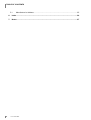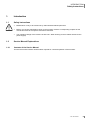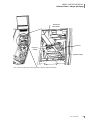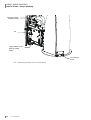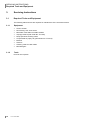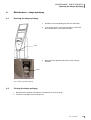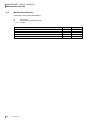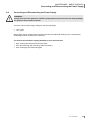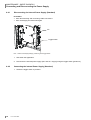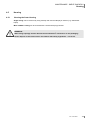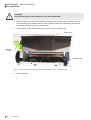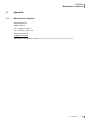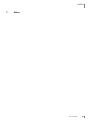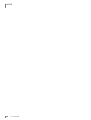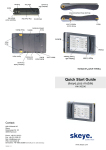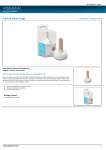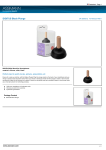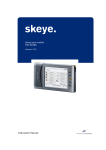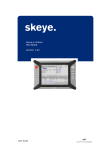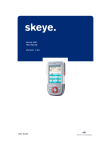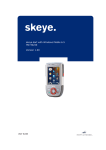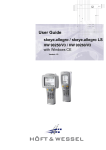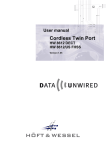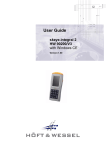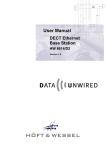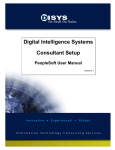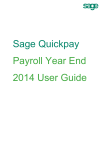Download BDA quickpay 1 00 e
Transcript
Operating Manual Market Personnel skeye.quickpay Version 1.00 The transmission or reproduction of these documents, as well as the use and dissemination of their contents is not permitted insofar as this is not expressly allowed. Violations will entail claims for damages. All rights of patent or utility patent entries are reserved. © Höft & Wessel AG 2008 Errors and changes excepted BDA_skeye-quickpay_1_00_e.doc TABLE OF CONTENTS Table of Contents 1. 2. 3. Introduction ........................................................................................................................5 1.1 Safety Instructions ......................................................................................................5 1.2 Service Manual Explanations ......................................................................................5 Contents of the Service Manual ...........................................................................5 1.2.2 Safety Instructions and Pictograms ......................................................................6 1.2.3 Additional Aids .....................................................................................................6 Views “skeye quickpay” ....................................................................................................7 2.1 Front View - skeye.quickpay .......................................................................................7 2.2 Interior Views - skeye.quickpay...................................................................................8 Servicing Instructions .....................................................................................................12 3.1 4. 1.2.1 Required Tools and Equipment.................................................................................12 3.1.1 Equipment..........................................................................................................12 3.1.2 Tools ..................................................................................................................12 Maintenance - skeye.quickpay ........................................................................................13 4.1 Opening the skeye.quickpay .....................................................................................13 4.2 Closing the skeye.quickpay.......................................................................................13 4.3 Maintenance Intervals ...............................................................................................14 4.4 Connecting and Disconnecting the Power Supply .....................................................15 4.5 4.4.1 Disconnecting the internal Power Supply (Standard)..........................................16 4.4.2 Connecting the internal Power Supply (Standard) ..............................................16 Housing.....................................................................................................................17 4.5.1 4.6 Cleaning the Outer Housing ...............................................................................17 Receipt Printer ..........................................................................................................18 4.6.1 Inserting a Paper Roll.........................................................................................18 4.6.2 Removing a Paper Blockage ..............................................................................20 4.6.3 Periodic Maintenance.........................................................................................21 4.6.3.1 4.7 Eyecatcher................................................................................................................24 4.7.1 4.8 Cleaning the Card Reader..................................................................................24 TFT Module and Touch-sensitive Screen..................................................................24 4.9.1 5. Cleaning the Eyecatcher ....................................................................................24 Card Reader .............................................................................................................24 4.8.1 4.9 Cleaning the Thermal Head and Roller .....................................................21 Cleaning the TFT Display...................................................................................24 Appendix ..........................................................................................................................25 1.00 • 24.02.2009 3 TABLE OF CONTENTS 5.1 4 Manufacturer’s Address ............................................................................................25 6. Index .................................................................................................................................26 7. Notes.................................................................................................................................27 1.00 • 24.02.2009 INTRODUCTION Safety Instructions 1. Introduction 1.1 Safety Instructions • Maintenance is only to be carried out by authorised and trained personnel. • Before you conduct maintenance work on the machine, read the corresponding chapters of this manual and observe the specific instructions indicated. • The operating voltage of the machine is 230 volts. When working on the modules disconnect the power supply! 1.2 Service Manual Explanations 1.2.1 Contents of the Service Manual This service manual contains all information required for a smooth operation of the machine. 1.00 • 24.02.2009 5 INTRODUCTION Service Manual Explanations 1.2.2 Safety Instructions and Pictograms Safety instructions are always given in the service manual in the same manner. This service manual differentiates between three levels of safety instruction. BEWARE! A warning symbol of the category BEWARE refers to dangers to the health/life of the user (e.g. electric shock) or to considerable dangers to the machine (e.g. the machine can be destroyed). WARNING! A warning symbol of the category WARNING refers to dangers such as, for example, data loss or to dangers for the machine (e.g. short-circuit). INSTRUCTION! An instruction gives information on the simplified handing of the system / machine. As, for example, an instruction concerning the simplified working method by using certain tools or similar. 1.2.3 Additional Aids Gives another way of solving a task or additional information on a topic. Work stages. 6 1.00 • 24.02.2009 VIEWS “SKEYE QUICKPAY” Front View - skeye.quickpay 2. Views “skeye quickpay” 2.1 Front View - skeye.quickpay Eyecatcher Warning light TFT module with touch-sensitive screen PIN pad Motorised card reader Paycard reader Receipt printer Signature pad Bag rest Lock Base plate Illus. 1: front view skeye.quickpay 1.00 • 24.02.2009 7 VIEWS “SKEYE QUICKPAY” Interior Views - skeye.quickpay 2.2 Interior Views - skeye.quickpay TFT Fan Card reader Receipt printer in service mode TFT power supply unit Fan PIN pad USB relay card USB to RS232 converter Printer lock PC Terminal box panel Illus. 2: Opened skeye.quickpay; view from rear right side 8 1.00 • 24.02.2009 VIEWS “SKEYE QUICKPAY” Interior Views - skeye.quickpay Motorised card reader PIN pad Paycard reader Signature pad Illus. 3: Close-up interior view; showing position of paycard reader and PIN pad 1.00 • 24.02.2009 9 VIEWS “SKEYE QUICKPAY” Interior Views - skeye.quickpay Receipt printer in operating mode PC Toggle switch for the internal voltage supply Terminal box panel Illus. 4: Opened skeye.quickpay; view from the rear left side 10 1.00 • 24.02.2009 VIEWS “SKEYE QUICKPAY” Interior Views - skeye.quickpay Receipt printer in service mode Printer lock Voltage supply terminal connections Illus. 5: Opened skeye.quickpay; view from front left side 1.00 • 24.02.2009 11 SERVICING INSTRUCTIONS Required Tools and Equipment 3. Servicing Instructions 3.1 Required Tools and Equipment The following aids and tools are required for maintenance of the checkout terminal: 3.1.1 Equipment • • • • • • • • • • 3.1.2 Screen cleaner Non-fuzzing, soft, clean cloths Microfibre cloths without metallic threads Isopropyl alcohol (HW Order No.: E17075) Damp spectacle cleaning cloths Compressed air (spray can) (HW Order No.: E17072) Brushes Scissors Cleaning cards for card reader Mild detergent Tools No tools are required! 12 1.00 • 24.02.2009 MAINTENANCE - SKEYE.QUICKPAY Opening the skeye.quickpay 4. Maintenance - skeye.quickpay 4.1 Opening the skeye.quickpay 1. Introduce the corresponding key into the visible lock. 2. Turn the key approx. 30° to the left until it un locks and then fold down the cover panel and open. Lock 3. Raise the lever upwards and pull the entire cowling forwards. Lever Illus. 6: Opening the skeye.quickpay 4.2 Closing the skeye.quickpay 1. Raise the lever upwards and push the cowling back as far as it will go. 2. Insert the cover flap and lock with the key. 1.00 • 24.02.2009 13 MAINTENANCE - SKEYE.QUICKPAY Maintenance Intervals 4.3 Maintenance Intervals Explanation of the interval abbreviations: R M 1 – 12 as required during every maintenance work months Module and activity Eyecatcher – clean Card reader – check for soiling Card reader – clean the reading contacts with a cleaning card Clean TFT display module and touch-sensitive screen Tab. 1: Maintenance intervals; technical maintenance 14 1.00 • 24.02.2009 Interval 6 M 6 M Chapter 4.7.1 4.7 4.7 4.9.1 MAINTENANCE - SKEYE.QUICKPAY Connecting and Disconnecting the Power Supply 4.4 Connecting and Disconnecting the Power Supply WARNING! Always shut down the application software properly before you disconnect the skeye.quickpay as otherwise loss of data can result! There are various power supply voltages in the skeye.quickpay: • • 230 V (AC) 24 V (DC) Which power supply voltage needs to be disconnected to enable safe working on the corresponding module depends on the work to be conducted. The internal 230-V and 24-V supply (standard) is to be disconnected: • when cleaning the thermal head and the rollers • when disconnecting and connecting cable connections • when exchanging the fluorescent lights 1.00 • 24.02.2009 15 MAINTENANCE - SKEYE.QUICKPAY Connecting and Disconnecting the Power Supply 4.4.1 Disconnecting the internal Power Supply (Standard) Procedure: • when disconnecting and connecting cable connections • when exchanging the fluorescent lights PC Toggle switch Illus. 7: Interior view skeye.quickpay; positioning of the toggle switch 1. Shut down the application. 2. Disconnect the internal power supply (230 and 24 V supply) using the toggle switch (position 0). 4.4.2 Connecting the internal Power Supply (Standard) 1. Switch the toggle switch to position I. 16 1.00 • 24.02.2009 MAINTENANCE - SKEYE.QUICKPAY Housing 4.5 Housing 4.5.1 Cleaning the Outer Housing Slight soiling can be removed by using a damp cloth and a mild lipolytic cleaner (e.g. dishwasher liquid). More stubborn soiling can be removed with a cloth and isopropyl alcohol. WARNING! When using isopropyl alcohol observe the manufacturer’s instructions on the packaging. Please dispose of the cloths used in accordance with safety regulations – risk of fire. 1.00 • 24.02.2009 17 MAINTENANCE - SKEYE.QUICKPAY Receipt Printer 4.6 Receipt Printer 4.6.1 Inserting a Paper Roll How the paper is rolled determines how it is inserted into the printer. If the printable side of the paper roll is located: • On the outside, the roll is to be inserted counter clockwise. (see Illus. 8) • On the inside, the roll is to be inserted clockwise. 1. Open housing. Paper feed Printing mechanism Paper roll Paper roll holder Paper tensioner Printer lock Illus. 8: Right-hand side view of the receipt printer 2. Unlock the printer and push the printer back to the buffer. Printer flap Opening lid Illus. 9: Front view of the receipt printer 3. Open the printer flap; to do this firmly press the opening lever upwards. 4. Remove the paper from the printing mechanism and the paper feed. 18 1.00 • 24.02.2009 MAINTENANCE - SKEYE.QUICKPAY Receipt Printer Cable for the paper end sensor Paper tensioner Pin Left side wall Axle Illus. 10: Head-on view of the paper roll holder 5. Fold the left side wall of the paper roll holder downwards; to do this press the pin slightly upwards. 6. Remove the paper reel of the old roll from the axle. 7. Insert the new paper roll onto the axle, paying attention to the paper alignment (see Illus. 8). 8. Fold the left side wall of the paper roll holder back up. The paper must be cut straight and must not be creased or torn! 9. Pass the paper under the paper tensioner and insert the paper horizontally into the paper feed. The paper is drawn in automatically. 10. Push the housing with the printer forwards until it engages. 11. Close the skeye.quickpay. 1.00 • 24.02.2009 19 MAINTENANCE - SKEYE.QUICKPAY Receipt Printer 4.6.2 Removing a Paper Blockage 1. Open the machine. 2. Release the printer lock and pull out the printer back to the buffer. Printer flap Opening lever Illus. 11: Front view of receipt printer 3. Open the printer flap; to do this push the opening lever firmly upwards. 4. Remove the paper from the printing mechanism and the paper feed. 5. Close the printer flap until it engages. 6. Cut the paper in a horizontal line. 7. Pass the paper under the paper tensioner and insert in the paper feed. The paper is drawn in automatically. 8. Push the housing with the printer forwards until it engages. 9. Close the skeye.quickpay. 20 1.00 • 24.02.2009 MAINTENANCE - SKEYE.QUICKPAY Receipt Printer 4.6.3 Periodic Maintenance The printer, thermal head and the roller are to be cleaned at least once a year to remove dust etc.. Depending on the materials used and the surroundings it may be necessary to increase the cleaning intervals. Cleaning comprises the following points: 4.6.3.1 removing the dust from / out of the printer ( including paper routing, sensors etc.) cleaning the thermal head and roller Cleaning the Thermal Head and Roller If the printing on the receipt becomes indistinct the thermal head needs to be cleaned. INSTRUCTION! If there is a white line running in a longitudinal direction along the receipt, the thermal head is defective. The thermal head must be exchanged. The thermal head of the thermal printer consists of many heating elements. Brief heating of the corresponding heating elements makes points visible on the thermal paper. CAUTION! Do not touch the thermal head with your fingers! This can soil the surfaces, which may also be hot. The thermal head of the printer must be regularly cleaned after the end of every paper roll is reached in order to prevent dirt burning onto the thermal head. 1. Open cover. CAUTION! Before you start cleaning, ensure that you have disconnected the internal power supply! 2. Disconnect the internal power supply. 3. Release the printer lock and push the printer with housing back to the buffer. 4. Open the printer flat; to do this push the opening lever firmly downwards (see Illus. 11). 5. Remove the paper from the printing mechanism and the paper feed. 6. Remove visible paper residue from the printing mechanism; to do this remove the adhering paper dust with a dry brush and vacuum up the paper particles. 1.00 • 24.02.2009 21 MAINTENANCE - SKEYE.QUICKPAY Receipt Printer CAUTION! Only use isopropyl alcohol or ethanol to clean the thermal head! 7. Slightly moisten a non-fuzzing microfibre cloth wrapped around your finger with alcohol and use the moistened part to carefully clean the surface of the thermal head. Alternatively cleaning can be effected with damp spectacle cleaning cloths. 8. Then carefully dry the thermal head using a dry part of the microfibre cloth. Printer flap Opening lever Thermal head Illus. 12: View of the receipt printer from below with opened printer flap; position of the thermal head 9. Close printer flap. 22 1.00 • 24.02.2009 MAINTENANCE - SKEYE.QUICKPAY Receipt Printer Roller Toothed wheel Illus. 13: View of the receipt printer from below with closed printer flap; position of the roller CAUTION! 1. Only use non-fuzzing microfibre clothes without metallic threads! 2. Thoroughly wring out the microfibre cloth, as no liquid is to get into the printer! 10. The rollers are cleaned with a non-fuzzing cloth slightly moistened with a mild detergent. During cleaning use the toothed wheel to turn the roller slowly. 11. Rub the roller clean with a dry non-fuzzing microfibre cloth. 12. Reconnect the internal power supply. 13. Insert the paper into the paper feed. The paper is drawn in automatically.. 14. Push the housing with the printer forwards until it engages. 1.00 • 24.02.2009 23 MAINTENANCE - SKEYE.QUICKPAY Eyecatcher 4.7 Eyecatcher 4.7.1 Cleaning the Eyecatcher The eyecatcher is cleaned with a standard screen cleaner and a soft, clean, non-fuzzing cloth. 4.8 Card Reader 4.8.1 Cleaning the Card Reader The card reader needs regular cleaning. The contacts of the card reader can become soiled by the insertion of other objects. The card reader should therefore be checked for soiling and cleaned as part of every maintenance work. CAUTION! Use compressed air and a cleaning card to clean the contacts of the card reader! ⇒ Insert the cleaning card several times through the acceptance slot of the card reader. Repeat the procedure if necessary. 4.9 TFT Module and Touch-sensitive Screen 4.9.1 Cleaning the TFT Display The TFT display module is an active liquid crystal display (LCD). TFT stands for Thin Film Transistor. The TFT display is cleaned using a standard screen cleaner. CAUTION! The TFT display is only to be cleaned with a screen cleaner! Otherwise the TFT surface will be destroyed. 1. Clean the TFT display with a screen cleaner and a soft, clean, non-fuzzing cloth. To protect the surface, please clean the TFT display using a vertical cleaning motion! 24 1.00 • 24.02.2009 APPENDIX Manufacturer’s Address 5. Appendix 5.1 Manufacturer’s Address Höft & Wessel AG Rotenburger Str. 20 30659 Hannover Tel: + 49 (0)511 / 6102 - 0 Fax: + 49 (0)511 / 6102 - 411 www.hoeft-wessel.de [email protected] Service-Line: + 49 (0)1803 / 23 28 29 (for the whole of Germany at the time of going to print 0.09 EUR a min) 1.00 • 24.02.2009 25 INDEX 6. Index —C— —R— Card reader cleaning 25 receipt printer cleaning thermal head and roller 21 inserting a paper roll 18 periodic maintenance 21 removing paper blockage 20 —E— equipment 12 Eyecatcher cleaning 24 —H— housing cleaning 17 —I— internal power supply connecting 16 disconnecting 16 —M— maintenance intervals 14 manufacturer’s address 26 26 1.00 • 24.02.2009 —S— safety instructions in general 5 skeye.quickpay cleaning 17 closing 13 front view 7 interior view 8, 9, 10, 11 opening 13 power supply voltage 15 —T— TFT module cleaning 25 tools 12 NOTES 7. Notes 1.00 • 24.02.2009 27 NOTES 28 1.00 • 24.02.2009