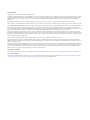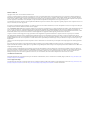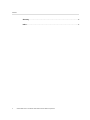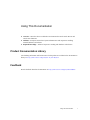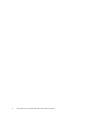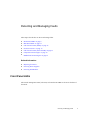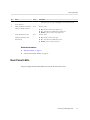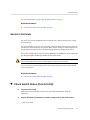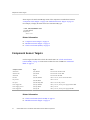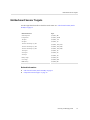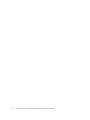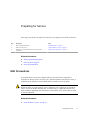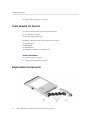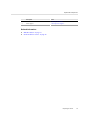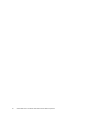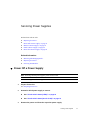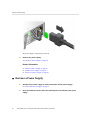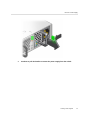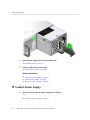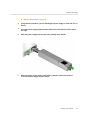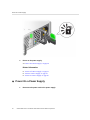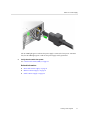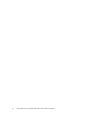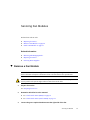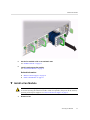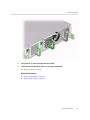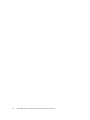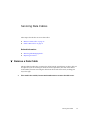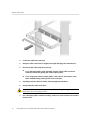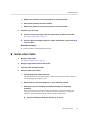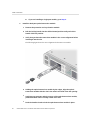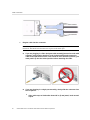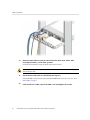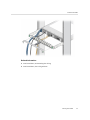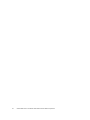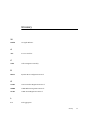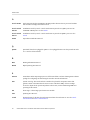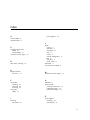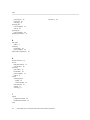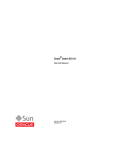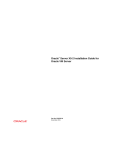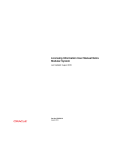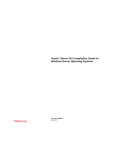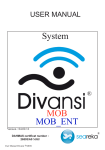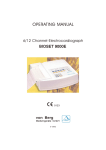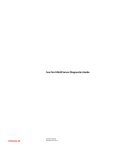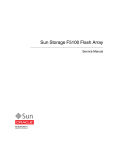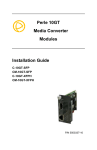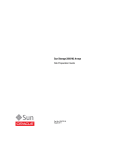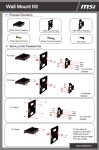Download Oracle® Switch ES2-72 and Oracle Switch ES2
Transcript
Oracle Switch ES2-72 and Oracle Switch ES2-64 Service Manual ® Part No: E60187-01 April 2015 Part No: E60187-01 Copyright © 2015, Oracle and/or its affiliates. All rights reserved. This software and related documentation are provided under a license agreement containing restrictions on use and disclosure and are protected by intellectual property laws. Except as expressly permitted in your license agreement or allowed by law, you may not use, copy, reproduce, translate, broadcast, modify, license, transmit, distribute, exhibit, perform, publish, or display any part, in any form, or by any means. Reverse engineering, disassembly, or decompilation of this software, unless required by law for interoperability, is prohibited. The information contained herein is subject to change without notice and is not warranted to be error-free. If you find any errors, please report them to us in writing. If this is software or related documentation that is delivered to the U.S. Government or anyone licensing it on behalf of the U.S. Government, then the following notice is applicable: U.S. GOVERNMENT END USERS. Oracle programs, including any operating system, integrated software, any programs installed on the hardware, and/or documentation, delivered to U.S. Government end users are "commercial computer software" pursuant to the applicable Federal Acquisition Regulation and agency-specific supplemental regulations. As such, use, duplication, disclosure, modification, and adaptation of the programs, including any operating system, integrated software, any programs installed on the hardware, and/or documentation, shall be subject to license terms and license restrictions applicable to the programs. No other rights are granted to the U.S. Government. This software or hardware is developed for general use in a variety of information management applications. It is not developed or intended for use in any inherently dangerous applications, including applications that may create a risk of personal injury. If you use this software or hardware in dangerous applications, then you shall be responsible to take all appropriate fail-safe, backup, redundancy, and other measures to ensure its safe use. Oracle Corporation and its affiliates disclaim any liability for any damages caused by use of this software or hardware in dangerous applications. Oracle and Java are registered trademarks of Oracle and/or its affiliates. Other names may be trademarks of their respective owners. Intel and Intel Xeon are trademarks or registered trademarks of Intel Corporation. All SPARC trademarks are used under license and are trademarks or registered trademarks of SPARC International, Inc. AMD, Opteron, the AMD logo, and the AMD Opteron logo are trademarks or registered trademarks of Advanced Micro Devices. UNIX is a registered trademark of The Open Group. This software or hardware and documentation may provide access to or information about content, products, and services from third parties. Oracle Corporation and its affiliates are not responsible for and expressly disclaim all warranties of any kind with respect to third-party content, products, and services unless otherwise set forth in an applicable agreement between you and Oracle. Oracle Corporation and its affiliates will not be responsible for any loss, costs, or damages incurred due to your access to or use of third-party content, products, or services, except as set forth in an applicable agreement between you and Oracle. Documentation Accessibility For information about Oracle's commitment to accessibility, visit the Oracle Accessibility Program website at http://www.oracle.com/pls/topic/lookup?ctx=acc&id=docacc. Access to Oracle Support Oracle customers that have purchased support have access to electronic support through My Oracle Support. For information, visit http://www.oracle.com/pls/topic/lookup? ctx=acc&id=info or visit http://www.oracle.com/pls/topic/lookup?ctx=acc&id=trs if you are hearing impaired. Référence: E60187-01 Copyright © 2015, Oracle et/ou ses affiliés. Tous droits réservés. Ce logiciel et la documentation qui l’accompagne sont protégés par les lois sur la propriété intellectuelle. Ils sont concédés sous licence et soumis à des restrictions d’utilisation et de divulgation. Sauf stipulation expresse de votre contrat de licence ou de la loi, vous ne pouvez pas copier, reproduire, traduire, diffuser, modifier, breveter, transmettre, distribuer, exposer, exécuter, publier ou afficher le logiciel, même partiellement, sous quelque forme et par quelque procédé que ce soit. Par ailleurs, il est interdit de procéder à toute ingénierie inverse du logiciel, de le désassembler ou de le décompiler, excepté à des fins d’interopérabilité avec des logiciels tiers ou tel que prescrit par la loi. Les informations fournies dans ce document sont susceptibles de modification sans préavis. Par ailleurs, Oracle Corporation ne garantit pas qu’elles soient exemptes d’erreurs et vous invite, le cas échéant, à lui en faire part par écrit. Si ce logiciel, ou la documentation qui l’accompagne, est concédé sous licence au Gouvernement des Etats-Unis, ou à toute entité qui délivre la licence de ce logiciel ou l’utilise pour le compte du Gouvernement des Etats-Unis, la notice suivante s’applique: U.S. GOVERNMENT END USERS. Oracle programs, including any operating system, integrated software, any programs installed on the hardware, and/or documentation, delivered to U.S. Government end users are "commercial computer software" pursuant to the applicable Federal Acquisition Regulation and agency-specific supplemental regulations. As such, use, duplication, disclosure, modification, and adaptation of the programs, including any operating system, integrated software, any programs installed on the hardware, and/or documentation, shall be subject to license terms and license restrictions applicable to the programs. No other rights are granted to the U.S. Government. Ce logiciel ou matériel a été développé pour un usage général dans le cadre d’applications de gestion des informations. Ce logiciel ou matériel n’est pas conçu ni n’est destiné à être utilisé dans des applications à risque, notamment dans des applications pouvant causer des dommages corporels. Si vous utilisez ce logiciel ou matériel dans le cadre d’ applications dangereuses, il est de votre responsabilité de prendre toutes les mesures de secours, de sauvegarde, de redondance et autres mesures nécessaires à son utilisation dans des conditions optimales de sécurité. Oracle Corporation et ses affiliés déclinent toute responsabilité quant aux dommages causés par l’utilisation de ce logiciel ou matériel pour ce type d’applications. Oracle et Java sont des marques déposées d’Oracle Corporation et/ou de ses affiliés. Tout autre nom mentionné peut correspondre à des marques appartenant à d’autres propriétaires qu’Oracle. Intel et Intel Xeon sont des marques ou des marques déposées d’Intel Corporation. Toutes les marques SPARC sont utilisées sous licence et sont des marques ou des marques déposées de SPARC International, Inc. AMD, Opteron, le logo AMD et le logo AMD Opteron sont des marques ou des marques déposées d’Advanced Micro Devices. UNIX est une marque déposée d’The Open Group. Ce logiciel ou matériel et la documentation qui l’accompagne peuvent fournir des informations ou des liens donnant accès à des contenus, des produits et des services émanant de tiers. Oracle Corporation et ses affiliés déclinent toute responsabilité ou garantie expresse quant aux contenus, produits ou services émanant de tiers, sauf mention contraire stipulée dans un contrat entre vous et Oracle. En aucun cas, Oracle Corporation et ses affiliés ne sauraient être tenus pour responsables des pertes subies, des coûts occasionnés ou des dommages causés par l’accès à des contenus, produits ou services tiers, ou à leur utilisation, sauf mention contraire stipulée dans un contrat entre vous et Oracle. Accessibilité de la documentation Pour plus d’informations sur l’engagement d’Oracle pour l’accessibilité à la documentation, visitez le site Web Oracle Accessibility Program, à l'adresse http://www.oracle.com/ pls/topic/lookup?ctx=acc&id=docacc. Accès au support électronique Les clients Oracle qui ont souscrit un contrat de support ont accès au support électronique via My Oracle Support. Pour plus d'informations, visitez le site http://www.oracle.com/ pls/topic/lookup?ctx=acc&id=info ou le site http://www.oracle.com/pls/topic/lookup?ctx=acc&id=trs si vous êtes malentendant. Contents Using This Documentation ................................................................................. 7 Detecting and Managing Faults .......................................................................... 9 Front Panel LEDs ........................................................................................... 9 Rear Panel LEDs ........................................................................................... 11 ▼ Check Switch Status (LEDs) ...................................................................... 12 Sensors Overview .......................................................................................... 13 ▼ Check Switch Status (Oracle ILOM) ........................................................... 13 Component Sensor Targets .............................................................................. 14 Motherboard Sensor Targets ............................................................................ 15 Preparing for Service ........................................................................................ 17 ESD Precautions ........................................................................................... 17 Tools Needed for Service ................................................................................ 18 Replaceable Components ................................................................................ 18 Servicing Power Supplies ................................................................................. 21 ▼ Power Off a Power Supply ........................................................................ 21 ▼ Remove a Power Supply ........................................................................... 22 ▼ Install a Power Supply .............................................................................. 24 ▼ Power On a Power Supply ......................................................................... 26 Servicing Fan Modules ..................................................................................... 29 ▼ Remove a Fan Module .............................................................................. 29 ▼ Install a Fan Module ................................................................................. 31 Servicing Data Cables ....................................................................................... 35 ▼ Remove a Data Cable ............................................................................... 35 ▼ Install a Data Cable .................................................................................. 37 5 Contents Glossary ............................................................................................................ 45 Index .................................................................................................................. 47 6 Oracle Switch ES2-72 and Oracle Switch ES2-64 Service Manual • April 2015 Using This Documentation ■ ■ ■ Overview – Describes how to troubleshoot and maintain the Oracle Switch ES2-72 and Oracle Switch ES2-64 Audience – Enterprise network and system administrators with experience installing network hardware and software Required knowledge – Advanced experience working with hardware and software Product Documentation Library Late-breaking information and known issues for this product are included in the documentation library at http://www.oracle.com/goto/es2-72_es2-64/docs. Feedback Provide feedback about this documentation at http://www.oracle.com/goto/docfeedback. Using This Documentation 7 8 Oracle Switch ES2-72 and Oracle Switch ES2-64 Service Manual • April 2015 Detecting and Managing Faults These topics describe how to detect and manage faults. ■ ■ ■ ■ ■ ■ ■ “Front Panel LEDs” on page 9 “Rear Panel LEDs” on page 11 “Check Switch Status (LEDs)” on page 12 “Sensors Overview” on page 13 “Check Switch Status (Oracle ILOM)” on page 13 “Component Sensor Targets” on page 14 “Motherboard Sensor Targets” on page 15 Related Information ■ ■ ■ “Preparing for Service” “Servicing Power Supplies” “Servicing Fan Modules” Front Panel LEDs The network management status, link status, and switch status LEDs are located at the front of the switch. Detecting and Managing Faults 9 Front Panel LEDs Note - The System Fault/Alarm (Yellow) and System OK (Green) LEDs cannot be on at the same time. No. Name Color Description 1 Network Management Link and Activity Green Link (left): ■ On – 10 or 100BASE-T link. ■ Off – No link or link down. Activity (right): ■ Off – No activity. ■ Flashing – Packet activity. 2 Locate White Helps locate the switch: ■ Off – No locate command invoked. ■ Fast blink – Occurs one second after the locate command is invoked. 3 Attention Yellow Has two states: ■ Off – No fault. ■ On solid – A fault in the system is present and service action is required. 4 OK Green Has three states: ■ Slow blink – During startup and shutdown sequences. ■ On solid – System normal and operational. ■ Off – Power interruption or system fault. Note: The off state could be triggered by one power supply being unplugged. The switch is still fully 10 Oracle Switch ES2-72 and Oracle Switch ES2-64 Service Manual • April 2015 Rear Panel LEDs No. Name Color Description operational with only one power supply, but this LED is changed to the off state when one power supply is unplugged or not functioning correctly. 5 Service Processor 6 QSFP+ port Ethernet Link Status/ Activity for 40GbE connection Green (Oracle Switch ES2-64 only) Green 7 Has three states: ■ Off – No link or activity on the QSFP+ port. ■ On – A link has been established on the QSFP+ port. ■ Blinking – There is activity on the QSFP+ port. 10GBaseT port Ethernet Link Status/Activity Has three states: ■ Off – No link or activity on the port. ■ On – A link has been established on the port. ■ Blinking – There is activity on the port. Related Information ■ ■ “Rear Panel LEDs” on page 11 “Check Switch Status (LEDs)” on page 12 Rear Panel LEDs The power supply and fan status LEDs are located at the front of the switch. Detecting and Managing Faults 11 Check Switch Status (LEDs) No. Name Color State and Meaning 2 Power Supply OK Green On – Power supply is functional without fault. 3 Power Supply Attention Yellow Off – Power supply is off or initializing. On – Fault detected, 12 VDC shut down. Off – No faults detected. 4 Power Supply AC Green On – AC is functional without fault. Off – AC is off or initializing. 1 Fan Module Attention Yellow On – Fan module has a fault. Off – No faults detected. Related Information ■ ■ “Front Panel LEDs” on page 9 “Check Switch Status (LEDs)” on page 12 Check Switch Status (LEDs) Check the LEDs to verify the switch status. 12 Oracle Switch ES2-72 and Oracle Switch ES2-64 Service Manual • April 2015 Sensors Overview See “Front Panel LEDs” on page 9 and “Rear Panel LEDs” on page 11. Related Information ■ “Check Switch Status (Oracle ILOM)” on page 13 Sensors Overview The switch uses several configurable sensors and indicators to monitor switch power, voltage, and temperature. The switch includes a sensor for each replaceable component. These sensors generate entries in the SEL when sensor thresholds are exceeded. Many of these readings are used to adjust the fan speeds and perform other actions, such as illuminating LEDs and powering off the switch. You can also configure these sensors to generate IPMI PET and SNMP traps, as described in the Sun Integrated Lights Out Manager (ILOM) CLI Procedures Guide. Caution - Do not use any interface other than the Oracle ILOM CLI or web interface to alter the state or configuration of any sensor or LED. Doing so could void your warranty. You can view the system monitoring sensors and indicator parameters from the Oracle ILOM CLI or web interface. Related Information ■ “Check Switch Status (Oracle ILOM)” on page 13 Check Switch Status (Oracle ILOM) 1. Log into Oracle ILOM. Refer to the Oracle Switch ES2-72 and Oracle Switch ES2-64 Installation Guide for instructions. 2. Display the status of parameters of switch components or the motherboard. -> show target value Detecting and Managing Faults 13 Component Sensor Targets where target is the Oracle ILOM target name of the component or motherboard sensor in “Component Sensor Targets” on page 14 or “Motherboard Sensor Targets” on page 15. For example, to display the status of the fan 0 Attention LED, type. -> show /SYS/FM0/SERVICE value /SYS/FM0/SERVICE Properties: value = Off Related Information ■ ■ ■ “Component Sensor Targets” on page 14 “Motherboard Sensor Targets” on page 15 “Check Switch Status (LEDs)” on page 12 Component Sensor Targets Use the targets from this table to check the switch status. See “Check Switch Status (Oracle ILOM)” on page 13. Some sensors indicate the state of LEDs. See “Rear Panel LEDs” on page 11. Component Sensor Target Notes Switch fault /SYS/SERVICE State of chassis Attention LED Switch locator /SYS/LOCATE State of chassis Locator LED Switch OK /SYS/OK State of chassis OK LED Fan fault /SYS/FMx/SERVICE where x is 0 or 1, state of fan Attention LED Fan presence /SYS/FMx/PRSNT where x is 0 or 1 Fan speed /SYS/FMx/FANy/TACH where x is 0 or 1 and y is 0 or 1 Power supply fault /SYS/PSy/SERVICE where y is 0 or 1, state of power supply Attention LED Power supply presence /SYS/PSy/PRSNT where y is 0 or 1 Power supply OK /SYS/PSy/OK where y is 0 or 1, state of power supply OK LED Related Information ■ ■ 14 “Check Switch Status (Oracle ILOM)” on page 13 “Motherboard Sensor Targets” on page 15 Oracle Switch ES2-72 and Oracle Switch ES2-64 Service Manual • April 2015 Motherboard Sensor Targets Motherboard Sensor Targets Use the targets from this table to check the switch status. See “Check Switch Status (Oracle ILOM)” on page 13. Motherboard Sensor Target CPU temperature /SYS/MB/T_AMB I4 temperature /SYS/MB/T_SWITCH 12V input /SYS/MB/V_+12V 5V output /SYS/MB/V_+5V 1.25V for switch chips 1, 2, & 3 /SYS/MB/V_1V25_SW123 1.25V for switch chips 4, 5, & 6 /SYS/MB/V_1V25_SW456 1.25V for switch chips 7, 8, & 9 /SYS/MB/V_1V25_SW789 1.5V output /SYS/MB/V_1V5 2.5V output /SYS/MB/V_2V5 3.3V input /SYS/MB/V_3V3 Battery output /SYS/MB/V_BAT Core voltage /SYS/MB/V_CORE DDR memory /SYS/MB/V_DDR Related Information ■ ■ “Check Switch Status (Oracle ILOM)” on page 13 “Component Sensor Targets” on page 14 Detecting and Managing Faults 15 16 Oracle Switch ES2-72 and Oracle Switch ES2-64 Service Manual • April 2015 Preparing for Service These topics describe how to prepare the switch for power supply or fan module replacement. Step Description Links 1. Review the ESD precautions. “ESD Precautions” on page 17 2. Gather tools for service. “Tools Needed for Service” on page 18 3. Familiarize yourself with the location of the replaceable components. “Replaceable Components” on page 18 Related Information ■ ■ ■ “Detecting and Managing Faults” “Servicing Power Supplies” “Servicing Fan Modules” ESD Precautions A grounded antistatic wrist strap is shipped with your switch. Electronic equipment is susceptible to damage by static electricity. Use a grounded antistatic wrist strap, foot strap, or equivalent safety equipment to prevent ESD when you install or service the switch. Caution - To protect electronic components from electrostatic damage, which can permanently disable the switch or require repair by service technicians, place components on an antistatic surface, such as an antistatic discharge mat, an antistatic bag, or a disposable antistatic mat. Wear an antistatic grounding strap connected to a metal surface on the switch when you work on switch components. Related Information ■ “Tools Needed for Service” on page 18 Preparing for Service 17 Tools Needed for Service ■ “Replaceable Components” on page 18 Tools Needed for Service To install or service the switch, you must have these tools: ■ ■ No. 2 Phillips screwdriver ESD mat and grounding strap In addition, you must provide a system console device, such as: ■ ■ ■ ■ ASCII terminal Workstation Terminal server Patch panel connected to a terminal server Related Information ■ ■ “ESD Precautions” on page 17 “Replaceable Components” on page 18 Replaceable Components 18 Oracle Switch ES2-72 and Oracle Switch ES2-64 Service Manual • April 2015 Replaceable Components Description Links 1 Fan modules “Servicing Fan Modules” 2 Power supplies “Servicing Power Supplies” Related Information ■ ■ “ESD Precautions” on page 17 “Tools Needed for Service” on page 18 Preparing for Service 19 20 Oracle Switch ES2-72 and Oracle Switch ES2-64 Service Manual • April 2015 Servicing Power Supplies Perform these tasks in order. ■ ■ ■ ■ ■ “Preparing for Service” “Power Off a Power Supply” on page 21 “Remove a Power Supply” on page 22 “Install a Power Supply” on page 24 “Power On a Power Supply” on page 26 Related Information ■ ■ ■ “Detecting and Managing Faults” “Preparing for Service” “Servicing Fan Modules” Power Off a Power Supply Note - Powering off both power supplies powers off the switch. Note - Power supplies are hot-swappable. 1. Prepare for Service. See “Preparing for Service”. 2. 3. Determine which power supply to remove. ■ See “Check Switch Status (LEDs)” on page 12 ■ See “Check Switch Status (Oracle ILOM)” on page 13 Remove the power cord from the respective power supply. Servicing Power Supplies 21 Remove a Power Supply The power supply is completely powered off. 4. Remove the power supply. See “Remove a Power Supply” on page 22. Related Information ■ ■ ■ “Remove a Power Supply” on page 22 “Install a Power Supply” on page 24 “Power On a Power Supply” on page 26 Remove a Power Supply 1. Identify which power supply to remove and power off the power supply. See “Power Off a Power Supply” on page 21. 2. 22 Press and hold the release tab to the left and pull on the handle of the power supply. Oracle Switch ES2-72 and Oracle Switch ES2-64 Service Manual • April 2015 Remove a Power Supply 3. Continue to pull the handle to remove the power supply from the switch. Servicing Power Supplies 23 Install a Power Supply 4. Set the power supply aside on the antistatic mat. See “ESD Precautions” on page 17. 5. Install a replacement power supply. See “Install a Power Supply” on page 24. Related Information ■ ■ ■ “Power Off a Power Supply” on page 21 “Install a Power Supply” on page 24 “Power On a Power Supply” on page 26 Install a Power Supply 1. Power off and remove the power supply to be replaced. See: ■ 24 “Power Off a Power Supply” on page 21 Oracle Switch ES2-72 and Oracle Switch ES2-64 Service Manual • April 2015 Install a Power Supply ■ “Remove a Power Supply” on page 22 2. Verify that the slot where you are installing the power supply is clean and free of debris. 3. Orient the power supply with the status LEDs on the left and the release tab on the right. 4. Slide the power supply into the open slot, pushing at the handle. 5. When the power supply seats, push firmly so that the release tab clicks to secure the power supply into the switch. Servicing Power Supplies 25 Power On a Power Supply 6. Power on the power supply. See “Power On a Power Supply” on page 26. Related Information ■ ■ ■ “Power Off a Power Supply” on page 21 “Remove a Power Supply” on page 22 “Power On a Power Supply” on page 26 Power On a Power Supply 1. 26 Reconnect the power cord to the power supply. Oracle Switch ES2-72 and Oracle Switch ES2-64 Service Manual • April 2015 Power On a Power Supply The AC LED lights green to indicate the power supply is connected to line power. A moment later, the OK LED lights green to indicate the power supply is fully operational. 2. Verify that the switch has power. See “Check Switch Status (LEDs)” on page 12. Related Information ■ ■ ■ “Power Off a Power Supply” on page 21 “Remove a Power Supply” on page 22 “Install a Power Supply” on page 24 Servicing Power Supplies 27 28 Oracle Switch ES2-72 and Oracle Switch ES2-64 Service Manual • April 2015 Servicing Fan Modules Perform these tasks in order. ■ ■ ■ “Preparing for Service” “Remove a Fan Module” on page 29 “Install a Fan Module” on page 31 Related Information ■ ■ ■ “Detecting and Managing Faults” “Preparing for Service” “Servicing Power Supplies” Remove a Fan Module Note - The fan module is hot-swappable and does not require powering down. The fan module has five fan units and requires a minimum of four to be functional to meet specification. Caution - The switch can continue to run safely with one failed fan. If a fan fails, replace it as soon as possible. The system might overheat if more than one fan fails. 1. Prepare for service. See “Preparing for Service”. 2. Determine which fan is to be removed. ■ ■ 3. See “Check Switch Status (LEDs)” on page 12. See “Check Switch Status (Oracle ILOM)” on page 13. Loosen the green captive thumbscrew at the right side of the fan. Servicing Fan Modules 29 Remove a Fan Module 4. 30 Grasp the black handle and gently pull the fan module out of the switch. Oracle Switch ES2-72 and Oracle Switch ES2-64 Service Manual • April 2015 Install a Fan Module 5. Set the fan module aside on an antistatic mat. See “ESD Precautions” on page 17. 6. Install a replacement fan module. See “Install a Fan Module” on page 31. Related Information ■ ■ “Remove a Power Supply” on page 22 “Install a Fan Module” on page 31 Install a Fan Module Caution - In a hot-swap replacement, you must install the replacement fan module within 30 seconds of removing the faulted fan module. If this is not possible, first power off the switch by powering off both power supplies. See “Power Off a Power Supply” on page 21. 1. Remove a fan. Servicing Fan Modules 31 Install a Fan Module See “Remove a Fan Module” on page 29. 2. Verify that the slot where the fan module installs is clean and free of debris. 3. Orient the fan module with the thumbscrew on the right. 4. Firmly slide the fan into the switch until the fan stops. The fan should immediately power on. 5. 32 Tighten the captive thumbscrew to secure the fan in the switch chassis. Oracle Switch ES2-72 and Oracle Switch ES2-64 Service Manual • April 2015 Install a Fan Module 6. Verify that air is moving through the fan module. 7. Verify that the fan Attention LEDs are no longer illuminated. See “Rear Panel LEDs” on page 11. Related Information ■ ■ “Remove a Fan Module” on page 29 “Install a Power Supply” on page 24 Servicing Fan Modules 33 34 Oracle Switch ES2-72 and Oracle Switch ES2-64 Service Manual • April 2015 Servicing Data Cables These topics describe how to service data cables. ■ ■ “Remove a Data Cable” on page 35 “Install a Data Cable” on page 37 Related Information ■ “Detecting and Managing Faults” ■ “Preparing for Service” Remove a Data Cable This procedure describes how to remove the cables from the switch chassis, so that a cable can be replaced. If you are removing all cables for switch replacement, label each cable with its socket number, then start removing the cables from the left side of the switch, working your way to the right. 1. If the switch has a CMA, loosen two thumbscrews to remove the CMA cover. Servicing Data Cables 35 Remove a Data Cable 2. Locate the cable to be removed. 3. Grasp the cable connector to support its weight and apply the removal force. 4. Disconnect the cable from the connector. ■ For a dual-part QSFP+ cable assembly, pull the optical cable connector retraction handle and gently pull out the optical cable. ■ For a single-part passive copper QSFP+ cable, pull on the retractor strap while simultaneously pulling on the cable connector. 5. Carefully move the cable out of the cable management hardware. 6. Gently lower the cable to the floor. Caution - Do not allow the cable to drop or strike the floor. Jerking, bending, pulling on, or dropping the cable can damage the cable. 7. 36 For a dual-part QSFP+ module assembly, remove the optical transceiver module from the slot. Oracle Switch ES2-72 and Oracle Switch ES2-64 Service Manual • April 2015 Install a Data Cable a. Replace the protective end cap if you plan to store the module. b. Slide out the optical transceiver module. c. Replace the protective end cap if you plan to store the module. 8. Consider your next step: ■ If you are removing a single cable for replacement, install the new cable. See “Install a Data Cable” on page 37. ■ If you are disconnecting all cables for switch replacement, repeat from Step 2 for all cables. Related Information ■ Switch Installation, understanding data cabling Install a Data Cable 1. Remove a data cable. See “Remove a Data Cable” on page 35. 2. Bring the replacement cable to the switch. 3. Feed the cable through the CMA. 4. Attach a cable to the switch. a. Visually inspect the cable connector. The shell should not be bent and should be parallel to the inner boards. If the connector is bent or damaged, use a different cable. b. Ensure that the retraction strap/lever is in the attached position. c. Determine if you are installing a dual-part assembly or a single-part assembly. Some optical transceiver modules are dual-part assemblies, where the module and the cable are two separate pieces, while other optical transceiver modules are single-part assemblies, where the module and the cable are a single combined unit. ■ If you are installing a dual-part module, go to Step 5. Servicing Data Cables 37 Install a Data Cable ■ 5. If you are installing a single-part module, go to Step 6. Install the dual-part optical transceiver module. a. Remove the protective end cap from the module. b. Pull the locking handle into the full horizontal position until you feel the handle click into position. c. Verify that you have the transceiver module in the correct alignment before inserting it into the slot. The following figure shows the correct alignment for the transceiver module. d. Holding the optical transceiver module by the edges, align the optical transceiver module with the slot in the switch and slide it into the opening. e. Applying even pressure at both corners of the optical transceiver module, push the module until it is firmly seated in the slot. f. Push the handle closed to lock the optical transceiver module in place. 38 Oracle Switch ES2-72 and Oracle Switch ES2-64 Service Manual • April 2015 Install a Data Cable Note - If you pull the locking handle down when the QSFP+ optical transceiver module is installed, you should remove the optical transceiver module entirely and reinstall it. The handle operates an internal lock. Pulling the handle down can disconnect the module, even though it might appear to be connected. 6. If you are plugging in a single-part cable assembly (transceiver and cable combined), orient the cable connector horizontally. Ensure that the L groove is up for the top row of receptacles, or that the L groove is down for the bottom row of receptacles. Servicing Data Cables 39 Install a Data Cable 7. Plug the cable into the connector. Note - The optical transceiver handle must be closed before attaching the cable to the transceiver. The handle locks the transceiver in place in the switch port. ■ If you are plugging in a fiber dual-part cable assembly (transceiver and cable separate), verify that the handle is in the locked position and connect the cable to the optical transceiver. If the handle is in the unlocked position, you must push it up into the locked position before attaching the cable. ■ If you are plugging in a single-part assembly, slowly slide the connector into the receptacle. a. If the cable stops or binds after about 1/4 in. (5 mm) travel, back out and repeat. 40 Oracle Switch ES2-72 and Oracle Switch ES2-64 Service Manual • April 2015 Install a Data Cable b. If the connector stops or binds with about 1/8 in. (2 mm) still to go, back out and repeat. 8. Continue to push the connector in until you feel a detent. 9. If the switch has a CMA, place the cable into an open slot. Servicing Data Cables 41 Install a Data Cable 10. Route the data cables so that they do not interfere with other cables, with servicing the switch, or with other systems. Use hook and loop fastener straps to bundle and secure the cables. Caution - Do not use cable zip ties to bundle or secure the cable, because the ties damage the wires inside the cable. 11. Check that the Link LEDs for cabled links are lit green. If the Link LED is off, the link is down. If the Link LED flashes, there are errors. See “Front Panel LEDs” on page 9. 12. 42 If the switch has a CMA, replace the CMA cover and tighten the screws. Oracle Switch ES2-72 and Oracle Switch ES2-64 Service Manual • April 2015 Install a Data Cable Related Information ■ ■ Switch Installation, understanding data cabling Switch Installation, data cable guidelines Servicing Data Cables 43 44 Oracle Switch ES2-72 and Oracle Switch ES2-64 Service Manual • April 2015 Glossary 10 10GbE 10 Gigabit Ethernet. A ACL Access control list. C CMA Cable management assembly. D DHCP Dynamic Host Configuration Protocol. G GARP Generic Attribute Registration Protocol. GMRP GARP Multicast Registration Protocol. GVRP GARP VLAN Registration Protocol. L LA Link aggregation. Glossary 45 Oracle ILOM O Oracle ILOM Oracle Integrated Lights Out Manager. ILOM provides advanced server processor hardware and software to manage and monitor servers. Oracle Switch ES2-64 An Ethernet switch by Oracle. Oracle Switch ES2-64 provides six QSFP+ ports and 40 10GBASE-T RJ-45 ports. See also switch. Oracle Switch ES2-72 An Ethernet switch by Oracle. Oracle Switch ES2-72 provides 18 QSFP+ ports. See also switch. OSPF Open Shortest Path First Protocol. Q QSFP+ Quad small form-factor pluggable. QSFP+ is a hot-pluggable transceiver that provides 40 Gb/s or 4 x 10 Gb/s of data transfer. R RIP Routing Information Protocol. RSTP Rapid Spanning Tree Protocol. S SEFOS Sun Ethernet Fabric Operating System. A full-featured fabric and switch management software package for configuring and monitoring the switches network infrastructure. SEL System event log. The switch includes a number of replaceable component sensors that generate entries in the SEL when the sensor crosses a threshold. Many of these readings are used to adjust the fan speeds and perform other actions, such as illuminating LEDs and powering off the switch. SR Short range. A short range optical transceiver module. STP Spanning-Tree Protocol. switch Shortened name for the Oracle Switch ES2-64 and Oracle Switch ES2-72. See also Oracle Switch ES2-64 and Oracle Switch ES2-72. 46 Oracle Switch ES2-72 and Oracle Switch ES2-64 Service Manual • April 2015 Index A power supplies, 24 activity LEDs, 9 Attention LED, 9 L C checking switch status LEDs, 12 Oracle ILOM, 13 component sensor targets, 14 D data cables, servicing, 35 E LEDs activity, 9 Attention, 9 front panel, 11 link, 9 Locate, 9 network management, 9 OK, 9 rear panel, 9 switch status, 9 link LEDs, 9 Locate button and LED, 9 ESD precautions for service, 17 M F O fan module installing, 31 removing, 29 servicing, 29 front panel LEDs, 11 I installing fan module, 31 motherboard sensor targets, 15 OK LED, 9 Oracle ILOM checking switch status, 13 component targets, 14 motherboard targets, 15 P power supplies installing, 24 powering off, 21 47 Index powering on, 26 removing, 22 servicing, 21 powering off power supplies, 21 switch, 21 powering on power supplies, 26 preparing for service, 17 for service, 18 R rear panel LEDs, 9 removing fan module, 29 power supplies, 22 replaceable components, 18 S sensors overview, 13 service ESD precautions, 17 tools needed, 18 servicing data cables, 35 fan module, 29 power supplies, 21 switch, 9 switch checking status LEDs, 12 Oracle ILOM, 13 powering off, 21 sensors, 13 servicing, 9 T targets component sensors, 14 motherboard sensors, 15 tools 48 Oracle Switch ES2-72 and Oracle Switch ES2-64 Service Manual • April 2015