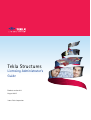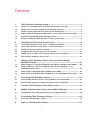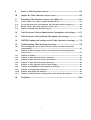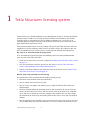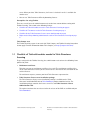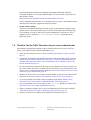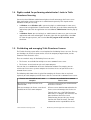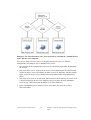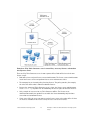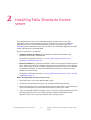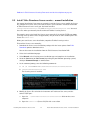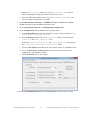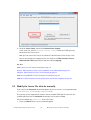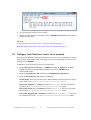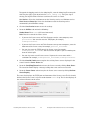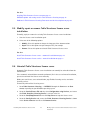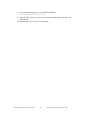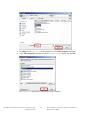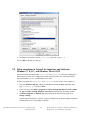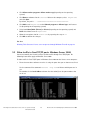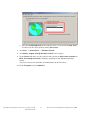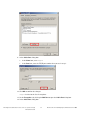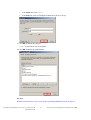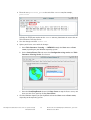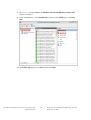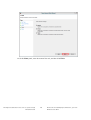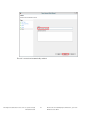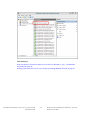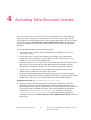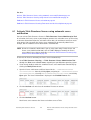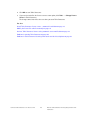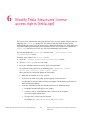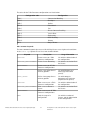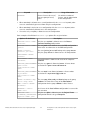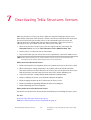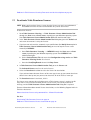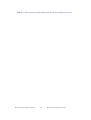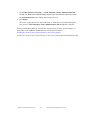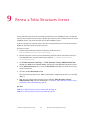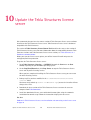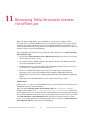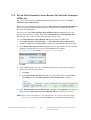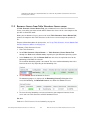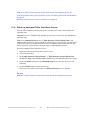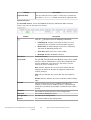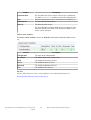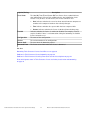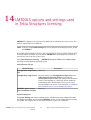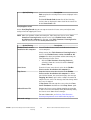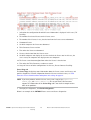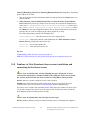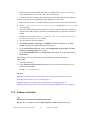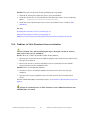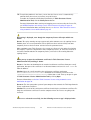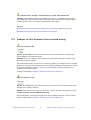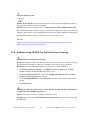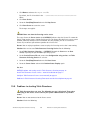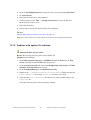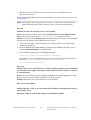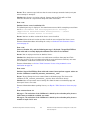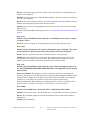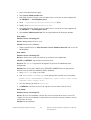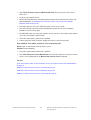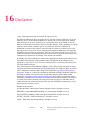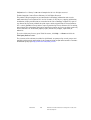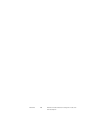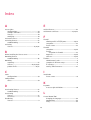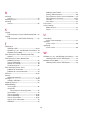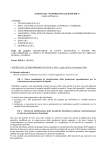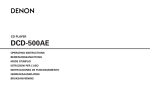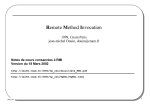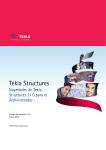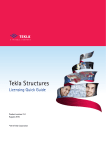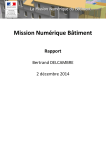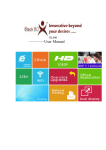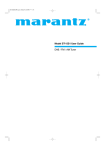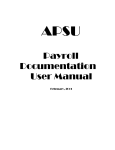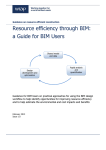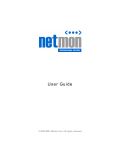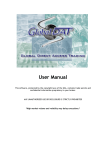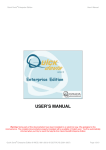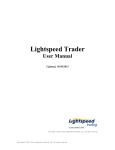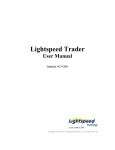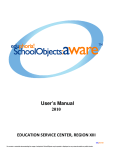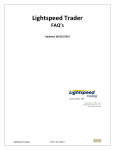Download Licensing Administrator`s Guide
Transcript
Tekla Structures Licensing Administrator's Guide Product version 21.1 August 2015 ©2015 Tekla Corporation Contents 1 Tekla Structures licensing system.................................................................... 5 1.1 1.2 1.3 1.4 1.5 1.6 Checklist of Tekla deliverables needed in Tekla Structures licensing..................................6 Checklist of IT resources needed in Tekla Structures licensing........................................... 7 Checklist for the Tekla Structures license server administrator..........................................8 Rights needed for performing administrator's tasks in Tekla Structures licensing........... 9 Distributing and managing Tekla Structures licenses........................................................... 9 Examples of different Tekla Structures licensing system setups....................................... 11 2 Installing Tekla Structures license server......................................................15 2.1 2.2 2.3 2.4 2.5 2.6 Install Tekla Structures license server - automatic installation........................................16 Install Tekla Structures license service - manual installation........................................... 17 Modify the license file tekla.lic manually............................................................................19 Configure Tekla Structures license server manually........................................................... 21 Modify, repair or remove Tekla Structures license server installation..............................23 Uninstall Tekla Structures license server............................................................................. 23 3 Allowing Tekla Structures license server to operate through Windows Firewall............................................................................................ 25 3.1 3.2 3.3 3.4 Allow exceptions in firewall for lmgrd.exe and tekla.exe: Windows Server 2008......... 26 Allow exceptions in firewall for lmgrd.exe and tekla.exe: Windows 7, 8, 8.1, and Windows Server 2012.................................................................................................... 28 Allow traffic in fixed TCP/IP ports: Windows Server 2008............................................... 29 Allow traffic in fixed TCP/IP ports: Windows 7, 8, 8.1 and Windows Server 2012........34 4 Activating Tekla Structures licenses............................................................. 43 4.1 4.2 Activate Tekla Structures licenses using automatic server notification...........................44 Activate Tekla Structures licensing using manual server notification..............................45 5 Connect Tekla Structures to the license server............................................47 6 Modify Tekla Structures license access rights (tekla.opt).......................... 49 6.1 Configuration codes and keywords used in access right definitions.................................50 7 Deactivating Tekla Structures licenses..........................................................54 7.1 Deactivate Tekla Structures licenses.................................................................................... 55 8 Repair a Tekla Structures license...................................................................57 2 9 Renew a Tekla Structures license.................................................................. 59 10 Update the Tekla Structures license server.................................................. 60 11 Borrowing Tekla Structures licenses for offline use.................................... 62 11.1 11.2 11.3 11.4 Provide offline users with a customized product ID file.....................................................63 Set up Tekla Structures License Borrow Tool for Tekla Structures offline use................64 Borrow a license from Tekla Structures license server.......................................................65 Return a borrowed Tekla Structures license........................................................................66 12 Tekla Structures License Administration Tool options and settings.......... 67 13 Tekla Structures License Borrow Tool options and settings........................70 14 LMTOOLS options and settings used in Tekla Structures licensing........... 72 15 Troubleshooting Tekla Structures licensing .................................................78 15.1 15.3 15.4 15.5 15.6 15.7 15.8 15.9 15.10 15.11 View and diagnose errors in Tekla Structures license activation, deactivation and borrowing.........................................................................................................................78 Problems in Tekla Structures license server installation and connecting to the license server...........................................................................................................................79 Problems in FlexNet................................................................................................................81 Problems in Tekla Structures license activation..................................................................82 Problems in Tekla Structures license deactivation..............................................................86 Problems in Tekla Structures license borrowing..................................................................86 Problems in Tekla Structures license trusted storage.........................................................87 Problems using LMTOOLS in Tekla Structures licensing.................................................... 88 Problems in starting Tekla Structures.................................................................................. 90 Problems with options file tekla.opt.....................................................................................92 Problems in Tekla Structures licensing: Error codes and their descriptions.....................93 16 Disclaimer.......................................................................................................100 15.2 3 4 1 Tekla Structures licensing system Tekla Structures uses FlexNet Publisher License Management version 11.12 (later on FlexNet) licensing system. FlexNet is a licensing system provided by Flexera Software. The FlexNet licensing system is activation-based, and it supports redundancy via a server list. In an activation-based licensing system you need to activate your licenses to transfer the license rights from Tekla to your license server. Tekla Structures holds licenses in trusted storage. This means that Tekla Structures does not support three-server redundancy, where licenses are held in license files. However, you may have any number of license servers, and use search paths for defining and finding them. Key steps in an activation-based licensing system In an activation-based licensing system the following tasks need to be performed before users can start using Tekla Structures: • Install and set up a license server on a computer: Installing Tekla Structures license server on page 15 • Save the entitlement certificate and activate the licenses: Activate Tekla Structures licenses using automatic server notification on page 44 • Connect each client computer with Tekla Structures to the license server: Connect Tekla Structures to the license server on page 47 Benefits from using activation-based licensing The main benefits of the activation-based FlexNet licensing system: • You do not need hardware locks or password files. • You can update and renew licenses easily. • You can create user groups with different access rights for different Tekla Structures configurations. • You have multiple options for managing licenses. You do not have to activate all of the licenses on the same license server. You can activate some of the licenses on a common server and the rest locally on each user’s computer, for example. You can easily change the location of the licenses by deactivating them on one license server and activating on another. • You can handle licenses efficiently. You can activate licenses on a license server in a local area network. When you start Tekla Structures, a license is checked out from the license Tekla Structures licensing system 5 server. When you close Tekla Structures, the license is checked in and it is available for another user. • You can use Tekla Structures offline by borrowing licenses. Prerequisites for using FlexNet There are several issues the administrator needs to take into account before starting with FlexNet licensing. Take a look at the following listings: • Checklist of Tekla deliverables needed in Tekla Structures licensing on page 6 • Checklist of IT resources needed in Tekla Structures licensing on page 7 • Checklist for the Tekla Structures license server administrator on page 8 • Rights needed for performing administrator's tasks in Tekla Structures licensing on page 8 Tekla Campus users The FlexNet licensing system is not used with Tekla Campus, and FlexNet licensing intructions do not apply. For more information about Tekla Campus, see https://campus.tekla.com/ 1.1 Checklist of Tekla deliverables needed in Tekla Structures licensing To get started with the FlexNet licensing, the administrator needs to have the following items provided by Tekla: • Entitlement certificate Tekla has sent you an entitlement certificate via e-mail. The entitlement certificate lists all the Tekla Structures licenses you are entitled to use and includes the activation IDs for entitled licenses. For entitlement requests, contact your local Tekla Structures representative. • Tekla Structures license server installation package The Tekla Structures license server installation package is available on the Tekla Structures installation DVD and on Tekla Downloads product download service. The installation package contains the license server files and Tekla Structures License Administration Tool. The updated versions that are released after the release of the DVD are available only on Tekla Downloads. Tekla Structures licensing system 6 Checklist of Tekla deliverables needed in Tekla Structures licensing • Guides Licensing Administrator's Guide contains specific instructions on how to install and manage the Tekla Structures license server, and on borrowing Tekla Structures licenses for offline use. FlexNet License Administration Guide by Flexera Software is a general guide that contains, for example, instructions on how to create user groups and manage access rights. This guide is provided in the license server installation package. 1.2 Checklist of IT resources needed in Tekla Structures licensing You need to take into account the following IT resource related requirements: • Supported operating system The FlexNet licensing system for Tekla Structures runs in Windows operating system. The support for virtual servers is limited. For more information, see Tekla Structures 21.1 Hardware recommendations in Tekla User Assistance. • Windows user account with administrator rights Your Windows login user name should not contain any special characters. You need to have administrator rights to install and manage the license server. For more information, see Rights needed for performing administrator's tasks in Tekla Structures licensing on page 8. • TCP/IP port 27007 for license server Tekla Structures licensing service (lmgrd) is automatically run in the TCP/IP port 27007. This port should be dedicated for Tekla Structures licensing service only. If required, you can manually set a different TCP/IP port for the licensing service, see Modify the license file tekla.lic manually on page 19. • Local area network The license server and the client computers need to be in the same local area network. The clients need to be able to contact the license server. If there is no local area network in your company, we recommend that you install the license server on each computer that has Tekla Structures and activate one license on each computer. • Internal firewall and direct communication The internal firewall of your company (for example, Windows Firewall) must allow the communication between the server computer and the computers with Tekla Structures. You must allow the applications tekla.exe and lmgrd.exe to operate through the firewall. For more information, see Allowing Tekla Structures license server to operate through Windows Firewall on page 25. Direct communication from the server computer to the Internet needs to be allowed when the license server at your company contacts the activation server at Tekla. The activation communication uses SOAP over HTTP on the TCP/IP port 80. Tekla Structures licensing system 7 Checklist of IT resources needed in Tekla Structures licensing Your firewall should not block any incoming or outgoing information during the activation. To allow the activation communication, use the activation server address in your firewall settings: http://activate.tekla.com:80/flexnet/services/ActivationService?wsdl If direct communication from the server computer to the Internet is not allowed, contact your local Tekla Structures support for manual activation. • System backup settings If you have an automatic backup and restore system in your company, configure your system so that it does not overwrite your actual Trusted Storage with the backup copy. Trusted Storage is the place where the licensing information is stored on the server computer, and it is located in C:\ProgramData\FLEXnet depending on the operating system. 1.3 Checklist for the Tekla Structures license server administrator Your company or organization should assign an administrator for the license server. The license server administrator's primary responsibilities are: • Install the Tekla Structures license server: Installing Tekla Structures license server on page 15 • If automatic installation is not possible, manually install and configure Tekla Structures license server: Install Tekla Structures license service - manual installation on page 17, Configure Tekla Structures license server manually on page 21, Modify the license file tekla.lic manually on page 19 • Save the entitlement certificate on the license server computer and activate licenses on the server to make the licenses available for Tekla Structures users, or for yourself, if the license server is installed on your own computer: Activate Tekla Structures licenses using automatic server notification on page 44 • Inform users of the license server name and port number so that they can connect Tekla Structures to the server: Connect Tekla Structures to the license server on page 47 • If necessary, modify the firewall settings to allow licensing traffic: Allowing Tekla Structures license server to operate through Windows Firewall on page 25 • If necessary, modify license access rights in the tekla.opt options file: Modify Tekla Structures license access rights (tekla.opt) on page 49 • Export a customized product ID files for license borrowing and deliver them to offline users: Provide offline users with a customized product ID file on page 63 • Inform users of the license policy of the company and monitor license use. Tekla Structures licensing system 8 Checklist for the Tekla Structures license server administrator 1.4 Rights needed for performing administrator's tasks in Tekla Structures licensing You need to have Windows administrator rights to install and manage the license server. Some applications also need to be run as administrator separately. This depends on the Windows version you are using. • In Windows 7 and Windows 8/8.1 you need to log in as administrator. In some cases, you need to run applications as administrator. To do this, go to the folder containing the application, right-click the application and select Run as administrator from the pop-up menu. • In Windows Server you need to log in as administrator. In some cases, you need to run applications with unrestricted rights. To do this, right-click the application, select Run as.. from the pop-up menu, and clear the Run this program with restricted access check box. 1.5 Distributing and managing Tekla Structures licenses The FlexNet licensing system offers several options for distributing licenses to users. The way you distribute the licenses depends on the size of the company or organization, and the amount of Tekla Structures users. There are two basic ways of distributing licenses to users: • The licenses are available for multiple users on a common license server. • The licenses are activated on each user’s own computer. You can also use a combination of license distribution methods. For example, you can activate one license on a separate computer and activate the rest of your licenses on a common license server. The following table shows what is typical for managing the licenses that are activated separately on each computer, and for licenses that are activated on a common license server. Licenses are activated on user's own computer Licenses are activated on a common license server No need for an assigned license server administrator. Centralized maintaining and administration of licenses is needed. Each user manages the license server that is installed on the user's own computer. A license server administrator maintains the license server and manages the license use. Typically, there are a few Tekla Structures main users in a company. The main users are good candidates for license server administrators, because they are already familiar with Tekla Structures. For more information on the responsibilities of the Tekla Structures licensing system 9 Distributing and managing Tekla Structures licenses Licenses are activated on user's own computer Licenses are activated on a common license server license server administrator, see Checklist for the Tekla Structures license server administrator on page 8 No need to manage license access rights. By default, all license configurations activated on the server are available for all Each user activates only the licenses that are Tekla Structures users. However, centralized needed. access rights management is possible. The license server administrator can give different users access to different configurations. The license server administrator needs to modify the tekla.opt options file to manage the license access rights. For more information on managing license access rights, see Modify Tekla Structures license access rights (tekla.opt) on page 49. Tekla Structures can be used out of office. Tekla Structures can be used out of office. If the user's license is activated on a computer, license borrowing or a VPN connection is not needed. A user needs to borrow a license from the common license server or use a VPN connection to the license server to use Tekla Structures out of office. Licenses are used only by one person. Licenses are checked out frequently by several users. Users have access only to the licenses that are activated on their own computer. If a user needs a license that is activated on another computer, the user needs to use the other computer. Another option is to deactivate licenses on one computer and activate them on another, which requires effort. When the licenses are activated on a common server, they are available for multiple users. The licenses are checked out from the license server only when they are needed. When a user does not need a license, the user closes Tekla Structures and the license becomes available for another user. Switching from using one license to another is simple. Rules of license usage Tekla Structures users should accept common rules or an internal company policy. The rules should contain regulations of managing the licenses, for example, who is allowed to borrow licenses. Usage of common rules minimizes the amount of conflicts in license management. Tekla Structures licensing system 10 Examples of different Tekla Structures licensing system setups 1.6 Examples of different Tekla Structures licensing system setups The purpose of the following examples is to provide guidelines for license management in companies or organizations of different sizes. Example 1: One Tekla Structures user, all licenses activated on one computer Only one user in the company uses Tekla Structures. The user installs Tekla Structures and the license server on the same computer. • Installing the license server is straightforward, and the default license server settings can be used. The user does not need to modify the license server settings, because the user runs the license server and Tekla Structures on the same computer. • Because the user installs the license server on a computer, the user does not need to borrow a license or use a VPN connection to use Tekla Structures out of office. Example 2: Three Tekla Structures users, necessary licenses activated separately on each computer There are three Tekla Structures users in a company. Because the users use different Tekla Structures configurations, each user installs a license server separately on the user's own computer and activates only the needed licenses. • A license server administrator is not needed, the users maintain their license servers. • Because the users install the license servers on their computers, they do not need to borrow a license or use a VPN connection to use Tekla Structures out of office. Tekla Structures licensing system 11 Examples of different Tekla Structures licensing system setups Example 3: Ten Tekla Structures users, necessary licenses activated on a common license server and one user's computer There are ten Tekla Structures users in a company. Because the users use different configurations, the company uses a common license server. • The company has an internal policy for license use containing regulations for managing the licenses. • One of the main users is assigned as the license server administrator. The administrator installs the license server and informs the other users of the hostname and port number of the server. The license server administrator also performs other server maintenance duties. • One of the users travels a lot and needs Tekla Structures on the journeys. A license server is installed separately on the user’s computer, so the user does not need to borrow a license or use a VPN connection for offline use of Tekla Structures. • Other users borrow licenses from the license server when they need to use Tekla Structures offline. Tekla Structures licensing system 12 Examples of different Tekla Structures licensing system setups Example 4: Fifty Tekla Structures users in two offices, necessary licenses activated on two separate servers There are fifty Tekla Structures users in two separate offices. Both offices have their own license servers. • Both offices have assigned license server administrators. The license server administrators install the license servers and perform license server maintenance duties. • The company has an internal policy for using licenses. The policy contains, for example, the rules that define who is allowed to borrow licenses. • Because the amount of Tekla Structures users is large, the license server administrators create tekla.opt options files for controlling the access rights for different licenses. • Only a couple of users need to use Tekla Structures offline. The license server administrators modify the option files to enable the license borrowing only for those users who need to borrow licenses. • If one server fails, the users can connect to the license server at the other office. If there are licenses available on the license server, the users can use the licenses. Tekla Structures licensing system 13 Examples of different Tekla Structures licensing system setups Tekla Structures licensing system 14 Examples of different Tekla Structures licensing system setups 2 Installing Tekla Structures license server The Tekla Structures license server installation package contains license server files, applications for license management and guides. To install the license server software, download the license server installation package with the latest updates from Tekla Downloads product download service. You can also run the installation application available on the Tekla Structures installation DVD. You have two choices in installation: • Automatic default installation: Select automatic installation for normal setup. Automatic installation is recommended. For detailed installation instructions, see Install Tekla Structures license server automatic installation on page 16. • Manual installation: Use manual installation if you need to separately install the license server, modify the license file, configure the license service, and start the server software. This is needed if you want to use another TCP/IP port than the one used in the automatic installation, for example. Use manual installation only if you are an advanced user of FlexNet or FlexIm licensing. For detailed installation instructions, see Install Tekla Structures license service - manual installation on page 17. Before installing Tekla Structures license server • Install the license server using administrator's rights. • Turn off the internal firewall and pause the antispyware/antivirus protection. • Ensure that you have access to the Internet. The Internet connection is needed during the license activation process. An unreliable connection speed may cause errors. • If you are using other FlexNet licensing services, you need to stop them before you install the Tekla Structures license server. When you have completed installing the Tekla Structures license server, you can restart the other licensing services. Installing Tekla Structures license server 15 Examples of different Tekla Structures licensing system setups See also Problems in Tekla Structures license server installation and connecting to the license server on page 79 Problems in Tekla Structures licensing: Error codes and their descriptions on page 93 Activating Tekla Structures licenses on page 43 Allowing Tekla Structures license server to operate through Windows Firewall on page 25 2.1 Install Tekla Structures license server - automatic installation Before you start license server installation, stop FlexNet licensing services and other licensing services. To install the default setup of the Tekla Structures license server to a computer that does not have a previous version of Tekla Structures license server installed: 1. Download the license server installation package with the latest updates from Tekla Downloads product download service. You can also start the installation from the Tekla Structures installation DVD. 2. Select the installation language. 3. Select Automatic as the licensing service installation type to install the default setup. 4. Select the folder where you want to install the license server and complete the installation. Tekla Structures license server is installed. In automatic license server installation, the license server address is automatically set to 27007@your_hostname, where 27007 is the port and your_hostname is the computer name/hostname. 27007@your_hostname is used as the license server address in every Tekla Structures installation. When you have installed the license server, you need to do the following: • Save the entitlement certificate and activate the licenses. For more information, see Activate Tekla Structures licenses using automatic server notification on page 44. • Connect Tekla Structures to the license server. For more information, see Connect Tekla Structures to the license server on page 47. • You can also change the language of the user interface in Tekla Structures License Administration Tool by opening the tool and clicking Language. See also Install Tekla Structures license service - manual installation on page 17 Problems in Tekla Structures license server installation and connecting to the license server on page 79 Installing Tekla Structures license server 16 Install Tekla Structures license server - automatic installation Problems in Tekla Structures licensing: Error codes and their descriptions on page 93 2.2 Install Tekla Structures license service - manual installation Use manual installation if you want to separately install the license server, modify the license file, configure the license server, and start the license server software. In manual installation of Tekla Structures license server, you also install two files: installanchorservice.exe and uninstallanchorservice.exe. You need these files when you manually install or uninstall FlexNet Licensing Service. For example, you need to install the license server manually if the default TCP/IP port 27007 is already in use by other services or applications, and you need to define another port in the license file tekla.lic. Before you start license server installation, stop other FlexNet licensing services. To install the license server manually: 1. Download the license server installation package with the latest updates from Tekla Downloads product download service. You can also start the installation from the Tekla Structures installation DVD. 2. Select the installation language. 3. Select Manual as the licensing server installation type and complete the installation. 4. Go to the Start menu or Start screen (depending on your Windows operating system) and open Command Prompt as administrator. 5. At the command prompt, enter the following commands: a. cd /d %SYSTEMDRIVE%\TeklaStructures\License\Server b. installanchorservice.exe The licensing server is installed. 6. Modify the license file to include the hostname or IP address of the server, and the correct TCP/IP port: a. Open the ..\TeklaStructures\License\Server folder on the server computer. b. Open the tekla.lic (license file) file with a text editor. Installing Tekla Structures license server 17 Install Tekla Structures license service - manual installation c. Replace text localhost on the line SERVER localhost ANY with the hostname (computer name) or IP address of the license server. d. Enter the TCP/IP port number after text SERVER server_hostname ANY. e. Save the changes and close the text editor. 7. Go to Tekla Structures Licensing --> LMTOOLS through the Start menu or Start screen, depending on your Windows operating system. 8. On the Service/License File tab, click Configuration using Services. 9. On the Config Services tab to configure the licensing service: a. In the Service Name box, enter the name of the service exactly as follows: Tekla Structures Licensing Service. b. Click the Browse buttons to locate the lmgrd.exe (license server manager), tekla.lic and tekla_debug.log files. By default, lmgrd.exe, tekla.lic and tekla_debug.log are located in the C:\TeklaStructures\License\Server folder. c. Select the Use Services check box to run the licensing service as a Windows service. d. Select the Start Server at Power Up check box to start the licensing service automatically after Windows startup. e. Click Save Service to save the settings. 10. Go to the Start/Stop/Reread tab and click Start Server to start the license server. Installing Tekla Structures license server 18 Install Tekla Structures license service - manual installation 11. Go to the Server Status tab and click Perform Status Enquiry. In the status list, the line License server status shows the TCP/IP port and hostname of the license server. Now you can activate the licenses and connect Tekla Structures to the license server. You can also change the language of the user interface in Tekla Structures License Administration Tool by opening the tool and clicking Language. See also Modify the license file tekla.lic manually on page 19 Activate Tekla Structures licenses using automatic server notification on page 44 Configure Tekla Structures license server manually on page 21 Problems using LMTOOLS in Tekla Structures licensing on page 88 Problems in Tekla Structures licensing: Error codes and their descriptions on page 93 2.3 Modify the license file tekla.lic manually If you selected the Automatic installation option, the license server is set to your hostname: 27007@server_hostname (port@hostname). The licensing system automatically searches for an available TCP/IP port and uses the first available port detected. The Automatic installation sets the port to 27007. You need to modify the tekla.lic license file if you: • Select the Manual license server installation option Installing Tekla Structures license server 19 Modify the license file tekla.lic manually • Want to change the TCP/IP port of the licensing server • Want to use the IP address of your computer instead of the hostname To modify the license file tekla.lic manually: 1. Go to the ..\TeklaStructures\License\Server folder on the server computer. 2. Open the tekla.lic file in a text editor. 3. Make the necessary changes: • To use hostname or IP address: Replace text on the first line between words SERVER and ANY with the hostname or IP address of your license server. Do not delete texts SERVER and ANY when you enter the hostname or IP address of the license server. The following formats are valid: Hostname:server_hostname Domain name: server_hostname.mycompany.com IP address: 10.0.0.12 You can check the hostname of the license server in LMTOOLS on the System Settings tab. Go to Tekla Structures Licensing --> LMTOOLS through the Start menu or Start screen, depending on your Windows operating system. • To set the TCP/IP port manually: Enter the TCP/IP port number after text SERVER server_hostname ANY. The port number can be any free port in the range of 0 - 64000. Installing Tekla Structures license server 20 Modify the license file tekla.lic manually 4. Save the changes and close the text editor. 5. Restart the Tekla Structures Licensing Service in LMTOOLS or Windows Services for the changes to take effect. See also Install Tekla Structures license service - manual installation on page 17 LMTOOLS options and settings used in Tekla Structures licensing on page 72 2.4 Configure Tekla Structures license server manually If you encounter problems during the Tekla Structures license server installation, the license server may not start automatically. If this happens, you need to configure the license server manually using LMTOOLS. To configure the Tekla Structures license server manually: 1. Go to Tekla Structures Licensing --> LMTOOLS through the Start menu or Start screen, depending on your Windows operating system. Start LMTOOLS with administrators rights. 2. Go to the Service/License File tab and select Configuration using Services. 3. Go to the Config Services tab and do the following: Service Name: Select the licensing service. When working with Tekla Structures license server, always select Tekla Structures Licensing Service. Path to the lmgrd.exe: Click Browse and locate lmgrd.exe. This file is by default located in the C:\TeklaStructures\License\Server folder. Path to the license exe: Click Browse and locate tekla.lic. This file is by default located in the C:\TeklaStructures\License\Server folder. Path to the debug log file: Click Browse and locate tekla_debug.log. This file is by default located in the +C:\TeklaStructures\License\Server folder. Installing Tekla Structures license server 21 Configure Tekla Structures license server manually To append the logging entries in the debug log file, start the debug log file name path with the plus sign (+), like by default for tekla_debug.log. If the plus sign is missing, the log file will be rewritten each time the service is started. Use Services: Select the check box to run the licensing service as a Windows service. Start Server at Power Up: Select the check box to start the licensing service automatically after Windows startup. 4. Click the Save Service button to save the settings. 5. Go to the Utilities tab and do the following: Vendor Name: Enter tekla (all letters lowercase). Path: Enter the name of the license server. • If you run the license server and Tekla Structures on the same computer, enter @localhost. You can also enter the TCP/IP port, for example, 27007@localhost. • If you run the license server and Tekla Structures on separate computers, enter the hostname of the license server, for example, @server_hostname. • You can also enter the TCP/IP port of the license server, for example, 27007@server_hostname. You must define the port if you use another port than the default port. • You can also enter several license servers. Separate the server names with a semicolon. For example, 27007@server_hostname;27007@localhost. 6. Click the Override Path button to replace the existing license servers displayed in the status list on the Server Status tab. 7. Go to the Start/Stop/Reread tab and start the license server by clicking Start Server. The status bar should display a message telling that server start was successful. 8. Go to the Server Status tab and enquire the license server status by clicking Perform Status Enquiry. The status list displayes the TCP/IP port and hostname of the license server. The list should indicate that license server is up and vendor daemon tekla is up. The list also displays all the activated licenses on the server. Installing Tekla Structures license server 22 Configure Tekla Structures license server manually See also Installing Tekla Structures license server on page 15 LMTOOLS options and settings used in Tekla Structures licensing on page 72 Problems in Tekla Structures licensing: Error codes and their descriptions on page 93 2.5 Modify, repair or remove Tekla Structures license server installation To modify, repair, or remove the existing Tekla Structures license server installation: 1. Start the license server installation again. 2. Select one of the following options: • Modify: Select this option to change the language of the documentation. • Repair: Select this option to repair corrupted files, for example. • Remove: Select this option to uninstall Tekla Structures license server. See also Install Tekla Structures license server - automatic installation on page 16 Install Tekla Structures license service - manual installation on page 17 2.6 Uninstall Tekla Structures license server Automatic Tekla Structures license server installation can normally be uninstalled from the Control Panel. If the automatic uninstallation cannot be performed, like in the case of manual installation, you need to uninstall the license server manually. Before you start license server uninstallation, stop FlexNet licensing services and other licensing services. To manually uninstall the licensing server: 1. Go to Tekla Structures Licensing --> LMTOOLS through the Start menu or Start screen, depending on your Windows operating system. 2. Go to the Service/License File tab tab, select Configuration using Services, and ensure that Tekla Structures Licensing Service is selected in the list. 3. Go to the Start/Stop/Reread tab and click Stop Server to stop the license server. 4. Go to the Config Services tab, ensure that Tekla Structures Licensing Service is shown in the Service name box and then click Remove Service. Installing Tekla Structures license server 23 Modify, repair or remove Tekla Structures license server installation 5. At the command prompt, enter the following command: uninstallanchorservice.exe 6. Uninstall Tekla Structures license server from the Control Panel to complete the uninstallation. The Tekla Structures license server is uninstalled. Installing Tekla Structures license server 24 Uninstall Tekla Structures license server 3 Allowing Tekla Structures license server to operate through Windows Firewall When you set up Tekla Structures license server in your network, you may also need to configure the firewall and antivirus settings: • You need to allow the applications tekla.exe and lmgrd.exe to operate through the firewall on the license servers and on the client computers. • The internal firewall at your company must allow the communication between the license server computer and the computers with Tekla Structures. • In addition to allowing the exceptions in your actual firewall, you may need to configure exceptions for Windows Firewall. Windows Firewall may be set on without you being aware of it, because some Windows updates may automatically turn on the Windows Firewall. For instructions on how to modify the firewall settings so that the Windows Firewall on the license server allows Tekla Structures licensing traffic, see: • Allow exceptions in firewall for lmgrd.exe and tekla.exe: Windows Server 2008 on page 25 • Allow exceptions in firewall for lmgrd.exe and tekla.exe: Windows 7, 8, 8.1, and Windows Server 2012 on page 28 • Allow traffic in fixed TCP/IP ports: Windows Server 2008 on page 29 • Allow traffic in fixed TCP/IP ports: Windows 7, 8, 8.1 and Windows Server 2012 on page 34 In addition to Windows Firewall, the information given also applies to firewalls from other vendors. Allowing Tekla Structures license server to operate through Windows Firewall 25 Allow exceptions in firewall for lmgrd.exe and tekla.exe: Windows Server 2008 3.1 Allow exceptions in firewall for lmgrd.exe and tekla.exe: Windows Server 2008 You need to allow the applications tekla.exe and lmgrd.exe to operate through the firewall on the license server computer to enable licensing traffic. The instructions apply to Windows Server 2008. To allow exceptions for lmgrd.exe and tekla.exe: 1. On your server computer, go to Start --> Control Panel --> Windows Firewall . 2. Click Allow a program through Windows Firewall in the left pane. 3. On the General tab, make sure that you have not selected the Don’t allow exceptions or Block all incoming connections, depending on your Windows operating system. If you have selected the check box, the modifications do not take effect. 4. On the Exceptions tab, click Add program to open the Add a Program dialog box. 5. In the Add a Program dialog box, click Browse and browse for the Server folder. By default, the path is ...\TeklaStructures\License\Server. 6. In the Server folder, select lmgrd.exe. Allowing Tekla Structures license server to operate through Windows Firewall 26 Allow exceptions in firewall for lmgrd.exe and tekla.exe: Windows Server 2008 7. Click Open to add lmgrd.exe to the program list in the Add a Program dialog box. 8. In the Add a Program dialog box, ensure that lmgrd.exe is selected, and click OK. The lmgrd.exe application is added to the list of exceptions. Allowing Tekla Structures license server to operate through Windows Firewall 27 Allow exceptions in firewall for lmgrd.exe and tekla.exe: Windows Server 2008 9. To allow the exceptions also for tekla.exe, repeat the steps 3 – 7. 10. Click OK to confirm the changes. 3.2 Allow exceptions in firewall for lmgrd.exe and tekla.exe: Windows 7, 8, 8.1, and Windows Server 2012 You need to allow the applications tekla.exe and lmgrd.exe to operate through the firewall on the license server computer to enable licensing traffic. The instructions below apply to Windows 7, 8, 8.1, and Windows Server 2012. To allow exceptions for lmgrd.exe and tekla.exe on the license server computer: 1. Press the Windows logo key + R on your keyboard to show the Run dialog box, then type firewall.cpl and press Enter. 2. In the left pane, click Allow a program or feature through Windows Firewall or Allow an app or feature through Windows Firewall (depending on the operating system). 3. In Allowed programs or Allowed apps (depending on the operating system), click Change settings. Administrator permission is required. If you're prompted for an administrator password or confirmation, enter the password or confirm. Allowing Tekla Structures license server to operate through Windows Firewall 28 Allow exceptions in firewall for lmgrd.exe and tekla.exe: Windows 7, 8, 8.1, and Windows Server 2012 4. Click Allow another program or Allow another app (depending on the operating system). 5. Click Browse to browse for the \Server folder on the computer, select lmgrd.exe and click Open. By default, the path is ...\TeklaStructures\License\Server. 6. Click Add to add lmgrd.exe to the Allowed programs or Allowed apps and features list (depending on the operating system). 7. Select both Home/Work (Private) or Private (depending on the operating system) and Public check boxes next to lmgrd.exe. 8. Allow the exceptions also for tekla.exe by repeating the steps 4 – 7. 9. Click OK to confirm the changes. See also Allowing Tekla Structures license server to operate through Windows Firewall on page 25 3.3 Allow traffic in fixed TCP/IP ports: Windows Server 2008 You need to modify the firewall settings to allow traffic through fixed TCP/IP port. The following instructions apply to Windows Server 2008. To allow traffic in fixed TCP/IP ports in Windows Server 2008 on the license server computer: 1. Ensure that no other software or service is using the ports that you are about to set fixed. Use the command line command netstat -anp TCP to find out which ports are in use. The numbers in the Local Address column after the colon (:) are the port numbers that are in use. Allowing Tekla Structures license server to operate through Windows Firewall 29 Allow traffic in fixed TCP/IP ports: Windows Server 2008 2. Browse for tekla.lic, and open it using a text editor. By default, the path is ..\TeklaStructures\License\Server. 3. To set a fixed port for lmgrd.exe, enter the TCP/IP port number at the end of the SERVER row. The Automatic installation option sets the port to 27007. 4. Enter the text port=free_port at the end of the VENDOR row, for example, port=1234. Defining the TCP/IP port number on the VENDOR row may slow down the restart time of Tekla Structures Licensing Service. 5. Save the changes and close tekla.lic. 6. Update your license server with the changes: a. Go to Tekla Structures Licensing --> LMTOOLS through the Start menu or Start screen, depending on your Windows operating system. b. Go to the Service/License File tab and ensure that Configuration using services and Tekla Structures Licensing Service are selected. Allowing Tekla Structures license server to operate through Windows Firewall 30 Allow traffic in fixed TCP/IP ports: Windows Server 2008 c. Go to the Start/Stop/Reread tab and stop the license server by clicking Stop Server, and then start the server again by clicking Start Server. 7. Click Start --> Control Panel --> Windows Firewall . 8. Click Allow a program through Windows Firewall in the left pane. 9. On the General tab, make sure that you have not selected the Don’t allow exceptions or Block all incoming connections check box, depending on your Windows operating system . If you have selected the check box, the modifications do not take effect. 10. On the Exceptions tab, click Add Port. Allowing Tekla Structures license server to operate through Windows Firewall 31 Allow traffic in fixed TCP/IP ports: Windows Server 2008 11. In the Add a Port dialog box: • In the Name box, enter lmgrd. • In the Port box, enter the TCP/IP port number that you set in step 3. 12. Click OK to confirm the changes. lmgrd is added to the list of exceptions. 13. On the Exceptions tab, click again Add Port to open the Add a Port dialog box. 14. In the Add a Port dialog box: Allowing Tekla Structures license server to operate through Windows Firewall 32 Allow traffic in fixed TCP/IP ports: Windows Server 2008 • In the Name box, enter tekla. • In the Port box, enter the TCP/IP port number that you set in step 4. 15. Click OK to confirm the changes. tekla is added to the list of exceptions. 16. Click OK to confirm the modifications. See also Allowing Tekla Structures license server to operate through Windows Firewall on page 25 Allowing Tekla Structures license server to operate through Windows Firewall 33 Allow traffic in fixed TCP/IP ports: Windows Server 2008 3.4 Allow traffic in fixed TCP/IP ports: Windows 7, 8, 8.1 and Windows Server 2012 You need to modify the firewall settings to allow traffic through fixed TCP/IP port. The following instructions apply to Windows 7, 8, 8.1 and Windows Server 2012. To allow traffic in fixed TCP/IP ports in Windows 7, 8, 8.1 and Windows Server 2012 on the license server computer: 1. Ensure that no other software or service is using the ports that you are about to set fixed. Use the command line command netstat -anp TCP to find out which ports are in use. The numbers in the Local Address column after the colon (:) are the port numbers that are in use. 2. Browse for tekla.lic, and open it using a text editor. By default, the path is ..\TeklaStructures\License\Server. 3. To set a fixed port for lmgrd.exe, enter the TCP/IP port number at the end of the SERVER row. The Automatic installation option sets the port to 27007. Allowing Tekla Structures license server to operate through Windows Firewall 34 Allow traffic in fixed TCP/IP ports: Windows 7, 8, 8.1 and Windows Server 2012 4. Enter the text port=free_port at the end of the VENDOR row, for example, port=1234. Defining the TCP/IP port number on the VENDOR row may slow down the restart time of Tekla Structures Licensing Service. 5. Save the changes and close tekla.lic. 6. Update your license server with the changes: a. Go to Tekla Structures Licensing --> LMTOOLS through the Start menu or Start screen, depending on your Windows operating system. b. On the Service/License File tab, ensure that Configuration using services and Tekla Structures Licensing Service are selected. c. Go to the Start/Stop/Reread tab and click Stop Server to stop the license server, and then start the server again by clicking Start Server. 7. Click the Windows logo key on your keyboard to show the Start menu or Start screen, depending on the operating system. Allowing Tekla Structures license server to operate through Windows Firewall 35 Allow traffic in fixed TCP/IP ports: Windows 7, 8, 8.1 and Windows Server 2012 8. Type wf.msc and press Enter. The Windows Firewall with Advance Security MMS snap-in is displayed. 9. In the navigation tree, select Inbound Rule, and then in the Actions pane, click New Rule. 10. On the Rule type panel, select Port and then click Next. Allowing Tekla Structures license server to operate through Windows Firewall 36 Allow traffic in fixed TCP/IP ports: Windows 7, 8, 8.1 and Windows Server 2012 11. On the Protocol and Ports panel, select TCP, enter the TCP/IP port numbers that you set in steps 3 and 4 in Specific local ports, and then click Next. Allowing Tekla Structures license server to operate through Windows Firewall 37 Allow traffic in fixed TCP/IP ports: Windows 7, 8, 8.1 and Windows Server 2012 Allowing Tekla Structures license server to operate through Windows Firewall 38 Allow traffic in fixed TCP/IP ports: Windows 7, 8, 8.1 and Windows Server 2012 12. On the Action panel, select Allow the connection, and then click Next. 13. On the Profile panel, select the appropriate profiles, and the click Next. Allowing Tekla Structures license server to operate through Windows Firewall 39 Allow traffic in fixed TCP/IP ports: Windows 7, 8, 8.1 and Windows Server 2012 14. On the Name panel, enter the name of the rule, and then click Finish. Allowing Tekla Structures license server to operate through Windows Firewall 40 Allow traffic in fixed TCP/IP ports: Windows 7, 8, 8.1 and Windows Server 2012 The rule is created and automatically enabled. Allowing Tekla Structures license server to operate through Windows Firewall 41 Allow traffic in fixed TCP/IP ports: Windows 7, 8, 8.1 and Windows Server 2012 Tekla Structures Allow exceptions in firewall for lmgrd.exe and tekla.exe: Windows 7, 8, 8.1, and Windows Server 2012 on page 28 Allowing Tekla Structures license server to operate through Windows Firewall on page 25 Allowing Tekla Structures license server to operate through Windows Firewall 42 Allow traffic in fixed TCP/IP ports: Windows 7, 8, 8.1 and Windows Server 2012 4 Activating Tekla Structures licenses You need to activate the licenses on the license server to be able to use them. When you activate the licenses, your license server contacts the activation server at Tekla, and the license rights are transferred to the license server at your company or, in the case of a single user, to your computer. Tekla Structures License Administration Tool is the application used for activating licenses. To be able to activate the licenses, you need an entitlement certificate. Consider the following when you are activating licenses: • If the license server is installed on the same computer as Tekla Structures, the user activates the licenses. • If the license server is installed on a separate server computer, the administrator activates the licenses, grants the users the rights to use the activated licenses, and provides the users all the required information. • You do not need to activate all the licences at once. You can activate part of the licenses now and part of the licenses later on some other computer, for example. Different configurations and different versions need to be selected for activation separately. • Internet access is required in license activation because the license server at your company needs to contact the activation server at Tekla. • You need to decide whether you want to notify the license server of license changes manually or automatically. Do not use automatic notification if you are using some other FlexNet license and license server administration tool, such as FlexNet Manager. Entitlement certificate EntitlementCertificate.html • You have received a Tekla Structures license entitlement certificate by e-mail. The entitlement certificate states the configurations, quantities and activation IDs of the Tekla Structures licenses you are entitled to use. The activation ID enables the transfer of license rights. Before activating any licenses, you need to download the entitlement certificate file EntitlementCertificate.html from your e-mail to the .. \TeklaStructures\License\Server folder. After that you can open the entitlement certificate with Tekla Structures License Administration Tool and activate your licenses. Activating Tekla Structures licenses 43 Allow traffic in fixed TCP/IP ports: Windows 7, 8, 8.1 and Windows Server 2012 See also Activate Tekla Structures licenses using automatic server notification on page 44 Activate Tekla Structures licensing using manual server notification on page 45 Problems in Tekla Structures license activation on page 82 Problems in Tekla Structures licensing: Error codes and their descriptions on page 93 4.1 Activate Tekla Structures licenses using automatic server notification You can activate Tekla Structures licenses in Tekla Structures License Administration Tool. In activation, the license server at your company contacts the activation server at Tekla using an Internet connection. Before the activation can be done, the entitlement certificate needs to be opened. You can notify the license server automatically or manually about license changes, but the automatic server notification is recommended. NOTE Do not use automatic notification if you are using some other FlexNet license and license server administration tool, such as FlexNet Manager. To notify the license server about license changes manually, see Activate Tekla Structures licensing using manual server notification on page 45. To activate the licenses and notify the license server automatically: 1. Go to Tekla Structures Licensing --> Tekla Structures License Administration Tool through the Start menu or Start screen, depending on your Windows operating system. 2. If not already enabled, enable the automatic license server notification functionality by clicking the Notify Server button. 3. Open the license entitlement certificate located in the ..\TeklaStructures \License\Server folder by clicking Open, navigating to ..\TeklaStructures \License\Server, selecting EntitlementCertificate.html, and clicking Open again. The license information is displayed in the Entitled Licenses area. 4. Click the Activate cell and select the number of licenses to activate. 5. Click the Activate button. Your license server contacts the license activation server at Tekla. Activating Tekla Structures licenses 44 Activate Tekla Structures licenses using automatic server notification • The activated licenses are displayed in the Activated Licenses area. • Do not forget to take a backup copy of the trusted storage of the activated licenses. • When you open Tekla Structures License Administration Tool later on, it detects expired and broken licenses you may have and asks if you want to deactivate or repair them. If you select Yes, an automatic deactivation or repair is run. Useful links For more information about the status of the activated licenses in the trusted storage and manual license activation, the following Support Articles in Tekla User Assistance: How to list the activated licenses using command lines Checking the status of the activated licenses in the trusted storage Checking the status of the activated licenses in the trusted storage (including borrowing info) How to activate licenses using command lines - Manual Activation See also Activating Tekla Structures licenses on page 43 Problems in Tekla Structures license activation on page 82 Problems in Tekla Structures licensing: Error codes and their descriptions on page 93 4.2 Activate Tekla Structures licensing using manual server notification You can activate Tekla Structures licenses in Tekla Structures License Administration Tool. In activation, the license server at your company contacts the activation server at Tekla using an Internet connection. You can notify the license server manually of license changes. Before the activation can be done, the entitlement certificate needs to be opened. NOTE Do not use automatic notification if you are using some other FlexNet license and license server administration tool, such as FlexNet Manager. To activate the licenses and notify the server manually: 1. Go to Tekla Structures Licensing --> Tekla Structures License Administration Tool through the Start menu or Start screen, depending on your Windows operating system. 2. Open the license entitlement certificate located in the ..\TeklaStructures \License\Server folder by clicking Open, navigating to ..\TeklaStructures \License\Server, selecting EntitlementCertificate.html, and clicking Open again. The license information is displayed in the Entitled Licenses area. Activating Tekla Structures licenses 45 Activate Tekla Structures licensing using manual server notification 3. Click the Activate cell and select the number of licenses to activate. 4. Click the Activate button. Your license server contacts the license activation server at Tekla. 5. Next, you need to notify the server. This has to be done each time you activate a license. a. Go to Tekla Structures Licensing --> LMTOOLS through the Start menu or Start screen, depending on your Windows operating system. b. On the Service/License File tab, ensure that Configuration using services and Tekla Structures Licensing Service are selected. c. In the LMTOOLS dialog box, go to the Start/Stop/Reread tab. d. Click ReRead License File. The license server reads the license information. • The activated licenses are displayed in the Activated Licenses area. • Do not forget to take a backup copy of the trusted storage of the activated licenses. • When you open Tekla Structures License Administration Tool, it detects expired and broken licenses you may have and asks if you want to repair or deactivate them. If you select Yes, an automatic deactivation or repair is run. Useful links For more information about the status of the activated licenses in the trusted storage and manual license activation, see the following Support Articles in Tekla User Assistance: How to list the activated licenses using command lines Checking the status of the activated licenses in the trusted storage Checking the status of the activated licenses in the trusted storage (including borrowing info) How to activate licenses using command lines - Manual Activation See also Activating Tekla Structures licenses on page 43 Problems in Tekla Structures license activation on page 82 Problems in Tekla Structures licensing: Error codes and their descriptions on page 93 Activating Tekla Structures licenses 46 Activate Tekla Structures licensing using manual server notification 5 Connect Tekla Structures to the license server To be able to use Tekla Structures on your computer, you need to connect Tekla Structures to the licenses available on the license server. • When you start Tekla Structures for the first time, the system asks you to define the Tekla Structures license server. To connect to the license server: 1. Start Tekla Structures. 2. Enter the port@hostname address of the license server in the Server address box. For example, 27007@server_hostname. You can define several license servers by separating the addresses with semicolons. For example, 27007@server_hostname_1;27007@server_hostname_2. 3. If you want to check which licenses are available on the license server, click Check licenses. Connect Tekla Structures to the license server 47 Activate Tekla Structures licensing using manual server notification 4. Click OK to start Tekla Structures. 5. If you need to redefine the license server at some point, click Tools --> Change License Server in Tekla Structures. The change comes into effect the next time you start Tekla Structures. See also Install Tekla Structures license server - automatic installation on page 16 Modify the license file tekla.lic manually on page 19 Activate Tekla Structures licenses using automatic server notification on page 44 Problems in starting Tekla Structures on page 90 Problems in Tekla Structures licensing: Error codes and their descriptions on page 93 Connect Tekla Structures to the license server 48 Activate Tekla Structures licensing using manual server notification 6 Modify Tekla Structures license access rights (tekla.opt) The license server administrator may grant different users and user groups different rights by modifying the tekla.opt options file. The administrator may allow or block certain configurations for certain users, or prevent license borrowing for offline use. Some basic rules need to be followed when defining Tekla Structures license access rights in the options file tekla.opt. Otherwise the license use and license borrowing may not work. The licensing options file tekla.opt is located in the ..\TeklaStructures \License\Server folder. To modify access rights in the tekla.opt file: 1. Go to the ..\Tekla Structures\License\Server folder. 2. Open the tekla.opt file in a text editor. 3. Enter your definitions for license access rights and restrictions. The definition string consists of the following parts: [keyword] [Tekla Structures feature] [user type] [name] When you write the definition, follow the rules below. • Note that the options file is case sensitive. • If you need to define user groups and host groups, define them first. Use Windows user names when defining user groups and hostnames or IP addresses when defining host groups. • Enter one definition per row. A definition consists of the following things: • An options keyword that defines the actions. • A feature, such as a configuration, that is affected by the keyword. Use correct configuration codes. • The type that is affected by the keyword. The options are: USER, GROUP, HOST, and HOST_GROUP. Modify Tekla Structures license access rights (tekla.opt) 49 Activate Tekla Structures licensing using manual server notification • The name of the user, user group, host, or host group that is affected by the keyword. You can use the hostnames or IP addresses of the computers with the HOST and HOST_GROUP keywords. • To disable a row in the options file, enter # in the beginning of the row. Examples of definitions: INCLUDE PCD-C USER scarlett (Only the user scarlett is allowed to use the Precast Concrete Detailing configuration.) RESERVE 1 RCD-C USER vera (One license of the Cast in Place configuration is reserved for the user vera.) For details about the allowed keywords and configuration codes together with more examples, Configuration codes and keywords used in access right definitions on page 50. 4. Save the changes and close the text editor. 5. Go to Tekla Structures Licensing --> LMTOOLS through the Start menu or Start screen, depending on your Windows operating system. 6. In LMTOOLS, go to the Start/Stop/Reread tab and click the ReRead License File button to update the changes in the license file and in the options file. Useful links For more information about limiting certain Tekla Structures versions to certain users, see the following Support Article in Tekla User Assistance: How to limit certain Tekla Structures version to certain users 6.1 Configuration codes and keywords used in access right definitions When you define access rights in tekla.opt, you need to use correct abbreviations (codes) for the configurations, otherwise the definitions do not work. The access rights are defined using certain keywords. Configuration codes When you define access rights for different Tekla Structures configurations in the tekla.opt options file, you need to add a proper code for each configuration in the definition. NOTE The configuration codes are backward compatible, and the codes used for licensing in older Tekla Structures versions still work. However, the commercial product name of the configuration may change between versions. For example, the commercial product name for STDL-C used to be Steel Detailing Limited, but now it is Primary. Modify Tekla Structures license access rights (tekla.opt) 50 Configuration codes and keywords used in access right definitions The codes for the Tekla Structures configurations are listed below: Configuration code Configuration CM-C Construction Modeling DEV-C Developer DFR-C Drafter EDU-C Educational FUD-C Full PCD-C Precast Concrete Detailing RCD-C Cast in Place SDE-C Engineering STD-C Steel Detailing STDL-C Primary VIE-C Project Viewer Most common keywords The most common keywords that are used for defining license access rights and restrictions in the tekla.opt options file are listed and described below: Keyword EXCLUDE Description Prevent access to a Tekla Structures configuration. EXCLUDE_ENTITLEMENT Prevent license borrowing. Usage information Use with the abbreviation of the configuration. Use with the activation ID of the license. EXCLUDEALL Prevent access to all Tekla Structures configurations. GROUP Define a user group for use with any options. Use with Windows user names (separated with spaces). HOST_GROUP Define a host group for use with any options. Use with computer hostnames or IP addresses (separated with spaces). INCLUDE Allow a user to use a Tekla Structures configuration. Use with the abbreviation of the configuration. INCLUDE_ENTITLEMENT Allow a user to borrow a license. INCLUDEALL Allow a user to use all Tekla Structures configurations. MAX Limit the usage of a configuration. Modify Tekla Structures license access rights (tekla.opt) 51 Use with the activation ID of the license. Use with the number of licenses and the abbreviation of the configuration. Configuration codes and keywords used in access right definitions Keyword RESERVE Description Usage information Reserve licenses for a user/ host or a group of users/ hosts. Use with the number of licenses and the abbreviation of the configuration. • When somebody is allowed to use a configuration with the INCLUDE keyword, other users are automatically prevented from using the configuration. • When somebody is denied to use a configuration with the EXCLUDE keyword, other users are automatically allowed to use the configuration. • If no rules exist, everybody is allowed to use the configuration. Some examples of definitions in a tekla.opt options file are given below: Options file definition Description INCLUDE PCD-C USER scarlett Only the user scarlett is allowed to use the Precast Concrete Detailing configuration. EXCLUDE FUD-C USER justin The user justin is not allowed to use the Full configuration. Other users are allowed to use the Full configuration. GROUP tsusers jessica joe neil The users jessica, joe and neil belong to the group tsusers. Only the group tsusers is allowed to use all configurations. INCLUDEALL GROUP tsusers EXCLUDEALL HOST pcrobert No configuration is allowed to be used on the computer pcrobert. INCLUDE_ENTITLEMENT Only the user gwen is allowed to borrow a license whose qwer-1234activation ID is qwer-1234-asdf-5678-zx. asdf-5678-zx USER gwen EXCLUDE_ENTITLEMENT The user matt is not allowed to borrow a license whose rtyu-9876activation ID is rtyu-9876-fghj-5432-cv. fghj-5432-cv USER matt GROUP students amy chloe andy dean MAX 3 EDU-C GROUP students RESERVE 1 RCD-C USER vera The users amy, chloe, andy, and dean belong to the group students. The limit to the usage of the Educational configuration for the group students is three licenses. One license of the Cast in Place configuration is reserved for the user vera. INCLUDE VIEOnly the user john is allowed to use the Project Viewer C:VENDOR_STRING=Ent configuration which is of type Enterprise. erprise USER john Modify Tekla Structures license access rights (tekla.opt) 52 Configuration codes and keywords used in access right definitions Useful links For more information about limiting certain Tekla Structures versions to certain users, see the following Support Article in Tekla User Assistance: How to limit certain Tekla Structures version to certain users Modify Tekla Structures license access rights (tekla.opt) 53 Configuration codes and keywords used in access right definitions 7 Deactivating Tekla Structures licenses When you deactivate a license, the license rights are transferred from your license server back to Tekla. Subsequent Tekla Structures licenses are linked to each other. This means that you need to deactivate the previous licenses in the chain before you can activate the subsequent licenses. Linking works also the other way around: if you have activated a subsequent license, you cannot activate the earlier license after that. • You need to deactivate all the licenses that are displayed on the same row in the Activated Licenses area in the Tekla Structures License Administration Tool. • Internet access is required in license deactivation. • After deactivation, you can activate the licenses again on the same or on another server. NOTE Before you deactivate licenses, ensure that the licenses are not in use or borrowed. The borrowed licenses must be returned before they can be deactivated. When you need to deactivate licenses • Before activating the next temporary license or a permanent license in the license chain. • When renewing the annual maintenance, for example, when you switch from Tekla Structures 20 licenses to Tekla Structures 21 licenses, you need to deactivate the licenses from the previous year to be able to activate the licenses for the following year. • If you have activated a wrong configuration or too many configurations. • Before re-hosting the license server from one computer to another. • Before changing hardware or the IP address on the license server. • Before reinstalling or upgrading Windows on your server computer. • Before formatting your server computer. When you do not need to deactivate licenses You do not need to deactivate licenses before uninstalling and reinstalling the license server. See also Deactivate Tekla Structures licenses on page 55 Problems in Tekla Structures license deactivation on page 85 Deactivating Tekla Structures licenses 54 Configuration codes and keywords used in access right definitions Problems in Tekla Structures licensing: Error codes and their descriptions on page 93 7.1 Deactivate Tekla Structures licenses NOTE Before you deactivate licenses, ensure that the licenses are not in use or borrowed. The borrowed licenses must be returned before they can be deactivated. To deactivate licenses: 1. Go to Tekla Structures Licensing --> Tekla Structures License Administration Tool through the Start menu or Start screen, depending on your Windows operating system. Start Tekla Structures License Administration Tool with administrator rights. 2. In the Tekla Structures License Administration Tool dialog box, go to the Statistic tab and ensure that no-one is using the licenses. 3. If you have not activated the automatic server notifications (the Notify Server option in Tekla Structures License Administration Tool), you need to stop the license server manually in LMTOOLS: a. Go to Tekla Structures Licensing --> LMTOOLS through the Start menu or Start screen, depending on your Windows operating system. Start LMTOOLS with administrator rights. b. On the Service/License File tab, ensure that Configuration using services and Tekla Structures Licensing Service are selected. c. Go to the Start/Stop/Reread tab and click Stop Server. 4. In Tekla Structures License Administration Tool, go to the Licenses tab. The Activated Licenses area lists the active licenses. 5. Select the Deactivate check box to select the license for deactivation. If you activated more than one license of the same type in one go, you cannot deactivate those licenses one by one, but you need to deactivate all of the licenses in one go. 6. The Deactivate button is activated, click it. The license server contacts the activation server at Tekla. Internet access is required at this stage. After a successful deactivation you will see the license successfully deactivated message, and the Tekla Structures License Administration Tool dialog box is updated. For more information about manual license deactivation, see the following Support Article in Tekla User Assistance: How to deactivate licenses using command line - Manual Deactivation See also Deactivating Tekla Structures licenses on page 54 Problems in Tekla Structures license deactivation on page 85 Deactivating Tekla Structures licenses 55 Deactivate Tekla Structures licenses Problems in Tekla Structures licensing: Error codes and their descriptions on page 93 Deactivating Tekla Structures licenses 56 Deactivate Tekla Structures licenses 8 Repair a Tekla Structures license If your licenses have become untrusted or disabled, they cannot be used and you need to repair them. The license trust status is indicated in the Activated Licenses area in Tekla Structures License Administration Tool. If a trust status symbol is green, the information is trusted, if red, the information is untrusted. WARNING Because of technical and security reasons, you can repair a license only a limited number of times, which at the moment is two times a year. Therefore it is important that you inform your local Tekla Structures reseller about the license repairs you have been performing, and keep count of the repairs. The status can be one of the following: • A red H (Host) indicates whether the server has been moved to another computer, or whether the computer hardware has changed radically. The Host trust status of your license is not trusted: NOTE Licenses that have the Host trust status untrusted cannot be repaired. • A red T (Time) indicates whether the system clock has been tampered with. The Time trust status of your license is not trusted: • A red R (Restore) indicates whether the license is obtained from a backup copy. The Restore trust status of your license is not trusted: To repair a Tekla Structures license: Repair a Tekla Structures license 57 Deactivate Tekla Structures licenses 1. Go to Tekla Structures Licensing --> Tekla Structures License Administration Tool through the Start menu or Start screen, depending on your Windows operating system. The Activated Licenses area displays the activated licenses. 2. Click Repair. The license server contacts the activation server at Tekla. After successful repairing the trust status in Tekla Structures License Administration Tool dialog box is updated. For more information about the status of the activated licenses in the trusted storage, see instructions in the following Support Articles in Tekla User Assistance: Checking the status of the activated licenses in the trusted storage Checking the status of the activated licenses in the trusted storage (including borrowing info) Repair a Tekla Structures license 58 Deactivate Tekla Structures licenses 9 Renew a Tekla Structures license License renewal means that you extend the period of use of a temporary license, or that you take the new version's licenses into use. Before you activate a new versions's license or a new temporary license, you need to deactivate the old temporary license. If you are replacing an existing license, then the existing certificate needs to be deactivated before the renewal certificate can be activated. To renew a license: 1. Rename your previously provided entitlement certificate file to EntitlementCertificate-OLD.html. 2. You will have been received a new entitlement certificate for the extended license by email. Download the attached entitlement certificate C:\TeklaStructures \License\Server. 3. Go to Tekla Structures Licensing --> Tekla Structures License Administration Tool through the Start menu or Start screen, depending on your Windows operating system. 4. In the Activated Licenses area, select the Deactivate check box next to the license you want to deactivate. 5. Click the enabled Deactivate button. This will deactivate your license. When deactivation is completed, you will see a message about it. 6. Now you can activate your extended license normally Tekla Structures License Administration Tool. For more information, see Activate Tekla Structures licenses using automatic server notification on page 44 See also Problems in Tekla Structures license deactivation on page 85 Problems in Tekla Structures license activation on page 82 Renew a Tekla Structures license 59 Deactivate Tekla Structures licenses 10 Update the Tekla Structures license server We recommend that you have the newest version of Tekla Structures license server software installed on the Tekla Structures license server. Tekla Structures license server is backward compatible with Tekla Structures. The version of Tekla Structures License Borrow Tool should be the same as the version of Tekla Structures license server. For more information about the compatibility between Tekla Structures versions and Tekla Structures license server versions, see Tekla Structures 21.1 Hardware recommendations. Before you start the license server update, turn off the internal firewall and pause the antispyware/antivirus protection. To update the Tekla Structures license server: 1. Go to Tekla Structures Licensing --> LMTOOLS through the Start menu or Start screen, depending on your Windows operating system. 2. On the Stop/Start/Reread tab, click Stop Server to stop the Tekla Structures license server and any other licensing services. When you have completed installing the Tekla Structures license server, you can restart the other licensing services. 3. Backup any files you have modified in the C:\TeklaStructures\License \Server folder. You do not need to back up tekla.lic or tekla.opt, because the installer will not changes these files. 4. Download the latest version of the Tekla Structures license server on the server or computer from Tekla Downloads. 5. Install the downloaded license server with administrator rights using the automatic installation for normal setup. Follow the instructions displayed on the screen. See also Problems in Tekla Structures license server installation and connecting to the license server on page 79 Update the Tekla Structures license server 60 Deactivate Tekla Structures licenses Problems in Tekla Structures licensing: Error codes and their descriptions on page 93 Update the Tekla Structures license server 61 Deactivate Tekla Structures licenses 11 Borrowing Tekla Structures licenses for offline use When you want to work offline, you can borrow an activated license from the Tekla Structures license server. The borrowed license is transferred from the license server to your computer, so it is not available for other users during the borrowing. Also a product file is needed for borrowing licenses. You do not need to borrow a license for offline use if you have installed a license server on your computer. You can borrow Tekla Structures licenses for offline Tekla Structures use in Tekla Structures License Borrow Tool: • The version of Tekla Structures License Borrow Tool should be the same as the version of Tekla Structures license server. • The maximum license borrow duration is one month. You define the borrow expiration date when you borrow the license. • The borrowed license is reserved for you until the borrowing period expires, or until you return the license, depending on which comes first. • You need a network connection to the license server while you are borrowing or returning a license. You can also borrow licenses through a VPN connection. After borrowing, you can turn off the network or VPN connection and work with the borrowed license. • When you want to stop borrowing a license, return it to the license server. Product ID file A product ID (.tpi) file is needed for borrowing licenses. The product ID file contains all the information needed in license borrowing. When you install Tekla Structures License Borrow Tool, the standard.tpi file is automatically installed in the ..\TeklaStructures\License\Borrow folder. This default product ID file lists all Tekla Structures configurations and their product IDs. However, you can only borrow the licenses that are activated for you on the license server. If you want that Tekla Structures License Borrow Tool only displays the activated licenses, ask your license server administrator for a customized product ID file and open it in Tekla Structures License Borrow Tool when you start license borrowing. Borrowing Tekla Structures licenses for offline use 62 Deactivate Tekla Structures licenses See also Set up Tekla Structures License Borrow Tool for Tekla Structures offline use on page 64 Return a borrowed Tekla Structures license on page 66 Modify Tekla Structures license access rights (tekla.opt) on page 49 Problems in Tekla Structures license borrowing on page 86 Problems in Tekla Structures licensing: Error codes and their descriptions on page 93 11.1 Provide offline users with a customized product ID file Tekla Structures License Borrow Tool needs the activation IDs of the licenses during borrowing. When you export a product ID file (.tpi) in Tekla Structures License Administration Tool, the activation IDs of the activated licenses are written in the file. Then you can send the file to offline users. Because the default product ID file lists all configurations, the offline users need to have a customized product ID file that only lists the activation IDs of the activated licenses available for borrowing. You need to export the product ID file on the license server computer using Tekla Structures License Administration Tool and send the file to the users who borrow licenses. The activation IDs are encrypted. WARNING Product ID files are not updated automatically. If you deactivate borrowable licenses or activate new licenses for borrowing, you need to export a new product ID file and send it to Tekla Structures offline users who borrow licenses. To export the product ID file on the Tekla Structures license server computer: 1. Go to Tekla Structures Licensing --> Tekla Structures License Administration Tool through the Start menu or Start screen, depending on your Windows operating system. 2. Click Export. 3. In the Save Product ID file As dialog box, enter the name of the product ID file or keep the default file name, select a folder where you want to save the file and click Save. If the name of the file is standard.tpi and the file is saved in the .. \TeklaStructures\License\Borrow folder on the user’s computer, the file is opened automatically when the user starts Tekla Structures License Borrow Tool. 4. Send the product ID file to the Tekla Structures users who need to borrow licenses and inform the users about the usage of the file. If the name of the file is standard.tpi and the file is saved in the .. \TeklaStructures\License\Borrow folder on the user’s computer, the file is opened automatically when the user starts Tekla Structures License Borrow Tool. See also Set up Tekla Structures License Borrow Tool for Tekla Structures offline use on page 64 Borrowing Tekla Structures licenses for offline use 63 Provide offline users with a customized product ID file 11.2 Set up Tekla Structures License Borrow Tool for Tekla Structures offline use You can use Tekla Structures offline by borrowing Tekla Structures licenses with Tekla Structures License Borrow Tool. Before you start, download and install the latest Tekla Structures License Borrow Tool from the Tekla Downloads product download page. The installer is also available on the Tekla Structures installation DVD. You can use the same Tekla Structures License Borrow Tool for borrowing licenses for different Tekla Structures versions. The version of Tekla Structures License Borrow Tool should be the same as the version of Tekla Structures license server. To set up Tekla Structures License Borrow Tool for Tekla Structures offline use: 1. Go to Tekla Structures License Borrow --> Tekla Structures License Borrow Tool through the Start menu or Start screen, depending on your Windows operating system. 2. In the Borrow from License Server dialog box, enter the port number and the hostname (computer name) of the license server in the Server box in the format port@hostname, for example, 27007@server_hostname. 3. Click OK. 4. If you administrator has sent you a customized product ID file, open the file now and update the list of accessible licenses: a. Click Open. b. In the Select Product ID file dialog box, select the product ID file and click Open. The Products area in the Tekla Structures License Borrow Tool is updated. 5. In the Tekla Structures License Borrow Tool dialog box, click Language and change the language of the Tekla Structures License Borrow Tool user interface, if necessary. NOTE When you start Tekla Structures, and if Tekla Structures does not start with the borrowed license, enter an asterisk (*) in the Server address box of the Connect to License Server Borrowing Tekla Structures licenses for offline use 64 Set up Tekla Structures License Borrow Tool for Tekla Structures offline use dialog box. This will force Tekla Structures to search for all possible locations for the license. This may take a while. 11.3 Borrow a license from Tekla Structures license server In Tekla Structures License Borrow Tool, you can borrow licenses from Tekla Structures license server when you want to work offline. Borrow the license on the same computer that you will use for offline work. Before you can borrow a license, you need to install Tekla Structures License Borrow Tool, connect the computer with Tekla Structures to the license server and open the product ID file. For more information about the prerequisites, see Set up Tekla Structures License Borrow Tool for Tekla Structures offline use on page 64. To borrow a Tekla Structures license: 1. Close Tekla Structures. 2. Go to Tekla Structures License Borrow --> Tekla Structures License Borrow Tool through the Start menu or Start screen, depending on your Windows operating system. 3. In the Products area, click the Borrow Until box and select the expiration date for the borrowing period from the calendar. The maximum borrowing period is one month. The exact maximum borrow period varies between 29 to 32 days depending on the borrowing date. 4. Click the Borrow button to borrow the license. The borrowing progress is displayed in the Borrowing License(s) dialog box. After successful borrowing, the Borrowed Licenses area shows the borrowed license. 5. To ensure that the borrowing succeeded, disconnect your computer from the license server and start Tekla Structures with the borrowed license. See also Problems in Tekla Structures license borrowing on page 86 Borrowing Tekla Structures licenses for offline use 65 Borrow a license from Tekla Structures license server Problems in Tekla Structures licensing: Error codes and their descriptions on page 93 View and diagnose errors in Tekla Structures license activation, deactivation and borrowing on page 78 Borrowing Tekla Structures licenses for offline use on page 62 11.4 Return a borrowed Tekla Structures license You can return a borrowed license back to the Tekla Structures license server before the expiration date. A borrowed license is automatically available on the license server on the day following the expiration date. However, the Borrowed Licenses area in Tekla Structures License Borrow Tool is not automatically updated. The license should be returned to the server that has the same name as the name of the server from which the license was borrowed. We recommend that you always return the expired licenses when you want to stop borrowing a license. To return a borrowed Tekla Structures license: 1. Ensure that you are connected to the license server. 2. Close Tekla Structures. 3. Go to Tekla Structures License Borrow --> Tekla Structures License Borrow Tool through the Start menu or Start screen, depending on your Windows operating system. 4. Select the Return check box in the Borrowed Licenses area to select the license for returning. 5. Click the Return button to return the license. After successful returning of licenses, the Borrowed Licenses area is updated. See also Problems in Tekla Structures licensing: Error codes and their descriptions on page 93 Borrowing Tekla Structures licenses for offline use 66 Return a borrowed Tekla Structures license 12 Tekla Structures License Administration Tool options and settings Tekla Structures License Administration Tool displays information about entitled licenses, activated licenses and license use. You can also activate, deactivate, and repair licenses in the tool. Entitled licenses The Entitled licenses area on the Licenses tab displays information on the licenses your are entitled to. Here you can also activate licenses. Column Description Activate Used for activating licenses. Displays the number of licenses to be activated. Quantity The number of total licenses of the configuration. Order ID The order ID of the license. The order ID helps to identify which licenses are linked to each other and which license needs to be deactivated before a new license can be activated. Activation ID The activation ID of the license. Description The abbreviation of the configuration. Configuration The name of the configuration. Version The version number of the configuration. Type Indicates whether the license is for domestic or enterprise use. Start Date The date when the license came into effect. Tekla Structures License Administration Tool options and settings 67 Return a borrowed Tekla Structures license Column Expiration Date Description The date when the license expires. If the license is permanent, the word Permanent is shown instead of the expiration date. Activated Licenses The Activated Licenses area on the Licenses tab displays information about activated licenses. Here you can also deactivate licenses. Column Description Click the button to view the following information: • Fulfillment ID: A unique transaction id which is used in mapping license activations and deactivations together. • Borrow Info: On which computer the license is borrowed and when the borrowing period ends. • Start Date: When the license starts to work. • Borrowed: Number of borrowed licenses. Deactivate Deactivate licenses. Trust Status The Host (H), Time (T) and Restore (R) Trust Status. Green symbol indicates that the information is trusted. Red symbol indicates that the information is not trusted. If any of these are not trusted, the license cannot be used. Host indicates whether the server has been moved from one computer to another or whether the computer hardware has radically changed. Time indicates whether the system clock has been tampered with. Restore indicates whether the license is obtained from a backup copy. Enabled Indicates whether the license is enabled or disabled. For example, a license may be disabled if there is a disconnection during the activation or deactivation. A disabled license cannot be used. Quantity The number of activated licenses of the configuration. Borrowed The number of borrowed licenses. Configuration The name of the configuration. Version The version number of the configuration. Tekla Structures License Administration Tool options and settings 68 Return a borrowed Tekla Structures license Column Description Expiration Date The date when the license expires. If the license is permanent, the word Permanent is shown instead of the expiration date. Type Indicates whether the license is for domestic or enterprise use. Activation ID The activation ID of the license. Order ID The order ID of the license. The order ID helps to identify which licenses are linked to each other and which license needs to be deactivated before a new license can be activated. License server statistics The License server statistics area on the Statistics tab displays information about license use. Column Description Configuration The name of the configuration. Description The abbreviation of the configuration. Total The number of activated licenses. In Use The number of licenses in use. Borrowed The number of borrowed licenses. Free The number of free licenses. See also Activate Tekla Structures licenses using automatic server notification on page 44 Deactivate Tekla Structures licenses on page 55 Tekla Structures License Administration Tool options and settings 69 Return a borrowed Tekla Structures license 13 Tekla Structures License Borrow Tool options and settings Tekla Structures License Borrow Tool displays information about licenses that are available for borrowing and the licenses that have been borrowed. You can also borrow and return licenses The Products area displays information on licenses, and allows you to set the expiration date for the license borrowing: Option/Setting Description Borrow Until Select an expiration date for a borrowed license. One month is the maximum. Configuration The name of the configuration that you are borrowing. Version The version number of the configuration. Activation ID In Use Indicates whether the activation ID is used for borrowing. The box is selected only if you are using a customized and exported product ID file. Start Date The date when the license came into effect. Expiration Date The date when the license expires. The Borrowed Licenses area displays information on borrowed licenses, and allows you to return borrowed licenses. Option/Setting Return Description Used for returning licenses. Tekla Structures License Borrow Tool options and settings 70 Return a borrowed Tekla Structures license Option/Setting Trust Status Description The Host (H), Time (T) and Restore (R) Trust Status. Green symbol indicates that information is trusted. Red symbol indicates that information is not trusted. If any of these are not trusted, the license cannot be used. • Host indicates whether the server has been moved from one computer to another or the computer hardware has radically changed. • Time indicates whether the system clock has been tampered with. • Restore indicates whether the license is obtained from a backup copy. Enabled Indicates whether the license is enabled or disabled. For example, a license may be disabled if there is a disconnection during the borrowing. A disabled license cannot be used. Configuration The name of the configuration. Version The version number of the configuration. Borrow Until The date when the borrowing expires. Borrowed From The license server from where the license is borrowed. See also Borrowing Tekla Structures licenses for offline use on page 62 Problems in Tekla Structures license borrowing on page 86 Problems in Tekla Structures licensing: Error codes and their descriptions on page 93 View and diagnose errors in Tekla Structures license activation, deactivation and borrowing on page 78 Tekla Structures License Borrow Tool options and settings 71 Return a borrowed Tekla Structures license 14 LMTOOLS options and settings used in Tekla Structures licensing LMTOOLS is a graphical user interface that allows you to administer the license server. This utility is provided by Flexera Software. NOTE If you are using FlexNet Manager by Flexera Software for managing licenses, do not use LMTOOLS. In addition to Tekla Structures licenses, you can also manage licenses of other software that are using FlexNet or FLEXIm. You can also run LMTOOLS on client computers to check the status of the licenses on the license server. Go to Tekla Structures Licensing --> LMTOOLS through the Start menu or Start screen, depending on your Windows operating system. Service/License File tab Option/Setting Configuration using License File Description Not used. Configuration using Services You must always have Configuration using Services and Tekla Structures Licensing Service selected on the Service/License File tab when you manage Tekla Structures licenses. These options are selected by default during the installation of the Tekla Structures license server. If you need to configure the license server manually, see Configure Tekla Structures license server manually on page 21. LMTOOLS ignores license path environment variables Not used. System Settings tab The System Settings tab displays common device and operating system information about the computer on which you are running LMTOOLS. All the relevant information on licensing is available. For example, you can check the hostname of your server computer. LMTOOLS options and settings used in Tekla Structures licensing 72 Return a borrowed Tekla Structures license Option/Setting Hostid Settings Description Computer/Hostname Username CPU ID IP Address Etnernet Address Disk Volume Serial Number FLEXID Time Settings System Time Zone GMT Time Difference from UTC MSDOS Time Local Time Windows Directory Save HOSTID info to a file Save the hostid information to a text file. Utilities tab You can affect the information that is displayed in the status list on the Server Status tab by defining values on the Utilities tab. By default, the status list displays information about all the license servers you are connected to. Option/Setting File Name Browse Find Version Description Find out the version of FlexNet Licensing linked with a file. Useful for diagnosing errors. Browse for the file and click Find Version. Vendor Name An example of the vendor name and path: Path Vendor Name: tekla Add Vendor Path Path: 27007@myserver (port and license server computer name/hostname) Override Path List All Vendor Paths The Vendor Name that is used for Tekla Structures license server is tekla (all letters lowercase). Add a licensing service to be listed in the status list on the Server Status tab, enter the vendor information in the Vendor Name and Path boxes and click Add Vendor Path. If you want the status list to only display information on certain license servers, enter the vendor information in the Vendor Name and Path boxes and then click Override LMTOOLS options and settings used in Tekla Structures licensing 73 Return a borrowed Tekla Structures license Option/Setting Description Path to replace the existing license servers displayed in the status list. The List All Vendor Paths button lists all the licensing services that are displayed in more detail in the status list on the Server Status tab. Start/Stop/Reread tab On the Start/Stop/Reread tab, you can stop and start the license server, and adjust some setting related to stopping the server. NOTE When you perform actions concerning the Tekla Structures license server, Tekla Structures Licensing Service must be active in the FlexNet license services installed on this computer list. You can select Tekla Structures Licensing Service from the services list on the Service/License File tab. Option/Setting FlexNet license services installed on this computer Description Lists all FlexNet license services available on the license server computer. Always ensure that Tekla Structures Licensing Service is active in the FlexNet license services installed on this computer list when you perform actions concerning the Tekla Structures license server. • Activate Tekla Structures Licensing Service by selecting it from the services list on the Service/ License File tab. Start Server Starts the license server that is active in the FlexNet license services installed on this computer list. Stop Server Stops the license server that is active in the FlexNet license services installed on this computer list. When you click the button, the status bar displays the message Stopping the Server, and it takes a couple of seconds to stop the license server. The message does not change when the server is stopped. If Stop Server does not stop the server, select the Force Server Shutdown check box and click Stop Server again. ReRead License File Updates the license server without stopping and starting it. You need to use this button, when you manually notify the license server about license changes. For more information, see Activate Tekla Structures licensing using manual server notification on page 45 . Advanced settings LMTOOLS options and settings used in Tekla Structures licensing 74 Return a borrowed Tekla Structures license Option/Setting Description Restrict lmdown to work only When this option is selected, you can stop the server only from node where lmgrd is on the server computer. No-one can accidentally stop the running. license server on a client computer. We recommend that you use this option. Disable lmdown utility, use task manager. When this option is selected, you cannot stop the server in LMTOOLS. The server can only be stopped in Windows Task Manager. Disable ’lmremove’ of license file. Not in use in Tekla Structures licensing. Server Status tab The Server Status tab displays the status of the license server and the licenses. Here you can check how many licenses are in use or borrowed, who is currently using licenses on the server and on which computers licenses have been borrowed. If you want to check the status of the Tekla Structures license server and licenses only, enter tekla in the Individual Daemon box and click Perform Status Enquiry. Below is an example of license server information: 1. The license server port@hostname 2. The license server is up and running 3. License server with Tekla identity is up and running 4. A default value for TeklaServer displayed in every status check Below is an example of license information: LMTOOLS options and settings used in Tekla Structures licensing 75 Return a borrowed Tekla Structures license 1. Indications the configuration for which license information is displayed. In this case, Full Detailing. 2. The number of activated licenses on the license server 3. The number of the licenses in use; checked out from the license server or borrowed 4. A borrowed license 5. On which computer the license was borrowed 6. Tekla Structures license version 7. Time when the license was borrowed 8. Licenses checked out from the license server 9. On which computer and display the user has checked the license out. In this case, the user is user4, the computer and display names are computer7. 10. The license server hostname/port from where the license is checked out 11. Time when the Tekla Structures session was started 12. Usage of licenses of other configurations. In this case, Precast Concrete Detailing. Server Diags tab The Server Diags tab displays more information about the license servers and licenses, and provides diagnostics. For more information about the licenses and their status, see Tekla Structures License Administration Tool options and settings on page 67. NOTE If you have problems with the license server, send a copy of the tekla.lic, tekla.opt, and tekla_debug.log files to your local Tekla Structures support. The information on the Server Diags tab is not detailed enough to solve some of the problems. • To display the diagnostics, click Perform Diagnostics. Below is an example of the LMTOOLS license server and license diagnostics: LMTOOLS options and settings used in Tekla Structures licensing 76 Return a borrowed Tekla Structures license 1. The license server port@hostname 2. Common information for all Tekla Structures license server installations 3. On which configuration the information is displayed. In this case it is Viewer. 4. Tekla Structures license version 5. The license server hostname 6. The expiration date of the license. In this case, the license is permanent. Config services tab The values on the Config Services tab are filled in automatically during the installation of the Tekla Structures license server. However, if you encounter problems during the installation and the license server does not start automatically, you need to configure the settings manually on the Config Services tab. For more information about the data you should add/select on this tab, see Configure Tekla Structures license server manually on page 21. NOTE Whenever you make modifications or perform any actions in LMTOOLS concerning the Tekla Structures license server, you need to have Tekla Structures Licensing Service selected in the Service Name list. Borrowing tab WARNING Use Tekla Structures License Borrow Tool for borrowing Tekla Structures licenses. Do not use the Borrowing tab of LMTOOLS with Tekla Structures licenses. LMTOOLS options and settings used in Tekla Structures licensing 77 Return a borrowed Tekla Structures license 15 Troubleshooting Tekla Structures licensing Click the links below for help in solving problems encountered in the following areas: • View and diagnose errors in Tekla Structures license activation, deactivation and borrowing on page 78 • Problems in Tekla Structures license server installation and connecting to the license server on page 79 • Problems in FlexNet on page 81 • Problems in Tekla Structures license activation on page 82 • Problems in Tekla Structures license deactivation on page 85 • Problems in Tekla Structures license borrowing on page 86 • Problems in Tekla Structures license trusted storage on page 87 • Problems using LMTOOLS in Tekla Structures licensing on page 88 • Problems in starting Tekla Structures on page 90 • Problems with options file tekla.opt on page 92 For more information about error messages starting with an error code, see Problems in Tekla Structures licensing: Error codes and their descriptions on page 93. 15.1 View and diagnose errors in Tekla Structures license activation, deactivation and borrowing Tekla Structures License Administration Tool and Tekla Structures License Borrow Tool both give error messages when errors occur. The tools automatically create packages of all necessary files required for diagnosing the errors. If you have a problem with activating or deactivating licenses, or borrowing or returning licenses, Tekla Structures License Administration Tool and Tekla Structures License Borrow Tool display an error message in the Activating Licenses(s), Deactivating Troubleshooting Tekla Structures licensing 78 View and diagnose errors in Tekla Structures license activation, deactivation and borrowing License(s), Borrowing License(s) or Returning Borrowed License(s) dialog boxes, depending on the subject of the error. • You can view more detailed information about an error by clicking the View button in an error dialog box. • Tekla Structures License Administration Tool and Tekla Structures License Borrow Tool automatically create zip packages of all necessary files required for diagnosing the errors in the C:\TeklaStructures\License\Server\Reports folder and in the %TEMP%\Tekla Structures License Borrow Tool\Reports folder. Click Browse in the error dialog box to browse for the folder containing the error report package. You can send the package to your local support to get help. The error report package contains the following files: tekla_debug.log - Tekla Structures license server debug log file error.txt - error report, contains error information. The Tekla Structures License Borrow Tool zip package only contains this file. tekla.opt - access rights options file tekla.lic - Tekla Structures license file See also Troubleshooting Tekla Structures licensing on page 78 Problems in Tekla Structures licensing: Error codes and their descriptions on page 93 15.2 Problems in Tekla Structures license server installation and connecting to the license server License server installation fails, and the following message is displayed: "A newer version of this application is already installed on this computer. If you wish to install this version, please uninstall the newer version first. Click OK to exit the wizard." Reason: You have a newer version the license server installed. Solution: You should not install an old version of the license server. Check the latest available license server release on the Tekla Downloads product download page. The license server version is not dependent on the Tekla Structures. However, if you need to use an older version of the license server for some reason, uninstall the newer version on your computer before installing the older version. License server installation does not finish (no error message) Reason: Another software using the FlexNet licensing system is running on the computer. Troubleshooting Tekla Structures licensing 79 Problems in Tekla Structures license server installation and connecting to the license server Solution: Stop all licensing services in LMTOOLS, then install the Tekla Structures license server and restart the licensing services you stopped earlier: 1. Go to Tekla Structures Licensing --> LMTOOLS through the Start menu or Start screen, depending on your Windows operating system. 2. On the Service/License File tab, ensure that Configuration using services is selected, select a license service from the services list, go to the Start/Stop/Reread tab and click Stop Server. Do the same for all the services you need to stop. 3. Install the Tekla Structures license server. 4. In LMTOOLS, start the licensing services you stopped earlier. Problem in license server connection. The following message is displayed: "Error when connecting to the license server. Contact your system administrator or try another server". Reason: This problem is often related to firewall settings. Solution: Check that your firewall allows the client to contact the license server. License library initialization failed with error: The licensing service is not installed. Reason: The error occurs when you are starting Tekla Structures License Administration Tool, or when you are trying to run serveractutil.exe command line tool. Solution: If you selected the Manual option for Tekla Structures licensing service installation then you need to manually install FLEXnet licensing service: 1. If you have some other FlexNet licensing service running on the server, stop it before entering the commands. 2. Go to the Start menu or Start screen, depending on your Windows operating system, and open Command Prompt as an administrator. 3. At the command prompt, type the following commands: cd /D full_path_to_installation_directory For example, if you install Tekla Structures license server to the default folder, you need to enter cd /D C:\TeklaStructures\License\Server. installanchorservice.exe Cannot connect to the license server. Solution: For the first time that you connect to the Tekla Structures license server a client computer that has a new version of Tekla Structures installed, you need to do the following: • Ensure that both (the client computer and the license server) are in the same domain. Troubleshooting Tekla Structures licensing 80 Problems in Tekla Structures license server installation and connecting to the license server • Ensure that Local Area Network connection is established. The license server and the client computers need to be in the same Local Area Network. • Turn off the firewall and pause the antispyware/antivirus protection of your computer. After the steps above do the following on your company's license server: 1. Make sure that no one is using Tekla Structures (ask all users to close Tekla Structures). 2. Go to C:\TeklaStructures\License\Server and open the tekla.lic file in a text editor. 3. Add a free TCP/IP port for the licensing service at the end of the first row, if it does not exist by default. Note that the automatic installation option sets the port by default to 27007. Example of the first row: SERVER MYSERVER ANY 27007, where MYSERVER is the license server and 27007 is the port. 4. Save and close the file after changes. 5. Go to Tekla Structures Licensing --> LMTOOLS through the Start menu or Start screen, depending on your Windows operating system. 6. On the Service/License File tab, ensure that Configuration using services and Tekla Structures Licensing Service are selected. 7. On the Start/Stop/Reread tab, click Stop Server. Wait couple of seconds and click on Start Server. After defining the server and the port, do the following on your Tekla Structures workstations: 1. Start Tekla Structures. 2. In the Connect to License Server dialog box, add the port to the front of the server definition and click OK. Example: 27007@MYSERVER See also Problems in Tekla Structures licensing: Error codes and their descriptions on page 93 Installing Tekla Structures license server on page 15 LMTOOLS options and settings used in Tekla Structures licensing on page 72 Allowing Tekla Structures license server to operate through Windows Firewall on page 25 15.3 Problems in FlexNet An internal error occurred. FlexNet internal error. Reason: There is a problem with the Tekla Structures License Server installation. Troubleshooting Tekla Structures licensing 81 Problems in FlexNet Solution: This error can often be fixed by performing the steps below: 1. Uninstall all existing Tekla Structures license server installations. 2. Check that all the files are deleted from the Tekla Structures license server installation folder: .. \TeklaStructures\License\Server. 3. Install the latest Tekla Structures license server. Check for the latest version in Tekla Downloads. See also Installing Tekla Structures license server on page 15 Uninstall Tekla Structures license server on page 23 Problems in Tekla Structures licensing: Error codes and their descriptions on page 93 15.4 Problems in Tekla Structures license activation License activation fails, and the following message is displayed: "Unable to activate more licenses than you are entitled to". Reason: There are a couple of possible reasons for the problem: • You may have activated licenses on another computer. You cannot activate more licenses than you are entitled to. • You tried to activate a renewed temporary license or a permanent license without deactivating the previous temporary license. Solution: There are two possible solutions: • Deactivate a license on another computer and then activate the license on your computer. • Deactivate the existing temporary license and then activate the succeeding linked license. For more information about deactivating licenses, see Deactivate Tekla Structures licenses on page 55. The amount of activated licenses in Tekla Structures License Administration Tool and LMTOOLS does not match. Troubleshooting Tekla Structures licensing 82 Problems in Tekla Structures license activation Reason: The licensing service is not updated with new license information. Solution 1: Reread the license file in LMTOOLS: 1. Go to Tekla Structures Licensing --> LMTOOLS through the Start menu or Start screen, depending on your Windows operating system. 2. On the Start/Stop/Reread tab, click ReRead License File. Solution 2: If you are connected to several license servers, rereading the license file may not work. In that case, you need to stop the license server and then restart it in LMTOOLS: 1. Ensure that no one is using Tekla Structures license server. 2. On the Service/License File tab, ensure that Configuration using services and Tekla Structures Licensing Service are selected. 3. On the Start/Stop/Reread tab in LMTOOLS, select the Force Server Shutdown check box and click Stop Server. 4. Check that the status is "Stopping server". Wait for a few minutes. 5. Click Start Server, and ensure that "Server Start Successful" is displayed. Troubleshooting Tekla Structures licensing 83 Problems in Tekla Structures license activation TIP To avoid the problem in the future, ensure that the license server is automatically notified when you activate, deactivate, or repair licenses. To enable the automatic notification functionality in Tekla Structures License Administration Tool, click the Notify Server button. For more information about starting and stopping server and rereading the license file, see LMTOOLS options and settings used in Tekla Structures licensing on page 72. For more information about activating licenses, see Activate Tekla Structures licenses using automatic server notification on page 44. No warning is displayed, even though the temporary license will expire within one month. Reason: The expiry warning message appears only when someone uses the expiring license. Probably there are several permanent licenses (that have been activated first) and some temporary licenses that have been activated after the permanent ones. When somebody starts Tekla Structures, the system uses licenses in the order of activation. For example, if you have 10 permanent and 2 temporary licenses, all 10 licenses must be in use before someone obtains the temporary license, and receives the warning about the expiring license. When you try to open the entitlement certificate in Tekla Structures License Administration Tool, nothing is shown. Reason 1: You have not downloaded the attached entitlement certificate from your e-mail application, but opened the certificate in an Internet browser and saved it as an .html file from the browser. Solution: Open the e-mail containing the entitlement certificate attachment EntitlementCertificate.html. Download the entitlement certificate to the .. \TeklaStructures\License\Server folder from e-mail. Then try to open it again in Tekla Structures License Administration Tool by clicking Open. For more information, see Activate Tekla Structures licenses using automatic server notification on page 44. Reason 2: The virus protection system of your computer has removed the Tekla logo from the license entitlement certificate. Solution: The sender of the entitlement certificate should zip the entitlement certificate file. Unzip the entitlement certificate file on the computer where the licenses are going to be activated. License was activated successfully, but the following error message is displayed when Troubleshooting Tekla Structures licensing 84 Problems in Tekla Structures license activation you run the command line command ”serveractutil -view”: "Activation library initialization failed." Reason: The license server installation was not successful. Solution: Do the following: 1. Stop other FlexNet licensing services in LMTOOLS. 2. Run the installanchorservice.exe at the command prompt, restart the license server. After doing this you will be able to activate your licenses and use Tekla Structures. If the above did not work, you need to uninstall the license server and reinstall the recent version once again with administrator rights. For more information about uninstalling and installing the license serve, see Uninstall Tekla Structures license server on page 23 and Installing Tekla Structures license server on page 15. The automatic notification functionality in Tekla Structures License Administration Tool does not work: nothing happens when you click the Notify Server button Reason: One of the reasons why the Notify Server button does not work in Tekla Structures License Administration Tool might be that Tekla Structures Licensing Service is not started on the computer. Solution: To solve the issue, open Windows Control Panel --> Administrative Tools --> Services . Ensure that the Tekla Structures Licensing Service status is Running . The Startup Type of the service should be set either to Automatic or to Automatic (Delayed Start). Your licenses no longer appear as activated licenses, or old version licenses are activated, but they do not work. Reason: Windows system restore may cause problems for licensing. For more information, see Windows system restore might affect your model and licensing. Useful links For more information about the status of the activated licenses in the trusted storage, see instructions in the following Support Articles in Tekla User Assistance: Checking the status of the activated licenses in the trusted storage Checking the status of the activated licenses in the trusted storage (including borrowing info) See also Problems in Tekla Structures licensing: Error codes and their descriptions on page 93 Troubleshooting Tekla Structures licensing 85 Problems in Tekla Structures license deactivation 15.5 Problems in Tekla Structures license deactivation Unable to select a license for deactivation. Reason: You cannot select a license for deactivation if the license is still borrowed. Solution: Return the license and then deactivate the license. See also Problems in Tekla Structures licensing: Error codes and their descriptions on page 93 Deactivating Tekla Structures licenses on page 54 15.6 Problems in Tekla Structures license borrowing Unable to select a date from the calendar in the Borrow Until box. Reason: The maximum borrowing period is one month. Solution: In Tekla Structures License Borrow Tool, select a date that is within one month from the date of borrowing: 1. Go to Tekla Structures License Borrow --> Tekla Structures License Borrow Tool through the Start menu or Start screen, depending on your Windows operating system. 2. In the Products area, click the Borrow Until box and select from the calendar the expiration date that is within one month from the date of borrowing. Tekla Structures does not start up with the borrowed license. Problem: You borrowed a license and disconnected from the network. When you open Tekla Structures, the Tekla Structures - Connect to License Server dialog box is displayed, but Tekla Structures does not find the borrowed license. Solution: If Tekla Structures does not start up with the borrowed license, please type only an asterisk character (*) into the Server address box in the Tekla Structures - Connect to License Server dialog box. This will force Tekla Structures to search for all possible locations for the license. It might take some time until it finds the license. Troubleshooting Tekla Structures licensing 86 Problems in Tekla Structures license borrowing The computer that is running a borrowed license crashed, what should I do? Solution: If your computer only needs rebooting, you can use the borrowed license again after rebooting. If your computer completely breaks down, the license will automatically be available on the license server when the borrowing period expires. See also Problems in Tekla Structures licensing: Error codes and their descriptions on page 93 Borrowing Tekla Structures licenses for offline use on page 62 15.7 Problems in Tekla Structures license trusted storage A license cannot be used. Reason: The Host (H) trust status of your license is not trusted. Hardware setup of your server computer has changed radically. Solution: The licenses with the untrusted H trust status cannot be repaired. Contact your local Tekla Structures support. We recommend that you run your license server on a proper server computer that is regularly maintained. You need to deactivate your licenses before performing any maintenance actions on your server computer. However, unnecessary deactivations should be avoided due to technical and security reasons. For more information, see Repair a Tekla Structures license on page 57. A license cannot be used. Reason: The Time (T) trust status of your license is not trusted. Time settings of your server computer have changed radically. Solution: You need to set the correct system date and time and after that repair the license in Tekla Structures License Administration Tool. Do not manipulate system clock settings of the server computer that has activated licenses. For more information, see Repair a Tekla Structures license on page 57. Troubleshooting Tekla Structures licensing 87 Problems in Tekla Structures license trusted storage A license cannot be used. Reason: The Restore (R) trust status of your license is not trusted. Your backup system may have overwritten some licensing information. Solution: You need to repair the license in Tekla Structures License Administration Tool. We recommend that you configure your system backup settings so that the existing licensing software, tools and files are not automatically overwritten or replaced with the restored ones. For more information, see Repair a Tekla Structures license on page 57. See also Problems in Tekla Structures licensing: Error codes and their descriptions on page 93 Repair a Tekla Structures license on page 57 15.8 Problems using LMTOOLS in Tekla Structures licensing LMTOOLS does not reread the license file. Reason: Rereading the license file does not work if you are running a licensing service locally on your computer and you are connected to another license server at the same time. Solution: You need to stop and restart the licensing service. Do the following: 1. Go to Tekla Structures Licensing --> LMTOOLS through the Start menu or Start screen, depending on your Windows operating system. 2. On the Service/License File tab, ensure that Configuration using services and Tekla Structures Licensing Service are selected. 3. On the Start/Stop/Reread tab, click Stop Server and wait a few seconds for the service to stop. 4. Click Start Server. LMTOOLS is unable to stop the license server, and the message "Unable to Stop Server" is displayed in the LMTOOLS message bar. Reason: You may have selected an incorrect licensing service. Solution: You need to select Tekla Structures Licensing Service as the licensing service. Do the following: Troubleshooting Tekla Structures licensing 88 Problems using LMTOOLS in Tekla Structures licensing 1. Go to Tekla Structures Licensing --> LMTOOLS through the Start menu or Start screen, depending on your Windows operating system. 2. On the Service/License File tab, ensure that Configuration using services and Tekla Structures Licensing Service are selected. 3. Go to the Start/Stop/Reread tab, and click Stop Server. 4. If this does not help, select the Force Server Shutdown check box and click Stop Server again. LMTOOLS is unable to stop the license server. Reason: You did not run LMTOOLS with administrator rights. Solution: Run LMTOOLS with administrator rights. For more information, see Rights needed for performing administrator's tasks in Tekla Structures licensing on page 8. Starting or stopping the server or rereading the license file cannot be performed, and the message "No Server Selected" is displayed. Reason: You have not selected the licensing service. Solution: You need to select Tekla Structures Licensing Service as the licensing service. Do the following: 1. Go to Tekla Structures Licensing --> LMTOOLS through the Start menu or Start screen, depending on your Windows operating system. 2. On the Service/License File tab, ensure that Configuration using services and Tekla Structures Licensing Service are selected. 3. Go to the Start/Stop/Reread tab and start or stop the server or reread the license file. Starting or stopping the server or rereading the license file is not possible. The status list in LMTOOLS indicates that the license server manager (lmgrd) has not been started: "Error getting status: Cannot connect to license server system. The license server manager (lmgrd) has not been started yet, the wrong port@hostname or license file is being used, or the port or hostname in the license file has been changed". Reason: LMTOOLS points to the wrong lmgrd.exe. Solution: You need to modify the settings in LMTOOLS. Do the following: 1. Go to Tekla Structures Licensing --> LMTOOLS through the Start menu or Start screen, depending on your Windows operating system. 2. On the Service/License File tab, ensure that Configuration using services and Tekla Structures Licensing Service are selected. Troubleshooting Tekla Structures licensing 89 Problems using LMTOOLS in Tekla Structures licensing 3. Click Browse to locate the lmgrd.exe file. By default, the file is installed in the ..\TeklaStructures\License\Server folder. 4. Click Save Service. 5. Go to the Start/Stop/Reread tab and click Stop Server. 6. Click Start Server to restart the server. The changes are applied. LMTOOLS does not show the licensing service status. The status list on the Server status tab in LMTOOLS indicates that the license file cannot be found: "Error getting status: Cannot find license file. The license files (or license server system network addresses) attempted are listed below. Use LM_LICENSE_FILE to use a different license file, or contact your software provider for a license file". Reason: You are trying to perform a status enquiry of a licensing service that is not running. Solution: You need to start Tekla Structures Licensing Service. Do the following: 1. Go to Tekla Structures Licensing --> LMTOOLS through the Start menu or Start screen, depending on your Windows operating system. 2. On the Service/License File tab, ensure that Configuration using services and Tekla Structures Licensing Service are selected. 3. Go to the Start/Stop/Reread tab and click Start Server. 4. Go to the Server Status tab and click Perform Status Enquiry again. See also LMTOOLS options and settings used in Tekla Structures licensing on page 72 Install Tekla Structures license service - manual installation on page 17 Configure Tekla Structures license server manually on page 21 Problems in Tekla Structures licensing: Error codes and their descriptions on page 93 15.9 Problems in starting Tekla Structures Tekla Structures does not start. The following message is displayed: "Error when connecting to the license server. Contact your system administrator or try another server". Reason: You are not connected to the license server. Solution: Check the following: Troubleshooting Tekla Structures licensing 90 Problems in starting Tekla Structures • Check that your network connection is working. • Check that you have entered the license server name correctly. For more information, see Connect Tekla Structures to the license server on page 47. • Check that license information in LMTOOLS is correct. If not, reread the license file in LMTOOLS and try to start Tekla Structures again. For more information about LMTOOLS, see LMTOOLS options and settings used in Tekla Structures licensing on page 72. Tekla Structures does not start. The following message is displayed: "License server system does not support this feature". Reason: Your license server may not be up to date. Solution: Update the status of your license server. Do the following: 1. Go to Tekla Structures Licensing --> LMTOOLS through the Start menu or Start screen, depending on your Windows operating system. Start LMTOOLS using administrator rights. 2. On the Service/License File tab, ensure that Configuration using services and Tekla Structures Licensing Service are selected. 3. On the Start/Stop/Reread tab, click Stop Server and wait a couple of seconds. 4. Click Start Server. 5. Start Tekla Structures. If the problem still persists, contact your local Tekla Structures support. The support will need a copy of the following files: tekla.lic, tekla.opt, and tekla_debug.log files. Tekla Structures does not start occasionally. The following message is displayed: "Cannot connect to license server system. The license server manager (lmgrd) has not been started, the wrong port@host or license file is being used, or the port and hostname in the license file has been changed". Reason: There may be communication problems between your license server and Tekla Structures client computers if the port of the license server is not defined. Solution: Define the port for the license server. Do the following: 1. Go to Tekla Structures Licensing --> LMTOOLS through the Start menu or Start screen, depending on your Windows operating system. 2. On the Service/License File tab, ensure that Configuration using services and Tekla Structures Licensing Service are selected. 3. On the license server computer, define a free port for the license server in the tekla.lic file. For more information, see Modify the license file tekla.lic manually on page 19. Troubleshooting Tekla Structures licensing 91 Problems in starting Tekla Structures 4. Go to the Start/Stop/Reread tab and stop the license server by clicking Stop Server. 5. Click Start Server. 6. Start Tekla Structures on a client computer. 7. In Tekla Structures, click Tools --> Change License Server . Define the port and hostname of the license server. 8. Close Tekla Structures. 9. Repeat steps 5 to 7 on all Tekla Structures client computers. See also Connect Tekla Structures to the license server on page 47 Problems in Tekla Structures licensing: Error codes and their descriptions on page 93 15.10 Problems with options file tekla.opt The tekla.opt file does not take effect. Reason: The licensing service has not read the options file. Solution: Do the following: 1. Go to Tekla Structures Licensing --> LMTOOLS through the Start menu or Start screen, depending on your Windows operating system. 2. On the Service/License File tab, ensure that Configuration using services and Tekla Structures Licensing Service are selected. 3. On the Start/Stop/Reread tab, click ReRead License File. 4. Browse to the ..\TeklaStructures\License\Server folder and open the tekla_debug.log file and the tekla.opt file with a text editor. 5. Check that the tekla_debug.log file contains the same keyword strings as the tekla.opt file. If this does not help, please contact your local support. Troubleshooting Tekla Structures licensing 92 Problems with options file tekla.opt See also Modify Tekla Structures license access rights (tekla.opt) on page 49 Problems in Tekla Structures licensing: Error codes and their descriptions on page 93 15.11 Problems in Tekla Structures licensing: Error codes and their descriptions Error 6 Problem: License library initialization failed with error: Activation Library Initialization error #6. Please, contact software vendor to resolve the problem. Reason: Tekla Structures license server installation folder contains .dll files that are from the previous Tekla Structures license server version. Solution: To resolve the problem, do the following: 1. Close Tekla Structures License Administration Tool and stop the Tekla Structures license server in LMTOOLS by clicking Stop Server on the Start/Stop/Reread tab. 2. Uninstall all existing Tekla Structures license server installations. 3. If the Tekla Structures license server installation folder contains any .dll files, remove the files manually. Troubleshooting Tekla Structures licensing 93 Problems in Tekla Structures licensing: Error codes and their descriptions 4. Now you can install Tekla Structures license server to the same folder where the uninstalled version was. For more information about license server installation, see Installing Tekla Structures license server on page 15. NOTE Deactivation is not needed in this case. Licenses are kept safe in a specific Flexera Software location outside Tekla Structures license server installation directory. Error 20 Problem: Error 20: The licensing service is not installed. Reason: The error occurs when you are starting Tekla Structures License Administration Tool, or when you are trying to run serveractutil.exe command line tool. Solution: If you selected the Manual option for Tekla Structures licensing service installation then you need to manually install FLEXnet licensing service: 1. If you have some other FlexNet licensing service running on the server, stop it before entering the commands. 2. Go to the Start menu or Start screen, depending on your Windows operating system, and open Command Prompt as an administrator. 3. At the command prompt, type the following commands: cd /D full_path_to_installation_directory For example, if you install Tekla Structures license server to the default folder, you need to enter cd /D C:\TeklaStructures\License\Server. installanchorservice.exe Error 109 Problem: There are no activated licenses to return. Another program may have modified the activated licenses rights concurrently. (109) Unable to return as there is no licenses in Trusted Storage. Reason: The trusted storage has been modified, probably by some other program. The red R indicates that the license is broken, therefore it cannot be returned. Problem: Wait for the license to return to the server computer. Error 123 or error 50030 Problem: Message 1: Row n: An error occurred but FLEXnet Licensing did not return an error number. (123) Message 2: Failed to load trusted storage or specified ASR. (50030) Troubleshooting Tekla Structures licensing 94 Problems in Tekla Structures licensing: Error codes and their descriptions Reason: These error messages indicate that the trusted storage cannot be loaded, and your trusted storage is corrupted. Solution: Your licenses need to be replaced. Contact your local Tekla office or Tekla Structures Reseller for a replacement along with some instructions. Error 1316 Problem: License server installation fails. The following message is displayed: "A network error occurred while attempting to read from the file C:\Documents and Settings\paha\Local Settings \Application Data\Downloaded Installations\...\Tekla Structures License Server v1.01.msi". Reason: You have an older version of the license server installed. Solution: Uninstall the old version and then install the new version of the license server. For more information about uninstalling the server, see Uninstall Tekla Structures license server on page 23. Error 1316 License activation fails, and the following message is displayed: "Unspecified FLEXnet Error with code 7174 Only deployed entitlement line item can be fulfilled." Reason: You are trying to activate an obsolete license. Solution: You should have received a new entitlement certificate from your local Tekla Structures reseller. Try the activation again with the new entitlement certificate, and move the old obsolete entitlement certificate in an archive folder. For more information, see Activate Tekla Structures licenses using automatic server notification on page 44. Error 7284 Problem: Unspecified FLEXnet Error with code 7284. Cannot perform support actions on inactive fulfillment record FID_xxxxxxxx_xxxxxxxxxxx__xxxx. Reason: Trusted Storage has been restored from an old backup copy. The license with fulfillment ID FID_ xxxxxxxx_xxxxxxxxxxx__xxxx has been deactivated already. Solution: You need to restore trusted storage files from the most recent backup copy and then repair licenses if needed. For more information about repairing licenses, see Repair a Tekla Structures license on page 57. Error 7288 and error 111 Message 1: The activation of the fulfillment is denied by the activation policy because fulfill count exceeded the available seat count. Message 2: The activation of the fulfillment is denied by the activation policy because number of copies left is zero. Troubleshooting Tekla Structures licensing 95 Problems in Tekla Structures licensing: Error codes and their descriptions Reason 1: You may be trying to activate some licenses that have been activated before on another server/computer. Solution: Deactivate the licenses from the other computer, and then activate the licenses on the new server/computer. Reason 2: You may be trying to activate a renewed temporary license or permanent licenses without deactivating the previous linked activated licenses. Solution: Deactivate the existing temporary licenses first and then activate the succeeding linked licenses. For more information about deactivating licenses, see Deactivate Tekla Structures licenses on page 55. Error 7343 Problem: Unspecified FLEXnet Error with code 7343 Entitlement line item has expired on <date> <time>. Reason: License has expired. It is not possible to activate or repair expired licenses. Error 7466 Problem: License deactivation fails, and the following message is displayed: "The return of the fulfillment is denied by the return policy because max return exceeded". Reason: You have deactivated the license too many times in a 30 days period. Solution: You can deactivate the license again when 30 days have passed since the first deactivation of the license in the past 30 days. The number of deactivations of a license within a given time period is limited due to technical and security reasons. Error 7581 Problem: Unspecified FLEXnet Error with code 7581. Online Return/Repair Request for the activationId XXXX-XXXX-XXXX-XXXX-XXXX-XX is not originated from the original client machine. Reason and solution: The computer is not the same where the licenses were originally activated, and you need to return/repair licenses from the original computer. Another reason might be that the computer has changed so much that Tekla’s activation server no longer recognizes it as the same one, in which case you need to replace your licenses. For more information about returning and repairing licenses, see Return a borrowed Tekla Structures license on page 66 and Repair a Tekla Structures license on page 57. Error 50005 Problem: Error (5005) License Activation failed - Initialization of API Failed. Problem: The activated licenses are not visible and it is not possible to activate new licenses. Reason: The installation package has failed to initialize or register some of the software components. Solution: Do the following: Troubleshooting Tekla Structures licensing 96 Problems in Tekla Structures licensing: Error codes and their descriptions 1. Log in with administrator's rights. 2. Close License Administration Tool. 3. Stop Tekla Structures license server and other license servers on the same computer on the LMTOOLS --> Start/Stop/Reread tab. 4. Go to ..\TeklaStructures\License\Server folder. 5. Double-click installanchorservice.exe. 6. Start Tekla Structures license server and other license servers on the same computer on the LMTOOLS --> Start/Stop/Reread tab. 7. Open License Administration Tool. The message should not be displayed anymore. Error 50018 Problem: License borrowing fails. Reason: Wrong product ID file is used. Solution: Do one of the following: • Export a product ID file in Tekla Structures License Administration Tool and use the file for borrowing. Error 50033 Problem: License borrowing fails. Reason 1: Your license server may not have up-to-date license information. Solution: In LMTOOLS, stop and then restart the server. Reason 2: The INCLUDE keyword in the options file prevents the borrowing of the configuration. Solution: You need to add a dummy user "ACTIVATED LICENSE(S)" into the group of the included users to enable the borrowing. Do the following: 1. Open tekla.opt using a text editor. 2. Add "ACTIVATED LICENSE(S)" in the group of the included users, for example: GROUP steel "ACTIVATED LICENSE(S)" user1 user2 user3 user4 INCLUDE STD-C GROUP steel 3. Save the changes you made in tekla.opt. 4. In LMTOOLS, reread the license file or stop the server and then start the server. Error 50035 Problem: License borrowing fails. Reason: The user tried to borrow a license that is not activated on the license server. For example, the user tried to borrow a version 20 license and there are only version 21 licenses activated on the server. Solution: Do the following: Troubleshooting Tekla Structures licensing 97 Problems in Tekla Structures licensing: Error codes and their descriptions • Check that the product ID file is up to date. If not, export a new product ID file in Tekla Structures License Administration Tool ( File --> Export ) and send this file to the user for borrowing. Then ask the user to save the new product ID file, open the Tekla Structures License Borrow Tool , click Open and browse for the new .tpi file and try borrowing again. • Check that your license information is up to date in LMTOOLS. If not, reread the license file. Error 50036 Problem: License borrowing fails. Reason: You are not allowed to borrow the license. Solution: Do one of the following: • The options file (tekla.opt) needs to be modified so that the borrowing of the license is allowed. For more information, see Modify Tekla Structures license access rights (tekla.opt) on page 49 • Borrow another license. Error 50037 Problem: License returning fails. Reason: You tried to return the license to a different license server than it was borrowed from. Solution: You need to return the license to the same license server that it was borrowed from. Do the following: 1. Go to Tekla Structures License Borrow --> Tekla Structures License Borrow Tool through the Start menu or Start screen, depending on your Windows operating system. 2. In the Borrow from License Server dialog box, enter the name of the license server where you originally borrowed the license from and click OK. 3. Select the Return check box in the Borrowed Licenses area to select the license for returning. 4. Click the Return button to return the license. After successful returning of licenses, the Borrowed Licenses area is updated. Error 50040 or error 50041 Error 50040 or error 50041, problem 1: License activation, deactivation or repairing fails Reason: Your license server was not able to connect to Tekla’s activation server correctly. Usually this is a temporary problem in online activation. Solution: Do the following: • Check that your Internet connection is working. An Internet connection is needed during license activation and deactivation. A low connection speed may also cause errors. Troubleshooting Tekla Structures licensing 98 Problems in Tekla Structures licensing: Error codes and their descriptions • Close Tekla Structures License Administration Tool and try to activate the license a while later. • Try to activate another license. • Your firewall may block the activation communication. Check your firewall settings. For more information, see Allowing Tekla Structures license server to operate through Windows Firewall on page 25. • Check that you have the latest Tekla Structures license server version. • This error could be caused by unfinalized Windows updates on the server computer. Reboot the server and try again. • Your Windows login user name may contain special characters. Try to log in with another user name, for example, administrator. • Check that your Internet connection is working. • Contact your local Tekla Structures support and ask for a manual activation. Error 50040 or error 50041, problem 2: License borrowing fails. Reason: You are not connected to the license server. Solution: Do the following: • Check that your network connection is working. • Start Tekla Structures License Borrow Tool and check that you have entered the correct license server information in the Borrow from License Server dialog box. See also View and diagnose errors in Tekla Structures license activation, deactivation and borrowing on page 78 Problems in Tekla Structures license activation on page 82 Problems in Tekla Structures license borrowing on page 86 Problems in Tekla Structures license deactivation on page 85 Troubleshooting Tekla Structures licensing 99 Problems in Tekla Structures licensing: Error codes and their descriptions 16 Disclaimer © 2015 Tekla Corporation and its licensors. All rights reserved. This Software Manual has been developed for use with the referenced Software. Use of the Software, and use of this Software Manual are governed by a License Agreement. Among other provisions, the License Agreement sets certain warranties for the Software and this Manual, disclaims other warranties, limits recoverable damages, defines permitted uses of the Software, and determines whether you are an authorized user of the Software. All information set forth in this manual is provided with the warranty set forth in the License Agreement. Please refer to the License Agreement for important obligations and applicable limitations and restrictions on your rights. Tekla does not guarantee that the text is free of technical inaccuracies or typographical errors. Tekla reserves the right to make changes and additions to this manual due to changes in the software or otherwise. In addition, this Software Manual is protected by copyright law and by international treaties. Unauthorized reproduction, display, modification, or distribution of this Manual, or any portion of it, may result in severe civil and criminal penalties, and will be prosecuted to the full extent permitted by law. Tekla, Tekla Structures, Tekla BIMsight, BIMsight, Tedds, Solve, Fastrak and Orion are either registered trademarks or trademarks of Tekla Corporation in the European Union, the United States, and/or other countries. More about Tekla trademarks: http://www.tekla.com/teklatrademarks. Trimble is a registered trademark or trademark of Trimble Navigation Limited in the European Union, in the United States and/or other countries. More about Trimble trademarks: http://www.trimble.com/trademarks.aspx. Other product and company names mentioned in this Manual are or may be trademarks of their respective owners. By referring to a third-party product or brand, Tekla does not intend to suggest an affiliation with or endorsement by such third party and disclaims any such affiliation or endorsement, except where otherwise expressly stated. Portions of this software: D-Cubed 2D DCM © 2010 Siemens Industry Software Limited. All rights reserved. EPM toolkit © 1995-2004 EPM Technology a.s., Oslo, Norway. All rights reserved. Open CASCADE Technology © 2001-2014 Open CASCADE SA. All rights reserved. FLY SDK - CAD SDK © 2012 VisualIntegrity™. All rights reserved. Teigha © 2003-2014 Open Design Alliance. All rights reserved. Disclaimer 100 Problems in Tekla Structures licensing: Error codes and their descriptions PolyBoolean C++ Library © 2001-2012 Complex A5 Co. Ltd. All rights reserved. FlexNet Copyright © 2014 Flexera Software LLC. All Rights Reserved. This product contains proprietary and confidential technology, information and creative works owned by Flexera Software LLC and its licensors, if any. Any use, copying, publication, distribution, display, modification, or transmission of such technology in whole or in part in any form or by any means without the prior express written permission of Flexera Software LLC is strictly prohibited. Except where expressly provided by Flexera Software LLC in writing, possession of this technology shall not be construed to confer any license or rights under any Flexera Software LLC intellectual property rights, whether by estoppel, implication, or otherwise. To see the third party licenses, go to Tekla Structures, click Help --> About and click the Third party licenses button. The elements of the software described in this Manual are protected by several patents and possibly pending patent applications in the European Union and/or other countries. For more information go to page http://www.tekla.com/tekla-patents. Disclaimer 101 Problems in Tekla Structures licensing: Error codes and their descriptions Disclaimer 102 Problems in Tekla Structures licensing: Error codes and their descriptions Index A E access rights configurations............................................................ 50 example definitions...................................................50 licenses......................................................................... 49 modifying.....................................................................49 activated licenses..............................................................67 activating licenses............................................................ 67 troubleshooting..........................................................82 activating licenses............................................................. 43,44,45 entitled licenses.................................................................67 entitlement certificate.........................................43,44,45 F before installing the license server.............................. 15 borrowing licenses troubleshooting..........................................................86 borrowing exporting......................................................................63 licenses....................................................... 62,63,64,65 product ID file.......................................................62,63 firewall allowing traffic in TCP/IP ports........................29,34 exceptions....................................................................25 license server.............................................................. 25 firewalls exceptions..............................................................25,28 licenses exceptions in firewalls......................................25 lmgrd.exe................................................................25,28 tekla.exe................................................................. 25,28 FlexNet....................................................................................5 administrator's tasks...................................................8 examples of different setups..................................10 IT resources.................................................................... 7 starting Tekla Structures......................................... 47 C I codes configurations............................................................ 50 configurations codes............................................................................. 50 installation license server.............................................................. 16 D keywords in access right definitions.......................................50 B K deactivating licenses........................................................67 troubleshooting..........................................................85 deactivating licenses......................................................................... 55 of licenses.................................................................... 54 distributing licenses............................................................................9 L License Borrow Tool changing the language............................................ 64 downloading............................................................... 64 using..............................................................................64 103 problems in license server connection................ 79 problems in license server installation................79 product ID file.......................................................62,63 renewing...................................................................... 59 repairing....................................................................... 57 returning...................................................................... 66 troubleshooting Tekla Structures licensing........78 trust status............................................................ 57,87 what is provided by Tekla.......................................... 6 licensing applications logging in as administrator.......................................8 running as administrator........................................... 8 licensing in Tekla Structures............................................ 5 lmgrd.exe....................................................................... 25,28 LMTOOLS configuring license server manually.....................21 options..........................................................................72 Server Status tab....................................................... 72 Service/License File tab............................................72 Start/Stop/Reread tab.............................................. 72 System Settings tab..................................................72 Utilities tab..................................................................72 license file modifying.....................................................................19 license server........................................................................ 5 administrator's tasks...................................................8 configuring manually................................................21 firewall..........................................................................25 installing...................................................................... 15 manual installation...................................................17 modifying installation.............................................. 23 notifying automatically........................................... 44 notifying manually.................................................... 45 removing installation............................................... 23 repairing installation................................................ 23 uninstalling manually...............................................23 license server statistics....................................................67 license server updating....................................................................... 60 license servers automatic installation..............................................16 license service installation............................................. 16 license service manual installation...................................................17 licenses access rights................................................................49 activating................................................... 43,44,45,67 administrator's tasks...................................................8 allowing traffic through TCP/IP ports............ 29,34 automatic installation of license server..............16 borrowing...................................................62,63,64,65 deactivating.....................................................54,55,67 different ways of distributing...................................9 errors in activating....................................................78 errors in borrowing................................................... 78 errors in deactivating............................................... 78 examples of different setups..................................10 exceptions in firewall............................................... 28 extending the licensing period.............................. 59 information on Tekla Structures License Borrow Tool................................................................................ 70 installing license server........................................... 15 IT resources needed..................................................... 7 licensing system........................................................... 5 modifying access rights........................................... 50 modifying license access rights.............................50 number of users......................................................... 10 problems in activation............................................. 82 problems in borrowing.............................................86 problems in deactivation.........................................85 M manual installation license server.............................................................. 17 modifying license file....................................................................19 N notifying Tekla Structures license server....................44 O offline use of Tekla Structures.......................................64 options file keywords for defining access rights.....................50 P problems in Tekla Structures licensing.................................. 78 product ID file (.tpi).......................................................... 62 104 R problems with FlexNet............................................. 81 starting Tekla Structures......................................... 90 Tekla Structures license server installation........79 Tekla Structures licensing................................. 78,93 tekla.opt....................................................................... 92 trust status.................................................................. 87 trust status..........................................................................57 trusted storage broken licenses...........................................................87 status............................................................................ 57 renewing licenses......................................................................... 59 repairing licenses.............................................................. 57 returning licenses......................................................................... 66 S settings Tekla Structures License Administration Tool....67 starting Tekla Structures with FlexNet licensing..............47 U uninstalling license server manually............................................23 updating license server.............................................................. 60 upgrading license server.............................................................. 60 T TCP/IP ports allowing traffic.....................................................29,34 Windows 7, 8, 8.1 and Windows Server 2012...34 Windows Server 2008.............................................. 29 Tekla Structures License Administration Tool options..........................................................................67 Tekla Structures License Borrow Tool borrowing licenses.................................................... 65 license information................................................... 70 options and settings................................................. 70 returning licenses...................................................... 66 Tekla Structures license server problems in installation...........................................79 problems in server connection...............................79 tekla.exe.........................................................................25,28 tekla.lic modifying manually.................................................. 19 tekla.opt......................................................................... 49,50 example definitions...................................................50 temporary licenses............................................................65 troubleshooting access rights................................................................92 error codes Tekla Structures licensing errors....................93 error reports................................................................ 78 license activation.................................................78,82 license borrowing................................................ 78,86 license deactivation............................................ 78,85 license server connection........................................79 LMTOOLS...................................................................... 88 W Windows 7, 8, 8.1 and Windows Server 2012.......... 28 allowing traffic in fixed TCP/IP ports................... 34 Windows Server 2008......................................................25 allowing traffic in fixed TCP/IP ports................... 29 105 106