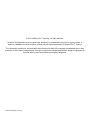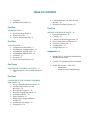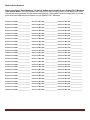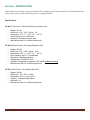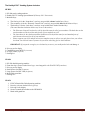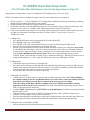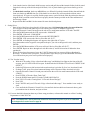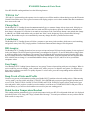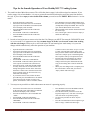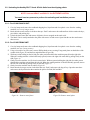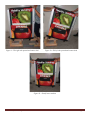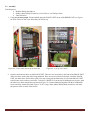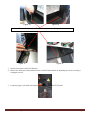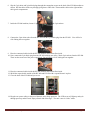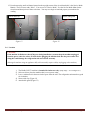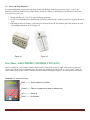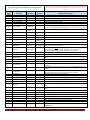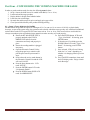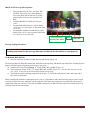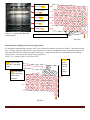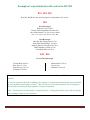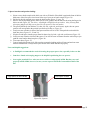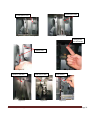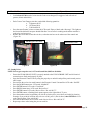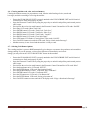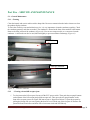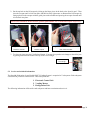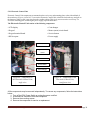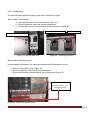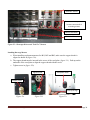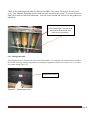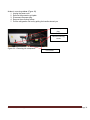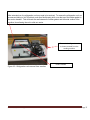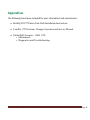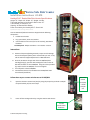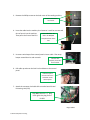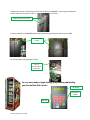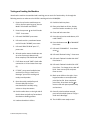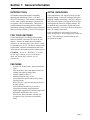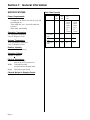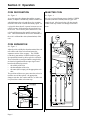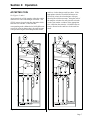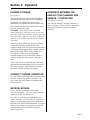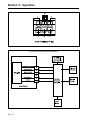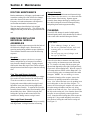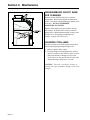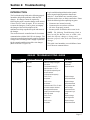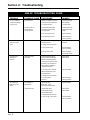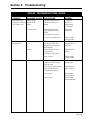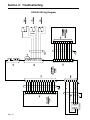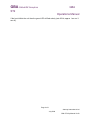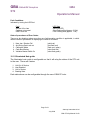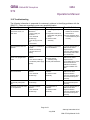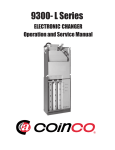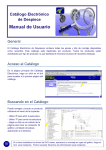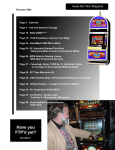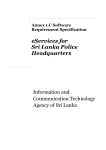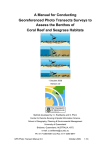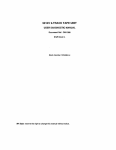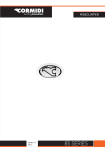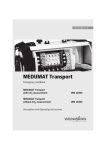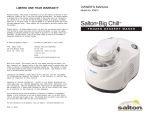Download Vending System Manual
Transcript
Vending System Manual Model Number: HY-800/850/870 February 2011 Revision A © 2011 HealthyYOU™ Vending - All rights reserved. No part of this publication may be reproduced, distributed, or transmitted in any form or by any means, or stored in a database or retrieval system, without the prior written permission of HealthyYOU™ Vending. The information contained in this publication was correct to the best of the company’s knowledge when it was produced. In the interest of development, the right is reserved to change specifications, design or equipment at any time without notice and without incurring any obligations. © 2011 HealthyYOU™ Vending TABLE OF CONTENTS x x Copyright Machine Serial Numbers- 2 x x Clearing Machine Cash, Sales & Vend Memory – 29 Selecting Coin Return Options -29 Part One Part Five INTRODUCTION - 3 x Quick Start Setup Guide - 5 x Features and Facts - 7 x Tips for Smooth Operation - 8 Part Two INSTALLATION - 9 x Components of the machine - 9 x Unloading the vending machine - 10 x Unloading the SNACK UNIT - 10 x Unloading the DRINK UNIT - 10 x Assembly - 12 x Location - 15 x Power and Surge Protection - 16 Part Three ELECTRONIC CONTROL UNIT (ECU) - 17 x Menu Navigation - Service Mode Menu List - 18 Part Four CONFIGURING THE VENDING MACHINE FOR SALES - 20 x Set up, Choose drink type for bin 04 - 19 x Loading Chips, Snacks, etc. and Beverages – 20 x Beverage Bin Capacities – 21 x Beverage Loading Instructions - 21 x Examples of Drinks – 24 x Spacer Insertion - 25 x Displaying beverages behind the window -27 x Loading the coin changer - 27 x Setting prices - 28 SERVICE AND MAINTENANCE - 30 x General Maintenance - 30 x Cleaning - 30 x Clearing coin & bill acceptor jams - 30 x Service and technical information -31 x Electronic Control Unit - 32 x Vending motor - 33 x Refrigeration unit - 35 Appendices -38 x HealthyYOU™ Entrée/Side Dish Machine Installation Instructions x CoinPro 3™ Operation and Service Manual x Global Bill Acceptor – GBA ST2, o Maintenance o Diagnostics and Troubleshooting Machine Serial Numbers Please record both “Serial Numbers” for the top, bottom and side part of your HealthyYOU™ Machines in the spaces below. The serial numbers are located on the back of the machines on the identification plate and can also be programmed into the machine electronically. These serial numbers are necessary to provide quick service and detailed part information for your HealthyYOU™ Machines. Serial # for HY-800: ________________ Serial # for HY-850: _________________ Serial # for HY-870: ______________ Serial # for HY-800: ________________ Serial # for HY-850: _________________ Serial # for HY-870: ______________ Serial # for HY-800: ________________ Serial # for HY-850: _________________ Serial # for HY-870: ______________ Serial # for HY-800: ________________ Serial # for HY-850: _________________ Serial # for HY-870: ______________ Serial # for HY-800: ________________ Serial # for HY-850: _________________ Serial # for HY-870: ______________ Serial # for HY-800: ________________ Serial # for HY-850: _________________ Serial # for HY-870: ______________ Serial # for HY-800: ________________ Serial # for HY-850: _________________ Serial # for HY-870: ______________ Serial # for HY-800: ________________ Serial # for HY-850: _________________ Serial # for HY-870: ______________ Serial # for HY-800: ________________ Serial # for HY-850: _________________ Serial # for HY-870: ______________ Serial # for HY-800: ________________ Serial # for HY-850: _________________ Serial # for HY-870: ______________ Serial # for HY-800: ________________ Serial # for HY-850: _________________ Serial # for HY-870: ______________ Serial # for HY-800: ________________ Serial # for HY-850: _________________ Serial # for HY-870: ______________ Serial # for HY-800: ________________ Serial # for HY-850: _________________ Serial # for HY-870: ______________ Serial # for HY-800: ________________ Serial # for HY-850: _________________ Serial # for HY-870: ______________ Serial # for HY-800: ________________ Serial # for HY-850: _________________ Serial # for HY-870: ______________ Serial # for HY-800: ________________ Serial # for HY-850: _________________ Serial # for HY-870: ______________ Serial # for HY-800: ________________ Serial # for HY-850: _________________ Serial # for HY-870: ______________ Serial # for HY-800: ________________ Serial # for HY-850: _________________ Serial # for HY-870: ______________ Serial # for HY-800: ________________ Serial # for HY-850: _________________ Serial # for HY-870: ______________ Serial # for HY-800: ________________ Serial # for HY-850: _________________ Serial # for HY-870: ______________ Serial # for HY-800: ________________ Serial # for HY-850: _________________ Serial # for HY-870: ______________ Serial # for HY-800: ________________ Serial # for HY-850: _________________ Serial # for HY-870: ______________ Serial # for HY-800: ________________ Serial # for HY-850: _________________ Serial # for HY-870: ______________ Serial # for HY-800: ________________ Serial # for HY-850: _________________ Serial # for HY-870: ______________ Serial # for HY-800: ________________ Serial # for HY-850: _________________ Serial # for HY-870: ______________ © 2011 HealthyYOU™ Vending Page 2 Part One – INTRODUCTION Congratulations on investing in your new HealthyYOU™ Vending Systems! In this manual you will find information on how to setup, install, operate, and maintain your new vending equipment. Specifications: HY-800: (Top Portion – Snack and Electronic Control Unit) • • • • • • Weight: 187 lbs Electronics: 110 – 120V – 60Hz – 1A Dimensions: 32.2̢H 30.7̢W 29̢D Snack Capacity: Up to 200 items Selections: 20 snack selection rows Manufactured with UL certified components HY-850: (Bottom Portion – Beverage Dispenser Unit) • • • • • • • • Weight: 312 lbs Electronics: 110 – 120V – 60Hz – 2.5A Dimensions: 43.6̢H 30.7̢W 29̢D Drink Capacity: Up to 177 cans/bottles Selections: 6 beverage columns Refrigeration: R134A CFC-Free Operation Temperature in degrees: 32F to 90F (indoor use only) Manufactured with UL certified components HY-870: (Side Portion – Entrée/Side Dish Unit) • • • • • • Weight: 199 lbs Electronics: 101- 120 V – 60Hz Dimensions: 76” H x 16 W x 29” D Capacity: 65 Entrée/Side Dishes Selections: 16 Manufactured with UL certified components © 2011 HealthyYOU™ Vending Page 3 The HealthyYOU™ Vending System Includes: HY-800: 1. HY-800 snack vending machine 2. HealthyYOU™ Vending System Manual (February 2011- Revision A) 3. Machine Keys: a. The first key is for the “front doors”; two keys are provided (chrome headed barrel keys) b. The second key is for the “Electronic Control Unit”; two keys are provided (black headed barrels keys) c. The third key is for the “back door”; two keys are provided (black headed standard key) (The snack machine back door allows easy access to the motors) • • • The Electronic Control Unit door key will be keyed the same for all of your machines. The back door on the snack machine will be keyed the same for all of your machines as well. The front doors for the snack unit and the drink unit will be keyed the same for each matched pair of units but not necessarily for all of your machines. Please separate your keys and put at least one complete extra set of keys in a safe place where you will not lose them. You will also want a system to let you know which key goes to which machine. IMPORTANT: If you put the wrong key in a lock and try to turn it, you could jam the lock and damage it. 4. Price tag set for display 5. Combination screw M5X12 (4 screws) 6. #5 large washer (4 pieces) 7. Packing list HY-850: 1. HY-850 drink dispensing machine 2. Front door key (chrome headed barrel type, interchangeable with SNACK UNIT front door) 3. Price tag set for display 4. Small spacers for B04 (2 spacers) 5. Large spacers for B05 / B06 (4 spacers) 6. Metal cable guard box 7. Packing list HY-870: 1. 2. 3. 4. 5. HY-870 Entrée/Side Dish dispensing machine Door key (chrome headed barrel type key) Price tag set for display Screws to attach this machine to the HY800/850 Metal cable guard box © 2011 HealthyYOU™ Vending Page 4 HY-800/850 Quick Start Setup Guide (HY-870 Entrée/Side Dish Setup Is Found In the Appendices on Page 38) Congratulations on the purchase of your new HealthyYOU™ Vending System. Let’s get it set up! NOTE: Your machine has been configured and pre-tested by factory technicians prior to shipment. 1. Follow sections 2.2 – 2.5 in the HealthyYOU™ Vending System Manual for directions on unloading, unpacking, and physically assembling and setting up your machine. 2. Plug the machines into wall power (surge protection recommended) 3. Wait until the machine cycles through startup and your LCD screen reads “Enjoy a Snack and a Beverage”. The machine is now in “sales” or “vending” mode. Unlock and open the Electronic Control Unit. 4. Locate, press and release the small red “service mode” button on the inside of the Electronic Control Unit on the top right side of the Main Circuit Board until the LCD reads “SALES”. You are now in “service” or “maintenance” mode. 5. Loading Coins: • Press the DOWN button on the keypad until the LCD reads “MANAGE”. • Press ENTER. LCD reads “COIN MECH”. • Press ENTER. LCD reads “Money $0.00 Load Coins (UP arrow) Unload coins (DOWN arrow)”. • Press the UP arrow, and begin loading the coin changer with coins. • Roll the coins in through the coin slot on the front of the Electronic Control Unit or drop them one at a time into the TOP of the coin changer. You will see the money amount on the LCD screen increasing with every coin deposited. A bank roll of nickels, dimes, and quarters are a recommended amount of coins to initially load, but load a minimum of $5.05 worth of coins. When you've completed loading coins, press the CANCEL button 3 times until the LCD reads “Enjoy a Snack and a Beverage”. When $5.05 worth of coins is loaded and the machine is in “sales” mode, the bill accepter’s front blue LED lights will blink. 6. Loading snacks: • Load snacks in the coils in bin rows A1 through A20. • Press down on the white lever on the right side of the snack bin and pull the tray toward you. Make sure you load the items properly from the back coil to the front coil. The snack item should be positioned IN FRONT of the bottom left corner of the coils (refer to figure 20 in this manual). • Put your price labels for each bin in the space provided. 7. Loading B01, B02 and B03: • Load 5 cans of 12 oz drinks in the very bottom ramp of drink columns B01, B02, &B03. Before finishing the complete loading of cans it is recommended that a test vend is done to ensure the machine is hooked up properly and working correctly. Refer to item 10 on the next page for test vending. • Once test vending of B01, B02, and B03 is complete and you are satisfied the machine is working properly proceed to load the rest of your cans. These drinks vend from the bottom ramp, then the vertical back row, then from the top ramp down. • Load the FIRST 5 Cans into the very BOTTOM ramp (Labeled Ramp 1). Load the very top ramp (Labeled Ramp 5) until it is full. • Look in the back to see that all the “GATES” are down and properly “shut” against the ramps by cans. • Load the rest of the ramps to capacity from the top down. • Place corresponding drink cans and bottles in the proper column indicator in the cold drink door display area. • Put price tags next to the bin location label under each can and bottle. Attach with transparent tape. 8. Loading the bottle section (B4;B5 and B6) • Push up and then pull forward and down the outer drink doors. © 2011 HealthyYOU™ Vending Page 5 • • • Look into the interior of the bottle drink beverage section and pull forward the internal divider (look for round finger hole at the top of the divider and pull forward). 16.9 oz plastic bottles (typical water bottle) go in bin B04. Load the back area first, bottle cap AWAY from you. When full, push the internal divider shut and load the front area, bottle cap AWAY from you. If the bottles are too short, they will not push the sold out sensor closed properly. If a spacer is required, find the proper narrow spacer inside the white Styrofoam box that was shipped inside your drink section and insert it properly into the cutouts provided on the sides and bottom of the beverage column. Repeat for Bin B05 and B06. See the manual for more details and pictures. 9. Setting Prices • Once all price labels have been placed in all the spaces provided, bin pricing needs to be entered into the ECU keypad. All snack and drink bin prices are factory preset at $0.75 and $.085 respectively. • Open the Electronic Control Unit and press the red service mode button until the LCD reads “SALES”. • Press the DOWN button until the LCD screen reads: “MANAGE”. • Press ENTER. LCD reads “COIN MECH”. • Press the DOWN button until the LCD screen reads: REVIEW PRICE”. • Press ENTER. LCD screen reads “Review Price Bin A01 $0.75”. • Press ENTER. A flashing black square will appear to the right of the 0.75 price. • Press the numbers on the keypad to correspond to the price you wish to charge on bin A01, and then press ENTER. • Press the DOWN Button and the LCD screen will read “Review Price Bin A02 $0.75”. • Press ENTER. Repeat as above through each A & B location (C and D bin locations if add-on has been purchased). • When all prices have been entered, press the CANCEL button until you return to “Enjoy a Snack and a Beverage”. To double check your prices, just repeat these steps until you get to REVIEW PRICE Bin A01 $x.xx and see that your prices were input and saved properly. 10. Test Vend an item(s). x With the LCD reading “Enjoy a Snack and a Beverage” and blinking blue lights on the front of the bill accepter, put a $1.00 bill in the bill accepter. It should take the bill and the LCD will read “CREDIT $1.00 SELECT: __. x On the keypad press any bin location in the snack area that is priced at $1.00 or less. Item should vend. x If change is due, press coin release button and change will be dispensed. Place item back in its bin. x Open the Electronic Control Unit and press and release the red service mode button until the LCD reads “SALES”. x Press ENTER. LCD reads “Show Total Cash”. x Press the DOWN button until LCD reads CLEAR SALES DATA? x Press YES. LCD reads “Clearing Data”. LCD reads “Reset Bin Qty?” x Press YES. x Press CANCEL until your LCD reads “Enjoy a Snack and a Beverage”. Your machine is now ready to vend. x Close and lock the Electronic Control Unit, close and lock the inner drink and outer main doors, push your machine into its location, and you are done. 11. For more detailed information about any of these setup procedures, reference this manual or call the Coaching Department at 1-800-785-5760. Note: The HealthyYOU™ Entrée/Side Dish Installation Instructions are given to you as an addendum in the Appendices section found on page 38. © 2011 HealthyYOU™ Vending Page 6 HY-800/850 Features & Facts Sheet: Your HY-800/850 vending machines have the following features: “Fill it & Go” “Fill it & Go” operation allows the operator /service employee to refill the machine without having to open the Electronic Control Unit/cash box area. This is great for owners who employ people to service their machines but don’t want them to have access to the cash. Change Back The HealthyYOU™ Vending System does not automatically give a customer change after an item vends. It displays to the customer their credit after a purchase has been made and will require them to press the Coin Release button before their change is dispensed. If a selection is not made in two minutes or the Coin Release button is not pushed, that change is added to your CASH totals and the unit goes back into “Sales” mode, displaying “Enjoy a Snack and a Beverage”. However, the machine may be set to automatically return any change due after a purchase has been made. Coin Release The HealthyYOU™ Vending System will allow a customer to put money in the machine, decide not to vend something, and get their money back. They simply push the Coin Release button and their change will be dispensed. Bill Acceptor The HealthyYOU™ Vending System has been set up to activate and accept bills based on the amount of coins registered in the coin changer. The bill accepter has been factory preconfigured to accept $1, $2, and $5 dollar bills as long as there is sufficient change in the coin changer. The operator can select that the bill accepter also accepts $10 and/or $20’s, but the coin changer must have sufficient change to accept these denominations. Since this machine does not dispense dollar bills or dollar coins as change, it is recommended that the factory settings of $1, $2, and $5 be left as your default acceptance values. Easy Empty Your HealthyYOU™ Vending System features an “easy empty” feature when working with your coin changer. When in service mode for your coin changer, in the “unload coins” mode, you press 3 to dispense one quarter, 2 to dispense one dime, and 1 to dispense one nickel. To rapidly dispense 15 coins at once, press the corresponding number and the YES button at the same time. Keep Track of Sales and Profits You have easy access to information regarding your HealthyYOU™ machine sales and vending activity. When entering “service mode” your first visible sub-menu is “SALES”. Press ENTER and you may navigate using the up/down arrows to see TOTAL CASH, TOTAL SALES, TOTAL VENDS, and TOTAL E-SALES (requires ePort). Keep track of your sales and profits! After you have recorded your sales numbers, scroll down to CLEAR SALES DATA and press YES to clear the history so you will have fresh numbers to record for your next vending period. Drink Section Temperature Readout This vending machine automatically gives you the temperature inside your HY-850 refrigerated drink unit. It is displayed periodically on the LCD, along with “Enjoy a Snack and a Beverage”. You and your customers can see just how cold the drink section is at any time! © 2011 HealthyYOU™ Vending Page 7 Tips for the Smooth Operation of Your HealthyYOU™ Vending System 1. The snack bins have NO sold out sensors. The visible bin (that is empty) is the sold out signal to customers. If you need to empty a bin of merchandise, it is easy to get into the snack bins and simply remove the items from between the coils. If you wish to empty a can or bottle drink column, you need to use the EMPTY BIN selection in “service mode”. • • • • • Open the Electronic Control Unit. Press/release the small red service mode button (top right corner of the Main Circuit Board) until the LCD display reads “SALES”. Press the DOWN button until the LCD reads “MANAGE”. Press ENTER. LCD reads “COIN MECH”. Press the DOWN button until the LCD reads “EMPTY BIN”. • • • Press ENTER. LCD reads “EMPTY BIN” Press the bin location you wish to empty on the keypad (example B01) and press ENTER. The cans will eject from the B01 location one at a time. When finished, hold CANCEL button down until the motor stops. Press Cancel again 3 times to return to “Enjoy a Snack and a Beverage”. 2. In order to load coins into or remove coins from the Coin Changer, you MUST first enter the COIN MECH menu in “service mode” It is important to note that you must always be in this “service mode” menu when working with the coin changer. Failure to do so will result in the CPU not knowing how much money is in your coin changer which could adversely affect the operation of your machine. • • • • • • • Open the Electronic Control Unit. Press/release the small red service mode button (top right corner of the Main Circuit Board) until the LCD display reads “SALES”. Press the DOWN button until the LCD reads “MANAGE”. Press ENTER. LCD reads “COIN MECH”. Press ENTER. LCD reads “Money $0.00 Load Coins (up arrow) Unload Coins (down arrow). Press the UP arrow, LCD reads LOAD COINS. You may load coins one at a time into the coin changer through the coin slot on the front of the Electronic Control Unit or from the inside of the ECU by placing coins one at a time in the very TOP of the coin changer. If you wish to remove coins, follow the above procedure but press the DOWN arrow for unload Coins, then press the 3 button to remove one quarter, the 2 button to remove one dime, and the • • 1 button to remove one nickel. To eject 15 coins at a time (provided there are that many in the tube) press the number and the YES button at the same time (example: press 3 and YES together and 15 quarters will eject in rapid succession.) Pressing enter after pressing the up or down arrow to choose to load or unload the Coin Changer will lock up the mechanism and will stop you from being able to load or unload the coins. When your coin changer work is complete press the cancel button 3 times until you return to “Enjoy a Snack and a Beverage”. 3. You may test any snack bin or drink column motor to ensure it is operating properly. • • • • • Press/release the small red service mode button on the top right corner of the Main Circuit Board until the LCD display reads “SALES”. Press the UP button once, the LCD should read “TEST”. Press ENTER. LCD reads “KEYPAD”. Press the DOWN button until the LCD reads “MOTORS”. Press ENTER. LCD reads “ONE BIN”. © 2011 HealthyYOU™ Vending • • • • Press ENTER. LCD reads “MOTOR TO RUN: “and has a black blinking cursor. Press the bin location you wish to test on the keypad (example: A01). The A01 coil will spin once if the motor is operation properly. Use the same procedure to choose any bin location. Press the CANCEL button when complete to get back to “Enjoy a Snack and a Beverage”. Page 8 Part Two – INSTALLATION 2.1 - Components of the HY-800 & HY-850 Machine: Electronic Control Unit Snack Door Chip Tray Bins A01-A05 Cookie/Cracker Tray Bins A06-A11 Nutritional Bar Tray Bins A12-A20 Drink Door Drink Display Window (on front side) Can Bins B01-B03 Bottle Bins B04-B06 Figure 1 - Components of the HY-800 & HY-850 Machine © 2011 HealthyYOU™ Vending Page 9 2.2 - Unloading the HealthyYOU™ Snack & Drink Units from the shipping pallets NOTE: Units are HEAVY and BULKY. Use EXTREME CAUTION You must have two persons to perform the unloading and installation process. 2.2.1 - For HY-800 SNACK UNIT: 1. Cut vinyl straps and remove the cardboard shipping box, Styrofoam and clear plastic cover from the vending machine ( use care if using a razor) 2. Reach into the snack section via the door that says “Push” and remove the cardboard box which contains the keys, price labels, and packing slip. 3. Unlock the main outer door and remove all plastic sleeves wrapped on the snack coils. 4. The Snack Unit is usually attached to the pallet with screws in each corner. Open front & rear door and remove these screws. 2.2.2 - For HY-850 DRINK UNIT: 1. Cut vinyl straps and remove the cardboard shipping box, Styrofoam and clear plastic cover from the vending machine (use care if using a razor) 2. Using a screwdriver or power tool, remove Phillips head screws securing 2 long metal plates on both sides of the wooden skid (Figure 3A) and the four angled brackets (Figure 3B). 3. With one person holding on the left side, the other person should tilt the machine upward from the right side. When the vending machine is tilted sufficiently upward, remove the right side wood skid by pulling firmly on the skid (Figure 4). 4. Gently lower the machine, it will sit on its own wheels. With one person holding the right side, the other person should tilt the machine upward from the left side. When the vending machine is tilted sufficiently upward, remove the left side wood skid by pulling firmly on the skid (Figure 5). 5. Gently lower the machine onto its wheels (Figure 6). 6. Reach into the beverage section via the door that says “Push” and remove the bag of keys. Open the outer door and remove the Styrofoam box that contains the spacers for B04, B05 and B06. Figure 3A – Remove metal plates © 2011 HealthyYOU™ Vending Figure 3B– Remove metal plates Page 10 Figure 4 – Tilt right side upward and remove skid Figure 5a –Tilt left side upward and remove skid Figure 5b – Gently lower machine © 2011 HealthyYOU™ Vending Page 11 2.3 – Assembly Tools Required: x Medium Phillips Screwdriver x Stubby (short) Phillips Screwdriver (or Drill Driver with Phillips Head) x 7mm Nut Driver 1. Using two or more people, lift and carefully place the SNACK UNIT on top of the DRINK UNIT (see Figures 6a & 6b). There are four screw holes that you will line up. Figure 6a – Place snack unit on top of drink unit Figure 6b – Line up screw holes 2. Open the front and rear doors on the SNACK UNIT. There are two screw holes in the front of the SNACK UNIT in the area where snacks drop after being purchased. There are two screw holes in the back, inside the SNACK UNIT just under where the rear door opens. You may want to pull the bottom tray of coils in the SNACK UNIT to have better access to these screw holes. To do this, CAREFULLY cut the zip tie holding the tray in place, push the white lever down and pull the tray forward (Figure 18). Connect both units together with the 4 combination screws and large washers provided (Figures 7a-7d). Using a short, stubby Phillips head screwdriver will make this process easier on some of the corners. © 2011 HealthyYOU™ Vending Page 12 Figure 7a Figure 7b Connect the two units with 4 combination screws & large washers Figure 7c Figure 7d 3. Open the back panel on the HY-800 units. 4. Remove the small plate on the bottom-left side of the HY-800 machine by detaching two screws revealing a rectangular cut-out. 5. Locate the plugs (5-pin white and 2-pin black) from the back of the HY-850 unit. © 2011 HealthyYOU™ Vending Page 13 6. Slip the 5-pin white and 2-pin black plugs through the rectangular cut-out on the back of the HY-800 machine as shown. Pull the cables all the way through giving them a little slack. Then tread the cables to the right and into the big main compartment. 7. Inside the HY-800 machine, locate a 5-pin white socket and 3 black 2-pin sockets. 8. Connect the 5-pin white socket from the HY-800 with the 5-pin white plug from the HY-850. You will feel a click linking the two together. 9. Place the connected cables inside the HY-800 machine and let them float inside. 10. Next, connect the 2-pin black plug from the HY-850 with any one of the 3 black 2-pin sockets from the HY-800. These sockets come out of the power supply box. You will feel a “click” linking the two together. 11. Place the connected cables inside the HY-800 machine and let them float inside. 12. Shield the exposed cable outside of the HY-800 and HY-850 with a cap and fasten it in place. 13. Close the back of the HY-800 and you are set. 14. Plug the two power cables, at the rear of the unit, into a Surge protector. The LCD screen will light up and cycle through power up and will read “Enjoy a Snack and a Beverage”. The unit is now in “Sales” mode. © 2011 HealthyYOU™ Vending Page 14 15. Press down on the small red button located on the top right corner of the circuit board (this is the Service Mode Button). The LCD now reads “Sales”. You are now in “Service Mode”. See the Service Mode Menu for the selections and descriptions of those selections. You may now begin to load and prepare your machine for vending. Secure with clip Figure 12 Attach cable guard Figure 13 2.4 – Location CAUTION: If the machine is tilted more than 45 degrees during installation, you must keep the machine unplugged from the power outlet for at least 12 hours before plugging the machine back into the power outlet. Not doing this could damage the refrigeration unit and void the warranty. (Moving the machine using an appliance dolly will not usually require a delay in plugging in the machine.) 1. The HealthyYOU™ machine is intended for indoor use only. (Temp range = 32 to 90 degrees F.) 2. Select an area to place the machine that is near a power outlet. 3. Leave a minimum of at least one inch of space from the wall. The refrigeration unit must have good air circulation. 4. Secure with clip. (Figure 12) 5. Attach cable guard (Figure 13) © 2011 HealthyYOU™ Vending Page 15 2.5 – Power and Surge Protection It is recommended that a surge protection device be utilized. Multiple outlet surge protectors (Figure 14 & 15) are generally available at hardware stores, Radio Shack, electronics retailers, or manufacturers like Prime Wire and Cable (www.primewirecable.com). 1. Plug the machine into a 110 VAC outlet with surge protection. 2. It is NOT recommended to use an extension cord. If an extension cord is needed, it must be a 16-gauge three-wire type. 3. Depending on the local climate, it will take up to 24 hours for the HY-850 (bottom part of the machine) to reach an operating temperature of 38-45 degrees F. Figure 14 Figure 15 Part Three - ELECTRONIC CONTROL UNIT (ECU) There is a small red “service mode” button in the Electronic Control Unit on the top right corner of the circuit board (Figure 16a). When it is pressed down briefly, the system will switch from “sales mode” to “service mode”. While in service mode, just press the “Cancel” button a few times on the front keypad (Figure 17) to come back to “sales mode”. Explanation to some of the keys: “Enter”--------- Enter submenu or confirm “Cancel”------- Return to upper menu option or sales mode “Up”------------ Scroll up “Down”-------- Scroll down © 2011 HealthyYOU™ Vending Page 16 Service Mode Button ECU Power Switch ECU Reset Button Figure 16a – ECU reset & service mode buttons Figure 16b – ECU power switch ECU Lock Two other buttons you will find in the Electronic Control Unit (ECU) are: Employee Service Button Coin Release Button LCD Display Keypad ECU Reset Button (Figure 16a): This is the black button on the top left corner of the main circuit board. Pressing this button performs a master reset of the vending machine controller. It is similar to restarting or rebooting a computer. ECU Power Switch (Figure 16b): This toggle switch at the top of the ECU is used to turn off power to the ECU. Power should be turned off when removing the bill acceptor or coin changer or working on any other components in the ECU. This button only turns off power to the ECU itself. It does not affect power going to the snack section, drink section, refrigeration unit, etc. WARNING: You should unplug the power cords for both the snack and drink units when working on any electrical component outside the ECU. You will also find one other button on the front of the ECU: the Employee Service Button (Figure 17). This is the red button on the front of the ECU next to the lock (front door on snack unit must be open to see this button). This button is used by employees to switch the ECU to the service mode. It allows employees to enter the service mode to retrieve information without giving them access to the cash inside the ECU. This button is covered by the snack door and therefore not visible or accessible by customers. Figure 17 – Front of ECU © 2011 HealthyYOU™ Vending Page 17 How to Navigate the HY800/850 Vending System MAIN MENU SALES MANAGE Sub-menu Show Total Cash Show Total Sales Show Total eSales Show Total Vends Clear Sales Data? Reset Bin Qty? Coin Changer Sub-menu Money $0.00 Load or Unload Review Price SETUP Proceed to load coins into the machine. Unload Coins Pressing 1-3 will dispense coins. 1= Nickles; 2= Dimes; 3=Quarters Holding YES + Coin # will dispense 15 of a coin at once, if available. Review and change bin price settings. Enter to change value. 1=Save 2=Restore Bin: A01 7 Empty Bin Sel Bin: A1 7 Sold Out Bin: B1 EnSO Set Sys Ser # Set Qty Enable Set ePort Fee Set Cash Disc Set Drink Size Set Coin Return Set Bill Stop Set Defaults Motors One Bin One Bin Cont. All Bins All Bins Cont. Key Pad Test Interface Testing Bd Chan 1-6? Card Type? © 2011 HealthyYOU™ Vending YES+NO enter Save Restore menu 1=Save 2=Restore Review and change bin quantity settings. Enter to change value Empty bin 1 of 7 products Set Bill Enable TEST DESCRIPTION OF ACTION Shows total cash put into the machine. Shows total amount of cash sales made. Shows total amount of eport sales made. Shows total amount of vends made. Clears all the above data to zero. Resets all bin quantities to factory presets. All Coin Changer functions done here. Add/remove change/see value of change. Note: use interior "Red” button for these management functions. Load Coins Bin:A01 $.75 Save/Restore Review Bin Qty Sub-menu Note: Use keypad to navigate: "Enter" to go to next Sub-Menu; "Down or Up Arrow" to navigate within the Sub-Menu; "Cancel" to return to previous menu. Empty a bin location of products Manually turn off drink sold out sensors. For use when sold out sensor fails. Enter 1-6 for sensor number SO=Soldout; OK= Sensor Active. Up/Down switches between EnSO and DisSO. "Enter" to save. Enter serial numbers on the backof the machines here. Turn on or off Snack/Drink Bin Quantity Settings/Sold Out message Bill Enable sets the max bill used to enable the bill acceptor. Change value here. Sets the amount added to each purchase when using the credit mode. Sets the amount subtracted to each purchase when using cash. For B04 only, Select 8.5 oz can or 16 oz bottle. Changes factory bin quanty presets. Sets whether after a purchase the change is returned without pressing coin return. OFF: (default) Bills accepted up to total $ value in the coin changer. ON: Will not take bills larger than most expensive item in machine. Resets ALL ECU settings to factory presets. Test one bin motor with one spin. You'll be asked to select bin #. Test one bin motor with continuous spinning. Press CANCEL to stop Test all bin motors with one spin, one after another. Test all bin motors with continuous spinning. Press CANCEL to stop. Key pad test. Press any key and it will show up on LCD screen. CANCEL to stop. Test a motor board for correct functionality. Input Chan 1-6 and then card type. 1&8=dual board all motors 2&D=dual board 12 motor 6+6 5=5 motor board 6=6 motor board 9=9 motor board B=6 motor with sold out sensors and temperature C=dual board 16 motors 8+8 Error codes: 01=12C 10=temp sensor 20=motor timeout 40=A/D fall 80=No Motor Page 18 Part Four - CONFIGURING THE VENDING MACHINE FOR SALES In order to get the machine ready for sales, the following must be done. 1. Set up / choose the drink size to be vended in Bin B04 (8.5 oz or 16 oz). 2. Load snack and beverage products. 3. Display drinks in display door behind window. 4. Load coins into coin changer. 5. Set snack bin and beverage bin prices and apply price tags to bins. 6. Clear System Sales Memory after product stocking/refilling. 4.1 – Set up / Choose drink size for bin B04 Bin B04 allows the operator the option of vending an 8.3-8.5 oz can or a 16 oz can or a 16.0-16.9 oz plastic bottle beverage. As part of the system setup, the operator needs to decide which beverage type they will vend from bin B04 and set that choice on the ECU keypad. NOTE: Some items such as 12 oz. or 16 oz. cans are too wide to work in this bin. Always test products prior to purchasing large quantities to make sure they will vend properly. a. Ensure the HY-800 SNACK UNIT is h. Press the ENTER button. LCD reads properly attached to the HY-850 “Type: 16oz Drink”. If selecting, press DRINK UNIT and all electrical ENTER button. connections are firmly and properly in i. If choosing an 8.5 oz drink, press the place. DOWN button. LCD reads “Type: 8.5oz b. Ensure the vending machine is plugged Drink”. If selecting, press ENTER button. into power. c. Open the Electronic Control Unit by j. Once selected, LCD will read “Saving using the proper key to unlock it and drink size” or “same” depending on pull the panel toward you/out until it whether it is changing from its previous stops. setting. d. Press/release the service mode button in k. Press CANCEL button three times until the Electronic Control Unit and the LCD the LCD display reads: “Enjoy a Snack will read “SALES” and a Beverage”. e. Press the down button twice. LCD reads “SETUP”. f. Press the ENTER button. LCD reads “Set Quantity Enable”. g. Press the DOWN button FOUR LCD reads “Set DRINK SIZE”. © 2011 HealthyYOU™ Vending Page 19 4.2– Loading Chips, Snacks, etc. and Beverages 1. To begin loading items into the snack bins: a. Make sure the SNACK UNIT main front e. Load the products correctly in between the door is fully opened. coils in the product tray. b. CAREFULLY cut the zip ties that secure the f. NOTE: bottom left corner of product must wheels of the three product trays (Figure be loaded in front of the coil to vend 18). properly. (Figure 20). c. Hold the white lever down (Figure 18) and g. After products are correctly loaded, tilt the pull the product tray towards you. product tray upwards and push it back into the original position. d. When fully extended the product tray will tilt downward for easy product loading h. Put price labels on each bin location on the (Figure 19). snack tray (figure 18). Please note the following snack capacities for each row of bins: • Row A01-A05 can hold up to 7 snacks per row (5 rows×7 snacks = 35 snacks/ W=4 ½” D=2”) • Rows A06-A11 can hold up to 8 snacks per row (6 rows×8 snacks = 48 snacks/ W=3 ½” D=1 ½”) • Rows A12-A20 can hold up to 13 snacks per row (9 rows×13 snacks = 117 snacks/ W=2 ½” D= 5/8”) *Depending on the product you are vending you may choose not to place an item in the very back coil. Push the lever down. Cut the zip tie. Apply price label here. Figure 18 – Zip tie and lever Wrong Figure 19 – Pull the tray towards you © 2011 HealthyYOU™ Vending Right Figure 20 – Proper way to load product Page 20 DRINK UNIT Beverage Bin Capacities: • • • • There are three bins for 12oz. cans (B01, B02, and B03), one bin for 16oz. plastic bottles or 8.3oz cans (B04) and two bins for 16 or 20oz. plastic bottles or 12oz to 16oz cans B05 and B06). Locations B01-B03 will hold up to 46 cans (12oz.). Location B04 will hold up to 13 plastic bottles (16-16.9oz.) or 15 small juice or other drink cans (8.3-8.5oz.). Location B05 and B06 will each hold 11 plastic bottles (20oz.) or 12 (16.9 oz) plastic bottles each or 11 (12oz or 16 oz) cans each. 12 oz cans only in bins B01; B02; & B03 B04 B05 & B06 Beverage loading instructions: IMPORTANT NOTE: Loading instructions for the beverage bins must be followed for the machine to vend properly. For Bins B01, B02, and B03: 1. The 12oz cans may be loaded in either direction side to side (Figure 21). The beverages dispense from the bottom ramp, the back bin, the top ramp, and then the top ramps down. Loading the cans properly will allow proper dispensing and not cause cans to jam. a. Load the first 5 cans in the “bottom” (1st) ramp of B01, B02, and B03 (Figure 21). b. Then completely fill the “TOP” (5th) ramp of B01, B02, and B03 (Figure 21). Note how the cans close all the rear “gates” as they fill up the back and block them from opening. c. Then load cans in the remaining ramps until full (Figure 21). The order really doesn’t matter after steps a & b have been accomplished. When restocking the machine on subsequent service calls, it is important to make sure that all the gates are in the closed (vertical) position, before any additional cans are loaded in. This means any ramp that is not totally full will need to be emptied out so the gate will close. Then cans are added to the top row to make sure all the gates are blocked closed. You may then fill in the rest of the ramps. © 2011 HealthyYOU™ Vending Page 21 5th ramp “top” load this ramp SECOND th 4 ramp load this ramp THIRD rd 3 ramp load this ramp FOURTH nd 2 ramp load this ramp FIFTH st 1 ramp “bottom” 5 cans here FIRST Figure 21 – Locations Bins B01–B03 of Drink section These first 5 cans drop to the bottom of the machine. Side View Instructions for reloading cans when servicing machine. It’s important to understand the workings of the “can” section of this machine to be able to reload it. The reason you load the 1st (bottom) ramp first and then the 5th (top) ramp next is so you have a foundation of cans on the bottom and a row of cans down the back of the ramps blocking the sold out gates. Study the chart below to understand how the reloading concept works. You may use this concept for any partial row: Figure 21 a – Example of how to refill cans in B01 – Second, make sure this row has a can behind it. Third, begin refilling this row … then work down. First, clear partial row of cans using “Motor Test” “One Bin”. Side View © 2011 HealthyYOU™ Vending Page 22 Figure 22 – Pull bottle door “up” then “out” Figure 23 – Pull divider toward you Figure 24 – Fill “back” section first with cans or bottle tops away from you. Figure 25 – Fill “front” section last, with cans or bottle tops away from you. 2. For locations B04-B06, different sizes of plastic bottles and cans may be loaded*. a. For B04, see list of examples of acceptable cans and 16 oz water /beverage bottles on next page. b. For B05 and B06, see list of examples of acceptable cans and 16/20 oz soda/beverage bottles, on the next page. c. To load short cans or bottles, spacers must be inserted in the front and back sections. B04 uses a thin spacer; B05 /B06 use a wider spacer (Figures 26, 27 and 28). *Note: Some items such as 12 oz. or 16 oz. cans are too wide to work in B04. Always test products prior to purchasing large quantities to make sure they will vend properly. Refer to the spacer insertion and product-loading section. © 2011 HealthyYOU™ Vending Page 23 Examples of some drinks that will vend in the HY-850 B01, B02, B03 Bins B01, B02 & B03 have been designed to vend standard 12 fl oz cans. B04 8.3 oz Beverages: Dole Juice cans 8.4 fl oz Lifeway Kefir Pomegranate Smoothie 8 oz Any similar brand 8.3 oz, 8.4 oz can or bottle Note: 12 oz regular cans will not vend in B04 16 oz Beverages: Blue Sky Blue Energy cans 16 fl oz Penta Ultra Purified Water 16.9 fl oz Balance Water for Your Mind 16.9 fl oz HINT Blackberry Water 16 fl oz Arrowhead Water 16.9 fl oz B05 –B06 12 oz to 20 oz Beverages Vitamin Water 20 fl oz Dole Juice 15.2 fl oz Tropical Juice 15.2 fl oz Gatorade G2 20 fl oz Minute Maid 15.2 fl oz Cans 16 fl oz Standard 12 fl oz can Note: Any product less than 8” tall will need a spacer. Products taller than 8 7/8” will not vend properly. If you have questions about the vendibility of a product we recommend purchasing the untested product in small quantities and testing it yourself. This will tell you if the untested product will vend properly. Do this prior to investing in large quantities of unproven products. Note: This machine is not designed to vend glass bottles. Vending glass bottles may result in breakage, thus creating a hazard to your customers. © 2011 HealthyYOU™ Vending Page 24 3. Spacer insertion and product loading: a. Select a can or bottle sample with which you wish to fill the bin. Place/hold it against the front of the bin. Make note of the first spacer slot closest to the top of your can or bottle sample (Figure 29). b. Pull the bin divider towards you to open the back section (Figure 23, page 19). c. Observe the corresponding spacer in the rear bin. Now, guide it into the rear bin slot using the finger slot hole as an aid (Figure 30). See below - a flashlight is helpful for this procedure. Also, you may find a telescoping magnet will help you to place the rear spacers in the rear notches. d. The spacer should slip into the three (3) slots (left side, right side, and bottom). Again, the rear spacer position will correspond to the position you observed in Step a. (Figure 31). e. Load your cans or bottles in front of the spacer until the rear bin is full. Then push the section divider back into place (Figures 32, 33 and 34). f. Slip the second spacer into the proper front bin three slots (left side, right side, and bottom) (Figure 35). g. Load your cans or bottles in front of the spacer. You will feel some resistance from the sensor flap as you push the cans/ bottles down into place (Figure 36). h. Close outer door (Figure 37). i. Cans or bottles that do not easily slide past the rectangular loading guides will not vend and can cause machine malfunctions. Always ensure your chosen can or bottle fits the bin properly. Notes and helpful suggestions: x A flashlight is recommended to assist in locating the proper spacer slots, especially in the rear bin. x Some have found a telescoping magnet to be helpful in positioning the rear spacers. x Once again, standard 12 oz. soda cans are too wide to work properly in B04. But they can vend properly in B05 & B06; however, be sure you use a spacer in both the front and back half of the bin. Large Spacer for B05 and B06 Small Spacer for B04 Figure 26 – Spacers © 2011 HealthyYOU™ Vending Page 25 Install Spacer here Install Spacer here Figure 27 – Install inner spacer Figure 28 – Install outer spacer Folding down the Bin Divider Spacer Slots Figure 29 Spacer in the back Figure 31 © 2011 HealthyYOU™ Vending Figure 30 Load cans in back Figure 32 Close Divider Figure 33 Page 26 Second spacer inserted into slots in front section. Divider closed in upright position. Figure 34 – Divider closed Figure 35 – Install front spacer Can or bottles loaded in front section. Figure 36- Load cans in front section Close door. Figure 37- Close door 4.3 - Displaying beverages behind the window • Open the cold drink door, and then open the drink display window door of the DRINK UNIT. • Place the price tag for each sample beverage next to its beverage column location number (B01 –B06) on the vinyl sign inside the window or place price tag on the actual displayed product. • Place sample cans/bottles on corresponding locations B01-B06, and then close the door of the display window. 4.4- Loading the Coin Changer • Press/release the service mode button in the electronic control unit until the LCD reads “SALES”. • Press the DOWN button once, LCD reads “MANAGE”. • Press ENTER button. LCD reads “Coin Mech”. • Press ENTER. LCD reads “Money $0.00 Load Coins (UP arrow) Unload Coins(DOWN arrow). • Load coins one at a time into the Coinco coin changer located in the Electronic Control Unit. IMPORTANT: load coins through the coin slot on the front panel, or directly from the TOP of the Coinco coin changer. © 2011 HealthyYOU™ Vending Page 27 NOTE: NEVER input coins from the three side slots of the coin changer (Figure 38). • Load at least $17.00 worth of coins into the Coinco coin changer (We suggest a bank roll each of quarters, dimes and nickels) • Each Coinco Coin Changer coin tube can hold the following quantities: a. 78 Quarters $0.25 b. 115 Dimes $0.10 c. 79 Nickels $0.05 Press the cancel button 3 times to return the LCD to read “Enjoy a Snack and a Beverage”. The lights on the front of the dollar bill accepter should flash blue. You are now in vending mode and the machine is ready to be put into service. Remove the screw that secures the coin box, so that the coin box can be taken out of the control unit (Figure 39). • • Do not insert coins here. Figure38 Remove this screw. Figure 39 4.5 - Setting Prices NOTE: Factory pre-set prices are $ 0.75 on all snack bins, $0.85 on all drinks. • • • • • • • • • • • Ensure the HY-800 SNACK UNIT is properly attached to the HY-850 DRINK UNIT and all electrical connections are firmly and properly in place. Open the Electronic Control Unit by using the proper key to unlock it and pull the panel toward you/out until it stops. Press/release the red service mode button in the Electronic Control Unit until the LCD reads “SALES”. Press the DOWN button once. LCD reads “MANAGE” Press ENTER button, LCD reads “Coin Mech”. Press DOWN button once, LCD reads “Review Price”. Press ENTER button. LCD reads “Review Price / Bin: A01 $0.75”. Press ENTER button. A flashing black square appears to the right of the 0.75 price. Press the numbers on the keypad that you wish to use for the price you wish to set for this bin location. Example: If you wish for location A01 to be set at $1.00, press 1, then 0, then 0, then ENTER the LCD reads “Review Price / Bin: A01 $1.00”. Press the DOWN button, the LCD now reads “Review Prices / Bin: A02 $0.75”. Repeat steps above after setting the price on each bin. © 2011 HealthyYOU™ Vending Page 28 4.6 – Clearing machine cash, sales, and vend memory Clearing the machine memory in preparation to vend, after the initial loading of coins, snacks and beverages, and after restocking or servicing the machine . • Ensure the HY-800 SNACK UNIT is properly attached to the HY-850 DRINK UNIT and all electrical connections are firmly and properly in place. • Open the Electronic Control Unit by using the proper key to unlock it and pull the panel toward you/out until it stops. • Press/release the red service mode button in the Electronic Control Unit until the LCD reads “SALES”. • Press Enter. LCD reads “Show Total Cash” • Press ENTER button, LCD reads “Total Cash / Cash: $.xx”. • Press DOWN button, LCD reads “Total Sales / Sales: $.xx”. • Press DOWN button, LCD reads “Total Vends / Vends:X”. • Press DOWN button, LCD reads “Clear Sales Data?”. • Press YES button, LCD flashes “Clearing Data!” Then reads “SALES”. • Press CANCEL button twice until the LCD reads “Enjoy a Snack And a Beverage”. • Machine memory is now cleared and the machine is ready to vend. 4.7 – Selecting Coin Return Options This vending machine is preset to NOT automatically give change to a customer who purchases an item and has change pending. If you, the operator, wish to allow customers to immediately receive their change, you may activate the “SET COIN RETURN” feature in this machine. • • • • • • • • • • Ensure the HY-800 SNACK UNIT is properly attached to the HY-850 DRINK UNIT and all electrical connections are firmly and properly in place. Open the Electronic Control Unit by using the proper key to unlock it and pull the panel toward you/out until it stops. Press/release the red service mode button in the Electronic Control Unit until the LCD reads “Sales” Press the down button twice. LCD reads “SETUP”. Press the ENTER button. LCD reads “Set Quantity Enable”. Press the DOWN button five times. LCD reads “Set Coin Return”. Press ENTER button. LCD reads “Coin Return OFF”. Press the UP button once. LCD reads “Coin Return ON”. Press the ENTER button. LCD reads “Saving coin return on”. Press CANCEL button two times until the LCD display reads: “Enjoy a Snack and a Beverage” © 2011 HealthyYOU™ Vending Page 29 Part Five – SERVICE AND MAINTENANCE 5.1 – General Maintenance 5.1.1 – Cleaning Clean the internal and exterior cabinet with a damp cloth. Do not use ammonia based window cleaners to clean the product display windows. To lower the electricity costs and minimize service, it is very important to clean the condenser regularly. Check the condenser quarterly and clean as needed. The condenser is located at the front of the machine at the bottom. Remove the filter in front of the condenser (Figure 40). You can use compressed air or a vacuum to clean the condenser. A stiff brush can also be used, but brush lightly to prevent condenser fin damage (Figure 41). Remove filter Figure 40 - Filter Clean the condenser Figure 41 – Clean the condenser 5.1.2 – Clearing coin and bill acceptor jams 1. To clear jams on the bill acceptor, first turn off the ECU power switch. Then, push the two purple buttons on the bottom of the bill acceptor and pull the acceptor out. Then, press the two purple buttons on the front of the acceptor (arrows on Figure 42b instruct you to “Squeeze to Release”). Open the acceptor by pulling the front up like you were opening the hood of a car. Pull the top of the acceptor off. Remove the jammed bill and clean lenses and belts with a clean cotton cloth and WATER only. © 2011 HealthyYOU™ Vending Page 30 2. Put the top back on the bill acceptor by lining up the hinge pieces in the back so the “hood is open”. Then close the acceptor until it clicks into place and the blue entry light comes on. Reinstall the bill acceptor by lining up holes in the acceptor with the guide pins on the machine and pressing the acceptor forward until it locks back into place. DO NOT use substances such as alcohol, gasoline, paint thinner, etc. to clean bill acceptor (Figure 43). Figure 42a - Push buttons to remove Figure 42b - Squeeze buttons to open Figure 43 - Clean lenses & rollers with a clean cloth and water 3. To clear coin jams press the Coin Release Button. You may also open the coin changer to check for jams by pulling forward on the funnel at the top of the Coin Changer. Funnel on top of Coin Changer 5.2 Service and technical information The Snack & Drink units of your HealthyYOU™ Vending System is comprised of 3 subsystems. Each subsystem is dedicated to perform its own function. These subsystems are: 1. Electronic Control Unit 2. Vending Motors 3. Refrigeration Unit The following information will describe each subsystem and how to maintain and service it. © 2011 HealthyYOU™ Vending Page 31 5.2.1 Electronic Control Unit Electronic Control Unit components are mounted on the service tray and mounting plate at the side and back of the snack trays (Figures 44 and 45). To access the Electronic Control Unit, unlock the lock at the top, and pull on the bottom or sides to slide it out away from the vending cabinet. This gives you access to the service tray. To access the mounting plate containing the power supply, open the back door. The Electronic Control Unit consists of the following components: • LCD display • Coin changer • Keypad • Master (main) circuit board • Keypad terminal board • Service button • Bill Acceptor • Power supply Main Circuit Board Keypad terminal board LCD Module Bill Acceptor Coin Changer Figure 44 – Components in the Electronic Control Unit, angle view. Figure 45 – Components in the Electronic Control Unit, straight on view. All the components may be removed independently. To remove any components, follow the instructions below: 1. Turn off the ECU Power Switch or unplug the power cord first. 2. Disconnect all connectors from that component. 3. Remove the mounting screws. 4. Remove the component for service or replacement. © 2011 HealthyYOU™ Vending Page 32 5.2.2 – Vending motor The machine vends products by using a gear motor connected to a spiral. How to remove a snack motor: a. Open the back door on the snack machine (Figure 47) b. Select the defective motor that requires replacement c. Remove the harness connector and the 4 mounting screws (Figure 48) Remove harness connector. Remove 4 screws. Unlock and open back door. Figure 47- Open the back door Figure 48 – Removing the motor How to remove a beverage motor: In the beverage compartment, the motors are mounted behind the protective covers a. Remove the protective cover (Figure 49) b. Select the defective motor that requires replacement c. Remove the harness connector and the 4 mounting screws (Figure 50) Remove screws from protective covers. Then remove the covers. Figure 49 – Remove protective covers © 2011 HealthyYOU™ Vending Page 33 “Sold Out” Sensors To remove motors, remove harness connector & 4 mounting screws. Harness Connector “Sold Out” Sensors Figure 50 – Beverage Motors and “Sold Out” Sensors Installing Beverage Motors: a. When installing replacement motors for B01, B02 and B03, make sure the copper sheath is aligned as shown in (figure 51a). b. The copper sheath must be inserted in the recess of the vend plate. (figure 51c). Push up on the underside of the vend plate to align the copper sheath with the recess. c. Tighten screw in (figure 51b). Tighten screw Vend plate recess Copper sheath Push up to align Figure 51a © 2011 HealthyYOU™ Vending Figure 51b Figure 51c Page 34 These are the bottle dispensing tubes for B04, B05 and B06. They rotate 180 degrees for each vend cycle. They alternate dispensing from the front bin to the rear bin as they rotate. To see how this works, simply do a motor test and look underneath. You will see the rotation and will see how the products are dispensed. Notice the bottle holder is face down in the front position. The next vend will show the bottle holder face down in the rear position. 5.2.3 - Refrigeration unit The refrigeration unit is located at the lower back of the machine. It is completely self-contained. You can adjust the HY-850 (beverage machine) temperature by turning the temperature control screw clockwise (1/8” at a time) for a colder setting (Figure 53). Temperature Control Figure 53 – Temperature control © 2011 HealthyYOU™ Vending Page 35 If there is a service problem: (Figure 54) 1. Unplug the power cord 2. Remove the protection grid plate 3. Disconnect the power plug 4. Remove the mounting screws 5. Pull the refrigeration unit out by pulling the handles toward you. Disconnect power plug Remove mounting screws Figure 54 – Removing the compressor Pull handles © 2011 HealthyYOU™ Vending Page 36 Note: After extended use, the refrigeration unit may need to be serviced. To remove the refrigeration unit, we recommend sliding a “dull” thin blade, such as a flexible putty knife, over the top of the rubber gasket in the cooler chamber. This will break the seal between the rubber gasket and the metal surface of the machine, thus allowing the unit to slide out easier. Self contained refrigeration unit is shown removed from the vending machine Cooler chamber Figure 55 – Refrigeration unit removed from machine © 2011 HealthyYOU™ Vending Page 37 Appendices The following have been included for your information and convenience: x HealthyYOU™ Entrée/Side Dish Installation Instructions x CoinPro 3™ Electronic Changer Operation and Service Manual x Global Bill Acceptor – GBA ST2, o Maintenance o Diagnostics and Troubleshooting © 2011 HealthyYOU™ Vending Page 38 Entrée/Side Dish Vendor Installation Instructions: HY-870 HealthyYOU™ Entrée/Side Dish Vendor Specifications Height: 76”; Depth: 29”; Width: 16”; Weight: 199 lbs; Total width attached to the Snack & Drink Units: 47” Total Number of Selections: 16; Capacity: 65 Entrées/Side Dishes; Power Provided by the HealthyYOU™ Snack Unit Specifications subject to change without notice Your HY-870 Entrée/Side Dish Vendor is shipped with the following components: 1. HY-870 16 coil vendor 2. Keys, price labels, screws and washers 3. Communications wire cover (for rear of machine), attachment hardware Tools Required - Phillips screwdriver - 7mm Socket – Scissors Instructions: A. Remove all shipment/packing materials, inspect unit for damage. Ensure all listed parts (above) were received with your unit. If not, call the Technical Support department at 1-866-599-0214. B. Place the HY-870 on the right side of the HY-800/850 (when standing/facing it), open the door and align the holes on the HY870 with the holes on the HY-800/850. Using the screws provided (4), attach it to the HY-800/850. Do not over tighten. C. Turn off power to the HY-800/850. D. Connect Wire Harness from HY-870 to the HY-800/850’s main circuit board. (See below) Follow these steps to connect wire harness to HY-800/850: 1. Open the Electronic Control Unit (ECU) by using the proper key to unlock it and pull the panel toward you/out until it stops 2. Power off the vending machine by using the switch inside the ECU Turn off Power Switch inside ECU. © 2011 HealthyYOU™ Vending Electronic Control Unit (ECU) – unlock and pull out. 3. Remove the Phillips screws on the back cover of the vending machine Unscrew and remove back cover 4. Insert the cable into the machine, the clearance is small so use care and do not force it into the machine. Insert cable from HYThen pull to the front of the ECU. 870 to HY-800/850 and pull to front of the ECU 5. Unscrew a wire keeper from control panel to insert cable. Then wrap keeper around the wire and re-attach. Unscrew wire keepers, insert wire and re-attach. 6. Pull cable up and over the Coin Pro 3 and down to the control panel. Pull wire up and over the Coin Pro 3 and down to the control panel. 7. Attach the connector lock cable J12 to mother board Central Processing Unit (CPU) Plug J12 to the CPU – 5th plug from right is the plug for the HY-870 Plug installed © 2011 HealthyYOU™ Vending 8. Replace back cover and install wire cover from HY-870 to HY-800/850 - inserting entrée/side dish vendor cable thru the cutout in side of back cover. Install protective wire covers. 9. Connect HY-870 to HY-800/850 with metal brackets using metal plates and screws provided. Metal connecting brackets. 10. Turn on power using the switch inside Turn on Power Switch inside ECU. You are now ready to begin testing, programming and loading your Entrée/Side Dish Vendor LCD Display Up and Down Arrows Key Pad © 2011 HealthyYOU™ Vending Testing and Loading the Machine Now that the machine is assembled and is working you can test it for functionality. Go through the following exercise to make sure the HY-870 is working with the HY-800/850: 1. Press the red service mode button on CPU or the front panel to go to "Service Mode" LCD should read "SALES". 12. Push bins back into place. 13. Place price labels on all bins- Do Not cover bin location numbers (i.e. C01). 2. Press the up arrow so the LCD reads "TEST". Press enter. 14. Close and lock outer door. 3. LCD reads "MOTORS" press enter. 15. Press the red service mode button, LCD reads "SALES". 4. LCD reads one bin- press down button until LCD reads "All BINS" press enter. 5. LCD reads "BINS TO RUN" press "C", press enter. 6. All meal vendor motors should spin one at a time from top to bottom now. Once complete, LCD should read “PASS” 7. If LCD does not read "PASS" check cable connection at J 12 and retest from step (3). 8. If "PASS”, press cancel multiple times and return to "Enjoy a Snack and a Beverage" your unit is working and ready to vend product . 9. Open door with provided key and remove cable/zip ties from merchandise bins carefully using scissors or sharp instrument. 10. Push the white lever on the right side of the bin down and pull tray forward and then down to loading position. 11. Load merchandise in all bins. © 2011 HealthyYOU™ Vending 16. Press the down arrow Press enter. to "MANAGE". 17. LCD reads "COIN MECH". Press down arrow . 18. LCD reads "Review Pricing". Press enter 19. LCD reads “Review Price Bin A01=X.XX” Press letter C. 20. LCD reads “Review Price Bin C01=1.50” Press Enter. To change prices a box will blink. Enter correct price and press Enter to store. 21. Black cursor blinks to the right. Press keypad numbers to correspond with price label at C01. Once completed press Enter. Press down arrow to move to C02 and repeat previous step and continue. 22. Once all prices have been entered, press cancel multiple times to "Enjoy a Snack and a Beverage" 23. The HY-870 is now ready to vend Coinco 9302-GX SERIES ELECTRONIC CHANGER Operation and Service Manual Section 1: General Information INTRODUCTION AFTER UNPACKING FOR YOUR RECORDS If the coin changer is being stored or used as a spare, always keep it in its shipping carton when not in use. This will keep it clean and offer the best protection for the unit. This manual contains information on installing, operating and maintaining Coincos CoinPro 3, 9302-GX coin changer. This manual is intended for owners, route operators and shop-level technicians as a primary source of information. Taking time to read this manual and becoming familiar with this information will help you obtain the best performance from your Coinco CoinPro 3, 9302-GX coin changer. A label indicating the coin changer model number and serial number is affixed to the side of the coin changer. Refer to the model and serial number whenever you call upon your Coinco Service Center for information or service. The first four digits of the serial number contain the manufacturing date code which indicates the beginning of the warranty period. After unpacking the unit, inspect it for any possible shipping damage. If the unit is damaged, notify the shipping company immediately. Only the consignee (the person or company receiving the unit) can file a claim against the carrier for shipping damage. We recommend that you retain the original carton and packing materials to reuse if you need to transport or ship your changer in the future. EXAMPLE: Serial No. 269907053. First and second digits indicate week of manufacture. Third and fourth digits indicate year of manufacture. FEATURES · · · · · · · · · Accepts U.S. nickels, dimes, quarters and dollar coins. Pays out nickels, dimes and quarters from selfloading, high capacity change tubes. Change capacity of $40.55. Modular design for easy service. Select high or low quarter tube level by simply flipping a switch. Heavy-duty D.C. payout solenoids provide fast, accurate payout. State-of-the-art electronic logic system is designed for reliability and performance. Lightweight, rugged plastic construction provides dependable, maintenance-free service. Provides the fastest and most accurate coin acceptance of any electronic unit available today. Page 3 Section 1: General Information SPECIFICATIONS Coin Tube Capacity 5¢ tube Power Requirements · 34VDC · 3.6 Amp max. at 26VDC for 100 ms every 500 ms during payout · 750 m Amp max. for 1 second for each coin accepted · 200 m Amp. max standby Operating Temperature 0 to 150 Degrees Fahrenheit -18 to 65 Degrees Celsius Storage Temperature -22 to 160 Degrees Fahrenheit -30 to 72 Degrees Celsius Relative Humidity 20% to 98% Noncondensing Operating Attitude Vertical +3 degrees Physical Dimensions Height: 14.81 inches high (base to top of coin return lever Width: 5.28 inches in width (acceptor latch to acceptor latch Depth: 2.86 inches (gate closed) Physical Weight in Shipping Carton 4 pounds Page 4 Low Sensor Level Full Sensor Level Hand Load Level Figure 1 10¢ tube 25¢ tube LO 25¢ Option Switch Set To OFF Position LO 25¢ Option Switch Set To OFF Position 7 9 7 7 78 113 77 22 86 125 95 22 Section 2: Installation INSTALLING THE CHANGER 1. Remove power from vendor. 2. Remove the acceptor from the changer by releasing acceptor latches and pulling the top of the acceptor forward, away from changer. Unplug ribbon cable from changer. Free lower acceptor studs from changer housing. With the acceptor removed, set key holes in back of changer housing over mounting screw in the vendor. Tighten snugly. 3. Set desired changer options (See Option Switch Setting). 4. Replace the acceptor by inserting bottom acceptor studs into changer housing guides. Plug the acceptor ribbon cable into the changer. Press top of acceptor into changer housing until top acceptor studs lock into changer's acceptor latches. 5. Plug changer into 6-pin vendor socket. 6. Load coin tubes making sure all coins lie flat. 7. Apply power to vendor. 8. Test changer with a variety of coins to ensure proper operation. 1=USA/CAN Not Used 2=LO 25¢ ON: Quarters are directed to cash box once change tube has approximately 28 quarters OFF: Quarters are put into change tube until it is full. 3=$ACPT ON: Dollar coin will be accepted OFF: Dollar coin will be rejected 3. Set option switches to desired setting. 4. Return acceptor to operating position making sure acceptor latches secure acceptor. 5. Test with a variety of coins to ensure proper operation. NOTE: SAVE THE COIN CHANGER CARTON. Always store coin changer in its shipping carton when not in use. This will keep the unit clean and protected. OPTION SWITCH SETTING See Figure 2.0 1. Hinge acceptor down by releasing acceptor latches and pulling the top of the acceptor forward, away from changer. 2. Located in the upper portion of the changer, behind the acceptor, is a single switch module containing three rocker switches. When the top of the rocker switch is pushed in it is the ON position. The switches correspond as follows: Figure 2 Page 5 Section 3: Operation COIN RECOGNITION REJECTED COIN As a coin enters the changer through the acceptor funnel, its impact is absorbed by a white ceramic rail which debounces the coin and allows it to continue down the coin rail at a smooth and steady speed. As a coin rolls down the rail, it passes between two sets of LED sensors which measure the speed and size of the coin. The coin also passes between two sets of coils which measure the metallic content of the coin. These measurements are used to determine if the coin is valid and the value (denomination) of the coin. If a coin is rejected for any reason, both the UPPER (coin tube) and the LOWER (cash box) gate will remain closed. All rejected coins will drop into the vendor return cup via the coin changer coin return chute. See Figure 3 See Figure 4 COIN SEPARATION See Figure 3 After the coin's validity has been determined the coin rolls off the end of the coin rail and enters the separator section of the acceptor. The UPPER (coin tube) gate and the LOWER (cash box) gate are opened and closed by their respective solenoids. These solenoids are energized and de-energized by an electrical signal from the acceptor logic board based on the following criteria: the validity of the coin. the denomination of the coin. the status (full or empty) of the appropriate coin tube. The positions of these two gates cause the coin to be routed to one of three places: the appropriate changer coin tube, the vendor cash box, or if the coin is rejected, the vendor coin return cup. Figure 3 Page 6 Figure 4 Section 3: Operation ACCEPTED COIN See Figures 5 and 6 An accepted coin will be routed to either the vendor cash box or to one of the changer coin tubes. The (FULL) sensors in each coin tube determine which route the coin will take. If the coin tube corresponding to the validated coin is full (full sensor covered by coins in change tube), the cash box gate will open, allowing the coin to drop into the vendor Figure 5 cash box via the changer cash box chute. If the appropriate coin tube is not full (full sensor not covered by coins), the coin tube gate will open directing the coin down a ramp. Along the wall of the ramp are windows for entry into the coin tube. As the coin reaches a window of the appropriate size, it falls into the coin tube. All dollar coins are always directed to the cash box via the cash box chute. Figure 6 Page 7 Section 3: Operation CREDIT AND ACCUMULATION See Figure 7 There are two sensors, one in the separation section of the acceptor and one in the cash box path of the acceptor. As coins pass either one of these sensors, the changer sends credit information to the vendor electronic controller where the coin credit is accumulated. VEND Vend is a function of the vendor electronic controller. The vendor controller accumulates all credit information received from the coin changer. As credit is accumulated in the vendor controller, vend selections can be made when their respective vend price settings are equalled. COIN PAYOUT Coins are paid out from the coin changer when a change payback is required or when either of the coin changer inventory switches are manually operated. Coins are dispensed by D.C. solenoidoperated slides located at the bottom of each of the three coin tubes. The payout solenoids are controlled by signals generated by the vendor controller or the three inventory switches. Figure 7 When a solenoid energizes, the upward motion of its plunger compresses a spring and draws the solenoid lever, which in turn pushes a payout slide forward. This loads the coin for payout. When the solenoid de-energizes, the spring force returns the plunger to its de-energized state, which returns the solenoid lever and payout slide, dispensing a coin. Coin payout rate is determined by the vendor electronic controller board. Inventory Switches Located on the front of the coin changer is a nickel, dime and quarter inventory switch. These switches are used to manually remove coins from the changer coin tubes. They are disable while the vendor is in a vend cycle. Figure 8 Page 8 Section 3: Operation CHANGE STORAGE See Figure 8 The full tube sensors in each coin tube continually report the (full/not full) status to the coin changer logic board. The information is then used to determine the placement of the next accepted coin. This information controls the action of the acceptor coin tube and cash box gates. EXAMPLE: If the quarter tube is full (full sensor blocked by coins) the acceptor coin tube gate will remain closed and the cash box gate will open each time a quarter is accepted, routing all quarters to the vendor cash box via the changer coin chute. INTERFACE BETWEEN THE 9302-GX COIN CHANGER AND VENDOR / CONTROLLER See Figures 9 and 10 The 9302-GX changers interface connector is shown in Figure 9. Figure 10 shows the interface between the 9302-GX, vendor and electronic controller. After one or more quarters are paid out as change, leaving the full sensor exposed (not full), the acceptor coin tube gate will open each time a quarter is accepted, routing quarters to the changer coin tube until it is full again. NOTE: If the changer (LO$.25) option switch is set to the ON position, accepted quarters will be routed to the cash box when the (middle $.25 tube sensor) is blocked by coins. The low tube sensors in each coin tube continually report the (blocked/not blocked) coin level status to the vendor controller. This information is used to determine if change is available for payout. CORRECT CHANGE OPERATION The coin changer continually reports the status of the low tube sensors to the vendor's controller. The logic control for correct change is initiated by the vendor controller. ESCROW RETURN Escrow return is a function of the vendor electronic controller. Coins are always accepted regardless of the coin tube levels. The value of each coin is accumulated in the vendor controller. If a coin return is requested, a signal is sent to the appropriate payout solenoid(s) to pay back coins of the same denomination. If a dollar coin has been accepted, change will be returned in the least number of coins possible if an escrow return is requested. Page 9 Section 3: Operation Figure 9 9302-GX Controller/Vendor Interface Figure 10 Page 10 Section 4: Maintenance ROUTINE MAINTENANCE Routine maintenance will improve performance and extend the working life of the 9300 series changer and reduce the need for more involved repairs. Frequency of routine maintenance will depend on environment and number of transactions. The coin changer should be kept in its original shipping carton when not in use. This will keep the changer clean and provide the best protection for the unit. REMOVING/REPLACING INDIVIDUAL MODULE ASSEMBLIES Modular assembly replacement provides the basis of all 9300 series changer repair. Instructions for removing and replacing modules are provided below. These modules should be removed in the following sequence: Acceptor To remove the acceptor, raise the two acceptor latches and pull the top of acceptor forward and away from the changer housing. Unplug acceptor ribbon cable from main logic board. Raise acceptor and pull outward until the acceptor clears the housing slots. Coin Tube and Sensor Assembly Remove the logic board cover by inserting a straight tip screwdriver in the slot above the tube assembly. Twist the screwdriver to release the ccover. Unplug tube sensor ribbon cable from logic board. Spread the lower part of the housing slightly and pullout on tube assembly. To separate the coin tube assembly from the tube sensor board assembly, place the assembly face down. While freeing the four locking tabs, pull up on tube sensor board. Be careful not to damage sensors on logic board. Main Logic Board Assembly Unplug payout solenoids, and main harness assembly from logic board. Lift logic board out of housing. Payout Assembly With payout solenoids disconnected from main logic board, remove the four screws - two from each sideat the bottom of the housing. Separate payout assembly from changer housing by releasing cash box chute locking tab on back of changer housing and pulling downward on payout assembly. CLEANING Your 9302-GX changer is made of a high-quality industrial grade plastic which should only be cleaned with a warm water and mild detergent solution. CAUTION: Never submerge changer in water. Do not use petroleum solvents, steel wool, scouring pads, or a metal brush for cleaning. Do not spray any part of changer with any type of lubricant. Since all coins share a common coin ramp, heavy usage or a dirty environment can result in dirt build up. To clean the coin ramp, lift the acceptor gate upward and diagonally to the right. Hold gate firmly to prevent it from snapping back. Wipe the exposed coin ramp and inner surface with a damp cloth. For excessively dirty units, use a damp cloth with a mild detergent. NOTE: Do not submerge in water. For detailed cleaning of the acceptor, remove the front cover by pulling out and down of the front cover. Now remove the back cover by pushing in on two locking tabs on the side of the acceptor. To remove the coin sorting rail, snap the coin sense coils from the sorting rail and the cash box exit, being careful not to break coil wires. Free coil wires from the clip on the sorting rail. Now from the front of the acceptor, in area exposed by removing the front cover, locate the three locking tabs which secure the sorting rail. Using a small straight tip screwdriver, free the three locking tabs and remove sorting rail. See Figure 11. Page 11 Section 4: Maintenance DISASSEMBLING PAYOUT BASE FOR CLEANING Remove the four Phillips head screws from the bottom plate. Remove bottom plate and individual slides. Clean parts with mild detergent and hot water as desired. DO NOT SUBMERGE SOLENOIDS IN WATER. Replace slides making sure part numbers face up into changer. With the slides correctly seated on plunger tabs, reinstall the bottom plate, securing with bottom screws. Reinstall payout module into changer, securing with side screws. CLEARING COIN JAMS Figure 11 Should a coin jam occur in the cash box chute area, use the following steps to help dislodge coins: 1. Remove changer from vendor. 2. Keeping changer in an upright position, insert a narrow screwdriver into cash box chute or reject chute from bottom of changer to relieve jam. Access holes are also provided at the rear of the changer housing to help relieve coin jam. CAUTION: Excessive screwdriver pressure or twisting can cause permanent damage to the coin changer. Page 12 Section 6: Troubleshooting INTRODUCTION The Troubleshooting Guide on the following pages is intended to help locate problems within the coin changer. If a changer cannot be repaired by following the guide, return the changer to the nearest Coinco Service Center for repair. If it is necessary to return the changer to Coinco, please accompany the changer with a brief description of the malfunction to help expedite the repair and return of the changer. The vendor electronic controller board is in constant communication with the 9302-GX coin changer. The electronic controller board not only supplies operating voltage to the coin changer but is largely responsible for the operation and function of the coin changer. (Refer to Section 3, Figure 10) Logic troubleshooting minimizes time spent in removing and replacing modules that are not defective. Some failures are caused by minor problems such as loose or faulty connections. Please check the following before replacing any parts: Connectors are inserted correctly. Connector pins are not bent or broken. All wires are properly secured. Inventory tubes are filled to their correct levels. NOTE: The following Troubleshooting Guide is based on the fact that the tester or vendor, with which the defective changer is being tested, functions properly when used with a known good changer. This guide is not intended to cover all failures, but to cover the most common failures. 9302-GX TROUBLESHOOTING GUIDE TROUBLE POSSIBLE CAUSE PROCEDURE REMEDY No coin acceptance No power Make sure changer is plugged into vendor Plug changer into vendor Acceptor Check power/blocker LED behind acceptor. If LED is ON, replace acceptor with good acceptor and test. If changer funtions properly . . . Replace acceptor If still no coin acceptance . . . Replace changer main power harness If still no coin acceptance . . . Replace changer main power harness If power/blocker LED is off, check to see that acceptor cable and changer power harness are properly connected to changer main logic board Plug acceptor cable and/or changer power harness into changer main logic board If still no coin acceptance . . . Replace changer main logic board If still no coin acceptance Replace changer main power harness Page 17 Section 6: Troubleshooting 9302-GX TROUBLESHOOTING GUIDE TROUBLE POSSIBLE CAUSE PROCEDURE REMEDY No coin acceptance or rejects percentage of good coins Coin return lever Make sure changer is mounted correctly and coin return lever is in proper position Reposition changer and/or vendor coin return lever. Acceptor is dirty or foreign matter in coin accept path Check to see that acceptor coin path is clean and free of foreign matter Clean acceptor and remove any foreign matter. If still rejects good coins . . . Replace acceptor If still rejects good coins . . . Replace changer main logic board Replace acceptor with good acceptor and test. If changer functions properly . . . Replace defective acceptor If still no/erratic credit Replace changer main logic board If still no/erratic credit . . . Replace changer main power harness Check the sensor board for loose or broken components. Make sure tube sensor board is properly secured to the tube assembly. Check cable from sensor board for damage or improper connection Replace tube sensor board If coin still goes to cash box, replace acceptor with good acceptor and test. If changer functions properly . . . Replace acceptor If coin still goes to cash box . . . Replace changer main logic board Coin tube gate in open position Remove acceptor back cover, check solenoid for free operation . . . Replace acceptor Tube sensor board Replace tube sensor board with good tube sensor board and test. If changer functions properly . . . Replace tube sensor board If coins still go to coin tubes . . . Replace changer main logic board Accepts coins but gives no/or erratic credit Accepted coins always go to cash box Accepted coins always go to coin tubes Page 18 Acceptor Tube sensor board or acceptor Section 6: Troubleshooting 9302-GX TROUBLESHOOTING GUIDE TROUBLE POSSIBLE CAUSE PROCEDURE REMEDY Accepted quarters go to quarter coin tube when Lo-$.25 switch is ON Quarter coin tube has less than 22 quarters Check to see that quarter coin tube has a minimum of 22 quarters Fill quater coin tube with 22 quaters to cover Lo-$.25 sensor Tube sensor board Replace tube sensor board with good tube sensor board and test If changer functions properly . . . Replace tube sensor board If coins still go to quarter tube . . . Replace changer main logic board Coin return lever Make sure changer is mounted correctly and acceptor gate opens when vendor coin return lever is operated Reposition changer and/or vendor coin return lever Acceptor Replace acceptor with good acceptor and test If changer functions properly . . . Replace defective acceptor If still no escrow . . . Replace changer main logic board Make sure solenoid wires are properly connected to changer main logic board Plug solenoid wires into logic board If still no payout, replace solenoid with good solenoid and test If changer operates properly . .. Replace defective payout solenoid If still no payout . . . Rplace changer main logic board If still no payout . . . Replace changer main power harness Credits coins but does not escrow No payout Payout solenoid Page 19 Section 6: Troubleshooting 9302-GX Wiring Diagram Page 20 GBA Global Bill Acceptors GBA ST2 Operations Manual Global Bill Acceptor – ST2 If you have issues with your Bill Acceptor, not covered in this document, please call Technical Support at 1-866-599-0214 or email: [email protected]. Page 1 of 6 Astrosys International Ltd July 2009 GBA ST2 Op Manual V2.00 GBA Global Bill Acceptors GBA ST2 Operations Manual MAINTENANCE CLEANING THE VALIDATOR NOTE PATH: Equipment Required Cotton Swab or lint free cloth. Cleaning solution. A mix of Water and up to 50% Isopropyl Alcohol is recommended. (DO NOT use more than 50% Isopropyl alcohol) (NEVER use cleaning agents such as “Amberclens” on this product as the unit may be severely damaged) Procedure; Anti-Static Precautions should be observed when cleaning validator head. 1. Ensure the supply to the validator is switched OFF. 2. Disconnect external host loom. 3. Move the two purple latches inwards to unlatch and then gently pivot top section backwards to open and remove. 4. Using the Cotton swab or cloth dipped in the cleaning solution – carefully clean all sensors and plastic windows using light force only. 5. Continue with swab etc to clean note path, all rollers and belts. 6. Use an additional swab or cloth to dry area cleaned, if required. 7. Re-attach top housing and gently push down on the lid until the latches re-engage. 8. Re-connect host loom. 9. The supply to the validator can now be switched ON. Jam Clearance: 1. Ensure the supply to the validator is switched OFF. 2. Disconnect external host loom. 3. Move the two purple latches on the top of the reader inwards to unlatch and then gently pivot top section backwards to open and remove. 4. Clear any debris from note path. 5. Re-assemble unit. Page 2 of 6 Astrosys International Ltd July 2009 GBA ST2 Op Manual V2.00 GBA Global Bill Acceptors GBA ST2 Operations Manual 9.2 – Image of GBA ST2 in open position for cleaning and jam clearance. 10.0 DIAGNOSTICS & TROUBLESHOOTING Introduction: The GBA ST2 is fitted with a tri-colour (Red/ Green/Orange) status LED, located on the top of the unit. The following functionality describes the operation of the LED. Tri-colour LED 10.0 - Image of ST2 top plate 10.1 Diagnostics 10.1.1 LED Functionality: The LED communicates validator status. This enables enhanced diagnostics for the user and for factory personnel when assisting customers over the phone or by email. Normal Run Mode: The LED will be permanently Green (solid on) If a note is rejected a flash code is given (Green LED Flashed off): If the note is rejected due to: No of flashes (led goes off) Unrecognised note 1 OASG Reject 2 Returned (due to escrow or SW inhibit) 3 Note slip during validation 4 Potential Note Cross-Validation 5 Validator Inhibited by Host: Page 3 of 6 Astrosys International Ltd July 2009 GBA ST2 Op Manual V2.00 GBA Global Bill Acceptors GBA ST2 Operations Manual If the host inhibits the unit then the green LED will flash slowly (rate 0.5Hz, approx 1 sec on / 1 sec off). Page 4 of 6 Astrosys International Ltd July 2009 GBA ST2 Op Manual V2.00 GBA Global Bill Acceptors GBA ST2 Operations Manual Fault Conditions: Indicated by turning the LED Red. LED State Solid Red LED Slow Flashing Red (approx. 0.5Hz) Fast Flashing Red (approx. 1 Hz) Fault Stacker full or Jam Cashbox not present OASG Lock out Order of precedence of Error Codes: There may be situations where more than one fault/operating condition is applicable, in which case the order of precedence of displaying the codes is as follows: 1. 2. 3. 4. 5. Note Jam / Stacker Full Anti-String Gate Lock-out Calibration Mode Cash Box Missing Validator Master Inhibit On (solid red) (fast flash red) (flash red / green) (slow flash red) (slow flash green) 10.1.2 Illuminated Note guide The illuminated note guide is configurable so that it will relay the status of the ST2 unit to the user. There are 4 states: 1. 2. 3. 4. Unit Out of Service Host Disabled Unit In Service Reading Note Each state above can be configurable through the use of GBA PC tools. Page 5 of 6 Astrosys International Ltd July 2009 GBA ST2 Op Manual V2.00 GBA Global Bill Acceptors GBA ST2 Operations Manual 10.2 Troubleshooting The following information is presented for customers’ guidance in identifying problems with the GBA ST2. It does not necessarily cover every possible situation. Problem Symptoms Possible Cause Investigate Possible Solution Unit does not work - belt motor does not run, no LED colour 1. Power supply not switched on. 2. Power supply not connected. 3. Poor electrical connection(s). 4. Unit carrying out selftest. 5. PSU failure 1. Power supply and power cable. 2. Diagnostics indicator or illuminated note guide (if fitted). 3. Interface cable assembly. 1. Ensure power to validator is connected and turned on. 2. Ensure Interface cable is connected firmly and correctly. All programmed notes are rejected 1. Acceptance inhibited for all notes. 2. MASG not working. 3. Escrow sensor not working. 1. Software configuration. 2. Internal MASG 1. Use on-board button or GBA Talk to enable required notes. 2. Ensure internal MASG moves freely and is clear from obstruction. Poor or no acceptance of one or more programmed notes 1. Note acceptance inhibited. 2. Poor sensor readings. 3. Insufficient power supply capacity. 1. Note inhibit settings. 2. Bottom Sensor Assembly fitting. 3. Note path cleanliness. 1. Use on-board button or GBA Talk to enable required notes. 2. Use GBA Talk to check sensor levels and recalibrate if necessary. 3. Clean validator note path. Unit does not communicate with host machine 1. Incorrect interface selected. 2. Poor electrical connection(s). 1. Configuration of validator. 2. Interface cable assembly. 1. Use on-board button or GBA Talk to select required interface. 2. Ensure Interface cable is connected firmly and correctly. Belt motor runs continuously after power ON 1. Poor electrical connection(s) 1. Internal harnessing. 1. Ensure Interface cable is connected firmly and correctly. Unit does not provide credit for accepted note 1. Incorrect interface selected. 2. Poor electrical connection(s). 1. Configuration of validator. 2. Interface cable assembly. 1. Use on-board button or GBA Talk to select required interface. 2. Ensure Interface cable is connected firmly and correctly. Page 6 of 6 Astrosys International Ltd July 2009 GBA ST2 Op Manual V2.00