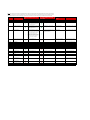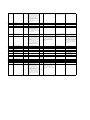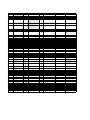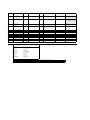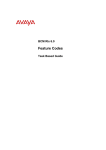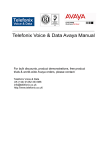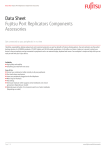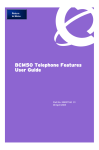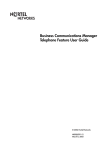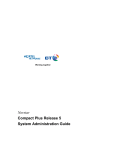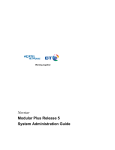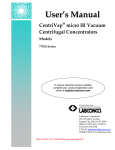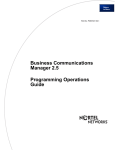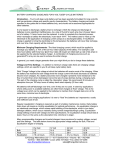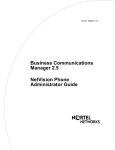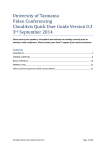Download nortel BCM feature codes on Avaya IP Office
Transcript
Call Us Today To Get Started With Your Nortel Migration 01252 333 888 Telefonix Voice & Data have installed and maintain Avaya telephone system solutions for every size and type of business. Avaya telephone systems since the launch of the IP Office platform. We are a fully certified Avaya Partner with more than 2500 Avaya phone system solutions throughout the UK. Telefonix Voice & Data “SMB expert” Avaya business partner specialising in Avaya IP Office telephone systems Telefonix Voice and Data is one of the test centres for new versions of Avaya IP Office and we have had Nortel handsets running on IP Office since the beta, which we were a part of. We have put up a complete site for the Nortel BCM to Avaya IP Office migration at http://www.nortel-to-avaya.co.uk/ • • • If you have a telecoms problem, we’ll craft a solution to suit your company. One of the finest demonstration centre in England. Ongoing record of success with Avaya telephone systems as witnessed by these Avaya case studies: o o o o o • • • "We were at our wits end with our phone and contact centre supplier experience and were concerned about the levels of customer service being offered to our customers. Luckily we found Telefonix, a converged voice and data solutions provider who matched us in hard work, creativity and knowledge." "We've been delighted with the technology recommendations that Telefonix have made to us. In particular, investment in Telefonix’ recommendation of the Avaya IP Office system continues to bear dividends, serving our factories, offices and mobile sales team to an equally high standard." "Our aggressive business plans require shrewd investment in a technology solution that will support the evolution of the business, and Telefonix demonstrated a rare understanding of not only the technology, but how to apply it to support a rapidly growing multi-site operation." "Investing in Avaya IP Office when our company was in need has proven to be a very smart business decision, coupled with the backup and support of Telefonix who are as creative in telephony as we are in ballooning." "By redesigning our account handling departments into four separate call groups, we immediately noticed a difference in the customer service that we were able to give to our clients. Since then we have gone from strength to strength, expanding our customer teams as much as 70% in one year, and with Telefonix maintaining the system for us, the system is completely hassle free." Our staff are all Avaya-certified Competitive deals on offer because of our volume of sales Discounts on support, maintenance and subsequent item purchases Contact Us Telefonix Voice & Data, UK (+44) 01252 333 888 - http://www.telefonix.co.uk Note: Please note that this tab only lists which BCM Features codes are supported on BST and 1100 and 1200 Series IP Phones connected to an IP Office 7.0. If a feature is listed as not supported "N", it does not mean that the feature or similar feature does not exist on IP Office. It means simply that the feature can not be used through a Feature Code, but the feature could be used through an IP Office Short Code or button. Feature Code Feature(s) F‐HOLD F*0 F*1 Exclusive Hold Key Inquiry Program External Autodialer Feature code is available to BST users on IP Office Supported Notes 8 9 9 F*2 Program Internal Autodialer 9 F*3 Program Feature Key 9 F*4 Program Personal (Set) Speed Dialer Very similar to BCM interface. Very similar to BCM interface. If the user has a login code (password) defined, then he will be prompted for it before being allowed to program buttons. Very similar to BCM interface. If the user has a login code (password) defined, then he will be prompted for it before being allowed to program buttons. Very similar to BCM interface, and can also be used to set all buttons to default or to select from a list of features. If the user has a login code (password) defined, then he will be prompted for it before being allowed to program buttons. In addition users will have the option to program features on button by scrolling through a list of features. See below under * for a full list of selectable features. Very similar to BCM interface. Feature code is available for 1100 or 1200 users on IP Office Supported Notes 8 9 9 9 Very similar to BCM interface. On 1100/1200, F*1 and F*2 do the same thing. On 1100/1200, F*1 and F*2 do the same thing. IP Office Feature Equivalent / Notes Alternative None None Abbreviated Dial Program Abbreviated Dial Program Very similar to BCM interface. Fewer Self‐Administration options than BST on IP Office interface. No option to scroll through list of programmable features. Must be assigned to a button in System Administration or Self‐Administration. Must be assigned to a button in System Administration or Self‐Administration. Must be assigned to a button in System Administration. 9 Personal directory of IP Office 9 8 System Administration can add and delete entries; some user features can add entries (e.g., call log). F*501‐F*504 Select Language 8 8 Language is one aspect of user locale. Controlled in System Administration F*510 F*520 F*521‐F*536 F*537 F*538 F*550 F*6 Time Zone Offset for IP Sets Park on First Free SWCA System Wide Call Appearances Retrieve Oldest SWCA Call Retrieve Newest SWCA Call Silent Monitor Select Ring Type 8 8 8 8 8 8 8 8 8 8 8 8 None None Call Park appearance buttons None None Call Listen None F*7 Select Display Contrast 9 F*80 Select Ring Volume 9 F*81 F*82 Move Line Select Dialing Option 8 9 9 F*84 F*85 F*89 F*9 F*9xx Very similar to BCM interface. Can also select ring volume here through the volume bar. Very similar to BCM interface. Very similar to BCM interface. 8 8 8 8 In BCM, choice of standard, predial, or automatic. In IP Office, choice of enbloc on (predial) or enbloc off (automatic dial). 8 Auto Call Logging Mode Set Call Log Password Programmed Release Reach‐through Code Run/Stop Reach‐through Code IP Set External Feature Request Local to phone, therefore phone‐ specific. Local to phone, therefore phone‐ specific. Local to phone, therefore phone‐ specific. None None None On‐hook dialing is always equivalent to Enbloc dialing predial/enbloc. None 8 8 8 8 8 8 8 8 8 8 Local to phone, therefore phone‐ specific. Local to phone, therefore phone‐ specific. Local to phone, therefore phone‐ specific. None None None None Most calls are always logged, but some are controlled by centralized Call Log settings in System Administration. F0 Invoke Speed Dial 9 F1 F#1 F2 Send Message Cancel Sent Message Ring Again F#2 F3 Cancel Ring Again Conference 8 8 Split Conference F4 Call Forward All Calls Cancel Call Forward All Calls Last Number Redial Page General F61 F62 Page Internal Page External F63 Page Internal and External F64 F65 Line Pool Selection Reply Message Waiting F#65 F66 F67 F68 F69 Cancel Received Message Voice Call Save Number/Saved Number Redial Restriction Override Priority Call F70 Transfer 8 8 8 9 8 9 Very similar to BCM interface. Somewhat similar to BCM interface. In IP Office, make all calls, then enter F3; this will collapse all of the calls into a conference. The IP Office conference feature is more like the BCM multiparty conference feature than the BCM three‐ party conference feature. 8 8 9 F#4 F5 F60 System and Personal directories on some IP Office phones. Entry selection is performed via Dial by Name. Very similar to BCM interface. 9 F#3 Very similar to BCM interface. BST User can use the IP Office Directory. On all BST models the user can add a directory button through F*3. On the two‐ line display phones the user can also press the call appearance button (intercom) and will get a softkey in the display labeled "Dir", which provide access to the directory. User have to use the volume bar to scroll through the entries. 9 9 9 8 9 8 Similar to BCM interface. In IP Office, does not forward internal or hunt group calls unless administered to do so in System Administration. Forward internal is on by default; forward hunt group calls is off by default. If the call is not answered at the Forwarded To extension, the call will be treated based on the Forwarded To extension rules. Short codes will be based on the Forwarded To extension. Very similar to BCM interface. Very similar to BCM interface. Somewhat similar to BCM interface; enter a group DN rather than a page zone. 9 9 9 9 8 8 8 8 8 8 9 8 9 8 8 9 9 8 Somewhat similar to BCM interface. In IP Office, connects to audio Voice Mail (no visual voice). Very similar to BCM interface. Somewhat similar to BCM interface. Rings a phone that has DND turned on, does not barge in on an active call. Somewhat similar to BCM interface. On BCM, user may press the Rls button to complete a transfer. On IP Office, user must press "Complete" softkey or Transfer programmed button, or dial F70 again to complete the transfer. Transfer requires a free call appearance, different to BCM. For example, if a set has two call appearances and the user has one call on hold, the second call cannot be transferred since there is no free call appearance. None None Ring back when free/automatic callback Cancel ringback when free Conference 8 8 9 8 8 8 None. This feature relates to BCM 3‐ party conference on specific BCM phone models. Very similar to BCM interface. In IP Forward Unconditional Follow Me To/Here is alternative Office, does not forward internal or feature but can only be used to hunt group calls unless administered to forward calls to internal destinations. If do so in System Administration. a call is forwarded through Follow Me Forward internal is on by default; To/Here from set A to set B, the call will be treated based on the rules for set A. forward hunt group calls is off by For example the short codes will be default. based on set A and the call would go to set A voicemail. Cancel Call Forward Last number redial Page Group Page Group None None None Somewhat similar to BCM interface. In IP Office, connects to audio Voice Mail (no visual voice). None Dial intercom None Authorization codes Priority call or Call intrude Transfer softkey is displayed. User will Transfer receive option first Consult with party the call is being transferred to or directly transfer the call. In case of direct transfer, success message will be displayed. 8 Page Group to group of one member which is an analog port connected to a 3rd party speaker device. Page Group to group which includes users and an analog port connected to a 3rd party speaker device. F#70 F71 Cancel Transfer Link Reach‐through Code 8 8 8 8 F72 F73 F#73 F74 Timed Release Reach‐through Code Auto Hold On Auto Hold Off Call Park 8 8 8 8 8 8 9 F#74 Unpark Call (does not exist BCM) F75 Group Call Pickup 9 9 F76 F77 F78 Directed Call Pickup Call Duration Timer Pause Reach‐through Code 9 9 Somewhat similar to BCM interface; park codes can be selected by the user. If not selected by user, then they are based on the DN of the user parking the call. In IP Office, F#74 has been added to retrieve a parked call New features for BST sets on IP Office to unpark calls. Somewhat similar to BCM interface. Group Call Pickup answers a ringing hunt group call of which the user is a member. Does not pickup up non‐hunt group calls to other members of the hunt group. Very similar to BCM interface. Very similar to BCM interface. 8 None Flash hook button 9 9 New features for IP sets on IP Office to Unpark Call unpark calls. Group Call Pickup 9 9 8 Call Pickup Extn Timer Pause button 8 8 8 8 8 F79 F800 Exclusive Hold Trunk Answer From Any Station F801 F802 F#802 F803 F804 F805 F806 F#806 F807 F808 F809 Off‐hook Call Queuing Group Listen Cancel Group Listen Show Time and Date Dial Tone Detect Station Set Test Static Time/Date Cancel Static Time/Date Ringing (Signal) Call Long Tones ATA Tones On 8 9 9 9 8 8 8 8 8 8 8 8 F#809 ATA Tones Off 8 8 Call Waiting Tones F811 F812 Call Inquiry Call Log 8 None Centralized Call Log F813 F814 F815 F#815 F816 F818 Log It Call Offer Reject Call Log Autobumping On Call Log Autobumping Off Callback and Auto Redial Call Charge Information F819 ONN Blocking F#819 Cancel ONN Blocking F82 Camp On/Call Waiting F83 F84 Privacy Control Toggle Selective Line Redirection F#84 Cancel Selective Line Redirection 8 F85 F#85 F86 F#86 F870 F871 Do Not Disturb Cancel Do Not Disturb Background Music Cancel Background Music Display Service Mode Ringing Service 9 9 8 8 8 F#871 Cancel Ringing Service Manual Override Restriction Service 8 8 Time Profiles 8 8 Time Profiles Cancel Restriction Service Manual Override Routing Service 8 8 Time Profiles 8 8 Time Profiles Cancel Routing Service Manual Override Hospitality Room Alarm Cancel Hospitality Room Alarm Hospitality Room Condition Hospitality Desk Alarm Hospitality Desk Room Condition Hospitality Desk Room Occupied Voice Call Deny Cancel Voice Call Deny Malicious Call ID 8 8 Time Profiles 8 8 8 8 8 8 8 8 8 8 8 8 8 8 8 8 8 8 None None None None None None None None Malicious Call Tracing F872 F#872 F873 F#873 F875 F#875 F876 F877 F878 F879 F88 F#88 F897 Very similar to BCM interface. Very similar to BCM interface. Very similar to BCM interface. 8 9 8 8 8 8 8 Very different from BCM interface, but most of the same information is available. 8 8 8 8 8 8 8 8 8 8 8 8 8 8 8 8 8 8 8 8 8 8 8 8 8 8 8 8 8 8 Very similar to BCM interface. Very similar to BCM interface. Must be assigned to a button in System Administration. None None None Call Park 9 9 8 8 8 8 None None Ringing Line Preference Group Listen Cancel Group Listen Time of Day None None None None None None Call Waiting Tones None None None None None Advice of Charge None None None Private Calls Short code as destination on an incoming call route Remove destination short code on incoming route Do not disturb Cancel do not disturb None None None Time Profiles Must be assigned to a button in System Administration. Can only be dialed while making a call; cannot be programmed an autodialer dial string. Call Pickup Any could be used, but it is not tied to Night Service and is not restricted to external calls. Must be configured in System Administration Must be configured in System Administration DPNSS feature Available only on certain phone types Can be blocked on outgoing routes in System Administration, but not by users on a call by call basis. Can be blocked on outgoing routes in System Administration, but not by users on a call by call basis. Could use Transfer, but the destination must have a free appearance button. Must be configured in System Administration Must be configured in System Administration Must be configured in System Administration Must be configured in System Administration Must be configured in System Administration Must be configured in System Administration Must be configured in System Administration Must be configured in System Administration Permission must be configured for the user in System Administration F9xx X‐Features F930 MeetMe Conference F960 F981 only In IP Office, F981 performs the same action as F65. Somewhat similar to BCM interface. F981 only Conference Meet Me 8 8 8 8 Find Me Follow Me Handoff F980 Express Messaging F981 Voice Mail Login This feature allows a user to join a specific conference. Mobile Twinned Call Pickup 8 9 8 Brings user to IP Office Embedded VM or VM Pro, different interface, no visual VM on BSTs 9 Brings user to IP Office Embedded VM or VM Pro, different interface, no visual VM on BSTs 8 8 8 8 8 8 8 8 8 8 8 8 8 8 Record call 8 8 Call Record Administration and engineering features 8 8 None F982 F983 F984 Voice Mail Operator Settings Voicemail Programming Call Forward to Voice Mail F985 F986 F987 F988 Display Voice Mail DN or Skillset Transfer to mailbox Voice Mail Interrupt Voice Mail Dial by name or directory F989 F**NNN Not supported All done via GUI In VM Pro there is the option to build the required call flow and associate it with a short code. Notes: * The follwing feature can be programmed on M7000 and T7000 Series set on IP Office through F*3. Press F*3, Press "More" softkey, scroll through feature list with softkey or volume bar, then select feature and button. 1. Speed Dial 2. Ring Agn/Back 3.Conference 4. Call Fwd All 5. Lost No. Redial 6. Page Group 7. Voicemail 8. Voice /Auto IC 9. Priority Call 10. Transfer 11. Call Park 12. Group PickUp 13. Direct PickUp 14. Timer 9 8 ↔ Provides direct access to a particular MeetMe bridge. MeetMe Conferencing UI is different and more flexible This short code feature allows the user to pickup a call ringing or connected at the destination of their mobile twinning number. This short code can only be used from the primary extension which is being used for the twinning operation In VM Pro there is the option to build the required call flow and associate it with a short code 16. Contrast 17. Group Listen 18. Time of Day 19. Call Log 20. Self‐Administ 21. Account Code 22. ForwardOnBusy 23. ForwardOnNoAnser 24. Pickup 25. Directory 26. FlashHook 27. Internal Auto 28. Set Hunt GroupN 29. Twinning Feature is availablegeneral opertions is very similar, even though there might be small differences Feature not available or supported, alternatives will be listed if available Feature or functionality is available in general, but functionality, oeprtation and configuration might be very different Not supported In VM Pro there is the option to build the required call flow and associate it with a short code. This feature allows user to record a conversation.