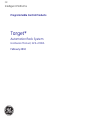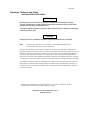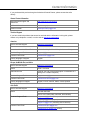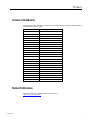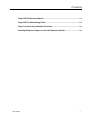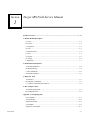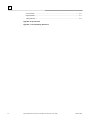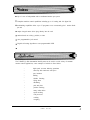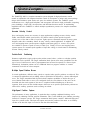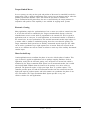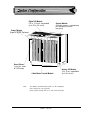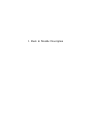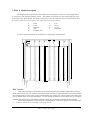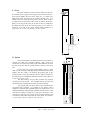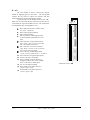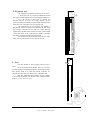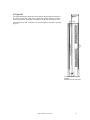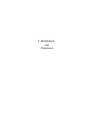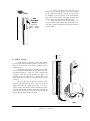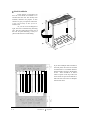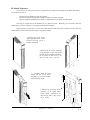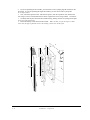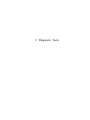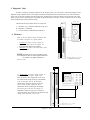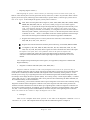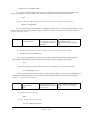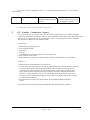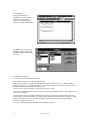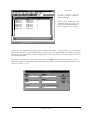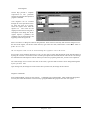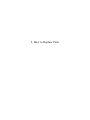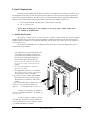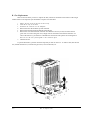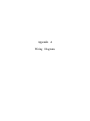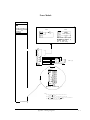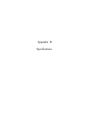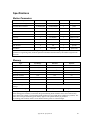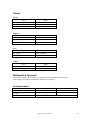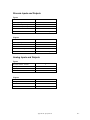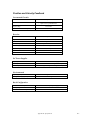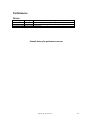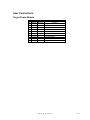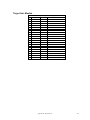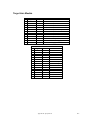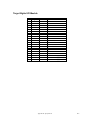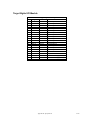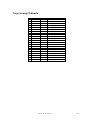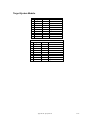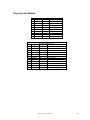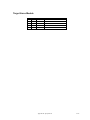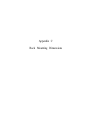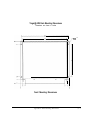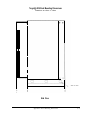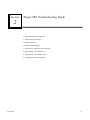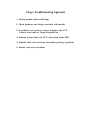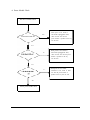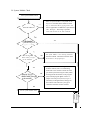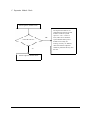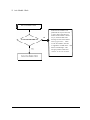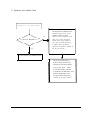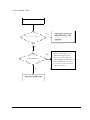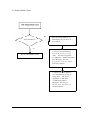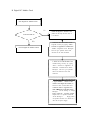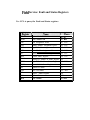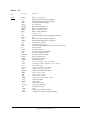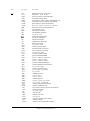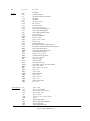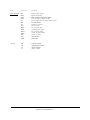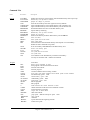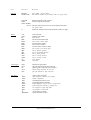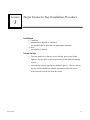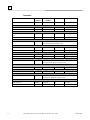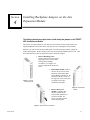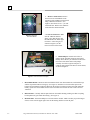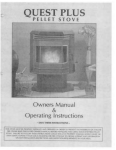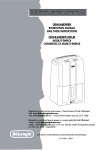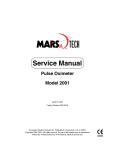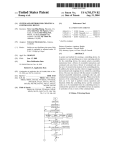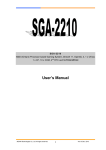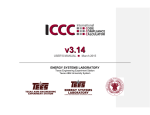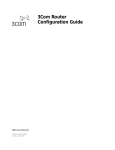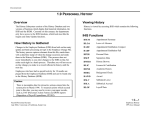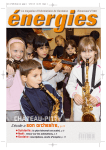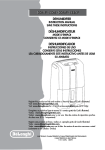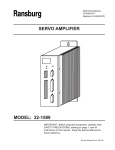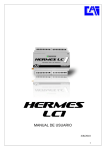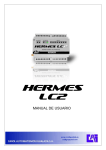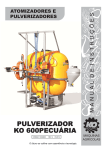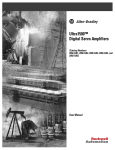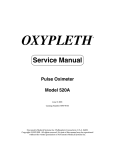Download Target Automation Rack System Hardware Manual, GFK
Transcript
GE Intelligent Platforms Programmable Control Products Target* Automation Rack System Hardware Manual, GFK-2200A February 2010 GFL-002 Warnings, Cautions, and Notes as Used in this Publication Warning Warning notices are used in this publication to emphasize that hazardous voltages, currents, temperatures, or other conditions that could cause personal injury exist in this equipment or may be associated with its use. In situations where inattention could cause either personal injury or damage to equipment, a Warning notice is used. Caution Caution notices are used where equipment might be damaged if care is not taken. Note: Notes merely call attention to information that is especially significant to understanding and operating the equipment. This document is based on information available at the time of its publication. While efforts have been made to be accurate, the information contained herein does not purport to cover all details or variations in hardware or software, nor to provide for every possible contingency in connection with installation, operation, or maintenance. Features may be described herein which are not present in all hardware and software systems. GE Intelligent Platforms assumes no obligation of notice to holders of this document with respect to changes subsequently made. GE Intelligent Platforms makes no representation or warranty, expressed, implied, or statutory with respect to, and assumes no responsibility for the accuracy, completeness, sufficiency, or usefulness of the information contained herein. No warranties of merchantability or fitness for purpose shall apply. * indicates a trademark of GE Intelligent Platforms, Inc. and/or its affiliates. All other trademarks are the property of their respective owners. ©Copyright 2010 GE Intelligent Platforms, Inc. All Rights Reserved Contact Information If you purchased this product through an Authorized Channel Partner, please contact the seller directly. General Contact Information Online technical support and GlobalCare http://www.ge-ip.com/support 1H2 Additional information http://www.ge-ip.com/ 3H Solution Provider [email protected] 4H Technical Support If you have technical problems that cannot be resolved with the information in this guide, please contact us by telephone or email, or on the web at www.ge-ip.com/support 5H Americas Online Technical Support www.ge-ip.com/support 6H7 Phone 1-800-433-2682 International Americas Direct Dial 1-780-420-2010 (if toll free 800 option is unavailable) Technical Support Email [email protected] 8H9 Customer Care Email Primary language of support [email protected] 10H English Europe, the Middle East, and Africa Online Technical Support www.ge-ip.com/support 12H3 Phone +800-1-433-2682 EMEA Direct Dial +352-26-722-780 (if toll free 800 option is unavailable or if dialing from a mobile telephone) Technical Support Email [email protected] 14H5 Customer Care Email Primary languages of support [email protected] 16H7 English, French, German, Italian, Czech, Spanish Asia Pacific Online Technical Support www.ge-ip.com/support Phone 18H9 +86-400-820-8208 +86-21-3217-4826 (India, Indonesia, and Pakistan) Technical Support Email [email protected] (China) 20H1 [email protected] (Japan) 2H3 [email protected] (remaining Asia customers) 24H5 Customer Care Email [email protected] 26H7 [email protected] (China) 28H Preface Content of this Manual This manual provides installation, configuration, and troubleshooting information for the TARGET Automation Rack System (ARS). Catalog Number Description 26005592 Target 78004653 Target Assy 78004654 Target Power Supply 78004657 Target Axis-Expansion Card Kit 78004660 Target Digital DC-Expansion Card 78005069 Target Analog-Expansion Card Kit 78005102 Target Spare Module 26000019 Target Shaded Pole Sleeve Fan 31430069 Target Memory Card BBRAM 31450139 Target Prog Memory Card Rev 0.85 31456583 Target Prog Memory Card Rev 1.2 78004656 Target 2-Axis Motion Control Module 78005682 Target 4-Axis Motion Control Module 78004658 Target Servo Power Module 78005721 Target Analog Module 8 in, 8 out 78004661 Target Analog Module 4 in, 4 out 78004659 Target Digital DC 16 in, 16 in/out 78005778 Target Digital DC 32 in, 32 in/out 78004662 Target Rack Exp Mod w/2 Linker Cbls 78005921 Target Rack Exp Mod w/LnkrCbl NAGEL 78005196 Target Axis Exp Mod w/Rack Lnkr Cbl 78004655 Target System Module 78005808 System Module w/ 2MB 78005807 Target System Mod w/Network w/2MB Related Publications Additional information on Motion Solutions is available at http://www.ge-ip.com/support GFK-2200 iv Contents Target ARS Field Service Manual............................................................................... 1-1 Target ARS Troubleshooting Guide........................................................................... 2-1 Target Connector Key Installation Procedure........................................................... 3-1 Installing Backplane Jumpers on the Axis Expansion Module................................ 4-1 GFK-2200A v Section Target ARS Field Service Manual 1 Product Overview ..................................................................................................................... i—iv 1. Rack & Module Description A. Power .................................................................................................................................1-2 B. System................................................................................................................................1-2 C. Expansion...........................................................................................................................1-3 D. Axis....................................................................................................................................1-4 E. Expansion Axis ..................................................................................................................1-5 F. Servo ..................................................................................................................................1-5 G. Stepper ...............................................................................................................................1-6 H. Analog ...............................................................................................................................1-6 I. Digital DC ...........................................................................................................................1-7 2. Installation and Expansion A. Module Installation............................................................................................................2-2 B. Module Wiring...................................................................................................................2-2 C. Rack Installation ................................................................................................................2-4 D. Module Expansion .............................................................................................................2-5 3. Diagnostic Tools A. Hardware ...........................................................................................................................3-1 B. Diagnostic Commands .......................................................................................................3-2 C. Controller Communication Software .................................................................................3-5 4. How to Replace Parts A. Module Replacement .........................................................................................................4-1 B. Fan Replacement................................................................................................................4-2 Appendix A. Wiring Diagrams Power Module ....................................................................................................................... A-1 System Module...................................................................................................................... A-2 Expansion Module................................................................................................................. A-3 Axis Module .......................................................................................................................... A-4 Expansion Axis Module ........................................................................................................ A-5 GFK-2200A 1-1 1 Servo Module ........................................................................................................................ A-6 Digital Module....................................................................................................................... A-7 Analog Module ...................................................................................................................... A-8 Appendix B. Specifications Appendix C. Rack Mounting Dimensions 1-2 Target®Automation Rack System Hardware Manual – June 2006 GFK-2200A Up to 8 axes of independent and/or coordinated motion per system Complete machine control capabilities including up to 16 analog and 256 digital I/O multitasking capabilities allow up to I7 programs to run concurrently plus 1 motion block per axis unique integral motor drives plug directly into the rack motion based on velocity, position, or time user programmable jerk control Digital self-tuning algorithm or user-programmable PIDF The TARGET@ ARS Automation Rack System can be used in a wide variety of common motion control applications, some examples of which are listed below: ? ? ? ? ? ? ? ? ? ? ? ? ? ? high speed, accurate indexing operations start-stop and continuous conveyors part insertion drilling flexible fixturing flying shear machining pick and place position tracking rotary index tables speed tracking web processes welding wrapping Product Overview The TARGET@ ARS is a complete automation system designed for high performance motion control in conjunction with integrated machine control. It incorporates a unique rack mount package design which minimizes panel and/or rack space for multiaxis systems. The TARGET system communicates over a high speed backplane, and incorporates the latest in high performance computing power including a 32-bit CISC microprocessor and DSP-based motion control. Its multitasking capabilities allow the TARGET to control multiple asynchronous processes for complex automation applications. Accurate Velocity Control Servo and stepping motors are necessary in many applications requiring accurate velocity control. Unlike conventional variable speed motors, GE motion control systems provide long-term velocity error of less than a tenth of a percent. Tighter process constraints imposed on many system designers make this a mandatory feature in many velocity control applications. In addition, GE servo and stepping motor systems operate at higher speeds than typical d.c. motors. GE systems are available to operate at speeds in excess of 5000 r.p.m. Finally, GE servo and stepping motor systems operate at a constant speed regardless of input line voltage, a critical feature in maintaining accurate velocity control. Point-to-Point Positioning Numerous applications require point-to-point position control where a relative or absolute position destination can be specified. The Target Automation Rack System offers many possibilities for this type of move. Position moves can be preprogrammed and executed in response to a discrete input. Alternatively, destination position can be conditional based on program variables or external commands received from a host computer. Multiple Speed Position Moves In certain applications, different motor speeds are required when specific positions are achieved. This is common in applications such as drilling, where a rapid infeed is followed by a slower drill-to-depth move. The Target Automation Rack System includes complete capabilities to define this type of move. Motion blocks allow a move to be configured where the exact behavior of the move can be described such that each segment of the move is completed without blending any of the move segments. Such moves can also include outputs which turn on as specific speeds and/or positions are achieved for auxiliary operations such as turning on coolant. High-Speed Position Capture The performance of many applications, in particular those requiring conditional indexing, can be improved by obtaining real-time position information. This is often difficult given inherent processing latencies in computer systems. The Target Automation Rack System contains a dedicated high-speed input for a position sensor. This input will capture and store the position of the motor or an auxiliary encoder at the time this input is received in less than 500 nanoseconds. ii Product Overview Torque-Limited Moves In servo systems, not only can the speed and position of the motor be controlled, but also the output torque. This is useful in applications where excess force can damage parts or where the assembly specification includes a force with which the part must be inserted. The Target Automation Rack System allows the user to control directly the torque parameter in conjunction with position. This capability is not available in stepping motor systems. Electronic Gearing Many applications require the synchronization of one or more axes with an external axis, that is, an axis that will not be controlled by the Target Automation Rack System, so that the controlled motor runs at a ratio which is proportional to the external axis. This is typical in applications such as conveyors. In such applications, an incremental encoder is mounted to the external axis. An axis synchronized to this external incremental encoder input behaves in a manner which is similar to mechanical gearing, hence the term electronic gearing. The Target Automation Rack System has an auxiliary incremental encoder input per axis which can be used to synchronize up to eight separate axes of motion. Each axis can track at the same or at a different rate and can switch in software to track any of the auxiliary incremental encoder inputs. Phase-Locked-Loop Certain applications must coordinate the phase of one axis with the phase of another. This type of control is typical in applications such as package wrapping machines. Such an application would, like the electronic gearing case, incorporate an external axis which is monitored by the Target Automation Rack System via an incremental encoder, but it would also include added feedback about the location of the package via a device such as a photocell. The photocell requires a high speed input know as “position capture.” The controller provides inputs for both the incremental encoder from the external axis and the high speed input for position capture, and in this manner can synchronize the phase of one axis with another. The Target Automation Rack System provides a very cost effective solution for such applications. Product Overview ... 111 Digital I/O Module (16 in, 16 in/out- expandable up to 32 in, 32 in-out) \ Power Module Servo Drives (1 per slot- rated at 2 KW each) 4 Axis Motor Control Module Note: System Module (Includes memory, programming port, pendant port, and user port) Analog I/O Module (4 in, 4 out- expandable up to 8 in,8 out) All module interconnections made via the backplane, none required by user typically Rack or panel mount, fits in 19” rack with 9U height iv Product Overview 1. Rack & Module Description 1. Rack & Module Description The Target system incorporates several modules that work together to control servo and stepping motors in conjunction with integrated machine control. The modules are inserted in a rack which houses the main components of the Target system. This chapter will give an overview of the rack structure and describe each of the possible modules that you may have in your Target system, which are as follows: A. B. C. D. E. Power System Expansion Axis Expansion Axis F. G. H. I. Servo Stepper Analog Digital DC For more specific information on the modules, see Appendix B, “Specifications”. c BPower Motor oRack IRack O K - Rack Overview Each rack can hold up to nine modules, one of which must be the power module, which must be located in the far left slot of the rack. The modules contain the hardware necessary to perform machine control. Each module has a specific function in the Target system, and individually they perform one or more specific tasks. These tasks will be outlined below in the unit descriptions. In order for best performance of the system, the servo modules should be placed next to the power module on the left, and next the axis module, and finally the other modules. The modules themselves are interconnected via the backplane, so there are typically no interconnections (i.e., connections between any of the modules) required by the user. Rack & Module Description l-l A. Power D The power module is located in the far left slot of the rack. It is used as a power supply for the Target system. On the front face of the power module, there are three LEDs (see A I) which give information about the status of the module and the rack. T h e “Motor” LED is on when the motor power is on; the “Rack” LED is on when the rest of the power to the rack is on; and the “Rack OK” LED is on as long as the power to the rack is OK. For example, if the “Rack OK” LED is off, the rack power may be low. There is a connector on the side of the power module whose function is to supply power to the rack, and therefore to other modules. C Power IMotor oRack Al ZRack O K SIDE VIEW SHOWING CONNECTOR ‘t: l- B. System 0 The system module is the main part of the Target system. It contains the flash and extended memory cards, serial port connections, and connectors that are used to link additional racks to the main rack. Note that the system module is always in the main rack. On the front face of the system module, there are three LEDs (see B1) which give information about the status of the system module. The “Rx” LED is on whenever the program port of the system module is receiving characters; the “TX” LED is on whenever the program port is transmitting characters; and the “OK” LED is on as long as the system is OK. The flash memory card (see B2) contains the programs necessary to run the system. The extended memory card (see B3) contains memory available for variables; this card is optional. The program port (see B4) is used to input commands into the system from a terminal. For example, if you need to enter a diagnostic command when troubleshooting, you would enter it on a terminal (preferably using terminal emulation software such as CCS, described in chapter 2) which has a serial port connection to the program port. The user port (see B5) is also a serial connection, but it is used to connect other serial devices to the system. For example, a digital display could be connected to the user port. l-2 II Rack & Module Description System o Rx 0 TX 0 OK 0 82 83 -0 The system module also contains the control and status I/O (see B6). This is located at the bottom of the system module. The connections are listed below (also see Appendix A and C: Pin 1 is input common. Pin 2 is not used. Pin 3 is not used. Pin 4 is the enable input, which is used to enable the system. Pin 5 is the set point input/output. Pin 6 is output common. Pins 7 and 8 are used together as the system ready output. Pins 9 and 10 are used together as the system status OK output. Pins 11 and 12 together is the 24 volt power supply output. Also, the system module has two 25-pin connectors (see B7) that can be used to connect other racks to the main rack. The connection is made from the system module to an expansion module in another rack. 0 C. Expansion c3 The sole purpose of the expansion module is to link up to two other racks to the main rack. It is inserted in a second (and possibly third) rack. The system module has two 25-pin connectors to be used to connect the system module in the main rack to the expansion module in the second rack. The connection is made to two of the 25-pin connectors (see Cl). Also, if a third rack is necessary for your setup, the expansion module in the second rack can be connected to the expansion module in the third rack using the other two connectors (see C2). On the front face of the module is located the “OK” LED (see C3). This tells the user if the expansion module is OK. Rack & Module Description l-3 D. Axis The axis module is used to control axis motion, outside of supplying power to the motor. The axis module contains the I/O used to control axis motion, and also connections for the resolver and auxiliary encoder. On the front face of the module, there are four “OK” LEDs (see Dl). These tell the user if the axes are OK. The I/O is located at the top of the module (see 02). The connections are listed below (also see Appendix A & C): b b 1-4 Pins 1 and 2 are the axis 1 and axis 2 user test points, respectively. Pin 3 is the test point common. Pin 4 is input common. Pin 5 is the axis 1 at home input, which is used to tell the system that axis 1 is at home. Pin 6 is the axis 1 at forward overtravel input, which is used to tell the system that axis 1 is at forward overtravel. Pin 7 is the axis 1 at reverse overtravel input, which is used to tell the system that axis 1 is at reverse overtravel. Pin 8 is the axis 1 enable input, which is used to tell the system that axis 1 is enabled. Pin 9 is the axis I set point input/output. Pin 10 is the axis 1 OK output. Pins 11 through 16 are the same as 5 through 10, but for axis 2. For example, Pin 11 is the axis 2 at home input. Pin 17 is the output common. Pins 18 and 19 are used as the axis 1 position capture input. Pins 20 and 21 are used as the axis 2 position capture input. Rack & Module Description 0 Axis o OK o OK o An optional expansion card is available. It duplicates the pin outs shown. - O K o O K E. Expansion Axis The expansion axis module can be used in two ways: 1) in the first rack, to provide two additional axes that can control external amplifiers (not servo/stepper modules) or 2) in the second or third rack, to provide two additional axes that can control servo/stepper modules, and also used as an expansion module to connect either the second rack to the first rack, or the third rack to the second rack. The configuration of the expansion axis module is basically the same as a two-axis axis module (see El), along with a 25-pin connector (see E2) that can connect either the expansion axis module in the second rack to the system module (in the main rack), or the expansion axis module in the third rack to the expansion module in the second rack. On the front face of the module, there are two “OK” LEDs (see E3). These tell the user if the axes are OK. Servo F. Servo motor. u 3 Power J OK The servo module is used to supply power to a servo On the front face of the module, there are two LEDs (see FI) which give information about the status of the module. The “Power” LED is on when the internal capacitors are charged; the “OK” LED is on when the servo module is OK. Note that, unlike the other modules, the servo module is wired from the bottom, not the front. Also, unlike the other modules, the door does not open. Rack & Module Description l-5 G. Analog The analog I/O module contains the general-purpose analog inputs and outputs of the system. Specifically, it has either four inputs and four outputs or eight inputs and eight outputs, depending on whether the module has an expansion card or not. The front face of the module has an “OK” LED, which is on when the analog I/O module is functioning properly. An optional expansion card is available. It duplicates the pin outs shown. 1-6 Rack & Module Description H. Digital DC The digital II0 module contains the general-purpose digital inputs and outputs of the system. Specifically, it has either 16 inputs and 16 input/outputs or 32 inputs and 32 input/outputs, depending on whether the module has an expansion card. The module has an “OK” LED that is on when the digital I/O module is operating properly. An optional expansion card is available. It duplicates the pin outs shown. Rack & Module Description 1-7 2. Installation and Expansion 2. Installation & Expansion The purpose of this chapter is to give you an idea of how the different components of the Target system are installed. It shows how the different parts of the system fit together to make a working unit. This chapter, along with Chapter 5, will show you how to install and replace system components, which will be needed to correct some of the possible system problems. Also, this chapter will show you how to expand the axis, analog I/O and digital I/O modules; for example, how to expand a two axis module to a four axis module. Specifically, this section will show you A. B. C. D. how modules are placed in the rack (including how to insert the memory card), how the modules should be wired, how the rack is mounted (mounting ears, leaving room for airflow), and how to expand the axis, analog I/O and digital I/O modules. A. Module Installation In this section, we will show you how to install the modules into the rack, and how to insert the memory card(s) into the system module. As we have said at the beginning of chapter 1, each rack can hold up to nine Target modules. The power module must be inserted in the far left slot of the rack, leaving room for up to eight additional modules. The modules are inserted all in the same way; but note that for the power module, you will need a screwdriver to attach the connector on the right side of the power module. This must be done before inserting the module into the rack. Most of the other modules have the quick disconnect connectors that can be easily connected after inserting the module into the rack. Here are the steps that you should take to insert the modules: 1. Line the module up with the slot. Make sure that the bottom edges of the module are lined up with the guides before pushing it in. 2. Slide the module in. Make sure to handle it with care; don’t force it in. 3. Keep sliding the module in until the connectors come together, as shown in the diagram. Make sure that the connectors are lined up correctly before pushing the module all the way in. You should feel the module click into place. At this point, you should attach all the connectors to the module to complete the installment process. Installation & Expansion 2-1 Extended Battery Backed Memory (optional) To insert a memory card into the system module, use the diagram shown. First, make sure that you are putting the memory card into the correct slot. For example, if you are inserting a new flash memory card, insert it into the upper slot, NOT the lower slot, which is reserved for the expanded memory card. Make sure that the pins on the memory card line up correctly before pushing the card all the way in. Also, after you have inserted the card, make sure that it is firmly seated. B. Module Wiring In this section, we will show you how the modules are wired. The wiring should be done in a certain way so that you can save time if you have to diagnose system problems later on. In the diagram at right, we see the connectors that are used to attach to the modules (see B1). These are quick disconnect connectors, which are easily attached and removed. Note that not all modules have these. For example, the power module has a connector that is not quick disconnect; it needs to be disconnected using a screwdriver. The wires that come out from the connectors should go down to the bottom of the rack. The wires of all the modules should then be grouped together using a wire tie as shown (see B2). This is done so that if the fan tray (which is on the bottom of the module) needs to be removed, the wires will not be in the way. Also, the air flow through the bottom of the module will not be blocked. 2-2 Installation & Expansion It is possible to have more than one servo module power the same servo motor if needed. In this case, the servo modules are linked as shown in the diagram at right. To each servo module, you should attach a servo motor linker cable (see I). Then, the corresponding wire from each of the linker cables should be attached to the same section of the servo motor linker block (see 2). (Note that the servo module linker block is divided into four sections.) For example, each of the “R” wires should be connected to one section, each of the “S” wires should be connected to another section, and so on. Then, the wires of the servo motor cable (see 3) should be connected to the other side of the connector, corresponding to the correct section of the block. For example, the “R” wire should be connected to the section where all the “R” wires are, and so on. Finally, the other end of the servo motor cable is connected to the servo motor. For more information on the servo module, see Chapter 1, section E, “Servo”. r You can have up to three racks connected in a Target system. One potential way of connecting two racks is shown below. The expansion module (see 1), which is used to link additional racks to the main rack, is connected to the system module (see 2) as shown. Note that only the first cable, called the rack linker cable (see 3), is used to link the two racks. The second cable, called the servo/stepper module linker cable, is not used here, so terminating plugs are inserted where the connection should be (see 4). This setup occurs when you have an axis module in both racks. If you had an axis module only in the first rack, and you wanted this axis module to control servo modules in the second rack as well as the first rack, you would then use the servo/stepper module linker cable as well as the rack linker cable to link the two racks. Also note that a terminating plug (see 5) is inserted at the place where there would otherwise be a connection to a third rack. For other information on the expansion module, see Chapter 1, section C, “Expansion”. t ::::0 :-:: I::: 0 0 ::ii i; ii 0 0 :::-:: :-ii :: 0 0 i::: iiii :: 0 0 _-- i - 7 Installation & Expansion 2-3 C. Rack Installation In this section, we will show you how the rack should be installed. It is assumed that the rack has already been installed, therefore the purpose of this section is to give you a picture of how this is done, not necessarily to show you how to install a rack. As you can see in the diagram at right, the rack is mounted using mounting ears. They are either placed in the rear of the rack for panel mounting, or they are placed in the front for rack mounting. If you have multiple racks mounted on the same panel, the racks are mounted such that there is a minimum distance between them as shown in the diagram at left. There should be at least 4 inches of space on the top of the rack and 6 inches of space on the bottom so that each rack will receive an adequate amount of air flow. 2-4 Installation & Expansion D. Module Expansion In this section, we will show you how to expand the axis, analog I/O and digital I/O modules. Specifically, we will show you how to . ? . expand a two axis module to a four axis module expand an analog I/O module from 4 inputs, 4 outputs to 8 inputs, 8 outputs expand a digital I/O module from 16 inputs, 16 input/outputs to 32 inputs, 32 input/outputs The steps to expand each of the modules are very much the same. module apart, put in the expansion card, and put the module back together. Basically, you will need to take the Before starting, you will have to remove the module from the rack if you have not done it already. After the module has been removed, follow these steps to expand the module: 1. Remove the screw in the upper right hand corner of the module housing using a Phillips screwdriver. 2. Remove the six screws, which are on the perimeter of the plate of the module, using a Phillips screwdriver. Do not remove the three screws in the upper left hand corner of the plate. 3. Carefully slide the plate (which has the circuit board attached to it) out of the module. Set the housing aside. 4. Remove the six screws on the perimeter of the circuit board using a flathead screwdriver. Set these screws aside -- they are no longer needed. e) Installation & Expansion 2-5 5. If you are expanding the axis module, you will need to remove jumper plugs JP1 and JP2 on the axis board. If you are expanding the digital I/O module, you will need to remove jumper JP1 on the digital board. 6. Now, install the expansion card. Take first the spacers, then the expansion card, and then the new (longer) screws, and assemble them as shown. Tighten the screws using a flathead screwdriver. 7. Carefully slide the plate back into the module housing, making sure that everything but the plate itself goes inside the housing. 8. Fasten the Phillips screws back into the module. Make sure that you put the longest of these screws into the upper right hand corner of the housing, and the rest into the plate. 2-6 Installation & Expansion 3. Diagnostic Tools 3. Diagnostic Tools In order to diagnose potential problems of the Target system, you will need a working knowledge of the diagnostic tools needed to do this. This chapter will describe what these tools are and how they are to be used. Some of the tools, such as the voltmeter and the oscilloscope, should be at your disposal. Other tools are already part of the Target system, such as the diagnostic commands. In these and other cases, this section will show how to use these tools to help identify system problems clearly. I The three main topics of this section are as follows: 0 Digital DC A . Hardware (e.g., voltmeter, ohmmeter, scope, PC) B. Diagnostic Commands C. CCS (Controller Communication Software) A. Hardware These are the four different types of hardware that are needed to diagnose any system problem: 1. Voltmeters are used to check voltages on digital and analog inputs and outputs, AC power and individual power supplies. 2. Ohmmeters are used to check for shorts, opens, and bad resistors. NOTE: Normally, these first two hardware tools are combined into what is called a digital multimeter. An example of a digital multimeter is shown at right. D Digital DC 0OK 3. Oscilloscopes are used to check voltages on inputs and outputs and power supplies, but NOT AC power. The voltages that occur on an AC power line are much too large to be handled by an oscilloscope, and can be adequately checked by a voltmeter. Scopes can also be used to check encoder outputs and pulse information. Since oscilloscopes can display the actual signal of interest (as opposed to a multimeter, which can only give a numerical voltage reading), they can be used to check not only voltage levels, but noise levels as well. L- An It Diagnostic Tools optionol expansion card is ovailablc. the pin outs shown. duplicates 3-1 4. Finally, a PC (personal computer) is used to run CCS (Controller Communication Software) or some other terminal emulation software. This is so that you can enter diagnostic commands into the system. To use your PC to enter commands, you must first connect one of the available serial ports of the PC to the program port of the system module. This is shown in the diagram below. Then, using the terminal program, you should make the proper settings so that your computer will be able to communicate with the Target system. These settings are things such as baud rate and the port name. For more help on making the proper settings, refer to your computer manuals. B. Diagnostic Commands This section describes what the diagnostic commands of the Target system are and how to use them. First, a summary of the commands are given, then they are explained in detail, and a few examples of how the commands are used are given. Specifically, this section is divided up as follows: 1. Reporting Register Values (?) 2. Diagnostic Conditions and Items (DGC, DGI; DGE, DGL) 3. Examples For further information on diagnostic commands, see Appendix B, “Diagnostic Command and Register Summary”. Diagnostic Command Summarv 3-2 mnemonic description ? DGC DGE DGI DGL DGO DGP DGS DGT REVISION reports value of register assigns diagnostic condition for printing enables diagnostics assigns diagnostic item to be printed prints diagnostic line of items outputs diagnostic register value to program port prints diagnostic message to terminal sets program to single step mode sets program to trace mode reports firmware revision Diagnostic Tools 1. Reporting Register Values (?) When diagnosing the system, it will be necessary to check things such as the status of the system, any faults or errors that may have occurred, position & velocity of the axes, or others. All you need to know is which register you need to report, and then type this in followed by a question mark (?). This will give you the current value of the register. Some examples of registers you may want to check are: Fault, Status and Assignment Error Registers (AXE, AME, DME, SME, SRC, SRAM, SRDM, SRSM, SRP, SRS, SRA, IOS, IOA, FCS, FCA). When you type in one of these registers followed by “?“, the system will output a message from the program port to the terminal you are using. These messages describe the status and/or fault condition of the system or part of the system (e.g. analog I./O module, servo module), or an assignment error for one of the modules. When the system is faulted, you should type in “FCS?” to check for the specific fault. If the axis is faulted, use “FCAa?“, where a is the number of the axis. Further explanation of the messages that result from entering these commands can be found in Appendix F of GFK-2205. ) Registers that contain position or velocity data for one of the axes, such as PSA, PSC, PSO, PSX, PSR, PCA, PCX, VLA, and VLX. ) Registers that contain information about the phase locked loop, such as PHP, PHR and PHM. ) I/O Registers (CTR, TMI, TMP, DI, DID, DIT, DIA, EG, DO, DOD, DOP, DOE, AI, AIO, AIB, AIF, AO, AOP, SPA, SPS). These registers are used to determine the values of the inputs and outputs of the system, and to store parameters related to the inputs and outputs of the system. For example, DIl contains the values of the digital inputs of digital I/O module one, and DIAl contains information about which digital inputs of digital I/O module one are to be filtered. For a complete listing and description of the registers, see Appendix B, “Diagnostic Command and Register Summary”. 2. Diagnostic Conditions and Items (DGC, DGI; DGE, DGL) Diagnostic conditions and items are used to help distinguish certain events in the system that may be causing problems. Diagnostic items are simply expression operands that are used in the context of the diagnostic mode, which is enabled by the DGE command. (The diagnostic mode is enabled by entering “DGE=l” on the terminal you are using.) Up to eight diagnostic items can be defined using the DGI command. Diagnostic items, for example, can be things like the axis position (PSAa), axis velocity (VLAa), control output (CMDa), or variable values (VBn, VIn, etc.). A line of diagnostic items can be printed to the terminal using the DGL command, See the command summary for more information. Alternatively, you can tell the controller when to print a diagnostic line of items to the terminal by setting diagnostic conditions. When a diagnostic condition is met, then a diagnostic line items will be printed to the terminal. The DGC command can be used to define up to eight diagnostic conditions. Diagnostic conditions can be set to any boolean expression; for example, you can set DGCl to program n executing (PROGn), timer n timed out (TMn) or axis n motion generator enabled (SRAn.0). Note that only one of the eight diagnostic conditions needs to be satisfied for the controller to output the diagnostic line of items. 3. Examples Here are two examples which show you how to use some of the diagnostic commands a b o v e to troubleshoot the system. The examples follow directly from the troubleshooting chart in Chapter 4. Diagnostic Tools 3-3 a. Example of an Axis Module Check Let’s say that, in diagnosing the Target system, you find out that on the axis module, the OK LED for axis one is off, and therefore axis one is faulted. Then, using a PC running a terminal program, you would type FCAl? to check for the type of fault that has occurred on axis one. Now, let’s say that you get the message Motor Over-Temperature Then, by looking this fault code message up in Appendix F of GFK-2205: “Axis Fault Code Messages”, you find the following, which tells you the possible cause(s) (in the third column) and solution(s) (in the fourth column) for the above fault code message: 15 Motor Over-Temperature I I The temperature sensor in the motor sensed the motor going over its maximum allowed temperature. ) Check for a broken wire in the motor feedback cable. b If motor is hot, it is improperly sized. You would then go ahead and try the above solutions to see if one of them solves the problem. b. Example of a System Module Check Let’s say that, in diagnosing the Target system, you find out that the OK LED of the system module is off, and therefore the module is faulted. Then, using a PC running a terminal program, you would type FCS? to check for the type of system fault that has occurred. For example, let’s say you get the message Axis Communication Error Then, by looking this fault code message up in Appendix F of GFK-2205: “System Fault Code Messages”, you find the following, which tells you the possible cause(s) (in the third column) and solution(s) (in the fourth column) for the above fault code message: I 24 Axis Communication Error I The system module is not ) Type “SRC?” to determine the communicating properly with specific axis that is causing the error. one of the axes. You would then go ahead and type SRC? and get a message such as the following Axis one communication is bad 3-4 Diagnostic Tools If you look this up in Appendix B, Chart 6, “Communication Status Messages”, you will find the following entry: ) Replace system module and/or 0 Axis one communication is The system module is not bad communicating properly with axis module if fault will not go away axis one. with the RSFALL command. I I You would then proceed with the possible solution given. c* CCS (Controller Communication Software) CCS is a program that can be used to easily interface with the Target system. It is a terminal emulation program with added features that make it simple to enter commands into the Target system. The purpose of this section is to give a general description of CCS and how to use it. The part number for CCS is: 20500008. The software is available only in a Windows format. To install CCS: 1. Insert diskette in appropriate drive 2. Go to Program Manager 3. Select File 4. Select Run . . . 5. At Command Line specify appropriate drive followed by :setup 6. Follow instructions on screen 7. When installation is complete, a Program Manager Group will be created for CCS for Windows To run CCS: 1. Double click on CCS for Windows icon (or hit enter) 2. The first time you run the program, a message will appear indicating no Com Port has been specified. Go to the Options pull-down menu and select Settings, Under settings, select the appropriate Com Port. The baud rate should be set to the default of 9600. Under Controller Address, select Target. If the Target has just been powered up, a message will appear indicating the controller address is not valid or baud rate is not correct. Indicate OK. Each time the Target is powered up, the software must be initialized by sending several carriage returns. Hit the enter key five (5) times to complete this initialization. 3. Once initialized, the system will respond with the Target Automation Rack and Network Address. If the system fails to initialize, check the Troubleshooting Checklist for possible solutions. Diagnostic Tools 3-5 Terminal Mode CCS software allows easy communication with the Target from a PC/AT compatible computer providing a terminal emulator for direct communication. To initialize CCS, the Com Port, Controller Address (Target) and Baud Rate (default 9600) must be specified. Troubleshooting Checklist If CCS fails to initialize, check the following: 1. Be sure the Target is connected to the power source. 2. Be sure the serial cable is connected to the System module at program port J3 (see “Rack & Module Description” on page 1 - 2 for location) and to Com Port on PC. Be sure to note which Com Port is used so correct Com Port can be specified in Settings in CCS. 3. Be sure correct Controller Address is specified. This must be Target. 4. Be sure the default baud rate of 9600 is specified. Target will automatically set the correct baud rate after the system is initialized. 5. The Rx LED on the System module should flicker when typing characters to the terminal. If the LED does not flicker, the System module is not receiving characters from the terminal. If the Rx LED is working but the TX LED does not flicker, the System module is not transmitting back to the terminal and no characters will appear on the screen. 6. CCS also has a Help menu that includes on-line troubleshooting tips. 3-6 Diagnostic Tools Query Mode A function provides query on-screen, real-time reporting on machine parameters. 1999227.676 1999227.137 1999226.598 1999226.002 1999225.464 1999224.924 11999224.384 :: 1999227.631 1999227.091 1999226.551 1999225.957 1999225.417 1999224.877 1999224.338 3 3 3 3 3 3 3 Queries can be performed in the Terminal Mode by typing the mnemonic command followed by ? and a carriage return. (i.e., SRS?) !: .: :: Queries may also be performed by selecting “Start” from the Query Menu. You may specify up to five different queries which will all be reported simultaneously as well as a query rate in milliseconds . Enter the desired queries, the query rate and then select OK. CCS will send all queries to the Target if all are valid. If any query is invalid, an error message will appear. The tool bar is another way to access Query mode in CCS. The “?” button can be used to start a query. The “X” button ends a query currently running. The “hand” button pauses a query currently running and the “check” button resumes the running of a query. Diagnostic Tools 3-7 View Registers On-line help provides a complete explanation of user parameter settings and complete descriptions of program commands. View Registers can be accessed through the Tools pull-down menu. To query the value of a register, select the register name from the register list. The value will be displayed in the text box along with a description in the dialog box. If the register requires a parameter, the parameter may be selected from a list appearing below the register list. Select “Set Value” to change the value for that parameter. Some values are read only and cannot be changed. To set the value of the register, use the New Value text box, type in the new value, and hit Enter or select "Set Value” to produce the new value. The View Registers screen can also be accessed through the “eyeglasses” icon on the tool bar. If you wish to write incoming characters to a file, you can open a Capture File through the Tools pull-down menu or by using the “Camera” icon on the tool bar. Choose Open Capture File and name the file. This will save all settings for communication and all queries and rate. When you want to stop capturing characters,, choose Close CaptureFile. All visual settings for CCS such as the color of the screen, type fonts and scroll bars can be changed through the Options pull-down menu. Upon exiting CCS, all settings are saved. The next time you start CCS, all settings will be restored. Diagnostic Commands In the Terminal Mode, you may review Diagnostic Commands by first setting DGE=l which enables the diagnostics. You may also check the firmware revision level by typing REVISION. Reg? reports the value of a register. 3-8 Diagnostic Tools 4. How to Replace Parts 5. How To Replace Parts Now that you have determined the specific problem, it is possible that you will have to replace one of the components of the Target system. The purpose of this chapter is to show you how to replace the part that is needed. This, along with Chapter 2, will show you how to install and replace system components, which will be needed to correct some of the possible system problems. Specifically, this chapter will show you A . how to replace modules (including how to replace memory cards) and B. how to replace the fans. NOTE: Before replacing any of the components of the Target system, MAKE SURE THAT ALL POWER IS TURNED OFF. A. Module Replacement The purpose of this section is to show you how to replace a faulty module. For all the available modules, the steps that you will take to replace the modules are mostly the same except for the power and servo modules. These two modules are constructed differently than the other ones, and so have to be replaced in slightly different ways. First, make sure that all power is off, and then follow these steps to replace the modules (for steps 2, 3 and 4, use the diagram below): 1. (Not applicable to power module) Remove all connectors from the module. Note that the servo module is wired from the bottom, and the rest (except for the power module) are wired from the front. Having done this, make sure that the connectors and wires are out of the way so that you can take out the module. 2. Push the release button down and hold it down with one hand. 3. (Not applicable to power or servo module) Open the door with your other hand and pull on it outward to remove the module. 4. (For power and servo module ONLY) Hold the bottom of the module with your other hand and pull on it outward to remove the module. 5. (For power module ONLY) Remove the wires from the connector from the bottom of the right side of the module using a screwdri ver. To insert a new module, see Chapter 2 section A, “Module Installment”, for details on how to do this. In order to replace a memory card, you must first pull the memory card out carefully. To insert a new memory card, see Chapter 2, section A, “Module Installment” for details. How to Replace Parts 4-l B. Fan Replacement This section will show you how to replace the fans, which are mounted on the bottom of the Target module. Here are the steps that you should take to replace one of the fans: 1. 2. 3. 4. 5. 6. 7. Remove the five screws on the front of the fan tray. Slide the fan tray out as shown. Disconnect the connector for the backplane. Remove the four nuts from the top side of the fan. Remove the four bolts from the bottom side of the fan. Remove the wires from the back of the fan. Note that there are two (or four) red wires and one green wire. To remove the green wire, simply unscrew and remove the forked connection. To remove the red wires, you will have to desolder the connection. Take special care in doing this if there are two red wires joined together at one connection point. Take the fan off. To put the fan back in, just back track the steps that you took to remove it. In other words, take the new fan, resolder the red wires, reconnect the green wire, screw in the bolts, etc. 4-2 How to Replace Parts Appendix A Wiring Diagrams Power Module Power SHUNT ~Motor DRack CONNECTIONS INTERNAL IRack OK lDC+I EXTERNAL M A U X Shunt resistor only required for high duty cycle applications as specified by Technical Support at time of motor sizing. Jl I LIZ-R ] Ll - R i-3-M LZ-M . Ll - M I I MCB L3 L2 Ll VAC (1) DC+ INT EXT DCLZ-R Ll - R L3-M LZ-M Ll -M GND / / \ SIDE VIEW SHOWING CONNECTOR / \ Notes: (1) // Rack 1 input power: p h a s e @ 2 (2) Motor (3) The input 1 8 0 - 2 5 0 V A C . 5 0 - 4 4 0 H z A m p s power: 1 8 0 - 2 5 0 V A C , 5 0 - 4 4 0 H z 4 p h a s e @I 1 4 A m p s , 3 p h a s e @D 7 A m p s p e r S e r v o M o d u l e in power the far module left slot Appendix A: Wiring Diagrams must of be the positioned rack. A-l System Module J3 SIG 422 NC 422 232 NC 232 422 422 0 System o Rx o TX 0 OK GND TXB f 15 422 RXB’ I ; \.w) TXA RXD 422 RXA’ /SIG G N D r I \ -422 TXB I dd422 TXA I TXD RXB’ RXA’ USER SYSTEM PROGRAM RS422 PROGRAM DEVICE PORT J3 SIG 422 NC 422 232 NC 232 422 422 GND TXB TXA RXD TXD RXB’ RXA’ 5 -1 0 a ? a ? SIG GND ? I? ? ?? ? ? ? ? ?? ?? -232 TXD 232 RXD USER SYSTEM PROGRAM 232 PROGRAM DEVICE PORT \ - 71004638 OJ3 ? ?? ? ?? ? ?? ? ? Linker Terminator or 71004637 Rack Linker Cable. 71004640 Servo Module Linker Terminator or \ 71004639 Servo Module Linker Cable. 0 ?? Rack ? !I0 OJ4 go0 go 0 O J4 422 TXA +12 V D C 422 TXB 12 RET 422 RXA’ SIG GND I422 RXB’ I SHIELD ENABLE V - -i USER TERTIARY 422 SERIAL DEVICE PORT J5 SIG 422 NC 422 NC NC NC 422 422 GND TXB TXA /SIG G N D P / \ 422 TXB I ’ -422 TXA RXB’ RXA’ USER USER IN Not Used Not Used ENABLE SP OUT COM R E A D Y -IREADY OK + O K +24 V D C 24 RET Control and status I/O Sourcing connection Outputs are 100 ma maximum SERIAL REMOTE SERIAL DEVICE PORT IN COM Not Used Not Used ENABLE SP OUT COM READY + READY OK + + 12-24 VDC Control and status l/O Sinking connection Outputs are 100 ma maximum Appendix A: Wiring Diagrams A-2 Expansion Module @ Expansion 71004637 0 OK :O rl RACK LINKER CABLE 0 : O 0 : O 0 : O 0 : “0 : 0 O O I 71004638 RACK LINKER TERMINATOR OR 71004637 RACK LINKER CABLE. 0 71004639 . . 0 0 . . . . . . SERVO MODULE LINKER CABLE 0 . . . . . . . . . 71004640 SERVO MODULE LINKER TERMINATOR OR 71004639 SERVO MODULE LINKER CABLE. ? ? ? ? ? ? D ? ? ? ? ? ? ? ? ? ? ? ? ? ? ? ? ? ? ? ? ? ? ? ? ? ? ? ? ?? ? A: Wiring Diagrams A-3 Axis Module SINKING CDNNECTIIIN SOURCING CONNECTHIN Jl J1 0 Axis o OK o OK o OK o OK - 1”’ I ) I ! I I I I I I I I I 1 I I I I I I I I I I I I 1 I I I I I I I I I I I I I I I TP 1 TP 2 TP Corn In Corn Home 1 Fot 1 Rot 1 Enable 1 SP 1 OK 1 Hone 2 Fot 2 Rot 2 Enable 2 SP 2 OK 2 Out Con C a p 1+ C a p lC a p 2+ 1 Cap -.I $12-24 - 2- Aux Al+ Aux AlA u x Bl+ A u x BlStrobe 1 Aux A2+ Aux A2Aux B2+ Aux B2Strobe 2 5 Vdc+ 5V R e t VDC 1 l-P 1 TP 2 2 TP Con 3 # In Corn iome 1 -0t 1 iot 1 Ynable 1 SP 1 JK 1 -tone 2 Fat 2 Rot 2 Enable 2 SP 2 OK 2 Out con Cap 1+ Cap lCap 2+ Cap 2 - 1 E+ 12-24 VDC Channel AChannel B+ Channel B - J3 J3 J4 Position P2 A Feed bat k I Resolver S4 J4 s3 s2 Sl Rl R2 Therm Therm An optional expansion card is available. It duplicates the pin outs shown, Appendix A: Wiring Diagrams A-4 Appendix B Specifications Specifications Motion Parameters Description Minimum Maximum Resolution Units Absolute Position Register -2,000,000,000 +2,000,000,000 1 pulses Absolute Move Distance -2,000,000,000 +2,000,000,000 1 pulses Incremental Move Distance -2,000,000,000 +2,000,000,000 1 pulses Offset Move Position -2,000,000,000 +2,000,000,000 1 pulses 100 1,000,000,000 2 pulses/second Velocity 1 16,000,000 1 pulses/second Acceleration/Deceleration Percent 1 99 1 percent Move Time 0.005 10,000.000 0.001 seconds Jerk Percent 0 100 1 percent 1 1,000,000 1 pulses/unit Acceleration/Deceleration Unit Ratio a (a) The unit ratio is used to convert to engineering units. To determine the range of permissible values for each parameter in engineering units, divide the parameter minimum and maximums by the number assigned to the unit ratio. Memory Type Size/Range Standard Optional Programs 224 Kbytes 17 n/a Motion Blocks 224 Kbytes 400 n/a ±2,147,483,647 4,196 a 262,144a ±1.7 x 10±38 2,048a 131,072a 1-bit 256 n/a 127 characters 16 144 Countdown Timers 2,000,000.000 seconds 16 n/a Interval/Pulse Timer 2,000,000.000 seconds 0 32 Total User Program Storage n/a Total Variable Storage n/a Integer Floating Point Variablesb Boolean Variables String Variables 256 Kbytes BBRAM or EPROM 16.5 Kbytes BBRAM 1 Megabyte BBRAM (a) Integer and Floating Point Variable space is shared. There can be a maximum of 4096 integer variables or 2048 floating point variables, but not both. Integer and Floating Point Variables can be mixed with memory space shared (for example, if 1024 Floating Point Variables are used, 2048 integer variables are possible). The same ratio of integer and floating point memory applies if the optional memory is purchased. (b) Floating point variables utilize a 32-bit mantissa and are precise to 9 decimal digits. Appendix B: Specifications B-1 Timing Inputs Type Speed Digital Inputs 1.5 milliseconds Analog Inputs 2.0 milliseconds Position Capture Update Rate 400 nanoseconds Outputs Type Speed Digital Outputs 1.5 milliseconds Analog Outputs 1.0 milliseconds Setpoint Outputs 300 microseconds Axis Type Speed Servo Update 122 microseconds Position Capture 400 nanoseconds Timers Type Speed Countdown Update Rate 1.0 millisecond Interval/Pulse Update Rate 100 microseconds Mathematical Operands add, subtract, multiply, divide, square root, absolute value, exponential, natural log, sine, cosine, tangent, arc tangent (trigonometric functions are in degrees) Communication Format Programming Port User Port Baud Rate RS-232 RS-422 1 1 n/a 1 1200, 9600 or 19200 Appendix B: Specifications B-2 Discrete Inputs and Outputs Inputs Number Available 256 Operating Range 12—24 VDC, 30 VDC maximum Maximum Off Input Voltage 4 VDC Minimum Off Input Voltage 10 VDC Load 2K Ohms Interface Format source/sink user configurable Outputs Number Available 256 Operating Range 35 Ohms Maximum On Resistance 100 mA Minimum Load Current 200 nA Maximum Off Leakage Current Interface Format 2K Ohms source/sink user configurable Analog Inputs and Outputs Inputs Maximum Number Available Voltage Input Impedance Resolution 8 ±10 VDC 50 K Ohms 12 bits Outputs Maximum Number Available 8 Voltage ±10 VDC Current 10 mA Resolution 12 bits Appendix B: Specifications B-3 Position and Velocity Feedback Incremental Encoder Maximum Number Available 1 per axis Input Format Single-ended or differential, quadrature sine or square wave or pulse/direction Input Voltage 5 to 24 VDC Maximum Line Count Frequency 2.5 MHz (1X) or 10 MHz (4X) Resolver Maximum Number Available Type Phase Shift Primary Impedance Null Voltage Maximum Speed Resolution Transformation Ratio 1 per axis control transmitter ±5.0 degrees at 5 KHz (Ir + jI) > 150 ohms at 5 KHz <20 mV rms @ 5 KHz 15,000 rpm 12-bits 0.50 to 2.0 DC Power Supplies Logic Input 180 to 265 VAC 47—63 Hz single phase Drive Input 180 to 265 VAC 47—63 Hz single or three phase User Output +5 VDC @ 1.0 Amp, +24 VDC @ 1.75 Amps Environmental Operating Temperature Storage and Shipping Temperature 0 to 40 degrees C. free air ambient 0 to 80 degrees C. Rack Configuration Number of modules per rack 8 maximum plus power supply Racks per system 3 maximum Number of addressable systems 64 maximum Appendix B: Specifications B-4 Performance Drives Motor Type Drive Type* Rating Brushless Servo Integral Up to 24 Amps continuous per axis @ 310 VDC, 2X peak Servo User supplied Any amplifier accepting ±10 VDC analog velocity or current input *maximum 10 horsepower continuous per rack Consult factory for performance curves Appendix B: Specifications B-5 User Connections Target Power Module Pin 1 2 3 4 5 6 7 8 9 10 Signal DC+ INT EXT DCL2-R L1-R L3-M L2-M L1-M G J1 Mains and DC Power Direction Function Out DC Bus+ Out Internal Clamp Resistor In To Clamp Resistor Return DC Bus Return In AC Rack Power Mains In AC Rack Power Mains In AC Motor Mains In AC Motor Mains In AC Motor Mains Frame Frame Ground Connection Point Appendix B: Specifications B-6 Target Axis Module Pin 1 2 3 4 5 6 7 8 9 10 11 12 13 14 15 16 17 18 19 20 21 J1 Digital Inputs and Outputs Signal Direction Function TP1 Out Axis 1 User Test Point TP2 Out Axis 2 User Test Point TP COM Common Test Points Common IN COM Common Inputs Common HOME 1 In Axis 1 Home FOT 1 In Axis 1 Forward Overtravel ROT 1 In Axis 1 Reverse Overtravel ENABLE 1 In Axis 1 Enable SP 1 I/O Axis 1 Set Point OK 1 Out Axis 1 Status OK HOME 2 In Axis 2 Home FOT 2 In Axis 2 Forward Overtravel ROT 2 In Axis 2 Reverse Overtravel ENABLE 2 In Axis 2 Enable OK 2 I/O Axis 2 Set Point DIO 16 Out Axis 2 Status OK OUT COM Common Outputs Common CAP 1+ In Axis 1 Position Capture + CAP 1In Axis 1 Position Capture CAP 2+ In Axis 2 Position Capture + CAP 2In Axis 2 Position Capture - Appendix B: Specifications B-7 Target Axis Module Pin 1 2 3 4 5 6 7 8 9 10 11 12 Signal A1+ A1B1+ B1STROBE 1 A2+ A2B2+ B2STROBE 2 5 VDC+ 5V RET Pin 1 2 3 4 5 6 7 8 9 10 11 12 13 14 15 J2 Auxiliary Encoder Direction Function In Axis 1 Auxiliary Channel A+ In Axis 1 Auxiliary Channel AIn Axis 1 Auxiliary Channel B+ In Axis 1 Auxiliary Channel BOut Axis 1 Auxiliary Position Request Strobe In Axis 2 Auxiliary Channel A+ In Axis 2 Auxiliary Channel AIn Axis 2 Auxiliary Channel B+ In Axis 2 Auxiliary Channel BOut Axis 2 Position Request Strobe Out 5 Volt Encoder Power Supply Return 5 Volt Power Supply Return Signal R1 R2 S1 S3 S2 S4 THERM+ THERMSHIELD SHIELD SHIELD SHIELD SHIELD SHIELD SHIELD J3, J4 Resolver Direction Function Out Rotor Pin 1 Out Rotor Pin 2 In Stator Pin 1 In Stator Pin 3 In Stator Pin 2 In Stator Pin 4 In Thermistor Input + In Thermistor Input Return Shield Return Shield Return Shield Return Shield Return Shield Return Shield Return Shield Appendix B: Specifications B-8 Target Digital I/O Module Pin 1 2 3 4 5 6 7 8 9 10 11 12 13 14 15 16 17 18 19 20 21 J1 User Digital Inputs and Outputs Signal Direction Function DIO 1 In Input 1 DIO 2 In Input 2 DIO 3 In Input 3 DIO 4 In Input 4 DIO 5 In Input 5 DIO 6 In Input 6 DIO 7 In Input 7 DIO 8 In Input 8 DIO 9 In Input 9 DIO 10 In Input 10 DIO 11 In Input 11 DIO 12 In Input 12 DIO 13 In Input 13 DIO 14 In Input 14 DIO 15 In Input 15 DIO 16 In Input 16 IN COM Common Input Common OUT COM Common Output Common 24 VDC+ Out 24 Volt Power Supply 24 RET Return 24 Volt Power Supply Return 24 RET Return 24 Volt Power Supply Return Appendix B: Specifications B-9 Target Digital I/O Module Pin 1 2 3 4 5 6 7 8 9 10 11 12 13 14 15 16 17 18 19 20 21 J2 User Digital Inputs and Outputs Signal Direction Function DIO 17 In/Out Input/Output 17 DIO 18 In/Out Input/Output 18 DIO 19 In/Out Input/Output 19 DIO 20 In/Out Input/Output 20 DIO 21 In/Out Input/Output 21 DIO 22 In/Out Input/Output 22 DIO 23 In/Out Input/Output 23 DIO 24 In/Out Input/Output 24 DIO 25 In/Out Input/Output 25 DIO 26 In/Out Input/Output 26 DIO 27 In/Out Input/Output 27 DIO 28 In/Out Input/Output 28 DIO 29 In/Out Input/Output 29 DIO 30 In/Out Input/Output 30 DIO 31 In/Out Input/Output 31 DIO 32 In/Out Input/Output 32 IN COM Common Input Common OUT COM Common Output Common 24 VDC+ Out 24 Volt Power Supply 24 RET Return 24 Volt Power Supply Return 24 RET Return 24 Volt Power Supply Return Appendix B: Specifications B-10 Target Analog I/O Module Pin 1 2 3 4 5 6 7 8 9 10 11 12 13 14 15 16 17 18 19 20 21 J1 User Analog Inputs and Outputs Signal Direction Function AI 1+ In Analog Input 1+ AI 1In Analog Input 1AI 1 COM Common Analog Input 1 Common AI 2+ In Analog Input 2+ AI 2In Analog Input 2AI 2 COM Common Analog Input 2 Common AI 3+ In Analog Input 3+ AI 3In Analog Input 3AI 3 COM Common Analog Input 3 Common AI 4+ In Analog Input 4+ AI 4In Analog Input 4AI 4 COM Common Analog Input 4 Common NC NC No Connection AO 1 Out Analog Output 1 AO 1 COM Common Analog Output 1 Common AO 2 Out Analog Output 2 AO 2 COM Common Analog Output 2 Common AO 3 Out Analog Output 3 AO 3 COM Common Analog Output 3 Common AO 4 Out Analog Output 4 AO 4 COM Common Analog Output 4 Common Appendix B: Specifications B-11 Target System Module Pin 1 2 3 4 5 6 7 8 9 Pin 1 2 3 4 5 6 7 8 9 J3 System Program Port Signal Direction Function 422RXA’ In RS422 Receive A’ 232TXD Out RS232 Transmit 232RXD In RS232 Receive NC NC No Connection COM Common Signal Common 422RXB’ In RS422 Receive B’ NC NC No Connection 422TXA Out RS422 Transmit A 422TXB Out RS422 Transmit B J4 Teach Pendant Port Signal Direction Function TXA Out Transmit A TXB Out Transmit B RXA’ In Receive A’ RXB’ In Receive B’ ENABLE In Teach Pendant Enable 12 VDC+ Out 12 Volt Power Supply 12 RET Return 12 Volt Return COM Common Signal Common SHIELD Common Signal Common Appendix B: Specifications B-12 Target System Module Pin 1 2 3 4 5 6 7 8 9 Pin 1 2 3 4 5 6 7 8 9 10 11 12 J5 User Serial Port Signal Direction Function 422RXA’ In RS422 Receive A’ NC NC No Connection NC NC No Connection NC NC No Connection COM Common Signal Common 422RXB’ In RS422 Receive B’ NC NC No Connection 422TXA Out RS422 Transmit A 422TXB Out RS422 Transmit B Signal IN COM NC NC Enable SP OUT COM READY + READY OK+ OK24 VDC+ 24 RET J6 Control & Status I/O Direction Function Common Input Common NC No Connection NC No Connection In Enable I/O Set Pont Common Output Common Out System Ready + Out System Ready Out System Status OK+ Out System Status OKOut 24 Volt Power Supply Return 24 Volt Power Supply Return Appendix B: Specifications B-13 Target Servo Module Pin R S T G Signal R S T G J1 Brushless Servo Motor Direction Function Out Phase R Motor Power Out Out Phase R Motor Power Out Out Phase R Motor Power Out Ground Motor Frame Ground/Cable Shield Appendix B: Specifications B-14 Appendix C Rack Mounting Dimensions Target@ ARS Rack Mounting Dimensions Dimensions are shown in inches !K&U”x”“:: HOLES 4 PLAdES Panell Mounting Dimensions Appendix C: Rack Mounting Dimensions C-l Target@ ARS Rack Mounting Dimensions Dimensions are shown in inches WIRE TIE HOLES Side View Appendix C: Rack Mounting Dimensions C-2 Section Target ARS Troubleshooting Guide 2 1. Target Troubleshooting Approach 2. Troubleshooting Flowcharts 3. Module Drawings 4. Fault and Status Registers 5. Complete List of Registers and Commands 6. Flash Memory: Save and Retrieve 7. Target Memory: Uploading to a File 8. Target Memory: Downloading Files GFK-2200A 2-1 Target Troubleshooting Approach 1. Identify module with no OK lamp. 2. Check hardware and wiring associated with module. 3. If problem is not resolved, connect computer with CCS. Connect serial cable to Target Program Port. 4. Examine system fault code FCS? and system status SRS? 5. Examine fault code and status of module reporting a problem. 6. Identify and correct problem. A. Power Module Check , Start Power Module Check NO Is the Motor LED on? I Motor power is off. Check to see if rack is plugged in. Also, check to make sure that the power module is pushed all the way into the rack. Yes Rack power is off. Check to see if rack is plugged in. Also, check to make sure that the power module is pushed all the way into the rack. I Yes Is the Rack OK LED 1 Yes End of power module check Rack power is low. Check connections. Also, check to make sure that the power module is pushed all the way into the rack. B. System Module Check I Start System Module Check Is the OK LED on? I Either the system module is not pushed all the way in or it is faulted, If the module is all the way in, check fault code by typing “FCS?” and refer to Appendix F in GFK-2205: “System Fault Code Messages”. This will give possible causes and solutions to the fault condition. Yes communicating with The system module is not receiving characters from the terminal. Check the connection from the terminal to the program port. oes the Rx LED flicker when you type on the terminal? Yes b= Yes End of system module check =q The system module is receiving characters from the terminal, but is not transmitting them back to the terminal. Check the serial port cable by disconnecting the cable (which should go from the terminal to the program port) from the program port. Connect a jumper wire from pin 2 (receive) to pin 3 (transmit) (see diagram below) and type on the terminal. The characters you type in should be echoed back to the terminal. r 0 \ C. Expansion Module Check Start Expansion Module Check Is the OK LED on? Yes I End of expansion module check The expansion module is not communicating with the system module. Check the system expansion cable connection. Also, make sure to check the system module and/or power module to see if they are working correctly. In addition, make sure that the expansion module is pushed all the way into the rack. D. Axis Module Check I Start Axis Module Check 1 I A r e all of the OK LEDs o n ? 1 : Either the axis module is not pushed all the way into the rack, or one or more of the axes are faulted. If the module is all the way in, check the fault code message for each of the faulted axes by type “FCAa?“, where a is the axis number, and refer to Appendix F in GFK-2205: “Axis Fault Code Messages”. This will give possible causes and solutions to the fault condition. E. Expansion Axis Module Check No A r e all of the OK LEDs o n ? Yes n B The expansion axis module is not communicating with the system module. Check the system expansion cable connection. Also, make sure to check the system module and/or power module to see if they are working correctly. In additon, make sure that the expansion axis module is pushed all the way into the rack. I End of Expansion Axis Module Check One or more of the axes are faulted. Check the fault code message for each of the faulted axes by type “FCAa?“, where a is the axis number, and refer to Appendix F in GFK-2205: “Axis Fault Code Messages”. This will give possible causes and solutions to the fault condition. F. Servo Module Check Start Servo Module Check Yes Is the OK LED on? Yes The servo module is faulted. Check the fault code message for the related axis by typing “FCAa?” where a is the axis number, and refer to Appendix F, GFK-2205: “Axis Fault Code Messages”. This will give possible causes and solutions to the fault condition. G. Analog Module Check Is the OK LED on? I Yes 1 End of Analog Module Check Either the analog module is not pushed all the way into the rack, or it is faulted. II 1. Check to see if the module is not assigned correctly by typing “AME?“, and refer to Appendix F in GFK-2205: “Module Assignment Error Messages”. This will give possible causes and solutions to the fault condition. 2. Check to see if the module is not communicating correctly by typing “SRC?“, and refer to Appendix F in GFK-2205: “Communication Status Messages”. This will give possible causes and solutions to the fault condition. H. Digital DC Module Check Start Digital DC Module Check No Is the OK LED on? End of Digital DC Module Check I Either the digital I/O module is not pushed all the way into the rack, or it is faulted. 1. Check to see if the module is not assigned correctly by typing “DME?“, and refer to Appendix F in GFK-2205: “Module Assignment Error Messages”. This will give possible causes and solutions to the fault condition. 2. Check to see if the module is not communicating correctly by typing “SRC?“, and refer to Appendix F in GFK-2205: “Communication Status Messages”. This will give possible causes and solution to the fault condition. 3. Type “SRDMn?“, where n is the number of the digital I/O module, to find out if there is some other fault condition. Refer to Appendix F in ” Digital I/O Module Status GFK-2205 Messages ". *If the message is “Output Fault”, check the , message “Digital Output Fault” for possible solutions. *If the message is “24V Supply Fault”, one possible solution is to check for a short on the power supply. I Service: Fault and Status Registers Use CCS to query the Fault and Status registers. FCS FCAa AXE AME System Fault Code Axis a Fault Code Axis Assignment Errors B9 - B11 B l l -B12 B12 - B15 DME Analog Module Assignment Errors Digital Module Assignement Errors SME Servo Module Assignment Errors B12 - B15 SRC SRM SRAMm Communication Status Register Motion Status Register B16 - B17 B18 - B19 SRDMm B12 - B15 Analog I/O Module m Status Register B19 Digital I/O Module m Status Register B19 - B20 SRSMa.m 10s Servo Module Status Register B20 System I/O Status B21 IOAa SRPn Axis a I/O Status B21- B22 B22 SRS Program Status Register System Status SRAa Axis a Status B23 -B24 B23 Register List Class mnemonic description System ADDN AM AME AXE AXIS BAUDP BAUDU BITP BITU CE CIE DATE DM DME FCA FCS HSE IP IPALL KEY MB MBANY PARP PARU PROG SM SME SRA SRAM SRC SRDM SRM SRP SRS SRSM STM TIME TL TLANY TM TMR VFA VFEA address of network port analog I/O module rack slot assignment analog module assignment error register axis assignment error register axis assignment baud rate of program port baud rate of user serial port databits of program port databits of user serial port conversion error computer interface format on program port enable date digital I/O module rack slot assignment digital module assignment error register axis fault code register system fault code register XON, XOFF handshake protocol on program port enable axis in position all axes in position character in user receive buffer axis motion block executing any motion block executing parity of program port parity of user serial port program executing axis servo/stepper module assignment servo/stepper module assignment error register axis status register analog I/O module status register communication status register digital I/O module status register motion status register program status register system status register servo/stepper module status register start time of timer time of day axis at torque limit any axis at torque limit timer timed out flag timer floating point variable allocation floating point variable extended allocation Register and Command List - I Class mnemonic description Axis AR CMA CMD CM0 CMR CURC CURP CURS DIR FE FEB FR IPB amplitude of resolver excitation commutation angle advance position controller command output commutation angle offset motor poles to resolver poles commutation ratio continuous current in percent of maximum peak current in percent of maximum power save current in percent of continuous direction of motor for forward moves axis following error following error bound axis feedback resolution in-position band acceleration feedforward derivative control gain integral control gain proportional control gain filter time constant axis position offset auxiliary position offset forward software overtravel reverse software overtravel axis position capture auxiliary position capture position feedback deadband position feedback denominator position feedback enable position feedback backlash position feedback numerator position feedback correction time axis position length auxiliary position length power output stage enable axis position command position offset position resolver position auxiliary position position register wrap enable axis position synchronized auxiliary position synchronized auxiliary quadrature type torque limit current in percent of continuous torque limit enable test point output axis unit ratio auxiliary unit ratio axis velocity axis velocity filter time constant auxiliary velocity auxilary velocity filter time constant KD KI KP KT OFA OFX OTF OTR PCA PCX PFB PFD PFE PFL PFN PFT PLA PLX POE PSA PSC PSO PSR PSX PWE PZA PZX QTX TLC TLE TP URA URX VLA VLAT VLX VLXT Register and Command List - 2 ClUSS mnemonic description Motion CAE CAF CA1 CAM CAO CAP CAR CAS CAT CCB CCE CCP GRB GRD GRE GRF GRI GRN MAC MAP MDC MDP MJK MPA MPI MPO MT MTM MVL MVM PHB PHE PHG PHL PHM PHO PHP PHR PHT PHZ cam enable cam filter constant cam position register increment cam point cam offset cam shaft position cam position cam scale factor cam shaft position type cam compile beginning point cam compile ending point cam compile starting position gearing bound gearing denominator gearing enable gearing filter constant gearing input gearing numerator axis motion acceleration/deceleration axis motion acceleration/deceleration percent axis motion deceleration axis motion deceleration percent axis motion jerk percent absolute move position incremental move position offset move position axis motion type axis move time axis motion velocity axis motion velocity for run to marker phase error bound phase locked loop enable phase gain phase length phase multiplier phase offset phase position phase error phase lockout time phase zero Input/Output AI AIB AIF AI0 A0 AOP CTR DI DIA DID DIT analog input analog input deadband analog input filter frequency analog input offset analog output power-up state of analog output counter digital input register digital input filter assignment digital input digit digital input filter time Register and Command List - 3 Class mnemonic description Input/Output DO DOD DOE DOP EG IOA 10s SPA SPIA SPIS SPOA SPOS SPS TM1 TMP digital output register digital output digit fault on digital output fault enable power-up state of digital outputs positive edge sensitive digital input register axis I/O register system I/O register axis set point axis set point input system set point input axis set point output system set point output system set point interval timer pulse timer Variable VB VF VI vs boolean variable floating point variable integer variable string variable Register and Command List - 4 Command List Class mnemonic description Svstem AUTORET AUTOTUNE CHANGEPW CLM COPYFLASH COPYRAM FIRMWARE MEMORY MOTORSET PASSWORD RETRIEVE RSFA RSFALL RSFS RTF enables auto retrieving of user memory from the flash memory card on power up automatically sets up control constants prompts for change of password clears all user memory and resets registers to factory defaults copies extended memory card to flash memory card in firmware slot copies extended memory card to RAM memory card in firmware slot downloads firmware and saves in the flash memory card reports memory remaining automatically sets up motor constants prompts for password retrieves user memory from the flash memory card to BBRAM resets axis faults resets system and all axes faults resets system faults retrieves firmware from the flash memory card and puts it in code memorydisables all other commands except SVF saves user memory from BBRAM to the flash memory card secures user memory space sets axis fault sets system and all axes fault sets system fault saves firmware in the flash memory card from code memorycan only be used after RTF - enables all command SAVE SECURE STFA STFALL STFS SVF Program ! DEL END EXM EXP EXVS FAULT GOSUB GOT0 IF...GOSUB IF...GOTO KLALL KLP L LABEL LOCK MBA MOTION POP PROGRAM REM REPEAT RETURN exits editor deletes current statement in editor ends program or motion block and exits editor executes motion block executes program executes command stored in string variable enters editor and makes statement which faulted system current statement unconditionally “gosubs” label unconditionally “gotos” label conditionally “gosubs” label conditionally “gotos” label kills all programs kills program makes statement the current statement in editor makes statement at label the current statement in editor locks interpreter to program assigns axes to motion block edits motion block pops “gosub” address from top of “gosub” stack edits program comment repeats motion from beginning of block returns from “gosub” Register and Command List - 5 Class mnemonic description Program RSTSTK STVB...GOTO resets “gosub” stack to empty sets boolean variable and if variable wasn’t set “gotos” label unlocks interpreter from program UNLOCK WAIT waits for expression to be true WAIT...WHEN. GOT0 waits for expression to be true or when expression becomes true “gotos” label X makes next statement the current statement in editor or single Motion CA2 CCM HT RHF RHR RMF RMR ROF ROR RPA RPI RPO RVF RVR ST STEP zeros cam table compiles cam motion halts motion runs forward to home input runs reverse to home input runs forward to marker runs reverse to marker runs forward to overtravel input runs reverse to overtravel input runs to absolute position runs to incremental position runs to offset position runs to velocity forward runs to velocity reverse stops motion step input Input/Output EUB GET IN OUT PUT empties user port buffer gets one character from user serial port inputs register value from user serial port outputs string expression to user port puts one character to user serial port Diagnostic ? DGC DGE DGI DGL DGO DGP DGS DGT reports value of register loads diagnostic condition for printing enables diagnostics loads diagnostic item to print prints diagnostic line of items outputs diagnostic register value to program port prints diagnostic message to program port sets program to single step mode sets program to trace mode reports value of register reports firmware revision Q REVISION Register and Command List - 6 Target Memory: Uploading to a File Use the following sequence to upload the Target memory to a PC file. 1. Connect a PC running CCS to the Target using serial cable CBL-HlIC-10. Plug the cable end labeled RS-232 Port into the 9 pin COM port on the PC. Plug the cable end labeled IMC or OIP into the Target System Module Program port. 2. Set the CCS address to Target. Press the PC Enter key several times until the Target “signs on”. 3. Disable the system and kill any executing programs by typing STFALL followed by KLALL, 4. On the PC click on Tools. From the Tools menu select receive all. From the Receive All menu, select Registers, Programs, and Motion Blocks. Do not select Variables. Click on OK. 5. Wait until the upload is complete. 6. CCS loads an image of the Target memory into the PC memory and opens the editor on the memory image. Click on File and select Save As. Enter the file name you wish to save the memory to. 7. Close the editor. 8. Restart the system by cycling the power or by typing EXP17. Target Memory: Save and Retrieve The Target user programs, registers, and variables are stored in battery backed up static RAM. The user programs and registers can be saved to FLASH memory. 1. Connect a PC running CCS to the Target using serial cable CBL-HlIC-10. Plug the cable end labeled RS-232 Port into the 9 pin COM port on the PC. Plug the cable end labeled IMC or OIP into the Target System Module Program port. 2. Set the CCS address to Target. Press the PC Enter key several times until the Target “signs on”. 3. Disable the system and kill any executing programs by typing STFALL followed by KLALL, 4. Type AUTORET to enable the FLASH memory autoretrieve on power cycle. 5. Type SAVE to copy the programs and registers into the FLASH memory card. 6. Restart the system by cycling the power or by typing EXP17. Target Memory: Downloading Files Use the following sequence to download files from a PC to a Target. 1. Connect a PC running CCS to the Target using serial cable CBL-HlIC-10. Plug the cable end labeled RS-232 Port into the 9 pin COM port on the PC. Plug the cable end labeled IMC or OIP into the Target System Module Program port. 2. Set the CCS address to Target. Press the PC Enter key several times until the Target “signs on”. 3. Disable the system and kill any executing programs by typing STFALL followed by KLALL. On the PC click on Tools and Send File(s). Select the file you wish to d click on OK. 5. Wait until the file transmission is complete. If no error occurs, skip ahead to step 8. 6. If an error occurs, CCS will stop the transmission and open the editor with the cursor at the line containing the offending command or character. 7. Fix the offending line, save the file, and click on Tools and Send File(s) again to retransmit the corrected file. 8. Restart the system by cycling the power or by typing EXP17. Section Target Connector Key Installation Procedure 3 You Will Need 1 - Connector part number 21000480 or 21000481; see attached chart to determine the appropriate connector 4 - Keys part number 21000498 To Install the Keys 1. Turn the connector so that the screws and key grooves are facing upward. The key grooves are located on top of the connector mating surface. 2. Insert the key into the appropriate numbered groove. The two dots on the key surface should face upward when inserted into the groove. After insertion, tear the key from the cluster. GFK-2200A 3-1 3 Connectors Module Connector Part Number Designator Key Positions System 78004655 21000480 J6 2,5,8,11 2 Axis Motion Control 78004656 21000481 J1 2,5,17,20 21000480 J2 2,5,8,11 21000481 J1 2,5,16,19 21000480 J2 2,5,7,10 2 Axis Motion Control Expansion Card 78004657 4 Axis Motion Control 78005682 SAME AS ABOVE for 2 Axis Module & Expansion Card Digital I/O (16 in, 16 in/out) 78004659 21000481 J1 2,5,17,20 21000481 J2 2,5,16,19 Digital I/O Expansion Card 3-2 Module Number 78004660 21000481 J1 3,6,17,20 21000481 J2 3,6,16,19 Digital I/O (32 in, 32 in/out) 78005778 SAME AS ABOVE for Digital I/O Module & Expansion Card Analog I/O (4 in, 4 out) 78004661 21000481 J1 2,5,17,20 Analog I/O Expansion Card 78005069 21000481 J1 2,5,16,19 Analog I/O (8 in, 8 out) 78005721 SAME AS ABOVE for Analog I/O Module & Expansion Card Axis Expansion 78005196 21000481 J1 2,5,17,20 21000480 J2 2,5,8,11 Target®Automation Rack System Hardware Manual – June 2006 GFK-2200A Section 4 Installing Backplane Jumpers on the Axis Expansion Module The following instructions explain how to install back plane jumpers on the TARGET ARS Axis Expansion Module. This process is required if there is more than one rack connected in the system and the Axis Expansion Module is not located in the main rack, the one containing the System Module. Basically, you will need to take the module apart, put in the back plane jumpers, and put the module back together. Before starting, remove the Axis Expansion Module from the rack. After the module has been removed, follow these steps to install the jumpers: 1. Remove Retaining Screw. Remove and save the screw in the upper right corner of the module housing using a Phillips screwdriver. See Figure 1 for proper orientation and location of screw. 2. Disassemble Module. Remove and save the six screws on the perimeter of the module plate using a Phillips screwdriver. Do not remove the three screws in the upper left corner of the plate. See Figure 2 for proper orientation of the plate. 3. Remove Plate from Module. Carefully slide the plate (which has the circuit board attached to it) out of the module. See Figure 3 for plate location. Set the housing aside. Figure 1. Remove Retaining Screw Figure 2. Disassemble Module Figure 3. Remove Plate from Module GFK-2200A 4-1 4 4. Remove circuit board. Remove the four screws and standoffs on the perimeter of the 70005272 circuit board using a flathead screwdriver. (See Figure 4) Save these screws -- you will need them later. Remove the 70005272 board from the 70005190 board. Figure 4. Removing Connector Board 5. Locate J5 Connector. Make sure the 70005190 board is facing you so that the logo and the LED bracket are in the upper left corner. Notice the gray J5 connector (Figure 5) on the lower left corner of the board. Figure 5. J5 Connector Location 6. Install Jumpers. Install each of the 12 jumpers on the gold JP2 connector pins located directly above the Grey J5 connector on the lowerleft corner of the board. Insert each jumper vertically from left to right on each pair of connector pins located at the JP2 site on the board, as shown in Figure 6. Figure 6. JP2 Connector and Jumpers 4-2 7. Reassemble Module. Mount circuit board 70005272 back onto board 70005190, with both the logo and the 25-pin DB connector facing up. (See Figure 4) Find the row of interconnect pins on the bottom of board 70005272 and insert them into the orange J6 connector located on board 70005190. Finally, replace the four standoffs and screws between the two boards at the four corners of board 70005190. 8. Reinsert Plate. Carefully slide the plate back into the module housing, making sure that everything but the plate itself goes inside the housing. (See Figure 3) 9. Reattach Plate. Fasten the Phillips screws back into the module. Make sure that you put the longest of these screws into the upper right corner of the housing and the rest into the plate. Target®Automation Rack System Hardware Manual – June 2006 GFK-2200A