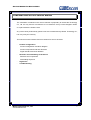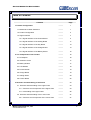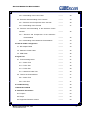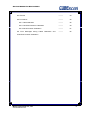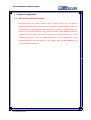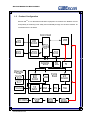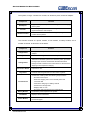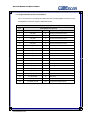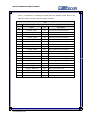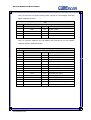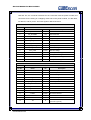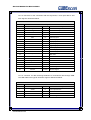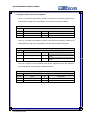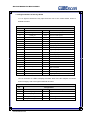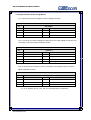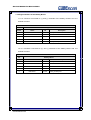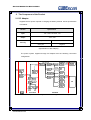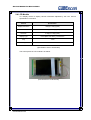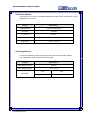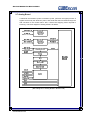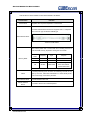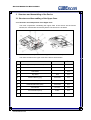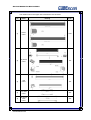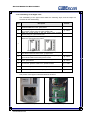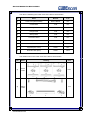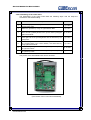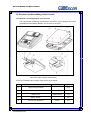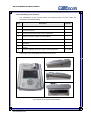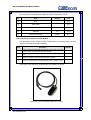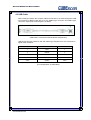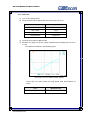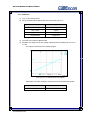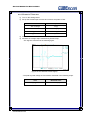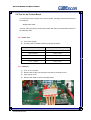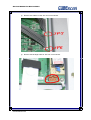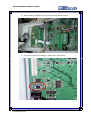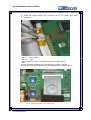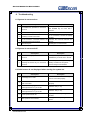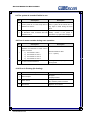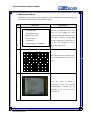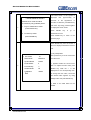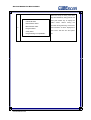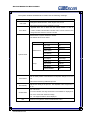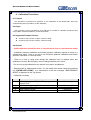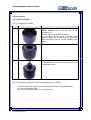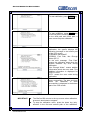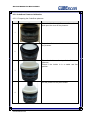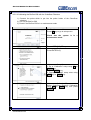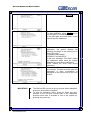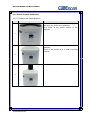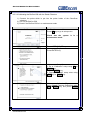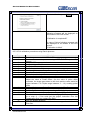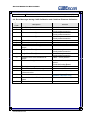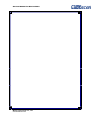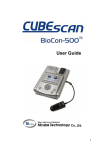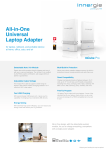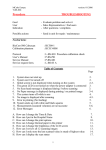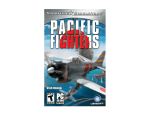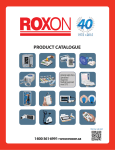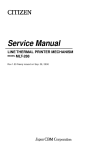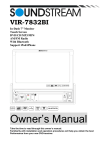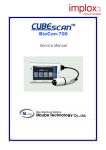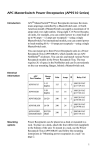Download Service Manual - Frank`s Hospital Workshop
Transcript
Service Manual Service Manual for BioCon-500TM CUBEscan BioCon-500 Service Manual The Information contained in this service manual is proprietary to the Mcube Technology Co., Ltd. It is only used for convenience of our customers. It may not be changed in whole or in part without the written notice. Any service work performed by persons who are not authorized by Mcube Technology Co., Ltd. may void your warranty. This service manual contains technical contents for service as below. - Product configuration Product configuration and block diagram Product components and their functions Signal interface and their definition - Structure and assembling of the device Structure and components Assembling sequence - Signal test - Troubleshooting Mcube Technology Co., Ltd. www.mcubetech.co.kr i Service Manual for BioCon-500TM Table of Contents Contents 1. Product Configuration Page --------- 1 1.1 Maintenance Mode Password --------- 1 1.2 Product Configuration --------- 2 1.3 Signal Interface --------- 4 1.3.1 Signal Interface of the Control Board --------- 5 1.3.2 Signal Interface of the Analog Board --------- 11 1.3.3 Signal Interface of the Key Board --------- 13 1.3.4 Signal Interface of the Charge Board --------- 14 1.3.5 Signal Interface of the Battery Board --------- 15 --------- 16 2.1 DC Adapter --------- 16 2.2 Ultrasonic Probe --------- 17 2.3 Battery Module --------- 17 2.4 LCD Module --------- 18 2.5 Printer Module --------- 19 2.6 Charge Board --------- 19 2.7 Analog Board --------- 20 2.8 Control Board --------- 22 --------- 24 --------- 24 3.1.1. Structure and Components of the Upper Case --------- 24 3.1.2. Assembling of the Upper Case --------- 26 --------- 27 --------- 27 2. The Components of the Product 3. Structure and Assembling of the Device 3.1. Structure and Assembling of the Upper Case 3.2. Structure and Assembling of the Lower Case 3.2.1. Structure and Components of the Lower Case Mcube Technology Co., Ltd. www.mcubetech.co.kr ii Service Manual for BioCon-500TM 3.2.2. Assembling of the Lower Case --------- 29 --------- 30 3.3.1. Structure and Components of the Console --------- 30 3.3.2. Assembling of the Console --------- 31 --------- 32 --------- 32 --------- 33 --------- 34 4.1. DC Adapter Cable --------- 34 4.2. Ultrasonic Probe Cable --------- 35 4.3. USB Cable --------- 36 --------- 37 --------- 37 5.1.1. Power Test --------- 37 5.1.2. TCG1 Test --------- 38 5.1.3. TCG2 Test --------- 39 5.1.4. Ultrasonic Pulse Test --------- 40 5.2. Test for the Control Board --------- 41 5.2.1. Power Test --------- 41 5.2.2. LCD Test --------- 41 6. Troubleshooting --------- 46 7. Maintenance Mode --------- 50 8. Calibration Procedures --------- 54 8.1 Purpose --------- 54 8.2 Scope --------- 54 8.3 Supported Firmware Version --------- 54 3.3. Structure and Assembling of the Console 3.4. Structure and Assembling of the Ultrasonic Probe Module 3.4.1. Structure and Components of the Ultrasonic Probe Module 3.4.2. Assembling of the Ultrasonic Probe Module 4. External Cable Configuration 5. Signal Test 5.1. Test for Analog board Mcube Technology Co., Ltd. www.mcubetech.co.kr iii Service Manual for BioCon-500TM 8.4 General --------- 54 8.5 Procedures --------- 55 8.5.1 Calkit calibration --------- 55 8.5.2 CubeScan Phantom Calibration --------- 59 8.5.3 Dansk Phantom Calibration --------- 61 --------- 65 8.6 Error Messages during CaliKit Calibration and CubeScan Phantom Calibration Mcube Technology Co., Ltd. www.mcubetech.co.kr iv Service Manual for BioCon-500TM 1. Product Configuration 1.1 Maintenance Mode Password BioCon-500 has two system modes. One is Normal mode, and the other is Maintenance mode. Normal mode is for the normal user, and Maintenance mode is for the technicians in the hospital or service engineers. To enter the maintenance mode, push LEFT key with ENTER key being pushed and then push PRINT key after the system is turned on and the top screen is displayed in normal mode. When you press ‘ENTER+LEFT+PRINT’ keys, the BioCon-500 asks for the Maintenance mode password (after the firmware version 3.1.009). Input ‘1122’ for the password. You cannot change the password. Mcube Technology Co., Ltd. www.mcubetech.co.kr 1 Service Manual for BioCon-500TM 1.2 Product Configuration BioCon-500 TM is a 3-dimensional ultrasonic equipment to measure the bladder volume and quantity of remaining urine safely and comfortably through non-invasive method. Its overall structure is as below. (System Configuration of BioCon-500) Mcube Technology Co., Ltd. www.mcubetech.co.kr 2 Service Manual for BioCon-500TM The system, in large, consists of a console, an ultrasonic probe, and a DC adapter Component DC Adapter Console Ultrasonic Probe Function Supplies a DC power required in the Charge Board for charging at the system. Controls system operation and various signals, and handles signal transmission and reception. Transmits and receives the ultrasonic signals, being used in close contact with the patient. The Console consists of a printer module, a LCD module, a battery module, and a number of boards. Its functions are as below. Component Function Charge Board Charges the battery module with DC 16V input from a DC adapter. Battery Board Connects the Charge Board and the Battery Module. Transmits an ultrasonic pulse to the ultrasonic probe, processes Analog Board the signal just received, and transmits the data transferred through the A/D converter to the control board. It also drives the stepping motors required in imaging. Connection Board Key Board Input from a user. Performs interfacing between the users and the system. Controls the overall system with following major functions. - Processes user’s input. - Drives the stepping motor of the thermal printer and transmits data Control Board - Controls the charging of a battery module - Interfaces PC through USB. - Displays data on LCD - Processes data received from the Analog Board Battery Module LCD Module Printer Module Provides the power required in the system. Displays various information. Prints the information about the bladder and bladder images on the thermal paper Mcube Technology Co., Ltd. www.mcubetech.co.kr 3 Service Manual for BioCon-500TM 1.3 Signal Interface The signal interface for the system is as below. DC Adapter J1 J2 Charging Board J7 JP101 J5 JP2 J4 JP1 Battery Board J1 Battery Module Printer Module JP2 JP6 JP1 JP7 J6 J2 Analog Board JP3 JP7 JP4 JP5 JP6 JP4 JP5 Ultrasonic Probe Connection Board JP1 JP2 JP3 JP1 JP2 JP3 PC J4 USB Control Board J2 Key Board J1 J3 JP5 JP4 LCD Module (Structure of Signal Interface at BioCon-500) Mcube Technology Co., Ltd. www.mcubetech.co.kr 4 Service Manual for BioCon-500TM 1.3.1 Signal Interface of the Control Board JP1 is a connector to exchange the data with ADC (Analog-Digital Converter) in the Analog Board. And each signal is defined as below. JP1 TO: Analog Board Connection Pin No. Name I/O 1 FH_DB0 In AD Conversion Data In bit 0 2 FH_DB1 In AD Conversion Data In bit 1 3 FH_DB2 In AD Conversion Data In bit 2 4 FH_DB3 In AD Conversion Data In bit 3 5 FH_DB4 In AD Conversion Data In bit 4 6 FH_DB5 In AD Conversion Data In bit 5 7 FH_DB6 In AD Conversion Data In bit 6 8 FH_DB7 In AD Conversion Data In bit 7 9 FH_DB8 In AD Conversion Data In bit 8 10 FH_DB9 In AD Conversion Data In bit 9 11 FH_DB10 In AD Conversion Data In bit 10 12 FH_DB11 In AD Conversion Data In bit 11 13 FH_BLANK Out Blank signal 14 FH_AD_CS Out ADC chip select 15 FH_AD_RD Out ADC Read 16 FH_CONVST Out ADC Conversion Start 17 FH_AD_CLK Out ADC clock 18 FH_AD_BUSY In ADC busy 19 FH_POS_PULSE Out To generate positive pulse 20 PH_NEG_PULSE Out To generate negative pulse Mcube Technology Co., Ltd. www.mcubetech.co.kr Description 5 Service Manual for BioCon-500TM JP2 is a connector representing a power from the analog board and other various signals. And each signal is defined as belows. JP2 To: Analog Board Connection Pin No. Name I/O 1 H_BAT_UNSWITCHED Power Input power from analog board 2 H_BAT_UNSWITCHED Power Input power from analog board 3 H_BAT_UNSWITCHED Power Input power from analog board 4 H_BAT_UNSWITCHED Power Input power from analog board 5 SWITCHING_ON Out To say that control board is on. 6 - - Reserved 7 - - Reserved 8 - - Reserved 9 - - Reserved 10 - - Reserved 11 - - Reserved 12 - - Reserved 13 VDD Power ADC digital logic power 14 VDD Power ADC digital logic power 15 Ground Power Ground signal 16 Ground Power Ground signal 17 Ground Power Ground signal 18 CH_AN_PWR_ON Out 19 CH_SCLK in Probe detection signal 20 FH_SCAN_SW In Probe scan switch input Mcube Technology Co., Ltd. www.mcubetech.co.kr Description Analog board power on/off 6 Service Manual for BioCon-500TM JP3 is a connector to exchange the data with the stepping motor built in the ultrasonic probe. And each signal is defined as below. JP3 To: Analog Board Connection Pin No. Name I/O 1 FH_MOT_CON1 Out Probe motor driver control signal 2 FH_MOT_CON2 Out Probe motor driver control signal 3 FH_MOT_CON3 Out Probe motor driver control signal 4 FH_MOT_CON4 Out Probe motor driver control signal 5 FH_MOT_CON5 Out Probe motor driver control signal 6 FH_MOT_CON6 Out Probe motor driver control signal 7 FH_MOT_CON7 Out Probe motor driver control signal 8 FH_MOT_CON8 Out Probe motor driver control signal 9 FH_MOT_CON9 Out Probe motor driver control signal 10 FH_MOT_CON10 Out Probe motor driver control signal 11 FH_MOT_CON11 Out Probe motor driver control signal 12 FH_MOT_CON12 Out Probe motor driver control signal 13 FH_MOT_CON13 Out Probe motor driver control signal 14 FH_MOT_CON14 Out Probe motor driver control signal 15 FH_MOT_CON15 Out Probe motor driver control signal 16 FH_MOT_CON16 Out Probe motor driver control signal 17 CH_MOT_PWR_ON Out Probe motor power on/off 18 H_PROBE_PWR Power Power for motor driving 19 H_PROBE_PWR Power Power for motor driving 20 Ground Power Ground signal Mcube Technology Co., Ltd. www.mcubetech.co.kr Description 7 Service Manual for BioCon-500TM JP4 is a connector to provide a driving power required in LCD backlight. And each signal is defined as below. JP4 TO: LCD Backlight Pin No. Name I/O Description 1 High Out 2 - - Not used 3 - - Not used 4 Low Out AC high voltage Ground JP5 is a connector related to an LCD display and connected to an LCD module. And each signal is defined as below. JP5 TO: LCD Module Pin No. Name I/O Description 1 VD0 Out Display data signal 2 VD1 Out Display data signal 3 VD2 Out Display data signal 4 VD3 Out Display data signal 5 VM Out Display on/off signal 6 VFRAME Out Scan start-up signal 7 - - 8 VLINE Out Data input latch signal 9 VCLK Out Data input clock signal 10 VCC Power Power supply for logic(+5V) 11 Ground Power Ground signal 12 VEE Power Power supply for LCD 13 VO Power LCD contrast adjust voltage 14 Ground Power Ground signal Mcube Technology Co., Ltd. www.mcubetech.co.kr Not used 8 Service Manual for BioCon-500TM JP6 and JP7, the connector terminals for the connection with the printer module, are connectors for the driving of a stepping motor built in the printer module, for data latch, for data I/O, and for power. And each signal is defined as below JP6 TO: Printer Module Pin No. Name I/O Description 1 FP_STROBE3 Out Third strobe 2 FP_STROBE2 Out Second strobe 3 FP_STROBE1 Out First strobe 4 VP_LOGIC Power 5 FP_PRI_CLK Out Serial clock 6 FP_LATCH Out Latch 7 FP_PRI_DATA_IN IN 8 PRT_PWR Power Dot-line voltage 9 PRT_PWR Power Dot-line voltage 10 SM4 Out Fourth phase of stepper motor 11 SM3 Out Third phase of stepper motor 12 SM2 Out Second phase of stepper motor 13 SM1 Out First phase of stepper motor Logic voltage Data input JP7 TO: Printer Module Pin No. Name 1 CO Collector of photo-transistor 2 VF Anode of photo-sensor 3 L-GND Power Ground for logic 4 PRT_PWR Power Dot-line voltage 5 PRT_PWR Power Dot-line voltage 6 FP_PRI_DATA_OUT Out Data output 7 FP_STROBE6 Out Sixth strobe 8 FP_STROBE5 Out Fifth strobe 9 FP_STROBE4 Out Fourth strobe 10 P-GND Power Ground for dot-line 11 P-GND Power Ground for dot-line 12 P-GND Power Ground for dot-line 13 P-GND Power Ground for dot-line 14 TM In Mcube Technology Co., Ltd. www.mcubetech.co.kr I/O Description Thermistor first terminal (second is ground) 9 Service Manual for BioCon-500TM J3 is a connector for the connection with the Key Board, a user input device. And each signal is defined as below. J3 TO: Key Board Pin No. Name I/O Description 1 POW_OUT Out For turn on/off power 2 POW_IN In For turn on/off power 3 - - Not used 4 - - Not used 5 SW1 In Print key input 6 SW2 In Scan key input 7 SW3 In Up key input 8 SW4 In Down key input 9 SW5 In Right key input 10 SW6 In Left key input 11 SW7 In Enter key input 12 SW8 In Power key input 13 - - Not used 14 - - Not used 15 VDD Power 16 CK_LIGHT In Reserved 17 - - Not used 18 - - Not used 19 Ground Power Ground signal 20 Ground Power Ground signal "+3.3V" J4 is a connector for data exchange between PC and BioCon-500 through USB. The USB cable is the type-B. And each signal is defined as below. J4 TO: USB Interface Pin No. Name I/O 1 VUSB In +5V input from PC 2 D+ I/O USB D+ line 3 D- I/O USB D- line 4 Ground Power Mcube Technology Co., Ltd. www.mcubetech.co.kr Description Ground signal 10 Service Manual for BioCon-500TM 1.3.2 Signal interface of the Analog Board JP1 is a (+) terminal of the battery module connected from the battery module to the analog board through the Charge Board. And its signal is defined as below. JP1 TO: Charge Board Pin No. Name I/O Description 1 BAT_POS Power Input power from charge board 2 BAT_POS Power Input power from charge board JP2 is a (-) terminal of the battery module connected from the battery module to the analog board through the Charge Board. And the signal is defined as below. JP2 TO: Pin No. Charge Board Name I/O 1 BAT_NEG Power 2 BAT_NEG Power Description Ground for input power from the Charge Board Ground for input power from the Charge Board JP101 is a signal to control ON/OFF of DC power supplied from the DC adapter to the Charge Board. And its signal is defined as below. JP101 TO: Charge Board Pin No. Name I/O Description 1 ANP_PWR_ON Out Analog board power on/off 2 EE+5V Power Mcube Technology Co., Ltd. www.mcubetech.co.kr "+5V" 11 Service Manual for BioCon-500TM JP3 is a connector linked to the ultrasonic probe. And it consists of signals for a driving of a stepping motor built in the ultrasonic probe, a signal for transmission and reception of the electric signals with ultrasonic oscillator, and a signal for reception of the input from the switch built in the ultrasonic probe. These signals are defined as below. JP3 TO: Ultrasonic Probe Pin No. Name I/O 1 Shield ground Power Description Cable shield 2 CHECK_CON2 in Check Connector 2(Orange) 3 SCAN_SW & DATA In Scan switch input from probe (Grey) 4 - - Not Connected 5 ANGLE1 Out 6 CHECK_CON2 7 - 8 in Step motor control signal (Red) Check Connector 2 (Violet) - Not Connected ANGLE2 Out Step motor control signal (Blue) 9 - - 10 ANGLE3 Out Step motor control signal (White) 11 ANGLE4 Out Step motor control signal (Black) 12 - - 13 PLANE1 Out Not Connected Not Connected Step motor control signal (Brown) 14 - - 15 PLANE2 Out Not Connected Step motor control signal (Green) 16 PLANE3 Out Step motor control signal (Pink) 17 PLANE4 Out Step motor control signal (Yellow) 18 SIGNAL I/O Signal line (Coaxial +) 19 - - 20 SIG_GND Power Not Connected Signal ground (Coaxial Shield) *. JP7, JP4, JP5: Refer to JP1, JP2, and JP3 of Control Board, respectively. Mcube Technology Co., Ltd. www.mcubetech.co.kr 12 Service Manual for BioCon-500TM 1.3.3 Signal Interface of the Key Board J1 is a signal to deliver the key input from the user to the control board. And it is defined as below. J1 TO: Control Board Pin No. Name I/O Description 1 POW_OUT In For turn on/off power 2 POW_IN Out For turn on/off power 3 - - Not Connected 4 - - Not Connected 5 SW1 Out Print key output 6 SW2 Out Scan key output 7 SW3 Out Up key output 8 SW4 Out Down key output 9 SW5 Out Right key output 10 SW6 Out Left key output 11 SW7 Out Enter key output 12 SW8 Out Power key output 13 - - Not Connected Not Connected 14 - - 15 VDD Power 16 - - Not Connected 17 - - Not Connected "+3.3V" 18 - - Not Connected 19 Ground Power Ground signal 20 SIG_GND Power Signal ground (Coaxial Shield) J2 is a connector for LEDs to display the status both of the DC adapter connection and of charging. And each signal is defined as below. J2 TO: Charge Board Pin No. Name I/O 1 ADAPTER_ON_ANODE In Adapter on LED anode 2 ADAPTER_ON_CATHODE In Adapter on LED cathode 3 FAST_CHARGE_ANODE In Fast charge LED anode 4 FAST_CHARGE_CATHODE In Fast charge LED cathode Mcube Technology Co., Ltd. www.mcubetech.co.kr Description 13 Service Manual for BioCon-500TM 1.3.4 Signal Interface of the Charge Board J1 is a power input from DC adapter. And it is defined as below. J1 TO: DC Adapter Pin No. Name I/O Description 1 ADAPTER+ Power +16V input 2 ADAPTER- Power Ground 3 - - Not Connected J2 is a connector for LEDs to display the status both of the DC adapter connection and of charging. And each signal is defined as below. J2 TO: Key Board Pin No. Name I/O Description 1 ADAPTER_ON_ANODE Out Adapter on LED anode 2 ADAPTER_ON_CATHODE Out Adapter on LED cathode 3 FAST_CHARGE_ANODE Out Fast charge anode 4 FAST_CHARGE_CATHODE Out Fast charge cathode J6 is a connector connected to (+) and (-) terminals of the battery board. And each signal is defined as below. J6 TO: Battery Board Pin No. Name I/O Description 1 BATTERY+ Power Battery module plus 2 BATTERY- Power Battery module minus 3 - - Reserved *. J7, J4, J5: Refer to JP101, JP1, and JP2 of Analog Board, respectively. Mcube Technology Co., Ltd. www.mcubetech.co.kr 14 Service Manual for BioCon-500TM 1.3.5 Signal Interface of the Battery Board J1 is a connector connected to (+) and (-) terminals of the battery module. And it is defined as below. J1 TO: Battery Module Pin No. Name I/O Description 1 BATTERY- Power 2 - - Reserved 3 - - Reserved 4 - - Reserved 5 BATTERY+ Power Battery module minus Battery module plus J2 is a connector connected to (+) and (-) terminals of the battery board. And it is defined as below. J2 TO: Battery Board Pin No. Name I/O 1 BATTERY- Power 2 - - Reserved 3 - - Reserved 4 - - Reserved 5 BATTERY+ Power Mcube Technology Co., Ltd. www.mcubetech.co.kr Description Battery module minus Battery module plus 15 Service Manual for BioCon-500TM 2. The Component of the Product 2.1 DC Adapter Supplies the DC power required in charging the battery module. And its specification is as below. Section Specification Input 100 ~ 240V, 50~60Hz, 1.2A Output +16V, 2.8A Inner part Positive Outer part Negative DC Plug (Specification of DC Adapter) The power system supplied through DC adapter has the following connection configuration. (Connection Configuration of Power Signal in BioCon-500) Mcube Technology Co., Ltd. www.mcubetech.co.kr 16 Service Manual for BioCon-500TM 2.2 Ultrasonic Probe Transmits the ultrasonic pulse in close contacts with the patient’s bladder and sends the received signals reflected from the human body to the analog board band. Ultrasonic probe consists of a transducer assembly, two motors used in adjusting the location of a transducer assembly, and a switch board for receiving the scan start input from the user. The product specification is as below. Section Specification Output Power 1mW maximum The Working Frequency 2.8MHz 5.85mm (H) 6dB beam area 4.99mm (V) 2 The maximum value of the temporal average 0.0313 mW/cm Transducer Dimension 14mm diameter (Specification of the Ultrasonic Probe) 2.3 Battery Module Is a power source to supply the power to the system. And its specification is as below. Section Specification Configuration 2S+2P Voltage 7.4V Operating Standard Charge 0 to 45° C Temperature Standard Discharge -10 to 50° C (Specification of the Battery Module) Mcube Technology Co., Ltd. www.mcubetech.co.kr 17 Service Manual for BioCon-500TM 2.4 LCD Module Is a display device to display various information adjusted by the user. And its specification is as below. Section Specification Display Resolution 320(W) x 240(H) (dots) Dot Size 0.33(W) x 0.33(H) (mm) Dot Pitch 0.36(W) x 0.36(H) (mm) Display Type FSTN (Black and White), Transmissive Duty 1/240 Backlight CCFT inverter (Specification of the LCD Module) The actual picture of LCD module is as below. (Actual Picture of LCD Module) Mcube Technology Co., Ltd. www.mcubetech.co.kr 18 Service Manual for BioCon-500TM 2.5 Printer Module A thermal printer to print out visualized bladder information and visual images. And its specification is as below. Section Specification Printing Method thermal dot line printing Resolution 8 dots/mm Dot per line 384 dots Printing Width 48 mm Paper width 57.5 ± 0.5 mm (Specification of Printer Module) 2.6 Charge Board It charges the battery module with the DC power input from DC power adapter. The configuration of the Charge Board is as below. Section Specification Max charging current 1000 mA Max charging voltage 8.4 ± 0.05 V Fault Red Full charge Yellow LED Display (Specification of Charge Board) Mcube Technology Co., Ltd. www.mcubetech.co.kr 19 Service Manual for BioCon-500TM 2.7 Analog Board It transmits the ultrasonic pulse to ultrasonic probe, performs the signal process of signals received by the ultrasonic probe, and sends the data converted through the A/D converter to the control board. Also, it drives the stepping motor required in scanning. The block diagram of Analog board is as below. (Block Diagram of Analog Board in BioCon-500) Mcube Technology Co., Ltd. www.mcubetech.co.kr 20 Service Manual for BioCon-500TM Each block of Analog board has following function. Classification Power Control Block Motor Control Block Function Controls ON/OFF of power required in analog board and supplies the power required in each component. A motor-driving module for the ultrasonic probe. A module that generates the pulse required in the ultrasonic Transceiver wave generation and receives the ultrasonic reflection signal from the ultrasonic probe. TCG BPF Main Amp. Rectifier ADC Mcube Technology Co., Ltd. www.mcubetech.co.kr TCG (Time Controlled Gain) block to impose Internal timevaried gain. A band pass filter module to remove the undesired frequency signal other than the required signal. A main amplifier module to impose overall gain to the signal. Rectifies the signal before A/D conversion. Transmits the data to the control board by converting analog into digital. 21 Service Manual for BioCon-500TM 2.8 Control Board The control board is in charge of the signal for overall system and other various signals. And its configuration is as below. ) 3 B/ $ 7&+ ) 3 B3 5 ,B&/ . ) 3 B3 5 ,B' $ 7$ B,1 -3 ) 3 B3 5 ,B' $ 7$ B2 8 7 @ @ ) 3B675 2 %( > &3 B9 / 2 * ,&B2 1 &3 B+ ( $ ' B7( 0 3 &3B35 7B3 : 5 B2 1 &3 B3 $ 3 ( 5 B( 0 3 7< @ 90 -3 3 5 ,1 7( 5 ,1 7( 5 ) $ &( %/ 2 &. 9' > ' ,6 3 / $ <B2 1 9 &/ . &/ B/ &' B$ ' - &/ B/ &' B&75 / 9 / ,1 ( / &' ,QW HUIDFH%ORFN -3 ) 3 B0 2 7B&2 1 > -3 $ ' $ 7 $ >@ $ >@ Q* &6 - 86% ,1 7 ( 5 ) $ &( %/ 2 &. ' $ 7 $ >@ $' ' 5 Q* &6 ( ; 7,1 7 &) B( ; 7,1 7 Q: ( &) BQ; ' 5 ( 4 Q2 ( &) BQ; ' $ &. &) B72 8 7 &8 B6 8 6 3 ( 1 ' &) B&2 1 ) B&6 &) B&2 1 ) B3 * 0 ) 3* $ &) B&2 1 ) B&/ . &38 &) B&2 1 ) B,1 ,7 &) B&2 1 ) B' ,1 &) B&2 1 ) B' 2 1 ( 32: ( 5 %/ 2 &. &) B6 : B7,0 ( 5 &/ . 2 8 7 &) B72 8 7 -3 -3 Q* &6 Q* &6 Q* &6 Q: %( Q: %( Q2 ( Q: ( ' $ 7$ > $> @ @ -3 0 ( 0 2 5 < %/ 2 &. (Block Diagram of Control Board in BioCon-500) Mcube Technology Co., Ltd. www.mcubetech.co.kr 22 Service Manual for BioCon-500TM The function of each module in the control board is as below. Classification Power Block Function Supplies various powers required in control board. Provides USB interface with PC and supports USB 1.1 full speed. The connector type is standard USB B type. USB Interface Block <Picture of USB cable> The memory block has a control S/W and a booting S/W and it includes RAM memory required in driving the control S/W. Referenc e NO. Memory Block Capacity Type Purpose U1 8M bits SRAM RAM section U2 8M bits Flash ROM Control device U3 8M bits Flash ROM Store scan data & Booting system information (Configuration of memory) A module performing such functions as chattering removal for key FPGA input by the user, serial data transmission to the thermal printer, motor control logic, and memory decoder. LCD Interface Block Printer Interface Block Provides interface with LCD. A module to drive motor of thermal printer. Mcube Technology Co., Ltd. www.mcubetech.co.kr 23 Service Manual for BioCon-500TM 3. Structure and Assembling of the Device 3.1 Structure and Assembling of the Upper Case 3.1.1 Structure and Components of the Upper Case The main components constituting the Upper Case of the device are the Printer Module, the LCD Module and the Key Board. The structure is as below. (Structure of the Upper Case of the Device) The items included in the upper case of the device are as below. No. Name Material Q’TY ① Upper Case (disassembled) PC/ABS 1EA ② Printer Module 1EA ③ LCD Module 1EA ④ Key Board PCB 1EA ⑤ Direction Button (gray) SILICONE 1EA ⑥ PWR Button (red) SILICONE 1EA ⑦ PRINT/SCAN Button (blue) SILICONE 2EA ⑧ LCD Window PC 2.5T 1EA ⑨ M3 washer Bolt (6mm) STEEL 4EA ⑩ M4 screw Bolt (10mm) STEEL 6EA Mcube Technology Co., Ltd. www.mcubetech.co.kr 24 Service Manual for BioCon-500TM The cables used in the upper case of the device are as below. No. Name ⑪ Printer Cable 1SET ⑫ Key Board Cable 1EA ⑬ LED Cable 1EA ⑭ LCD GND Cable 2EA ⑮ Key Board GND Cable 2EA Mcube Technology Co., Ltd. www.mcubetech.co.kr Drawing Q’TY 25 Service Manual for BioCon-500TM 3.1.2 Assembling of the Upper Case The assembling of the upper board takes the following steps, and the steps are reversed for the dissembling. Step 1 2 3 Description Remark Attach the ⑤Direction Button, the ⑥PWR button, and the ⑦ PRINT/SCAN Button to the ④Key Board. Attach the ④Key Board assembled in step 1 to the rear lower of the ①Upper Case by using the ⑩M3 washer bolts. Attach the ③LCD Module to the rear center of the ①Upper Case by using the ⑨M3 washer bolts. Insert the ②PRINT Module to the grooves of front upper, then attach it by using lever lock as below ⑧ X 6EA ⑨ X 4EA 4 5 6 7 Remove the adhesive paper from the rear of the ⑧LCD Window, then attach in the front center of the ①Upper Case. Connect the ③LCD Module and the ④Key Board by using the ⑭LCD GND Cables and the fixing holes of them. Connect the ⑮Key Board GND Cable to the fixing holes in lower of the ④Key Board. ⑭ X 2EA ⑮ X 2EA 8 Connect the ⑪Printer Cable to the ②PRINT Module. ⑪ X 1SET 9 Connect the ⑫Key Board Cable to the ④Key Board. ⑫ X 1EA 10 Connect the ⑬LED Cable to the ④Key Board. ⑬ X 1EA The picture of the Upper Case assembled is as below. (The Picture of the Upper Case Assembled) Mcube Technology Co., Ltd. www.mcubetech.co.kr 26 Service Manual for BioCon-500TM 3.2 Structure and Assembling of the Lower Case 3.2.1 Structure and Components of the Lower Case The main components constituting the Lower Case of the device are the Control Board, the Analog Board, the Charge Board, and the Battery Board. The structure is as below. (Structure of the Lower Case of the Device) Mcube Technology Co., Ltd. www.mcubetech.co.kr 27 Service Manual for BioCon-500TM The items constituting the Lower Case of the device are as below. No. Name Material Q’TY ① Lower Case (disassembled) SHEET METAL 1EA ② Control Board PCB 1EA ③ Analog Board PCB 1EA ④ Charge Board PCB 1EA ⑤ Battery Board PCB 1EA ⑥ Connection Board PCB 1EA ⑦ Spacer SILICONE 4EA ⑧ Handle Plastic 1EA ⑨ Supporter (M3, 12mm) STEEL 2EA ⑩ M3 Washer Bolt (6mm) STEEL 20EA The cables used in the Lower Case of the device are as below. No. Name ⑪ Power Cable 1SET ⑫ Battery Cable 1EA Mcube Technology Co., Ltd. www.mcubetech.co.kr Drawing Q’TY 28 Service Manual for BioCon-500TM 3.2.2 Assembling of the Lower Case The assembling of the Lower Case takes the following steps. And the steps are reversed for the disassembling. Step Description Remark 1 Attach the ⑦Spacers to the ①Lower Case with 10mm from the ①Lower Case edge. ⑦ X 4EA 2 Attach the ⑧Handle by using the ⑩M3 Washer Bolts. ⑩ X 2EA 3 4 5 6 7 Attach the ②Control Board, the ③Analog Board, the ④Charge Board, and the ⑤Battery Board to the ①Lower Case by using the ⑩M3 Washer Bolts. At this time, the upper right hole of the ②Control Board and the lower right hole of the ③Analog Board must be attached by the ⑨Supporter. Connect the ⑥Connection Board into the ②Control Board and the ③Analog Board in the correct direction, and attach them by using ⑩M3 Washer Bolts. Connect the ⑥Charge Board and the ③Analog Board by using the ⑪Power Cables. Connect the ⑥Charge Board and the ⑤Battery Board by using the ⑫Battery Cable. ⑩ X 16EA ⑨ X 2EA ⑩ X 2EA ⑪ X 1SET ⑫ X 1EA The picture of the assembled lower case is as below. (The Picture of the Lower Case Assembled) Mcube Technology Co., Ltd. www.mcubetech.co.kr 29 Service Manual for BioCon-500TM 3.3 Structure and Assembling of the Console 3.3.1 Structure and Components of the Console The components constituting the Console of the device are the Upper/Lower Case assembled and the Battery Module. The structure is as below. (Structure of the Console of the Device) The items constituting the Console of the device are as below. No. Name ① Upper Case (assembled) 1EA ② Lower Case (assembled) 1EA ③ Battery Cover ④ Battery Module ⑤ M3 Flat Head Bolt(6mm) Mcube Technology Co., Ltd. www.mcubetech.co.kr Material SHEET METAL Q’TY 1EA 1EA STEEL 7EA 30 Service Manual for BioCon-500TM 3.3.2 Assembling of the Console The assembling of the Console takes the following steps. And the steps are reversed for the disassembling. Step Description 1 Connect the Key Board GND Cable to the Control Board 2 Connect the data cable and the backlight cable of the LCD Module to the Control Board. 3 Connect the Key Board Cable to the Control Board. 4 Connect the Printer Cable to the Control Board. 5 Connect the LED Cable to the Charge Board. 6 7 8 Attach the ①Upper Case to the ②Lower Case by using the ⑤Flat Head Bolts. Insert the ④Battery module into the battery hole in the correct direction. Cover the ③Battery Cover by using the ⑤Flat Head Bolts Remark ⑤ X 5EA ⑤ X 2EA The picture of the assembled the Console is as below. (The Picture of the Console Assembled) Mcube Technology Co., Ltd. www.mcubetech.co.kr 31 Service Manual for BioCon-500TM 3.4 Structure and Assembling of Ultrasonic Probe Module 3.4.1 Structure and Components of Ultrasonic Probe Module The main components constituting the Ultrasonic Probe Module are the Probe and the Probe Cable. The structure of the Ultrasonic Probe Module is as below. (The Structure and Connection of the Ultrasonic Probe Module) Mcube Technology Co., Ltd. www.mcubetech.co.kr 32 Service Manual for BioCon-500TM The components constituting the Ultrasonic Probe Module are as below. No. Name Material Q’TY ① Probe 1EA ② Probe Cable 1EA ③ Button Sheet PC 1EA ④ S/N Sheet PC 1EA ⑤ Ranch Bolt M3 20mm STEEL 2EA 3.4.2 Assembling of Ultrasonic Probe Module The assembling of the ultrasonic probe module takes the following steps. And the steps are reversed for the disassembling. Step 1 2 Description Remark Connect signal line (A and B) into housing by wire color in the right direction. Show in a picture of the previous page Attach the ②Probe Cable to the ①Probe by using the ⑤Ranch Bolt. 3 Attach the ③Button Sheet where the button is located 4 Attach the ④S/N Sheet to the opposite side of the ③Button Sheet The picture of the Ultrasonic Probe Module assembled is as below. (The Picture of the Assembled Ultrasonic Probe) Mcube Technology Co., Ltd. www.mcubetech.co.kr 33 Service Manual for BioCon-500TM 4. External Cable Configuration The external cable constituting BioCon-500 consists of the connection with DC adapter, the connection with ultrasonic probe, the connection with Serial port of PC, and the cable for the connection with USB of PC. - DC adapter cable - Ultrasonic probe cable - USB cable 4.1 DC Adapter Cable DC adapter supplies DC power required in battery module for the system operation by TM TM the battery in BioCon-500 . It supplies the power to BioCon-500 from the DC adapters through a cable as below. (DC Adapter Cable) The signal of DC adapter cable is defined as below. Pin No. Description 1 Ground 2 +16V input (Pin Configuration of DC Adapter Cable) Mcube Technology Co., Ltd. www.mcubetech.co.kr 34 Service Manual for BioCon-500TM 4.2 Ultrasonic Probe Cable The cable between the Console and the Ultrasonic Probe consists of ultrasonic, motor control, and user input signals as the following structure. In the figure below, D is a terminal connected to the Console, while B and C are the terminals located within the Probe. (Configuration of the Ultrasonic Probe Cable) The signal configuration at the Ultrasonic Probe Cable is as below. D B C (Pin No.) 1 (Pin No.) (Pin No.) ① Color Description Cable shield 2 ④ orange Check Connector 2 3 ② grey Scan Switch input from probe - Not Connected red Control signal for step motor violet Check Connector 1 - Not Connected blue Control signal for step motor - Not Connected 4 5 1 ③ 6 7 8 2 9 10 3 white Control signal for step motor 11 4 black Control signal for step motor - Not Connected brown Control signal for step motor - Not Connected 12 13 9 14 15 10 green Control signal for step motor 16 7 pink Control signal for step motor 17 8 yellow Control signal for step motor 18 6 Signal line (Coaxial +) 19 20 5 Not Connected Signal ground (Coaxial shield) (Pin Configuration of the Ultrasonic Probe Cable) Mcube Technology Co., Ltd. www.mcubetech.co.kr 35 Service Manual for BioCon-500TM 4.3 USB Cable Data exchange between the Console of BioCon-500 and PC is made through the USB. The terminals of BioCon-500 and of PC are USB B-type connector and USB A-type connector, respectively. And its figure is as below. (USB Cable: Connection between BioCon-500 and PC) USB B-type terminal of BioCon-500 and USB A-type terminal of PC are connected in signal colors as below. USB A-TYPE Wire Color USB B-TYPE 1 RED 1 2 WHITE 2 3 GREEN 3 4 BLACK 4 Case SHEEL Case (Pin Configuration of USB Cable) Mcube Technology Co., Ltd. www.mcubetech.co.kr 36 Service Manual for BioCon-500TM 5. Signal Test 5.1 Test for the Analog Board To check and test the signal of the analog board, following measurement devices are required. - Digital multi-meter - Digital oscilloscope Test the analog board by checking the signal with above measurement devices in the following order. 5.1.1 Power Test ① Turn on the analog board. ② Test the power for below location by using multi-meter. Location Measured Value TP1 & '+' of C40 +5V (+/- 5%) TP1& '-' of C48 -5V (+/- 5%) TP1& TP8 +7V (+/- 5%) Mcube Technology Co., Ltd. www.mcubetech.co.kr 37 Service Manual for BioCon-500TM 5.1.2 TCG1 Test ① Turn on the analog board. ② Set up Oscilloscope as below and connect the probe to TP10. Item Setup Value Axis of Voltage 0.5 [V] Axis of Time 2 [us] Trigger Level +500 [mV] Trigger Method Single Shot ③ Press the scan button of BioCon-500 ④ Measure the rising time of the voltage measured with Oscilloscope from 0.5V to 1.5V. -The signal is measured in the following figure. (The Figure of TCG1 Measurement Signal) - At this time, the value during the rising period must be measured as below. Item Measured Value Rising Time 5.5 ~ 7.2[us] Mcube Technology Co., Ltd. www.mcubetech.co.kr 38 Service Manual for BioCon-500TM 5.1.3 TCG2 Test ① Turn on the analog board. ② Set up Oscilloscope as below and connect the probe to TP11. Item Setup Value Axis of Voltage 0.5 [V] Axis of Time 40 [us] Trigger Level +500 [mV] Trigger Method Single Shot ③ Press the scan button of BioCon-500 ④ Measure the rising time of the voltage measured with Oscilloscope from 0.5V to 1.5V. - The signal is measured in the following figure. (The Figure of TCG2 Measurement Signal) - At this time, the value during the rising time must be measured as below. Item Measured Value Rising Time 156 ~ 172 [us] Mcube Technology Co., Ltd. www.mcubetech.co.kr 39 Service Manual for BioCon-500TM 5.1.4 Ultrasonic Pulse Test ① Turn on the analog board. ② Set up the Oscilloscope as below and connect the probe to TP6. Item Setup Value Axis of Voltage 20 [V] Axis of Time 400 [ns] Trigger level +20 [V] Trigger Method Single Shot ③ Press the scan button of BioCon-500 ④ Measure the voltage shape measured by Oscilloscope -The signal is measured in the following figure. (Figure of the Ultrasonic Pulse Signal) - The peak-to-peak voltage at TP6 must be measured in the following scope. Item Measured Value Vpp @TP6 60 ~ 90 [V] Mcube Technology Co., Ltd. www.mcubetech.co.kr 40 Service Manual for BioCon-500TM 5.2 Test for the Control Board To check and test the signal of the Control board, following measurement devices are required. - Digital multi-meter Test the analog board by checking the signal with above measurement devices in the following order. 5.2.1 Power Test ① Turn on the system ② Test the power for below location by using multi-meter. Location Measured Value U18.1 & U18.3 +7.4 ~ +8.4V U18.1 & U18.2 +3.3V (+/- 5%) U16.3 & U16.4 +6V (+/- 5%) “+” & “-“ of C48 +2.5V (+/- 5%) “+” & “-“ of C50 +5V (+/- 5%) 5.2.1 LCD Test ① Turn on the system. ② Remove the 5 bolts connecting the top case to the bottom case. ③ Open the top case. ④ Remove the cable in J8 from charging board. Mcube Technology Co., Ltd. www.mcubetech.co.kr 41 Service Manual for BioCon-500TM ⑤ Remove two cables in JP6, JP7 from control board. ⑥ Remove the backlight cable in JP4 from control board. Mcube Technology Co., Ltd. www.mcubetech.co.kr 42 Service Manual for BioCon-500TM ⑦ After removing 4 cables you can lay down the top case as follows. ⑧ Turn on the system by pressing the switch S2 in control board. Mcube Technology Co., Ltd. www.mcubetech.co.kr 43 Service Manual for BioCon-500TM ⑨ Check the voltage between Pin 14 and Pin 12 in LCD module using digital multimeter. * PIN 14: Ground, Black * PIN 12: +, Red * Set the voltage to -23V, by changing the resistance value of R26. - R26: Turning clockwise (A direction), the absolute driver voltage is lowered. Turning counter-clockwise (B direction), the absolute driver voltage is raised WARING: The voltage between pin14 and pin12 shall not exceed -25V. Over voltage will destroy the LCD module. Mcube Technology Co., Ltd. www.mcubetech.co.kr 44 Service Manual for BioCon-500TM ⑩ Set the voltage to -18V, between pin14 and pin13 by turning R20. ⑪ Turn off the device. ⑫ Connect again LCD backlight cable to JP4 in control board. ⑬ Turn on the device again. After that, turn R20 so you can get the adequate brightness of LCD. - R20: Turning clockwise (A direction), the absolute driver voltage is raised Turning counter-clockwise (B direction), the absolute driver voltage is lowered. Mcube Technology Co., Ltd. www.mcubetech.co.kr 45 Service Manual for BioCon-500TM 6. Troubleshooting 6.1 System is not turned on. No. 1 Check point Is POWER key pressed for more than 1 second? Measure the voltage of battery module. 3 Is battery module connected? 5 The system operates when pressing the POWER key for more than 1 second. 2 4 Description More than +7V If not connected, connect the battery module. Is the connector connected between the Connect the connector between two Key Board and control board? boards. Not solved yet? Exchange the control boards 6.2 System is not turned off. No. 1 2 Check point Description Is POWER key pressed more than 1 The system operates when pressing second? POWER key for more than 1 second. Is the system not turned off even when Turn the power off by removing the pressing the Power key for more than 1 battery module from the system. second? And exchange control boards. 6.3 Initial screen is not displayed when turning the system on. No. 1 2 3 4 Check point Is backlight on in LCD? Description Check if the connector for backlight of LCD is connected properly. Is the FPC connector to the LCD module Check if the connector is connected well connected? properly. Check the voltage between the Control th board ground and 12 pin of JP5. Check the voltage between the Control th board ground and 13 pin of JP5. 5 Is the system turned off? 6 The system is not turned off. Mcube Technology Co., Ltd. www.mcubetech.co.kr Check if -23V (+/-1V). Check if -18V (+/-1V). Try again after replacing the LCD module. Test again after replacing the Control board. 46 Service Manual for BioCon-500TM 6.4 The green LED is not turned on even when the power adapter is connected. No. 1 2 Check point Description Is green LED not turned on even when the Yes ->Refer to item 2. system is OFF? No -> Refer to item 4 Is the 4 pin connector connecting the Key Board and the Charge Board connected? Check the connection status and if not connected, connect the 4 pin connector. 3 Replace the Charge Board. No problem. 4 Green LED is on when the system is OFF, Because of charging control in Control but it is turned off when the system is ON. board sometime Green LED is off when system is on. 6.5 NO SCANHEAD message is displayed during scanning. No. 1 Check point Is the ultrasonic probe connected well to the Console? 3 If not, NO SCANHEAD message is displayed when the scan button is pushed. rd 2 Description th Is open between the 3 and 6 pin of the Test again after replacing with other probe connector? ultrasonic probe. The message is displayed when the 3 rd th and 6 pin of Probe connector is short Request service from the headquarter 6.6 NO PAPER message is displayed during printing. No. Check point 1 Does printer module have thermal paper? If not, insert thermal paper. Does message still appears even when Try again after replacing the control there is paper? board. 2 Mcube Technology Co., Ltd. www.mcubetech.co.kr Description 47 Service Manual for BioCon-500TM 6.7 No image is displayed after scanning. No. Check point Description In this case, the mode showing the 1 scan result is set as CONTOUR. Normal Image 2 Scanned image from open object (in air) Image when the transducer connection is open. Check the resistance from the ultrasonic probe connector to the th th 18 and 20 pin Error in transducer connection. Retry after replacing the probe Check if ‘SCAN RESULT’ is set as ‘CONTOUR’. 3 Yes, retry after setting as ‘B-MODE’. No, request service from the headquarter. Mcube Technology Co., Ltd. www.mcubetech.co.kr 48 Service Manual for BioCon-500TM 6.8 The system is turned off while in use. No. Check point Description When 1 auto power-off function is Is auto power-off on in the setup menu of active, system will be turned off if no Maintenance mode? key input is made during the fixed time. 2 Is the system turned off with the message Turn off the system to protect the of “BATTERY LOW, SYSTEM WILL BE battery TURNED OFF”? insufficient. Try again after charging. module if the power is 6.9 Error in motor rotation during scan operation No. Check point Description Check error in motor. Measure the resistance of each case in probe Connector 1 2 1) Pin number 5 and 8 2) Pin number 10 and 11 3) Pin number 13 and 15 4) Pin number 16 and 17 In case of normal resistance Normal resistance value 15 +/- 1 (Ohms) Test again after replacing with other analog board 6.10 Error in Printing (No feeding) No. Check point 1 Thermal Paper 2 Motor sound? 3 Not solved? Mcube Technology Co., Ltd. www.mcubetech.co.kr Description No paper. Properly inserted. Yes, go to 3 No, check the printer connector Replace control board. 49 Service Manual for BioCon-500TM 7. Maintenance Mode Maintenance mode can be used to adjust the system variables before the shipment. Setup of those variables follows the procedure below. No. 1 LCD Screen Manipulation Check ID OK!!! To enter the Maintenance mode, push Erase Sector OK!!! LEFT key with ENTER key being Blank Check OK!!! pushed and then push PRINT key after Program OK!!! the system is turned on and the initial Verify OK!!! screen is displayed in normal mode. At Programming is completed!!! this time, the information as left is displayed on the screen. Turn off the system and again turn it on to have the checkers as shown left on LCD. 2 When the maintenance 3 system mode, “MAINTENANCE is the MODE” booted in message will be displayed on the lower part of the screen as left. Mcube Technology Co., Ltd. www.mcubetech.co.kr 50 Service Manual for BioCon-500TM The initial screen of the system is <<MAINTENANCE MODE>> 4 displayed after of the approximately 10 appearance of Maintenance mode should be seconds accessed by only qualified person. checkers. At this time, push RIGHT key 1. To go to maintenance menu with LEFT key being pushed together to display the screen as left. press ENTER key. Push ENTER key to go to maintenance menu. 2. To return top menu Push DOWN key to return to the press DOWN key. previous page. Push ENTER key from the screen 4 above to display maintenance menu as left. *) Key manipulation 10 Use up/down key to move menu items Store Mode Maximum from the menu. System Reset Return Probe Offset 9 ▶ appears beside the current menu Print Density 7 item. To replace the item value, push Outline Mode On ENTER key while the ▶ is still ▶ Cal. Value 5 Calibration Exit Return displayed for the corresponding item. To change the item value, scroll until the desired value appears by using left/right value and push ENTER key. *) Refer to the table below for the details. Mcube Technology Co., Ltd. www.mcubetech.co.kr 51 Service Manual for BioCon-500TM When the set-up is done, push LEFT key with ENTER key being pushed and 6 Check ID OK!!! then push PRINT key to display the Erase Sector OK!!! initial Blank Check OK!!! checkers during rebooting. At this time, Program OK!!! the information as left is displayed on Verify OK!!! the screen. And then turn the system Programming is completed!!! off. Mcube Technology Co., Ltd. www.mcubetech.co.kr screen without having the 52 Service Manual for BioCon-500TM The system variables of Maintenance mode have the following meanings. Item Contents Change the threshold value. Value range is from 5 to 20. Cal. Value This value is changed during calibration process. Appoints which one to store from the current session. In case of Store Mode current, the last scanned value is stored. And in case of maximum, the image data with maximum volume is stored. Reset values of system variables to default. The default values are as below. Menu Maintenance Item Reset Value Cal. Value 10 Store Mode Maximum Probe Offset 9 Print Density 7 Outline Mode On Print Option Raw Image Flash Store On Scan Result B-Mode Auto Power 5 minute Prescan Enable On System Reset Setup Set the initial position of the transducer in the probe. Range is from 3 to Probe Offset 12. This value is set during calibration process. Adjusts the density of the print out. The adjustable value ranges from 3 Print Density to 10. On / Off control To control whether the edge information of the bladder is displayed or Outline Mode not on the screen with ultrasound image. On : The edge information will be displayed. Exit Returns to the previous screen in Maintenance menu. Mcube Technology Co., Ltd. www.mcubetech.co.kr 53 Service Manual for BioCon-500TM 8. Calibration Procedures 8.1 Purpose This procedure is prepared for guidance on the calibration of the BioCon-500. After fully understanding of this procedure, do the calibration. 8.2 Scope This procedure covers preparations & procedures for needed to calibrate the BioCon-500 using CalKit, CubeScan Phantom, or Dansk Phantom. 8.3 Supported Firmware Version l l Version 3.10pt, Version 3.10pto, Version 3.10apt Version 2.61pt, Version 2.61pto, Version 2.61apt 8.4 General - CalKit calibration should be done in a normal mode (not in a maintenance mode). - CubeScan phantom calibration and Dansk phantom calibration should be done in a maintenance mode. There is no way to do CubeScan phantom calibration and Dansk phantom calibration in a normal mode. - There is no limit in using even though the calibration time is elapsed since last calibration currently. But this policy can be changed without prior notice. - Do not mix up the calibration menu and the tool used in a calibration. - Normal mode vs. Maintenance mode. You can switch two modes using the combined key ‘ENTER+LEFT+PRINT’. In a maintenance mode the message “MAINTENANCE MODE” is displayed in the Top Screen. - Calibration necessity Item 1 2 3 4 5 When When you upgraded BioCon-500’s program over Version 3.10 After replacing Analog Board After replacing Digital Board After replacing Probe Periodical check (Once a year ) Mcube Technology Co., Ltd. www.mcubetech.co.kr Remark Necessary Necessary Necessary Necessary Recommended 54 Service Manual for BioCon-500TM 8.5 Procedures 8.5.1 CalKit calibration 8.5.1.1 Preparing the CalKit No. Figure 1 Description Open the cap of the calibration kit and pour saline solution up to the fill-mark of the calibration kit. Confirm that the air bubble is absent. You can also the pure water on behalf of the saline solution. But in this case, do calibration after confirming that all the air bubbles went away. Close the cap of the calibration kit. 2 Align the probe scan button with the arrow mark of the calibration kit, and put the probe into the probe holder firmly. 3 8.5.1.2 Calibrating the BioCon-500 with the calibration kit (CalKit) 1) Connect the probe which is put into the probe holder of the calibration kit. 2) Turn on the BioCon-500 3) Check if the BioCon-500 is in a normal mode. Mcube Technology Co., Ltd. www.mcubetech.co.kr 55 Service Manual for BioCon-500TM Screen Display in the BioCon-500 Description The Top Screen. Press UP key to go to setup menu. Check that the system is in a normal mode. Setup Menu Go to “Calibration” setup using UP or DOWN key. Press ENTER key. Display the “Start” setup value using LEFT key or RIGHT key. Mcube Technology Co., Ltd. www.mcubetech.co.kr 56 Service Manual for BioCon-500TM Calibration top screen To start calibration, press ENTER key. Screen during calibration. To stop calibration, press DOWN key in the first path or second path. In the third path and fourth path, a user cannot stop the calibration. When there is any error during calibration, the system displays the following message in the bottom part of the LCD screen. “Calibration has failed!!!” “ERROR: First Path, Not Enough Water (EC1)”. In the error message, “First Path” means the calibration steps when the system detected any error during calibration. “Not Enough Water” means additive information about the error state. This additive information is displayed for only EC1 error. “EC1” means the error code during calibration. The screen when the calibration is done successfully. The date and time when the calibration is done successfully is displayed in the bottom part of the LCD screen. IMPORTANT: l l Mcube Technology Co., Ltd. www.mcubetech.co.kr The BioCon-500 returns to the top screen when calibration process is terminated or stopped. To stop the calibration menu, press the down key (only effective in the first and second path of the calibration 57 Service Manual for BioCon-500TM process) more than 5 seconds or turn of the system by pressing the power key. Mcube Technology Co., Ltd. www.mcubetech.co.kr 58 Service Manual for BioCon-500TM 8.5.2 CubeScan Phantom Calibration 8.5.2.1 Preparing the CubeScan phantom No. Figure Description Place the CubeScan phantom on a flat surface. And open the cover of the phantom. 1 Drop about 5ml water to the center surface of the phantom. 2 Place the holder on the top of the Cubescan phantom. Check if the holder is in a stable and flat position. 3 Put the probe into the probe holder. 4 Mcube Technology Co., Ltd. www.mcubetech.co.kr 59 Service Manual for BioCon-500TM 8.5.2.2 Calibrating the BioCon-500 with the CubeScan Phantom 1) Connect the probe which is put into the probe holder of the CubeScan phantom. 2) Turn on the BioCon-500 3) Check if the BioCon-500 is in a maintenance mode. Screen Display in the BioCon-500 Description The Top Screen. Press UP key to go to setup menu. Check that the system maintenance mode. - is in a Press “LEFT+RIGHT” key. Maintenance Top Screen Press ENTER key. Maintenance Setup Menu 1. Go to “Calibration” setup using UP or DOWN key. 2. Press ENTER key. 3. Display the “Start” setup value using LEFT key or RIGHT key. Maintenance Calibration Top screen Select CubeScan Phantom Calibration using UP or DOWN key and press ENTER key. Mcube Technology Co., Ltd. www.mcubetech.co.kr 60 Service Manual for BioCon-500TM To start calibration, press ENTER key. Screen during calibration. To stop calibration, press DOWN key in the first path or second path. In the third path and fourth path, a user cannot stop the calibration. When there is any error during calibration, the system displays the following message in the bottom part of the LCD screen. “Calibration has failed!!!” “ERROR: First Path(EC3)”. In the error message, “First Path” means the calibration steps when the system detected any error during calibration. “EC3” means the error code during calibration. The screen when the calibration is done successfully. The date and time when the calibration is done successfully is displayed in the bottom part of the LCD screen. IMPORTANT: l l Mcube Technology Co., Ltd. www.mcubetech.co.kr The BioCon-500 returns to the top screen when calibration process is terminated or stopped. To stop the calibration menu, press the down key (only effective in the first and second path of the calibration process) more than 5 seconds or turn of the system by pressing the power key. 61 Service Manual for BioCon-500TM 8.5.3 Dansk Phantom Calibration 8.5.3.1 Preparing the Dansk phantom No. Figure Description Place the Dansk phantom on a flat surface. And open the cover of the phantom. Pour water to the center surface of the phantom. 1 Place the holder on the top of the Dansk phantom. Check if the holder is in a stable and flat position. 2 Put the probe into the probe holder. 3 Mcube Technology Co., Ltd. www.mcubetech.co.kr 62 Service Manual for BioCon-500TM 8.5.3.2 Calibrating the BioCon-500 with the Dansk Phantom 1) Connect the probe which is put into the probe holder of the CubeScan phantom. 2) Turn on the BioCon-500 3) Check if the BioCon-500 is in a maintenance mode. Screen Display in the BioCon-500 Description The Top Screen. Press UP key to go to setup menu. Check that the system maintenance mode. - is in a Press “LEFT+RIGHT” key. Maintenance Top Screen Press ENTER key. Maintenance Setup Menu 1. Go to “Calibration” setup using UP or DOWN key. 2. Press ENTER key. 3. Display the “Start” setup value using LEFT key or RIGHT key. Maintenance Calibration Top screen Select Dansk Phantom Calibration using UP or DOWN key and press ENTER key. Mcube Technology Co., Ltd. www.mcubetech.co.kr 63 Service Manual for BioCon-500TM To start calibration, press SCAN key. After completion of the calibration following message will be displayed on the bottom of the LCD screen. “Calibration is completed!!!” In case of failure following message will be displayed on the bottom of the LCD screen. "Calibration is failed" 8.5.3.3 Full calibration procedures using Dansk phantom Step 1 2 3 4 5 6 7 8 9 10 11 12 13 14 15 16 17 18 Description Turn the system on in MAINTENANCE mode. Go to maintenance top screen using “LEFT+RIGHT” key in a Top Screen. Press ENTER key to go to the maintenance setup screen. Set Cal. Value to 10. Set Probe Offset to 6. Set Outline mode to ON. Exit from Maintenance Setup Screen and go to the Top Screen. Scan the Dansk bladder phantom. Check the positioning circle. If the image is in the center, go to step 16). Go to the Maintenance Setup Screen. Adjust the value of Probe Offset. (As the value of probe offset increases, the image goes down to the circle and the value would be proper between 5 to 10(the range between 3 ~ 12).->setting probe offset Exit from Maintenance Setup Screen and go to the Top Screen. Go to step 8) Do Dansk phantom calibration according to 5.2.2 (3~4times) Exit from Maintenance Setup Screen and go to the Top Screen. If the CAL. Value is < 8 or >13, after changing R43 in analog board, go to step 1). (**You must get the proper instruction from the Headquarter when you replace the R43.) Scan the bladder phantom. Check the calculated volume if the volume ranges from 119 to 145. Then fine. Mcube Technology Co., Ltd. www.mcubetech.co.kr 64 Service Manual for BioCon-500TM 19 If the measured volume is beyond the normal value, go to step 1) 8.6. Error Messages during CalKit Calibration and CubeScan Phantom Calibration Error Code 1 2 Description Insufficiency of saline solution Transducer error 3 Plane motor error(1) 4 Plane motor error(2) 5 6 7 8 9 Reserved Reserved Error in the Analog Board If there’s no reflection signal from target. Angle Motor Error(1) 10 Angle Motor Error(2) 11 12 Distance error from transducer to target Too low echo signal 13 Too high echo signal 14 15 Reserved Measured volume value is different reference value. Scan data transmission error 16 17 Error in detection of bladder phantom sides. 18 Reserved Mcube Technology Co., Ltd. www.mcubetech.co.kr Remark Check the solution level. Check the transducer Check probe connection Check the plane motor Check probe connection Check the plane motor Check probe connection Check the Analog Board Probe is not in the CalKit. Check the angle motor Check probe connection Check the angle motor Check probe connection Frame – out of position Confirm that the air bubble is absent. Check the Analog Board Check the Analog Board (Phantom calibration only) Check the Control Board (Phantom calibration only) (Phantom calibration only) 65 Service Manual for BioCon-500TM . Mcube Technology Co., Ltd. www.mcubetech.co.kr Mcube Technology Co., Ltd. Agent #803 Shinnae-Technotown 485 Sangbong-dong Chungnang-gu Seoul, 131-220, KOREA Phone: +82 2 3421 7780 Fax: +82 2 3421 7076 E-mail: [email protected] www.mcubetech.co.kr MUM-BioCon 500(Rev. 2.1) Mcube Technology Co., Ltd. www.mcubetech.co.kr