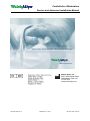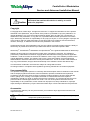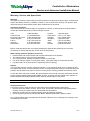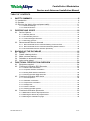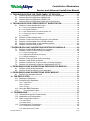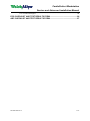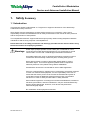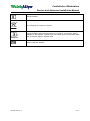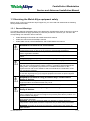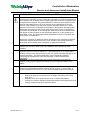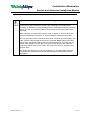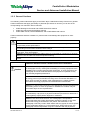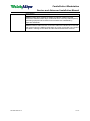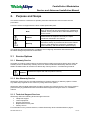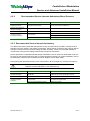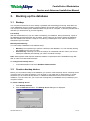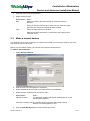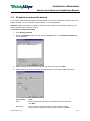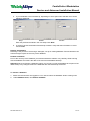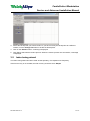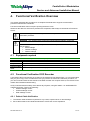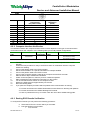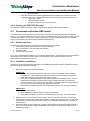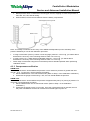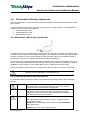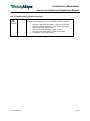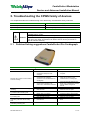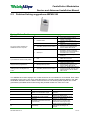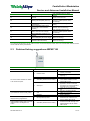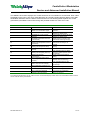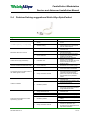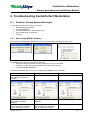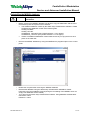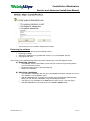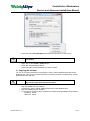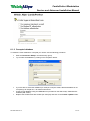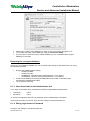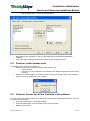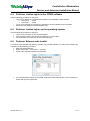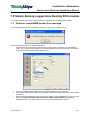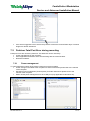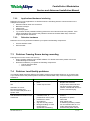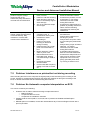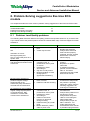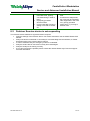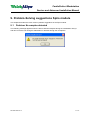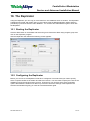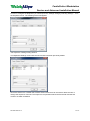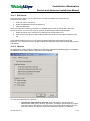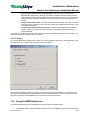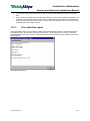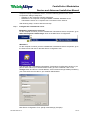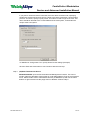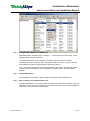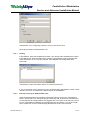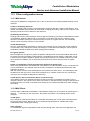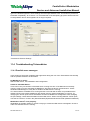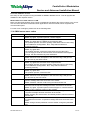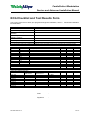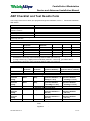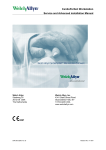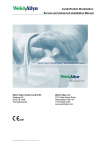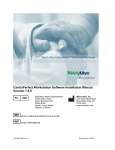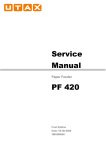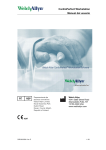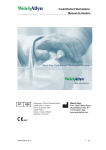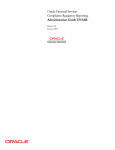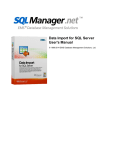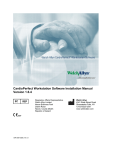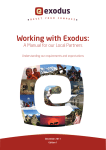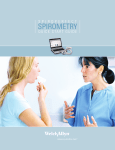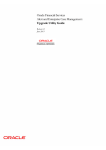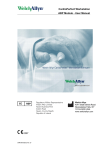Download CardioPerfect Workstation Service Manual
Transcript
CardioPerfect Workstation Service and Advanced installation Manual Welch Allyn, Inc. 4341 State Street Road Skaneateles Falls, NY 13153 USA www.welchallyn.com DIR 80012893 Ver. F Material No. 711054 Revision date: 2015-06 CardioPerfect Workstation Service and Advanced installation Manual Caution US Federal law restricts this device to sale by or on the order of a physician. Copyright © Copyright 2015, Welch Allyn. All rights are reserved. To support the intended use of the product described in this publication, the purchaser of the product is permitted to copy this publication, for internal distribution only, from the media provided by Welch Allyn. No other use, reproduction, or distribution of this publication, or any part of it, is permitted without written permission from Welch Allyn. Welch Allyn assumes no responsibility for any injury to anyone, or for any illegal or improper use of the product, that may result from failure to use this product in accordance with the instructions, cautions, warnings, or statement of intended use published in this manual. Unauthorized copying of this publication may not only infringe copyright but also reduce the ability of Welch Allyn to provide accurate and up-to-date information to users and operators alike. ® ® ® Welch Allyn , CardioPerfect Workstation and SpiroPerfect are registered trademarks of Welch Allyn. Software in this product is Copyright 2015, Welch Allyn. All rights are reserved. The software is protected by United States of America copyright laws and international treaty provisions applicable worldwide. Under such laws, the licensee is entitled to use the copy of the software provided on the original distribution medium. The software may not be copied, decompiled, reverse-engineered, disassembled or otherwise reduced to human-perceivable form. This is not a sale of the software or any copy of the software; all right, title and ownership of the software remains with Welch Allyn. The information contained in this manual is subject to change without notice. All changes will be in compliance with regulations governing manufacture of medical equipment. User responsibility This product is designed to perform in conformity with the description thereof contained in this manual and accompanying labels and inserts, when assembled, operated, maintained and repaired in accordance with the instructions provided. A defective product should not be used. Parts that are broken, plainly worn, missing or incomplete, distorted or contaminated should be replaced immediately. Should any repair or replacement become necessary, we recommend that service be performed at the nearest approved service center. The user of the product shall have the sole responsibility for any malfunction, which results from improper use, faulty maintenance, improper repair, damage or alteration by anyone other than Welch Allyn or their authorized service personnel. Accessories The Welch Allyn warranty can only be honored if you use Welch Allyn approved accessories and replacement parts. Caution DIR 80012893 Ver. F Use of accessories other than those recommended by Welch Allyn may compromise product performance. 2 / 67 CardioPerfect Workstation Service and Advanced installation Manual Warranty, Service, and Spare Parts Warranty All repairs on products under warranty must be performed or approved by Welch Allyn. Unauthorized repairs will void the warranty. In addition, whether or not covered under warranty, any product repair shall exclusively be performed by Welch Allyn certified service personnel. Assistance and Parts If the product fails to function properly or if assistance, service, or spare parts are required please contact the nearest Welch Allyn Technical Support Center. USA Latin America European Call Center United Kingdom France Germany Netherlands 1-800-535-6663 (+1) 305-669-9003 (+353) 46-90-67790 (+44) 207-365-6780 (+33) 1-55-69-58-49 (+49) 695-098-5132 (+31) 202-061-360 Canada South Africa Australia Singapore Japan China Sweden 1-800-561-8797 (+27) 11-777-7555 (+61) 2-9638-3000 (+65) 6419-8100 (+81) 42-703-6084 (+86) 21-6327-9631 (+46) 85-853-65-51 Before contacting Welch Allyn it is helpful to attempt to duplicate the problem and to check all accessories to ensure that they are not the cause of the problem. When calling, please be prepared to provide: Product name and model number and complete description of the problem. The serial number of your product (if applicable). The complete name, address and phone number of your facility. For out-of-warranty repairs or spare parts orders, a purchase order (or credit card) number. For parts order, the required spare or replacement part number(s). Repairs If your product requires warranty, extended warranty, or non-warranty repair service, please call first the nearest Welch Allyn Technical Support Center. A representative will assist you troubleshooting the problem and will make every effort to solve it over the phone, avoiding potential unnecessary return. In case the return cannot be avoided, the representative will record all necessary information and will provide a Return Material Authorization (RMA) number, as well as the appropriate return address. A Return Material Authorization (RMA) number must be obtained prior to any return. Note Welch Allyn does not accept returned products without an RMA. Packing Instructions If you have to return goods for service, follow these recommended packing instructions: Remove all hoses, cables, sensors, power cords, and ancillary products (as appropriate) before packing, unless you suspect they are associated with the problem. Wherever possible use the original shipping carton and packing materials. Include a packing list and the Welch Allyn Return Material Authorization (RMA) number. It is recommended that all returned goods be insured. Claims for loss or damage to the product must be initiated by the sender. DIR 80012893 Ver. F 3 / 67 CardioPerfect Workstation Service and Advanced installation Manual Limited Warranty Statement Welch Allyn, Inc. warrants that the Welch Allyn CardioPerfect Workstation computer based product you have purchased meets the labeled specifications of the Product and will be free from defects in materials and workmanship that occur within 1 year after the date of purchase. Accessories used with the Product are warranted for 90 days after the date of purchase. The date of purchase is: 1) the date specified in our records, if you purchased the Product directly from us, 2) the date specified in the warranty registration card that we ask you to send to us, or 3) if you don’t return the warranty registration card, 120 days after the date on which the Product was sold to the dealer from whom you bought the Product, as documented in our records. This warranty does not cover damage caused by: 1) handling during shipping, 2) use or maintenance contrary to labeled instructions, 3) alteration or repair by anyone not authorized by Welch Allyn, and 4) accidents. You assume all responsibility for use of the Product with any hardware or software that does not meet the system requirements described in the Product documentation. If a Product or accessory covered by this warranty is determined to be defective because of defective materials, components, or workmanship, and the warranty claim is made within the warranty period described above, Welch Allyn will, at its discretion, repair or replace the defective Product or accessory free of charge. You must obtain a return authorization from Welch Allyn to return your Product before you send it to Welch Allyn’s designated service center for repair. THIS WARRANTY IS IN LIEU OF ALL OTHER WARRANTIES, EXPRESS OR IMPLIED, INCLUDING BUT NOT LIMITED TO THE IMPLIED WARRANTIES OF MERCHANTABILITY AND FITNESS FOR A PARTICULAR PURPOSE. WELCH ALLYN'S OBLIGATION UNDER THIS WARRANTY IS LIMITED TO REPAIR OR REPLACEMENT OF PRODUCTS CONTAINING A DEFECT. WELCH ALLYN IS NOT RESPONSIBLE FOR ANY INDIRECT OR CONSEQUENTIAL DAMAGES RESULTING FROM A PRODUCT DEFECT COVERED BY THE WARRANTY. DIR 80012893 Ver. F 4 / 67 CardioPerfect Workstation Service and Advanced installation Manual TABLE OF CONTENTS 1. SAFETY SUMMARY .......................................................................................... 8 1.1 Introduction ............................................................................................................. 8 1.2 Symbols .................................................................................................................. 9 1.3 Servicing the Welch Allyn equipment safely .......................................................... 11 1.3.1 General Warnings ....................................................................................................11 1.3.2 General Cautions .....................................................................................................14 2. PURPOSE AND SCOPE .................................................................................. 16 2.1 Service Options .................................................................................................. 16 2.1.1 2.1.2 2.1.3 2.1.4 2.2 Warranty Service .....................................................................................................16 Non Warranty Service ..............................................................................................16 Technical Support Services .....................................................................................16 Returning products ..................................................................................................17 Recommended Service Intervals ........................................................................ 17 2.2.1 Recommended Service Intervals Resting / Exercise ECG .....................................17 2.2.2 Recommended Service Intervals Ambulatory Blood Pressure...............................18 2.2.3 Recommended Service Intervals Spirometry ..........................................................18 3. BACKING UP THE DATABASE ...................................................................... 19 3.1 3.2 3.3 3.4 3.5 4. Backup ............................................................................................................... 19 Create a backup device...................................................................................... 19 Make a manual backup ...................................................................................... 20 Schedule an automatic backup .......................................................................... 21 Index tuning wizard ............................................................................................ 23 FUNCTIONAL VERIFICATION OVERVIEW .................................................... 24 4.1 4.2 Equipment required ............................................................................................ 24 Functional Verification ECG Recorder ................................................................ 24 4.2.1 4.2.2 4.2.3 4.2.4 4.3 Functional verification ABP device ..................................................................... 26 4.3.1 4.3.2 4.3.3 4.3.4 4.3.5 4.3.6 4.4 Patient Cable Verification ........................................................................................24 Computer Interface Verification ...............................................................................25 Resting ECG Results Verification ............................................................................25 Cleaning the PRO ECG Recorder ...........................................................................26 Visual inspection ......................................................................................................26 Calibration verification .............................................................................................26 Overpressure verification .........................................................................................27 Leakage test ............................................................................................................28 Pressure release ......................................................................................................28 Cleaning the ABP devices .......................................................................................28 Functional verification Spirometer ...................................................................... 29 4.4.1 Maintenance Welch Allyn SpiroPerfect .....................................................................29 4.4.2 Cleaning the Welch Allyn SpiroPerfect .....................................................................29 4.4.3 Cleaning the calibration syringe ................................................................................30 DIR 80012893 Ver. F 5 / 67 CardioPerfect Workstation Service and Advanced installation Manual 5. TROUBLESHOOTING THE CPWS FAMILY OF DEVICES ................................. 31 5.1 5.2 5.3 5.4 Problem-Solving suggestions CardioPerfect Pro Cardiograph............................ 31 Problem-Solving suggestions ABPM 6100 ......................................................... 32 Problem-Solving suggestions ABPM 7100 ......................................................... 33 Problem-Solving suggestions Welch Allyn SpiroPerfect ..................................... 35 6. TROUBLESHOOTING CARDIOPERFECT WORKSTATION .............................. 36 6.1 Problem: Access denied after logon ................................................................... 36 6.1.1 6.1.2 6.1.3 6.1.4 6.1.5 6.6 6.6 6.4 6.5 6.6 Not running MSSQL database .................................................................................36 Corrupted database .................................................................................................40 User deactivated in the Administrator tool ...............................................................41 Wrong login name or Password ..............................................................................41 Firewall.....................................................................................................................42 Problem: Invalid release code ............................................................................ 43 Problem: Cannot use all the functions in the software ........................................ 43 Problem: Limited rights in the CPWS software ................................................... 44 Problem: Limited rights on the operating system ................................................ 44 Problem: Release code invalid ........................................................................... 44 7 PROBLEM-SOLVING SUGGESTIONS RESTING ECG MODULE ....................... 45 7.1 7.2 Problem: Invalid WDM handle Error message .................................................... 45 Problem: Fatal Port Error during recording ......................................................... 46 7.2.1 Power management.................................................................................................46 7.2.2 Applications/Hardware interfering ............................................................................47 7.2.3 Defective hardware ..................................................................................................47 7.3 7.4 7.5 7.6 Problem: Framing Errors during recording.......................................................... 47 Problem: Lead Quality problems ........................................................................ 47 Problem: Interference on printout but not during recording ................................. 48 Problem: No Automatic computer interpretation on ECG .................................... 48 8. PROBLEM-SOLVING SUGGESTIONS EXERCISE ECG MODULE .................... 49 8.1 8.2 Problem: Lead Quality problems ........................................................................ 49 Problem: Exercise device is not responding ....................................................... 50 9. PROBLEM-SOLVING SUGGESTIONS SPIRO MODULE.................................... 51 9.1 Problem: No samples detected .......................................................................... 51 10. THE REPLICATOR ............................................................................................. 52 10.1 Starting the Replicator ........................................................................................ 52 10.2 Configuring the Replicator .................................................................................. 52 10.2.1 Add server .............................................................................................................54 10.2.2 Options ..................................................................................................................54 10.2.3 Scope .....................................................................................................................55 10.3 Using the MDW Replicator ................................................................................. 55 10.3.1 The replication report ................................................................................ 56 11. TELEMEDICINE .................................................................................................. 57 11.1 Telemedicine specific Requirements .................................................................. 57 11.2 Installation and Configuration ............................................................................. 57 11.3 Other configuration issues .................................................................................. 62 11.3.1 Mail server: ..............................................................................................................62 11.3.2 Mail Client: ...............................................................................................................62 11.4 Troubleshooting Telemedicine ........................................................................... 63 11.4.1 Possible error messages .........................................................................................63 11.4.2 Mail server error codes ............................................................................................64 DIR 80012893 Ver. F 6 / 67 CardioPerfect Workstation Service and Advanced installation Manual 11.4.3 Technical Support ....................................................................................................65 ECG CHECKLIST AND TEST RESULTS FORM ..................................................... 66 ABP CHECKLIST AND TEST RESULTS FORM ..................................................... 67 DIR 80012893 Ver. F 7 / 67 CardioPerfect Workstation Service and Advanced installation Manual 1. Safety Summary 1.1 Introduction This manual is written for Biomedical or IT engineers to support maintenance of the Welch Allyn CardioPerfect family of devices. We at Welch Allyn are dedicated to providing safe products to our customers. It is the user’s responsibility to follow the established rules of safety as described in this manual for their protection and for the protection of their patients. The hospital's Biomedical/IT support staff shall require primary skills including disciplines related to maintenance and servicing computer controls/platforms. Please take note of all safety precautions and warnings provided with the devices before using the devices and the accompanying software. Warnings Power strips (multiple portable socket outlets) are not allowed for use in connecting the medical electrical equipment or any accessories to ground unless used in concert with a medical approved isolation transformer. Accessible metal parts, such as electrode terminations, should not come in contact with other electrically conductive parts, including earth ground. Welch Allyn provides a number of high quality patient leads in varying termination styles. Use of these approved patient leads is required for electrical protection of the patient during cardiac defibrillation. CardioPerfect devices are not intended for direct cardiac application. If there is a requirement for equipment to be connected to a personal computer or other non-medical rated equipment, it is the responsibility of the user to ensure that the electric power circuit to which the CardioPerfect system is connected includes an additional protective earth ground or an isolation transformer in order to satisfy the IEC 60601-1 safety standard. Other medical equipment—including but not limited to defibrillators, ultrasound machines, pacemakers, and other stimulators—may be used simultaneously with the electrocardiograph. However, such devices may disturb the electrocardiograph signal. No modification of this equipment is allowed. DIR 80012893 Ver. F 8 / 67 CardioPerfect Workstation Service and Advanced installation Manual 1.2 Symbols Documentation symbols WARNING Indicated conditions or practices that, if continued or not corrected immediately, could lead to illness, injury, or death. Caution Indicated conditions or practices that, if continued or not corrected immediately, could damage the equipment. Single Use - Do Not Reuse Protected against the ingress of solid foreign objects ≥ 12.5 mm diameter, not protected against the ingress of water. Shipping, storing, and environment symbols YYYY-MM Expiration Date Keep away from sunlight Stacking limits Fragile Keep away from rain Equipment symbols Serial Number Product Identifier Defibrillation-Proof Type CF applied part Manufacture Date YYYY-MM-DD Temperature Range DIR 80012893 Ver. F 9 / 67 CardioPerfect Workstation Service and Advanced installation Manual Reorder Number Do not dispose of in trash, for devices Consult operating instructions/directions for use (DFU). A copy of the DFU is available on this website. A printed copy of the DFU can be ordered from Welch Allyn for delivery within 7 calendar days. Global Trade Item Number DIR 80012893 Ver. F 10 / 67 CardioPerfect Workstation Service and Advanced installation Manual 1.3 Servicing the Welch Allyn equipment safely Before using or servicing the Welch Allyn Equipment, you must read and understand the following safety-related information. 1.3.1 General Warnings The following warning statements apply to the Welch Allyn CardioPerfect family of devices in general. Warning statements that apply specifically to particular procedures or devices you can find in the corresponding user manuals / device manuals. CPWS Resting ECG manual and CPWS Stress ECG manual CPWS Pro manual and CPWS Spiro manual CPWS ABP manual, CPWS ABPM6100, and CPWS ABPM7100 manual WARNINGS Related to the environment WARNING: To avoid a possible explosion, do not use the Welch Allyn CardioPerfect family of devices in the presence of flammable anesthetics. WARNING: Do not use the Welch Allyn CardioPerfect family of devices in an MRI suite or hyperbaric chamber. WARNING: Do not autoclave the Welch Allyn CardioPerfect family of devices or cables. WARNINGS Related to Accessories and other equipment WARNING: For operator and patient safety, peripheral equipment and accessories that can come in direct patient contact must be in compliance with all appropriate safety, EMC, and regulatory requirements. For detailed information on this requirement we refer to the “Guidance and the manufacturer’s declaration” of the user and device manuals. WARNING: The Welch Allyn CardioPerfect family of devices has not been designed for use with high-frequency (HF) surgical equipment and does not protect against hazards to the patient. WARNINGS Related to using the Welch Allyn CardioPerfect family of devices WARNING: Satisfactory maintenance procedures must be implemented, or equipment failure and health hazards may result. WARNING: Avoid positioning any leads or cables so that they could easily trip someone. WARNINGS Related to repairing the Welch Allyn CardioPerfect family of devices WARNING: Only qualified service personnel should attempt to repair the device. In case of malfunction, call Technical Support and precisely describe the problem. For phone numbers see page 3. WARNING: While under warranty, the device must be serviced only by a Welch Allyn service technician. WARNING: Electrostatic discharge (ESD) can damage or destroy electronic components. Handle static-sensitive components only at static safety workstation. WARNING: Consider all electrical and electronic components of the monitor as static-sensitive DIR 80012893 Ver. F 11 / 67 CardioPerfect Workstation Service and Advanced installation Manual WARNINGS Related to the CardioPerfect ECG recorders WARNING: As with any electronic equipment, Radio Frequency (RF) interference between the cardiograph and any existing RF transmitting or receiving equipment at the installation site, including electro surgical equipment, should be evaluated before the equipment is operated. Pay special attention to electro surgical equipment and other RF transmitters that are in close proximity to the cardiograph as they are sources of RF interference as they may seriously degrade performance. Like all electronic devices, this cardiograph is susceptible to electrostatic discharge (ESD). Electrostatic discharge typically occurs when electrostatic energy is transferred to the patient, the electrodes, or the cardiograph. ESD may result in ECG artifact that may appear as narrow spikes on the cardiograph display or on the printed report. When ESD occurs, the cardiograph’s ECG interpretation may be inconsistent with the physician’s interpretation. Welch Allyn assumes no liability for failures resulting from RF interference between Welch Allyn medical electronics and any radio frequency generating equipment when these levels exceed those established by applicable standards. WARNING: During defibrillation, the ECG signals displayed may show waveform artifacts and cannot be relied on as a true indication of the patient’s physical condition. WARNING: An inoperable or damaged electrocardiograph can be identified by abnormal signals on the ECG waveforms. Abnormal signals are characterized by flat lines, excess noise, square waves or other non typical anomalies that appear on the ECG waveform. The electrocardiograph can be periodically tested by connecting the CardioPerfect to an ECG simulator. Follow manufacturer’s instructions. WARNING: The electrocardiograph has not been designed for use with high frequency (HF) surgical equipment and does not protect against hazards to the patient. WARNING: Fire and explosion hazard. Do not operate the electrocardiograph in the presence of a flammable anesthetic mixture with air, oxygen, or nitrous oxide; in oxygen-enriched environments; or in any other potentially explosive environment. WARNING: To prevent the spread of infection, take these precautions: • Dispose of single-use components (for example, electrodes) after using them once. • Regularly clean all components that come in contact with patients. • Consult your facility's equipment cleaning procedures when performing ECG testing on patients with open, infectious sores. DIR 80012893 Ver. F 12 / 67 CardioPerfect Workstation Service and Advanced installation Manual WARNINGS Patient and operational safety notes WARNING: Your cardiograph isolates all connections to the patient from electrical ground and all other conductive circuits in the cardiograph. This reduces the possibility of hazardous currents passing from the cardiograph through the patient’s heart to ground. To ensure the patient’s safety and your own please observe the following: When operating your Welch Allyn System from AC power, be sure it and all other electrical equipment connected to or near the patient are effectively grounded. Use only grounded power cords (three-wire power cords with grounded plugs). Also make sure the outlet accepts the plug and is grounded. Never adapt a grounded plug to fit an ungrounded outlet by removing the ground prong or ground clip. The patient cable should be routed away from power cords and any other electrical equipment. Failure to do so can result in AC power line frequency interference on the ECG trace. The Welch Allyn warranty can only be honored if you use Welch Allyn approved accessories and replacement parts. See Maintaining the Cardiograph for more information. DIR 80012893 Ver. F 13 / 67 CardioPerfect Workstation Service and Advanced installation Manual 1.3.2 General Cautions The following caution statements apply to the Welch Allyn CardioPerfect family of devices in general. Caution statements that apply specifically to particular procedures or devices you can find in the corresponding user manuals / device manuals: CPWS Resting ECG manual and CPWS Stress ECG manual CPWS Pro manual and CPWS Spiro manual CPWS ABP manual, CPWS ABPM6100, and CPWS ABPM7100 manual Caution statements indicate conditions or practices that could damage the equipment or other property. General Cautions Caution: Use of accessories other than those recommended by Welch Allyn may compromise product performance. Caution: When removing the device from storage, allow it to thermally stabilize to the surrounding environmental conditions before using it. Caution: To prevent possible damage to the device, do not use sharp or hard objects to press keys. Only use fingertips. Caution: Do not pull or stretch the cables. Doing so could result in mechanical or electrical failures. Form the cable into a loose loop before storing. Caution: Portable and mobile RF communications can affect the performance of the device. Cautions Related to the CardioPerfect ECG recorders Caution Caution: Radio Frequency (RF) interference between the PRO ECG Recorder or cardiograph and any existing RF transmitting or receiving equipment at the installation site, including electrosurgical equipment, in close proximity to the cardiograph should be evaluated before the equipment is operated as they may seriously degrade performance. Caution: The CardioPerfect Cardiograph is susceptible to interference from RF energy sources (lowered RF immunity) which exceed the IEC 60601-1-2 limits, such as power line bursts, other medical devices, cellular products, information technology equipment and radio/television transmission. Caution: To reduce EMC interference the cardiograph shall be separated from the emitting source as much as possible. If assistance is needed, call your local Welch Allyn service representative. Caution: Artifact on the ECG caused by electromagnetic interference should be evaluated by a physician or physician authorized personnel to determine if it will negatively impact patient diagnosis or treatment. Caution: Like all electronic devices, this cardiograph is susceptible to electrostatic discharge (ESD). Electrostatic discharge typically occurs when electrostatic energy is transferred to the patient, the electrodes, or the cardiograph. ESD may result in ECG artifact that may appear as narrow spikes on the cardiograph display or on the printed report. When ESD occurs, the cardiograph’s ECG interpretation may be inconsistent with the physician’s DIR 80012893 Ver. F 14 / 67 CardioPerfect Workstation Service and Advanced installation Manual interpretation. Caution: Welch Allyn assumes no liability for failures resulting from RF interference between Welch Allyn medical electronics and any radio frequency generating equipment when these levels exceed those established by applicable standards. Caution: Patient cables and PC connection cables are intended to be inserted and removed from the PRO ECG Recorder in a push / pull motion. Do not twist the cables. Damage to the cables and the PRO ECG Recorder will occur. DIR 80012893 Ver. F 15 / 67 CardioPerfect Workstation Service and Advanced installation Manual 2. Purpose and Scope The service manual is a reference for periodic preventive maintenance and corrective service procedures. Corrective service is supported to the level of field-replaceable parts. Note Caution Warning Opening and repair of the Welch Allyn CardioPerfect family of devices can only be performed by certified and qualified service personnel at an authorized Welch Allyn Service center. No component-level repair of circuit boards and subassemblies is supported. Use only the repair procedures described in the manual. When performing a service procedure, follow the instructions exactly as presented in this manual. Failure to do so could damage the equipment, invalidate the product warranty, and lead to serious personal injury. This guide provides troubleshooting, installation and configuring information and instructions for functional testing and performance verification. 2.1 Service Options 2.1.1 Warranty Service All repairs on products under warranty must be performed and/or approved by Welch Allyn. Refer all warranty service to Welch Allyn Factory Service or another authorized Welch Allyn Service Center. Obtain an RMA number for all returns to Welch Allyn Factory Service – see Returning Products. Caution Unauthorized repairs will void the product warranty. 2.1.2 Non Warranty Service Welch Allyn Factory Service and authorized Service Centers support non-warranty repairs. Contact any Welch Allyn regional service center for pricing and service options. Welch Allyn offers modular repair parts for sale to support non-warranty service. This service must be performed only by qualified end-user biomedical/clinical engineers using this service / installation manual. 2.1.3 Technical Support Services Welch Allyn offers the following technical support services: Telephone support Loaner equipment Service Agreements Replacement service parts Factory service For information on any of these services, contact Welch Allyn at the numbers listed on page 3. DIR 80012893 Ver. F 16 / 67 CardioPerfect Workstation Service and Advanced installation Manual 2.1.4 Returning products To return a product for service, contact Welch Allyn Technical Support and request a Return Material Authorization (RMA) number. Note Welch Allyn does not accept returned products without an RMA. When requesting an RMA, please have the following information available: Product name, model number and serial number. A complete return shipping address, including a contact name and phone number; include any special shipping instructions. A purchase-order number or credit card number if the product is not covered by warranty. A full description of the problem or service request. To ship the unit, please observe these packing guidelines: Remove from the package all hoses, connectors, cables, sensors, power cords and other ancillary products and equipment, except those items that might be associated with the problem. Use the original shipping carton and packing materials, or as close an approximation as possible. Include a packing list. Write the Welch Allyn RMA number with the Welch Allyn address on the outside of the shipping carton. 2.2 Recommended Service Intervals 2.2.1 Recommended Service Intervals Resting / Exercise ECG Interval or Condition Action Recommended Procedure Every 6-24 months (per hospital procedure) Complete Functional test Functional verification ECG recorder Unit has been dropped or otherwise damaged Complete Functional test Functional verification ECG recorder Unit malfunctioning Complete Functional test Functional verification ECG recorder Troubleshooting ECG recorder Unit does not pass Functional verification Troubleshooting and repair followed by functional test Troubleshooting Software module Troubleshooting Exercise device see the service manual of the exercise device* Functional verification ECG recorder Return to Authorized service center Returning products * Only applicable for Exercise ECG DIR 80012893 Ver. F 17 / 67 CardioPerfect Workstation Service and Advanced installation Manual 2.2.2 Recommended Service Intervals Ambulatory Blood Pressure Interval or Condition Action Recommended Procedure Every 6-24 months (per hospital procedure) Complete Functional test Functional verification ABP device Unit has been dropped or otherwise damaged Complete Functional test Functional verification ABP device Unit malfunctioning Complete Functional test Functional verification ABP device Troubleshooting and repair followed by functional test Troubleshooting ABP device Return to Authorized service center Returning products Unit does not pass Functional verification Functional verification ABP device 2.2.3 Recommended Service Intervals Spirometry The Spirometer sensor needs little maintenance to stay in good working condition. Change the flow transducer for each patient. Check daily for damages. Check that all connections are properly aligned and tight. Visually check the pressure tubing for leaks and kinks. Check for irreversible bending or compression of the pressure tubing between flow transducers and device. Ensure Spirometer is calibrated and that proper linearization code is used. The linearization code can be found on the Labeling that came with your flow transducer package. For proper installation, refer to the Calibration chapter in the CPWS Spiro manual. Replace sensor when faulty. Avoid placing the Spirometer and any of its components in direct sunlight or in a dusty environment. CAUTION To make reliable recordings, calibrate the sensor on a daily basis. Keep track of the calibrations in the calibration log. Interval or Condition Action Recommended Procedure Unit has been dropped or otherwise damaged Recalibrate Calibration procedure CPWS Spiro manual Unit malfunctioning Recalibrate Calibration procedure CPWS Spiro manual Troubleshooting and repair followed by functional test Troubleshooting Spirometer Return to Authorized service center Returning products Unit does not pass calibration DIR 80012893 Ver. F 18 / 67 CardioPerfect Workstation Service and Advanced installation Manual 3. Backing up the database 3.1 Backup In a computer environment, there is always a possibility that something goes wrong: hard disks can crash, databases can get corrupted, system software can fail and users can make mistakes. When one of these events takes place, database tables may be lost or corrupted. To limit the possible risk of data loss you should back up your files regularly. Full backup With the Administrator tool you can make a full backup your database. During the backup, copies of the database and the transaction log are made. These copies can be used to restore the database after the database has become corrupt or is lost during a catastrophic event. After the backup the transaction log is truncated. Manually/Automatically You can backup a database in two different ways: Manually: The simplest way to perform a backup of the database. You can manually backup the database at any time you want. Automatically: A backup or a series of backups at a fixed date and time. When you want to backup the database automatically you need to schedule a backup. Note: 2005 Express Install requires additional software components that are available through MS SQL in order to use Scheduled backups. To configure the backup device: 3.2 In the Administration Tool select Database Administration. Create a backup device Before you can make a backup of the database, you need to create a backup device. A backup device is a place where you store the backup. It can be a file on your hard disk or network drive, or a tape. We advise you to create a backup device on a different hard disk than the one that contains the database. If you do not do this, you run the risk of losing both your database and your backup if your computer crashes. To create a backup device: 1. Click Backup database. 2. Click the Add device button. The Backup device dialog box is displayed. DIR 80012893 Ver. F 19 / 67 CardioPerfect Workstation Service and Advanced installation Manual 3. Enter the name of the backup device. 4. Select the device type. If you select... Then... Disk Select the location where the backup is created and enter a filename. Tape When you select a network drive, make sure you have the proper permissions to access the backup directory and file. Select the tape and enter a filename. Make sure that the tape driver is connected to the computer that runs SQL server. 3.3 Make a manual backup The simplest way to create a backup is to create one manually. You can do this anytime you want; end users do not have to log out. Before you can make a backup, you need to have created a backup device. To make a manual backup: 1. Select Backup database. 2. Enter a name and a description for the backup. 3. Select the backup device to which you want to backup the database. 4. Select the type of backup that you want to make. If you select... Append to media Then... The backup is added to the already existing backup on the selected backup device. Overwrite existing media The existing backup overwrites the already existing backup. The existing backup is lost. 5. Click the Start Backup button to start the backup process. DIR 80012893 Ver. F 20 / 67 CardioPerfect Workstation Service and Advanced installation Manual 3.4 Schedule an automatic backup If you want to make automatic backups of the database, you need to schedule the times at which the backup is made. You can schedule a single backup, or a recurring backup. Important: Make sure that the computer is switched on at the time you scheduled the backup. Also ensure that SQL Server Agent is running. To schedule an automatic backup: 1. Click Backup database. 2. Select the Schedule check box and click the Change button. The Schedule backup dialog box is displayed. 3. Select the backup device and backup type you want to use and click Next. 4. Select whether you want to schedule a single backup or a recurring number of backups. If you select... Once Then... Enter the date and time at which the backup must be made and click Next. Recurrent Enter the day or month at which the backup must be made. Enter the time at which the backup must be made. Click Next. DIR 80012893 Ver. F 21 / 67 CardioPerfect Workstation Service and Advanced installation Manual 5. If you scheduled a recurrent backup, depending on which option was selected one of these dialogs is displayed: Days Weeks Months Enter the preferred schedule in the next steps. Click Next. 6. A summary shows the details of the backup schedule. Verify that this information is correct and click OK. Restore the database Restoring is the process of recovering a damaged, corrupt or missing database. Several situations can arise that might require the recovery of the database. Problem evaluation Prior to the recovery of the database you should evaluate the situation very carefully. What is wrong with the database and what is the date of the most recent database backup? Important: When performing a database restore you can only recover the database to the point of the latest backup. Any changes made to the database after the last backup will be lost. To restore a database: 1. Make sure that all users are logged out. You cannot restore the database while it is being used. 2. Under Database tools, click Restore database. DIR 80012893 Ver. F 22 / 67 CardioPerfect Workstation Service and Advanced installation Manual 3. Select the backup that you want to restore. If you have moved your backup files to a different location, use the Change File button to locate the backup files. 4. Click on the Restore button. A warning is displayed. 5. Click Yes to start with the restore process. When the restore process was successful, a message is displayed. 3.5 Index tuning wizard The index tuning wizard should be used at least quarterly, for hospitals more frequently. If the full recovery is not needed, then full recovery should be set to Simple. DIR 80012893 Ver. F 23 / 67 CardioPerfect Workstation Service and Advanced installation Manual 4. Functional Verification Overview This section describes the procedure for a complete functional test to support recommended preventive-maintenance schedules. Functional verification does not require opening the device case. Whenever the device is serviced or problems are suspected, Welch Allyn recommends a Functional Check. WARNING Only qualified service personnel should perform a full functional verification procedure. WARNING Only qualified service personnel should perform leakage current test. Refer to the Electrical Safety Analyzer manual for complete details on set-up and use for testing: Earth Leakage Chassis Leakage Patient Leakage 4.1 Equipment required Item ECG simulator Computer DVM Electrical safety tester 4.2 Commercially Available General-purpose/Medical Test Equipment Description Standard 12 lead ECG simulator PIII or better, Welch Allyn CardioPerfect software version 1.5.0 or higher installed Digital Volt Meter Commercially Available General-purpose/Medical Test Equipment Functional Verification ECG Recorder A checklist of the functional tests is provided on Checklist and Test Results Form I. It is recommended that you print a copy of the checklist each time you perform the functional verification procedure, so you can record and save the test results. If the ECG recorder ever requires service, the records of test results often facilitate troubleshooting. Verify continued electrical safety of the Welch Allyn System, using IEC 60601-1 or ANSI/AAMI ES1 methods and limits. Test for the following: Patient Leakage current Chassis leakage current Earth leakage current 4.2.1 Patient Cable Verification 1. The Patient cable should be inspected for any cracks, exposed wires or other damage 2. Each cable needs to be individual measured to ensure the correct impedance DIR 80012893 Ver. F 24 / 67 CardioPerfect Workstation Service and Advanced installation Manual Cable AHA EUR LA RA LL V1 V2 V3 V4 V5 V6 RL L R F C1 C2 C3 C4 C5 C6 N Pin configuration Pro patient cable 1 2 3 4 5 6 7 8 9 10 Expected impedance (Ohm) 0 0 0 0 0 0 0 0 0 0 4.2.2 Computer Interface Verification The interface between the computer and the ECG recorder depends on the type of recorder and the connection used on the computer. In the following table you find all possible configurations. Recorder Part number Computer Interface Part number type connection cable Pro recorder 1 2 3 4 5 6 7 8 9 10 11 12 13 SE-PRO-EUR-600 SE-PRO-600 USB ProLink PRO-60023 (2 meter) PRO-60024 (3 meter) PRO-60025 (5 meter) The ProLink Interface cable should be inspected for any cracks, exposed wires or other damage. Follow the next procedure to verify if the ECG recorder in combination with the computer interface is working: Connect the patient cable to the ECG simulator Set the ECG simulator on a specific simulation for example 90 BPM Connect the patient cable to the ECG recorder Connect the Computer Interface cable to the computer and the ECG recorder Start the Welch Allyn CardioPerfect Software Create a new test patient or select a previous created test patient¹. Start a Resting ECG and follow the instructions on the screen². You should see the ECG traces on the computer screen³ Monitor the ECG traces for approximately one minute³ Record a Resting ECG² If you pass the complete procedure without problems the communication is working. ¹ For further instructions see CPWS Workstation manual Section 2: Working with patients. ² For further instructions see CPWS Resting ECG manual. ³ In case of problems/errors try to resolve it with the use of the troubleshooting guide. 4.2.3 Resting ECG Results Verification To verify the ECG results you can perform the following procedure: a. Select the ECG on the screen which you recorded. b. Print the following print formats². 4x3, 25 mm/s DIR 80012893 Ver. F 25 / 67 CardioPerfect Workstation Service and Advanced installation Manual c. Measurements Manually measure the following parameters and compare them with the computer measurements. You can fill in the test results on Checklist and Test Results Form I. Heart rate ± 1BPM Height Calibration pulse R wave in Lead I,V1,V2,V3,V4,V5 and V6 4.2.4 Cleaning the PRO ECG Recorder For information about cleaning the PRO ECG Recorder please refer to the Pro Manual. 4.3 Functional verification ABP device A checklist of the functional tests is provided at the end of this manual (Checklist and Test Results Form II.). It is recommended that you print a copy of the checklist each time you perform the functional verification procedure, so you can record and save the test results. If the ABP device ever requires service, the records of test results often facilitate troubleshooting. 4.3.1 Visual inspection The following inspections of the unit should be performed on a daily basis: 1. The housing should be inspected for any visual damage. Do not remove any covers or break the warranty. 2. Interface cable 3. Cuff and connecting tube If any signs of damage are detected, do not use the ABPM monitor. It should be sent to an authorized Welch Allyn service center. See the Service and Warranty section of this manual for a list of authorized Welch Allyn service centers. 4.3.2 Calibration verification Welch Allyn recommends that the calibration of the ABPM 6100/7100 monitor be verified annually by the user using the following procedure: 1. Placing the device into Manometer Mode: ABPM 6100: a. With the unit already powered up, remove one of the AA batteries from the battery compartment. Then immediately replace the battery back into its proper orientation, which will result in the unit starting the power up cycle. b. While the LCD displays dashes, press and hold down the Start/Stop button. The unit will display the software version and the battery voltage, followed by a click as the valves are closed. When the process is finished, a pressure value will be displayed on the LCD and the unit is ready for the calibration verification. c. Disconnect the ABPM 6100 monitor cuff assembly from the unit. Proceed to Step 2. ABPM 7100: a. Remove the batteries. b. While holding the ON/OFF button, re-insert the batteries. c. Disconnect the ABPM 7100 monitor cuff assembly from the unit. Proceed to Step 2 2. Attach the end of a Y-connector to the monitor. Attach a cuff to the end of the Y-connector, and wrap the cuff around a suitably sized cylinder. Connect the third leg of the Y-connector to a high quality, known pressure standard. Refer to the calibration figure below for a sketch of the test set up. 3. Pressurize gauge to 250 mmHg and compare against pressure standard (see Note below). If the unit does not meet the required calibration, unit needs to be returned to Welch Allyn for calibration or repair. DIR 80012893 Ver. F 26 / 67 CardioPerfect Workstation Service and Advanced installation Manual 4. Bleed pressure down no faster than 10 mmHg per second, stopping to check the pressure at 250, 200, 150, 100, and 50 mmHg. 5. When finished, remove the AA batteries from the battery compartment. Cuff Wrapped Around Cylinder Manometer Attach to Unit Note: Your ability to measure the accuracy of the ABPM 6100 depends upon the sensitivity of the pressure standard you use for the calibration procedure. If using a manometer (mercury column or aneroid gauge) rated at ± 3.0 mm Hg, you will be able to determine the accuracy of the unit being tested to within ± 6.0 mm Hg. If using a device (e.g., digital pressure standard) rated at ± 1.0 mm Hg, you will be able to determine the accuracy of the unit being tested to within ± 4.0 mm Hg. Welch Allyn recommends using the most sensitive pressure standard possible when performing calibration checks. 4.3.3 Overpressure verification ABPM 6100: The ABPM 6100 device should deflate the pressure once it reaches a pressure of greater than 300 mmHg + 10 %. To verify this, use the following procedure: 1. Set the ABPM device in the manometer mode. (Refer to Step 1 of the Calibration Verification.) 2. Pressurize the gauge to 300 mmHg + 10%, the unit should deflate the pressure. ABPM 7100: The ABPM 7100 device should deflate the pressure at approximately 320 (+/-5) mmHg of pressure. To verify this, use the following procedure: 1. Set the ABPM device into the manometer mode. (Refer to Step 1 of the Calibration Verification.) 2. Pressurize the gauge to 320 (+/-5) mmHg. Once the overpressure limit is reached, the unit will power off. Batteries need to be removed and inserted again to power on. DIR 80012893 Ver. F 27 / 67 CardioPerfect Workstation Service and Advanced installation Manual 4.3.4 Leakage test The pressure on the ABPM device may deflate with: ABPM 6100: a maximum of 4 mmHg per minute. ABPM 7100: a maximum of 6 mmHg per minute. To verify this, use the following procedure: 1. Set the ABPM device in the manometer mode. (Refer to Step 1 of the Calibration verification process.) 2. Pressurize the gauge to read approximately: ABPM 6100: 150 mmHg ABPM 7100: 200 mmHg 3. Wait 20 seconds and note the pressure reading. 4. Wait for 1 minute and note the pressure reading again. The difference between the two readings should be: ABPM 6100: less than 4 mmHg ABPM 7100: less than 6 mmHg 4.3.5 Pressure release As a safety precaution the device should release the pressure when it takes too long to take a blood pressure. To verify this, use the following procedure: 1. Set the ABPM device into the manometer mode. (Refer to Step 1 of the Calibration verification process.) 2. Pressurize gauge to approximately 150 mmHg. 3. ABPM 6100: After approximately 3 minutes the unit should deflate the pressure to 0 mmHg. ABPM 7100: After approximately 2 minutes and 20 seconds (140 seconds) the unit should deflate the pressure to 0 mmHg. 4.3.6 Cleaning the ABP devices For information about cleaning the ABP devices please refer to the ABPM 6100 and 7100 Manuals. DIR 80012893 Ver. F 28 / 67 CardioPerfect Workstation Service and Advanced installation Manual 4.4 Functional verification Spirometer Functional verification can be performed by using the Calibration procedure described in the CPWS Spiro manual. Verify continued electrical safety of the Welch Allyn System, using IEC 60601-1 or ANSI/AAMI ES1 methods and limits. Test for the following: Patient Leakage current Chassis leakage current Earth leakage current 4.4.1 Maintenance Welch Allyn SpiroPerfect The Spirometer sensor needs little maintenance to stay in good working condition. Change the flow transducer for each patient. Check daily for damages. Check that all connections are properly aligned and tight. Visually check the pressure tubing for leaks and kinks. Check for irreversible bending or compression of the pressure tubing between flow transducers and device. Ensure Spirometer is calibrated and that proper linearization file is used. The linearization file can be found on the Linearization Calibration CD that came with your flow transducer package. For proper installation, refer to chapter 7 of the CPWS Spiro manual. Replace sensor when faulty. Avoid placing Spirometer and any of its components in direct sunlight or in a dusty environment. CAUTION To make reliable recordings, calibrate the sensor on a daily basis. Keep track of the calibrations in the calibration log. 4.4.2 Cleaning the Welch Allyn SpiroPerfect For information about cleaning the Welch Allyn SpiroPerfect spirometer please refer to the Spiro Manual. WARNING WARNING CAUTION Satisfactory maintenance procedures must be implemented, or equipment failure and health hazards may result. Only qualified service personnel should repair the equipment. To prevent cross-contamination, do not try to clean the flow transducers and nose clips. Discard these items after a single patient use. Wear rubber gloves when replacing flow transducers, and wash hands after touching them. You cannot clean the Spirometer or any of its components. Do not clean the pressure tubing or sensor. Trapped moisture could affect accuracy. Replace the pressure tubing when it becomes dirty. Recalibrate after replacement. Replace the sensor when it becomes faulty. DIR 80012893 Ver. F 29 / 67 CardioPerfect Workstation Service and Advanced installation Manual 4.4.3 Cleaning the calibration syringe CAUTION If you choose to clean the calibration syringe, clean the outer surface of the syringe with only the following solutions or wipes: DIR 80012893 Ver. F Solution of dish soap and water, ½ tsp per cup of water Solution of bleach and water, 1 part bleach (6% sodium hypochlorite) with 9 parts water Isopropyl Alcohol and water, 70% by volume PDI Sani-Cloth Plus wipes (14.85% Isopropanol) Cavi-Wipes (17.2% Isopropanol) 30 / 67 CardioPerfect Workstation Service and Advanced installation Manual 5. Troubleshooting the CPWS family of devices This chapter describes the troubleshooting of the Welch Allyn CardioPerfect family of devices: ECG Recorder Ambulatory Blood Pressure Device Spirometry Caution 5.1 CardioPerfect Pro Cardiograph ABPM 6100/ABPM 7100 Welch Allyn SpiroPerfect It is not allowed to open the Welch Allyn CardioPerfect family of devices for troubleshooting / repair. Opening the device will void the warranty. Replace accessories only with parts supplied or approved by Welch Allyn. The use of any other accessories can lead to inferior device performance and will void the warranty. Problem-Solving suggestions CardioPerfect Pro Cardiograph Condition System Failure Problems Causes Actions ProLink interface cable not connected to USB port of the computer ProLink interface cable not connected to PC interface connector of the CardioPerfect Pro Cardiograph Recorder don’t switch on when starting an ECG recording ECG recorder LED is not on during ECG recording ECG recorder LED is red when powered by USB and without battery pack ECG recorder LED is red when powered by a battery pack On/Off switch doesn’t function when powered by USB and without battery pack On/Off switch doesn’t function when powered by a battery pack DIR 80012893 Ver. F Verify the connection to the computer Verify the connection to the CardioPerfect Pro Cardiograph Wrong device selected in the Welch Allyn CardioPerfect software ProLink interface cable is defective Check the recorder settings in the Welch Allyn CardioPerfect software see the CPWS resting ECG manual Replace ProLink interface cable Defective LED Send the unit in for repair Defective PRO recorder Send the unit in for repair Battery pack not charged Battery pack defective Defective PRO recorder Charge the battery pack and retry Replace the battery pack and retry Send the unit in for repair Intended use None Defective PRO recorder Send the unit in for repair 31 / 67 CardioPerfect Workstation Service and Advanced installation Manual 5.2 Problem-Solving suggestions ABPM 6100 System Failure Problems Condition Causes Actions No communication between the ABPM6100 and the computer Interface cable Batteries Ambulatory Blood Pressure setting Serial port Cuff Batteries Blood Pressure readings are not displayed during Regular Runs. Blood pressure protocol Patient activation button does not initiate readings while in the Regular Run mode. Ambulatory Blood Pressure setting Cycle starts but cuff will not fully inflate Check if the interface cable is correctly connected Interface cable defective try to replace it Replace batteries Verify if the correct serial port is selected in the CPWS software, see the CPWS ABP manual. Serial port is blocked by another application, use the comlist tool provided on the CPWS CDROM in the folder tools to check this. Verify the correct working of the serial port Ensure a connection with the ABPM 6100 is secure Check bladder for leak Replace batteries Verify if the setting “show measurements on device” is on, see the CPWS ABP manual. Verify if the “Enable start button” is checked in the ABP settings of the CPWS software, see the CPWS ABP manual. The ABPM 6100 monitor displays error codes whenever an error situation is encountered. Error codes will display on the unit’s LCD. Error codes that apply to a specific reading will also display in the ABP Workstation Software when the data is read from the unit. The following table explains error codes generated by the ABPM 6100 monitor along with possible solutions for each error code. Error code ABPM 6100 Error codes Causes Actions 1 Weak or no Oscillometric signal 2 Artifact/Erratic Oscillometric Signal 3 Exceeded retry count (4 inflate attempts) Check cuff position and cuff tightness Instruct patient to remain still during reading. Try reading again. Instruct patient to remain still during reading. Try reading again. 4 Exceeded measurement time limit (120 seconds) Check air hose connections and make certain cuff is tight enough. 85 Reading aborted (blocked valves or pneumatics) Check air hose connections and make certain air tubing is not crimped. DIR 80012893 Ver. F 32 / 67 CardioPerfect Workstation Service and Advanced installation Manual 86 Reading aborted (manual abort) Push Start/Stop button to restart reading 87 Reading aborted (inflate time-out or air leak) Check air hose and cuff 88 Reading aborted (safety time-out) Reading aborted (cuff overpressure) Service Required (power supply out-of-range or other hardware problem) 89 90 Push Start/Stop button to restart reading. If problem persists, return for servicing.* Check air hose for blockage or kinking Replace batteries. If problem persists, return for servicing.* 91 Service Required (safety override fitted or auto zero out-of-range) Push Start/Stop button to retry reading. If problem persists, return for servicing.* 97 Service Required Transducer outof-range Return for servicing* 98 Service Required (A/D out-of-range) Return for servicing* 99 Service Required (EEPROM calibration data CRC failure) Unit needs to be recalibrated. Return for servicing.* The codes mentioned above, are the codes as shown on the device display. Please refer to the CPWSW ABP Software manual for the codes as used by the software. 5.3 Problem-Solving suggestions ABPM 7100 Condition System Failure Problems Causes Actions No communication between the ABPM 7100 and the computer Interface cable Batteries Ambulatory Blood Pressure setting Serial port Cuff Batteries Blood Pressure readings are not displayed during Regular Runs. Blood pressure protocol Patient activation button does not initiate readings while in the Regular Run mode. Ambulatory Blood Pressure setting Cycle starts but cuff will not fully inflate DIR 80012893 Ver. F Check if the interface cable is correctly connected Interface cable defective, try replacing it Replace batteries Verify if the correct port is selected in the CPWS software, see the CPWS ABP manual. Port is blocked by another application, use the comlist tool provided on the CPWS CDROM in the folder tools to check this. Verify the correct working of the port Ensure a connection with the ABPM 7100 is secure Check bladder for leak Replace batteries Verify if the setting “show measurements on device” is on, see the CPWS ABP manual. Verify if the “Enable start button” is checked in the ABP settings of the CPWS software, see the CPWS ABP manual. 33 / 67 CardioPerfect Workstation Service and Advanced installation Manual The ABPM 7100 monitor displays error codes whenever an error situation is encountered. Error codes will display on the unit’s LCD. Error codes that apply to a specific reading will also display in the ABP Workstation Software when the data is read from the unit. The following table explains error codes generated by the ABPM 7100 monitor along with possible solutions for each error code. Error code ABPM 7100 Error codes Causes Actions 1 Weak or no Oscillometric signal 2 Artifact/Erratic Oscillometric Signal 3 Exceeded retry count (4 inflate attempts) Check cuff position and cuff tightness Instruct patient to remain still during reading. Try reading again. Instruct patient to remain still during reading. Try reading again. 4 Exceeded measurement time limit (120 seconds) Check air hose connections and make certain cuff is tight enough. 85 Reading aborted (blocked valves or pneumatics) 86 Reading aborted (manual abort) 87 Reading aborted (inflate time-out or air leak) 88 Reading aborted (safety time-out) 89 90 Reading aborted (cuff overpressure) Service Required (power supply out-of-range or other hardware problem) Check air hose connections and make certain air tubing is not crimped. Push Start/Stop button to restart reading Check air hose and cuff Push Start/Stop button to restart reading. If problem persists, return for servicing.* Check air hose for blockage or kinking Replace batteries. If problem persists, return for servicing.* 91 Service Required (safety override fitted or auto zero out-of-range) Push Start/Stop button to retry reading. If problem persists, return for servicing.* 97 Service Required Transducer outof-range Return for servicing* 98 Service Required (A/D out-of-range) Return for servicing* 99 Service Required (EEPROM calibration data CRC failure) Unit needs to be recalibrated. Return for servicing.* The codes mentioned above, are the codes as shown on the device display. Please refer to the CPWS ABP Software manual for the codes as used by the software. DIR 80012893 Ver. F 34 / 67 CardioPerfect Workstation Service and Advanced installation Manual 5.4 Problem-Solving suggestions Welch Allyn SpiroPerfect System Failure Problems Condition Causes Computer lost connection to the sensor Software setting Wrong linearization file Hardware problem Out of calibration The Device (sensor) is not responding Measured values are incorrect Actions Values are too high (intermittent) Procedure error Flow data is out of range (measured flow has exceeded the allowable limits) Out of calibration Software setting Recalibrate with a 3-liter syringe Check in the settings menu to see if the correct author is selected. Verify that the date of birth, gender, race and the height of the patient information are entered in the patient card; these are needed for the calculation of the predicted values. Verify LOT number and perform a verification test. Check the connection between flow transducer and sensor. Replace the flow transducer. The program does not predict values or the values appear incorrect Wrong information entered Wrong linearization file Unable to calibrate Hardware problem Patient test values differ from values expected by physician Wrong linearization file Wrong Ambient setting Out of calibration Hardware problem DIR 80012893 Ver. F Disconnect and reconnect the sensor. Check if the port settings in the CPWS settings menu correspond with the used COM-port Verify LOT number and perform a verification test. Check the flow transducer for potential obstruction. Do a volume calibration to check the gain-factor and to recalibrate the device if necessary. Retest with fingers positioned properly around the flow transducer. Do not block the end of the flow transducer with your fingers or hand. Wrong information entered Check that the connection between the syringe and the flow transducer is tight and without leaks. Verify LOT number and perform a verification test. Verify the barometric pressure. Recalibrate with a 3-liter syringe Replace the flow transducer. Eliminate any leaks in the pressure tubing. Replace the sensor if damaged. Verify the patient data. The norm selection is dependent upon accurate input of patient data in the SpiroPerfect database. 35 / 67 CardioPerfect Workstation Service and Advanced installation Manual 6. Troubleshooting CardioPerfect Workstation 6.1 Problem: Access denied after logon The Problem Access denied can be caused by: Not running SQL database. Corrupted database. User deactivated in the Administrator Tool. Wrong login name or password. Firewall. 6.1.1 Not running MSSQL database Not running of the database causes one or all of the following error messages on the screen: The MSSQL server does not run can be caused by: Computer has been restarted and Auto-Start service was not activated. If MSDE 7 is used, the computer network name has been changed. Corrupted MSSQL installation. Verify that the MSSQL Server is running by starting the MSSQL service manager: Scenario I MSSQL server is not running and Auto-start Service was not activated. Scenario II MSSQL server is not running. Scenario III MSSQL server is running. Activate the Auto-start service Try to start the MSSQL database. If the MSSQL database doesn’t start it needs to be reinstalled use the following procedure. Try to start the MSSQL database. Go to Next Paragraph. DIR 80012893 Ver. F If the MSSQL database doesn’t start it needs to be reinstalled use the following procedure. 36 / 67 CardioPerfect Workstation Service and Advanced installation Manual Reinstalling the MSSQL database WARNING Deleting the MSSQL database will delete all data and is irreversible. o Before removing the MSSQL database we advise to copy the data folder and the most recent backup to a save place on the hard disk. The standard database created by the Welch Allyn CardioPerfect software is called CCDB and this database consist of the following files: CCDB_DAT.MDF CCDB_LOG.LDF CCDBAUDIT_DAT.MDF (Only CPWS software 1.5.0 or higher) CCDBAUDIT_LOG.LDF (Only CPWS software 1.5.0 or higher) If there are additional databases created make sure that you copy them to a save place on the hard disk. o Remove the MSSQL database by using the Add/Remove programs option in the control panel. o o Restart the computer after removing the MSSQL database. Reinstall the database using the Welch Allyn CardioPerfect CDROM for further instructions see the Installation manual (during the reinstalling of the MSSQL server an empty ccdb database will be created). Try to logon to the Welch Allyn CardioPerfect software. Using database authentication. Username admin Password admin o DIR 80012893 Ver. F 37 / 67 CardioPerfect Workstation Service and Advanced installation Manual o If this works you can consider restoring the old data. Restoring the old data You can try to restore the old data using the following options: Restoring a backup. Attaching a database (only possible with version 1.5.0 or full MSSQL license). Copying the old data. If the restore of the database fails contact the nearest Welch Allyn Technical Support Center. a) Restoring a backup o o o If the MSSQL server is reinstalled you first need to create an empty backup before you can restore the backup. Replace this backup file by the old backup file. Restore the database. b) Attaching a database o o o o You can attach a database with the use of the MSSQL Enterprise manager; this tool is only available on a full MSSQL server. With the DBBuilder tool* provided on the Welch Allyn CardioPerfect CDROM (SQL folder) you can attach the database using the following procedure: This option is only available on the DBBuilder tool from version 1.5.0 and higher. Start the DBBuilder tool and right click on the Create / Update button. DIR 80012893 Ver. F 38 / 67 CardioPerfect Workstation Service and Advanced installation Manual o Select the option Drop database and follow the instructions on the screen. WARNING o o o Deleting the MSSQL database will delete all data and is irreversible. Right click on the Create / Update button. Select the Attach database option. Select the folder and the database you want to attach. c) Copying the old data You can try to restore the data by overwriting the newly created database files with the old database files. This is not a recommended way of restoring the data and Welch Allyn cannot guarantee that this will work. WARNING o o o o This is not a recommended way of restoring the data and Welch Allyn cannot guarantee that this will work. Stop the MSSQL service manager. Overwrite the newly created database files with the old database files. Start the MSSQL service manager. Try to logon to the Welch Allyn CardioPerfect software using database authentication. Username admin Password admin DIR 80012893 Ver. F 39 / 67 CardioPerfect Workstation Service and Advanced installation Manual 6.1.2 Corrupted database To determine if the database is corrupted you need to use the following procedure: Start the Connection Setup in the Welch Allyn group. Try to select the database by clicking on the dropdown button. If you are able to select the database (for example ccdb) this means that the database is not corrupted go to chapter 6.1.4 for further instructions. Create a new database using the DBBuilder tool provided on the Welch Allyn CardioPerfect CDROM (SQL folder). Replace the CCDB name with CCDB1 (for example) and click on the Create / Update button. DIR 80012893 Ver. F 40 / 67 CardioPerfect Workstation Service and Advanced installation Manual Observe the creation of the database. In cases of errors proceed to paragraph 6.1.5. Try to select the newly created database using the Connection Setup. If you are able to select this newly created database you can conclude that the original database is corrupted. Restoring the corrupted database If there is a recent backup available you can try restoring this backup. If this restore fails you can try the following procedure. Remove the database files manually. o CCDB_DAT.MDF o CCDB_LOG.LDF o CCDBAUDIT_DAT.MDF (Only CPWS software 1.5.0 or higher) o CCDBAUDIT_LOG.LDF (Only CPWS software 1.5.0 or higher) Create a new database ccdb using the DBBuilder tool provided on the Welch Allyn CardioPerfect CDROM (SQL folder). Try to restore the backup. 6.1.3 User deactivated in the Administrator tool Try to logon to the Welch Allyn CardioPerfect software using database authentication. Username* Password* admin admin *If you have changed the username or password use the modified logon information. If the logon succeeds you need to verify the user settings in the administrator tool. 6.1.4 Wrong login name or Password Verify the user settings in the administrator tool. DIR 80012893 Ver. F 41 / 67 CardioPerfect Workstation Service and Advanced installation Manual 6.1.5 Firewall In some cases the firewall can block the connection between the client software and the MSSQL database. To eliminate this possibility disable the firewall or open the port 1433 (SQL_server uses this TCP/IP port) and try to logon to the Welch Allyn CardioPerfect software using database authentication. Username* admin Password* admin *If you have changed the username or password use the modified logon information. When you are able to logon to the Welch Allyn CardioPerfect Workstation Software you can try to resolve the problem with the firewall by: Configuring the Firewall that it accepts the connection to the MSSQL server, for further instructions see the instruction manual of the Firewall software. Selecting another protocol in the CLICONFG tool (C:\windows\system32\cliconfg.exe) DIR 80012893 Ver. F 42 / 67 CardioPerfect Workstation Service and Advanced installation Manual o 6.6 Add the Multiprotocol, TCP/IP and Named Pipes. After applying the changes try to logon to the Welch Allyn CardioPerfect Workstation Software. If the logon fails contact the nearest Welch Allyn Technical Support Center. Problem: Invalid release code The following error code can be caused by: Mistyping of the serial number or release code, please verify. o These numbers. o The letter O is not a valid input in the release code. Replace existing letters O with the number 0. Release code doesn’t match the software version. Contact the nearest Welch Allyn Technical Support Center for verification of the numbers. 6.6 Problem: Cannot use all the functions in the software The user cannot use all the functions in the Welch Allyn CardioPerfect Workstation software. This can be caused by the following: User has limited rights in the CPWS software. User has limited rights on the operating system of the computer. Release code invalid. DIR 80012893 Ver. F 43 / 67 CardioPerfect Workstation Service and Advanced installation Manual 6.4 Problem: Limited rights in the CPWS software Use the following procedure to verify this: Logon to the Welch Allyn CardioPerfect software using database authentication. Username* admin Password* admin *If you have changed the username or password use the modified logon information. Check the user settings in the administrator tool. 6.5 Problem: Limited rights on the operating system Use the following procedure to verify this: Logon on the computer as a local administrator. If the missing functions are still not accessible go to next chapter. The restrictions are caused by the local security policy. 6.6 Problem: Release code invalid The release code activates the different modules in the CPWS software. To verify which modules are activated use the following procedure: Start the CPWS software. Select option help -> information -> modules. Check if the expected modules are activated. If not all expected modules are activated contact the nearest Welch Allyn Technical Support Center with a proof of purchase. DIR 80012893 Ver. F 44 / 67 CardioPerfect Workstation Service and Advanced installation Manual 7 Problem-Solving suggestions Resting ECG module This chapter describes the most common problem suggestions of the Resting ECG module. 7.1 Problem: Invalid WDM handle Error message The invalid WDM Handle error is related to the driver of the ProLink interface cable. Use the following procedure to resolve the problem: Determine first if the connection between the recorder and the computer is a USB interface cable. If not change the port setting in the CPWS software to the correct interface. For further instructions see the CPWS Resting ECG manual. Verify if the USB interface cable is connected to the USB port of the computer. If the system worked before without any problem reboot the computer and verify if the problem is resolved. Check the device manager to see if the Pro-Link USB is correctly installed. If you don’t see the device in the Universal Serial Bus controllers > Welch Allyn USB Devices category, reinstall the driver. For further instructions see the CPWS Resting ECG manual. DIR 80012893 Ver. F 45 / 67 CardioPerfect Workstation Service and Advanced installation Manual 7.2 If the above suggestions don’t resolve the problems contact the nearest Welch Allyn Technical Support for further assistance. Problem: Fatal Port Error during recording Fatal port Errors are caused by data loss. This data loss can be caused by: Power management on the computer. Other applications/hardware which are interfering with the communication. Defective hardware. 7.2.1 Power management To avoid data losses switch off the power savings as much as possible: Power savings in the BIOS of the computer for further instructions please refer to the manual of the computer. Windows Power management (Control panel) for further instructions please refer to the manual of the computer. Switch off the power management for each USB port (only applicable for Windows XP). DIR 80012893 Ver. F 46 / 67 CardioPerfect Workstation Service and Advanced installation Manual 7.2.2 Applications/Hardware interfering Data loss can occur by applications or hardware which is interfering with the communication on the USB port for example: Wireless network when not connected. Bluetooth manager. Infrared port. Antivirus program. Try to switch off the possible interfering products to see if this will resolve the problem. If the above suggestions don’t resolve the problems contact the nearest Welch Allyn Technical Support for further assistance. 7.2.3 Defective hardware Data loss can occur by defective hardware try to replace the following components: 7.3 ProLink interface cable. ECG recorder. Problem: Framing Errors during recording Framing Errors on the screen can occur by: Wrong recorder settings in the CPWS software. For further instructions please refer to the CPWS Resting ECG manual. Defective hardware try to replace the following components: o ProLink interface cable. o ECG recorder. 7.4 Problem: Lead Quality problems The following table describes different lead quality problems and possible actions to try to resolve this. If you cannot resolve the problem please contact the nearest Welch Allyn Technical support for further assistance. Condition Causes Actions Bad signal quality on screen Electrode contact may be Reattach the lead poor Replace the electrode OR A lead may be loose Verify that the electrode area has been properly prepared: Indication on screen: shaved, cleaned with alcohol or Bad signal quality and acetone, allowed drying. One or more leads prints as a square wave Wandering baseline (an upward Electrodes that are dirty, Clean skin with alcohol or and downward fluctuation of the corroded, loose, or acetone waveforms positioned on a bony area. Reposition or replace Insufficient or dried electrodes electrode gel. Help patient relax Oily skin or body lotions If wandering baseline persists, turn the baseline filter on. For Rising and falling of chest during rapid or further instructions see the apprehensive breathing. CPWS resting ECG manual. DIR 80012893 Ver. F 47 / 67 CardioPerfect Workstation Service and Advanced installation Manual Muscle tremor interference (random irregular voltage superimposed on the waveforms). May resemble or coincide with AC interference AC interference (even-peaked, regular voltage superimposed on the waveforms). May resemble or coincide with muscle tremor interference 7.5 Patient is uncomfortable, tense, nervous Patient is cold and shivering Exam bed is too narrow or short to comfortably support arms and legs. Arm or leg electrode straps are too tight. Electrodes that are dirty, corroded, loose, or positioned on a bony area. Insufficient or dried electrode gel. Patient or technician touching an electrode during recording. Patient touching any metal parts of an exam table or bed. Broken lead wire, patient cable or power cord. Electrical devices in the immediate area, lighting, concealed wiring in walls or floors. Improperly grounded electrical outlet. Incorrect AC filter frequency setting or AC filter is turned off. Help patient get comfortable Check all electrode contacts If interference persists, turn the muscle filter on. For further instructions see the CPWS resting ECG manual. If interference still persists, the problem is probably electrical in nature. See the following suggestions for reducing AC interference Check all electrode contacts and lead wires. Verify that the patient is not touching any metal. Verify that the AC power cable is not touching the patient lead cable. Verify that the proper AC filter is selected. . For further instructions see the CPWS resting ECG manual. If possible unplug electrical devices in the immediate area. If interference still persists, the noise may be caused by other equipment in the room or by poorly grounded power lines. Try moving to another room. Problem: Interference on printout but not during recording After recording the ECG on the computer the signal quality is less than during the recording on the screen. Activate for viewing/printing the ECG the same filter settings as during the recording of the ECG, for further instructions see the CPWS resting ECG manual. 7.6 Problem: No Automatic computer interpretation on ECG This can be caused by the following: Software was not able to make an average complex because of: o Bad ECG signal. o Complexes differ too much. o Complexes are outside the set limits. Pediatric lead set used (V3R,V1,V2,V4,V6,and V7) without the Pediatric MEANS option available. MEANS option not available, contact the nearest Welch Allyn Technical Support Center with a proof of purchase. DIR 80012893 Ver. F 48 / 67 CardioPerfect Workstation Service and Advanced installation Manual 8. Problem-Solving suggestions Exercise ECG module This chapter describes the most common problem-solving suggestions of the Exercise ECG module. Problem Invalid WDM Handle Fatal Port Error during recording Framing errors during recording 8.1 See Section 7.1 7.2 7.3 Problem: Lead Quality problems The following table describes different lead quality problems and possible actions to try to resolve this. If you cannot resolve the problem please contact the nearest Welch Allyn Technical support for further assistance. Condition Bad signal quality on screen OR Indication on screen: Bad signal quality and One or more leads prints as a square wave Wandering baseline (an upward and downward fluctuation of the waveforms Causes Electrode contact may be poor A lead may be loose Actions Reattach the lead Replace the electrode Verify that the electrode area has been properly prepared: shaved, cleaned with alcohol or acetone, allowed drying. Electrodes that are dirty, corroded, loose, or positioned on a bony area or muscle. Insufficient or dried electrode gel. Oily skin or body lotions Rising and falling of chest during rapid or apprehensive breathing. Patient is uncomfortable, tense, nervous Patient is cold and shivering Electrodes that are dirty, corroded, loose, or positioned on a bony area. Insufficient or dried electrode gel. Patient or technician touching an electrode during recording. Patient touching any metal parts. Broken lead wire, patient cable or power cord. Muscle tremor interference (random irregular voltage superimposed on the waveforms). May resemble or coincide with AC interference AC interference (even-peaked, regular voltage superimposed on the waveforms). May resemble or coincide with muscle tremor interference DIR 80012893 Ver. F Clean skin with alcohol or acetone Reposition or replace electrodes If wandering baseline persists, turn the baseline filter on. For further instructions see the CPWS Stress ECG manual Check all electrode contacts If interference still persists, the problem is probably electrical in nature. See the following suggestions for reducing AC interference Check all electrode contacts and lead wires. Verify that the patient is not touching any metal. Verify that the AC power cable is not touching the patient lead cable. Verify that the proper AC filter is selected. . For further instructions the CPWS Stress ECG manual. If possible unplug electrical 49 / 67 CardioPerfect Workstation Service and Advanced installation Manual 8.2 Electrical devices in the immediate area, lighting, concealed wiring in walls or floors Improperly grounded electrical outlet Incorrect AC filter frequency setting or AC filter is turned off. devices in the immediate area. If interference still persists, the noise may be caused by other equipment in the room or by poorly grounded power lines. Try moving to another room. Problem: Exercise device is not responding The Exercise device treadmill or ergometer doesn’t respond. Verify the settings of the Exercise device. For further instructions see the CPWS Stress ECG manual. Verify if the device is switched on and ready for communicating with the software, for further instructions refer to the exercise device manual. In case of treadmill verify the emergency button is unreleased. Verify the serial cable is connected correctly and not damaged. Verify the serial port is working correctly. If you cannot resolve the problem please contact the nearest Welch Allyn Technical support for further assistance. DIR 80012893 Ver. F 50 / 67 CardioPerfect Workstation Service and Advanced installation Manual 9. Problem-Solving suggestions Spiro module This chapter describes the most common problem suggestions of the Spiro module. 9.1 Problem: No samples detected The following message appears when the device detected samples during the initialization. Retry it and don’t move the unit during the stabilization or breathe through the mouthpiece. DIR 80012893 Ver. F 51 / 67 CardioPerfect Workstation Service and Advanced installation Manual 10. The Replicator Using the Replicator you can copy or move tests from one database server to another. The Replicator enables disconnected and mobile users to record tests using the MDW application offline and then periodically synchronize with the main database. You need to have administrator rights to work with the Replicator. 10.1 Starting the Replicator Click the Start button in the taskbar and select Programs. Select the Welch Allyn program group and click on the Replicator program. After the Replicator has started the following screen appears: 10.2 Configuring the Replicator Before you can use it, the Replicator needs to be configured. This means that you need to specify which computer should act as sender and which as receiver. You also need to specify the name of the database on both the sender and the receiver. Furthermore you can also select some replication options that determine what kind of data is synchronized. Since the settings of the Replicator are stored in the Windows registry you need to have administrator rights. DIR 80012893 Ver. F 52 / 67 CardioPerfect Workstation Service and Advanced installation Manual In order to configure the Replicator you should open the ‘Settings’ dialog by selecting Settings… from the Replicator menu. The following screen will appear: The Replicator -Settings dialog window The Replicator Settings screen lists the servers that have been previously added. Above this list there is a toolbar that contains three buttons that can be used to delete servers or change the sequence of the list. The sequence is important because the first sender and the first receiver are taken as default. DIR 80012893 Ver. F 53 / 67 CardioPerfect Workstation Service and Advanced installation Manual 10.2.1 Add server In the Add server section you can add servers and specify whether they should act as a sender/receiver or both. 1. Enter the name of the server. 2. Select the database from the dropdown list. 3. Click the Add button. Since the sequence of the list is important it is possible that you want to change the order of the servers in the list. You can move a server up/down by following the following instructions: 1. Select the server in the server list by clicking the left mouse button on it. 2. Click on the move up/move down button and the server will move one place up/down in the list. In the Default settings section you can specify the default options that should be used by the Replicator. You can select to let the program display the replication report after the replication process has finished. 10.2.2 Options The Replication options determine what kind of data that is replicated and what happens to the data in the database of the sender after the replication has completed. You can select the following 4 options: Synchronize administrative data only: when this option is selected only the administrative data (users, referring, physicians, specialisms and locations) is copied from the sender to the receiver. No tests are synchronized and the options 'Remove tests from sender' and 'Remove tests and Patients from Sender' are disabled. DIR 80012893 Ver. F 54 / 67 CardioPerfect Workstation Service and Advanced installation Manual Synchronize administrative data both ways: when this option is selected the administrative data (users, referring, physicians, specialisms and locations) and the tests are being synchronized between the sender and the receiver. You can now also select the option: 'Remove tests from sender' and 'Remove tests and Patients from Sender'. Remove tests from sender: removes the tests from the sender after the synchronize action has been completed. This leaves the sender with a database that contains only the patient information. Remove tests and Patients from sender: removes the patients and tests from the sender. After the synchronize action has been completed the sender will have an empty database. There are also 3 replication checks that check the gender, birthdate and last name of the patient. Any combination of these 3 options can be checked. 10.2.3 Scope The scope options define which type of tests you want to replicate. Choices are ECG, Spirometry and Exercise ECG. Any combination of these options are possible. After closing the settings dialog you return to the main window of the Replicator . In this screen you can specify the database server and database name of the sender (in the left site of the screen) and the name of the server and database name of the receiver in the right side. 10.3 Using the MDW Replicator To replicate information from one database to another take the following steps: 1. In the 'Main' dialog, select the Sender and the name of the database using the drop down lists. DIR 80012893 Ver. F 55 / 67 CardioPerfect Workstation Service and Advanced installation Manual 2. In the 'Main' dialog, select the Receiver and the name of the database using the drop down lists. 3. After you have specified both a Sender and a Receiver, press Start to start the replication. The progress of this replication will be monitored in a dialog. After the replication has finished, this progress dialog will close automatically. A report of the last replication process can be viewed by pressing the Show Report button. 10.3.1 The replication report In the replication report you can view the report of the last replication process. This report shows the start date and time, the duration, the sender and receiver, the options and the number of tests that were transferred. Also, the number of conflicts that were encountered during the replication process is being reported. The Replication report DIR 80012893 Ver. F 56 / 67 CardioPerfect Workstation Service and Advanced installation Manual 11. Telemedicine Telemedicine is an optional extension to the Welch Allyn CardioPerfect Workstation. Without the correct release code, the Telemedicine functionality will not be activated. The Telemedicine option requires significant IT skills to install and configure. For additional information on how to use Telemedicine please refer to the Workstation user manual. With Telemedicine, it is possible to send and receive tests and interpretations to and from predefined contacts. This typically allows expertise sharing and second opinion consults, but might also be used for administrative purposes in situations where replication cannot be used. Telemedicine offers a choice of two types of communication. Telemedicine messages can be sent and received either through e-mail or through direct communication using TCP/IP sockets. In both cases, the Internet or any other TCP/IP network must be available as transportation infrastructure. It is possible to use a mix of both email and direct socket connection. Telemedicine, like Welch Allyn CardioPerfect Workstation, is built using a client / server architecture. This means Telemedicine scales from use on a single standalone computer with a modem, to a configuration of multiple client computers, a MSSQL database server and a telemedicine mail server working together in a LAN network. 11.1 Telemedicine specific Requirements Check that the system on which you are planning to install Welch Allyn CardioPerfect Workstation with Telemedicine meets the requirements. For the minimum configuration for Welch Allyn CardioPerfect Workstation see section 3.1 System Requirements in the Installation manual. Before installing and configuring, choose which communication type is best suited to your needs: email, direct socket or a mix of both. E-mail will probably be the best choice in most cases, as it is easily available and requires low maintenance, while direct connection might be necessary for a more time-critical use. For advice on how to create the best custom configuration, contact Welch Allyn or your local distributor. When using e-mail, prior to testing the e-mail account using Telemedicine, test the account using Microsoft Outlook Express or a similar program. Instead of using the Internet as a transportation infrastructure, you may use another WAN or LAN, as long as it is TCP/IP based and is accessible to all contacts you wish to communicate with using Telemedicine. 11.2 Installation and Configuration This chapter explains the installation and configuration in detail. step 1. Install Welch Allyn CardioPerfect Workstation If you do not have Welch Allyn CardioPerfect Workstation installed yet, do so now. See the Installation manual for guidance. Install at least the software, database, and telemedicine server components by running the setup. If you have a network with multiple computers running workstation clients and one DIR 80012893 Ver. F 57 / 67 CardioPerfect Workstation Service and Advanced installation Manual computer running the database server, check the following options in the ‘Select Components’ dialog of setup.exe: - Software on the computers running workstation. - Database on the computer running the MSDE or MSSQL database server. - Telemedicine server on a computer with a connection to the internet. After finishing setup, continue with the next step. step 2. Configure the Telemedicine server: Windows 7 (and previous versions) On the computer on which you have installed the Telemedicine server component, go to Start >All Programs > Welch Allyn. Click on the Mail Server Configuration. Windows 8 On the computer on which you have installed the Telemedicine server component, go to the Start screen and click on the Mail Server Configuration icon. This will open the CardioPerfect Workstation Telemedicine Configuration window. If you plan to use e-mail as your communication mode, go to the e-mail tab, click on the Change button and fill in the e-mail address, server names and login details provided by your Internet Service Provider or your network administrator. Mail Server Configuration Tool: specify email settings (example). DIR 80012893 Ver. F 58 / 67 CardioPerfect Workstation Service and Advanced installation Manual If you plan to use direct socket connection, fill in the direct connection tab, specifying whether this system will act as a host or a client in the direct connection communication protocol. As a client, specify a (user) name. This name is used to login at the host. This name should be identical to the contact address at the host system; it should also be unique at the host system. CC MailServer Configuration Tool: specify Direct Socket settings (example). Click the Save and Close button to exit. Continue with the next step. step 3. (Re)Start Telemedicine Server. Windows 2000/XP: open the Services Microsoft Management Console. This can be found in either the Windows Control Panel or under Administrative Tools in the Programs menu. Select Cardio Control Telemedicine Service (CcMailService) and use the menu buttons or right click and use the popup menu to Restart. Continue step 6. DIR 80012893 Ver. F 59 / 67 CardioPerfect Workstation Service and Advanced installation Manual step 4. Configure Workstation for Telemedicine. Start Workstation, and select File -> Settings… -> General from the main menu. In the Settings dialog, select the mail tab. In the Mail server field, enter the name or IP address of the computer on which Telemedicine server is running. After changing the Mail server entry, you must exit the workstation and restart to register with the Mail server (step 7). If you do not have the mail tab in the general settings, you need to change your release code to activate Telemedicine. See ‘Changing the release code’ in the ‘Workstation Manual’. step 5. Restart Workstation. Exit Workstation and restart to apply changes and register with the Mail server. step 6. Add contact(s) using Administrator Tool. Start the Administrator Tool. Select Contacts List from the Telemedicine section. Click the Add button. Enter the contact information. The password entry must correspond between contacts on a host and on a remote system. DIR 80012893 Ver. F 60 / 67 CardioPerfect Workstation Service and Advanced installation Manual Administrator Tool: configuring contacts to send to and receive from. Click OK and close the Administrator Tool. step 7. Testing. In Workstation, press the Send/Receive button. This will send the Send/Receive request to the Mail server. When the Mail server is finished, Workstation will show a dialog with status information. If no errors are reported, the installation and configuration was successful. Telemedicine: Status information after a successful send/receive. If you do encounter errors, please turn to the Troubleshooting telemedicine section of this manual. The errors are stored in the Mail Event log in the database. step 8. View the event log in Administrator Tool. Open the Administrator tool and select Telemedicine-Event log from the Telemedicine section. Errors that occur during sending and receiving mail, as well as successfully sent or received tests and interpretations, are logged here. If no errors are shown in the event log, the Telemedicine installation and configuration was successful. If you do encounter errors, please turn to the Troubleshooting telemedicine section of this manual. DIR 80012893 Ver. F 61 / 67 CardioPerfect Workstation Service and Advanced installation Manual 11.3 Other configuration issues 11.3.1 Mail server: Using the CC MailServer Configuration tool, in the Control panel, the following default settings can be changed: Folder for temporary mail files: During the sending and receiving of mail messages, temporary files are created in this directory. As a default, the Windows temp directory is used. When changing this setting, make sure the folder you are specifying exists and can be written to and read from. Scheduling send/receive: Sending and receiving mail messages can be triggered manually by pressing the Send/Receive button in Workstation. When the Mail server is continuously connected to the Internet, it might be more efficient to schedule checking for mail and sending out mail on a regular interval. The scheduling interval can be set with a minimum of five minutes. TCP/IP Port Settings: See the “Troubleshooting telemedicine” section of this manual. Do not change the TCP/IP settings if not necessary. Only change the TCP/IP port settings in combination with setting the TCP/IP ports in Workstation. Restart the Mail server after changing these settings. Encryption options: Mail messages are encrypted to protect the patient’s identity and to secure that medical data cannot be read by anyone intercepting a mail message. The default encryption setting is Triple DES, a wellknown secure encryption algorithm. Based on personal preference, it is possible to select any of the other algorithms available. It is not necessary that sender and receiver use the same encryption setting. Delete non-workstation e-mail messages from Pop3 server (Email only): When using a dedicated e-mail address for Telemedicine, it is still possible to receive e-mails that are not for Telemedicine. An example of this is the ISP’s newsletter or unwanted advertisements often referred to as spam. With this option checked, these messages are removed from the POP server. The advantage is that the Mail server will only have to scan these messages once, instead of each time it is checking for new mail. This increases the Mail server’s efficiency. TCP/IP port for direct connections (Direct connection only): If the default TCP/IP port specified for Direct Socket connection is unavailable, this setting can be changed. However, the TCP/IP port for direct connection on the Mail server(s) acting as Client(s) must be identical to the port used on the Mail server acting as Host. Restart the Mail server after changing this setting. 11.3.2 Mail Client: In Welch Allyn CardioPerfect Workstation, Telemedicine settings can be accessed by selecting File -> Settings… -> General from the main menu, then select the mail tab. The following values can be changed: TCP/IP ports: Only change the TCP/IP port settings in combination with setting the TCP/IP ports in the Mail server. See the previous section ‘Mail server’ and ‘Troubleshooting telemedicine’. Restart Welch Allyn CardioPerfect after changing this setting. Auto signature: To automatically sign the interpretations that are sent through mail, select Use Auto Signature and DIR 80012893 Ver. F 62 / 67 CardioPerfect Workstation Service and Advanced installation Manual type in the desired signature. These settings are stored per Windows user. This feature is present for backward compatibility. As of version 1.3, full credentials of the interpreting physician will be sent with an interpretation and an auto signature is no longer required. Telemedicine General Settings 11.4 Troubleshooting Telemedicine 11.4.1 Possible error messages In this section a few known problems that might arise during the use of the Telemedicine functionality and the possible solutions are described. No MailServer is active: Start the Mail server, see Installation and Configuration’. Unable to start Mail Server: There can be only one instance of the Mail server running at a time. If the Mail server is already running, trying to run the executable CcMailServer will report the above mentioned error. Check Windows Task Manager to verify that no instance of Mail server is running. If no other instance of MailServer is running and the server still will not start, it is possible that the default TCP/IP ports used by MailServer are already used by another application or process. Try changing the TCP/IP ports in both workstation and the CC MailServer Configuration. After changing the port settings, restart both workstation and the Mail server. When choosing different TCP/IP ports, view the file “Services” found in the (Winnt/Windows)\System32\drivers\etc folder (Windows 2000/XP). Workstation doesn’t close properly: Workstation is probably waiting on a time-out trying to contact the Mail server to deregister. Check to make sure the Mail server is running. DIR 80012893 Ver. F 63 / 67 CardioPerfect Workstation Service and Advanced installation Manual Incorrect database version: Run setup on the computer running the MSDE or MSSQL database server. This will upgrade the database to the required version. Winsock Errors or time-outs on a LAN: Make sure Microsoft WinSock Proxy Client is installed and enabled if the LAN is using a proxy server. Also check the Windows Firewall and when applicable a network Firewall, which may block the communication ports. For other error messages, please refer to the following table. 11.4.2 Mail server error codes Error codes: 100 101 102 103 104 105 106 107 108 109 110 DIR 80012893 Ver. F Description Unknown error Action: Try again, if problem persists, contact Support. A time-out has occurred trying to connect to the SMTP server. Action: Try again later; the SMTP server might be down. If the problem persists, check the spelling of the SMTP server name using the CC MailServer Configuration. Also, verify that the network is functioning correctly. A time-out has occurred trying to send email. Action: Try again later. If the problem persists, contact the Internet Service Provider (ISP). If you are trying to send an exercise ECG, the email attachment might be too large. Ask the ISP about any size restrictions. Unspecified SMTP error. Action: Check the error description in the mail event log; it will give the error text sent by the SMTP server. A time-out has occurred trying to connect to the POP server. Action: Try again later; the POP server might be down. If the problem persists, check the spelling of the POP server name using the CC MailServer Configuration. Also, verify that the network is functioning correctly. A time-out has occurred trying to receive email. Action: Try again later. If the problem persists, contact the ISP. Unspecified POP error. Action: Check the error description in the mail event log; it will give the error text sent by the POP server. A mail message has been received that is sent by an unknown contact. A rejection message has been sent back to the sender. Action: if desired. Add the contact using the Administrator tool The mail message that has been received is invalid. It is corrupted or cannot be read. A rejection message has been sent back to the sender. Action: Try again, if problem persist contact Support. It could be that the sender is using a different version of the software. An interpretation has been received, but the corresponding test is missing. A rejection message has been sent back to the sender. Action: Possibly the test has been accidentally deleted, ask the sender to send the test. A mail message has been received that is sent by a known contact, but the password is incorrect. A rejection message has been sent back to the sender. Action: change contact password or let the sender change the password entry 64 / 67 CardioPerfect Workstation Service and Advanced installation Manual 111 112 113 114 A time-out has occurred trying to connect to a host. Action: Try again later; the host may be down. If the problem persists, check the contact address of the host using the Administrator Tool. Also, verify that the network is functioning correctly. Contact/Host failed to receive mail message or time-out waiting for reply from host. Action: Check the if local user account has writing rights in the temporary directory specified in the CC MailServer Configuration. Check if there is enough disk space to temporarily store mail messages, check if the database server has enough disk space to grow. Contact/Host failed to receive mail message or time-out waiting for reply from host. Action: See error 112. Direct socket received unknown command or error. Future use: possibly host and client are using different software versions. Also: connection disconnected by host, the host is going down during a connection Action: handle like error 111. 11.4.3 Technical Support If you have a technical question that you cannot answer with the provided tools, please contact the technical support department or contact your local distributor. When contacting the Installation & Support department via phone, e-mail or fax please provide the following information: - Your name, company name, address, phone number, fax number and e-mail address. - Product serial number. - Exact product name and version number. - Type of operating system. - Type of installation (network or standalone). - A copy of the Welch Allyn CardioPerfect Technical Support Form: - Complete description of the problem and the steps to reproduce it. If applicable we would also like to have the exact error message. See also the Warranty, Service, and Spare Parts on page 3. DIR 80012893 Ver. F 65 / 67 CardioPerfect Workstation Service and Advanced installation Manual ECG Checklist and Test Results Form Use a copy of the form to track your progress through the verification, see 4.2 ECG Recorder. Functional Verification Model ECG recorder PRO Portable Serial number ECG recorder Type of Computer interface ProLink Serial number Computer interface Welch Allyn CardioPerfect Software version¹ Software Serial number¹ Tested by Test Date ¹ You can find the Welch Allyn CardioPerfect software version and serial number in the information tab of the help function Patient Cable Verification test AHA EUR LA L RA R LL F V1 C1 V2 C2 V3 C3 V4 C4 V5 C5 V6 C6 RL N Result (Ohm) Computer Interface Cable Verification test Result Resting ECG Results Verification Parameter Computer Measurement Heart rate Calibration pulse 10 mm/mV R lead I R lead V1 R lead V2 R lead V3 R lead V4 R lead V5 R lead V6 DIR 80012893 Ver. F Manual Measurement Tolerance Pass Fail N/A Pass Fail N/A Pass Fail N/A ± 1 BPM ± 0,1 mm Date : Signature : 66 / 67 CardioPerfect Workstation Service and Advanced installation Manual ABP Checklist and Test Results Form Use a copy of the form to track your progress through the verification, see 4.3 ABP device. Functional verification Serial number ABP Device ABP device Type ABPM 6100/ ABPM 7100 Welch Allyn CardioPerfect Software version¹ Software Serial number¹ Tested by Test Date ¹ You can find the Welch Allyn CardioPerfect software version and serial number in the information tab of the help function Pressure mmHg Manometer Pressure Calibration verification Device Difference Pressure Pass Fail 250 200 150 100 50 If using a manometer (mercury column or aneroid gauge) rated at ± 3.0 mm Hg, you will be able to determine the accuracy of the unit being tested to within ± 6.0 mm Hg. If using a device (e.g., digital pressure standard) rated at ± 1.0 mm Hg, you will be able to determine the accuracy of the unit being tested to within ± 4.0 mm Hg. Pressure mmHg Manometer Pressure Overpressure verification Device Pass Pressure (pressure deflates) Fail (pressure doesn’t deflate) >300 and <330 ABPM 6100 Pressure mmHg ABPM 7100 Pressure mmHg approx. 150 Pressure Start ABPM 6100 Pressure mmHg ABPM 7100 Pressure mmHg approx. 150 Start Time DIR 80012893 Ver. F Pressure Start Start Time Leakage verification Pressure Pass Stop (pressure deflates < 4 mmHg in 1 min) Pressure Pass Stop (pressure deflates < 6 mmHg in 1 min) Fail (pressure deflates > 4 mmHg in 1 min) Fail (pressure deflates > 6 mmHg in 1 min) Pressure release verification Stop Time Pass (pressure deflates ≤ 180 sec) Stop Time Pass (pressure deflates ≤ 140 sec) Fail (pressure deflates > 180 sec) Fail (pressure deflates > 140 sec) Date : Signature : 67 / 67