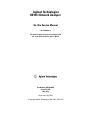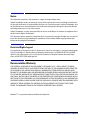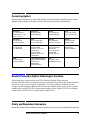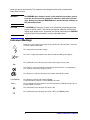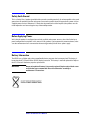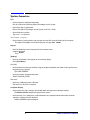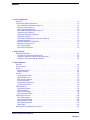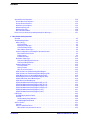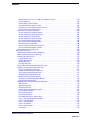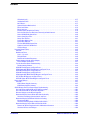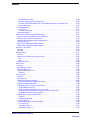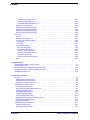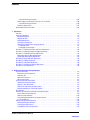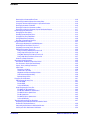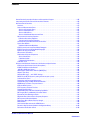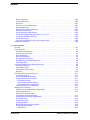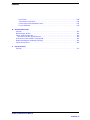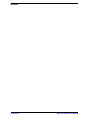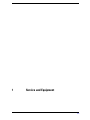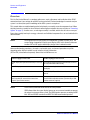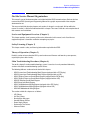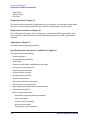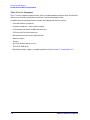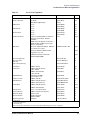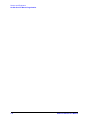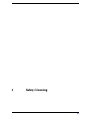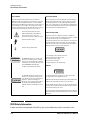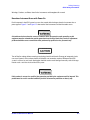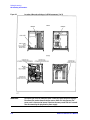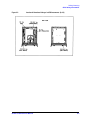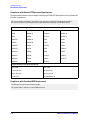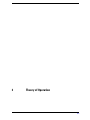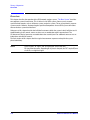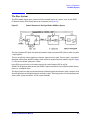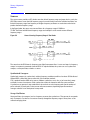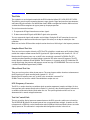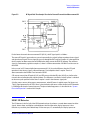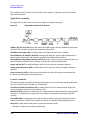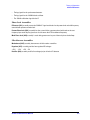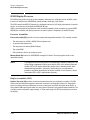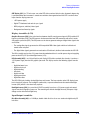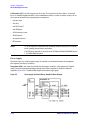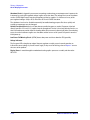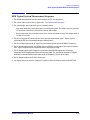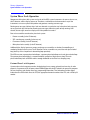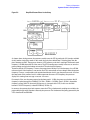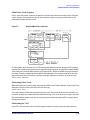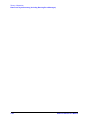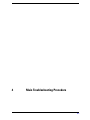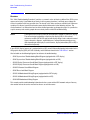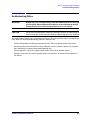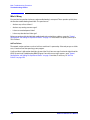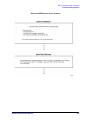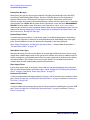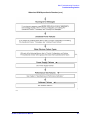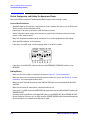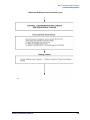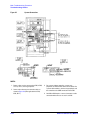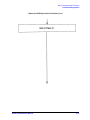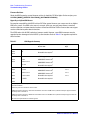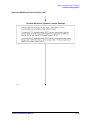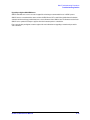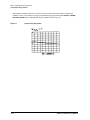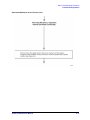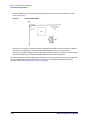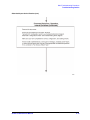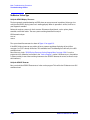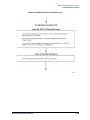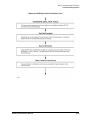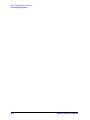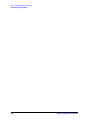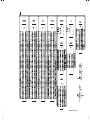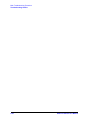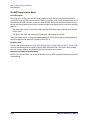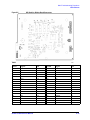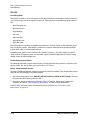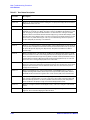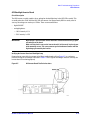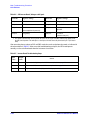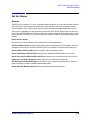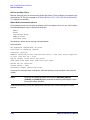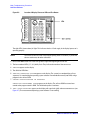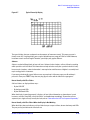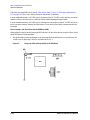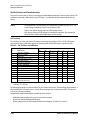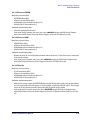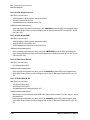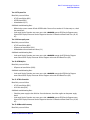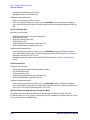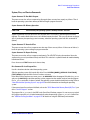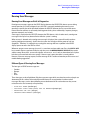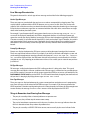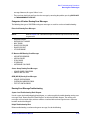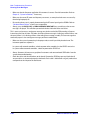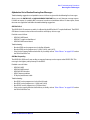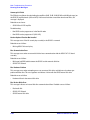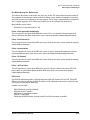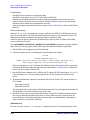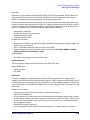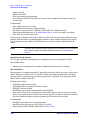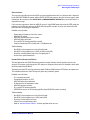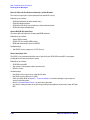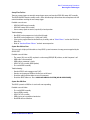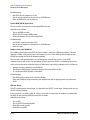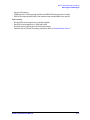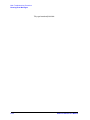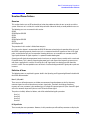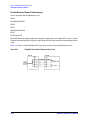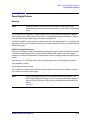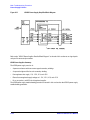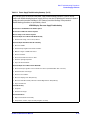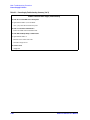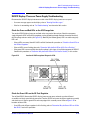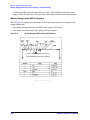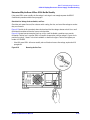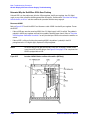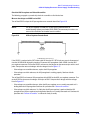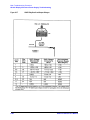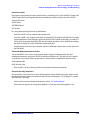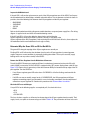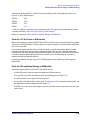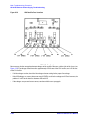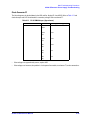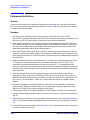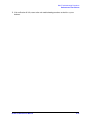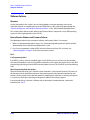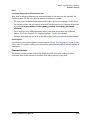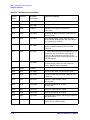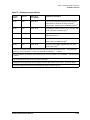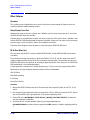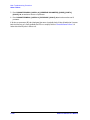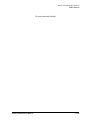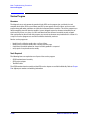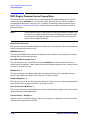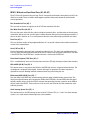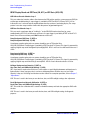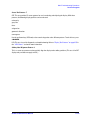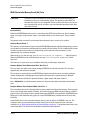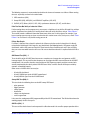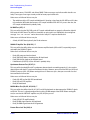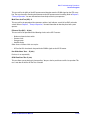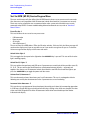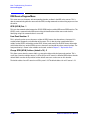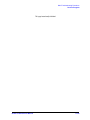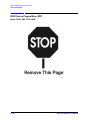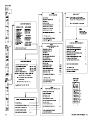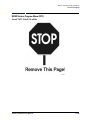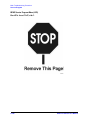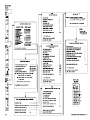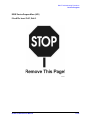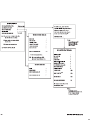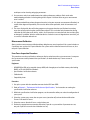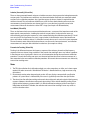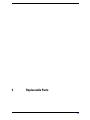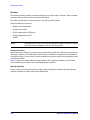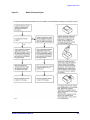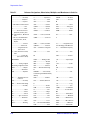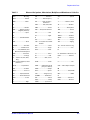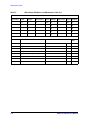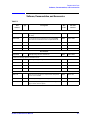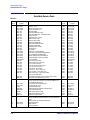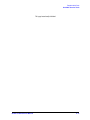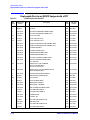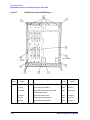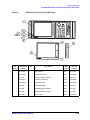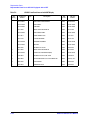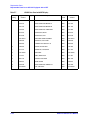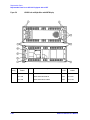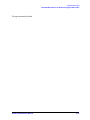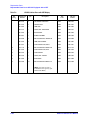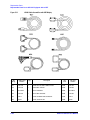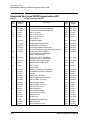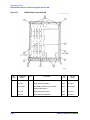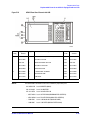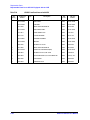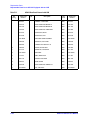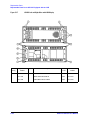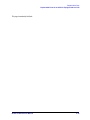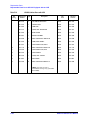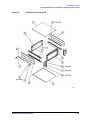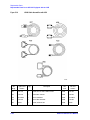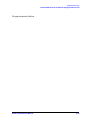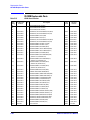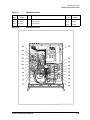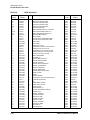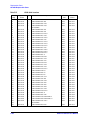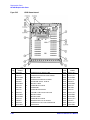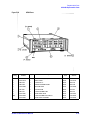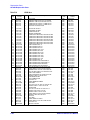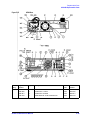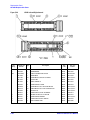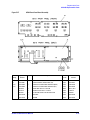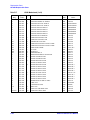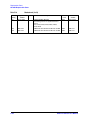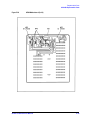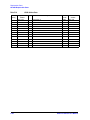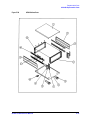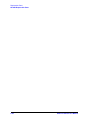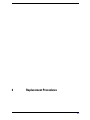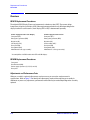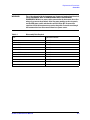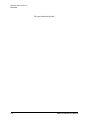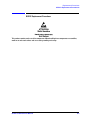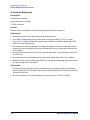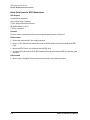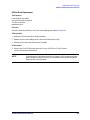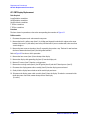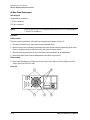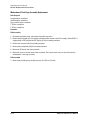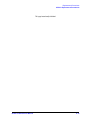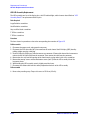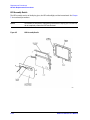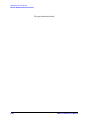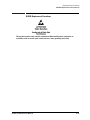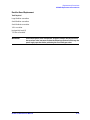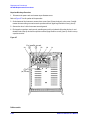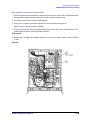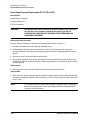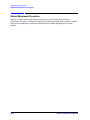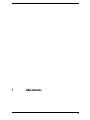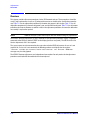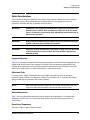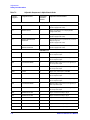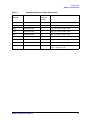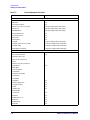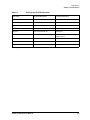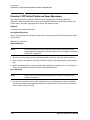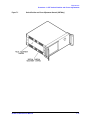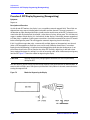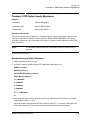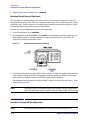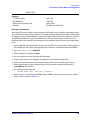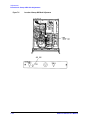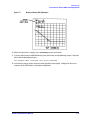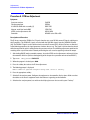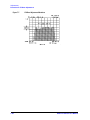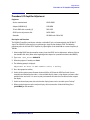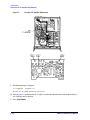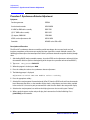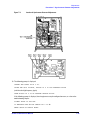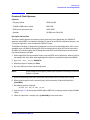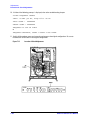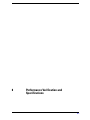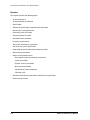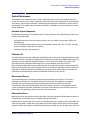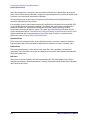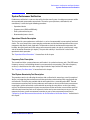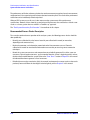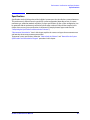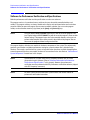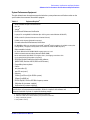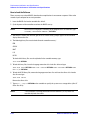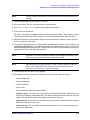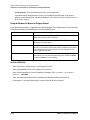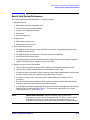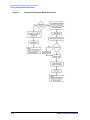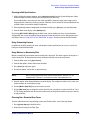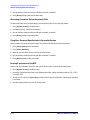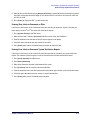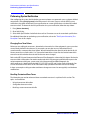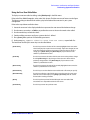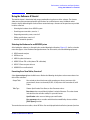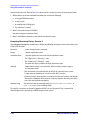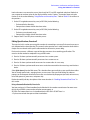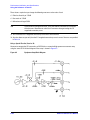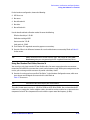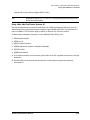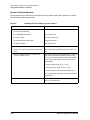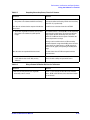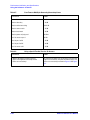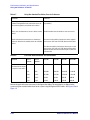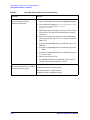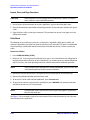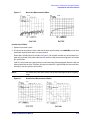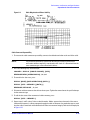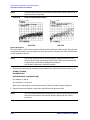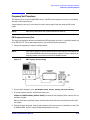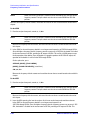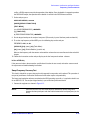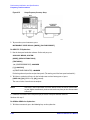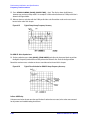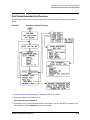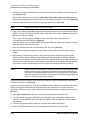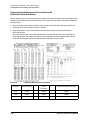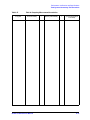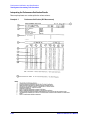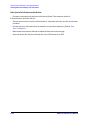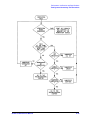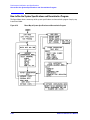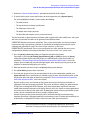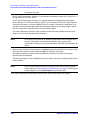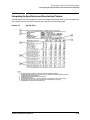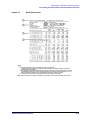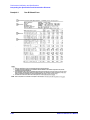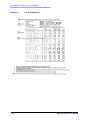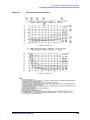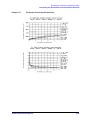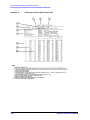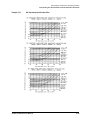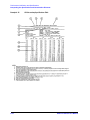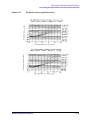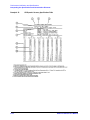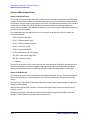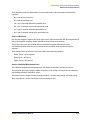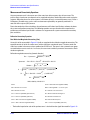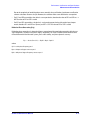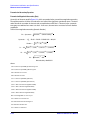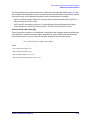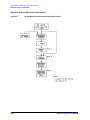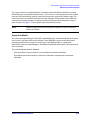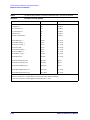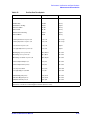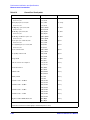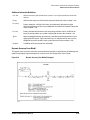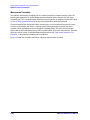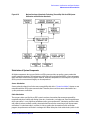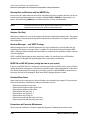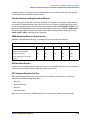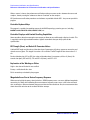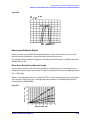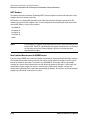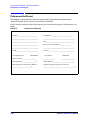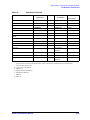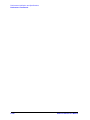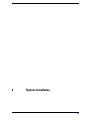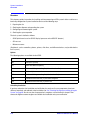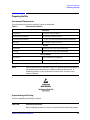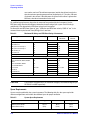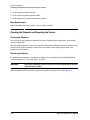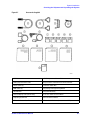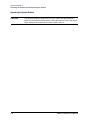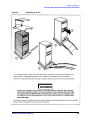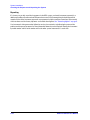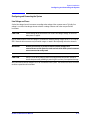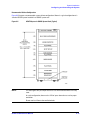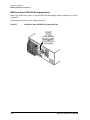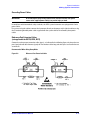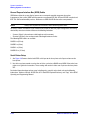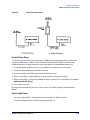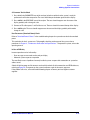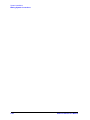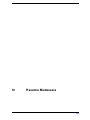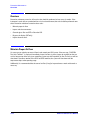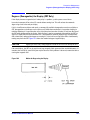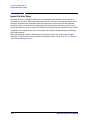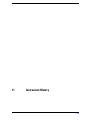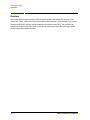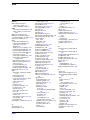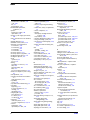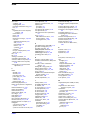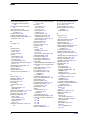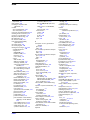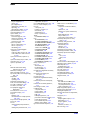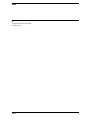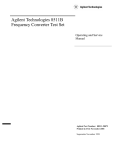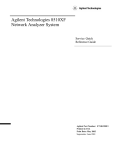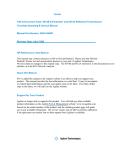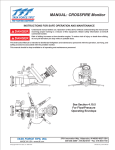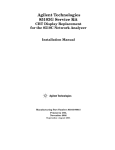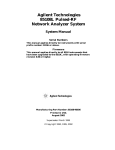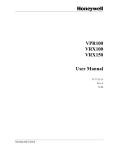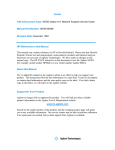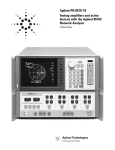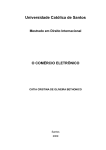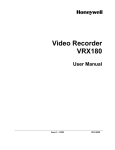Download Agilent Technologies 8510C Network Analyzer
Transcript
Agilent Technologies 8510C Network Analyzer On-Site Service Manual Serial Numbers This manual applies directly to instruments with this serial prefix number or above: 3031A. Part Number: 08510-90282 Printed in USA May 2012 Supersedes: July 2003 © Copyright Agilent Technologies 1994, 2001, 2003, 2012 Notice The information contained in this document is subject to change without notice. Agilent Technologies makes no warranty of any kind with regard to this material, including, but not limited to, the implied warranties of merchantability and fitness for a particular purpose. Agilent Technologies shall not be liable for errors contained herein or for incidental or consequential damages in connection with the furnishing, performance, or use of this material. Agilent Technologies assumes no responsibility for the use or reliability of its software on equipment that is not furnished by Agilent Technologies. This document contains proprietary information which is protected by copyright. All rights are reserved. No part of this document may be photocopied, reproduced, or translated to another language without prior written consent of Agilent Technologies. Restricted Rights Legend Use, duplication, or disclosure by the U.S. Government is subject to restrictions as set forth in subparagraph (c)(1)(ii) of the Rights in Technical Data and Computer Software clause at DFARS 252.227-7013 for DOD agencies, and subparagraphs (c)(1) and (c)(2) of the Commercial Computer Software Restricted Rights clause at FAR 52.227-19 for other agencies. Documentation Warranty THE MATERIAL CONTAINED IN THIS DOCUMENT IS PROVIDED “AS IS,” AND IS SUBJECT TO BEING CHANGED, WITHOUT NOTICE, IN FUTURE EDITIONS. FURTHER, TO THE MAXIMUM EXTENT PERMITTED BY APPLICABLE LAW, AGILENT DISCLAIMS ALL WARRANTIES, EITHER EXPRESS OR IMPLIED WITH REGARD TO THIS MANUAL AND ANY INFORMATION CONTAINED HEREIN, INCLUDING BUT NOT LIMITED TO THE IMPLIED WARRANTIES OF MERCHANTABILITY AND FITNESS FOR A PARTICULAR PURPOSE. AGILENT SHALL NOT BE LIABLE FOR ERRORS OR FOR INCIDENTAL OR CONSEQUENTIAL DAMAGES IN CONNECTION WITH THE FURNISHING, USE, OR PERFORMANCE OF THIS DOCUMENT OR ANY INFORMATION CONTAINED HEREIN. SHOULD AGILENT AND THE USER HAVE A SEPARATE WRITTEN AGREEMENT WITH WARRANTY TERMS COVERING THE MATERIAL IN THIS DOCUMENT THAT CONFLICT WITH THESE TERMS, THE WARRANTY TERMS IN THE SEPARATE AGREEMENT WILL CONTROL. Windowsis a registered trademark of Microsoft Corporation. ii 8510C On-Site Service Manual Contacting Agilent Any adjustment, maintenance, or repair of this product must be performed by qualified personnel. Contact Agilent by internet, phone, or fax to get assistance with all your test and measurement needs. Online assistance: www.agilent.com/find/assist United States (tel) 1 800 452 4844, or 1 800 593-6635 for on-site service of systems Latin America (tel) (305) 269 7500 (fax) (305) 269 7599 Canada (tel) 1 877 894 4414 (fax) (905) 282-6495 Europe (tel) (+31) 20 547 2323 (fax) (+31) 20 547 2390 New Zealand (tel) 0 800 738 378 (fax) (+64) 4 495 8950 Japan (tel) (+81) 426 56 7832 (fax) (+81) 426 56 7840 Australia (tel) 1 800 629 485 (fax) (+61) 3 9210 5947 Singapore (tel) 1 800 375 8100 (fax) (65) 836 0252 Malaysia (tel) 1 800 828 848 (fax) 1 800 801 664 Philippines (tel) (632) 8426802 (tel) (PLDT subscriber only): 1 800 16510170 (fax) (632) 8426809 (fax) (PLDT subscriber only): 1 800 16510288 Thailand (tel) outside Bangkok: (088) 226 008 (tel) within Bangkok: (662) 661 3999 (fax) (66) 1 661 3714 Hong Kong (tel) 800 930 871 (fax) (852) 2506 9233 Taiwan (tel) 0800-047-866 (fax) (886) 2 25456723 People’s Republic of China (tel) (preferred): 800-810-0189 (tel) (alternate): 10800-650-0021 (fax) 10800-650-0121 India (tel) 1-600-11-2929 (fax) 000-800-650-1101 Hewlett-Packard to Agilent Technologies Transition This manual may contain references to HP or Hewlett-Packard. Please note that Hewlett-Packard's former test and measurement, semiconductor products and chemical analysis businesses are now part of Agilent Technologies. To reduce potential confusion, the only change to product numbers and names has been in the company name prefix: where a product number/name was HP XXXX the current name/number is now Agilent XXXX. For example, model number HP478A is now model number Agilent 478A. Safety and Regulatory Information Review this product and related documentation to familiarize yourself with safety markings and instructions 8510C On-Site Service Manual iii before you operate the instrument. This product has been designed and tested in accordance with international standards. WARNING The WARNING notice denotes a hazard. It calls attention to a procedure, practice, or the like, that, if not correctly performed or adhered to, could result in personal injury. Do not proceed beyond a WARNING notice until the indicated conditions are fully understood and met. CAUTION The CAUTION notice denotes a hazard. It calls attention to an operating procedure, practice, or the like, which, if not correctly performed or adhered to, could result in damage to the product or loss of important data. Do not proceed beyond a CAUTION notice until the indicated conditions are fully understood and met. Instrument Markings When you see this symbol on your instrument, you should refer to the instrument's instruction manual for important information. This symbol indicates hazardous voltages. The C-tick is a registered trademark of the Australian Spectrum Management Agency. This symbol indicates that the instrument requires alternating current (ac) input. The CE mark is a registered trademark of the European Community. If it is accompanied by a year, it indicates the year the design was proven. The CSA mark is a registered trademark of the Canadian Standards Association. ICES/NMB-001 This ISM device complies with Canadian ICES-001. Cet appareil ISM est conforme a la norme NMB-001 du Canada. 1SM1-A This text indicates that the instrument is an Industrial Scientific and Medical Group 1 Class A product (CISPER 11, Clause 4). This symbol indicates that the power line switch is ON. This symbol indicates that the power line switch is OFF or in STANDBY position. iv 8510C On-Site Service Manual Safety Earth Ground This is a Safety Class I product (provided with a protective earthing terminal). An uninterruptible safety earth ground must be provided from the main power source to the product input wiring terminals, power cord, or supplied power cord set. Whenever it is likely that the protection has been impaired, the product must be made inoperative and secured against any unintended operation. Before Applying Power Verify that the product is configured to match the available main power source as described in the input power configuration instructions in this manual. If this product is to be powered by autotransformer, make sure the common terminal is connected to the neutral (grounded) side of the ac power supply. Battery Information The 8510C uses a lithium poly carbon monoflouride battery to power the instrument clock. The battery is located on the A7 I/O board of the 85101C display/processor. This battery is not field replaceable. Replace the A7 I/O board if the battery requires replacement. WARNING Danger of explosion if battery is incorrectly replaced. Replace only with the same or equivalent type recommended. Discard used batteries according to manufacturer’s instructions. 8510C On-Site Service Manual v Typeface Conventions Italics • Used to emphasize important information: Use this software only with the Agilent Technologies xxxxxX system. • Used for the title of a publication: Refer to the Agilent Technologies xxxxxX System-Level User's Guide. • Used to indicate a variable: Type LOAD BIN filename. Instrument Display • Used to show on-screen prompts and messages that you will see on the display of an instrument: The Agilent Technologies xxxxxX will display the message CAL1 SAVED. Keycap • Used for labeled keys on the front panel of an instrument or on a computer keyboard: Press Return. [Softkey] • Used for simulated keys that appear on an instrument display: Press [Prior Menu]. User Entry • Used to indicate text that you will enter using the computer keyboard; text shown in this typeface must be typed exactly as printed: Type LOAD PARMFILE • Used for examples of programming code: #endif//ifndef NO_CLASS Path name • Used for a subdirectory name or file path: Edit the file usr/local/bin/sample.txt Computer Display • Used to show messages, prompts, and window labels that appear on a computer monitor: The Edit Parameters window will appear on the screen. • Used for menus, lists, dialog boxes, and button boxes on a computer monitor from which you make selections using the mouse or keyboard: Double-click EXIT to quit the program. vi 8510C On-Site Service Manual Contents 1 Service and Equipment Overview . . . . . . . . . . . . . . . . . . . . . . . . . . . . . . . . . . . . . . . . . . . . . . . . . . . . . . . . . . . . . . . . . . . . . . . . . . . . . . . . . . . . . . . 1-2 On-Site Service Manual Organization. . . . . . . . . . . . . . . . . . . . . . . . . . . . . . . . . . . . . . . . . . . . . . . . . . . . . . . . . . . . . . . 1-3 Service and Equipment Overview (Chapter 1). . . . . . . . . . . . . . . . . . . . . . . . . . . . . . . . . . . . . . . . . . . . . . . . . . . . . . 1-3 Safety/Licensing (Chapter 2). . . . . . . . . . . . . . . . . . . . . . . . . . . . . . . . . . . . . . . . . . . . . . . . . . . . . . . . . . . . . . . . . . . . 1-3 Theory of Operation (Chapter 3) . . . . . . . . . . . . . . . . . . . . . . . . . . . . . . . . . . . . . . . . . . . . . . . . . . . . . . . . . . . . . . . . . 1-3 Main Troubleshooting Procedure (Chapter 4) . . . . . . . . . . . . . . . . . . . . . . . . . . . . . . . . . . . . . . . . . . . . . . . . . . . . . . 1-3 Replaceable Parts (Chapter 5) . . . . . . . . . . . . . . . . . . . . . . . . . . . . . . . . . . . . . . . . . . . . . . . . . . . . . . . . . . . . . . . . . . . 1-4 Replacement Procedures (Chapter 6). . . . . . . . . . . . . . . . . . . . . . . . . . . . . . . . . . . . . . . . . . . . . . . . . . . . . . . . . . . . . 1-4 Adjustments (Chapter 7) . . . . . . . . . . . . . . . . . . . . . . . . . . . . . . . . . . . . . . . . . . . . . . . . . . . . . . . . . . . . . . . . . . . . . . . 1-4 Specifications and Performance Verification (Chapter 8) . . . . . . . . . . . . . . . . . . . . . . . . . . . . . . . . . . . . . . . . . . . . 1-4 Installation (Chapter 9) . . . . . . . . . . . . . . . . . . . . . . . . . . . . . . . . . . . . . . . . . . . . . . . . . . . . . . . . . . . . . . . . . . . . . . . . . 1-5 Preventive Maintenance (Chapter 10) . . . . . . . . . . . . . . . . . . . . . . . . . . . . . . . . . . . . . . . . . . . . . . . . . . . . . . . . . . . . 1-5 Definition of an 8510 System. . . . . . . . . . . . . . . . . . . . . . . . . . . . . . . . . . . . . . . . . . . . . . . . . . . . . . . . . . . . . . . . . . . . 1-5 Service Tools Available . . . . . . . . . . . . . . . . . . . . . . . . . . . . . . . . . . . . . . . . . . . . . . . . . . . . . . . . . . . . . . . . . . . . . . . . . 1-5 Table of Service Equipment . . . . . . . . . . . . . . . . . . . . . . . . . . . . . . . . . . . . . . . . . . . . . . . . . . . . . . . . . . . . . . . . . . . . . 1-6 2 Safety/Licensing 8510 Safety Information . . . . . . . . . . . . . . . . . . . . . . . . . . . . . . . . . . . . . . . . . . . . . . . . . . . . . . . . . . . . . . . . . . . . . . . . . . 2-3 Hazardous Instrument Areas with Power On . . . . . . . . . . . . . . . . . . . . . . . . . . . . . . . . . . . . . . . . . . . . . . . . . . . . . . 2-3 Compliance with German FTZ Emissions Requirements. . . . . . . . . . . . . . . . . . . . . . . . . . . . . . . . . . . . . . . . . . . . . 2-6 Compliance with Canadian EMC Requirements . . . . . . . . . . . . . . . . . . . . . . . . . . . . . . . . . . . . . . . . . . . . . . . . . . . . 2-6 3 Theory of Operation Overview . . . . . . . . . . . . . . . . . . . . . . . . . . . . . . . . . . . . . . . . . . . . . . . . . . . . . . . . . . . . . . . . . . . . . . . . . . . . . . . . . . . . . . . 3-2 The Base System . . . . . . . . . . . . . . . . . . . . . . . . . . . . . . . . . . . . . . . . . . . . . . . . . . . . . . . . . . . . . . . . . . . . . . . . . . . . . . . . 3-3 Sources . . . . . . . . . . . . . . . . . . . . . . . . . . . . . . . . . . . . . . . . . . . . . . . . . . . . . . . . . . . . . . . . . . . . . . . . . . . . . . . . . . . . . . . . 3-4 Synthesized Sweepers . . . . . . . . . . . . . . . . . . . . . . . . . . . . . . . . . . . . . . . . . . . . . . . . . . . . . . . . . . . . . . . . . . . . . . . . . 3-4 Sweep Oscillators . . . . . . . . . . . . . . . . . . . . . . . . . . . . . . . . . . . . . . . . . . . . . . . . . . . . . . . . . . . . . . . . . . . . . . . . . . . . . 3-4 Test Sets . . . . . . . . . . . . . . . . . . . . . . . . . . . . . . . . . . . . . . . . . . . . . . . . . . . . . . . . . . . . . . . . . . . . . . . . . . . . . . . . . . . . . . . 3-5 Sampler-Based Test Sets . . . . . . . . . . . . . . . . . . . . . . . . . . . . . . . . . . . . . . . . . . . . . . . . . . . . . . . . . . . . . . . . . . . . . . . 3-5 Mixer-Based Test Sets . . . . . . . . . . . . . . . . . . . . . . . . . . . . . . . . . . . . . . . . . . . . . . . . . . . . . . . . . . . . . . . . . . . . . . . . . 3-5 8511 Frequency Converter . . . . . . . . . . . . . . . . . . . . . . . . . . . . . . . . . . . . . . . . . . . . . . . . . . . . . . . . . . . . . . . . . . . . . . 3-5 Test Set Control Path. . . . . . . . . . . . . . . . . . . . . . . . . . . . . . . . . . . . . . . . . . . . . . . . . . . . . . . . . . . . . . . . . . . . . . . . . . . 3-6 Test Set Power-On Sequence . . . . . . . . . . . . . . . . . . . . . . . . . . . . . . . . . . . . . . . . . . . . . . . . . . . . . . . . . . . . . . . . . . . 3-6 Test Set Typical RF Path . . . . . . . . . . . . . . . . . . . . . . . . . . . . . . . . . . . . . . . . . . . . . . . . . . . . . . . . . . . . . . . . . . . . . . . . 3-6 85102 IF/Detector . . . . . . . . . . . . . . . . . . . . . . . . . . . . . . . . . . . . . . . . . . . . . . . . . . . . . . . . . . . . . . . . . . . . . . . . . . . . . . . 3-8 Signal Path Assemblies . . . . . . . . . . . . . . . . . . . . . . . . . . . . . . . . . . . . . . . . . . . . . . . . . . . . . . . . . . . . . . . . . . . . . . . . 3-8 Control Assemblies . . . . . . . . . . . . . . . . . . . . . . . . . . . . . . . . . . . . . . . . . . . . . . . . . . . . . . . . . . . . . . . . . . . . . . . . . . . . 3-9 Phase Lock Assemblies . . . . . . . . . . . . . . . . . . . . . . . . . . . . . . . . . . . . . . . . . . . . . . . . . . . . . . . . . . . . . . . . . . . . . . . . 3-9 Miscellaneous Assemblies . . . . . . . . . . . . . . . . . . . . . . . . . . . . . . . . . . . . . . . . . . . . . . . . . . . . . . . . . . . . . . . . . . . . . 3-9 85101 Display/Processor . . . . . . . . . . . . . . . . . . . . . . . . . . . . . . . . . . . . . . . . . . . . . . . . . . . . . . . . . . . . . . . . . . . . . . . . 3-10 Processor Assemblies . . . . . . . . . . . . . . . . . . . . . . . . . . . . . . . . . . . . . . . . . . . . . . . . . . . . . . . . . . . . . . . . . . . . . . . . 3-10 Display Assemblies (CRT) . . . . . . . . . . . . . . . . . . . . . . . . . . . . . . . . . . . . . . . . . . . . . . . . . . . . . . . . . . . . . . . . . . . . . 3-10 Display Assemblies (LCD) . . . . . . . . . . . . . . . . . . . . . . . . . . . . . . . . . . . . . . . . . . . . . . . . . . . . . . . . . . . . . . . . . . . . . 3-11 Input/Output Assemblies. . . . . . . . . . . . . . . . . . . . . . . . . . . . . . . . . . . . . . . . . . . . . . . . . . . . . . . . . . . . . . . . . . . . . . 3-11 Power Supply . . . . . . . . . . . . . . . . . . . . . . . . . . . . . . . . . . . . . . . . . . . . . . . . . . . . . . . . . . . . . . . . . . . . . . . . . . . . . . . . 3-12 8510 Typical System Measurement Sequence . . . . . . . . . . . . . . . . . . . . . . . . . . . . . . . . . . . . . . . . . . . . . . . . . . . . . . 3-15 8510C On-Site Service Manual Contents-1 Contents System Phase Lock Operation . . . . . . . . . . . . . . . . . . . . . . . . . . . . . . . . . . . . . . . . . . . . . . . . . . . . . . . . . . . . . . . . . . . . 3-16 Pretune Phase Lock Sequence . . . . . . . . . . . . . . . . . . . . . . . . . . . . . . . . . . . . . . . . . . . . . . . . . . . . . . . . . . . . . . . . . 3-16 Pretune IF Count Sequence . . . . . . . . . . . . . . . . . . . . . . . . . . . . . . . . . . . . . . . . . . . . . . . . . . . . . . . . . . . . . . . . . . . . 3-18 Main Phase Lock Sequence. . . . . . . . . . . . . . . . . . . . . . . . . . . . . . . . . . . . . . . . . . . . . . . . . . . . . . . . . . . . . . . . . . . . 3-19 Monitoring Phase Lock . . . . . . . . . . . . . . . . . . . . . . . . . . . . . . . . . . . . . . . . . . . . . . . . . . . . . . . . . . . . . . . . . . . . . . . . 3-19 Monitoring the VTO. . . . . . . . . . . . . . . . . . . . . . . . . . . . . . . . . . . . . . . . . . . . . . . . . . . . . . . . . . . . . . . . . . . . . . . . . . . 3-20 Phase Lock Learn Mode . . . . . . . . . . . . . . . . . . . . . . . . . . . . . . . . . . . . . . . . . . . . . . . . . . . . . . . . . . . . . . . . . . . . . . . 3-20 Phase Lock Cycle Summary (Including Running Error Messages) . . . . . . . . . . . . . . . . . . . . . . . . . . . . . . . . . . . . . 3-21 4 Main Troubleshooting Procedure Overview . . . . . . . . . . . . . . . . . . . . . . . . . . . . . . . . . . . . . . . . . . . . . . . . . . . . . . . . . . . . . . . . . . . . . . . . . . . . . . . . . . . . . . . 4-2 Troubleshooting Outline . . . . . . . . . . . . . . . . . . . . . . . . . . . . . . . . . . . . . . . . . . . . . . . . . . . . . . . . . . . . . . . . . . . . . . . . . . 4-3 What’s Wrong . . . . . . . . . . . . . . . . . . . . . . . . . . . . . . . . . . . . . . . . . . . . . . . . . . . . . . . . . . . . . . . . . . . . . . . . . . . . . . . . 4-4 Self Test Failures . . . . . . . . . . . . . . . . . . . . . . . . . . . . . . . . . . . . . . . . . . . . . . . . . . . . . . . . . . . . . . . . . . . . . . . . . . . . 4-4 Running Error Messages . . . . . . . . . . . . . . . . . . . . . . . . . . . . . . . . . . . . . . . . . . . . . . . . . . . . . . . . . . . . . . . . . . . . . 4-6 Unratioed Power Failures. . . . . . . . . . . . . . . . . . . . . . . . . . . . . . . . . . . . . . . . . . . . . . . . . . . . . . . . . . . . . . . . . . . . . 4-6 Other Obvious Failure Types . . . . . . . . . . . . . . . . . . . . . . . . . . . . . . . . . . . . . . . . . . . . . . . . . . . . . . . . . . . . . . . . . . 4-6 Control, Configuration, and Cabling Pre-Operational Checks . . . . . . . . . . . . . . . . . . . . . . . . . . . . . . . . . . . . . . . . . 4-8 Front and Rear Panel Checks . . . . . . . . . . . . . . . . . . . . . . . . . . . . . . . . . . . . . . . . . . . . . . . . . . . . . . . . . . . . . . . . . 4-8 Cabling Checks . . . . . . . . . . . . . . . . . . . . . . . . . . . . . . . . . . . . . . . . . . . . . . . . . . . . . . . . . . . . . . . . . . . . . . . . . . . . . 4-8 Firmware Revisions. . . . . . . . . . . . . . . . . . . . . . . . . . . . . . . . . . . . . . . . . . . . . . . . . . . . . . . . . . . . . . . . . . . . . . . . . 4-12 No Obvious Failure Type . . . . . . . . . . . . . . . . . . . . . . . . . . . . . . . . . . . . . . . . . . . . . . . . . . . . . . . . . . . . . . . . . . . . . . . 4-20 Verify the 85101C Display/Processor . . . . . . . . . . . . . . . . . . . . . . . . . . . . . . . . . . . . . . . . . . . . . . . . . . . . . . . . . 4-20 Verify the 85102 IF/Detector . . . . . . . . . . . . . . . . . . . . . . . . . . . . . . . . . . . . . . . . . . . . . . . . . . . . . . . . . . . . . . . . . 4-20 Hardware Emulator Tools . . . . . . . . . . . . . . . . . . . . . . . . . . . . . . . . . . . . . . . . . . . . . . . . . . . . . . . . . . . . . . . . . . . . . . 4-22 Test Set Emulator . . . . . . . . . . . . . . . . . . . . . . . . . . . . . . . . . . . . . . . . . . . . . . . . . . . . . . . . . . . . . . . . . . . . . . . . . .4-22 Source Emulator . . . . . . . . . . . . . . . . . . . . . . . . . . . . . . . . . . . . . . . . . . . . . . . . . . . . . . . . . . . . . . . . . . . . . . . . . . . 4-22 Other Tests for the Source . . . . . . . . . . . . . . . . . . . . . . . . . . . . . . . . . . . . . . . . . . . . . . . . . . . . . . . . . . . . . . . . . . . 4-22 8510C System-Level Troubleshooting Block Diagram . . . . . . . . . . . . . . . . . . . . . . . . . . . . . . . . . . . . . . . . . . . . . .4-25 8510C System-Level Troubleshooting Block Diagram (LCD) . . . . . . . . . . . . . . . . . . . . . . . . . . . . . . . . . . . . . . . . 4-27 8510C Display/Processor Overall Block Diagram (CRT) . . . . . . . . . . . . . . . . . . . . . . . . . . . . . . . . . . . . . . . . . . . . 4-29 85101C Display/Processor Overall Block Diagram (LCD) . . . . . . . . . . . . . . . . . . . . . . . . . . . . . . . . . . . . . . . . . . . 4-31 85102C IF/Detector Overall Block Diagram . . . . . . . . . . . . . . . . . . . . . . . . . . . . . . . . . . . . . . . . . . . . . . . . . . . . . . 4-33 8510C Phase Lock Block Diagram. . . . . . . . . . . . . . . . . . . . . . . . . . . . . . . . . . . . . . . . . . . . . . . . . . . . . . . . . . . . . . . 4-35 85101C A8 Motherboard Wiring Diagram (CRT) (1 of 2) . . . . . . . . . . . . . . . . . . . . . . . . . . . . . . . . . . . . . . . . . . . . 4-37 85101C A8 Motherboard Wiring Diagram (CRT) (2 of 2) . . . . . . . . . . . . . . . . . . . . . . . . . . . . . . . . . . . . . . . . . . . . 4-38 85101C A8 Motherboard Wiring Diagram (LCD) (1 of 2) . . . . . . . . . . . . . . . . . . . . . . . . . . . . . . . . . . . . . . . . . . . . 4-39 85101C A8 Motherboard Wiring Diagram (LCD) (2 of 2) . . . . . . . . . . . . . . . . . . . . . . . . . . . . . . . . . . . . . . . . . . . . 4-40 85102C A8 Motherboard Wiring Diagram (1 of 2). . . . . . . . . . . . . . . . . . . . . . . . . . . . . . . . . . . . . . . . . . . . . . . . . . 4-41 85102C A8 Motherboard Wiring Diagram (2 of 2). . . . . . . . . . . . . . . . . . . . . . . . . . . . . . . . . . . . . . . . . . . . . . . . . . 4-42 LCD Failures . . . . . . . . . . . . . . . . . . . . . . . . . . . . . . . . . . . . . . . . . . . . . . . . . . . . . . . . . . . . . . . . . . . . . . . . . . . . . . . . . . . 4-43 A14 GSP Display Interface Board . . . . . . . . . . . . . . . . . . . . . . . . . . . . . . . . . . . . . . . . . . . . . . . . . . . . . . . . . . . . . . . 4-44 A15 LCD. . . . . . . . . . . . . . . . . . . . . . . . . . . . . . . . . . . . . . . . . . . . . . . . . . . . . . . . . . . . . . . . . . . . . . . . . . . . . . . . . . . . .4-46 Troubleshooting Image Problems . . . . . . . . . . . . . . . . . . . . . . . . . . . . . . . . . . . . . . . . . . . . . . . . . . . . . . . . . . . . .4-46 A16 Backlight Inverter Board . . . . . . . . . . . . . . . . . . . . . . . . . . . . . . . . . . . . . . . . . . . . . . . . . . . . . . . . . . . . . . . . 4-49 Self Test Failures . . . . . . . . . . . . . . . . . . . . . . . . . . . . . . . . . . . . . . . . . . . . . . . . . . . . . . . . . . . . . . . . . . . . . . . . . . . . . . .4-51 Overview . . . . . . . . . . . . . . . . . . . . . . . . . . . . . . . . . . . . . . . . . . . . . . . . . . . . . . . . . . . . . . . . . . . . . . . . . . . . . . . . . . . .4-51 Self Tests and Other Failures . . . . . . . . . . . . . . . . . . . . . . . . . . . . . . . . . . . . . . . . . . . . . . . . . . . . . . . . . . . . . . . . . . . 4-52 What to Do If an Instrument Error Occurs. . . . . . . . . . . . . . . . . . . . . . . . . . . . . . . . . . . . . . . . . . . . . . . . . . . . . . 4-52 Contents-2 8510C On-Site Service Manual Contents What to Do If the R-L-T-S-8-4-2-1 LEDs Stay Lit (Default Test 15) . . . . . . . . . . . . . . . . . . . . . . . . . . . . . . . . . 4-53 Self Test Sequence . . . . . . . . . . . . . . . . . . . . . . . . . . . . . . . . . . . . . . . . . . . . . . . . . . . . . . . . . . . . . . . . . . . . . . . . . 4-53 How to Identify a Self Test Failure . . . . . . . . . . . . . . . . . . . . . . . . . . . . . . . . . . . . . . . . . . . . . . . . . . . . . . . . . . . . 4-55 How to Troubleshoot a Self Test Failure . . . . . . . . . . . . . . . . . . . . . . . . . . . . . . . . . . . . . . . . . . . . . . . . . . . . . . . 4-58 How to Access the Test Menu and Run a Self Test . . . . . . . . . . . . . . . . . . . . . . . . . . . . . . . . . . . . . . . . . . . . . . 4-58 Self Test Failures and Troubleshooting . . . . . . . . . . . . . . . . . . . . . . . . . . . . . . . . . . . . . . . . . . . . . . . . . . . . . . . . 4-60 System, Disc, and Service Commands . . . . . . . . . . . . . . . . . . . . . . . . . . . . . . . . . . . . . . . . . . . . . . . . . . . . . . . . . . . 4-65 System Command 15: Run Main Program. . . . . . . . . . . . . . . . . . . . . . . . . . . . . . . . . . . . . . . . . . . . . . . . . . . . . . 4-65 System Command 16: Memory Operations. . . . . . . . . . . . . . . . . . . . . . . . . . . . . . . . . . . . . . . . . . . . . . . . . . . . . 4-65 System Command 17: Rerun Self Test . . . . . . . . . . . . . . . . . . . . . . . . . . . . . . . . . . . . . . . . . . . . . . . . . . . . . . . . . 4-65 System Command 18: Repeat Test Loop . . . . . . . . . . . . . . . . . . . . . . . . . . . . . . . . . . . . . . . . . . . . . . . . . . . . . . . 4-65 Disc Command 19: Load Program Disc . . . . . . . . . . . . . . . . . . . . . . . . . . . . . . . . . . . . . . . . . . . . . . . . . . . . . . . . 4-65 Disc Command 20: Record Program Disc . . . . . . . . . . . . . . . . . . . . . . . . . . . . . . . . . . . . . . . . . . . . . . . . . . . . . . 4-66 Disc Command 21: Initialize Disc . . . . . . . . . . . . . . . . . . . . . . . . . . . . . . . . . . . . . . . . . . . . . . . . . . . . . . . . . . . . . 4-66 Service Command 22: Run Service Program. . . . . . . . . . . . . . . . . . . . . . . . . . . . . . . . . . . . . . . . . . . . . . . . . . . . 4-66 Service Command 23: Diagnose a Failure . . . . . . . . . . . . . . . . . . . . . . . . . . . . . . . . . . . . . . . . . . . . . . . . . . . . . . 4-66 How to Reload the Operating System . . . . . . . . . . . . . . . . . . . . . . . . . . . . . . . . . . . . . . . . . . . . . . . . . . . . . . . . . . . 4-67 Running Error Messages . . . . . . . . . . . . . . . . . . . . . . . . . . . . . . . . . . . . . . . . . . . . . . . . . . . . . . . . . . . . . . . . . . . . . . . . 4-69 Running Error Messages as Built-In Diagnostics. . . . . . . . . . . . . . . . . . . . . . . . . . . . . . . . . . . . . . . . . . . . . . . . . . 4-69 Different Types of Running Error Messages . . . . . . . . . . . . . . . . . . . . . . . . . . . . . . . . . . . . . . . . . . . . . . . . . . . . . . 4-69 Error Message Characteristics . . . . . . . . . . . . . . . . . . . . . . . . . . . . . . . . . . . . . . . . . . . . . . . . . . . . . . . . . . . . . . . . . 4-70 Caution Type Messages . . . . . . . . . . . . . . . . . . . . . . . . . . . . . . . . . . . . . . . . . . . . . . . . . . . . . . . . . . . . . . . . . . . . . 4-70 Prompt Type Messages . . . . . . . . . . . . . . . . . . . . . . . . . . . . . . . . . . . . . . . . . . . . . . . . . . . . . . . . . . . . . . . . . . . . . 4-70 Tell Type Messages . . . . . . . . . . . . . . . . . . . . . . . . . . . . . . . . . . . . . . . . . . . . . . . . . . . . . . . . . . . . . . . . . . . . . . . . . 4-70 Error Type Messages . . . . . . . . . . . . . . . . . . . . . . . . . . . . . . . . . . . . . . . . . . . . . . . . . . . . . . . . . . . . . . . . . . . . . . . 4-70 Things to Remember about Running Error Messages . . . . . . . . . . . . . . . . . . . . . . . . . . . . . . . . . . . . . . . . . . . . . . 4-71 Categories of Caution Running Error Messages. . . . . . . . . . . . . . . . . . . . . . . . . . . . . . . . . . . . . . . . . . . . . . . . . . . 4-71 Phase Lock Running Error Messages . . . . . . . . . . . . . . . . . . . . . . . . . . . . . . . . . . . . . . . . . . . . . . . . . . . . . . . . . 4-71 IF/Detector ADC Running Error Messages. . . . . . . . . . . . . . . . . . . . . . . . . . . . . . . . . . . . . . . . . . . . . . . . . . . . . 4-71 Source Sweep Running Error Messages . . . . . . . . . . . . . . . . . . . . . . . . . . . . . . . . . . . . . . . . . . . . . . . . . . . . . . . 4-71 GPIB (HP-IB) Running Error Messages . . . . . . . . . . . . . . . . . . . . . . . . . . . . . . . . . . . . . . . . . . . . . . . . . . . . . . . . 4-71 Running Error Message Troubleshooting . . . . . . . . . . . . . . . . . . . . . . . . . . . . . . . . . . . . . . . . . . . . . . . . . . . . . . . . 4-72 System-Level Troubleshooting Block Diagram. . . . . . . . . . . . . . . . . . . . . . . . . . . . . . . . . . . . . . . . . . . . . . . . . . 4-72 Helpful Troubleshooting Hints. . . . . . . . . . . . . . . . . . . . . . . . . . . . . . . . . . . . . . . . . . . . . . . . . . . . . . . . . . . . . . . . 4-72 Alphabetical List of Caution Running Error Messages . . . . . . . . . . . . . . . . . . . . . . . . . . . . . . . . . . . . . . . . . . . . . 4-73 ADC Cal Failed . . . . . . . . . . . . . . . . . . . . . . . . . . . . . . . . . . . . . . . . . . . . . . . . . . . . . . . . . . . . . . . . . . . . . . . . . . . . . 4-73 ADC Not Responding . . . . . . . . . . . . . . . . . . . . . . . . . . . . . . . . . . . . . . . . . . . . . . . . . . . . . . . . . . . . . . . . . . . . . . . 4-73 Autorange Cal Failed . . . . . . . . . . . . . . . . . . . . . . . . . . . . . . . . . . . . . . . . . . . . . . . . . . . . . . . . . . . . . . . . . . . . . . . 4-74 Caution: Optional Function Not Installed . . . . . . . . . . . . . . . . . . . . . . . . . . . . . . . . . . . . . . . . . . . . . . . . . . . . . . 4-74 Disc Communication Error. . . . . . . . . . . . . . . . . . . . . . . . . . . . . . . . . . . . . . . . . . . . . . . . . . . . . . . . . . . . . . . . . . . 4-74 Disc Hardware Problem . . . . . . . . . . . . . . . . . . . . . . . . . . . . . . . . . . . . . . . . . . . . . . . . . . . . . . . . . . . . . . . . . . . . . 4-74 Disc Read or Write Error . . . . . . . . . . . . . . . . . . . . . . . . . . . . . . . . . . . . . . . . . . . . . . . . . . . . . . . . . . . . . . . . . . . . 4-74 Disc Media Wearing Out - Replace Soon . . . . . . . . . . . . . . . . . . . . . . . . . . . . . . . . . . . . . . . . . . . . . . . . . . . . . . 4-75 Failure - Check System Bus Configuration . . . . . . . . . . . . . . . . . . . . . . . . . . . . . . . . . . . . . . . . . . . . . . . . . . . . . 4-75 Failure - Fault Indicator On . . . . . . . . . . . . . . . . . . . . . . . . . . . . . . . . . . . . . . . . . . . . . . . . . . . . . . . . . . . . . . . . . . 4-75 Failure - Overmodulation . . . . . . . . . . . . . . . . . . . . . . . . . . . . . . . . . . . . . . . . . . . . . . . . . . . . . . . . . . . . . . . . . . . . 4-75 Failure - RF Unlocked . . . . . . . . . . . . . . . . . . . . . . . . . . . . . . . . . . . . . . . . . . . . . . . . . . . . . . . . . . . . . . . . . . . . . . . 4-75 Failure - Self Test Failure . . . . . . . . . . . . . . . . . . . . . . . . . . . . . . . . . . . . . . . . . . . . . . . . . . . . . . . . . . . . . . . . . . . . 4-75 IF Cal Failed . . . . . . . . . . . . . . . . . . . . . . . . . . . . . . . . . . . . . . . . . . . . . . . . . . . . . . . . . . . . . . . . . . . . . . . . . . . . . . . 4-75 8510C On-Site Service Manual Contents-3 Contents IF Overload (or O). . . . . . . . . . . . . . . . . . . . . . . . . . . . . . . . . . . . . . . . . . . . . . . . . . . . . . . . . . . . . . . . . . . . . . . . . . . 4-77 Initialization Failed . . . . . . . . . . . . . . . . . . . . . . . . . . . . . . . . . . . . . . . . . . . . . . . . . . . . . . . . . . . . . . . . . . . . . . . . . 4-77 No IF Found . . . . . . . . . . . . . . . . . . . . . . . . . . . . . . . . . . . . . . . . . . . . . . . . . . . . . . . . . . . . . . . . . . . . . . . . . . . . . . .4-77 Optional Function Not Installed . . . . . . . . . . . . . . . . . . . . . . . . . . . . . . . . . . . . . . . . . . . . . . . . . . . . . . . . . . . . . . 4-78 Phase Lock Failure . . . . . . . . . . . . . . . . . . . . . . . . . . . . . . . . . . . . . . . . . . . . . . . . . . . . . . . . . . . . . . . . . . . . . . . . . 4-78 Phase Lock Lost . . . . . . . . . . . . . . . . . . . . . . . . . . . . . . . . . . . . . . . . . . . . . . . . . . . . . . . . . . . . . . . . . . . . . . . . . . . 4-79 Pretune Failure (Pretune Lost Failure) . . . . . . . . . . . . . . . . . . . . . . . . . . . . . . . . . . . . . . . . . . . . . . . . . . . . . . . . . 4-79 Pulse Cal Failure On Test/Reference Channel(s) or Both Channels . . . . . . . . . . . . . . . . . . . . . . . . . . . . . . . . 4-80 Source GPIB (HP-IB) Syntax Error . . . . . . . . . . . . . . . . . . . . . . . . . . . . . . . . . . . . . . . . . . . . . . . . . . . . . . . . . . . . 4-80 Source Sweep Sync Error. . . . . . . . . . . . . . . . . . . . . . . . . . . . . . . . . . . . . . . . . . . . . . . . . . . . . . . . . . . . . . . . . . . . 4-80 Sweep Time Too Fast . . . . . . . . . . . . . . . . . . . . . . . . . . . . . . . . . . . . . . . . . . . . . . . . . . . . . . . . . . . . . . . . . . . . . . . 4-81 System Bus Address Error. . . . . . . . . . . . . . . . . . . . . . . . . . . . . . . . . . . . . . . . . . . . . . . . . . . . . . . . . . . . . . . . . . . 4-81 System Bus SRQ Error . . . . . . . . . . . . . . . . . . . . . . . . . . . . . . . . . . . . . . . . . . . . . . . . . . . . . . . . . . . . . . . . . . . . . . 4-81 Test Set GPIB (HP-IB) Syntax Error . . . . . . . . . . . . . . . . . . . . . . . . . . . . . . . . . . . . . . . . . . . . . . . . . . . . . . . . . . . 4-82 Unable to Lock to Ext 10 MHz Ref . . . . . . . . . . . . . . . . . . . . . . . . . . . . . . . . . . . . . . . . . . . . . . . . . . . . . . . . . . . . 4-82 VTO Over-Range . . . . . . . . . . . . . . . . . . . . . . . . . . . . . . . . . . . . . . . . . . . . . . . . . . . . . . . . . . . . . . . . . . . . . . . . . . . 4-82 Unratioed Power Failures . . . . . . . . . . . . . . . . . . . . . . . . . . . . . . . . . . . . . . . . . . . . . . . . . . . . . . . . . . . . . . . . . . . . . . . . 4-85 Overview . . . . . . . . . . . . . . . . . . . . . . . . . . . . . . . . . . . . . . . . . . . . . . . . . . . . . . . . . . . . . . . . . . . . . . . . . . . . . . . . . . . .4-85 Definition of Terms. . . . . . . . . . . . . . . . . . . . . . . . . . . . . . . . . . . . . . . . . . . . . . . . . . . . . . . . . . . . . . . . . . . . . . . . . . . . 4-85 User 1, 2, 3, and 4 . . . . . . . . . . . . . . . . . . . . . . . . . . . . . . . . . . . . . . . . . . . . . . . . . . . . . . . . . . . . . . . . . . . . . . . . . .4-85 RF Signal Paths . . . . . . . . . . . . . . . . . . . . . . . . . . . . . . . . . . . . . . . . . . . . . . . . . . . . . . . . . . . . . . . . . . . . . . . . . . . . 4-86 Ratioed and Unratioed Responses . . . . . . . . . . . . . . . . . . . . . . . . . . . . . . . . . . . . . . . . . . . . . . . . . . . . . . . . . . . . 4-86 Troubleshooting with the Service Adapter . . . . . . . . . . . . . . . . . . . . . . . . . . . . . . . . . . . . . . . . . . . . . . . . . . . . . . . 4-86 Service Adapter Conclusions . . . . . . . . . . . . . . . . . . . . . . . . . . . . . . . . . . . . . . . . . . . . . . . . . . . . . . . . . . . . . . . . 4-87 Test Set Unratioed Power Troubleshooting . . . . . . . . . . . . . . . . . . . . . . . . . . . . . . . . . . . . . . . . . . . . . . . . . . . . . . . 4-88 Troubleshooting Foldouts. . . . . . . . . . . . . . . . . . . . . . . . . . . . . . . . . . . . . . . . . . . . . . . . . . . . . . . . . . . . . . . . . . . . 4-88 8514B RF Flow Diagrams and Typical Traces. . . . . . . . . . . . . . . . . . . . . . . . . . . . . . . . . . . . . . . . . . . . . . . . . . . . . . 4-89 8514B Option 002/003 RF Flow Diagrams and Typical Traces . . . . . . . . . . . . . . . . . . . . . . . . . . . . . . . . . . . . . . . 4-90 8515A RF Flow Diagrams and Typical Traces. . . . . . . . . . . . . . . . . . . . . . . . . . . . . . . . . . . . . . . . . . . . . . . . . . . . . . 4-91 8516A RF Flow Diagrams and Typical Traces. . . . . . . . . . . . . . . . . . . . . . . . . . . . . . . . . . . . . . . . . . . . . . . . . . . . . . 4-92 8516A Option 002/003 RF Flow RF Diagrams and Typical Traces . . . . . . . . . . . . . . . . . . . . . . . . . . . . . . . . . . . . 4-93 8517 RF Flow RF Diagrams and Typical Traces . . . . . . . . . . . . . . . . . . . . . . . . . . . . . . . . . . . . . . . . . . . . . . . . . . . . 4-94 8517B RF Option 007 RF Flow Diagrams and Typical Traces. . . . . . . . . . . . . . . . . . . . . . . . . . . . . . . . . . . . . . . . .4-95 Power Supply Failures. . . . . . . . . . . . . . . . . . . . . . . . . . . . . . . . . . . . . . . . . . . . . . . . . . . . . . . . . . . . . . . . . . . . . . . . . . . 4-97 Overview . . . . . . . . . . . . . . . . . . . . . . . . . . . . . . . . . . . . . . . . . . . . . . . . . . . . . . . . . . . . . . . . . . . . . . . . . . . . . . . . . . . .4-97 85101C Power Supplies Summary . . . . . . . . . . . . . . . . . . . . . . . . . . . . . . . . . . . . . . . . . . . . . . . . . . . . . . . . . . . . 4-97 85102 Power Supplies Summary . . . . . . . . . . . . . . . . . . . . . . . . . . . . . . . . . . . . . . . . . . . . . . . . . . . . . . . . . . . . . 4-98 85101C Display/Processor Power Supply Troubleshooting . . . . . . . . . . . . . . . . . . . . . . . . . . . . . . . . . . . . . . . . . .4-101 Check the Green and Red LEDs on the A10 Preregulator . . . . . . . . . . . . . . . . . . . . . . . . . . . . . . . . . . . . . . . . . .4-101 Check the Green LEDs on the A3 Post-Regulator. . . . . . . . . . . . . . . . . . . . . . . . . . . . . . . . . . . . . . . . . . . . . . . . .4-101 Measure Voltages on the A3 Post-Regulator . . . . . . . . . . . . . . . . . . . . . . . . . . . . . . . . . . . . . . . . . . . . . . . . . . . .4-102 Determine Why the Green LED on A10 Is Not On Steadily. . . . . . . . . . . . . . . . . . . . . . . . . . . . . . . . . . . . . . . . .4-103 Check the Line Voltage, Selector Switch, and Fuse. . . . . . . . . . . . . . . . . . . . . . . . . . . . . . . . . . . . . . . . . . . . .4-103 Determine Why the Red LED on A10 Is On or Flashing . . . . . . . . . . . . . . . . . . . . . . . . . . . . . . . . . . . . . . . . . . . .4-104 Disconnect A10W1 . . . . . . . . . . . . . . . . . . . . . . . . . . . . . . . . . . . . . . . . . . . . . . . . . . . . . . . . . . . . . . . . . . . . . . . .4-104 Check the A10 Preregulator and Related Assemblies. . . . . . . . . . . . . . . . . . . . . . . . . . . . . . . . . . . . . . . . . . .4-105 Determine Why the Green LEDs on A3 Are Not All On . . . . . . . . . . . . . . . . . . . . . . . . . . . . . . . . . . . . . . . . . . . .4-108 Remove the A3 Post-Regulator from Its Motherboard Connector . . . . . . . . . . . . . . . . . . . . . . . . . . . . . . . .4-108 Check the A3 Fuses and Voltages . . . . . . . . . . . . . . . . . . . . . . . . . . . . . . . . . . . . . . . . . . . . . . . . . . . . . . . . . . .4-108 Contents-4 8510C On-Site Service Manual Contents Remove More Assemblies. . . . . . . . . . . . . . . . . . . . . . . . . . . . . . . . . . . . . . . . . . . . . . . . . . . . . . . . . . . . . . . . . .4-109 Disconnect Display Power Cable (CRT Only) . . . . . . . . . . . . . . . . . . . . . . . . . . . . . . . . . . . . . . . . . . . . . . . . . .4-110 Disconnect A15 LCD Assembly Cable and/or A16 Backlight Inverter Cable (LCD Only) . . . . . . . . . . . . .4-110 Inspect Motherboard . . . . . . . . . . . . . . . . . . . . . . . . . . . . . . . . . . . . . . . . . . . . . . . . . . . . . . . . . . . . . . . . . . . . . .4-110 Fan Troubleshooting . . . . . . . . . . . . . . . . . . . . . . . . . . . . . . . . . . . . . . . . . . . . . . . . . . . . . . . . . . . . . . . . . . . . . . . . .4-111 Fan Speeds. . . . . . . . . . . . . . . . . . . . . . . . . . . . . . . . . . . . . . . . . . . . . . . . . . . . . . . . . . . . . . . . . . . . . . . . . . . . . . .4-111 Check the Fan Voltages . . . . . . . . . . . . . . . . . . . . . . . . . . . . . . . . . . . . . . . . . . . . . . . . . . . . . . . . . . . . . . . . . . . .4-111 Intermittent Problems . . . . . . . . . . . . . . . . . . . . . . . . . . . . . . . . . . . . . . . . . . . . . . . . . . . . . . . . . . . . . . . . . . . . . . . .4-111 85102 IF/Detector Power Supply Troubleshooting . . . . . . . . . . . . . . . . . . . . . . . . . . . . . . . . . . . . . . . . . . . . . . . . .4-112 Check the Green and Red LEDs on the A15 Regulator . . . . . . . . . . . . . . . . . . . . . . . . . . . . . . . . . . . . . . . . . . . .4-112 Check the +5 V Test Points on A24 Interface . . . . . . . . . . . . . . . . . . . . . . . . . . . . . . . . . . . . . . . . . . . . . . . . . . . .4-113 Check the LEDs and Output Voltages of A26 Rectifier . . . . . . . . . . . . . . . . . . . . . . . . . . . . . . . . . . . . . . . . . . . .4-113 Check Connector P1 . . . . . . . . . . . . . . . . . . . . . . . . . . . . . . . . . . . . . . . . . . . . . . . . . . . . . . . . . . . . . . . . . . . . . . . . .4-115 85101C Power Supply Detailed Block Diagram. . . . . . . . . . . . . . . . . . . . . . . . . . . . . . . . . . . . . . . . . . . . . . . . . . .4-117 85102C Power Supply Detailed Block Diagram. . . . . . . . . . . . . . . . . . . . . . . . . . . . . . . . . . . . . . . . . . . . . . . . . . .4-118 Performance Test Failures . . . . . . . . . . . . . . . . . . . . . . . . . . . . . . . . . . . . . . . . . . . . . . . . . . . . . . . . . . . . . . . . . . . . . .4-119 Overview . . . . . . . . . . . . . . . . . . . . . . . . . . . . . . . . . . . . . . . . . . . . . . . . . . . . . . . . . . . . . . . . . . . . . . . . . . . . . . . . . . .4-119 Procedure . . . . . . . . . . . . . . . . . . . . . . . . . . . . . . . . . . . . . . . . . . . . . . . . . . . . . . . . . . . . . . . . . . . . . . . . . . . . . . . . . .4-119 Software Failures. . . . . . . . . . . . . . . . . . . . . . . . . . . . . . . . . . . . . . . . . . . . . . . . . . . . . . . . . . . . . . . . . . . . . . . . . . . . . .4-121 Overview . . . . . . . . . . . . . . . . . . . . . . . . . . . . . . . . . . . . . . . . . . . . . . . . . . . . . . . . . . . . . . . . . . . . . . . . . . . . . . . . . . .4-121 How to Resolve Software and Firmware Failures. . . . . . . . . . . . . . . . . . . . . . . . . . . . . . . . . . . . . . . . . . . . . . . . .4-121 Part 1 . . . . . . . . . . . . . . . . . . . . . . . . . . . . . . . . . . . . . . . . . . . . . . . . . . . . . . . . . . . . . . . . . . . . . . . . . . . . . . . . . . . .4-121 Part 2 . . . . . . . . . . . . . . . . . . . . . . . . . . . . . . . . . . . . . . . . . . . . . . . . . . . . . . . . . . . . . . . . . . . . . . . . . . . . . . . . . . . .4-122 Firmware Revisions . . . . . . . . . . . . . . . . . . . . . . . . . . . . . . . . . . . . . . . . . . . . . . . . . . . . . . . . . . . . . . . . . . . . . . . . . .4-122 Other Failures . . . . . . . . . . . . . . . . . . . . . . . . . . . . . . . . . . . . . . . . . . . . . . . . . . . . . . . . . . . . . . . . . . . . . . . . . . . . . . . . .4-125 Overview . . . . . . . . . . . . . . . . . . . . . . . . . . . . . . . . . . . . . . . . . . . . . . . . . . . . . . . . . . . . . . . . . . . . . . . . . . . . . . . . . . .4-125 Noisy Display Trace Test. . . . . . . . . . . . . . . . . . . . . . . . . . . . . . . . . . . . . . . . . . . . . . . . . . . . . . . . . . . . . . . . . . . . . .4-125 20 Hz Sine Wave Test . . . . . . . . . . . . . . . . . . . . . . . . . . . . . . . . . . . . . . . . . . . . . . . . . . . . . . . . . . . . . . . . . . . . . . . .4-125 Source Emulator/Tripler Test. . . . . . . . . . . . . . . . . . . . . . . . . . . . . . . . . . . . . . . . . . . . . . . . . . . . . . . . . . . . . . . . . .4-126 Procedure . . . . . . . . . . . . . . . . . . . . . . . . . . . . . . . . . . . . . . . . . . . . . . . . . . . . . . . . . . . . . . . . . . . . . . . . . . . . . . . .4-126 Service Program. . . . . . . . . . . . . . . . . . . . . . . . . . . . . . . . . . . . . . . . . . . . . . . . . . . . . . . . . . . . . . . . . . . . . . . . . . . . . . .4-129 Overview . . . . . . . . . . . . . . . . . . . . . . . . . . . . . . . . . . . . . . . . . . . . . . . . . . . . . . . . . . . . . . . . . . . . . . . . . . . . . . . . . . .4-129 Tools Required . . . . . . . . . . . . . . . . . . . . . . . . . . . . . . . . . . . . . . . . . . . . . . . . . . . . . . . . . . . . . . . . . . . . . . . . . . . . . .4-129 Running the 8510 Service Program. . . . . . . . . . . . . . . . . . . . . . . . . . . . . . . . . . . . . . . . . . . . . . . . . . . . . . . . . . . . .4-130 How to Interpret Service Program Test Results . . . . . . . . . . . . . . . . . . . . . . . . . . . . . . . . . . . . . . . . . . . . . . . .4-130 8510 Service Program Menu Map. . . . . . . . . . . . . . . . . . . . . . . . . . . . . . . . . . . . . . . . . . . . . . . . . . . . . . . . . . . . . .4-130 85101 Display/Processor Service Program Menu . . . . . . . . . . . . . . . . . . . . . . . . . . . . . . . . . . . . . . . . . . . . . . . .4-131 85101 CPU Board Tests (A5) . . . . . . . . . . . . . . . . . . . . . . . . . . . . . . . . . . . . . . . . . . . . . . . . . . . . . . . . . . . . . . . .4-131 85101 I/O Board and Front Panel Tests (A1, A2, A7) . . . . . . . . . . . . . . . . . . . . . . . . . . . . . . . . . . . . . . . . . . .4-133 85101 Display Board and CRT Tests (A4, A11) or LCD Tests (A14, A15) . . . . . . . . . . . . . . . . . . . . . . . . . . .4-135 85101 Nonvolatile Memory Board (A6) Tests. . . . . . . . . . . . . . . . . . . . . . . . . . . . . . . . . . . . . . . . . . . . . . . . . .4-137 85102 IF/Detector Service Program Menu . . . . . . . . . . . . . . . . . . . . . . . . . . . . . . . . . . . . . . . . . . . . . . . . . . . . . .4-139 Hardware . . . . . . . . . . . . . . . . . . . . . . . . . . . . . . . . . . . . . . . . . . . . . . . . . . . . . . . . . . . . . . . . . . . . . . . . . . . . . . . .4-139 85102 Prompt Message . . . . . . . . . . . . . . . . . . . . . . . . . . . . . . . . . . . . . . . . . . . . . . . . . . . . . . . . . . . . . . . . . . . .4-139 Order of Testing . . . . . . . . . . . . . . . . . . . . . . . . . . . . . . . . . . . . . . . . . . . . . . . . . . . . . . . . . . . . . . . . . . . . . . . . . . .4-139 Test Set GPIB (HP-IB) Service Program Menu . . . . . . . . . . . . . . . . . . . . . . . . . . . . . . . . . . . . . . . . . . . . . . . . . . .4-143 Preset Test Set.. 1 . . . . . . . . . . . . . . . . . . . . . . . . . . . . . . . . . . . . . . . . . . . . . . . . . . . . . . . . . . . . . . . . . . . . . . . . .4-143 Switch Active Light.. 2 . . . . . . . . . . . . . . . . . . . . . . . . . . . . . . . . . . . . . . . . . . . . . . . . . . . . . . . . . . . . . . . . . . . . .4-143 Switch Port 1,2 Lights.. 3 . . . . . . . . . . . . . . . . . . . . . . . . . . . . . . . . . . . . . . . . . . . . . . . . . . . . . . . . . . . . . . . . . . .4-143 8510C On-Site Service Manual Contents-5 Contents Activate Port 1,2 Attenuator.. 4. . . . . . . . . . . . . . . . . . . . . . . . . . . . . . . . . . . . . . . . . . . . . . . . . . . . . . . . . . . . . .4-143 Increment Active Attenuator .. 5. . . . . . . . . . . . . . . . . . . . . . . . . . . . . . . . . . . . . . . . . . . . . . . . . . . . . . . . . . . . .4-143 Select New GPIB (HP-IB) Address.. 6 . . . . . . . . . . . . . . . . . . . . . . . . . . . . . . . . . . . . . . . . . . . . . . . . . . . . . . . .4-144 8360 Service Program Menu . . . . . . . . . . . . . . . . . . . . . . . . . . . . . . . . . . . . . . . . . . . . . . . . . . . . . . . . . . . . . . . . . .4-145 8510C Service Program Menu (CRT) . . . . . . . . . . . . . . . . . . . . . . . . . . . . . . . . . . . . . . . . . . . . . . . . . . . . . . . . . . .4-147 8510C Service Program Menu (CRT) . . . . . . . . . . . . . . . . . . . . . . . . . . . . . . . . . . . . . . . . . . . . . . . . . . . . . . . . . . .4-148 8510C Service Program Menu (LCD) . . . . . . . . . . . . . . . . . . . . . . . . . . . . . . . . . . . . . . . . . . . . . . . . . . . . . . . . . . .4-149 8510C Service Program Menu (LCD) . . . . . . . . . . . . . . . . . . . . . . . . . . . . . . . . . . . . . . . . . . . . . . . . . . . . . . . . . . .4-150 Error Terms . . . . . . . . . . . . . . . . . . . . . . . . . . . . . . . . . . . . . . . . . . . . . . . . . . . . . . . . . . . . . . . . . . . . . . . . . . . . . . . . . . .4-151 Overview . . . . . . . . . . . . . . . . . . . . . . . . . . . . . . . . . . . . . . . . . . . . . . . . . . . . . . . . . . . . . . . . . . . . . . . . . . . . . . . . . . .4-151 Measurement Calibration. . . . . . . . . . . . . . . . . . . . . . . . . . . . . . . . . . . . . . . . . . . . . . . . . . . . . . . . . . . . . . . . . . . . .4-152 Error Terms Inspection Procedure. . . . . . . . . . . . . . . . . . . . . . . . . . . . . . . . . . . . . . . . . . . . . . . . . . . . . . . . . . . . . .4-152 Equipment . . . . . . . . . . . . . . . . . . . . . . . . . . . . . . . . . . . . . . . . . . . . . . . . . . . . . . . . . . . . . . . . . . . . . . . . . . . . . . .4-152 Procedure . . . . . . . . . . . . . . . . . . . . . . . . . . . . . . . . . . . . . . . . . . . . . . . . . . . . . . . . . . . . . . . . . . . . . . . . . . . . . . . .4-152 Error Term Descriptions . . . . . . . . . . . . . . . . . . . . . . . . . . . . . . . . . . . . . . . . . . . . . . . . . . . . . . . . . . . . . . . . . . . . . .4-154 Directivity (Edf and Edr) . . . . . . . . . . . . . . . . . . . . . . . . . . . . . . . . . . . . . . . . . . . . . . . . . . . . . . . . . . . . . . . . . . . .4-154 Source Match (Esf and Esr) . . . . . . . . . . . . . . . . . . . . . . . . . . . . . . . . . . . . . . . . . . . . . . . . . . . . . . . . . . . . . . . . .4-154 Reflection Tracking (Erf and Err) . . . . . . . . . . . . . . . . . . . . . . . . . . . . . . . . . . . . . . . . . . . . . . . . . . . . . . . . . . . . .4-154 Isolation (Crosstalk) (Exf and Exr) . . . . . . . . . . . . . . . . . . . . . . . . . . . . . . . . . . . . . . . . . . . . . . . . . . . . . . . . . . .4-155 Load Match (Elf and Elr). . . . . . . . . . . . . . . . . . . . . . . . . . . . . . . . . . . . . . . . . . . . . . . . . . . . . . . . . . . . . . . . . . . .4-155 Transmission Tracking (Etf and Etr) . . . . . . . . . . . . . . . . . . . . . . . . . . . . . . . . . . . . . . . . . . . . . . . . . . . . . . . . . .4-155 Notes . . . . . . . . . . . . . . . . . . . . . . . . . . . . . . . . . . . . . . . . . . . . . . . . . . . . . . . . . . . . . . . . . . . . . . . . . . . . . . . . . . . . . .4-155 5 Replaceable Parts Software, Documentation, and Accessories . . . . . . . . . . . . . . . . . . . . . . . . . . . . . . . . . . . . . . . . . . . . . . . . . . . . . . . . . 5-7 Available Service Tools . . . . . . . . . . . . . . . . . . . . . . . . . . . . . . . . . . . . . . . . . . . . . . . . . . . . . . . . . . . . . . . . . . . . . . . . . . . 5-8 Replaceable Parts for an 85101C Equipped with a CRT . . . . . . . . . . . . . . . . . . . . . . . . . . . . . . . . . . . . . . . . . . . . . . 5-12 Replaceable Parts for an 85101C Equipped with an LCD. . . . . . . . . . . . . . . . . . . . . . . . . . . . . . . . . . . . . . . . . . . . . .5-26 85102B Replaceable Parts . . . . . . . . . . . . . . . . . . . . . . . . . . . . . . . . . . . . . . . . . . . . . . . . . . . . . . . . . . . . . . . . . . . . . . . 5-40 6 Replacement Procedures Overview . . . . . . . . . . . . . . . . . . . . . . . . . . . . . . . . . . . . . . . . . . . . . . . . . . . . . . . . . . . . . . . . . . . . . . . . . . . . . . . . . . . . . . . 6-2 85101C Replacement Procedures . . . . . . . . . . . . . . . . . . . . . . . . . . . . . . . . . . . . . . . . . . . . . . . . . . . . . . . . . . . . . . . . 6-2 85102B Replacement Procedures . . . . . . . . . . . . . . . . . . . . . . . . . . . . . . . . . . . . . . . . . . . . . . . . . . . . . . . . . . . . . . . . 6-2 Adjustments and Performance Tests . . . . . . . . . . . . . . . . . . . . . . . . . . . . . . . . . . . . . . . . . . . . . . . . . . . . . . . . . . . . . 6-2 85101C Replacement Procedures . . . . . . . . . . . . . . . . . . . . . . . . . . . . . . . . . . . . . . . . . . . . . . . . . . . . . . . . . . . . . . . . . . 6-5 A1 Front Panel Replacement . . . . . . . . . . . . . . . . . . . . . . . . . . . . . . . . . . . . . . . . . . . . . . . . . . . . . . . . . . . . . . . . . . . . 6-6 Rotary Pulse Generator (RPG) Replacement . . . . . . . . . . . . . . . . . . . . . . . . . . . . . . . . . . . . . . . . . . . . . . . . . . . . . . . 6-8 A2 Disk Drive Replacement . . . . . . . . . . . . . . . . . . . . . . . . . . . . . . . . . . . . . . . . . . . . . . . . . . . . . . . . . . . . . . . . . . . . . 6-9 A11 CRT Display Replacement . . . . . . . . . . . . . . . . . . . . . . . . . . . . . . . . . . . . . . . . . . . . . . . . . . . . . . . . . . . . . . . . . 6-10 A9 Rear Panel Replacement. . . . . . . . . . . . . . . . . . . . . . . . . . . . . . . . . . . . . . . . . . . . . . . . . . . . . . . . . . . . . . . . . . . . 6-12 A10 Preregulator Replacement . . . . . . . . . . . . . . . . . . . . . . . . . . . . . . . . . . . . . . . . . . . . . . . . . . . . . . . . . . . . . . . . . 6-13 Motherboard/Card Cage Assembly Replacement . . . . . . . . . . . . . . . . . . . . . . . . . . . . . . . . . . . . . . . . . . . . . . . . . 6-14 A15 LCD Assembly Replacement . . . . . . . . . . . . . . . . . . . . . . . . . . . . . . . . . . . . . . . . . . . . . . . . . . . . . . . . . . . . . . . 6-16 LCD Assembly Details. . . . . . . . . . . . . . . . . . . . . . . . . . . . . . . . . . . . . . . . . . . . . . . . . . . . . . . . . . . . . . . . . . . . . . . . . 6-18 85102B Replacement Procedures . . . . . . . . . . . . . . . . . . . . . . . . . . . . . . . . . . . . . . . . . . . . . . . . . . . . . . . . . . . . . . . . . 6-21 Front Panel Replacement . . . . . . . . . . . . . . . . . . . . . . . . . . . . . . . . . . . . . . . . . . . . . . . . . . . . . . . . . . . . . . . . . . . . . . 6-22 Rectifier Board Replacement . . . . . . . . . . . . . . . . . . . . . . . . . . . . . . . . . . . . . . . . . . . . . . . . . . . . . . . . . . . . . . . . . . . 6-23 Contents-6 8510C On-Site Service Manual Contents Capacitor Discharge Procedure . . . . . . . . . . . . . . . . . . . . . . . . . . . . . . . . . . . . . . . . . . . . . . . . . . . . . . . . . . . . . . 6-24 Power Supply Capacitor Replacement (C1, C2, C3 and C4) . . . . . . . . . . . . . . . . . . . . . . . . . . . . . . . . . . . . . . . . . 6-26 Capacitor Discharge Procedure . . . . . . . . . . . . . . . . . . . . . . . . . . . . . . . . . . . . . . . . . . . . . . . . . . . . . . . . . . . . . . 6-26 Rear Panel Replacement . . . . . . . . . . . . . . . . . . . . . . . . . . . . . . . . . . . . . . . . . . . . . . . . . . . . . . . . . . . . . . . . . . . . . . 6-27 Related Adjustments Procedures . . . . . . . . . . . . . . . . . . . . . . . . . . . . . . . . . . . . . . . . . . . . . . . . . . . . . . . . . . . . . . . . . 6-28 7 Adjustments Overview . . . . . . . . . . . . . . . . . . . . . . . . . . . . . . . . . . . . . . . . . . . . . . . . . . . . . . . . . . . . . . . . . . . . . . . . . . . . . . . . . . . . . . . 7-2 Safety Considerations . . . . . . . . . . . . . . . . . . . . . . . . . . . . . . . . . . . . . . . . . . . . . . . . . . . . . . . . . . . . . . . . . . . . . . . . . . . . 7-3 Equipment Required . . . . . . . . . . . . . . . . . . . . . . . . . . . . . . . . . . . . . . . . . . . . . . . . . . . . . . . . . . . . . . . . . . . . . . . . . . . 7-3 Adjustment Tools. . . . . . . . . . . . . . . . . . . . . . . . . . . . . . . . . . . . . . . . . . . . . . . . . . . . . . . . . . . . . . . . . . . . . . . . . . . . . . 7-3 Related Adjustments . . . . . . . . . . . . . . . . . . . . . . . . . . . . . . . . . . . . . . . . . . . . . . . . . . . . . . . . . . . . . . . . . . . . . . . . . . 7-3 Resealing of Components . . . . . . . . . . . . . . . . . . . . . . . . . . . . . . . . . . . . . . . . . . . . . . . . . . . . . . . . . . . . . . . . . . . . . . 7-4 Loading the Controller Basic Language System. . . . . . . . . . . . . . . . . . . . . . . . . . . . . . . . . . . . . . . . . . . . . . . . . . . . 7-4 Loading Basic 2.0 . . . . . . . . . . . . . . . . . . . . . . . . . . . . . . . . . . . . . . . . . . . . . . . . . . . . . . . . . . . . . . . . . . . . . . . . . . . 7-4 Loading Basic 3.0 or Higher. . . . . . . . . . . . . . . . . . . . . . . . . . . . . . . . . . . . . . . . . . . . . . . . . . . . . . . . . . . . . . . . . . . 7-4 Procedure 1. CRT Vertical Position and Focus Adjustments . . . . . . . . . . . . . . . . . . . . . . . . . . . . . . . . . . . . . . . . . . 7-10 Procedure 2. CRT Display Degaussing (Demagnetizing) . . . . . . . . . . . . . . . . . . . . . . . . . . . . . . . . . . . . . . . . . . . . . . 7-12 Procedure 3. CRT Display Intensity Adjustments . . . . . . . . . . . . . . . . . . . . . . . . . . . . . . . . . . . . . . . . . . . . . . . . . . . . 7-14 Background Intensity (Black) Adjustment. . . . . . . . . . . . . . . . . . . . . . . . . . . . . . . . . . . . . . . . . . . . . . . . . . . . . . . . 7-14 Operating Default Intensity Adjustment . . . . . . . . . . . . . . . . . . . . . . . . . . . . . . . . . . . . . . . . . . . . . . . . . . . . . . . . . 7-15 Procedure 4. Sweep ADC Gain Adjustment. . . . . . . . . . . . . . . . . . . . . . . . . . . . . . . . . . . . . . . . . . . . . . . . . . . . . . . . . 7-16 Procedure 5. IF Mixer Adjustment . . . . . . . . . . . . . . . . . . . . . . . . . . . . . . . . . . . . . . . . . . . . . . . . . . . . . . . . . . . . . . . . 7-19 Procedure 6. IF Amplifier Adjustment. . . . . . . . . . . . . . . . . . . . . . . . . . . . . . . . . . . . . . . . . . . . . . . . . . . . . . . . . . . . . . 7-22 Procedure 7. Synchronous Detector Adjustment . . . . . . . . . . . . . . . . . . . . . . . . . . . . . . . . . . . . . . . . . . . . . . . . . . . . 7-25 Procedure 8. Clock Adjustment . . . . . . . . . . . . . . . . . . . . . . . . . . . . . . . . . . . . . . . . . . . . . . . . . . . . . . . . . . . . . . . . . . . 7-28 8 Performance Verification and Specifications System Performance . . . . . . . . . . . . . . . . . . . . . . . . . . . . . . . . . . . . . . . . . . . . . . . . . . . . . . . . . . . . . . . . . . . . . . . . . . . . . 8-3 Individual System Components . . . . . . . . . . . . . . . . . . . . . . . . . . . . . . . . . . . . . . . . . . . . . . . . . . . . . . . . . . . . . . . . . . 8-3 Calibration Kit. . . . . . . . . . . . . . . . . . . . . . . . . . . . . . . . . . . . . . . . . . . . . . . . . . . . . . . . . . . . . . . . . . . . . . . . . . . . . . . . . 8-3 Measurement Process . . . . . . . . . . . . . . . . . . . . . . . . . . . . . . . . . . . . . . . . . . . . . . . . . . . . . . . . . . . . . . . . . . . . . . . . . 8-3 Measurement Errors . . . . . . . . . . . . . . . . . . . . . . . . . . . . . . . . . . . . . . . . . . . . . . . . . . . . . . . . . . . . . . . . . . . . . . . . . . . 8-3 System Performance Verification . . . . . . . . . . . . . . . . . . . . . . . . . . . . . . . . . . . . . . . . . . . . . . . . . . . . . . . . . . . . . . . . . . 8-5 Operational Checks Description . . . . . . . . . . . . . . . . . . . . . . . . . . . . . . . . . . . . . . . . . . . . . . . . . . . . . . . . . . . . . . . . . 8-5 Frequency Tests Description . . . . . . . . . . . . . . . . . . . . . . . . . . . . . . . . . . . . . . . . . . . . . . . . . . . . . . . . . . . . . . . . . . . . 8-5 Total System Uncertainty Test Description . . . . . . . . . . . . . . . . . . . . . . . . . . . . . . . . . . . . . . . . . . . . . . . . . . . . . . . . 8-5 Recommended Process Checks Description. . . . . . . . . . . . . . . . . . . . . . . . . . . . . . . . . . . . . . . . . . . . . . . . . . . . . . . 8-6 Specifications. . . . . . . . . . . . . . . . . . . . . . . . . . . . . . . . . . . . . . . . . . . . . . . . . . . . . . . . . . . . . . . . . . . . . . . . . . . . . . . . . . . 8-7 Software for Performance Verification and Specifications . . . . . . . . . . . . . . . . . . . . . . . . . . . . . . . . . . . . . . . . . . . . . 8-8 System Performance Equipment. . . . . . . . . . . . . . . . . . . . . . . . . . . . . . . . . . . . . . . . . . . . . . . . . . . . . . . . . . . . . . . . . 8-9 How to Load the Software . . . . . . . . . . . . . . . . . . . . . . . . . . . . . . . . . . . . . . . . . . . . . . . . . . . . . . . . . . . . . . . . . . . . . 8-10 Using the Keyboard or Mouse for Program Control . . . . . . . . . . . . . . . . . . . . . . . . . . . . . . . . . . . . . . . . . . . . . . . . 8-12 In Case of Difficulty . . . . . . . . . . . . . . . . . . . . . . . . . . . . . . . . . . . . . . . . . . . . . . . . . . . . . . . . . . . . . . . . . . . . . . . . . . . 8-12 How to Verify System Performance . . . . . . . . . . . . . . . . . . . . . . . . . . . . . . . . . . . . . . . . . . . . . . . . . . . . . . . . . . . . . . . 8-13 Choosing to Edit Specifications. . . . . . . . . . . . . . . . . . . . . . . . . . . . . . . . . . . . . . . . . . . . . . . . . . . . . . . . . . . . . . . . . 8-15 Using Customizing Features . . . . . . . . . . . . . . . . . . . . . . . . . . . . . . . . . . . . . . . . . . . . . . . . . . . . . . . . . . . . . . . . . . . 8-15 Using Markers on Uncertainty Plots. . . . . . . . . . . . . . . . . . . . . . . . . . . . . . . . . . . . . . . . . . . . . . . . . . . . . . . . . . . . . 8-15 8510C On-Site Service Manual Contents-7 Contents Choosing User-Generated Error Terms. . . . . . . . . . . . . . . . . . . . . . . . . . . . . . . . . . . . . . . . . . . . . . . . . . . . . . . . . . . 8-16 Generating Customized System Uncertainty Plots. . . . . . . . . . . . . . . . . . . . . . . . . . . . . . . . . . . . . . . . . . . . . . . . . 8-16 Using User-Generated Specifications in System Verification. . . . . . . . . . . . . . . . . . . . . . . . . . . . . . . . . . . . . . . . 8-16 Entering S-parameters of the DUT . . . . . . . . . . . . . . . . . . . . . . . . . . . . . . . . . . . . . . . . . . . . . . . . . . . . . . . . . . . . . . 8-16 Entering User Labels or Comments on Plots. . . . . . . . . . . . . . . . . . . . . . . . . . . . . . . . . . . . . . . . . . . . . . . . . . . . . . 8-17 Entering User Labels or Comments System Verification Reports . . . . . . . . . . . . . . . . . . . . . . . . . . . . . . . . . . . . 8-17 Performing System Verification . . . . . . . . . . . . . . . . . . . . . . . . . . . . . . . . . . . . . . . . . . . . . . . . . . . . . . . . . . . . . . . . . . . 8-18 Changing Error Term Values . . . . . . . . . . . . . . . . . . . . . . . . . . . . . . . . . . . . . . . . . . . . . . . . . . . . . . . . . . . . . . . . . . . . 8-18 Handling Customized Error Terms . . . . . . . . . . . . . . . . . . . . . . . . . . . . . . . . . . . . . . . . . . . . . . . . . . . . . . . . . . . . . . . 8-18 Using the Error Term Table Editor . . . . . . . . . . . . . . . . . . . . . . . . . . . . . . . . . . . . . . . . . . . . . . . . . . . . . . . . . . . . . . . 8-19 Saving Edited Error Term Values . . . . . . . . . . . . . . . . . . . . . . . . . . . . . . . . . . . . . . . . . . . . . . . . . . . . . . . . . . . . . . . . 8-20 Recalling a Custom Error Term File . . . . . . . . . . . . . . . . . . . . . . . . . . . . . . . . . . . . . . . . . . . . . . . . . . . . . . . . . . . . . . 8-20 Using the Software: A Tutorial . . . . . . . . . . . . . . . . . . . . . . . . . . . . . . . . . . . . . . . . . . . . . . . . . . . . . . . . . . . . . . . . . . . . 8-21 Selecting the Hardware for an 8510SX System . . . . . . . . . . . . . . . . . . . . . . . . . . . . . . . . . . . . . . . . . . . . . . . . . . . 8-21 Examining Error Term Tables, Exercise 1 . . . . . . . . . . . . . . . . . . . . . . . . . . . . . . . . . . . . . . . . . . . . . . . . . . . . . . . . . 8-21 Computing Uncertainty Curves, Exercise 2 . . . . . . . . . . . . . . . . . . . . . . . . . . . . . . . . . . . . . . . . . . . . . . . . . . . . . . . 8-22 Editing Specifications, Exercise 3 . . . . . . . . . . . . . . . . . . . . . . . . . . . . . . . . . . . . . . . . . . . . . . . . . . . . . . . . . . . . . . . 8-23 Using a Custom Calibration Kit, Exercise 3a . . . . . . . . . . . . . . . . . . . . . . . . . . . . . . . . . . . . . . . . . . . . . . . . . . . . 8-23 Using a Special Test Set, Exercise 3b. . . . . . . . . . . . . . . . . . . . . . . . . . . . . . . . . . . . . . . . . . . . . . . . . . . . . . . . . . 8-24 Using Non-Standard Test Cables, Exercise 3c . . . . . . . . . . . . . . . . . . . . . . . . . . . . . . . . . . . . . . . . . . . . . . . . . .8-25 Using a Non-Ideal Test Device, Exercise 3d . . . . . . . . . . . . . . . . . . . . . . . . . . . . . . . . . . . . . . . . . . . . . . . . . . . . 8-27 Answers to Tutorial Questions . . . . . . . . . . . . . . . . . . . . . . . . . . . . . . . . . . . . . . . . . . . . . . . . . . . . . . . . . . . . . . . . . 8-28 Operational Check Procedures . . . . . . . . . . . . . . . . . . . . . . . . . . . . . . . . . . . . . . . . . . . . . . . . . . . . . . . . . . . . . . . . . . . 8-35 Environment and Device Temperature Check . . . . . . . . . . . . . . . . . . . . . . . . . . . . . . . . . . . . . . . . . . . . . . . . . . . . . 8-35 User Parameters Check (Unratioed Power). . . . . . . . . . . . . . . . . . . . . . . . . . . . . . . . . . . . . . . . . . . . . . . . . . . . . . . 8-35 Inspect, Clean, and Gage Connectors. . . . . . . . . . . . . . . . . . . . . . . . . . . . . . . . . . . . . . . . . . . . . . . . . . . . . . . . . . . . 8-36 Cable Check . . . . . . . . . . . . . . . . . . . . . . . . . . . . . . . . . . . . . . . . . . . . . . . . . . . . . . . . . . . . . . . . . . . . . . . . . . . . . . . . . 8-36 Return Loss of Cables. . . . . . . . . . . . . . . . . . . . . . . . . . . . . . . . . . . . . . . . . . . . . . . . . . . . . . . . . . . . . . . . . . . . . . . 8-36 Insertion Loss of Cables. . . . . . . . . . . . . . . . . . . . . . . . . . . . . . . . . . . . . . . . . . . . . . . . . . . . . . . . . . . . . . . . . . . . . 8-37 Magnitude and Phase Stability of Cables . . . . . . . . . . . . . . . . . . . . . . . . . . . . . . . . . . . . . . . . . . . . . . . . . . . . . . 8-38 Cable Connector Repeatability . . . . . . . . . . . . . . . . . . . . . . . . . . . . . . . . . . . . . . . . . . . . . . . . . . . . . . . . . . . . . . . 8-39 Dynamic Range Check . . . . . . . . . . . . . . . . . . . . . . . . . . . . . . . . . . . . . . . . . . . . . . . . . . . . . . . . . . . . . . . . . . . . . . 8-40 Frequency Test Procedures . . . . . . . . . . . . . . . . . . . . . . . . . . . . . . . . . . . . . . . . . . . . . . . . . . . . . . . . . . . . . . . . . . . . . . 8-41 CW Frequency Accuracy Test . . . . . . . . . . . . . . . . . . . . . . . . . . . . . . . . . . . . . . . . . . . . . . . . . . . . . . . . . . . . . . . . . . 8-41 For the 83640 . . . . . . . . . . . . . . . . . . . . . . . . . . . . . . . . . . . . . . . . . . . . . . . . . . . . . . . . . . . . . . . . . . . . . . . . . . . . . . 8-42 For the 83651 . . . . . . . . . . . . . . . . . . . . . . . . . . . . . . . . . . . . . . . . . . . . . . . . . . . . . . . . . . . . . . . . . . . . . . . . . . . . . . 8-42 In Case of Difficulty. . . . . . . . . . . . . . . . . . . . . . . . . . . . . . . . . . . . . . . . . . . . . . . . . . . . . . . . . . . . . . . . . . . . . . . . . 8-43 Swept Frequency Accuracy Test . . . . . . . . . . . . . . . . . . . . . . . . . . . . . . . . . . . . . . . . . . . . . . . . . . . . . . . . . . . . . . . . 8-43 For 83621/31/51 Synthesizers:. . . . . . . . . . . . . . . . . . . . . . . . . . . . . . . . . . . . . . . . . . . . . . . . . . . . . . . . . . . . . . . 8-44 For All Other 8360 Series Synthesizers . . . . . . . . . . . . . . . . . . . . . . . . . . . . . . . . . . . . . . . . . . . . . . . . . . . . . . . . 8-45 For 8340/41 Series Synthesizers . . . . . . . . . . . . . . . . . . . . . . . . . . . . . . . . . . . . . . . . . . . . . . . . . . . . . . . . . . . . . 8-45 For All Synthesizers . . . . . . . . . . . . . . . . . . . . . . . . . . . . . . . . . . . . . . . . . . . . . . . . . . . . . . . . . . . . . . . . . . . . . . . . 8-45 For 8340/41 Series Synthesizers: . . . . . . . . . . . . . . . . . . . . . . . . . . . . . . . . . . . . . . . . . . . . . . . . . . . . . . . . . . . . .8-46 In Case of Difficulty. . . . . . . . . . . . . . . . . . . . . . . . . . . . . . . . . . . . . . . . . . . . . . . . . . . . . . . . . . . . . . . . . . . . . . . . . 8-46 Total System Uncertainty Test Procedure . . . . . . . . . . . . . . . . . . . . . . . . . . . . . . . . . . . . . . . . . . . . . . . . . . . . . . . . . . 8-47 Comparing System Measurement Uncertainties for the Performance Verification Devices. . . . . . . . . . . . . . . . . . . . . . . . . . . . . . . . . . . . . . . . . . . . . . . . . . . . . . . . . . . . . . . 8-50 Interpreting the Performance Verification Results. . . . . . . . . . . . . . . . . . . . . . . . . . . . . . . . . . . . . . . . . . . . . . . . . 8-52 If the System Fails Performance Verification . . . . . . . . . . . . . . . . . . . . . . . . . . . . . . . . . . . . . . . . . . . . . . . . . . . . . 8-54 Contents-8 8510C On-Site Service Manual Contents How to Run the System Specifications and Uncertainties Program . . . . . . . . . . . . . . . . . . . . . . . . . . . . . . . . . . . . 8-56 Interpreting the Specification and Uncertainties Printouts . . . . . . . . . . . . . . . . . . . . . . . . . . . . . . . . . . . . . . . . . . . 8-59 Measurement Uncertainties . . . . . . . . . . . . . . . . . . . . . . . . . . . . . . . . . . . . . . . . . . . . . . . . . . . . . . . . . . . . . . . . . . . . . 8-73 Overview . . . . . . . . . . . . . . . . . . . . . . . . . . . . . . . . . . . . . . . . . . . . . . . . . . . . . . . . . . . . . . . . . . . . . . . . . . . . . . . . . . . . 8-73 Sources of Measurement Errors . . . . . . . . . . . . . . . . . . . . . . . . . . . . . . . . . . . . . . . . . . . . . . . . . . . . . . . . . . . . . . . . 8-74 Sources of Systematic Errors . . . . . . . . . . . . . . . . . . . . . . . . . . . . . . . . . . . . . . . . . . . . . . . . . . . . . . . . . . . . . . . . 8-74 Sources of Random Errors . . . . . . . . . . . . . . . . . . . . . . . . . . . . . . . . . . . . . . . . . . . . . . . . . . . . . . . . . . . . . . . . . . . 8-74 Sources of Drift Errors . . . . . . . . . . . . . . . . . . . . . . . . . . . . . . . . . . . . . . . . . . . . . . . . . . . . . . . . . . . . . . . . . . . . . . 8-75 Sources of Additional Measurement Errors . . . . . . . . . . . . . . . . . . . . . . . . . . . . . . . . . . . . . . . . . . . . . . . . . . . . 8-75 Measurement Uncertainty Equations. . . . . . . . . . . . . . . . . . . . . . . . . . . . . . . . . . . . . . . . . . . . . . . . . . . . . . . . . . . . 8-76 Reflection Uncertainty Equations. . . . . . . . . . . . . . . . . . . . . . . . . . . . . . . . . . . . . . . . . . . . . . . . . . . . . . . . . . . . . 8-76 Transmission Uncertainty Equations . . . . . . . . . . . . . . . . . . . . . . . . . . . . . . . . . . . . . . . . . . . . . . . . . . . . . . . . . . 8-78 Generation of System Measurement Uncertainties. . . . . . . . . . . . . . . . . . . . . . . . . . . . . . . . . . . . . . . . . . . . . . . . 8-80 System Error Models. . . . . . . . . . . . . . . . . . . . . . . . . . . . . . . . . . . . . . . . . . . . . . . . . . . . . . . . . . . . . . . . . . . . . . . . . . 8-81 Additional Information Definitions . . . . . . . . . . . . . . . . . . . . . . . . . . . . . . . . . . . . . . . . . . . . . . . . . . . . . . . . . . . . 8-85 8510C System Uncorrected Error Model Flowgraph . . . . . . . . . . . . . . . . . . . . . . . . . . . . . . . . . . . . . . . . . . . . . . . 8-87 8510C System Corrected Error Model Flowgraph. . . . . . . . . . . . . . . . . . . . . . . . . . . . . . . . . . . . . . . . . . . . . . . . . . 8-89 Dynamic Accuracy Error Model. . . . . . . . . . . . . . . . . . . . . . . . . . . . . . . . . . . . . . . . . . . . . . . . . . . . . . . . . . . . . . . . . 8-91 Measurement Traceability . . . . . . . . . . . . . . . . . . . . . . . . . . . . . . . . . . . . . . . . . . . . . . . . . . . . . . . . . . . . . . . . . . . . . 8-91 Substitution of System Components . . . . . . . . . . . . . . . . . . . . . . . . . . . . . . . . . . . . . . . . . . . . . . . . . . . . . . . . . . . . 8-92 Source Substitution . . . . . . . . . . . . . . . . . . . . . . . . . . . . . . . . . . . . . . . . . . . . . . . . . . . . . . . . . . . . . . . . . . . . . . . . 8-92 Cable Substitution. . . . . . . . . . . . . . . . . . . . . . . . . . . . . . . . . . . . . . . . . . . . . . . . . . . . . . . . . . . . . . . . . . . . . . . . . . 8-92 Calibration Kit Substitution . . . . . . . . . . . . . . . . . . . . . . . . . . . . . . . . . . . . . . . . . . . . . . . . . . . . . . . . . . . . . . . . . . 8-93 Calibration Cycle . . . . . . . . . . . . . . . . . . . . . . . . . . . . . . . . . . . . . . . . . . . . . . . . . . . . . . . . . . . . . . . . . . . . . . . . . . . . . 8-93 Reference Information for Performance Verification and Specifications . . . . . . . . . . . . . . . . . . . . . . . . . . . . . . . . 8-94 8510 System Specification Criteria (Assumptions) . . . . . . . . . . . . . . . . . . . . . . . . . . . . . . . . . . . . . . . . . . . . . . . . 8-94 45 MHz Calibration and Verification . . . . . . . . . . . . . . . . . . . . . . . . . . . . . . . . . . . . . . . . . . . . . . . . . . . . . . . . . . . . . 8-94 800 dB or 180 Degree Values . . . . . . . . . . . . . . . . . . . . . . . . . . . . . . . . . . . . . . . . . . . . . . . . . . . . . . . . . . . . . . . . . 8-94 Aborting Plots and Printouts with the [ABORT] Key . . . . . . . . . . . . . . . . . . . . . . . . . . . . . . . . . . . . . . . . . . . . . . . 8-95 Adapters (Test Port) . . . . . . . . . . . . . . . . . . . . . . . . . . . . . . . . . . . . . . . . . . . . . . . . . . . . . . . . . . . . . . . . . . . . . . . . . . 8-95 Attention Messages ... and "SCPP" Settings . . . . . . . . . . . . . . . . . . . . . . . . . . . . . . . . . . . . . . . . . . . . . . . . . . . . . 8-95 BASIC 5.0 and HP-UX Systems (setting the time on your system) . . . . . . . . . . . . . . . . . . . . . . . . . . . . . . . . . . . 8-95 Calculated Error Terms . . . . . . . . . . . . . . . . . . . . . . . . . . . . . . . . . . . . . . . . . . . . . . . . . . . . . . . . . . . . . . . . . . . . . . . . 8-95 Connections and Connector Maintenance . . . . . . . . . . . . . . . . . . . . . . . . . . . . . . . . . . . . . . . . . . . . . . . . . . . . . . . 8-96 Controller Displays and High-Resolution Monitors . . . . . . . . . . . . . . . . . . . . . . . . . . . . . . . . . . . . . . . . . . . . . . . . 8-96 8350B Sweep Oscillators as System Sources. . . . . . . . . . . . . . . . . . . . . . . . . . . . . . . . . . . . . . . . . . . . . . . . . . . . . 8-96 8510 mm-Wave Systems . . . . . . . . . . . . . . . . . . . . . . . . . . . . . . . . . . . . . . . . . . . . . . . . . . . . . . . . . . . . . . . . . . . . . . 8-96 8511 Frequency Converter Test Sets . . . . . . . . . . . . . . . . . . . . . . . . . . . . . . . . . . . . . . . . . . . . . . . . . . . . . . . . . . . . 8-96 Controller Keyboard Keys . . . . . . . . . . . . . . . . . . . . . . . . . . . . . . . . . . . . . . . . . . . . . . . . . . . . . . . . . . . . . . . . . . . . . . 8-97 Controller Displays with Limited Scrolling Capabilities. . . . . . . . . . . . . . . . . . . . . . . . . . . . . . . . . . . . . . . . . . . . . 8-97 DUT Length (N cm) and Default S-Parameter Values . . . . . . . . . . . . . . . . . . . . . . . . . . . . . . . . . . . . . . . . . . . . . . 8-97 Explanation of the Wording on Tables . . . . . . . . . . . . . . . . . . . . . . . . . . . . . . . . . . . . . . . . . . . . . . . . . . . . . . . . . . . 8-97 Magnitude Errors Due to Device Frequency Response . . . . . . . . . . . . . . . . . . . . . . . . . . . . . . . . . . . . . . . . . . . . . 8-97 Measurement Calibration Method . . . . . . . . . . . . . . . . . . . . . . . . . . . . . . . . . . . . . . . . . . . . . . . . . . . . . . . . . . . . . . 8-98 Phase Errors Due to Device Electrical Length. . . . . . . . . . . . . . . . . . . . . . . . . . . . . . . . . . . . . . . . . . . . . . . . . . . . . 8-98 NIST Numbers . . . . . . . . . . . . . . . . . . . . . . . . . . . . . . . . . . . . . . . . . . . . . . . . . . . . . . . . . . . . . . . . . . . . . . . . . . . . . . . 8-99 Omit Isolation Measurement for 8350B Sources . . . . . . . . . . . . . . . . . . . . . . . . . . . . . . . . . . . . . . . . . . . . . . . . . . 8-99 Parameter Step Resolution (Software Configuration Menu) . . . . . . . . . . . . . . . . . . . . . . . . . . . . . . . . . . . . . . .8-100 Performance Verification Criteria . . . . . . . . . . . . . . . . . . . . . . . . . . . . . . . . . . . . . . . . . . . . . . . . . . . . . . . . . . . . . .8-100 8510C On-Site Service Manual Contents-9 Contents Plotters and Printers . . . . . . . . . . . . . . . . . . . . . . . . . . . . . . . . . . . . . . . . . . . . . . . . . . . . . . . . . . . . . . . . . . . . . . . . .8-100 Plot Label Information. . . . . . . . . . . . . . . . . . . . . . . . . . . . . . . . . . . . . . . . . . . . . . . . . . . . . . . . . . . . . . . . . . . . . . . .8-100 Plotter Pens . . . . . . . . . . . . . . . . . . . . . . . . . . . . . . . . . . . . . . . . . . . . . . . . . . . . . . . . . . . . . . . . . . . . . . . . . . . . . . . .8-101 Plot Traces on the Controller Display . . . . . . . . . . . . . . . . . . . . . . . . . . . . . . . . . . . . . . . . . . . . . . . . . . . . . . . . . . .8-101 Program Modifications . . . . . . . . . . . . . . . . . . . . . . . . . . . . . . . . . . . . . . . . . . . . . . . . . . . . . . . . . . . . . . . . . . . . . . .8-101 Ramp Mode Operation for Synthesizers . . . . . . . . . . . . . . . . . . . . . . . . . . . . . . . . . . . . . . . . . . . . . . . . . . . . . . . .8-101 Remote or Local Operation. . . . . . . . . . . . . . . . . . . . . . . . . . . . . . . . . . . . . . . . . . . . . . . . . . . . . . . . . . . . . . . . . . . .8-101 System Hang-Ups or Other Problems. . . . . . . . . . . . . . . . . . . . . . . . . . . . . . . . . . . . . . . . . . . . . . . . . . . . . . . . . . .8-101 Test Set Channel Signal Path Specifications: a1, b1, a2, b2 . . . . . . . . . . . . . . . . . . . . . . . . . . . . . . . . . . . . . . . .8-102 Test Set Rear Panel Extension Links. . . . . . . . . . . . . . . . . . . . . . . . . . . . . . . . . . . . . . . . . . . . . . . . . . . . . . . . . . . .8-102 Trim Sweep Procedure . . . . . . . . . . . . . . . . . . . . . . . . . . . . . . . . . . . . . . . . . . . . . . . . . . . . . . . . . . . . . . . . . . . . . . .8-102 Uncertainty and Dynamic Accuracy Limits: Upper or Lower. . . . . . . . . . . . . . . . . . . . . . . . . . . . . . . . . . . . . . . .8-102 Performance Test Record . . . . . . . . . . . . . . . . . . . . . . . . . . . . . . . . . . . . . . . . . . . . . . . . . . . . . . . . . . . . . . . . . . . . . . .8-103 9 System Installation Overview . . . . . . . . . . . . . . . . . . . . . . . . . . . . . . . . . . . . . . . . . . . . . . . . . . . . . . . . . . . . . . . . . . . . . . . . . . . . . . . . . . . . . . . 9-2 Preparing the Site . . . . . . . . . . . . . . . . . . . . . . . . . . . . . . . . . . . . . . . . . . . . . . . . . . . . . . . . . . . . . . . . . . . . . . . . . . . . . . . 9-3 Environmental Requirements. . . . . . . . . . . . . . . . . . . . . . . . . . . . . . . . . . . . . . . . . . . . . . . . . . . . . . . . . . . . . . . . . . . . 9-3 System Heating and Cooling . . . . . . . . . . . . . . . . . . . . . . . . . . . . . . . . . . . . . . . . . . . . . . . . . . . . . . . . . . . . . . . . . . . . 9-4 Space Requirements . . . . . . . . . . . . . . . . . . . . . . . . . . . . . . . . . . . . . . . . . . . . . . . . . . . . . . . . . . . . . . . . . . . . . . . . . . . 9-5 Electrical Requirements . . . . . . . . . . . . . . . . . . . . . . . . . . . . . . . . . . . . . . . . . . . . . . . . . . . . . . . . . . . . . . . . . . . . . . . . 9-5 Electromagnetic Interference . . . . . . . . . . . . . . . . . . . . . . . . . . . . . . . . . . . . . . . . . . . . . . . . . . . . . . . . . . . . . . . . . . . 9-6 Non-Agilent System Cabinet Requirements . . . . . . . . . . . . . . . . . . . . . . . . . . . . . . . . . . . . . . . . . . . . . . . . . . . . . . . 9-6 Other Requirements . . . . . . . . . . . . . . . . . . . . . . . . . . . . . . . . . . . . . . . . . . . . . . . . . . . . . . . . . . . . . . . . . . . . . . . . . . . 9-6 Checking the Shipment and Unpacking the System. . . . . . . . . . . . . . . . . . . . . . . . . . . . . . . . . . . . . . . . . . . . . . . . . . . 9-6 Checking the Shipment. . . . . . . . . . . . . . . . . . . . . . . . . . . . . . . . . . . . . . . . . . . . . . . . . . . . . . . . . . . . . . . . . . . . . . . . . 9-6 Unpacking the System . . . . . . . . . . . . . . . . . . . . . . . . . . . . . . . . . . . . . . . . . . . . . . . . . . . . . . . . . . . . . . . . . . . . . . . . . 9-6 Unpacking the System Cabinet . . . . . . . . . . . . . . . . . . . . . . . . . . . . . . . . . . . . . . . . . . . . . . . . . . . . . . . . . . . . . . . . . . 9-8 Repacking . . . . . . . . . . . . . . . . . . . . . . . . . . . . . . . . . . . . . . . . . . . . . . . . . . . . . . . . . . . . . . . . . . . . . . . . . . . . . . . . . . . 9-10 Configuring and Connecting the System . . . . . . . . . . . . . . . . . . . . . . . . . . . . . . . . . . . . . . . . . . . . . . . . . . . . . . . . . . . 9-11 Line Voltage and Fuses . . . . . . . . . . . . . . . . . . . . . . . . . . . . . . . . . . . . . . . . . . . . . . . . . . . . . . . . . . . . . . . . . . . . . . . . 9-11 Source Compatibility Requirements . . . . . . . . . . . . . . . . . . . . . . . . . . . . . . . . . . . . . . . . . . . . . . . . . . . . . . . . . . . . .9-12 Configuring the System in a Cabinet . . . . . . . . . . . . . . . . . . . . . . . . . . . . . . . . . . . . . . . . . . . . . . . . . . . . . . . . . . . . 9-12 Preconfigured Systems . . . . . . . . . . . . . . . . . . . . . . . . . . . . . . . . . . . . . . . . . . . . . . . . . . . . . . . . . . . . . . . . . . . . .9-12 Systems that Are Not Preconfigured . . . . . . . . . . . . . . . . . . . . . . . . . . . . . . . . . . . . . . . . . . . . . . . . . . . . . . . . . . 9-12 Recommended Cabinet Configuration . . . . . . . . . . . . . . . . . . . . . . . . . . . . . . . . . . . . . . . . . . . . . . . . . . . . . . . . . 9-13 Configuring the System on a Bench-Top . . . . . . . . . . . . . . . . . . . . . . . . . . . . . . . . . . . . . . . . . . . . . . . . . . . . . . . . . 9-14 Making System Connections . . . . . . . . . . . . . . . . . . . . . . . . . . . . . . . . . . . . . . . . . . . . . . . . . . . . . . . . . . . . . . . . . . . . . 9-15 8360 Series Source GPIB (HP-IB) Language Switch . . . . . . . . . . . . . . . . . . . . . . . . . . . . . . . . . . . . . . . . . . . . . . . 9-16 Grounding Power Cables . . . . . . . . . . . . . . . . . . . . . . . . . . . . . . . . . . . . . . . . . . . . . . . . . . . . . . . . . . . . . . . . . . . . . . 9-17 Reference Port Extension Cables (not applicable for 85110, 8516, 8517) . . . . . . . . . . . . . . . . . . . . . . . . . . . . . . . . . . . . . . . . . . . . . . . . . . . . . . . . . . . 9-17 General Purpose Interface Bus (GPIB) Cables . . . . . . . . . . . . . . . . . . . . . . . . . . . . . . . . . . . . . . . . . . . . . . . . . . . . 9-18 Serial Printer Setup . . . . . . . . . . . . . . . . . . . . . . . . . . . . . . . . . . . . . . . . . . . . . . . . . . . . . . . . . . . . . . . . . . . . . . . . . . . 9-18 Parallel Printer Setup . . . . . . . . . . . . . . . . . . . . . . . . . . . . . . . . . . . . . . . . . . . . . . . . . . . . . . . . . . . . . . . . . . . . . . . . . 9-19 Switching On Power . . . . . . . . . . . . . . . . . . . . . . . . . . . . . . . . . . . . . . . . . . . . . . . . . . . . . . . . . . . . . . . . . . . . . . . . . .9-19 Making a Backup Operating System Disk . . . . . . . . . . . . . . . . . . . . . . . . . . . . . . . . . . . . . . . . . . . . . . . . . . . . . . . . 9-20 Checking System Operation. . . . . . . . . . . . . . . . . . . . . . . . . . . . . . . . . . . . . . . . . . . . . . . . . . . . . . . . . . . . . . . . . . . . 9-20 8510 Self-Test. . . . . . . . . . . . . . . . . . . . . . . . . . . . . . . . . . . . . . . . . . . . . . . . . . . . . . . . . . . . . . . . . . . . . . . . . . . . . . 9-20 Contents-10 8510C On-Site Service Manual Contents Preset Check . . . . . . . . . . . . . . . . . . . . . . . . . . . . . . . . . . . . . . . . . . . . . . . . . . . . . . . . . . . . . . . . . . . . . . . . . . . . . . 9-20 S–Parameter Test Set Check . . . . . . . . . . . . . . . . . . . . . . . . . . . . . . . . . . . . . . . . . . . . . . . . . . . . . . . . . . . . . . . . . 9-21 User Parameters (Unratioed Power) Check . . . . . . . . . . . . . . . . . . . . . . . . . . . . . . . . . . . . . . . . . . . . . . . . . . . . 9-21 In Case of Difficulty. . . . . . . . . . . . . . . . . . . . . . . . . . . . . . . . . . . . . . . . . . . . . . . . . . . . . . . . . . . . . . . . . . . . . . . . . 9-21 10 Preventive Maintenance Overview . . . . . . . . . . . . . . . . . . . . . . . . . . . . . . . . . . . . . . . . . . . . . . . . . . . . . . . . . . . . . . . . . . . . . . . . . . . . . . . . . . . . . . 10-2 Maintain Proper Air Flow . . . . . . . . . . . . . . . . . . . . . . . . . . . . . . . . . . . . . . . . . . . . . . . . . . . . . . . . . . . . . . . . . . . . . . . . 10-2 Inspect and Clean Connectors. . . . . . . . . . . . . . . . . . . . . . . . . . . . . . . . . . . . . . . . . . . . . . . . . . . . . . . . . . . . . . . . . . . . 10-3 Clean the Test Set Rear Panel Extensions . . . . . . . . . . . . . . . . . . . . . . . . . . . . . . . . . . . . . . . . . . . . . . . . . . . . . . . . 10-3 Clean the Glass Filter and CRT or Clean the LCD . . . . . . . . . . . . . . . . . . . . . . . . . . . . . . . . . . . . . . . . . . . . . . . . . . . . 10-4 Degauss (Demagnetize) the Display (CRT Only). . . . . . . . . . . . . . . . . . . . . . . . . . . . . . . . . . . . . . . . . . . . . . . . . . . . . 10-5 Inspect the Error Terms. . . . . . . . . . . . . . . . . . . . . . . . . . . . . . . . . . . . . . . . . . . . . . . . . . . . . . . . . . . . . . . . . . . . . . . . . . 10-6 11 Instrument History Overview . . . . . . . . . . . . . . . . . . . . . . . . . . . . . . . . . . . . . . . . . . . . . . . . . . . . . . . . . . . . . . . . . . . . . . . . . . . . . . . . . . . . . . 11-2 8510C On-Site Service Manual Contents-11 Contents Contents-12 8510C On-Site Service Manual 1 Service and Equipment 1-1 Service and Equipment Overview Overview This On-Site Service Manual is a complete guide to test, repair, adjustment and installation of the 8510C network analyzer. It was written for qualified service personnel. Previous knowledge of a network analyzer system is assumed, but specific knowledge of the 8510 system is not required. This manual addresses troubleshooting to the faulty board or assembly, not to the component level. When the faulty board or assembly has been isolated, contact Agilent and order the new part (refer to “Contacting Agilent” on page iii). In some cases, an exchange assembly is available, which costs less than a new part. Due to the assembly level repair strategy, schematics and individual component lists are not included in this documentation. NOTE The original 85101C display/processor incorporated a cathode ray tube (CRT). The current design incorporates a liquid crystal display (LCD). In this manual, references to either CRT or LCD apply to both display designs unless otherwise noted. Some troubleshooting procedures, schematics, replaceable parts, and removal procedures may differ depending on the display installed. In such instances, display information (CRT or LCD) is documented separately. Some of the main differences are: 85101C Equipped with a CRT 85101C Equipped with an LCD A4 GSP display board positioned vertically in card cage slot A14 GSP display board positioned horizontally on chassis directly behind A15 LCD assembly A11 CRT display A15 LCD assembly (includes the A16 inverter board and backlight) W1 cable and connections to boards W4, W5, W6, W7, and W8 cables and connections to boards Rear-panel multi-pin connector uses D1191A video cable (supplied) for external video connections (requires special video monitor) Rear-panel multi-pin connector designed to work with external VGA compatible monitors (standard 15 pin VGA monitor cable not supplied) NOTE In this manual, GPIB and HP-IB refer to the same protocol. GPIB allows either the system display/processor or an external controller to operate the various instruments of the system. The GPIB interface operates according to IEEE 488–1978 and IEC 625 standards and IEEE 728–1982 recommended practices. 1-2 8510C On-Site Service Manual Service and Equipment On-Site Service Manual Organization On-Site Service Manual Organization This manual is part of the documentation set included with the 8510C network analyzer. Refer to the front matter of the 8510C Operating and Programming Manual for a graphic representation of the complete documentation set. Tabs are used to divide the major chapters and sections. A chapter is a major topic division within the manual. A section is a division of information within a chapter. The names of the tabs and an explanation of their contents are listed below. Service and Equipment Overview (Chapter 1) This chapter provides a brief summary of the service information in this manual, and a list of the test equipment required. It should be read before attempting any repairs. Safety/Licensing (Chapter 2) This chapter contains safety and licensing information required for the 8510C. Theory of Operation (Chapter 3) Read this section to learn about the 8510 system hardware and firmware and how the system operates, especially the phase lock circuitry. Main Troubleshooting Procedure (Chapter 4) Turn to this chapter first when troubleshooting a system. It consists of a main procedure followed by sections with details on troubleshooting specific failures. The following fold-outs are located at the back of this chapter: • • • • • • • • • 8510C System-Level Troubleshooting Block Diagram (equipped with a CRT display) 8510C System-Level Troubleshooting Block Diagram (equipped with an LCD) 85101C Display/Processor Overall Block Diagram (equipped with a CRT display) 85101C Display/Processor Overall Block Diagram (equipped with an LCD) 85102 IF/Detector Overall Block Diagram 8510C Phase Lock Block Diagram 85101C A8 Motherboard Wiring Diagram (equipped with a CRT display) 85101C A8 Motherboard Wiring Diagram (equipped with an LCD) 85102 A25 Motherboard Wiring Diagram The sections within this chapter are as follows: • • • • • • • LCD Failures Self Test Failures Running Error Messages Unratioed Power Failures Power Supply Failures Performance Test Failures Software Failures 8510C On-Site Service Manual 1-3 Service and Equipment On-Site Service Manual Organization • • • Other Failures Service Program Error Terms Replaceable Parts (Chapter 5) This chapter contains part numbers for replaceable parts and assemblies, and instructions on how to order them. Parts lists for instruments with CRT displays and LCDs are documented in separate sections. Replacement Procedures (Chapter 6) This section contains procedures for disassembling or re-assembling the 8510C network analyzer after a part or assembly is replaced. Procedures that differ depending on the display installed, are documented separately. Adjustments (Chapter 7) This chapter contains adjustment procedures. Specifications and Performance Verification (Chapter 8) This chapter describes the following: • System performance • System Performance verification • Specifications • Software for specifications and performance verification • How to verify system performance • Performing system verification • Using the software: A tutorial • Operational check procedures • Frequency test procedures • Total system uncertainty test procedure • How to run the system specifications • Interpreting the specification and uncertainties printout • Measurement uncertainties • Sources of measurement errors Generation of system measurement uncertainties System error models Dynamic accuracy error model Measurement traceability Substitution of system components 1-4 8510C On-Site Service Manual Service and Equipment On-Site Service Manual Organization Calibration cycle • Reference information for performance verification and specification • Performance test record Installation (Chapter 9) This chapter describes the following: • Site preparation • Checking the shipment and unpacking the system • Configuring and connecting the system • Checking the system operation Preventive Maintenance (Chapter 10) This section details some simple procedures necessary to maintain the system. Definition of an 8510 System There are many varieties of systems using an 8510 network analyzer. In the strictest sense, a basic 8510 system consists of the following: 1- 85101 Display/Processor 1- 85102 IF/Detector 1 (or more) - RF Test Set(s) 1 (or more) - Source(s) Peripherals, such as controllers, plotters, printers, disk drives, and millimeter devices, may be added to the basic system. Service Tools Available Special service tools used in the troubleshooting procedures can be ordered separately. These include extender boards, source emulator, test set emulator, cables, and so forth. The source emulator and test set emulator are used to verify operation of the other instruments in the system by substituting these service tools for the individual instruments they emulate. 8510C On-Site Service Manual 1-5 Service and Equipment On-Site Service Manual Organization Table of Service Equipment Table 1-1 lists the equipment required to verify, adjust, and troubleshoot the network analyzer. The table also notes the use and critical specifications of each item, and the recommended models. In addition to the test equipment listed in the table, the following tools are also required: • #1 and #2 Pozidrive screwdrivers • Flat-blade screwdrivers - small, medium, and large • 5/16 inch open-end wrench (for SMA connector nuts) • 3/16 inch and 5/16 inch hex nut drivers • Non-conductive and non-ferrous adjustment tool • Needle-nose pliers • Tweezers • Anti-static work mat with wrist strap • T10 and T15 TORX drivers • Miscellaneous cables, adapters, and other equipment as listed in Chapter 5 , “Replaceable Parts.” 1-6 8510C On-Site Service Manual Service and Equipment On-Site Service Manual Organization Table 1-1 Service Test Equipment Instrument Required Critical Specifications Recommended Model Use Oscilloscope 100 MHz, Dual Channel Agilent 54622D A,T Oscilloscope Probes 10:1 Divider 1000:1 Divider (High Voltage) Agilent 10074C N2771A A,T Calibration Kit 3.5 mm 2.4 mm Agilent 85052B Agilent 85056A P,T P,T Verification Kit* 3.5 mm 2.4 mm Agilent 85053B Agilent 85057B P,T P,T Test Port Cables* 3.5 mm 2.4 mm Agilent 85131D Agilent 85133D P,T P,T Computer/Controller Laptop or PC running BASIC for Windows (Rev. 6.32 or greater under Windows 95/98/NT) GPIB card for PCs (National Instrument or Hewlett-Packard) PCMIA card for Laptops (National Instruments) Basic 5.0 or higher and 4 Mbytes RAM, and 3.0 for dual source systems various A,P,T HP 9000 Series 200 or 300 A,P,T Workstation HP Vectra 386 with an 82300C BASIC language processor card A,P,T UNIX based workstation with Rocky Mountain BASIC (RMB) A,P,T Photometer (CRT only) Photometer Probe (CRT only) Tektronix J16 Opt 2 Tektronix J6503 Opt 2 Light Occluder (CRT only) Power Meter Power Sensor A A Tektronix 016-0305-00 50 MHz to 50 GHz 50 MHz to 26.5 GHz (3.5 mm) 1W to 100mW 50 MHz to 50 GHz (2.4mm) 1 W to 100 mW Agilent E4418B Agilent 8485A P,T P,T Digital Multimeter General Purpose DMM 32 mV to 300 V, ac/dc Agilent 34401A A,T Frequency Counter 10 dB Attenuator 45 MHz to 26.5 GHz 45 MHz to 26.5 GHz (3.5 mm) Agilent 53151A Opt 001 Agilent 8493C Opt 010 A,P,T P Power Splitter 45 MHz to 50 GHz (2.4 mm) 45 MHz to 26.5 GHz (3.5 mm) Agilent 8490D Opt 010 Agilent 11667B P A,P,T Pulse Generator 45 MHz to 50 GHz (2.4mm) 35 ns to 1 second pulse period Agilent 11667C Agilent 81101A A,P,T A Function Generator Dual Power Supply 20 MHz ± 1 Hz waveform frequency Dual 0 to 15 Vdc Agilent 33250A Agilent E3631A A A Spectrum Analyzer 100 kHz to 26.5 GHz GPIB Controllable Agilent E4407B A Degausser (CRT only) 200W input Radio Shack 44-233 A Agilent 8487A A - Adjustments P - Performance Verification T - Troubleshooting * Other calibration kits, verification kits, and cables may be required depending upon the system configuration 8510C On-Site Service Manual 1-7 Service and Equipment On-Site Service Manual Organization 1-8 8510C On-Site Service Manual 2 Safety/Licensing 2-1 Safety/Licensing 8510 Safety Information GENERAL SAFETY CONSIDERATIONS SAFETY SYMBOLS SAFETY EARTH GROUND This product and related documentation must be reviewed for familiarization with safety markings and instructions before operation. This product has been designed and tested in accordance with the standards listed on the Manufacturer’s Declaration of Conformity, and has been supplied in a safe condition. The documentation contains information and warnings that must be followed by the user to ensure safe operation and to maintain the product in a safe condition. This is a Safety Class I product (provided with a protective earthing terminal). An uninterruptible safety earth ground must be provided from the main power source to the product input wiring terminals, power, cord, or supplied power cord set. Whenever it is likely that the protection has been impaired, the product must be made inoperative and secured against any unintended operation. Instruction manual symbol: the product will be marked with this symbol when it is necessary for the user to refer to the instruction manual (refer to Table of Contents). Indicates hazardous voltages. BEFORE APPLYING POWER Verify that the product is configured to match the available main power source per the input power configuration instructions provided in this manual. If this product is to be energized via an autotransformer make sure the common terminal is connected to the neutral (grounded side of the mains supply). The front panel LINE switch disconnects the mains circuits from the mains supply after the EMC filters and before other parts of the instrument. Indicates earth (ground) terminal. Before switching on this instrument, make sure: The WARNING sign denotes a hazard, It call attention to a procedure, practice, or the like, which, if not correctly performed or adhered to, could result in personal injury. Do not proceed beyond WARNING until the indicated conditions are fully understood and met. The CAUTION sign denotes a hazard. It calls attention to an operating procedure, practice, or the like which, if not correctly performed or adhered to, could result in damage to or destruction of part or all of the product. Do not proceed beyond a CAUTION sign until the indicated conditions are fully understood and met. - the line voltage selector switch is set to the voltage of the mains supply. - the correct fuse is installed. - the supply voltage is in the specified range. SERVICING Any servicing, adjustment, maintenance, or repair of this product must be performed only by qualified personnel. - Adjustments described in this manual may be performed with power supplied to the product while protective covers are removed. - Energy available at many points may, if contacted, result in personal injury. Capacitors inside this product may still be charged even when disconnected from their power source. - To avoid a fire hazard, only fuses with the required current rating and of the specified type (normal blow, time delay, etc.) are to be used for replacement. 8510 Safety Information In order to maintain safe operation of the 8510 system, read and follow the specific instructions in the 2-2 8510C On-Site Service Manual Safety/Licensing 8510 Safety Information Warnings, Cautions, and Notes found in the instruments and throughout this manual. Hazardous Instrument Areas with Power On Each instrument in the 8510 system has areas that contain lethal voltages when the instrument has ac power applied. Figure 2-1 and Figure 2-2 show each of the instruments and their hazardous areas. A shock hazard exists when the covers are removed. Also, the protective earth grounding on this equipment must be maintained to provide protection from electrical shock. Any service or adjustment performed with the covers removed should be performed by qualified service personnel only. Turn off the line voltage before removing or replacing printed circuit boards. Damage to integrated circuits can occur if power is left on when printed circuit boards are removed or replaced. Whenever the 8510 system is serviced, an anti-static workstation should be used to avoid damage incurred by static discharge into the static- sensitive circuits of the 8510 system. If this product is not used as specified, the protection provided by the equipment could be impared. This product must be used in a normal condition (in which all means for protection are intact) only. 8510C On-Site Service Manual 2-3 Safety/Licensing 8510 Safety Information Figure 2-1 Location of Hazardous Voltages in 8510 Instruments (1 of 2) WARNING The opening of covers or removal of parts is likely to expose dangerous voltages. Disconnect the product from all voltage sources while it is being opened. The power cord is connected to internal capacitors that may remain live for 5 seconds after disconnecting the plug from its power supply. 2-4 8510C On-Site Service Manual Safety/Licensing 8510 Safety Information Figure 2-2 Location of Hazardous Voltages in 8510 Instruments (2 of 2) 8510C On-Site Service Manual 2-5 Safety/Licensing 8510 Safety Information Compliance with German FTZ Emissions Requirements The Agilent 8510C network analyzer complies with German FTZ 526/527 Radiated Emissions and Conducted Emissions requirements. This is to declare that the products listed below are in conformance with the German Regulation on Noise Declaration for Machines (Laermangabe nach der Maschinenlaermrerordnung –3. GSGV Deutschland). Instruments with fan installed/Gerate mit engebautem Ventilator 4195A 83631A/B 85101B/C 85309A 8350B 83640A/B 85102B/R 85106A–D 8620C 83642A 8511A/B 85108A/L 83601A/B 83650A/B 8512A 8702B 83602A 83651A/B 8513A 8703A 83620A/B 83420A 8514A/B 8719A 83621A/B 83421A 8515A 8720A–C 83622A/B 83422A 8516A 8722A 83630A/B 83423A 8517A/B 8753B/C 83624A/B 83424A 85105A 8757C/E 83630A/B 83425A 85110A/L Acoustic Noise Emission/Geraeuschemisslon LpA < 70dB LpA < 70dB Operator position am Arbeitsplatz Normal operation normaler Betrieb per ISO 7779 nach DIN 45635 t. 19 Compliance with Canadian EMC Requirements This ISM device complies with Canadian ICES-001. Cet appareil ISM est conforme a la norme NMB du Canada. 2-6 8510C On-Site Service Manual 3 Theory of Operation 3-1 Theory of Operation Overview Overview This chapter describes the operation of the 8510 network analyzer system. “The Base System” describes one complete system in broad terms. This is the basis of all 8510 systems. Some systems are more specialized and complex, such as millimeter systems and pulse systems. These are explained in separate system manuals. However, disconnecting the specialized components of most 8510 systems will reduce them to the base system described here. Other parts of this chapter describe the individual instruments within the system in detail sufficient to aid troubleshooting. In this manual, sources and test sets are troubleshot to the instrument level. The IF/detector and display/processor are troubleshot to the assembly level. For additional source or test set information, refer to their manuals. The final sections of this chapter describe a typical measurement sequence and explain the system phase-locked loop. NOTE 3-2 In this chapter, "RF signal" and "RF signal path" refer to the main RF signal from the source. Depending on its place in the path, the "RF" may be RF, one of two IFs, or a digitized signal. 8510C On-Site Service Manual Theory of Operation The Base System The Base System The 8510 network analyzer base system used in this example consists of a source, a test set, the 85102 IF/detector, and the 85101 display/processor instruments (see Figure 3-1). Figure 3-1 Forward Transmission Test Signal Path in 8510 Base System The source produces RF signals that allow the network analyzer to examine DUTs (devices under test) with a signal applied. The test set splits the source signal into a reference signal and a test signal. The test signal is transmitted through or reflected from the DUT and goes to the receiver for comparison to the reference signal. In Figure 3-1, only the transmitted signal path is shown. In the 8510 system, the test set also down-converts the source frequency (RF) to an IF of 20 MHz. The IF/detector down-converts the 20 MHz IF signals from the test set to 100 kHz and then detects, processes, and digitizes them. The display/processor compares the transmitted or reflected signal to the reference signal. It performs all of the math operations on the digitized signals and displays them. The display/processor also coordinates the actions of the system instruments. It is the system controller. 8510C On-Site Service Manual 3-3 Theory of Operation Sources Sources The system source provides an RF stimulus over the desired frequency range and power level as set by the 8510. Most sources cover their full frequency range in several bands because the individual oscillators are limited in frequency range. Low frequency and higher frequency oscillators are used alone and mixed to produce the entire frequency range. In the figure below, the source uses two oscillators for a frequency range of 10 MHz to 7.5 GHz. Oscillators with different frequency ranges and multipliers are also used to cover different frequency ranges. Figure 3-2 Source Covering Frequency Range in Two Bands The source lets the 8510 know its frequency over digital interconnect lines. It starts and stops its frequency sweeps in response to commands from the 8510. As explained below, the system can use a synthesized sweeper, a sweep oscillator, or both as a source. Synthesized Sweepers Synthesized sweepers (or synthesizers) achieve frequency resolution to within a few hertz. 8510 dedicated Agilent 836X1 synthesized sources come with 1 Hz resolution standard; 1 Hz is optional on other 8360 series sources. Modern synthesizers are as fast as (or faster than) sweep oscillators in most circumstances. Older synthesizers tend to be slower but offer the same resolution. A synthesizer can operate in step mode where it phase locks at each frequency point (for the number of points selected). At each point, it takes one or more measurements, depending upon the number of averages selected. It can also operate in ramp mode. Sweep Oscillators Sweep oscillators (or sweepers) are less frequency accurate than synthesizers. They operate in ramp mode only. A sweeper is fast but less accurate and sweeps through the frequency range as many times as the selected averaging factor. 3-4 8510C On-Site Service Manual Theory of Operation Test Sets Test Sets The standard test sets designed to work with the 8510 include the Agilent 8511, 8514, 8515, 8517, 85110. They differ in several respects: operating frequency range, dynamic range, front panel test port connectors, and internal RF path mechanics. An identification code in ROM or configuration switches within each test set allow the 8510 to recognize each type at power-up for proper operation. Test sets have two main functions: 1. To separate the RF signal into reference and test signals. 2. To down-convert the RF signals to 20 MHz IF signals after separation. Test sets separate the signals with couplers or triax bridges. During the RF to IF conversion, the test sets maintain the phase coherence of the measured signals so that they can be kept in ratioed pairs after calibration. Most test sets for the 8510 are either sampler-based or mixer-based. A third type is the frequency converter. Sampler-Based Test Sets These test sets have samplers driven by a VTO. The VTO, acting like a second source or LO (local oscillator), enables the samplers to down-convert the RF signal to an IF signal according to this formula: LO RF = IF. Note that the LO frequency must vary as the RF varies to maintain a constant IF of 20 MHz. The VTO summing amp board provides the control voltages to tune the VTO to the correct LO frequency. The VTO usually operates at between 50 and 300 MHz. The LO frequency is a harmonic of the VTO. Should the VTO ever go out of range, the processor will generate an error message: VTO OVERRANGE. These test sets have a narrow IF bandwidth of approximately ±3 MHz. Mixer-Based Test Sets These test sets have mixers driven by two sources. The second source enables the mixers to downconvert the RF signal to an IF signal according to this formula: LO RF = IF Note that the LO frequency must vary as the RF varies to maintain a constant IF of 20 MHz. These test sets have a wider IF bandwidth than sampler test sets. 8511 Frequency Converter The 8511 is a sampler-based test set without signal separation components (couplers or bridges). Its four front panel test ports connect directly to four samplers; it is basically a four-channel frequency converter. Its assemblies are otherwise identical to the other test sets. The special applications of this test set are documented in its manual and application notes. Test Set Control Path The test set and the display/processor communicate over the 8510 system bus and the test set interface. The A4 GPIB (HP-IB) board is the control center of test set communications and logic. It contains an 8-bit microprocessor, a GPIB chip, and an identification code (in ROM) to initialize and identify the test set to the display/processor. This code works in conjunction with configuration switches in the test set. 8510C On-Site Service Manual 3-5 Theory of Operation Test Sets The A4 board also controls several assemblies within the test set via a separate data/address bus. The bus enables the A4 processor to do the following: • Read the configuration switches. • Select the sampler(s) required to measure the desired signal. • Operate the front panel LEDs. • Program the switch/splitter and any programmable attenuators. • Monitor the test set temperature and notify the display/processor if it gets too hot. Test Set Power-On Sequence When power is applied to the test set, the A15 regulator board produces a power-on reset signal, PWON. PWON resets the control logic of the test set. When the power supply voltages are at their required levels, the PWON low-to-high signal transition resets the processor, the GPIB chip, and a data latch on the A3 summing amp board. Resetting the processor initiates a test set self-test program that checks the integrity of the ROM and RAM located on the A4 board. Resetting this data latch turns on all of the samplers in the test set. The general effect of PWON is to put the test set in a default state at the time of power-on. This allows the test set to function even if the A4 GPIB board is defective or if there is no communication between the 85101 and the test set. Test Set Typical RF Path The RF signal from the source enters the test set through the RF IN connector on the rear panel (see Figure 3-3). The RF is then applied to the switch/splitter: a combination of two power splitters and a solid state switch. This switch selects the power splitter to be used, and thereby selects the port that will receive incident RF power. 3-6 8510C On-Site Service Manual Theory of Operation 85102 IF/Detector Figure 3-3 RF Signal Path Thru Sampler Test Set for Forward Transmission Measurement S21 For the forward transmission measurement S21 (b2/a1), the RF signal path is as follows: The source RF signal is input to the test set and separated by the switch/splitter to produce the test signal and the reference signal. The test signal first passes through the DUT and port 2 coupler. It is then applied to the b2 sampler for down-conversion to 20 MHz before being sent to the 85102 IF/detector. The reference signal is simultaneously applied to sampler a1, where it is down-converted to a 20 MHz IF and also sent to the 85102. In the case of an S11 forward reflection measurement (b1/a1), the main difference from the S21 path operation is that the test signal is reflected from port 1 and coupled to the b1 sampler. There it is down-converted to the 20 MHz IF and sent to the 85102. S12 reverse transmission RF paths (b1/a2) and S22 reverse reflection RF paths (b2/a2) are similar to the transmission and reflection paths explained above. The differences are that the switch/splitter is switched to the reverse path position and that the a2 sampler is used in the reference signal path. A similar process occurs during reverse measurements, when RF power is applied to port 2 of the test set. The LO signal generated by the VTO/driver is phase locked to the source so that the desired VTO harmonic is 20 MHz greater than the source frequency. The phase-locked loop process is described in the “System Phase Lock Operation” section of this chapter. 85102 IF/Detector The IF/detector is the first half of the 8510 network analyzer. It performs a second down-conversion of the signals, detects them, and digitizes and multiplexes them for input to the display/processor. It also functions as part of the phase-locked loop. For the most part, it is controlled by the display/processor. 8510C On-Site Service Manual 3-7 Theory of Operation 85102 IF/Detector The assemblies of the IF/detector can be classified in four categories: signal path, control, phase locked loop, and miscellaneous. Signal Path Assemblies The signal path assemblies down-convert, detect, digitize and multiplex the signals. Figure 3-4 Signal Path Assemblies of IF/Detector IF Mixers (A9, A11, A13, A14) buffer, filter and mix the 20 MHz signals (with the 19.9 MHz LO signal) down to 100 kHz. The assemblies are electrically and mechanically identical. 19.9 MHz Local Oscillator (A8) assembly provides the LO signals for the IF mixer assemblies. Test and Reference IF Amplifiers (A10, A12) autorange and amplify the signals to allow the detectors to operate in their optimal range. The assemblies are electrically and mechanically identical. Test and Reference Synchronous Detectors (A5, A7) detect the X and Y pairs (test and reference) that have been mixed down to 100 kHz IF. The assemblies are electrically and mechanically identical. Sample and Hold (A17) assembly multiplexes the X and Y pairs from the synchronous detectors. Analog-to-Digital Converter (A18) assembly converts the X and Y pairs from the analog IF waveform to digital bits. Processor Interface (A24) assembly transmits the digital bits to the display/processor and enables the IF/detector and display/processor to communicate. Control Assemblies The control assemblies control the functioning and timing of the system and enable communication within the system. The phase lock assemblies are described later. Front Panel and Front Panel Interface (A1) assembly enables the user to control the 8510, displays the statues of power (on/off) and the active channel (1 or 2). ADC Control (A19) provides the control for the A17 sample and hold assembly and the A18 analog-to-digital converter. It is controlled by the display/processor and works in conjunction with the A20 sweep ADC assembly. Sweep ADC (A20) assembly triggers the sample and hold assembly to take data at the proper frequency intervals. Note that as the 8510 system sweeps, the intervals are determined by the display/processor. Clock (A6) assembly provides four reference, timing and calibration signals: • Reference IF signals for the main phase-locked loop 3-8 8510C On-Site Service Manual Theory of Operation 85102 IF/Detector • Timing signals for the synchronous detectors • Timing signals for the 19.9 MHz local oscillator • The 100 kHz calibration signal for the IF Phase Lock Assemblies IF Counter (A21) assembly counts the 20 MHz IF signal and checks for the power level and valid frequency count for both pretune and main lock. Pretune Phase Lock (A22) assembly lets the system initiate a pretune phase lock based on the start frequency input to the display/processor. It also counts the VTO fundamental frequency. Main Phase Lock (A23) assembly is used during pretune and as part of the main phase-locked loop. Miscellaneous Assemblies Motherboard (A25) assembly interconnects all of the other assemblies. Regulator (A15) assembly provides four regulated DC voltages: +15 V 15 V +5 V 5 V Rectifier (A26) assembly rectifies line voltage (ac) to dc for the IF/detector. 8510C On-Site Service Manual 3-9 Theory of Operation 85101 Display/Processor 85101 Display/Processor The 85101 display/processor is the system controller, data processor, and display unit for the 8510 system. It consists of the processor, EEPROM non-volatile memory, the display, and I/O ports. The 85101 controls the 85102 IF/detector via a dedicated interface bus (IF/display interconnect). It controls the test set and source via one dedicated GPIB (HP-IB) port (8510 system interconnect) and interfaces with an external controller, printer, or plotter via a second GPIB (HP-IB) port. In addition, the display/processor can address printers and plotters via two RS-232 ports. Processor Assemblies Processor Assembly (A5) performs all system control and computation functions. This assembly contains: • The main processor, or CPU (a 68020, 32 bit microprocessor) • A separate math coprocessor • The main processor memory (RAM, 2 Mbyte) • The system ROM • LEDs to indicate self test (and subtest) results Memory Board (A6) consists of 26 EEPROMS arranged in 13 banks. The main program resides in this nonvolatile memory. NOTE The original HP 85101C display/processor incorporated a cathode ray tube (CRT). The current design incorporates a liquid crystal display (LCD). In this manual, references to either CRT or LCD apply to both display designs unless otherwise noted. Some troubleshooting procedures, schematics, replaceable parts, and replacement procedures may differ depending on the display installed. In such instances, display information (CRT or LCD) is documented separately. Display Assemblies (CRT) Graphics Processor (A4) provides an interface between the processor and display assemblies. The CPU converts the formatted data to graphics commands and writes it to the graphics processor. The graphics processor converts the data to obtain the necessary video signals and sends the signals to the display. It also produces RGB output signals which are sent to the rear panel for use by optional external monitors. The assembly receives two power supply voltages: +5 V (for processing) and +65 V (not used but passed on to the display). 3-10 8510C On-Site Service Manual Theory of Operation 85101 Display/Processor CRT Display (A11) is a 7.5 inch raster scan color CRT with associated drive circuitry. Automatic degaussing is performed when the instrument is turned on to minimize the magnetization of the CRT. It receives these inputs from the display processor: • +65 V power supply • Digital TTL horizontal and vertical sync signals • RGB (red, green, and blue) video signals • Background and intensity signals Display Assemblies (LCD) Graphics Processor (A14) is the main interface between the A5 central processing unit (CPU) and the A15 liquid crystal display (LCD). The CPU converts the formatted data into GSP commands and writes it to the A14 graphics processor (GSP). The GSP processes the data to generate analog and digital video signals that are used for: • The analog video signals generated are VGA compatible RGB video signals which are buffered and routed to the real panel. • The digital video signals generated are translated to 3.3 volt levels, buffered and routed to the A15 LCD. The A14 assembly receives the +5 V power from the motherboard that is used for processing and supplying power to the LCD (+3.3 V) and backlight inverter (+5 V). LCD Assembly (A15) is an 8.4-inch liquid crystal display (LCD) with associated drive circuitry. It receives a +3.3 V power supply from the A14 graphics processor. The display receives the following signals from the A14: • • • • • • • digital horizontal sync digital vertical sync digital blanking data clock digital red video digital green video digital blue video The A15 LCD display includes the backlight lamp and inverter. The lamp attaches to the LCD display frame but is electrically separate. The backlight is powered by a separate connection to the attached backlight inverter (A16), which is also electrically separate. Backlight Inverter (A16) is a part of the A15 LCD assembly. It receives a +5 V power supply and control signals from the A14 graphics processor. The control signals include backlight intensity. It outputs a high voltage used to drive the backlight lamp. Input/Output Assemblies Disc Drive Assembly (A2) is a 1.44 Mbyte, double-sided disc drive. It can use standard or high-density 3.5 inch disks. 8510C On-Site Service Manual 3-11 Theory of Operation 85101 Display/Processor I/O Assembly (A7) is the main interface for the system. The main processor data, address, and control buses are routed throughout the 85101 via the motherboard and this assembly. It enables various parts of the system to communicate by supporting these components: • real-time clock • disc drive • two RS 232 ports1 • two GPIB ports • 85101 interrupt system • 85102 interface • front panel interface • RPG counters NOTE 1) The RS 232 port in conjunction with 0.5 Mbyte DRAM on the processor assembly permit spooling data to printers and plotters. 2) RS 232 ports share only a small part of the 0.5 Mbyte DRAM; 400 K DRAM for port 1, and 100 K DRAM for port 2. Power Supply The power supply is a switching power supply. Its functions are distributed between the preregulator, post-regulator, and display assemblies. Preregulator (A10) steps down and rectifies the line voltage. It provides a fully regulated +5 V digital supply, and several preregulated voltages that go to the A3 post-regulator assembly for additional regulation. Figure 3-5 is a simplified block diagram of the power supply group. Figure 3-5 3-12 Power Supply Functional Group, Simplified Block Diagram 8510C On-Site Service Manual Theory of Operation 85101 Display/Processor The preregulator assembly includes the line power module, a 60 kHz switching preregulator, and overvoltage protection for the +5 V digital supply. It provides LEDs, visible from the rear of the instrument, to indicate circuit status. Line Power Module includes the line power switch, voltage selector switch, and main fuse. The voltage selector switch adapts the instrument to local line voltages of approximately 115 V or 230 V. The main fuse protects the input side of the preregulator against drawing too much line current. Preregulated Voltages are converted from line voltage by the switching preregulator. The regulated +5 V digital supply goes directly to the motherboard. The following partially regulated voltages are routed to the post-regulator for final regulation: +70 V 8 V +8 V +18 V Regulated +5 V Digital Supply is regulated by the control loop in the preregulator. It goes directly to the motherboard, and from there to all assemblies requiring a digital supply. A +5 V sense line returns from the motherboard to the preregulator. In order for the preregulator to function, the +5 VD supply must be loaded by one or more assemblies, and the +5 V sense line must be working. If not, the other preregulated voltages will be incorrect. However, this condition will not cause damage as all circuits are over- and under-voltage protected. Shutdown Indications • The green LED is on in normal operation. It is off when line power is not connected, not turned on, or set too low, or if the line fuse has blown. • The red LED is off in normal operation. It lights to indicate a +5 V supply fault or power transformer circuitry fault such as an undervoltage, overvoltage, overcurrent, or overtemperature condition. Post-Regulator (A3) filters and regulates the dc voltages received from the preregulator. It provides fusing and shutdown circuitry for individual voltage supplies. It distributes regulated constant voltages to individual assemblies throughout the instrument. Five green LEDs provide status indications for the individual voltage supplies: • +65 V (for CRT display, not used for LCD) • 15 V (for the fan and [dropped to 12 V] for RS 232 ports) • +5 PREREG (digital supply, also called +5 VDIG) • +12 V (variable for the fan and fixed for RS 232 ports) • +5 DSK MTR (for the disc drive motor) The post-regulator consists of these circuits (among others): • Shutdown circuit • Variable fan speed circuit • Low power circuit 8510C On-Site Service Manual 3-13 Theory of Operation 85101 Display/Processor Shutdown Circuit is triggered by overcurrent, overvoltage, undervoltage, or overtemperature. It protects the instrument by causing the regulated voltage supplies to be shut down. The voltages that are not shut down are the +5 VDIG digital supply from the preregulator and the fan supplies. If a fault occurs in any of the post-regulated voltages except +65 V, all but the +65 V and +5 VDIG shut down. The shutdown circuit can be disabled momentarily for troubleshooting purposes. But do so quickly and carefully or components may be damaged. Variable Fan Speed Circuit and an air flow detector provide fan power as needed. Fan power is derived directly from the +18 V and –18 V supplies from the preregulator. The fan is fused only with the line fuse so that it will continue to provide airflow and cooling when the instrument is otherwise disabled. If overheating occurs, the main instrument supplies are shut down and the fan runs at full speed. Full speed is normal at initial power-up. Low Power Fail Warning Circuit (LPFW) detects low power and shuts down the CPU gracefully. Voltage Indicators The five green LEDs along the top edge of the post-regulator assembly are on in normal operation, to indicate the correct voltage is present in each supply. If they are off or flashing, refer to Chapter 4 to trace the cause of the problem. Display Power is routed through the motherboard to the graphics processor assembly and then to the CRT/LCD. 3-14 8510C On-Site Service Manual Theory of Operation 8510 Typical System Measurement Sequence 8510 Typical System Measurement Sequence 1. The 8510 display/processor sets the source and test set VTO start frequencies. 2. The system achieves phase lock as explained in “System Phase Lock Operation.”. 3. The source begins one of two basic types of frequency sweep: • Step sweep mode: the system phase locks at each frequency point. This mode is accurate, relatively fast for current synthesizers, and relatively slow for older models. • Ramp sweep mode: the system phase locks at the start of each band crossing. This sweeper mode is fast but less accurate. 4. The test set separates RF power from the source into test and reference signals. The test signal is applied to the DUT and transmitted through or reflected from it. 5. The test set down-converts the RF signals (test and reference) into separate 20 MHz IF frequencies. 6. The IF/detector down-converts the 20 MHz signals to 100 kHz. It autoranges IF gain steps to maintain the IF signals at optimum levels for detection over a wide dynamic range. 7. The IF/detector applies each IF signal to a synchronous detector which generates DC voltages proportional to the magnitude and phase of each input signal. The synchronous detectors use digital techniques to develop outputs equal to the real (X) and imaginary (Y) parts of the signal. 8. The IF/detector digitizes the X and Y sample pairs. 9. The display/processor reads the sample pairs, processes them, and displays them on the CRT/LCD. 8510C On-Site Service Manual 3-15 Theory of Operation System Phase Lock Operation System Phase Lock Operation Components of the phase lock system are in each of the 8510 system instruments: the source, the test set, the IF/detector, and the display/processor. Therefore, a malfunction or bad connection in any of the instruments can cause a phase lock problem and generate a running error message. Running error messages indicate that a fault was detected at a particular step in the phase lock sequence, not at a particular physical location. Running error messages allow the system to keep running. Until cleared, the messages remain on display even if the problem has ended. Four main assemblies constitute the phase lock system: • Pretune assembly (in the IF/detector) • VTO summing amp assembly (in the test set) • IF counter assembly (in the IF/detector) • Main phase lock assembly (in the IF/detector) Additionally the display/processor memory and processor assemblies are involved in controlling and monitoring the phase lock system. The IF/detector IF mixer assemblies are part of the main phase-locked loop (but they are less important in determining loop operation). The 8510 uses two separate phase-locked loops: a pretune phase-locked loop and a main phase-locked loop. The pretune phase-locked loop is a narrow bandwidth, synthesized, high accuracy loop. The main phase-locked loop locks to 20 MHz and has enough bandwidth to track the fast sweeping ramp. Pretune Phase Lock Sequence A pretune phase lock sequence precedes the beginning of every sweep and each band crossing. Its main purpose is to generate an LO frequency about 20 MHz higher than the RF. To do this the processor computes the start frequency and all other necessary programming information. That information includes digital information for a DAC which drives the VTO, the appropriate harmonic number of the VTO, and a divide-by-N number. 3-16 8510C On-Site Service Manual Theory of Operation System Phase Lock Operation Figure 3-6 Simplified Pretune Phase-Locked Loop As shown above, during pretune, the pretune assembly tunes the VTO by putting the S/H (sample-and-hold circuit) into the track-always mode. In this mode, the main phase-locked loop is switched away from the phase detector to a DAC. The processor chooses a VTO frequency such that a resulting VTO harmonic comb frequency is 20 MHz above the RF of the source. The VTO summing amp assembly in the test set sums the pretune voltage and main lock voltage to tune the VTO to the desired frequency. To confirm that the VTO frequency is correct, the pretune board divides it by N and compares it to a 50 kHz reference signal. If the frequency is not correct, the VTO is retuned with an error voltage. When the pretune frequency is correct, a comparator on the pretune board detects lock. In turn the processor reads a bit from the comparator. If the pretune circuit is unable to generate the correct VTO frequency, the processor displays this running error message: PRETUNE FAILURE. For example, if the start frequency entered on the front panel is 1.8 GHz, the processor calculates the LO frequency required to produce a 20 MHz IF (1.8 GHz + 20 MHz = 1.82 GHz). Since 1.82 GHz is beyond the frequency range of the VTO, the actual LO frequency is a harmonic of the VTO, in this case the ninth harmonic. The VTO frequency is about 202.2 MHz (1.82 GHz / 9). In summary, the pretune phase lock sequence tunes the VTO to a fundamental sampling rate and locks the pretune loop, based on the N number chosen by the processor. The fundamental frequency generated by the VTO is between 65 and 300 MHz. 8510C On-Site Service Manual 3-17 Theory of Operation System Phase Lock Operation Pretune IF Count Sequence This sequence consists of two or three steps: an IF count, an IF search routine when needed, and a check step. Pretune IF Count is less a count than a check. It determines whether a comb frequency is near the RF input frequency. The IF counter of the IF/detector checks the presence and frequency of the IF. The processor selects the active IF sampler (a1, or a2) with the PIN switch on the IF counter board. The 8510 pretune synthesizer is accurate enough to pretune the comb frequency to within ±5 MHz of the desired LO frequency. Ideally this creates an IF at 20 MHz (±5 MHz), the IF counter detects that the IF is strong enough to lock to, and then the IF counter counts the IF to within 10 kHz resolution. If the IF is not approximately 10 MHz to 30 MHz, or if the IF counter has over-ranged, or if the IF is too weak to lock to, the processor ignores the count and begins the IF search routine. IF Search Routine is a series of ever-widening steps of approximately 10 MHz that attempts to find the IF. After several attempts, if a valid count is found, the check step is performed. If the check step is successful, the main phase lock is released. If the check step is not successful, the search continues for two more sequences. The IF may not be counted at the default location for several reasons. It could be out of range or too weak. Source linearity (including band-cross locations) and sweep point quantization errors on the sweep ADC board are the two major sources of error in the location of the IF. Bandpass filtering on the sampler preamps in the test set limits the available search window to about 20 MHz (± 10 MHz). The filter is down about 15 dB at the edges. Check Step Sequence algorithm determines (1) whether the IF is a product of the RF and (2) whether the IF is the correct sideband of the desired harmonic. The algorithm initiates a second pretune to move the IF towards 20 MHz by approximately 5 MHz. If the comb frequency is on the high side (the correct side), the IF decreases. The processor begins the main phase lock sequence (described below). If the comb line is on the low side (the wrong side), the IF increases. When the wrong sideband is detected, the processor pretunes the IF 40 MHz higher. Then it repeats the check step. For example, assume the first count is 23 MHz. If the comb frequency is on the high side, the check step count is 18 MHz (it has moved toward and through 20 MHz). If the comb frequency is on the low side of the RF, the check step count is 28 MHz (it has moved away from 20 MHz). In summary, if the IF is not detected, if the check step fails, or if the IF is not found after the IF search routine, the processor displays this error message: NO IF FOUND 3-18 8510C On-Site Service Manual Theory of Operation System Phase Lock Operation Main Phase Lock Sequence After a successful pretune sequence, the processor switches from pretune to main phase lock. During the switch, timing is very important. Any drift in source frequency, decrease in power, or fluctuation in the pretune loop could prevent phase lock. Figure 3-7 Simplified Main Phase Lock Loop As shown above, the S/H on the test set VTO summing amp holds the pretune voltage and VTO frequency constant. The main phase lock tracks the error signal of the phase detector to acquire the IF (about 20 MHz). Then it locks the IF to the 20 MHz reference signal. Once the IF is locked on 20 MHz, the processor begins the sweep. The phase-locked loop remains locked while holding the IF at a zero phase error (for the ramp output of the main phase lock board). If the loop cannot lock, the processor displays this error message: PHASE LOCK FAILURE. Monitoring Phase Lock While making the measurement sweep, the processor monitors the IF count and power. If phase lock is lost during the sweep, the processor displays this error message: PHASE LOCK LOST. The system attempts to lock one more time during the sweep. Lock may be recovered or not. If lock is not recovered, the loop stays unlocked until the next bandcrossing. In any case, the error message is displayed. Phase lock problems of this nature may be caused by the main phase lock board (A23), or a power hole in the reference channel. Monitoring the VTO If the VTO is driven near the end of its tested range but maintains lock, the processor displays this error 8510C On-Site Service Manual 3-19 Theory of Operation System Phase Lock Operation message: VTO OVER-RANGE. In essence, the system (especially the VTO) is operating near its limits. The system is still functioning properly, but it may become unreliable. Often this condition indicates the source should be calibrated to the 8510 through its trim sweep adjustment (refer to the 8510 Operating and Programming Manual). Phase Lock Learn Mode This mode enables the system, especially a sweeper-based system, to sweep quickly and accurately after the first sweep. In this context, the first sweep means the first sweep at a new start or stop frequency or new sweep speed. The first sweep takes longer than subsequent sweeps for two reasons: 1. Prior to the first sweep, the processor determines band-crossing frequencies based on default or calculated values. This determination takes some time. 2. At the end of the first sweep, the processor recalculates the band-crossing frequencies based on where it found the IF. Recall that the sweep linearity of sweepers (like the Agilent 8350 and its associated plug-in) is approximately ±50 MHz. This wide range almost invariably forces the 8510 to enter an IF search routine. The frequency inaccuracy of the sweeper displaces the IF and forces the search. For example, assume a start frequency of 500 MHz. The 8510 pretunes the VTO to produce an LO of 520 MHz (20 MHz above the RF) and it expects to find the IF at 20 MHz (required for phase lock). But if the sweeper RF is actually 478 MHz, the IF would be 42 MHz (not 20 MHz as calculated). The 8510 would not find the IF initially. But after retuning the LO to 498 MHz, it would find the required 20 MHz IF. LO (VTO) RF (Sweeper) IF (LO-RF) Calculated 520 500 20 Actual 520 478 42 Required 498 478 20 Finally, and here's where the learning takes place, the processor learns (remembers) the required LO frequency for an IF of 20 MHz (and phase lock). It then uses that value on subsequent sweeps. It sweeps faster because it need not recalculate pretune frequencies or search for the IF. The process is the same for the start frequency and all of the band crossings. The process is used after the system has maintained phase lock through all of the band crossings of the complete sweep. 3-20 8510C On-Site Service Manual Theory of Operation Phase Lock Cycle Summary (Including Running Error Messages) Phase Lock Cycle Summary (Including Running Error Messages) The phase lock cycle occurs at every start frequency, at every band crossing, and at every point in step mode as follows: Pretune Phase Lock Sequence pretunes a harmonic to the source frequency +20 MHz, locks the frequency, and checks for proper lock. If unsuccessful: PRETUNE FAILURE. Pretune IF Count Sequence counts the IF, searches for it if unsuccessful, and checks the harmonic and sideband following a valid count. If unsuccessful: NO IF FOUND. Main Phase Lock Sequence holds the pretune frequency, locks the main phase-locked loop, and checks for a 20 MHz IF. If unsuccessful: PHASE LOCK FAILURE. If phase lock is lost during a sweep: PHASE LOCK LOST. If the VTO reaches the end of its range before band crossing: VTO OVER-RANGE. 8510C On-Site Service Manual 3-21 Theory of Operation Phase Lock Cycle Summary (Including Running Error Messages) 3-22 8510C On-Site Service Manual 4 Main Troubleshooting Procedure 4-1 Main Troubleshooting Procedure Overview Overview This “Main Troubleshooting Procedure” provides a systematic series of checks to follow if the 8510 system appears to be faulty. If you follow these checks in the sequence given here, it will help you to isolate the cause of a problem in the least possible time. The checks in this main section are relatively brief. Wherever a problem is indicated, you will be referred to more detailed information in the following sections. The service flowchart is an abbreviated version of the detailed procedure on the opposite page. It is provided as a quick summary to be used by people who are already familiar with 8510 troubleshooting. NOTE The original 85101C display/processor incorporated a cathode ray tube (CRT display). The current design incorporates a liquid crystal display (LCD). In this manual, references to either CRT or LCD apply to both display designs unless otherwise noted. Some schematics, diagrams, replaceable parts, and replacement procedures may differ depending on the display. In such instances, display information (CRT or LCD) is documented separately. If your 85101C display/processor is equipped with an LCD, you will find troubleshooting information for the A14 graphics display (GSP), A15 LCD assembly, and A16 inverter board in the “LCD Failures” section. Also included are the following diagrams for reference in troubleshooting: • 8510C System-Level Troubleshooting Block Diagram (equipped with a CRT display) • 8510C System-Level Troubleshooting Block Diagram (equipped with an LCD) • 85101C Display/Processor Overall Block Diagram (equipped with a CRT display) • 85101C Display/Processor Overall Block Diagram (equipped with an LCD) • 85102 IF/Detector Overall Block Diagram • 8510C Phase Lock Block Diagram • 85101C A8 Motherboard Wiring Diagram (equipped with a CRT display) • 85101C A8 Motherboard Wiring Diagram (equipped with an LCD) • 85102 A25 Motherboard Wiring Diagram This manual provides troubleshooting information for the system and the 8510 network analyzer. You may also need to refer to the service manuals for the test set and the source. 4-2 8510C On-Site Service Manual Main Troubleshooting Procedure Troubleshooting Outline Troubleshooting Outline WARNING Death or injury can result from voltages inside the instrument when it is connected to ac line power. Only qualified personnel who are aware of the hazards involved should perform service on this instrument when its covers are removed. CAUTION Turn off the line voltage before removing or replacing assemblies, to avoid damage to the instrument. Use an antistatic work station to avoid damage from static discharge. The troubleshooting strategy uses several different processes. This main procedure explains the appropriate times when each of these troubleshooting processes should be used. • Control, configuration, and cabling pre-operational checks. These can quickly identify many failures. • Specific procedures for certain obvious failures. When the nature of a failure is obvious, the procedure goes immediately to symptom-related troubleshooting steps. • Internal diagnostics. The service program checks various circuits in the network analyzer. • Hardware service tools. Test devices emulate the test set and source, to determine if the problem is in the analyzer. 8510C On-Site Service Manual 4-3 Main Troubleshooting Procedure Troubleshooting Outline What’s Wrong First consider four questions before any other troubleshooting is attempted. These questions quickly focus the direction troubleshooting should take. The questions are: • Are there any self-test failures? • Are there any running error messages? • Is there an unratioed power failure? • Is there any other obvious failure type? Before you continue with the individual troubleshooting for each of these problems, go to the “Control, Configuration, and Cabling Pre-Operational Checks” on page 4-8. These checks can quickly correct up to 70% of failures. Self Test Failures The network analyzer performs a series of self-tests each time it is powered up. If the analyzer passes all the tests, it loads and runs the operating system program. A self-test failure is indicated on the display by one of the 14 self-test messages listed at the right side of the 8510C System-Level Troubleshooting Block Diagram. If one of these messages appears, go to “Control, Configuration, and Cabling Pre-Operational Checks” on page 4-8 and then, if necessary, to “Self Test Failures” on page 4-39. 4-4 8510C On-Site Service Manual Main Troubleshooting Procedure Troubleshooting Outline Abbreviated 8510C System Service Flowchart 8510C On-Site Service Manual 4-5 Main Troubleshooting Procedure Troubleshooting Outline Running Error Messages Running error messages are the messages numbered 15 or higher listed on the right side of the 8510C System-Level Troubleshooting Block Diagram. They occur if the CPU detects an error during normal operation. When an error is detected and a running error message is displayed, the system usually continues to make measurements. Before troubleshooting a running error message, be sure it is consistent and repeatable. Press ENTRY OFF to remove the message from the screen, then press MEASUREMENT RESTART to initiate another sweep. Many times, a message such as PHASE LOCK LOST is only a momentary loss of lock that can be corrected on the next sweep. If the message disappears, there is no real problem. If the message repeats, go to “Control, Configuration, and Cabling Pre-Operational Checks,”and then if necessary to “Running Error Messages.” Unratioed Power Failures A standard analyzer measurement is a ratio of two signals. For troubleshooting purposes, the frequency response of one signal only is checked in an unratioed absolute power mode through each of the signal paths. Observed problems can then be isolated to the components in the faulty signal path. Go to “Control, Configuration, and Cabling Pre-Operational Checks,” and then follow the procedures in “Unratioed Power Failures” on page 4-73. Other Obvious Failure Types Sometimes the nature of a failure may be obvious to a trained Agilent 8510 repair person, and you can go straight to the troubleshooting section for that type of failure. Obvious failure types (in addition to self-test failures, running errors, and unratioed power failures) are power supply failures, performance test failures, and software failures. (These failures may or may not seem obvious. It is not important to be able to recognize them; the total troubleshooting sequence will isolate them.) Power Supply Failures If the analyzer appears dead, or the display is dark, or the fan is not operating properly, or the front panel LEDs are either not functioning or all remain lit, go to “Control, Configuration, and Cabling Pre-Operational Checks” on page 4-8 and then to “Power Supply Failures” on page 4-77. Performance Test Failures If you have performed the verification procedures in Chapter 8 and any part of the tests resulted in a failure, go to “Control, Configuration, and Cabling Pre-Operational Checks” on page 4-8 and then to “Performance Test Failures” on page 4-96. Software Failures If you have trouble running the operating system, or if there are problems controlling the system over GPIB, go to “Control, Configuration, and Cabling Pre-Operational Checks” on page 4-8 and then to “Software Failures” on page 4-98. 4-6 8510C On-Site Service Manual Main Troubleshooting Procedure Troubleshooting Outline Abbreviated 8510C System Service Flowchart (cont.) 8510C On-Site Service Manual 4-7 Main Troubleshooting Procedure Troubleshooting Outline Control, Configuration, and Cabling Pre-Operational Checks Refer to the 8510C System-Level Troubleshooting Block Diagram at the end of this section. Front and Rear Panel Checks • Switch off power to all instruments. Switch them on, in this sequence: the source, test set, 85102, (also 85101 if an early version with power switch). • If the display is not clear, try to improve it with the intensity control. • Source front panel: switch settings are of no concern, except for the line power switch, because the source is under analyzer control. • Make sure the power line modules on all instruments are set to the appropriate local line voltage. • Check the GPIB addresses of all instruments. • If the source is an 8360, make sure the language switch is set to 001 as shown: • If the source is an 8340/8341, make sure the rear panel FREQUENCY STANDARD switch is set to INTERNAL. Cabling Checks • Make sure the system cables are connected as shown in Figure 4-1, “System Connections.” • Make sure the test set rear panel reference port extension cables are in place. See Chapter 9 , “System Installation,” for an explanation of these cables. • Make sure the IF/detector interconnect cable AND the GPIB cable are connected between the 85101 and 85102. • Make sure the source RF output cable is connected to the test set. • If the source is an 8360, remove the SWEEP OUT/IN connections from the 8360 and 85102. Replace with TRIGGER IN/OUT. • Disconnect the bias port BNCs and all other BNC cables (except SWEEP OUT/IN or TRIGGER IN/ OUT) for now. Exception: if the test set is an 8516, leave the SOURCE CONTROL cable connected between the source and the test set to double the 20 GHz source signal. 4-8 8510C On-Site Service Manual Main Troubleshooting Procedure Troubleshooting Outline Abbreviated 8510C System Service Flowchart (cont.) 8510C On-Site Service Manual 4-9 Main Troubleshooting Procedure Troubleshooting Outline Figure 4-1 System Connections NOTES: 1. Power cables must be connected to 85101, 85102, test set, source, and any peripherals. 2. Connect the reference port extension cables as shown in Figure 9-8. (Not applicable for 85110, 8516, 8517.) 4-10 3. For systems without controllers, connect any peripherals to the 8510 interconnect on the 85101. For systems with controllers, connect any peripherals and the controller to the GPIB connector on the 85101. 4. An 8340 or 8360 requires a source interconnect cable connection when the test set used is an 8516. 8510C On-Site Service Manual Main Troubleshooting Procedure Troubleshooting Outline Abbreviated 8510C System Service Flowchart (cont.) 8510C On-Site Service Manual 4-11 Main Troubleshooting Procedure Troubleshooting Outline Firmware Revisions Check the 8510C operating system firmware revision. It should be C.07.00 or higher. On the analyzer, press SYSTEM, [MORE], [SERVICE FUNCTIONS], [SOFTWARE REVISION]. Upgrading an Agilent 8360 Source For complete compatibility with 8510C revision C.07.00 or greater firmware, your source must be an Agilent 8360 series source. If an 8360 series source is not used, quick step, test-port power flatness correction, receiver calibration, and power domain functions will not work. Revision C.06.xx firmware does not support receiver calibration or power domain functions. The 8510C works with all 8360 synthesized sweeper models. However, some 8360 instruments must be upgraded to take advantage of certain 8510C system functions. Refer to Table 4-1 for upgrades required for these functions. Table 4-1 Agilent Model 8360 Upgrade Summary Required for Quick Step5 Serial Prefix Required for Test Port Flatness Correction4 or Receiver Cal6 All No modification required1 < 3103A 83601A upgrade kit2,5 83621A 3103A 08360-60167 firmware kit5 83631A 3104A to 3111A 08360-60201 firmware kit5 3112A No modification required1 83622A 3103A 08360-60167 firmware kit4 note 3 83623A 3104A to 3111A 08360-60201 firmware kit4 note 3 83624A 3112A to 3144A No modification required1 note 3 83640A 3145A No modification required1 83630A 83650A 83651A 83620A 83642A 1. Fully compatible at time of shipment 2. Includes installation 3. Quick Step cannot be retrofitted to these models. 4. 8360 series requires firmware 23 Oct. 90. The firmware revision for all 8360-series synthesized sweepers appears when the instrument power is switched on. 5. 8360 series requires firmware 06 Mar. 91. The firmware revision for all 8360-series synthesized sweepers appears when the instrument power is switched on. 6. Receiver Cal requires 8510C rev. C.07.00 or greater. 4-12 8510C On-Site Service Manual Main Troubleshooting Procedure Troubleshooting Outline Abbreviated 8510C System Service Flowchart (cont.) 8510C On-Site Service Manual 4-13 Main Troubleshooting Procedure Troubleshooting Outline 8360 Series Coupler to Bridge Detector All 8510B/C systems when used with an 8360 series source that have a bridge detector inside will potentially cause an over-modulation running error message. If your 8510C has Rev.7.0 or greater, an RF unleveled caution message will also be displayed. Agilent Model Coupler to Detector Conversion Prefix Determination 83620 Prefix equal to and greater than 3245A will cause problem 83622 Prefix equal to and greater than 3245A will cause problem 83630 Prefix equal to and greater than 3245A will cause problem 83650 Prefix equal to and greater than 3245A will cause problem 83621 Prefix equal to and greater than 3139A will cause problem 83631 Prefix equal to and greater than 3139A will cause problem 83651 Prefix equal to and greater than 3139A will cause problem 83623 Couplers only will not cause problem 83624 Couplers only will not cause problem Workaround Increase your source power and use test set attenuators, or use a source that has a coupler in its leveling loop. The problem is caused by dc switching spikes from the test set RF pin diode switch getting back into the sources leveling loop and causing an unleveled condition. If this is not satisfactory, there are three upgrade kits available: the 8514B/8515A/85110A (08510-60119), 8517B (08510-60118), and the 85110L (08510-60121) test sets. The upgrade kit will eliminate the RF switching spikes from getting back into the source leveling loop by installing a dc return between the RF input and RF pin diode switch inside the test set. Contact an Agilent customer engineer for installation of these kits. 4-14 8510C On-Site Service Manual Main Troubleshooting Procedure Troubleshooting Outline Upgrading an Agilent 8340/8350 Source 8340/41 and 8350 series sources are out of support life and no longer recommended for use in 8510C systems. 8340/41 sources can work with the newer revisions of 8510C firmare C.07.xx and C.08.xx (within feature limitations and with a minimum of bugs) provided they have a source firmware date of 1992 or later. The firmware revision for all 8340/41 series synthesized sweepers appears when the instrument power is switched on. Please consult with your Agilent customer engineer for more information on upgrading a network analyzer and/or source firmware. 8510C On-Site Service Manual 4-15 Main Troubleshooting Procedure Troubleshooting Outline • Switch off power. Switch on the source, the test set, then the analyzer. Check that each instrument preset condition is correct. Then check the system preset condition by pressing Instrument State RECALL, [MORE], [FACTORY PRESET]. The resulting analyzer display should be similar to Figure 4-2. Figure 4-2 4-16 System Factory Preset State 8510C On-Site Service Manual Main Troubleshooting Procedure Troubleshooting Outline Abbreviated 8510C System Service Flowchart (cont.) 8510C On-Site Service Manual 4-17 Main Troubleshooting Procedure Troubleshooting Outline • Remove the 85101C top cover. Remove the A5 CPU board and make sure the free run switch A5S1 is set to all zeroes. See Figure 4-3. Figure 4-3 Location of Switch A5S1 • Remove the test set top cover. Check the setting of configuration switch A3S1. The correct settings are shown at the left side of the 8510C System-Level Troubleshooting Block Diagram at the end of this procedure. • If the source is an 8350, check the setting of configuration switch A3S1. The correct settings are shown at the left side of the 8510C System-Level Troubleshooting Block Diagram at the end of this procedure. If you have completed the control, configuration, and cabling checks, and you still have a self-test failure, running error message, unratioed power failure, or other obvious failure type, go to the appropriate troubleshooting section. Otherwise, continue with “No Obvious Failure Type” on page 4-20. 4-18 8510C On-Site Service Manual Main Troubleshooting Procedure Troubleshooting Outline Abbreviated System Service Flowchart (cont.) 8510C On-Site Service Manual 4-19 Main Troubleshooting Procedure Troubleshooting Outline No Obvious Failure Type Verify the 85101C Display/Processor The best approach to troubleshooting an 8510C when you are not aware of any obvious failure type is to verify that the 85101C display/processor is working properly. When its operation is verified, it will act as your diagnostic controller. Reduce the analyzer system to its basic structure. Disconnect all peripherals such as printer, plotter, controller, and all their cables. The core system remaining should consist only of: 8510 network analyzer test set source The system should be connected as shown in Figure 4-1 on page 4-10. If the 85101 display/processor passed the self-tests at power-up without displaying self-test failure messages 1 to 14, it is already verified to a 70% confidence level. The following tests will verify it to a 95% confidence level. Run all the tests in the “85101 Display/Processor Service Program Menu” on page 4-108. If a service program test fails, follow the instructions in the “Service Program” section. If all the tests pass, the problem is almost certainly in one of the remaining instruments: the 85102 IF/detector, the source, or the test set (or their interfaces). Verify the 85102 IF/Detector Next, run the all the 85102 IF/Detector tests in the service program. This verifies the IF/detector to an 80% confidence level. 4-20 8510C On-Site Service Manual Main Troubleshooting Procedure Troubleshooting Outline Abbreviated 8510C System Service Flowchart (cont.) 8510C On-Site Service Manual 4-21 Main Troubleshooting Procedure Troubleshooting Outline Hardware Emulator Tools Now that you know with a high degree of confidence that both halves of the network analyzer are working, the next step is to check the test set and the source. Special service tools are available that emulate a test set and a source: the part numbers are provided in Chapter 5 , “Replaceable Parts.” Test Set Emulator This is a service adapter that substitutes for the test set, by connecting the 20 MHz IF signal from the 85102 back into the amplifier of the 85102. The total effect on the analyzer system is similar to connecting a good test set in a normal configuration. This can determine if a fault is in the test set or the 85102. Refer to “Unratioed Power Failures” on page 4-73 for the procedure. If this test indicates that the 85102 IF/detector is not the problem, its confidence level is now increased from 80% to 95%. Source Emulator This is a 60 MHz bandpass filter, which is used to pass the third harmonic of the 85102 output signal to the test set to emulate a signal from an external source. (Actually, almost any source that has a 60 MHz signal or higher can be used.) Refer to “Other Failures” for a procedure that uses the source emulator/tripler to determine whether or not the problem is in the source. Also available is an 8360 front panel emulator kit. This is an overlay that can be placed over the front panel keys of the 85102 IF/detector. The 85102 keys can then be used to run the built-in service diagnostics of the 8360, according to the key codes on the overlay. Press SERVICE, [FULL SELF TEST] to access the procedure. Other Tests for the Source For additional assurance that the source is working, you can run the operator's check procedure in the source manual. If the procedures in this 8510 service manual indicate a fault in the source, refer to the troubleshooting procedures in the service manual for that particular source. 4-22 8510C On-Site Service Manual Main Troubleshooting Procedure Troubleshooting Outline Abbreviated 8510C System Service Flowchart (cont.) 8510C On-Site Service Manual 4-23 Main Troubleshooting Procedure Troubleshooting Outline 4-24 8510C On-Site Service Manual Main Troubleshooting Procedure Troubleshooting Outline 4-26 8510C On-Site Service Manual To Page 2 of 2 ss425c 85101C A8 Motherboard Wiring Diagram (LCD) (1 of 2) To Page 1 of 2 ss425c 85101C A8 Motherboard Wiring Diagram (LCD) (2 of 2) Main Troubleshooting Procedure Troubleshooting Outline 4-30 8510C On-Site Service Manual Main Troubleshooting Procedure LCD Failures LCD Failures NOTE The information in this section is specific to an 85101C display/processor equipped with an LCD. Unless otherwise noted, this information does not apply to instruments with CRT displays. This procedure is intended to isolate the faulty assembly (A14, A15, or A16) if the display is dim, dark, or blank. If the display is illuminated and showing an image, but the color mix is faulty (or other image problems), refer to the A15 section, “Troubleshooting Image Problems.” 1. If the display is dim, the backlight assembly is probably defective. Refer to “LCD Assembly Details” on page 6-18 for replacement procedures. 2. If the display remains dark after the instrument is turned on, follow the procedure in “Verifying the Inverter Board and Backlight Lamp” on page 4-37. 3. If the display lights-up when the instrument power is turned on, but the display remains blank, continue with the following: a. Connect an external VGA monitor to the rear panel VGA output connector on the instrument. b. If the external VGA monitor is blank, the A14 GSP display interface board assembly is probably defective. Remove the top cover of the instrument to facilitate troubleshooting. c. If the external VGA monitor is functioning as expected, verify that the LCD data cable (W7) is properly connecting the A14 GSP display interface board to the A15 LCD. If the cable is properly connected and the display is blank, the most probable cause is the A15 LCD. If the LCD is defective, replace the complete display assembly. Refer to “A15 LCD Assembly Replacement” on page 6-16. 8510C On-Site Service Manual 4-31 Main Troubleshooting Procedure LCD Failures A14 GSP Display Interface Board Circuit Description The A14 graphics system processor (GSP) display interface board is the main interface between the A5 central processing unit (CPU) board and the A15 liquid crystal display (LCD). The A5 CPU board converts the formatted data into GSP commands and writes it to the A14 GSP display interface board. The GSP processes the data to produce/generate the necessary analog and digital video signals that are used for the following purposes: • The analog video signals are used for the VGA compatible RGB output signals which are then routed to the rear panel. • The digital video signals are translated to 3.3 volt levels and routed to the A15 LCD. The A14 assembly receives +5 V from the motherboard that is used for processing and supplying power to the A16 backlight inverter board (+5 V) and the A15 LCD (3.3 V). Diagnostic Tests Self tests and service program tests (see “85101 Display/Processor Service Program Menu” on page 4-108) check the functionality of the A14 graphics display (GSP) and the A15 LCD. If any of these display-related tests fail, it usually indicates that the display interface board needs to be replaced. Reference Information for Troubleshooting Refer to Figure 4-4 and Table 4-2 for connector locations on the A14 GSP and pinout information from A14J4 to motherboard. 4-32 8510C On-Site Service Manual Main Troubleshooting Procedure LCD Failures Figure 4-4 A14 Graphics Display Board Connectors Table 4-2 A14J4 Pinouts J4 Pin Signal I/O J4 Pin Signal I/O 1 GRD I 18 ID3 I/O 2 GRD I 19 ID0 I/O 3 ID14 I/O 20 ID1 I/O 4 ID15 I/O 21 GRD I 5 ID12 I/O 22 GRD I 6 ID13 I/O 23 IA2 I 7 ID10 I/O 24 IA3 I 8 ID11 I/O 25 RD/LWR I 9 ID8 I/O 26 IA1 I 10 ID9 I/O 27 GRD I 11 GRD I 28 GRD I 12 GRD I 29 LDISPACK O 13 OD6 I/O 30 LDISP I 14 ID7 I/O 31 LDISPINT O 15 ID4 I/O 32 LRESET I 16 ID5 I/O 33 GND I 17 OD2 I/O 34 GND I 8510C On-Site Service Manual 4-33 Main Troubleshooting Procedure LCD Failures A15 LCD Circuit Description The A15 LCD assembly is an 8.4-inch liquid crystal display (LCD) with associated drive circuitry. It receives a +3.3 V power supply from the A14 graphics processor. The display receives the following signals from the A14: • digital horizontal sync • digital vertical sync • digital blanking • data clock • digital red video • digital green video • digital blue video The A15 LCD display includes the backlight lamp and inverter. The lamp attaches to the LCD display frame but is electrically separate. The backlight is powered by a separate connection to the attached backlight inverter (A16), which is also electrically separate. Backlight Inverter (A16) is a part of the A15 LCD assembly. It receives a +5 V power supply and control signals from the A14 graphics processor. The control signals include backlight intensity. It outputs a high voltage used to drive the backlight lamp. Troubleshooting Image Problems The following information assumes that the display is illuminated when the instrument is turned on. If the display remains dim, dark, or blank, refer to the section “LCD Failures.” Display Troubleshooting Procedure The display should be bright with annotations and the text should be readable. This procedure allows you to check for non-functioning pixels and other problems. 1. Activate the default colors: Press DISPLAY, [ADJUST DISPLAY], [DEFAULT SETTINGS]. If this does not correct the color problem, proceed to step 2. 2. Exercise the display test patterns by referring to Table 4-3. Check for damaged pixels; look for the symptoms described in “How to Identify a Faulty Display” and other serious abnormalities. If the A15 LCD is defective, replace the complete display assembly. Refer to “A15 LCD Assembly Replacement” on page 6-16. 4-34 8510C On-Site Service Manual Main Troubleshooting Procedure LCD Failures What Is A Faulty Pixel? A pixel is a picture element that combines to create an image on the display. They are about the size of a small pin point. Damaged pixels can be either “permanently on” or “permanently off.” • A “permanently on” pixel is red, green, or blue and is always displayed regardless of the display setting. It will be visible on a dark background. • A “permanently off” pixel is always dark and is displayed against a background of its own color. How to Identify a Faulty Display The display test has a sequence of red, green, blue, white, and black backgrounds. One or more of the following symptoms indicate a faulty display. • complete rows or columns of “permanently on” or “permanently off” pixels • more than five “permanently on” or “permanently off” pixels (not to exceed a maximum of two red or blue, or three green) • two or more consecutive “permanently on” or “permanently off” pixels • “permanently on” or “permanently off” pixels less than 6.5 mm apart If any of these symptoms occur, replace the display. Display Test Patterns Test patterns are used in the factory for display adjustments, diagnostics, and troubleshooting. They may be used for field service as needed. Test patterns are executed by pressing the following keys: SYSTEM, [MORE], [SERVICE FUNCTIONS], [TEST MENU], 2, 2, =MARKER, 1, =MARKER, 3, =MARKER, 7, =MARKER and enter the test number. 8510C On-Site Service Manual 4-35 Main Troubleshooting Procedure LCD Failures Table 4-3 Tests Pattern Descriptions Test Name Description Test Pat. 1 Displays an all white screen for verifying the light output of the A15 display and checks for color purity. Test Pat. 2–4 Displays a red, green, and blue pattern for verifying the color purity of the display and also the ability to independently control each color. Test Pat. 5 Displays an all black screen. This is used to check for stuck pixels. Test Pat. 6 Displays a 16-step gray scale for verifying that the A14 display interface board can produce 16 different amplitudes of color (in this case, white). The output comes from the RAM on the GSP board, it is then split. The signal goes through a video DAC and then to an external monitor or through some buffer amplifiers and then to the internal LCD. If the external display looks good but the internal display is bad, then the problem may be with the display or the cable connecting it to the display interface board. This pattern is also very useful when using an oscilloscope for troubleshooting. The staircase pattern it produces will quickly show missing or stuck data bits. Test Pat. 7 Displays the following seven colors: Red, Yellow, Green, Cyan, Blue, Magenta and White. Test Pat. 8 Displays a color rainbow pattern for showing the ability of the A14 display interface board to display 15 colors plus white. The numbers written below each bar indicate the tint number used to produce that bar (0 and 100=pure red, 33=pure green, 67=pure blue). This pattern is intended for use with an external display. Test Pat. 9 Displays the three primary colors (Red, Green, and Blue) at four different intensity levels. You should see 16 color bands across the screen. Starting at the left side of the display the pattern is: Black, four bands of Red (each band increasing in intensity), Black, four bands of Green (each band increasing in intensity), Black, four bands of Blue (each band increasing in intensity), Black. If any one of the four bits for each color is missing, the display will not look as described. Test Pat. 10 Displays a character set for showing the user all the different types and sizes of characters available. Three sets of characters are drawn in each of the three character sizes. 125 characters of each size are displayed. Characters 0 and 3 cannot be drawn and several others are control characters (such as carriage return and line feed). Test Pat. 11 Displays a bandwidth pattern for verifying the bandwidth of the EXTERNAL display. It consists of multiple alternating white and black vertical stripes. Each stripe should be clearly visible. A limited bandwidth would smear these lines together. This is used to test the quality of the external monitor. Test Pat. 12 Displays a repeating gray scale for troubleshooting, using an oscilloscope. It is similar to the 16 step gray scale but is repeated 20 times across the screen. Each of the 3 outputs of the video palette will then show 20 ramps (instead of one staircase) between each horizontal sync pulse. This pattern is used to troubleshoot the pixel processing circuit of the A14 display interface board. Test Pat. 13 Displays a convergence pattern for measuring the accuracy of the color convergence of the external monitor. Test Pat. 14–15 Displays crosshatch and inverse crosshatch patterns for testing color convergence, linearization alignment. This is useful when aligning the LCD in the bezel. 4-36 8510C On-Site Service Manual Main Troubleshooting Procedure LCD Failures A16 Backlight Inverter Board Circuit Description The A16 inverter assembly supplies the ac voltage for the backlight lamp in the A15 LCD assembly. This assembly takes the +5 Vdc from the A14 GSP and converts it to approximately 680 Vac steady state. At start-up, the voltage can reach up to 1.5 kVac. There are two control lines: • digital ON/OFF • analog brightness — 100 % intensity is 0 V — 50 % intensity is 4.5 V WARNING High voltage is present on the inverter board. Be careful when measuring signals and voltages on the board. Make sure the plastic cover on the inverter board is held securely in place by one of the mounting screws. This cover protects against inadvertent contact with the high voltage generated by the inverter. Verifying the Inverter Board and Backlight Lamp Remove the top cover of the instrument to facilitate troubleshooting. Using Figure 4-5 as a reference, measure the signals and voltages indicated in Table 4-4. If the signals and voltages measure correctly, the inverter board is functioning properly. Figure 4-5 A16 Inverter Board Test Point Locations 8510C On-Site Service Manual 4-37 Main Troubleshooting Procedure LCD Failures Table 4-4 A16 Inverter Board, Voltages and Signals Test Point Signal or Voltage Test Point Signal or Voltage CN1 pin 1 +5.1 Vdc CN1 pin 5 0 V (ground) CN1 pin 2 +5.1 Vdc CN1 pin 6 0 V to +5.1 V CN1 pin 3 39 mV CN2 pin 11 +900 V peak sinewave @ 38 kHz CN2 pin 5 ac neutral (referenced to pin 1) (after completion of power-on) CN1 pin 4 0 V (ground) 1. This signal is referenced to chassis ground. For easier access to pin 1 of CN2, slide the plug slightly out of the fully seated position. This will expose a small piece of metal electrically connected to pin 1. (See detail CN2). After measuring the test points on CN1 and CN2, match the results and perform the rework as indicated in the action column in Table 4-5. After successful troubleshooting and repair, the LCD should operate normally, or at least be illuminated when the instrument is turned on. Table 4-5 Inverter Board Troubleshooting Steps Input (CN1) Output (CN2) Good Good Replace the backlight lamp. See “LCD Assembly Details” on page 6-18. Good Bad Replace the A16 inverter. See “LCD Assembly Details” on page 6-18. Bad Bad Replace the flat flex cable (W8), or the A14 display interface board. 4-38 Action 8510C On-Site Service Manual Main Troubleshooting Procedure Self Test Failures Self Test Failures Overview The 8510 self test sequence is a series of fourteen individual diagnostic tests that constitute the major part of the test menu. The test menu also contains four system commands, three disk commands, and two service commands. This section explains all of these tests and commands beginning with the self tests. The self tests sequentially test most of the buses and circuits of the 85101C display/processor and a few circuits of the 85102 IF/detector. The self test sequence is initiated automatically at power-up but can also be run manually. If the 8510 passes all of the tests in the sequence, it loads and runs the operating system program. How to Use This Section How you use this section depends on your situation. These are the major topics: Self Test and Other Failures describes what happens prior to and during the self test sequence. It gives an example of a failed self test, describes the power-up self test sequence, and explains what subtests are. How to Identify a Self Test Failure tells how to spot a self test and subtest failure. How to Troubleshoot a Self Test Failure explains how to troubleshoot the 8510 when a self test fails. How to Access the Test Menu and Run a Self Test tells how to access and run one or all of the self tests. System, Disc, and Service Commands explains how to access and use these commands. Self Test Failures and Troubleshooting lists all of the self tests, shows the most likely causes of failures (with percentages), and offers additional troubleshooting hints. How to Reload the Operating System explains how to do this from memory and disc. 8510C On-Site Service Manual 4-39 Main Troubleshooting Procedure Self Test Failures Self Tests and Other Failures Before or during self tests, the instrument may detect other failures. These are known as instrument errors and default test 15. The next paragraphs and “What to Do If the R-L-T-S-8-4-2-1 LEDs Stay Lit (Default Test 15)” explain these conditions. What to Do If an Instrument Error Occurs An instrument error may occur at power-up before the self test sequence runs or as it runs. If this happens, one of the following messages is displayed on the display: Abort Break Instruction Error Address Error Processor Error An example of a processor error message is displayed below. PROCESSOR ERROR The processor encountered, an error from which it could not recover. Technical Details: Address executed or at that time was SR Top of memory stack 0002 FFAG 2700 0000 next instruction was PC = 000 009C Status register = 2700 after the error: 009C FFF1 423C 016C 0002 Reason for the error was: Vector offset = 0010 Processor illegal instruction error If any of the five messages above are displayed, reload the operating system (explained at the end of this section). NOTE Do not use the memory operations menu softkeys: [GO][SHOW], [WRITE], [CSHOW], and [CWRITE]. Agilent recommends that only qualified Agilent service personnel use these selections. If reloading the operating system does not eliminate instrument errors, contact your Agilent customer engineer. 4-40 8510C On-Site Service Manual Main Troubleshooting Procedure Self Test Failures What to Do If the R-L-T-S-8-4-2-1 LEDs Stay Lit (Default Test 15) Default test 15 is the condition when all eight of the front panel display/processor LEDs (R-L-T-S-8-4-2-1) stay lit.This condition occurs at the beginning of the self tests sequence. If it persists, it probably means that the sequence could not start or the processor was unable to clear the front panel LEDs. If this condition occurs, check the numbered items below using the information on the power supply test points located in “Power Supply Failures” on page 4-77, or refer to the test points on the 85101 block diagram. 1. Check the +5 V power supply at the post-regulator. Refer to the “Power Supply Failures” section for information on power supply test points. 2. Confirm that the A4 GSP assembly (A14 GSP if equipped with an LCD) is properly seated. 3. Confirm that the A5 CPU assembly is properly seated. 4. Check that all A5S1 switches (see Figure 4-8) are closed. 5. Check these pins of the A5 assembly Pin Reading Line P2-13 > +2.5 V LHMF P2-45 < +0.7 V HMULBSY P2-59 > +2.5 V LGINT (low general interrupt masked) P2-68 > +2.5 V LPOP (low power on pulse, from post-regulator) 6. Remove these assemblies: A7 I/O board, A6 EEPROM board, A4 graphics system processor board (A14 GSP if equipped with an LCD). Disconnect the IF/detector interconnect cable and the GPIB cable from display/processor rear panel. Verify that default error 15 is still present. If so, the trouble is isolated to the A5 CPU board assembly. Self Test Sequence The sequence starts testing with the processor-ROM circuit (the kernel) in the display/processor and then tests: RAM, the data bus, various input/output registers, math processor, IF/detector interface, and the display/processor keyboard. Some of the tests are not completely exhaustive, but they do give an indication that these circuits are functional. When no failures occur, the self test sequence runs as described below. 1. Press and hold the TEST button located on the front panel of the display/processor. The button is recessed about 1/2 inch. Use an adjustment tool or paper clip to reach it. 8510C On-Site Service Manual 4-41 Main Troubleshooting Procedure Self Test Failures Figure 4-6 Location of Display/Processor LEDs and Test Button The eight LEDs (shown above) all light. This indicates that the +5 volt supply in the display/processor is operating properly. NOTE The events of the next seven steps happen quickly (about 15 seconds). If you do not observe each event, do not be concerned. 2. Release the TEST button. All of the LEDs go out to signal the beginning of the self test. 3. The four numbered LEDs (1, 2, 4, 8) briefly flash. They indicate the number of the current test. 4. TESTING appears on the display. 5. The disk drive LED blinks. 6. LOADING OPERATING SYSTEM appears on the display. The system has completed the self test sequence. It is now loading the operating system software from nonvolatile memory into RAM, using a program in the self test ROM. 7. SYSTEM INITIALIZATION IN PROGRESS RECALLING INSTRUMENT STATE appears on the display. The self test ROM has turned over control to the program stored in RAM. The initialization process continues. 8. INST STATE RECALLED appears on the display with a graticule (grid) and measurement trace (see Figure 4-7). The measurement/operating system software is now running. 4-42 8510C On-Site Service Manual Main Troubleshooting Procedure Self Test Failures Figure 4-7 Typical Power-Up Display The type of display that you see depends on the contents of instrument state 8. This power-up state is factory set to an S11 log-mag display over a typical default frequency range of 2 GHz to 18 GHz. However, instrument state 8 can be changed. Therefore, your display may appear different. Subtests Subtests are the buildings blocks of most self tests. Subtests further isolate a self test failure by revealing which part of the self test failed. This information can help to further verify that a particular board is faulty. In most repair situations, subtest information is not required or useful because of Agilent's assembly level repair strategy for this instrument. If you want to simulate this type of failure to see an example of a failure message, press 9 and keep it pressed in. Then press TEST. Keep the entry key (9) pressed in until the failure message appears. How to Identify a Self Test Failure Self test failures are displayed three ways: • By the LCD/CRT • By the front panel LEDs • By the CPU board LEDs. When the display is operating properly, it displays self test failure information as shown above. In such instances, read the “most likely causes for failure” and troubleshoot accordingly. To rerun the self test sequence (or a single self test) to verify the fault, refer to “How to Run the Self Test Sequence Repeatedly.” How to Identify a Self Test Failure When the Display Is Not Working When the display does not indicate a self test failure but you suspect a failure, observe the front panel LEDs. They may or may not indicate the failed self test. 8510C On-Site Service Manual 4-43 Main Troubleshooting Procedure Self Test Failures If all of the front panel LEDs are lit, refer to “What to Do If the R-L-T-S-8-4-2-1 LEDs Stay Lit (Default Test 15)” on page 4-41. (This is not a self test failure but default test 15 condition.) If some combination of the 8-4-2-1 LEDs stays lit (and none of the R-L-T-S LEDs are lit), the binary sum of the numbers indicates the failed self test. Continue with the troubleshooting procedures below. If some combination of the 8-4-2-1 LEDs stays lit (and only one, two, or three of the R-L-T-S LEDs are lit), the binary sum of the numbers indicates the failed subtest. To see what self test failed, continue with the next paragraph. How to Identify a Self Test Failure with the CPU Board LEDs When neither the display nor the front panel LEDs indicate a self test failure but you suspect a failure, check the A5 CPU board as explained below. 1. Turn off the display/processor. Remove its top cover and locate the A5 board. It has red pull levers and six LEDs near its upper edge. The LEDs are labeled 32 16 8 4 2 1. Figure 4-8 4-44 Diagnostic LEDs and Switch A5S1 on A5 CPU Board 8510C On-Site Service Manual Main Troubleshooting Procedure Self Test Failures 2. At power-up, all six LEDs light for approximately two seconds. If a self test fails, the LEDs corresponding to the failed test will light for two seconds. Then the LEDs that correspond to the subtest number light and stay on. Self test 1 does not display a subtest number. Self test 15 is not coded. a. Turn on the instrument and note the first LED pattern. It is the self test number in binary format. b. Note the second LED pattern. It is the subtest number in binary format. 3. Either refer to Table 4-6 on page 4-48 to identify and troubleshoot the problem, or rerun the test to confirm it. 8510C On-Site Service Manual 4-45 Main Troubleshooting Procedure Self Test Failures How to Troubleshoot a Self Test Failure If a self test failure message is visible on the display, troubleshoot the instrument based on the most likely causes for the failure. If the most likely causes for failure are not displayed, or for additional troubleshooting suggestions, refer to the appropriate self test paragraph in “Self Test Failures and Troubleshooting” on page 4-48. How to Access the Test Menu and Run a Self Test To run a self test, you must first access the test menu. Then you can run the self test in one of three diagnostic modes: • Run one test repeatedly • Run the self test sequence once and stop (in case of a failure) or go on to run the main program (normal operation) • Run the self test sequence in a repeating (and failure logging) loop. How to Access the Test Menu If the operating system is running properly, press the SYSTEM key. Then press [MORE], [SERVICE FUNCTIONS], [SERVICE MENU]. The self test selections should appear with other selections. If the instrument is off, press and hold in any key and turn on the instrument. When the keyboard self test failure message appears, release the key. Press =MARKER to enter the test menu. With the instrument on, press and hold in any key. Then press and release the recessed TEST button. When the keyboard self test failure message appears, release the entry key. Press to enter the test menu. Unless you entered the menu with the SYSTEM key, test 14 (binary 8 4 2) should be indicated on the front panel LEDs of the display/processor. If a fault occurred before test 14, the self test sequence has stopped and the LEDs indicate the test that failed. Press =MARKER to enter the test menu. How to Run a Single Self-Test Repeatedly NOTE This mode in not recommended for field use. It is typically used at the factory. Use this repeating mode with external test equipment to trace waveforms and signals through circuits in question and detect intermittent failures. Note that if an error is found, the front panel LEDs do not clear until you rerun the entire self test sequence (even if the fault has cleared). Access the test menu and enter the number of the self test with the entry keys. Then press =MARKER. The test repeats continuously unless a processor error halts it. To exit the loop, press any entry key. 4-46 8510C On-Site Service Manual Main Troubleshooting Procedure Self Test Failures How to Run the Self Test Sequence Once Press the recessed TEST button to run the self test sequence once. Alternatively, access the test menu and enter number 17 (rerun self test) with the entry keys. Then press =MARKER. How to Run the Self Test Sequence Repeatedly Access the test menu and enter number 18 (repeat test loop) with the entry keys. Then press =MARKER. Test 18 runs the entire self test continuously. It displays the number of times the sequence has passed, failed, and which test and subtest (if any) last failed. In order to avoid wearing out EEPROM memory cells, the EEPROM write test routine is only performed for the first 20 cycles of a repeat loop. This applies only to the self test selections 12 (nonvolatile memory test) and 18 (repeat test loop). How to Exit Self Test Press the recessed TEST button to exit any self test. 8510C On-Site Service Manual 4-47 Main Troubleshooting Procedure Self Test Failures Self Test Failures and Troubleshooting This part lists each of the 14 self tests and suggests troubleshooting techniques in the event of a failure. The conditions listed under “Most Likely Causes of Failure” are a duplicate of information displayed on the display. NOTE The original 85101C display/processor incorporated a cathode ray tube (CRT). The current design incorporates a liquid crystal display (LCD). Self tests for the A4 display/processor (CRT design) and the A14 display/processor (LCD design) are functionally equivalent. The notation A4 (A14) indicates that the information applies to both designs. Self Test Menu The self test part of the main Service Functions test menu appears below in Table 4-6. The LED pattern represents the binary code which appears on the front panel and A5 CPU board as explained earlier. Table 4-6 Self Test Menu and LED Pattern LED Pattern No. 1 2 3 4 5 6 7 8 9 10 11 12 13 14 Name of Test A5 Processor EPROM A5 Processor RAM A7 Data Bus A4 (A14) Display Processor A4 (A14) Display Ram A7 Timer/Clock/RS-232 A7 Public GPIB (HP-IB) A7 System Bus Interrupt System A5 Multiplier A7 Disk Controller A6 Nonvolatile Memory IF/Detector Data Keyboard (performed after test 2) 32 16 · · · · · · · · · · · · · · · · · · · · · · · · · · 8 no code · · · · · · O O O O O O O 4 2 1 · · O O O O · · · · O O O O O · · O O · · O O · · O O · O · O · O · O · O · “.” = LED off, “O”= LED on The following paragraphs list the most likely cause of failure for each test. The percentage in parentheses is the probability that a particular item is at fault. The percentages may not always total 100%. One percent (1%) means very low probability. Supplemental troubleshooting help is provided by these features: • • • Additional troubleshooting hints (part of each test description) System-level troubleshooting block diagram Service program menu of the firmware and the Service Program section in this manual. 4-48 8510C On-Site Service Manual Main Troubleshooting Procedure Self Test Failures Test 1: A5 Processor EPROM Most likely cause of failure: • • • • A5 EPROM failure (60%) A5 processor board failure (40%) A8 motherboard trace/connector failure (1%) A4 (A14)/A6/A7 trace problem (1%) Additional troubleshooting hints: • • Check the seating of the A5 board. In the main Service Functions test menu, press 2, 2, =MARKER to enter the 8510 Service Program menu. Select 85101 Display/Processor Service Program and run the CPU Board Tests (A5). Test 2: A5 Processor RAM Most likely cause of failure: • • • • A5 RAM failure (80%) A5 processor board failure (20%) A8 motherboard trace/connector failure (1%) A4 (A14)/A6/A7 trace problem (1%) Additional troubleshooting hints: • • Remove A4 (A14), A6, and A7 from the instrument and rerun self test 2. If the failure clears, suspect one of the boards removed. In the main Service Functions menu, press 2, 2, =MARKER to enter the 8510 Service Program menu. Select 85101 Display/Processor Service Program and run the CPU Board Tests (A5). Test 3: A7 Data Bus Most likely cause of failure: • • • • A7 I/O board failure (80%) A5 processor board failure (20%) A8 motherboard trace/connector failure (1%) A4 (A14)/A6/A7 trace problem (1%) Additional troubleshooting hints: • • Minimize the system: remove the A6 EEPROM board and A4 (A14) graphic signal processor board. Rerun test 3. If removing A6 or A4 (A14) appears to fix the problem, suspect A4 (A14), A6, and A7. The interrupt circuits on A7 may be faulty but only appear faulty with A6 and A4 (A14) installed. In the main Service Functions menu, press 2, 2, =MARKER to enter 8510 Service Program menu. Select 85101 Display/Processor Service Program and run the I/O Board and Front Panel Tests (A1, A2, A7). 8510C On-Site Service Manual 4-49 Main Troubleshooting Procedure Self Test Failures Test 4: A4 (A14) Display Processor Most likely cause of failure: • • • A4 (A14) graphics signal processor board failure (90%) A5 processor board failure (10%) A8 motherboard trace/connector failure (1%) Additional troubleshooting hints: • In the main Service Functions test menu, press 2, 2, =MARKER to enter the 8510 service program menu. Select 85101 Display/Processor Service Program and run display board and CRT tests (A4, A11) or LCD tests (A14, A15). Test 5: A4 (A14) Display RAM Most likely cause of failure: • • • A4 (A14) graphics signal processor board failure (90%) A4 (A14)/A6/A7 trace problem (5%) 85102 motherboard or connector or cable failure (5%) Additional troubleshooting hints: • In the main Service Functions test menu, press 2, 2, =MARKER to enter the 8510 service program menu. Select 85101 Display/Processor Service Program and run display board and CRT test (A4, A11) or LCD tests (A14, A15). Test 6: A7 Timer/Clock/RS-232 Most likely cause of failure: • A7 I/O board failure (90%) Additional troubleshooting hints: • In the main Service Functions test menu, press 2, 2, =MARKER to enter 8510 Service Program menu. Select 85101 Display/Processor Service Program and run the I/O Board and Front Panel Tests (A1, A2, A7). Test 7: A7 Public GPIB (HP-IB) Most likely cause of failure: • • • A7 I/O board failure (90%) A5 CPU board failure (10%) A8 motherboard trace/connection failure (1%) Additional troubleshooting hints: • • Minimize the system: remove A6 and all GPIB cables. Rerun self test number 7. If it does not pass, check the control lines. In the main Service Functions test menu, press 2, 2, =MARKER to enter 8510 Service Program menu. Select 85101 Display/Processor Service Program and run the I/O Board and Front Panel Tests (A1, A2, A7). 4-50 8510C On-Site Service Manual Main Troubleshooting Procedure Self Test Failures Test 8: A7 System Bus Most likely cause of failure: • • • A7 I/O board failure (80%) A5 CPU board (20%) A8 motherboard (1%) Additional troubleshooting hints: • • Minimize the system: remove A6 and all GPIB cables. Rerun self test number 8. If it does not pass, check the control lines. In the main Service Functions test menu, press 2, 2, =MARKER to enter 8510 Service Program menu. Select 85101 Display/Processor Service Program and run the I/O Board and Front Panel Tests (Al, A2, A7). Test 9: A9 Interrupt System Most likely cause of failure: • • • A7 I/O board failure (90%) A5 processor board failure (10%) A8 motherboard trace/connector failure (1%) Additional troubleshooting hints: • In the main Service Functions test menu, press 2, 2, =MARKER to enter the 8510 Service Program menu. Select 85101 Display/Processor Service Program and run the CPU Board Tests (A5). Test 10: A5 Multiplier Most likely cause of failure: • A5 processor board failure (100%) Additional troubleshooting hints: • In the main Service Functions test menu, press 2, 2, =MARKER to enter the 8510 Service Program menu. Select 85101 Display/Processor Service Program and run the CPU Board Tests (A5). Test 11: A7 Disc Controller Most likely cause of failure: • • A7 I/O board failure (50%) A1A1 disk drive (50%) Additional troubleshooting hints: • • Check the power supply to the disk drive. If out of tolerance, check the supplies on the power supply board. In the main Service Functions test menu, press 2, 2, =MARKER to enter 8510 Service Program menu. Select 85101 Display/Processor Service Program and run the I/O Board and Front Panel Tests (A1, A2, A7). Test 12: A6 Nonvolatile memory Most likely cause of failure: 8510C On-Site Service Manual 4-51 Main Troubleshooting Procedure Self Test Failures • • A6 nonvolatile memory board failure (70%) Nonvolatile memory not initialized (30%) Additional troubleshooting hints: • • Make sure the A6 board is properly seated. In the main Service Functions test menu, press 2, 2, =MARKER to enter the 8510 Service Program menu. Select 85101 Display/Processor Service Program and run the Non-Volatile Memory Board Tests (A6). Test 13: IF/Detector Data Most likely cause of failure: • • • • • • 85102 interconnect cable missing or damaged (50%) 85102 A24 failure (20%) 85101 A7 I/O board failure (20%) 85102 A6 failure (10%) 85102 motherboard or connector or cable failure (1%) 85101 A8 motherboard or connector failure (1%) Additional troubleshooting hints: • • In the main Service Functions test menu, press 2, 2, =MARKER to enter the 8510 Service Program menu. Select 85101 Display/Processor Service Program and run the CPU Board (A5) Tests and the I/O Board and Front Panel Tests (A1, A2, A7). To troubleshoot the IF/detector, refer to the 85102 IF/Detector tests part of the “Service Program” section. Test 14: Keyboard Test Most likely cause of failure: • • • • • 85101 keyboard key was held down during power-up (80%) A7 I/O board failure (10%) A1 keyboard failure (10%) Keyboard connecting cable missing or damaged (1%) 85101 A8 motherboard or connector failure (1%) Additional troubleshooting hints: • In the main Service Functions test menu, press 2, 2, =MARKER to enter the 8510 Service Program menu. Select 85101 Display/Processor Service Program and then select the I/O Board and Front Panel Tests (A1, A2, A7). Run the Keyboard and LEDs Test (A1, A7). Self Test 14 Selected from Main Service Functions Test Menu To manually verify the complete operation of each key on the 85101 display/processor and 85102 IF/detector, select test 14. As you press each key, the LCD/CRT should display a different hex code. To exit this test, press the recessed TEST button. 4-52 8510C On-Site Service Manual Main Troubleshooting Procedure Self Test Failures System, Disc, and Service Commands System Command 15: Run Main Program The processor runs the self test sequence but disregards (does not stop for or report) any failures. Then it loads the operating system from memory to RAM and begins program execution. System Command 16: Memory Operations CAUTION You can destroy the operating system in memory with this selection. Agilent recommends that you do not use this selection unless assisted by a qualified Agilent customer engineer. This routine allows direct access to individual memory locations. Thus you can observe or change data. If you destroy the operating system in memory, reload the operating system with disk command 19 (below). System Command 17: Rerun Self Test The processor runs the self test sequence once but stops if there are any failures. If there are no failures, it loads the operating system and begins program execution. System Command 18: Repeat Test Loop The processor runs the self test sequence continuously. The LCD/CRT displays the number of times the sequence has passed (run without failure) and failed. This selection is a powerful mode for troubleshooting intermittent failures. Press the recessed TEST button to exit the test loop. Disc Command 19: Load Program Disc Use this selection to load or reload the operating system. Slide the operating system disk into the disk drive. Press SYSTEM, [MORE], [SERVICE FUNCTIONS], [TEST MENU] to enter the Main Service Functions test menu. In the Main Service Functions test menu, press 1, 9, =MARKER. Select the program file labeled PG_8510C and press [LOAD FILE] to load the operating system program into the network analyzer from the program file PG_8510C on the disk. In about a minute, the operating system should be loaded and running. Refer to “How to Reload the Operating System” on page 4-55 for more information on reloading the operating system. If the memory board has not been initialized, refer to the “85101 Nonvolatile Memory Board (A6) Tests” part of the “Service Program” section. The program file PG_8360FPE is the 8360 series Front Panel Emulator program. It is not necessary to load this program separately as it is loaded automatically when the operating system PG_8510C is loaded. See the “8360 Service Program Menu” on page 4-122 for details on using the 8360 front panel emulator. 8510C On-Site Service Manual 4-53 Main Troubleshooting Procedure Self Test Failures Disc Command 20: Record Program Disc Use this selection to record a backup copy of the operating system on an initialized (see below) blank disk. Use [DEFAULT TITLE] to select the default program filename PG_8510C. Use [REPLACE MENU] to overwrite an existing program file on the disk. Slide the disk into the disk drive. In the Main Service Functions test menu, press 2, 0, =MARKER. Press [DEFAULT TITLE], and press [STORE FILE] to record the operating system program from the network analyzer to a program file PG_8510C on the disk. Disc Command 21: Initialize Disc Use this selection to initialize a disk prior to recording the operating system on it. You can use a disk that has been recorded on before or not, but it should be double-sided high density (1.44 MB) and of good quality. Slide the disk into the disk drive. In the Main Service Functions test menu, press 2, 1, =MARKER. In about a minute, the disk will be initialized in the LIF format needed for recording the operating system. Service Command 22: Run Service Program Refer to the “Service Program” section to use this selection. Service Command 23: Diagnose a Failure This selection displays the failure message for a self test and subtest of your choice. Use it to read failure messages when the display goes blank but is not faulty. Refer to “How to Identify a Self Test Failure” toward the beginning of this section. Obtain the self test and subtest numbers as directed. Press SYSTEM, [MORE], [SERVICE FUNCTIONS], [TEST MENU] to enter the Main Service Functions test menu. Then press 2, 3, =MARKER to display the “diagnose a failure” screen. Enter the self test and subtest numbers obtained above and press =MARKER. The LCD/CRT should display the appropriate failure messages. 4-54 8510C On-Site Service Manual Main Troubleshooting Procedure Self Test Failures How to Reload the Operating System You can reload the operating system from RAM or from the disk. To reload from RAM, press the recessed TEST button. This re-initializes the system, reruns the self tests sequence, and (if no failures occur) displays the power-up instrument state number 8. If the operating system does not reload properly from RAM, you can reload it from disk. But do so only as a last resort. Refer to “Disc Command 19: Load Program Disc” on page 4-53. If the “Disc Command 19: Load Program Disc” or the Main Service Functions test menu cannot be accessed because of an operating system or loading error, then turn off the 85101C display/processor. Hold down the =MARKER key on the front panel while turning on the 85101C. Keep the =MARKER key pressed until the keyboard self test failure message appears on the display. Then release the =MARKER key. Press and release the =MARKER key again and the Test Menu will appear. “Disc Command 19: Load Program Disc” can now be used to reload the operating system. If it does not solve the problem, contact an Agilent customer engineer for assistance. 8510C On-Site Service Manual 4-55 Main Troubleshooting Procedure Running Error Messages Running Error Messages Running Error Messages as Built-In Diagnostics Running error messages appear on the 8510C display whenever the 85101C CPU detects an error during normal operation. As a built-in diagnostic test, the CPU is constantly monitoring the overall system operation, especially that of the phaselock between the 85102 IF/detector, the test set and the source. Internal firmware routines are constantly checking power levels, phase relationships, frequency changes, operator commands, and so forth. A message is displayed on the LCD/CRT whenever the CPU detects a fault. In other words, running error messages inform you of any detected faults while the system is running. When an error is detected and a running error message is displayed, the system will usually continue running (making measurements). At this time the system has already passed the power-on self test diagnostics. Therefore, it is unlikely that a running error message indicates a problem in the 85101C display/processor unless the CPU has failed. Whenever you get an error message, be sure it is a consistent and repeatable error. Press the ENTRY OFF key to remove the message from the display and then press the MEASUREMENT RESTART key to take another sweep. Many times, an error message like PHASELOCK LOST is only an intermittent loss of phase lock that can be corrected on the next sweep. If the message is gone, then there is no real problem. However, if the error message repeats, find that message in this section and note the possible causes and troubleshooting suggestions. Different Types of Running Error Messages The four types of 8510C error messages are: • • • • Cautions Prompts Tells Errors These four types are described below. Only those error messages which are related to service and repair are documented in this section. Refer to the Keyword Dictionary for an explanation of caution and tell messages. Messages such as those following are not documented in this section because they are not related to service and are mostly self-explanatory. • • • • FILE NOT FOUND (caution type) POSITION SLIDE THEN PRESS KEY TO MEASURE (prompt type) RECALLING CAL SET (tell type) INSUFFICIENT MEMORY (error type) 8510C On-Site Service Manual 4-57 Main Troubleshooting Procedure Running Error Messages Error Message Characteristics The general characteristics of each type of error message are described in the following paragraphs. Caution Type Messages These messages are preceded with the word CAUTION and are accompanied by a beeping tone. They usually indicate a problem with the 85102 IF/detector, test set, source, or disk drive. They are the main subject of this section because they are related to hardware failures more than the other types of messages. Except for those caution messages that are concerned with the disk or disk drive, most of these messages relate to the hardware phaselock system. For example, if you disconnect the RF source power from the test set, the message CAUTION: NO IF FOUND will be displayed. Immediately, the CPU has determined that there is insufficient IF power and reports the error on the display. However, because the CPU uses the information supplied by the 85102 A21 IF counter assembly, it is possible that this board (A21) is faulty and not the IF signal. Therefore, be careful in your interpretation of these error messages. Remember, the message indicates that a problem has been detected on a certain assembly, but the message does not always indicate where the actual problem is located. Prompt Type Messages Prompts are displayed whenever the CPU wants you to act during the normal running of the instrument. These messages do not indicate a failure. For example, if you have just finished calibrating the system and you do not have enough room to store the calibration, the prompt NO SPACE FOR NEW CAL; DELETE A CAL SET will be displayed. Here, the CPU knows that you have previously saved calibrations in all of the available cal sets. It is prompting you to delete one or more cal sets so that you can store the one you have just finished. Tell Type Messages Tell messages are displayed whenever the CPU is telling you what it is doing or has done. This type of message does not indicate a failure or a problem unless the message is unrelated to a key you thought you pressed. For example, if you want to save the current state of the 8510C for any reason, you would press the INSTRUMENT STATE SAVE key on the 85102. The CPU would immediately recognize your command and tell you that it is obeying by displaying the message: SAVING INST STATE. Error Type Messages These messages are displayed whenever the system cannot continue running because of a programming error. Error messages are not related to CAUTION messages. For example, if you have programmed the 8510C to perform a function requiring moving data to its internal memory and it does not have enough room to store the data, the message INSUFFICIENT MEMORY will be displayed on the LCD/CRT. Things to Remember about Running Error Messages • They may be caused by either an internal problem or an operator error. • In many cases, they will not stop the measurement sweep. • They can be intermittent or permanent and, in the case of cautions, the message indicates where the failure is detected and not always where the problem exists. • They may be caused by an 85101C CPU failure or error, not necessarily by the cause indicated in the 4-58 8510C On-Site Service Manual Main Troubleshooting Procedure Running Error Messages message. However, this type of failure is rare. • They remain on the display until you clear the message by correcting the problem, pressing ENTRY OFF and MEASUREMENT RESTART. Categories of Caution Running Error Messages The following four types of CAUTION running error messages are used for service and troubleshooting: Phase Lock Running Error Messages NOTE • • • • • • Refer to Chapter 3 for a detailed description of how these phase lock error messages are generated. PRETUNE FAILURE PRETUNE LOST FAILURE NO IF FOUND PHASE LOCK FAILURE PHASE LOCK LOST VTO OVER RANGE IF/Detector ADC Running Error Messages • • • • • ADC NOT RESPONDING ADC CAL FAILED IF CAL FAILED IF OVERLOAD AUTORANGE CAL FAILED Source Sweep Running Error Messages • • SOURCE SWEEP SYNC ERROR SWEEP TIME TOO FAST GPIB (HP-IB) Running Error Messages • • • SOURCE SYNTAX ERROR SYSTEM BUS ADDRESS ERROR TEST SET SYNTAX ERROR Running Error Message Troubleshooting System-Level Troubleshooting Block Diagram Use the system-level troubleshooting block diagram, as a reference guide for troubleshooting running error messages. Read “How to Read This Block Diagram” to the left of the block diagram. The running error messages are listed on the right, and have numbers associated with each message that cross-reference locations on the block diagram. Helpful Troubleshooting Hints Before troubleshooting a caution running error message, first do the following: 8510C On-Site Service Manual 4-59 Main Troubleshooting Procedure Running Error Messages • Make sure that the line power applied to all instruments is correct. Check all connections. Refer to Chapter 9 , “System Installation,” if necessary. • Make sure the source RF power and frequency are correct, as some phase lock errors are caused by these being improperly set. • Be sure that the test set is properly downconverting the RF source input signal to 20 MHz. Refer to “Unratioed Power Failures” to verify test set operation. • Always press the ENTRY OFF and MEASUREMENT RESTART keys several times after an error message is displayed. This will allow you to obtain the best indication of the true failure. This is necessary because a running error message may be the result of the CPU executing a firmware instruction at the time of failure. Therefore, the displayed error message is indicating a related failure—not the actual failure. It is indicating a failure at the wrong place or wrong assembly. The error message that continually repeats is the running error message you want to troubleshoot. • Make sure the system is powered up in the proper order, to avoid a possible phaselock error. The instrument power-on sequence is: In systems with external controllers, switch on power to the controller last, the 85101C next to last. In systems without external controllers, switch on power to the 85101C last. • Always disconnect all unnecessary peripheral instruments and non-terminated GPIB cables from the system when troubleshooting. • Check the cables and the connections to the boards. Remove the 85102 top cover and check that all snap-on cables are connected properly to the boards. Each cable is labeled with a J (jack) number that corresponds to the J input on the board cover. 4-60 8510C On-Site Service Manual Main Troubleshooting Procedure Running Error Messages Alphabetical List of Caution Running Error Messages Troubleshooting suggestions and probable causes of failure are given with the following list of messages. Always press the ENTRY OFF and MEASUREMENT RESTART keys to see if the error message repeats. If it does not repeat, it is probably NOT a true error, but rather an intermittent failure. If it does repeat, locate the error message below and follow the troubleshooting suggestions. ADC Cal Failed The 85102 A18 A/D converter assembly is calibrated by the ADC of the A17 sample/hold board. The 85101C CPU detects incorrect values of the measured bits and displays this message. Possible cause of failure: • • • 85102 A18 ADC board 85102 A17 sample and hold board 85102 A19 ADC control board Troubleshooting: • • • Run the 85102 service program tests in the Run All mode. Run the 85102 service program tests 1 (A19), 3 (A18), and 4 (A17). If the Service Program found no fault with any assembly, refer to “Other Failures” on page 4-102 and run the 20 Hz Sine Wave Test. ADC Not Responding The 85102 A18 ADC board is not sending an expected interrupt service request to the 85101C CPU. This message is the highest priority interrupt in the 8510C. Probable cause of failure: • • • • • 85102 A18 ADC 85102 A19 ADC control 85102 A24 CPU interface 85101C interrupt problem IF/display interconnect cable Troubleshooting: • • • • Run 85102 service program tests in the Run All mode Run 85102 service program tests 1 (A19) and 3 (A18) Run 85101C service program tests (I/O board tests) If the service program found no fault with any assembly, refer to “Other Failures” on page 4-102 and run the 20 Hz Sine Wave Test. 8510C On-Site Service Manual 4-61 Main Troubleshooting Procedure Running Error Messages Autorange Cal Failed The CPU tries to calibrate the switchable gain amplifiers (0 dB, 12 dB, 24 dB, 36 dB, and 48 dB gain steps) on the 85102 IF amplifier boards (A10 and A12). If the measured values exceed the normal error limits, this message is displayed. Probable cause of error: • 85102 A10 or A12 IF amplifier Troubleshooting: • Run 85102 service program tests in the Run All mode. • Run 85102 service program test 5 (A10/A12). Caution: Optional Function Not Installed This message occurs if the A8 security key assembly in the 85101C is removed. Probable cause of failure: • Missing 85101C A8 security key Disc Communication Error This message occurs when an external disk drive loses communication with the 85101C A7 I/O board assembly. Probable cause of failure: • • Missing or bad GPIB cable between the 85101C and the external disk drive 85101C A7 I/O board Disc Hardware Problem This message occurs when attempting access to an external disk drive, and indicates a hardware type problem with the drive. This message does not indicate a failure with the 8510C internal disk drive. Probable causes of failure: • Hardware failure in the external disk drive Disc Read or Write Error This message indicates an internal disk drive communication failure. Probable causes of failure: • Bad media disk • 85101C A7 I/O board • 85101C internal disk drive 4-62 8510C On-Site Service Manual Main Troubleshooting Procedure Running Error Messages Disc Media Wearing Out - Replace Soon This indicates that further use of the disk may cause loss of data. The external drive counts the number of disk revolutions and records that number on the disk. When a certain number of revolutions has occurred, the disk drive causes this caution error message to appear. The message is not prompted by a measure of a disk’s magnetic properties, and is meant only to advise the user of a potential disk media failure. Most probable cause of failure: • Disk media in an external disk drive is old Failure - Check System Bus Configuration This message refers to a failure of the 8360 series source. This is an indication of incorrect power level flatness (correction only). Refer to the source service manual for complete troubleshooting information. Failure - Fault Indicator On This message refers to a failure of the 8360 series source. Refer to the source service manual for complete troubleshooting information. Failure - Overmodulation This message refers to a failure of the 8360 series source. It appears when the RF output of the source is being overmodulated. Refer to the source service manual for complete troubleshooting information. Failure - RF Unlocked This message refers to a failure of the 8360 series source. Refer to the source service manual for complete troubleshooting information. Failure - Self Test Failure This message refers to a failure of the 8360-series source. It indicates a failure of the source CPU, CPU power supply, or a phaselock unlocked condition. Refer to the source service manual for complete troubleshooting information. IF Cal Failed The 85102 A6 clock board provides a 100 kHz calibration signal to IF amplifiers A10 and A12. The 85101C CPU uses this signal to calibrate the 85102 IF amplifiers. If the calibration error exceeds a certain limit, the CPU displays this message on the display. Probable cause of failure: • • • • • 85102 100 kHz cal signal from A6 clock 85102 A10 or A12 IF amplifier 85102 A5 or A7 synchronous detector 85102 A17 sample/hold 4 MHz from the 85102 A6 clock assembly to the A7 and A5 sync detector assemblies. 8510C On-Site Service Manual 4-63 Main Troubleshooting Procedure Running Error Messages Troubleshooting: • • • • Run 85102 service program tests in the Run All mode. Run 85102 service program tests 4 (A17), 5 (A10/A12), and 6 (A5/A7). Both the test and reference channels may appear faulty, even though only one channel may have a problem. Swap the A5 and A7 boards, and also the A10 and A12 boards as they are the same to help determine if one or both of these matched boards are faulty. If the service program found no fault with any assembly, refer to “Other Failures” and run the 20 Hz Sine Wave Test. Further troubleshooting: When the IF Cal Failed running error message is displayed, the 85102 A17 or A5/A7 boards may be faulty. Also, the A6, A5/A7, and A10/A12 could be faulty because they are also part of the IF section. The following tests will help you determine which of these board assemblies is faulty. If there are spikes on the trace greater than 20 dB at bandpass points (2.4 GHz, 13.5 GHz, and 20.0 GHz), suspect a failure the A17 board. Press INSTRUMENT STATE RECALL, [MORE], [FACTORY PRESET] and look for the spikes explained above. If the error message appears and/or spikes appear at those points, follow the steps below: 1. Run the 85102 service program tests in the Run All mode. 2. If the Sync Detector test fails, the following message will appear on the display: Failed ***SYNC DETECTOR TEST *** Sample and hold line has no output. Check sample and hold (A17). Check output amplifier on sync detector board (A7). If this message appears as is or if it indicates the A5 board instead of A7, continue with the steps below. If another test failed with another message, refer to the information in “Service Program” for that test. If no tests fail, do not continue with this test. 3. Run the 85102 Service Program test 4, cal DAC test (A17) and the LCD/CRT should display: Passed. If it does not indicate Passed, you should suspect the A17 cal DAC assembly and not the A5 or A7 boards. 4. To determine which board is defective (sync detector A5 and A7 or Cal Dac A17), reverse the inputs to A17 as follows: • • Swap cables J1 and J3 Swap cables J2 and J4 This exchange of cables means that the A5 or A7 board inputs to A17 are exchanged. Remember that the A5 and A7 boards are electrically and mechanically the same. 5. Run 85102 service program test 6, Synchronous Detector Test (A5, A7). If the display prompt indicates the same sync detector board (A5 or A7) that was in the first failure message, it means that the A17 board is defective. If the display prompt indicates that the other sync detector board is the problem, it means that the first sync detector is defective. IF Overload (or O) The error message “CAUTION: IF OVERLOAD” is displayed and/or an O is displayed on the left side of 4-64 8510C On-Site Service Manual Main Troubleshooting Procedure Running Error Messages the display. Both error messages indicate that the 85102 IF amplifier (A10 or A12) is overloaded. The CPU detects the overload condition from a status bit on the A10 or A12 IF boards. The O on the left side of the display is usually an intermittent failure that can disappear during a measurement sweep. Do not be overly concerned with this type of error. O can appear if you are measuring a device with a sharp change in response (typically greater than 24 dB). This is normal and happens because the 85102 A10/A12 IF amp autoranging cannot respond fast enough to a step in RF power greater than 24 dB at adjacent data points. It is sometimes possible to eliminate the O by doing one of the following: • • • • Slow down the sweep time Change ramp sweep to step sweep mode Change the number of points Change the frequency span Probable cause of failure: • • • Operator error. The 8510C maybe operated in manual mode with the source power too high (samplers are receiving excessive RF power). There is no 20 dB pad on the thru cable for an R/T test set (8512). IF gain is too high. Access the IF gain test and control by pressing AUXILIARY MENUS, SYSTEM, [MORE], [SERVICE FUNCTIONS], [IF GAIN]. Troubleshooting: • Run 85102 service program tests in the Run All mode. Initialization Failed This message occurs when a disk will not initialize in the 85101C disk drive. Most probable failure: • • 85101C disk drive disk media No IF Found This error is detected by the level detector and the 85102 A21 IF counter board. This is done using an algorithm in the 85101C math CPU to calculate the IF frequency. The A21 counter and the CPU check if the IF is within range and has enough power. If not, the CPU initiates a search mode that attempts to relocate the test set VTO harmonic to re-establish the 20 MHz IF. This message is displayed if the IF is not found, or is not within range. Probable cause of failure: • • • • • RF source signal may be absent, low in power, or at an incorrect frequency 85102 A21 IF counter board Test set samplers. Be sure that the test set A3 summing amplifier assembly has not biased the samplers off. Measure the voltage on the sampler control pin to each sampler to verify TTL levels. 0 volts turns the sampler on and approximately 3 volts or greater turns it off. You can press the S-parameter front panel keys to toggle the samplers. Defective cable in the IF signal path Test set component failure: A weak VTO, bad power amplifier, step recovery diode, or 4-way power 8510C On-Site Service Manual 4-65 Main Troubleshooting Procedure Running Error Messages • • • splitter in the VTO 85101C A5 math CPU 85102 stop sweep cable not connected Occasionally, the 85102 A20 sweep ADC can cause this error, accompanied by a Source Sweep Sync error message. Troubleshooting: • • • • • Check the RF source to test set cable. Run the 85102 service program in the Run All mode. Run 85101C service program test 1 (CPU A5), and the 85102 tests 2 (A20) and A (A21). Perform the unratioed power test in “Unratioed Power Failures” to see if the samplers are working. Check the IF test set interconnect cable. If the test set is an 8514A or 8515A, compare the S11 and S22 traces. If one looks bad and the other looks good, the 85102 and 85101C are probably working. Therefore, suspect a problem with the test set or the IF test set interconnect cable. If both S11 and S22 look bad, first suspect a problem with the 85102 or the source. NOTE This check does not work for 8512A and 8513A test sets. However, you can compare the a1 and b1 channels for unratioed power levels. Refer to “Unratioed Power Failures.” Optional Function Not Installed This message is prompted by attempting to use an option that has not been installed in the 8510C. Most probable failure: • Attempted use of an option that has not been installed (time domain or pulse, for example). Phase Lock Failure Because pretune is accomplished and the IF is detected by the time you see this message, it usually means that the A22 pretune, samplers, A14 VTO, and A21 IF counter are functioning. When a phase lock failure occurs only after a successful pretune, and the main phase lock is switched in, and is detected by the 20 MHz IF counter and 85101C math CPU. Probable cause of failure: • • • • • 85102 A23 main phase lock assembly 85102 20 MHz reference signal from A6 clock assembly 85102 A21 IF counter assembly LPRTHLD line to test set A3 summing amplifier (from 85102 A22) Weak or noisy VTO in the test set. If you have an intermittent error message, see if the error message appears as you gently torque the VTO heat sink. If it does, the VTO assembly has a problem. Also, check the screws around the frequency converter (samplers) and VTO to be sure they are tight. Troubleshooting: • • • Run 85102 service program tests in the Run All mode. Run 85102 service program tests 8 (A22), 9 (A23), and A (A21). Check the A6 clock board (20 MHz signal). Refer to “Other Failures.” 4-66 8510C On-Site Service Manual Main Troubleshooting Procedure Running Error Messages Phase Lock Lost This error message indicates that the 8510C was phase locked but lost lock. Loss of phase lock is detected by the 85102 A21 20 MHz IF counter and the 85101C A5 CPU after pretune. Also, this error message is often intermittent. Be sure to press the ENTRY OFF and MEASUREMENT RESTART keys to verify that this is a repeatable message. If this error message occurs when the 8430/41 source is in the RAMP mode, but not in the STEP mode, the problem is most likely the source or the 85102 A20 sweep ADC assembly. If so, be sure to check the A20 board with the service program diagnostics. Probable cause of failure: • • • • • • Power holes or frequency error in the source 85102 A21 IF counter 85102 A22 pretune phase lock assembly 85102 A23 main phase lock Test set A3 VTO summing amplifier assembly Faulty or intermittent VTO assembly with < 15 dB power loss Troubleshooting: • • • • Run 85102 service program tests in the Run All mode. Run 85102 service program tests 8 (A22), 9 (A23), and A (A21). Check the unratioed power level of test set signal path a1. Check all rear panel connections. Pretune Failure (Pretune Lost Failure) The lock detector on the 85102 A22 pretune control assembly indicates that the pretune cycle has not occurred. The pretune cycle changes the VTO output to a frequency where one of its harmonics mixes with the RF to produce the 20 MHz IF. The power from the VTO sense line must drop about 15 dB (to 18 dBm) before a VTO failure message occurs. This condition could cause the VTO frequency to be noisy and low in power. Probable cause of failure: • • • • • • • Test set power turned off Overheated or bad test set VTO 85102 A23 main phase lock board IF detector/test set interconnect cable 85102 A22 pretune assembly Test set A3 VTO summing amplifier LPRTHLD line to test set A3 summing amplifier (from 85102 A22 pretune assembly) Troubleshooting: • • • • • Run 85102 service program tests in the Run All mode Run 85102 service program tests 8 (A22) and 9 (A23) Check test set line power and fuses Check IF test set interconnect cable Refer to “Unratioed Power Failures” to check operation of the test set 8510C On-Site Service Manual 4-67 Main Troubleshooting Procedure Running Error Messages Pulse Cal Failure On Test/Reference Channel(s) or Both Channels This error message reports a failure detected in the pulsed-RF circuitry. Probable cause of failure: • • • • 85102 A6 clock board (for both channels only) 85102 A2 multiplexer board 85102 A3 and A4 (A14) test and reference channel detector boards 85102 A16 sample and hold board Source GPIB (HP-IB) Syntax Error The source does not respond to a known good GPIB command. Probable cause of failure: • • • Source GPIB assembly 85101C A7 I/O assembly (GPIB portion) GPIB cable between the source and 85101C Troubleshooting: • Run 85101C service program test 2 (A7 I/O tests). Source Sweep Sync Error The 8510C is not synchronized with the source. Specifically, the 85102 A20 sweep ADC is not properly tracking the 0 to 10 volt ramp from the source. Probable cause of failure: • • • 85102 A20 sweep ADC Stop sweep or sweep output cables not connected Defective source Troubleshooting: • • • • • Run 85102 service program tests in the Run All mode. Run 85102 service program test 2 (A20). Check all cabling. Refer to Chapter 9 , “System Installation,” particularly noting the stop sweep and sweep in/out connections. Refer to “Unratioed Power Failures” to check source operation. Use the trim sweep procedure in the Operating and Programming Manual to adjust the sweep ADC gain DAC. 4-68 8510C On-Site Service Manual Main Troubleshooting Procedure Running Error Messages Sweep Time Too Fast Too many sweep triggers or too rapid sweep triggers were sent from the 85102 A20 sweep ADC assembly. The 85102 A19 ADC control assembly sends a status bit indicating it did not have time to complete an A to D conversion before receiving the next sweep trigger. Probable cause of error: • • • 85102 A19 ADC control assembly 85102 A20 sweep ADC assembly Source sweep speed set too fast, especially in local operation Troubleshooting: • • • • Run 85102 service program tests in the Run All mode. Run 85102 service program tests 1 (A19) and 2 (A20). If the service program found no fault with any assembly, refer to “Other Failures” and run the 20 Hz Sine Wave Test. Refer to “Unratioed Power Failures” to check source operation. System Bus Address Error This message is displayed if the address of any 8510C system instrument is wrong or not recognized by the 85101C CPU. Probable cause of failure: • • • • • The source (19), test set (20), or plotter is at the wrong GPIB (HP-IB) address, or their line power is off. GPIB cable is not connected. GPIB cable or connector is faulty. 85101C A7 I/O assembly (GPIB portion) Test set A4 GPIB assembly Troubleshooting: • • • • Run the 85101C service program test 2 (A7). Run the service program GPIB test for the test set A4 board. Check the cabling and the addresses on all instruments. Check the 8510C addresses. Press AUXILIARY MENUS SYSTEM, [HP-IB ADDRESSES]. System Bus SRQ Error The 8510C system bus SRQ line is stuck and is not responding. Probable cause of failure: • • • • • Test set A4 GPIB assembly Source GPIB assembly 85101C A7 I/O assembly GPIB circuitry of any peripheral on the bus Bad GPIB cable or connector 8510C On-Site Service Manual 4-69 Main Troubleshooting Procedure Running Error Messages Troubleshooting: • • • Run 8510C Service program test 2 (A7) Run the service program test for the test set A4 GPIB board Check all GPIB cables and all addresses Test Set GPIB (HP-IB) Syntax Error The test set does not respond to a known good GPIB command. Probable cause of failure: • • • Test set A4 GPIB assembly 85101C A7 I/O assembly (GPIB portion) GPIB cable between the test set and the 85101C Troubleshooting: • • • Run 85101C service program test 2 (A7). Run the service program test for the test set A4 GPIB board. Check all cables. Unable to Lock to Ext 10 MHz Ref The 10 MHz external input to the 85102 A6 clock assembly is more than +500 Hz off frequency. The level should be > 0 dBm. If the external input is off frequency or is less than 0 dBm, the A6 assembly sets the LIFSRQ low, alerting the CPU to the unlocked condition. This message is not applicable unless you are locking to an external source such as in an 8510C millimeter-wave system. In this case the external 10 MHz input on the 85102 is used to lock to the source. If this error message occurs when the external 10 MHz input is not used, the probable causes of failure are: • • • A6 clock assembly erroneously sets LIFSRQ low The A6 clock LIFSRQ signal is pulled low along the way to the 85101C A5 CPU +5 V input to the 85102 A6 clock is intermittent Troubleshooting: • • Run 85102 service program tests in the Run All mode Check the 10 MHz input signal frequency and amplitude that you are applying to the rear panel of the 85102 VTO Over-Range The VTO swept beyond its normal range. It is detected by the A3 VTO “end of range” detector on the test set A3 VTO summing amplifier. If this error occurs only when a 8430/41 source is used and is in ramp mode, the problem is probably either the 8430/41 source or the 85102 A20 sweep ADC assembly. Probable cause of error: • • • • Test set VTO Test set A3 VTO summing amplifier 85102 A23 main phase lock 85102 A20 sweep ADC 4-70 8510C On-Site Service Manual Main Troubleshooting Procedure Running Error Messages • • • Source is off frequency VTUNE line to test set A3 summing amplifier (from 85102 A23 main phase lock assembly) 85102 0-10V swept input BNC cable is not connected (not used with 8360 series sources) Troubleshooting: • • • • Run the 85102 service program tests in the Run All mode. Run 85102 service program tests 2 (A20) and 9 (A23). Check the source, especially the 0 to 10 volt ramp linearity. Check the test set VTO and A3 summing amp boards. Refer to “Unratioed Power Failures.” 8510C On-Site Service Manual 4-71 Main Troubleshooting Procedure Running Error Messages This page intentionally left blank. 4-72 8510C On-Site Service Manual Main Troubleshooting Procedure Unratioed Power Failures Unratioed Power Failures Overview This section checks test set RF functionality to isolate the problem to either the test set or the rest of the system. If the test set is at fault, this section helps to further isolate the faulty assembly within the test set. The following test sets are covered in this section: 8514B 8514B Option 002/003 8515A 8516A 8516A Option 002/003 8517B 8517B Option 007 The procedure in this section is divided into two parts. First, the service adapter is connected to the 85102 IF/detector to simulate basic operation of the test set. If the 85102 is operating correctly, then the test set is re-connected and the IF responses of the six RF signal paths are checked to verify test set operation. Knowing which test set assemblies are common to the RF signal paths of known IF signal responses is a powerful troubleshooting tool. Second, you will check the output power levels of each test set sampler/mixer assembly and its associated IF amplifier alone. This is done by comparing the power levels and shape of the frequency response trace with traces supplied in this section. As each of the six RF signal paths are checked, you will record the results in a table. The most probable cause of failure is listed according to which RF signal path or paths are incorrect. Definition of Terms The following terms are explained in greater detail in the Operating and Programming Manual included with the 8510C documentation. User 1, 2, 3, and 4 These are user-defined parameters and allow measurement of unratioed power at the first frequency converter inputs for each of the reference and test signal paths. Therefore, the displayed frequency response of a user parameter is the combined test set sampler IF output response of 1) the source RF signal at the first converter input and 2) the test set VTO local oscillator signal. The paths are initially defined as follows, and will be redefined during this procedure: User 1 al User 2 b2 User 3 a2 User 4 b1 RF Signal Paths There are only four user parameters. However, in this procedure you will redefine parameters to display the 8510C On-Site Service Manual 4-73 Main Troubleshooting Procedure Unratioed Power Failures IF frequency responses from six possible RF signal paths in the test set. Table 4-7 shows the relationship between the RF signal path, path definition, and redefined user parameter as used in this procedure. Table 4-7 RF Signal Paths and User Parameters RF Path Path Description Redefined User Parameter Drive Phase Lock 1 a1 User 1 Port 1 a1 2 a2 User 3 Port 2 a2 3 b1 - Reflection User 4 Port 1 a1 4 b2 - Reflection User 2 Port 2 a2 5 b1 - Thru User 4 Port 2 a2 6 b2 - Thru User 2 Port 1 a1 Ratioed and Unratioed Responses A normal power level display for the 8510C is a ratio of two frequency responses; in the case of S11, the ratio is b1 /a1. The network analyzer automatically supplies power to and provides phase lock for one or more predefined ports to perform the selected measurement. Ratioed measurements provide useful data but they can mask certain problems. For example, when measuring an S-parameter at a specific power level, a faulty RF input connector on the test set creates a 20 dB power hole. In this case, the power hole might be invisible because the S-parameter measurement ratios out the frequency response error. This is why troubleshooting system problems in a ratioed measurement mode can be deceptive. The solution is to look at the IF signal responses of the six RF paths singly in order to check them in an unratioed mode. Troubleshooting with the Service Adapter The service adapter substitutes for a test set, by connecting the 20 MHz IF signal from the 85102 back into the amplifier of the 85102. This is done to determine if a fault is in the test set or the 85102. This procedure does not check phase lock circuitry. NOTE Ignore any phase lock error messages that may appear during this procedure. 1. Disconnect the test set from J1 test set interconnect on the 85102. Connect the service adapter as shown in Figure 4-9. The service adapter is not supplied with each 8510C. Refer to Chapter 5 to order this servicing tool. 4-74 8510C On-Site Service Manual Main Troubleshooting Procedure Unratioed Power Failures Figure 4-9 Service Adapter Connections 2. Press the following keys: INSTRUMENT STATE RECALL, [MORE], [FACTORY PRESET], MARKER, STIMULUS MENU, [STEP], PARAMETER MENU. 3. Examine each user parameter (IF response) by pressing the corresponding softkey to observe the unratioed power level of User 1 through User 4. The traces should be flat lines, quite close to each other, as indicated by the marker value (typically about 28 dB ± 5 dB). Service Adapter Conclusions If one or more signal paths are incorrect The problem is most likely with the 85102. Stop this procedure and return to troubleshooting procedures for the 85102. If all signal paths are correct The 85102 is working properly. The problem is most likely with the source or the test set. Perform the following procedure to verify operation of the test set. 8510C On-Site Service Manual 4-75 Main Troubleshooting Procedure Unratioed Power Failures Test Set Unratioed Power Troubleshooting Use this procedure with the following test sets: 8514B 8514B Option 002/003 8515A 8516A 8516A Option 002/003 8517B 8517B, Option 007 Option 002 deletes the programmable step attenuators and the dc bias tees. Option 003 “reverses” the port 2 coupler to provide high forward dynamic range. Option 007 adds buffer amplifiers to provide high dynamic range. Figure 4-10 shows a simplified diagram of RF signal paths tested in the unratioed power level tests. Figure 4-10 4-76 Simplified Signal Path of Unratioed Power Test 8510C On-Site Service Manual Main Troubleshooting Procedure Power Supply Failures Power Supply Failures Overview NOTE Use these procedures only if you were directed to this section from the main troubleshooting section and you believe the problem is in the 85101C or 85102 power supply. This section consists of procedures to troubleshoot the 85101 display/processor and 85102 IF/ detector power supplies to the assembly level. The procedures are designed to let you identify the bad assembly in either the 85101C or 85102 power supply in the shortest possible time. The 85101C and 85102 supplies provide dc voltages to their own units independently. It is assumed that you know which unit has the suspected bad supply. If they are both suspected bad, begin by troubleshooting the 85101C power supply. 85101C Power Supplies Summary Included are a short power supply troubleshooting summary and a longer, in-depth procedure. The summary is provided for troubleshooters who are familiar with the 85101C power supply circuitry. The in-depth procedure is provided for troubleshooters having minimum familiarity with the operation of the 8510C power supplies. Refer to Figure 4-11. The 85101C display/processor power supply consists of the following assemblies: A10 preregulator assembly A3 post-regulator board assembly All assemblies are related to A10 and A3 since power is supplied to each assembly. Therefore, a failure of any assembly can affect the power supply. NOTE The 85101C equipped with an LCD uses the same A10 and A3 assemblies as an 85101C equipped with a CRT display. The +65 V supply from the A3 post-regulator is not used in the 85101C with an LCD and ends at the motherboard connector for A3. Refer to Figure 4-11. 8510C On-Site Service Manual 4-77 Main Troubleshooting Procedure Power Supply Failures Figure 4-11 85101C Power Supply Simplified Block Diagram Refer to the “85101C Power Supplies Detailed Block Diagram” at the end of this section to see signal paths and specific connector pin numbers. 85102 Power Supplies Summary The 85102 power supply consists of: • A power transformer with two center-tapped secondary windings • A separate bridge rectifier for each secondary winding • Four regulators that supply 5 V, 15 V, +5 V, and +15 V • Filtered but unregulated supply voltages of5 V, 15 V, +5 V, and +15 V • Fuses, test points, and LEDs for all regulated supplies The 85102 power supply troubleshooting procedure is located in this section after the 85101C power supply troubleshooting procedure. 4-78 8510C On-Site Service Manual Main Troubleshooting Procedure Power Supply Failures Table 4-8 Power Supply Troubleshooting Summary (1 of 2) This summary gives an overview of the power supply troubleshooting procedure. If you are already familiar with troubleshooting the power supply, you may save time by following this summary instead of reading the entire procedure. Headings in this summary match the headings in the procedure. Troubleshooting procedures are preceded by a check. 85101C Display/Processor Supply Troubleshooting Check the Green and Red LEDs on the A10 Preregulator Check the Green LEDs on the A3 Post-Regulator Measure Voltages on the A3 Post-Regulator Determine Why the Green LED on A10 Is Not On Steadily ✓ Check the line voltage, selector switch, and fuse. Determine Why the Red LED on A10 Is On or Flashing ✓ Disconnect A10W1. ✓ Check the A10 preregulator and related assemblies. ✓ Measure voltages on A10W1 and at A3J1. ✓ Remove assemblies. ✓ Remove A8 motherboard connector cables. ✓ Check the operating temperature. ✓ Inspect the A8 motherboard. Determine Why the Green LEDs on A3 Are Not All On ✓ Remove the A3 post-regulator from its motherboard connector (maintain A10W1 cable connection). ✓ Check the A3 fuses and voltages. ✓ Remove more assemblies. ✓ Disconnect display power cable (CRT only). ✓ Disconnect A15 LCD assembly cable and/or A16 backlight inverter cable (LCD only). ✓ Inspect motherboard. Fan Troubleshooting ✓ Fan speeds ✓ Check the fan voltages. Intermittent Problems ✓ Replace the A5 CPU board assembly. ✓ If the problem continues, replace the A10 preregulator assembly. 8510C On-Site Service Manual 4-79 Main Troubleshooting Procedure Power Supply Failures Table 4-9 Power Supply Troubleshooting Summary (2 of 2) 85102 IF/Detector Power Supply Troubleshooting Check the Green and Red LEDs on the A15 Regulator Four green LEDs should be on, one red LED off. ✓ If not, cycle power and measure the test points. Check the +5 V Test Points on A24 Interface ✓ Remove assemblies and check 5V LED on A15. Check the LEDs and Output Voltages of A26 Rectifier Four green LEDs should be on. ✓ Measure at fuses: ±22 V and ±11 Vdc. ✓ Check line voltage selector. Check Connector P1 ✓ Unplug A26. 4-80 8510C On-Site Service Manual Main Troubleshooting Procedure 85101C Display/Processor Power Supply Troubleshooting 85101C Display/Processor Power Supply Troubleshooting Disconnect the 85101 IF/display interconnect cable at the 85101C display/processor rear panel. • If an error message appears on the display, refer to “Running Error Messages.” • If the fan is not working, refer to “Fan Troubleshooting” near the end of this section. Check the Green and Red LEDs on the A10 Preregulator Turn on the 85101C display/processor and look at the rear panel of the analyzer. Check the two power supply diagnostic LEDs on the A10 preregulator casting by looking through the holes located to the left of the line voltage selector switch (see Figure 4-12). Normally, the bottom (green) LED is on and the top (red) LED is off. • If these LEDs are normal, then A10 is 95% verified. Continue this procedure at “Check the Green LEDs on the A3 Post-Regulator.” • If the red LED is on or flashing, then refer “Determine Why the Red LED on A10 Is On or Flashing.” • If the green LED is not on steadily, then the line voltage is missing or is insufficient to power the 85101C. Continue this procedure at “Determine Why the Green LED on A10 Is Not On Steadily” in this section. Figure 4-12 Location of A10 Preregulator Diagnostic LEDs Check the Green LEDs on the A3 Post-Regulator Turn off the 85101C. Remove the 85101C display/processor top cover and make sure that all board assemblies are firmly seated in their connectors. Turn the 85101C on. Locate the A3 post-regulator assembly and check to see if the five green LEDs on the top edge of this assembly are on. Refer to Figure 4-13 for locations of these LEDs. • If any LED on the A3 post-regulator is off or flashing, refer to “Determine Why the Green LEDs on A3 Are Not All On” later in this procedure. 8510C On-Site Service Manual 4-81 Main Troubleshooting Procedure 85101C Display/Processor Power Supply Troubleshooting • If all of the green LEDs on the top edge of A3 are on, there is a 95% confidence level that the power supply is verified. To confirm the last 5% uncertainty, continue this procedure with the next paragraph. Measure Voltages on the A3 Post-Regulator Refer to Figure 4-13 and measure the dc voltages on the A3 post-regular test points. This figure lists the voltage and their limits. • If the voltages are within their limits, the 85101C power supply is 100% verified. • If the voltages are not within their limits, replace the A3 post-regulator. Figure 4-13 4-82 A3 Post-Regulator LEDs and Test Point Voltages 8510C On-Site Service Manual Main Troubleshooting Procedure 85101C Display/Processor Power Supply Troubleshooting Determine Why the Green LED on A10 Is Not On Steadily If the green LED is not on steadily, the line voltage is missing or is not enough to power the 85101C. Continue this procedure with the next paragraph. Check the Line Voltage, Selector Switch, and Fuse Check the main power line cord, line selector switch setting, line fuse, and actual line voltage to see that they are all correct. Figure 4-12 (earlier in this procedure) shows the location of the line voltage selector switch. Use a small flat-bladed screwdriver to select the correct switch position. Figure 4-14 shows how to remove the line fuse, using a small flat-bladed screwdriver to pry out the fuseholder. The line fuse is rated for 250 V at 3 amperes for operation at all line voltages. A spare fuse is provided in a plastic “drawer” in the line fuseholder as shown in the figure. The line fuse Agilent part number is 2110-0655. • If the A10 green LED is still not on steadily after verification of correct line voltage, replace the A10 preregulator. Figure 4-14 Removing the Line Fuse 8510C On-Site Service Manual 4-83 Main Troubleshooting Procedure 85101C Display/Processor Power Supply Troubleshooting Determine Why the Red LED on A10 Is On or Flashing If the red LED is on, the problem may be in the A10 preregulator, the A3 post-regulator, the +5 V digital supply, or any of the assemblies obtaining power from the supplies. Continue with “Check the Line Voltage, Selector Switch, and Fuse” and then continue this procedure with the next paragraph. Disconnect A10W1 Refer to Figure 4-15. Turn off the 85101C and disconnect cable A10W1 from the A3 post-regulator. Turn on the 85101C. • If the red LED goes out after removing A10W1, the +5 V digital supply in A10 is verified. The problem is probably in the A3 post-regulator or one of the assemblies obtaining power from it. Refer to “Check the A10 Preregulator and Related Assemblies” to verify that the inputs to A3 and associated assemblies are correct. • If the red LED is still on or flashing after removing A10W1, the problem is probably in the A10 preregulator or the +5 V digital supply. Replace the A10 preregulator. NOTE An 85101C with an LCD does not have W1 or A4. A10, A3, A10W1, A10W2 are the same in both CRT and LCD designs. See Figure 5-12 on page 5-27 for a top view of an 85101C equipped with an LCD. Figure 4-15 Location of 85101C Cables and Board Assemblies (CRT Only) 4-84 8510C On-Site Service Manual Main Troubleshooting Procedure 85101C Display/Processor Power Supply Troubleshooting Check the A10 Preregulator and Related Assemblies The following paragraphs systematically check the assemblies to find the bad one. Measure the voltages on A10W1 and at A3J1 Turn off the 85101C and put the A3 post-regulator on an extender board. See Figure 4-16. NOTE The A3 post-regulator assembly has its own special extender board for troubleshooting, Agilent part number 85101-60236. The connector pin numbers are reversed from extenders for the other board assemblies. Figure 4-16 A3 Post-Regulator Extender Board If the 85101C is equipped with a CRT, ribbon cable W1 from the A11 CRT display may remain disconnected from the A4 GSP board during this procedure. Disconnect A10 preregulator cable A10W1 from the A3J1 post-regulator connector. Turn on the 85101C and measure the voltages on the connector pins with a small probe. Compare the measured voltages with the voltages listed in Figure 4-17. • If the voltages are not within tolerance, replace the A10 preregulator. • If the voltages are within tolerance, the A10 preregulator is working properly. Continue with this procedure. Turn off the 85101C and connect A10 preregulator cable A10W1 to the A3J1 post-regulator connector. Turn on the 85101C and measure the voltages on the pins of A3J1. Compare these voltages with the voltages listed in Figure 4-17. • If the voltages are not within tolerance, either the A3 post-regulator or an assembly connected to it is loading down the A10 preregulator. Continue this procedure with “Remove Assemblies.” • If the voltages are within tolerance, it is likely that the A3 post-regulator is good and both the A10 preregulator and A3 post-regulator are being loaded down by an assembly connected to it. Continue this procedure with “Remove Assemblies” to isolate the faulty assembly. 8510C On-Site Service Manual 4-85 Main Troubleshooting Procedure 85101C Display/Processor Power Supply Troubleshooting Figure 4-17 4-86 A10P1 Plug Detail and Output Voltages 8510C On-Site Service Manual Main Troubleshooting Procedure 85101C Display/Processor Power Supply Troubleshooting Remove Assemblies Check power supply loading from the assemblies that are supplied by A10. Turn off the 85101C. Connect the A10W1 cable to the A3 post-regulator. Remove the following assemblies and then turn on the 85101C. A4 (A14) GSP board A5 CPU board A6 EEPROM board A7 I/O board Disc drive power connector J3 on the A8 motherboard • If the A10 red LED is still on, continue this procedure with . • If the A10 red LED is off, disconnect line power from the 85101C. Plug the A4 (A14) GSP board assembly into the motherboard. If the LED lights, replace the A4 (A14) GSP assembly or the display assembly A11 (A15 or A16) connected to the A4 (A14) GSP board. To isolate the problem, check A4 (A14) for loading by the display assembly A11 (A15 or A16) before replacing A4 (A14). • Continue to plug in the rest of the assemblies until the red LED lights. Replace the assembly that causes the LED to light. Remove A8 Motherboard Connector Cables Turn off the 85101C. One at a time and in the order shown, remove the following cables from their motherboard connectors and turn the 85101C on until the red LED goes off. The cable and/or its supplied assembly that causes the red LED to go out when it is removed from its motherboard connector is bad. A8J1 keyboard cable A8J2 disc drive cable • If the red LED is still on or flashing, continue this procedure with the next paragraph. Check the Operating Temperature The temperature-sensing circuitry inside the A10 preregulator may be disabling the supply. Make sure the operating environment ambient air temperature does not exceed +55 degrees C (+131 degrees F), and that the 85101C fan is operating. • If the fan does not seem to be operating correctly, refer to “Fan Troubleshooting.” • If there does not appear to be a temperature problem, it is likely that the A10 preregulator is bad. 8510C On-Site Service Manual 4-87 Main Troubleshooting Procedure 85101C Display/Processor Power Supply Troubleshooting Inspect the A8 Motherboard If the red LED is still on after replacement or repair of the A10 preregulator, turn off the 85101C and inspect the A8 motherboard for solder bridges and other noticeable defects. Use an ohmmeter to check for shorts. In particular, check the following lines between the A10 preregulator and the A3 post-regulator: • • • • GNDDSENSE +5VDSENSE +5V DIG DGND Refer to the A8 motherboard wiring diagram to troubleshoot these suspected power supply lines. The wiring diagram is supplied at the end of the main troubleshooting section. If the A10 red LED is still on after doing the above checks and isolating the A3 post-regulator by removing all of the assemblies, the fault is most likely in the A3 post-regulator or the A10 preregulator. If after replacing A3 and A10 the fault still exists, them replace the A8 motherboard with a new motherboard/card cage assembly. Determine Why the Green LEDs on A3 Are Not All On The green LEDs along the top edge of the A3 post-regulator are normally on. Flashing LEDs on A3 indicate that the shutdown circuitry on the A3 post-regulator is protecting power supplies from over current conditions by repeatedly shutting them down. This may be caused by supply loading on A3 or on any other assembly in the 85101C. Remove the A3 Post-Regulator from Its Motherboard Connector Turn off the 85101C. Remove post-regulator A3 from its motherboard connector but keep the A10-to-A3 cable (A10W1) connected to A3. If the 85101C is equipped with a CRT, remove display power cable W1 (see Figure 4-15). Short to chassis ground any of the three common GND pins located on the top edge of the A3 post regulator. Turn the 85101C on. • If any A3 post-regulator green LEDs other than +5 V PREREG is still off or flashing, continue with this procedure. • If all LEDs are now on steadily except for the +5 V PREREG LED, the A10 preregulator and A3 post regulator are working properly and the trouble is excessive loading somewhere after the motherboard connections at post-regulator A3. Continue this procedure with “Remove More Assemblies.” Check the A3 Fuses and Voltages If any of LEDs for the following supplies are completely off, first check their fuses: +65 V +12 V +5 V DSK MTR The fuses for these supplies are all located on the top edge of the A3 post-regulator board assembly. Their supply circuits, test points and current ratings are listed in Table 4-10. The part numbers of these fuses are in 4-88 8510C On-Site Service Manual Main Troubleshooting Procedure 85101C Display/Processor Power Supply Troubleshooting Chapter 5 in Table 5-5. Table 4-10 A3 Post-Regulator Fuses LED/Test Point Fuse Designator Fuse Rating Agilent Part Number TP1 A3F1 1.5A, 125V 2110-0333 TP4 A3F2 2A, 125V 2110-0425 TP5 A3F3 2A, 125V 2110-0425 If any A3 fuse burns out, replace it. If it burns out again when power is applied to the 85101C, A3 post-regulator or A10 preregulator is bad. Determine which of these assemblies has failed as follows: Remove the A10W1 cable at post-regulator A3 and measure the voltages at A10P1 with a voltmeter having a small probe. Compare the measured voltages with those in Figure 4-17. • • • If the voltages are within tolerance, replace post-regulator A3. If the voltages are not within tolerance, replace preregulator A10. If all A3 post-regulator green LEDs are now on, the A10 preregulator and A3 post-regulator are working properly and the trouble is excessive loading somewhere after the motherboard connections at A3. Continue this procedure with the next paragraph. Remove More Assemblies Install post-regulator A3. Remove the jumper from the GND pin on the top edge of post-regulator A3 and chassis ground. This jumper was connected earlier in this procedure. Remove the following assemblies and turn on the 85101C: A4 (A14) GSP board A5 CPU board A6 EEPROM board A7 I/O board Disc drive power connector J3 on the A8 motherboard A8Jl keyboard cable A8J2 disk drive cable • If any of the A3 green LEDs are off or flashing, it is likely that the assemblies just removed are not causing the problem. • If all A3 green LEDs are now on, turn off the 85101C. Reinstall each assembly one at a time and turn on the 85101C after each is installed. The assembly that causes the A3 green LEDs to go off or flash is suspect. It is possible that this condition is caused by the A3 post-regulator supplying insufficient current. To check this, repeat the step but replace the assemblies in a different order to change the loading. If the same assembly appears to be faulty, replace that assembly. If a different assembly appears faulty, post-regulator A3 is most likely bad (unless both of the other assemblies are bad). 8510C On-Site Service Manual 4-89 Main Troubleshooting Procedure 85101C Display/Processor Power Supply Troubleshooting Disconnect Display Power Cable (CRT Only) Turn off the 85101C. If the 85101C is equipped with a CRT, remove the display power cable W1 (see Figure 4-15 on page 4-84). Turn on the 85101C. • If all A3 green LEDs are now on, replace or repair the A11 display. • If any of the A3 green LEDs are off or flashing, continue with “Inspect Motherboard.” Disconnect A15 LCD Assembly Cable and/or A16 Backlight Inverter Cable (LCD Only) The A15 LCD assembly is powered through the A14 GSP board. Remove cable W7 from A14J6 to isolate the display. The A16 backlight inverter is also powered through the A14 GSP board. Remove cable W8 from A14J7 to isolate the backlight (refer to Figure 6-4 on page 6-17 for an illustration of A15 LCD assembly). • If all A3 green LEDs are now on, replace the associated assembly. • If any of the A3 green LEDs are off or flashing, continue with “Inspect Motherboard.” Inspect Motherboard Inspect the A8 motherboard for solder bridges and shorted traces. 4-90 8510C On-Site Service Manual Main Troubleshooting Procedure 85101C Display/Processor Power Supply Troubleshooting Fan Troubleshooting Fan Speeds The fan speed is continuously variable depending upon temperature. It is normal for the fan to be at high speed when the instrument is just turned on, and then change to low speed when the instrument has cooled. Check the Fan Voltages If the fan is dead, refer to the “85101C Power Supply Detailed Block Diagram” at the end of this section. The fan is driven by the +18 V and 18 V supplies coming from the A10 preregulator. Neither of these supplies is fused. The 18 V supply is regulated on A3, and remains constant at approximately 15 volts. It connects to the fan via the A8. motherboard. The +18 V supply changes the voltage to the fan, depending on airflow and temperature information. Its voltage ranges from approximately +1.0 volts to +14.7 volts, and it also connects to the fan via the A8 motherboard. Intermittent Problems Preset states that appear spontaneously (without pressing INSTRUMENT STATE RECALL, [MORE], [FACTORY PRESET] typically signal a power supply or A5 CPU assembly problem. Replace the A5 CPU board assembly as it is the most likely failure. If the problem continues, replace the A10 preregulator assembly. 8510C On-Site Service Manual 4-91 Main Troubleshooting Procedure 85102 IF/Detector Power Supply Troubleshooting 85102 IF/Detector Power Supply Troubleshooting Anytime during this procedure, refer to the “85102 Power Supply Detailed Block Diagram,” for an overview of the 85102 IF/detector power supplies. Disconnect the interconnect cable from the rear panel. Switch on the 85102. Check to see that the amber LINE LED on the front panel is on (normal). If the front panel LED is off, it is likely there is a problem with the 85102 power supply; continue with this troubleshooting. Exception: Some early models of 85102 derive the +5 V power for the front panel LED from the 85101, and the line LED in these models will therefore not light when the 85101 and 85102 are not connected. Check the Green and Red LEDs on the A15 Regulator Partially slide back the top cover of the 85102. The A15 regulator is the board furthest back on the left side. Check the five LEDs on A15. Normally, the four green LEDs should be on and the red LED should be off. If so, the power supply is verified with 85% confidence. To increase the confidence level to 100%, go on to “Check the +5 V Test Points on A24 Interface.” If the A15 red LED is on and one or more of the A15 green LEDs are off, one of the following conditions exists: • • • A thermal shutdown has occurred. The thermal protection circuit has failed. The +15 V or 15 V supply has failed. Cycle power on the 85102 to see if the thermal protection circuit will reset. If the heat sink temperature becomes too great, the + 15 V supply is disabled. This causes the +15 V SENSE line to go low and disable one or more of the other supplies (5 V, 15 V, and +5 V). Figure 4-18 4-92 A15 LEDs and Test Points 8510C On-Site Service Manual Main Troubleshooting Procedure 85102 IF/Detector Power Supply Troubleshooting If one or more of the green LEDs is still off, measure the voltages at the corresponding test points (see Figure 4-18). They should measure: A15TP5 +15 V A15TP4 15 V A15TP3 +5 V* A15TP1 5 V * If the +5 V regulator is indicated as the suspected fault, the +5 V supply may be loaded down by another assembly. Continue to “Check the +5 V Test Points on A24 Interface.” Otherwise, continue to “Check the LEDs and Output Voltages of A26 Rectifier.” Check the +5 V Test Points on A24 Interface Measure the voltage at test points A24TP5, TP8, and TP7 on the A24 processor interface board. They should all measure +5 Vdc ±25 mV with < 10 mV p-p ripple. If so, the power supply is now verified with a confidence level increased to 100%. If any of the test points does not measure +5 Vdc, the supply is probably being loaded down by another assembly. Switch off the instrument and try removing assemblies one at a time. (Switch on power after removing each, and switch off power again before removing the next.) Check the +5 V LED on A15 after each assembly is removed. When removing a particular assembly causes the LED to light, that assembly is probably defective and should be replaced. If removing assemblies does not cause the +5 V LED to light, the fault is probably in the A15 regulator. Replace A15. Check the LEDs and Output Voltages of A26 Rectifier Check the four green LEDs on rectifier A26. They should all be on. • If all the LEDs are off, check the power line module and P1 connector plug. • If any one LED is out, check the continuity of the corresponding fuse. See Figure 4-19. • If an LED is off but its fuse is good, A26 is bad: replace it. • If you change a fuse and its LED is still out, go to “Check Connector P1” to check the continuity of P1 and the unloaded ac secondary voltages from transformer T1. • If the LEDs are on, this means that voltages are present, but it does not necessarily mean they are at the correct values. 8510C On-Site Service Manual 4-93 Main Troubleshooting Procedure 85102 IF/Detector Power Supply Troubleshooting Figure 4-19 A26 Rectifier Fuse Locations Next measure the four unregulated output voltages of the rectifier. Measure at either side of the fuses (see Figure 4-19). The voltages should measure approximately ±22 Vdc out of the 15 V rectifier, and ±11 Vdc out of the 5 V rectifier. • If all the voltages are low, check the line voltage selector setting for the proper line voltage. • If the A26 voltages are correct, but one or more A15 LEDs are off or the voltages on A15 are incorrect, the problem is in A15 or the interface between A26 and A15. • If the voltages are present but not correct, continue with the next paragraph. 4-94 8510C On-Site Service Manual Main Troubleshooting Procedure 85102 IF/Detector Power Supply Troubleshooting Check Connector P1 The line voltage may be loaded down by the A26 rectifier. Unplug P1 from A26J1. Refer to Table 4-11 and check the open end of P1 for unloaded ac secondary voltages from transformer T1. Table 4-11 P1 AC RMS Voltages (Approximate) Measure Between P1 Pins Wire Color ac Voltage (RMS Approx.) 1 Yellow 37 V 2 Yellow 1 4 Yellow Red 18.5 V 2 Yellow 18.5 V 4 Red 3 6 Blue Blue 19.5 V 3 Blue 10 V 5 Grey 6 5 Blue Grey 10 V • If the voltages are approximately correct, replace A26. • If the voltages are incorrect, the problem is in the power line module, transformer T1, or the connections. 8510C On-Site Service Manual 4-95 Main Troubleshooting Procedure Performance Test Failures Performance Test Failures Overview A performance test failure occurs whenever the performance verification data is not within specification limits. If you have performed the verification procedures in Chapter 8 and any part of the tests has resulted in a failure, follow the steps below. Procedure 1. The measurement calibration is the first thing to suspect. If the failure was in an S11 or S22 measurement, suspect the sliding load, open and/or short connection made during the calibration. If the failure was an S21 or S12 measurement, suspect the test port cable and connectors. 2. Check the calibration devices to be sure they are clean, properly gaged, and not worn out. If the device has a collet or slot, make sure it is not damaged. Make sure all pin depths are correct. The manuals for the various kits include the device specifications. Refer to the connector care section for information about making connections and caring for calibration devices. 3. Check the verification devices to be sure they are clean, properly gaged, and not worn out. If a test set connector is out of tolerance when gaged, it may be repaired or shimmed to bring it into tolerance: refer to the appropriate kit manual. (If a test set connector is shimmed or repaired, recalibrate before repeating the verification.) 4. Check the ambient temperature. System performance is specified at an ambient temperature of +23 ±3 ºC. Therefore the environmental temperature must remain in the range of +20 ºC to +26 ºC. Once calibrated, the environmental temperature must not vary more than ±1 ºC. The temperature of the devices is also important, because their electrical characteristics change with temperature. The devices should have been removed from their slots in the boxes and set on top of the foam to allow them to reach room temperature. 5. Check the standards data in the verification printout against the printed data that came with the verification kit. Make sure that the cal coefficients are the correct ones for your kit. For example, the 85052B calibration kit should be using a revision B.xn.xx or B.n cal coefficient disk or tape where B = B type cal kit, n = revision number, x = don’t care. If they do not agree, contact your Agilent customer engineer. 6. Perform the calibration and verification procedures again. Make sure all connections are good and properly torqued. (When you connect a device, you can gently tap on it with your finger to see if the display trace is stable. If not, reconnect the device and try again.) 7. If the procedure still fails and another calibration kit or verification kit is available, try substituting kits. 8. Use the verification program to print out the system error terms. If necessary, you will use this printout in step 10. 9. If the verification is still not successful, the problem is elsewhere in the system. Go to “Unratioed Power Failures” and perform the troubleshooting procedures in that section to see if the problem is in the test set. 10. If step 9 did not resolve the problem, refer to “Error Terms” and use the information there to analyze the error terms printout made in step 8. 4-96 8510C On-Site Service Manual Main Troubleshooting Procedure Performance Test Failures 11. If the verification still fails, return to the main troubleshooting procedures to check the system hardware. 8510C On-Site Service Manual 4-97 Main Troubleshooting Procedure Software Failures Software Failures Overview Use the information in this section if you are having problems running the operating system or the verification software, or controlling the system over GPIB. Only use this section after going through the “Control, Configuration, and Cabling Pre-Operational Checks” in the “Main Troubleshooting Procedure.” This section explains how to resolve software and firmware failures, and provides a list of 8510 operating system revisions, beginning with revision A.01.00. How to Resolve Software and Firmware Failures The following procedure for the resolution of software and firmware failures is in two parts: 1. Make a list of programming codes or key-presses. Check the programming code descriptions with the documentation to verify that the intended operation is valid. 2. List all system components and the 8510C and source firmware revisions. For assistance, see “Contacting Agilent” on page iii in the front matter of this manual. Part 1 List Programming Codes If the 8510C system is manually controlled, make a list of 8510 key presses used to create the conditions that showed the problem. If you are using GPIB to control the system, check your program and list the GPIB programming codes being sent to the 8510 when the problem occurred. This list will be used in the following steps. Check Programming Code Descriptions Check the information on key press functions and/or mnemonics in the Keyword Dictionary. The entries in this document contain detailed descriptions of the manual operation and programmed operation of each function. Use the manual to verify how the commands should operate rather than assume they will operate in a certain way. Refer to the Operating and Programming Manual for example programs. If the actual behavior of a function is different than its documented, intended behavior, continue this procedure with “Part 2.” 4-98 8510C On-Site Service Manual Main Troubleshooting Procedure Software Failures Part 2 List System Components and Firmware Revisions Write down the following information prior to contacting Agilent in the next part of this procedure. The customer engineer (CE) will serve you better when this information is available: • The exact system configuration including the model numbers of all system components in the system. • The firmware revisions and serial numbers of the 8510C and the source(s) used. Check the 8510 revision by pressing AUXILIARY MENUS SYSTEM, [MORE], [SERVICE FUNCTIONS], [SOFTWARE REVISION]. • The list of key presses or GPIB programming codes used to create the conditions that showed the problem. This list was created in “List Programming Codes,” earlier in this procedure. • Any other details about the state of the system during failure that may be important to troubleshooting. Contact Agilent If you need assistance, contact Agilent by internet, phone, or fax (see “Contacting Agilent” on page iii). Your CE has access to a software tracking system that includes reports of known problems and their solutions or workarounds. Firmware Revisions The following firmware revisions for the 8510A, 8510B, and 8510C are listed for historical purposes. Information about any later versions used with the 8510C will be published as they occur. 8510C On-Site Service Manual 4-99 Main Troubleshooting Procedure Software Failures Table 4-12 8510 Operating System History Revision Number Analyzer1 HP/Agilent Part Number Significant Contribution A.01.00 8510A 85101-100012,3 8510A first release. Order A.02.00. A.02.00 8510A 85101-100012 11575A upgrade. Contains latest 8510A Operating System. B.03.00 8510B See Note 3 8510B first release. Major speed and feature enhancements. B.03.11 8510B 85101-80070 11575B upgrade. Many improvements. New features for millimeter systems. B.04.00 8510B 85101-80078 11575C upgrade. Requires two ICs. Adds many new features including 8516A operation. May require 8340/41 to be upgraded using 11875A kit. B.05.00 8510B 85101-800813 Adds pulsed RF capability and improved external triggering. Included in both the 85111A and 11575D upgrade kits. B.05.14 8510B 85101-80111 This release allowed operation of the 83420 lightwave test set software. It also fixed anomalies found with dual channel cal, TRL cal, millimeter system TRL cal, and triggering in FASTCW mode. Included in both the 85111 A and 11575E upgrades. C.06.00 8510C 85101-800983 8510C first release. Features include a color and 4-parameter display, 3.5-inch disc drive, and RS-232 interface. 83650/51 50 GHz compatibility. B.06.00 8510B See Note 3 C.06.30 8510C 85101-80098 Released for DOS support and color paintjet support. B.06.30 8510B 85101-80102 Released for 8510B support of 50 GHz (83650/51), 8517 and quickstep. C.06.50 8510C 85101-80113 11595G Rev. C.06.00-C.06.50 to C.06.54 (minor bug fixes) B.06.50 8510B 85101-80109 11575F Rev. B.03.00-B.05.14 to B.06.54 (minor bug fixes) C.06.54 8510C 85101-80113 11575G Rev. C.06.00-C.06.50 to C.06.54 B.06.54 8510B 85101-80109 11575F Rev. B.03.00-B.05.14 to B.06.54 C.06.58 8510C 85101-80132 Bug fix-8510 firmware problem with writing year 2000 and higher DOS file dates. C.06.60 8510C 85101-80132 Bug fix-8510 firmware problem with 8360 series source firmware dated year 2000 and higher. 4-100 8510C On-Site Service Manual Main Troubleshooting Procedure Software Failures Table 4-12 8510 Operating System History Revision Number Analyzer1 HP/Agilent Part Number Significant Contribution C.07.00 8510C 85101-80116 Allows 8510C to work with 8517B Option 007 and power domain functions, limit lines, dissimilar connector compensations, and color printer compatibility features.4 C.07.10 8510C 85101-80116 Compatibility to calibrate inside of a pulse (instead of CW) for TRL calibrations and minor bug fix.4 C.07.14 8510C 85101-80116 Bug fix-8510 firmware problem with writing year 2000 and higher DOS file dates.4 C.07.16 8510C 85101-80116 Bug fix-8510 firmware problem with 8360 series source firmware dated year 2000 and higher.4 C.08.XX 8510C 85101-80116 Released to support 8510C equipped with color liquid crystal display (LCD).4, 5 1. Replacement of 8510A or 8510B operating systems with time domain (option 010) must be Agilent (see “Contacting Agilent”). In this case, the 85101 serial number is required. ordered through 2. Revision A.01.00 is not orderable, even though it has the same part number as revision A.02.00. is available. Revision A.02.00 3. Not recommended for replacement; may contain many bugs. 4. Included in 11575J Upgrade Kit. 11575J upgrades revision C.06.xx to the current version (C.07.xx or higher). 5. An 85101C equipped with a liquid crystal display (LCD) requires C.08.XX or greater. 8510C On-Site Service Manual 4-101 Main Troubleshooting Procedure Other Failures Other Failures Overview This section presents additional tests that can be used for the small percentage of failures that are not resolved by the other troubleshooting sections. Noisy Display Trace Test Whenever the noise on the trace is greater then 1 dB when you first turn the instrument on, it means that the 85102 A18 ADC board may be faulty. If the line power is cycled (off then on again), the noise may go away. If this occurs, there is probably a fault with the 85102 A18 ADC board although no apparent symptoms are present. Also, there may be no running error messages, no self test failures, and no service program test failures. If the trace noise disappears when the power is cycled, replace the 85102 A18 ADC board. 20 Hz Sine Wave Test This test checks the 85102 A17 sample and hold, 85102 A18 ADC, and the 85102 A19 ADC control board assemblies. This procedure describes how to inject a signal into 85102 A17 J1, J2, J3, and J4 in order to test the A17 sample and hold capability for each of the four synchronous detector inputs. The procedure also tests the 85102 A18 ADC linearity and ability to do an analog-to-digital conversion. If this test passes, the 85102 A19 ADC control board is also functioning properly. A signal generator is required that is capable of generating a 1.5 V p-p sine wave at approximately 20 Hz. Running error messages displayed when these boards fail are included below: ADC Cal Failed ADC Not Responding IF Cal Failed Sweep Time Too Fast Procedure 1. Remove the 85102 IF/detector top cover. Then remove all four snap-on RF cables from A17 J1, J2, J3, and J4. 2. Use an external signal generator to inject an approximate 1.5 V p-p 20 Hz sine wave into A17J1. You can also use 50 or 60 Hz if your signal generator is not capable of producing 20 Hz. 3. On the 8510, press INSTRUMENT STATE RECALL, [MORE], [FACTORY PRESET]. Set both start and stop frequencies to 500 MHz. 4. Set one of the A17 assembly multiplex inputs by pressing the following keys: PARAMETER MENU, and then select the appropriate USER 1-4 keys as follows, beginning with User 1: 4-102 8510C On-Site Service Manual Main Troubleshooting Procedure Other Failures [USER 1 a1] softkey for A17J3 or J4 [USER 2 b2] softkey for A17J1 or J2 [USER 3 a2] softkey for A17J1 or J2 [USER 4 b1] softkey for A17J1 or J2 Press: FORMAT, MENU and select one of the following: [REAL] softkey for A17J2 or J4 [IMAGINARY] softkey for A17J1 or J3 5. Press STIMULUS MENU, [MORE], [SINGLE]. 6. Press RESPONSE AUTO. 7. The 8510C LCD/CRT should display two cycles of the 20 Hz sine wave. 8. Repeat steps 4 through 7 of the procedure for each of the A17 inputs J2, J3, and J4. If the LCD/CRT does not display two cycles of the 20 Hz sine wave, then suspect the 85102 A17, A18, or A19 boards. Perform all of the possible tests for these boards to isolate the failure. Source Emulator/Tripler Test This test uses a source emulator in place of the source to verify system operation when the source is suspected of having a fault. A 60 MHz signal is injected into the test set to emulate the source. The “tripler” is a 60 MHz bandpass filter specially designed for the 8510. It operates by passing the third harmonic of the 85102 20 MHz output signal to the test set. However, almost any source that has a 60 MHz signal can be used. The 60 MHz bandpass filter is listed in Chapter 5 , “Replaceable Parts.” Procedure 1. Connect the 60 MHz bandpass filter to the 85102 20 MHz out BNC connector. Then connect a flexible RF cable from the filter to the test set rear panel RF input connector Press INSTRUMENT STATE RECALL, [MORE], [FACTORY PRESET]. After the system has done a factory preset, change the source GPIB address to 31. Press AUXILIARY MENUS,SYSTEM, [HP-IB ADDRESSES], [SOURCE #1]. Then press 31, x1. 2. Press INSTRUMENT STATE, RECALL, [MORE], [FACTORY PRESET], MENUS, MARKER, STIMULUS, CENTER, 60, M/u, STIMULUS, SPAN, 100, k/m, STIMULUS, MENU, [STEP] to set the displayed frequency to 60 MHz. Press PARAMETER, MENU, [USER 1 a1], RESPONSE, [SCALE], 20, x1 to observe the user a1 parameter. The LCD/CRT should display a trace at the marker value of approximately 50 dB. This power level is typical for the output of the 20 MHz out signal after filtering with the bandpass filter. If a power level within this range is displayed, it means that this RF path is working in the system and that the source could be faulty. Refer to “Unratioed Power Failures” to further check the RF paths. Check the remaining user parameters (RF paths). The results should be the same for each one. Remember that these user parameters are the output power levels for the incident, reflected, and transmitted signal paths from the test set frequency converter. Press PARAMETER MENU, [USER 2 b2], [REDEFINE PARAMETER][DRIVE] [PORT 2] [SCALE] 20, x1 to observe the user b2 parameter. 8510C On-Site Service Manual 4-103 Main Troubleshooting Procedure Other Failures 3. Press PARAMETER MENU, [USER 3 a2], [REDEFINE PARAMETER], [DRIVE], [PORT 2], [SCALE], 20, x1 to observe the user a2 parameter. 4. Press PARAMETER MENU, [USER 4 b1], RESPONSE, [SCALE], 20, x1 to observe the user b1 parameter. If all the user parameters (RF paths) look good, the source is probably faulty. If they all look bad or if any one looks bad, the test set is faulty (probably the VTO or a sampler). Refer to “Unratioed Power Failures” to further check the RF paths in the test set. 4-104 8510C On-Site Service Manual Main Troubleshooting Procedure Other Failures This page intentionally left blank. 8510C On-Site Service Manual 4-105 Main Troubleshooting Procedure Service Program Service Program Overview The diagnostic tests and commands contained in the 8510 service program give a relatively fast and complete check of the 8510 system. When your 8510 system appears to have a failure, you can use this program along with other procedures to check the instrument board assemblies. The service program tests do not completely check all board assemblies, but are designed to exercise the most vulnerable parts of each board. If all tests pass, there is a 90% confidence level that all board assemblies tested are good. After you familiarize yourself with this program, you can refer to the menu map included in this section. It is a map of all service program tests and the assemblies checked by each test. Run the service program to: • • • • identify/verify a failed assembly after a self test failure. identify/verify a failed assembly after a running error message. check board assemblies whenever a board assembly problem is suspected. verify repair of a replaced board assembly. Tools Required The following items are required to run all parts of the service program: • • • 85102 emulator board assembly 8510 service adapter Two BNC cables The 85102 emulator board assembly and the 8510 service adapter are available individually. Refer to Chapter 5 for Agilent part numbers and ordering information. 4-106 8510C On-Site Service Manual Main Troubleshooting Procedure Service Program Running the 8510 Service Program AUXILIARY MENUS SYSTEM, [MORE][SERVICE FUNCTIONS], [TEST MENU] 22, =MARKER Refer to the menu map included in this section. It shows all service program tests and assemblies tested. How to Interpret Service Program Test Results The service program tests do not completely check all board assemblies, but are designed to exercise the most vulnerable parts of each board. If all tests pass, there is a 90% confidence level that all board assemblies tested are good. If service program tests indicate a failure in a board assembly, there is a 75% probability that the board assembly indicated is bad. First make sure there are no fundamental problems such as an improperly-seated board, and so forth. If the 8510C has failed and the service program tests pass, then check to see that there are no fundamental problems such as wrong cable connections, error messages due to improperly-seated boards, or “extra” GPIB cables attached to the analyzer but not to anything else. 8510 Service Program Menu Map The service program menu map is located at the end of this section. From this map, you can access separate menus for testing the 85101C, 85102, the test set or source. 8510C On-Site Service Manual 4-107 Main Troubleshooting Procedure Service Program 85101 Display/Processor Service Program Menu From this menu access four different menus associated with 85101C troubleshooting. You can enter this menu by pressing 1, =MARKER. Use it to select the specific menu that you want. The four categories correspond to the four boards in the card cage—instructions for removing and replacing boards in it are given in Chapter 6 , “Replacement Procedures.” Note that the boards tested in each menu are shown in parentheses below. NOTE If you disconnect the 85101 display/processor from all of the other instruments, you can verify its stand-alone operation. Disconnect all GPIB cables and all other cables so that only the line voltage cord remains. Turn on the 85101C by pressing the line switch on the left edge of the 85101C. 85101 CPU Board Tests (A5) This menu tests the functions of the CPU board, the address bus, and the data bus. The tests marked with an asterisk are intended for factory use only. DRAM Refresh Test.. 1 Tests the dynamic RAM refresh controller. The interrupt system is turned on and is delayed by 8 ms before checking that a refresh interrupt occurred. Read/Write/Shift Accumulator Test.. 2 Tests the math processor on the A5 CPU. Press 0 and =MARKER to run this test automatically. Data is written into the accumulators, shifted, and then read back and checked for proper results. A manual version of this test is for factory use only. Multiplier Test.. 3 Tests the math processor by doing multiplication in the registers. Run this test in auto mode to find any failures in the multiplier. A manual version of this test is for factory use only. Complex Multiply Test.. 4 This is the same test as self test 10 except for one difference. If there is an error, it displays the expected and received data rather than just the fact that it is faulty due to an error. Circle Test (Exercises Multiplier).. 5 This sets up a data pattern to the multiplier bus in order to troubleshoot the multiplier circuits. This test was designed for factory troubleshooting only. Signature Analysis - Multiplier.. 6 Signature analysis is intended for factory use only. This test generates a pattern that can be used to check math processor signatures on the A5 CPU. 4-108 8510C On-Site Service Manual Main Troubleshooting Procedure Service Program Signature Analysis - Address Bus.. 7 Signature analysis is intended for factory use only. This test provides a stimulus for checking signatures on the address bus. Signature Analysis - (Data Bus).. 8 Signature analysis is intended for factory use only. Provides a stimulus for checking signatures on the Display Generator data bus. 8510C On-Site Service Manual 4-109 Main Troubleshooting Procedure Service Program 85101 I/O Board and Front Panel Tests (A1, A2, A7) The A7 I/O board is located in the card cage. The A1 front panel board includes the keyboard, and A2 is the disk drive assembly. These assemblies work together to perform front panel commands and disk media transfer operations. Disc Controller Bus Test (A7).. 1 This test reads and writes to registers on the A7 I/O that control the disk drive. Disc Write/Read Test (A2, A7).. 2 This tests the status of the disk drive, adjusts to high or low density disks, and then writes and reads to one sector of the disk on each side. It writes again in another location, then reads back everything and verifies. If there is no disk in the drive, or if it is write-protected, then the status will be displayed and the test halted. Timer Test (A7).. 3 This tests all three sections of the programmable timer. It is set up with a known value and then read back to see that it has counted down. Serial I/O Test (A7).. 4 A special interconnect electronic tool is required to perform this test. This tool is not available to the field. This tests the bi-directional communication of the serial I/O ports on the rear panel of the 85101C. Data flow is from RS-232 Port 1 to RS-232 Port 2, and then the data is sent back to RS-232 Port 1. Timer Clock Peripheral (TCP) Tests (A7).. 5 This is a combination of seven tests that check out and set the TCP chip for beeper and time/date functions. CPU to GPIB (HP-IB) Test (A7).. 6 This routine creates a test pattern, then initializes the GPIB chip to cause an internal echo of the data. The resulting data is compared to the original, and error messages are generated. The above sequence is repeated for each port. Nothing should be connected to the rear panel during this test. Bidirectional GPIB (HP-IB) Test (A7) .. 7 Tests the ability of the GPIB chips to communicate with each other in both directions (to and from). The display message will prompt you to connect the GPIB to the SYSTEM bus. Use the GPIB cable that would normally connect the test set to the 85101C, and make the connection from the system bus to the GPIB on the rear panel of the 85101C. Then run the test. If the test fails, the A7 board, the cable connection, or the cable may be faulty. Static Interrupt System Test (A7).. 8 This routine exercises the CPU interrupt system on the A7 I/O board. This is a “static” test of the interrupt system; it is a simple means of detecting major system problems. 4-110 8510C On-Site Service Manual Main Troubleshooting Procedure Service Program RPG Test (A1, A7).. 9 Tests the RPG (rotary pulse generator) knob and front panel interface to that knob. Run the test and verify that the displayed RPG count is 00 Hex. Turn the knob counterclockwise and verify that the count increases. Then turn the knob clockwise and verify that the count decreases. You can go either way because the count wraps around from 00 Hex to FF Hex. Keyboards and LEDs Test (A1, A7).. A (G/n) Tests the front panel keys and LEDs and their interface to the A7 I/O board. Run the test and first check that the 85101C front panel LEDs (RLTS 1248) are flashing on and off. If they are not, the A1 or A7 board is faulty. However, if they are flashing, continue the test by pressing the key that is displayed on the LCD/CRT. After each key is displayed, press that same key on the front panel. 85102 Interface Test (A7).. B (M/u) This test verifies that the 85101C can communicate with the 85102. It requires the 85102 emulator (listed in Chapter 5 ). This emulates or takes the place of the 85102 IF/detector. The emulator can be connected in two different ways: 1. Connect the male end directly to the IF-display interconnect on the back of the 85101C. 2. Connect the IF/display interconnect cable to the IF-display interconnect, and then connect the female end to the other end of the cable. Using it this way, you can determine if there is any problem with the IF-display interconnect cable. Dynamic Interrupt System Test (A7).. C (k/m) This test is used in the factory only and is not intended for use in the field. It requires a different 85102 electronic emulator board. Security Keys Interface Test (A7).. D (x1) This test is used in the factory only and is not intended for use in the field. A special electronic tool is required. Watchdog Timer Test (A7).. E (+/–) Tests the ability of the CPU watchdog timer to reset the processor. Running this test will also reset the 8510C as if you pressed the recessed front panel TEST button. It will be necessary for you to enter the service program again if you run this test. 8510C On-Site Service Manual 4-111 Main Troubleshooting Procedure Service Program 85101 Display Board and CRT Tests (A4, A11) or LCD Tests (A14, A15) GSP Address Decoder Stimulus Loop..1 This test strobes the interface address lines between the CPU and the graphics system processor (GSP) for oscilloscope troubleshooting. A scope trigger is provided by HTEST on the A7 I/O board. LED 1 is lit to indicate this test is active to help the troubleshooter who may not have a functioning display. The scope pattern is not clear except to those familiar with the patterns of good working units. GSP Data Line Stimulus Loop.. 2 This test sends a continuous loop of “walking 1s” to the CPU-GSP interface data lines for scope troubleshooting. LED 2 is lit to indicate an active test. A scope trigger is provided by HTEST on the A7 I/O board. Press the recessed front panel TEST button to exit this test. Ramp Background DAC Loop.. 3 (CRT) or Ramp Background DAC Loop.. 3 (LCD) A continuous negative-going staircase pattern should be seen at TP4 on the A4 or A14 (LCD) GSP board. A scope trigger is provided by HTEST on the A7 I/O board. This signal is generated by applying a digital ramp to the background (or backlight) DAC. LEDs 1 and 2 are lit to indicate that the test is active. Ramp Intensity DAC Loop.. 4 (CRT) or Ramp Intensity DAC Loop.. 4 (LCD) A continuous negative-going staircase pattern should be seen at TP5 on the A4 or A14 (LCD) GSP board. A scope trigger is provided by HTEST on the A7 I/O board. This signal is generated by applying a digital ramp to the intensity (or unused) DAC. LED 4 is lit to indicate that the test is active. Calibrate Background and Intensity.. 5 (CRT) or Save Time, Date, and LCD Backlight Settings.. 5 (LCD) CRT: A password is required to run this test. It also requires a special digital photometer with probe and a light occluder. A three-step grayscale is used to set background where all three steps are just visible. Intensity is then set. All settings and the date are then stored. For a complete procedure, refer to Chapter 7 , “Adjustments.” LCD: This test is used in the factory to save the time, date, and LCD backlight settings after adjustment. Recall Background and Intensity Calibration.. 6 (CRT) or Recall Time, Date, and LCD Backlight Settings.. 6 (LCD) CRT: This recalls the calibration that is stored in nonvolatile memory and loads the appropriate DACs with the data. LCD: This test is used in the factory to recall the time, date, and LCD backlight settings for diagnostic purposes. 4-112 8510C On-Site Service Manual Main Troubleshooting Procedure Service Program Screen Test Patterns.. 7 CRT: This test provides 15 screen patterns for use in evaluating and adjusting the display. With these patterns, the following display qualities can be evaluated: color purity grayscale focus astigmatism geometric distortion convergence Use the up/down keys, RPG knob, or the numeric keypad to select different patterns. To exit this test, press =MARKER. LCD: This test is used for diagnostics and troubleshooting. Refer to “Display Test Patterns” on page 4-35 in the “LCD Failures” section for more information. Softkey Label Alignment Pattern.. 8 This is a screen test pattern used to vertically align the display to the softkey positions. (This test is for CRT displays only and does not apply to LCDs.) 8510C On-Site Service Manual 4-113 Main Troubleshooting Procedure Service Program 85101 Nonvolatile Memory Board (A6) Tests CAUTION These tests require initialization of the EEPROMs on the A6 EEPROM board. This procedure erases parts of the operating system. The operating system MUST be reloaded after these tests are completed. Do not run these tests unless you are sure they are required for service, and unless you can reload your operating system from disk, when finished. Password Entry When the A6 EEPROM board test menu is selected from the 85101 Display/Processor Service Program menu, a message is displayed that requires a password to allow access to these tests. The password is 8515. The purpose of the password is to ensure that these destructive tests are not run by accident. Initialize Memory Board.. 1 This routine is used to initialize a new or repaired A6 EEPROM board prior to loading the operating system. It must be done at least once to an A6 board or the assembly will not function. This test should not be used for any other reason because it will erase the operating system code in that area of memory. It takes approximately five seconds to complete. When the test is run, the message “Board Initialization in Progress...” will be displayed. When the EEPROMs have been initialized, the message “Initialization Completed” will be displayed. After the test, it may be necessary to recalibrate the display and the beeper frequencies. Complete Memory Board Unformatted Write/Read Test.. 2 This test checks the ability of non-volatile memory (EEPROMs) to correctly store data. This test takes approximately two minutes to complete. The test writes to and reads from each EEPROM and reports where the first error occurred by giving the memory bank position, including upper (most significant) or lower (least significant) byte in the bank. The subtest number that failed is reported. Normally, a good memory will report subtest 0. Press =MARKER to re-initialize memory and return to the main menu of the nonvolatile memory board tests. Complete Memory Board Formatted Write/Read Test.. 3 This test prompts the user for a hexadecimal bit pattern to write into and read from memory. Then it prompts for the start and stop page numbers. Normally, you would start at page 0000 and stop on the last available page in memory. These page numbers depend on how many EEPROMs are loaded in the A6 EEPROM board. Running test 8 will show how many pages are in your A6 EEPOM board, provided the board successfully initialized. In the 85101C there is error-correction firmware that can cover up defects in EEPROM in this test. The usefulness of this test may therefore be limited and may best be used to check the error-correction capabilities. Use “Write Unformatted Data to Selected Memory Locations.. 5” to perform pattern writes in an uncorrected mode. This will destroy initialization and hardware calibration data. 4-114 8510C On-Site Service Manual Main Troubleshooting Procedure Service Program Read/Verify Test 3 Data Again.. 4 This test re-verifies the data stored in memory from the prior test. It reports the first failed page. As explained in the previous test, error-correction is on the test and will not reliably show EEPROM failures. Write Unformatted Data to Selected Memory Locations.. 5 The board must be re-initialized after this procedure. This test allows the user to input the size of the memory to write to, and the location and pattern. It reports problems with the write if any, and prompts to allow looping writes. The test reads the pattern back, and reports all locations where a pattern mismatch exists. There is no formatting, and hardware cal data may be lost. Also, repeated looping writes to EEPROM will reduce memory life span. Read/Verify Test 5 Data Again.. 6 This test re-verifies the data stored in memory from the previous test. It displays any errors exactly as the previous test would display them. This re-verification is useful for detecting the type of EEPROM failure where memory is lost after a lapse of time. Read Locations Where Hardware Cal Data Is Stored..7 This lists the data stored in formatted pages 1 and 2 of the A6 EEPROM board, and the data stored in page 1 of the timer clock peripheral RAM on the A7 I/O board. The date for the background and intensity DAC cal is also stored. Show Non-Volatile Memory Parameters.. 8 This uses the EEPROM driver firmware to find out how it has calculated certain memory parameters. The A6 EEPROM board must be initialized for the driver to have the information. It returns the value for number of formatted pages and the present position of the memory pointer. Reset Memory to Default Hardware Cal Data.. 9 This is meant for use by the factory only. This test requires the user to enter a password. It initializes memory and then loads pages 1 and 2 with the hardware default cal data. This should be done only as a last resort when all memory is lost. 8510C On-Site Service Manual 4-115 Main Troubleshooting Procedure Service Program 85102 IF/Detector Service Program Menu This is the primary 85102 menu. It allows you to select any of the tests for the IF/detector. NOTE Read the following instructions before using the 85102 diagnostics. Hardware These tests require that the source, test set, and all peripherals be disconnected from the system. In place of the source and test set, connect the 85102 test adapter. Refer to Chapter 5 , “Replaceable Parts,” for the part number of this tool. Connect the adapter, using a BNC cable, from the 20 MHz output on the rear panel of the 85102 to the J1 Test Set Interconnect (IF interconnect), also on the rear panel of the 85102. This test adapter takes a fixed 20 MHz IF reference signal from the 85102 and uses it in place of the 20 MHz IF from the test set. The test set downconverts the source RF to a 20 MHz IF. To verify the 20 MHz output, use an oscilloscope terminated in 50 ohms and you should see an approximate 0.7 volt p-p square wave signal with rounded corners. Or, if the scope is not terminated in 50 ohms, the 20 MHz signal is a distorted signal (like a sine-wave with a large third harmonic) of about 1.8 volts p-p. Also connect a separate BNC cable from the ANALOG ±10V to the SWEEP IN 0-10V, both located on the rear of the 85102. This connection will provide a trigger input to the sweep ADC in the 85102. 85102 Prompt Message A message will appear on the display, prompting you to make the connections explained in the paragraph titled “Hardware” above. Be sure you make these connections, or the diagnostics will not report valid results. After making the connections, press =MARKER to get to the 85102 IF/detector service program menu. Remember to reconnect the proper system cables after you are finished. Refer to Chapter 9 , “System Installation,” if necessary. Order of Testing These tests must be run in a specific order because of the relationship between the boards in the 85102. There is a specific signal flow that corresponds to the arrangement of the boards in this instrument. Therefore, it is recommended that you use the Run All mode first whenever you suspect a problem or replace a board in this instrument. This Run All mode will run all the tests in a specific order. Later, you can run the tests individually. Also, the Run All or any individual tests can be looped repeatedly to look for intermittent errors. Again, because of the interdependence of the boards, it is possible to fail a specific test although the real failure is due to a problem on a different board. This is because the other board provided a faulty signal to the board that appeared to fail. 4-116 8510C On-Site Service Manual Main Troubleshooting Procedure Service Program The following sequence is recommended to minimize the chance of erroneous test failures. When running the tests separately, run them in the order below: 1. ADC control test (A19) 2. Sweep ADC (A20), ADC (A18), and 100 kHz IF amplifiers (A10, A12) 3. Cal DAC (A17), Mixers (A9, A11, A13, A14), synchronous detectors (A5, A7), and all others If the Test Does Not Verify or Isolate the Failure If after running these service program tests, you suspect a single board, use the Run All mode first and then run the single board test afterward. If running the test does not verify the failure, refer to “Other Failures.” That section contains additional information about some of the tests in this program. For example, if you have a running error message, and you are referred to this section to run a test, but it passes, check “Other Failures” to see if there is any further testing you can do. Failure After Repair If a failure is detected after a board is replaced, the failure may be the result of a board that is indirectly related to the failed board. If this happens, you should check the following boards: A15 power supply, A6 clock board, and the A24 processor interface. Those boards affect all other boards and, if they are faulty, they can cause most other boards to fail a test. Be sure to check those boards if a replaced board still fails a test. ADC Control Test (A19).. 1 Tests the ability of the A18 ADC board to execute a complete set of conversions and generate an ADC interrupt request. This test verifies that the processor can trigger the ADC state machine on the A19 ADC control board. It also verifies that the state machine on A19 sequences properly and that a conversion is actually completed by the closely related A18 ADC board. Also, it verifies that the A19 repeat and delay counters are working properly. Other causes of failure on this test may be: • • • A faulty A6 clock board A faulty 10 MHz input to the A19 ADC control board A faulty 800 kHz signal in to the A18 ADC board Sweep ADC Test (A20).. 2 This test checks the following items on the A20 sweep ADC board: • • • • • • pulse generator trigger generator sweep counter input buffer sweep crossing detector staircase generator It also tests the analog output DAC programmability of the A21 IF counter board. The A6 clock board must be working properly for this test to pass. ADC Test (A18).. 3 This test verifies that the board can be operated in calibration mode. It also verifies proper operation of the 8510C On-Site Service Manual 4-117 Main Troubleshooting Procedure Service Program offset current source, 12-bit ADC, and all data RAMS. Failure messages may indicate which data bits are faulty. These types of messages are only useful for factory repair technicians. Other causes of failure of this test may be: • The multiplexer of the A17 sample and hold board is injecting a signal into the A18 ADC board. If it does fail, remove the W24 cable that connects A17 sample and hold to A18 ADC. If it passes after that, the A17 sample and hold board is probably faulty. Cal DAC Test (A17).. 4 This test verifies that the CAL DAC on the A17 sample and hold board can properly calibrate the eight-bit DAC on the A18 ADC board. The ADC test should be run prior to this test. Additionally, the running error message “ADC CAL FAILED” can be the result of a faulty A17 sample and hold board. Other causes of failure of this test may be: • A faulty A18 ADC board, primarily the 10 volt reference. 100 kHz IF Amplifier Test (A10, A12).. 5 This test verifies the ability of the test and reference amplifier boards (A10 and A12, respectively) to pass and amplify the 100 kHz IF signals. Other causes of failure of this test may be: • • • • Faulty A24 processor interface board Faulty 100 kHz IF address decoder on the A6 clock board Faulty 100 kHz Cal signal on the A6 clock board If both boards (A10, A12) fail, the A6 clock is probably faulty. Synchronous Detector Test (A5, A7).. 6 This test verifies that both A5 and A7 synchronous detector boards are working properly. It is also used to detect failures with the A17 sample and hold board circuitry. However, you must run the ADC test (A18) and 100 kHz IF amp test (A10, A12) before running this test. If those tests pass, then you can run this test and have confidence in the results. Other causes of failure of this test may be: • • • Faulty A18 ADC and/or A19 ADC control board Faulty A10 or A12 IF amplifiers Faulty A6 clock board 20 MHz Mixer Test (A9, A11, A13, A14).. 7 This test verifies the ability of the A9, A11, A13, and A14 mixer boards to downconvert the 20 MHz IF signals to 100 kHz. This test is a good example of the use of the 20 MHz output of the 85102. Before running this test, be sure that the 100 kHz IF amplifier test (A10, A12) has passed. Other causes of failure of this test may be: • • • Faulty A10/A12 IF amplifier boards Faulty 20 MHz signal from the A6 clock board Faulty 19.9 MHz signal from the A8 LO generator Pretune Phase Lock Test (A22).. 8 4-118 8510C On-Site Service Manual Main Troubleshooting Procedure Service Program This test verifies the ability of the A22 pretune control board to count the 20 MHz signal on the VTO sense line. The test also verifies that the phase detector on the A22 pretune control is working. Refer to Chapter 3 , “Theory of Operation,” for more information on how the phase lock system operates. Main Phase Lock Test (A23).. 9 This test verifies the operation of the attenuator switches, lock indicator, search/off set DAC, and mode switch. Refer to Chapter 3 , “Theory of Operation,” for more information on how the phase lock system operates. IF Counter Test (A21) .. A (G/n) This test verifies the operation of the following circuits on the A21 IF counter: • • • • Reference channel select switch Counter circuit Gate generator Amplifier limiter Other causes of failure of this test may be: • A13 and/or A14 mixer boards that provide the 20 MHz signals to the A21 IF counter Run All the Above Tests - - B (M/u) Each test is run sequentially. 85102 Front Panel Test.. C (k/m) This test allows you to check each front panel key. You press the key and the test verifies its operation. This test is not done in the Run All The Tests selection. 8510C On-Site Service Manual 4-119 Main Troubleshooting Procedure Service Program Test Set GPIB (HP-IB) Service Program Menu The tests on this menu verify the ability of the A4 GPIB board in the test set to execute certain commands. Also, these tests verify operation of the A5 attenuator/switch driver board for S-parameter test sets only. These tests can be run with the test set connected to the entire system and also with the test set only connected to the 85101C. For more troubleshooting information about the test set, refer to “Unratioed Power Failures.” Preset Test Set.. 1 This test initializes the test set to its own preset state: • • • • 0 dB attenuation Power to port 1 S11 display Active light on port 1 The test set must be at GPIB address 720 or just 20 on the switches. If this test fails, the failure message will remain on the display even if you run any other test or if you run this test again and it passes. To clear the failure message from the display, exit this menu and return. Switch Active Light.. 2 This test toggles the front panel active light when the =MARKER key is pressed. This test verifies that the light is working properly. Switch Port 1,2 Lights.. 3 This test switches the two front panel LEDs on an S-parameter test set to display all four possible states: 00, 01, 10, 11. This test verifies that the A5 board can switch power between the ports—separately and together. Also, the test set A5 attenuator/switch driver board has two LEDs that should also light as you press the =MARKER key to toggle the power to all four states. Activate Port 1,2 Attenuator.. 4 This test alternately activates/deactivates port 1 and 2 attenuators. This test is used together with the following test to verify that the attenuators in the S-parameter test set are functioning. Increment Active Attenuator .. 5 This tests the test set attenuator of the activated port (selected by test 4 above) by incrementing attenuation in 10 dB steps (0 to 90 dB). You may be able to hear the relays clicking as the values are changed. The value of the sum of the ON green LEDs on the A5 attenuator/switch driver board should equal the number indicated on the display. 4-120 8510C On-Site Service Manual Main Troubleshooting Procedure Service Program Select New GPIB (HP-IB) Address.. 6 This test changes the address that the 85101C will seek when performing future test set GPIB commands. Remember, it does not change the address of the actual test set DIP switches. If you use this routine to change the 8510C test set address, remember to change the switches on the test set to match the changes you make. 8510C On-Site Service Manual 4-121 Main Troubleshooting Procedure Service Program 8360 Service Program Menu This menu accesses the menus and corresponding functions resident in the 8360 series sources. This is done by communicating with the source over the GPIB, sending commands to and receiving responses from the source. GPIB (HP-IB) Test.. 1 This tests the communication between the 85101C GPIB interface and the 8360 source GPIB interface. The 85101C sends a command to the 8360 source asking for identification and the source sends back its identifying string if the communication is successful. Front Panel Emulator.. 2 This is primarily used to access the menus resident in 836X1 sources that do not have a front panel. It is used to perform diagnostics and calibration of the source. This is done by using a combination of the softkeys on the 85101C and hardkeys on the 85102. A front panel overlay for the 85102 shows the location and function of the keys on the 85102 that access the menus and control the various source functions. The front panel overlay is shown in the available service tools section in Chapter 5 , “Replaceable Parts.” Change GPIB (HP-IB) Address (default is 19).. 3 This allows you to select the source within a system to be addressed by the front panel emulator. This is used if the system has multiple sources (i.e, RF and LO) or an RF source at a different GPIB address than the default. Make sure that the dip switches on the desired source are set the same as this selection. The default address for an RF source in an 8510 system is 19. The default address for an LO source is 18. 4-122 8510C On-Site Service Manual Main Troubleshooting Procedure Service Program This page intentionally left blank. 8510C On-Site Service Manual 4-123 Main Troubleshooting Procedure Service Program 8510C Service Program Menu (CRT) Insert 11x17, side-1. File rr59c 4-124 8510C On-Site Service Manual Main Troubleshooting Procedure Service Program 8510C Service Program Menu (CRT) Insert 11x17, Side 2. File rr510c 8510C On-Site Service Manual 4-125 Main Troubleshooting Procedure Service Program 8510C Service Program Menu (LCD) file rr511c. Insert 11x17, side-1. 4-126 8510C On-Site Service Manual Main Troubleshooting Procedure Service Program 8510C Service Program Menu (LCD) File rr512c. Insert 11x17, Side 2. 8510C On-Site Service Manual 4-127 Main Troubleshooting Procedure Error Terms Error Terms Overview Error terms are factors used for error correction, or accuracy enhancement, in the analyzer system when correction is turned on. Error terms are numbers generated and stored in internal arrays during a measurement calibration. They are also known as E-terms or measurement calibration coefficients. Descriptions of the individual error terms are provided at the end of this section. Error terms can also serve a diagnostic purpose. Specific parts of the analyzer system and accessories contribute to the values of the error terms. Since we know this correlation and we know what typical error terms look like, we can examine error terms to monitor system performance or to identify faulty components in the system. Error terms are created by measuring well-defined calibration devices over the frequency range of interest and comparing the measured data with the ideal model for the devices. Neglecting drift and random errors (such as noise), the differences represent systematic (repeatable) errors of the network analyzer system. The resulting measurement calibration coefficients are good representations of some raw error sources of the system. Use the procedures in this section to generate and examine error terms. This information can be useful in two ways. Preventive Maintenance A stable, repeatable system should generate repeatable error terms over long time intervals, for example six months. Make a hardcopy record (print or plot) of the error terms, then periodically compare current error terms with the record. A sudden shift in error terms reflects a sudden shift in systematic errors or a degradation of cal standards, and may indicate the need for further troubleshooting. A long term trend usually reflects drift, connector or cable wear, or gradual degradation of calibration devices, indicating the need for further investigation and preventive maintenance. Note that the system may still conform to specifications. The cure is often as simple as cleaning and gaging connectors and cal standards or inspecting cables. Troubleshooting If a subtle failure or minor performance problem is suspected, the magnitude of the error terms should be compared against values generated previously with the same system and calibration kit. This comparison will produce the most precise view of the problem. Consider the following while troubleshooting. These procedures are especially good for determining if a calibration is bad or the test set is faulty. ✓ All parts of the network analyzer system, including cables and calibration devices, can contribute to systematic errors and impact the error terms. ✓ Connectors must be clean, gaged, and within specification for error term analysis to be meaningful. ✓ Avoid unnecessary bending and flexing of the cables following measurement calibration, to minimize cable instability errors. ✓ Use good connection techniques during the measurement calibration. The connector interface must be repeatable. Refer to information in the test set manual and cal kit manuals for information on connection 4-128 8510C On-Site Service Manual Main Troubleshooting Procedure Error Terms techniques and on cleaning and gaging connectors. ✓ Use error term analysis to troubleshoot minor, subtle performance problems. Refer to the main troubleshooting procedures in the beginning of this chapter if a blatant failure or gross measurement error is evident. ✓ It is often worthwhile to perform the procedure twice (using two separate measurement calibrations) to establish the degree of repeatability. If the results do not seem repeatable, check all connectors and cables. ✓ The errors displayed by the verification program may be greater than the specified total uncertainty errors that you print out using the specifications program. This can be due to bad connections during calibration or verification; or to devices, cables, or rear panel test set extension links that are faulty (dirty or damaged). In addition, defective calibration devices can be the cause of degraded error term data, just as careless calibration methods can. Measurement Calibration Always perform a measurement calibration before doing the error term inspection. If the system includes an S-parameter test set, do a full 2-port calibration. For systems with a reflection/transmission test set, do a one-path 2-port calibration. Error Terms Inspection Procedure This procedure uses the specifications software to display and print out the system error terms. It compares the raw error terms to the printout of the specifications, to show whether any E-terms are out of specification. Equipment • HP 9000 200 or 300 series controller (except 9826) with 4 megabytes of available memory after loading BASIC, or PC with BASIC for Windows. • Specifications/verification software • Calibration kit • Compatible printer Procedure 1. Set up the system with the controller connected to the 8510 over GPIB. 2. Refer to Chapter 8 , “Performance Verification and Specifications,” for instructions on running the specifications/verification software. 3. Within the specifications/verification program, use the controller softkeys to select the configuration of your system. 4. Select the system specs menu, then test port errors (correction off) to view the forward direction E-terms. Print out the E-terms. 5. Select the reverse direction E-terms, and print them out. 6. Perform the appropriate measurement calibration (2-port for a system with an S-parameter test set, one-path 2-port for a transmission/reflection test set). 8510C On-Site Service Manual 4-129 Main Troubleshooting Procedure Error Terms 7. Select the verification program with the VERIFY SYSTEM selection. Select DISPLAY ETERM to display the error terms. 8. On the printouts you made in steps 4 and 5, find the column of raw error terms. Use these raw error term figures to compare to the displayed E-terms. 9. Select each E-term and compare the display trace to the raw specifications in the corresponding printouts. Use the 8510 marker to read the trace values. If the trace values are close to or better than the specified values, this is a normal situation. If the trace value is significantly worse than the specified value, first suspect the calibration. Recalibrate, and display the E-terms again. If this does not solve the problem, the fault is in the cables or calibration devices, the test set, or the source. Try substituting cables and calibration devices. If the problem still exists after another recalibration, refer to the section “Unratioed Power Failures” on page 4-73. NOTE 4-130 If you cannot solve the problem, save the results of this entire procedure, and contact an Agilent customer engineer. 8510C On-Site Service Manual Main Troubleshooting Procedure Error Terms Error Term Descriptions The following paragraphs describe the individual error terms, the devices used to characterize them in a measurement calibration, the measurements they affect, and explain how they relate to faults in the system. Directivity (Edf and Edr) These are the uncorrected forward and reverse directivity errors of the system (mainly of the test set). These terms vary with frequency, but values that are worse than the specifications may indicate an error or mechanical malfunction in the test set or in the devices used for the reflection calibration. The calibration device used to characterize the directivity error term is usually a load. This may be a lowband fixed load for frequencies below 2 GHz, a broadband fixed load, a sliding load for frequencies above 2 GHz, or it may be an offset load for higher frequencies. The measurements most affected by directivity errors are low-reflection measurements: high-reflection measurements may appear normal. Source Match (Esf and Esr) These are the forward and reverse uncorrected source match terms of the driven port. The source match, in this case, is determined primarily by the match of the test set power splitter and the main line coupler or bridge. In some test sets, the match of the bias tees and step attenuators is also included. The calibration devices used to characterize source match are the short and the shielded open, or offset short for millimeter-wave devices. A bad connection of either of these during the calibration procedure can cause bad source match E-term data. The measurements most affected by source match errors are high-reflection measurements, and transmission measurements of highly reflective DUTs. Poor source match, when associated with poor directivity, is probably an indication of a defective coupler or bridge in the test set. Poor source match alone may be caused by a mismatch in the test set, the test set port connector, the cable between the RF source and the test set, or the RF source itself. Try inserting a 3 dB or 6 dB pad between the RF source cable and the test set rear panel to see if this improves the source match error. If it does, the problem is most likely the cable or the RF source. Reflection Tracking (Erf and Err) Tracking is the difference between the frequency response of the reference channel and the frequency response of the test channel. Large variations in the reflection tracking E-terms may indicate a problem in the reference or test signal path in the test set, or bad connections during the measurement calibration procedure. The calibration devices used to characterize the reflection tracking error terms are the short (or offset short) and the shielded open. All reflection measurements (of both high and low reflection devices) are affected by the reflection tracking errors. 8510C On-Site Service Manual 4-131 Main Troubleshooting Procedure Error Terms Isolation (Crosstalk) (Exf and Exr) These are the uncorrected forward and reverse isolation error terms that represent the leakage between the test port paths. The isolation error coefficients are characterized when fixed loads are connected to both test ports in the calibration procedure. Any signal that appears in the test channel is coupled from the reference channel. The crosstalk term should be very small. It affects both reflection and transmission measurements, primarily when the test channel signal is at a very low level, especially transmission measurements where the insertion loss of the DUT is large (for example >40 dB attenuation). Load Match (Elf and Elr) These are the forward and reverse uncorrected load match errors, a measure of the impedance match of the output port of a two-port device, including the match of test port cables. Load match error terms are characterized by measuring the responses of a thru connection during the calibration procedure (S11 for all test sets plus S22 for S-parameter test sets). Large variations in the forward or reverse load match error terms may indicate a bad thru cable or, if a reflection/transmission test set is used, a bad system attenuator. The measurements most affected by load match errors are all transmission measurements, and reflection measurements of a two-port device with low insertion loss (for example an airline). Transmission Tracking (Etf and Etr) Tracking is the difference between the frequency response of the reference channel and the frequency response of the test channel. Large variations in the transmission tracking E-terms may indicate a problem in the reference or test signal path in the test set, or bad connections during the measurement calibration procedure. Transmission tracking error terms are characterized from the transmission measurements of a thru connection in the measurement calibration procedure. All transmission measurements are affected by transmission tracking errors. Notes 1. The TRL (thru-reflection-line) calibration method uses a thru connection, an airline, and a short or open to obtain all twelve error terms. No individual TRL device is identified with any single error term using this method. 2. Be extremely cautious when interpreting the results of E-term displays compared with specification printouts. A system failure is indicated only if the error is significantly worse than the specification. 3. The values listed for reflection tracking and transmission tracking refer only to the ripple of the frequency response. However, the reflection and transmission tracking E-terms include both the tracking E-term (ripple) and the frequency response rolloff. It is difficult to determine what part of the E-term ripple is independent of the rolloff. Therefore, the reflection and transmission tracking E-terms may not be as useful as the other values. 4-132 8510C On-Site Service Manual 5 Replaceable Parts 5-1 Replaceable Parts Overview This chapter contains illustrations and corresponding parts lists of the major assemblies, cables, and other hardware, software, and accessories for use with the analyzer. Parts tables for individual test sets and sources are in their respective manuals. Sections include parts listings for: • Software and documentation • Available service tools • 85101C equipped with a CRT display • 85101C equipped with an LCD • 85102B NOTE The original 85101C display/processor incorporated a cathode ray tube (CRT display). The current design incorporates a liquid crystal display (LCD). Exchange Assemblies Some of the major assemblies can be replaced on a rebuilt exchange (R-E) basis. Exchange, factory-repaired and tested assemblies are available only on a trade-in basis; the defective assemblies must be returned for credit, within 30 days. For this reason, assemblies required for spare parts stock must be ordered by the new assembly part number. Figure 5-1 explains the rebuilt module exchange procedure. R-E assembly part numbers are listed in the parts list below the part numbers for the corresponding new assemblies Ordering Information To order a part listed in the replaceable parts tables, quote the Agilent part number, indicate the quantity required, and address the order to the nearest Agilent office. 5-2 8510C On-Site Service Manual Replaceable Parts Figure 5-1 Module Exchange Program 8510C On-Site Service Manual 5-3 Replaceable Parts Table 5-1 Reference Designations, Abbreviations, Multipliers and Manufacturer’s Code List Reference Designators C G A.....................................Assembly C.................................Capacitance GROM.............................Grommet B...................................Fan,Motor CA.........................................Cable GRV..................................Grooved C.....................................Capacitor CBL.......................................Cable H E.....Miscellaneous Electrical Part CER..................................Ceramic HD.........................................Head F.............................................Fuse CHAM..............................Chamfer HEX..............................Hexagonal Fl...........................................Filter CKT....................................Circuit HLD........................................Hold J..................Electrical Connector (Stationary Portion), Jack CNDCT.........................Conductor HNDL.................................Handle MP.....Miscellaneous, Mechanical Part CNTR .............Control, Controller HT..........................................Heat Q.....Silicon, Controlled Rectifier (SCR), Transistor, Triode, Thyristor CONN............................Connector I R........................................Resistor CONT..............Control, Controller IC......................Integrated Circuit T................................Transformer CONVTR.......................Converter ID....Identifying, Inside Diameter U......................Integrated Circuit Microcircuit CPU........Central Processing Unit IF............Intermediate Frequency W.......Cable, Transmission Path, Wire CVR......................................Cover IN............................................Inch X................................ Crystal Unit (Piezoelectric Quartz) D INTL.................................Internal Abbreviations DARL...................Darlington Pair I/O............................Input/Output A DBL....................................Double J AD......................Analog to Digital DEG....................................Degree JKT......................................Jacket ADC..Analog to Digital Converter DET..................................Detector K ADPT................................Adapter DIP.............Dual In-Line Package KB...................................Keyboard AL...............................Alumninum E L AMP................................Amplifier EEPROM.................Electronically Erasable Programmable Read Only Memory L..............................................Left APC...............Amphenol Precision Connector EMU...............................Emulator LBL.......................................Label ASSY..............................Assembly EXT...............External, Extension LFT..........................................Left AWG..........American Wire Gauge F LG..........................................Long AY...................................Assembly F.........................................Female LK...........................................Lock B FEM...................................Female LKWR.......................Lock Washer B............................................Band FL............................................Flat LO.........................Local Oscillator BD........................................Board FLG.....................................Flange M BLK.......................................Black FLTR.....................................Filter M...............................Male, Metric BNC..................Type of Connector FM..........................................Film Mach..............................Machined BP.................................Band Pass FRNT....................................Front MFR........................Manufacturer BSC.......................................Basic FRT.......................................Front MISC.......................Miscellaneous BSHG...............................Bushing FT.........Current Gain Bandwidth MM...............................Millimeter FXD.......................................Fixed MO............................Metal Oxide 5-4 8510C On-Site Service Manual Replaceable Parts Table 5-1 Reference Designations, Abbreviations, Multipliers and Manufacturer’s Code List MTG...............................Mounting REF................................Reference SYS....................................System MTLC.................................Metalic RF.......................Radio Frequency T MXR....................................Mixer RFI.....................Radio Frequency Interference T.........................Thickness, Teeth N RGB....................Red, Green, Blue TA..................................Tantalum NO....................................Number RND.....................................Round TC...........................Thermoplastic NPN.................Negative, Positive, Negative (Transistor) RPG.........Rotary Pulse Generator THD....................................Thread NYL......................................Nylon RR..........................................Rear THK......................................Thick O RT..........................................Right THKNS..........................Thickness OD.....................Outside Diameter S THRM..............................Thermal P SCE.....................................Source TNG....................................Tongue PAN......................................Panel SCR.......Screw, Silicon Controlled Rectifier TPG...................................Tapping PAN-HD.........................Pan Head SER.......................................Serial TTL......Transistor Transistor Log PC..........................Printed Circuit SGL......................................Single TX...........................................Torx PD...............Pad, Palladium, Pitch Diameter, Power Dissipation SHFT.....................................Shaft U PERF............................Perforated SI.........................................Silicon UL...Underwriters’ Laboratories, Inc. PKG..................................Package SK...........................................Sink UNCT.............................Undercut PL........Phase Lock, Plain, Plate, Plug SKT...........................Skirt, Socket V PNP...Positive, Negative, Positive (Transistor) SLDR...................................Solder V..............................................Volt POLYU....................Polyurethane SMB..............Subminature type B (Snap-on Conductor) VGA........Video Graphics Adapter POZI................................Pozidrive SMPL.................................Sample W PROC..............................Processor SPCL..................................Special W.................................Watt, Width PVC..................Polyvinyl Chloride STR........................Strapped, Stop WD.......................................Width PW...................Power Wirewound SUBMIN..................Subminature X PWR....................................Power SW.......................................Switch XDCR..........................Transducer R SWP.....................................Sweep XSTR.............................Transistor R.......................................Right SYNC.....................Synchronous 8510C On-Site Service Manual 5-5 Replaceable Parts Table 5-2 Abbreviations, Multipliers, and Manufacturer’s Code List Multipliers Abbreviation Prefix Multiple Abbreviation Prefix Multiple Abbreviation Prefix Multiple T tera 1012 da deka 10 n nano 10–9 G giga 109 d deci 10–1 p pico 10–12 M mega 106 c centi 10–3 f femto 10–15 k kilo 103 m milli 10–3 a atto 10–16 micro 10–6 Manufacturer’s Code List Mfr. No. Manufacturer Name 00000 Any satisfactory supplier 00853 Sangamo Elec Co S Carolina Div Pickens SC 29671 01295 Texas Instr Inc Semicon Cmpnt Div Dallas TX 75222 24355 Analog Devices Inc Norwood MA 02062 28480 Agilent Co Corporate Hg Palo Alto CA 94304 56289 Sprague Electric Co North Adams MA 01247 75402 Trw Inc Philadelphia Philadelphia PA 19108 91673 Dale Electronics Columbus NE 68601 5-6 Address Zip Code 8510C On-Site Service Manual Replaceable Parts Software, Documentation, and Accessories Software, Documentation, and Accessories Table 5-3 Part Number Qty Description Mfr Code Mfr Part Number Software 85101-80116 1 Operating System Firmware (for LCD or CRT displays, set of two disks) 28480 85101-80116 08510-10033 1 Test Set Specifications and Performance Tests Disk. Note These tests are used for all test sets except the 8511A/B. 28480 08510-10033 08510-10024 1 85102 and Test Sets Adjustment Software 28480 08510-10024 08510-10034 1 Master Calibration Disk 28480 08510-10034 85103-10002 1 Software Toolkit Disk 28480 85103-10002 28480 08510-90275 Documentation 08510-90275 1 8510C Operating and Service Manual Set Includes the following separately available manuals: 08510-90281 1 Operating and Programming Manual 28480 08510-90281 08510-90280 1 Keyword Dictionary 28480 08510-90280 08510-90282 1 On-Site Service Manual 28480 08510-90282 08510-90283 1 Test Sets and Accessories Binder 28480 08510-90283 Accessories 6010-1134 Dove Grey touch–up paint for front panel frame and painted portions of front handles 28480 6010-1134 6010-1137 French Grey touch–up paint for side, top, and bottom covers 28480 6010-1137 6010-1138 Parchment Grey touch–up paint for rack mount flanges, rack support shelves and front panels. 28480 6010-1138 8510C On-Site Service Manual 5-7 Replaceable Parts Available Service Tools Available Service Tools Table 5-4 Ref Desig 1 2 3 4 5 6 7 8 9 10 11 12 13 14 15 16 17 18 19 20 21 22 27 Agilent Part Number 08510–20001 08510–20002 08517–20019 08513–60009 5061–1022 5062–7230 0955–0417 5086–7408 1250–0780 1250–1236 1250–1200 1250–0669 1250–2330 1250–1391 8710–0630 1400–0088 1490–0025 85101–60209 85101–60236 85101–60237 85102–60210 85102–60030 8493C OPT 010 2110–0001 2110–0002 2110–0012 2110–0083 2110–0333 2110–0342 2110–0425 2110–0655 9300–1367 23 9300–0980 9300–0797 08511–60016 24 25 26 28 29 30 31 32 33 08511–20025 08511–20031 11667C 08490-60011 08490-60012 85138B 85138A 1250–2188 08510–60022 34 35 08510–90268 85102–80115 5-8 Description Mfr Code CABLE RF – TEST 1 CABLE RF – TEST CABLE FLEX SOURCE, 50 GHZ CABLE FLEX SOURCE 26.5 CABLE ASSEMBLY CABLE ASSEMBLY BNC– SNAP FILTER, BP 60 MHZ, BNC – SOURCE EMULATOR POWER SPLITTER ADAPTER M TYPE – N F BNC ADAPTER F BNC F SMB ADAPTER F BNC M SMA ADAPTER M SMB M SMB ADAPTER M 3.5 MM M 2.4 MM* ADAPTER TEE MFM SMB ALIGNMENT TOOL .08 SCDR ALLIGATOR CLIP TEST PROBE BOARD ASSY– 85102 EMULATOR 85101 POST– REGULATOR EXTENDER BOARD 85101 STANDARD EXTENDER BOARD SERVICE ADAPTER–TEST SET EMULATOR BOARD ASSEMBLY – SERVICE EXTENDER APC 3.5 10DB PAD FUSE 1A 250V 85102 A26F3* FUSE 2A 250V 85102 F1 LINE FUSE* FUSE .51 250V 85102 A24F1* FUSE 2.5A 250V 85102 A26F1, A26F2* FUSE 1.5A 125V– 85101C A3F1* FUSE 8A 250V – 85102 A26F4* FUSE 2A 125V – 85101C A3F2, A3F3* FUSE 3.15A 250V – 85101C LINE FUSE* WRIST STRAP, ANTI – STATIC, ADJUSTABLE (DOES NOT INCLUDE CORD)* GROUNDING CORD, 5 FEET LONG (USE WITH WRIST STRAP)* ANTI-STATIC EQUIPMENT MAT (4 FT. X 2 FT.)* 8511B SERVICE TOOLS KIT THE FOLLOWING 8511B SERVICE TOOLS MAY BE ORDERED AS A KIT OR ORDERED SEPARATELY: RF TEST CABLE (TWO SUPPLIED IN KIT) RF CABLE SOURCE, 2 FT LG 50 GHZ POWER SPLITTER FIXED ATTENUATOR, 6 DB (TWO SUPPLIED IN KIT) FIXED ATTENUATOR 20 DB FIXED LOAD, 50 OHM F 2.4 MM FIXED LOAD, 50 OHM M 2.4 MM ADAPTER F 2.4MM F 2.4MM 8510/8360 FRONT PANEL EMULATOR KIT THE FOLLOWING ITEMS ARE INCLUDED IN THE 8510/8360 FRONT PANEL EMULATOR KITS ARE AVAILABLE SEPARATELY: INSTALLATION NOTE PANEL OVERLAY *NOT ILLUSTRATED Mfr Part Number 28480 28480 28480 28480 28480 28480 28480 28480 28480 28480 28480 28480 28480 28480 28480 28480 28480 28480 28480 28480 28480 28480 28480 28480 28480 28480 28480 28480 28480 28480 28480 28480 08510–20001 08510–20002 08517–20019 08513–60009 5061–1022 5062–7230 0955–0417 5086–7408 1250–0780 1250–1236 1250–1200 1250–0669 1250–2330 1250–1391 8710–0630 1400–0088 1490–0025 85101–60209 85101–60236 85101–60237 85102–60210 85102–60030 8493C OPT 010 2110–0001 2110–0002 2110–0012 2110–0083 2110–0333 2110–0342 2110–0425 2110–0655 9300–1367 28480 28480 28480 9300–0980 9300–0797 08511–60016 28480 28480 28480 28480 28480 28480 28480 28480 28480 08511–20025 08511–20031 11667C 08490-60011 08490-60012 85138B 85138A 1250–2188 08510–60022 28480 28480 08510–90268 85102–80115 8510C On-Site Service Manual Replaceable Parts Available Service Tools Figure 5-2 Available Service Tools 8510C On-Site Service Manual 5-9 Replaceable Parts Available Service Tools Figure 5-3 5-10 Available Service Tools 8510C On-Site Service Manual Replaceable Parts Available Service Tools This page intentionally left blank. 8510C On-Site Service Manual 5-11 Replaceable Parts Replaceable Parts for an 85101C Equipped with a CRT Replaceable Parts for an 85101C Equipped with a CRT Table 5-5 Ref Desig 85101C Top Internal with CRT Agilent Part Number Qty Description Mfr Code Mfr Part Number A1 85101–60249 1 FRONT PANEL WITH KEYBOARD ASSEMBLY 28480 85101–60249 A2 0950–2075 1 DISC DRIVE 28480 0950–2075 A3 85101–60244 1 POST–REGULATOR BOARD ASSEMBLY (NEW) 28480 85101–60244 A3 85101–69244 POST–REGULATOR BOARD ASSEMBLY (R–E) 28480 85101–69244 A3F1 2110–0333 1 FUSE 1.5A 125V NTD 28480 2110–0333 A3F2 2110–0425 1 FUSE 2A 125V NTD .25 X .27 28480 2110–0425 A3F3 2110–0425 1 FUSE 2A 125V NTD .25 X 2.7 28480 2110–0425 A4 85101–60243 1 GRAPHICS SYSTEM PROCESSOR ASSEMBLY (NEW) 28480 85101–60243 A4 85101–69243 GRAPHICS SYSTEM PROCESSOR ASSEMBLY (R–E) 28480 85101–69243 A5 85101–60245 CPU BOARD ASSEMBLY 28480 85101–60245 A5 85101–69245 CPU BOARD ASSEMBLY (R–E) 28480 85101–69245 A6 85101–60238 EEPROM BOARD ASSEMBLY (NEW) 28480 85101–60238 A6 85101–69238 EEPROM BOARD ASSEMBLY (R–E) 28480 85101–69238 A7 85101–60272 1 INPUT/OUTPUT BOARD ASSEMBLY (NEW) 28480 85101–60272 A8 85101–60263 1 SECURITY KEY BOARD ASSEMBLY (NEW) (NO IC SUPPLIED) 28480 85101–60263 A8IC1 85101–69273 SECURITY KEY IC, 8510C STANDARD (REBUILT– EXCHANGE ONLY) Revision 6.XX–8.XX firmware 28480 85101–69273 A8IC2 85101–69268 SECURITY KEY IC, 8510C TIME DOMAIN OPT 010 (REBUILT-EXCHANGE ONLY) 28480 85101–69268 A9 85101–60246 1 REAR PANEL WITH BOARD ASSEMBLY 28480 85101–60246 A10 0950-3488 1 PREREGULATOR ASSEMBLY (NEW) 28480 0950-3488 A10F1 2110–0655 1 FUSE 3.15A 250V 28480 2110–0655 1 1 A11 2090–0210 1 DISPLAY ASSEMBLY (NEW) 28480 2090–0210 W1 85101–60257 1 RIBBON CABLE ASSEMBLY 28480 85101–60257 W2 85101–60254 1 RIBBON CABLE – DISK DRIVE 28480 85101–60254 W3 85101–60259 1 CABLE ASSEMBLY, DISK DRIVE POWER 28480 85101–60259 1 0515–2086 5 MACH SCREW M4.0 7MM TX 28480 0515–2086 2 0515–0377 4 MACH SCREW M3.5 10MM TX 28480 0515–0377 3 85101–40014 11 PC BOARD SPACER 28480 85101–40014 4 85101–20055 1 RFI GASKET, TOP 28480 85101–20055 5 0515–0372 21 MACH SCREW M3.0 8MM FLP TXP 28480 0515–0372 6 85101–00051 1 CARD CAGE COVER 28480 85101–00051 7 0515–1400 2 MACH SCREW M3.5 8MM FLP TXP 28480 0515–1400 8 0515–0433 4 MACH SCREW M4.0 8MM TX 28480 0515–0433 5-12 8510C On-Site Service Manual Replaceable Parts Replaceable Parts for an 85101C Equipped with a CRT Figure 5-4 85101C Top Internal with CRT Display 8510C On-Site Service Manual 5-13 Replaceable Parts Replaceable Parts for an 85101C Equipped with a CRT Figure 5-5 Ref Desig 85101C Bottom Internal with CRT Display Part Number Qty Description Mfr Code Mfr Part Number 1 0515-2086 5 MACH SCREW M4.0 7MM TX 28480 0515-2086 2 0515-0377 4 MACH SCREW M3.5 10MM TX 28480 0515-0377 3 85101-60267 1 MOTHERBD/CARD CAGE ASSY (INCLUDES FRAME CORNER STRUTS) 28480 85101-60267 4 5180-8500 1 MYLAR DISPLAY INSULATOR 28480 5180-8500 5 0515-1400 2 MACH SCREW M3.5 8MM FLP TX 28480 0515-1400 6 0515-0372 21 MACH SCREW M3.0 8MM PN TX 28480 0515-0372 5-14 8510C On-Site Service Manual Replaceable Parts Replaceable Parts for an 85101C Equipped with a CRT Figure 5-6 Ref Desig 85101C Front Panel External with CRT Display Agilent Part Number Qty Description Mfr Code Mfr Part Number 1 85101–40011 1 BEZEL SUPPORT 28480 85101–40011 2 08757-40005 1 LINE SWITCH BUTTON 28480 08757-40005 3 1460-1573 1 SPRING-EXTENSION.138-IN-OD 28480 1460-1573 4 08753-00048 1 LINE SWITCH ACTUATOR 28480 08753-00048 5 08753-00036 1 SWITCH INSULATOR 28480 08753-00036 6 5062-7208 1 SUBASSEMBLY, BEZEL 28480 5062-7208 7 0515-1402 1 SCREW MACH M3.5 8 PCPNTX 28480 0515-1402 8 0515-1402 1 SCREW MACH M3.5 8 PCPNTX 28480 0515-1402 9 08757-40012 1 SOFT YS COVER 28480 08757-40012 8510C On-Site Service Manual 5-15 Replaceable Parts Replaceable Parts for an 85101C Equipped with a CRT Table 5-6 Ref Desig 85101C Front Panel Internal with CRT Display Agilent Part Number Qty 85101-60249 Description Mfr Code Mfr Part Number FRONT BEZEL AND SUBPANEL 28480 85101-60249 1 85101–20056 1 FRONT BEZEL 28480 85101–20056 2 85101–00062 1 SUB PANEL 28480 85101–00062 3 0515–1946 6 MACH SCREW M3.0 6MM TX 28480 0515–1946 4 85101–80084 1 FRONT DRESS PANEL 28480 85101–80084 5 7121–4611 1 LABEL–MADE IN USA 28480 7121–4611 6 0510–1148 3 PUSH ON RETAINER 28480 0510–1148 7 85101–60239 1 KEYBOARD ASSEMBLY 28480 85101–60239 8 85101–20053 1 AIR DAM 28480 85101–20053 9 3050–0105 8 WASHER FLAT .125 ID 28480 3050–0105 10 0515–0430 8 MACH SCREW M3.0 6MM TX 28480 0515–0430 11 85101–60234 1 ROTARY PULSE GENERATOR (RPG) 28480 85101–60234 12 2190–0016 2 WASHER LK INTL T3/8 IN .377ID 28480 2190–0016 13 2950–0043 2 NUT HEX DBLCHAM 3/8–32–THD .094IN THK 00000 Order by desc. 14 3050–0180 1 PTFE WASHER 28480 3050–0180 15 0370–3033 1 KNOB BASE 250 JG 28480 0370–3033 5-16 8510C On-Site Service Manual Replaceable Parts Replaceable Parts for an 85101C Equipped with a CRT Figure 5-7 85101C Front Panel Internal with CRT Display 8510C On-Site Service Manual 5-17 Replaceable Parts Replaceable Parts for an 85101C Equipped with a CRT Table 5-7 Ref Desig 85101C Rear Panel with CRT Display Agilent Part Number Qty Description Mfr Code Mfr Part Number 1 5041–8821 2 STANDOFF – REAR PANEL 28480 5041–8821 2 0515–0372 3 MACH SCREW M3.0 8MM PN TX 28480 0515–0372 3 0515–1232 2 MACH SCREW M3.5 8MM PN PD 28480 0515–1232 4 0515–0892 2 MACH SCREW M3.5 12MM PN PD 28480 0515–0892 5 5021–8537 1 LOCKING FOOT, RIGHT 28480 5021–8537 6 5021–8539 1 LOCKING FOOT, LEFT 28480 5041–8539 7 85101–60241 1 REAR PANEL BOARD ASSEMBLY 28480 85101–60241 8 2190–0586 4 WASHER LK, HLCL 4.0MM 28480 2190–0586 9 0380–0643 4 STANDOFF HEX .255IN.LG 6–32 28480 0380–0643 10 2190–0584 8 WASHER, LK M3.0 NOM 28480 2190–0584 11 1251–7812 8 CONNECTOR, JACKSCREW 28480 1251–7812 12 85101–00045 1 REAR PANEL 28480 85101–00045 13 7121–4611 1 LABEL, MADE IN USA 28480 7121–4611 14 3050–1192 4 WASHER FL M3.5 NOM 28480 3050–1192 15 3160–0281 1 FINGER GUARD 28480 3160–0281 16 0515–0379 4 MACH SCREW M3.5 16MM PN TX 28480 0515–0379 17 08415–60036 1 FAN –TUBE AXIAL 28480 08415–60036 5-18 8510C On-Site Service Manual Replaceable Parts Replaceable Parts for an 85101C Equipped with a CRT Figure 5-8 85101C Rear Panel with CRT Display 8510C On-Site Service Manual 5-19 Replaceable Parts Replaceable Parts for an 85101C Equipped with a CRT Figure 5-9 Ref Desig 85101C Left and Right Sides with CRT Display Agilent Part Number Qty Description Mfr Code Mfr Part Number 1 0515-2086 19 MACH SCREW M4.0 7MM TX 28480 0515-2086 2 0515-1400 1 MACH SCREW M3.5 8MM TX 28480 0515-1400 3 0515-1402 2 MACH SCREW M3.5 8 PCPNTX 28480 0515–1402 5-20 8510C On-Site Service Manual Replaceable Parts Replaceable Parts for an 85101C Equipped with a CRT This page intentionally left blank 8510C On-Site Service Manual 5-21 Replaceable Parts Replaceable Parts for an 85101C Equipped with a CRT Table 5-8 Ref Desig 85101C Cabinet Parts with CRT Display Agilent Part Number Qty Description Mfr Code Mfr Part Number 1 5062–3735 2 TOP AND BOTTOM COVER 28480 5062–3735 2 5021–5837 4 CORNER STRUT* 28480 5021–5837 3 5041–8802 1 TRIM STRIP 28480 5041–8802 4 5062–3817 1 COVER, SIDE –PERFORATED 28480 5062–3817 5 5021–8405 1 FRONT FRAME 28480 5021–8405 6 5062-3800 1 HANDLE ASSEMBLY 28480 5062–3800 7 0515–0896 8 MACH SCREW M4.O 10MM FL PD 28480 0515–0896 8 5021–8497 2 TRIM, FRONT HANDLE 28480 5021–8497 9 5041–8821 1 STRAP HANDLE CAP, FRONT 28480 5041–8821 10 0515–1132 2 MACH SCREW M5.0 10MM FL PD 28480 0515–1132 11 5041–8820 1 STRAP HANDLE CAP, REAR 28480 5041–8820 12 5062–3704 1 STRAP HANDLE 28480 5062–3704 13 5062–3842 1 COVER, SIDE – HANDLE 28480 5062–3842 14 5021–5806 1 REAR FRAME 28480 5021–5806 15 0515–2086 16 MACH SCREW M4.0 7MM FLP TX 28480 0515–2086 *NOTE: corner struts are part of motherboard/card cage assy. (part number 85101-60267) 5-22 8510C On-Site Service Manual Replaceable Parts Replaceable Parts for an 85101C Equipped with a CRT Figure 5-10 85101C Cabinet Parts with CRT Display 8510C On-Site Service Manual 5-23 Replaceable Parts Replaceable Parts for an 85101C Equipped with a CRT Figure 5-11 Ref Desig 8510C Cable Assemblies with CRT Display Agilent Part Number Qty Description Mfr Code Mfr Part Number W27 8120-1348 2 CABLE ASSY 18 AWG 3-CNDCT BLK-JKT 28480 8120-1348 W28 8120-3445 1 GPIB CABLE 1 METER 28480 8120-3445 W29 08510-60101 1 CBL AY IF DISPLAY 28480 08510-60101 W30 8120-2582 2 CBL AY BNC 48 INCHES 28480 8120-2582 W64 D1191A 1 CABLE ASSEMBLY FOR CRT DISPLAY 28480 D1191A W65 24542G 2 CABLE, SERIAL RS-232 28480 24525G 5-24 8510C On-Site Service Manual Replaceable Parts Replaceable Parts for an 85101C Equipped with a CRT This page intentionally left blank. 8510C On-Site Service Manual 5-25 Replaceable Parts Replaceable Parts for an 85101C Equipped with an LCD Replaceable Parts for an 85101C Equipped with an LCD Table 5-9 Ref Desig 85101C Top Internal with LCD Agilent Part Number Qty Description Mfr Code Mfr Part Number A2 0950–2075 1 A3 85101–60244 1 A3 85101–69244 A3F1 2110–0333 1 FUSE 1.5A 125V NTD 28480 2110–0333 A3F2 2110–0425 1 FUSE 2A 125V NTD .25 X .27 28480 2110–0425 A3F3 2110–0425 1 FUSE 2A 125V NTD .25 X 2.7 28480 2110–0425 A4 DISC DRIVE 28480 0950–2075 POST–REGULATOR BOARD ASSEMBLY (NEW) 28480 85101–60244 POST–REGULATOR BOARD ASSEMBLY (R–E) 28480 85101–69244 NOT ASSIGNED A5 85101–60298 1 CPU BOARD ASSEMBLY 28480 85101–60298 A6 85101–60238 1 EEPROM BOARD ASSEMBLY (NEW) 28480 85101–60238 A6 85101–69238 EEPROM BOARD ASSEMBLY (R–E) 28480 85101–69238 A7 85101–60272 1 INPUT/OUTPUT BOARD ASSEMBLY (NEW) 28480 85101–60272 A8 85101–60263 1 SECURITY KEY BOARD ASSEMBLY (NEW) (NO IC SUPPLIED) 28480 85101–60263 A8IC1 85101–69273 SECURITY KEY IC, 8510C STANDARD [8510C REVISION 6.XX-8.XX FIRMWARE] (REBUILT– EXCHANGE ONLY) 28480 85101–69273 A8IC2 85101–69268 SECURITY KEY IC, 8510C TIME DOMAIN OPTION 010 (REBUILT–EXCHANGE ONLY) 28480 85101–69268 A9 85101–60295 1 REAR PANEL WITH BOARD ASSEMBLY 28480 85101–60295 A10 0950-3488 1 PREREGULATOR ASSEMBLY (NEW) 28480 0950-3488 A10F1 2110–0655 28480 2110–0655 A11 1 FUSE 3.15A 250V 1 NOT ASSIGNED A14 85101–60293 1 GRAPHICS SYSTEM PROCESSOR ASSEMBLY 28480 85101–60293 A15 85101-60297 1 LCD ASSEMBLY (INCLUDES A16 INVERTER) 28480 85101-60297 A16 0950-3379 1 INVERTER 28480 0950-3379 W2 85101–60254 1 RIBBON CABLE – DISK DRIVE 28480 85101–60254 W3 85101–60259 1 CABLE ASSEMBLY, DISK DRIVE POWER 28480 85101–60259 W4 85101-60299 1 CABLE ASSEMBLY, 14C 28 AWG 28480 85101-60299 W5 08757-60071 1 CABLE ASSEMBLY, POWER 28480 08757-60071 W6 08757-60076 1 CABLE ASSEMBLY, 34C 28 AWG 28480 0857-60076 W7 8121-0576 1 CABLE, DATA FOR LCD 31C 28480 8121-0576 W8 8120-8842 1 CABLE, INVERTER 6C 28480 8120 -8842 1 0515–2086 4 MACH SCREW M4.0 7MM TX 28480 0515–2086 2 0515–0377 4 MACH SCREW M3.5 10MM TX 28480 0515–0377 3 85101–40014 6 PC BOARD SPACER 28480 85101–40014 4 85101–20055 1 RFI GASKET, TOP 28480 85101–20055 5 0515–0372 21 MACH SCREW M3.0 8MM FLP TXP 28480 0515–0372 6 85101–00051 1 CARD CAGE COVER 28480 85101–00051 7 0515–1382 5 MACH SCREW M3.5 6 PCFLTX 28480 0515–1382 5-26 8510C On-Site Service Manual Replaceable Parts Replaceable Parts for an 85101C Equipped with an LCD Figure 5-12 85101C Top Internal with LCD 8510C On-Site Service Manual 5-27 Replaceable Parts Replaceable Parts for an 85101C Equipped with an LCD Figure 5-13 Ref Desig 85101C Bottom Internal with LCD Agilent Part Number Qty Description Mfr Code Mfr Part Number 1 0515-2086 4 MACH SCREW M4.0 7MM TX 28480 0515-2086 2 0515-0377 4 MACH SCREW M3.5 10MM TX 28480 0515-0377 3 85101-60300 1 MOTHERBD/CARD CAGE ASSY (INCLUDES FRAME CORNER STRUTS) 28480 85101-60300 5 0515-1382 5 MACH SCREW M3.5 6 PCFLTX 28480 0515-1382 6 0515-0372 21 MACH SCREW M3.0 8MM PN TX 28480 0515-0372 5-28 8510C On-Site Service Manual Replaceable Parts Replaceable Parts for an 85101C Equipped with an LCD Figure 5-14 Ref Desig 85101C Front Panel External with LCD Agilent Part Number Qty Description Mfr Code Mfr Part Number A15 85101-60297 1 A15 LCD ASSEMBLY (see Note below) 28480 85101-60297 2 08757-40005 1 LINE SWITCH BUTTON 28480 08757-40005 3 1460-1573 1 SPRING-EXTENSION.138-IN-OD 28480 1460-1573 4 85101-00081 1 LINE SWITCH ACTUATOR 28480 85101-00081 5 08753-00036 1 SWITCH INSULATOR 28480 08753-00036 A1 85101-60296 1 A1 FRONT PANEL ASSEMBLY 28480 85101-60296 6 85101-80135 1 OVERLAY-RIGHT SIDE 28480 85101-80135 7 85101-80136 1 NAME PLATE 28480 85101-80136 NOTE A15 85101-60297 LCD ASSY includes these individually replaceable parts: A16 0950-3379 1 each INVERTER (BD AY) W8 8120-8842 1 each CA-INVERTER W7 8121-0576 1 each CA-DATA FOR LCD – 08757-40018 1 each SOFT KEYPAD (MEMBRANE FOR SOFTKEYS) – 85101-60289 1 each FP SOFT KEYPAD (BD AY FOR SOFTKEYS) – 2090-0386 1 each LCD BACKLIGHT (DISPLAY LAMP) – 1000-0995 1 each LCD FILTER (DISPLAY FILTER GLASS) 8510C On-Site Service Manual 5-29 Replaceable Parts Replaceable Parts for an 85101C Equipped with an LCD Table 5-10 Ref Desig 85101C Front Panel Internal with LCD Agilent Part Number Qty Description Mfr Code Mfr Part Number 1 85101–20299 1 FRONT BEZEL 28480 85101–20299 2 85101–00062 1 SUB PANEL 28480 85101–00062 3 0515–1946 6 MACH SCREW M3.0 6MM TX 28480 0515–1946 4 85101–80084 1 FRONT DRESS PANEL 28480 85101–80084 5 7121–4611 1 LABEL–MADE IN USA 28480 7121–4611 6 0510–1148 3 PUSH ON RETAINER 28480 0510–1148 7 85101-60288 1 KEYBOARD ASSEMBLY 28480 85101–60288 8 85101–20053 1 AIR DAM 28480 85101–20053 9 3050–0105 8 WASHER FLAT .125 ID 28480 3050–0105 10 0515–0430 8 MACH SCREW M3.0 6MM TX 28480 0515–0430 11 85101–60234 1 ROTARY PULSE GENERATOR (RPG) 28480 85101–60234 12 2190–0016 2 WASHER LK INTL T3/8 IN .377ID 28480 2190–0016 13 2950–0043 2 NUT HEX DBLCHAM 3/8–32–THD .094IN THK 00000 Order by desc. 14 3050–0180 1 PTFE WASHER 28480 3050–0180 15 0370–3033 1 KNOB BASE 250 JG 28480 0370–3033 5-30 8510C On-Site Service Manual Replaceable Parts Replaceable Parts for an 85101C Equipped with an LCD Figure 5-15 85101C Front Panel Internal with LCD 8510C On-Site Service Manual 5-31 Replaceable Parts Replaceable Parts for an 85101C Equipped with an LCD Table 5-11 Ref Desig 85101C Rear Panel External with LCD Agilent Part Number Qty Description Mfr Code Agilent Part Number 1 5041–8821 2 STANDOFF – REAR PANEL 28480 5041–8821 2 0515–0372 3 MACH SCREW M3.0 8MM PN TX 28480 0515–0372 3 0515–1232 2 MACH SCREW M3.5 8MM PN PD 28480 0515–1232 4 0515–0892 2 MACH SCREW M3.5 12MM PN PD 28480 0515–0892 5 5021–8537 1 LOCKING FOOT, RIGHT 28480 5021–8537 6 5021–8539 1 LOCKING FOOT, LEFT 28480 5041–8539 7 85101-60290 1 REAR PANEL BOARD ASSEMBLY 28480 85101–60290 8 2190–0586 4 WASHER LK, HLCL 4.0MM 28480 2190–0586 9 0380–0643 4 STANDOFF HEX .255IN.LG 6–32 28480 0380–0643 10 2190–0584 8 WASHER, LK M3.0 NOM 28480 2190–0584 11 1251–7812 8 CONNECTOR, JACKSCREW 28480 1251–7812 12 85101–00082 1 REAR PANEL 28480 85101–00045 13 7121–4611 1 LABEL, MADE IN USA 28480 7121–4611 14 3050–1192 4 WASHER FL M3.5 NOM 28480 3050–1192 15 3160–0281 1 FINGER GUARD 28480 3160–0281 16 0515–0379 4 MACH SCREW M3.5 16MM PN TX 28480 0515–0379 17 08415–60036 1 FAN –TUBE AXIAL 28480 08415–60036 5-32 8510C On-Site Service Manual Replaceable Parts Replaceable Parts for an 85101C Equipped with an LCD Figure 5-16 85101C Rear Panel with LCD 8510C On-Site Service Manual 5-33 Replaceable Parts Replaceable Parts for an 85101C Equipped with an LCD Figure 5-17 Ref Desig 85101C Left and Right Sides with LCD Display Agilent Part Number Qty Description Mfr Code Mfr Part Number 1 0515-2086 19 MACH SCREW M4.0 7MM TX 28480 0515-2086 2 0515-1382 1 MACH SCREW M3.5 8MM TX 28480 0515-1382 3 0515-1402 2 SCREW MACH M3.5 8 PCPNTX 28480 0515-1402 5-34 8510C On-Site Service Manual Replaceable Parts Replaceable Parts for an 85101C Equipped with an LCD This page intentionally left blank. 8510C On-Site Service Manual 5-35 Replaceable Parts Replaceable Parts for an 85101C Equipped with an LCD Table 5-12 Ref Desig 85101C Cabinet Parts with LCD Agilent Part Number Qty Description Mfr Code Mfr Part Number 1 5062–3735 2 TOP AND BOTTOM COVER 28480 5062–3735 2 5021–5837 4 CORNER STRUT* 28480 5021–5837 3 5041–8802 1 TRIM STRIP 28480 5041–8802 4 5062–3817 1 COVER, SIDE –PERFORATED 28480 5062–3817 5 5021–8405 1 FRONT FRAME 28480 5021–8405 6 5062-3800 1 HANDLE ASSEMBLY 28480 5062–3800 7 0515–0896 8 MACH SCREW M4.O 10MM FL PD 28480 0515–0896 8 5021–8497 2 TRIM, FRONT HANDLE 28480 5021–8497 9 5041–8821 1 STRAP HANDLE CAP, FRONT 28480 5041–8821 10 0515–1132 2 MACH SCREW M5.0 10MM FL PD 28480 0515–1132 11 5041–8820 1 STRAP HANDLE CAP, REAR 28480 5041–8820 12 5062–3704 1 STRAP HANDLE 28480 5062–3704 13 5062–3842 1 COVER, SIDE – HANDLE 28480 5062–3842 14 5021-5806 1 REAR FRAME 28480 5021-5806 15 0515–2086 16 MACH SCREW M4.0 7MM FLP TX 28480 0515–2086 *NOTE: corner struts are part of motherboard/card cage assy. (part number 85101-60300) 5-36 8510C On-Site Service Manual Replaceable Parts Replaceable Parts for an 85101C Equipped with an LCD Figure 5-18 85101C Cabinet Parts with LCD 8510C On-Site Service Manual 5-37 Replaceable Parts Replaceable Parts for an 85101C Equipped with an LCD Figure 5-19 Ref Desig 8510C Cable Assemblies with LCD Agilent Part Number Qty Description Mfr Code Mfr Part Number W27 8120-1348 2 CABLE ASSY 18 AWG 3-CNDCT BLK-JKT 28480 8120-1348 W28 8120-3445 1 GPIB CABLE 1 METER 28480 8120-3445 W29 08510-60101 1 CBL AY IF DISPLAY 28480 08510-60101 W30 8120-2582 2 CBL AY BNC 48 INCHES 28480 8120-2582 W65 24542G 2 CABLE, SERIAL RS-232 28480 24525G 5-38 8510C On-Site Service Manual Replaceable Parts Replaceable Parts for an 85101C Equipped with an LCD This page intentionally left blank. 8510C On-Site Service Manual 5-39 Replaceable Parts 85102B Replaceable Parts 85102B Replaceable Parts Table 5-13 Ref Desig 85102 Board Location Agilent Part Number Qty Description A2 NOT SHOWN (PULSE OPT ONLY) A3 NOT SHOWN (PULSE OPT ONLY) A4 Mfr Code Mfr Part Number NOT SHOWN (PULSE OPT ONLY) A5 85102–60203 1 A5 85102–69203 BOARD ASSY, TEST SYNCHRONOUS DET. (NEW) 28480 A6 85102–60006 A6 85102–69006 A7 85102–60203 A7 85102–69203 A8 85102–60008 A8 85102–69008 A9 85102–60261 1 BOARD ASSEMBLY, B2 IF MIXER (NEW) 28480 85102–60261 A10 85102–60010 1 BOARD ASSEMBLY, TEST IF AMPLIFIER (NEW) 28480 85102–60010 BOARD ASSY, TEST SYNCHRONOUS DET. (R–E) 1 1 1 85102–60203 85102–69203 BOARD ASSEMBLY, CLOCK (NEW) 28480 85102–60006 BOARD ASSEMBLY, CLOCK (R–E) 28480 85102–69006 BOARD ASSY, TEST SYNCHRONOUS DET. (NEW) 28480 85102–60203 BOARD ASSY, TEST SYNCHRONOUS DET. (R–E) 28480 85102–69203 BOARD ASSEMBLY 19.9 MHZ L.O. (NEW) 28480 85102–60008 BOARD ASSEMBLY 19.9 MHZ L.O. (R-E) 28480 85102–69008 A10 85102–69010 BOARD ASSEMBLY, TEST IF AMPLIFIER (R–E) 28480 85102–69010 A11 85102–60261 1 BOARD ASSEMBLY, B1 IF MIXER (NEW) 28480 85102–60261 A12 85102–60010 1 BOARD ASSEMBLY, REF IF AMPLIFIER (NEW) 28480 85102–60010 28480 85102–69010 28480 85102–60261 28480 85102–60261 85102–60015 (SAME AS A10; USE PREFIX A12) A12 85102–69010 BOARD ASSEMBLY, REF IF AMPLIFIER (R–E) (SAME AS A10; USE PREFIX A12) A13 85102–60261 1 BOARD ASSEMBLY, A2 IF MIXER (NEW) (SAME AS A9; USE PREFIX A13) A14 85102–60261 1 BOARD ASSEMBLY, A1 IF MIXER (NEW) (SAME AS A9; USE PREFIX A14) A15 85102–60015 1 BOARD ASSEMBLY REGULATOR (NEW) 28480 A16 85102–60235 1 REMOTE APPLICATIONS BOARD (NEW) 28480 85102–60235 A17 85102–60212 1 BOARD ASSEMBLY, SAMPLE AND HOLD (NEW) 28480 85102–60212 BOARD ASSEMBLY, SAMPLE AND HOLD (R–E) 28480 85102–69212 1 BOARD ASSEMBLY, A/D CONVERTER (NEW) 28480 85102–60208 BOARD ASSEMBLY, A/D CONVERTER (R–E) 28480 85102–69208 BOARD ASSEMBLY, ADC CONTROL (NEW) 28480 85102–60019 BOARD ASSEMBLY, ADC CONTROL (R–E) 28480 85102–69019 A17 85102–69212 A18 85102–60208 A18 85102–69208 A19 85102–60019 A19 85102–69019 A20 85102–60234 1 BOARD ASSEMBLY SWEEP ADC (NEW) 28480 85102–60234 A21 85102–60021 1 BOARD ASSEMBLY, IF COUNTER (NEW) 28480 85102–60021 A21 85102–69021 BOARD ASSEMBLY, IF COUNTER (R–E) 28480 85102–69021 A22 85102–60272 BOARD ASSEMBLY, PRETUNE CONTROL (NEW) 28480 85102–60272 A22 85102–69272 BOARD ASSEMBLY, PRETUNE CONTROL (R–E) 28480 85102–69272 A23 85102–60240 1 BOARD ASSEMBLY, MAIN PHASE LOCK (NEW) 28480 85102–60240 A24 85102–60024 1 BOARD ASSY, PROCESSOR INTERFACE (NEW) 28480 85102–60024 A24 85102–69024 BOARD ASSY, PROCESSOR INTERFACE (R–E) 28480 85102–69024 A26 85102–60273 BOARD ASSEMBLY, RECTIFIER (NEW) 28480 85102–60273 A26 85102–69273 BOARD ASSEMBLY, RECTIFIER (R–E) 28480 85102–60273 FUSE 2.5A 250V 28480 2110-0083 A26F1 5-40 2110-0083 1 1 1 1 8510C On-Site Service Manual Replaceable Parts 85102B Replaceable Parts Table 5-13 Ref Desig A26F2 85102 Board Location Agilent Part Number 2110-0083 Qty 1 Description Mfr Code Mfr Part Number FUSE 2.5A 250V 28480 2110-0083 A26F3 2110-0001 1 FUSE 1.0A 250V 28480 2110-0001 A26F4 2110-0342 1 FUSE 8.0A 250V 28480 2110-0342 Figure 5-20 85102 Board Location 8510C On-Site Service Manual 5-41 Replaceable Parts 85102B Replaceable Parts Table 5-14 Ref Desig B1 E7 E8 E9 E10 J2 Q1 Q2, Q4 Q3 W55 1 2 3 4 5 6 7 8 9 10 11 12 14 15 16 17 18 19 20 21 22 23 24 25 26 27 28 29 30 31 32 33 34 35 36 37 38 39 40 41 42 43 5-42 85102 Top Internal Agilent Part Number 08756-20073 0340–0596 0340–0596 0340–0596 0340–0596 1250–1391 1854–0679 1853–0351 1854–0611 85102–60191 0570-0111 1390–0104 1390–0281 85102–20058 85102–20059 1205–0399 2200–0113 2190–0017 2510–0138 3050–0005 3050–0139 85102–20070 08505–20133 85102–00023 85102–00022 85102–00021 85102–00020 85102–00019 85102–00018 85102–00017 85102–00053 85102–00060 85102–00029 85102–00028 2360–0115 2200-1271 85102–00037 0515–2316 2360–0334 85102–20061 85102–00040 85102–00005 85102–00006 85102–00008 85102–00009 85102–00010 85102–00011 85102–00012 85102–00013 85102–00014 85102–20163 85102–00015 Qty 1 4 1 1 2 1 1 5 1 1 1 1 4 8 4 4 4 4 2 1 1 1 1 1 1 1 1 1 1 2 1 36 16 1 8 10 1 1 1 1 1 1 1 1 1 1 1 1 1 Description FAN ASSEMBLY INSULATOR–XSTR THRM–CNDCT INSULATOR–XSTR THRM–CNDCT INSULATOR–XSTR THRM–CNDCT INSULATOR–XSTR THRM–CNDCT ADAPTOR TEE MFM SMB TRANSISTOR NPN 2N5885 SI TO–3 PD=200W TRANSISTOR PNP 2N6053 SI DARL TO–3 TRANSISTOR NPN 2N6055 SI DARL TO–3 CABLE ASSEMBLY INTER CON SM 632 .375RDSL FASTENER–SNAP–IN GROM PANEL THKNS FASTENER–SNAP–IN PLGR PANEL THKNS SAFETY COVER SAFETY COVER HEAT SINK SGL TO–3–CS SCREW–MACH 4–40.625–IN–LGPAN–HD–POZI WASHER–LK HLCL NO.8 .168–IN–ID SCREW MACH 8–32 3–IN–LG PAN–HD–POZI WASHER–SHLDR NO.6.14–IN–ID.375–IN–OD WASHER–FL MTLC NO.8 .172–IN–ID MOUNT TRANSFORMER ENCLOSURE CKT COVER–RF MAIN PHASE LOCK COVER–RF PRETUNE CONTROL COVER–RF IF COUNTER COVER–RF SWP A/D CONVERTER COVER–RF A/D CONVERTER COVER–A/D CONVERTER COVER–RF SAMPLE/HOLD COVER–RF REMOTE APPLICATIONS GASKET–RF COVER BRACKET BRACKET–WIREWAY SCREW–MACH 6–32.312–IN–LGPAN–HD–POZI SCREW–SM 440.375ETPNTX CLIP SCREW–SMM3.5 6 PCPNTX SCREW– SM 632 .312FLPD GASKET–RF COVER COVER–BLANK A2–3–4 COVER–RF SYNCHRONOUS DETECTOR COVER A6 CLOCK COVER–RF 19.9 MHZ LO COVER–RF B2 IF MIXER COVER–TEST IF AMP COVER–RF B1 IF MIXER COVER–REF IF AMP COVER–RF A2 IF MIXER COVER–RFA1 IF MIXER ENCLOSURE CKT COVER–REGULATOR Mfr Code 28480 28480 28480 28480 28480 28480 28480 28480 28480 28480 28480 28480 28480 28480 28480 28480 00000 28480 00000 28480 28480 28480 28480 28480 28480 28480 28480 28480 28480 28480 28480 28480 28480 28480 00000 28480 28480 00000 28480 28480 28480 28480 28480 28480 28480 28480 28480 28480 28480 28480 28480 28480 Mfr Part Number 08756-20073 0340–0596 0340–0596 0340–0596 0340–0596 1250–1391 1854–0679 1853–0351 1854–0611 85102–60191 0570-0111 1390–0104 1390–0281 85102–20058 85102–20059 1205–0399 Order by desc. 2190–0017 Order by desc. 3050–0005 3050–0139 85102–20070 08505–20133 85102–00023 85102–00022 85102–00021 85102–00020 85102–00019 85102–00018 85102–00017 85102–00053 85102–00060 85102–00029 85102–00028 Order by desc. 2200-1271 85102–00037 Order by desc. 2360–0334 85102–20061 85102–00040 85102–00005 85102–00006 85102–00008 85102–00009 85102–00010 85102–00011 85102–00012 85102–00013 85102–00014 85102–20163 85102–00015 8510C On-Site Service Manual Replaceable Parts 85102B Replaceable Parts Figure 5-21 85102 Top Internal 8510C On-Site Service Manual 5-43 Replaceable Parts 85102B Replaceable Parts Table 5-15 Ref Desig 85102 Cable Locations Agilent Part Number Qty Description Mfr Code Mfr Part Number W1 85102–60131 1 CABLE ASSEMBLY A8J3–A11J3 28480 85102–60131 W2 85102–60132 1 CABLE ASSEMBLY A8J2–A9J3 28480 85102–60132 W3 85102–60133 1 CABLE ASSEMBLY A8J5–A14J3 28480 85102–60133 W4 85102–60134 1 CABLE ASSEMBLY A8J4–A13J3 28480 85102–60134 W5 NOT ASSIGNED W6 85102–60136 1 CABLE ASSEMBLY A6J6–A5J4 28480 85102–60136 W7 85102–60137 1 CABLE ASSEMBLY A6J5–A7J4 28480 85102–60137 W8 85102–60138 1 CABLE ASSEMBLY A11J2–A10J4 28480 85102–60138 W9 85102–60139 1 CABLE ASSEMBLY A9J1–A10J3 28480 85102–60139 W10 85102–60140 1 CABLE ASSEMBLY A13J1–A10J2 28480 85102–60140 W11 85102–60141 1 CABLE ASSEMBLY A6J2–A10J1 28480 85102–60141 W12 85102–60142 1 CABLE ASSEMBLY A11J1–A12J4 28480 85102–60142 W13 85102–60143 1 CABLE ASSEMBLY A14J1–A12J3 28480 85102–60143 W14 85102–60144 1 CABLE ASSEMBLY A13J2–A12J2 28480 85102–60144 W15 85102–60145 1 CABLE ASSEMBLY A6J1–A12J1 28480 85102–60145 W16 85102–60146 1 CABLE ASSEMBLY A6J11–A23J2 28480 85102–60146 W17 85102–60147 1 CABLE ASSEMBLY A21J3–A23J3 28480 85102–60147 W18 85102–60148 1 CABLE ASSEMBLY A14J6–A21J1 28480 85102–60148 W19 85102–60149 1 CABLE ASSEMBLY A6J7–J7 28480 85102–60149 W20 85102–60150 1 CABLE ASSEMBLY A10J5–A5J3 28480 85102–60150 W21 85102–60151 1 CABLE ASSEMBLY A5J1–A17J2 28480 85102–60151 W22 85102–60152 1 CABLE ASSEMBLY A5J2–A17J1 28480 85102–60152 W23 85102–60153 1 CABLE ASSEMBLY A12J5–A7J3 28480 85102–60153 W24 85102–60154 1 CABLE ASSEMBLY A7J1–A17J4 28480 85102–60154 W25 85102–60155 1 CABLE ASSEMBLY A7J2–A17J3 28480 85102–60155 W26 85102–60156 1 CABLE ASSEMBLY A17J5–A18J1 28480 85102–60156 W27 85102–60157 1 CABLE ASSEMBLY A19J2–J3 28480 85102–60157 W28 85102–60158 1 CABLE ASSEMBLY A20J1–J5 28480 85102–60158 W29 85102–60159 1 CABLE ASSEMBLY A21J4–J6 28480 85102–60159 W30 85102–60160 1 CABLE ASSEMBLY J1A2–A11J4 28480 85102–60160 W31 85102–60161 1 CABLE ASSEMBLY J1A3–A9J4 28480 85102–60161 W32 85102–60162 1 CABLE ASSEMBLY J1A4–A13J4 28480 85102–60162 W33 85102–60163 1 CABLE ASSEMBLY J1A5–A22J1 28480 85102–60163 W34 85102–60164 1 CABLE ASSEMBLY J1A6–A23J1 28480 85102–60164 W35 85102–60165 1 CABLE ASSEMBLY J1A7–A22J3 28480 85102–60165 W36 85102–60166 1 CABLE ASSEMBLY J1A1–A14J4 28480 85102–60166 W37 85102–60167 1 CABLE ASSEMBLY A13J6–A21J2 28480 85102–60167 W38 85102–60168 1 CABLE ASSEMBLY A6J3–J4 28480 85102–60168 W39 85102–60169 1 CABLE ASSEMBLY A6J4–A19J1 28480 85102–60169 W40 85102–60223 1 CABLE ASSEMBLY A16J2–REAR PANEL J9 28480 85102–60223 W41 85102–60224 1 CABLE ASSEMBLY A20J2–REAR PANEL J10 28480 85102–60224 W42 85102–60222 1 CABLE ASSEMBLY A16J1–A23J1 28480 85102–60222 28480 85102–60174 W43 W44 5-44 NOT ASSIGNED 85102–60174 1 CABLE ASSEMBLY A6J10–A8J1 8510C On-Site Service Manual Replaceable Parts 85102B Replaceable Parts Figure 5-22 85102 Cable Locations 8510C On-Site Service Manual 5-45 Replaceable Parts 85102B Replaceable Parts Figure 5-23 Ref Desig 85102 Bottom Internal Agilent Part Number Qty Description Mfr Code Mfr Part Number 1 2200-0165 3 SCREW-MACH 4-40 .25IN-LG 82 DEG 00000 Order by desc. 2 2360-0117 2 SCREW-MACH 6-32.375-IN-LG PAN -HD-POZI 00000 Order by desc. 3 85102-00036 1 BRACKET-L REAR 28480 85102-00036 4 2360-0202 2 SCREW-MACH 6-32.625-IN-LG 100 DEG 00000 Order by desc. 5 0380-0018 2 SPACER-RND .25 IN-LG .194-IN-ID 28480 0380-0018 6 85102-00035 1 BRACKET-L FRONT 28480 85102-00035 7 2200-1272 26 SCREW-SM 440 .5 ETPNTX 28480 2200-1272 8 5021-8403 1 FRAME FRONT 28480 5021-8403 9 2200-1271 8 SCREW-SM 440.375ETPNTX 28480 2200-1271 10 0460-0778 1 TAPE INDL .75-IN-W .25-IN-T POLYU-FM 00000 Order by desc. 11 85102-00033 1 BRACKET-R FRONT 28480 85102-00033 12 85102-00034 1 BRACKET-R REAR 28480 85102-00034 13 2200-1272 8 SCREW-SM 440 .5 ETPNTX 00000 Order by desc. 14 2190-0011 8 WASHER-LK INTL T NO. 10 .195-IN-ID 28480 2190-0011 15 2680-0129 8 SCREW-MACH 10-32 .312-IN-LG PAN-HD-POZI 00000 Order by desc. 16 85102-20053 1 COVER-SAFETY 28480 85102-20053 5-46 8510C On-Site Service Manual Replaceable Parts 85102B Replaceable Parts Figure 5-24 Ref Desig 85102 Front Agilent Part Number Qty Description Mfr Code Mfr Part Number 1 1600-1423 4 VERTICAL LOCK (FRONT) 28480 1600-0367 2 85102-80116 1 DRESS PANEL 28480 85102-80116 3 5062-3735 1 COVER TOP 18” 28480 5062-3735 4 5062-3799 2 HANDLE ASSEMBLY FRONT 28480 5062-3799 5 85102-00043 1 BOTTOM COVER 28480 85102-00043 6 5041-8801 4 FOOT-BOTTOM 28480 5041-8801 7 5062-3757 2 COVER ASSEMBLY SIDE 28480 5062-3757 8 85102-20071 1 FRONT BEZEL MACH 28480 85102-20071 W63 85102-60193 1 CABLE ASSEMBLY LINE SWITCH 28480 85102-60193 85102-60237 1 FRONT PANEL ASSEMBLY 28480 85102-60237 8510C On-Site Service Manual 5-47 Replaceable Parts 85102B Replaceable Parts Table 5-16 Ref Desig B1 E3 E4 E5 E6 E11– 18 F1 FL1 J1 J2 J4 J5 J6 J7 J8 J9 J10 W19 W27 W29 W30 W31 W32 W33 W34 W35 W36 W38 W40 W41 W55 W56 1 2 3 4 5 6 7 8 9 10 11 12 13 14 15 16 17 18 19 20 21 22 23 24 25 5-48 Agilent Part Number 08756-20073 0360–0031 0360–1632 0362–0227 0362–0227 1200–0147 2100–0002 0960–0443 1251–2197 1250–1391 1250–0870 1250–1091 1250–0870 1250–0870 1250–0083 1250–1091 1250–0870 85102–60149 85102–60157 85102–60159 85102–60160 85102–60161 85102–60162 85102–60163 85102–60164 85102–60165 85102–60166 85102–60168 85102–60223 85102–60224 85102–60191 85102–60192 2420–0001 2360–0193 0400–0010 2950–0043 7121–2380 7120–4835 3050–1094 00310–48801 1251–2942 5021–8540 0515–1402 85102–00056 0590–1251 2190–0102 3160–0300 0510–0110 2190–0006 2190–0007 2360–0205 3050–0227 85102–20057 5040–7221 0515–2317 2360–0115 5021–8538 08360–60026 85102 Rear Qty 1 1 2 8 1 1 1 1 1 1 1 1 1 1 1 1 1 1 1 1 1 1 1 1 1 1 1 3 5 4 1 1 1 1 2 4 1 2 1 5 5 1 3 2 4 2 4 1 2 3 36 1 1 Description FAN (85102B) TERMINAL–CRIMP R–TNG #6 22–16–AWG RED TERMINAL –SLDR LUG LK–MTG FOR–#3/8–SCR CONNECTOR–SGL CONT SKT 1.14–MM–BSC–SZ CONNECTOR–SGL CONT SKT 1.14–MM–BSC–SZ INSULATOR–FLG–BSHG–NYLON Mfr Code 28480 28480 28480 28480 28480 28480 Mfr Part Number 08756-20073 0360–0031 0360–1632 0362–0227 0362–0227 1200–0147 2A 250V NTD 1.25X.25 UL LINE MODULE–FILTERED CONNECTOR–R&P 24F ADAPTOR TEE MFM SMB CONNECTOR–RF BNC FEM SGL–HOLE–RR 50–OHM CONNECTOR–RF BNC FEM SGL–HOLE–RR 50–OHM CONNECTOR–RF BNC FEM SGL–HOLE–RR 50–OHM CONNECTOR–RF BNC FEM SGL–HOLE–RR 50–OHM CONNECTOR–RF BNC FEM SGL–HOLE–FR 50–OHM CONNECTOR–RF BNC FEM SGL–HOLE–FR 50–OHM CONNECTOR–RF BNC FEM SGL–HOLE–FR 50–OHM CABLE ASSEMBLY A6J7–J7 CABLE ASSEMBLY A19J2–J3 CABLE ASSEMBLY A21J4–J6 CABLE ASSEMBLY J1A2–A11J4 CABLE ASSEMBLY JIA3–A9J4 CABLE ASSEMBLY JIA4–A13J4 CABLE ASSEMBLY J1A5–A22J1 CABLE ASSEMBLY J1A6–A23J1 CABLE ASSEMBLY J1A7–A22J3 CABLE ASSEMBLY J1A1–A1J4 CABLE ASSEMBLY A6J3–J4 CABLE ASSEMBLY A16J2–REAR PANEL J9 CABLE ASSEMBLY A20J2–REAR PANEL J10 CABLE ASSEMBLY DISPLAY INTERFACE CABLE ASSEMBLY TEST SET INTERFACE NUT–HEX–W/LKWR 6–32–THD .109–IN–THK SCREW–MACH 6–32.25–IN–LG PAN–HD–POZI GROMMET–RND– .25–IN–ID– .375–IN–GRV–OD NUT–HEX–DBL–CHAM 3/8–32–THD .094–IN–THK LABEL–SERIAL NUMBER LABEL–INFORMATION .75–IN–WD2–IN–LG PPR WASHER–FL MTLC 1/2 IN .505–IN–ID SHOULDERED WASHER LOCK–SUBMIN D CONN LOCK FOOT L RT SCREW–SMM3.5 8 PCPNTX REAR PANEL NUT–SPCLY 15/32–32–THD .1–IN–THK .562–WD WASHER–LK INTL T 15/32 IN .472–IN–ID FINGER GUARD NUT–CAP 6–32–THD .281–IN–THK .312–A/F WASHER–LK HLCL NO.6 141–IN–ID WASHER–LK INTL T NO 6.141–IN–ID SCREW–MACH 6–32.75–IN–LG PAN–HD–POZI WASHER–FL MTLC NO.6 149–IN–ID HEAT SINK FOOT–REAR SCREW–SMM3.5 12 PCPNTX SCREW–MACH 6–32.312–IN–LG PAN–HD–POZI LOCK FOOT L LFT BD ASSY- FP FLT BNC 75915 28480 28480 28480 28480 28480 28480 28480 28480 28480 28480 28480 28480 28480 28480 28480 28480 28480 28480 28480 28480 28480 28480 28480 28480 28480 00000 28480 28480 00000 28480 28480 28480 28480 28480 28480 00000 28480 00000 28480 28480 00000 28480 28480 00000 28480 28480 28480 00000 00000 28480 28480 2100–0002 0960–0443 1251–2197 1250–1391 1250–0870 1250–1091 1250–0870 1250–0870 1250–0083 1250–1091 1250–0870 85102–60149 85102–60157 85102–60159 85102–60160 85102–60161 85102–60162 85102–60163 85102–60164 85102–60165 85102–60166 85102–60168 85102–60223 85102–60224 85102–60191 85102–60192 Order by desc. 2360–0193 0400–0010 Order by desc. 7121–2380 7120–4835 3050–1094 00310–48801 1251–2942 5021–8540 Order by desc. 85102–00056 Order by desc. 2190-0102 3160–0300 Order by desc. 2190–0006 2190–0007 Order by desc. 3050–0227 85102–20057 5040–7221 Order by desc. Order by desc. 5021–8538 08360–60026 8510C On-Site Service Manual Replaceable Parts 85102B Replaceable Parts Figure 5-25 Ref Desig 85102 Rear Agilent Part Number Qty Description Mfr Code Mfr Part Number 0590-0663 2 NUT-HEX 4-40 28480 0590-0663 3050-0235 2 WASHER FLAT .117 IN-ID 28480 3050-0235 3050-0011 2 WASHER FLAT .130 IN-HD 28480 3050-0011 2200-0107 2 SCREW-MACH 440 .375 IN LG PAN-HD-POZI 28480 2200-0107 8510C On-Site Service Manual 5-49 Replaceable Parts 85102B Replaceable Parts Figure 5-26 Ref Desig 85102 Left and Right Internal Agilent Part Number Qty Description Mfr Code 28480 Mfr Part Number E1 0360-0009 1 TERMINAL-SLDR LUG PL-MTG FOR-#6-SCR 0360-0009 T1 9100-4388 1 TRANSFORMER 28480 9100-4388 W63 85102-60193 1 CABLE ASSEMBLY LINE SWITCH 28480 85102-60193 1 5021-5804 1 FRAME REAR 28480 5021-5804 2 0515-1367 20 SCREW-MACH 8-32.25-IN-LG 100 DEG 00000 Order by Desc. 3 5001-8232 1 GUSSET SIDE 28480 5001-8232 4 5021-5837 4 STRUT CORNER 18” 28480 5021-5837 5 2360-0334 6 SCREW-SM 632 .312FLPD 28480 2360-0334 6 2510-0049 4 SCREW-MACH 8-32 .5-IN-LG PAN-HD-POZI 00000 Order by Desc. 7 2360-0115 36 SCREW-MACH 6-32 .312-IN-LG PAN-HD-POZI 00000 Order by Desc. 8 2420-0002 3 NUT-HEX 6-32 00000 Order by Desc. 9 1400-0017 1 CLAMP-CABLE .312-DIA .375-WD NYL 28480 1400-0017 10 3050-0227 4 WASHER-FL MTLC NO. 6 .149-IN-ID 28480 3050-0227 11 2360-0121 3 SCREW-SM 632 .500PNPD 00000 Order by Desc. 12 1400-0757 1 CLAMP-CABLE .25-DIA 1-WD PVC 28480 1400-0757 13 5020-8896 2 FRONT HANDLE TRIM 28480 5020-8896 5-50 8510C On-Site Service Manual Replaceable Parts 85102B Replaceable Parts Figure 5-27 Ref Desig A1 Agilent Part Number 85102-60001 85102 Front Panel Board Assembly Qty Description Mfr Code Mfr Part Number 1 BOARD ASSEMBLY, FRONT PANEL (NEW) 28480 85102-60001 BOARD ASSEMBLY, FRONT PANEL (R-E) 28480 85102-69001 1 BOARD ASSY, FRONT PANEL INTERFACE (NEW) 28480 85102-60029 A1 85102-69001 A1A1 85102-60029 A1A1 85102-69029 BOARD ASSY, FRONT PANEL INTERFACE (R-E) 28480 85102-69029 1 0380-0020 2 SPACER-RND .25-IN-LG .128-IN-ID 00000 Order by Desc. 2 2190-0019 2 WASHER-LK HLCL NO. 4. 115-IN-ID 28480 2190-0019 3 2260-0001 2 NUT-HEX-DBL-CHAM 4-40-THD .094-IN-THK 28480 2260-0001 4 85102-00049 1 SUB PANEL 28480 85102-00049 85102-20072 1 AIR DAM 28280 85102-20072 8510C On-Site Service Manual 5-51 Replaceable Parts 85102B Replaceable Parts Table 5-17 Ref Desig 85102 Motherboard (1 of 2) Agilent Part Number Qty C1 0180–3017 1 CAPACITOR–FXD .045F+75–105VDC AL 28480 0180–3017 C2 0180–0453 1 CAPACITOR–FXD 8700UF+75–100VDC AL 28480 0180–0453 C3 0180–2671 2 CAPACITOR–FXD .012F+75–100VDC AL 00853 5001232U030AC2A C4 0180–2671 CAPACITOR–FXD .012F+75–100VDC AL 00853 5001232U030AC2A C5 0180–1731 CAPACITOR–FXD 4.7UF±100VDC TA 56289 150D475X9050B2 C6 0180–0116 CAPACITOR–FXD 6.8UF±100VDC TA 56289 150D685X9035B2 C7 0180–1731 CAPACITOR–FXD 4.7UF±100VDC TA 56289 150D475X9050B2 C8 0180–0116 CAPACITOR–FXD 6.8UF±100VDC TA 56289 150D685X9035B2 C9 0160–4084 CAPACITOR–FXD .1UF±200VDC CER 28480 0160–4084 J1 1251–5800 1 CONNECTOR 26–PIN M POST TYPE 28480 1251–5800 J2 1251–3901 1 CONNECTOR 15–PIN M POST TYPE 28480 1251–3901 MP2 1251–5595 5 POLARIZING KEY –POST CONN 28480 1251–5595 MP4 0360–0124 3 CONNECTOR SGL CONT PIN .04–IN–BSC–SZ–RND 28480 0360–0124 MP5 0360–0124 2 CONNECTOR SGL CONT PIN .04–IN–BSC–SZ–RND 28480 0360–0124 MP8 2200–0105 2 SCREW–SM 440 .312PNPD 00000 Order by Desc. MP9 1205–0421 1 HT SK TO66 28480 1205–0421 MP10 2420–0001 2 NUT HEX 6–32 28480 2420–0001 MP11 0570–0111 2 SCREW MACHINE 6–32 28480 0570–0111 Q5 1854–0072 1 TRANSISTOR NPN 2N3054 SI TO–66 PD=25W 28480 1854–0072 R1 0764–0016 2 RESISTOR 1K 5W MO TC=0±200 28480 0764–0016 R2 0764–0016 RESISTOR 1K 5W MO TC=0±200 28480 0764–0016 RESISTOR 560 5W MO TC=0±200 28480 0764–0015 RESISTOR 3.3 PW MO TC=0±400 28480 0764–0015 RESISTOR 560 5W MO TC=0±200 75042 BWH2–3R3–J Mfr Code Mfr Part Number R3 0764–0015 R4 0764–0015 R5 0811–1672 R6 0811–1672 RESISTOR 3.3 5W PW TC=0±400 75042 BWH2–3R3–J R7 0811–1672 RESISTOR 3.3 5W PW TC=0±400 75042 BWH2–3R3–J R8 0811–1672 RESISTOR 3.3 5W PW TC=0±400 75042 BWH2–3R3–J R9 0811–2048 1 RESISTOR .25 15W PW TC=0±90 91637 RH25–T2–1/4–F R13 0811–1667 1 RESISTOR 1.2 5W PW TC=0±400 75042 BWH2–1R2–J R15 0811–1672 RESISTOR 3.3 5W PW TC=0±400 75042 BWH2–3R3–J R16 0811–1672 RESISTOR 3.3 5W PW TC=0±400 75042 BWH2–3R3–J RT1 0837–0126 THERMISTOR DISC 1K–OHM TC=–4.4DEG 28480 0837–0126 U1 1820–2075 IC MISC TTL LS 01295 SN74LS245N U2 1826–0061 W1–2 8151–0013 2 Description 6 1 2 IC TEMP XDCR TO–52 PKG 24355 AD590KH WIRE 22 1X22 28480 8151–0013 X1 1200–0639 1 SOCKET–IC 20–CONT DIP DIP–SLDR 28480 1200–0639 XA2–XA24 1251–7882 23 CONNECTOR–PC EDGE 2–ROWS 28480 1251–7882 5-52 8510C On-Site Service Manual Replaceable Parts 85102B Replaceable Parts Figure 5-28 85102 Motherboard (1 of 2) 8510C On-Site Service Manual 5-53 Replaceable Parts 85102B Replaceable Parts Table 5-18 Ref Desig Motherboard (2 of 2) Agilent Part Number Qty Description Mfr Code Mfr Part Number A25 85102–60229 1 BOARD ASSEMBLY, MOTHER The following parts are not supplied when A25 is ordered: A25C1, A25C2, A25C3, A25C4, A25Q1, A25Q2, A25Q3, A25Q4 28480 85102–60229 MP3 0360–0124 4 CONNECTOR–SGL CONT PIN .04–IN–BSC–SZ RND 28480 0360–0124 MP6 0360–0124 CONNECTOR–SGL CONT PIN .04–IN–BSC–SZ RND 28480 0360–0124 5-54 8510C On-Site Service Manual Replaceable Parts 85102B Replaceable Parts Figure 5-29 85102 Motherboard (2 of 2) 8510C On-Site Service Manual 5-55 Replaceable Parts 85102B Replaceable Parts Table 5-19 Ref Desig 85102 Cabinet Parts Agilent Part Number Qty Description Mfr Code 28480 Mfr Part Number 1 5062–3735 1 COVER TOP 18” 5062–3735 2 5062–3757 2 COVER ASSEMBLY SIDE 28480 5062–3757 3 0515-2086 8 SCREW–SMM4.0 7 PCFLTX 28480 0515-2086 4 5021–8403 1 FRAME FRONT 28480 5021–8403 5 5041–8801 4 FOOT–BOTTOM 28480 5041–8801 6 85102–00061 1 BOTTOM COVER 28480 85102–00061 7 5062–3799 2 HANDLE ASSEMBLY FRONT 28480 5062–3799 8 0515–0396 6 SCREW–MACH 8–32.375–IN–LG 100 DEG 28480 0515–0396 9 5021–8496 2 TRIM FRONT HANDLE 28480 5021–8496 10 5041–8821 2 FOOT–REAR 28480 5041–8821 11 5001–8232 1 GUSSET SIDE 28480 5001–8232 12 5021–5837 4 STRUT CORNER 18” 28480 5021–5837 13 5021–5804 1 FRAME REAR 28480 5021–5804 5-56 8510C On-Site Service Manual Replaceable Parts 85102B Replaceable Parts Figure 5-30 85102 Cabinet Parts 8510C On-Site Service Manual 5-57 Replaceable Parts 85102B Replaceable Parts 5-58 8510C On-Site Service Manual 6 Replacement Procedures 6-1 Replacement Procedures Overview Overview 85101C Replacement Procedures The original 85101C Display/Processor incorporated a cathode ray tube (CRT). The current design incorporates a liquid crystal display (LCD). Some replacement procedures may differ depending on the display installed. In such instances, each display (CRT or LCD) is documented separately. 8510C Equipped with a CRT Display 8510C Equipped with an LCD Front panel (A1)* Rotary pulse generator (RPG) Disk drive (A2) CRT display (A11)* Rear panel (A9) Preregulator (A10) Motherboard/card cage assembly* Front panel (A1) * Rotary pulse generator (RPG) Disk drive (A2) LCD assembly (A15)* Rear panel (A9) Preregulator (A10) Motherboard / card cage assembly* * Assembly differs in 8510C models with CRT and LCD displays. 85102B Replacement Procedures Front panel Rectifier board (A26) Power supply capacitors (C1, C2, C3, and C4) Rear panel Adjustments and Performance Tests When an assembly is replaced, adjustments may be necessary to assure the analyzer meets its specifications. Refer to Figure 7-3 to identify the adjustment(s) required after replacing an assembly. In addition to any necessary adjustments, performance verification may be needed depending on the assembly replaced. 6-2 8510C On-Site Service Manual Replacement Procedures Overview WARNING The ac line voltage inside the instrument can, if contacted, produce fatal electrical shock. DISCONNECT BOTH AC POWER CORDS FOR ALL DISASSEMBLY PROCEDURES! With the ac power cables connected to the instrument, the ac line voltage is present on the terminals of the line power modules on the rear panels, and the LINE power switch, whether the switch is ON or OFF. Be aware that capacitors inside the instrument may remain charged for 5 seconds even though the instrument has been disconnected from its ac power source. Table 6-1 Disassembly Tools Required Tool Agilent Part Number Large Pozidrive 8710-0900 Small Pozidrive 8710-0899 Torx driver T-10 8710-1623 Torx driver T-15 8710-1622 Nut driver 1/4 in. 8720-0002 Nut driver 7/16 in. 8720-0006 Allen wrench No. 6 (1/16 in.) 5020-0289 Small flat blade screwdriver 8730-0008 Needlenose pliers 8710-0595 Conductive Loctite 0470-0573 Insulated clip leads N/A 8510C On-Site Service Manual 6-3 Replacement Procedures Overview This page intentionally left blank. 6-4 8510C On-Site Service Manual Replacement Procedures 85101C Replacement Procedures 85101C Replacement Procedures This product contains static-sensitive components. When handling these components or assemblies, work on an anti-static surface and use a static grounding wrist strap. 8510C On-Site Service Manual 6-5 Replacement Procedures 85101C Replacement Procedures A1 Front Panel Replacement Tools Required Large Pozidrive screwdriver Very small flat blade screwdriver T-10 Torx screwdriver Procedure The items shown in parentheses refer to the corresponding item numbers in Figure 6-1. To Disassemble 1. Disconnect the power cords and remove the top and right side covers. 2. For an 85101C equipped with an LCD, perform the disassembly procedure in “A15 LCD Assembly Replacement” on page 6-16 followed by step 6 and step 7 below. For an 85101C equipped with a CRT, continue with step 3 through step 7. 3. Remove the bezel's softkey cover (item 1) by sliding your fingernail under the left edge, near the top or bottom of the cover. Pry the softkey cover away from the bezel. If you use another tool, take care not to scratch the glass. 4. Remove the two screws and washers (item 2) exposed by the previous step. Remove the bezel (item 3) from the frame. 5. Remove the trim strip from the top edge of the front frame by prying under it with a flat screwdriver. 6. Remove five screws: two from the top edge of the frame, two from the bottom edge of the frame and one from the side edge of the frame (item 4). To Reassemble 7. Disconnect the two ribbon cables from the motherboard by pressing down and out on the connector locks. Disconnect the disc drive power cable from the motherboard. Remove the front panel by pulling it straight out of the frame. 8. To install a front panel, reverse the preceding steps. Torque all screws to 113 N-cm (10in-lb). 6-6 8510C On-Site Service Manual Replacement Procedures 85101C Replacement Procedures Figure 6-1 8510C On-Site Service Manual 6-7 Replacement Procedures 85101C Replacement Procedures Rotary Pulse Generator (RPG) Replacement Tools Required Large Pozidrive screwdriver Very small flat blade screwdriver 7/16 in. open-end wrench or nut driver No. 6 Allen wrench (1/16 in.) T-10 Torx screwdriver Procedure The items shown in parentheses refer to the corresponding item numbers in Figure 6-1. To Disassemble 1. Perform the front panel (A1) disassembly procedure. 2. Using a 1/16 in. Allen wrench, loosen the screws in the RPG knob (item 5). Pull the knob off the RPG shaft. 3. Remove the PTFE sleeve, nut and washer from the RPG shaft. 4. Disconnect the cable from the A1 J2 RPG connection (item 8) and remove the RPG from the front panel assembly. To Reassemble 5. Reverse steps 2 through 4. Perform step 8 of front panel (A1) replacement procedure. 6-8 8510C On-Site Service Manual Replacement Procedures 85101C Replacement Procedures A2 Disk Drive Replacement Tools Required Large Pozidrive screwdriver Very small flat blade screwdriver T-10 Torx screwdriver Needlenose pliers Procedure The items shown in parentheses refer to the corresponding item numbers in Figure 6-1. To Disassemble 1. Perform the A1 front panel disassembly procedure. 2. Remove the two screws holding the disc drive to the front panel (item 6). 3. Remove the disc drive from the front panel assembly. To Reassemble 4. Reverse steps 2 and 3. Torque the two screws in step 2 to 79 N-cm (7 in-lb). Perform step 8 of A1 front panel replacement. NOTE If a new disk drive is being installed and it has jumpers, verify the jumper positions (item 7) before installing. If necessary, use needlenose pliers to move the jumpers (item 9) to their correct positions. 8510C On-Site Service Manual 6-9 Replacement Procedures 85101C Replacement Procedures A11 CRT Display Replacement Tools Required Large Pozidrive screwdriver Small Pozidrive screwdriver Small flat blade screwdriver T-10 Torx screwdriver T-15 Torx screwdriver Procedure The items shown in parentheses refer to the corresponding item numbers in Figure 6-1. To Disassemble 1. Disconnect the power cords and remove the top cover. 2. Remove the bezel's softkey cover (item 1) by sliding your fingernail under the left edge near the top or bottom of the cover. Pry the softkey cover away from the bezel. If you use another tool, take care not to scratch the glass. 3. Remove the two screws and washers (item 2) exposed by the previous step. The bezel is now free from the frame. Remove the bezel (item 3) and the gasket behind it. Refer to Figure 6-2 for the rest of this procedure. 4. Remove the four screws (item 1) from the top of the display. 5. Remove the display cable grounding clip (item 2) from the display unit. 6. Remove 21 screws (item 7) from the card cage cover. 7. Remove the card cage cover (item 8), the RFl gasket (item 6) and the PC board spacers (item 5). 8. Disconnect the display power cable assembly (item 3) from the display processor board. 9. Gently slide the display forward and out of the steel display enclosure. 10. Disconnect the display power cable assembly (item 3) from the display. To make the connector inside the display more accessible, remove the top cover of the display (2 screws). 6-10 8510C On-Site Service Manual Replacement Procedures 85101C Replacement Procedures To Reassemble NOTE Before installing a new display, remove the four screws from the rear panel of the new display assembly. Slide off the one-piece bottom and rear cover of the new display and discard. 11. Remove the display power cable assembly shipped with the new display unit 12. Install the display power cable assembly (item 3) used in the 85101C to the new display unit. 13. To install a new display unit, reverse the preceding steps. When replacing the four screws in step 4, first hand tighten them, then torque to 237 N-cm (21 in-lb). Torque all other screws to 113 N-cm (10 in-lb). Figure 6-2 CRT Replacement 8510C On-Site Service Manual 6-11 Replacement Procedures 85101C Replacement Procedures A9 Rear Panel Replacement Tools Required Large Pozidrive screwdriver T-10 Torx screwdriver T-15 Torx screwdriver NOTE Old (CRT) chassis uses T-10 screwdriver. New (LCD) chassis uses a combination of T-10 and T-15 screwdrivers. Procedure To Disassemble The items shown in parenthesis refer to the corresponding item numbers in Figure 6-3. 1. Disconnect the power cords and remove the top and bottom covers. 2. Remove seven screws: two from the top edge of the frame and two from the bottom edge of the frame (item 1); and three from the middle of the rear panel of the instrument (item 2). 3. Slide the rear panel partway out to access the ribbon cable connections to the motherboard. 4. Remove the ribbon cables from the motherboard and slide the rear panel out. To Reassemble 5. Reverse the preceding steps. Torque frame screws (item 1) to 113 N-cm (10 in-lb). Torque rear panel screws (item 2) to 79 N-cm (7 in-lb). Figure 6-3 6-12 8510C On-Site Service Manual Replacement Procedures 85101C Replacement Procedures A10 Preregulator Replacement Tools Required T-10 Torx screwdriver T-15 Torx screwdriver Large Pozidrive screwdriver Procedure The items shown in parentheses refer to the corresponding item numbers in Figure 6-2. To Disassemble 1. Perform the rear panel (A9) disassembly procedure. 2. Disconnect the preregulator cable from the A3 post-regulator board. If necessary, remove the 21 screws (item 7) from the card cage cover. Remove the card cage cover (item 8), the RFI gasket (item 6), and the PC board spacers (item 5). 3. Remove the four screws in the rear frame; two on the top and two on the bottom (item 4). 4. Pull the preregulator assembly away from the frame. Disconnect the cable harness assembly at the J8 preregulator connection on the motherboard. To Reassemble 5. To install a new preregulator, reverse steps 2 through 4. Torque all screws to 113 N-cm (10 in-lb). Perform step 5 of rear panel replacement procedure. 8510C On-Site Service Manual 6-13 Replacement Procedures 85101C Replacement Procedures Motherboard/Card Cage Assembly Replacement Tools Required Large Pozidrive screwdriver Small Pozidrive screwdriver Very small flat blade screwdriver T-10 Torx screwdriver T-15 Torx screwdriver Procedure To Disassemble 1. Disconnect the power cords and remove all handles and covers. 2. Perform the front panel (A1) disassembly procedure (which removes the LCD assembly). If the 85101C is equipped with a CRT, perform the CRT display (A11) disassembly procedure. 3. Perform the rear panel (A9) disassembly procedure. 4. Perform the preregulator (A10) disassembly procedure. 5. Remove all PC boards from the instrument. 6. Remove all screws from the frame of the instrument. The front and rear frame are now free from the motherboard / card cage assembly. To Reassemble 7. Reverse the preceding steps, torquing screws to 113 N-cm (10 in-lb). 6-14 8510C On-Site Service Manual Replacement Procedures 85101C Replacement Procedures This page intentionally left blank. 8510C On-Site Service Manual 6-15 Replacement Procedures 85101C Replacement Procedures A15 LCD Assembly Replacement The LCD assembly consists of the display glass, the LCD and backlight, and the inverter board. Refer to “LCD Assembly Details” for replacement of these parts. Tools Required Large Pozidrive screwdriver Small Pozidrive screwdriver Very small flat blade screwdriver T-10 Torx screwdriver T-15 Torx screwdriver Procedure The items shown in parentheses refer to the corresponding item numbers in Figure 6-5. To Disassemble 1. Disconnect the power cords and remove the top cover. 2. Disconnect the LCD data cable (W7) from connector J6 on the front of the A14 display (GSP) board by pulling straight up on the cable plug. 3. On the A14 display (GSP) board, slide the two ears on connector J7 toward the front of the instrument to release the flat flex cable (W8) from the connector. Then remove the cable from the connector. 4. Remove the trim strip from the top edge of the front frame by prying under it with a flat screwdriver. 5. Remove the two top screws and the two bottom screws (item 1) from the LCD assembly side of the instrument frame. 6. While holding the LCD assembly, rotate it slightly out of the frame. 7. Disconnect the ribbon cable from the softkey keyboard on the back of the LCD assembly. To Reassemble 8. Reverse the preceding steps. Torque all screws to 113 N-cm (10 in-lb). 6-16 8510C On-Site Service Manual Replacement Procedures 85101C Replacement Procedures Figure 6-4 A15 LCD Assembly Replacement 8510C On-Site Service Manual 6-17 Replacement Procedures 85101C Replacement Procedures LCD Assembly Details The LCD assembly consists of the display glass, the LCD and backlight, and the inverter board. See Chapter 5 for associated part numbers. NOTE To avoid dust or dirt particles from getting in between the display glass and the LCD, do not completely remove the LCD from the bezel. Figure 6-5 LCD Assembly Details 6-18 8510C On-Site Service Manual Replacement Procedures 85101C Replacement Procedures Procedure To Disassemble 1. Disconnect the power cord. 2. Remove the LCD assembly. Refer to “A15 LCD Assembly Replacement.” 3. Remove the two nuts behind the softkeys that secure the sheet metal LCD retainer. 4. Tilt the sheet metal LCD retainer up before sliding tabs A and B free. NOTE To avoid dust or dirt particles from getting in between the display glass and the LCD, do not completely separate the display from the bezel. Helpful Hints • When replacing the backlight lamp, remove the two screws holding the lamp in place on the LCD. Tilt the LCD in the bezel just enough to allow the lamp to be replaced. • If the inverter is replaced be sure the plastic cover is held securely in place by one of the mounting screws. • If the LCD is to be replaced, the complete LCD assembly should be replaced. To Reassemble 5. Reverse the order of the disassembly procedure. 8510C On-Site Service Manual 6-19 Replacement Procedures 85101C Replacement Procedures This page intentionally left blank. 6-20 8510C On-Site Service Manual Replacement Procedures 85102B Replacement Procedures 85102B Replacement Procedures This product contains static-sensitive components. When handling these components or assemblies, work on an anti-static surface and use a static grounding wrist strap. 8510C On-Site Service Manual 6-21 Replacement Procedures 85102B Replacement Procedures Front Panel Replacement Tools Required Large Pozidrive screwdriver Small Pozidrive screwdriver T-15 Torx screwdriver Procedure The items shown in parentheses refer to the corresponding item numbers in Figure 6-6. To Disassemble 1. Disconnect the power cords. 2. Remove the instrument handles. Screws are located under the plastic covers. 3. Remove the three screws from the bottom edge of the frame (item 1). 4. Remove seven screws: three from the top edge of the frame (item 2), and two each from each side edge of the frame (item 3). 5. Disconnect the ribbon cable from the front panel interface board and the wires from the transformer. The front panel is now free of the instrument. To Reassemble 6. Reverse the above procedure to install the front panel. Torque all frame screws to 113 N-cm (10 in-lb). Torque the handle screws to 237 N-cm (21 in-lb). Figure 6-6 6-22 8510C On-Site Service Manual Replacement Procedures 85102B Replacement Procedures Rectifier Board Replacement Tools Required Large Pozidrive screwdriver Small Pozidrive screwdriver Small flat blade screwdriver 1/4 in. nut driver Insulated clip leads (2) T-15 Torx screwdriver WARNING Even with the power cords disconnected, dangerous voltages may be present on the capacitors in the instrument. Perform the following procedure to discharge the power supply capacitors before performing the disassembly procedure. 8510C On-Site Service Manual 6-23 Replacement Procedures 85102B Replacement Procedures Capacitor Discharge Procedure 1. Disconnect the power cords and remove top and bottom covers. Refer to Figure 6-7 for this portion of the procedure. 2. On the bottom of the instrument, remove three screws (item 2) from the plastic safety cover. Carefully remove the cover taking care not to touch capacitor terminals (eight large Pozidrive screws) (item 3). 3. Connect the chassis of the instrument to earth ground. 4. Discharge the capacitors one-by-one by attaching one end of an insulated clip lead to the chassis and the other end of the clip lead to the capacitor terminal (large Pozidrive screws) (item 3). Do this to every capacitor terminal. Figure 6-7 To Disassemble 6-24 8510C On-Site Service Manual Replacement Procedures 85102B Replacement Procedures Refer to Figure 6-8 for this portion of the procedure. 1. From the top side of the rectifier board, remove the two clear plastic safety covers. Pull the top one off using the black handle. Remove the four plastic screws to remove the lower cover. 2. Disconnect the wire harness from the rectifier board. 3. Using a 1/4 in. nut driver, remove the eight hex nuts from the rectifier board (item 1). Refer to Figure 6-7 for the rest of this procedure. 4. Turn the instrument over. Remove the eight rectifier board screws (item 1) from the motherboard. The rectifier board can now be removed from the instrument. To Reassemble 5. Reverse steps 1 through 4. Hand-tighten the plastic screws in step 1. Torque all other screws to 79 N-cm (7 in-lb). Figure 6-8 8510C On-Site Service Manual 6-25 Replacement Procedures 85102B Replacement Procedures Power Supply Capacitor Replacement (C1, C2, C3 and C4) Tools Required Large Pozidrive screwdriver Insulated clip leads (2) T-15 Torx screwdriver WARNING Even with the power cords disconnected, dangerous voltages may be present on the capacitors in the instrument. Perform the the following procedure to DISCHARGE THE POWER SUPPLY CAPACITORS BEFORE PERFORMING THE DISASSEMBLY PROCEDURE. Capacitor Discharge Procedure The items shown in parentheses refer to the corresponding item numbers in Figure 6-7. 1. Disconnect the power cords and remove top and bottom covers. 2. On the bottom of the instrument, remove the three screws (item 2) from the plastic safety cover. Carefully remove the cover taking care not to touch capacitor terminals (eight large Pozidrive screws) (item 3). 3. Connect the chassis of the instrument to earth ground. 4. Discharge the capacitors one-by-one by attaching one end of an insulated clip lead to the chassis and the other end of the clip lead to the capacitor terminal (large Pozidrive screws) (item 3). Do this to every capacitor terminal. To Disassemble 5. Remove the two screws (item 3) of the desired capacitor and remove the capacitor. To Reassemble 6. To install a new capacitor, apply one drop of conductive Loctite to each capacitor screw hole and install the capacitor. Torque the capacitor screws to 237 N-cm (21 in-lb). Torque the plastic shield screws to 79 N-cm (7 in-lb). NOTE 6-26 It is important to observe polarity when installing a capacitor. There is a plug in the bottom of the capacitor that can be seen through a hole in the motherboard if the capacitor is installed correctly. 8510C On-Site Service Manual Replacement Procedures 85102B Replacement Procedures Rear Panel Replacement Tools Required Large Pozidrive screwdriver Small Pozidrive screwdriver T-15 Torx screwdriver Procedure The items shown in parentheses refer to the corresponding item numbers in Figure 6-9. To Disassemble 1. Disconnect the power cords and remove all covers. 2. Remove two screws from the bottom edge of the frame (item 3), four screws from the top edge of the frame (item 2) and two screws from the rear panel (item 4). 3. Disconnect the 14 (or 13) BNC to SMB coaxial cables leading from the rear panel to the corresponding PC board covers inside the 85102. (Reference designators W19, W27, W28, W30, W32, W32, W33, W34, W35, W36, W38, W40, and W41.) For additional information on the location of specific cables, see Figure 5-22, “85102 Cable Locations.” 4. Disconnect the ribbon cable from the A24 processor interface board. (See item 2, Figure 6-8.) 5. Disconnect the wire harness assembly from A25J2 on the motherboard. 6. Remove two screws (item 1) from the left side frame and disconnect the ground wires. 7. Disconnect all wires from the transformer. 8. Remove the rear panel. To Reassemble 9. Reverse the preceding steps. Torque screws to 113 N-cm (10 in-lb). Figure 6-9 8510C On-Site Service Manual 6-27 Replacement Procedures Related Adjustments Procedures Related Adjustments Procedures When an assembly is replaced, adjustments may be necessary to assure the analyzer meets its specifications. Use Table 7-3 to identify the adjustment(s) required after replacing an assembly. In addition to any necessary adjustments, performance verification may be needed depending on the assembly replaced. 6-28 8510C On-Site Service Manual 7 Adjustments 7-1 Adjustments Overview Overview This chapter provides adjustment procedures for the 8510 network analyzer. These procedures should be used (1) after replacement of a part, or (2) when performance tests show that the specification cannot be met. Table 7-1 lists the adjustment procedures by the order they appear in this chapter. Table 7-2 lists all adjustable components by reference designator, name, and the function adjusted. Table 7-3 lists adjustment procedures that interact between assemblies and lists the adjustment procedures that must be done when an assembly is replaced or repaired. NOTE Allow the analyzer system to warm up for one hour before making any adjustments. The 85102 IF detector adjustments are semi-automated. Each adjustment procedure requires a controller connected to the 8510 bus (labeled “GPIB” on the display/processor rear panel). The 85102 and Test Set Service adjustments disk is also required. The system source must be connected to the system bus to do the 85102 adjustments. A test set is not required. Yet, if a test set is not connected, the following cautions are displayed on the analyzer: “CAUTION: SYSTEM BUS ADDRESS ERROR” and “CAUTION: VTO FAILURE.” Both error messages may be safely ignored. The 85102 IF/detector adjustments are independent of one another. You only need to do the adjustment procedure associated with the module that has been replaced. 7-2 8510C On-Site Service Manual Adjustments Safety Considerations Safety Considerations This instrument is designed according to international safety standards. However, this manual contains information, cautions, and warnings that must be followed to insure safe operation. Service and adjustments should be done only by qualified service personnel. WARNING Adjustments in this chapter are done with power supplied to the instrument and protective covers removed. There are voltages at many points in the instrument that can, if contacted, cause personal injury. Adjustments should be done only by trained service personnel. WARNING Before removing or installing any assembly or printed circuit board in the 85101C or 85102, remove the power cord from the rear panel. WARNING Capacitors inside the instrument may still contain a charge, even if the instrument is disconnected from its source of supply. Use a non-metallic adjustment tool whenever possible. Equipment Required Table 7-4 lists the equipment required for the adjustment procedures. All recommended equipment refers to Agilent model or part numbers unless otherwise indicated. If the test equipment recommended is not available, other equipment may be used if the performance meets the critical specifications listed in the table. The test setup used for an adjustment procedure is shown on the display. Adjustment Tools For safety reasons, Agilent recommends that a non-metallic tuning tool is used for all adjustment procedures. Never try to force any adjustment control in the instrument. This is especially critical when tuning variable slug-tuned inductors and variable capacitors. NOTE Many adjustment procedures require the use of various miscellaneous tools and accessories. Adjustment procedures reference the tools and accessories. Related Adjustments Table 7-3 lists any adjustments that interact with, or relate to, other adjustments. It is important that adjustments listed in Table 7-3 are done in the order shown to insure that the instrument meets its specifications. Resealing of Components The steps to adjust a sealed component follow: 8510C On-Site Service Manual 7-3 Adjustments Safety Considerations 1. Remove the seal to adjust the component. 2. Reseal the component using a silicone rubber compound that does not contain acetic acid. Loading the Controller Basic Language System Before loading the adjustments software, you must load a controller language system as follows: Loading Basic 2.0 1. With the controller power off, insert the 98611A Basic 2.0 system disk into either the right or left disk drive. Switch the power on to the controller. 2. When BASIC is finished loading, remove the disk and insert the 98612A extended BASIC 2.1 disk into the same disk drive you used to load the Basic system. 3. Type LOAD BIN "AP2-1", then press RETURN or EXECUTE or EXEC. Loading Basic 3.0 or Higher 1. With the controller off, insert the 98613A Basic 3.0 (or higher) system disk into either the right or left disk drive. Switch the power on to the controller. 2. When Basic is finished loading, remove the disk. Insert the Basic 3.0 (or higher) drivers disk or the language extensions and drivers disk into the same disk drive you used to load the BASIC system. 3. The following extension files must be loaded into the controller memory. Drivers Extensions DISC MAT, KBD GPIB IO, GRAPH If you have any of the following system configurations, the following driver and/or extension files also must be loaded: 7-4 Configuration Driver File Extension File SRM DCOMM SRM 9885 disk drive 9885 CS80 disk drive CS80 9122 disk drive CS80 8510C On-Site Service Manual Adjustments Safety Considerations To load the files, type LOAD BIN "filename" for each driver filename (and each extension filename, if you have the double-sided language extensions and drivers disk), then press RETURN or EXECUTE or EXEC. 4. When all the driver files are loaded, remove the disk. If you have the double-sided language extensions and drivers disk, the procedure is complete. If you do not have the double-sided language extensions and drivers disk, insert the Basic 3.0 (or higher) language extensions disk into the same disk drive. 5. Type LOAD BIN "filename" for each extension filename, then press RETURN or EXECUTE or EXEC. NOTE The original 85101C display/processor incorporated a cathode ray tube (CRT). The current design incorporates a liquid crystal display (LCD). The first three adjustments apply only to an the 85101C equipped with a CRT. There are no equivalent adjustment procedures for an 85101C equipped with an LCD. Table 7-1 Adjustment Procedures Title Procedure Number Assembly Adjusted Vertical Position and Focus Adjustments (85101C equipped with a CRT) 1 A11 Display Degaussing (Demagnetizing) ( 85101C equipped with a CRT) 2 A11 Display Intensity Adjustments (85101C equipped with a CRT) 3 A11 Sweep ADC Gain Adjustment (85102) 4 A20 IF Mixer Adjustment (85102) 5 A9, A11, A13, A14 IF Amplifier Adjustment (85102) 6 A10 Synchronous Detector Adjustment (85102) 7 A5, A7 Clock Adjustment (85102) 8 A6 8510C On-Site Service Manual 7-5 Adjustments Safety Considerations Table 7-2 Reference Designator Adjustable Components in Alpha-Numeric Order Adjustment Name Adjustment Procedure Number Adjustment Function Number 85101 Display Processor A11 DISPLAY VERTICAL POSITION 1 Aligns softkey labels with softkeys (85101C equipped with a CRT) A11 DISPLAY FOCUS 1 Adjusts for optimum focus of display (85101C equipped with a CRT) A11 DISPLAY DEGAUSSING 2 Demagnetizes Display (85101C equipped with a CRT) A11 DISPLAY BACKGROUND INTENSITY 3 Sets "black level" of front panel intensity control of display background (85101C equipped with a CRT) A11 DISPLAY OPERATING DEFAULT INTENSITY 3 Sets maximum limit of front panel intensity control (85101C equipped with a CRT) 85102 IF Detector A5L4 X OUTPUT FILTERING 7 Minimizes higher order products from appearing at the X-component output A5L5 X OUTPUT FILTERING 7 Minimizes higher order products from appearing at the X-component output A5L6 Y OUTPUT FILTERING 7 Minimizes higher order products from appearing at the Y-component output A5L7 Y OUTPUT FILTERING 7 Minimizes higher order products from appearing at the Y-component output A6R51 CLOCK 8 Adjusts for a clock frequency of 20 MHz A7L4 X OUTPUT FILTERING 7 Minimizes higher order products from appearing at the X-component output A7L5 X OUTPUT FILTERING 7 Minimizes higher order products from appearing at the X-component output A7L6 Y OUTPUT FILTERING 7 Minimizes higher order products from appearing at the Y-component output A7L7 Y OUTPUT FILTERING 7 Minimizes higher order products from appearing at the Y-component output A9C6 20MHZ XTAL FILTER 5 Adjusts for minimum bandpass ripple A9C7 20MHZ XTAL FILTER 5 Adjusts for minimum bandpass ripple A9C8 20MHZ XTAL FILTER 5 Adjusts for minimum bandpass ripple A10L1 100KHZ TUNED FILTER 6 Tunes the filter to 100 kHz A11C6 20MHZ XTAL FILTER 5 Adjusts for minimum bandpass ripple A11C7 20MHZ XTAL FILTER 5 Adjusts for minimum bandpass ripple 7-6 8510C On-Site Service Manual Adjustments Safety Considerations Table 7-2 Adjustable Components in Alpha-Numeric Order Reference Designator Adjustment Name Adjustment Procedure Number Adjustment Function Number A11C8 20MHZ XTAL FILTER 5 Adjusts for minimum bandpass ripple A12L1 100KHZ TUNED FILTER 6 Tunes the filter to 100 kHz Al 3C6 20MHZ XTAL FILTER 5 Adjusts for minimum bandpass ripple A13C7 20MHZ XTAL FILTER 5 Adjusts for minimum bandpass ripple A13C8 20MHZ XTAL FILTER 5 Adjusts for minimum bandpass ripple A14C6 20MHZ XTAL FILTER 5 Adjusts for minimum bandpass ripple A14C7 20MHZ XTAL FILTER 5 Adjusts for minimum bandpass ripple A14C8 20MHZ XTAL FILTER 5 Adjusts for minimum bandpass ripple A20R26 SWEEP ADC GAIN 4 Compensates for component tolerances in the staircase generation circuit. 8510C On-Site Service Manual 7-7 Adjustments Safety Considerations Table 7-3 Related Adjustment Procedures Assembly Replaced or Repaired Adjustment Procedure Number, If Replaced 85101 Display/Processor A1 Front Panel none A2 Disk Drive none A3 Post-Regulator Board none A4 Graphic System Processor (CRT) 1,3 (85101C equipped with a CRT display) A5 CPU Board 1,3 (85101C equipped with a CRT display) A6 EEPROM Board 1,3 (85101C equipped with a CRT display) A7 Input/Output Board none A8 Security Key Board none A9 Rear Panel none A10 Preregulator none A11 Display 1, 3 (85101C equipped with a CRT display) A14 Graphic System Processor (LCD) none (85101C equipped with a LCD display) A15 LCD Assembly none (85101C equipped with a LCD display) A16 Backlight Inverter Board none (85101C equipped with a LCD display) 85102 IF/Detector A1 Front Panel none A1A1 Front Panel Interface none A2-A4 (Pulse Option only) A5 Test Synchronous Detector 7 A6 Clock 8 A7 Reference Synchronous Detector 7 A8 19.9 MHz LO none A9 B2 IF Mixer 5 A10 Test IF Amplifier 6 A11 B1 IF Mixer 5 A12 Reference IF Amplifier 6 A13 A2 IF Mixer 5 A14 Al IF Mixer 5 A15 Regulator none A16 Remote Applications none A17 Sample and Hold none A18 ADC none A19 ADC Control none A20 Sweep ADC 4 A21 IF Counter none A22 Pretune none A23 Main Phase Lock none A24 Interface none A25 Motherboard none A26 Rectifier none 7-8 8510C On-Site Service Manual Adjustments Safety Considerations Table 7-4 Test Equipment for 8510 Adjustments Instrument Recommended Modela Critical Specifications Controller HP 9000 series 200 or 300 No substitute Photometer Tektronix J16 Option 2 No substitute Photometer Probe Tektronix J6503 Option 2 No substitute Light Occluder Tektronix 016-0305-00 No substitute Degausser Radio Shack Model 44-233 200 W input Spectrum Analyzer E4407B 100 kHz to 26.5 GHz GPIB controlled Frequency Counter 53151A Opt 001 45 MHz to 26.5 GHz Function Generator 33250A Fast Sweep, less than 10 msec RF Source 8360, 8340 series 45 MHz to 20 GHz a. Agilent model number unless otherwise indicated. 8510C On-Site Service Manual 7-9 Adjustments Procedure 1. CRT Vertical Position and Focus Adjustments Procedure 1. CRT Vertical Position and Focus Adjustments These display adjustments apply only to 8510C systems equipped with a CRT display. No display adjustments, other than those in this manual, can be done in the field (this includes both customers and service centers). Any other adjustments to the display will void the warranty. Equipment screwdriver (non-conductive) flat head Description and Procedure There is one vertical position adjustment and one focus adjustment. In general, these adjustments should not be required. Warm-up time: 30 minutes. Vertical Adjustment NOTE The vertical position can be adversely affected by magnetic interference. Before adjusting the vertical position, be sure the analyzer is in a non-magnetic environment and the CRT is degaussed. 1. To access vertical position and focus adjustment controls, remove the side panel nearest the display. 2. Insert a narrow, non-conductive, flat head screwdriver (at least 2 inches long) into the vertical position hole. 3. Adjust the control for the best alignment of the softkey lable with the softkeys. See “Service Program” in Chapter 4 for procedure to display the Softkey Label Alignment Pattern. Focus Adjustment NOTE The CRT focus can be adversely affected by the CRT intensity set too high or by magnetic interference. 4. Use the same screwdriver used in step 3 to adjust the focus until the display has the best readability. Look for equal width of both the horizontal and vertical segments of the "H" character. Also check the focus in all four corners of the CRT. 7-10 8510C On-Site Service Manual Adjustments Procedure 1. CRT Vertical Position and Focus Adjustments Figure 7-1 Vertical Position and Focus Adjustment Controls (CRT Only) 8510C On-Site Service Manual 7-11 Adjustments Procedure 2. CRT Display Degaussing (Demagnetizing) Procedure 2. CRT Display Degaussing (Demagnetizing) Equipment Degausser Description and Procedure As with all color CRT monitors, the display is very susceptible to external magnetic fields. These fields can originate from many sources including metal frame tables and from the earth. The usual symptom is a discoloration or slight dimming of the display (usually near the top left corner of the CRT). In extreme cases, a total color shift may be observed; for example, a trace that was red may shift to green. This shift does not suggest a problem with the display; it is characteristic of color displays. If the display becomes magnetized, or if color purity is a problem, cycle the power several times. Leave the instrument off for at least 15 seconds before switching on the power. This will trigger the automatic degaussing circuit in the display. If this is insufficient to get color purity, a commercially available degausser (demagnetizer) must be used (either a CRT demagnetizer or a bulk tape eraser can be used). Follow the manufacturer's instructions keeping in mind the following; it is imperative when demagnetizing the display that the degausser is not placed closer than 4 inches (10 cm) from the face of the CRT. Generally, degaussing is done with a slow rotary motion of the degausser, moving it in a circle of increasing radius while simultaneously moving away form the CRT. Figure 7-2 shows the motion for degaussing the display. CAUTION Applying an excessively strong magnetic field to the CRT face can permanently destroy the CRT. Like most displays, the CRT can be sensitive to large magnetic fields generated from unshielded motors. In countries that use 50 Hz, some 10 Hz jitter may be observed. If this problem is observed, remove the device causing the magnetic field. Figure 7-2 7-12 Motion for Degaussing the Display 8510C On-Site Service Manual Adjustments Procedure 3. CRT Display Intensity Adjustments Procedure 3. CRT Display Intensity Adjustments Equipment photometer Tektronix J16 Option 2 photometer probe Tektronix J6503 Option 2 light occluder Tektronix 016-0305-00 Description and Procedure There are two display intensity adjustments: background (black), and operating default. In general, these adjustments should not be required. Yet, when either the A5 CPU, A4GSP, A6 EEPROM, or A11 display assembly is replaced, do a visual inspection of the display. If it appears to need adjustment, proceed with these adjustments. NOTE This procedure should be done with a photometer and only by qualified service personnel. Warm-up time: 30 minutes. Background Intensity (Black) Adjustment 1. Remove the top cover of the analyzer. 2. In a dimly lit room (or with the analyzer CRT shaded from bright lights), press: PRESET, SYSTEM [MORE], (softkey 8) [SERVICE FUNCTIONS], (softkey 8) [TEST MENU], (softkey 1) 2, 2, =MARKER 1, =MARKER 3, =MARKER 5, =MARKER 8, 5, 1, 7, =MARKER x1, 3. Alternating vertical bars of three different intensities are shown on the CRT. Each bar has a number written below it (either 0, 1, or 2). Adjust the analyzer front panel knob until the vertical bar labeled "1" is just barely visible against the black border. Vertical bar "0" must not be visible (indistinguishable from the black border). 8510C On-Site Service Manual 7-13 Adjustments Procedure 4. Sweep ADC Gain Adjustment 4. When the adjustment is complete, press =MARKER. Operating Default Intensity Adjustment This adjustment sets the default level of the display intensity. The analyzer normally presets to the same intensity level that was last used. This level is stored in volatile memory. If you switch the power on and off, the memory is lost. Then the analyzer uses the default display intensity to ensure that the display is visible and eliminate concern that the display may not be functioning. The level is set using a photometer that measures the output light. 1. To start the adjustment, press =MARKER. 2. Set the photometer probe to NORMAL. Press POWER on the photometer to switch the power on and allow 30 minutes warm-up. Zero the photometer according to the manufacturer’s instructions. The analyzer CRT should have an all white screen. Figure 7-3 Maximum Intensity Adjustment Setup 3. Center the photometer on the analyzer CRT as shown in Figure 7-3. Adjust the analyzer front panel knob to the maximum (clockwise) position. If the photometer registers greater than 100 NITs, turn the front panel knob until a reading of no more than 100 NITs registers on the photometer. If the photometer does not register a reading of 100 NITs, the display is faulty. Refer to Chapter 4 , “Main Troubleshooting Procedure.” NOTE The intensity level is read without a display bezel installed. The glass filter transmits 60% of the display light, therefore 100 NITs would be 60 NITs with the bezel installed. Procedure 4. Sweep ADC Gain Adjustment NOTE 7-14 This procedure does not work with an 8360 series source. You must use an 8510C On-Site Service Manual Adjustments Procedure 4. Sweep ADC Gain Adjustment 8340/41/A/B. Equipment 12" SMB assembly M-F-M SMB tee 85102 service adjustments disk Controller 5061-1022 1250-1391 08510-10024 HP 9000 series 200 or 300 Description and Procedure When the 8510 system is making a swept frequency measurement, it must sample the data at points equally spaced between the start and stop frequencies. The sweep analog-to-digital converter (ADC) controls when to trigger the sample-and-hold amplifiers so that the data will be taken at the correct frequencies. The A20 sweep ADC board generates a staircase waveform that tracks the sweep voltage from the source. This procedure adjusts the sweep ADC gain to compensate for component tolerance in the staircase generation circuit. 1. After loading BASIC into the controller memory, insert the 85102 Service adjustments software disk into the controller disk drive. (Refer to the beginning of the chapter for a procedure on how to load BASIC.) 2. Type LOAD “ADJ_85102" EXECUTE. 3. When the program is loaded, press RUN. 4. Press the softkey that selects the sweep ADC adjustment. 5. Switch off the analyzer power. Configure the equipment as the controller display shows. 6. Switch on the analyzer power, but switch on the display/processor last to avoid system "lockup." 7. When a graticule appears on the analyzer display, the instrument has finished initializing. Press [CONTINUE] on the controller. 8. The following prompt is displayed: ADJUST GAIN (R26) FOR 300 ±0.3mUnits 9. Refer to Figure 7-4 for the location of A20R26. Adjust A20R26 so that the mUnit shown on the analyzer display is 300 ±0.3. (Refer to Figure 7-5.) 8510C On-Site Service Manual 7-15 Adjustments Procedure 4. Sweep ADC Gain Adjustment Figure 7-4 7-16 Location of Sweep ADC Gain Adjustment 8510C On-Site Service Manual Adjustments Procedure 4. Sweep ADC Gain Adjustment Figure 7-5 Display of Sweep ADC Adjustment 10. When the adjustment is complete, press [CONTINUE] to return to the menu. 11. If you are unable to adjust A20R26 within the given specification, and the following prompt is displayed, refer to the troubleshooting chapter: ADC CONTROL GAIN is beyond limit press CONTINUE 12. Switch off the analyzer power and return all the equipment to the original configuration. Be sure to reconnect all the 85102 cables in the original configuration. 8510C On-Site Service Manual 7-17 Adjustments Procedure 5. IF Mixer Adjustment Procedure 5. IF Mixer Adjustment Equipment Spectrum analyzer Function generator 4-ft BNC to SMB cable assembly (2) Adapter, male N to female BNC 85102 service adjustments disk Controller E4407B 33250A 5062-7230 1250-0780 08510-10024 HP 9000 series 200 or 300 Description and Procedure The IF mixers convert the 20 MHz first IF signals from the test set to 100 kHz second IF signals, which go to the IF amplifiers. The 20 MHz IF signals are mixed with the 19.9 MHz signals from the 19.9 MHz LO board (A8). The 20 MHz IF signals are also buffered and sent to the IF counter (A21). All four IF mixers are identical. In the following procedure, the signal generator simulates the test set. The signal is fed into the mixer board while the output of the mixer is monitored on the spectrum analyzer. The following adjustments optimize the matching of the crystal filter to the IF thereby minimizing the test set noise appearing at the mixer output. 1. After loading BASIC into the controller memory, insert the 85102 service adjustments software disk into the controller disk drive. (Refer to the beginning of the chapter for a procedure on how to load BASIC.) 2. Type LOAD “ADJ_85102" EXECUTE. 3. When the program is loaded, press RUN. 4. Press the softkey that selects the IF mixer adjustment. 5. The following prompt is displayed: Model number of spectrum analyzer being used. Select a softkey. 6. Press the appropriate softkey. 7. Switch off the analyzer power. Configure the equipment as the controller display shows. Make sure that the addresses of the test equipment match the addresses appearing on the controller. 8. Switch on the analyzer power, but switch on the display/processor last to avoid system "lockup." 7-18 8510C On-Site Service Manual Adjustments Procedure 5. IF Mixer Adjustment Figure 7-6 Location of the IF Mixer Adjustments 9. When a graticule appears on the analyzer display, the instrument has finished initializing. Press [CONTINUE] on the controller. 10. The following prompt is displayed: ADJUST XTAL FILTER 1, 2 AND 3 FOR MINIMUM RIPPLE <1/2 dB (20 kHz BW) 11. Refer to Figure 7-6 for the location of the XTAL FILTER adjustments. To get the minimum ripple of the RF envelope seen on the spectrum analyzer, iterate XTAL FILTER adjustments 1, 2, and 3. Adjust for minimum ripple at 100 kHz ± 10 kHz (see Figure 7-7). 12. If you are unable to adjust the XTAL FILTER within specification, or if the following prompt is displayed, check the equipment setup for configuration errors, or refer to the troubleshooting chapter. 100kHz LEVEL TOO LOW (<-20 dBm) 13. When the adjustment is complete, press [CONTINUE] to return to the menu. 14. Switch off the analyzer power and return the equipment to the original configuration. Be sure to reconnect all the 85102 cables in the original configuration. 8510C On-Site Service Manual 7-19 Adjustments Procedure 5. IF Mixer Adjustment Figure 7-7 7-20 IF Mixer Adjustment Waveform 8510C On-Site Service Manual Adjustments Procedure 6. IF Amplifier Adjustment Procedure 6. IF Amplifier Adjustment Equipment Service extender board 85102-60030 Adapter, SMB M-M (2) 1250-0669 12-inch SMB cable assembly (2) 5061-1022 85102 service adjustments disk 08510-10024 Controller HP 9000 series 200 or 300 Description and Procedure The 100 kHz IF amplifiers provide port selection, switchable IF gain, and autoranging for the 100 kHz IF signal. The 100 kHz IF mixer output is passed through a single-section bandpass filter. The following procedure peaks the A10 and A12 IF amplifiers by adjusting the circuit bandwidth to a center frequency of 100 kHz. 1. After loading BASIC into the controller memory, insert the 85102 service adjustments software disk into the controller disk drive. (Refer to the beginning of the chapter for a procedure on how to load BASIC.) 2. Type LOAD "ADJ_85102" EXECUTE 3. When the program is loaded, press RUN. 4. The following prompt is displayed: Adjustment on which if AMPL module? Select a softkey. 5. Press the appropriate softkey. 6. Switch off the analyzer power. Remove the board (A10 or A12) from the 85102 and install it on an extender board. Reconnect the cables, as the controller display shows, using adapters and extra cables provided in the service kit. It is necessary only to reconnect the cables that are noticed in the setup on the display. 7. Switch on the analyzer power, but switch on the display/processor last to avoid system "lockup." 8. When a graticule appears on the analyzer display, the instrument has finished initializing. Press [CONTINUE] on the controller. 8510C On-Site Service Manual 7-21 Adjustments Procedure 6. IF Amplifier Adjustment Figure 7-8 Location of IF Amplifier Adjustments 9. The following prompt is displayed: >>>>>COARSE ADJUST<<<<< ADJUST L1 TO PEAK TRACE ON 8510 CRT. 10. Refer to Figure 7-8 for the location of L1. Adjust L1 so that the horizontal line on the analyzer display is at its maximum vertical location. 11. Press [CONTINUE]. 7-22 8510C On-Site Service Manual Adjustments Procedure 6. IF Amplifier Adjustment 12. The following prompt is displayed: >>>>>FINE ADJUST<<<<< RE-ADJUST L1 TO PEAK TRACE ON 8510 CRT (re-center trace with '=marker' key if necessary) 13. Repeat step 10. If necessary, press =MARKER on the analyzer to re-center the trace. 14. When the adjustment is complete, press [CONTINUE] on the controller to return to the menu. 15. If either of the following prompts is displayed, check the equipment setup for configuration errors, or refer to the troubleshooting chapter: AMPLIFIER OUTPUT <-30 dBm TOO LOW. REPAIR BOARD OR TEST-SETUP. or AMPLIFIER OUTPUT >-20 dBm TOO HIGH. REPAIR BOARD OR TEST-SETUP. 16. Switch off the analyzer power and return the equipment to the original configuration. Be sure to tighten the screws when reinstalling the board into the mainframe; loose screws can cause crosstalk in the instrument. Also be sure to reconnect all the 85102 cables in the original configuration. 8510C On-Site Service Manual 7-23 Adjustments Procedure 7. Synchronous Detector Adjustment Procedure 7. Synchronous Detector Adjustment Equipment Function generator 33250A Service board extender 85102-60030 4 ft BNC to SMB cable assembly 5062-7230 (2) 12” SMB cable assembly 5061-1022 (2) adapter, SMB M-M 1250-0669 85102 service adjustments disk 08510-10024 Controller HP 9000 series 200 or 300 Description and Procedure The A5 and A7 synchronous detector assemblies provide two voltages that are equal to the real and imaginary components of the vector representing the input signal to the sample and hold assembly. The following procedure adjusts the two output filters of the synchronous detector to equalize the delay through them. 1. After loading BASIC into the controller memory, insert the 85102 service adjustments software disk into the controller disk drive. (Refer to the beginning of the chapter for a procedure on how to load BASIC.) 2. Type LOAD "ADJ_85102" EXECUTE. 3. When the program is loaded, press RUN. 4. Press the softkey that selects the synchronous detector adjustment. 5. The following prompt is displayed: Adjustment on which SYNC DET module? Select a softkey. 6. Press the appropriate softkey. 7. Switch off the analyzer power. Remove the board (A5 or A7) from the 85102 and install it on the extender board. Reconnect the cables, as the controller display shows, using adapters and extra cables provided in the service kit. It is necessary only to reconnect the cables that are noted in the setup on the display. 8. Switch on the analyzer power, but switch on the display/processor last to avoid system "lockup." 9. When a graticule appears on the analyzer display, the instrument has finished initializing. Press [CONTINUE] on the controller. 7-24 8510C On-Site Service Manual Adjustments Procedure 7. Synchronous Detector Adjustment Figure 7-9 Location of Synchronous Detector Adjustments 10. The following prompt is displayed: CENTER THE CORES IN L4 & L5. USING THE 8510 DISPLAY, ADJUST L6 & L7 FOR MINIMUM RIPPLE (minimize the high frequency ripple) THEN ADJUST L4 & L5 TO FURTHER REDUCE RIPPLE If the following prompt is displayed, check equipment setup for configuration errors, or refer to the troubleshooting chapter: SIGNAL LEVEL IS TOO LOW IT MEASURES XXX dB BUT SHOULD BE >-15 dB CHECK SETUP OR REPAIR BOARD 8510C On-Site Service Manual 7-25 Adjustments Procedure 7. Synchronous Detector Adjustment 11. Refer to Figure 7-9 for the location of L4 and L5. To center L4 and L5 adjustable inductors, rotate each inductor fully counterclockwise (until the core is as far out as it will go), then three turns clockwise. CAUTION Be careful not to rotate the inductors too far clockwise. Damage may occur to the inductors. 12. Refer to Figure 7-9 for the location of L6 and L7. Alternately adjust L6 and L7 to get the minimum ripple seen on the analyzer display (see Figure 7-10). 13. Alternately adjust L4 and L5 to minimize the ripple. Typically the ripple is less than 0.01 dB. 14. When the adjustment is complete, press [CONTINUE] to return to the menu. 15. Switch off the analyzer power and return the equipment to the original configuration. Be sure to tighten the screws when reinstalling the board into the mainframe: loose screws can cause crosstalk in the instrument. Also be sure to reconnect the 85102 cables in the original configuration. Figure 7-10 7-26 Synchronous Detector Adjustment Waveform 8510C On-Site Service Manual Adjustments Procedure 8. Clock Adjustment Procedure 8. Clock Adjustment Equipment Frequency counter 53151A Opt 001 4-ft BNC to SMB cable assembly 5062-7230 85102 service adjustments disk 08510-10024 Controller HP 9000 series 200 or 300 Description and Procedure The clock assembly generates the reference signals for the main phase-locked loop, the 19.9 MHz LO generator, and the YADC. It also provides timing and LO signals for the 100 kHz synchronous detectors, and a sinusoidal signal that is used to calibrate the 100 kHz IF system. The 20 MHz LO oscillator is composed of an integrated circuit in a phase-locked loop whose VCO is crystal controlled to run at 20 MHz. By adjusting R51, the free-running frequency of the VCO can be fine tuned to 20.0 MHz. This procedure adjusts the DC voltage input to the VCO, on the A6 clock board, to fine tune the free-running frequency to 20 MHz. 1. After loading BASIC into the controller memory, insert the 85102 service adjustments software disk into the controller disk drive. (Refer to the beginning of the chapter for a procedure on how to load BASIC.) 2. Type LOAD “ADJ_ 85102” EXECUTE. 3. When the program is loaded, press RUN. 4. Press the softkey that selects the clock adjustment. NOTE For this procedure, the frequency counter input impedance switch maybe set to either 50 ohms or 1M ohms. 5. Switch on the analyzer power, but switch on the display/processor last to avoid system "lockup.” 6. When a graticule appears on the analyzer display, the instrument has finished initializing. Press [CONTINUE]. 7. The following prompt is displayed: ADJUST R51 FOR 20 MHz ±50 HZ 8. Refer to Figure 7-11 for the location of A6R51. Adjust A6R511 for a frequency counter reading of 20 MHz ±50 Hz. 9. When the adjustment is complete, press [CONTINUE] to return to the menu. 8510C On-Site Service Manual 7-27 Adjustments Procedure 8. Clock Adjustment 10. If either of the following prompts is displayed, refer to the troubleshooting chapter: 20 MHz FREQUENCY COUNTS LIMIT: 20 MHz ±50 Hz; Freq Delta <10 Hz FIRST COUNT = XXXXXXXX SECOND COUNT = XXXXXXXX FREQUENCY IS OUT OF LIMIT or FREQUENCY UNSTABLE, COUNT 1-COUNT 2 TOO LARGE 11. Switch off the analyzer power and return the equipment to the original configuration. Be sure to reconnect the 85102 cables in the original configuration. Figure 7-11 7-28 Location of Clock Adjustment 8510C On-Site Service Manual 8 Performance Verification and Specifications 8-1 Performance Verification and Specifications Overview This chapter describes the following topics: • System performance • System performance verification • Specifications • Software for specifications and performance verification • How to verify system performance • Performing system verification • Using the software: A tutorial • Operational check procedures • Frequency test procedures • Total system uncertainty test procedure • How to run the system specifications • Interpreting the specification and uncertainties printout • Measurement uncertainties • Sources of measurement errors Generation of system measurement uncertainties System error models Dynamic accuracy error model Measurement traceability Substitution of system components Calibration cycle • Reference information for performance verification and specification • Performance test record 8-2 8510C On-Site Service Manual Performance Verification and Specifications System Performance System Performance The performance of a network analyzer system is attributable to the accuracy and stability of the entire system. The accuracy of the system is dependent on the measurement error correction. The error correction, also known as measurement calibration, is dominated by the quality of the calibration kit devices and the device models. The stability of the measurement calibration is dependent on the raw performance of each system component. Individual System Components The following characteristics and conditions of the system components affect the performance of the combined system configuration. • Operating characteristics (source frequency accuracy, test set stability, test port cable stability, and connector type). • User-selected operating conditions (analyzer measurement parameter (S11, S21, S12, S22), averaging, source sweep mode, sweep speed, and power). • Condition and quality of the components. Calibration Kit The quality of the measurement calibration is dominated by the accuracy of the calibration kit device models and how closely the actual electrical performance of the device meets the model. Model limitations can be overcome by using a calibration method that requires a less precise device model. For example, a TRL (thru-reflection-line) calibration method requires less precise modeling of the devices than an open-short-load method. Measurement calibration errors occur when the expected, or modeled, electrical performance of the calibration standard deviates from the actual electrical performance of the standard. The calibration kit should be periodically recertified to ensure the actual electrical performance matches the model. Refer to the calibration kit manual for information on how to recertify your kit. Measurement Process The measurement process includes the measurement of calibration and test devices. This process encompasses connector care, the amount of flex on test port cables, the method of measurement calibration, the way you make connections (for both the measurement calibration and the DUT measurement), and connection repeatability. Connection quality is typically a small component of total system measurement error when connections are correctly made. However, poor connection quality can induce errors that significantly affect the accuracy of the measurement. Measurement Errors Measurement errors prevent measured data from being a true representation of the unknown test device. In all applications, measurement errors can influence the application goals. Network analysis measurement errors can be separated into three types: systematic errors (those which are stable and repeatable), random errors (those which are random in nature and cannot be characterized and removed), and drift errors (those associated with temperature, humidity, pressure, or other factors related to 8510C On-Site Service Manual 8-3 Performance Verification and Specifications System Performance time). Measurement errors that remain after measurement calibration are called residual measurement errors. See the "Measurement Calibration" chapter in the operating manual for a detailed description of the systematic errors corrected by measurement calibration. The measurement errors of the system are explained in relationship to error model flowgraphs and uncertainty equations later in this chapter. If measurement accuracy (measurement uncertainty) specifications were written for each possible 8510 system configuration and measurement condition, several thousand specifications would need to be generated. Therefore, the specifications/performance verification software calculates the total measurement uncertainty of different systems. This allows you to print out the specifications for your system configuration. Refer to “How to Run the System Specifications and Uncertainties Program” in this chapter to determine the system performance of your 8510 system. To verify this calculated system performance, refer to “How to Verify System Performance.” Systematic Errors These errors result from imperfections in the calibration standards, connector standards and interface, interconnecting cables, and instrumentation. Measurement calibration can reduce systematic errors. Random Errors These non-repeatable errors are due to trace noise, noise floor, cable repeatability, and connector repeatability. They affect both transmission and reflection measurements. Measurement calibration does not correct random errors. Drift Errors These errors result from frequency drift and instrumentation drift. They affect both transmission and reflection measurements. Instrumentation drift is primarily temperature-related. Measurement calibration does not correct drift errors. 8-4 8510C On-Site Service Manual Performance Verification and Specifications System Performance Verification System Performance Verification Performance verification is a process that verifies that the overall system is making measurements within the expected total measurement uncertainties. The entire system (hardware, calibration kit, and connections) is verified using the following procedures: • Operational checks • Frequency tests (8340 and 8360 only) • Total system uncertainty test • Recommended process checks Operational Checks Description The first level of system performance verification is a series of recommended, but not required, functional checks. The assessment of the system operating environment and the functional operation of the system components help identify faulty equipment. The procedures check the environmental temperature and humidity, the typical power out of the analyzer measurement channels, the typical system dynamic range, and the connector dimensions (pin depths). Test port cable stability is also tested in a subset of the operational checks procedure. The “Operational Check Procedures” is located later in this chapter. Frequency Tests Description The second level of the system performance verification is for synthesized sources only. (The 8350 source frequency accuracy is tested during the total system uncertainty test procedure.) The source frequency accuracy is checked across the entire sweep range in both the swept and the CW sweep modes. The “Frequency Test Procedures” is located later in this chapter. Total System Uncertainty Test Description The procedure consists of calibrating the analyzer with a calibration kit, measuring a set of characterized devices, and comparing the resultant measured data to the data and uncertainty limits supplied with the verification kit. The device data provided with the verification kit has a traceable path to NIST. The total measurement uncertainty limits for the performance verification are the sum of the factory measurement uncertainties and the uncertainties associated with measuring the same devices on the system being verified. The difference between the factory-measured data and the verification- measured data must fall within the total uncertainty limits at all frequencies for the total system uncertainty test to pass. You can compare the factory system measurement uncertainty to your system measurement uncertainty in “Comparing System Measurement Uncertainties for the Performance Verification Devices” located later in this chapter. 8510C On-Site Service Manual 8-5 Performance Verification and Specifications System Performance Verification The performance verification software calculates the total measurement uncertainty for each measurement, and determines if the system being verified meets that total uncertainty limit. The results of the performance verification can be immediately viewed and printed. When an 8510 system passes this test, it does not ensure the system meets all the performance specifications. However, it does show the system being verified measures the same devices with the same results as a factory system that was verified in a "bottoms-up" approach. The “Total System Uncertainty Test Procedure” is located later in this chapter. Recommended Process Checks Description To assure the continued correct operation of the analyzer system, the following process checks should be done periodically. • Recertify your calibration kit at the interval stated in your calibration kit manual (or more often, depending on the amount of use). • Review the connector care information summarized on the blue connector care card. Consult a calibration kit manual for more detailed information to ensure that you are using correct connection techniques. • Record the system raw error terms and compare them to periodically generated lists of the same raw error terms. By tracking the error terms, you can monitor when the system is beginning to drift, and use the data to help troubleshoot the system. Refer to the “Error Terms” section of Chapter 4 in this manual for information on how to generate a list of error terms. • Periodically measure the same device (daily, for example) and compare the current results to the results previously measured. When the data begins to deviate greatly, refer to Chapter 4 in this manual. 8-6 8510C On-Site Service Manual Performance Verification and Specifications Specifications Specifications Specifications are the limiting values of the individual system errors that describe the system performance. This performance is different for each type of 8510 system configuration (depending on test set, source, connector type, calibration method, and cables). System specifications, for your system configuration, can be generated with the performance verification/specifications software. Except for the examples in this chapter, there are no system specifications in the manual. (Example printouts appear under the title “Interpreting the Specification and Uncertainties Printouts.”) “Measurement Uncertainties” later in this chapter, explains the sources and types of measurement errors and how they relate to measurement uncertainties. To generate system specifications, follow the “How to Load the Software” and “How to Run the System Specifications and Uncertainties Program” procedures in this chapter. 8510C On-Site Service Manual 8-7 Performance Verification and Specifications Software for Performance Verification and Specifications Software for Performance Verification and Specifications Both the performance verification and the specifications use the same software. The program consists of a number of menus and forms that are selected by controller hardkeys and softkeys. The program softkeys are always labeled on the display and correspond to the menu selections you make. When you want to change an item or move to another selection, you can use the program softkeys or the controller arrow keys (up/down) or the [Next] and [Previous] keys. NOTE Using the BASIC STOP or PAUSE keyboard keys will not reset the program. Even pressing the keyboard BASIC RESET key will not reset the program’s menus to their default settings. The program keeps data in the controller memory so that you can perform other computer tasks when paused in the middle of the program. You can then rerun the program without having to reload files. The program database includes error models for hardware components of the system. The software only generates specifications and allows performance testing for system hardware that is included in the database. For example, specifications for systems using cables other than those available through Agilent cannot be generated because error models for them are not contained in the data. Refer to “Substitution of System Components” located later in this chapter. NOTE Specifications for a system using an 8511 frequency converter test set can be generated using this software (refer to “Reference Information for Performance Verification and Specifications” in this chapter). However, the performance verification must be performed with 8511 performance verification software (shipped with 8511 frequency converters). NOTE For 8510 systems that have their own system manual, refer to that manual for performance verification instructions. 8-8 8510C On-Site Service Manual Performance Verification and Specifications Software for Performance Verification and Specifications System Performance Equipment The table below shows the equipment required to do the system performance verification and to run the specifications/measurement uncertainties program. Table 8-1 Equipment Requireda • • 8510C network analyzer and accessories test set • • sourceb For PC based Performance Verification Laptop or PC running BASIC for Windows (Rev. 6.32 or greater under Windows 95/98/NT). GPIB card for PCs (National Instruments or Hewlett-Packard) PCMIA card for Laptops (National Instruments) • For workstation based Performance Verification HP 9000 200 or 300 series controller (except 9826c and 9816d) with 4 megabytes of available memory after loading BASIC (1 megabyte memory boards are available for all 200 and 300 computers) Other controllers include: HP Vectra 386 with an HP 82300C BASIC language processor card UNIX based workstation with Rocky Mountain BASIC (RMB) Various workstations with BASIC 5.0 or higher, drivers, and language extensions disks (uses approximately 0.6 megabytes of memory) • 8510 Specification Performance Verification software (08510-10033, Revision A.05.01, DOS and LIF formats) • Compatible printer or plotter • Cables: test port cables (2) coax 3.5 mm (m to f) • Adapters: 2.4 mm (f) to 3.5 mm (f) for 50 GHz system) 3.5 mm (f) to BNC (m) • 53151A Opt 001, 10 Hz to 26.5 GHz frequency counter • Calibration kit (customer supplied) • Verification kit (customer supplied) Note: It is not required to have the 8510 system connected to the computer/controller when generating specifications, or measurement uncertainties. All that is required is the software and computer/controller. A printer is required for hardcopy output. a. All of the equipment listed is required for performance verification. b. 8360 source with 1 Hz resolution needed to pass performance verification. c. Wrap around display problem. d. Only 2.0 Mb of memory 8510C On-Site Service Manual 8-9 Performance Verification and Specifications Software for Performance Verification and Specifications How to Load the Software There are many ways to load BASIC, therefore the example below is one common sequence. Refer to the manual of your computer for an exact procedure. 1. Insert the BASIC disc into the controller disc drive 0. 2. Cycle the power of the controller to activate the BASIC start up. NOTE You must have 3 megabytes of memory for the program to run. To check this, type SYSTEM$(“AVAILABLE MEMORY”) RETURN. 3. After BASIC is loaded, the drive LED goes off and a "BASIC ready" prompt appears on the controller display. Remove the disc. 4. The following binary files must be loaded into the controller memory:* ERR CLOCK MAT I/O HP-IB To check which binary files are already loaded in the controller memory, type: LIST BIN RETURN 5. To load the binary files, insert the language extensions disc in the disc drive and type: LOAD BIN "ERR" RETURN LOAD BIN “CLOCK” RETURN LOAD BIN “MAT” RETURN LOAD BIN “I/O” RETURN 6. To load the HP-IB binary file, remove the language extensions disc and insert the drivers disc into the disc drive and type: LOAD BIN "HPIB" Remove the drivers disc. 7. Type MSI":,700,0” RETURN on the controller to specify the system mass storage device (drive ‘0’ of the disc drive). NOTE 8-10 * This procedure is used only with older revisions of BASIC (i.e. 3.0). BASIC 5.0 automatically loads these files. 8510C On-Site Service Manual Performance Verification and Specifications Software for Performance Verification and Specifications NOTE The mass storage device must be set to the correct location for the program to run smoothly. 8. Insert the program disk into the computer's disk drive. 9. Set the active drive. Type MSI and enter the mass storage specifier. 10. Type LOAD "SPECS_8510" and wait for the program to be installed. 11. Type RUN to start the program. The initial screen displays the program revision and the data revision numbers. These numbers are also listed on the disk label. Refer to these numbers if you contact Agilent about your software product. 12. Follow the instructions on the controller display to set the date and time. When the correct date and time are set, type Y at the prompt. 13. The hardware configuration menu is displayed with a highlighted field around the active selection. Use the [Next] and [Previous] keys to change the selection in the highlighted area. Use the cursor keys to move the highlighted box to each piece of hardware. Match the list of system hardware to your system configuration, and select the calibration technique. NOTE If the test set is an 8516, the source selection must be 834X016 or 8360X016. Older 8340 sources may require modification to work with the 8516. NOTE When generating specifications for 8511 systems, select no source, no cal kit, no cables, and no verification kit. See “Reference Information for Performance Verification and Specifications” later in this chapter. 14. To load the data files from the disc, press [Done]. 15. The program presents the main menu. From here you can select one of four other menus: • System configuration • System specifications • System uncertainty • Verify system • A brief explanation of the menu choices follows: [System Config] - This menu presents the choice of returning to the hardware configuration menu or entering the software configuration menu. The software configuration menu allows you to set the addresses of your 8510 and your printer/plotter, or select plotter trace pens. [System Specs] - In this menu you can choose several types of tables and formats for a hard copy of both forward and reverse error terms. [System Uncert] - This menu allows you to print or plot dynamic accuracy or total uncertainty for your system configuration. 8510C On-Site Service Manual 8-11 Performance Verification and Specifications Software for Performance Verification and Specifications [Verify System] - This menu allows you to verify system performance. If you want to verify the performance of your system, follow the next procedure. If you want to generate system specifications, follow the procedure in “How to Run the System Specifications and Uncertainties Program.” Using the Keyboard or Mouse for Program Control Use of the keyboard or mouse is supported in the software program. The list below provides a brief overview of the different methods for controlling the cursor and modifying values. Cursor Keys Use the cursor keys (arrow keys) to move the cursor up, down, left, and right. [Done] or SELECT Use either the softkey or the SELECT keyboard key to complete data entry. Always press the key to retain edited data. HOME Use the HOME key to page forward. Combine the SHIFT key with the HOME key to return to previous pages. Mouse Use the mouse to position the cursor on a specific character or field. Click the mouse select button to edit the data. You may find that using the mouse is less efficient than using the cursor keys. The sensitivity of the mouse makes it awkward to position. TAB Use the keyboard tab key to move from one data entry field to the next, or when columns are used, from one column to the next. Combine the SHIFT key with the TAB key for reverse-tabbing. In Case of Difficulty • Check that the mass storage device is specified (refer to step 7). • Check that the BASIC revision is 3.0 or higher. 5.0 is preferred. • Check that the controller has at least 3 megabytes of memory. Type “SYSTEM$(“AVAILABLE MEMORY”)” RETURN. • Check that all the required binary files are loaded in the controller memory (refer to step 4). • If the program is still not running correctly, cycle the power of all the instruments. 8-12 8510C On-Site Service Manual Performance Verification and Specifications How to Verify System Performance How to Verify System Performance The system performance verification process is summarized below: 1. Operational checks a. Environment and device temperature check b. User parameters check (unratioed power) c. Inspect, clean, and gage connectors d. Cable check e. Dynamic range check 2. Frequency tests a. CW frequency accuracy test b. Swept frequency accuracy test 3. Total system uncertainty test a. The program sets the frequency range of the 8510 system to the corresponding frequency of the traceable verification devices. b. The program prompts you to perform a full 2-port measurement calibration. c. You measure the verification devices. d. The program compares the measured data with the traceable data and uncertainty limits supplied with the verification devices, and generates pass/fail results. 4. Defining a custom system in the software a. The first menu that appears in version A.03.01 software is the Hardware Configuration menu. b. From this menu, choose the model numbers of the hardware you are using. c. If you plan to make measurements with a custom test setup, choose model numbers from this menu that most closely matches the capability of the equipment you are using. d. To calibrate a custom system, new features in the software allow you to modify error-term parameters. e. You can store the error-term changes in tables, compute customized specifications from the new error terms, then use the tables for plots and system verification. f. If you plan to use hardware configuration values listed in the Hardware Configuration menu already, follow the “No” path in the flowchart, Figure 8-1. To create unique specifications for a custom system, follow the “Yes” path in Figure 8-1 . NOTE LIMITATION OF WARRANTY. Agilent Technologies does not warrant the performance of systems that are customized by the user. That is, systems already customized at the factory as special systems are warranteed; however, if you customize the system at your facility, the performance warranty cannot be applied. 8510C On-Site Service Manual 8-13 Performance Verification and Specifications How to Verify System Performance Figure 8-1 8-14 Flowchart for Selecting to Modify Specifications 8510C On-Site Service Manual Performance Verification and Specifications How to Verify System Performance Choosing to Edit Specifications 1. After installing the software program, press [Hardware Config] from the System Config menu. Select hardware models that most closely match the equipment you are using. Exact model numbers may not match, but similar capabilities (frequency range, power range, and so forth) need to be matched as closely as possible. Selections such as no source and no calibration kit are available if there are no similar models of equipment. 2. After completing hardware configuration and model selection, press [Done] to save the information. 3. From the Main menu display, select [Edit Specs]. By selecting [EDIT SYST SPECS] from the Main menu, you can modify error terms for your hardware configuration. You can use the modified data to compute custom uncertainties to use during performance verification. Refer to “Using the Error Term Table Editor” on page 8-19 to learn how to edit specifications. Using Customizing Features In addition to the ability to edit error terms and compute custom specifications you can save, recall, and label your customized information. Using Markers on Uncertainty Plots Markers automatically turn on when the uncertainty plot is displayed. The marker appears on the plot as a vertical dashed line. To display the plot and use the marker function, refer to the steps below: 1. From the Main menu, press [Syst Uncert]. 2. From the plot options, choose the desired selections. 3. Press [Done] to display the graph. 4. To move the marker, use the left- or right-arrow keys. NOTE You can control the position of the marker with the mouse, however, it is not recommended. The mouse's sensitivity may make it too awkward to use. 5. Read the marker values along the bottom row of the display. The readings include the X-axis value, and marker readouts for each frequency range. 6. Use the [Marker (ON) OFF] key to turn markers on or off. 7. Use the [Mkr Sens] key to change the marker sensitivity. You can choose a marker sensitivity of 1, 3, or 10. The setting determines the distance the marker moves on the graticule each time you press the leftor right-arrow key. Choosing User-Generated Error Terms To select edited error terms for generating system specifications tables, refer to the steps below: 1. Press [System Specs] in the Main menu. 2. Choose User Parameters for Table Type:. 8510C On-Site Service Manual 8-15 Performance Verification and Specifications How to Verify System Performance 3. Use the softkeys within the menu to edit other selections as needed. 4. Press [Done] to display the specifications table. Generating Customized System Uncertainty Plots To select edited error terms for generating system uncertainty data, refer to the steps below: 1. Press [System Uncert] in the Main menu. 2. For Compute Using:, select User Parameters. 3. Use the softkeys within the menu to edit other selections as needed. 4. Press [Done] to display uncertainty plots. Using User-Generated Specifications in System Verification You can choose user-generated specifications for system verification. Refer to the steps below: 1. Press [Verify System] in the Main menu. 2. Press [Select Standard]. 3. Move the cursor to Verify Using: and select User Parameters. 4. Use the softkeys within the menu to edit other selections as needed. 5. Press [Done] to begin system verification. Entering S-parameters of the DUT You can edit the S-parameter values for your specific device under test. Refer to the steps below: 1. Press [System Uncert] in the Main menu. 2. Locate the S-parameter data fields in the middle of the display. Notice the default values of S11 = S22 = 0, and S21 =S12. 3. To enter an S11 value, press [Previous] until the asterisk beside S11 (lin) blinks (indicating the data field is activated). 4. Use the keyboard to enter the new S11 (linear) value. 8-16 8510C On-Site Service Manual Performance Verification and Specifications How to Verify System Performance 5. Move to the next data field and press [Next] or [Previous] as needed to edit the remaining S-parameter data fields and to enter the device length (in cm). Notice that S11 and S22 are in linear units, while S21 and S12 are in dB. 6. Press [Done] to display the DUT's system uncertainty. Entering User Labels or Comments on Plots If desired, use the features in this software to enter your own titles or comments on plots. The label you enter appears on the 3rd or 4th line of the title at the top of the plot. 1. Press [System Uncert] in the Main menu. 2. Move to User Label 1 and press [Previous] until the asterisk in the data field blinks. 3. From the keyboard, enter the label or title you want to appear on the output. 4. If desired, repeat the above two steps to enter User Label 2. 5. Press [Done] when you are finished entering user labels to display the plot. Entering User Labels or Comments System Verification Reports If desired, use the features in this software to enter your own titles or comments on system verification reports. The comment you enter appears on the test record for the selected verification kit device. 1. Press [Verify System] in the Main menu. 2. Press [Select Standard]. 3. Move to the Comment selection at the bottom of the screen. 4. Press [Previous] until the asterisk in the data field blinks. 5. From the keyboard, enter a one-line comment that you want to appear on the system verification report. 6. If desired, repeat the above two steps to enter a second comment line. 7. Press [Done] when you are finished entering comments. 8510C On-Site Service Manual 8-17 Performance Verification and Specifications Performing System Verification Performing System Verification After configuring the system, decide whether you want to choose user generated specs or software defined uncertainties. Select [Verify System] in the Main menu. In this menu, you can start the 8510C system verification using either the defined system specifications or custom specifications calculated from edited error term values. To choose the desired specifications for system verification, follow the steps below: 1. Press [Select Standard]. 2. Go to Verify Using. 3. Select either Specifications for defined values or User Parameters to use the customized specifications. For additional information on performing system verification, refer to the “Total System Uncertainty Test Description” later in this chapter. Changing Error Term Values Before you start editing the error terms, determine the characteristics of the equipment in your system that are not already defined in the software. As an example, you may plan to use a calibration kit that is manufactured by a company other than Agilent. You need to determine the directivity of the load in this kit. You may want to use custom cables; if so, you need to know the loss factor. You also need to know which error terms to edit and what values to enter for the error terms changed. Refer to the 8510 System Uncorrected and Corrected Error flowgraphs at the end of this chapter. Review the error term labels and locations. You need to understand which error term gets modified with respect to the unique components within your system setup. In the Uncorrected Error Model flowgraph, the device-under-test is identified with the labels S11, S21, S22, and S12 and is in the center of the graph. You can use the location of the device in this illustration to help you determine which error term to change. In there are examples to help you understand how to change error terms for some typically used hardware modifications. Handling Customized Error Terms The information you need to understand about customized error terms is explained in this section. The topics are listed below: • Using the error term table editor • Saving edited error term values • Recalling a custom error term table file 8-18 8510C On-Site Service Manual Performance Verification and Specifications Performing System Verification Using the Error Term Table Editor To display an error term table for editing, select [Edit Specs] in the Main menu. Refer to the Error Model flowgraphs at the end of this chapter. Find the error term of interest on the figure. The figure can help you determine the relative, physical location of the error term in your system configuration. Refer to the steps below to edit the values: 1. Locate the error term in the displayed table that represents the error term of the hardware change. 2. Use the mouse, arrow keys, or TAB key to position the cursor at the term that needs to be edited. 3. Use the number keys to enter the values. 4. Continue editing error terms until your system or device is defined. 5. Press [Done] when you have finished editing error terms. 6. At the prompt Re-compute effective terms from raw terms?, respond with Yes. The function of the Edit Specs menu keys are described below: [Undo Term] Use this key to restore all values of the currently highlighted error term to the value listed just prior to your most recent change. If you have changed an error term, then changed it again, but you want to restore the value to your first change, press [Undo Term]. Use [Reset All] only if you want to use the software's predefined error terms. [Undo All] Use this key to restore the values of all the error terms to the previous change. As with [Undo Term], this key changes all the error terms of the table to previously changed values. Use [Reset All] only if you want to use the software's predefined error terms. [Reset Term] Use this key to restore the value of the currently highlighted error term to the software's predefined error term values. [Save Eterms] Use this key to save the edited error term table under a file name you specify. [Recall Eterms] Use this key to display a data field for you to enter the name of an error term table file to recall. You need to press [Next] or [Previous] until the asterisk flashes before entering a filename. [Done] Use this key when you have finished editing the error term table. New uncertainties are computed based on the error terms. [Prior Menu] Use this key to return to a previous menu. 8510C On-Site Service Manual 8-19 Performance Verification and Specifications Performing System Verification Saving Edited Error Term Values Use the new features in the software to save your specific error terms in a user-parameters file. Use the following steps to save customized error terms. The original data files are isolated from changes made to the error term tables for your specific system. As a result, you can choose to use standard error terms, or your customized values. 1. After editing error term tables, press the [Done] key to save edited terms. 2. From the Main menu, press [Edit Specs], [Save Eterms]. 3. Enter a file name and directory, if needed, for the new data in the space provided. NOTE To enter a file name, press [Next] or [Previous] until the blinking asterisk* appears beside the blank input field. The blinking asterisk indicates that you can edit the current field. The program allows you to choose a previously entered file name or type in a new one. Use the [Next] and [Previous] keys to select another file name. Recalling a Custom Error Term File After saving the custom file to disk, you can recall it for use whenever the system you plan to use matches your current hardware configuration. To recall a customized error term table file, use the steps below: 1. From the Main menu, press [Edit Specs], [Recall Eterms]. 2. Edit the file name and directory if necessary. 3. Press [Done] to retrieve the file. At this point, the user can make any of the following choices: • Edit more specifications. • Return to the Main menu and choose [System Specs], [System Uncertainty], or [Verify System]. To use edited specifications, you need to select user parameters. The user parameters are available within the following menus: • In the [System Specs] menu, for table type, choose User Parameters. • In the menu under Compute Using, select User Parameters. • In the [Verify System] menu, press [Select Standard], then select Verify Using: User Parameters. 8-20 8510C On-Site Service Manual Performance Verification and Specifications Using the Software: A Tutorial Using the Software: A Tutorial The tutorial chapter is intended to help you get comfortable using features of the software. The features allow you to create your own equipment specifications for a calibration test setup. Additional marker features simplify determining the results of these customized setups. Answers to the questions are provided in tables at the end. • Selecting the hardware for an 8510SX system • Examining error term tables, exercise 1 • Computing uncertainty curves, exercise 2 • Editing specifications, exercise 3 • Answers to tutorial questions Selecting the Hardware for an 8510SX System After loading the software (as directed in the section following the flowchart, Figure 8-1), the first selection menu that appears is the Hardware Configuration menu. For this tutorial, select the following equipment: ✓ 8510C network analyzer ✓ 8515A test set ✓ 83631A synthesized source ✓ 85052C 3.5 mm TRL cal kit (choose TRL calibration) ✓ 85131F 3.5 mm test port cable set ✓ 85053B 3.5 mm verification kit Examining Error Term Tables, Exercise 1 Select [System Specs] from the Main menu. Review the following descriptions to learn more about a few of the menu selections. Output Table You can look at the residual errors with correction on, the test port errors with correction off, the test set channel (B1, B2, A1, A2) errors with correction off, or All Tables. Table Type Choose Specification, Data Sheet, or User Parameter values. Data sheet values are published in Agilent's technical literature. The values do not include effects due to cable stability or system drift errors. Specification values are used during system verification. User parameter values are tables which have been modified by the user with the [Edit Specs] function. To examine the error terms tables, select All Tables. You see displayed both the effective (corrected) and raw 8510C On-Site Service Manual 8-21 Performance Verification and Specifications Using the Software: A Tutorial (uncorrected) error terms. Refer to Table 8-2 at the end of this section for answers to the questions below: 1. Which effective error term would dominate when you measure the following? a. A very good 50W termination? b. A short circuit? c. An amplifier with 10 dB of gain? d. The isolation of a switch? 2. What is the raw directivity at 26.5 GHz? How does it compare to the data sheet? 3. What is the difference between system and receiver dynamic range? Computing Uncertainty Curves, Exercise 2 Select [System Uncert] from the Main menu. Review the following descriptions to learn more about a few of the menu selections. Parameter Select the appropriate s-parameter. Format Choose magnitude or phase. Uncertainty Limit Selection applies only to transmission measurements where: • The "Upper Limit" is 20×log (1 + error). • The "Lower Limit" is 20×log (1 error). • The lower limit always produces the larger uncertainty value. Compute Compute Using Choose from the worst-case uncertainty, RSS uncertainty, dynamic range, or test-port power levels. • RSS uncertainties are calculated with the RSS of all systematic errors, but the 3-sigma values of random errors are still used for 99.7% certainty. • Dynamic accuracy shows the worst-case uncertainty due to IF residuals and detector inaccuracies, without the effects of noise, frequency response, directivity, port match, cross-talk, and connector repeatability. The uncertainty may be computed using Specification, Data Sheet, or User Parameter (user modified) values. The specific s-parameters and electrical length of the DUT can also be entered. This is important for determining the phase uncertainty of 8350B sweeper-based systems. 8-22 8510C On-Site Service Manual Performance Verification and Specifications Using the Software: A Tutorial Look at the worst-case uncertainty curves (data sheet) for S11 and S21 magnitude and phase. Notice that you can generate read-out values on the display with the vertical "marker." Instructions about using the marker are in the section following “Using Markers on Uncertainty Plots.” Refer to Table 8-3 for answers to the questions. 1. On the S11 magnitude uncertainty curve (at 26.5 GHz), do the following: • • Estimate effective directivity. Compare the estimate with the data sheet value. 2. On the S21 magnitude uncertainty curve (at 26.5 GHz), do the following: • • Estimate system dynamic range. Compare the estimate with the data sheet value. 3. Compare the S11 and S21 phase uncertainty curves. Editing Specifications, Exercise 3 The exercises in this section present typical examples of customizing a test setup. Each exercise presents a task, followed with a related question. The answers to the questions are in tables located at the end of the chapter. You are referred to the specific table number for the exercise you are doing. Each exercise presents a different aspect of changing error terms for customizing specifications. The exercises do not need to be completed in any particular order. ✓ Exercise 3a shows you how to modify error terms for a custom system. ✓ Exercise 3b shows you how to modify error terms for a custom test set. ✓ Exercise 3c shows you how to edit error terms for custom cables in a test setup. ✓ Exercise 3d shows you how to edit error terms to calculate uncertainties for measuring a non-ideal test device. Select [Edit Specs] from the Main menu. This selection allows you to edit the system specifications tables. You can change power levels, averaging factors, or error terms. After you finish editing, the software prompts you to recompute the effective terms that are calculated by the program (crosstalk, noise on trace, noise floor, power ref, power max, and power min). Review the modify/edit key descriptions of the menu selections in “Handling Customized Error Terms” in this section. Using a Custom Calibration Kit, Exercise 3a You have purchased a 3.5 mm broadband load calibration kit from another manufacturer. You want to use this kit on an 8510SX system to make reflection measurements at 26.5 GHz. The known return loss of a broadband load at 26.5 GHz is 35 dB. There is a +2º phase error on both the open and short terminations. 8510C On-Site Service Manual 8-23 Performance Verification and Specifications Using the Software: A Tutorial These factors require that you change the following error terms to the values listed: ✓ Effective directivity of 35 dB ✓ Port match of 35 dB ✓ Reflection tracking of 0.024 TIP In the hardware configuration menu, select the 85052D calibration kit and edit the effective terms. Remember to select User Parameters when generating the S11 magnitude uncertainty curve. ❏ Task: Generate an S11 magnitude uncertainty curve for this measurement. ❏ Question: How can you verify that the S11 magnitude uncertainty curve is correct? Answers are provided in Table 8-4. Using a Special Test Set, Exercise 3b You want to compute the S21 uncertainty at 26.5 GHz for a customized high-power measurement setup using the same 8511A. A block diagram of the setup is shown in Figure 8-2. Figure 8-2 8-24 Equipment Setup Block Diagram 8510C On-Site Service Manual Performance Verification and Specifications Using the Software: A Tutorial For the hardware configuration, choose the following: ✓ 8511A test set ✓ No source ✓ No calibration kit ✓ No cables ✓ No verification kit Use the broad band-load calibration method. Assume the following: Effective directivity of 30 dB Reflection tracking of 0.011 Source match of 25 dB Load match of 30 dB ❏ Task: Plot the S21 magnitude uncertainty uppercase uncertainty. ❏ Question: What is the difference between this result and the lowercase uncertainty? Refer to Table 8-6 for the answer. TIP Modify the effective terms and the raw-loss terms. Don't forget to select [User Parameters] when you start generating the S21 magnitude uncertainty curves. Using Non-Standard Test Cables, Exercise 3c You are using a pair of non-standard 3.5 mm flexible cables. You want to approximate the measurement uncertainty for an 8510SX system over the system's entire frequency range. While you cannot guarantee the results, you can change certain error terms to provide satisfactory results. ❏ Question: Assuming you have specified “No Cables” in the Hardware Configuration menu, which error terms do you need to degrade to account for this cable? Refer to Table 8-7 for answers. TIP Consider how the cables impact your measurements. The cable's known worst-case loss is 1.85 dB at 16 GHz and 0.25 dB at 45 MHz. You can determine the RF cable loss by assuming that, similar to Agilent cables, the total loss on these cables has a constant dc-loss component and an RF-loss component that varies with the square root of the frequency (in GHz). 8510C On-Site Service Manual 8-25 Performance Verification and Specifications Using the Software: A Tutorial The error term is "Loss/sqrt (F-GHz) port 1, 2 cable." Use the following formula to calculate the error term (assuming F1 >F2): Loss1 – Loss2 ------------------------------------------------F 1 GHz – F 2 GHz ❏ Question: What is the value of this error term for the cables described above? ❏ Question: Which transmission and reflection tests do you perform to determine the stability of the non-standard cables? Refer to the 8510C On-Site Service Manual as needed. While you are working on the system, you perform a 2-port calibration. Then, you connect the cables together and store the transmission measurement in memory. Next, you bend the connected cables by the same amount that the cables are bent during a measurement. Looking at S21/M (data/memory), you find the cable's transmission magnitude repeatability to as indicated below: ±0.02 dB, for frequency range ending at 2 GHz ±0.03 dB, for frequency range ending at 8 GHz ±0.04 dB, for frequency range ending at 20 GHz ±0.06 dB, for frequency range ending at 26 GHz The S21/M phase measurements showed ±0.1º around 0º at 1 GHz. You find the cable's reflection magnitude stability, Crm, to be the following values: 45 dB at 2 GHz 41 dB at 8 GHz 35 dB at 20 GHz 31 dB at 26 GHz ❏ Question: What are the new values for the following error terms? Refer to Table 8-8 to verify answers. Port 1: Ld1c, Lf1c, Crm1, Ctm1, Cpf1 Port 2: Ld2c, Lf2c, Crm2, Ctm2, Cpf2 ❏ Task: Knowing the information above, press [Edit Specs]. Enter the new values for the above error terms. Use the [Next] and [Tab] keys to edit values. a. Enter the error terms Lf1c, Lf2c, Cpf1, and Cpf2 as constants over the software's frequency breakpoints. At any frequency, you can calculate the actual total RF loss with the following equation (where x = 1 or 2, depending on the port used): Ldxc + Lfxc frequency in GHz b. Use the following equation to determine the phase stability: Ctmx + Cpfx frequency in GHz After allowing the software to recompute the uncertainties, look at the uncertainty curves. How do they 8-26 8510C On-Site Service Manual Performance Verification and Specifications Using the Software: A Tutorial compare with a system that uses Agilent 85131F cables? TIP Remember to select User Parameters when generating the uncertainty curves for the non-standard cables. Using a Non-Ideal Test Device, Exercise 3d You want to determine the measurement uncertainties for a 20 dB fixed attenuator. You want to use this attenuator to make a measurement over the frequency range of 45 MHz to 26.5 GHz. The attenuator has a worst case SWR of 1.25. The device length is about 3 cm. Refer to Table 8-9 for the answers. To determine the attenuator uncertainties, use the following 3.5 mm 8510 system: ✓ 8510C network analyzer ✓ 8515A test set ✓ 83631A synthesized source ✓ 85052B calibration kit (choose a sliding load calibration) ✓ 85131B/D cables ✓ 85053B verification kit ❏ Task: Generate the worst-case uncertainty specifications for an S21 magnitude measurement, using the lower limits. ❏ Question: What are the measurement uncertainties in each frequency range for the attenuator measurement? 8510C On-Site Service Manual 8-27 Performance Verification and Specifications Using the Software: A Tutorial Answers to Tutorial Questions Exercise questions from the tutorials are repeated in the first column of the tables. Answers are stated in the column to the right of the question. Table 8-2 Examining Error Term Tables, Exercise 1 Answers Questions Answers 1. Which effective error term would dominate when you measure the following: The dominant error terms are: 2. For a good 500W termination? The directivity term. 3. For a short circuit? The source match term. 4. For an amplifier with 10 dB of gain? The load match term. 5. For switch isolation? The crosstalk term. 6. What is the raw directivity at 26.5 GHz? The value should be about 27 dB. How does this value compare with the data sheet value? 7. What is the difference between “system” and “receiver” dynamic range? The raw directivity at 26.5 GHz on the data sheet is 27 dB. Notice that in the first table (Residual Errors - Correction On), there are two values for effective dynamic range. One refers to the system dynamic range, while the other refers to the receiver dynamic range. These terms are defined below: a. System dynamic range =P_ref_P_min_ b. Receiver dynamic range = P_max_P_min_ Pref is the nominal or reference power at the test port. Pmin is the minimum power that can be measured above the noise floor. Pmax is the maximum power that can be applied to port 2 before 0.1 dB compression. 8-28 8510C On-Site Service Manual Performance Verification and Specifications Using the Software: A Tutorial Table 8-3 Computing Uncertainty Curves, Exercise 2 Answers Questions Answers 1. On the S11 magnitude uncertainty curve (at 26.5 GHz), what is the estimated effective directivity? The value is 0.004 linear, which is equivalent to 48 dB. To estimate the effective directivity, look for the uncertainty when S11 = 0 (a perfect load). How does the estimated value compare with the data sheet value? 48 dB is close to the data sheet value of 50 dB. 2. On the S21 magnitude uncertainty curve (at 26.5 GHz), what is the estimated system dynamic range? The estimated value is around 68 dB or 70 dB, depending upon how you read the graph. To estimate the dynamic range, look on the S21 uncertainty curve. The curve shows S21 in dB from reference power. Find where the uncertainty becomes too large. Too large can be considered to be >6 dB uncertainty (estimated dynamic range about 68 dB), where the noise power equals the signal power, or >10 dB uncertainty, which is off the graph, corresponding to 70 dB dynamic range. Does the value correspond with the data sheet? The data sheet value of 74 dB corresponds with the estimated value. 3. Compare the S11 and S21 phase uncertainty curves with the data sheet. Why are they different? The data sheet values for these curves do not include the effects of cable stability and system drift errors. Table 8-4 Using a Custom Calibration Kit, Exercise 3a Answers Questions Answers 1. How can you verify that the S11 magnitude uncertainty curve is correct? At S11 = 0, the value for the 26.5 GHz curve should be about 35 dB, or 0.0178 linear, since that is the of return loss of the load. 8510C On-Site Service Manual 8-29 Performance Verification and Specifications Using the Software: A Tutorial Table 8-5 Error Terms to Modify for Generating Uncertainty Curves Error Term Value Power of source 10 dB Effective directivity 30 dB Effective reflection tracking 0.011 dB Effective source match 25 dB Effective load match 30 dB Effective power ref (out) port 1 40 dBm Loss/dc source to port 1 30 dB Loss/dc port 1 to B1 50 dB Loss/dc port 2 to B2 80 dB Loss/dc source to A1 50 dB Table 8-6 Using a Special Test Set, Exercise 3b Answers Error Term Value 1. What is the difference between the S21 upper-case magnitude uncertainty and the lower-case uncertainty? As expected, the lower-case uncertainty is larger than the upper-case uncertainty. The plots for both the upper- and lower-case uncertainty are shown in Figure 8-3 and Figure 8-4. 8-30 8510C On-Site Service Manual Performance Verification and Specifications Using the Software: A Tutorial Figure 8-3 S21 Magnitude Upper-Case Uncertainty, User Parameters & for Special Test Set Figure 8-4 S21 Magnitude Lower-Case Uncertainty, User Parameters & for Special Test Set 8510C On-Site Service Manual 8-31 Performance Verification and Specifications Using the Software: A Tutorial Table 8-7 Using Non-Standard Test Cables, Exercise 3c Answers Questions Answers Assuming you have specified No Cables in the Hardware Configuration menu, which error terms do you need to degrade to account for these cables? Cable loss, dc and RF. Reflection and transmission repeatability. What is the calculated worst-case loss of the custom cables? 0.4 dB should be the calculated loss error term result. Which reflection and transmission test should you perform to determine the stability of the non-standard cables? For transmission stability: Connect the cables together and measure S21. Look at S21/M, then bend the cables. For reflection stability: Connect the short to port 1 cable and measure S11. Look at S11/M, then bend the cables. Repeat the reflection measurement on port 2 cable and measure S22. Table 8-8 Question Error Term Values Needed for This Custom Cable Port 1 ETerm Port 2 ETerm 2.0 GHz 8.0 GHz 20 GHz 26.5 GHz What are the new Ld1c calculated values for port 1 and port 2 error terms? Ld2c 0.25 dB 0.25 dB 0.25 dB 0.25 dB Lf1c Lf2c 0.40 dB 0.40 dB 0.40 dB 0.40 dB Crm1 Crm2 45.0 dB 41.0 dB 35.0 dB 31.0 dB Ctm1 Ctm2 0.02 dB 0.03 dB 0.04 dB 0.06 dB Cpf1 Cpf2 0.10 dB 0.10 dB 0.10 dB 0.10 dB Review the graph of the new error terms in the figures that follow. The uncertainties are higher for the system using non-standard cables than for the system using HP/Agilent 85131F cables. See Figure 8-5 and Figure 8-6. 8-32 8510C On-Site Service Manual Performance Verification and Specifications Using the Software: A Tutorial Figure 8-5 S21 Magnitude Uncertainty Using Custom Cables Figure 8-6 S21 Magnitude Uncertainty Using 85131F Cables 8510C On-Site Service Manual 8-33 Performance Verification and Specifications Using the Software: A Tutorial Table 8-9 Using Non-Ideal Test Device, Exercise 3d Answers Questions Answers What are the measurement uncertainties for each frequency range in the attenuator measurement? a. After setting up the hardware configuration for the non-ideal test device, go to the Main menu and press the [System Uncert] key. b. Select a plot for S21 magnitude, Lower Limit, Worst-Case Uncertainty, and Computed Using = Specifications. c. Notice that by default, the program assumes an "ideal" test device which has S21 = S12, with no reflection from either the input or output ports. d. Next, move to the space for entering S11 and press [Previous] until the asterisk blinks. Type in S11 = 0.11, the linear value (from SWR = 1.25). e. Go to S21, press [Previous] until the asterisk blinks. Type in 20 dB for S21. f. Go to S12, press [Previous] until the asterisk blinks. Type in S12 = 20 dB. g. Go to S22, press [Previous] until the asterisk blinks. Type in S22 = 0.11, the linear value. h. Enter the device length as 3 cm. i. Using the marker, what are the uncertainty values when S21 is 20 dB for the different frequency ranges? Press [Done] to display the uncertainty plot. Use the marker to read the uncertainty values when S21 is 20 dB. at 0.045 GHz to 2 GHz 0.065 dB uncertainty at 2.0 GHz to 8.0 GHz 0.077 dB uncertainty at 8.0 GHz to 20 GHz 0.111 dB uncertainty at 20 GHz to 26.5 GHz 0.129 dB uncertainty 8-34 8510C On-Site Service Manual Performance Verification and Specifications Operational Check Procedures Operational Check Procedures The following operational checks are highly recommended, but not required. The assessment of the system operating environment and the functional operation of the system components help identify faulty equipment. CAUTION Use an antistatic work surface and wrist strap to lessen the chance of electrostatic discharge. Environment and Device Temperature Check 1. Measure the temperature and humidity of the environment and write the values on the test record, located at the end of this chapter. The performance is specified at an ambient temperature of +23 °C ±3°. Therefore, the environmental temperature must remain in the range of +20 °C to +26 °C. Once the measurement calibration has been done, the ambient temperature must be held to ±1 °C. 2. Open the calibration and verification kits and place all the devices on top of the foam so they will reach room temperature. NOTE Temperature of the device is important because device dimensions (electrical characteristics) change with temperature. 3. Switch on the power to the system instruments. Switch on the controller last and the 85101 next to last. To achieve the maximum system stability, allow the system instruments to warm up for at least 1 hour before measurement calibration. User Parameters Check (Unratioed Power) Refer to the “Unratioed Power Failures” section in Chapter 4 for a procedure to check that the system RF power level is correct. NOTE Check the user parameters with the source at different power levels and in the ramp and step modes. 8510C On-Site Service Manual 8-35 Performance Verification and Specifications Operational Check Procedures Inspect, Clean, and Gage Connectors CAUTION SMA connectors can easily damage the verification devices. Always use adapters when verifying a system with SMA connectors. 1. Visually inspect all the connectors for any burrs, gold flakes, or places where the gold is worn. 2. Clean all the connectors with alcohol and foam-tipped swabs. Dry the connectors with dry foam-tipped swabs. 3. Gage all devices, cables, and test port connectors. The procedures for correct use of gages are in the calibration kit manuals. Cable Check The following series of cable tests (return loss, insertion loss, magnitude stability, phase stability, and connector repeatability) can be done to check the stability of a test port cable. This check is recommended to avoid spending a considerable amount of time on the verification only to have a failure caused by the cables. Return Loss of Cables 1. Press STIMULUS MENU, [STEP]. 2. Perform an S11 1-port measurement calibration at test port 1. Use a lowband load and a sliding load for the loads portion of the calibration. (If your calibration kit is an economy grade, use the broadband load only.) If necessary, refer to the operating manual for a detailed measurement calibration procedure. NOTE If the fixed load in your calibration kit is labeled BROADBAND, you can use this load in the lowband portion of the measurement calibration. 3. Connect the test port cable to PORT 1 and tighten to the specified torque for the connector type. 4. Connect a broadband termination to the end of the cable. 5. To measure S11 of the cable and load combination, press Parameter S11. 6. To measure the return loss over the entire specified band, press MARKER, turn the front panel knob, and look for the worst case S11 measurement. NOTE The termination used at the cable end must be significantly higher in performance than the cable under test. See Figure 8-7 for an example of a return loss measurement. Refer to the cable manual to see if the cable meets the return loss specification. 8-36 8510C On-Site Service Manual Performance Verification and Specifications Operational Check Procedures Figure 8-7 Return Loss Measurement of Cables Insertion Loss of Cables 1. Replace the load with a short. 2. To measure the insertion loss of the cable over the entire specified band, press MARKER, turn the front panel knob, and look for the worst case measurement. Power holes >0.5 dB indicate a bad cable. See Figure 8-8 for example insertion loss measurements of a good and a bad cable. Refer to the cable manual to see if the cable you are measuring meets its insertion loss specification. In this S11 measurement, the displayed trace results from energy being propagated down the cable and reflected back from the short. Therefore, the correct insertion loss is approximately the measured value divided by 2 (one-way path loss of the cable). NOTE Figure 8-8 It is normal for the data trace to have a roll-off toward the high end of the frequency range. Insertion Loss Measurements of Cables 8510C On-Site Service Manual 8-37 Performance Verification and Specifications Operational Check Procedures Magnitude and Phase Stability of Cables 1. To measure magnitude and phase stability, press the following keys on the analyzer: DISPLAY, [DUAL CHANNEL], [SPLIT] CHANNEL 1, LOG MAG RESPONSE MENU, [AVERAGING ON], 6, 4, x1 CHANNEL 2, PARAMETER S11, FORMAT PHASE RESPONSE MENU, [AVERAGING ON], 6, 4, X1 2. Connect a short at the end of the cable. 3. Hold the cable in a straight line, and press the following keys to normalize the displayed traces: CHANNEL 1, DISPLAY, [DATA MEMORY 1], [MATH (/)] CHANNEL 2, DISPLAY, [DATA MEMORY 2], [MATH (/)] 4. Make a gradual 90° bend in the middle of the cable. NOTE The specification in the cable manual is determined from a transmission measurement (not a reflection measurement) and using a particular radius of a bend. 5. To change the scale of the displayed traces, press: CHANNEL 1, RESPONSE, SCALE, STEP, (repeat arrow key) CHANNEL 2, RESPONSE, SCALE, STEP, (repeat arrow key) 6. To mark the end of the cable's specified range, place a marker on the highest specified frequency of the cable. Press: MARKER, (enter the specified frequency), G/n. 7. Place a marker on the largest deflection that goes above and below the reference line and is within the specified frequency range. See Figure 8-9 for example plots of this measurement. Press: MARKER, [MARKER 2] , (turn the front panel knob) In this S11 measurement, the displayed trace results from energy being propagated down the cable and reflected back from the short. Therefore, the measured deflection value must be divided in half to reach the correct value. Refer to the cable manual to see if the cable meets the magnitude and phase stability specifications. 8-38 8510C On-Site Service Manual Performance Verification and Specifications Operational Check Procedures Figure 8-9 Cable Magnitude and Phase Stability Cable Connector Repeatability 1. To measure the cable connector repeatability, connect a broadband termination at the end of the cable. NOTE The connector repeatability specification that the specifications/performance verification software computes is not related to this check. It is determined from the same connector type as the calibration kit devices. 2. Press the following keys on the analyzer: CHANNEL 1, DISPLAY, [SINGLE CHANNEL], [DATA], RESPONSE MENU, [AVERAGING ON], 1, 2, 8, x1 3. To normalize the data trace, press: DISPLAY, [MORE], [MATH OPERATIONS], [MATH (-)] DISPLAY, [DATA MEMORY 1], [MATH (-)] RESPONSE, REF VALUE,, 5, 0, x1 4. Disconnect and then reconnect the cable to the test port. Tighten the connection to the specified torque for the connector type. 5. To add the data trace of the reconnected cable to memory, press: DISPLAY, [DATA MEMORY 1] 6. Repeat steps 4 and 5 at least 3 times to look for modes. Modes appear when a harmonic of the source fundamental frequency is able to propagate through the cable or connector. Any mode that appears each time the cable is connected and reconnected will affect measurement integrity. Refer to the example plot in Figure 8-10. 8510C On-Site Service Manual 8-39 Performance Verification and Specifications Operational Check Procedures NOTE Figure 8-10 The connector repeatability measurement should be done at the test port as well as at the end of the test port cable. Connector Repeatability Examples Dynamic Range Check This check requires a full 2-port measurement calibration with isolation and 1024 averages. Since the total measurement uncertainty test also requires the same measurement calibration, this check should be done in the first portion of that test. NOTE Each system configuration has a different dynamic range specification. Use the effective dynamic range specifications (Ref-min Edrr2, Edrr1) that are found on the residual error (w/correction on) table generated from the specifications/performance verification software. 1. Terminate each test port with a broadband load (included in the calibration kit).On the analyzer, press: FORMAT LOG MAG PARAMETER S21 RESPONSE MENU, [AVERAGING ON] (for sweepers) 1, 2, 8, x1 (for synthesizers) 1, 0, 2, 4, x1 Allow at least one complete sweep (until the asterisk at the left side of the display disappears). 2. Compare the measured dynamic range to the specification on the generated table. NOTE 8-40 Test sets with Option 003 (reversed coupler) have a different specification for forward and reverse measurements. Measure the dynamic range in both S12 and S21 parameters. 8510C On-Site Service Manual Performance Verification and Specifications Frequency Test Procedures Frequency Test Procedures The frequency tests are only for 8340/8360 sources. The 8350 source frequency accuracy is tested during the total system uncertainty test. Source frequency accuracy is tested across the entire sweep range in both the swept and CW sweep modes. NOTE Allow at least one hour for the system instruments to warm up. CW Frequency Accuracy Test The front panel emulation software, contained on the 8510 operating system disc, is required to do this test for an 83621/31/51. The analyzer keypad overlay is part of the front panel emulator kit. 1. Connect the equipment as shown in the figure below. NOTE Figure 8-11 If the source and test set operate below 500 MHz, connect the test set output to the 10 Hz to 500 MHz BNC connector on the frequency counter. The input switch on the frequency counter must also be in the 10 Hz to 500 MHz position. CW Frequency Accuracy Setup 2. To preset the instruments, press: INSTRUMENT STATE, RECALL, [MORE], [FACTORY PRESET]. 3. To set the frequency from the analyzer front panel, press: STIMULUS CENTER, MENU, [SINGLE POINT] and enter the start frequency of the source or test set, whichever is higher. Measure the frequency with the counter, and record this value on the test record located at the end of this chapter. 4. From the analyzer front panel, enter the stop frequency of the source or test set, whichever is lower. (For an 83640 or 83651, omit this step and follow the appropriate next step.) 8510C On-Site Service Manual 8-41 Performance Verification and Specifications Frequency Test Procedures NOTE Make sure the test set output is connected to the 500 MHz to 26.5 GHz input on the frequency counter. The input switch must also be set to the 500 MHz to 26.5 GHz position. Measure the frequency with the counter, and record the value on the test record located at the end of this chapter. For the 83640 5. From the analyzer front panel, enter 2, 6, ., 5, G/n. NOTE Make sure the test set output is connected to the 500 MHz to 26.5 GHz input on the frequency counter. The input switch must also be set to the 500 MHz to 26.5 GHz position. Measure the frequency with the counter, and record the value on the test record located at the end of this chapter. 6. In the 83640, an internal frequency doubler is used to generate frequencies of S20 GHz through 40 GHz. Since the highest frequency that the frequency counter can measure is 26.5 GHz, the doubler is disabled for the measurement at 40 GHz, providing an RF output of 20 GHz. This verifies a 40 GHz output except for the operation of the doubler. Since the doubler is engaged to produce the 26.5 GHz RF output, the operation of the doubler is verified in the 26.5 through 40 GHz. On the synthesizer, press: SERVICE, [MORE], [TOOLS MENU] [MORE], [DISABLE DOUBLER], (asterisk on) CW, 4, 0, G/n Measure the frequency with the counter and record the value on the test record located at the end of this chapter. For the 83651 5. From the analyzer front panel, enter 2, 6, ., 5, G/n NOTE Make sure the test set output is connected to the 500 MHz to 26.5 GHz input on the frequency counter. The input switch must also be set to the 500 MHz to 26.5 GHz position. Measure the frequency with the counter, and record the value on the test record located at the end of this chapter. 6. Insert the 8510 operating disc into the analyzer disc drive to run the front panel emulation software. In the 83651, an internal frequency doubler is used to generate frequencies of 26.5 GHz through 50 GHz. Since the highest frequency that the frequency counter can measure is 26.5 GHz, the doubler is disabled for the measurement at 50 GHz, providing an RF output of 25 GHz. This 8-42 8510C On-Site Service Manual Performance Verification and Specifications Frequency Test Procedures verifies a 50 GHz output except for the operation of the doubler. Since the doubler is engaged to produce the 26.5 GHz RF output, the operation of the doubler is verified in the 26.5 GHz measurement. 7. On the analyzer, press: AUXILIARY MENUS, SYSTEM [MORE] [SERVICE FUNCTIONS] [TEST MENU] 1, 9, (LOAD PROGRAM DISC), =MARKER [], [LOAD FILE] 2, (FRONT PANEL EMULATOR), =MARKER 8. Put the keypad overlay on the analyzer front panel. (The overlay is part of the front panel emulator kit.) 9. To set the stop frequency of the 83651, press the following keys on the analyzer: FREQUENCY, CW, 5, 0, G/n [SERVICE], [D4], (more), [k2], (Tools Menu) [k4], (more), [k4], (Disable Doubler), (asterisk on) Measure the frequency with the counter and record the value on the test record located at the end of this chapter. 10. Follow the instructions on the analyzer display to exit the front panel emulator software. In Case of Difficulty If the measured values do not meet the specifications listed on the test record, refer to the source manual for adjustment and troubleshooting instructions. Swept Frequency Accuracy Test This check is helpful for systems that are primarily operated in ramp mode, and is optional. This procedure is not part of performance verification. Performance verification requires step-mode only. The front panel emulation software, contained on the 8510 operating system disc, is required to do this test for an 83621/31/51. The analyzer keypad overlay is part of the front panel emulator kit. 1. Connect the equipment as shown in Figure 8-12. NOTE The 8514/8515 test sets must have the ports unbalanced. Connect long cables between the front panel ports and short cables between the back panel ports (or vice versa). 8510C On-Site Service Manual 8-43 Performance Verification and Specifications Frequency Test Procedures Figure 8-12 Swept Frequency Accuracy Setup 2. To preset the system instruments, press: INSTRUMENT STATE RECALL, [MORE], [FACTORY PRESET] For 83621/31/51 Synthesizers: 3. Run the front panel emulation software. On the analyzer, press: AUXILIARY MENUS, SYSTEM [MORE], [SERVICE FUNCTIONS] [TEST MENU] 1, 9, (LOAD PROGRAM DISC), =MARKER [], [LOAD FILE] 2, (FRONT PANEL EMULATOR), =MARKER Put the keypad overlay on the analyzer front panel. (The overlay part of the front panel emulator kit.) 4. To initiate a synthesizer full user cal, that includes auto track and sweep span cal, press: [USER CAL], [k0], (Full Usr Cal), [k0], (proceed) The user cal takes a few minutes to complete. NOTE Auto track is not an adjustment; it must be done to ensure the source specifications are met. Agilent recommends you do an auto track every time you do a measurement calibration. 5. Follow the instructions on the analyzer display to exit the front panel emulator software. Continue with step 6. For All Other 8360 Series Synthesizers 3. To initiate an auto track, press the following keys on the synthesizer: 8-44 8510C On-Site Service Manual Performance Verification and Specifications Frequency Test Procedures PRESET, USER CAL, [FREQ CAL MENU], ONCE 4. To initiate a sweep span cal, press the following keys on the synthesizer: PRESET, USER CAL, FREQ CAL MENU, [Sweep Span Once], ONCE Continue with step 6. For 8340/41 Series Synthesizers 3. To initiate an auto track, press the following keys on the synthesizer: PRESET, SHIFT, PEAK 4. Continue with step 6. For All Synthesizers 6. Press the following keys on the analyzer: PARAMETER S21, FORMAT, PHASE, STIMULUS MENU, [STEP] Allow at least one complete sweep (until the asterisk is gone). 7. To normalize the measurement, press: MENUS DISPLAY, [DATAMEMORY 2], [MATH ()] 8. To offset the center frequency by 5 MHz, press STIMULUS CENTER and increase the displayed value by 5 MHz. For example, for a 45 MHz to 50 GHz sweep, the center frequency should be changed from 25.0225 to 25.0275 GHz. 9. Press RESPONSE SCALE and use the front panel knob to adjust the scale factor so that the flat trace is shifted to the bottom or top graticule. (Where the trace variations are approximately halfway above and below the last graticule.) 10. Press STIMULUS CENTER and change the displayed frequency by 10 MHz. This places the trace on the opposite side of the display. The amount of the frequency shift now represents a vertical scaling of 1 MHz per division. 11. Press STIMULUS CENTER and return the frequency to the original setting. The phase measurement should return to 0º. 8510C On-Site Service Manual 8-45 Performance Verification and Specifications Frequency Test Procedures 12. Press STIMULUS MENU, [RAMP], [SWEEP TIME], ., 5, x1. The display shows the difference between step and ramp sweep modes. An example of a full band measurement at 1 MHz per division is shown in the figure below. 13. Measure the trace variation with the 1 MHz per division scale. Record the results on the test record located at the end of this chapter. Figure 8-13 Typical Ramp Sweep Frequency Accuracy For 8340/41 Series Synthesizers: 14. On the synthesizer, press CAL, [MORE], [TRIM SWEEP] and adjust the front panel knob to position the highest frequency bandswitch transition point on the reference line. Refer to the figure below. Record the maximum trace variation on the test record located at the end of this chapter. Figure 8-14 Typical Trace Variation for 8340/41 Swept Frequency Accuracy In Case of Difficulty If the measured values do not meet the specifications listed on the test record, refer to the source manual for adjustment and troubleshooting instructions. 8-46 8510C On-Site Service Manual Performance Verification and Specifications Total System Uncertainty Test Procedure Total System Uncertainty Test Procedure The figure below shows a menu map of the performance verification program. Step-by-step instructions follow. Figure 8-15 Performance Verification Program 1. Perform the “How to Load the Software” procedure earlier in this chapter. 2. To run the performance verification, press: [Verify System], [Serial Numbers] 3. Complete the list of system component and kit serial numbers. Also fill in the NIST test numbers from the verification kit. Press [DONE] when the list is complete. 8510C On-Site Service Manual 8-47 Performance Verification and Specifications Total System Uncertainty Test Procedure 4. To begin a measurement calibration, insert the calibration kit data disc into the analyzer disc drive, and press [System Cal]. If the list does not match your system, press [Prior Menu], [Prior Menu], [System Config] to return to the hardware configuration menu to correct the list. If the list does match your system, press [Resume]. 5. Follow the cable connection instructions on the display and then press [Resume]. NOTE Tighten all connections to the correct torque. 6. If your system operates at 45 MHz and your verification kit contains the device characterization data for 45 MHz, insert the verification kit data disc into the analyzer disc drive and press [Resume]. After the 45 MHz data is loaded, press [Yes]. If your system does not operate at 45 MHz or if your verification kit does not contain device characterization data for 45 MHz, press [Bypass]. If you do not know if your verification kit disc has data for 45 MHz, the software will automatically detect whether or not the disc contains the data. 7. Insert the calibration kit data disc into the analyzer disc drive. Press [Resume]. 8. Measure the environmental temperature and record the results on the test record at the end of this chapter. 9. After allowing a 1 hour warm up, perform a full 2-port measurement calibration by connecting the calibration devices and pressing the corresponding keys on the analyzer. Do not hold the calibration devices when the analyzer is measuring them. (Use a TRL calibration whenever possible. Otherwise, for the loads portion of the calibration, use the sliding and lowband loads or the broadband load for economy calibration kits.) Refer to the operating manual for a detailed measurement calibration procedure. NOTE If you are using a TRL measurement calibration technique, be extremely careful not to move the test port cables. Cable movement, between measurement calibration and verification, may introduce enough error to cause a verification failure. If the highest accuracy measurement calibration is desired, Agilent recommends that you place the cables in a fixture to prevent cable movement. Save the measurement calibration in one of the analyzer registers. When the measurement calibration is completed and saved, press [Resume]. If you have selected a performance verification for 45 MHz, perform a full 2-port measurement calibration at 45 MHz. (Use only the lowband load for the loads portion of the calibration). Save the measurement calibration in a different analyzer register. When the measurement calibration is completed and saved, press [Resume]. 10. Press [Select Standard] and fill in the serial number for the verification standard listed. 11. Leave the number of averages at 1024 unless you changed it for the measurement calibration. The number of averages MUST be the same for the measurement calibration AND the verification device measurements. 12. Select the appropriate register(s) where you saved the measurement calibration(s). 13. Select the 45 MHz measurement if the system operates in that frequency range and the 8-48 8510C On-Site Service Manual Performance Verification and Specifications Total System Uncertainty Test Procedure characterization data is available. Press [Done]. 14. Insert the verification kit disc into the analyzer disc drive and press [Resume]. 15. Measure the environmental temperature and record the results on the test record at the end of this chapter. NOTE For specified performance, the environmental temperature at the time of verification must be within 1 ºC (1.8 ºF) of the measurement calibration temperature. 16. Press [Measure Data]. 17. If the measurement calibration sets and corresponding analyzer registers that appear on the display are not correct, return to the system calibration menu by pressing [Prior Menu], [Prior Menu]. If the measurement calibration sets are valid, connect the verification device between the test port cables and press [Resume]. 18. After the measurement is complete, view the results of each parameter measurement. Press: S11, S12, S21, S22. 19. Press [Print All] to create a hardcopy of the verification results. 20. If the system passes all the parameter measurements of the device, press [Select Standard] to select another verification device measurement. If the system does not pass all the parameter measurements, refer to “If the System Fails Performance Verification” later in this chapter. 21. Use the cursor keys and the [Next] and [Previous] softkeys to select another verification standard and to change the device serial number. Press [Done], [Resume]. 22. Repeat steps 16 through 21 until all the devices in the verification kit are measured. The system performance verification is complete. Refer to Examples 8–3 and 8–4 to interpret the printout of your measurement results. 8510C On-Site Service Manual 8-49 Performance Verification and Specifications Total System Uncertainty Test Procedure Comparing System Measurement Uncertainties for the Performance Verification Devices You can determine your system measurement uncertainty and compare it to the factory uncertainty for each frequency measurement of each verification device. The comparison calculation can be done by following the steps below. 1. Extract a factory measurement uncertainty value from the verification device data (contained in the verification kit or make a printout using the software). 2. Subtract the value in step 1 from the total measurement uncertainty value on the performance verification printout. The example below shows where the equation values are located on the device data sheet and the verification printout. The example also shows how the equations can be arranged to make a table. A blank table is provided for you to write the comparison equations for your system. Table 8-10 Comparing Measurement Uncertainties Freq GHz Total Uncertainty Factory Uncertainty = System Measurement Uncertainty 0.045 0.01348 0.00484 = 0.00864 1.000 0.01242 0.00378 = 0.00864 2.000 0.01241 0.00378 = 0.00863 8-50 8510C On-Site Service Manual Performance Verification and Specifications Total System Uncertainty Test Procedure Table 8-11 Freq GHz Table for Comparing Measurement Uncertainties Total Uncertainty 8510C On-Site Service Manual Factory Uncertainty = System Measurement Uncertainty 8-51 Performance Verification and Specifications Total System Uncertainty Test Procedure Interpreting the Performance Verification Results Two example printouts are used to explain the various columns. Example 8-1 8-52 Performance Verification (S21 Measurement) 8510C On-Site Service Manual Performance Verification and Specifications Total System Uncertainty Test Procedure Example 8-2 Performance Verification (S22 Measurement) 8510C On-Site Service Manual 8-53 Performance Verification and Specifications Total System Uncertainty Test Procedure If the System Fails Performance Verification • Disconnect and reconnect the device that failed the verification. Then remeasure the device. If the performance verification still fails: • Continue to measure the rest of the verification devices and printout the results of all four measurement parameters. • Print the error terms and examine them for anomalies near the failure frequencies. (Refer to “Error Terms” in Chapter 4 .) • Make another measurement calibration and follow the flow chart on the next page. • Verify that the data disk from the verification kit is for an 8510 and not for an 8720. 8-54 8510C On-Site Service Manual Performance Verification and Specifications Total System Uncertainty Test Procedure 8510C On-Site Service Manual 8-55 Performance Verification and Specifications How to Run the System Specifications and Uncertainties Program How to Run the System Specifications and Uncertainties Program The figure below shows a menu map of the system specifications and uncertainties program. Step-by-step instructions follow. Figure 8-16 8-56 Menu Map of System Specifications and Uncertainties Program 8510C On-Site Service Manual Performance Verification and Specifications How to Run the System Specifications and Uncertainties Program 1. Perform the “How to Load the Software” procedure located earlier in this chapter. 2. To specify which type of system specifications you want to generate, press: [System Specs] The active (highlighted) window is used to choose the following: • The table you want • The type of table: data sheet or specifications • The table format: linear or dB • The output device: display or printer • The Eterm direction: forward, reverse, or forward/reverse The data sheet table is identical to the specifications table except that the cable stability errors and system drift errors are excluded. The tables can be generated in two different modes: CORRECTION ON (after measurement calibration). These system specifications are values based upon residual errors after a measurement calibration (as specified in the configuration menu by the type of calibration and calibration kit used). These errors are the "effective" system errors. CORRECTION OFF (uncalibrated). These system specifications are values based on the same system configuration but without a measurement calibration. These errors are the "raw" system errors. 3. Press the [Next] or [Previous] softkeys to change the selection in the window. For example, if you select [All Tables], [Specifications], [dB], and [CRT] and press the [Done] softkey, the controller display will quickly display or scroll through the system specifications (as explained in “Reference Information for Performance Verification and Specifications” later in this chapter). You can temporarily pause the printing that goes to the display by pressing any key on the keyboard. To continue printing again, press any key. 4. Make the selections you want and press the [Print] softkey to print them out. 5. Press [Prior Menu] to return to the main menu. 6. To print or plot dynamic accuracy or total uncertainty for the system configuration specified, press [System Uncert]. These specifications are available as plots or tables, based on data sheet or system specification values with upper or lower limits (explained in “Reference Information for Performance Verification and Specifications” later in this chapter). Dynamic accuracy errors are a function of signal power level and are calculated and included as a component of the total uncertainty calculation. They can be described as follows: the down-converted RF signal passes through the 85102 IF detector, and is either attenuated or amplified in order to be further down-converted and processed for display. Because of this, the signal has some magnitude and phase inaccuracies that vary with signal levels. By plotting the dynamic accuracy specifications of your system, you can see how dynamic accuracy changes with power level. Dynamic accuracy or total system uncertainty values (with correction ON) are calculated using equations derived from a flowgraph model of the measurement system. Therefore, total uncertainty can be described as a computation of all the residual errors that affect your measurement. NOTE Total measurement uncertainty is also highly dependent on the device being measured. For the purpose of the uncertainty plots, the following ideal device 8510C On-Site Service Manual 8-57 Performance Verification and Specifications How to Run the System Specifications and Uncertainties Program assumptions are made. For S11 and S22 uncertainties, the device is a one-port device, therefore the value of S21 and S12 are dB. The value of S11 or S22 is varied. For S21 and S12 uncertainties, the device is a reciprocal two-port device with perfect input/output match, therefore S11 and S22 are (linear) and S21 = S12. The value of S21 or S12 is varied. For phase uncertainty calculations, an arbitrary length (of 10 cm) is assumed. If your device is longer than 10 cm, your phase uncertainty will be greater than the value shown. Likewise, if your device length is shorter than 10 cm, your phase uncertainty will be less than the value shown. For system performance verification, the S-parameters of the verification standards measured at the factory are used in the actual uncertainty calculations. NOTE At any time, you can return to the hardware configuration menu and change any of the items. For example, if you change calibration kits you can print out the specifications for the same system with the different calibration kit and compare the results. 7. Make the menu selections you want and press the [Done] softkey when finished. The same keys used in the system specs menu are used to select and toggle the selections in this menu. The program computes the values and the controller beeps each time the values for a particular frequency band are completed. The table or plot appears on the controller display with a softkey selection for sending the display to the printer or plotter. NOTE If you want to run the performance verification on your system, keep the program running and refer to “How to Verify System Performance” on page 8-13. If you want to exit the program, press the [Quit Program] key in the main menu. The examples that follow are explanations of typical tables and plots generated by this program. 8-58 8510C On-Site Service Manual Performance Verification and Specifications Interpreting the Specification and Uncertainties Printouts Interpreting the Specification and Uncertainties Printouts Example printouts are used to explain the various information included. Refer to the system error model later in this chapter for the association of the error terms with the system error flow graph. Example 8-3 Residual Errors 8510C On-Site Service Manual 8-59 Performance Verification and Specifications Interpreting the Specification and Uncertainties Printouts Example 8-4 8-60 Raw Test Port Errors 8510C On-Site Service Manual Performance Verification and Specifications Interpreting the Specification and Uncertainties Printouts Example 8-5 Raw B1 Channel Errors 8510C On-Site Service Manual 8-61 Performance Verification and Specifications Interpreting the Specification and Uncertainties Printouts Example 8-6 8-62 Raw B2 Channel Errors 8510C On-Site Service Manual Performance Verification and Specifications Interpreting the Specification and Uncertainties Printouts Example 8-7 Raw A1 Channel Errors 8510C On-Site Service Manual 8-63 Performance Verification and Specifications Interpreting the Specification and Uncertainties Printouts Example 8-8 8-64 Raw A2 Channel Errors 8510C On-Site Service Manual Performance Verification and Specifications Interpreting the Specification and Uncertainties Printouts Example 8-9 S11 Uncertainty Specifications Plots 8510C On-Site Service Manual 8-65 Performance Verification and Specifications Interpreting the Specification and Uncertainties Printouts Example 8-10 8-66 S11 Uncertainty Specifications Table 8510C On-Site Service Manual Performance Verification and Specifications Interpreting the Specification and Uncertainties Printouts Example 8-11 S11 Dynamic Accuracy Specifications Plots 8510C On-Site Service Manual 8-67 Performance Verification and Specifications Interpreting the Specification and Uncertainties Printouts Example 8-12 8-68 S11 Dynamic Accuracy Specifications Table 8510C On-Site Service Manual Performance Verification and Specifications Interpreting the Specification and Uncertainties Printouts Example 8-13 S21 Uncertainty Specifications Plots 8510C On-Site Service Manual 8-69 Performance Verification and Specifications Interpreting the Specification and Uncertainties Printouts Example 8-14 8-70 S21 Uncertainty Specifications Table 8510C On-Site Service Manual Performance Verification and Specifications Interpreting the Specification and Uncertainties Printouts Example 8-15 S21 Dynamic Accuracy Specifications Plots 8510C On-Site Service Manual 8-71 Performance Verification and Specifications Interpreting the Specification and Uncertainties Printouts Example 8-16 8-72 S21 Dynamic Accuracy Specifications Table 8510C On-Site Service Manual Performance Verification and Specifications Measurement Uncertainties Measurement Uncertainties Overview In any measurement, certain measurement errors associated with the system add uncertainty to the measured results. This uncertainty defines how accurately a device under test (DUT) can be measured. Network analysis measurement errors can be separated into two types: raw and residual. The raw error terms are the errors associated with the uncorrected system that are called systematic (repeatable), random (non-repeatable), and drift errors. The residual error terms are the errors that remain after a measurement calibration. The error correction procedure, also called measurement calibration, measures a set of calibration devices with known characteristics. It uses the measurement results to effectively remove systematic errors, using the vector math capabilities of the analyzer. The residual systematic errors remain after error correction, primarily due to the limitations of how accurately the electrical characteristics of the calibration devices can be defined and determined. The random (non-repeatable) and drift errors, cannot be corrected because they cannot be quantified and measured during the measurement calibration and device measurement. However, the effects of random errors can be reduced through averaging. Random errors, that occur during a measurement calibration, are part of the error correction and become systematic errors when the calibration is turned on. For this reason, it is best to use a large number of averages during measurement calibration to reduce to the effect of the random errors. The averaging may then be reduced for device measurement. The residual systematic errors along with the random and drift errors continue to affect measurements after error correction, adding an uncertainty to the measurement results. Therefore, measurement uncertainty is defined as the combination of the residual systematic (repeatable), random (non-repeatable), and drift errors in the measurement system after error correction. Measurement uncertainties of any analyzer system are highly dependent on the characteristics of the device under test. The expected measurement uncertainty of your analyzer system, when measuring the verification kit devices, can be determined by using the performance verification software. The expected measurement uncertainty of ideal terminations and thus may be determined by using the uncertainties portion of the software. The following measurement uncertainty equations and system error models (flowgraphs) show the relationship of the systematic, random, and drift errors. These are useful for predicting overall measurement performance. 8510C On-Site Service Manual 8-73 Performance Verification and Specifications Measurement Uncertainties Sources of Measurement Errors Sources of Systematic Errors The residual (after measurement calibration) systematic errors result from imperfections in the calibration standards, the connector interface, the interconnecting cables, and the instrumentation. All measurements are affected by dynamic accuracy and frequency error effects. For reflection measurements, the associated residual errors are effective directivity, effective source match, and effective reflection tracking. For transmission measurements, the additional residual errors are effective crosstalk, effective load match, and effective transmission tracking. The listing below shows the abbreviations used for systematic errors that are in the error models and uncertainty equations. • Efd, Erd = effective directivity • Efs, Ers = effective source match • Efr, Err = effective reflection tracking • Efc, Erc = effective crosstalk • Efl, Erl = effective load match • Eft, Ert = effective transmission tracking • Crm, Ctm = cable stability (deg./GHz) • Ab1, Ab2 = dynamic accuracy • F = frequency The sources for dynamic accuracy error effects are from errors during self-calibration, gain compression in the microwave frequency converter (sampler) at high signal levels, errors generated in the synchronous detectors, localized non-linearities in the IF filter system, and from LO leakage into the IF signal paths. Sources of Random Errors The random error sources are noise, connector repeatability and dynamic accuracy. There are two types of noise in any measurement system: low level noise (noise floor) and high level noise (phase noise of the source). Low level noise is the broadband noise floor of the receiver which can be reduced through averaging or by changing the IF bandwidth. High level noise or jitter of the trace data is due to the noise floor and the phase noise of the LO source inside the test set. Connector repeatability is the random variation encountered when connecting a pair of RF connectors. Variations in both reflection and transmission can be observed. 8-74 8510C On-Site Service Manual Performance Verification and Specifications Measurement Uncertainties The listing below shows the abbreviations used for random errors in the error models and uncertainty equations. • Rnt = raw noise on trace (rms) • Rnf = raw noise on floor (rms) • Crrl = port 1 connector reflection repeatability error • Crtl = port 1 connector transmission repeatability error • Crr2 = port 2 connector reflection repeatability error • Crt2 = port 2 connector transmission repeatability error Sources of Drift Errors Drift has two categories: frequency drift of the signal source and instrumentation drift. Instrumentation drift affects the magnitude and phase of both reflection and transmission measurements. The primary causes for instrumentation drift are the thermal expansion characteristics of the interconnecting cables within the test set and the conversion stability of the microwave frequency converter. The list below shows the drift errors in the error models and uncertainty equations. • Dmxbx, Dmsax = drift magnitude • Dpxbx, Dpsax = drift phase • Dpfxbx, Dpfsax = drift phase/f Sources of Additional Measurement Errors Two additional categories of measurement errors are connection techniques and contact surfaces. The connection techniques category includes torque limits, flush setting of sliding load center conductors, and handling procedures for beadless airlines. The contact surfaces category includes cleaning procedures, scratches, worn plating, and rough seating. These types of errors are not accounted for in the uncertainty analysis. 8510C On-Site Service Manual 8-75 Performance Verification and Specifications Measurement Uncertainties Measurement Uncertainty Equations Any measurement result is the vector sum of the actual test device response plus all error terms. The precise effect of each error term depends on its magnitude and phase relationship to the actual test device response. When the phase of an error response is not known, phase is assumed to be worst case (–180 to + 180 degrees). Random errors such as noise and connector repeatability are generally combined in a root-sum-of-the-squares (RSS) manner. Due to the complexity of the calculations, the performance verification/specifications software calculates the system measurement uncertainty. The following equations are representative of the equations the performance verification/specifications software uses to generate the system measurement uncertainty plots and tables. Reflection Uncertainty Equations Total Reflection Magnitude Uncertainty (Erm) An analysis of the error model in Figure 8-18 yields an equation for the reflection magnitude uncertainty. The equation contains all of the first order terms and the significant second order terms. The terms under the radical are random in character and are combined on an RSS basis. The terms in the systematic error group are combined on a worst case basis. In all cases, the error terms and the S-parameters are treated as linear absolute magnitudes. Reflection magnitude uncertainty (forward direction) 2 2 Erm = Systematic + Random + Drift 2 Systematic = Efd + Efr S11 + Efs S11 + S21 S12 Efl + Ab1 S11 2 2 2 Cr + Rr + Nr Random = Cr = 2 2 2 2 Crm1 + 2Ctm1S11 + Crm1s11 + Crm2S21S12 Rr = 2 Crr1 + 2Crt1S11 + Crr1S11 2 + Crr2S21S12 2 Nr = 2 2 EfntS11 + Efnf Drift & Stability = Dm1b1 S11 • where: Crm2 = cable 2 reflection magnitude stability Efnt = effective noise on trace Dms1 = drift magnitude × C source to port 1 Efnf = effective noise floor Efs = effective source match error Crt1 = connector repeatability (transmission) Efr = effective reflection tracking error Crr1 = connector repeatability (reflection) Efl = effective load match error Ctm1 = cable 1 transmission magnitude stability Efd = effective directivity error Crm1 = cable 1 reflection magnitude stability Crr2 = connector repeatability (reflection) The detailed equation for each of the previous terms is derived from the signal flow model in Figure 8-18. 8-76 8510C On-Site Service Manual Performance Verification and Specifications Measurement Uncertainties Due to the complexity of combining these terms manually, the specifications/performance verification software calculates the terms for you. However, the software makes some ideal device assumptions: • For S11 and S22 uncertainties the device is a one-port device, therefore the value of S21 and S12 are dB. The value of S11 or S22 is varied. • For S21 and S12 uncertainties, the device is a reciprocal two-port device with perfect input/output match, therefore S11 and S22 are f (linear) and S21 = S12. The value of S21 or S12 is varied. Reflection Phase Uncertainty (Erp) Reflection phase uncertainty is determined from a comparison of the magnitude uncertainty with the test signal magnitude. The worst case phase angle is computed. This result is combined with the error terms related to thermal drift of the total system, port 1 cable stability, and phase dynamic accuracy. Erp = Arcsin Erm S11 + 2Cpf1f + Dps1 + Dpfs1f where: Cpf1 = cable phase/frequency port 1 Dps = drift phase/degree source to port 1 Dpfs = drift phase/degree/frequency source to port 1 8510C On-Site Service Manual 8-77 Performance Verification and Specifications Measurement Uncertainties Transmission Uncertainty Equations Transmission Magnitude Uncertainty (Etm) An analysis of the error model in Figure 8-18 yields an equation for the transmission magnitude uncertainty. The equation contains all of the first order terms and some of the significant second order terms. The terms under the radical are random in character and are combined on an RSS basis. The terms in the systematic error group are combined on a worst case basis. In all cases, the error terms are treated as linear absolute magnitudes. Transmission magnitude uncertainty (forward direction) 2 2 Ert + Systematic + Random + Drift & Stability Systematic = Ef t + EfsS11 + EflS22 + EfsEflS21S12 + Ab2 S21 2 2 2 Ct + Rt + Nt Random = 2 2 2 2 Ct = S21 Ctm1 + Ctm2 + Crm1s11 + Crm2S22 2 2 2 2 Rt = S21 Crt1 + Crt2 + Crr1S11 + Crr2S22 Nt = 2 2 EfntS21 + Efnf Drift & Stability = Dm2b2S21 where: Crt2 = Connector repeatability (transmission) port 2 Crr2 = Connector repeatability (reflection) port 2 Efnt = effective noise on trace Efnf = effective noise floor Crr1 = connector repeatability (reflection) Crt1 = connector repeatability (transmission) Ctm1 = cable 1 transmission magnitude stability Crm1 = cable 1 reflection magnitude stability Ctm2 = cable 2 transmission magnitude stability Crm2 = cable 2 reflection magnitude stability Dms1 = drift magnitude C source to port Efs = effective source match error Eft = effective transmission tracking error Efl = effective load match error Efc = effective crosstalk error 8-78 8510C On-Site Service Manual Performance Verification and Specifications Measurement Uncertainties The detailed equation for each of the above terms is derived from the signal flow model in Figure 8-18. Due to the complexity of combining these terms manually, the performance verification/ specifications software calculates the terms for you. However, the software makes some ideal device assumptions: • For S11 and S22 uncertainties the device is a one-port device, therefore the value of S21 and S12 are dB. The value of S11 or S22 is varied. • For S21 and S12 uncertainties, the device is a reciprocal two-port device with perfect input/output match, therefore S11 and S22 are (linear) and S21 = S12. The value of S21 or S12 is varied. Transmission Phase Uncertainty (Etp) Transmission phase uncertainty is calculated from a comparison of the magnitude uncertainty with the test signal magnitude. The worst case phase angle is computed. This result is combined with the error terms related to phase dynamic accuracy, cable phase stability, and thermal drift of the total system. Etp = Arcsin Ert S21 + 2Cpf1f + Dps1 + Dpfs1f where: Cpf1 = Cable phase/frequency port 1 Cpf2 = Cable phase/frequency port 2 Dps1 = drift phase/degree source to port 1 Dpfs1 = drift phase/degree/frequency source to port 1 8510C On-Site Service Manual 8-79 Performance Verification and Specifications Measurement Uncertainties Generation of System Measurement Uncertainties Figure 8-17 8-80 System Measurement Uncertainties Generation Process 8510C On-Site Service Manual Performance Verification and Specifications Measurement Uncertainties The system raw errors are combined with the uncertainties of the calibration kit standards in a manner determined by the measurement calibration process. This results in a set of specifications for the residual error terms (effective directivity, tracking, source match, load match, crosstalk and dynamic range). The residual error terms are included in the corrected system flowgraph. The flow graph is then solved with measurement uncertainty equations, resulting in the measurement uncertainty and dynamic accuracy tables and plots. See Figure 8-17 for the graphic representation of this process. NOTE Examples of generated system uncertainties and dynamic accuracy are located earlier in this chapter. System Error Models The system error model flowgraphs, illustrated in the following pages, show the relationship of the various error sources in the forward and reverse directions. These flowgraphs can be used to analyze overall measurement performance. Use the lists of error terms in the following tables as a guide to the abbreviations in the error model flowgraphs. The additional information column helps clarify how the error terms are derived. The system flowgraphs show the following: • Error model of the uncorrected analyzer system (without measurement calibration) • Error model of the corrected analyzer system (the residual errors remaining after measurement calibration) 8510C On-Site Service Manual 8-81 Performance Verification and Specifications Measurement Uncertainties NOTE In all of the terms below, f= the forward direction and r= the reverse direction. Table 8-12 Residual Error Term Symbols Error Term Eterm Symbol Additional Information Power of Source ‡ Ps Condition Averaging factor Avg Condition Loss of Attenuator 1 ‡ La1 Condition Loss of Attenuator 2 ‡ La2 Condition Cable Flex Factor * Cff Condition Drift in Room Temperature* Drt Condition Effective Directivity *, † Efd, Erd Fac. Comp. Effective Refl Tracking *, † Efr, Err Fac. Comp. Effective Source match *, † Efs, Ers Fac. Comp. Effective Crosstalk * Efc, Erc Fac. Comp. Effective Trans Tracking *, † Eft, Ert Fac. Comp. Effective Load Match *, † Efl, Erl Fac. Comp. Effective Noise on Trace * Efnt, Ernt Fac. Comp. Effective Noise Floor * Efnf, Ernf Fac. Comp. Effective Power Ref (out) port1,2 Epr1, Epr2 Typical Effective Power maX (in) port1,2 Epx2, Epx1 Typical Effective Power miN (in) port1,2 Epn2, Epn1 Typical Effective Dny Rng (Ref-min) port1,2 Edrr1, Edrr2 Fac. Comp. Effective Dny Rng (maX-min) port1,2 Edrx1, Edrx2 Fac. Comp. *Used in the corrected error model flowgraph to determine measurement uncertainty. †Related to specifications of calibration kit devices and measurement calibration techniques. ‡Used in the corrected error model flowgraph to determine dynamic accuracy. 8-82 8510C On-Site Service Manual Performance Verification and Specifications Measurement Uncertainties Table 8-13 Test Port Error Term Symbols Error Term Eterm Symbol Additional Information Drift Source Frequency Dsf Typical Raw Directivity Rfd, Rrd Factory Raw Reflection Tracking Rfr, Rff Typical Raw Source Match Rfs, Rrs Factory Raw Crosstalk Rfc, Rrc Factory Raw Transmission Tracking Rft, Rrt Typical Raw Load Match Rfl, Rrl Factory Low Freq Cutoff Source of port to 1,2† Fcs1, Fcs2 Fac. Comp. Low Freq Slope Source of port to 1,2† Fss1, Fss2 Fac. Comp. Loss/dc Source to port to 1,2† Fcs1, Fcs2 Typical Loss/sqr(F-GHz) Source to port to 1,2† Fss1, Fss2 Typical Drift Mag/deg-c Src to port to 1,2† Dms1, Dms2 Fac. Char. Drift Ph/deg-c Src to port to 1,2† Dps1, Dps2 Fac. Char. Drift Ph/deg-c/F-GHz Src to port to 1,2† Dpfs1, Dpsf2 Fac. Char. Connector Repeat Refl port 1,2* Crr1, Crr2 Fac. Char. Connector Repeat Trans port 1,2* Crt1, Crt2 Fac. Char. Loss/dc port 1,2 Cable† Ld1c, Ld2c Cust. Site Loss/sqr(F-GHz) port 1,2 Cable† Lf1c, Lf2c Cust. Site Cable Refl Mag stab port 1,2* Crm1, Crm2 Fac. Char. Cable Trans Mag stab port 1,2* Ctm1, Ctm2 Fac. Char. Cable Ph/F-GHz stab port 1,2* Cpf1, Cpf2 Fac. Char. *Used in the corrected error model flowgraph to determine measurement uncertainty. †Used in the corrected error model flowgraph to determine dynamic accuracy. 8510C On-Site Service Manual 8-83 Performance Verification and Specifications Measurement Uncertainties Table 8-14 Channel Error Term Symbols Error Term low Freq Cutoff port 1,2 to b1, b2‡ Source to a1, a2 low Freq Slope port 1,2 to b1, b2‡ Source to a1, a2 Drift Mag/deg-c port 1,2 to b1, b2†* Source to a1, a2 Drift Ph/deg-c port1, 2to b1, b2* Source to a1, a2 Drift Ph/deg-c/F-GHz Src to port to 1,2* Source to a1, a2 Loss/dc port 1,2 to convertor b1, b2‡ Source to a1, a2 Loss/sqr(F-GHz) port 1,2 to conv. b1,b2‡ Source to a1, a2 Loss/dc convertor to IF‡ Eterm Symbol Additional Information Fc1b1, Fc2b2 Fac. Comp. Fcsa1, Fcsa2 Fs1b1, Fc2b2 Fac. Comp. Fssa1, Fssa2 Dm1b1, Dm2b2 Fac. Char. Dmsa1, Dmsa2 Dp1b1, Dp2b2 Fac. Char. Dpsa1, Dpsa2 Dpf1b1, Dpf2b2 Fac. Char. Dpfsa1, Dpfsa2 Ld1b1, Ld2b2 Typical Ldsa1, Ldsa2 Lf1b1, Lf2b2 Typical Lfsa1, Lfsa2 Ldvib1, Ldvib2 Typical Ldvia1, Ldvia2 Loss (F-GHz) convertor to IF‡ Lfvib1, Lfvib2 Typical Lfvia1, Lfvia2 Damage Level‡ D1b1, D1b2 Power at conver. for 0.1 compress.‡ Pccb1, Pccb2 Fac. Char. D1a1, D1a2 Factory Pcca1, Pcca2 Raw rms IF noise floor Rntb1, Rntb2 Residuals at IF‡ Rnfb1i, Rnfb2i Factory Rnta1, Rnta2 Factory Rnfa1i, Rnfa2i Linearity of Xtal‡ Lxb1, Lxb2 Factory Lxa1, Lxa2 IF Gain Err1 34 to 46 dBm‡ Ge1b1, Ge1b2 Factory Ge1a1, Ge1a2 IF Gain Err2 46 to 58 dBm Ge2b1, Ge2b2 IF Gain Err3 58 to 78 dBm Ge3b1, Ge3b2 Factory Ge2a1, Ge2a2 Factory Ge3a1, Ge3a2 IF Gain Err4 78 to dBm Ge4b1, Ge4b2 Factory Ge4a1, Ge4a2 Mag Error vs Phase Shift B1, B2, A1, A2 Mpb1, Mpb2 Factory Mpa1, Mpa2 *Used in the corrected error model flowgraph to determine measurement uncertainty. ‡Used in the corrected error model flowgraph to determine dynamic accuracy. 8-84 8510C On-Site Service Manual Performance Verification and Specifications Measurement Uncertainties Additional Information Definitions Cust. Site Verified in the factory and verifiable at the customer's site using the performance verification software. Factory Verified in the factory on all units before shipment. Not tested at the customer's site. Fac. Comp. Factory computed—verified in the factory by mathematical derivation using the measured performance of the system components and calibration standards. Not tested at the customer's site. Fac. Char. Factory characterized parameter set by measuring a number of units. Verified in the factory by measurements on a random sampling. Not tested at the customer's site Typical Non-warranted performance characteristics intended to provide information useful in applying the 8510 system. Typical characteristics are representative of most systems, though not necessarily tested in each system. Not tested at the customer's site. Condition A condition of the measurement or calculation. Dynamic Accuracy Error Model The dynamic accuracy value used in the system uncertainty equations is obtained from the following error model. Example plots of generated dynamic accuracy curves are located earlier in this chapter. Figure 8-18 Dynamic Accuracy Error Model Flowgraph 8510C On-Site Service Manual 8-85 Performance Verification and Specifications Measurement Uncertainties Measurement Traceability To establish a measurement traceability path to a national standard for a network analyzer system, the overall system performance is verified through the measurement of device characteristics that have a traceability path. This is accomplished by electrically measuring devices in an Agilent verification kit. Refer to “How to Verify System Performance” for the system performance verification procedure. The measurement of the verification kit device characteristics has a traceable path because the factory system that characterizes the devices is calibrated and verified by measuring standards that have a traceable path to the National Institute of Standards Technology (NIST). This chain of measurements defines how the verification process brings NIST traceability to the 8510 system measurements. Therefore, when your analyzer system is verified through the performance of the “Total System Uncertainty Test Procedure,” a measurement traceability path is established. Figure 8-19 shows the traceability path for the calibration and verification standards. 8-86 8510C On-Site Service Manual Performance Verification and Specifications Measurement Uncertainties Figure 8-19 National Institute of Standards Technology Traceability Path for 8510 System Calibration and Verification Standards Substitution of System Components All Agilent components that are specified for an 8510 system provide a top-quality system product that ensures good measurements. The performance verification can be performed with 8510 system components other than those manufactured by Agilent. However, when the components used are not part of a specified 8510 system, the measurement integrity can be compromised. Source Substitution Sources other than those listed in the source compatibility table in the “System Installation” chapter are not compatible with the 8510 system communication. Therefore, there can be no source substitutions for a system performance verification. Cable Substitution The test port cables specified for an 8510 system have been characterized for connector repeatability, magnitude and phase stability with flexing, return loss, insertion loss, and aging rate. Since the performance of test port cables is a very significant contributor to the system performance, substituting specified cables with cables that have not been carefully characterized will increase the uncertainty of your measurement verification. If a substitute cable is used that is of lesser quality than characterized in the verification program, the performance verification is no longer valid. Refer to the plots in the cable checks (earlier in this 8510C On-Site Service Manual 8-87 Performance Verification and Specifications Measurement Uncertainties chapter) that show the difference in performance between good and bad cables. It is highly recommended to periodically check test port cables to determine if they are good. If the system verification is performed with non-Agilent cables and fails but is then repeated with Agilent cables and passes, the non-Agilent cables are at fault. (It must be documented in the comments area of the performance verification printout that non-Agilent cables were used in the system.) The effects of the non-specified cables cannot be taken into account in the performance verification procedure without fully characterizing the cables and modifying the verification program to include this data. Contact an Agilent system engineer for more information. Calibration Kit Substitution The accuracy of the 8510 when used with any calibration kit is dependent on how well the kit standards are defined. The measurement specifications for the 8510 system include measurement calibration with an Agilent calibration kit. Measurement calibrations made with user defined or modified calibration kits are not subject to the 8510 performance specifications, although a procedure similar to the standard verification procedure may be used. Contact an Agilent system engineer for more information. Calibration Cycle The recommended system calibration cycle is once every year. However, that does not extend past the test ports of the test set if non-Agilent cables are used (test port cables, test fixtures, adapters, etc.). The calibration cycle for the system is unknown with non-Agilent cables, and must be determined by the owner since the stability, repeatability, and aging rate characteristics of the test port cables are unknown. The user of the system should determine the calibration interval based on the amount of use and the degree of cable movement. 8-88 8510C On-Site Service Manual Performance Verification and Specifications Reference Information for Performance Verification and Specifications Reference Information for Performance Verification and Specifications The information listed in this section helps to correctly generate specifications, prepare the program for performance verification, and interpret any results. 8510 System Specification Criteria (Assumptions) The specifications for any system are valid only when certain conditions are met. Agilent assumes that the following criteria is met for all specifications. 1. Sources: Synthesizers are in step mode, not ramp mode. Sweepers are in ramp mode. 2. Temperature of System: Uncorrected = 0 to 55 degrees C. Corrected = 23 degrees ± 3 degrees at calibration. Also, ± 1 degree from calibration must be maintained for valid verification and for measurements within specified uncertainty limits. 3. Reflection/Transmission Test Sets: Use a 10 dB attenuator for 8513 and a 20 dB attenuator for 8512 on the transmission thru path. These attenuators are available by ordering 8492A option 20 (20 dB, 7 mm) or 8493C option 10 (10 dB, 3.5 mm). Devices are connected directly to test port 1 for reflection measurements. For transmission measurements, the device is connected to test port 1, the attenuator is connected to the end of the device, and the cable is connected between the attenuator and port 2. 4. System Configurations: Specifications apply to systems configured with hardware items available in the 8510 specifications database. 5. Test Set Ports, RF Input Connectors, Reference Channel Power: Characteristics for the test set ports, RF input connectors, and maximum and minimum reference channel power are defined in the test set manuals. 45 MHz Calibration and Verification If the verification kit data disc has 45 MHz data, always use the fixed load for the loads portion of the 45 MHz calibration, and always select the lowband load from the menu. 800 dB or 180 Degree Values The program will not display a magnitude value less than –800 dB or a phase value greater than ± 180 degrees (covers the full Smith chart). Therefore, whenever these values appear, it is likely that even greater values were calculated. For example, if a magnitude error is a negative number that is less than –800 dB (for example: –4,000 dB or minus infinity) it will appear as –800 dB. 8510C On-Site Service Manual 8-89 Performance Verification and Specifications Reference Information for Performance Verification and Specifications Aborting Plots and Printouts with the [ABORT] Key You can press this softkey whenever you want to stop plotting or printing a program selection. Use this key instead of turning off the peripheral or pressing the controller STOP or PAUSE key. Some printers and plotters will continue after [ABORT] is pressed because data is held in an internal buffer. NOTE If incorrect characters or traces appear on the printout, turn OFF the printer enhancement selection in the software configuration menu. Adapters (Test Port) When you use adapters on a test set, the program will calculate and include the adapter errors. The program compares the test set port connector type to the calibration kit and determines if an adapter is required for that configuration. Attention Messages ... and "SCPP" Settings When the program exercises the 8510 to determine if it and its peripherals are correctly addressed and responding, it will display a message if there is a problem. This message will tell you to check the GPIB address. Check the software configuration menu addresses so that they correspond to the address switches set on the peripherals. SCPP is an BASIC abbreviation for select code primary address. It is possible to have an 8510 address anywhere from 716 through 3130, depending upon your system address configuration. BASIC 5.0 and HP-UX Systems (setting the time on your system) If you are using BASIC 5.0 that is running from a hard disc shared with an HP-UX system, you may find that the time displayed by the program is incorrect because BASIC requires explicit information to set the correct time. Do not use the program to change the system clock. Instead, use the TIMEZONE IS command to set the correct time and re-run the program. Refer to the BASIC Language Reference manual. Calculated Error Terms Some of the error terms that appear in the specifications are calculated by the program. They are not fixed values on the database. In both forward and reverse directions, they are: • • • • • • • • Effective Forward/Reverse Crosstalk Effective Forward/Reverse Noise on the Trace Effective Forward/Reverse Noise Floor Effective Power Ref (out) port 1, 2 Effective Power max (in) port 2, 1 Effective Power min (in) port 2, 1 Effective Dynamic Range (Ref-min) port 2, port 1 Effective Dynamic Range (max-min) port 2, port 1 Connections and Connector Maintenance Always keep your connectors and cables in good working order by following the instructions in the 8-90 8510C On-Site Service Manual Performance Verification and Specifications Reference Information for Performance Verification and Specifications respective manuals. As a general rule, clean all connections prior to calibration and verification with the recommended cleaning solution and lint-free swabs. Controller Displays and High-Resolution Monitors Tabular data displays do not stop at the top of each page on the display. If the controller display memory is not capable of displaying the entire table, you can press any key to stop the scrolling table and then press any key to continue the display. You can also pause the program with the BASIC PAUSE or STOP key and then use the UP/DOWN arrow keys to scroll the display. Afterward, you can use the BASIC CONTINUE key to resume program operation (you may have to reset the BASIC softkeys to menu softkeys by pressing USER or SHIFT, USER , depending on your keyboard). 8350B Sweep Oscillators as System Sources Additional magnitude and phase errors are introduced into the system by these sweepers. Frequency accuracy of 8350B/83592A (25 ±5 degrees C) BAND: 0 1 2 3 Full Band Frequency range (GHz) .01–2.4 2.4–7 7–13.5 13.5–20 .01–20 Ramp sweep (typical) ±5 ±6 ±25 ±30 ±50 Ramp sweep (typical, using Trim Sweep) ±5 ±6 ±8 ±10 ±15 Frequency accuracy (MHz): 8510 mm-Wave Systems Performance verification procedures for mm-wave systems, and the 85106 racked system, are provided with mm-wave products and documented in 8510 mm-wave system manuals. 8511 Frequency Converter Test Sets When generating specifications for systems using an 8511 frequency converter test set, specify the following in the hardware configuration menu: • No source • No test port cables • No cal kit • No verification kit When no source is specified, a –20 dBm power level is assumed at the samplers during calibration. 8510C On-Site Service Manual 8-91 Performance Verification and Specifications Reference Information for Performance Verification and Specifications When a source is chosen, the performance verification software assumes no loss between the source and samplers, thereby causing the software to show an "overload" on the samplers. 8511 performance verification procedures and software are provided with the 8511 - they are not part of this program. Controller Keyboard Keys The program is capable of responding to many of the BASIC operating system key presses, including INSERT CHAR, DELETE CHAR, INSERT LINE, etc. Controller Displays with Limited Scrolling Capabilities Some controllers do not have enough screen memory to allow you to scroll through a display of a table. This is especially true for high resolution monitors. Agilent recommends that you always print out the specifications. DUT Length (N cm) and Default S-Parameter Values A default DUT length and the values of the other three S-parameters will always appear on uncertainty and dynamic accuracy plots. This length is based on a 10 cm airline. The DUT length for data sheet values is 0 cm. For the reflection plots (S11 or S22), the values of the other three S-parameters; will be = 0 (linear). For transmission plots (S21 and S12), S11 and S22 = 0 (linear), and S21 = S12. Explanation of the Wording on Tables Origin = date the verification kit was certified Factory = verification kit disc data Field = uncertainty calculated by the program Magnitude Errors Due to Device Frequency Response When measuring high frequency selective devices, 8350B frequency errors can cause additional magnitude uncertainty. As shown in the following filter measurement, frequency errors cause a shift in the measured data, resulting in a difference between the measured data and the actual data. Also, the measurement data shows increased noise due to the residual FM of the sweeper. 8-92 8510C On-Site Service Manual Performance Verification and Specifications Reference Information for Performance Verification and Specifications Figure 8-20 Measurement Calibration Method Before verification, you must do a full two-port calibration for systems with S-parameter test sets and a one-path two-port calibration for systems with reflection/transmission test sets. The calibration method selected in the program is based on the type of load you use: sliding load, offset load, broadband load, or TRL. Phase Errors Due to Device Electrical Length In measurements of devices with finite electrical length, the frequency accuracy of the sweeper causes additional uncertainty in phase measurements. The phase uncertainty DQ is given by the following equation: DQ = (360/c)(F)(L) Where c is the propagation velocity in a vacuum (3x1010cm/sec), DF is the frequency accuracy specification of the sweeper in ramp mode, and L is the length of the device under test. The following plot shows this uncertainty for the 8350B/83592A: Figure 8-21 8510C On-Site Service Manual 8-93 Performance Verification and Specifications Reference Information for Performance Verification and Specifications NIST Numbers The National Institute of Standards Technology (NIST) measures Agilent standards and returns the results to Agilent with a test number and a date. NIST numbers are supplied with the certificate of calibration that comes with your verification kit. The numbers are kept on record, at Agilent. They are used to document the traceable path of the measured kit data to NIST Below is a typical set of numbers: 738/236940-86 738/234708-85 738/230170-83 731/237627-86 233661 NOTE These numbers are supplied and authorized for use by NIST. They refer to device tests made by NIST The 83, 85, and 86 numbers that appear after the dash (-) are the latest revision dates for each test. Contact Agilent if you have any further questions regarding these numbers. Omit Isolation Measurement for 8350B Sources If you are using an 8350B source, omit the isolation measurement in the measurement calibration sequence. The isolation measurement removes crosstalk, but requires a large number of averages since this type of error occurs below the noise floor. The software sets the 8350B to 128 averages which is not enough averages for a correct measurement of the crosstalk. Unless the number of averages is 1024 or more, the measurement creates a larger error than it is correcting for. If 1024 or more averages are taken, the measurement calibration process would take approximately 30 minutes. Also, the test sets do not introduce enough crosstalk that this error removal is critical. 8-94 8510C On-Site Service Manual Performance Verification and Specifications Reference Information for Performance Verification and Specifications Parameter Step Resolution (Software Configuration Menu) The software configuration menu allows you to specify how many data points will be used to generate plot traces. This is called the parameter step resolution size. Using this feature you can increase or decrease the trace resolution on plots. Since the grid scale is always a fixed size, you can select tabular data to examine exact scale values. Performance Verification Criteria A complete performance verification requires that you measure all of the devices in your kit. Do not change any of the 8510 parameters or stimulus settings that the program uses for your system. The averaging factor should always be 1024 for synthesizers (for example, 8360/8340/8341) and 128 for sweepers (for example 8350B). For sweepers, the program always sets the 8510 sweep time to 500 milliseconds. Remember that sweep time does not apply to synthesizers because the system is in step mode.The four devices are slightly different for each configuration. However, every kit has one of the following: • 20 dB attenuator • 40 or 50 dB attenuator • Airline (length varies with kit type) • 25 ohm mismatch airline (length varies with kit type) NOTE Systems with an 8350 as a source use a shorted airline instead of the 25 ohm mismatch airline. This is because of the sweeper's phase and magnitude errors (explained in “8350B Sweep Oscillators as System Sources” in this reference section). Use the flush short from the calibration kit. Plotters and Printers The verification program requires that the printer be connected on the controller's GPIB. The plotter can be on either the 8510 system bus (default state in the software configuration menu) or the controller's GPIB. When it is connected to the 8510 system bus, plots can be made from the 8510 display or from the controller display. However, the 8510 does not have to be connected to a controller to generate specifications. Therefore, without an 8510 connected and running, you would connect the plotter to the controller's GPIB. Plot Label Information If you set the date and time when you first run the program, the correct date and time when the plot is made appears in the upper right corner of the plot. Plots will also be labeled with the system hardware models. However, some of the sources will not have their correct A, B, or C labels. For example, 8340B sources will be labeled as 8340A. This is only on plots and does not mean that the program is faulty. The program must eliminate the slash (/) that occurs after hardware configuration labels such as 8340A/B. 8510C On-Site Service Manual 8-95 Performance Verification and Specifications Reference Information for Performance Verification and Specifications Plotter Pens The software configuration menu lists pen numbers (#) and colors. If your plotter has a pen wheel, the pen numbers correspond to the wheel numbers. Otherwise, plotters with only two pens use the first and second pens listed. The color relates to color monitors and the choice of pen colors is arbitrary. When the plotter is connected to the 8510 system bus, you can use the 8510 COPY key on the front panel to access its plotting capabilities for plotting 8510 displays. Plot Traces on the Controller Display Some traces may appear to be missing from program plots that show four frequency bands. Whenever three traces appear (instead of four), it is because the bands have the same values and are overlaid. This overlay cannot be distinguished on low resolution monitors or plotters. For example, the S11 magnitude uncertainty specifications for an 8510 using an 8340 source and an 8514 test set have the same uncertainty values for traces labeled 8 to 18 GHz and 18 to 20 GHz. Plot traces are designed for all controller/CRT combinations, but they appear best on high resolution color monitors. When the program is calculating the values for plot traces, it beeps each time a trace is calculated. Therefore, if you hear four beeps, but only see three traces, that indicates that four traces were generated but one is overlaid on the other. Program Modifications It is not possible to modify this program. Contact an Agilent system engineer for more information. If you experience a problem with the program, contact Agilent with a description of the problem. Ramp Mode Operation for Synthesizers Ramp sweep is tested in “Frequency Test Procedures” as part of the system performance verification. The performance verification software sets the synthesizer to a step mode for a system using a synthesizer as the source. Do not set the synthesizer to ramp sweep because the program will not correctly execute its commands in that mode. (However, the program will switch the source back to the step mode.) Remote or Local Operation The program automatically sets the 8510 to local (front panel) operation whenever it expects you to press any keys on the 8510. For example, this would happen when you are expected to make a measurement calibration. Remote operation occurs whenever the program is controlling the 8510 over the GPIB bus. System Hang-Ups or Other Problems If the system or the controller will not respond during verification, press LOCAL andPRESET on the 8510, and re-run the program. If a printer is connected to the system, cycle the power to all the instruments (including the printer). Test Set Channel Signal Path Specifications: a1, b1, a2, b2 These specifications refer to the errors contributed by the test set from the test port, through the coupler, and onto the sampler (down-converter). The tables show values that are already included in the data sheet or system specifications. Their use is limited to inspecting the flowgraph error terms that exist between the 8-96 8510C On-Site Service Manual Performance Verification and Specifications Reference Information for Performance Verification and Specifications coupler or bridge and the sampler. Test Set Rear Panel Extension Links The program will prompt you to use the long or short test set rear panel extension links, depending on the test set and the cables you have selected. A rule-of-thumb for these extension links is: • Reflection/transmission test sets use short links • S-parameter test sets use long links Trim Sweep Procedure The 8510 trim sweep procedure is especially designed for use with 8350B, 8340, and 8341 sources (not necessary for 8360 in ramp mode). The procedure will improve the frequency accuracy of your system. It does this by aligning more closely the 8510 frequencies to those of the sweeper. Refer to “8350B Sweep Oscillators as System Sources” in this reference section. Uncertainty and Dynamic Accuracy Limits: Upper or Lower The uncertainty and dynamic accuracy menu (in the uncertainty portion of the software) allows you to select lower or upper uncertainty limits. The limits only apply to transmission measurements. If you did select the upper limit for a reflection measurement, its value would be the same as the lower limit. For transmission measurements, the limits are the worst case values that will add to or subtract from the measurement. These limits are derived from the equations: Upper Limit = 20 log 1 Uij Sij Lower Limit = 20 log 1 Uij Sij where U is the uncertainty and S is the measured S-parameter, and ij is a vector number. Whenever Uij/Sij = 1, the worst case is be times the log of 2 (6 dB) for the upper limit, and 20 times the log of 0 (minus infinity) for the lower limit. This is due to vector numbers adding in phase and subtracting out of phase. For example, if you were measuring a 60 dB band-stop filter, and the upper limit was 6 dB, you could add 6 dB to the measurement: 60 dB 6 dB = 54 dB. And, if the lower limit was minus infinity, the measurement of the filter could be considered 54 dB or less. 8510C On-Site Service Manual 8-97 Performance Verification and Specifications Performance Test Record Performance Test Record The complete system performance verification record includes the printout from the performance verification software, this test record, and a certificate of calibration. Use this sheet to record the results of the frequency tests. You may wish to copy this sheet to retain it as a master. Table 8-15 Performance Test Record Test Facility ______________________________ Report Number ________________________________ _____________________________________ __________________________________________ _____________________________________ Date ______________________________________ _____________________________________ Date of Last System Calibration _________________ _____________________________________ __________________________________________ Tested By ________________________________ Customer ______________________________________ Text Equipment Used Model Number Trace Number Cal Due Date 1. Frequency Counter _____________________ ________________ Ambient temperature ____________________ºC Relative Humidity ______________________________% Ambient temperature at measurement calibration ______________________________ºC Ambient temperature at performance verification _______________________________________________ºC 8-98 ___________________ 8510C On-Site Service Manual Performance Verification and Specifications Performance Test Record Table 8-16 Performance Test Record Test Description Minimum Specification Results Maximum Specification Measurement Uncertaintya CW Frequency Accuracy Worst Case Value: 45 MHzb 44.999955 MHz 45.000045 MHz ±10 Hz 2 GHzc 1.999998 GHz 2.000002 GHz ±10 Hz 20 GHzd 19.99998 GHz 20.00002 GHz ±4 kHz 26.5 GHze 626.4999735 GHz 26.5000265 GHz ±5 kHz 40 GHzf 39.99996 GHz 40.00004 GHz ±5 kHz 50 GHzg 24.999975 GHz 25.000025 GHz ±5 kHz Start Freq 0.1% of sweep(8360) ±150 kHz Stop Freq 1% of sweep Swept Frequency Accuracy Worst Case Value: (8340/41) d Worst Case Value: Start Freq 0. 1 % of sweep (8360) Stop Freq 1% of sweep (8340/41) ±150 kHz a. The measurement uncertainty is quoted for these performance tests using only the recommended models specified in Table 8-1. The measurement uncertainty quoted represents limits of ±3 times the equivalent standard deviation (3s) and is intended to represent a 99% confidence level. b. c. d. e. f. g. For all sources except 83622/24. 83622/24 only 83620/21/22/23/24 and 8341 only. 83631/40/51 and 8340 only. 83640 only 83651 only 8510C On-Site Service Manual 8-99 Performance Verification and Specifications Performance Test Record 8-100 8510C On-Site Service Manual 9 System Installation 9-1 System Installation Overview Overview This chapter provides instructions for installing and interconnecting an 8510 system in either a cabinet or a bench-top configuration. System installation consists of the following steps: 1. Preparing the site 2. Checking the shipment and unpacking the system 3. Configuring and connecting the system 4. Checking the system operation The basic system is defined as follows: • 8510C (which consists of an 85101C display/processor and an 85102 IF detector) • 851x test set • Microwave source (Peripherals, such as controllers, plotters, printers, disk drives, and millimeter devices, may be added to the basic system.) Options The following options are available for the 8510C. Option Number Description 008 Adds pulse capability 010 Adds time domain capability 908 Adds a rack flange mounting kit (without front handles) 910 Adds a duplicate manual set 913 Adds a rack flange mounting kit (with front handles) W30 Extended service warranty, 2-year return-to-Agilent W31 Extended service warranty, 2-year on-site Scheduling Installation If you have ordered on-site installation and verification, be sure that all system components have been delivered, unpacked, and collected at the installation site. See “Checking the Shipment and Unpacking the System” on page 96. Also be sure the site preparation is complete, as described in this chapter. Then contact the Agilent customer engineer to schedule the installation and system verification. 9-2 8510C On-Site Service Manual System Installation Preparing the Site Preparing the Site Environmental Requirements The environment must meet the conditions listed in the table below. Table 9-1 Environmental Conditions Temperature For operation +5 °C to +40 °C (41°F to 104 °F) For measurement calibration +20 °C to +26 °C (+68 °F to +79 °F) For performance verification ±1 °C (±1.8 °F) of the measurement calibration temperature For storage 40 °C to +65 °C 40 °F to +158 °F) Humidity For operation 5% to 95% at +40 °C or less (non-condensing) For storage 5% to 95% at +65 °C or less (non-condensing) Pressure Altitude For operation less than 4,600 meters (15,000 feet) For storage less than 4,600 meters (15,000 feet) NOTE Accuracy enhancement is dependent, in part, on a stable temperature environment. If your environmental temperature has a tendency to fluctuate more than ±1 ºC, periodically perform a system verification to ensure that the system has been correctly calibrated. System Heating and Cooling Install air conditioning and heating, if required. CAUTION Ventilation Requirements When installing the product in a cabinet, the convection into and out of the product 8510C On-Site Service Manual 9-3 System Installation Preparing the Site must not be restricted. The ambient temperature (outside the cabinet) must be less than the maximum operating temperature of the product by 4 C for every 100 watts dissipated in the cabinet. If the total power dissipated in the cabinet is greater than 800 watts, then forced convection must be used. Air conditioning requirements depend on the amount of heat produced by the instruments. Use the BTU/hour ratings from the table below to determine the total rating of your system. Each VA rating is multiplied by 3.4 to determine the BTU/hour rating of each instrument. To convert the total BTU/hour figure to “tons,” divide the total BTU/hour value by 12,000. A “ton” is the amount of heat required to melt a ton (907 kg) of ice in one hour. Table 9-2 Maximum VA Ratings and BTU/Hour Rating of Instruments Agilent Instrument Maximum VA Rating 1 VA Subtotal Maximum BTU/hour BTU/hour Subtotal Standard Equipment 85101 Display Processor 85102 IF Detector 8340 Synthesized Sweeper or 8360 Synthesized Sweeper or 8350 with Plug- In 851x RF Test Set Standard System Total 250 210 500 400 375 145 850 714 1,700 1,360 1,275 323 Accessory Equipment 9000 Series 300 250 19 inch CRT 98751A, 98752A, 98753A, 420 98754A 16 inch CRT 98785A, 98789A 200 Typical Hard Disk Drive 65 HP LaserJet II 170 to 800 HP PaintJet 20 HP 7440A Plotter 100 System Total 1. Values are based on 120 Vac supplied to each instrument at 60 Hz CAUTION 850 1,430 680 222 580 to 2,720 68 340 This product is designed for use in Installation Category II and Pollution Degree 2 per IEC 61010-1 and 664 respectively. Space Requirements An area must be provided for the system instruments. The following table lists the space required for different configurations and includes the additional space for proper ventilation. Table 9-3 System Space Requirements 85043C System Cabineta (without work surface) 9-4 Height Width Depth 132 cm (52 in) 60 cm (24 in) 92 cm (36 in) 8510C On-Site Service Manual System Installation Preparing the Site Table 9-3 System Space Requirements Bench-Top Systemb (arranged as single stack) (arranged as two stacks) Height Width Depth 60 cm (24 in) – – 45 cm (18 in) 113cm (45 in) 60 cm (24 in) 60 cm (24 in) a. Refer to Figure 9-4 for a recommended cabinet configuration. b. Refer to Figure 9-5 for bench-top configurations. Electrical Requirements To determine the power requirements of a particular system, add the volt/amp ratings of the individual instruments. These ratings can be found on the rear panel of the instrument near the line module. The voltage and frequency information can also be found in the same general location. WARNING Install the instrument so that the ON/OFF switch is readily identifiable and is easily reached by the operator. The ON/OFF switch or the detachable power cord is the instrument disconnecting device. It disconnects the mains circuits from the mains supply before other parts of the instrument. Alternatively, an externally installed switch or circuit breaker (which is readily identifiable and is easily reached by the operator) may be used as a disconnecting device. Example 8510 System (includes test equipment and peripherals) • Voltage: 90 to 127, 195 to 253 volts ac • Power: 1100 VA maximum • Frequency: 47.5 to 66 Hertz NOTE In addition to the power outlets required for operation of the 8510 system, three power line outlets should be provided for service equipment. Electromagnetic Interference 8510 conducted and radiated interference is in compliance with German Messempfaenger–Postverfuergung 526/527/1979 (Kennzeichnung Mit F–Nummer/Funkschutzzeichen). Non-Agilent System Cabinet Requirements Using a non-Agilent system cabinet may result in measurement inaccuracy and reliability problems due to overheating. The following conditions must be met when a system is installed in a non-Agilent cabinet. • Air temperature at the fan intake of each instrument must not exceed the ambient temperature specified for that instrument • Minimum clearance for adequate cooling: 8510C On-Site Service Manual 9-5 System Installation Checking the Shipment and Unpacking the System ✓ 0.5 in. between stacked instruments ✓ 3.0 in. between instrument side and cabinet ✓ 6.0 in. between rear panel and instrument and cabinet Other Requirements Install a telephone next to the system in case assistance is needed. Checking the Shipment and Unpacking the System Checking the Shipment Ensure that all system components ordered have arrived by comparing the shipping forms to the original system purchase order. Keep the shipping containers in one area and do not unpack them until all the instruments are delivered. As you unpack the system components, compare the serial numbers on the shipping forms to the serial numbers on the instruments. Unpacking the System If any container or instrument is damaged or incomplete, save the packing materials and notify both the carrier and Agilent. See “Contacting Agilent” on page iii. WARNING Some of the instruments are heavy and can cause injury. Unpack them on the floor, and handle them carefully. When you unpack the 8510, check that you have received the accessories illustrated in Figure 9-1. 9-6 8510C On-Site Service Manual System Installation Checking the Shipment and Unpacking the System Figure 9-1 Accessories Supplied 1. GPIB Cable 9. 85102 Adjustments Software Disk 2. IF Display Interconnect Cable 10. Specifications and Performance Verification Disk 3. Power Cables (2) 11. Software Toolkit Disk 4. BNC Cables (2) 12. Operating and Programming Manual 5. RS-232 Cable 13. Keyword Dictionary 6. External Display Cable (for CRT only) 14. Test Sets and Accessories Binder 7. Operating System Disk 15. On-Site Service Manual 8. Master Calibration Data Disk 16. Pocket Quick Reference (inside binder of #12) 8510C On-Site Service Manual 9-7 System Installation Checking the Shipment and Unpacking the System Unpacking the System Cabinet CAUTION 9-8 The cabinet packaging is designed for the system cabinet standing upright on a pallet. Do not store or install instruments in the cabinet when it is on its side or back. Major damage to the instruments and to the cabinet can occur. 8510C On-Site Service Manual System Installation Checking the Shipment and Unpacking the System Figure 9-2 Unpacking the System 8510C On-Site Service Manual 9-9 System Installation Checking the Shipment and Unpacking the System Repacking If it is necessary to ship any of the instruments in the 8510 system, pack each instrument separately in a double-wall cardboard carton made of 350-pound test material. Place enough shock-absorbing material around all sides of the instrument to prevent any movement inside the container. Containers and materials similar to those used for factory shipments are available from Agilent. See “Contacting Agilent” on page iii. If an instrument is being returned to Agilent for service, please attach a tag indicating the nature of the problem and the person to contact for more information about the service required. Identify the instrument by model number and full serial number and list the other system instruments it is used with. 9-10 8510C On-Site Service Manual System Installation Configuring and Connecting the System Configuring and Connecting the System Line Voltage and Fuses Set the line voltage for each instrument according to the voltage of the ac power source. Typically, line voltage is set with a line voltage selector switch or a voltage selector card at the rear panel of the instrument. CAUTION Severe damage to the instruments can result if line voltage settings are incorrect when power is applied. Use an autotransformer if the line voltage is not within the following voltage ranges: 90 to 127 V, or 195 to 253 V. Some of the instruments may have wider ranges as noted in their operating and service manuals. WARNING Death by electrocution is possible if both the common terminal of an autotransformer and the protective earth terminals of the 8510 system instruments are not connected to earth ground. CAUTION Always use the three-prong ac power cord supplied with this product. Failure to ensure adequate earth grounding by not using this cord may cause product damage. Verify the value of the line voltage fuses in all instruments of the system. The correct fuse values are listed on the rear panel of each instrument. 8510C On-Site Service Manual 9-11 System Installation Configuring and Connecting the System Source Compatibility Requirements If you are installing a source that is not the newest version available, it must have the modification or firmware revision or both noted on pages 4-12 through page 4-15 for 8510C compatibility. Configuring the System in a Cabinet If your system will be used in a system cabinet follow the configuration instructions here. Otherwise, refer to “Configuring the System on a Bench-Top” later in this chapter. Preconfigured Systems If the system is shipped in the system cabinet, inspect for loosened connections and conclude the installation procedure with “Checking System Operation” later in this chapter. Systems that Are Not Preconfigured 1. Place the empty cabinet in the operating area. Then lower the feet at the bottom corners of the cabinet to prevent movement. 2. Remove the instrument feet and pull-out instruction card assemblies (if any). 3. Attach the rack-mount flanges with the instrument placed partly on the support shelves of the cabinet. Figure 9-3 Attaching Flanges to Instruments with and without Handles Slide each instrument into the cabinet and secure it with the dress screws provided. See Figure 9-4 for a recommended cabinet configuration. 9-12 8510C On-Site Service Manual System Installation Configuring and Connecting the System Recommended Cabinet Configuration Figure 9-4 illustrates a recommended system cabinet configuration. Shown is a typical configuration of a standard 85107B system installed in an 85043C system rack. Figure 9-4 85107B System in 85043C System Rack (Typical) NOTE This note applies only to sampler-based test sets with ventilation holes in the top cover. In a rack configuration, there must be 1 RU of space above the test set for proper ventilation Do not restrict air flow to the ventilation holes. 8510C On-Site Service Manual 9-13 System Installation Configuring and Connecting the System Configuring the System on a Bench-Top Set up instruments in one of the configurations in Figure 9-5. Different configurations are possible, including single stack and equal stack (2x2) styles. Figure 9-5 Typical Bench-Top Configurations Model Width Height Depth Approximate Weight 85101C with a CRT display 41.875 cm (16.75 in) 17.5 cm 21.25 in (53.125 cm) 22.3 kg (49 lb) 85101C with an LCD 85102B 9-14 (7 in) 41.875 cm (16.75 in) (7 in) 17.5 cm 21.25 in (53.125 cm) 13.2 kg (33 lb) 41.875 cm (16.75 in) 13.126 cm (5.25 in) 21.25 in (53.125 cm) 20.5 kg (45 lb) 8510C On-Site Service Manual System Installation Making System Connections Making System Connections The 8510 system requires that several types of cables be connected (see Figure 9-6). Figure 9-6 System Connections 8510C On-Site Service Manual 9-15 System Installation Making System Connections 8360 Series Source GPIB (HP-IB) Language Switch When using an 8360 series source, its rear panel GPIB (HP–IB) language switches should be set as shown in Figure 9-7. Darkened switch positions indicate a depressed switch. Figure 9-7 9-16 8360-Series Source GPIB (HP-IB) Language Switch 8510C On-Site Service Manual System Installation Making System Connections Grounding Power Cables WARNING An uninterrupted safety earth ground must be provided from the main power source to the supplied power cable(s) to prevent injury or death. In compliance with international safety standards, the 8510 system instruments are equipped with 3-wire power cables. For systems using the cabinet, connect the instruments directly to the power strip inside the cabinet, using the 3-conductor grounded power cables supplied with the system cabinet. Do not modify these power cables. Reference Port Extension Cables (not applicable for 85110, 8516, 8517) Connect the reference port extension cables (rpecs), as indicated in the following figure, to balance the test port signal path with the reference signal path. Part numbers of the long and short rpecs are listed in the test set manuals. Recommended When Using Ramp Mode Figure 9-8 Reference Port Extension Cables 8510C On-Site Service Manual 9-17 System Installation Making System Connections General Purpose Interface Bus (GPIB) Cables GPIB allows either the system display/processor or an external controller to operate the various instruments of the system. (GPIB interface operates according to IEEE 488–1978 and IEC 625 standards and IEEE 728–1982 recommended practices. References to GPIB and HP-IB refer to the same protocol.) NOTE Always turn off power to instruments when connecting GPIB cables. As many as fifteen instruments can be connected in parallel on GPIB, but proper voltage levels and timing relationships must be maintained. Observe the following limitations: • • 2 meters (6 feet) is the maximum cable length to each instrument 20 meters (65 feet) is the maximum total cable length between all units. The following GPIB cables are available: 10833C 4 m (13 feet) 10833B 2 m (6 feet) 10833A 1 m (3 feet) 10833D 0.5 m (1.5 feet) Serial Printer Setup 1. See Figure 9-9. Connect the desired 8510C serial input to the laser printer serial input and turn on the laser printer. 2. Use the laser printer controls to select the serial bus, and select a BAUD rate of 9,600. Refer to the laser printer user’s guide for instructions. These settings will remain in effect even if you turn the laser printer OFF. For further information about printer setup, including parity, stop bit, and so forth, refer to the following information: “Address of Printer: RS-232 Port #1” in the 8510C Keyword Dictionary, and “Copy” in the 8510C Operating and Programming Manual. 9-18 8510C On-Site Service Manual System Installation Making System Connections Figure 9-9 Laser Printer Connections Parallel Printer Setup As shown in Figure 9-9, the parallel setup requires a GPIB (HP-IB) to parallel port adapter. In order to use currently available printers, adapters, such as MicroPlot 50A and MicroPrint 45CH, are available from Intelligent Interfaces. For more information, consult their website at: www.intelligent interfaces.com. 1. If using the Microprint 45CH, you must set it to address 01 as explained in its user's guide. 2. Connect the 45CH GPIB input to the 8510C system bus. 3. Connect the output of the 45CH to the laser printer Centronics input. 4. Make sure the 45CH ac adapter module is set to the proper line voltage, then plug it in. 5. Make sure the 8510C is set up for an (GPIB) HP–IB printer at address 701. On the 8510C. Press LOCAL, [MORE], [PRINTER: HP-IB]. 6. Turn on the laser printer. For further information about printer setup, refer to “Copy” in the 8510C Operating and Programming Manual. Switching On Power • In systems with controllers, switch on power to the controller last, 85101 next to last. • In systems without controllers, switch on power to the 85101 last. 8510C On-Site Service Manual 9-19 System Installation Making System Connections Making a Backup Operating System Disk Hold down the =MARKER key on the analyzer and cycle the power on the analyzer (switch on 85101 last). Holding down the =MARKER key makes the instrument detect a failure so it will show self test error 14, sub test 2. Press =MARKER again to enter the power-up self test menu. Disable the write-protect feature on the blank disk by sliding the tab to the closed position. Insert the disk into the analyzer and press 2, 1, =MARKER. The disk is initialized when the analyzer display shows “INITIALIZATION COMPLETE.” Press 2, 0, =MARKER. When the disk is recorded, write–protect it by sliding the tab to the open position. Checking System Operation The following system operation checks confirm that the system is functional and ready for performance verification or operation or both. These simple checks are optional and primarily serve to establish confidence in the integrity of the system. 8510 Self-Test Press the analyzer front panel TEST activator to run the self-test sequence. Observe the display for the following sequence: • • • • TESTING LOADING OPERATING SYSTEM SYSTEM INITIALIZATION IN PROGRESS RECALLING INSTRUMENT STATE Preset Check Press INSTRUMENT STATE, RECALL, [MORE], [FACTORY PRESET] on the analyzer. The display should show a trace similar to the figure below. Figure 9-10 9-20 Typical Preset State Display 8510C On-Site Service Manual System Installation Making System Connections S–Parameter Test Set Check 1. Press S12 (in the PARAMETER area of the analyzer) to further confirm that the system is ready for performance verification or operation. The trace should drop to the bottom graticule of the display. 2. Press AUTO in the RESPONSE area of the analyzer. The trace should reappear near the center of the display, probably with a change in scale. 3. Connect an RF cable to ports 1 and 2 of the test set. The trace should rise toward the top of the display. 4. Press AUTO again. The trace should reappear near the center of the display, probably with another change in scale. User Parameters (Unratioed Power) Check Refer to “Unratioed Power Failures” in the troubleshooting chapter for a procedure to check the unratioed power. This concludes the basic system tests. To thoroughly check the performance of the system, refer to procedures in Chapter 8 , “Performance Verification and Specifications.” To operate the system, refer to the operating manual. In Case of Difficulty Incorrect operation can be indicated by: • • Error messages or error codes on the analyzer display Abnormal system response or operation The most likely causes of problems for newly installed systems are poor cable connections or system bus address errors. Switch off the line power to all instruments and carefully recheck all cable connections and GPIB addresses, referring to Figure 9-6. Then power-up the system instruments again in the correct sequence. If the problem still exists, refer to the troubleshooting chapter or contact your local Agilent customer engineer. 8510C On-Site Service Manual 9-21 System Installation Making System Connections 9-22 8510C On-Site Service Manual 10 Preventive Maintenance 10-1 Preventive Maintenance Overview Overview Preventive maintenance consists of five tasks that should be performed at least every six months. If the instrument is used daily on a production line or in a harsh environment, the tasks should be performed more often. Preventive maintenance contains these tasks: • Maintain proper air flow. • Inspect and clean connectors. • Clean the glass filter and CRT or Clean the LCD. • Degauss the display (CRT only). • Inspect the error terms. Maintain Proper Air Flow It is necessary to maintain constant air flow in and around your 8510 system. If the message, “CAUTION: Test Set Is Too Hot!!” is displayed, immediately inspect for items (a piece of paper for example) on the test set fan. Items on top of the test set or around the system may also impede the air flow. The test set will not shut down if it becomes too hot! If the 85101 or 85102 overheat, the system will shut down until the temperature drops to the operating range. Additionally, it is recommended that the source fan filter (if any) be inspected once a week and cleaned as necessary. 10-2 8510C On-Site Service Manual Preventive Maintenance Inspect and Clean Connectors Inspect and Clean Connectors WARNING To prevent electrical shock, disconnect the 8510 system from the mains before cleaning. Use a dry cloth or one slightly dampened with water to clean the external parts. Do not clean internally. For accurate and repeatable measurement results, it is essential that connectors on calibration and verification devices, test ports, cables and other devices be cleaned and gaged regularly. It is also necessary that standard devices are handled and stored properly, and that all connectors are regularly inspected for signs of damage. This not only ensures the best performance from the connectors, but also extends their life. Refer to a calibration kit manual for a detailed description of microwave connector care techniques. This manual also describes proper techniques for making connections. Visually inspect the test port connectors. They should be clean and the center conductor pin is centered. If so, gage the microwave connectors (gages are supplied in Agilent calibration kits). Confirm that the center pin recession is correct. Refer to the “Specifications” section in the test set manual for connector specifications. Also inspect, clean, and gage the connectors of the calibration kit and verification kit devices. Refer to the kit manuals for center pin recession specifications. Clean the Test Set Rear Panel Extensions Over a period of time, the test set rear extensions can affect the performance of the 8510 system unless they, and the corresponding bulkhead connectors they are connected to, are kept clean. Use a swab and alcohol to clean the rear extensions and the bulkhead connectors. Be careful not to damage the center conductors of the bulkhead connectors. Notice that these bulkhead connectors provide a direct path to the samplers. The appropriate static precautions, as outlined in the Microwave Connector Card and test set manual, should be used to prevent damage to the static-sensitive samplers. 8510C On-Site Service Manual 10-3 Preventive Maintenance Clean the Glass Filter and CRT or Clean the LCD Clean the Glass Filter and CRT or Clean the LCD 85101C Equipped with CRT Display A gasket between the CRT and glass filter limits air dust infiltration between them. Therefore, cleaning the outer surface of the glass filter is usually sufficient. Use a soft cloth and, if necessary, a cleaning solution recommended for optical coated surfaces. Agilent part number 8500-2163 is one such solution. If, after cleaning the outer surface of the glass filter, the CRT appears dark or dirty or unfocused, clean the inner surface of the filter, and the CRT. 1. Remove the softkeys cover (a plastic cover through which the front panel softkeys protrude). Carefully insert a thin, flat screwdriver blade (or your fingernail) between the upper left corner of the softkeys cover and the glass filter (see Figure 10-1). Be extremely careful not to scratch or break the glass. Pull the cover forward and off. 2. Remove the two screws that are now uncovered. Figure 10-1 Removing the Glass Filter 3. Remove the display bezel assembly by pulling out the end that is now free. Pivot the bezel around its left edge until it is released. 4. Clean the CRT surface and the inner glass filter surface gently. 5. Allow the surfaces to dry and then reassemble the instrument. 85101C Equipped with an LCD The LCD is covered by a protective glass and bezel assembly. Clean the surface of the glass and bezel using a sort cloth and, if necessary, a cleaning solution recommended for optical coated surfaces. Agilent part number 8500-2163 is on such solution. 10-4 8510C On-Site Service Manual Preventive Maintenance Degauss (Demagnetize) the Display (CRT Only) Degauss (Demagnetize) the Display (CRT Only) If the display becomes magnetized, or if color purity is a problem, cycle the power several times. Leave the instrument off for at least 15 seconds before turning it on. This will activate the automatic degaussing circuit in the analyzer display. If this is insufficient to achieve color purity, a commercially available demagnetizer must be used (either a CRT demagnetizer or a bulk tape eraser can be used). Follow the manufacturer's instructions keeping in mind the following: it is imperative that at first it be placed no closer than 4 inches (10 cm) from the face of the CRT while demagnetizing the display. If this distance is too far to completely demagnetize the CRT, try again at a slightly closer distance until the CRT is demagnetized. Generally, degaussing is accomplished with a slow rotary motion of the degausser, moving it in a circle of increasing radius while simultaneously moving away from the CRT. Figure 10-2 shows the motion for degaussing the display. CAUTION Applying an excessively strong magnetic field to the CRT face can destroy the CRT. Like most displays, the CRT can be sensitive to large magnetic fields generated from unshielded motors. In countries that use 50 Hz, some 10 Hz jitter may be observed. If this problem is observed, remove the device causing the magnetic field. Figure 10-2 Motion for Degaussing the Display 8510C On-Site Service Manual 10-5 Preventive Maintenance Inspect the Error Terms Inspect the Error Terms Error terms (E-terms or calibration coefficients) are an indication of the condition of the instrument, its calibration kits, and cables. When tracked over a period of time, error terms can signal and identify system component and performance degradation. Error term comparisons are best made with data generated periodically by the same instrument and calibration kit (the kit normally used with the analyzer). For this reason, generating error terms at the time of installation and at regular intervals thereafter is recommended. A log book can be a helpful to store the error term plots. Error term plots are generated by performing the verification procedure. Refer to the operating manual for information on how to perform a full 2-port or TRL 2-port microwave calibration. To inspect the error terms or compare them to typical values, refer to “Error Terms” in Chapter 4 , “Main Troubleshooting Procedure.” 10-6 8510C On-Site Service Manual 11 Instrument History 11-1 Instrument History Overview Overview This manual applies directly to analyzers with serial prefix numbers indicated on the title page. If your analyzer has a lower serial prefix and you need additional documentation, it will be located in this section. The original HP 85101C display/processor incorporated a cathode ray tube (CRT). The current design incorporates a liquid crystal display (LCD). In this manual, references to either CRT or LCD apply to both display designs unless otherwise noted. 11-2 8510C On-Site Service Manual Index Numerics 8340 synthesized sweeper connecting to system, 4-8 system compatibility using, 4-8 8350B omit isolation measurement for, 8-99 sweep oscillator, as system source, 8-96 8360, source front panel, 5-6 8360-series synthesized sweepers front panel emulator, description, 4-22 8510 system, definition of, 1-5 85101 bottom internal with CRT, 5-14 bottom internal with LCD, 5-28 cabinet parts, 5-22, 5-36 disk drive, 6-9 display/processor assemblies, 3-10 front panel external with CRT, 5-15 front panel internal with CRT, 5-17 front panel internal with LCD, 5-30 motherboard/card cage, 6-14 power supply troubleshooting, 4-101 power supply, simplified block diagram, 4-98 replacement procedures, 6-2, 6-5 RPG (rotary pulse generator), 6-8 sides, 5-20, 5-34 top internal with CRT, 5-12 top internal with LCD, 5-26 troubleshooting power supply, 4-97 85101 display/processor, 4-20 85102 adjustments software, part number, 7-16 board locations, 5-40 bottom internal, 5-46 C1, C2, C3, and C4 capacitors, 6-26 cabinet parts, 5-56, 5-57 cable locations, 5-44 front, 5-47 front panel, 5-51 IF/ detector assemblies, 3-8 IF/ detector tests, 4-20 motherboard, 5-52 power supply summary, 4-97 rear, 5-48 rear panel replacement, 6-27 rectifier, 6-23 replacement procedures, 6-2, 6-21 sides, internal, 5-50 top internal, 5-42 8511 frequency converter test sets, 3-5 A A1 front panel, 6-6 A10 preregulator, 4-101 Index output voltages, 4-107 A10 preregulator replacement, 6-13 A11 CRT display, 6-10 A14 display processor test, 4-62 A14 display RAM test, 4-62 A14 GSP, 4-44 A14J4 pinouts, 4-45 A15 LCD, 4-46 A15 LCD replacement, 6-16 A16 inverter board troubleshooting, 4-50 A16 inverter troubleshooting, 4-49 A3 post regulator fuses, 4-109 green LEDs, 4-101 voltages, 4-102 A4 display processor test, 4-62 A4 display RAM test, 4-62 A5 multiplier test, 4-63 A5 processor EPROM test, 4-61 A5 processor RAM test, 4-61 A6 non-volatile memory test, 4-64 A7 data bus test, 4-61 A7 disc controller test, 4-63 A7 public HP-IB test, 4-62 A7 system bus test, 4-63 A7 timer/clock/RS-232 test, 4-62 A9 interrupt system test, 4-63 abbreviation in parts list, 5-4 aborting plots and printouts, 8-84 accessories, 5-6 part numbers, 5-6 accessories supplied, 9-7 adapters, test port, 8-83 ADC cal failed, 4-73 ADC not responding, 4-73 addresses of system instruments, 9-15, 9-16 adjustments, 7-1 background intensity, 7-14 equipment required, 7-9 equipment required for, 7-3 failure during, 7-2 function of, 7-3 individual procedures clock, 7-28 display degaussing (demagnetizing), 7-12 display intensity, 7-14 IF amplifier, 7-22 IF mixer, 7-19 sweep ADC gain, 7-16 vertical position and focus, 7-10 individual synchronous adjuster, 7-25 maximum intensity, 7-15 procedures, table of all, 7-5 related, 7-3 semi-automated driver files for, 7-4 extension files for, 7-4 tools, 7-3 warning, 7-3 air conditioning of system, 9-4 airflow, 10-2 altitude requirements, 9-3 amplifier adjustment to IF, 7-19 applying power to instruments, 9-15, 9-19 assemblies exchange, 5-2 attaching flanges to instrument, 9-12 autorange cal failed, 4-74 available service tools, 5-8 B B1 channel errors, example printout, 8-52 B2 channel errors, example printout, 8-52 background intensity adjustment, 7-14 backlight lamp, 4-49 backlight replacement, 6-18 backup operating system disk, 9-20 base system, 3-2 BASIC, 7-4 loading BASIC 2.0, 7-4 loading BASIC 3.0 or higher, 7-4 BASIC 5.0 and HP-UX systems, 8-95 C cabinet, 9-8 cabinet system configuration, 9-12 cable magnitude and phase stability, 8-36 cables 85101C, location of, 4-104 8510C cable assemblies, 5-38 A8 motherboard connector, 4-107 assemblies, 5-38 available, 9-6 checks, 4-8 connector repeatability, 8-36 extension, for rear panel, 9-16 grounding, 9-17 insertion loss of, 8-36 magnitude and phase stability of, 8-38 non-standard, 8-25 port extension, 9-15 return loss, 8-36 substitution, 8-92 supplied, 5-38 cabling pre-operational checks, 4-8 calculated error terms, 8-95 calibration 1 Index and verification at 45 MHz, 8-94 cycle, 8-93 kit, 8-3 kit substitution, 8-93 Canadian EMC requirements, compliance, 2-6 capacitor discharge procedure, 6-26 replacement, 6-26 capacitors, power supply, replacement, 6-26 caution, optional function not installed, 4-74 changing table data, 8-22 channel error term symbols, 8-76 channel errors example printout for channel a1, 8-63 for channel a2, 8-64 for channel b1, 8-61 for channel b2, 8-62 check step sequence, 3-18 check step sequence, algorithm, 3-18 checking firmware revisions, 9-12 checking the shipment, 9-6 checks operational, 8-5 process, 8-6 cleaning and gaging of connectors, 10-3 CRT, 10-4 glass filter (CRT), 10-4 LCD, 10-4 test set rear panel extensions, 10-3 clearance for adequate system cooling, 9-4 clock adjustment, 7-28 comparing measurement uncertainties for verification devices, 8-47 compatibility source, 9-12 component level troubleshooting, 3-2 components degaussing, 7-12 in system and effects of, 8-3 resealing, 7-4 substituting, 8-92 configuring the system and connecting, 9-11 in a cabinet, 9-12 on a bench-top, 9-14 connections, 9-18 of HP laser printers, 9-18 of system configuration, 9-14, 9-16 connector maintenance, 8-96 repeatability of a cable, 8-22 2 connector repeatability, 8-22 cable, 8-36 connectors, inspecting and cleaning, 10-3 considerations, safety, for adjustments, 7-3 contents of shipment, 9-8 controller CRT displays and high-resolution monitors, 8-96 keyboard keys, 8-97 controllers with limited scrolling, 8-97 cooling, and heating, system, 9-4 corrected error model flowgraph, 8-82, 8-83, 8-84 creating customized uncertainty plots, 8-16 CRT cleaning, 10-4 glass filter, cleaning, 10-4 CRT displays, 8-96 custom calibration kit use, 8-23 custom data recall, 8-20 custom test set calculations, 8-23 customizing error terms, 8-18 CW frequency accuracy test, 8-41 D data-field entry, 8-20 default intensity adjustment, 7-15 demagnetizing (display degaussing), 7-12, 10-5 designators of parts, 5-4 detector adjustment, synchronous, 7-25 diagnose a failure, 4-61 diagnostics, running error messages as, 4-69 disassembly tools required, 6-3 disc command 19-load program disc, 4-65 20-record program disc, 4-66 21-initialize disc, 4-66 disc communication error, 4-74 disc hardware problem, 4-74 disc read or write error, 4-74 disk drive, replacement jumper position, 6-7, 6-10 procedure, 6-10 disk media wearing out-replace soon, 4-75 display (CRT) degaussing (demagnetizing), 10-5 display degaussing (demagnetizing), 7-12 display, CRT, replacement, 6-10 display, LCD, replacement, 6-16 displaying error term tables, 8-19 documentation, part numbers, 5-6 drift errors, 8-4 sources of, 8-73 driver files for semi-automated adjustments, 7-4 DUT length and default S-parameter values, 8-97 dynamic accuracy, 8-22 error model, 8-82 limits, 8-102 specification plots of S11, 8-65, 8-71 specification plots of S21, 8-69, 8-72 specification table of S11, 8-68 specification table of S21, 8-70 dynamic accuracy error model flowgraph, 8-91 dynamic range check, 8-40 E editing error terms, 8-15 editing for custom calibration kits, 8-24 electrical length of devices, phase errors due to, 8-98 electrical requirements, 9-5 electromagnetic radiated interference, 9-6 EMC requirements, compliance with Canadian, 2-6 emissions requirements, compliance with German FTZ, 2-6 emulator source, 4-22 test set, 4-22 entering information into data fields, 8-20 environment, and device temperature check, 8-35 environmental requirements, 9-3 equations measurement uncertainty, 8-73 reflection uncertainty, 8-74 transmission uncertainty, 8-74 equipment required for specifications/measurement uncertainties, 8-9 for system performance verification, 8-9 equipment verification, for specifications and measurement uncertainties, 8-9 equipment, service test, 1-7 Erm, 8-76 Erp, 8-77 error correction process, 8-73 error models, explanation of, 8-76 error term editing, 8-16 Index Index error terms calculated, 8-95 changing values, 8-18 preventive maintenance using, 10-6 raw, 8-6 errors magnitude, due to device frequency response, 8-97 measurement, 8-3 phase, 8-98 random, 8-4 running error messages, 4-6, 4-69 sources of additional measurement, 8-75 drift, 8-4, 8-75 measurement, 8-74 random, 8-74 systematic, 8-74 systematic, 8-4 test port, example printout, 8-60 what to do, 4-52 Etm, 8-78 Etp, 8-79 exchange, assemblies, 5-2 extender board part number, 7-22 extension cables for rear panel, 9-15 extension cables for the rear panel, 8-102 extension files for semi-automated adjustments, 7-4 F failure A14 GSP, 4-44 A15 LCD, 4-43 performance test, 4-6 power supply, 4-6, 4-97 self test, 4-4 software, 4-6, 4-121 unratioed power, 4-6 failure during adjustment, 7-2 failure-check system bus configuration, 4-75 failure-fault indicator on, 4-75 failure-overmodulation, 4-75 failure-RF locked, 4-75 failure-self test failure, 4-75 fan voltages, 4-111 faulty display, 4-47 faulty pixel, 4-47 files, needed for adjustments, 7-4 firmware revisions, 4-12, 4-122 flange attachments to analyzer, 9-12 flowgraphs corrected error model, 8-91 dynamic accuracy, 8-91 system uncorrected error model, 8-84 Index focus adjustment, 7-10 frequency converter test sets, 3-5 frequency test description, 8-5 procedures, 8-41 front panel (local) operation, 8-101 front panel checks, 4-8 FTZ, German emissions requirements, 2-6 fuses, 5-8, 9-11 A26 rectifier fuse locations, 4-113 A3 post regulator, 4-109 removing, line fuse, 4-103 G gain adjustment for sweep ADC, 7-16 glass filter cleaning (CRT), 10-4 glass filter, removing, 10-4 GPIB (HP-IB) IEEE standards, 9-18 GPIB (HP-IB) protocol, 9-18 GPIB language switch, 4-8, 9-16 grounding power cables, 9-17 instrument VA rating, 9-4 instruments required, for adjustments, 7-9 intensity adjustments, default, 7-14 intensity display adjustments, 7-14 interference, electromagnetic radiated, 9-6 intermittent problems, 4-111 interpreting performance verification results, 8-52 inverter board replacement, 6-18 inverter board troubleshooting, 4-50 inverter board, A16, 4-49 inverter, test points, 4-49 isolation omission for 8350 sources, 8-99 K keyboard controls, 8-12 keyboard keys, 8-97 keyboard test, 4-64 H hang-ups or other problems, 8-101 hazardous instrument areas, with power on, 2-3 hazards, locations of hazardous voltages, 2-4 heating and cooling, system, 9-4 high-resolution monitors, 8-96 hooking-up the system, 9-11, 9-15 how to order, 5-2 HP 8360-series synthesized sweepers upgrade summary, 4-12 HP-UX systems, 8-95 humidity requirements, 9-3 L laser printer, connections, 9-18 LCD backlight, 6-18 cleaning, 10-4 display assembly details, 6-18 display test patterns, 4-47 inverter board, 6-18 replacement, 6-16 troubleshooting, 4-43 voltage, 6-18 levels of troubleshooting, 3-2 line voltage and fuses, 9-11 load program disc, 4-65 local operation, 8-101 I identify a failure, 4-55 IF amplifier adjustment, 7-22 IF cal failed, 4-75 IF count sequence, 3-18, 3-21 IF mixer adjustment, 7-19 IF overload (or O), 4-77 IF search routine, 3-18 IF/detector data test, 4-64 image problems, 4-46 initialization failed, 4-77 initialize disc, 4-66 insertion loss, cables, 8-37 installation preparing the site for, 9-3 preset check during, 9-20 scheduling, 9-2 system, 9-2 M magnitude and phase stability of cables, 8-38 magnitude errors due to device frequency response, 8-97 maintenance connections and connector, 8-96 preventive, 10-2 maintenance of system, 10-2 manual, overview of, 1-2 manufacturer’s code list, 5-6 markers on uncertainty plots, 8-15 maximum intensity adjustments, 7-15 measurement calibration, method, 8-98 errors, 8-3, 8-73 additional, 8-75 process, 8-3 3 Index measurement uncertainties, 8-73 comparing for verification devices, 8-47 measurement uncertainty equations, 8-73 memory operations, 4-65 menu map of system uncertainty test procedure, 8-47 mm-wave systems, 8-96 module exchange program, 5-3 motherboard, replacement, 85101, 6-14 display/processor, 6-14 N no IF found, 4-77 O operating system backing-up, 9-20 history, 4-123 how to reload, 4-67 operation after installation, 9-20 local or remote, 8-101 procedures, 9-20 system disk backup, 9-20 temperature requirements during, 9-3 theory of, 3-1 optional function not installed, 4-78 options available, 9-2 ordering parts, 5-2 other test devices, 8-27 overview, service and equipment, 1-1 P paint, touch-up, 5-6 parallel port adapter, 9-19 parallel printers, 9-19 parameters, user, 9-21 part numbers extender board, 7-22 parts ordering information, 5-2 replaceable, 5-2 Performance Test Failures, 4-119–4-120 performance test failures, 4-6 performance test record, 8-103 performance verification, 8-1 criteria, 8-100 if the system fails, 8-54 results, interpreting, 8-52 software for, 8-8 system, 8-5 peripherals, connecting to system, 9-15, 9-18 4 phase errors, due to electrical length of devices, 8-98 phase lock cycle summary, 3-21 learn mode, 3-20 loop theory, 3-16 main sequence, 3-19 monitoring, 3-19 pretune sequence, 3-16 running error messages, 3-21 simplified pretune loop, 3-19 system phase lock operation, 3-16 VTO monitoring, 3-20 phase lock failure, 4-78 phase lock lost, 4-79 phase lock sequence, 3-19 pixel, faulty, 4-47 plotting aborting, 8-95 label information, 8-100 pens, 8-101 traces on the controller CRT, 8-101 plotting and printing, 8-100 port extension cables, 9-17 power cables, grounding, 9-17 power failures, unratioed, 4-85 power supply 85101C, simplified block diagram, 4-98 power supply capacitors replacement, 6-26 power supply failures, 4-6, 4-97 power switch on, 9-19 preconfigured systems, 9-12 pre-operational checks, control, configuration and cabling, 4-8 preregulator replacement, 6-13 preset check during installation, 9-20 pretune failure, 4-79 pretune lost failure, 4-79 pretune phase lock sequence, 3-16 preventive maintenance, 10-2 using error terms, 10-6 printer adapters, 9-19 printers HP laser printers, 9-18 connections, 9-19 parallel, 9-19 serial printer setup, 9-18 printing and plotting, aborting, 8-100 printout of example raw channel errors a1, 8-63 a2, 8-64 b1, 8-61 b2, 8-62 problems, image, 4-46 problems, intermittent, 4-111 procedures, table of adjustment, 7-9 process, checks description, 8-6 processor error, 4-52 program modifications, 8-101 pulse cal failed on test/reference channel(s) or both channels, 4-80 R random errors, 8-4 sources of, 8-74 ratioed and unratioed responses, 4-86 raw error terms record, 8-6 rear panel checks, 4-8 rear panel, replacement, 6-13 rebuilt module exchange program, 5-2 recommended process checks, description, 8-6 record program disc, 4-66 rectifier board replacement, 6-23 reference port extension cables, 9-15, 9-17 reflection, phase uncertainty (Erp), 8-77 reloading operating system, 4-67 remote or local operation, 8-101 repacking system instruments, 9-10 repeat test loop, 4-65 replaceable parts, 5-2 replacement A1 front panel, 6-6 A15 LCD assembly, 6-16 backlight on LCD assembly, 6-18 CRT display, 6-10 inverter board, 6-18 motherboard/card cage assembly, 6-14 power supply capacitors, 6-26 preregulator, 6-13 rectifier board, 6-23 rotary pulse generator (RPG), 6-8 replacement of assembly, adjustments, required after, 7-2 replacement procedures, 6-1 85101C, 6-5 85102, 6-21 required, disassembly tools, 6-3 requirement, altitude, 9-3 requirements electrical, 9-5 line voltage and fuses, 9-11 emissions, compliance with, 9-3 environmental, 9-3 humidity, 9-3 line voltage and fuses, 9-11 other, 9-6 source compatibility, 9-12 space, 9-5 Index Index temperature, 9-3 rerun self test, 4-65 resealing of components after adjustment, 7-4 residual error example printout, 8-59 error term symbols, 8-79 responses, ratioed and unratioed, 4-86 retrieving saved custom data, 8-20 revision of source firmware, 9-12 RF paths, troubleshooting, 4-88 RF signal paths, 4-86 R-L-T-S-8-4-2-1 LEDs, 4-53 rotary pulse generator (RPG), replacement, 6-8 run main program, 4-65 run service program, 4-66 running error messages, 4-6, 4-69 as built in diagnostics, 4-69 categories of GPIB (HP-IB), 4-71 IF/Detector ADC, 4-71 phase lock, 4-71 source sweep, 4-71 caution ADC cal failed, 4-73 ADC not responding, 4-73 autorange cal failed, 4-74 caution-optional function not installed, 4-74 disc communication error, 4-74 disc media wearing out-replace soon, 4-75 disk hardware problem, 4-74 disk read or write error, 4-74 failure-check system bus configuration, 4-75 failure-fault indicator on, 4-75 failure-overmodulation, 4-75 failure-RF Unlocked, 4-75 failure-self test failure, 4-75 IF cal failed, 4-75 IF overload (or O), 4-77 initialization failed, 4-77 no IF found, 4-77 optional function not installed, 4-78 phase lock failure, 4-78 phase lock lost, 4-79 pretune failure, 4-79 pretune lost failure, 4-79 pulse cal failure on test/reference channel(s), or both channels, 4-80 source GPIB syntax error, 4-80 source sweep sync error, 4-80 sweep time too fast, 4-81 system bus address error, 4-81 Index system bus SRQ error, 4-81 test set GPIB (HP-IB) syntax error, 4-82 unable to lock to ext 10 MHz Ref, 4-82 VTO over-range, 4-82 characteristics caution, 4-69 error, 4-70 prompt, 4-70 tell, 4-70 types, 4-69 S S11 dynamic accuracy specifications example plots, 8-67 table, 8-68 S11 uncertainty specifications example plots, 8-65 table, 8-66 S21 uncertainty specifications example plots, 8-69, 8-71 table, 8-70 safety 8510 information, 2-3 considerations, 7-3 safety/licensing, 2-1 saving edited error terms, 8-20 scheduling installation, 9-2 self test how to exit, 4-59 how to run once, 4-59 how to run repeatedly, 4-59 menu, 4-60 self test failure, 4-4 how to identify, 4-55 when the CRT is not working,, 4-56 with the CPU board LEDs,, 4-56 how to troubleshoot, 4-58 self test failures, and troubleshooting, 4-60 sequence of system measurement, 3-15 service test equipment, 1-7 tools available, 5-6 service adapter connections, 4-87 troubleshooting with, 4-86 service adapters, conclusions, 4-87 service command 22-run service program, 4-66 23-diagnose a failure, 4-66 service manual, on-site service manuals organization, 1-3 service tools available, 1-5 shipment checking, 9-6 contents of, 9-6 simplified pretune phase-locked loop, 3-17 software for performance verification/specifications, 8-5, 8-8 part numbers, 5-6 software failures, 4-6 how to resolve, 4-121 source, 4-20 substitution, 8-92 theory of operation, 3-4 source GPIB syntax error, 4-80 source sweep sync error, 4-80 source troubleshooting, 4-22 sources, 3-4 sources of errors drift, 8-75 measurement, 8-74 additional, 8-75 random, 8-74 systematic, 8-74 space requirements, 9-5 S-parameter data entry, 8-16 S-parameter, test set check, 9-21 specialized systems, 3-2 specifications, 8-1 criteria or assumptions, 8-94 description of, 8-7 example printout, 8-59 program, how to run, 8-56 software, 8-8 substitution of system components, 8-92 substitution, cables, 8-92 subtests, 4-55 sweep ADC gain adjustment, 7-16–7-18 sweep oscillator, 8350B, as system source, 8-96 sweep oscillators, theory of operation, 3-4 sweep time too fast, 4-81 swept frequency accuracy test, 8-43 switching on power, 9-19 symbols, channel error term, 8-84 synchronous detector adjustment, 7-25 synthesized sweepers, 3-4 system base, 3-3 configuration, 9-12, 9-14 connections, 9-15 heating and cooling, 9-4 how to reload the operating system, 4-67 maintenance, 10-2 5 Index not preconfigured, 9-12 options, 9-2 preconfigured, 9-12 requirements of non-HP, 9-6 unpacking, 9-6 unpacking the cabinet, 9-8, 9-9 system bus address error, 4-81 system bus SRQ error, 4-81 system cabinet, 9-12 system command 15-run main program, 4-65 16-memory operations, 4-65 17-rerun self test, 4-65 18-repeat test loop, 4-65 system components effects on performance, 8-3 effects on system, 8-3 substituting, 8-92 system error model flowgraphs explained, 8-81 of all errors with correction off, 8-84 of all residual errors with correction on, 8-91 system measurement, sequence of, 3-15 system uncertainty test procedure, 8-47 systematic errors, 8-4, 8-74 systems, specialized, 3-2 T table annotation and wording, verification program, 8-97 table data you change, 8-23 tables, reviewing error terms, 8-21 tape eraser, bulk, for use in degaussing CRT, 7-10 temperature checking, 8-35 operating, 4-107 temperature requirements, 9-3 terms, error term table editing, 8-19 test cable considerations, 8-25 test devices, non-ideal, 8-27 test equipment required, for adjustments, 7-9 test menu, how to access, 4-58 test patterns, display, 4-47 test port adapters, 8-95 raw channel errors example printout, 8-61–8-64 test port errors example printout, 8-60 test record, 8-103 test set channel signal path specifications, 8-102 cleaning rear panel extensions, 10-3 6 S-parameter check, 9-21 test set GPIB (HP-IB) syntax error, 4-82 test set, or service adapter, 4-20 test sets control path, 3-6 frequency converters, 3-5 mixer-based, 3-5 sampler-based, 3-5 theory of operation, 3-5 TESTS 5-A14 DISPLAY RAM, 4-62 tests 10-A5 MULTIPLIER, 4-63 11-A7 DISC CONTROLLER, 4-63 12-A6 NON-VOLATILE MEMORY, 4-64 13-IF/DETECTOR DATA, 4-64 14-KEYBOARD TEST, 4-64 1-A5 Processor EPROM, 4-61 2-A5 PROCESSOR RAM, 4-61 3-A7 DATA BUS, 4-61 4-A14 DISPLAY PROCESSOR, 4-62 4-A4 DISPLAY PROCESSOR, 4-62 5-A4 DISPLAY RAM, 4-62 6-A7 TIMER/CLOCK/RS-232, 4-62 7-A7 PUBLIC GPIB (HP-IB), 4-62 8-A7 SYSTEM BUS, 4-63 9-A9 INTERRUPT SYSTEM, 4-63 theory of operation, 3-1 tools, 7-3 disassembly, 6-3 for adjustments, 7-3 service, available, 1-5 total reflection magnitude uncertainty, Erm, 8-76 total system uncertainty, test description, 8-5 touch-up paint, 5-6 transmission magnitude uncertainty, Etm, 8-78 transmission phase uncertainty, Etp, 8-79 transmission uncertainty equations, 8-78 trim sweep procedure, 8-102 troubleshooting component level, 3-2 image problems, 4-46 instrument level, 3-2 LCD, 4-43 LCD display problems, 4-46 performance verification failures, 8-54 power supply, summary, 4-98 test set unratioed power, 4-88 with the service adapter, 4-86 typical measurement sequence, 3-15 U unable to lock to ext 10 MHz ref, 4-82 uncertainties comparison of verification devices, 8-50 equations for, 8-73 generation of system measurement, 8-80 interpreting printouts, 8-59 test procedure, 8-47 total system test description, 8-5 uncertainty and dynamic accuracy limits, 8-102 uncertainty curve generation, 8-22 uncertainty equations measurement, 8-76 reflection, 8-77 transmission, 8-78 uncertainty plot customizing, 8-16 uncertainty plot marker control, 8-15 uncertainty specifications example plots of S11, 8-65 of S21, 8-69 table of S11, 8-66 uncorrected error model flowgraph, 8-83 unpacking, system cabinet, 9-8, 9-9 unratioed power, 9-21 troubleshooting, 4-88 unratioed power failures, 4-6 user 1,2,3, and 4, 4-85 user parameters, 9-21 user-defined parameters, 4-85 user-generated data recall, 8-20 using the tutorial, 8-21 V verification and calibration at 45 MHz, 8-94 failure troubleshooting, 8-54 of system performance, 8-5, 8-13 results, interpreting, 8-52 Verify using softkey options, 8-18 verifying system performance, 8-18 verifying the shipment, 9-6 vertical position and focus adjustments, 7-10 voltage, line, 9-11 voltages A10 preregulator output, 4-107 A26 rectifier, 4-113 A3 post regulator, 4-102 fan, 4-111 hazardous, locations, 2-4 VTO over-range, 4-82 Index Index W wording in verification program tables definitions, 8-97 Index 7