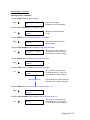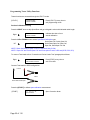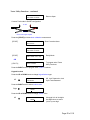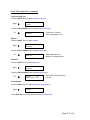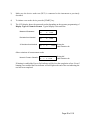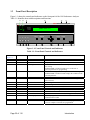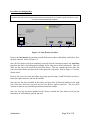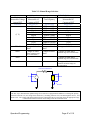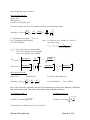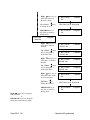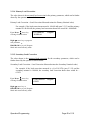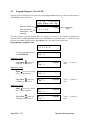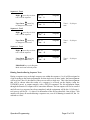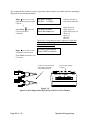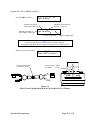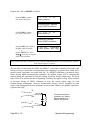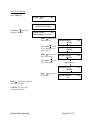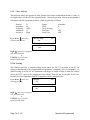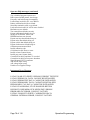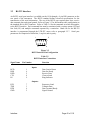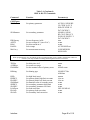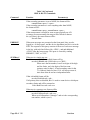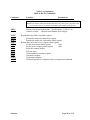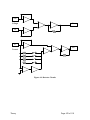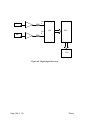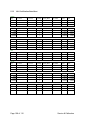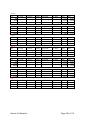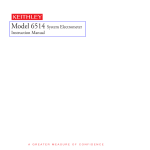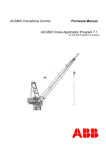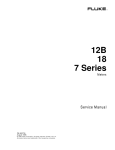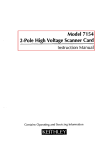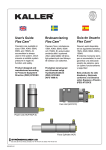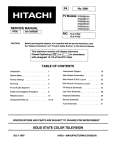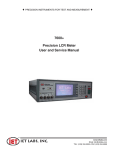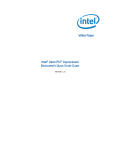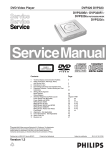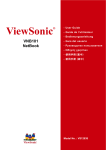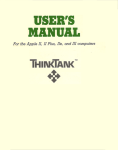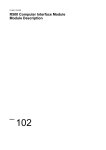Download 1910 Inductance Analyzer User and Service Manual
Transcript
♦ PRECISION INSTRUMENTS FOR TEST AND MEASUREMENT ♦ 1910 Inductance Analyzer User and Service Manual Copyright © 2012 IET Labs, Inc. Visit www.ietlabs.com for manual revision updates 1910 im/April 2012 IET LABS, INC. 534 Main Street, Westbury, NY 11590 www.ietlabs.com TEL: (516) 334-5959 • (800) 899-8438 • FAX: (516) 334-5988 ♦ PRECISION INSTRUMENTS FOR TEST AND MEASUREMENT ♦ IET LABS, INC. 534 Main Street, Westbury, NY 11590 www.ietlabs.com TEL: (516) 334-5959 • (800) 899-8438 • FAX: (516) 334-5988 WARRANTY We warrant that this product is free from defects in material and workmanship and, when properly used, will perform in accordance with applicable IET specifications. If within one year after original shipment, it is found not to meet this standard, it will be repaired or, at the option of IET, replaced at no charge when returned to IET. Changes in this product not approved by IET or application of voltages or currents greater than those allowed by the specifications shall void this warranty. IET shall not be liable for any indirect, special, or consequential damages, even if notice has been given to the possibility of such damages. THIS WARRANTY IS IN LIEU OF ALL OTHER WARRANTIES, EXPRESSED OR IMPLIED, INCLUDING BUT NOT LIMITED TO, ANY IMPLIED WARRANTY OF MERCHANTABILITY OR FITNESS FOR ANY PARTICULAR PURPOSE. i WARNING OBSERVE ALL SAFETY RULES WHEN WORKING WITH HIGH VOLTAGES OR LINE VOLTAGES. Dangerous voltages may be present inside this instrument. Do not open the case Refer servicing to qualified personnel HIGH VOLTAGES MAY BE PRESENT AT THE TERMINALS OF THIS INSTRUMENT WHENEVER HAZARDOUS VOLTAGES (> 45 V) ARE USED, TAKE ALL MEASURES TO AVOID ACCIDENTAL CONTACT WITH ANY LIVE COMPONENTS. USE MAXIMUM INSULATION AND MINIMIZE THE USE OF BARE CONDUCTORS WHEN USING THIS INSTRUMENT. Use extreme caution when working with bare conductors or bus bars. WHEN WORKING WITH HIGH VOLTAGES, POST WARNING SIGNS AND KEEP UNREQUIRED PERSONNEL SAFELY AWAY. CAUTION DO NOT APPLY ANY VOLTAGES OR CURRENTS TO THE TERMINALS OF THIS INSTRUMENT IN EXCESS OF THE MAXIMUM LIMITS INDICATED ON THE FRONT PANEL OR THE OPERATING GUIDE LABEL. ii Contents Warranty ............................................................................................................7 Specifications ............................................................................................................9 Accessories ............................................................................................................11 Safety Precautions....................................................................................................15 Condensed Operating Instructions ........................................................................17 Installation and Power Up..............................................................................17 Selecting Test Conditions ..............................................................................18 Zeroing ...........................................................................................................24 Connection to Device Under Test ..................................................................30 Initiating Tests ...............................................................................................30 Introduction - Section 1 1.1 Unpacking/Inspection ....................................................................................33 1.2 Product Overview ..........................................................................................33 1.3 Front Panel Description .................................................................................34 1.4 Rear Panel Description ..................................................................................35 1.5 Installation .....................................................................................................36 1.5.1 Dimensions ........................................................................................36 1.5.2 Instrument Positioning .......................................................................36 1.5.3 Power Requirements ..........................................................................36 1.5.4 Safety Inspection................................................................................38 Operation - Section 2 2.1 Terms and Conventions .................................................................................39 2.2 Power Up .......................................................................................................41 2.3 Program/Setup Procedure (Test 1–25) ...........................................................41 2.3.1 Primary Parameter .............................................................................42 2.3.2 Secondary Parameter .........................................................................45 2.3.3 Frequency...........................................................................................46 2.3.4 Amplitude ..........................................................................................46 2.3.5 Bias Current .......................................................................................47 2.3.6 Range Select ......................................................................................48 2.3.7 Accuracy ............................................................................................50 2.3.8 Delay .................................................................................................53 2.3.9 No. to Average ..................................................................................54 2.3.10 Primary Nominal ...............................................................................55 2.3.11 Bin Type ............................................................................................56 2.3.12 Secondary Nominal ...........................................................................59 Contents (continued) 2.3.13 Load Correction .................................................................................60 2.3.14 Primary Load Correction ...................................................................61 2.3.15 Secondary Load Correction ...............................................................61 2.4 Program/Sequence (Test S1-S9) ....................................................................62 2.5 Utility Functions ............................................................................................64 2.5.1 Perform Calibration ...........................................................................65 2.5.2 Keypad Lockout .................................................................................69 2.5.3 Display Type ......................................................................................72 2.5.4 Numeric Format .................................................................................73 2.5.5 Trigger Source ...................................................................................74 2.5.6 Source Impedance ..............................................................................74 2.5.7 RS-232 Baud Rate..............................................................................75 2.5.8 IEEE488 Address ..............................................................................75 2.5.9 Clear All Tests ...................................................................................76 2.5.10 Leveling .............................................................................................76 2.5.11 Cable Comp. ......................................................................................77 2.5.12 Frequency Edit Type ..........................................................................77 2.5.13 Median ...............................................................................................78 2.5.14 Distortion ...........................................................................................78 2.5.15 Serial Number ....................................................................................79 2.5.16 Software Version ...............................................................................79 2.6 Error Messages ..............................................................................................79 Interface - Section 3 3.1 General ...........................................................................................................81 3.2 Remote I/O .....................................................................................................81 3.3 RS-232 Interface ............................................................................................83 3.4 IEEE-488.2 Interface .....................................................................................84 3.4.1 General ...............................................................................................84 3.4.2 IEEE-488 Connections ......................................................................85 3.4.3 IEEE-488 & RS-232 Commands .......................................................86 3.4.4 Remote Calibration ............................................................................92 3.4.5 Formats ..............................................................................................96 Page 2 of 110 Contents (continued) Theory - Section 4 4.1 Introduction ....................................................................................................99 4.1.1 Description of 1910 Inductance Analyzer .........................................99 4.1.2 Block Diagram ...................................................................................101 4.2 Principle Functions ........................................................................................103 4.2.1 Fundamental Measurement ................................................................103 4.2.2 Sine Wave and Sampling Pulse Generator ........................................104 4.2.3 Digitization ........................................................................................104 Maintenance - Section 5 5.1 General ...........................................................................................................107 5.2 Instrument Return ..........................................................................................107 5.3 Calibration ....................................................................................................107 5.3.1 1910 Verification Procedure .............................................................107 5.3.2 1910 Verification Data Sheet ............................................................110 5.4 Diagnostics.....................................................................................................112 5.4.1 Start-up Diagnostics ...........................................................................112 Page 3 of 110 Page 4 of 110 Warranty IET Labs. warrants that Products are free from defects in material and workmanship and, when properly used, will perform in accordance with IET Labs.'s applicable published specifications. If within one (1) year after original shipment it is found not to meet this standard, it will be repaired, or at the option of IET Labs., replaced at no charge when returned to a IET Labs. service facility. Changes in the Product not approved by IET Labs. shall void this warranty. IET Labs. shall not be liable for any indirect, special or consequential damages, even if notice has been given of the possibility of such damages. This warranty is in lieu of all other warranties, expressed or implied, including, but not limited to any implied warranty or merchantability or fitness for a particular purpose. SERVICE POLICY IET Labs. policy is to maintain product repair capability for a period of at least five (5) years after original shipment and to make this capability available at the then prevailing schedule of charges. Page 5 of 110 Page 6 of 110 Specifications Measure Parameters: Parameter Range Basic Accuracy Medium High 0.25% 0.1% 0.25% 0.1% 0.0025 0.001 0.0025 0.001 0.0025 0.001 0.25% 0.1% 0.9o 0.18o 0.25% 0.2% Low 0.5% 0.5% 0.005 0.005 0.005 0.5% 1.8o 0.5% Ls, Lp Cs, Cp D Q Y, Gp, Bp |Z|, Rs, Rp, Xs, ESR Phase Angle DCR 0.001nH to 99.999H 0.01pF to 9.9999F .00001 to 99.999 .00000 to 9999.9 10nS to 9999.9S 0.00001m to 99.999M -180.00 to +179.99o 0.1000m to 100.00k DUT AC Voltage DUT AC Current DUT DC Voltage DUT DC Current 20mV to 1.000V 1.000A to 150.00mA 20mV to 1.000V 1µA to 150mA Test Frequency: Range: 20Hz to 1MHz Resolution: 1.0Hz from 20Hz to 1kHz; 4 digits > 1kHz Accuracy: (0.02% + 0.02Hz) Speed Measurement Speed: 40 meas/sec 25 meas/sec 10 meas/sec 1 meas/sec (2% +5mV) @ 1kHz (2% +5A) @ 1kHz (2% +5mV) (2% +5A) Accuracy Setting Low, No Display Low Medium High May be longer, depending on test conditions & frequency DC measurements take 2x as long as AC measurements Ranging: Automatic, Range Hold or Locked Trigger: Internal (automatic) External (via RS-232, IEEE-488 or Handler interfaces) Manual Source Impedance: 5, 25, 50, or 100 AC Test Signal: 20mV to 1.0V (open circuit) in 5mV steps DC Test Signal: 20mV to 1.0V (open circuit) in 5mV steps, 5 source impedance Page 7 of 110 Specifications (Continued) Bias Current: Internal: External: 1mA to 1A in 1mA steps 0 to 20A in 5mA steps (using IET Labs. 1320) Display: LCD display with backlight Results Format: Engineering Numeric Deviation from Nominal of Primary Parameter % Deviation from Nominal of Primary Parameter No Display (for maximum throughput) Interfaces: IEEE-488, RS-232, Handler I/O Measurement Delay: 0 to 100s, programmable in 10 ms steps Averaging: 1 to 1000, programmable Mechanical: Bench Mount (optional rack mount flanges available, 2000-16) Dimensions: (w x h x d):432x133x406mm Weight: 8kg net, 9.9kg shipping Environmental: MIL-T28800E, Type 3, Class 5, Style E & F Operating: 0 to +50oC Storage: -40 to +71oC Humidity: <75 for <+40oC operating Altitude: <2000m, Installation Category 1 Pollution Degree 1 Power: 100 to 240VAC 50 – 60Hz Page 8 of 110 100W max Accessories Accessories Included Item AC Power Cord Power Line Fuse (installed in instrument) Instruction Manual Calibration Certificate Quantity 1 1 1 1 IET Labs. P/N 4200-0300 520049 150491 N/A Accessories/Options Available Item Axial/Radial Component Test Fixture 4 BNC Connectors to 2 Kelvin Clip Lead Set 4 BNC Connectors to 4 Banana Plugs 4 BNC Connectors to 2 Chip Component Tweezers 4 BNC to 4 BNC Cable Set (1 meter) 4 BNC to 4 BNC Cable Set (2 meters) Low Voltage Chip Component Test Fixture Rack Mount Flanges Quantity 1 1 1 1 1 1 1 1 IET Labs. P/N 1689-9600 1700-03 1700-04 7000-05 1689-9602 1689-9602-2 7000-07 2000-16 Page 9 of 110 Accessories (Continued) Figure A-2: 1689-9600 Axial/Radial Remote Test Fixture 1700-03 HCUR HCUR HPOT HPOT High LPOT LPOT LCUR Low Chassis LCUR Figure A-3: 1700-03 BNC (4) Connectors to 2 Kelvin Clip Lead Set HCUR 1700-04 HPOT LPOT LCUR Figure A-4: 1700-04 BNC (4) Connectors to Banana Plugs (4) Page 10 of 110 Accessories (Continued) Figure A-6: 1689-9602 BNC (4) to BNC (4) Cable Set, 1 meter 1689-9602-2 BNC (4) to BNC (4) Cable Set, 2 meters Figure A-7: 7000-07 Low Voltage Chip Component Test Fixture Page 11 of 110 Accessories (Continued) Right Flange Left Flange Figure A-8: 2000-16 Rack Mount Flanges The 2000-16 Rack Mount Flanges (quantity 2, left and right) are used as dress panels to adapt the 1910 to the standard 482.6 mm (19 inch) rack width. THESE FLANGES SHOULD NOT BE USED AS SOLE MOUNTING SUPPORT OF THE 1910 in rack mount applications. Chassis guides or other mechanical support is required to support the instrument. Chassis guides are available from: Amco Engineering Company 3801 North Rose Street Schiller Park, Illinois 60176-2190 Telephone (847) 671-6670 Installation WARNING MAKE SURE THE UNIT HAS BEEN DISCONNECTED FROM ITS AC POWER SOURCE FOR SEVERAL MINUTES BEFORE PROCEEDING. 1) Remove the 4 screws and washers, two each side on the front side cover. 2) Mount the two flanges using the screws and washers previously removed. Note that the flange with the cutout is to be mounted on the right so as not to cover up the side vent holes. Refer to the figure below. Flange Secure with 2 screws and washers Figure A-9: Flange Mounting Page 12 of 110 Safety Precautions The 1910 Inductance Analyzer can provide an output voltage to 1.0V AC and current to 1A DC to the device under test (DUT). Although the 1910 unit is designed with full attention to operator safety, serious hazards could occur if the instrument is used improperly and these safety instructions are not followed. 1. 2. 3. 4. 5. 6. 7. The 1910 Inductance Analyzer unit is designed to be operated with its chassis connected to earth ground. The instrument is shipped with a three-prong power cord to provide this connection to ground. This power cord should only be plugged in to a receptacle that provides earth ground. Serious injury can result if the 1910 Inductance Analyzer is not connected to earth ground. Tightly connect the 4 BNC test cables or test fixture to the front panel connectors. If this is not done improper measurements are possible, or an electrical shock to the operator could result if the DUT is touched. Never touch the test leads, test fixture or DUT in any manner (this includes insulation on all wires and clips) when the bias current is applied and the BIAS ON light is on. Before turning on the 1910 Inductance Analyzer unit, make sure there is no device (DUT) or fixture connected to the test leads. Before touching the test leads or device under test make sure: a) Any capacitive device has had enough discharge time. b) The green BIAS ON LED is NOT lit. In the case of an emergency, turn OFF the POWER switch using a “hot stick” and disconnect the AC power cord from the wall. DO NOT TOUCH THE 1910 INSTRUMENT. Position the equipment so it is easy to disconnect. Disconnect by means of the power plug or power connector. When the 1910 Inductance Analyzer instrument is used in remote control mode, be extremely careful. Output voltage or current can be turned on and off with an external signal. Page 13 of 110 Safety Symbols The product is marked with the following safety symbols. ! Product will be marked with this symbol (ISO#3864) when it is necessary for the user to refer to the instruction manual in order to prevent injury or equipment damage. Product marked with this symbol (IEC417) indicates presence of direct current. Product will be marked with this symbol (ISO#3864) when voltages in excess of 1000V are present. Indicates the grounding protect terminal, which is used to prevent electric shock from the leakage on chassis. The ground terminal must connect to earth before using the product. Warning Procedure can cause hazard to human if the warning is neglected. Caution Avoid product misuse. It may cause damage to the product itself and the DUT if the caution is neglected. Note Important information or tips for the procedures and applications. Warning Signal During Testing “DANGER – HIGH VOLTAGE TEST IN PROGRESS, UNAUTHORIZED PERSONS KEEP AWAY” Disposal Do not dispose of electrical appliances as unsorted municipal separate collection facilities. Contact your local government for information regarding the collection systems available. If electrical appliances are disposed of in landfills or dumps, hazardous substances can leak into the groundwater and get into the food chain, damaging your health and well-being. When replacing old appliances with new one, the retailer is legally obligated to take back your old appliances for disposal. Page 14 of 110 waste, use Condensed Operating Instructions Start-Up The 1910 Inductance Analyzer can be operated from a power source between 90 and 250 VAC at a power line frequency of 50 to 60 Hz. The unit is shipped with a 2.5A fuse in place for 90 to 250 V operation. Refer to paragraph 1.5.3 for fuse location and/or replacement. The 1910 Inductance Analyzer is designed to be operated with its chassis connected to earth ground, a 3-prong power cored is provided with the unit to make this connection. Connect one end of the power cord to the instrument’s rear panel power receptacle and the other end to the proper ac power source. Press the Power button on the front panel to the (1) position to apply power. The power can be switched off at any time by pressing the this front panel switch to the (0) position. Power Up Press power switch to On (1) Unit initializes through Steps 1 to 11 Initializing 2 Displays software version IET Labs. Model 1910 V1.4 Primary Parameter Secondary Parameter Test Frequency 1 Ls Rs 1.0000 KHz 1.000V NoBias Auto High Test Number AC Test Voltage Bias Current Measurement Range To READY state Measurement Accuracy Page 15 of 110 Programming Test Conditions Programming Test Conditions Press the UP or DOWN arrow to select test # (location where test conditions are stored). Test # (1 - 30) UP 1 Ls Rs 1.000kHz 1.000V No Bias Auto High Sequence Test # (S1 - S10) Refer to paragraph 2.4 Press PROGRAM to enter programming mode [PROGRAM] 1 Prim Param Automatic Program Press [PROGRAM] at any time to exit programming mode. Measured Parameters Press the UP or DOWN arrow to select measurement parameter UP 1 Prim Param Ls Program Automatic, Ls, Lp, Rs, Rp, Cs, Cp, DF, Q, Z, Y, P, ESR, Gp, Xs, Bp, V, I, DCV, DCR, DCI Press the RIGHT arrow to select secondary measurement parameter Right 1 Sec Param Program No Secondary param Not shown if Primary Parameter is set to Automatic Press the UP or DOWN arrow to enter secondary measurement parameter UP 1 Q Sec Param Program Ls, Lp, Rs, Rp, Cs, Cp, DF, Q, Z, Y, P, ESR, Gp, Xs, Bp, V, I, No secondary parameter Frequency Press the RIGHT arrow to select test frequency Right 1 Frequency 20.000 Hz Program Not shown if Primary Parameter is set to DCV, DCR or DCI Press the UP or DOWN arrow to enter test frequency parameter UP Page 16 of 110 1 Frequency 1.0000 kHz Program 20 Hz - 1.0 MHz, 15 steps or 20 Hz - 1.0 MHz, continuous Refer to paragraph 2.3.3 Programming - continued: Amplitude Press the RIGHT arrow to select amplitude of voltage Right 1 Amplitude 20.00 mV Program Press the UP or DOWN arrow to change amplitude value UP 1 Amplitude 1.0000 V Program 20.00mV - 1.0000V in 5mV steps Bias Current Press the RIGHT arrow to select bias current Right 1 Bias Current Program 1.00 mA Not shown if Primary Parameter is set to DC Press the UP or DOWN arrow to change bias current value UP 1 Bias Current Off Program Off, 1.00mA - 1.000A in 1mA steps Measure Range Press the RIGHT arrow to select measurement range Right 1 Range Select Program Lock 200mA, any F 1.0V Press the UP or DOWN arrow to change measurement range value UP 1 Range Select Program Lock 200mA, any F, 1.0V Auto, Hold or 27 individual ranges (45 for DC), refer to paragraph 2.3.6 Accuracy Press the RIGHT arrow to select measurement accuracy Right 1 Accuracy Program Low (40ms test) Press the UP or DOWN arrow to change measurement accuracy value UP 1 Accuracy Program High (1 second test) High, Medium, Low or No Display Page 17 of 110 Programming - continued: Delay Press the RIGHT arrow to select delay time Right 1 Delay 0.00 ms Program Press the UP or DOWN arrow to change delay time value UP 1 Delay 100.00 sec Program Off, or 100msec to 100.00sec in 10msec steps Averaging Press the RIGHT arrow to select number to average Right 1 No. to avg 99 Program Press the UP or DOWN arrow to change number to average value UP 1 No. to avg 1 Program 1 to 1000 in increments of 1 Primary Nominal Press the RIGHT arrow to select primary nominal Right Pri Nominal 1.0000 H (START = get) Not shown if Primary parameter is set to Automatic Press the UP or DOWN arrow to change primary nominal value UP Page 18 of 110 Pri Nominal 900.000 mH (START = get) Range of values and units depend on primary parameter selected at first step Programming – continued: Binning (Primary Parameter) Press the RIGHT arrow to select bin type Right 1 Bin Type Off Program Not shown if Primary Parameter is set to Automatic Press the UP or DOWN arrow to change bin type UP 1 Bin Type Absolute Program Absolute, Percent Deviation or Off Press the RIGHT arrow to select binning HIGH limit value Right 1 Bin 1 HiLim 100.00 mH Program Not shown if Binning is set to Off for all bins Press the UP or DOWN arrow to change binning HIGH limit value UP 1 Bin 1 HiLim 110.0 mH Program Off, or limit in value and units for Absolute Limit, or value in % for % deviation (-100%-+200%) Press the RIGHT arrow to select binning LOW limit value Right 1 Bin 1 LoLim 100.00 mH Program Press the RIGHT arrow to change binning LOW limit value UP 1 Bin 1 LoLim 90.00 mH Program Bins 2 through 10 Off, or limit in value and units for Absolute Limit, or value in % for % deviation (-100%-+200%) Limits can be set to Off at the point where Hi and Lo values converge Press the RIGHT arrow to select Hi and Lo limits for Bins 2 - 10 Right 1 Bin 10 LoLim 100.00 mH Program Press the UP or DOWN arrow to change Hi and Lo limits for Bins 2-10 UP 1 Bin 10 LoLim 50.00 mH Program Off, or limit in value and units for Absolute Limit, or value in % for % deviation (-100%-+200%) Page 19 of 110 Programming – continued: Secondary Nominal Press the RIGHT arrow to select secondary nominal value Right 1 Sec Nominal Off Program Not shown if Primary Parameter is set to Automatic Press the UP or DOWN arrow to change secondary nominal value UP 1 Sec Nominal 10.000 Program Off, or range of values and units that depend on secondary parameter Binning (Secondary Parameter) Press the RIGHT arrow to select secondary HIGH limit value Right 1 Sec HiDev 1.0000 Program Not shown if Primary Parameter is set to Auto or Binning is set to Off for all bins Press the UP or DOWN arrow to change secondary HIGH limit value UP 1 Sec HiDev 12.000 Program Off, or range of value and units dependent on the secondary parameter Press the RIGHT arrow to select secondary LOW limit value Right 1 Sec LoLim 1.0000 Program Press the RIGHT arrow to change secondary LOW limit value UP Page 20 of 110 1 Bin 1 LoLim 8.0000 Program Off, or range of value and units dependent on the secondary parameter Programming – continued: Load Correction Press the RIGHT arrow to select load correction Right LoadCorrect (START = GET) Off Not shown if Primary parameter is set to Automatic Press the UP or DOWN arrow to change load correction value UP LoadCorrect Measure (START = GET) Off, On Press [START] to measure Load Correction based on primary and secondary nominals with device connected OR Press the RIGHT arrow to select primary load correction Right 1 Pri Load Corr 8.0000 mH Program Press the UP or DOWN arrow to change primary load correction value UP 1 Pri LoadCorr 1.0000 mH Program range of values and units that depend on primary parameter Press the RIGHT arrow to select secondary load correction Right 1 Sec LoadCorr 50.000 Program Press the UP or DOWN arrow to change secondary load correction value UP 1 Sec LoadCorr 1.100 Program Range of values and units depend on primary parameter selected at first step Press the RIGHT arrow to return display to Ready Mode Right 1 Ls Rs 1.0000 kHz 1.0000V No Bias Auto High Ready Mode showing first parameter Page 21 of 110 Programming Tester Utility Functions Tester functions are accessed through the UTILITY mode. [UTILITY] Cal with 1M Cable Cal Due: 1/10/2001 Press [UTILITY] at any time to exit programming mode. Perform Calibration/Zeroing Press the RIGHT arrow to skip Open/Short and go to Keypad Lockout with indicated cable length Cal with 1M Cable Cal Due: 1/10/2001 Right Indicates due date of next annual calibration Press the UP or DOWN arrow to select Open/Short Calibration type Quick Short Cal, Quick Open Cal, 1 Prim Param Program Quick Short/Open Cal, Short Cal, UP Ls Open Cal, Short/Open Full Cal NOTE: "Quick Cal is not an option if test is a sequence test (S1-S9). NOTE: "Open Cal" and "Quick Open Cal" are not an option if test is a DC test (DCR, DCV, DCI) To connect Test Leads refer to "Connection to Device Under Test" paragraph that follows. Right Connect OPEN standard Press START to continue Press [STOP] at any time to exit Cal routine Connect Test Leads in OPEN configuration to 1930 OPEN Kelvin Leads Placed Apart Press the [START] to initiate open calibration measurement [START] Page 22 of 110 C: 1 9: F1 I5 V2 Open correction Open Correction factor Tester Utility Functions – continued Connect SHORT standard. Press START to continue. Remove Open. Connect Test Leads in SHORT configuration to 1930 SHORT Kelvin Leads Clipped Together Press the [START] to initiate short calibration measurement [START] Short Correction factor C: 1 9: F1 I5 V2 Short correction Calibration Complete Press START to continue [START] 1 Ls Rs 1.0000 kHz 1.000V No Bias Auto High Ready Mode Cal with 1M Cable Cal Due: 1/10/2001 To program other Tester Utility Functions OR [UTILITY] Press the RIGHT arrow to program other UTILITY functions Keypad Lockout Press the UP or DOWN arrow to change keypad lockout type UP Keypad Lockout Lock Password Util Off, Lock Password or Lock Cycle Tests Password Press the RIGHT arrow to select lockout value Right Keypad Lockout 000000 Util Press the UP or DOWN arrow to change lockout value UP Keypad Lockout 888888 Util 0 through 9 for all six digits Use Right Arrow to select (move to) next digit Page 23 of 110 Tester Utility Functions – continued: Display Type After last lockout digit, Press the RIGHT arrow to select display type Right Display Type Util Measured Parameters Press the UP or DOWN arrow to change display type UP Display Type Dev. from nominal Util Measured Parameters, Dev from Nominal, % Dev from Nominal Numeric Format Press the RIGHT arrow to select numeric format Right Numeric Format Engineering Util Press the UP or DOWN arrow to change numeric format type UP Numeric Format Scientific Util Engineering or Scientific Trigger Source Press the RIGHT arrow to select trigger source Right Trigger Source Internal Util Press the UP or DOWN arrow to change trigger source type UP Page 24 of 110 Trigger Source External Util Internal or External Tester Utility Functions - continued Source Impedance Press the RIGHT arrow to select source impedance Right Source impedance 5 Util Press the UP or DOWN arrow to change source impedance UP Source Impedance 100 Util 5, 25, 50 or 100 RS-232 Baud Rate Press the RIGHT arrow to select RS-232 baud rate Right RS232 Baud Rate 9600 Util Press the UP or DOWN arrow to change RS-232 baud rate value UP RS232 Baud Rate 19200 Util 9600, 19200, 9600Auto, 19200Auto, or Disabled IEEE-488 Address Press the RIGHT arrow to select IEEE-488 address Right IEEE-488 Address 1 Util Shown only if RS-232 Baud Rate is Disabled Press the UP or DOWN arrow to change IEEE-488 address value UP IEEE-488 Address 16 Util 1 through 16 Page 25 of 110 Tester Utility Functions - continued Clear All Tests Press the RIGHT arrow to select clear all tests Right Clear All Tests No Util Press the UP or DOWN arrow to change clear all tests UP Clear All Tests Yes Util No or Yes NOTE: If YES is selected, press Right arrow, Up arrow and Right arrow again to clear all tests. Leveling Press the RIGHT arrow to select leveling Right Leveling Off Util Press the UP or DOWN arrow to change leveling value UP Leveling On Util Off or On Cable Compensation Press the RIGHT arrow to select cable compensation Right Cable Comp. Util Front Panel Connect Press the UP or DOWN arrow to change cable compensation type UP Page 26 of 110 Cable Comp. 1M Cable Util 1M, 2M or No Cable Tester Utility Functions – continued Frequency Edit Type Press the RIGHT arrow to select frequency edit type Right Freq. Edit Type Discrete Util Press the UP or DOWN arrow to change frequency edit type UP Freq. Edit Type Continuous Util Continuous or Discrete Refer to paragraph 2.5.12 Median Press the RIGHT arrow to select median Right Median Single Meas. Util Press the UP or DOWN arrow to change median type UP Median Median of 3 Util Single Measurement or Median of 3 measurements Distortion Press the RIGHT arrow to select distortion Right Distortion Not Tested Util Press the UP or DOWN arrow to change distortion type UP Distortion Util Checked during AC test Not Tested or Checked during AC Test Serial Number Press the RIGHT arrow to display instrument serial number Right Serial Number 0126789 Press [UTILITY] to exit Utility Mode and return to Ready Mode Page 27 of 110 Connection to Device Under Test (DUT) Figure COI-1 illustrates the 1910 Inductance Analyzer connected to a device under test using the 4-BNC to 2-Kelvin Clip lead set (QT P/N 1700-03). 1910 Inductance Analyzer QuadTech Bias On QuadTech Remote Lockout Model 1910 V1.4 UTILITY IL PL PH FAIL STOP PROGRAM PASS START IH 0 1 LCUR HCUR HCUR LPOT (+) HPOT HPOT LPOT 1700-03 DUT LCUR (-) Chassis Figure COI-1: Connection to DUT using 1700-03 Kelvin Leads Connection to the Device under Test (IET Labs. Cables) Connection as labeled on 1920 front panel PH connects to IH connects to PL connects to IL connects to Connections with cables labeled PH or HS IH or HD PL or LS IL or LD Connections with cables color coded red/white red black/white black Connections with cables color coded red red black black Initiating Measurements 1) The instrument must be in the READY mode, or displaying the results from a previous measurement before initiating a test 1 Ls Rs 1.0000kHz 1.000V No Bias Auto High 2) Test conditions and Utility functions should be programmed as previously described in this section. OR Select the test number by pressing the Up or Down arrow key, if known test conditions are already stored in internal memory. 6 Prim Param Automatic Page 28 of 110 Ready 3) Make sure the device under test (DUT) is connected to the instrument as previously described. 4) To initiate a test on the device press the [START] key. 5) The LCD display shows the measured results depending on the operator programming of Display Type and Numeric Format. Typical display is shown below. Measured Parameters 1 Bin 1 Ls Q 158.460 uH 2.4890 Deviation from Nominal dev 1 Bin 1 Ls Q 8.460 uH 0.4890 % Deviation from Nominal %dev Ls 1 Q Bin 1 C 5.46 % 22.25% Binning On, Load Correction On Ls 1.5749e-04 H Q 2.4428 Binning Off, Load Correction On Other variations of measurement results Numeric Format = Scientific 1 Bin -- C If binning is enabled the Pass or Fail indicator will be lit at the completion of test. Even if binning is not enabled the Pass indicator will still light at the end of the test indicating the test has been completed. Page 29 of 110 Section 1: Introduction 1.1 Unpacking/Inspection Inspect the shipping carton before opening. If damaged contact the carrier agent immediately. Inspect the 1910 Inductance Analyzer instrument for any damage. If the instrument appears damaged or fails to meet specifications notify IET Labs. (refer to instruction manual front cover) or its local representative. Retain the shipping carton and packing material for future use such as returning for re-calibration or service. 1.2 Product Overview The 1910 Inductance Analyzer is designed to perform inductance and a wide variety of impedance measurements on coils, wire wound devices and other electronic components. The 1910 covers a frequency range from 20Hz to 1.0MHz with a basic accuracy of 0.1%. The user can select measurement and display two impedance or voltage parameters simultaneously and select engineering or numeric display of test results as well as deviation or % deviation from a programmed nominal value. The 1910’s AC test signal is programmable from 20 mV to 1 V and DC bias current programmable from 0 to 1 A. An external bias current up to 20 A can also be applied to the device under test when using the IET Labs. Model 1320 Bias Current Source. The 1910 Inductance Analyzer also provides the capability to run up to six different tests in sequence, each with uniquely programmed test conditions and displayed parameters. For pass/fail testing or sorting of parts, the instrument provides 14 programmable bins. For fast component handling or automated system applications the 1910 comes standard with a handler I/O port, RS-232 and IEEE-488 interfaces. For measurement integrity the 1910 includes four-terminal Kelvin connections and a load correction feature, whereby a measurement is performed on a known standard and a correction applied to subsequent measurements. Introduction Page 31 of 110 1.3 Front Panel Description Figure 1-1 shows the controls and indicators on the front panel of the 1910 Inductance Analyzer. Table 1-1 identifies them with descriptions and functions. 12 13 14 15 16 17 1910 Inductance Analyzer QuadTech QuadTech Model 1910 V1.4 Bias On Remote Lockout UTILITY IL PL PH FAIL STOP PROGRAM PASS START IH 0 1 11 10 9 8 7 6 5 4 3 2 1 Figure 1-1: Front Panel Controls and Indicators Table 1-1: Front Panel Controls and Indicators Reference # Figure 1-1 1 2 3 4 Name Type Function POWER START STOP Rocker Switch Push Button Push Button Left/Right arrows Applies AC power to unit: 1 (ON) 0 (OFF) Starts a measurement Stops any measurement in process In READY mode moves to the next or previous test parameter for viewing In PROGRAM or UTILITY mode moves to the next or previous parameter for programming In READY mode goes to next or previous test for viewing In PROGRAM or UTILITY mode changes the condition of the selected parameter Enter & exit PROGRAM mode (for changing test conditions) Enter or exit the UTILITY mode (for functional changes which affect all tests) Current high connection to DUT Potential high connection to DUT Potential low connection to DUT Current low connection to DUT Indicates front panel keypad lockout is enabled Indicates instrument has been enabled for remote operation Indicates internal or external DC is bias applied Indicates programmed test conditions and instrument function or measured test results Indicates measured results failed based on programmed limits Indicates measured results passed based on programmed limits, or test is complete if no limits are programmed 5 Up/Down arrows 6 7 PROGRAM UTILITY. Push Button Push Button 8 9 10 11 12 13 14 15 IH PH PL IL LOCKOUT REMOTE BIAS ON BNC female connector BNC female connector BNC female connector BNC female connector Green LED Indicator Green LED Indicator Green LED Indicator LCD Display 16 17 FAIL PASS Red LED Indicator Green LED Indicator Page 32 of 110 Introduction 1.4 Rear Panel Description Figure 1-2 shows the controls and connectors on the rear panel of the 1910 Inductance Analyzer. Table 1-2 identifies them with descriptions and functions. ! NO USER SERVICEABLE PARTS INSIDE TO PREVENT ELECTRICAL SHOCK DO NOT OPEN COVERS REFER TO QUALIFIED PERSON CAUTION: FOR CONTINUED PROTECTION AGAINST FIRE HAZARD REPLACE ONLY WITH SAME TYPE AND RATING OF FUSE FUSE 250V 100-240V T2.5A 5x20mm 100-240V 50 - 60Hz 100 WATTS MAX MADE IN USA 1 RS 232 2 REMOTE I/O IEEE-488 3 4 Figure 1-2: Rear Panel View Table 1-2: 1910 Rear Panel Controls and Connectors Reference # Figure 1-2 1 Name Type Function AC Inlet Module 2 3 4 RS-232 Remote I/O IEEE-488 3-prong receptacle and fuse draw 9 pin DB-Type connector 37 pin DB-Type connector 24 pin connector Fuse draw and 3-wire connection for AC power Source. 2.5A, 250V fuse for 100-240 volt operation Input/Output connections for RS-232 interface Input/Output connections for handler interface Input/Output connections for IEEE-488 interface NOTE: User cable specifications for use with CE Mark 1910 RS-232 Shielded cable required Remote I/O Cable must be double shielded (inner braid and outer foil) IEEE-488 Shielded cable required Introduction Page 33 of 110 1.5 Installation 1.5.1 Dimensions The 1910 Inductance Analyzer is supplied in a bench configuration, i.e. in a cabinet with resilient feet for placement on a table or bench. Figure 1.3 illustrates the 1910 instrument dimensions. The unit can be configured for rack mount applications using the 2000-16 optional Rack Mount Flanges. 5 in 133mm 1910 Inductance Analyzer QuadTech QuadTech Model 1910 V1.4 16 in 406mm 17 in 432mm Figure 1-3: Instrument Dimensions 1.5.2 Instrument Positioning The front panel includes a high resolution back lit LCD display. A front bail is provided so that the unit can be tilted back for convenient operator viewing. The optimum angle for viewing is straight onto the display. This means that for bench or rack operation the instrument should be positioned at eye level. 1.5.3 Power Requirements ! The 1910 can be operated from a power source between 100 and 240Vac at a power line frequency of 50 to 60Hz, no line voltage switching is necessary. Power connection to the rear panel is through an AC inlet module comprised of an AC connector and fuse drawer. Before connecting the 3-wire power cord between the unit and AC power the fuses should be in accordance with the power source, T2.5A, 250V, 5x20mm (IET Labs. PN 520049) for 115 or 220V source. Always use an outlet which has a properly connected protection ground. The instrument is factory shipped with the 2.5A fuse in place. The instrument can be damaged if the wrong fuse is installed. Page 34 of 110 Introduction Procedure for changing fuse WARNING MAKE SURE THE UNIT HAS BEEN DISCONNECTED FROM ITS AC POWER SOURCE FOR AT LEAST FIVE MINUTES BEFORE PROCEEDING. ! NO USER SERVICEABLE PARTS INSIDE TO PREVENT ELECTRICAL SHOCK DO NOT OPEN COVERS REFER TO QUALIFIED PERSON CAUTION: FOR CONTINUED PROTECTION AGAINST FIRE HAZARD REPLACE ONLY WITH SAME TYPE AND RATING OF FUSE FUSE 250V 100-240V T2.5A 5x20mm 100-240V 50 - 60Hz 100 WATTS MAX 1 MADE IN USA RS 232 2 REMOTE I/O 3 IEEE-488 4 Figure 1-4: Fuse Drawer Location Remove the fuse drawer by inserting a small flat head screwdriver behind the small tab to force the draw outward. Refer to Figure 1-4. Once the fuse drawer has been completely removed from the instrument remove the clear fuse tray from the drawer by lifting upward slightly on the long narrow black locking tab. This will allow the fuse tray to be removed from the fuse drawer. This tray contains the active fuse, left side (secured by holder) and spare fuse on the right side (if present). Refer to Figure 1-5 for fuse drawer detail. Remove the active fuse from the holder by prying upward using a small flat head screwdriver. Insert the replacement fuse into the fuse holder. Once the fuse has been installed in the holder and spare fuse (if desired) installed in the right side of the tray insert the tray back into the fuse drawer, push in and lock. The two silver contacts on the fuse tray should be positioned towards the outside. Once the fuse tray has been installed in the drawer, reinstall the fuse drawer back into the instrument AC inlet module, push in and lock. Introduction Page 35 of 110 Active fuse in holder this side Contacts Spare fuse this side Locking Figure 1-5: Fuse Drawer Detail 1.5.4 Safety Inspection ! Before operating the instrument, inspect the power inlet module or the rear panel to ensure that the properly rated fuse is in place, otherwise damage to the unit is possible. Refer to paragraph 1.5.3. The instrument is shipped with a standard U.S. power cord, IET Labs. P/N 4200-0300 (with Belden SPH-386 socket or equivalent, and 3-wire plug conforming to IEC 320). Make sure the instrument is only used with these cables (or other approved international cord set) which ensures that the instrument is provided with connection to protective earth ground. The surrounding environment should be free from excessive dust to prevent contamination of electronic circuits. The surrounding environment should also be free from excessive vibration. The instrument should be positioned with consideration for ample air flow to the rear panel ventilation holes, an open space of at least 75mm (3 inches) is recommended behind the rear panel. Do not expose the instrument to direct sunlight, extreme temperature or humidity variations, or corrosive chemicals. When the 1910 is used in a rack installation (using the IET Labs. 2000-16 Rack Mount Flanges) make sure the unit is secured using rack cabinet mounting rails, and not secured solely by these front panel flanges. Page 36 of 110 Introduction Section 2: Operation/Programming 2.1 Terms and Conventions Table 2-1: Measurement Unit Prefixes Multiple Scientific Engineering Symbol 1000000000000000 1000000000000 1000000000 1000000 1000 .001 .000001 .000000001 .000000000001 .000000000000001 1015 1012 109 106 103 10-3 10-6 10-9 10-12 10-15 Peta Tera Giga Mega Kilo milli micro nano pico femto P T G M k m n p f Frequency: back The rate at which current or voltage reverses polarity and then again completing a Full cycle, measured in Hertz (Hz) or cycles/second. AC Line Frequency = 50/60 Hz. Ground: The base reference from which voltages are measured, nominally the same potential as the earth. Also the side of a circuit that is at the same potential as the base reference. Inductance: Inductance is the property of a coil to oppose any change in current through it. The inductance of a coil varies as the number of turns squared (N2). If the turns are stretched out, the field intensity will be less and the inductance will be less. The larger the radius or diameter of the coil, the longer the wire used and the greater the inductance. Inductive Reactance: A measure of how much the counter electro-magnetic force (EMF) of the coil will oppose current variations. The amount of reactance is directly proportional to the frequency of the current variation. XL = 2fL Quality Factor: Quality factor is a measurement of the quality of an inductor: how tight the wire is wrapped (wound). The higher the Q the better the inductor. Q is equal to reactance divided by resistance. Q = XS / RS Operation/Programming Page 37 of 110 Capacitance: The ratio of charge on either plate of a capacitor to the potential difference (voltage) across the plates. When a voltage is applied, current flows immediately at a high rate then exponentially decays toward zero as the charge builds up. If an AC voltage is applied, an AC current appears to flow continuously because the polarity of the voltage is reversed at the frequency of the applied voltage. The waveform of this current however is displaced in time from the applied voltage by 90. Capacitive Reactance: A measurement of the actual AC resistance of a capacitor. How effective a capacitor may be in allowing AC to flow depends upon its capacitance and the frequency used. XC = 1/ 2fC. Dissipation Factor: Dissipation factor is a measurement of the quality of a capacitor: how well it dissipates charge. The lower the Df, the better the capacitor. Dissipation factor is equal to resistance divided by reactance. Df = RS / XS = 1/Q = tan(90 - ) = tan. Impedance: In AC circuits, impedance is the “AC resistance” to the flow of current through a circuit when an AC voltage is applied across the terminals of that circuit. Impedance is composed of real (in phase with voltage) and reactive (out of phase by 90) components. Z = E/I = R + jX Impedance = resistance + reactance. Series Circuit: Designated with a subscript S in equations and Figure 2-1. Parallel Circuit: Designated with a subscript P in equations and Figure 2-1. Nominal Value: Value inputted by operator. The display will show deviation or % deviation of the DUT from the Nominal Value. Dielectric Absorption: The physical phenomenon in which insulation appears to absorb and retain an electrical charge slowly over time. Apply a voltage to a capacitor for an extended period of time, then quickly discharge it to zero voltage. Leave the capacitor open circuited for a period of time then connect a voltmeter to it and measure the residual voltage. The residual voltage is caused by the dielectric absorption of the capacitor. Page 38 of 110 Operation/Programming 2.2 Power Up Once the 1910 is powered up it is ready for immediate testing if test conditions have been previously stored in one of the internal memory locations (user tests 1 thru 30). Any of these test conditions and other instrument settings can be changed by easy-to-use menu functions. For use of the functions refer to the Condensed Operating Instructions in the front of this manual and for more detailed descriptions and uses of these functions refer to Program/Setup procedure which follows. Connect the power cord (female end) to the AC inlet module on the rear panel of the instrument. Connect the other end (male end) to the power receptacle. The instrument is to be used only with three wire grounded outlets, 115 or 230V, no line voltage switching is required. WARNING DO NOT TURN INSTRUMENT POWER ON OR OFF WITH TEST DEVICES CONNECTED. Power is applied to the 1910 by pressing the front panel POWER switch to ON (1 position). The instrument sequences through a initialization routine, display of operating software version, and to the Ready mode of the test setup # in which a measurement was made before the unit was last powered down. Initializing 2 QuadTech Model 1910 V1.4 1 Ls Rs 1.0000kHz 1.000V No Bias Auto High 2.3 Program/Setup Procedure (Test 1-30) Figure 2-1 illustrates the typical display after the 1910 powers up and initializes its circuitry. Primary Parameter Test Number 1 Secondary Parameter Ls Rs Test Frequency 1.0000kHz 1.000V No Bias Auto High AC Test Voltage Bias Current Measurement Range Measurement Accuracy Figure 2-1: Typical Display Operation/Programming Page 39 of 110 The display illustrated in Figure 2-1 is typical on power-up, with the programmed test conditions shown for setup # 1, in the Ready state. To view programmed setups To select any test setup number for viewing simply press the Up or Down arrow keys while in the Ready state (user test 1-30, or sequence S1-S9) and press Right arrow key to view individual test parameters. Sequence tests (S1–S9) can be any combination of user tests (up to a maximum of 6), these are discussed in paragraph 2.4. To program setups Select the desired test setup number by pressing the Up or Down arrow keys while in the Ready state shown above, then press the PROGRAM key to enter the program mode. Program mode can be exited at any time and instrument returned to Ready state by pressing PROGRAM key or program mode is exited automatically after sequencing through all test parameters with Right arrow key. Programmable functions are discussed below. Test Number 5 Prim Param Program Instrument Status Automatic 2.3.1 Primary Parameter Any combination of two ac parameters, or two dc parameters, can be measured and displayed simultaneously on the 1910, one referred to as the Primary (displayed first) and the other the Secondary (see paragraph 2.3.2). The instrument can be set for a primary parameter selection of Auto, a feature which enables any passive component to be measured without knowing what type of component it is. The parameter selection can be chosen by the operator through menu selection as shown below. Up or Down arrow key to select parameter of choice 1 Prim Param Automatic Program 1 Prim Param Ls Program Ls thru DCI Right arrow key to program next parameter or PROGRAM key to exit Program Mode and return to Ready mode. Page 40 of 110 1 Prim Param DCI Program Operation/Programming The following selections are possible and discussed in more detail below. Ls - Inductance in henries Lp - Inductance in henries Rs - Resistance in ohms Rp - Resistance in ohms Cs - Capacitance in farads Cp - Capacitance in farads DF- Dissipation Factor (no units) Q - Quality Factor (no units) |Z| - Impedance in ohms |Y| - Admittance in siemens P – Phase Angle in degrees |ESR|-Equivalent series resistance in ohms Gp - Conductance in siemens Xs - Reactance in ohms Bp - Susceptance in siemens V - AC voltage across the DUT I – AC current thru the DUT DCV - DC voltage across the DUT DCR - DC resistance in ohms DCI – DC current thru the DUT s = series equivalent circuit p = parallel equivalent circuit An impedance that is neither a pure resistance nor a pure reactance can be represented at any specific frequency by either a series or a parallel combination (s or p) of resistance and reactance. Such a representation is called an equivalent circuit. The value of the primary measurement of a device depends on which equivalent circuit, series or parallel, is chosen to represent it. The manufacturer or user of a device specifies how a device is to be measured (usually series) and at what frequency. If this is not known, be sure to specify if the results were series or parallel and what the measurement frequency was. Series and parallel equivalent circuits for a lossy inductor and lossy capacitor are shown in Figure 2-2. Series RS Parallel RS CP CS LS IMPEDANCE Capacitive Inductive RP or GP LP RP or GP ADMITTANCE Capacitive Inductive Figure 2-2: Series and Parallel Circuits for both Capacitive and Inductive Impedances Operation/Programming Page 41 of 110 Impedance is the parameter used to characterize electronic components, materials and circuits. Impedance |Z| is defined as the opposition a device or circuit offers to the flow of ac current at a particular frequency and generally represented as a complex quantity consisting of a real part (resistance, R) and imaginary part (reactance, jX). Impedance can be expressed using the rectangular coordinate form (R + jX) or polar form as magnitude and phase angle (|Z| ). Figure 2-3a shows the mathematical relationship between R, X, |Z|, and for both inductive and capacitive devices. In some cases it becomes mathematically practical to represent impedance using the reciprocal where 1/|Z| = |Y| = G + jB, where |Y| represents admittance, G conductance, and B susceptance. This mathematical relationship is shown in Figure 2-3b for inductive and capacitive devices. +jX RS -j(1/Cs) +jX Z +R jLs Z -jX RS -jX Impedance Capacitive +R Inductive Figure 2-3a: Phase Diagrams of Impedances +jBX +jBX GP Y -j(1/Lp) jCp -jB GP Capacitive +G Admittance +G Y -jB Inductive Figure 2-3b: Phase Diagrams of Admittances Page 42 of 110 Operation/Programming Quality factor (Q) is used as a measure of a reactance's purity (how close it is to being a pure reactance, i.e. no resistance) and defined as the ratio of the energy stored in a device to the energy dissipated by the device. Q is dimensionless and is expressed as Q = X/R = B/G. From Figure 2-3 one can see that Q is the tangent of the angle . Q is commonly applied to inductors and for capacitors the term generally used to express purity is Dissipation Factor (D), which is the reciprocal of Q. 2.3.2 Secondary Parameter (not shown if Primary Parameter selected for Automatic) As in the primary parameter selection the secondary parameter can be chosen by the operator for display. When the primary parameter is selected for Automatic the secondary is determined by it. For example, if the primary display is selected for capacitance (C) the secondary defaults to dissipation factor (D) or for a primary of inductance (L) the secondary defaults to quality factor (Q). The following secondary parameters may be chosen: No Secondary Param, Ls, Lp, Rs, Rp, Cs, Cp, DF, Q, Z, Y, P, ESR, Gp, Xs, Bp, V, I Up or Down arrow key to select parameter of choice 1 Sec Param Program No secondary param 1 Sec Param Ls Program Ls thru I 1 Sec Param I Program Right arrow key to program next parameter or PROGRAM key to exit Program Mode and return to Ready mode. Operation/Programming Page 43 of 110 2.3.3 Frequency (not shown if Primary Parameter selected for DCV, DCR or DCI) This function allows the user to program the frequency of the AC test signal between 20Hz and 1MHz using two different methods. When the Utility function Freq. Edit Type is selected for Discrete, selection is made from 15 possible frequencies selections over this range, or when Freq. Edit Type is selected for Continuous, the frequency can be selected in increments of 1Hz below 100kHz and increments of 10Hz above 100kHz. Refer to Utility functions, paragraph 2.5 for information on the frequency edit type. When discrete is selected the 16 possible frequencies are: 20, 50, 100, 200, 400, 500Hz, 1, 2, 5, 10, 20, 50, 100, 200, 500kHz, and 1MHz Up or Down arrow key to change frequency 1 Frequency 1.0000 KHz Program 1 Frequency 20.000 Hz Program 20 Hz to 1 MHz 1 Frequency 1.0000 MHz Program Right arrow key to program next parameter or PROGRAM key to exit Program Mode and return to Ready mode. 2.3.4 Amplitude This function allows the user to program the ac test voltage amplitude between 20 mV and 1.0000 V in 5 mV steps. The programmed voltage is maintained at the instrument terminals with the terminals open, but not necessarily at the DUT. The actual voltage across the DUT is never more than the programmed voltage, and depends on the DUT impedance and source resistance of the 1910, which can be 5, 25 50 or 100. Refer to Utility functions, paragraph 2.5.6 for information on the source impedance. The instrument source resistance must be taken into consideration especially when measuring low values of impedance (low inductance or high capacitance). For example, if the programmed amplitude voltage is 1V, the source resistance set for 50, and the impedance of the unknown DUT 50, the voltage across the DUT is not 1V but rather 0.5V. Page 44 of 110 Operation/Programming Up or Down arrow key to change voltage 1 Amplitude 1.0000 V 2 Amplitude 1.00 mV Program Program 1 mV to 1 V 1 Amplitude 1.0000 V Program Right arrow key to program next parameter or PROGRAM key to exit Program Mode and return to Ready mode. 2.3.5 Bias Current This function allows the user to program DC bias current to Off or from 1mA to 1A in 1mA steps with a maximum compliance voltage of 10V, i.e. (I) times (R) must be less than 10 volts. When selected for Off no bias current is applied to the device under test, when programmed for a bias current this DC current flows to the device under test. NOTE: When using the 1910 (in external bias mode) with the IET Labs. 1320 DC Bias Current Source, the Bias Current must be set to OFF and the 1320 set to Handler mode. Refer to the 1320 instruction manual. Connect the 1910 input BNC’s (4) to the 1320 FROM L METER BNC’s (4), using BNC to BNC cable. Connect 1910 rear panel REMOTE I/O to the 1320 HANDLER INTERFACE using a 1320-07 interconnect cable. Up or Down arrow key to change bias current 1 Bias Current Off Program 1 Bias Current 1.00 mA Program 1 mA to 1 A 1 Bias Current 1.0000 A Operation/Programming Program Page 45 of 110 Right arrow key to program next parameter or PROGRAM key to exit Program Mode and return to Ready mode. 2.3.6 Range Select This function allows the user to manually select a measurement range. There are 27 current/voltage range combinations (45 for DC), but the test frequency will determine which ranges are selectable. To eliminate operator errors in range setting and ensure specified instrument accuracy it is generally best to set the range for Auto. When Auto is selected the instrument automatically selects the optimum range for the impedance being measured at the selected test voltage and frequency. Range Hold, when selected, will hold the optimum measurement range for the test conditions programmed and the device being measured. The unit determines the selection on the first measurement by measuring the device in Auto range mode and then holding it. Range Lock, allows the operator to select one of the fixed ranges as listed below. In either case, it is important to note that when a range is held or locked which is not the range that instrument’s auto ranging would of selected (for DUT impedance and programmed test conditions) some accuracy may be sacrificed or the instrument may be unable to complete a test of a particular DUT. Up or Down arrow key to change range 1 Range Select Auto Program 1 Range Select Hold Program 1 Range Select Program Lock 200 mA, any F 1.0V 27 ranges (45 for DC) 1 Range Select Program Lock 2.6A F<=10K 62 mV Right arrow key to program next parameter or PROGRAM key to exit Program Mode and return to Ready mode. Page 46 of 110 Operation/Programming Table 2-2: Manual Range Selection Maximum Measurable Voltage Across DUT VMEASURE (1 V) 250mV 62mV AC Impedance Measurements Maximum User Programmed Measurable AC Test Frequency Current to DUT IMEASURE (AC) FPROGRAMMED 200mA 20Hz to 1 MHz 40mA 20Hz to 1 MHz 10mA 20Hz to 1 MHz 2.67mA 20Hz to 1 MHz 20Hz to 1 MHz 668A 167A 20Hz to 250 kHz 42A 20Hz to 250 kHz 11A 20Hz to 10 kHz 2.6A 20Hz to 10 kHz 7 ranges as listed 7 ranges as listed above above 7 ranges as listed 7 ranges as listed above (200mA range above DCR&DCV Measurements Maximum Measurable DC Current to DUT IMEASURE (DC) 200mA 40mA 10mA 2.67mA 668A 167A 42A 11A 2.6A 7 ranges as listed above 7 ranges as listed above (200mA range not recommended) not recommended) 22mV 7 ranges as listed above (200mA range not recommended) 6mV 7 ranges as listed above (200mA and 40mA range not recommended) 1910 Source Resistance V PROGRAM DUT V MEASURE I MEASURE NOTE: The best way to determine the optimum range for a test device at programmed conditions is to change the primary parameter selection to V (AC voltage across the device), secondary parameter to I (current through the device), and initiate a test. The voltage and current measured can be compared to the previous table where the appropriate range is determined with the measured values falling below the maximums listed Operation/Programming Page 47 of 110 2.3.7 Accuracy This function allows the user to program four possible setting for measurement accuracy, Low, Medium, High or Low (No Display). Note, that when programmed for Low No Display, measurement data is not available via IEEE-488 or RS-232 interfaces, but only available as binning data through the Remote I/O interface. The instrument will make a more precise measurement when programmed for High, but there is a tradeoff in measurement speed as indicated in Table 2-3. Table 2-3: 1910 Accuracy Accuracy Setting Low Medium High Low (No Display) Measure Time 40 ms 100 ms 1s 25 ms Measure Speed 25 meas/sec 10 meas/sec 1 meas/sec 40 meas/sec Nominal Accuracy 0.5% 0.25% 0.1% 0.5% NOTE: Measurement times may be longer depending on frequency and other test conditions. One complete cycle of stimulus voltage is required for measurement. Up or Down arrow key to change accuracy 1 Accuracy Program Low (40ms test) 1 Accuracy Program Medium (100 ms test) 1 Accuracy Program High (1 second test) 1 Accuracy Program Low, No Display (25ms) Right arrow key to program next parameter or PROGRAM key to exit Program Mode and return to Ready mode. Page 48 of 110 Operation/Programming The 1910 has three basic accuracies: Basic Accuracy For AC: High 0.10% Medium 0.25% Low & Low No Display 0.5% The actual accuracy at a given test condition is defined by the following formula: 3 Accuracy Acc Basic 2 Z 1 50 Freq 1 1 1 V Freq 200k Z Max Z V = Programmed test voltage (VSOURCE) Freq = Programmed test frequency |Z| = DUT impedance Note: For frequencies above 100kHz VDUT must be at least 20mV. That is Z DUT V DUT V SOURCE Z DUT R SOURCE ZMax is 4*105 for Frequency less than 10kHz 2.5*104 for Frequency less than 250kHz 1.5*103 for Frequency above 250kHz DFACCURACY = QACCURACY = Accuracy % 100 + Accuracy % 100 + DF 50 Q Freq 1 + 0.02 + 50000 Accuracy % 100 + 2 Q Accuracy % 200 Basic Accuracy For DC: High 0.20% Medium 0.25% 3 Accuracy Acc Basic 2 1 0.3 R 1 V R R Max Low & Low No Display 0.5% R = DC Resistance RMax = 400k Due to the large time constants involved in measurements of high value inductors, additional inaccuracies may result. This will be indicated by reduced display resolution. For Capacitors If DF > .1 Accuracy Accuracy 1 DF For Inductors if Q < 10 2 1 Accuracy Accuracy 1 Q Temperature: Error doubles for every 10C from 23C Operation/Programming Page 49 of 110 2 Additional Impedance Error (Z) with Current Bias: Z = Accuracy * (1 + EZ + EF) EZ = UNKNOWN impedance factor error EF = Instrument frequency factor error If Q 10, multiply Z by (1 + 1/Q) Unknown Impedance Factor (EZ) UNKNOWN Impedance () EZ - 1 5 log 1/Z 1 – 1k 0 1k - 100k 5 ( log Z - 3) Instrument Frequency Factor (EF) Frequency Range (Hz) EF 20 - 100Hz 3 100 - 1kHz 1 1k - 100kHz 0 100k - 300kHz 1 300k - 1MHz 3 Additional Impedance Error (ZL) due to inductance: ZL = 2fL f = measurement frequency L = measured inductance Additional Phase Angle Error (E) E = ZE [%] --------- [] (100) Additional Quality Factor Error (QE) QE = [tanE (1 = Q2)] --------------------(1 – Q tanE) When Q 10, multiply QE by (1 + 1/Q) Example of Additional Error Calculation Calculate the added L-Q error. Measuring Conditions: Inductance: Quality Factor: 20 Measurement Frequency: DC Bias Current: Page 50 of 110 1mH 10kHz 1A Operation/Programming 1. Calculate Impedance (ZL) to obtain Inductance error (LE) ZL = 2 10k 1mH = 62.8 Check Tables: EZ = 0, EF = 0 LE = Z= Accuracy (1 + EZ + EF) LE = Z= Accuracy (1 + 0 + 0) LE = Z= Accuracy (1) LE = Z= Accuracy 2. 3. 2.3.8 Phase Angle (E) ZE [%] E = --------- [] (100) Quality Factor (QE) [tanE (1 + Q2)] QE = --------------------(1 – Q tanE) E = 80 [1] --------- [] (100) E = 0.573 QE = [.01 401] -------------[(1-20 .01)] QE= 5 Delay This function allows the user to program a delay time between 0 and 100 s in 10 ms steps. This is a programmable delay time from the internal or external trigger command to the start of the measurement. In many cases it is helpful to have a time delay before actually making measurements. Such a delay allows time for switching transients or mechanical handling to settle. Up or Down arrow key to change delay time 1 Delay Off Program 1 Delay 10.00 ms Program 10 ms to 100 s 1 Delay 100.000 sec Program Right arrow key to program next parameter or PROGRAM key to exit Program Mode and return to Ready mode. Operation/Programming Page 51 of 110 2.3.9 No. to Average This function allows the user to program the number of measurements to average between 1 and 999. If the entered value is 1, averaging is disabled and the display is updated with each individual measurement. If the entered average is 10 the instrument will make 10 measurements and then display the average value. When the instrument is in a continuous measurement mode the display is retained until the next average of 10 is complete. Averaging improves the 1 measurement accuracy over the single measurement accuracy by , but never less than 0.1% n for the parameter and 0.1% or 0.001 for the secondary. n = no. to average. Up or Down arrow key to change # to average 1 No. to avg 1 Program 1 to 999 1 No. to avg 999 Program Right arrow key to program next parameter or PROGRAM key to exit Program Mode and return to Ready mode. Page 52 of 110 Operation/Programming 2.3.10 Primary Nominal The Primary Nominal value (programmable by the operator) can serve as a basis for three functions: 1) The nominal value for the primary binning functions. Refer to paragraph 2.3.11. 2) The nominal value for calculating Deviation or % Deviation when the measurement results are programmed to be display in this format. Refer to paragraph 2.5.3. 3) The nominal value (or actual known value) when implementing the load correction feature of the 1910. Refer to paragraph 2.3.13. This function allows the user to select a nominal value for the primary displayed parameter, selection of nominal value for the secondary parameter is discussed in paragraph 2.3.12. One technique for determining the approximate nominal values (or starting point) is to first measure the DUT and then fine tune as indicated below. The units for the nominal value (, mH, F, etc.) are determined by operator selection of the Primary Parameter. Up or Down arrow key to change nominal value Pri Nominal 1.0000 nH (START=get) Pri Nominal 100.000 H (START=get) Pri Nominal 158.500 H (START=get) or With DUT connected, press START to determine approximate nominal value from measurement of DUT and then Up or Down arrow key to fine tune Right arrow key to program next parameter or PROGRAM key to exit Program Mode and return to Ready mode. Operation/Programming Page 53 of 110 2.3.11 Bin Type A group of similar components can be measured and categorized according to operator programmed limits. For example, the 1910 can be used to sort a group of nominally-valued 100 k resistors into assigned bins of 1%, 2%, 5%, etc., around a nominal value, or sorted by absolute limits which are independent of any nominal value. The 1910 provides sorting capability into 14 bins (10 pass and 4 fail). These are assigned as follows: Bins 1 thru 10 Primary pass, secondary pass (if limit is entered) Bin 11 Primary pass, secondary fail low Bin 12 Primary pass, secondary fail high Bin 13 Primary fail, secondary pass Bin 14 Primary fail, secondary fail If no limit is entered for the primary parameter but one is entered for the secondary, bin assignment will be Bin 1 for a pass and Bin 11 for a fail low and Bin 12 for a fail high. Bin limits for the primary parameter can be entered in terms of absolute value or as a percent tolerance about a defined nominal. Two of the most common methods of sorting are nested limits and sequential limits. Nested limits are a natural choice for sorting by % tolerance around a single nominal value with the lower numbered bins narrower than the higher numbered ones. Nested limits for five bins are illustrated below, note that limits do not have to be symmetrical as shown for bin 5, which is +20% and –30%. When entering limits in percent, both can be positive, both can be negative, or one can be positive and one can be negative, but the Hi limit must be more positive than the Lo limit. Bin 5 Bin 4 Fail Bin Fail Bin Bin 3 Bin 2 Bin 1 -30% -10% -5% -2% -1% 1 100.00 k% Nominal Value 2% 5 % 10% 20% Sequential limits are a natural choice for sorting by absolute value. Sequential limits for four bins are illustrated below. It should be noted that the bins do not necessarily have to be adjacent. Depending on the specified limits for each they can be overlapping, adjacent or even isolated (gaps) from each other. Any overlap is assigned to the lower numbered bin and a gap would be assigned to the overall fail bin. Page 54 of 110 Operation/Programming Fail Bin Fail Bin Bin 3 75.00 k Bin 2 85.00 k Up or Down arrow key to change bin type Bin 1 95.00 k Bin 3 105.00 k 1 Bin Type Off Program 1 Bin Type Pct. Deviation Program Right arrow key to select bin 1 limits in % Note: Up or Down arrow key to change bin 1 Hi % limit 125.00 k 1 Bin 1 HiLim Off % Program 1 Bin 1 HiLim 200.00 % Program To set a Hi and Lo limit to Off, Up or Down arrow to change one of the limits to the value entered for its counterpart. For example: If the Absolute HiLim is 110 and LoLim is 90 (or % deviation limits are +10% and –10%) Down arrow the HiLim to 90 (or –10%) to select Off 200% to –100% 1 Bin 1 HiLim - 100.00 % Program arrow key to 1 Bin 1 LoLim Off Program Up or Down arrow key to change bin 1 Lo % limit 1 Bin 1 LoLim 200.00 % Program Right 200% to –100% 1 Bin 1 LoLim - 100.00 % Operation/Programming Program Page 55 of 110 Right arrow key to select bins 2 thru 10 Hi and Lo limits Up or Down to change them arrow PROGRAM key, at any time, to return to Ready mode 1 Bin 2 HiLim Off Program Bin 2 thru 10, Hi & Lo limits 1 Bin 10 LoLim Off Program Right arrow key to select bin 1 limits in absolute 1 Bin 1 HiLim 100.00 mH Program Up or Down arrow key to change bin 1 Hi absolute limit 1 Bin 1 HiLim 110.00 mH Program Right arrow key to select bin 1 Lo limit in absolute 1 Bin 1 LoLim 90.000 mH Program Up or Down arrow key to change bin 1 Lo absolute limit 1 Bin 1 LoLim 80.000 mH Program Right arrow key to select bin 2 thru 10 Hi and Lo limits and 1 Bin 2 HiLim Off Program Up Down to change these limits Bin 2 thru 10, Hi & Lo limits PROGRAM key, at any time, to return to Ready mode 1 Bin 10 LoLim Off 1 Bin Type Absolute Program Program Right arrow key to program next parameter or PROGRAM key to exit Program Mode and return to Ready mode. Page 56 of 110 Operation/Programming 2.3.12 Secondary Nominal (not shown if Secondary Parameter is set to “No Secondary parameter”) This function allows the user to select a nominal value for the secondary displayed parameter and to program high and low limits around this nominal. These limits are selected in absolute value or % deviation about this nominal (determined by bin type selection, refer to paragraph 2.3.11). The limits do not have to be symmetrical; there is an independent limit for both the high and low values. The units for the nominal value (, mH, F, or absolute value) are determined by operator selection of the Secondary Parameter. Up or Down arrow key to enter change value 1 Sec Nominal 1.0000 Program 1 Sec Nominal 10.000 Program Right arrow key to select secondary limits 1 Sec HiDev 1.0000 Up or Down arrow 1 Sec HiDev key to change secondary 12.000 parameter Hi limit Right arrow key to Program Program 1 Sec LoLim 1.0000 Program Up or Down arrow 1 Sec LoLim key to change secondary 8.0000 parameter Hi limit Program select secondary parameter Lo limit Right arrow key to program next parameter or PROGRAM key to exit Program Mode and return to Ready mode. Operation/Programming Page 57 of 110 2.3.13 Load Correction Load correction allows the user to specify the value of the component under test (user supplied standard) and apply a correction to subsequent measurements of similar components under the same test conditions. This feature corrects for instrument non-linearity and for fixture effects which can be dependent on the test frequency, test voltage level or impedance range. Measurement accuracy is 0.25 x (normal accuracy) with Load Correction implemented and compared to user supplied standard and for the same measurement conditions (test voltage, test frequency, and 1910 measurement range). This increased accuracy applies in a range of: DUT's with impedance (Z) between 3 and 800k, with programmed voltage from 100mV to 1V Load correction can be set to Off or On. Off disables any load correction, On enables load correction with any currently stored values. Press START performs a measurement on a DUT to determine the load correction based on the primary and secondary nominal values previously entered. Refer to paragraph 2.3.10 and 2.3.12. After a correction measurement, load correction is turned on, and the values can be observed in Primary and Secondary Load Correction displays. Refer to paragraphs 2.3.14 and 2.3.15. With load correction turned On these corrections are applied to ongoing measurements and the final corrected value displayed. Up or Down arrow key to change load correction LoadCorrect Off (START=get) LoadCorrect On (START=get) Press START to determine load corrections from measurement of the DUT (based on primary and secondary nominal values) Right arrow key to next parameter and observe load corrections or PROGRAM key to exit Program Mode and return to Ready mode. Page 58 of 110 1 Ls _ _ _ _ _ _ H Q ______ Typical display during measurement Operation/Programming 2.3.14 Primary Load Correction The value shown is the measured load correction for the primary parameter, which can be further altered by the operator as shown below. Primary Load Correction = Load Correction Measured minus the Primary Nominal value) For example, if the load correction measured is 148.000 nH (para 2.3.13) and the primary nominal is 140.000 nH, the primary load correction shown here would be –8.0000 nH. Up or Down arrow key to change load correction 1 Pri LoadCorr -8.0000 nH Program Right arrow key to program next parameter or PROGRAM key to exit Program Mode and return to Ready mode. 2.3.15 Secondary Load Correction The value shown is the measured load correction for the secondary parameter, which can be further altered by the operator as shown below. Secondary Load Correction = Load Correction Measured minus the Secondary Nominal value) For example, if the load correction measured is a Q of 10.5670 (para 2.3.13) and the secondary nominal is 10.0000, the secondary load correction shown here would be – 0.5670. Up or Down arrow key to change load correction 1 Sec LoadCorr -0.5670 Program Right arrow key or PROGRAM key to exit Program Mode and return to Ready mode. Operation/Programming Page 59 of 110 2.4 Program/Sequence (Test S1-S9) Sequence tests (S1 through S9) are selected by pressing Up or Down arrow key when instrument status is in the Ready or power up mode. 1 Ls Rs 1.0000 KHz 1.000V NoBias Auto High Sequence Test # User tests # to be performed in sequence S1 1 3 5 7 9 10 Ready Instrument status The above display is typical showing S1 is the sequence test setup #, the sequence programmed to perform user tests 1,3,5,7,9,and 10 in succession, and Ready the instrument status. To select any other sequence test number simply press the Up or Down arrow keys while in the Ready state. Programming A Sequence Test S1 2 4 6 8 10 12 To enter programming mode Press PROGRAM Ready S1 : 1 Test : 2 Program S1 : 1 Test : 3 Program Right arrow key to select test # 2 in the sequence S1 : 2 Test : 4 Program Up or Down arrow key to change test # for test 2 S1 : 2 Test : 5 Program Right arrow key to select test # 3 in the sequence S1 : 3 Test : 6 Program Up or Down arrow key To change test # for test 3 S1 : 3 Test : 7 Program Sequence 1, Test 1 Up or Down arrow key to change test # for test 1 Tests 1 – 30, skip or none Sequence 1, Test 2 Tests 1 – 30, skip or none Sequence 1, Test 3 Page 60 of 110 Tests 1 – 30, skip or none Operation/Programming Sequence 1, Test 4 Right arrow key to select test # 4 in the sequence S1 : 4 Test : 8 Program Up or Down arrow key to change test # for test 4 S1 : 4 Test : 9 Program Right arrow key to select test # 5 in the sequence S1 : 5 Test : 10 Program Up or Down arrow key to change test # for test 5 S1 : 5 Test : 11 Program Right arrow key to select test # 6 in the sequence S1 : 6 Test : 12 Program Up or Down arrow key to change test # for test 6 S1 : 6 Test : 13 Program Tests 1 – 30, skip or none Sequence 1, Test 5 Tests 1 – 30, skip or none Sequence 1, Test 6 Tests 1 – 30, skip or none PROGRAM key to exit Program Mode and return to Ready mode. Binning Function During Sequence Tests During a sequence test, each single step user test within the sequence (1 to 6) will be assigned to a bin according to the limits programmed for that single test, in other words, the bin assignment will be to bin 1 thru 14, the same as if the test was run as a single test. This is the bin assignment that will be shown when the results of a sequence is reviewed on the display (using the UP/DOWN arrow) or output remotely with a FETCH command. The bin assignment output through the Remote I/O output will be somewhat different. The bin outputs will not be asserted until all tests in a sequence have been completed, and the assignment will be bin 1 if all tests (1 to 6) pass or will be (N + 1), where N is the number of the first test that fails. One of these 7 bin outputs will always be asserted during a sequence test, even if all binning is turned Off, bin 1 is asserted as a Pass. Operation/Programming Page 61 of 110 2.5 Utility Functions The Utility functions allow the user to set instrument functions that affect all tests. When the UTILITY key is pressed the first function, Cal, and other functions (as list in Table 2-4) are accessed by pressing the Right arrow key. BOLD settings are the default settings. Table 2-4 Programmable Parameters For Utility Functions Programmable Functions Cal with X M Cable Keypad Lockout Display Type Numeric Format Trigger Source Source Impedance RS232 Baud Rate IEEE-488 Address Clear All Tests Leveling Cable Compensation Freq. Edit Type Median Distortion Serial Number Software Version Page 62 of 110 Settings Cal Due: 1/ 1/2001 Quick Short Cal Quick Open Cal Quick Short/Open Cal Short Cal Open Cal Short/Open Cal Full Cal Lock Password, Off Lock Cycle Tests Passwd Measured Parameters Dev. from Nominal % Dev. from Nominal Engineering, Scientific Internal, External 5, 25, 50, 100, 9600, 19200, 9600AutoReport 19200AutoReport, Disabled 1 to 16 (factory default set for 3) No, Yes Off, On No Cable 1 M Cable 2 M Cable Discrete Continuous Single Meas. Median of 3 Not tested Check during AC test XXXXXXX VX.XX Operation/Programming The Utility Function, factory shipped (default) conditions, are as follows: Keypad Lockout: Off Display Type: Measured Parameters Numeric Format: Engineering Trigger Source: External Source Impedance: 25 ohms RS-232 Baud Rate: 9600 IEEE-488 Address: 3 2.5.1 Clear All Tests: No Leveling: Off Cable Compensation: 1M Cable Frequency Edit Type: Continuous Median: Single Meas Distortion: Not tested Perform Calibration This selection indicates the instruments expected calibration date and can be used to enter an open/short routine or to perform instrument calibration. The open/short (or zeroing process) automatically measures stray parameters and retains the data which are used to correct measurements so that the results represent parameters of the DUT alone without test lead or fixture effects. The cal routines, and when they should be used, are discussed in more detail below. The Quick cal routines can be performed much faster but are only applicable to the single test in which they are performed. Open/short data is deleted by going in and out of PROGRAM mode or programming any parameter of the current single test via remote. The operator is prompted by the 1910 display when performing the cal procedures. Parameter Selections: Quick Short Cal Quick Open Cal Quick Short/Open Cal Short Cal Open Cal Short/Open Cal Full Cal Operation/Programming Short zeroing at the currently programmed frequency only, used if measurements are to be low impedance. Open zeroing at the currently programmed frequency only, used if measurements are to be high impedance. Both short and open zeroing at the currently programmed frequency only, used if measurements are to be over a wide range of impedance. Short zeroing at all frequencies, used if measurements are to be low impedance. Short zeroing at all frequencies, used if measurements are to be high impedance. Both short and open zeroing at all frequencies, used if measurements are to be over a wide range of impedance. This procedure will alter the calibration of the instrument and should only be used by qualified calibration personnel (with password entry). The proper calibration equipment is required to perform this procedure, see the Service and Calibration section of this manual for addition information. Page 63 of 110 The example below performs a quick open/short, other routines are similar with user prompting displayed on the instrument display. Right arrow key to skip Open/short and go to Keypad Lockout or Up or Down arrow key to select open/short calibration Right arrow key to start calibration. Connect Open Cal with 1 M Cable Cal Due: 1/10/2001 Indicates due date of next annual calibration Quick Short/Cal Quick Open/Cal Cal with 1 M Cable Quick Short/Open Cal Quick Short/Open Cal Short Cal Open Cal Short/Op Full Cal “Quick Cal” is not a choice if test is a Sequence (S1 thru S9) “Open Cal” and “Quick Open Cal” are not a choice if test is a DC test (DCR, DCV, DCI) Connect OPEN standard. Press START to continue. Press STOP at anytime to exit Cal routine Leads open and positioned with spacing typical for DUT being measured Fixture open, nothing inserted Red IET Labs. 1701-01 LOW Test HIGH Black Figure 2-4 Open Circuit Configuration (Kelvin Clip Lead Set or Test Fixture) Page 64 of 110 Operation/Programming Program the 1910 for OPEN as follows: C: 1 9: F1 I5 Open correction Press START to initiate V2 Indicates # of record in table which controls cal Indicates progression of the cal routine, counts up Indicates index of frequency (0 for DC, 1-14 for ac) C: 1 9: F1 I5 Open correction V2 Index of current range Index of voltage range NOTE: During the open/short process these numbers should be changing. A flashing fail light during the open/short process indicates an error has occurred. Remove Open, connect short Leads shorted and clips positioned as shown Connect SHORT standard. Press START to continue. Fixture shorted , shorting bar inserted Black Red IET Labs. 1701-01 LOW Figure 2-5 Short Circuit Configuration (Kelvin Clip Lead Set or Test Fixture) Operation/Programming Page 65 of 110 HIGH Test Program the 1910 for SHORT as follows: C: 1 9: F1 I5 Short correction Press START to initiate (DC Short Correction) V2 Connect SHORT standard. Press START to continue. C: 1 9: F1 I5 Short correction Press START to initiate (AC Short Correction) V2 Calibration Complete. Press START to continue. Press START, unit returns to READY mode for testing or Press UTILITY key, then Right arrow key to program other Utility functions 1 Ls Rs 1.0000 KHz 1.000V NoBias Auto High NOTE: Quick short and open data are deleted by going in and out of PROGRAM mode or by programming any parameter of the current single test via remote. The procedure for measuring the OPEN and SHORT corrections is optimized for fixtures and lead sets having a maximum uncompensated series impedance no greater than 50m and a parallel (shunt) capacitance no greater than 5pF. If a SHORT calibration is performed with a fixture having higher uncompensated resistance, the applied voltage will be automatically reduced during the calibration to keep the voltage across the fixture within range. The FAIL light will be lit to indicate that this is happening. Similarly, the applied voltage will be reduced as necessary during an OPEN calibration to keep the current within range for each frequency/range combination. However, measurement accuracy will be degraded on some ranges if the uncompensated series impedance is greater than 250m or the parallel capacitance is greater than 25pF. I+ P+ Uncompensated Series Impedance and Parallel Shunt Capacitance in a SHORT configuration IPPage 66 of 110 Operation/Programming 2.5.2 Keypad Lockout Selection of Off allows the operator to modify any stored test conditions and use all functions of the instrument, with no restrictions. When a password is entered for Lock Password only, the currently selected test conditions, along with the instrument START and STOP functions are active. This prevents an operator from modifying test conditions. When a password is entered for Lock Cycle Tests the test number selection (1 thru 30) is active using the Up or Down arrow keys allowing selection of any of the stored setups, however none can be modified. Passwords consist of 6 digits, where the Left or Right arrow key is used to select one of six digits and the Up and Down arrow key is used to increase or decrease the digit. In the event of an unintentional lockout the password override is 242671. To Enable Lockout Up or Down arrow key to change lockout function Keypad Lockout Off Util Keypad Lockout Lock Password Util Right arrow key to enter password Keypad Lockout 000000 Util Up or Down arrow key to change the first digit (0 thru 9) Keypad Lockout 800000 Util Right arrow key to move to next digit Keypad Lockout 800000 Util Up or Down arrow key to change digit Right arrow key to exit last digit digits 2 thru 6 Keypad Lockout 888888 Util Keypad Lockout On Util UTILITY key to exit and Return to Ready mode Operation/Programming Page 67 of 110 Keypad Lockout Util Lock Cycle Tests Passwd Right arrow key to enter password Keypad Lockout 000000 Util Up or Down arrow key to change the first digit (0 thru 9) Keypad Lockout 800000 Util Right arrow key to move to next digit Keypad Lockout 800000 Util Up or Down arrow key to change digit digits 2 thru 6 Keypad Lockout 888888 Right arrow key to exit last digit Keypad Lockout Util On With Test Number UTILITY key to exit and return to Ready mode. Page 68 of 110 Util Operation/Programming To unlock Password Press Utility key Keypad Lockout On Util OR Keypad Lockout Util On With Test Number Up or Down arrow key to unlock password Keypad Lockout Util Enter Password to Unlock Right arrow key to enter password Keypad Lockout 000000 Util Up or Down arrow key to change the first digit (0 thru 9) Keypad Lockout 800000 Util Right arrow key to move to next digit Keypad Lockout 800000 Util Up or Down arrow key to change digit Right arrow key to exit last digit digits 2 thru 6 Keypad Lockout 888888 Util Keypad Lockout Off Util Right arrow key to program next Utility function or UTILITY key to exit and return to Ready mode. Operation/Programming Page 69 of 110 2.5.3 Display Type Measured Parameters, Display is the measured values of both the primary and secondary, displayed with decimal point and units. Deviation from Nominal, Display is the difference in measured value above or below (-) a programmed nominal value for the primary and secondary parameters. Refer to paragraph 2.3.10, programming the primary nominal and paragraph 2.3.12, programming the secondary display. % Deviation from Nominal, Display is the measurement in terms of a percent difference above or below (-) a programmed nominal value for the primary and secondary parameters. Refer to paragraph 2.3.10, programming the primary nominal and paragraph 2.3.12, programming the secondary nominal. Up or Down arrow key to change display type Display Type Util Measured Parameters Display Type Dev. from Nominal Util Display Type Util % Dev. from Nominal Right arrow key to program next Utility function or UTILITY key to exit and return to Ready mode. Sample displays of measurement results are shown below for these three selections: 1 Bin 1 Ls Q 158.460 H 2.4890 Measured Parameters 1 dev Ls Bin 1 Q 158.460 H 2.4890 Deviation from Nominal 1 %dev Ls Bin 1 Q 1.10% -0.25% % Deviation from Nominal NOTE: It should be noted that if the parameter names are ever displayed as lower case, i.e. ls instead of Ls and df instead of DF, etc., it implies that the instrument does not have the proper calibration data stored for the cable compensation length being used (1, 2 meters or no cable). To put this another way, the instrument is likely lacking some calibration data and is using “default” information rather than “real” calibration data. Page 70 of 110 Operation/Programming 2.5.4 Numeric Format Allows selection from two different measurement results formats, Scientific or Engineering units. Scientific units are expressed as an exponent and engineering units are expressed in ohms for resistance, farads for capacitance, henries for inductance, etc. For example e3 in scientific units can be expressed as k in engineering units or e-3 in scientific units can be expressed as m in engineering units, this is strictly user preference and convenience. When scientific is selected the results will be displayed as some number of digits with decimal, exponent and units. When engineering units are selected the results will be displayed as some number of digits with decimal and units. The exception to this is that Q, DF, Phase and %, are always displayed as fixed point numbers. Up or Down arrow key to change format type Numeric Format Engineering Util Numeric Format Scientific Util Right arrow key to program next Utility function or UTILITY key to exit and return to Ready mode. Format example: Engineering 1 Bin 1 Cs DF Operation/Programming 6.5040 nf .000525 Scientific 1 Bin 1 Cs 6.5040 e - 09 f DF 5.2545 e - 04 Page 71 of 110 2.5.5 Trigger Source This function allows the operator to select the measurement trigger mode between Internal or External. With trigger set for internal, once a start command is initiated (from front panel or remotely) the measurements will be repetitive and continually updated until a stop command is initiated. With trigger set for external a single measurement will be made once a start command is initiated (from front panel or remotely). Up or Down arrow key to change trigger source Trigger Source Internal Util Trigger Source External Util Right arrow key to program next Utility function or UTILITY key to exit and return to Ready mode. 2.5.6 Source Impedance This function allows the operator to select the 1910’s output source impedance, selections available are 5, 25, 50, and 100. In general the measuring instrument’s source impedance will usually have a direct effect on the measured impedance of the device. This is especially important when measuring the Q of a device and comparing the results between two different testers; in a true comparison the source impedance of the measuring instruments would be expected to be the same. Up or Down arrow key to change source impedance Source Impedance 5 Util 5, 25, 50 or 100 Source Impedance 100 Util Right arrow key to program next Utility function or UTILITY key to exit and return to Ready mode. Page 72 of 110 Operation/Programming 2.5.7 RS-232 Baud Rate This function allows the operator to select the baud rate when communicating via the RS-232 interface, selections possible include 9600, 19200, 9600 AutoReport, 19200 AutoReport or Disabled. The Auto Report options are used to log test results and error messages on a receiveonly serial device, such as a serial printer. When set to Disabled the I/O port is non-functional, and the IEEE-488 port is functional. Up or Down arrow key to change baud rate RS232 Baud Rate 9600 Util RS232 Baud Rate 19200 Util 9600 AutoReport, 19200 AutoReport RS232 Baud Rate Disabled Util Right arrow key to program next Utility function or UTILITY key to exit and return to Ready mode. 2.5.8 IEEE-488 Address This function allows the operator to select the IEEE-488 address, selections possible are 1 thru 16. The RS-232 interface must be set to Disable for the IEEE-488 interface to function. Up or Down arrow key to change IEEE-488 address IEEE-488 Address 1 Util 1 thru 16 IEEE-488 Address 16 Util Right arrow key to program next Utility function or UTILITY key to exit and return to Ready mode. Operation/Programming Page 73 of 110 2.5.9 Clear All Tests This selection allows the operator to clear all stored test setups in instrument memory (1 thru 30 for single tests or S1 thru S10 for sequential tests). After this operation, all tests are programmed to defaults coded by instrument software, which is generally as follows: Primary: Secondary: Frequency: Amplitude: Accuracy: Ls Rs 1kHz 1V High Up or Down arrow key to select clear all tests Range: Delay: No to Average: Bin Type: Load Corr: Clear All Tests No Util Clear All Tests Yes Util Automatic 0 1 OFF OFF Right arrow key to program next Utility function or UTILITY key to exit and return to Ready mode. 2.5.10 Leveling This function provides a constant voltage mode where the DUT is measured at an AC test voltage as determined by the programmable test parameter, Amplitude (refer to paragraph 2.3.4) When leveling is set for On, the instrument will adjust its output voltage to make the voltage across the DUT equal to the programmed test voltage. This will not be possible in all cases because the source impedance and DUT impedance form a voltage divider. Up or Down arrow key to change leveling Leveling Off Util Leveling On Util Right arrow key to program next Utility function or UTILITY key to exit and return to Ready mode. Page 74 of 110 Operation/Programming 2.5.11 Cable Comp. This function allows the operator to select the type connection made to the device under test, a direct connection to the front panel, No Cable, 1 M Cable or 2 M Cable. The 1910 is factory calibrated to compensate for the various lengths of test cables, choosing the correct cable length is important to assure accurate measurements. In addition to this, an open short circuit should be conducted any time the cable length is changed, refer to paragraph 2.5.1. Up or Down arrow key to change Cable Compensation Cable Comp. No Cable Util 1 or 2M Cable Comp. 2 M Cable Util Right arrow key to program next Utility function or UTILITY key to exit and return to Ready mode. 2.5.12 Freq. Edit Type This function allows the operator to choose the test frequencies that will be available for selection, (refer to paragraph 2.3.3). Discrete, giving 16 possible frequencies and Continuous covering the entire frequency range from 20 Hz to 1 MHz. When discrete is selected the 16 possible frequencies are: 20, 50, 100, 200, 400, 500 Hz, 1, 2, 5, 10, 20, 50, 100, 200, 500 kHz, and 1 MHz Up or Down arrow key to change frequency type Freq. Edit Type Discrete Util Freq. Edit Type Continuous Util Right arrow key to program next Utility function or UTILITY key to exit and return to Ready mode. Operation/Programming Page 75 of 110 2.5.13 Median This function allows the operator to choose single or median measurement mode. When median of 3 is selected three individual measurements are made, the lowest and highest values are discarded and the median value displayed. Median mode can improve instrument accuracy by: specified accuracy/divided by 3 ; but never less than 0.1%. Up or Down arrow key to change median Median Single Meas. Util Median Median of 3 Util Right arrow key to program next Utility function or UTILITY key to exit and return to Ready mode. 2.5.14 Distortion This function allows the operator to choose a distortion check during ac testing. When set to Check during AC test, the unit will detect distortion during a measurement and indicates the message "Signal Distorted" if this condition occurs. When set to Not tested, distortion will not be detected during a measurement. Distortion is dependent on programmed test conditions, connection to the device, device impedance and is indicated when the current or voltage on the DUT at frequencies other than the test frequency is more than 2% of the signal at the test frequency. Distortion checking is generally the recommended test condition and is particularly important for high precision measurements where test leads could resonate with the device under test. Distortion may be best unchecked in a "noisy" environment or if the test voltage is below 100mV. Up or Down arrow key to change distortion Distortion Not tested Util Distortion Util Check during AC test Right arrow key to program next Utility function or UTILITY key to exit and return to Ready mode. Page 76 of 110 Operation/Programming 2.5.15 Serial Number This function allows the operator to view the instrument serial number. This serial number can also be returned when the unit is under remote control but there is no command for changing this number. Serial Number 0104985 ULITITY key to exit and return to Ready mode. 2.5.16 Software Version This function allows the operator to view version of software installed in the instrument. Software Version V1.32 ULITITY key to exit and return to Ready mode. 2.6 Error Messages Operator Help messages Error in calibration Watchdog timeout Consult factory Measurement timed out Consult factory Test voltage out of range; check for short Calibration incomplete, Stopped by user Out of range parameter value rcvd from remote Invalid command received from the remote Only the arrow keys are valid Only the arrow and utility keys are valid Only the arrow and program keys are valid Invalid test set to default Only the up and down arrow keys are valid Only the start and stop keys are valid Only up, down, and right arrow keys are valid Only up, down, start and test keys are valid Quick short/open valid only for single test DSP appears busy. Press STOP to clear DSP did not take enough samples Operation/Programming Page 77 of 110 Operator Help messages (continued) Test is disabled program sequence test DSP reported invalid params; check setup Frequency and locked range incompatible Locked range invalid for AC; set to HOLD Primary nominal invalid Set to default Secondary nominal invalid; set to default Load correction invalid, for AUTO meas: disabled Bin limits reset to defaults Test restored from defaults correctly Eeprom calibration defaults being set Saving cal coefficients. Please wait IEEE488 hardware not detected Eeprom test/step data defaults being set Eeprom misc data defaults being set Eeprom cal kit data defaults being set Eeprom lockout state default being set Calibration measurement failed Invalid calibration code Cal kit data invalid. Please re-enter Invalid cal state Contact factory Invalid prog state Contact factory Current bias invalid Compliance V exceeded Current bias invalid Current source shutdown Signal distorted: DUT is nonlinear A/D current input ovrrng A/D voltage input ovrrng Unable to level applied voltage Instrument Error Messages FATAL UNABLE TO WRITE, EEPROM CURRENT TEST/STEP FATAL EEPROM CAL DATA, CANNOT BE INITIALIZED FATAL EEPROM TEST DATA, CANNOT BE INITIALIZED FATAL EEPROM MISC DATA, CANNOT BE INITIALIZED EEPROM MISC CAL DATA, CANNOT BE INITIALIZED FATAL INVALID MEAS, STATE HANDLER RETURN DSP/HOST CODE MISMATCH, NEEDS DSP VERSION FIRMWARE CRC ERROR, CONSULT FACTORY FATEAL UNABLE TO WRITE, CALIBRATION DATA GENERAL INTERNAL ERROR, CONSULT FACTORY Page 78 of 110 Operation/Programming Section 3: Interface 3.1 General The 1910 Inductance Analyzer includes three interfaces standard with the unit, the Remote I/O , RS-232 and IEEE-488. Connection for these are located on the instrument’s rear panel and discussed in detail below. 3.2 Remote I/O The 1910 comes standard with an automatic component remote I/O interface port available through a 37 pin DB type connector located on the rear panel of the instrument. This port outputs signals to indicate a measurement in process and bin sorting judgements. It also has inputs for an external start and stop. All output lines are negative true from open-collector drivers that pull each signal line to a low voltage when that signal is active and let float when inactive. Each external line must be powered by a positive voltage between 5 and 24V (max), with sufficient impedance (pull-up resistors implemented externally) to limit the active-signal (logic low) current to 20mA (max). The input signals are also active low and also requires a positive external voltage which must pull the signal down below 0.4V (but not negative). For the inactive state (logic high), the external circuit must allow the signal line with its internal 3.3kohms to float above +2.5V, but not above 5V. 1 19 20 37 Figure 3-1 RS232 Remote I/O Pin Configuration Interface Page 79 of 110 Table 3-1 Remote I/O Interface Connections Signal Name Pin Number Function Outputs: Busy Bin 1 1 2 Bin 2 Bin 3 Bin 4 Bin 5 Bin 6 Bin 7 Bin 8 Bin 9 Bin 10 Bin 11 Bin 12 Bin 13 Bin 14 EOT Gnd 3 4 5 6 7 8 9 10 11 12 13 14 15 16 20 – 35 Measurement in process Primary Pass or Secondary Pass if binning is enabled and all Primary bin limits are set to Off or All steps in a Sequence test are Pass Primary Pass or step 1 in a Sequence test Fails Primary Pass or step 2 in a Sequence test Fails Primary Pass or step 3 in a Sequence test Fails Primary Pass or step 4 in a Sequence test Fails Primary Pass or step 5 in a Sequence test Fails Primary Pass or step 6 in a Sequence test Fails Primary Pass Primary Pass Primary Pass Primary Pass, Secondary Fail Low Primary Pass, Secondary Fail High Primary Fail, Secondary Pass Primary Fail, Secondary Fail End of Test, goes low at end of measurement Signal ground Inputs: Start Stop Page 80 of 110 17 18 Starts the measurement Stops the measurement in process Interface 3.3 RS-232 Interface An RS232 serial port interface is available on the 1910 through a 9 pin DIN connector on the rear panel of the instrument. The RS232 standard defines electrical specifications for the transmission of bit serial information. The use of the RS232 port requires three lines, receive data, transmit data, and signal ground. Refer to Figure 3-3 for null modem cable configuration to the standard db9 or db25 connector. Refer to Table 3-4 for the command set which also applies to the RS232 interface. Each command line must be terminated with a carriage return (CR) and line feed (LF) and multiple commands separated by a semicolon. Baud rate for the RS-232 interface is programmed through the UTILITY menu, refer to paragraph 2.5.7. Serial port parameters are comprised of 8 data bits, 1 stop bit, and no parity. 1 5 6 9 Figure 3-2 RS232 Interface Pin Configuration Table 3-2 RS232 Interface Connections Signal Name Pin Number Function Inputs: DCD DSR RXD CTS RI 1 6 2 8 9 Data Carrier Detect Data Set Ready Receive Data Clear to Send Ring Indicator Outputs: RTS TXD DTR GND Interface 7 3 4 5 Request to Send Transmit Data Data Terminal Ready Signal Ground Page 81 of 110 db9 to db9 Cable Configuration Pin # 2 3 4 5 6 1910 Function Receive data Transmit data Data terminal ready Signal ground Data set ready Connect to Pin # 3 2 6 5 4 Controller Function Transmit data Receive data Data set ready Signal ground Data terminal ready db9 to db25 Cable Configuration Pin # 2 3 4 5 6 1910 Function Receive data Transmit data Data terminal ready Signal ground Data set ready Connect to Pin # 2 3 6 7 20 Controller Function Transmit data Receive data Data set ready Signal ground Data terminal ready Figure 3-3 RS-232 Cable Configurations 3.4 IEEE-488.2 Interface 3.4.1 General An IEEE-488 interface is available standard on the 1910 through a connector (24 pin) on the rear panel. This interface can be used to connect to a system containing a number of instruments and a controller in which each meets IEEE Standard 488.2 (Standard Digital Interface for Programmable Instrumentation) Refer to Table 3-3 below for a full tabulation of connections and Table 3-4 for the command set. The following functions have been implemented. Refer to the standard for an explanation of the function subsets, represented by the identifications below. SH1 AH1 T5 L3 SR1 RL1 Source Handshake Acceptor Handshake Talker Listener Service Request Remote Local Page 82 of 110 PP1 DC1 DT1 C0 E2 Parallel Poll Device Clear Device Trigger Controller Electrical Interface Interface 3.4.2 IEEE-488 Connections 12 1 24 13 Figure 3-3 IEEE-488 Interface Pin Configuration Table 3-3 IEEE-488 Interface Connections Signal Name Pin Number Function DAV Low state: "Data is Available" and valid on DI01 through DI08 Low state: At least one listener on the bus is "Not ready for Data". Low state: At least one listener on the bus is "Not Accepting Data". "Attention" specifies 1 of 2 uses for the DI01 through DI08 lines Low state - Controller command messages High state - Data bytes from the talker device "Interface Clear" Low state - Returns portions of interface system to a known quiescent state. "Service Request" Low state - a talker or listener signals (to the controller) need for attention in the midst of the current sequence of events "Remote Enable" Low state - enables each device to enter remote mode when addressed to listen High state - all devices revert to local control "End of Identify" if ATN is in high state, then low state of EOI indicates end of a multiple-byte data transfer sequence. If ATN is in low state, then low state of EOI activates a parallel poll. The 8-line data bus, which conveys interface messages (ATN low state) or device-dependent 6 NRFD 7 NDAC 8 ATN 11 IFC 9 SRQ 10 REN 17 EOI 5 DI01 DI02 1 2 Interface ___________________ Page 83 of 110 Table 3-3 (Continued) IEEE-488 Interface Connections Signal Name Pin Number Function DI03 DI04 DI05 DI06 DI07 DI08 messages (ATN high state), such as remotecontrol commands from the controller or from a talker device 3.4.3 3 4 13 14 15 16 ___________________ IEEE-488 and RS-232 Commands NOTE: Refer to: http://www.IET Labs..com for the latest sample programs that may be available. Table 3-4 IEEE & RS-232 Commands Command Function Parameter(s) SAVE SAVE Save changes entered by remote since power-up. NOTE: Command must be entered twice. If not done, changes will be lost on power cycle. TEST: TEST STEP SEQuence Set test number Set step number Set sequence test number nn n n NOTE: CONFigure or SYSTem commands that follow should only be used with the commands for which they were intended. The 1910 commands are interpreted as numeric values but for convenience in programming they are not entered as numeric but rather as a more understandable command. For example; when programming the primary parameter for Lp it would appear as “CONF: PPAR LP”, which is also equivalent to “CONF: PPAR 2”. It is possible to create a command that appears wrong but will not generate any error message. If the command was “CONF: PPAR DPCT”, the primary parameter would still be Lp because DPCT is interpreted as a numeric value of 2, even though it’s a subset of an entirely different command (subset of DISPlay). To eliminate any confusion always use the subset commands in conjunction with those listed in this table. Page 84 of 110 Interface Table 3-4 (Continued) IEEE & RS-232 Commands Command Function Parameter(s) CONFigure: PPARameter Set primary parameter SPARameter Set secondary parameter FREQuency APPLV BIAS RANGe MACracy Set test frequency in Hz Set test voltage in V (rms if AC) Set bias current in A Select range Set measurement accuracy AUTO LS LP RS RP CS CP DF Q Z Y P ESR GP XS BP V I DCV DCR DCI NONE LS LP RS RP CS CP DF Q Z Y P ESR GP XS BP V I DCV DCR DCI nnn n.nnn n.nnn AUTO HOLD nn LOW MEDIUM HIGH LND NOTE: When programmed for Low No Display (LND), measurement data is not available via IEEE-488 or RS-232 interfaces, but only available as binning data through the Remote I/O interface TDElay AVERage PNOMinal Set delay time in S Set count to average Set the nominal value of primary meas nnn.n nnn MEAS n.nnn BINning Set binning type HIGh PHIDEV PLODEV SNOMinal SHIDEV SLODEV LOADcorr PLOAD SLOAD Set high limit in mA Set primary bin## high limit to n.nnn Set primary bin## low limit to n.nnn Set nominal value of secondary meas Set secondary parameter high limit Set secondary parameter low limit Set load correction Set primary load correction Set secondary load correction NONE PCTdev ABSolute nn.nnn ## n.nn ## n.nn n.nnn n.nnn n.nnn OFF ON MEAS n.nnn n.nnn Interface Page 85 of 110 Table 3-4 (Continued) IEEE & RS-232 Commands Command Function Parameter(s) SEQuence: TEST Set current step to test number nn NONE SKIP SYSTEM: LOCKout DISPlay Lockout keypad from the remote Set display type FRESult TRIGger SRCImp LEVELing CABLecomp DISCrete DISTortion MEDIAN CALibrate Format result type Trigger type Set source impedance Set voltage leveling Set cable compensation Allows continuous frequencies Enable test for distorted AC All measurements use median of 3 tries Invoke calibration DATE Set calibration date OFF ON DMEAS DDEV DPCT SCI ENG EXT INT n(0-3) OFF ON n(0-3) OFF(discrete) ON (cont) OFF ON OFF ON FULL SHORt OPEN QUIckos nn nn nnnn VIEW: TEST?: View the test program parameters TEST View the single-test’s parameters SEQuence View the sequence The format of the returned data is as follows: Step 1: Test<tab.nn or Fn or skip or none><CR> Step 2: Test<tab.nn or Fn or skip or none><CR> Continued through Step 6 nn n UTILity? LOCKout? View the utilities programmed View the lockout state DATA? DATA?N DCALibration? Returns the non frequency dependent calibration data Returns the frequency dependent calibration data for cal frequency N Returns calibration date CAL Refer to paragaraph 3.4.4, Remote Calibration STOP Stops a measurement Page 86 of 110 Interface Table 3-4 (Continued) IEEE & RS-232 Commands Command Function Parameter(s) MEASure Triggers a measurement of the selected type. If sequence is enabled this command will trigger those type of measurements also. The result type is set by the display type parameter M? Triggers a measurement of the selected type, and automatically returns the answer after the measurement is complete. This command is a faster way to implement the sequence “MEAS; *WAIT; FETCH?”. If sequence is enabled this command will trigger those type of measurements also. The result type is set by the display type utility (and by the measurement ACCURACY setting, if LOW NO DISPLAY is selected.) FETCh? Fetches the most recent measurement results. The reply is a copy of the LCD screen, with the following exceptions: The ohms, degrees, and micro symbols are replaced by “ohm”, “deg’, or “u” Each group of one or more spaces is replaced with one tab character (ASCII 9) Each line of the display is followed by CRLF For a sequence test, the results of each test which has been performed are reported If TRIGGER is set for INTERNAL the results of the last measurement are reported. For a sequence test, results from the later steps in the sequence may have been measured on the previous pass through the sequence When accuracy is selected to LOW, NO DISPLAY, there is no choice of display format, and the data will be returned as follows: Interface Page 87 of 110 Table 3-4(Continued) IEEE & RS-232 Commands Command Function Parameter(s) If the secondary parameter is set to NONE, the format will be: n.nnnnEmmm<space>*<space> If the secondary parameters is set to anything other than NONE, the format will be: n.nnnnEmmm<space> n.nnnnEmmm <space> If the measurement is invalid for some reason (typically an A/D overrange, because normally the range will be locked to shorten the cycle time), the return format will be: No<tab>Data ERRMSG? When error messages are presented on the front panel, they are also logged in a 16-deep queue, and the device-dependent error bit is set in the ESR. The response to this query consists of the text of each error message in the log, with each line followed by <CRLF>, and and additional <CRLF> after the last message. The queue is cleared by sending ERRMSG?, *RST, or *CLS. SUMMary? When test is a single step test Read bin summary. If bin is enabled format will be: nn<tab>h.hhhehh<tab>l.lllell<tab>cccc<CRLF> Where nn is the bin number, h and l are digits of the high and low limits, and c the digits of the bin count (primary units for bins 1-10 and secondary units for bin 11). Numeric limits for bins 12-14 will always return 0, since these bins do not have independent limits If bin is disabled format will be: nn<tab>Disabled<tab><tab> If all primary bins are disabled, Bin 1 is used to count devices which pass secondary limits and will be returned as: 1<tab>Both Pass<tab><tab>cccc When test is a sequence test, format will be 1<tab>PassAllSteps<tab><tab>cccc nn<tab>FailStepm<tab><tab>cccc Where nn is bin numbers 2 through 7 and m is the corresponding test number, which is (nn-1). Page 88 of 110 Interface Table 3-4 (Continued) IEEE & RS-232 Commands Command Function Parameter(s) NOTE: Bin limits are always returned as absolute deviation even if bin type is % deviation. This is a convenient way to see what the actual limits will be when setting up a test *IDN? *ESR? *STB? *ESE? *SRE? *ESE *SRE *RST *TST *CLS *OPC *OPC? *WAIT Interface Returns instrument identification "QuadTech Inc., 1910,xx...xx, software version”. x denotes serial number up to 8 digits Returns the read of the event status register. Returns the read of the status byte register. Returns the read of the event status enable register. Returns the read of the service request enable register. Set the event status enable register value Set the service request enable register. value Reset the common buffers Self test query Clear standard event status register Operation complete Is operation complete Wait until operation is complete before executing next command Page 89 of 110 3.4.4 Remote Calibration Calibration can also be controlled from a remote terminal (RS-232 or IEEE-488). display is also active, but the prompts returned to the terminal use different wording. The LCD The unit must be in LOCAL LOCKOUT state (the light below the remote light will be lit). If the host terminal is RS-232, prompts are sent by the 1910 with no action by the host. The URQ bit in the ESR is used to signal to an IEEE-488 host that a prompt is available. This bit may be monitored by polling ESR, or the SRQ mechanism may be used to retrieve prompts. Refer to your IEEE-488 documentation for details on enabling the SRQ. Before starting a remote FULL calibration, the reference data for the cal kit must be stored in the instrument. These data are used to calculate the reference values for all transimpedance measurements. Use the STANdard command (described below) to enter the reference data for the cal kit which will be used. These data are stored in nonvolatile memory and it is not necessary to enter them again unless another cal kit is to be used. They are the last values returned in response to a DATA? query. There is only one set of cal kit values. However, there are three copies of the entire set of calibration coefficients, corresponding to the three cable compensation choices available in the UTILITY menu. This utility setting determines which set of coefficients will be modified by the calibration. Command: STANDARD Short version: STAN Syntax STANDARD <ROI> <Value> where <ROI> is a single floating point number in which the 100s digit is the 1-based index of the resistor to edit (1 = 5 ohm, 5 = 95K), the 10s digit is the "option", as follows: 0 1 2 3 Edit count of data points for this resistor, legal values are 2, 3, 4 Edit frequency Edit R value Edit Q value (in ppm) Page 90 of 110 Interface and the 1s digit is the 1-based index of the record to edit, allowed values 1 thru 4 (not used when option is 0 but still must be a number 1-4). All 4 records can be edited for each resistor even if the "count" for that resistor is set to 2 or 3. Examples: ROI Value STANDARD 101 STANDARD 212 3 means 5 ohm resistor will use the first 3 data points 1.0e3 means the Frequency for the 2nd record describing the 25 ohm resistor is 1KHz STANDARD 222 24.999 means the R value for the same record is 24.999 STANDARD 232 100 means the Q is 100 ppm for the same record The URQ (0x40 or decimal 64) bit in the ESR may be used for handshaking. Enable it by setting this bit in the ESE register: *ESE 64 In order to perform a remote calibration, the local keys must be locked out with the command SYST: LOCK ON Four types of calibration may then be selected: CAL FULL CAL OPEN CAL SHORT CAL QUIckos If a FULL calibration is being performed, set the date using the DATE command. CAL DATE MM DD YYYY The front panel display will remain active and prompts relating to the calibration may be read from the display or read over the remote. When a new prompt is presented on the front panel, the URQ bit will be set; the ESR can be polled to detect this bit. The prompt must be read to clear this bit: CAL FETCH? Returns the prompt. The text of the prompt will indicate what action the user needs to take, if any. The second part of the string indicates what handshake is expected to allow the calibration to continue. If it reads, "; send CAL MEAS to continue." Interface Page 91 of 110 Perform the action requested by the first part of the string and then send CAL MEAS. If the second part of the prompt is of the form ": Min n.nnn Max m.mmm” make the requested measurement and enter the value (which will be a voltage measurement); if the measurement is not in the specified range, something is wrong. The command in this case is of the form CAL n.nnn No units are sent, and the value must be in fixed point format. If a serious mistake is made when connecting a DUT (such as leaving the fixture OPEN after being prompted for a SHORT), the calibration MAY fail due to an A/D overload. If the message “A/D current input ovrrng” is displayed or returned as a prompt, the calibration must be aborted by sending STOP. There is no way to back up and continue from the last successful part of the calibration; it must be restarted from the beginning. NOTE: The 19xx calibration procedure is designed to allow calibration with a wide range of cables and fixtures. There is no specification for how big a mistake is required to cause the calibration to fail. If the FAIL light on the front panel flashes during calibration, the setup should be rechecked and the calibration repeated. When a calibration completes normally, the new data are automatically saved to nonvolatile memory. It is not necessary to send the SAVE:SAVE sequence to cause them to be updated. If the cal kit data are updated during the calibration, the new values will be saved only after a successful calibration. If the cal kit data are updated at any other time, it is necessary to send SAVE:SAVE to cause them to be written to nonvolatile memory. Unlock the front panel by sending SYST: LOCK OFF Page 92 of 110 Interface The prompts for a full calibration are as follows: Connect VCal box, SW=OFF; send CAL MEAS to continue. Enter RMS volts:: Min 0.200000 Max 2.000000 Enter RMS volts:: Min 0.020000 Max 0.200000 Set VCal box switch ON.; send CAL MEAS to continue. Enter RMS Volts:: Min 0.200000 Max 0.800000 Set VCal box switch OFF.; send CAL MEAS to continue. Enter DC volts:: Min 0.200000 Max 2.000000 Enter negative DC volts:: Min 0.200000 Max 2.000000 Enter DC volts:: Min 0.005000 Max 0.025000 Enter negative DC volts:: Min 0.005000 Max 0.025000 Set VCal box switch ON.; send CAL MEAS to continue. Enter DC Volts:: Min 0.200000 Max 0.800000 Enter DC Volts:: Min 0.100000 Max 1.000000 Connect OPEN standard.; send CAL MEAS to continue. Connect SHORT standard.; send CAL MEAS to continue. Connect SHORT standard.; send CAL MEAS to continue. Connect 5.0ohm standard.; send CAL MEAS to continue. Connect 25ohm standard.; send CAL MEAS to continue. Connect 374ohm standard.; send CAL MEAS to continue. Connect 5.9Kohm standard.; send CAL MEAS to continue. Connect 95Kohm standard.; send CAL MEAS to continue. Calibration complete.; send CAL MEAS to continue. meas: lock off Interface Page 93 of 110 3.4.5 Formats IEEE 488.2 enable remote programming of all instrument functions, measurement conditions and comparator settings etc. Outputs include measurement conditions, open corrections, and measured values. Data Formats Data will be transmitted in ASCII NR3 format per IEEE488.2 sec. 8.7.4 and reproduced below. Multiple results All response messages will be terminated by the NL character together with the EOI line asserted. Status Byte Register Bit 7 6 5 Decimal Value 128 64 32 4 3 2 1 0 16 8 4 2 1 Use Measure completed SRQ, SPOL Resets Summary of Standard Event Status Register* Message Available Pass None None None *The Status Byte Register is readable via the standard *STB? as defined in paragraph. 11.2.2.2 of the IEEE spec. The 1910 will also implement an SRE register to enable each bit of the Status Byte Register per paragraph 11.3.2 of the IEEE spec. This register shall be readable by a SRE? command and writeable by a SRE <#> command. Page 94 of 110 Interface Standard Event Status Register Bit 7 6 5 4 3 2 1 0 Decimal Value 128 64 32 16 8 4 2 1 Use Power Up Since Last Query None Command Error (Syntax) Execution Error (Over Range, etc.) None Query Error None Operation Complete This register is read by executing an “*ESR?” command per paragraph 11.5.1.2.2 (except no *). Note that this is a destructive read. Reading the register clears it. Each bit of the Event register must be enabled in order to cause the ESB bit of the Status Register to be set. This enabling is done in the Standard Event Status Enable Register by issuing an ESE command per paragraph 11.5.1.3. Interface Page 95 of 110 Section 4: Theory 4.1 Introduction The model 1910 Inductance Analyzer uses a principle of measurement which is based upon a technique developed by IET Labs. for its 7000 Series of Precision LCR Meters. In particular, the model 1910 employs digital techniques for signal generation and detection, as well as for the more usual data processing, user input output and remote communications functions. The following section provides a general overview of the model 1910 measurement technique for one familiar with impedance measurement and modern instrumentation. Subsequent sections provide detailed descriptions of operation, circuit block diagrams and system level control signals. 4.1.1 Description of 1910 Inductance Analyzer In the model 1910 Inductance Analyzer, the voltage across the device under test (DUT) is measured, and the current through the DUT is measured across a reference resistor Rs which carries substantially the same current. The voltage across the DUT is Ex and the voltage across Rs is Es. Both voltages are sampled many times per cycle of the applied sine wave excitation. Ex and Es are essentially simultaneously sampled. There are five reference resistors in the 1910; the one used for a particular measurement is the optimal resistor for the device under test, frequency and amplitude of excitation. These characteristics are stored in the 1910 in non-volatile memory. For both Ex and Es a real and imaginary (in phase and quadrature) component are computed mathematically from the individual sample measurements. The real and imaginary components of Ex and Es are with respect to a reference of arbitrary phase, so that by themselves they are meaningless. Any differences in the voltage and current detection and measurement process, as well as non-idealities in the sampling and digitization process, are corrected via software using calibration data. The real and imaginary components of Ex (Exr and Exi) are combined with the real and imaginary components of Es (Esr and Esi) and the known characteristics of the reference resistor to determine the apparent complex impedance of the DUT using complex arithmetic. Further calculations are made to remove the characteristics of the test fixture (“stray” capacitance and conductance and series resistance and inductance) if simple SHORT and OPEN calibration measurements have been made by the operator. These corrections are stored in nonvolatile memory in the 1910 and are retained during power down and power up. The detection and excitation circuitry is configured for each measurement by an embedded computer. For the excitation circuitry this includes frequency of excitation, DC bias current, and excitation level. Frequency is varied from 20Hz to 1MHz. Excitation level is between 20mV and 1V (open circuit). Theory Page 97 of 110 For the detection circuitry this includes the reference resistor, the gain in the current and voltage detectors, and analog filtering optimized for the frequency of excitation. There are five reference resistors, each of which covers an impedance range of 15:1, and 5:1 at the lowest impedance. The reference resistor is normally chosen by the embedded computer to match the impedance of the unknown as closely as possible. However, the user may override this function, which can improve measurement speed in specialized applications. Gain in the voltage detector and current detector is normally chosen by the embedded computer to optimize the performance of the digitization process. The optimum gain in both detectors depends on excitation level, frequency and DUT impedance. As with the reference resistor, this can be overridden by the user. The embedded computer also controls measurement speed. There are three settings for measurement accuracy: High (1 measurement per second), Medium (10 Measurements per second), and Low (40 measurements per second). These times can be lengthened somewhat depending on the frequency of excitation, averaging, median, and other conditions. The embedded computer also controls the local user interface (keyboard and display), and the remote interfaces (RS-232, IEEE-488 and handler interface). A separate Digital Signal Processor (DSP) performs the high-speed calculations inherent in the measurement technique. The DSP computes the real and imaginary components of impedance, and converts these into Capacitance (Cs/Cp), Inductance (Ls/Lp), Resistance (Rs/Rp), Dissipation (DF) and Quality (Q) Factors, Impedance (|Z|), Admittance |Y|, Phase Angle (), Equivalent Series Resistance (|ESR|), Conductance (Gp), Reactance (Xs), Susceptance (Bp). Any two parameters can be measured and displayed simultaneously. In the above parameters the subscript s denotes series equivalent circuit, while subscript p denotes parallel equivalent circuit. Page 98 of 110 Theory 4.1.2 Block Diagram The block diagram, Figure 4-1, shows the embedded computer connected via a CPU bus (B) composed of address, control and data lines to the other major functional blocks of the circuit. The embedded computer includes the following types of memory: RAM for Program execution, FLASH for non-volatile program storage, EEROM for storage of calibration data, instrument configuration, and test setups. The basic sine wave for excitation is generated in block (C). The embedded computer loads two values into block (C). The first value sets the basic frequency of the sine wave. The second value sets the frequency of the sampling pulse. The frequency of the sampling pulse is harmonically related to that of the sine wave. The generation process is described in section 4.2.2. The sine wave is fed from block (C) to block (D), the power buffer. The embedded computer configures the power buffer to control the excitation level and voltage/current mode. The final manipulation of the excitation signal is in block (E), bias control. The bias control block superimposes the AC excitation on a programmable DC bias current. The output of block (E) is connected to the IH terminal in section F for connection to the DUT. Block (F), in addition to the IH line described above, contains three other coaxial connections to the DUT. PH and PL are the connections across the DUT that are used to measure the voltage across the DUT. IL is the connection that sinks the current sourced by IH. The current into IL is essentially exactly that in the DUT; the PH and PL connections are to high impedance circuitry and draw very little current. Any departure from ideal behavior is calibrated out digitally during the calibration process. Block (G) is the circuitry which senses current and voltage and amplifies these signals for later processing. These signals are converted into digital streams of readings in block (H). In addition to the two analog signals from the voltage and current detectors, block (H) also has a sampling pulse signal that synchronizes the digitization process with the sine wave signal. The sampling pulse is generated in block (C). The digital stream of readings is fed into block (I) where they are combined to produce complex impedance, which is communicated to the embedded computer. Theory Page 99 of 110 Connections to Device Under Test (F) IH PH PL Voltage and Current Detector (G) Bias Control (E) Power Buffer (D) IL CPU Bus (B) Sine Wave and Sample Pulse Generator (C) Analog to Digital Converter (H) Digital Sinal Processor (I) Embedded Computer (A) Display and Keyboard (K) Remote Interfaces (L) Figure 4-1: 1910 Instrument Block Diagram Page 100 of 110 Theory 4.2 Principal Functions 4.2.1 Fundamental Measurement The fundamental measurement technique is illustrated as a simplified diagram in Figure 4-2. A sine wave generator drives current IH through the DUT and a standard resistor in series. Two differential amplifiers with controlled gains produce voltages Ex and Es. Simple algebra results in an expression for the complex impedance. Zx = Rs * (Ex/Es) IH PH Ex (Voltage) Zx Sine Generator DUT Voltage PL Rs IL Current Es (Current) Figure 4-2: Fundamental Measurement Notice that this ratio is complex. The embedded computer converts from the complex impedance Zx to any of the available parameters, for example C and DF, mathematically. Theory Page 101 of 110 4.2.2 Sine Wave and Sampling Pulse Generation The direct digital sine wave synthesizer chips increment the phase of two sine waves internally at each clock cycle. The two sine wave signals are output from the chips differential analog signals. One of the outputs is as the signal source. The other output is filtered (low-pass) and connected to the comparator input of the DDS to create a sampling clock. The two phase increments are chosen so that the sampling pulse is in proper relationship with the sine wave. 4.2.3 Digitization The digitization section consists of a simultaneously sampling two-channel analog to digital converter. The two samples are taken very nearly at the same time. Any delay of one channel relative to the other is calibrated out digitally during the calibration process. Figures 4-3, 4-4 and 4-5 further illustrate the signal flow and test points within the 1910 Inductance Analyzer. CPU DDS Low Pass Filter Level Control IH Figure 4-3: Signal Generation Page 102 of 110 Theory PH Voltage Ex PL IL Es Current Figure 4-4: Detector Circuits Theory Page 103 of 110 Ex Vin A Es Vin B A/D DSP CPU Figure 4-5: Digital Signal Processor Page 104 of 110 Theory Section 5: Service & Calibration 5.1 General Our warranty (at the front of this manual) attests to the quality of materials and workmanship in our products. If malfunction should be suspected or other information be desired, applications engineers are available for technical assistance. Application assistance is available in the U.S. by calling 800-253-1230 and asking for Applications Support. For support outside of the United States, please contact your local IET Labs. Distributor. 5.2 Instrument Return Before returning an instrument to IET Labs. for Service please obtain an online Return Materials Authorization Number (RMA#). This number, when placed on the outside of the shipping package, will speed processing at our Service Lab and will serve as a reference number for the time your unit is at IET Labs.. Please contact our Customer Care Center (CCC) at 800-2531230 for additional support. The CCC phone line is staffed from 8:00am to 5:00pm (EST). It will be necessary to include a Purchase Order Number and credit card information to insure expedient processing, although units found to be in warranty will be repaired at no-charge. For any questions on repair costs or shipment instructions please contact our CCC Department at the above number. To safeguard an instrument during storage and shipping please use packaging that is adequate to protect it from damage, i.e., equivalent to the original packaging and mark the box "Delicate Electronic Instrument”. Please follow online instructions for shipping materials back to IET Labs.. 5.3 Calibration Calibration of the 1910 Inductance Analyzer is completed at the factory and includes a NIST calibration certificate. Verification of instrument operation and accuracy is recommended on an annual basis. Accurate operation of the 1910 instrument is confirmed using the following verification procedure. 5.3.1 1910 Verification Procedure This section outlines the relevant information to verify performance of the 1910 Inductance Analyzer. It is recommended that performance be performed at least once a year using this outline procedure. Instrument should be warmed up for a minimum of 15 minutes prior to verification. Verification should be performed under the following conditions: Temperature equal to 23C 1.2C and Relative Humidity (RH) between 35% and 55%. Service & Calibration Page 105 of 110 Recommended standards are listed below. All standards should be traceable to a National Laboratory such as N.I.S.T. with calibrated values for primary and secondary parameters at the required test frequencies. IET Labs.’s verification conforms to ANSI Z540 and IET Labs. recommends that the calibrated values for the primary and secondary standards have an uncertainty 4 times better than the primary and secondary accuracy specified in the Verification Data Sheet. If the calibrated values for the standards used do not have an uncertainty of 4 times better than the specified accuracy of the 1910 the uncertainty of the standard should be added to the specified accuracy of the 1910. For example: if the calibrated value of the 500m standard is 495.0m 1% at 1000Hz, the expected reading on the 1910 would be 495.0 m 1.327% (1% for the standard accuracy plus 0.327% for the 1910 accuracy). This also applies for secondary parameters as well. Primary and secondary accuracy specifications given in the Verification Data Sheet are based upon the accuracy formulas in section 2.3.7 of this manual. Measurement Standards Inductance Standards 4 Terminal Inductor 10 H (nominal value) Inductor 100 H (nominal value) Inductor 1000 H (nominal value) Standard Open and Short Resistance Standards 4 Terminal Resistor 95K ohm (nominal value) Resistor 6K ohm (nominal value) Resistor 374 ohm (nominal value) Resistor 25 ohm (nominal value) Resistor 500m ohm (nominal value) Capacitance Standards 2 or 4 Terminal Capacitor 50pF (nominal value) Capacitor 100pF (nominal value) Capacitor 200pF (nominal value) Capacitor 500pF (nominal value) Capacitor 1000pF (nominal value) Capacitor 0.1F (nominal value) Capacitor 0.05F (nominal value) Capacitor 0.02F (nominal value) Capacitor 0.01F (nominal value) Capacitor 0.002F (nominal value) Page 106 of 110 Service & Calibration Measurement Procedure The 1910 should be set to the following: [TEST CONDITIONS] Parameter = Automatic Frequency = Selected per data sheet below Amplitude = 1 Volt Bias Voltage = Off Measure Range = Auto Accuracy = High Delay = Off Averaging = 1 Binning = Off [UTILITY FUNCTIONS] Trigger Source = External Source Impedance = 25 ohms Cable Compensation = 1M Frequency Edit Type = Continuous Connections to all standards should be via a 1-meter cable. A multiple frequency open and short correction should be performed prior to any measurements. See paragraph 2.5.1 for information on performing an open and short correction. Connect each standard listed in the Verification Data Sheet and select the test frequency on the 1910 as listed, see paragraph 2.3.3. Record the results in the Verification Data Sheet. Service & Calibration Page 107 of 110 5.3.2 1910 Verification Data Sheet R500M Freq Pri. Actual Sec. Actual Voltage Primary Meas. Sec. Meas. Pspec Sspec 1000 1 0.327% 0.0033 10000 1 0.327% 0.0033 100000 1 0.460% 0.0047 R25 Freq Pri. Actual Sec. Actual 1000 Voltage Primary Meas. Sec. Meas. 1 Pspec 0.120% Sspec 0.0012 100000 1 0.166% 0.0017 1000000 1 0.644% 0.0065 R374 Freq Pri. Actual Sec. Actual Voltage Primary Meas. Sec. Meas. Pspec Sspec 1000 1 0.116% 0.0012 100000 1 0.163% 0.0016 1000000 1 0.761% 0.0076 R6K Freq Pri. Actual Sec. Actual 1000 Voltage Primary Meas. Sec. Meas. 1 Pspec 0.117% Sspec 0.0012 10000 1 0.117% 0.0012 100000 1 0.196% 0.0020 R95.3K Freq Pri. Actual Sec. Actual 100 Voltage Primary Meas. Sec. Meas. 1 Pspec 0.196% Sspec 0.0020 1000 1 0.141% 0.0014 10000 1 0.141% 0.0015 L10uH Freq Pri. Actual Sec. Actual Voltage Primary Meas. Sec. Meas. Pspec Sspec 10000 1 0.384% 10.2285 100000 1 0.197% 37.8456 1000000 1 0.679% 5.8232 L100uH Freq Pri. Actual 1000 Sec. Actual Voltage 1 Primary Meas. Sec. Meas. Pspec 0.335% Sspec 0.372 100000 1 0.207% 60.2616 1000000 1 1.039% 66.2351 Page 108 of 110 Service & Calibration L1000uH Freq Pri. Actual Sec. Actual 1000 Voltage Primary Meas. Sec. Meas. 1 Pspec 0.477% Sspec 0.2389 10000 1 0.161% 5.0163 100000 1 0.177% 55.2771 C50pF Freq Pri. Actual Sec. Actual Voltage Primary Meas. Sec. Meas. Pspec Sspec 1000 1 0.959% 0.0109 100000 1 0.352% 0.0084 1000000 1 1.889% 0.1029 C100pF Freq Pri. Actual Sec. Actual Voltage Primary Meas. Sec. Meas. Pspec Sspec 1000 1 0.536% 0.0061 100000 1 0.256% 0.0060 1000000 1 1.248% 0.0678 C200pF Freq Pri. Actual Sec. Actual 1000 Voltage Primary Meas. Sec. Meas. 1 Pspec 0.326% Sspec 0.0037 100000 1 0.208% 0.0049 1000000 1 0.930% 0.0504 C500pF Freq Pri. Actual Sec. Actual Voltage Primary Meas. Sec. Meas. Pspec Sspec 1000 1 0.200% 0.0023 100000 1 0.179% 0.0042 1000000 1 0.739% 0.0400 C1000pF Freq Pri. Actual Sec. Actual Voltage Primary Meas. Sec. Meas. Pspec Sspec 1000 1 0.158% 0.0018 100000 1 0.170% 0.0040 1000000 1 0.677% 0.0366 C2nF Freq Pri. Actual Sec. Actual 1000 Voltage 1 Primary Meas. Sec. Meas. Pspec 0.137% Sspec 0.0015 100000 1 0.165% 0.0038 1000000 1 0.649% 0.0351 Service & Calibration Page 109 of 110 C10nF Freq Pri. Actual Sec. Actual 1000 Voltage Primary Meas. Sec. Meas. 1 Pspec 0.120% Sspec 0.0014 100000 1 0.162% 0.0038 1000000 1 0.654% 0.0354 C20nF Freq Pri. Actual Sec. Actual Voltage Primary Meas. Sec. Meas. Pspec Sspec 1000 1 0.118% 0.0013 100000 1 0.162% 0.0038 1000000 1 0.689% 0.0373 C50nF Freq Pri. Actual Sec. Actual Voltage Primary Meas. Sec. Meas. Pspec Sspec 1000 1 0.116% 0.0013 100000 1 0.165% 0.0038 1000000 1 0.802% 0.0436 C100nF Freq Pri. Actual Sec. Actual 1000 Voltage 1 Primary Meas. Sec. Meas. Pspec 0.116% Sspec 0.0013 100000 1 0.170% 0.0040 1000000 1 0.998% 0.0545 5.4 Diagnostics 5.4.1 Start-up Diagnostics On start-up the unit displays step numbers during the initialization process. Should the display stop during this initialization the number displayed serves as a diagnostic tool. The numbers correspond to the following functions: (1) Verifies (initializes if necessary) cal data corresponding to No Cable (direction connection to the front panel. (2) Verifies (initializes if necessary) cal data corresponding to 1 M Cable. (3) Verifies (initializes if necessary) cal data corresponding to 2 M Cable. (4) Verifies (initializes if necessary) calibration kit data. (5) Verifies (initializes if necessary) test and step values. (6) Verifies (initializes if necessary) Utility setting and password. (7) Verifies (initializes if necessary) single tests. (8) Verifies (initializes if necessary) multi tests. (9) Booting the Digital Signal Processor (DSP) (10) Initialization complete In case a problem should occur with the front panel display the Remote I/O bin outputs (1 thru 10) are also activated during this initialization process. Refer to paragraph 3.2 for the pin out of Bins 1 through 10. Page 110 of 110 Service & Calibration