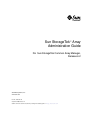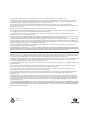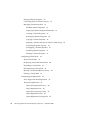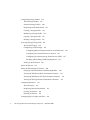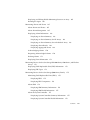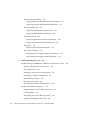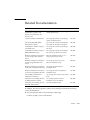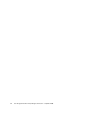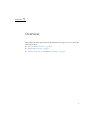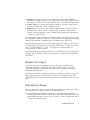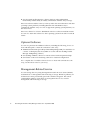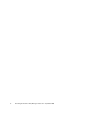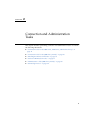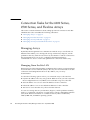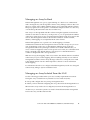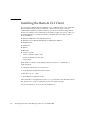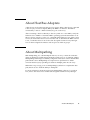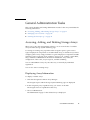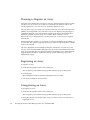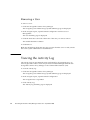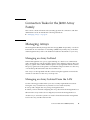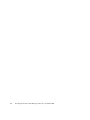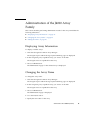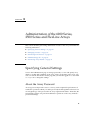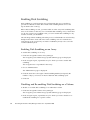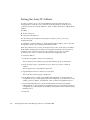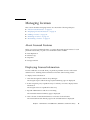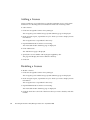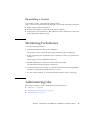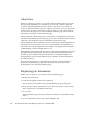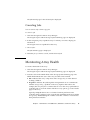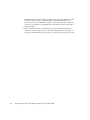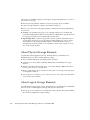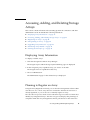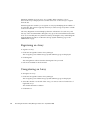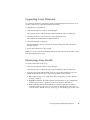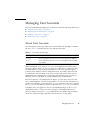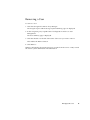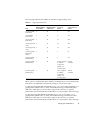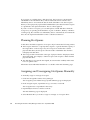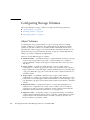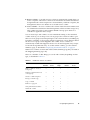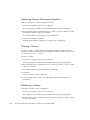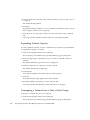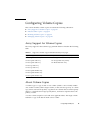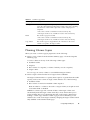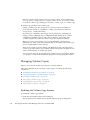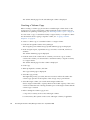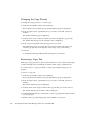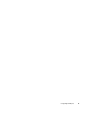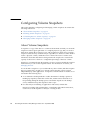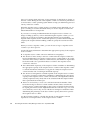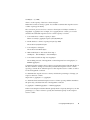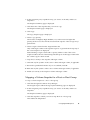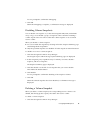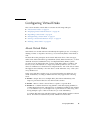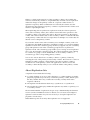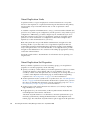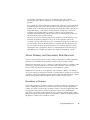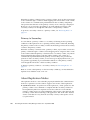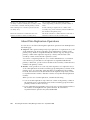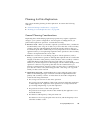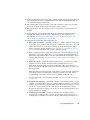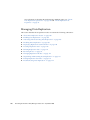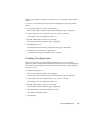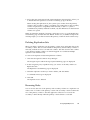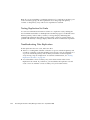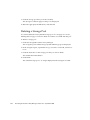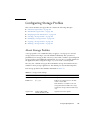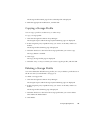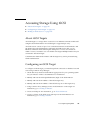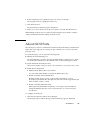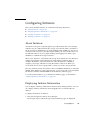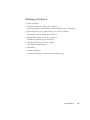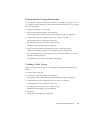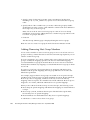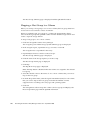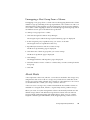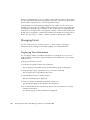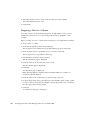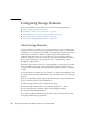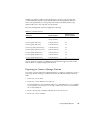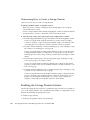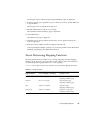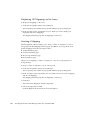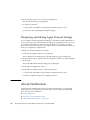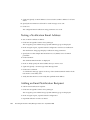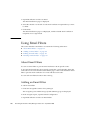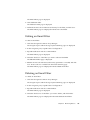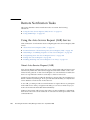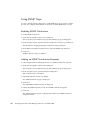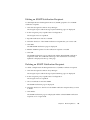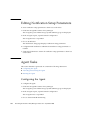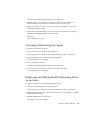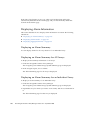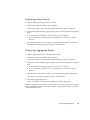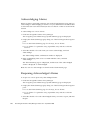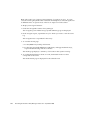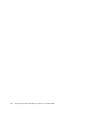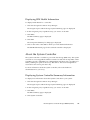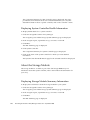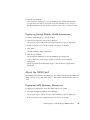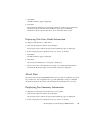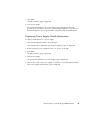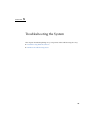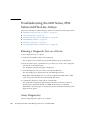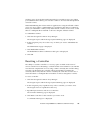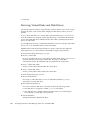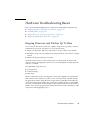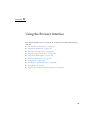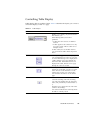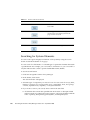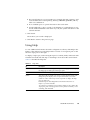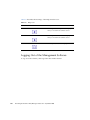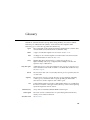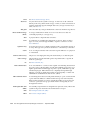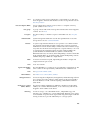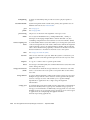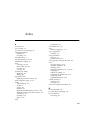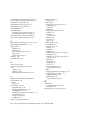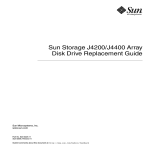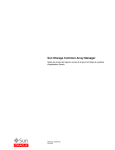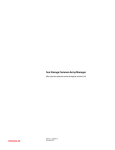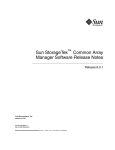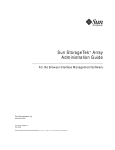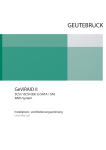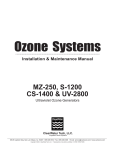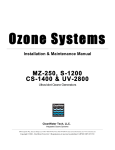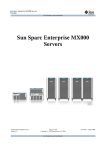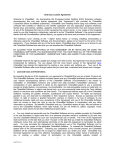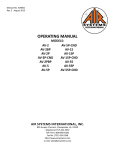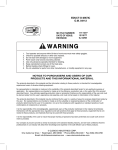Download Sun StorageTek Array Administration Guide For Sun StorageTek
Transcript
Sun StorageTek™ Array Administration Guide For Sun StorageTek Common Array Manager, Release 6.2 Sun Microsystems, Inc. www.sun.com Part No. 820-7972-10 September 2008 Revision A Submit comments about this document by clicking the Feedback[+] link at: http://docs.sun.com Copyright 2008 Sun Microsystems, Inc., 4150 Network Circle, Santa Clara, California 95054, U.S.A. All rights reserved. Sun Microsystems, Inc. has intellectual property rights relating to technology that is described in this document. In particular, and without limitation, these intellectual property rights may include one or more of the U.S. patents listed at http://www.sun.com/patents and one or more additional patents or pending patent applications in the U.S. and in other countries. This document and the product to which it pertains are distributed under licenses restricting their use, copying, distribution, and decompilation. No part of the product or of this document may be reproduced in any form by any means without prior written authorization of Sun and its licensors, if any. Third-party software, including font technology, is copyrighted and licensed from Sun suppliers. Parts of the product may be derived from Berkeley BSD systems, licensed from the University of California. UNIX is a registered trademark in the U.S. and in other countries, exclusively licensed through X/Open Company, Ltd. Sun, Sun Microsystems, the Sun logo, docs.sun.com, Solaris, StorEdge, and StorageTek are trademarks or registered trademarks of Sun Microsystems, Inc. in the U.S. and in other countries. All SPARC trademarks are used under license and are trademarks or registered trademarks of SPARC International, Inc. in the U.S. and in other countries. Products bearing SPARC trademarks are based upon an architecture developed by Sun Microsystems, Inc. The OPEN LOOK and Sun™ Graphical User Interface was developed by Sun Microsystems, Inc. for its users and licensees. Sun acknowledges the pioneering efforts of Xerox in researching and developing the concept of visual or graphical user interfaces for the computer industry. Sun holds a non-exclusive license from Xerox to the Xerox Graphical User Interface, which license also covers Sun’s licensees who implement OPEN LOOK GUIs and otherwise comply with Sun’s written license agreements. U.S. Government Rights—Commercial use. Government users are subject to the Sun Microsystems, Inc. standard license agreement and applicable provisions of the FAR and its supplements. DOCUMENTATION IS PROVIDED "AS IS" AND ALL EXPRESS OR IMPLIED CONDITIONS, REPRESENTATIONS AND WARRANTIES, INCLUDING ANY IMPLIED WARRANTY OF MERCHANTABILITY, FITNESS FOR A PARTICULAR PURPOSE OR NON-INFRINGEMENT, ARE DISCLAIMED, EXCEPT TO THE EXTENT THAT SUCH DISCLAIMERS ARE HELD TO BE LEGALLY INVALID. Copyright 2008 Sun Microsystems, Inc., 4150 Network Circle, Santa Clara, Californie 95054, Etats-Unis. Tous droits réservés. Sun Microsystems, Inc. a les droits de propriété intellectuels relatants à la technologie qui est décrit dans ce document. En particulier, et sans la limitation, ces droits de propriété intellectuels peuvent inclure un ou plus des brevets américains énumérés à http://www.sun.com/patents et un ou les brevets plus supplémentaires ou les applications de brevet en attente dans les Etats-Unis et dans les autres pays. Ce produit ou document est protégé par un copyright et distribué avec des licences qui en restreignent l’utilisation, la copie, la distribution, et la décompilation. Aucune partie de ce produit ou document ne peut être reproduite sous aucune forme, par quelque moyen que ce soit, sans l’autorisation préalable et écrite de Sun et de ses bailleurs de licence, s’il y en a. Le logiciel détenu par des tiers, et qui comprend la technologie relative aux polices de caractères, est protégé par un copyright et licencié par des fournisseurs de Sun. Des parties de ce produit pourront être dérivées des systèmes Berkeley BSD licenciés par l’Université de Californie. UNIX est une marque déposée aux Etats-Unis et dans d’autres pays et licenciée exclusivement par X/Open Company, Ltd. Sun, Sun Microsystems, le logo Sun, AnswerBook2, docs.sun.com, Solaris, StorEdge, et StorageTek sont des marques de fabrique ou des marques déposées de Sun Microsystems, Inc. aux Etats-Unis et dans d’autres pays. Toutes les marques SPARC sont utilisées sous licence et sont des marques de fabrique ou des marques déposées de SPARC International, Inc. aux Etats-Unis et dans d’autres pays. Les produits portant les marques SPARC sont basés sur une architecture développée par Sun Microsystems, Inc. L’interface d’utilisation graphique OPEN LOOK et Sun™ a été développée par Sun Microsystems, Inc. pour ses utilisateurs et licenciés. Sun reconnaît les efforts de pionniers de Xerox pour la recherche et le développement du concept des interfaces d’utilisation visuelle ou graphique pour l’industrie de l’informatique. Sun détient une license non exclusive de Xerox sur l’interface d’utilisation graphique Xerox, cette licence couvrant également les licenciées de Sun qui mettent en place l’interface d ’utilisation graphique OPEN LOOK et qui en outre se conforment aux licences écrites de Sun. LA DOCUMENTATION EST FOURNIE "EN L’ÉTAT" ET TOUTES AUTRES CONDITIONS, DECLARATIONS ET GARANTIES EXPRESSES OU TACITES SONT FORMELLEMENT EXCLUES, DANS LA MESURE AUTORISEE PAR LA LOI APPLICABLE, Y COMPRIS NOTAMMENT TOUTE GARANTIE IMPLICITE RELATIVE A LA QUALITE MARCHANDE, A L’APTITUDE A UNE UTILISATION PARTICULIERE OU A L’ABSENCE DE CONTREFAÇON. Please Recycle Contents Preface 1. xvi Overview 1 Array Software Overview Management Software Remote CLI Client 2 3 Data Host Software Optional Software 2 3 4 Management-Related Service Monitoring Overview 4 5 How the Monitoring Software Works About Monitoring Strategy 5 5 About the Monitoring Cycle About the Event Life-Cycle 6 6 Software Overview for the J4000 Array Family Full Management Software Remote Proxy 9 9 9 Command-Line Interface 9 iii 2. Connection and Administration Tasks 11 Connection Tasks for the 6000 Series, 2500 Series, and Flexline Arrays Managing Arrays 12 Managing From the Site LAN Managing an Array In-Band 12 13 Managing an Array Isolated From the LAN Installing the Remote CLI Client About Host Bus Adapters About Multipathing 14 15 15 General Administration Tasks 17 Accessing, Adding, and Deleting Storage Arrays Displaying Array Information Planning to Register an Array Registering an Array 18 18 Upgrading Array Firmware Monitoring Array Health Managing User Accounts 20 About User Accounts 20 19 19 Displaying User Information Adding a New User 17 18 Unregistering an Array Removing a User 21 21 22 Viewing the Activity Log 22 Connection Tasks for the J4000 Array Family Managing Arrays 23 23 Managing an Array In-Band 23 Managing an Array Isolated From the LAN Administration of the J4000 Array Family iv 13 25 Sun StorageTek Common Array Manager, Release 6.2 • September 2008 23 17 12 Displaying Array Information Changing the Array Name Setting the Time 3. 25 25 26 Administration of the 6000 Series, 2500 Series and FlexLine Arrays Specifying General Settings 27 About the Array Password 27 Changing the Array Password Changing the Array’s Name Enabling Disk Scrubbing 28 29 30 Enabling Disk Scrubbing on an Array 30 Disabling and Re-enabling Disk Scrubbing on a Volume Setting the Time 32 33 About Licensed Features 33 Displaying License Information Adding a License 34 Re-enabling a License Monitoring Performance About Jobs 33 34 Disabling a License Administering Jobs 30 31 Setting the Array IP Address Managing Licenses 27 35 35 35 36 Displaying Job Information Canceling Jobs 36 37 Monitoring Array Health 37 Initial State of the 6000 Series, 2500 Series and Flexline Arrays About the Initial State of the Array About Provisioning Storage 39 39 39 Contents v About Physical Storage Elements About Logical Storage Elements 40 40 Accessing, Adding, and Deleting Storage Arrays Displaying Array Information 43 Planning to Register an Array 43 Registering an Array 44 Unregistering an Array 44 Upgrading Array Firmware Monitoring Array Health 45 Viewing the Activity Log 46 Managing User Accounts 47 About User Accounts 47 Displaying User Information Adding a New User Removing a User 43 45 48 48 49 Managing Trays and Disk Drives 50 About Trays and Disk Drives 50 Displaying Storage Utilization by Drive Type Displaying General Controller Information Displaying Controller Performance Statistics Testing Controller Communication Displaying Port Information 54 Displaying Tray Information 54 Displaying Disk Information 55 Managing Hot-Spare Drives 55 About Hot-Spare Drives 55 Planning Hot-Spares 52 52 53 53 56 Assigning and Unassigning Hot-Spares Manually vi Sun StorageTek Common Array Manager, Release 6.2 • September 2008 56 Assigning and Unassigning Hot-Spares Automatically Configuring Storage Volumes About Volumes 57 58 58 Planning Volumes Managing Volumes 60 61 Displaying Volume Information 61 Displaying Volume Performance Statistics Creating a Volume 62 62 Modifying a Volume 62 Copying Volume Information 63 Mapping a Volume to a Host or Host Group Expanding Volume Capacity 63 64 Unmapping a Volume From a Host or Host Group Changing Controller Ownership of a Volume Deleting a Volume 65 66 Configuring Volume Copies 67 Array Support for Volume Copies About Volume Copies 64 67 67 Planning Volume Copies 69 Managing Volume Copies 70 Enabling the Volume Copy Feature 70 Displaying Volume Copy Information Creating a Volume Copy Recopying a Volume Copy 72 73 Changing the Copy Priority Removing a Copy Pair Configuring Volume Snapshots About Volume Snapshots 71 74 74 76 76 Contents vii Planning Volume Snapshots 78 Calculating Reserve Volume Capacity Managing Volume Snapshots 79 82 Enabling Volume Snapshots 82 Displaying Volume Snapshot Information Creating a Volume Snapshot 83 Resnapping Volume Snapshots Copying a Volume Snapshot 83 84 84 Mapping a Volume Snapshot to a Host or Host Group Expanding Snapshot Capacity 86 Unmapping a Volume Snapshot 86 Disabling Volume Snapshots 87 Deleting a Volume Snapshot 87 Configuring Virtual Disks About Virtual Disks 89 89 Displaying Virtual Disk Information Expanding a Virtual Disk 90 91 Defragmenting a Virtual Disk 91 Moving a Virtual Disk Between Arrays Deleting a Virtual Disk 92 Configuring Data Replication 93 Array Support for Data Replication About Data Replication 93 93 About the Replication Process About Replication Sets About Replication Links 94 95 About the Consistency Group 97 98 About Replication Set Properties viii 92 98 Sun StorageTek Common Array Manager, Release 6.2 • September 2008 85 About Primary and Secondary Role Reversal Secondary to Primary 99 Primary to Secondary 100 About Replication Modes 100 99 Synchronous Versus Asynchronous Replication Modes About Data Replication Operations Planning for Data Replication 102 103 General Planning Considerations 103 Planning to Create Replication Sets Managing Data Replication 104 106 About Data Replication Status Enabling Data Replication 107 107 Activating and Deactivating Data Replication Disabling Data Replication Creating Replication Sets 110 Deleting Replication Sets 111 110 111 Changing Replication Modes 112 Suspending and Resuming Data Replication Testing Replication Set Links Configuring Storage Pools 113 114 Troubleshooting Data Replication About Storage Pools 108 109 Displaying Replication Set Information Reversing Roles 101 114 116 116 Displaying Pool Information Creating a Storage Pool Modifying a Storage Pool Deleting a Storage Pool 116 117 117 118 Contents ix Configuring Storage Profiles About Storage Profiles 119 119 Standard Storage Profiles 120 Displaying Profile Information Creating a Storage Profile 122 Modifying a Storage Profile 122 Copying a Storage Profile 123 Deleting a Storage Profile 123 Accessing Storage Using iSCSI About iSCSI Targets 121 125 125 Configuring an iSCSI Target 125 Configuring Mutual Authentication for an iSCSI Session Configuring an Unnamed Discovery Session 127 Configuring an Internet Storage Name Service (iSNS) Enabling and Disabling ICMP Ping Responses Ending an iSCSI Session About iSCSI Ports 128 129 130 Setting the iSCSI Performance Monitoring Baseline 130 Viewing iSCSI Ethernet-MAC Performance Statistics Viewing iSCSI Ethernet-TCP/IP Performance Statistics Viewing iSCSI Target-Protocol Performance Statistics Configuring Initiators About Initiators 133 133 Displaying Initiator Information Creating an Initiator 134 Deleting an Initiator 135 Configuring Host Groups and Hosts x 127 128 About iSCSI Performance Statistics 133 136 Sun StorageTek Common Array Manager, Release 6.2 • September 2008 126 131 131 131 About Host Groups 136 Managing Host Groups 136 Displaying Host Group Information Creating a Host Group 137 137 Adding/Removing Host Group Members Deleting a Host Group 138 139 Mapping a Host Group to a Volume 140 Unmapping a Host Group From a Volume About Hosts 141 141 Managing Hosts 142 Displaying Host Information Creating a Host 143 Deleting a Host 143 Mapping a Host to a Volume 142 144 Unmapping a Host From a Volume Configuring Storage Domains About Storage Domains 145 146 146 Preparing to Create a Storage Domain 147 Determining How to Create a Storage Domain Enabling the Storage Domain Feature 148 About Performing Mapping Functions 149 Displaying All Mappings on the Array Creating a Mapping 4. Monitoring Devices 149 150 151 General Site Setup Tasks 151 Displaying and Editing Site Information 151 Displaying and Editing Agent Timeout Settings About Notification 147 152 152 Contents xi About Email Notification 153 Configuring Email Notification 153 Testing a Notification Email Address 154 Adding an Email Notification Recipient 154 Editing an Email Notification Recipient 155 Deleting an Email Notification Recipient Using Email Filters 155 156 About Email Filters 156 Adding an Email Filter 156 Editing an Email Filter 157 Deleting an Email Filter Remote Notification Tasks 157 158 Using the Auto Service Request (ASR) Service About Auto Service Request (ASR) 158 158 Event Information Collected Using Auto Service Request (ASR) Subscribing to and Editing Properties of Auto Service Request Unregistering From Auto Service Request Service Testing Auto Service Request 160 160 Enabling/Disabling Auto Service Request for an Array Using SNMP Traps 162 Enabling SNMP Notification 162 Adding an SNMP Notification Recipient 162 Editing an SNMP Notification Recipient 163 Deleting an SNMP Notification Recipient Editing Notification Setup Parameters Agent Tasks 164 Configuring the Agent 164 Activating/Deactivating the Agent xii 164 165 Sun StorageTek Common Array Manager, Release 6.2 • September 2008 163 161 159 159 Displaying and Editing Health Monitoring Status on an Array Running the Agent 166 Monitoring Alarms and Events About Alarms and Events 167 167 About Alarm Management 167 Displaying Alarm Information 168 Displaying an Alarm Summary 168 Displaying an Alarm Summary for All Arrays 168 Displaying an Alarm Summary for an Individual Array Displaying Alarm Details Acknowledging Alarms 168 169 Displaying Aggregated Events 169 170 Reopening Acknowledged Alarms Deleting Alarms 165 170 171 Displaying Event Information 171 Monitoring Devices for the Sun StorageTek 6000 Series, 2500 Series, and Flexline Arrays 173 Displaying Field-Replaceable Unit (FRU) Information Displaying FRU Types 173 173 Monitoring Devices for the Sun Storage J4000 Array Family Monitoring Field-Replaceable Units (FRUs) Displaying FRUs 175 175 Displaying FRU Components About SIMs 175 176 176 Displaying SIM Summary Information Displaying SIM Health Information About the System Controller 176 177 177 Displaying System Controller Summary Information Displaying System Controller Health Information 177 178 Contents xiii About the Storage Module 178 Displaying Storage Module Summary Information Displaying Storage Module Health Information About the NEM Card Displaying NEM Health Information 179 180 180 Displaying Disk Drive Summary Information Displaying Disk Drive Health Information About Fans 179 179 Displaying NEM Summary Information About Disk Drives 180 181 181 Displaying Fan Health Information About Power Supplies 182 182 Displaying Power Supply Summary Information Displaying Power Supply Health Information 5. 178 Troubleshooting the System 182 183 185 Troubleshooting the 6000 Series, 2500 Series and FlexLine Arrays Running a Diagnostic Test on a Device Array Diagnostics 186 186 Resetting a Storage Array Configuration Resetting the Volume Configuration Redistributing Volumes Resetting a Controller 187 188 188 189 Reviving Virtual Disks and Disk Drives Hardware Troubleshooting Basics 190 191 Keeping Firmware and Patches Up To Date Checking LEDs 192 Responding to an Array Boot-Up Failure Replacing Field-Replaceable Units xiv 191 192 192 Sun StorageTek Common Array Manager, Release 6.2 • September 2008 186 6. Using the Browser Interface 193 About the Browser Interface 194 About the Page Banner 194 About the Navigation Tree 195 About the Page Content Area Controlling Table Display About the Status Icons Using Forms 197 199 199 Searching for System Elements Using Help 196 200 201 Logging Out of the Management Software Glossary Index 202 203 209 Contents xv Preface The Sun StorageTek™ Array Administration Guide for Sun StorageTek Array Common Array Manager, Release 6.2 describes how to configure and monitor Sun storage arrays using the Sun StorageTek Common Array Manager (CAM). Before You Read This Book Before you begin to configure CAM, you must have already installed the array as described in these books: ■ Hardware Installation Guide for the Sun Storage 6580 and 6780 Arrays ■ Sun StorageTek 6540 Array Hardware Installation Guide ■ Sun StorageTek 2500 Series Array Hardware Installation Guide ■ Sun StorageTek 6140 Array Hardware Installation Guide ■ Sun StorEdge 6130 Array Getting Started Guide xvi Related Documentation Application Title Part Number Most current information about requirements, packages and patches, array firmware, and known issues Sun StorageTek Common Array Manager Software Release Notes 820-5749 Software installation instructions Sun StorageTek Common Array Manager Software Installation Guide 819-5747 Sun StorageTek J4200/J4400 management software Sun StorageTek Common Array Manager User Guide for the J4000 Array Family 820-3754 Command line interface usage for Sun RAID arrays Sun StorageTek Common Array Manager CLI Guide 820-5748 Command line interface usage for J4200/J4400 JBOD arrays Sun StorageTek Common Array Manager CLI Guide for the J4000 Array Family 820-4419 Hardware installation instructions for Sun Storage 6580 and 6780 Arrays Hardware Installation Guide for Sun Storage 6580 and 6780 Arrays 820-5773 Hardware installation instructions for Sun StorageTek 2500 Series Arrays Sun StorageTek 2500 Series Array Hardware Installation Guide 820-0015 Hardware installation instructions for the Sun StorageTek 6540 Array Sun StorageTek 6540 Hardware Installation Guide 819-6461 Hardware installation instructions for the Sun StorageTek 6140 Array Sun StorageTek 6140 Array Hardware Installation Guide 819-7497 Sun StorEdge 6130 hardware installation instructions Sun StorEdge 6130 Array Getting Started Guide 819-0032 Instructions for installing the Sun StorEdge Expansion cabinet Sun StorEdge Expansion Cabinet Installation and Service Manual 805-3067 Instructions for installing the Sun Rack 900/1000 cabinets Sun Rack Installation Guide 816-6386 In addition, the Sun StorageTek Common Array Manager includes the following online documentation: ■ Sun StorageTek Common Array Manager online help Contains system overview information. Preface xvii ■ Service Advisor Provides guided, Field Replaceable Unit (FRU) procedures with system feedback. You can access Service Advisor from the Sun StorageTek Common Array Manager software. ■ sscs man page commands Provides help on man page commands available on a management host or on a remote CLI client. Accessing Sun Documentation You can obtain Sun storage hardware documentation at: http://docs.sun.com/app/docs/prod/mid.disk?l=en You can get additional versions of Sun StorageTek Common Array Manager software documentation at: http://docs.sun.com/app/docs/prod/stor.arrmgr?l=en Third-Party Web Sites Sun is not responsible for the availability of third-party web sites mentioned in this document. Sun does not endorse and is not responsible or liable for any content, advertising, products, or other materials that are available on or through such sites or resources. Sun will not be responsible or liable for any actual or alleged damage or loss caused by or in connection with the use of or reliance on any such content, goods, or services that are available on or through such sites or resources. Contacting Sun Technical Support If you have technical questions about this product that are not answered in this document, go to: http://www.sun.com/service/contacting xviii Sun StorageTek Common Array Manager, Release 6.2 • September 2008 Sun Welcomes Your Comments Submit comments about this document by clicking the Feedback[+] link at http://docs.sun.com Please include the title and part number of your document with your feedback: Sun StorageTek Array Administration Guide for the Sun StorageTek Common Array Manager, Release 6.2, part number 820-7972-10. Preface xix xx Sun StorageTek Common Array Manager, Release 6.2 • September 2008 CHAPTER 1 Overview This chapter describes the software used with the Sun storage arrays. It contains the following sections: ■ “Array Software Overview” on page 2 ■ “Monitoring Overview” on page 5 ■ “Software Overview for the J4000 Array Family” on page 9 1 Array Software Overview The array software for the Sun StorageTek 6000 Series and 2500 Series arrays is delivered on DVD and consists of: ■ “Management Software” on page 2 ■ “Remote CLI Client” on page 3 ■ “Data Host Software” on page 3 ■ “Optional Software” on page 4 ■ “Management-Related Service” on page 4 You specify the functionality you require, and the DVD installs the necessary software. Management Software The web-based management software is the primary interface for configuring, managing, monitoring, and diagnosing the array. The management software consists of a suite of tools that you install on an external management host. The management host can be a Sun workstation running the Solaris 8, Solaris 9, or Solaris 10 Operating System (OS), a SPARC host running Solaris, or an x64 or x86 host running Solaris, or Windows 2000, 2003. The management software enables the storage administrator to manage the array from any system with a web browser that is on the same network as the management host. For a list of supported browsers, see the release notes. The management software, labeled Sun StorageTek Common Array in the browser user interface (BUI), provisions and maintains the storage for data hosts. 2 ■ Storage pools are collections of volumes that share a profile defining the common configuration of the volumes. ■ Storage profiles define the characteristics of a storage pool. You can choose one from the set of preconfigured profiles or create a new one. ■ Volumes are divisions of a storage pool, consisting of virtual disks, representing the storage space that is used by the data hosts in the environment. ■ Virtual disks, also called redundant array of independent disks (RAID) sets, are collections of locations in the memory of more than one physical disk. The storage array handles a virtual disk as if it were an actual disk. ■ Host groups are a collection of hosts that will share access to the same volumes. Sun StorageTek Common Array Manager, Release 6.2 • September 2008 ■ Snapshots are copies of the data in a volume. They offer a high-availability alternative to backups because you do not need to take the array offline to create the snapshot, and you can store the snapshots in less space than the original data. ■ Volume copies are copies of the complete contents of one data volume that are located on another data volume on the same array. ■ Replication sets are the association between primary and secondary volumes. The secondary volume contains a complete copy of the data on the primary volume. The data replication software continuously replicates the data between volumes in a replication set. The management software enables monitoring and diagnostic tasks on the array. You can configure the software to monitor on a 24-hour basis, collecting information that enhances the reliability, availability, and serviceability (RAS) of the array. The management software records alerts and notifications, which you can monitor by displaying the log file. It also automates the transmission of alerts, which can be sent to an email address, to a pager, or to diagnostic software running on a management host on the network. Finally, the management software enables you to run diagnostic tests to troubleshoot problems and access Service Advisor for instruction on replacing field-replaceable units (FRUs). Remote CLI Client You can also manage and configure storage for the array using the remote command-line interface (CLI) client. The CLI provides the same control and monitoring capability as the web browser, and it is also scriptable for running frequently performed tasks. The remote CLI client is available for the Solaris operating system (OS) and several other operating systems. See the release notes for a list of supported operating system platforms. For more information about the CLI commands, see the sscs man page. Data Host Software The array data host software controls the data path between the data host and the array. The data host software consists of the following tools: ■ Sun StorageTek SAN Foundation Software for managing the data path I/O connections between data hosts and the array. This software includes drivers and utilities that enable Solaris data hosts to connect to, monitor, and transfer data in a storage area network (SAN). ArraySoftwareOverview 3 ■ Sun StorageTek Traffic Manager software which provides multipathing functionality and the ability to reliably communicate with the array’s storage. Data host software enables Solaris 8, Solaris 9, and Solaris 10 workstations and other operating system platforms, including Windows XP and Windows NT, to communicate with the array. For a list of supported operating system platforms, see the release notes. Data host software for Solaris is distributed on the host software installation DVD. You can also obtain the software for other operating systems from Sun’s Download Center. Optional Software You can also purchase the additional software, including the following, for use on hosts with data paths or network connections to the array: ■ VERITAS Volume Manager with Dynamic Multipathing (DMP), for installation on a Solaris or third-party data host (DMP can coexist with Sun StorEdge Traffic Manager multipathing software) ■ Sun StorEdge SAM-FS software for remote archival and transparent backups ■ Sun Cluster or Microsoft clustering software for clustered configurations For a complete list of available software for use on hosts with connections to the array, see the release notes for your array. Management-Related Service You can manage the array using the Hypertext Transfer Protocol Secure (HTTPS) web interfaces for management and monitoring of storage. HTTPS is primarily for web browsers and is protected by passwords and data encryption. The remote command-line interface (CLI) client on a management host is also used for management and monitoring of storage. 4 Sun StorageTek Common Array Manager, Release 6.2 • September 2008 Monitoring Overview This chapter describes monitoring and diagnosing storage systems. It contains the following sections: ■ “How the Monitoring Software Works” on page 5 ■ “About Monitoring Strategy” on page 5 ■ “About the Monitoring Cycle” on page 6 ■ “About the Event Life-Cycle” on page 6 How the Monitoring Software Works The Fault Management Service (FMS) is a software component of the Sun StorageTek Common Array Manager that can used to monitor and diagnose the storage systems. The primary monitoring and diagnostic functions of the software are: ■ Array health monitoring ■ Event and alarm generation ■ Notification to configured recipients ■ Diagnostics ■ Device and device component reporting An FMS agent, which runs as a background process, monitors all devices managed by the Sun StorageTek Common Array Manager. The agent at configured intervals, or can be run manually, to probe devices. Events are generated with content, such as probable cause and recommended action, to help facilitate isolation to a single field-replaceable unit (FRU). About Monitoring Strategy The following procedure is a typical strategy for monitoring. 1. Monitor the devices. To get a broad view of the problem, the site administrator or Sun personnel can review reported information in context. This can be done by: ■ Displaying the device itself ■ Analyzing the device’s event log Monitoring Overview 5 2. Isolate the problem. For many alarms, information regarding the probable cause and recommended action can be accessed from the alarm view. In most cases, this information enables you to isolate the source of the problem. In cases where the problem is still undetermined, diagnostic tests are necessary. Once the problem is fixed, in most cases the management software automatically clears the alarm for the device. About the Monitoring Cycle The agent is a process of the Fault Management Service (FMS), which is always running in the background. The high-level steps of a monitoring cycle are as follows. 1. Verify that the agent is idle. The system generates instrumentation reports by probing the device for all relevant information, and it saves this information. The system then compares the report data to previous reports and evaluates the differences to determine whether health-related events need to be generated. Events are also created from problems reported by the array. If the array reports a problem, an alarm is generated directly. When the problem is no longer reported by the array, the alarm is removed. 2. Store instrumentation reports for future comparison. Event logs are accessible by accessing the Events page for an array from the navigation pane in the user interface. The software updates the database with the necessary statistics. Some events require that a certain threshold be attained before an event is generated. For example, having the cyclic redundancy count (CRC) of a switch port increase by one is not sufficient to trigger an event, since a certain threshold is required. 3. Send the alarms to interested parties. Alarms are sent only to recipients that have been set up for notification. The types of alarms can be filtered so that only pertinent alarms are sent to each individual. Note: If they are enabled, the email providers receive notification of all alarms. About the Event Life-Cycle Most storage network events are based on health transitions. For example, a health transition occurs when the state of a device goes from online to offline. It is the transition from online to offline that generates an event, not the actual offline value. If the state alone were used to generate events, the same events would be generated 6 Sun StorageTek Common Array Manager, Release 6.2 • September 2008 repeatedly. Transitions cannot be used for monitoring log files, so log events can be repetitive. To minimize this problem, the agent uses predefined thresholds to entries in the log files. The software includes an event maximums database that keeps track of the number of events generated about the same subject in a single eight-hour time frame. This database prevents the generation of repetitive events. For example, if the port of a switch toggles between offline and online every few minutes, the event maximums database ensures that this toggling is reported only once every eight hours instead of every five minutes. Event generation usually follows this process: 1. The first time a device is monitored, a discovery event is generated. It is not actionable but is used to set a monitoring baseline. This event describes, in detail, the components of the storage device. Every week after a device is discovered, an audit event is generated with the same content as the discovery event. 2. A log event can be generated when interesting information is found in storage log files. This information is usually associated with storage devices and sent to all users. 3. Events are generated when the software detects a change in the content of the instrumentation report, probes the device, and compares the report to the last instrumentation report, which is usually only minutes old. ProblemEvent, LogEvent, and ComponentRemovalEvent categories represent most of the events that are generated. Note: Aggregated events and events that require action by service personnel (known as actionable events) are also referred to as alarms. Some alarms are based on a single state change and others are a summary of events where the event determined to be the root cause is advanced to the head of the queue as an alarm. The supporting events are grouped under the alarm and are referred to as aggregated events. Monitoring Overview 7 8 Sun StorageTek Common Array Manager, Release 6.2 • September 2008 Software Overview for the J4000 Array Family Software for the J4000 Array Family is delivered on compact disk (CD) and consists of the Sun StorageTek Common Array Manager software suite which provides management, monitoring, and service capabilities. The software has both a browser interface and a command-line interface (CLI). ■ Full Management Software ■ Command-Line Interface Full Management Software The full management software is installed on a management workstation. The management software communicates with the J4000 arrays via a proxy agent that is installed on the data host. It provides: ■ A browser interface ■ Multiple array management Remote Proxy The remote proxy agent enables communication, equivalent to in-band management, from the full management host to the array over an out-of-band-band IP network. If the proxy is enabled, the full install of the Common Array Manager can manage the J4000 Family array directly. To remotely use the browser interface to manage the J4000 Family array, you sign into the IP address of the full management host, sign into the software from the Java Web Console, and select the J4000 array. The remote proxy must be enabled while running the installation wizard or script. Command-Line Interface The Sun StorageTek Common Array Manager software.s command-line interfaces provide the same control and monitoring capability as the Web browser and it is scriptable for running frequently performed tasks. For more information about CLI commands, see the: Software Overview for the J4000 Array Family 9 10 ■ sscs man page ■ Sun StorageTek Common Array Manager CLI Guide Sun StorageTek Common Array Manager, Release 6.2 • September 2008 CHAPTER 2 Connection and Administration Tasks This chapter describes performing connection and administration tasks. It contains the following subsections: ■ “Connection Tasks for the 6000 Series, 2500 Series, and Flexline Arrays” on page 12 ■ “Connection Tasks for the J4000 Array Family” on page 23 ■ “Installing the Remote CLI Client” on page 14 ■ “General Administration Tasks” on page 17 ■ “Administration of the J4000 Array Family” on page 25 ■ “Monitoring Devices” on page 151 11 Connection Tasks for the 6000 Series, 2500 Series, and Flexline Arrays This section contains information about setting up network connections and other administrative tasks. It includes the following subsections: ■ “Managing Arrays” on page 12 ■ “Managing From the Site LAN” on page 12 ■ “Managing an Array In-Band” on page 13 ■ “Managing an Array Isolated From the LAN” on page 13 Managing Arrays By default, the management host communicates with the arrays out-of-band over Ethernet. This enables you to manage the storage and monitor, diagnose, and fix problems in the array with a browser from any host that has a network connection to the management host. You can also configure in-band management for communication to travel over the data path between a data host and the array. Managing From the Site LAN When using out-of-band management, an Ethernet cable connects your management host in the site local area network (LAN) to the array. For more information on cable connections and setting Internet Protocol (IP) address, see your array documentation. You have the following options in how you connect the array to the site LAN: ■ Dynamic IP address. The array can get its IP addresses from your site’s Dynamic Host Configuration Protocol (DHCP) server each time it logs in to the LAN. ■ Static IP address. You can set a static IP addresses for the controllers. ■ Default IP address. You can use default IP addresses for the controllers. ■ The level of access that the array allows from the network. You can also manage the array and monitor, diagnose, and fix problems manually with sscs commands or by means of scripts using a remote command-line interface (CLI) client. Remote CLI clients are available for Solaris, Microsoft Windows, LINUX, IBM AIX, and HPUX operating systems. 12 Sun StorageTek Common Array Manager, Release 6.2 • September 2008 Managing an Array In-Band In-band management uses a proxy agent running on a data host to communicate with a managed array. Sun StorageTek Common Array Manager software discovers the proxy agents on the subnet and then queries arrays registered with the software. The proxy agent receives the queries over Ethernet and passes them on to the array over the data path between the data host and the array. New arrays can be registered with the software using the registration wizard. The wizard can auto-discover the array via the proxies or you can specify the IP address of the proxy agent. Once an array is registered, management of the array appears the same as does management with an out-of-band connection. Volume creation, deletion, and mapping are accomplished in the same manner. In-band management uses a special access LUN mapping to facilitate communications between the management software and the storage array. You can view all mappings on the array on the Mapping Summary Page in the Sun StorageTek Common Array Manager software. For in-band communication, an access volume is mapped to LUN 31. This special access LUN (also called the UTM LUN) is mapped to the default domain. (All arrays have a default domain for volumes not registered with a storage domain.) With new arrays, the mapping of the access LUN to the default domain is installed at the factory. If you lose this mapping, before installing in-band, use out-of-band management and the Common Array Manager software to re-map the access LUN to the default domain. See the online help in the software for more information about mapping. For information about how to configure in-band management, see the Sun StorageTek Common Array Manager Software Installation Guide. Managing an Array Isolated From the LAN Use the following procedure when your site’s security requirements necessitate having the array isolated from any external local area network (LAN): ■ Set up and configure the array using a management host. ■ When you have finished configuring the array, disconnect the management host. Whenever the array needs to be reconfigured, reconnect the management host. Another way to secure the system is to install a firewall between the management host for the array and the external LAN. Connection Tasks for the 6000 Series, 2500 Series, and Flexline Arrays 13 Installing the Remote CLI Client If you need to configure the array with the sscs commands from a host other than the management host, the host installation software DVD contains a remote command-line interface (CLI) that enables you to do all of the tasks supported by the browser interface. The commands can be used in scripts you create, or they can be entered directly in a terminal window’s command line. The client can run on hosts, including: ■ Windows 2000 Server and Advanced Server ■ Windows Server 2003 Standard, Web, and Enterprise Editions ■ Red Hat Linux ■ SuSE Linux ■ HP-UX ■ IBM AIX ■ Solaris 8 OS 4/01 Solaris 9 (SPARC systems only) Solaris 10 (SPARC systems only) Solaris 10x86 Note: Refer to Common Array Manager Release Notes for a complete list of supported hosts. To install the remote CLI on a Solaris host: 1. Insert the Host Installation Software DVD. 2. Run the install script. 3. Select Remote Configuration CLI. The command for management services is sscs, used with a subcommand to direct the operation. For a list of commands, see the sscs(1M) man page. For more information, see your array documentation. 14 Sun StorageTek Common Array Manager, Release 6.2 • September 2008 About Host Bus Adapters A data host is any host that uses the array for storage. When a data host is connected to the array by a host bus adapter (HBA), the HBA is an initiator. The HBA is connected by a cable to a Fibre Channel (FC) port on the array. After connecting a data host directly to the array with one or two HBAs, verify the firmware level of HBAs. Consult the HBA’s operating system documentation to do this. For Solaris, use the luxadm(1m) command. If the firmware is not at the correct revision, download the latest revision from the web. To determine the HBA software to use, consult the release notes for the Sun StorageTek Common Array Manager. You can then configure the initiator and set up hosts and host groups. About Multipathing With multipathing, also called multipath failover, an array or network can detect when an adapter has failed and automatically switch access to an alternate adapter. Multipathing enables high-availability configuration because it ensures that the data path remains active. Multipathing also helps increase performance to multicontroller disk arrays by spreading I/O between multiple paths into the array. Within the array, storage pools use multipathing by default. To complete the data path, data hosts also need the ability to multipath. For more information about the appropriate multipathing software for your data host, refer to the release notes for the Sun StorageTek Common Array Manager. AboutHostBusAdapters 15 16 Sun StorageTek Common Array Manager, Release 6.2 • September 2008 General Administration Tasks This section describes performing administration tasks for the array. It includes the following subsections: ■ “Accessing, Adding, and Deleting Storage Arrays” on page 17 ■ “Managing User Accounts” on page 20 ■ “Viewing the Activity Log” on page 22 Accessing, Adding, and Deleting Storage Arrays When you log in to the management software, you can view the list of available arrays from the Storage System Summary page. To manage an existing array, expand it in the navigation pane to gain access to logical and physical components associated with the array, or click the array name to configure general array setup parameters. Logical and physical components include replication sets, host groups, hosts, initiators, storage pools, volumes, virtual disks, trays, and disks. Administration information includes the array name, the configuration of the cache, array hot-spares, and disk scrubbing. You can add additional arrays by auto-discovery or manually by individual registration. You can also remove existing arrays. Displaying Array Information To display available arrays: 1. Click Sun StorageTek Common Array Manager. The navigation pane and the Storage System Summary page are displayed. 2. In the navigation pane, expand the array you want to work with. The navigation tree is expanded for that array. 3. Choose Administration. The Administration page for the selected array is displayed. GeneralAdministrationTasks 17 Planning to Register an Array Using the Array Registration wizard, you can have the management software either auto-discover one or more arrays that are connected to the network and are not already registered, or you can choose to manually register an array. The auto-discover process sends out a broadcast message across the local network to identify any unregistered arrays. The discovery process displays the percentage of completion while the array management software polls devices in the network to determine whether any new arrays are available. When complete, a list of discovered arrays is displayed. You can then select one or more arrays to register from the list. Manual registration enables you to register an array by identifying the IP address of its controller. This option is typically used only to add a storage array that is outside of the local network. The Array Registration wizard displays firmware information for each array and lists any action recommended to bring the array up to the current firmware baseline level. You can modify the array firmware later by selecting the array and clicking the Upgrade Firmware button on either the Storage System Summary page or the Administration page. Registering an Array To register an array: 1. Click Sun StorageTek Common Array Manager. The navigation pane and the Storage System Summary page are displayed. 2. Click Register. The management software launches the Register Array wizard. 3. Follow the instructions in the wizard. Unregistering an Array To unregister an array: 1. Click Sun StorageTek Common Array Manager. The navigation pane and the Storage System Summary page are displayed. 2. Select the check box to the left of the array you want to remove from the list of registered arrays. 18 Sun StorageTek Common Array Manager, Release 6.2 • September 2008 This enables the Remove button. 3. Click Remove. Upgrading Array Firmware For optimal performance, Sun Microsystems recommends that the firmware on all arrays be at the level of the current firmware baseline. To upgrade the array firmware: 1. Click Sun StorageTek Common Array Manager. The navigation pane and the Storage System Summary page are displayed. 2. Select the check box to the left of one of the displayed arrays. This enables the Upgrade Firmware button. 3. Click Upgrade Firmware. The management software launches the Analyze and Upgrade Array Firmware wizard. 4. Follow the instructions in the wizard. Note: You can also launch the Upgrade Firmware wizard from the Administration page. Monitoring Array Health To monitor the health of the array: 1. Click Sun StorageTek Common Array Manager. The navigation pane and the Storage System Summary page are displayed. 2. Note the value in the Health field on the Storage System Summary page. The Health field indicates the state of the array. Possible values include: ■ OK - Indicates that every component of the storage array is in the desired working condition. ■ Degraded - Indicates that, although the management host can communicate with the storage array, a problem on the array requires intervention. ■ Error - Indicates that the management host cannot communicate with the controllers in the storage array over its network management connection. To view the alarms and the recovery options, go to the Alarms page for the array. GeneralAdministrationTasks 19 Managing User Accounts This section describes managing user accounts. It contains the following subsections: ■ “About User Accounts” on page 20 ■ “Displaying User Information” on page 21 ■ “Adding a New User” on page 21 ■ “Removing a User” on page 22 About User Accounts The management software provides user roles that define the privileges available to the user. TABLE 3-1 describes the user roles and their privileges. TABLE 3-1 User Roles and Privileges Role Description of Role storage Users assigned the storage role can view and modify all attributes. guest Users assigned the guest role can view all attributes but not modify any of them. After installing the array software on a server and logging in to Common Array Manager software using root, you can assign one of the roles to valid Solaris user accounts that have access to the management host. The users can then log in to Common Array Manager software using their Solaris user names and passwords. For information about creating Solaris user accounts, refer to the Solaris system administration documentation. For information about creating user accounts for Windows, refer to your Windows system administration documentation. The role assigned to a user determines the degree of access that a user has to the array and its attributes. All users assigned the guest role can view information. To modify array attributes, a user must have storage privileges. Only users assigned the storage role can add users that have either the guest or storage account role. If multiple users are logged in to the array and making changes as the storage administrator, there is a risk of one user’s changes overwriting another user’s previous changes. Therefore, storage administrators should develop procedures about who can make changes and when and about how to notify others. 20 Sun StorageTek Common Array Manager, Release 6.2 • September 2008 Displaying User Information To display user information: 1. Click Sun StorageTek Common Array Manager. The navigation pane and the Storage System Summary page are displayed. 2. In the navigation pane, expand General Configuration and choose User Management. The User Summary page is displayed. Adding a New User To add a new user: 1. Click Sun StorageTek Common Array Manager. The navigation pane and the Storage System Summary page are displayed. 2. In the navigation pane, expand General Configuration and choose User Management. The User Summary page is displayed. 3. Click Add to add a new user. The Add New User page is displayed. 4. Enter the name of a valid Solaris account. Solaris user names should begin with a lowercase letter and can consist of 6 to 8 alphanumeric characters, underscores (_), and periods (.). For information about creating Solaris user accounts, refer to the Solaris system administration documentation. 5. Select a role for the Solaris account: storage or guest. 6. Click OK. The User Summary page lists the newly assigned user and role. ManagingUserAccounts 21 Removing a User To remove a user: 1. Click Sun StorageTek Common Array Manager. The navigation pane and the Storage System Summary page are displayed. 2. In the navigation pane, expand General Configuration and choose User Management. The User Summary page is displayed. 3. Click the check box to the left of the name of the user you want to remove. This enables the Remove button. 4. Click Remove. Note: For information about removing user accounts from the server or NIS, consult the Solaris system administration documentation. Viewing the Activity Log The activity log lists user-initiated actions performed for all registered arrays, in chronological order. These actions may have been initiated through either the Sun StorageTek Common Array Manager or the command-line interface (CLI). To view the activity log: 1. Click Sun StorageTek Common Array Manager. The navigation pane and the Storage System Summary page are displayed. 2. In the navigation pane, expand General Configuration. The navigation tree is expanded. 3. Click Activity Log. The Activity Log Summary page is displayed. 22 Sun StorageTek Common Array Manager, Release 6.2 • September 2008 Connection Tasks for the J4000 Array Family This section contains information about setting up network connections and other administrative tasks. It includes the following subsections: ■ “Managing Arrays” on page 23 Managing Arrays The management directly manages the Sun Storage J4000 Array Family over the inband network. For instruction on attaching a J4000 Array Family array to the data and management host, refer to the hardware installation document for your array. Managing an Array In-Band In-band management uses a proxy agent running on a data host to communicate with a managed array. Sun StorageTek Common Array Manager software discovers the proxy agents on the subnet and then queries arrays registered with the software. The proxy agent receives the queries over Ethernet and passes them on to the array over the data path between the data host and the array. New arrays can be registered with the software using the registration wizard. The wizard can auto-discover the array via the proxies. Managing an Array Isolated From the LAN Use the following procedure when your site’s security requirements necessitate having the array isolated from any external local area network (LAN): ■ Set up and configure the array using a management host. ■ When you have finished configuring the array, disconnect the management host. Whenever the array needs to be reconfigured, reconnect the management host. Another way to secure the system is to install a firewall between the management host for the array and the external LAN. Connection Tasks for the J4000 Array Family 23 24 Sun StorageTek Common Array Manager, Release 6.2 • September 2008 Administration of the J4000 Array Family This section describes performing administration tasks for the array. It includes the following subsections: ■ “Displaying Array Information” on page 25 ■ “Changing the Array Name” on page 25 ■ “Setting the Time” on page 26 Displaying Array Information To display available arrays: 1. Click Sun StorageTek Common Array Manager. The navigation pane and the Storage System Summary page are displayed. 2. In the navigation pane, expand the array you want to work with. The navigation tree is expanded for that array. 3. Choose Administration. The Administration page for the selected array is displayed. Changing the Array Name To change the array name: 1. Click Sun StorageTek Common Array Manager. The navigation pane and the Storage System Summary page are displayed. 2. In the navigation pane, expand the array you want to work with. The navigation tree is expanded for that array. 3. Choose Administration. The Administration page is displayed. 4. Go to the Details section. 5. Specify the new name for the array. AdministrationoftheJ4000ArrayFamily 25 6. Click OK to apply your changes. Setting the Time To set the array time: 1. Click Sun StorageTek Common Array Manager. The navigation pane and the Storage System Summary page are displayed. 2. In the navigation pane, choose the array for which you want to set the time. The Administration page is displayed. 3. Go to the System Time section. 4. To synchronize the array time with the server, click Synchronize With Server. 5. Click OK to apply your changes. 26 Sun StorageTek Common Array Manager, Release 6.2 • September 2008 CHAPTER 3 Administration of the 6000 Series, 2500 Series and FlexLine Arrays This section describes performing administration tasks for the array. It includes the following subsections: ■ “Specifying General Settings” on page 27 ■ “Managing Licenses” on page 33 ■ “Monitoring Performance” on page 35 ■ “Administering Jobs” on page 35 ■ “Monitoring Array Health” on page 37 Specifying General Settings You use the Administration page to manage passwords, to view and specify array details, to enable disk scrubbing on the array, and to set the time on the array. Any user can view the information on this page, but you must be logged in as a user with storage role to change the settings. About the Array Password An array password provides access to an array and is required for performance of notification operations. When you set the password, the management software stores an encrypted copy of the password in its array registration database. Thereafter, the management software can perform modification operations on the array without a password challenge. 27 You can change the array password at any time. Changing the array password causes the management software to automatically update the password stored in its array registration database. Multiple management hosts can access a single array. Each management host has its own instance of management software, each of which has its own array registration database. For the management software to perform modification operations on an array, the password stored in the array registration database for that instance of the management software must match the password set on the array. When you change the array password on one management host, only the array registration database used by that management host is updated with the changed password. Before another management host can perform modification operations on that array, the array registration database for that management host must also be updated with the new password. You may also need to update the password stored in the array registration database if the array was registered without a password or with an incorrectly typed password. If the password stored in the array registration database does not match the array password, the following error message is displayed when you attempt a modification operation on the array: “The operation cannot complete because you did not provide a valid password.” Changing the Array Password To change the array password or update the password stored in the array registration database: 1. Click Sun StorageTek Common Array Manager. The navigation pane and the Storage System Summary page are displayed. 2. In the navigation pane, expand the array you want to work with. The navigation tree is expanded for that array. 3. Choose Administration. The Administration page is displayed. 4. Click Manage Passwords. The Manage Passwords page is displayed. 5. Select one of the following: ■ 28 To change the array password, select Change Array Password. Changing the password automatically updates the password stored in the array registration database. Sun StorageTek Common Array Manager, Release 6.2 • September 2008 ■ To manually synchronize the password stored in the array registration database with the password set on the array, select Update Array Password In Array Registration Database. Do this if the array password was previously changed from another management host or, if the array was registered without a password or with an incorrectly typed password. 6. In the Old Password field (available only if you are changing the array password), enter the current password. 7. In the New Password field, enter the new password as an alphanumeric string of up to eight characters. 8. Enter the same new password in the Verify New Password field. 9. Click OK to apply your changes. Note: For information about resetting the array password to its factory setting using the serial port, refer to the installation documentation for your array. Changing the Array’s Name You can view details about the array, including the array name, the number of hotspares, the default host type, the cache block size, the minimum and maximum cache allocation percentages, disk scrubbing, and failover alert settings. To set array details: 1. Click Sun StorageTek Common Array Manager. The navigation pane and the Storage System Summary page are displayed. 2. In the navigation pane, expand the array you want to work with. The navigation tree is expanded for that array. 3. Choose Administration. The Administration page is displayed. 4. Go to the Details section. 5. Specify the new settings you want to change. 6. Click OK to apply your changes. Chapter 3 Administration of the 6000 Series, 2500 Series and FlexLine Arrays 29 Enabling Disk Scrubbing Disk scrubbing is a background process performed by the array controllers to provide error detection on the drive media. Disk scrubbing detects errors and reports them to the event log. Before disk scrubbing can run, you must enable it on the array. Disk scrubbing then runs on all volumes on the array. You can disable disk scrubbing on any volume that you do not want to have scrubbed. Later, you can re-enable disk scrubbing for any volume on which you disabled it. The advantage of disk scrubbing is that the process can find media errors before they disrupt normal drive reads and writes. Disk scrubbing scans all volume data to verify that it can be accessed. If you enable a redundancy check, it also scans the volume redundancy data. Enabling Disk Scrubbing on an Array To enable disk scrubbing on an array: 1. Click Sun StorageTek Common Array Manager. The navigation pane and the Storage System Summary page are displayed. 2. In the navigation pane, expand the array for which you want to enable disk scrubbing. The navigation tree is expanded for that array. 3. Choose Administration. The Administration page is displayed. 4. Click the check box to the right of Disk Scrubbing Enabled, and specify the number of days you want as an interval between disk scrubbing cycles. 5. Click OK. Disabling and Re-enabling Disk Scrubbing on a Volume To disable or re-enable disk scrubbing for an individual volume: 1. Click Sun StorageTek Common Array Manager. The navigation pane and the Storage System Summary page are displayed. 2. In the navigation pane, expand the array for which you want to disable or reenable disk scrubbing for a specific volume. 30 Sun StorageTek Common Array Manager, Release 6.2 • September 2008 The navigation tree is expanded for that array. 3. Choose Volumes. The Volume Summary page is displayed. 4. Click the volume on which you want to disable or re-enable disk scrubbing. The Volume Details page is displayed. 5. Do one of the following: ■ To disable disk scrubbing, select False in the Disk Scrubbing Enabled field. ■ To re-enable disk scrubbing, select True in the Disk Scrubbing Enabled field. ■ To re-enable disk scrubbing so that it also scans the volume redundancy data, select True in the Disk Scrubbing With Redundancy field. 6. Click OK. Setting the Time If the array does not use your network’s network time protocol server, you must set the array’s clock manually. To set the array time: 1. Click Sun StorageTek Common Array Manager. The navigation pane and the Storage System Summary page are displayed. 2. In the navigation pane, choose the array for which you want to set the time. The Administration page is displayed. 3. Go to the System Time section. ■ To synchronize the array time with the server, click Synchronize With Server. ■ To set the time manually: Set the hour and minute, using a 24-hour clock. Set the month, day, and year. 4. Click OK to apply your changes. Chapter 3 Administration of the 6000 Series, 2500 Series and FlexLine Arrays 31 Setting the Array IP Address In order for there to be an out-of-band Ethernet connection between the local management host and the array controller, the management host and the array controllers must have valid IP addresses. There are three methods for adding the IP address: ■ DHCP ■ Via the serial port ■ Using static IP addresses For information about DHCP and using the serial port, refer to your array installation guide. To substitute a static IP address for the default internal IP address, refer to the Sun StorageTek Common Array Manager Installation Guide. Note: The web browser you use to manage the array relies on the array’s IP address. If the address changes because either you changed it manually or the system was assigned a new one, the browser loses its connection to the array. You must reconnect to the array to continue monitoring and managing the array. To set the IP address: 1. Click Sun StorageTek Common Array Manager. The navigation pane and the Storage System Summary page are displayed. 2. In the navigation pane, expand the array for which you want to set the IP address. The navigation tree is expanded for that array. 3. Expand Physical Devices and choose Controllers. The Controller Summary page is displayed. 4. In the Ethernet Port 1 field, select Enable DHCP/BOOTP or Specify Network Configuration. If you select Specify Network Configuration, you must enter an IP address, gateway address, and netmask of the controller using Ethernet port 1. 5. (Sun StorageTek 6140 array only) In the Ethernet Port 2 field, select Enable DHCP/BOOTP or Specify Network Configuration. If you select Specify Network Configuration, you must enter an IP address and netmask for the controller using Ethernet port 2. 6. Click OK. 32 Sun StorageTek Common Array Manager, Release 6.2 • September 2008 Managing Licenses This section describes managing licenses. It contains the following subtopics: ■ “About Licensed Features” on page 33 ■ “Displaying License Information” on page 33 ■ “Adding a License” on page 34 ■ “Disabling a License” on page 34 ■ “Re-enabling a License” on page 35 About Licensed Features Before you can use premium features, you must obtain and register licenses for each premium feature that you plan to use. Premium features include: ■ Data Replication ■ Volume Copy ■ Snapshots ■ Storage Domains Displaying License Information License certificates are issued when you purchase premium services and contain instructions for obtaining license information from the Sun Licensing Center. To display license information: 1. Click Sun StorageTek Common Array Manager. The navigation pane and the Storage System Summary page are displayed. 2. In the navigation pane, expand the array for which you want to display license information. The navigation tree is expanded for that array. 3. Expand Administration and choose Licensing. The Licensable Feature Summary page is displayed. 4. Click a feature for detailed information on licenses for that feature. The Licenseable Feature Details page for the selected feature is displayed. Chapter 3 Administration of the 6000 Series, 2500 Series and FlexLine Arrays 33 Adding a License License certificates are issued when you purchase premium services and contain instructions for obtaining license information from the Sun Licensing Center. To add a license: 1. Click Sun StorageTek Common Array Manager. The navigation pane and the Storage System Summary page are displayed. 2. In the navigation pane, expand the array for which you want to display license information. The navigation tree is expanded for that array. 3. Expand Administration and choose Licensing. The Licensable Feature Summary page is displayed. 4. Click Add License. The Add License page is displayed. 5. Specify the version number and key digest supplied by Sun. The page will display the licence added for that key. 6. Click OK. Disabling a License To disable a license: 1. Click Sun StorageTek Common Array Manager. The navigation pane and the Storage System Summary page are displayed. 2. In the navigation pane, expand the array for which you want to display license information. The navigation tree is expanded for that array. 3. Expand Administration and choose Licensing. The Licensable Feature Summary page is displayed. 4. Click the check box to the left of the license that you want to disable, and click Disable. 34 Sun StorageTek Common Array Manager, Release 6.2 • September 2008 Re-enabling a License To re-enable a license, contact the Sun License Center (http://www.sun.com/licensing). Be prepared to provide the following information: ■ Name of the product to be licensed ■ Feature serial number, available from the license certificate ■ Controller tray serial number, located on the back of the controller tray and on the Licensable Feature Summary page Monitoring Performance To monitor array performance: 1. Click Sun StorageTek Common Array Manager. The navigation pane and the Storage System Summary page are displayed. 2. In the navigation pane, expand the array for which you want to see performance statistics. The navigation tree is expanded for that array. 3. Expand Administration and choose Performance Monitoring. The Performance Monitoring page is displayed. 4. To turn performance monitoring on, select the Performance Monitoring Enabled check box and specify the polling interval you want. 5. To view current statistics, go to the Performance Statistics section of the page. Administering Jobs This section describes jobs. It contains the following subsections: ■ “About Jobs” on page 36 ■ “Displaying Job Information” on page 36 ■ “Canceling Jobs” on page 37 Chapter 3 Administration of the 6000 Series, 2500 Series and FlexLine Arrays 35 About Jobs When you request an operation on one object, the management software processes that operation immediately. For example, if you select one volume to delete, the volume is deleted immediately. However, because operations on more than one object can affect performance, when you request an operation on several objects, the system creates a job that completes the operation while you make other selections. You can follow the progress of a job from the Job Summary page and view details about the processing job on the Job Details page. The management software keeps track of jobs that have completed processing and lists them on the Historical Job Summary page. You can view details about a selected job that has already been processed on the Historical Job Details page. The management software administers both array-based jobs and management hostbased jobs. An array-based job runs on the array itself while a management hostbased job runs on the management host. Examples of management host-based jobs include deleting volumes, deleting initiators, etc. Management host-based jobs will only appear in the Current Job Summary page and the Historical Job Summary page when viewed from the management host from which the job was initiated. Array based jobs that are running will display on a management host’s Current Job Summary page regardless of which management host initiated the job. Array based jobs which have completed will be listed on a management host’s Historical Job Summary page only if they had previously been seen on that management host’s Current Job Summary page. Displaying Job Information While a job is in progress, it is reported on the Job Summary page. To display job information: 1. Click Sun StorageTek Common Array Manager. The navigation pane and the Storage System Summary page are displayed. 2. In the navigation pane, expand the array for which you want to view job status. The navigation tree is expanded for that array. 3. Choose Jobs. The Job Summary page lists the jobs that have been processed and their current status. 4. For more information about a job, click its identifier (ID). 36 Sun StorageTek Common Array Manager, Release 6.2 • September 2008 The Job Details page for the selected job is displayed. Canceling Jobs You can cancel only volume copy jobs. To cancel a job: 1. Click Sun StorageTek Common Array Manager. The navigation pane and the Storage System Summary page are displayed. 2. In the navigation pane, expand the array for which you want to display job information. The navigation tree is expanded for that array. 3. Choose Jobs. The Job Summary page is displayed. 4. Select the job you want to cancel, and click Cancel Job. Monitoring Array Health To monitor the health of the array: 1. Click Sun StorageTek Common Array Manager. The navigation pane and the Storage System Summary page are displayed. 2. Note the value in the Health field on the Storage System Summary page. The Health field indicates the state of the array. Possible values include: ■ OK - Indicates that every component of the storage array is in the desired working condition. ■ Degraded - Indicates that, although the management host can communicate with the storage array, a problem on the array requires intervention. For example, the array may have volumes that are not on the array’s preferred I/O controller path. To view the alarms and the recovery options, go to the Alarms page for the array. Typically, multipath drivers move volumes from their preferred owner controller when a problem occurs along the data path between the host and the storage array. Redistributing the volumes causes the volumes to revert back to their preferred controllers. Chapter 3 Administration of the 6000 Series, 2500 Series and FlexLine Arrays 37 Redistributing the volumes while an application is using the affected volumes causes I/O errors unless a multipath driver is installed on the data host. Therefore, before you redistribute volumes, verify either that the volumes are not in use or that there is a multipath driver installed on all hosts using the affected volumes. ■ 38 Error - Indicates that the management host cannot communicate with the controllers in the storage array over its network management connection. To view the alarms and the recovery options, go to the Alarms page for the array. Sun StorageTek Common Array Manager, Release 6.2 • September 2008 Initial State of the 6000 Series, 2500 Series and Flexline Arrays This section describes the initial state of the array and factors to consider before you configure the array. It contains the following subsections: ■ “About the Initial State of the Array” on page 39 ■ “About Provisioning Storage” on page 39 ■ “About Physical Storage Elements” on page 40 ■ “About Logical Storage Elements” on page 40 About the Initial State of the Array After you complete the basic configuration tasks described in the installation instructions for your array, all of the hardware and software is installed and at least one array is registered and named, and array passwords are set. In addition, the following tasks will have been completed: ■ The system time has been correctly set. ■ At least one new user has been added and assigned the role of “storage.” ■ An initiator has been created. ■ At least one host has been created and mapped to an initiator. ■ At least one host group has been created. ■ A storage pool has been created. ■ A volume has been created and mapped to a host or host group. About Provisioning Storage In a simple storage configuration, all data hosts could share all available storage in one storage pool, and any host mapped to an initiator would have access to any storage in the pool. Your organization’s needs determine whether you want a more complex storage configuration. For example, you might provision the storage for your organization by creating host groups and pools of virtual storage. Initial State of the 6000 Series, 2500 Series and Flexline Arrays 39 The array has a number of physical and logical storage elements that you can use to provision your storage: ■ Physical storage elements: initiators, hosts, host groups, trays, and disks ■ Logical storage elements: volumes, virtual disks, and pools Before you can allocate storage appropriately, consider the following requirements for your site: ■ Security – By creating host groups, you segregate initiators. For example, the hosts that handle financial data store their data in a different host group from the host group consisting of hosts that handle research data. ■ Input/output (I/O) – Some storage profiles specify a general, balanced access to storage, but some parts of your organization might require one or more of the characteristics to be optimized at the expense of other attributes. The array management software includes a set of profiles to meet various needs. You can also create custom profiles. About Physical Storage Elements Consider the following physical storage elements before you decide how to distribute data across the available physical storage: ■ Trays hold the disk drives and support their operation. ■ Disk drives are nonvolatile, randomly addressable, rewriteable data storage devices. ■ Initiators are Fibre Channel (FC) ports on host bus adapters (HBAs) that allow hosts to gain access to a storage array. ■ Hosts, or data hosts, are servers that can store data on a storage array. Data hosts are mapped to initiators. ■ A host group is a collection of one or more hosts on one storage array that share access to the same volumes. About Logical Storage Elements Consider the following logical storage elements before you decide how to distribute data across the available physical storage and map it to data hosts: ■ 40 Storage pools are collections of volumes that share a profile. The profiles defines the common configuration of the volumes. Sun StorageTek Common Array Manager, Release 6.2 • September 2008 ■ Virtual disks, also called redundant array of independent disks (RAID) sets, are a collection of locations in the memory of more than one physical disk. The storage array handles a virtual disk as if it were an actual disk. You create the virtual disks during volume creation. ■ Volumes are divisions of a pool, consisting of virtual disks, and are accessed by hosts and host groups. ■ Snapshots are copies of the data in a volume at a specific moment. Snapshots can be made without interruption of the normal operation of the system. Initial State of the 6000 Series, 2500 Series and Flexline Arrays 41 42 Sun StorageTek Common Array Manager, Release 6.2 • September 2008 Accessing, Adding, and Deleting Storage Arrays This section contains information about setting up network connections and other administrative tasks. It includes the following subsections: ■ “Displaying Array Information” on page 43 ■ “Accessing, Adding, and Deleting Storage Arrays” on page 43 ■ “Registering an Array” on page 44 ■ “Unregistering an Array” on page 44 ■ “Upgrading Array Firmware” on page 45 ■ “Monitoring Array Health” on page 45 ■ “Viewing the Activity Log” on page 46 Displaying Array Information To display available arrays: 1. Click Sun StorageTek Common Array Manager. The navigation pane and the Storage System Summary page are displayed. 2. In the navigation pane, expand the array you want to work with. The navigation tree is expanded for that array. 3. Choose Administration. The Administration page for the selected array is displayed. Planning to Register an Array Using the Array Registration wizard, you can have the management software either auto-discover one or more arrays that are connected to the network and are not already registered, or you can choose to manually register an array. The auto-discover process sends out a broadcast message across the local network to identify any unregistered arrays. The discovery process displays the percentage of completion while the array management software polls devices in the network to Accessing,Adding,andDeletingStorageArrays 43 determine whether any new arrays are available. When complete, a list of discovered arrays is displayed. You can then select one or more arrays to register from the list. Manual registration enables you to register an array by identifying the IP address of its controller. This option is typically used only to add a storage array that is outside of the local network. The Array Registration wizard displays firmware information for each array and lists any action recommended to bring the array up to the current firmware baseline level. You can modify the array firmware later by selecting the array and clicking the Upgrade Firmware button on either the Storage System Summary page or the Administration page. Registering an Array To register an array: 1. Click Sun StorageTek Common Array Manager. The navigation pane and the Storage System Summary page are displayed. 2. Click Register. The management software launches the Register Array wizard. 3. Follow the instructions in the wizard. Unregistering an Array To unregister an array: 1. Click Sun StorageTek Common Array Manager. The navigation pane and the Storage System Summary page are displayed. 2. Select the check box to the left of the array you want to remove from the list of registered arrays. This enables the Remove button. 3. Click Remove. 44 Sun StorageTek Common Array Manager, Release 6.2 • September 2008 Upgrading Array Firmware For optimal performance, Sun Microsystems recommends that the firmware on all arrays be at the level of the current firmware baseline. To upgrade the array firmware: 1. Click Sun StorageTek Common Array Manager. The navigation pane and the Storage System Summary page are displayed. 2. Select the check box to the left of one of the displayed arrays. This enables the Install Firmware Baseline button. 3. Click Install Firmware Baseline. The management software launches the Analyze and Install Array Firmware Baseline wizard. 4. Follow the instructions in the wizard. Note: You can also launch the Analyze and Install Array Firmware Baseline wizard from the Administration page. Monitoring Array Health To monitor the health of the array: 1. Click Sun StorageTek Common Array Manager. The navigation pane and the Storage System Summary page are displayed. 2. Note the value in the Health field on the Storage System Summary page. The Health field indicates the state of the array. Possible values include: ■ OK - Indicates that every component of the storage array is in the desired working condition. ■ Degraded - Indicates that, although the management host can communicate with the storage array, a problem on the array requires intervention. ■ Error - Indicates that the management host cannot communicate with the controllers in the storage array over its network management connection. To view the alarms and the recovery options, go to the Alarms page for the array. Accessing,Adding,andDeletingStorageArrays 45 Viewing the Activity Log The activity log lists user-initiated actions performed for all registered arrays, in chronological order. These actions may have been initiated through either the Sun StorageTek Common Array Manager or the command-line interface (CLI). To view the activity log: 1. Click Sun StorageTek Common Array Manager. The navigation pane and the Storage System Summary page are displayed. 2. In the navigation pane, expand General Configuration. The navigation tree is expanded. 3. Click Activity Log. The Activity Log Summary page is displayed. 46 Sun StorageTek Common Array Manager, Release 6.2 • September 2008 Managing User Accounts This section describes managing user accounts. It contains the following subsections: ■ “About User Accounts” on page 47 ■ “Displaying User Information” on page 48 ■ “Adding a New User” on page 48 ■ “Removing a User” on page 49 About User Accounts The management software provides user roles that define the privileges available to the user. TABLE 3-1 describes the user roles and their privileges. TABLE 3-1 User Roles and Privileges Role Description of Role storage Users assigned the storage role can view and modify all attributes. guest Users assigned the guest role can view all attributes but not modify any of them. After installing the array software on a server and logging in to Common Array Manager software using root, you can assign one of the roles to valid Solaris user accounts that have access to the management host. The users can then log in to Common Array Manager software using their Solaris user names and passwords. For information about creating Solaris user accounts, refer to the Solaris system administration documentation. For information about creating user accounts for Windows, refer to your Windows system administration documentation. The role assigned to a user determines the degree of access that a user has to the array and its attributes. All users assigned the guest role can view information. To modify array attributes, a user must have storage privileges. Only users assigned the storage role can add users that have either the guest or storage account role. If multiple users are logged in to the array and making changes as the storage administrator, there is a risk of one user’s changes overwriting another user’s previous changes. Therefore, storage administrators should develop procedures about who can make changes and when and about how to notify others. ManagingUserAccounts 47 Displaying User Information To display user information: 1. Click Sun StorageTek Common Array Manager. The navigation pane and the Storage System Summary page are displayed. 2. In the navigation pane, expand General Configuration and choose User Management. The User Summary page is displayed. Adding a New User To add a new user: 1. Click Sun StorageTek Common Array Manager. The navigation pane and the Storage System Summary page are displayed. 2. In the navigation pane, expand General Configuration and choose User Management. The User Summary page is displayed. 3. Click Add to add a new user. The Add New User page is displayed. 4. Enter the name of a valid Solaris account. Solaris user names should begin with a lowercase letter and can consist of 6 to 8 alphanumeric characters, underscores (_), and periods (.). For information about creating Solaris user accounts, refer to the Solaris system administration documentation. 5. Select a role for the Solaris account: storage or guest. 6. Click OK. The User Summary page lists the newly assigned user and role. 48 Sun StorageTek Common Array Manager, Release 6.2 • September 2008 Removing a User To remove a user: 1. Click Sun StorageTek Common Array Manager. The navigation pane and the Storage System Summary page are displayed. 2. In the navigation pane, expand General Configuration and choose User Management. The User Summary page is displayed. 3. Click the check box to the left of the name of the user you want to remove. This enables the Remove button. 4. Click Remove. Note: For information about removing user accounts from the server or NIS, consult the Solaris system administration documentation. ManagingUserAccounts 49 Managing Trays and Disk Drives This section describes storage trays and disk drives. It contains the following subsections: ■ “About Trays and Disk Drives” on page 50 ■ “Displaying Storage Utilization by Drive Type” on page 52 ■ “Displaying General Controller Information” on page 52 ■ “Displaying Controller Performance Statistics” on page 53 ■ “Testing Controller Communication” on page 53 ■ “Displaying Port Information” on page 54 ■ “Displaying Tray Information” on page 54 ■ “Displaying Disk Information” on page 55 ■ “Managing Hot-Spare Drives” on page 55 About Trays and Disk Drives Storage trays are identified according to whether they contain a redundant array of independent disks (RAID) controller: 50 ■ A controller tray contains two redundant array of independent disks (RAID) controllers, which operate independently and provide failover capability for the data and management paths. The controller tray provides RAID functionality and caching. The controller tray for the Sun StorEdge 6130, Sun StorageTek 6140, Sun StorageTek FLX240, Sun StorageTek FLX280, and Sun StorageTek 2500 series arrays also provides disk storage. For the Sun StorageTek 6540 and FLX380 arrays and the Sun Storage 6580 and 6780 arrays, disk storage is provided by expansion trays only. ■ An expansion tray is a storage tray that has disks only and no controller. An expansion tray is cabled directly to a controller tray and cannot operate independently. Sun StorageTek Common Array Manager, Release 6.2 • September 2008 The following table lists the number of disk drives supported per array. TABLE 4-1 Supported Disk Drives Minimum Number of Disk Drives Maximum Number of Disk Drives Maximum Number of Trays Per Cabinet Maximum Number of Disk Drives Per Cabinet Sun StorageTek 6140 Array 5 16 8 128 Sun StorEdge 6130 Array 5 14 8 112 Sun StorageTek 6540 Array 5 16 14 224 Sun Storage 6580 5 Array 16 14 224 Sun Storage 6780 5 Array 16 14 224 Sun StorageTek 2500 Series Arrays 2 12 3 36 Sun StorageTek FLX240 Array 3 14 8 112 Sun StorageTek FLX280 Array 6 14 8 (max. shipped in cabinet) 12 (max. the cabinet can accommodate) 224 per controller Sun StorageTek FLX380 Array 6 14 (max. shipped in cabinet) 12 (max. the cabinet can accommodate) 224 per controller Array When a drive is installed, the drive and tray slot designations are set automatically. Disk drives are numbered consecutively, starting at 1, from left to right. For the Sun StorageTek 6140 and FLX380 arrays, you can use either 4-gigabyte or 2gigabyte Fibre Channel (FC) or Serial Advanced Technology Attachment (SATA) disk drives. Although you can mix drive types in the same tray, for optimal performance Sun recommends that all disk drives in a tray must be of the same type. For the Sun StorageTek FLX240 and FLX280 arrays, you can use either 1 or 2 gigabyte Fibre Channel (FC) or Serial Advanced Technology Attachment (SATA) disk drives. Although you can mix drive types in the same tray, for optimal performance Sun recommends that all disk drives in a tray must be of the same type. ManagingTraysandDiskDrives 51 For the Sun StorEdge 6130, and Sun StorageTek 6540, 6580, and 6780 arrays, you can use 2 gigabyte Fibre Channel (FC) or Serial Advanced Technology Attachment (SATA) disk drives. All disk drives in a tray must be of the same type. For the Sun StorEdge 2500 Series storage arrays, you can use Serial Attached SCSI (SAS) disk drives. Other characteristics of the disk drives are described in TABLE 7-2. TABLE 7-2 Disk Drive Characteristics Feature Description Drive capacity 73 GB/15 K, 73 GB/10 K, 146 GB/10 K Mixed drive sizes Allowed but not recommended. If drives of different sizes are mixed in a storage tray, all the drives used in a volume are treated as the smallest drive. For example, in a volume with a drive of 36 gigabytes and a drive of 146 gigabytes, only 36 gigabytes of the second drive is used. When the system is operating with mixed drive sizes, the hot-spare must be the size of the largest drive in the tray. Array hot-spare Available as a spare to any virtual disk in any tray in the array configuration. Displaying Storage Utilization by Drive Type To display storage utilization by disk drive type: 1. Click Sun StorageTek Common Array Manager. The navigation pane and the Storage System Summary page are displayed. 2. In the navigation pane, choose the array for which you want to view storage utilization. The Storage Utilization page is displayed. Displaying General Controller Information To display general information on controllers: 1. Click Sun StorageTek Common Array Manager. The navigation pane and the Storage System Summary page are displayed. 2. In the navigation pane, expand the array you want to work with. 52 Sun StorageTek Common Array Manager, Release 6.2 • September 2008 The navigation tree is expanded for that array. 3. Expand Physical Devices and choose Controllers. The Controller Summary page is displayed. Displaying Controller Performance Statistics To display information about the controllers’ performance: 1. Click Sun StorageTek Common Array Manager. The navigation pane and the Storage System Summary page are displayed. 2. In the navigation pane, expand the array you want to work with. The navigation tree is expanded for that array. 3. Expand Physical Devices and choose Controllers. The Controller Summary page is displayed. 4. Click View Performance Statistics. The Performance Statistics Summary - Controllers page is displayed. Testing Controller Communication You can determine whether the management host has direct Ethernet connectivity to a specific controller on an array. To test the communication between the management host and the array controller: 1. Click Sun StorageTek Common Array Manager. The navigation pane and the Storage System Summary page are displayed. 2. In the navigation pane, expand the array you want to work with. The navigation tree is expanded for that array. 3. Expand Physical Devices and choose Controllers. The Controller Summary page is displayed. 4. Click Test Communications. An informational message is displayed that identifies the controller, the Ethernet port, the IP address, and whether the array has passed or failed the communication test. ManagingTraysandDiskDrives 53 Displaying Port Information You can display summary and detail information about the ports. To display information on the ports: 1. Click Sun StorageTek Common Array Manager. The navigation pane and the Storage System Summary page are displayed. 2. In the navigation pane, expand the array you want to work with. The navigation tree is expanded for that array. 3. Expand Physical Devices and choose Ports. The Port Summary page is displayed. 4. Click a port name for detailed information on that port. The Port Details page for the selected port is displayed. Displaying Tray Information You can display summary and detail information about existing storage trays. You can also display summary information about the disks that are associated with each tray. To display information on trays: 1. Click Sun StorageTek Common Array Manager. The navigation pane and the Storage System Summary page are displayed. 2. In the navigation pane, expand the array you want to work with. The navigation tree is expanded for that array. 3. Expand Physical Devices and choose Trays. The Tray Summary page is displayed. 4. Click a tray name for detailed information on that tray. The Tray Details page for the selected tray is displayed. 5. Go to Related Information and click any item for additional information associated with the selected tray. The Summary page for the selected item is displayed. 54 Sun StorageTek Common Array Manager, Release 6.2 • September 2008 Displaying Disk Information You can display summary and detail information on existing disks. To display information on disks: 1. Click Sun StorageTek Common Array Manager. The navigation pane and the Storage System Summary page are displayed. 2. In the navigation pane, expand the array you want to work with. The navigation tree is expanded for that array. 3. Expand Physical Devices and choose Disks. The Disk Summary page is displayed. 4. Click a disk name for detailed information on that disk. The Disk Details page for the selected disk is displayed. 5. Go to Related Information and click any item for more information associated with the selected disk. The Summary page for the selected item is displayed. Managing Hot-Spare Drives This section describes how to manage hot-spare drives. It includes the following subsections: ■ “About Hot-Spare Drives” on page 55 ■ “Planning Hot-Spares” on page 56 ■ “Assigning and Unassigning Hot-Spares Manually” on page 56 ■ “Assigning and Unassigning Hot-Spares Automatically” on page 57 About Hot-Spare Drives A hot-spare is a disk drive, containing no data, that acts as a standby in the storage array in case a drive fails in a RAID-1, RAID-3, or RAID-5 volume. The hot-spare adds another level of redundancy to the storage array. The array supports up to 15 hot-spares. ManagingHot-SpareDrives 55 If a hot-spare is available when a disk drive fails, the hot-spare is automatically substituted for the failed disk drive, without intervention. The controller uses redundancy data to reconstruct the data from the failed drive onto the hot-spare. When you have physically replaced the failed disk drive, the data from the hot-spare is copied back to the replacement drive. This is called copyback. If you do not have a hot-spare, you can still replace a failed disk drive while the storage array is operating. If the disk drive is part of a RAID-1, RAID-3, or RAID-5 volume group, the controller uses redundancy data to automatically reconstruct the data onto the replacement disk drive. This is called reconstruction. Planning Hot-Spares A disk drive should be assigned as a hot-spare only if it meets the following criteria: ■ The hot-spare must have a capacity that is equal to or greater than the capacity of the largest drive on the storage array. If a hot-spare is smaller than a failed physical disk drive, the hot-spare cannot be used to rebuild the data from the failed physical disk drive. ■ The hot-spare drive must be the same type of physical disk as the physical disk drive that failed. For example, a SATA hot-spare cannot replace a Fibre Channel physical disk drive. ■ The disk drive’s role must be unassigned, its state must be enabled, and it must have an optimal status. Information about individual disk drives is available on the Disk Summary page. Assigning and Unassigning Hot-Spares Manually To manually assign or unassign a hot-spare: 1. Click Sun StorageTek Common Array Manager. The navigation pane and the Storage System Summary page are displayed. 2. In the navigation pane, expand the array you want to work with. The navigation tree is expanded for that array. 3. Expand Physical Devices and choose Disks. The Disk Summary page is displayed. 4. Select the disk drive you want to assign or unassign as a hot-spare drive. 56 Sun StorageTek Common Array Manager, Release 6.2 • September 2008 5. Do one of the following: ■ To assign the selected disk as a hot-spare, click Assign Hot-Spare. ■ To unassign the selected disk as a hot-spare, click Unassign Hot-Spare. The Disk Summary page is displayed with the updated information. Assigning and Unassigning Hot-Spares Automatically When the management software assigns the hot-spares, it balances the request for spares across all trays within the array and ensures that the hot-spare drive is of the same type as the other disks in the same tray. It also verifies that the disk drives are unassigned, enabled, and in the optimal state. To enable the management software to assign or unassign a hot-spare: 1. Click Sun StorageTek Common Array manager. The navigation pane and the Storage System Summary page is displayed. 2. In the navigation pane, expand the array for which you want to assign a hotspare. The navigation tree is expanded for that array. 3. Choose Administration. The Administration page is displayed. 4. In the Array Hot Spares Change field, select the number of hot-spares that you want to assign to this array. 5. Click OK. The management software assigns or unassigns the specified number of hotspares, balancing the selection among trays within the array. ManagingHot-SpareDrives 57 Configuring Storage Volumes This section describes storage volumes. It contains the following subsections: ■ “About Volumes” on page 58 ■ “Planning Volumes” on page 60 ■ “Managing Volumes” on page 61 About Volumes You manage the array’s physical disks as a pool of storage space for creating volumes. Volumes are “containers” into which applications, databases, and file systems can put data. Volumes are created from the virtual disks, based on the characteristics of the storage pool associated with the virtual disks. Based on your specifications, the array automatically allocates storage on a virtual disk that can satisfy your volume configuration requirements. There are several different types of volumes: 58 ■ Standard volume – A standard volume is a logical structure created on a storage array for data storage. When you create a volume, initially it is a standard volume. Standard volumes are the typical volumes that users will access from data hosts. ■ Source volume – A standard volume becomes a source volume when it participates in a volume copy operation as the source of the data to be copied to a target volume. The source and target volumes maintain their association through a copy pair. When the copy pair is removed, the source volume reverts back to a standard volume. ■ Target volume – A standard volume becomes a target volume when it participates in a volume copy operation as the recipient of the data from a source volume. The source and target volumes maintain their association through a copy pair. When the copy pair is removed, the target volume reverts back to a standard volume. ■ Replicated volume – A replicated volume is a volume that participates in a replication set. A replication set consists of two volumes; each is located on a separate array. After you create a replication set, the software ensures that the replicated volumes contain the same data on an ongoing basis. ■ Snapshot volume – A snapshot volume is a point-in-time image of a standard volume. The management software creates a snapshot volume when you use the snapshot feature. The standard volume on which a snapshot is based is also known as the base or primary volume. Sun StorageTek Common Array Manager, Release 6.2 • September 2008 ■ Reserve volume – A snapshot reserve volume is automatically created when you create a snapshot. The reserve volume stores information about the data that has changed since the volume snapshot was created. When you delete a snapshot, the management software also deletes its associated reserve volume. ■ Access volume – An access volume is the volume in the SAN environment used for communication between in-band management software and the storage array. This volume uses LUN 31 and consumes 20 MB of storage space that is not available for application data storage. You can create up to 256 volumes on each virtual disk. During or after standard volume creation, you can map a host or host group to the volume in order to give the host or host group read/write privileges to the volume. Each host, including any host that is a member of a host group, must be assigned one or more initiators before the host or host group can be mapped to the volume. Access volumes are automatically created and mapped to LUN 31 for all Sun StorageTek arrays except for the Sun StorageTek 6130 array. To see the current volumes, go to the Volume Summary page, as described in “Displaying Volume Information” on page 61. Note: Access volumes are not listed on the Volume Summary page; they are listed on the Mapping Summary page only. There are a number of other things you can do with volumes, depending on their type, as described in TABLE 8-1. TABLE 8-1 Additional Actions on Volumes Volume Type Standard Source Target Reserve Access Map a volume to a host or host group x x x - x Unmap a volume from a host or host group x x x - x Create a volume snapshot x x - - Recopy a volume copy - - x - Copy a volume x x x - Remove a copy pair - - x - View performance statistics x x x - Delete the volume x x x - ConfiguringStorageVolumes 59 Planning Volumes Creating a volume involves a number of tasks and decisions about a variety of elements in your storage configuration. Therefore, before running the New Volume wizard to create a new volume, you should plan your storage. When you create a volume, be prepared to provide the following information: ■ Volume name Provide a unique name that identifies the volume. ■ Volume capacity Identify the capacity of the volume in megabytes, gigabytes, or terabytes. ■ The storage pool for this volume By default, the management software supplies a default storage pool. This pool uses the default storage profile, which implements RAID-5 storage characteristics that can be used in the most common storage environment. Other pools may have also been configured. Before you run the New Volume wizard, check the list of configured pools to see whether one of the pools has the storage characteristics you want. If a suitable pool does not exist, create a new pool using an existing or a new storage profile before you run the New Volume wizard. ■ The way a virtual disk is selected A volume can be created on a virtual disk as long as the RAID level, the number of disks, and the disk type (either FC, SATA, or SAS, depending on the array model) of the virtual disk matches the storage profile associated with the volume’s pool. The virtual disk must also have enough capacity for the volume. You must choose the method of determining which virtual disk will be used to create the volume. The following options are available: ■ ■ Automatic – The management software automatically searches for and selects a virtual disk that matches the necessary criteria. If none are available, it creates a new virtual disk if enough space is available. ■ Create Volume on an Existing Virtual Disk – You manually select the virtual disks on which to create the volume from the list of all available virtual disks. Be sure that disks you select have enough capacity for the volume. ■ Create a New Virtual Disk – You create a new virtual disk on which to create the volume. Be sure that the number of disks you select have enough capacity for the volume. Whether you want to map the volume now or later. You can add the volume to an existing storage domain, including the default storage domain, or create a new one by mapping the volume to a host or host group. A storage domain is a logical entity used to partition storage that allows a host or host group to have read/write access to the volume. The default storage domain contains all hosts and host groups without explicit mappings and enables 60 Sun StorageTek Common Array Manager, Release 6.2 • September 2008 them to share access to all volumes that are not explicitly mapped. If you choose to map the volume later, the management software automatically includes it in the default storage domain. Managing Volumes This section describes managing volumes. It contains the following subsections: ■ “Displaying Volume Information” on page 61 ■ “Displaying Volume Performance Statistics” on page 62 ■ “Creating a Volume” on page 62 ■ “Modifying a Volume” on page 62 ■ “Copying Volume Information” on page 63 ■ “Mapping a Volume to a Host or Host Group” on page 63 ■ “Expanding Volume Capacity” on page 64 ■ “Unmapping a Volume From a Host or Host Group” on page 64 ■ “Changing Controller Ownership of a Volume” on page 65 ■ “Deleting a Volume” on page 66 Displaying Volume Information You can display summary and detail information about existing storage volumes. You can also display information about the mapped hosts, mapped host groups, and snapshots that are associated with each volume. To display information on volumes: 1. Click Sun StorageTek Common Array Manager. The navigation pane and the Storage System Summary page are displayed. 2. In the navigation pane, expand the array for which you want to display volume information, and choose Volumes. The Volume Summary page for that array is displayed. 3. Click a volume name for detailed information on that volume. The Volume Details page for the selected volume is displayed. 4. Go to Related Information and click any item for more information associated with the selected volume. The Summary page for the selected item is displayed. ConfiguringStorageVolumes 61 Displaying Volume Performance Statistics To display information about volume performance: 1. Click Sun StorageTek Common Array Manager. The navigation pane and the Storage System Summary page are displayed. 2. In the navigation pane, expand the array for which you want to display volume performance statistics, and choose Volumes. The Volume Summary page for that array is displayed. 3. Click View Performance Statistics. The Performance Statistics Summary - Volumes page is displayed. Creating a Volume You must consider a number of factors and make a number of decisions before creating a volume. For information on planning the volume’s storage characteristics, see “Planning Volumes” on page 60. To create a volume: 1. Click Sun StorageTek Common Array Manager. The navigation pane and the Storage System Summary page are displayed. 2. In the navigation pane, expand the array for which you want to create a volume and choose Volumes. The Volume Summary page for that array is displayed. 3. Click New. The New Volume wizard is displayed. 4. Follow the steps in the wizard. Click the Help tab in the wizard for more information. Modifying a Volume To modify a volume’s name or description: 1. Click Sun StorageTek Common Array Manager. The navigation pane and the Storage System Summary page are displayed. 2. In the navigation pane, expand the array for which you want to modify a volume, and choose Volumes. 62 Sun StorageTek Common Array Manager, Release 6.2 • September 2008 The Volume Summary page for that array is displayed. 3. Select the volume that you want to modify. The Volume Details page for that volume is displayed. 4. Make the appropriate modifications, and click Save to save your changes or Cancel to reinstate all previously saved settings. If you clicked Save, a message confirms that the volume was modified successfully. Copying Volume Information You can copy an existing volume to a another existing standard volume. To copy an existing volume: 1. Click Sun StorageTek Common Array Manager. The navigation pane and the Storage System Summary page are displayed. 2. In the navigation pane, expand the array for which you want to copy volume information, and choose Volumes. The Volume Summary page for that array is displayed. 3. Click a volume name for detailed information on that volume. The Volume Details page for the selected volume is displayed. 4. Click the Copy button. The Copy Volume page is displayed. 5. Select a copy priority. Select a target volume for the copy, and click OK. Mapping a Volume to a Host or Host Group To map a volume to a host or host group: 1. Click Sun StorageTek Common Array Manager. The navigation pane and the Storage System Summary page are displayed. 2. In the navigation pane, expand the array you want to work with, and choose Volumes. The Volume Summary page for that array is displayed. ConfiguringStorageVolumes 63 3. Click the check box to the left of the volume to which you want to map a host or host group. This enables the Map button. 4. Click Map. The Map Volume page displays a list of available hosts and host groups. Use the filter to display only hosts or host groups. 5. Select the host or host group to which you want to map this volume, and click OK. A message specifies that the selected volume was successfully mapped. Expanding Volume Capacity You can expand the capacity of a base volume that has snapshots associated with it. To expand the capacity of a volume: 1. Click Sun StorageTek Common Array Manager. The navigation pane and the Storage System Summary page are displayed. 2. In the navigation pane, expand the array you want to work with, and choose Volumes. The Volume Summary page for that array is displayed. 3. Click the volume whose capacity you want to expand. The Volume Details page is displayed. 4. Click Expand. A message box displays information about volume expansion. 5. Click OK. The Expand Volume page displays the current capacity. 6. Specify the additional capacity you want, and click OK. A message specifies that dynamic volume expansion is in progress. Unmapping a Volume From a Host or Host Group To unmap a volume from a host or host group: 1. Click Sun StorageTek Common Array Manager. The navigation pane and the Storage System Summary page are displayed. 64 Sun StorageTek Common Array Manager, Release 6.2 • September 2008 2. In the navigation pane, expand the array you want to work with, and choose Volumes. The Volume Summary page for that array is displayed. 3. Click the volume that you want to unmap. The Volume Details page is displayed. 4. Click Delete. Upon completion of the unmapping process, a confirmation message is displayed. Changing Controller Ownership of a Volume The preferred controller owner for a volume is initially selected by the controller when a volume is created. Under certain circumstances, ownership of a volume is automatically shifted so that the alternate controller becomes the current owner. For example, if the controller tray that is the preferred controller owner is being replaced or undergoing a firmware download, ownership of the volumes is automatically shifted to the other controller tray, and that controller becomes the current owner of the volumes. There can also be a forced failover from the preferred controller to the other controller because of I/O path errors. Additionally, you can manually change the current owner of a volume to improve performance. For example, you might want to change the controller ownership of one or more volumes if you notice a disparity in the total input/output per second (IOPS) of the controllers such that the workload of one controller is heavy or is increasing over time while that of the other controller is lighter or more stable. Note: You can change the controller ownership of a standard volume or a snapshot reserve volume. You cannot manually change the controller ownership of a snapshot volume because it inherits the controller owner of its associated base volume. Use the Redistribute Volumes button to cause all volumes to return to their preferred controller owners. To change a volume’s controller owner: 1. Click Sun StorageTek Common Array Manager. The navigation pane and the Storage System Summary page are displayed. 2. In the navigation pane, expand the array you want to work with, and choose Volumes. The Volume Summary page for that array is displayed. 3. Click the volume for which you want to change controller ownership. ConfiguringStorageVolumes 65 The Volume Details page is displayed. 4. In the Owning Controller field, select either A or B. 5. Click Save. Deleting a Volume Before deleting a volume, consider the following: ■ Deleting a volume that is mapped to a host or host group also causes the mappings to be deleted. ■ Deleting a volume that has snapshots also causes the snapshots to be deleted. ■ Deleting a volume that is part of a replication set also causes the replication set to be deleted. The remote volume remains intact, however. ■ Deleting the only volume in a virtual disk causes the virtual disk to be deleted. If there are other volumes in the virtual disk, the storage space used by the deleted volume is converted to a free extent for future volume creation. To delete a volume: 1. Click Sun StorageTek Common Array Manager. The navigation pane and the Storage System Summary page are displayed. 2. In the navigation pane, expand the array you want to work with, and choose Volumes. The Volume Summary page for that array is displayed. 3. Select the check box for the volume that you want to delete. This enables the Delete button. 4. Click Delete. 5. The volume is removed from the Volume Summary table. 66 Sun StorageTek Common Array Manager, Release 6.2 • September 2008 Configuring Volume Copies This section describes volume copies. It contains the following subsections: ■ “Array Support for Volume Copies” on page 67 ■ “About Volume Copies” on page 67 ■ “Planning Volume Copies” on page 69 ■ “Managing Volume Copies” on page 70 Array Support for Volume Copies The Array support for the Volume Copy premium feature is listed in the following table: TABLE 9-1 Support for Volume Copy Premium Feature by Array Type Arrays that Support Volume Copies Arrays that Do Not Support Volume Copies Sun StorageTek 6130 array Sun StorageTek 2500 series arrays Sun StorageTek 6140 array Sun Storage 4000 Array Family Sun StorageTek 6540 array Sun Blade 6000 Disk Array Sun Storage 6580 array Sun Storage 6780 array Sun StorageTek FLX240 array Sun StorageTek FLX280 array Sun StorageTek FLX380 array About Volume Copies A volume copy is a copy of data on one volume (called a source volume) written onto another volume (called a target volume) on the same storage array. A volume copy can be used to back up data, copy data from volumes that use small-capacity drives to volumes that use large-capacity drives, and restore snapshot data to the primary volume. A source volume accepts host I/O and stores application data. The target volume maintains a copy of the data from the source volume. ConfiguringVolumeCopies 67 When you create a volume copy, the management software creates a copy pair, which defines the association between the source volume and the target volume. When you no longer need a particular volume copy, you can remove the copy pair. Removing the copy pair dissociates the source volume from the target volume and causes the target and source volumes to revert their original volume types (such as standard volume or volume snapshot), enabling them to participate in other copy pairs in different roles. Removing a copy pair does not remove the data on the target volume. The process of creating a volume copy is managed by the redundant array of independent disks (RAID) controllers and is transparent to host machines and applications. When the volume copy process starts, the controller of the source volume reads the data from the source volume and writes it to the target volume. The volume copy has a status of In-progress while the volume copy is being completed. Up to eight volume copies can have the status of In-progress at one time. While a volume copy has a status of In-progress, the same controller must own both the source volume and the target volume. If different controllers own the source volume and target volume before the volume copy process is started, the management software automatically transfers ownership of the target volume to the controller that owns the source volume. When the volume copy process is completed or stopped, the management software restores ownership of the target volume to its original controller owner. Similarly, if ownership of the source volume is changed during the volume copy, ownership of the target volume is also changed. The status of a volume copy can be one those described in TABLE 9-2. TABLE 9-2 68 Volume Copy Status Volume Copy Status Description Completed The volume copy process finished successfully. • The source volume is available for both read and write I/O activity. • The target volume is available for read I/O activity, unless the ReadOnly attribute has been set to No. In-progress Data is being copied from the source volume to the target volume. A maximum of eight volume copies can be in progress at one time. • The source volume is available for read I/O activity only. • The target volume is not available for read or write I/O activity. Sun StorageTek Common Array Manager, Release 6.2 • September 2008 TABLE 9-2 Volume Copy Status Volume Copy Status Description Pending The volume copy is waiting to be processed. If more than eight volume copies have been requested, subsequent volume copies enter a Pending state until one of the volume copies with a status of In-progress is completed. • The source volume is available for read I/O activity only. • The target volume is not available for read or write I/O activity Failed The volume copy process failed. • The source volume is available for read I/O activity only. • The target volume is not available for read or write I/O activity Copy halted The volume copy was stopped before all of the data on the source volume was copied to the target volume. Planning Volume Copies When you create a volume copy, be prepared to do the following: ■ Select a source volume from the Volume Summary page or from the Snapshot Summary page. A source volume can be any of the following volume types: ■ Standard volume ■ Snapshot ■ Base volume of a snapshot (a volume of which you took a snapshot) ■ Target volume You can copy one source volume to several different target volumes. ■ Select a target volume from the list of target volume candidates. The target volume must have a capacity that is equal to or greater than the usable capacity of the source volume. A target volume must be one of the following: ■ Standard volume ■ Base volume of a Failed or Disabled volume snapshot. Note: In order for a volume to be used as a target volume, its snapshots need to be either failed or disabled. Caution: A volume copy will overwrite all data on the target volume and automatically make the target volume read-only to hosts. Ensure that you no longer need the data or have backed up the data on the target volume before starting a volume copy. After the volume copy process has finished, you can enable hosts to write to the target volume by changing the target volume’s ReadOnly attribute on the Volume Details page. ConfiguringVolumeCopies 69 Because a target volume can have only one source volume, it can participate in one copy pair as a target. However, a target volume can also be a source volume for another volume copy, enabling you to make a volume copy of a volume copy. ■ Set the copy priority for the volume copy. During a volume copy, the storage array’s resources may be diverted from processing I/O activity to completing a volume copy, which may affect the storage array’s overall performance. Several factors contribute to the storage array’s performance, including I/O activity, volume redundant array of independent disks (RAID) level, volume configuration (number of drives and cache parameters), and volume type (volume snapshots may take more time to copy than standard volumes). When you create a new volume copy, you will define the copy priority to determine how much controller processing time is allocated for the volume copy process and diverted from I/O activity. There are five relative priority settings. The Highest priority rate supports the volume copy at the expense of I/O activity. The Lowest priority rate supports I/O activity at the expense of volume copy speed. You can specify the copy priority before the volume copy process begins, while it is in progress, or after it has finished (in preparation for recopying the volume). Managing Volume Copies Before you can use the volume copy feature, you must enable it. This section describes how to manage volume copies. It contains the following subsections: ■ “Enabling the Volume Copy Feature” on page 70 ■ “Displaying Volume Copy Information” on page 71 ■ “Creating a Volume Copy” on page 72 ■ “Recopying a Volume Copy” on page 73 ■ “Changing the Copy Priority” on page 74 ■ “Removing a Copy Pair” on page 74 Enabling the Volume Copy Feature To enable the volume copy feature: 1. Click Sun StorageTek Common Array Manager. The navigation pane and the Storage System Summary page are displayed. 70 Sun StorageTek Common Array Manager, Release 6.2 • September 2008 2. In the navigation pane, expand the array you want to work with. The navigation tree is expanded for that array. 3. Expand Administration and choose Licensing. The Licensable Feature Summary page is displayed. 4. Click Add License. The Add License page is displayed. 5. Select Sun StorageTek Data Volume Copy Software from the License Type menu. 6. Enter the version number and the key digest, and click OK. Note: If you disable the volume copy feature, but volume copy pairs still exist, you can still remove the copy pair, start a copy using the existing copy pair, and change the setting of the read-only attribute for target volumes. However, you cannot create new volume copies. Displaying Volume Copy Information To determine which volumes are involved in a volume copy, see the Volume Details page. For the source volume, the Related Information section identifies associated target volumes. For the target volume, the Volume Details page identifies the associated source volume, the copy priority, and the target volume read-only status. To display information on source volumes: 1. Click Sun StorageTek Common Array Manager. The navigation pane and the Storage System Summary page are displayed. 2. In the navigation pane, expand the array you want to work with, and choose Volumes. The Volume Summary page is displayed. 3. Click a source or target volume name for detailed information on that volume. The Volume Details page for the selected volume is displayed. 4. Go to Related Information and click any item for more information associated with the selected volume. 5. Click Targets. The Volume Copies Summary page lists the target volumes associated with selected volume. 6. Click a target volume name to display information about that volume. ConfiguringVolumeCopies 71 The Volume Details page for the selected target volume is displayed. Creating a Volume Copy Before creating a volume copy, be sure that a suitable target volume exists on the storage array, or create a new target volume specifically for the volume copy. For information on planning volume copies, see “Planning Volume Copies” on page 69. You can create a copy of a standard volume, a target volume, or a snapshot volume. For information about copying a snapshot volume, see “Copying a Volume Snapshot” on page 84. To create a volume copy of a standard volume or a target volume: 1. Click Sun StorageTek Common Array Manager. The navigation pane and the Storage System Summary page are displayed. 2. In the navigation pane, expand the array you want to work with, and choose Volumes. The Volume Summary page is displayed. 3. Click the name of the volume whose contents you want to copy to another volume. The volume you select must be a standard volume, a snapshot volume, or a target volume. The Volume Details page for that volume is displayed. 4. Click Copy. 5. When prompted to continue, click OK. The Copy Volume page is displayed. 6. Select the copy priority. The higher the priority you select, the more resources will be allocated to the volume copy operation at the expense of the storage array’s performance. 7. Select the target volume you want from the Target Volumes list. Select a target volume with a capacity similar to the usable capacity of the source volume to reduce the risk of having unusable space on the target volume after the volume copy is created. 8. Before starting the volume copy process: a. Stop all I/O activity to the source and target volumes. b. Unmount any file systems on the source and target volumes, if applicable. 72 Sun StorageTek Common Array Manager, Release 6.2 • September 2008 9. Review the specified information on the Copy Volume page. If you are satisfied, click OK to start the volume copy. A message confirms that the volume copy has successfully started. 10. After the volume copy process has finished: a. Remount any file systems on the source volume and target volume, if applicable. b. Enable I/O activity to the source volume and target volume. Recopying a Volume Copy You can recopy a volume copy for an existing copy pair. Recopying a volume copy is useful when you want to perform a scheduled, complete backup of the target volume that can then be copied to a tape drive for off-site storage. Caution: Recopying a volume copy will overwrite all data on the target volume and automatically make the target volume read-only to hosts. Ensure that you no longer need the data or have backed up the data on the target volume before recopying a volume copy. To recopy a volume copy: 1. Click Sun StorageTek Common Array Manager. The navigation pane and the Storage System Summary page are displayed. 2. In the navigation pane, expand the array you want to work with, and choose Volumes. The Volume Summary page is displayed. 3. Click the name of the target volume that you want to recopy. The Volume Details page for that volume is displayed. 4. Stop all I/O activity to the source volume and target volume. 5. Unmount any file systems on the source volume and target volume, if applicable. 6. Click Recopy. The management software recopies the source volume to the target volume and displays a confirmation message. 7. Remount any file systems on the source volume and target volume, if applicable. 8. Enable I/O activity to the source volume and target volume. ConfiguringVolumeCopies 73 Changing the Copy Priority To change the copy priority for a volume copy: 1. Click Sun StorageTek Common Array Manager. The navigation pane and the Storage System Summary page are displayed. 2. In the navigation pane, expand the array you want to work with, and choose Volumes. The Volume Summary page is displayed. 3. Click the name of the volume for which you want to change the copy priority. The Volume Details page for the selected volume is displayed. 4. In the Copy Priority field, select the copy priority you want. The higher the priority you select, the more resources will be allocated to the volume copy operation at the expense of the storage array’s performance. 5. Click OK. A confirmation message indicates that the change was successful. Removing a Copy Pair Removing a copy pair removes the association between a source volume and a target volume, enabling each to participate in another volume copy in a different role. You cannot remove a copy pair while a volume copy using that copy pair is in progress. To remove a copy pair: 1. Click Sun StorageTek Common Array Manager. The navigation pane and the Storage System Summary page are displayed. 2. In the navigation pane, expand the array you want to work with, and choose Volumes. The Volume Summary page is displayed. 3. Click the name of the target volume in the copy pair that you want to remove. The Volume Details page for that volume is displayed. 4. Click Related Information to ensure that a volume copy using the selected volume is not in progress. 5. Return to the top of the Details page, and click Remove Copy Pair. 74 Sun StorageTek Common Array Manager, Release 6.2 • September 2008 ConfiguringVolumeCopies 75 Configuring Volume Snapshots This section describes configuring and managing volume snapshots. It contains the following subsections: ■ “About Volume Snapshots” on page 76 ■ “Planning Volume Snapshots” on page 78 ■ “Calculating Reserve Volume Capacity” on page 79 ■ “Managing Volume Snapshots” on page 82 About Volume Snapshots A snapshot is a copy of the data on a volume at the moment at which you create the snapshot. It is the logical equivalent of a complete physical copy, but you create it much more quickly than a physical copy, and it requires less disk space. Creating a snapshot causes the array controller tray to suspend I/O to the base volume while it creates a physical volume, called the reserve volume. The reserve volume stores information about the data that has changed since the snapshot was created. The capacity of the reserve volume is a configurable percentage of the base volume. Snapshot is a premium feature that requires a license. You must enable the snapshot license before you can use the snapshot feature. For information on licenses, see Managing Licenses. You work with a snapshot as you would with any other volume, with the exception that you cannot take a snapshot of a snapshot. Each snapshot can be accessed independently by other applications. A snapshot can be mounted on another server and used in the following ways: ■ As an alternative backup method to reduce downtime for backup operations Backing up snapshots, rather than online data, enables critical transactions to keep running during the backup process. Mount the snapshot to the backup server, and then back up the snapshot’s data to tape. ■ For data analysis and testing of applications with actual, current data Instead of working with operating data or interfering with critical transactions, use the most recent snapshot for analysis or testing of data. 76 Sun StorageTek Common Array Manager, Release 6.2 • September 2008 ■ To restart applications If an application problem causes bad data to be written to the primary volume, restart the application with the last known good snapshot until it is convenient to perform a full recovery. Note: A snapshot of data is not suitable for failure recovery. Continue to use offline backup methods to create full-volume backup copies. Snapshots on the array are copy-on-write or dependent copies. In this type of snapshot, write operations to the primary volume causes the management software to copy the snapshot metadata and copy-on-write data to the reserve volume. Because the only blocks that are physically stored in the reserve volume are those that have changed since the time the snapshot was created, the snapshot uses less disk space than a full physical copy. When a write operation occurs on the primary volume to a data block in which the data has not changed since the snapshot was created, the management software does the following: ■ Copies the old data to the reserve volume ■ Writes the new data to the primary volume ■ Adds a record to the snapshot bitmap indicating the location of the new data When a data host sends a read request to the snapshot, the management software checks whether the requested blocks have changed on the primary volume since the snapshot was created. If they have changed, the read request is satisfied from the data stored in the snapshot reserve volume. If blocks have not changed, the read request is satisfied from the primary volume. Snapshots can also accept write operations. Write operations to a snapshot are stored in the snapshot reserve volume. The management software provides a warning message when the reserve volume nears the threshold, which is a configurable percentage of the full capacity of the snapshot reserve (the default is 50 percent). When the reserve volume threshold is met, the reserve volume’s capacity can be expanded using the free capacity on the virtual disk. As long as a snapshot is enabled, storage array performance is affected by the copyon-write activity to the associated reserve volume. If a snapshot is no longer needed, you can stop the copy-on-write activity by either disabling or deleting the snapshot. When a snapshot is disabled, it and its associated reserve volume still exist. When you need to create a different point-in-time image of the same primary volume, you can resnap the volume to reuse the disabled snapshot and its associated reserve volume. This takes less time than creating a new snapshot. If you do not intend to re-create a snapshot, you can delete the snapshot instead of disabling it. When you delete a snapshot, the management software also deletes the associated reserve volume. ConfiguringVolumeSnapshots 77 To see the current snapshots for a particular volume, go to the Related Information section of Snapshot Summary page for that volume, as described in “Displaying Volume Snapshot Information” on page 83. Planning Volume Snapshots Creating a volume snapshot involves a number of tasks and decisions about a variety of factors. Therefore, before running the Create a Snapshot Volume wizard, you should plan the following aspects of your snapshots: ■ The name of the snapshot reserve volume When you create a snapshot, you must provide a unique name for the snapshot that enables you to easily identify the primary volume. Each snapshot has an associated reserve volume that stores information about the data that has changed since the snapshot was created. You must provide a unique name for the reserve volume that enables you to easily identify the snapshot to which it corresponds. ■ The capacity of the reserve volume To determine the appropriate capacity, you must calculate both the management overhead required and percentage of change you expect on the base volume. For more information, see “Calculating Reserve Volume Capacity” on page 79. ■ The warning threshold When you create a snapshot volume, you can specify the threshold at which the management software will generate messages to indicate the level of space left in the reserve volume. By default, the software generates a warning notification when data in the reserve volume reaches 50 percent of the available capacity. You can monitor the percentage of space used on the Snapshot Details page for the snapshot. ■ The method used to handle snapshot failures When you create a snapshot volume, you can determine how the management software will respond when the reserve volume for the snapshot becomes full. The management software can do either of the following: ■ ■ Fail the snapshot volume. In this case the snapshot becomes invalid, but the base volume continues to operate normally. ■ Fail the base volume. In this case, attempts to write new data to the primary volume fail. This leaves the snapshot as a valid copy of the original base volume. The virtual disk selection method A snapshot can be created on a virtual disk as long as the virtual disk has enough capacity for the snapshot. 78 Sun StorageTek Common Array Manager, Release 6.2 • September 2008 The following options are available: ■ ■ Automatic – The management software automatically searches for and selects a virtual disk that matches the necessary criteria. If there are none, and enough space is available, it creates a new virtual disk. ■ Create Volume on an Existing Virtual Disk – You manually select the virtual disks on which you want to create the volume from the list of all available virtual disks. Be sure that the number of disks you select have enough capacity for the volume. ■ Create a New Virtual Disk – You create a new virtual disk on which to create the volume. Be sure that the virtual disk that you create has enough capacity for the volume. The snapshot mapping option You can add the snapshot to an existing storage domain, including the default storage domain, or create a new storage domain by mapping the snapshot to a host or host group. A storage domain is a logical entity used to partition storage that allows a host or host group to have read/write access to the snapshot. The default storage domain contains all hosts and host groups without explicit mappings and enables them to share access to all snapshots that are not explicitly mapped. During snapshot creation, you can choose between the following mapping options: ■ Map Snapshot to One Host or Host Group - this option enables you to explicitly map the snapshot to a specific host or host group, or to include the snapshot in the default storage domain. ■ Do Not Map this Snapshot - this option causes the management software to automatically include the snapshot in the default storage domain. Note: A host or host group will be available as a mapping option only if an initiator is associated with each individual host and each host included in a host group. Calculating Reserve Volume Capacity When you create a snapshot, you specify the size of the snapshot reserve volume that will store snapshot data and any other data that is needed during the life of the snapshot. When prompted to specify the size of the snapshot reserve volume, you must enter a percentage of the size of the base volume, as long as that percentage does not translate to a size of less than 8 megabytes. The capacity needed for the snapshot reserve volume varies, depending on the frequency and size of I/O writes to the base volume and how long you need to keep the snapshot volume. In general, choose a large capacity for the reserve volume if you intend to keep the snapshot volume for a long period of time or if you anticipate ConfiguringVolumeSnapshots 79 heavy I/O activity, which will cause a large percentage of data blocks to change on the base volume during the life of the snapshot volume. Use historical performance to monitor data or other operating system utilities to help you determine typical I/O activity on the base volume. When the snapshot reserve volume reaches a specified capacity threshold, you are given a warning. You set this threshold when you create a snapshot volume. The default threshold level is 50 percent. If you receive a warning and determine that the snapshot reserve volume is in danger of filling up before you have finished using the snapshot volume, you can increase its capacity by navigating to the Snapshot Details page and clicking Expand. If the snapshot reserve volume fills up before you have finished using the snapshot, the snapshot failure handling conditions specify the action that will be taken. When you create a snapshot volume, you can allocate as large a snapshot reserve volume as you have space for. Use the following information to determine the appropriate capacity of the snapshot reserve volume: ■ A snapshot reserve volume cannot be smaller than 8 megabytes. ■ The amount of write activity to the base volume after the snapshot volume has been created dictates how large the snapshot reserve volume needs to be. As the amount of write activity to the base volume increases, the number of original data blocks that need to be copied from the base volume to the snapshot reserve volume also increases. ■ The estimated life expectancy of the snapshot volume contributes to determining the appropriate capacity of the snapshot reserve volume. If the snapshot volume is created and remains enabled for a long period of time, the snapshot reserve volume runs the risk of reaching its maximum capacity. ■ The amount of management overhead required on the snapshot reserve volume for storage of snapshot volume data contributes to determining the appropriate capacity of the snapshot reserve volume. The amount of management overhead actually required is fairly small, and can be calculated with the simple formula that is presented later in this topic. ■ There is not necessarily a one-to-one correlation between the number of data blocks that change on the base volume and the amount of data stored in the snapshot reserve volume. Depending on the location of data blocks that need to be copied, performance factors might dictate that the controller copy over a full set of 32 blocks, even if only one set of blocks has changed. Consider this when determining the percentage of the base volume's capacity that can be copied to the snapshot reserve volume. Use the following formula to calculate the amount of management overhead required to store snapshot data on the snapshot reserve volume. 80 Sun StorageTek Common Array Manager, Release 6.2 • September 2008 192 Kbytes + (x/2000) where x is the capacity of the base volume in bytes. Note: This formula is merely a guide. You should re-estimate the snapshot reserve volume capacity periodically. The conversion process involves conversion from bytes to kilobytes and then to megabytes or gigabytes. For example, for a 5-gigabyte base volume, you would calculate the estimated snapshot reserve volume capacity as follows: 1. Convert the base volume's capacity to bytes. When converted, 5 gigabytes equals 5,368,709,120 bytes. 2. Divide the base volume's capacity (in bytes) by 2000. The result is 2,684,354.56 bytes. 3. Convert bytes to kilobytes. The result is 2621.44 kilobytes. 4. Add 192 kilobytes to the results from Step 3. 192 Kbytes + 2621.44 Kbytes = 2813.44 Kbytes 5. Convert the result from Step 4 to megabytes. The resulting amount of management overhead required is 2.75 megabytes (or 0.002686 gigabytes). Continuing in this example, suppose that you expect 30 percent of the data blocks on the base volume to change. To accurately calculate the snapshot reserve volume capacity, you must allow sufficient space for the snapshot reserve volume as well as for the management overhead. To determine the snapshot reserve volume, calculate the percentage of change you expect on the base volume: 30 percent x 5 gigabytes = 1.5 gigabytes To obtain the final estimated snapshot reserve volume capacity, add this number to the previously calculated amount of management overhead: 1.5 gigabytes + 0.002686 gigabytes = 1.502686 gigabytes In the Create Snapshot Volume Wizard: Specify Reserve Capacity dialog box, use the percentage (%) of base volume to specify the estimated capacity of the snapshot reserve volume. ConfiguringVolumeSnapshots 81 When you create a snapshot, you will specify this snapshot reserve volume capacity as a percentage of the base volume. You can increase or decrease the percentage until the Snapshot Reserve Volume Capacity value matches the estimated capacity that you calculated. Some rounding up may be required. Managing Volume Snapshots Before you can use the snapshots feature, you must enable it. This section describes managing volume snapshots. It contains the following subsections: ■ “Enabling Volume Snapshots” on page 82 ■ “Displaying Volume Snapshot Information” on page 83 ■ “Creating a Volume Snapshot” on page 83 ■ “Resnapping Volume Snapshots” on page 84 ■ “Copying a Volume Snapshot” on page 84 ■ “Mapping a Volume Snapshot to a Host or Host Group” on page 85 ■ “Expanding Snapshot Capacity” on page 86 ■ “Unmapping a Volume Snapshot” on page 86 ■ “Disabling Volume Snapshots” on page 87 ■ “Deleting a Volume Snapshot” on page 87 Enabling Volume Snapshots Before you can use the snapshots feature, you must enable it. To enable the volume snapshots feature: 1. Click Sun StorageTek Common Array Manager. The navigation pane and the Storage System Summary page are displayed. 2. In the navigation pane, expand the array you want to work with. The navigation tree is expanded for that array. 3. Expand Administration and choose Licensing. The Licensable Feature Summary page is displayed. 4. Click Add License. The Add License page is displayed. 82 Sun StorageTek Common Array Manager, Release 6.2 • September 2008 5. Select Sun StorageTek Data Snapshot Software from the License Type menu. 6. Enter the version number and the digest, and click OK. Displaying Volume Snapshot Information You can display summary and detail information for existing snapshots. To display information on snapshots: 1. Click Sun StorageTek Common Array Manager. The navigation pane and the Storage System Summary page are displayed. 2. In the navigation pane, expand the array you want to work with, and choose Snapshots. The Snapshot Summary page is displayed. 3. Click the snapshot name for detailed information on that snapshot. The Snapshot Details page for the selected snapshot is displayed. Creating a Volume Snapshot You must consider a number of factors and make a number of decisions before creating a snapshot. For information on planning a snapshot, see “Planning Volume Snapshots” on page 78. Note: You cannot create a snapshot of a target volume. To create a volume snapshot: 1. Click Sun StorageTek Common Array Manager. The navigation pane and the Storage System Summary page are displayed. 2. In the navigation pane, expand the array you want to work with. The navigation tree is expanded for that array. 3. Click the volume for which you want to create a snapshot. The Volume Details page for that volume is displayed. 4. Click Snapshot. The Create Snapshot Volume wizard is launched. 5. Follow the steps in the wizard. Click the Help tab in the wizard for more information. ConfiguringVolumeSnapshots 83 Note: After you select an array to work with, you can also launch the Create Snapshot Volume wizard by choosing Snapshots in the navigation pane and then clicking New on the Snapshot Summary page. Resnapping Volume Snapshots You can resnap one snapshot or, for the Sun StorageTek 6140, 6540, and FLX380 arrays only, you can resnap a group of up to 64 snapshots. When you resnap a group of snapshots, an array job is created. You can view the job progress from the Current Job Summary page. When resnapping a group of snapshots, if the resnap operation fails for one snapshot, then the entire resnap operation is cancelled. To resnap one or more volume snapshots: 1. Click Sun StorageTek Common Array Manager. The navigation pane and the Storage System Summary page are displayed. 2. In the navigation pane, expand the array you want to work with, and choose Snapshots. The Snapshot Summary page is displayed. 3. Click the check box to the left of each snapshot that you want to resnap. This enables the Resnap button. 4. Click Resnap. Upon completion of the new snapshot, a confirmation message is displayed. Copying a Volume Snapshot Before copying a snapshot, be sure that a suitable target volume exists on the storage array, or create a new target volume specifically for the snapshot. Caution: Like any volume copy, a volume copy of a snapshot overwrites all data on the target volume and automatically makes the target volume read-only to data hosts. Ensure that you no longer need the data or have backed up the data on the target volume before starting a volume copy. To copy a snapshot: 1. Click Sun StorageTek Common Array Manager. The navigation pane and the Storage System Summary page are displayed. 84 Sun StorageTek Common Array Manager, Release 6.2 • September 2008 2. In the navigation pane, expand the array you want to work with, and choose Snapshots. The Snapshot Summary page is displayed. 3. Click the name of the snapshot that you want to copy. The Snapshot Details page is displayed. 4. Click Copy. The Copy Snapshot page is displayed. 5. Select a copy priority. Valid values are Highest, High, Medium, Low, and Lowest. The higher the priority, the more resources will be allocated at the expense of the storage array’s performance. 6. Select a target volume from the Target Volumes list. Only valid target volumes with capacities equal to or greater than the capacity of the source snapshot are displayed. Note: Selecting a target volume with a capacity similar to that of the source snapshot reduces the risk of there being unusable space on the target volume after the volume copy has been created. 7. Stop all I/O activity to the snapshot and target volume. 8. Unmount any file systems on the source volume and target volume, if applicable. 9. Review the specified information. If you are satisfied, click OK. 10. Remount any file systems on the source volume and target volume, if applicable. 11. Enable I/O activity to the snapshot volume and target volume. Mapping a Volume Snapshot to a Host or Host Group To map a volume snapshot to a host or host group: 1. Click Sun StorageTek Common Array Manager. The navigation pane and the Storage System Summary page are displayed. 2. In the navigation pane, expand the array you want to work with, and choose Snapshots. The Snapshot Summary page is displayed. 3. Click the snapshot to which you want to map the host or host group. This enables the Map button. ConfiguringVolumeSnapshots 85 4. Click Map. The Map Snapshot page displays a list of available hosts and host groups. Use the filter to display only hosts and host groups. 5. Select the host or host group that you want to map to this volume, and click OK. A message confirms that the snapshot was mapped successfully. Expanding Snapshot Capacity To expand the capacity of a snapshot volume: 1. Click Sun StorageTek Common Array Manager. The navigation pane and the Storage System Summary page are displayed. 2. In the navigation pane, expand the array you want to work with, and choose Snapshots. The Snapshot Summary page is displayed. 3. Click the snapshot whose capacity you want to expand. The Snapshot Details page is displayed. 4. Go to the Reserve Details section of the page, and click the Expand button. The Expand Volume page displays the current capacity. 5. Specify the volume capacity you want, and click OK. A message specifies that dynamic volume expansion is in progress. Unmapping a Volume Snapshot To unmap a volume snapshot: 1. Click Sun StorageTek Common Array Manager. The navigation pane and the Storage System Summary page are displayed. 2. In the navigation pane, expand the array you want to work with, and choose Snapshots. The Snapshot Summary page is displayed. 3. Select the snapshot that you want to unmap. The Snapshot Details page is displayed. 4. Click Unmap. 86 Sun StorageTek Common Array Manager, Release 6.2 • September 2008 You are prompted to confirm the unmapping. 5. Click OK. When the unmapping is complete, a confirmation message is displayed. Disabling Volume Snapshots You can disable one snapshot or, for the Sun StorageTek 6140, 6550, and FLX380 arrays only, you can disable a group of snapshots at the same time. Disabling a volume snapshot does not remove either the volume snapshot or its associated reserve volume. When you disable a volume snapshot: ■ You can re-enable the snapshot by selecting it from the Snapshot Summary page and clicking the Re-snap button. ■ Only the specified snapshots are disabled. All other snapshots remain functional. To disable one or more volume snapshots: 1. Click Sun StorageTek Common Array Manager. The navigation pane and the Storage System Summary page are displayed. 2. In the navigation pane, expand the array for which you want to disable a snapshot, and choose Snapshot. The Snapshot Summary page is displayed. 3. Click the check box to the left of each snapshot that you want to disable. This enables the Disable button. 4. Click Disable. You are prompted to confirm the disabling of the snapshot volumes. 5. Click OK. When the selected snapshots have been disabled, a confirmation message is displayed. Deleting a Volume Snapshot When you delete a volume snapshot, the corresponding reserve volume is also deleted, thus freeing up the capacity allocated to the reserve volume. To delete a volume snapshot: 1. Click Sun StorageTek Common Array Manager. ConfiguringVolumeSnapshots 87 The navigation pane and the Storage System Summary page are displayed. 2. In the navigation pane, expand the array you want to work with, and choose Snapshots. The Snapshot Summary page is displayed. 3. Select the snapshot that you want to delete. This enables the Delete button. 4. Click Delete. You are prompted to confirm the deletion. 5. Click OK. When the selected snapshot has been deleted, a confirmation message is displayed. 88 Sun StorageTek Common Array Manager, Release 6.2 • September 2008 Configuring Virtual Disks This section describes virtual disks. It contains the following subtopics: ■ “About Virtual Disks” on page 89 ■ “Displaying Virtual Disk Information” on page 90 ■ “Expanding a Virtual Disk” on page 91 ■ “Defragmenting a Virtual Disk” on page 91 ■ “Moving a Virtual Disk Between Arrays” on page 92 ■ “Deleting a Virtual Disk” on page 92 About Virtual Disks Virtual disks are created and removed indirectly through the process of creating or deleting volumes or snapshots. However, you can manually delete virtual disks as well. The disk drives that participate in the virtual disk must all be of the same type, either Serial Advanced Technology Attachment (SATA), Fibre Channel (FC), or Serial Attached SCSI (SAS). Redundant array of independent disks (RAID) systems provide storage by making the data on many small disks readily available to file servers, hosts, or the network as a single array. RAID systems use two or more drives in combination for fault tolerance and performance. One of the factors in data throughput and availability is how the data is stored within the array – that is, the array’s RAID level. In the array, disk drives within a tray are grouped together into RAID sets, also called virtual disks, according to RAID level. The array supports the following levels: ■ RAID-0 – Stripes data across multiple disks, but without redundancy. This improves performance but does not deliver fault tolerance. ■ RAID-1 – Mirrors a disk so that all data is copied to a separate disk. ■ RAID-1+0 – Combines disk mirroring (RAID-1) with disk striping (RAID-0) to combine high performance and high levels of redundancy. RAID-0’s data striping is a cost-effective way to create high levels of performance in a disk array, and having multiple copies of data is the best way to create redundancy. To combine disk mirroring with disk striping, configure RAID-1 with more than 4 drives. The firmware automatically creates a RAID 1+0 virtual disk. ConfiguringVirtualDisks 89 ■ RAID-3 – Stripes data at the byte level across multiple disks while writing the stripe parity to a parity disk. Provides high throughput for a single streamed file. Checks parity on reads. ■ RAID-5 – Stripes data at the block level, and provides stripe error correction (parity checking) information. For this level, the minimum number of drives is three. RAID-5 results in excellent performance and good fault tolerance. Parity checking specifies that when the RAID controller writes information onto disks, it also writes redundant information, called parity bits. If a disk fails, the parity information enables the RAID controller to re-create the lost information as it is requested. Since the parity information is spread across multiple disks, only a percentage of the disks is used for parity information, which improves the efficiency of available storage space. ■ RAID-6 – Stripes data at the block level, and provides stripe error correction (parity checking) information. For this level, the minimum number of drives is five. RAID-6 extends RAID-5 by adding an additional parity block, thus it uses blocklevel striping with two parity blocks distributed across all member disks. The result is improved reliability of the data on an array and a slight impact on performance. ■ Displaying Virtual Disk Information You can display summary, virtual disk utilization, and detail information on existing virtual disks. You can also display summary information about the disk drives and volumes associated with each virtual disk. To display information on virtual disks: 1. Click Sun StorageTek Common Array Manager. The navigation pane and the Storage System Summary page are displayed. 2. In the navigation pane, expand the array for which you want to display virtual disk information, and choose Virtual Disks. The Virtual Disk Summary page is displayed. 3. Click a virtual disk name for detailed information on that virtual disk. The Virtual Disk Details page for the selected virtual disk is displayed. 4. Go to Related Information and click any item for more information associated with the selected virtual disk. The Summary page for the selected item is displayed. 90 Sun StorageTek Common Array Manager, Release 6.2 • September 2008 Expanding a Virtual Disk You can expand the size of a virtual disk if there are enough unassigned disks and the virtual disk is online and ready. Note: When you expand a virtual disk, the disk drives that participate in the virtual disk must all be of the size and the same type, either Serial Advanced Technology Attachment (SATA), Fibre Channel (FC), or Serial Attached SCSI (SAS). To expand a virtual disk: 1. Click Sun StorageTek Common Array Manager. The navigation pane and the Storage System Summary page are displayed. 2. In the navigation pane, expand the array you want to work with, and choose Virtual Disks. The Virtual Disk Summary page is displayed. 3. Click the name of the virtual disk you want to expand. The Virtual Disk Details page for that virtual disk is displayed. 4. Click Expand to see the disks available for the expansion of this virtual disk. The Expand Virtual Disk page is displayed. 5. Select the disks you want to include in the virtual disk to expand its capacity, and click OK. The Virtual Disk Details page is refreshed, and a message confirms the virtual disk expansion. Defragmenting a Virtual Disk To defragment a virtual disk: 1. Click Sun StorageTek Common Array Manager. The navigation pane and the Storage System Summary page are displayed. 2. In the navigation pane, expand the array you want to work with, and choose Virtual Disks. The Virtual Disk Summary page is displayed. 3. Click the name of the virtual disk that you want to defragment. The Virtual Disk Details page for that virtual disk is displayed. 4. Click Defragment. ConfiguringVirtualDisks 91 The Virtual Disk Details page is refreshed, and a message confirms that the defragmentation process has successfully started. Moving a Virtual Disk Between Arrays For the Sun StorageTek 6140, 6540, and FLX380 arrays only, Common Array Manager provides the ability for a storage administrator to move a virtual disk between storage arrays by performing the following tasks: 1. Logically export a virtual disk from the source storage array. 2. Physically remove the disk drives that comprise the virtual disk from the source storage array and insert them into the destination storage array. 3. Logically import the virtual disk into the destination storage array. The virtual disk should be exported before the disk drives that comprise the virtual disk are moved and the virtual disk is imported into the destination array. Failure to follow this recommended sequence of events may leave the virtual disk and its constituent volumes inaccessible. For detailed instructions about how to port a virtual disk from one array to another, refer to Service Advisor. Deleting a Virtual Disk To delete a virtual disk: 1. Click Sun StorageTek Common Array Manager. The navigation pane and the Storage System Summary page are displayed. 2. In the navigation pane, expand the array you want to work with, and choose Virtual Disks. The Virtual Disk Summary page is displayed. 3. Place a check mark in the box next to the names of the virtual disks that you want to delete and click Delete. 92 Sun StorageTek Common Array Manager, Release 6.2 • September 2008 Configuring Data Replication This section describes data replication. It contains the following subsections: ■ “Array Support for Data Replication” on page 93 ■ “About Data Replication” on page 93 ■ “Planning for Data Replication” on page 103 ■ “Managing Data Replication” on page 106 Array Support for Data Replication Array support for the Data Replication premium feature is listed in the following table: TABLE 12-1 Support for Data Replication Premium Feature by Array Type Arrays that Support Data Replication Arrays that Do Not Support Data Replication Sun StorageTek 6130 array Sun StorageTek 2500 series arrays Sun StorageTek 6140 array Sun Storage 4000 Array Family Sun StorageTek 6540 array Sun Blade 6000 Disk Array Sun Storage 6580 array Sun Storage 6780 array Sun StorageTek FLX240 array Sun StorageTek FLX280 array Sun StorageTek FLX380 array About Data Replication This section describes data replication concepts. It contains the following subtopics: ■ “About the Replication Process” on page 94 ■ “About Replication Sets” on page 95 ■ “About the Consistency Group” on page 97 ■ “About Replication Links” on page 98 ■ “About Replication Set Properties” on page 98 ConfiguringDataReplication 93 ■ “About Primary and Secondary Role Reversal” on page 99 ■ “About Replication Modes” on page 100 ■ “Synchronous Versus Asynchronous Replication Modes” on page 101 ■ “About Data Replication Operations” on page 102 About the Replication Process The data replication software is a volume-level replication tool that protects your data. You can use this software to replicate volumes between physically separate primary and secondary arrays in real time. The software is active while your applications access the volumes, and it continuously replicates the data between volumes. As part of a disaster recovery and business continuance plan, the software enables you to keep up-to-date copies of critical data from the primary volume on the secondary volume. You can also rehearse your data recovery strategy to fail data over to the secondary volume. Later, you can write any data changes that occurred back to the primary volume. The software replicates data from a primary volume to a secondary volume. The association between the primary and secondary volumes constitutes a replication set. After the volumes in a replication set have been initially synchronized, the software ensures that the primary and secondary volumes contain the same data on an ongoing basis. Note: There are exceptions if you use asynchronous replication mode. See “About Replication Modes” on page 100 for more information. Note: Third-party applications can continue to write to the primary volume while it is replicating, but the secondary volume is read only. The software transports data between the two arrays by means of synchronous or asynchronous replication mode, using a dedicated Fibre Channel (FC) connection (FC port 4 for the Sun StorageTek arrays with a 4-port configuration, and host port 2 for arrays with a 2-port configuration). Both of the arrays with volumes participating in the replication set must be registered with Sun’s management software, and must be reachable through the out-of-band management network. Note: The system does not provide built-in authentication or encryption for data traveling outside of your data center over a long-distance replication link. It is assumed that customers implementing data replication strategies using multiple arrays will replicate data over secure leased lines or use edge devices to provide encryption and authentication. For assistance with setting up appropriate security, contact Sun Client Solutions. 94 Sun StorageTek Common Array Manager, Release 6.2 • September 2008 If there is a break in the network or if the secondary volume is unavailable, the software automatically switches to suspended mode, in which it ceases replication and tracks changes to the primary volume in a separate volume known as a replication repository. When communication is restored, the software uses the information in the replication repository volume to resynchronize the volumes and returns to replicating the data. When replicating data in synchronous replication mode, the software preserves write order consistency. That is, the software ensures that write operations to the secondary volume occur in the same order as the write operations to the primary volume. This ensures that the data on the secondary volume is consistent with data on the primary volume and does not compromise an attempt to recover the data if a disaster occurs at the primary volume. If you need to ensure write order consistency across multiple volumes, such as for an application that builds its database on multiple volumes, you can place multiple replication sets into the consistency group. Each array supports only one consistency group and replication sets in the consistency group must use asynchronous replication mode. The consistency group enables you to manage several replication sets as one. By using the consistency group, the software maintains write ordering for volumes in a group to ensure that the data on all secondary volumes is a consistent copy of the corresponding primary volumes. You can also restore data from a secondary volume to a primary volume by reversing the roles of the primary and secondary volumes. Role reversal is a failover technique in which a primary volume failure causes the secondary volume to assume the role of the primary volume. The application software accesses the secondary volume directly until you can correct the failure at the primary volume. About Replication Sets A replication set includes the following: ■ A volume residing on an array and a reference to a volume residing on another, physically separate array. One array contains the primary volume, which copies the data, and the other array contains the secondary volume, which is the recipient of the data. ■ The replication mode between both arrays: synchronous or asynchronous. ■ The role that the volume plays within the replication set, either as a primary or as a secondary volume. The maximum number of replication sets per array is determined by the firmware revision (see the CAM Release Notes for details). You can create and configure a replication set from either array. It is not necessary to set up the replication set properties on both arrays. Note: Multi-hop and one-to-many data replication are not supported. ConfiguringDataReplication 95 You can update the secondary volumes synchronously in real time or asynchronously using a store-and-forward technique. When the replication set is first created, a primary volume is first wholly copied to a designated secondary volume to establish matching contents. As applications write to the primary volume, the data replication software copies the changes from the primary volume to the secondary volume, keeping the two images consistent. When you activate the Sun StorageTek Data Replicator software premium feature on each array (see “Activating and Deactivating Data Replication” on page 108), two replication repository volumes are created on each array, one per controller. The controller stores replication information in the replication repository volume, including information about write operations to the destination volume in the replication set that are not yet completed. The controller can then use this information to recover from controller resets or array outages, by copying only the blocks that have changed since the reset or outage occurred. After you create a replication set, you can modify its properties (see “About Replication Set Properties” on page 98 for more information). You can also perform volume operations, such as the following: ■ Extend replicated volumes, by adding storage first to the secondary volume and then to the primary volume. ■ Create snapshots. You can create a snapshot of either the primary or the secondary volume within a replication set at any time. ■ Make volume copies. A primary volume in a replication set can be a source volume or a target volume in a volume copy. Volume copies are not allowed on secondary volumes. If a copy of a secondary volume is required, perform a role reversal to change the secondary volume to a primary volume. If a role reversal is initiated during a volume copy in progress, the copy will fail and you cannot restart it. For more on role reversal, see “About Primary and Secondary Role Reversal” on page 99. ■ Change volume mappings. You can also delete a replication set. This removes the association between the primary and secondary volumes, and the volumes revert to independent volumes. Note: You cannot replicate a volume that is already in a replication set. If the primary volume becomes unavailable, the secondary volume assumes the role of primary volume. This role reversal allows applications to continue their operations by using the newly designated primary volume. When the former primary volume is again available, you must synchronize it with the more recent data on the other volume to restore the functions of the replication set. 96 Sun StorageTek Common Array Manager, Release 6.2 • September 2008 About the Consistency Group The consistency group is a collection of replication sets that have the same role and that only use asynchronous replication mode. The purpose of the consistency group is to ensure write order consistency across multiple volumes. Only one consistency group is supported per array. When you perform an operation on the consistency group, the operation applies to all the replication sets, and consequently their volumes, in the consistency group. If you make a change to the consistency group, the change occurs on every replication set in the consistency group; if an operation fails on a single replication set in the consistency group, it fails on every replication set in the consistency group. Note: Volume snapshot operations are the exception. You must create a snapshot of each volume in a replication set individually. When you include replication sets in the consistency group, the system preserves write ordering among the volumes in the replication sets. Because you control the replication sets as a single unit, data replication operations are executed on every member of the consistency group. Write operations to the secondary volume occur in the same order as the write operations to the primary volume. The software maintains write ordering among volumes in a group to ensure that the data on each secondary volume is a consistent copy of the corresponding primary volume. Before you include a replication set in the consistency group, consider the guidelines in the following table. Regarding Note Write order If you need to preserve write order consistency for a set of volumes, include the replication sets that comprise the volumes in the consistency group. You can add an existing replication set to the consistency group from the replication set’s Replication Set Details page. Volumes All primary volumes in the consistency group must reside on the same primary array. You cannot preserve write ordering when you have primary volumes originating on different arrays. Replication sets Replication sets in the consistency group must all use asynchronous replication mode. The consistency group supports up to 32 replication sets. A best practice is to plan the consistency group in advance and include the replication set in the consistency group at the same time that you create the replication set. To do this, select the Add to Write Consistency Group check box when you are specifying replication properties in the Create Replication Set wizard. To add an existing replication set with asynchronous replication mode to the consistency group, select the Consistency Group check box on the Replication Set Details page for the replication set, then click OK to save. ConfiguringDataReplication 97 About Replication Links A replication link is a logical and physical connection between two arrays that allows for data replication. A replication link transports data between the primary and secondary arrays. This link transfers data as well as replication control commands. To establish a replication link between two arrays, you must use Fibre Channel (FC) port 2 for arrays with a 2-port configuration, and FC port 4 for arrays with a 4-port configuration. Additionally, you must configure any FC switches that you use to make the connection to the array for long-distance operations and apply zoning practices. For more information on configurations and switch zoning for data replication, see the documentation for your array. Note: The system does not provide built-in authentication/encryption for data traveling outside of your data center over a long-distance replication link. It is assumed that customers implementing data replication strategies using multiple arrays will replicate data over secure leased lines or use edge devices to provide encryption and authentication. For assistance with setting up appropriate security, contact Sun Client Solutions. See the FC switch vendor’s documentation for information about operating over long distances. About Replication Set Properties When you define a replication set or the consistency group, you set replication properties. To set these properties, do the following: ■ Specify a secondary volume. When you create the replication set, the local volume assumes the primary role by default, and you are prompted to choose the secondary volume. Once the replication set is created, you can change the role of a volume on the Replication Set Details page as needed without suspending replication. See “Reversing Roles” on page 111 for more information. ■ Set the replication mode to synchronous or asynchronous. See “About Replication Modes” on page 100 for more information. If the mode is asynchronous, you have the option of including the replication set in the consistency group. See “About the Consistency Group” on page 97 for more information. ■ Set the priority of the synchronization rate relative to I/O activity to highest, high, medium, low, or lowest. ■ If appropriate for your environment, set the resynchronization method in the Create Replication Set wizard to Automatic. Automatic resynchronization is an alternative to manual synchronization (you manually synchronize by clicking the Resume button on the Replication Set Details page). The Automatic resynchronization option supports both replication 98 Sun StorageTek Common Array Manager, Release 6.2 • September 2008 sets and the consistency group. If you enable this option, the software synchronizes the volumes on both arrays and resumes replication as soon as possible. For example, if a network link fails and causes the software to cease replication, resynchronization will occur when the link is restored. If the replication set is a member of the consistency group and it becomes unsynchronized (replication is suspended) due to a link failure or other problem, all replication sets in the consistency group with primary volumes on the local array will become unsynchronized. When the problem is resolved, all of the replication sets will automatically become resynchronized. However, the software will not perform an automatic resynchronization if you manually suspended a replication set (or all of the replication sets in the consistency group, if the replication set is a member of the group). In this case, you will need to click the Resume button to resynchronize the replication sets. You can enable automatic resynchronization for an existing replication set by selecting the Auto-synchronize check box on the Replication Set Details page. This check box is available only if the local volume is the primary volume. About Primary and Secondary Role Reversal A role reversal promotes the secondary volume to the primary volume within the replication set, and demotes the primary volume to the secondary volume. Note: If you change the role of a volume in a replication set that is a member of the consistency group, the replication set will become a member of the consistency group on the array that hosts the newly promoted primary volume. Caution: If I/O operations to the primary and secondary volumes occur during a role reversal, data is lost when you initiate a synchronization operation. The current secondary volume is brought into synchronization with the current primary volume, and any writes that have been written to the secondary volume are lost. Secondary to Primary You usually promote a secondary volume to a primary volume in a replication set when a catastrophic failure has occurred on the array that contains the primary volume. You need to promote the secondary volume so that host applications that are mapped to the primary volume can still access data and so that business operations can continue. If the replication set is operating normally with a viable link, promoting the secondary volume to the primary volume automatically demotes the primary volume to the secondary volume. ConfiguringDataReplication 99 When the secondary volume becomes a primary volume, any hosts that are mapped to the volume through a volume-to-LUN mapping will now be able to read or write to the volume. If a communication problem between the secondary and primary sites prevents the demotion of the primary volume, an error message is displayed. However, you are given the opportunity to proceed with the promotion of the secondary volume, even though this will lead to a dual-primary condition. To promote a secondary volume to a primary volume, see “Reversing Roles” on page 111. Primary to Secondary You can demote a primary volume to a secondary role during normal operating conditions. If the replication set is operating normally with a viable link, demoting the primary volume to the secondary volume automatically promotes the secondary volume to the primary volume. When the secondary volume becomes a primary volume, any host that accesses the primary volume through a volume-to-LUN mapping will no longer be able to write to the volume. When the primary volume becomes a secondary volume, only remote writes initiated by the primary controller will be written to the volume. If a communication problem between the primary and secondary sites prevents the promotion of the secondary volume, an error message is displayed. However, you are given the opportunity to proceed with the demotion of the primary volume, even though this will lead to a dual-secondary condition. To demote a primary volume to a secondary volume, see “Reversing Roles” on page 111. Note: To correct a dual-primary or dual-secondary condition, you must delete the replication set and then create a new one. About Replication Modes The replication mode is a user-selectable property that defines the communication mode for a replication set. The software supports two modes of data replication: ■ 100 Synchronous mode – In synchronous mode replication, a write operation to the primary volume is not confirmed as complete until the secondary volume has been updated. Synchronous replication forces the software to wait until the primary volume receives an acknowledgment of the receipt of the data from the secondary volume before returning to the application. This mode offers the best chance of full data recovery from the secondary volume, at the expense of host I/O performance. Sun StorageTek Common Array Manager, Release 6.2 • September 2008 ■ Asynchronous mode – In asynchronous mode replication, data is written to the primary volume and confirmed as complete before the secondary volume has been updated. Asynchronous replication enables the data replication software to return to the primary volume as soon as the write operation has been completed on the primary volume. The data is then copied to the secondary volume. This mode provides faster I/O performance, but does not guarantee that the copy to the secondary volume was completed before processing the next write request. You can change the replication mode at any time during the life of a replication set, and you do not need to suspend replication before a mode change. Note: If a replication set is a member of the consistency group, it must, by definition, use asynchronous mode replication. If you change the replication set to synchronous mode replication, it will no longer be part of the consistency group and will not affect the properties of the remaining replication sets in the group in any way. Synchronous Versus Asynchronous Replication Modes When you choose a replication mode, consider the characteristics of each, as described below. Synchronous Replication Asynchronous Replication A write operation to the primary volume is not considered complete until the user data is written to the secondary volume. The write operation is considered complete as soon as the user data is written to the primary volume. The data is then copied to the secondary volume. The response time depends on the network. The network latency must be low enough that your application response time is not affected dramatically by the time of the network round trip of each write operation. Also, the bandwidth of the network must be sufficient to handle the amount of write traffic generated during the application’s peak write period. If the network cannot handle the write traffic at any time, the application response time will be affected. The response time does not depend on the network. The bandwidth of the network link must be able to handle the write traffic generated during the application’s average write period. Provides high data availability at the expense of longer latency across the wide area network. Offers higher performance and availability in exchange for delayed synchronization of all copies of data. Might result in an increase in write response time, especially for large data sets or long-distance replication (where write operations can incur additional latency because of the time required to transfer data and return acknowledgments). Can potentially result in a longer response time than synchronous replication. ConfiguringDataReplication 101 Synchronous Replication Asynchronous Replication Because every data change is replicated to the The secondary volume lags behind the primary secondary volume in real-time, the secondary volume volume, depending on the latency and the number of is write-order consistent with the primary volume. writes. Write ordering across volumes is preserved at the secondary array. If write ordering is required across volumes at the secondary array, write consistency must be enabled for the volumes at the primary array. This mode is meant for volumes that have zero tolerance of data loss at the secondary array. This mode is meant for volumes that have some level of tolerance for data loss at the secondary array. About Data Replication Operations You can choose one of the following data replication operations from the Replication Set Details page: ■ Suspend – This operation temporarily stops replication of a replication set (or all of the replication sets in the consistency group with primary volumes on the primary array). While in suspended mode, the software logs any changes to the primary volume in the replication repository volume, and all writes to the secondary volume are blocked. No replication occurs. You can use a suspend operation to save on telecommunications or connection costs. However, you risk data loss. If replication is suspended and then the primary volume fails, you do not have the data at the secondary volume that was written to the primary volume. ■ Resume – This operation can occur only after suspension of a replication set (or of all of the replication sets in the consistency group with primary volumes on the primary array). At a later time, when the link is re-established or the problem resolved, the software uses the information in the replication repository volume to resynchronize the volumes. After the volumes are resynchronized, replication resumes. When you choose to resume replication, consider the following: 102 ■ You can resume replication only if the local volume is the primary volume in the replication set (or the replication sets in the consistency group have their primary volumes on the local array). ■ It is possible that large quantities of I/O will occur over the replication links as the volumes are brought back into synchronization. Be aware that a resynchronization operation may affect bandwidth. Sun StorageTek Common Array Manager, Release 6.2 • September 2008 Planning for Data Replication This section describes planning for data replication. It contains the following subtopics: ■ “General Planning Considerations” on page 103 ■ “Planning to Create Replication Sets” on page 104 General Planning Considerations Replicating data and modifying replication properties may require a significant change to your system’s configuration. You must plan accordingly before you perform data replication operations. Consider the following: ■ Business needs – When you decide to replicate your business data, consider the maximum delay: How long out of date can you allow the data on the secondary volume to become? This determines the replication mode and how often you should back up the data. Additionally, it is very important to know whether the applications that you are replicating require the write operations to the secondary volume to be replicated in the correct order. ■ Data loss – Disaster can occur during any phase of data replication, such as during a synchronization operation. Although data replication does not affect the integrity of the data on the primary volume, the data on the secondary volume is vulnerable during synchronization because write order is not preserved. Therefore, to ensure a high level of data integrity on both volumes during normal operations or data recovery, back up the data on both volumes before you perform a synchronization operation so that you always have a consistent copy of your data. If a failure occurs, the backup provides a “known good” copy from which your data can be restored. ■ Application write load – Understanding the average and peak write loads is critical to determining the type of network connection required between the primary and secondary volumes. To make decisions about the configuration, collect the following information: ■ The average rate and size of data write operations The average rate is the number of data write operations while the application is under typical load. Application read operations are not important to the provisioning and planning of your data replication. ■ The peak rate and size of data write operations The peak rate is the largest amount of data written by the application over a measured duration. ■ The duration and frequency of the peak write rate The duration is how long the peak write rate lasts, and the frequency is how often this condition occurs. ConfiguringDataReplication 103 ■ Network characteristics – The most important network properties to consider are the network bandwidth and the network latency between the primary and secondary volumes. Planning to Create Replication Sets Before you can replicate data to a secondary volume, use the Create Replication Set wizard to create a replication set. Before you use the wizard, you must do the following: ■ 104 The storage domain definitions for the primary and secondary arrays are independent of each other. If these definitions are put into place while a volume is in a secondary role, it will reduce the administrative effort associated with site recovery if it becomes necessary to promote the volume to a primary role. ■ The size of the secondary volume must be equal to or greater than the size of the corresponding primary volume. ■ Primary and secondary volumes do not need to have the same redundant array of independent disks (RAID) level for replication. ■ The synchronization process overwrites all data on the secondary volume and makes it read-only. If you need to save any data on the secondary volume, back it up before creating the replication set. ■ You cannot use a replicated volume or a snapshot volume to create a replication set. ■ Any host mapped to a volume will no longer have write access to it once it becomes a secondary volume in a replication set. For this reason, avoid using mapped volumes as secondary volumes. However, any defined mappings will remain after the replication set is created, and any mapped host can resume writing to the volume if it is ever promoted to a primary volume or the replication set is deleted. ■ A volume can be the secondary volume for only one replication set. ■ Make sure that you have configured the volumes for data replication on both arrays and that a viable Fibre Channel (FC) link exists between the arrays. Configure both the primary and secondary volumes as you would any other volume. The capacity of the secondary volume must be equal to or greater than that of the primary volume. ■ Make sure that the secondary array is connected to the local primary array by means of an existing FC link. Data replication uses a dedicated FC port (FC port 2 on arrays having a 2-port configuration; FC port 4 on arrays having a 4-port configuration). ■ Configure the FC switches that provide the connection between arrays for longdistance operations. See the FC switch vendor’s documentation for information about operating over long distances. For more information on configurations and switch zoning for data replication, see the documentation for your array. Sun StorageTek Common Array Manager, Release 6.2 • September 2008 ■ Make sure that both of the arrays with volumes participating in the replication set are registered with Sun’s management software, and are reachable through the out-of-band management network. ■ Record the names of the secondary array and secondary volume. You can find these names on the Volume pages for the secondary volume. ■ Back up the data on both volumes so that you can restore it easily if there is a problem. ■ Ensure that the Sun StorageTek Data Replicator software premium feature is enabled and activated on both arrays participating in data replication, as described in “Enabling Data Replication” on page 107 and “Activating and Deactivating Data Replication” on page 108. ■ Define the characteristics of the replication set: ■ Write order consistency – Determine whether you need to preserve write order consistency across volumes and manage the volumes as a group. If so, you will include the replication set in the consistency group by selecting the Add to Write Consistency Group check box. See “About the Consistency Group” on page 97 for more information about the consistency group. ■ Roles – Determine which array and volume will assume the primary role. By default, the array and volume where you are running the Create Replication Wizard are assigned the primary role. For information about changing roles for existing replication sets, see “About Primary and Secondary Role Reversal” on page 99. ■ Replication mode – Determine whether synchronous or asynchronous data replication mode is the best method of data communication for your application. Consider network latency, bandwidth, and security when you choose the path through the storage area network (SAN) that you will use for data replication. Note: The full synchronization that occurs when you first create the replication set is the most time consuming data replication operation. For this reason, avoid creating a new replication set across a limited-bandwidth link. For more information about replication modes, see “About Replication Modes” on page 100. ■ Synchronization priority – Determine whether you want the system to assign a higher or lower priority to the rate of synchronization relative to I/O activity. A high synchronization rate might lead to degraded I/O performance, so you can choose a faster synchronization rate if your environment can sustain slower I/O activity. Conversely, you can choose slower synchronization rate to ensure quicker I/O activity. ■ Synchronization method – Determine whether you want the system to automatically synchronize the volumes on both arrays whenever there is a working link, or whether you want to initiate synchronization manually. For ConfiguringDataReplication 105 more information about the Resynchronization Method option, see “About Data Replication Operations” on page 102 and “About Replication Set Properties” on page 98. Managing Data Replication This section describes data replication tasks. It contains the following subsections: 106 ■ “About Data Replication Status” on page 107 ■ “Enabling Data Replication” on page 107 ■ “Activating and Deactivating Data Replication” on page 108 ■ “Disabling Data Replication” on page 109 ■ “Displaying Replication Set Information” on page 110 ■ “Creating Replication Sets” on page 110 ■ “Deleting Replication Sets” on page 111 ■ “Reversing Roles” on page 111 ■ “Changing Replication Modes” on page 112 ■ “Suspending and Resuming Data Replication” on page 113 ■ “Testing Replication Set Links” on page 114 ■ “Troubleshooting Data Replication” on page 114 Sun StorageTek Common Array Manager, Release 6.2 • September 2008 About Data Replication Status The data replication status is managed independently for the primary array and the secondary array. There are four possible data replication statuses, described in TABLE 12-2. TABLE 12-2 Data Replication Status Status Description Disabled/Deactivated No data replication functions can be performed. The Sun StorageTek Data Replicator software premium feature is not available until it is enabled and activated. To enable data replication, see “Enabling Data Replication” on page 107. To activate data replication, see “Activating and Deactivating Data Replication” on page 108. Disabled/Activated Data replication is disabled, preventing new replication sets from being created. However, existing replication sets can be maintained with all functions of the Sun StorageTek Data Replicator software premium feature. To enable data replication, see “Enabling Data Replication” on page 107. Enabled/Deactivated Data replication is enabled, but not activated. Until data replication is activated, you cannot use any of the data replication functions. To activate data replication, see “Activating and Deactivating Data Replication” on page 108. Enabled/Activated Data replication is enabled and activated. Replication sets can be created and maintained with volumes on this array and any other array on which data replication is enabled and activated. To create and manage replication sets, see “Managing Data Replication” on page 106. To determine whether data replication is enabled or disabled for an array, select the array, and then choose Administration > Licensing in the navigation pane to view the Licensable Feature Summary page. To determine whether the data replicator software has been activated click Replication Sets, in the Available Features section on the Licenseable Feature Summary page, to view the Licenseable Feature Details - Replication Sets page. Enabling Data Replication Installing the license for the Sun StorageTek Data Replicator software premium feature on an array enables data replication for that array only. Since two arrays participate in a replication set, you must install a license on both arrays that you plan to have participate in a replication set. ConfiguringDataReplication 107 Note: Sun StorageTek arrays having a 2-port configuration dedicate Fibre Channel (FC) port 2, and Sun StorageTek arrays having a 4-port configuration dedicate host port 4 on each controller for use with the Sun StorageTek Data Replicator software premium feature. Before enabling data replication on an array, you must ensure that FC port 2 on each controller on an array having a 2-port configuration, and FC port 4 on each controller on an array having a 4-port configuration is not currently in use. If it is in use, you must move all connections from FC port 2 to FC port 1 arrays having a 2-port configuration, and from FC port 4 to FC port 3, 2, or 1 for arrays having a 4-port configuration. To enable data replication on an array: 1. Click Sun StorageTek Common Array Manager. The navigation pane and the Storage System Summary page are displayed. 2. In the navigation pane, expand the array on which you want to enable data replication. The navigation tree is expanded for that array. 3. Expand Administration and choose Licensing. The Licensable Feature Summary page is displayed. 4. Click Add License. The Add License page is displayed. 5. Select Sun StorageTek Data Replicator Software from the License Type menu. 6. Enter the version number and the key digest, and click OK. Activating and Deactivating Data Replication Activating the Sun StorageTek Data Replicator software premium feature prepares the array to create and configure replication sets. After data replication is activated, the secondary ports for each of the array’s controllers are reserved and dedicated to data replication. In addition, a replication repository volume is automatically created for each controller in the array. Note: The replication repository volumes require 256 megabytes of available capacity on an array. The two replication repository volumes are created with this capacity, one for each controller. If no replication sets exist and the Sun StorageTek Data Replicator software premium feature is no longer required, you can deactivate data replication in order to reestablish normal use of dedicated ports on both storage arrays and delete both replication repository volumes. 108 Sun StorageTek Common Array Manager, Release 6.2 • September 2008 Note: You must delete all replication sets before you can deactivate the premium feature. To activate or deactivate the Sun StorageTek Data Replicator software premium feature: 1. Click Sun StorageTek Common Array Manager. The navigation pane and the Storage System Summary page are displayed. 2. In the navigation pane, expand the array you want to work with. The navigation tree is expanded for that array. 3. Expand Administration and choose Licensing. The Licensable Feature Summary page is displayed. 4. Click Replication Sets. The Licenseable Feature Details - Replication Sets page is displayed. 5. Click Activate or Deactivate, as appropriate. A confirmation dialog box indicates success or failure. Disabling Data Replication When data replication is in the disabled/activated state, previously existing replication sets can still be maintained and managed; however, new data replication sets cannot be created. When in the disabled/deactivated state, no data replication activity can occur. To disable data replication: 1. Click Sun StorageTek Common Array Manager. The navigation pane and the Storage System Summary page are displayed. 2. In the navigation pane, expand the array you want to work with. The navigation tree is expanded for that array. 3. Expand Administration and choose Licensing. The Licensable Feature Summary page is displayed. 4. Click the check box to the left of Replication Sets. This enables the Disable button. 5. Click Disable. ConfiguringDataReplication 109 Displaying Replication Set Information To display information about the replication sets in an array: 1. Click Sun StorageTek Common Array Manager. The navigation pane and the Storage System Summary page are displayed. 2. In the navigation pane, expand the array you want to work with, and choose Replication Sets. The Replication Set Summary page is displayed. 3. Click the name of a replication set. The Replication Set Details page for the selected replication set is displayed. Creating Replication Sets You must do three things before creating a replication set: ■ Consider a number of factors and make a number of decisions. For information on planning a replication set, see “Planning for Data Replication” on page 103. ■ Stop all I/O activity and unmount any file systems on the secondary volume. Do this just before creating the replication set. ■ Log in to the system using the storage user role. The Create Replication Set wizard enables you to create a replication set, either standalone or as part of the consistency group. To create a replication set: 1. Click Sun StorageTek Common Array Manager. The navigation pane and the Storage System Summary page are displayed. 2. In the navigation pane, expand the array you want to work with, and choose Volumes. The Volume Summary page is displayed. 3. Click the name of the primary volume that you want to replicate to the secondary volume. The Volume Details page for the selected volume is displayed. Note: You cannot replicate a volume that is already in a replication set. 4. Click Replicate. The Create Replication Set wizard is displayed. 110 Sun StorageTek Common Array Manager, Release 6.2 • September 2008 5. Follow the steps in the wizard. The Create Replication Set wizard also allows you to include the new replication set in the consistency group, if desired. When creating the replication set, the system copies all data from the primary volume to the secondary volume, overwriting any existing data on the secondary volume. If replication is suspended, either manually or due to a system or communication problem, and then resumed, only the differences in data between volumes are copied. Note: An alternative method of creating a replication set is to go to the Replication Set Summary page and click the New button. In this case, an additional step in the wizard prompts you to filter and select the primary volume from the current array. Deleting Replication Sets When you delete a replication set, the primary volume stops replicating data to the secondary volume. The association between the primary and secondary volumes is removed, and both revert to conventional volumes. The data stored on the volumes is not affected, and the volumes can remain mapped. You can delete multiple replication sets simultaneously. To remove the replication relationship between volumes: 1. Click Sun StorageTek Common Array Manager. The navigation pane and the Storage System Summary page are displayed. 2. In the navigation pane, expand the array you want to work with, and choose Replication Sets. The Replication Set Summary page is displayed. 3. Select the replication set that you want to delete, and click Delete. A confirmation message is displayed. 4. Click OK. The replication set is deleted. Reversing Roles You can reverse the roles of the primary and secondary volumes in a replication set in the event of a failure of the primary volume. The secondary volume assumes the role of the primary volume so that the application software now accesses the secondary volume directly while the primary volume failure is corrected. ConfiguringDataReplication 111 You can perform the role reversal from either volume in the replication set. For example, when you promote the secondary volume to a primary role, the existing primary volume is automatically demoted to a secondary role (unless the system cannot communicate with the existing primary volume). Note: If you change the role of a volume in a replication set that is a member of the consistency group, the replication set will become a member of the consistency group on the array that hosts the newly promoted primary volume. To reverse the role of volumes within a replication set: 1. Click Sun StorageTek Common Array Manager. The navigation pane and the Storage System Summary page are displayed. 2. In the navigation pane, expand the array you want to work with, and choose Replication Sets. The Replication Set Summary page is displayed. 3. Click the name of the replication set that includes the volume. The Replication Set Details page is displayed. 4. Click Role to Secondary or Role to Primary, as appropriate. A confirmation message is displayed. 5. Click OK. The roles of the volumes are now reversed. Changing Replication Modes You must consider a number of factors and make a number of decisions before changing the replication mode of a replication set. For information on planning replication modes, see “About Replication Modes” on page 100. To change the replication mode of a replication set: 1. Click Sun StorageTek Common Array Manager. The navigation pane and the Storage System Summary page are displayed. 2. In the navigation pane, expand the array you want to work with, and choose Replication Sets. The Replication Set Summary page is displayed. 3. Click the name of the replication set whose replication mode you want to change. The Replication Set Details page is displayed. 112 Sun StorageTek Common Array Manager, Release 6.2 • September 2008 4. Select Asynchronous or Synchronous, as appropriate, from the mode drop-down list. If you select Asynchronous, write order consistency is disabled by default. To enable write order consistency for all replication sets using asynchronous mode, select the Consistency Group check box. 5. Click OK to save the changes. Suspending and Resuming Data Replication To suspend or resume data replication in an existing replication set: 1. Click Sun StorageTek Common Array Manager. The navigation pane and the Storage System Summary page are displayed. 2. In the navigation pane, expand the array you want to work with, and choose Replication Sets. The Replication Set Summary page is displayed. 3. Click the name of the replication set for which you want to suspend or resume replication. The Replication Set Details page is displayed. 4. Do one of the following: ■ If you want to suspend replication and track changes between the volumes, click Suspend. Note: If the replication set is already in a Suspended, Unsynchronized, or Failed/Suspended state, only the Resume button is available. Note: Suspending a replication set will stop the coordination of data between the primary and the secondary volume. Any data that is written to the primary volume will be tracked while the replication set is suspended and will automatically be written to the secondary volume when replication is resumed. A full synchronization will not be required. ■ If you want to resume replication and copy only the data changes, not the entire contents of the volume, click Resume. Note: Any data that is written to the primary volume will be tracked while the replication set is suspended and will automatically be written to the secondary volume when replication is resumed. A full synchronization will not be required. 5. When prompted to confirm the selected action, click OK. ConfiguringDataReplication 113 Note: If you are suspending or resuming replication for a replication set that is part of the consistency group, all other replication sets in the group with primary volumes on the primary array will also be suspended or resumed. Testing Replication Set Links You can test communication between volumes in a replication set by clicking the Test Communication button on the Replication Set Details page. If a viable link exists between primary and secondary volumes, a message displays indicating that communication between the primary and secondary volume is normal. If there is a problem with the link, a message displays details about the communication problem. Troubleshooting Data Replication If data replication does not occur, make sure that: 114 ■ There is a working Fibre Channel connection on port 2 on both the primary and secondary controllers on the Sun StorEdge arrays having a 2-port configuration or on port 4 on both the primary and secondary controllers on Sun StorageTek arrays having a 4-port configuration. To test link communication, see “Testing Replication Set Links” on page 114. ■ You selected the correct secondary array and volume names in the Create Replication Set wizard. If you did not, you must delete the replication set and create a new one with the correct secondary array and volume names. Sun StorageTek Common Array Manager, Release 6.2 • September 2008 TABLE 12-3 describes some of the other problems that you may encounter when using data replication, possible causes, and resolution. TABLE 12-3 Troubleshooting Data Replication Table Symptom Cause Resolution After a replication set is During the deletion operation, there was a deleted on the primary array, link failure between primary and secondary the secondary array shows arrays. that the replication set still exists. Delete the replication set on the secondary array. After a replication set is During the deletion operation, there was a deleted on the secondary link failure between primary and secondary array, the primary array arrays. shows that the replication set still exists. Delete the replication set on the primary array. The Synchronization Progress field shows an Unsynchronized state for the primary volume. If the controller owner of the primary volume can communicate with the controller owner of the secondary volume and the volume is online and replicating, and the Autosynchronize option is selected, a full synchronization automatically takes place. Otherwise, click the Resume button to start full synchronization. The data replicated between the primary and secondary volumes is no longer identical. Link errors, a failed primary or secondary volume, or a dual-primary or dual-secondary condition (see “About Primary and Secondary Role Reversal” on page 99) can all cause an Unsynchronized state. ConfiguringDataReplication 115 Configuring Storage Pools This section describes storage pools. It contains the following subsections: ■ “About Storage Pools” on page 116 ■ “Displaying Pool Information” on page 116 ■ “Creating a Storage Pool” on page 117 ■ “Modifying a Storage Pool” on page 117 ■ “Deleting a Storage Pool” on page 118 About Storage Pools A storage environment can be divided into storage pools. Each pool is associated with a profile that allows the storage pool to meet specific I/O requirements. Each array has a default pool that uses the default profile which implements RAID-5 storage characteristics. The default pool satisfies most common storage requirements. The array also provides a set of storage profiles that satisfy certain I/O requirements which are optimal for the type of application to which they refer. If none of the factory profiles are suitable for your site’s needs, you can create a custom storage profile. When you create a new storage pool, you assign a specific profile to it. To see the current storage pools, go to the Storage Pool Summary page, as described in “Displaying Pool Information” on page 116. Note: Removing a storage pool destroys all stored data in the pool and removes all volumes that are members of the pool. The data can be restored from backup after new storage pools are added, but it is far easier to avoid the data restoration in the first place. You cannot, however, remove the default storage pool. Displaying Pool Information You can display summary and detail information on existing storage pools. You can also display summary information about the virtual disks and volumes that are associated with each pool. To display information on pools: 1. Click Sun StorageTek Common Array Manager. The navigation pane and the Storage System Summary page are displayed. 116 Sun StorageTek Common Array Manager, Release 6.2 • September 2008 2. In the navigation pane, expand the array you want to work with, and choose Pools. The Storage Pool Summary page is displayed. 3. Click a pool name for detailed information on that pool. The Storage Pool Details page for the selected pool is displayed. 4. Go to Related Information and click any item for more information associated with the selected pool. The Summary page for the selected item is displayed. Creating a Storage Pool To create a storage pool: 1. Click Sun StorageTek Common Array Manager. The navigation pane and the Storage System Summary page are displayed. 2. In the navigation pane, expand the array you want to work with, and choose Pools. The Pool Summary page is displayed. 3. Click New. The Create New Storage Pool page is displayed. 4. Specify a name for the new pool, using a maximum of 30 characters including AZ, a-z, and _(underscore). Spaces are not allowed in the storage pool name. 5. Enter a description of the new storage pool. 6. Select a storage profile for this pool, and click OK. Modifying a Storage Pool To modify a storage pool: 1. Click Sun StorageTek Common Array Manager. The navigation pane and the Storage System Summary page are displayed. 2. In the navigation pane, expand the array you want to work with, and choose Pools. The Storage Pool Summary page is displayed. ConfiguringStoragePools 117 3. Click the storage pool that you want to modify. The Storage Pool Details page for that pool is displayed. 4. Make the appropriate modifications, and click OK. Deleting a Storage Pool You cannot delete the factory default storage pool. If a storage pool is in use, deleting that storage pool will also delete all volumes associated with the pool. To delete a storage pool: 1. Click Sun StorageTek Common Array Manager. The navigation pane and the Storage System Summary page are displayed. 2. In the navigation pane, expand the array you want to work with, and choose Pools. 3. Click the check box for the storage pool that you want to delete. This enables the Delete button. 4. Click Delete. The selected storage pool is no longer displayed in the Storage Pools table. 118 Sun StorageTek Common Array Manager, Release 6.2 • September 2008 Configuring Storage Profiles This section describes storage profiles. It contains the following subtopics: ■ “About Storage Profiles” on page 119 ■ “Standard Storage Profiles” on page 120 ■ “Displaying Profile Information” on page 121 ■ “Creating a Storage Profile” on page 122 ■ “Modifying a Storage Profile” on page 122 ■ “Copying a Storage Profile” on page 123 ■ “Deleting a Storage Profile” on page 123 About Storage Profiles A storage profile is set of attributes that you apply to a storage pool to allocate storage, instead of having to set each attribute individually. The system has a predefined set of storage profiles. The array comes with a number of preconfigured storage profiles to meet different requirements. You can choose a profile suitable for the application that is using the storage, or you can create a custom profile. The array has a default storage profile with RAID-5 storage characteristics that is suitable for many storage applications. The default pool uses the default profile. Each storage profile has the attributes described in TABLE 14-1. TABLE 14-1 Storage Profile Settings Parameter Value or Variable Type Description Name Up to 32 characters Unique identifier for the storage profile. RAID Level 0, 1, 3, 5, 6 RAID level configured across all disks within a virtual disk. Note: RAID-6 is available for the Sun StorageTek 6140 and 2500 Series arrays, and the Sun Storage 6580 and 6780 arrays only. Segment Size 16 KB, 32 KB, 64 KB, 128 KB, 256 KB, 512 KB Segment size for this profile. ConfiguringStorageProfiles 119 TABLE 14-1 Storage Profile Settings (Continued) Parameter Value or Variable Type Description Readahead Enabled or Disabled Read-ahead mode of the array. q readahead enables the controller to copy additional data blocks into cache while the controller reads and copies host requested data blocks from disk into cache. Disk Type ANY, FC, SATA, or SAS Disk type. No. of Disks • • • • The number of disks to be grouped together in a virtual disk. For example, if you create a storage pool with a profile that has the number of disks parameter set to a number, all virtual disks that are part of that storage pool must have the same number of disks. If the number of disks parameter is set to the Variable value you are prompted for the number of disks when storage is added to the pool. Variable for all RAID levels 1 to 30 for RAID 3, 5 or 6 1 to 224 for RAID 0 or 1 1 to 448 if the license for 448 Drive support is enabled (available on Sun Storage 6580 and 6780 arrays only). Standard Storage Profiles The array includes the storage profiles described in the following table described in TABLE 14-2, all of which can be used with any disk type. TABLE 14-2 Standard Storage Profiles Name RAID Level Segment Size Read-Ahead Mode Disk Drive Type No. of Disks Default RAID-5 512 KB Enabled Any Variable High_Capacity_Computing RAID-5 512 KB Enabled SATA Variable High_Performance_Computing RAID-5 512 KB Enabled FC Variable Mail_Spooling RAID-1 512 KB Enabled FC Variable Microsoft_Exchange RAID-5 32 KB Enabled FC 4 Microsoft_NTFS RAID-5 64 KB Enabled Any 4 Microsoft_NTFS_HA RAID-1 64 KB Enabled FC Variable NFS_Mirroring RAID-1 512 KB Enabled FC Variable NFS_Striping RAID-5 512 KB Enabled FC Variable 120 Sun StorageTek Common Array Manager, Release 6.2 • September 2008 TABLE 14-2 Standard Storage Profiles (Continued) Name RAID Level Segment Size Read-Ahead Mode Disk Drive Type No. of Disks Oracle_10_ASM_XvFS_HA RAID-5 256 KB Enabled FC 5 Oracle_8_VxFS RAID-5 128 KB Enabled FC 4 Oracle_9_VxFS RAID-5 128 KB Enabled FC 4 Oracle_9_VxFS_HA RAID-1 128 KB Enabled FC Variable Oracle_DSS RAID-5 512 KB Enabled FC Variable Oracle_OLTP RAID-5 512 KB Enabled FC Variable Oracle_OLTP_HA RAID-1 512 KB Enabled FC Variable Random_1 RAID-1 512 KB Enabled FC Variable Sequential RAID-5 512 KB Enabled FC Variable Sun_SAM-FS RAID-5 128 KB Enabled Any 4 Sun_ZFS RAID-5 128 KB Enabled Any 4 Sybase_DSS RAID-5 512 KB Enabled FC Variable Sybase_OLTP RAID-5 512 KB Enabled FC Variable Sybase_OLTP_HA RAID-1 512 KB Enabled FC Variable VxFS RAID-5 128 KB Enabled Any 4 Displaying Profile Information You can display summary and detail information on existing storage profiles. You can also display summary information about pools and volumes associated with each storage profile. To display information on storage profiles: 1. Click Sun StorageTek Common Array Manager. The navigation pane and the Storage System Summary page are displayed. 2. In the navigation pane, expand the array you want to work with, and choose Profiles. The Storage Profile Summary page is displayed. 3. Click a profile name for detailed information on that profile. The Storage Profile Details page for that profile is displayed. ConfiguringStorageProfiles 121 4. Go to Related Information and click an item for more information associated with the selected profile. The Summary page for the selected item is displayed. Creating a Storage Profile To create a storage profile: 1. Click Sun StorageTek Common Array Manager. The navigation pane and the Storage System Summary page are displayed. 2. In the navigation pane, expand the array you want to work with, and choose Profiles. The Storage Profile Summary page is displayed. 3. Click New. The New Storage Profile page is displayed. 4. Specify a name for the new profile, using a maximum of 30 characters including A-Z, a-z, and _(underscore). Spaces are not allowed in the storage profile name. 5. Specify a description for the new profile, using a maximum of 256 characters. 6. Specify the remaining profile attributes. 7. Review the specified information for the new storage profile. If you are satisfied, click OK. Modifying a Storage Profile You cannot modify the default factory profiles. If a profile’s state is In Use, then you can change the profile name and description only. A profile is in the In Use state when it is associated with a storage pool. To modify a storage profile: 1. Click Sun StorageTek Common Array Manager. The navigation pane and the Storage System Summary page are displayed. 2. Expand the array you want to work with, and choose Profiles. The Storage Profile Summary page is displayed. 3. Click the storage profile that you want to modify. 122 Sun StorageTek Common Array Manager, Release 6.2 • September 2008 The Storage Profile Details page for the selected profile is displayed. 4. Make the appropriate modifications, and click OK. Copying a Storage Profile You can copy a profile to another array or other arrays. To copy a storage profile: 1. Click Sun StorageTek Common Array Manager. The navigation pane and the Storage System Summary page are displayed. 2. In the navigation pane, expand the array you want to work with, and choose Profiles. The Storage Profile Summary page is displayed. 3. Select the check box to the left of the storage profile that you want to copy. The Copy button is enabled. 4. Click Copy. The Copy Storage Profile page is displayed. 5. Select the array or arrays to which you want to copy the profile, and click OK. Deleting a Storage Profile You cannot delete the default factory profiles, nor can you delete a profile that is in the In Use state (associated with a storage pool). To delete a storage profile: 1. Click Sun StorageTek Common Array Manager. The navigation pane and the Storage System Summary page are displayed. 2. In the navigation pane, expand the array you want to work with, and choose Profiles. The Storage Profile Summary page is displayed. 3. Select the check box to the left of the storage profile that you want to delete. This enables the Delete button. 4. Click Delete. ConfiguringStorageProfiles 123 The selected storage profile is removed from the Storage Profiles table. 124 Sun StorageTek Common Array Manager, Release 6.2 • September 2008 Accessing Storage Using iSCSI ■ “About iSCSI Targets” on page 125 ■ “Configuring an iSCSI Target” on page 125 ■ “Ending an iSCSI Session” on page 128 About iSCSI Targets An iSCSI target is a storage device accessed over an Ethernet connection while still using the SCSI infrastructure. One iSCSI target is supported per array. An iSCSI session consists of up to four connections between an iSCSI initiator and the iSCSI target. The iSCSI initiator and target send and receive data over an Ethernet connection while still using the SCSI protocol. Across all connections within a session, an initiator sees one and the same target. Multiple initiators may be connected to the iSCSI Target. Communication between the initiator and the target array can be protected using CHAP authentication. Configuring an iSCSI Target To configure an iSCSI target, you must first perform some tasks on the data host and some using Common Array Manager. 1. On the data host, install an iSCSI initiator appropriate for your operating system. See your initiator vendor’s documentation for instructions. 2. Identify and note the iSCSI Qualified Name (IQN) of the iSCSI initiator. 3. Identify and note the IP address of the iSCSI target array. 4. Identify and note the IP address of the iSCSI host ports on the target array. 5. Using Common Array Manager, create an iSCSI initiator on the target. For instructions, go to Creating an Initiator. 6. Create an iSCSI port. For instructions, go to About iSCSI Ports. 7. ,Create a volume on the iSCSI array and map it to the iSCSI initiator. For instructions, go to Creating a Volume. AccessingStorageUsingiSCSI 125 Configuring Mutual Authentication for an iSCSI Session Mutual authentication is two-way authentication that enables a client to validate itself to a server and for the server to validate itself to the client. You can configure mutual authentication for an iSCSI session so that both the iSCSI initiator and iSCSI target use a Challenge Handshake Authentication Protocol (CHAP) secret. For security purposes, Sun Microsystems recommends that the initiator and CHAP secrets be unique. To configure mutual authentication: 1. Click Sun StorageTek Common Array Manager. The navigation pane and the Storage System Summary page are displayed. 2. In the navigation pane, expand the array you want to work with. The navigation tree is expanded for that array. 3. Expand Physical Devices and choose Initiators. The Initiator Summary page is displayed. 4. Select the initiator for which you want to configure mutual authentication. The Initiator Details page is displayed. 5. In the Authentication field, select CHAP and enter a CHAP secret. 6. Enter the CHAP secret again in the validation field. 7. Click Save. 8. In the navigation pane, expand the array you want to work with. The navigation tree is expanded for that array. 9. Expand Physical Devices and choose iSCSI Target. The iSCSI Target Details page is displayed. 10. In the iSCSI Target Authentication section, select CHAP and enter the CHAP secret. 11. Click Save. 126 Sun StorageTek Common Array Manager, Release 6.2 • September 2008 Configuring an Unnamed Discovery Session Unnamed discovery sessions provide a security feature for iSCSI discovery. When unnamed discovery sessions are enabled, the target will not respond to global iSCSI requests. Rather, it will respond to requests addressed specifically to this target. If unnamed discovery sessions are disabled, an iSCSI initiator can only ask the target about a specific target or targets by iSCSI name. If the iSCSI initiator tries to ask for all targets, the target drops the request without answering, which makes it appear that the target (that is, the storage system) is not there. To enable or disable unnamed discovery sessions: 1. Click Sun StorageTek Common Array Manager. The navigation pane and the Storage System Summary page are displayed. 2. In the navigation pane, expand the array you want to work with. The navigation tree is expanded for that array. 3. Expand Physical Devices and choose iSCSI Target. The iSCSI Target Details page is displayed. 4. In the SCSI Target Discovery section, place a checkmark in the box next to Unnamed Discovery to enable unnamed discovery. To disable unnamed discovery, remove the checkmark from the box. 5. Click Save. Configuring an Internet Storage Name Service (iSNS) Internet Storage Name Service (iSNS) is a protocol or mechanism for the intelligent discovery of storage devices in an Internet Protocol (IP) network. To enable or disable iSNS: 1. Click Sun StorageTek Common Array Manager. The navigation pane and the Storage System Summary page are displayed. 2. In the navigation pane, expand the array you want to work with. The navigation tree is expanded for that array. 3. Expand Physical Devices and choose iSCSI Target. The iSCSI Target Details page is displayed. 4. In the SCSI Target Discovery section, place a checkmark in the box next to iSNS to use the iSNS server. AccessingStorageUsingiSCSI 127 5. For IPv4, select whether to discover iSCSI targets using DHCP or by IP address. If you choose iSNS IP address, enter the IP address of the iSNS server and the port number of the iSNS listening port. 6. Click Save. Enabling and Disabling ICMP Ping Responses ICMP contains a ping tool which sends and receives ICMP Echo Request messages. These ICMP messages determine whether a host is reachable and how long it takes to get packets to and from that host. To enable or disable ICMP Ping responses: 1. Click Sun StorageTek Common Array Manager. The navigation pane and the Storage System Summary page are displayed. 2. In the navigation pane, expand the array you want to work with. The navigation tree is expanded for that array. 3. Expand Physical Devices and choose iSCSI Target. The iSCSI Target Details page is displayed. 4. In the SCSI Target Discovery section, place a checkmark in the box next to ICMP Ping Responses to enable ping requests. 5. Click Save. Ending an iSCSI Session Ending an iSCSI session removes the connection between an iSCSI initiator and an iSCSI target. You may want to end an iSCSI session for one of the following reasons. ■ Unauthorized access If no authentication method was configured, an unauthorized initiator could access the iSCSI target. ■ System downtime If the system needs to be taken down for any reason and initiators are still connected to an iSCSI target. To end an iSCSI session: 1. Click Sun StorageTek Common Array Manager. The navigation pane and the Storage System Summary page are displayed. 128 Sun StorageTek Common Array Manager, Release 6.2 • September 2008 2. In the navigation pane, expand the array you want to work with. The navigation tree is expanded for that array. 3. Click iSCSI Sessions. The iSCSI Sessions Summary page is displayed. 4. Select one or more iSCSI sessions that you want to end and click End Session. Note: Ending an iSCSI session could cause data integrity issues. Refer to initiator vendor documentation before ending an iSCSI session. About iSCSI Ports The iSCSI port is used for communication between the iSCSI initiator and the iSCSI target. The array supports two iSCSI ports per controller, for a total of four iSCSI ports per array. For each iSCSI port, you can perform following tasks: ■ Identify the iSCSI listening port The iSCSI listening port is the TCP port number that the controller uses to listen for iSCSI logins from the host. The default value for the listening port is 3620. ■ Set the Maximum Transmission Unit The maximum number of bytes per frame to be transmitted at once. Default value is 1500. ■ Enable IPv4 Configuration ■ Identify the IP address discovery method You can enable either DHCP or manual IP address discovery. ■ Enable or Disable VLAN identification Enabling VLAN support causes a logical network to behave as if it is physically separate from the other physical and virtual LANs supported by the same switches, routers, or both. ■ Enable or Disable Ethernet Priority Ethernet priority determines the priority of accessing a network. Without setting the Ethernet priority, access to the network is on a first-come, first served basis. To configure an iSCSI port: 1. Click Sun StorageTek Common Array Manager. The navigation pane and the Storage System Summary page are displayed. AboutiSCSIPorts 129 2. In the navigation pane, expand the array you want to work with. The navigation tree is expanded for that array. 3. Expand Physical Devices and select Ports. The Port Summary page is displayed. 4. Select the port that you want to configure. The Port Details page is displayed. 5. Enter values for the configurable fields. About iSCSI Performance Statistics Common Array Manager provides both raw statistics and baseline statistics for iSCSI sessions. Raw statistics are all of the statistics that have been collected since the controllers were started. Baseline statistics are point-in-time statistics that have been collected since you set the baseline time. Setting the iSCSI Performance Monitoring Baseline You can set the performance monitoring baseline for iSCSI statistics which causes the logical statistical counters to reset to zero. Baseline statistics are derived as deltas from the time that you set the baseline. To set the iSCSI performance monitoring baseline: 1. Click Sun StorageTek Common Array Manager. The navigation pane and the Storage System Summary page are displayed. 2. In the navigation pane, expand the array you want to work with. The navigation tree is expanded for that array. 3. Expand Administration and select Performance Monitoring. The Performance Monitoring page for the array is displayed. 4. Click Set Baseline. A dialog box displays, warning you that you are about to change the baseline for your array. 130 Sun StorageTek Common Array Manager, Release 6.2 • September 2008 5. Click OK to close the dialog box and set the baseline. Viewing iSCSI Ethernet-MAC Performance Statistics To view iSCSI Ethernet-MAC performance statistics: 1. Click Sun StorageTek Common Array Manager. The navigation pane and the Storage System Summary page are displayed. 2. In the navigation pane, expand the array you want to work with. The navigation tree is expanded for that array. 3. Expand iSCSI Performance and select Ethernet-MAC. 4. The iSCSI Ethernet-MAC Performance statistics page displays. Viewing iSCSI Ethernet-TCP/IP Performance Statistics To view iSCSI Ethernet-TCP/IP performance statistics: 1. Click Sun StorageTek Common Array Manager. The navigation pane and the Storage System Summary page are displayed. 2. In the navigation pane, expand the array you want to work with. The navigation tree is expanded for that array. 3. Expand iSCSI Performance and select Ethernet-TCP/IP. 4. The iSCSI Ethernet-TCP/IP Performance statistics page displays. Viewing iSCSI Target-Protocol Performance Statistics To view iSCSI Target-Protocol Performance statistics: 1. Click Sun StorageTek Common Array Manager. The navigation pane and the Storage System Summary page are displayed. AboutiSCSIPerformanceStatistics 131 2. In the navigation pane, expand the array you want to work with. The navigation tree is expanded for that array. 3. Expand iSCSI Performance and select Target-Protocol. 4. The iSCSI Target-Protocol Performance statistics page displays. 132 Sun StorageTek Common Array Manager, Release 6.2 • September 2008 Configuring Initiators This section describes initiators. It contains the following subsections: ■ “About Initiators” on page 133 ■ “Displaying Initiator Information” on page 133 ■ “Creating an Initiator” on page 134 ■ “Deleting an Initiator” on page 135 About Initiators An initiator is the protocol-specific physical port that initiates the I/O exchanges with the array. In a Fibre Channel (FC) storage area network (SAN), an initiator is the FC port that is identified by a port World Wide Name (WWN). If a data host is connected to the array by two host bus adapters (HBAs), the array handles the host as two different initiators. FC array LUN masking and mapping uses initiator port identifiers to authenticate storage customers. When a new initiator is connected to the storage environment, the array detects it, and the management software displays it on the Initiator Summary page. To configure the initiator, select it from the list, add a description to identify it, assigning a host type, and then associate the initiator with a host. When you associate the host or its host group with a volume, you form a storage domain. The array firmware retains all created or discovered WWNs until they are manually deleted. If the WWNs no longer apply because a server is moved or rezoned, delete the initiators with the affected WWNs from the Initiator Summary page. To see the current initiators, go to the Initiator Summary page, as described in “Displaying Initiator Information” on page 133. Displaying Initiator Information You can display summary and detail information about existing initiators. You can also display summary information about mapped hosts associated with each initiator. To display information on initiators: 1. Click Sun StorageTek Common Array Manager. The navigation pane and the Storage System Summary page are displayed. Configuring Initiators 133 2. In the navigation pane, expand the array you want to work with. The navigation tree is expanded for that array. 3. Expand Physical Devices and choose Initiators. The Initiator Summary page is displayed. 4. Click an initiator name for detailed information on that initiator. The Initiator Details page for the selected initiator is displayed. 5. Go to Related Information and click Mapped Volumes for more information associated with the selected initiator. The Summary page for the selected item is displayed. Creating an Initiator When you create an initiator using the Create New Initiator wizard, you name it and associate it to one specific host, and set the host type, which is usually the data host operating system, of the initiator. If a suitable host does not exist, you have the option of creating one. Optionally, you can assign the host to an existing host group or create a new host group and assign the host to it. You will need the unique identifier for the initiator that you want to associate with a volume. The unique identifier can be either a World Wide Name (WWN) for FC initiators or an iSCSI name for iSCSI initiators. To create an initiator: 1. Click Sun StorageTek Common Array Manager. The navigation pane and the Storage System Summary page are displayed. 2. In the navigation pane, expand the array you want to work with. The navigation tree is expanded for that array. 3. Expand Physical Devices and choose Initiators. The Initiator Summary page is displayed. 4. Click New. The Create New Initiator wizard is launched. 5. Follow the steps in the wizard to create a new initiator. 134 Sun StorageTek Common Array Manager, Release 6.2 • September 2008 Deleting an Initiator To delete an initiator: 1. Click Sun StorageTek Common Array Manager. The navigation pane and the Storage System Summary page are displayed. 2. In the navigation pane, expand the array you want to work with. The navigation tree is expanded for that array. 3. Expand Physical Devices and choose Initiators. The Initiator Summary page is displayed. 4. Select the initiator that you want to delete. This enables the Delete button. 5. Click Delete. 6. Confirm the deletion. The initiator disappears from the Initiator Summary page. Configuring Initiators 135 Configuring Host Groups and Hosts This section describes storage host groups and hosts. It contains the following subsections: ■ “About Host Groups” on page 136 ■ “Managing Host Groups” on page 136 ■ “About Hosts” on page 141 ■ “Managing Hosts” on page 142 About Host Groups A host group is collection of one or more data hosts. The hosts in a host group access a storage array volume when the host group and the specified volume are included in a storage domain, which is a logical entity used to partition storage. When you create a host group, the management software automatically includes it in the default storage domain. The default storage domain contains all hosts and host groups without explicit mappings and enables them to share access to volumes assigned a default logical unit number (LUN) mapping during volume creation. When you explicitly map a host group to a specific volume and LUN, the host group and volume are removed from the default storage domain and create a separate storage domain, which enables only the hosts in the group to share access to the specified volume. A host group can be mapped to up to 256 volumes or snapshots. A host can be a member of a host group. As a member of the group, the host has access to all volumes that are mapped to the host group, in addition to any volumes that are mapped directly to the host. For example, suppose that Host 1 is mapped to volume1, volume2, and volume3 and Host Group A is mapped to volume4 and volume5. If we add Host 1 to Host Group A, Host 1 now has access to volume1, volume2, volume3, volume4, and volume5. Managing Host Groups You can create host groups, you can add hosts to and remove hosts from a host group, you can map a host group to a volume, and you can display information about existing host groups and the mappings associated with them. 136 Sun StorageTek Common Array Manager, Release 6.2 • September 2008 Displaying Host Group Information You can display summary and detail information on existing host groups. You can also display summary information about the hosts and volumes that are associated with each host group. To display information on host groups: 1. Click Sun StorageTek Common Array Manager. The navigation pane and the Storage System Summary page are displayed. 2. In the navigation pane, expand the array you want to work with. The navigation tree is expanded for that array. 3. Expand Physical Devices and choose Host Groups. The Host Group Summary page is displayed. 4. Click a host group name for detailed information on that host group. The Host Group Details page for the selected host group is displayed. 5. Go to Related Information and click any item for more information associated with the selected host group. The Summary page for the selected item is displayed. Creating a Host Group When you create a host group, it is automatically included in the default storage domain. To create a new host group: 1. Click Sun StorageTek Common Array Manager. The navigation pane and the Storage System Summary page are displayed. 2. In the navigation pane, expand the array you want to work with. The navigation tree is expanded for that array. 3. Expand Physical Devices and choose Host Groups. The Host Group Summary page is displayed. 4. Click New. The New Host Group page is displayed. ConfiguringHostGroupsandHosts 137 5. Specify a name for the new host name, using a maximum of 30 characters including A-Z, a-z, and _(underscore). Spaces are not allowed in the host group name. 6. Specify which of the available hosts you want to add to the group by doubleclicking the host name or names. Click Add All to add all of the hosts defined on the storage array to the host group. Note: A host can be in at most one host group at a time. If a host is already included in one host group, adding that host to another host group will move the host from one group to the other. 7. Click OK. The Host Group Summary page is displayed listing the new host group. Note: You can also create a host group from the Create New Initiator wizard. Adding/Removing Host Group Members A host can be a member of at most one host group. To move a host from one host group to another, you must first remove it from its current host group before you can add it to another host group. If a host is mapped to one or more volumes and you move the host from one host group to another, the mappings specific to the host are retained but mappings associated with the host group from which the host was moved are not retained. Instead, the host inherits any mappings associated with the new host group to which it is moved. If you move a host from a host group that has no mappings and that has host members without specific mappings, the host group and hosts are moved to the default storage domain. For example, suppose that two host groups are created on an array, Host Group 1 and Host Group 2. Host Group 1 has three member hosts: Host1, Host2, and Host3. Host Group 1 has no mappings, and Host1 is the only of its hosts with any mappings. Host Group 2 has two member hosts: Host4 and Host5. Host Group 2 is mapped to one volume, and Host4 and Host5 have no specific mappings. When you move Host1 from Host Group 1 to Host Group 2, the following occurs: ■ Host1 keeps its specific mappings and inherits the mapping associated with Host Group 2. ■ Host Group 1, Host2, and Host3 become part of the default storage domain, because they have no specific mappings. ■ Host4 and Host5 are unaffected because they have no specific mappings. To add hosts to or remove hosts from a host group: 138 Sun StorageTek Common Array Manager, Release 6.2 • September 2008 1. Click Sun StorageTek Common Array Manager. The navigation pane and the Storage System Summary page are displayed. 2. In the navigation pane, expand the array you want to work with. The navigation tree is expanded for that array. 3. Expand Physical Devices and choose Host Groups. The Host Group Summary page is displayed. 4. Click the name of the host group that you want to modify. The Host Group Details page is displayed. 5. Click Add/Remove Members. The Add/Remove Host Group Members page is displayed. 6. Specify which of the available hosts you want to add to or remove from the group. To move an individual host, double-click the host name. To add all of the available hosts to the host group, click Add All. To remove all of the selected hosts from the host group, click Remove All. 7. Click OK. The Host Group Summary page is displayed with the updated information. Deleting a Host Group Deleting a host group will also delete all associated hosts and all associated initiators. In addition, all associated volume and snapshot mappings will be removed. To delete a host group: 1. Click Sun StorageTek Common Array Manager. The navigation pane and the Storage System Summary page are displayed. 2. In the navigation pane, expand the array you want to work with. The navigation tree is expanded for that array. 3. Expand Physical Devices and choose Host Groups. The Host Group Summary page is displayed. 4. Select the check box net to the name of the host group that you want to delete. This enables the Delete button. 5. Click Delete. ConfiguringHostGroupsandHosts 139 The Host Group Summary page is displayed with the updated information. Mapping a Host Group to a Volume Before you can map a host group to one or more volumes, the host group must have at least one host associated to at least one initiator. When you explicitly map a host group to a volume, the management software removes the host group and specified volume from the default storage domain and creates a separate storage domain. To map a host group to one or more volumes: 1. Click Sun StorageTek Common Array Manager. The navigation pane and the Storage System Summary page are displayed. 2. In the navigation pane, expand the array you want to work with. The navigation tree is expanded for that array. 3. Expand Physical Devices and choose Host Groups. The Host Group Summary page is displayed. 4. Click the name of the host group that you want to map. The Host Group Details page is displayed. 5. Click Map. The Map Host Group page is displayed. Note: The Map button is disabled when 256 volumes are assigned to the selected host group. 6. Select the check box next to the names of one or more volumes that you want to map to this host group. 7. From the drop-down menu, select the logical unit number (LUN) for each volume that you want to map to this host group. Note that the number of LUNs supported varies according to the array type and operating system. 8. Click OK. The management software maps the volume to the host group and displays the Host Group Details page with the updated information. 140 Sun StorageTek Common Array Manager, Release 6.2 • September 2008 Unmapping a Host Group From a Volume Unmapping a host group from a volume removes the mapping between the volume and the host group (including all host group members). The volume is moved to an unmapped state. If this mapping was the last mapping to the host group and there are no other volume mappings to the hosts in the host group, this host group and all its members become part of the default storage domain. To unmap a host group from a volume: 1. Click Sun StorageTek Common Array Manager. The navigation pane and the Storage System Summary page are displayed. 2. In the navigation pane, expand the array you want to work with. The navigation tree is expanded for that array. 3. Expand Physical Devices and choose Host Groups. The Host Group Summary page is displayed. 4. Click the name of the host group that you want to unmap. The Host Group Details page is displayed. 5. Click Unmap. The Mapped Volumes and Snapshots page is displayed. 6. Select the check box next to volume or volumes that you want to unmap from this host group. 7. Click OK. About Hosts A host represents a data host, which is a server that is attached to the storage array and generates data to be saved in a storage array. The data host sends data to the storage array using a Fibre Channel (FC) connection. A host must have one or more associated initiators to enable you to map volumes to the host. A host can access a storage array volume when both the host and the volume are included in a storage domain, which is a logical entity used to partition storage. When you create a host, the management software automatically includes it in the default storage domain. The default storage domain contains all hosts and host groups without explicit mappings and enables them to share access to volumes assigned a default logical unit number (LUN) mapping during volume creation. ConfiguringHostGroupsandHosts 141 When you explicitly map a host to a specific volume and LUN, the host and volume are removed from the default storage domain and create a separate storage domain, which enables only that host to access the specified volume. An individual host can be explicitly mapped to one volume. A host can also be a member of a host group. As a member of the group it has access to all volumes that are mapped to the hostgroup, in addition to any volumes that are mapped directly to the host. For example, Host 1 is mapped to volume1, volume2, and volume3 and Hostgroup A is mapped to volume4 and volume5. If we add Host 1 to Hostgroup A, Host 1 now has access to volume1, volume2, volume3, volume4, and volume5. Managing Hosts You can create hosts, you can map a host to a volume, and you can display information about existing hosts and the mappings associated with them. Displaying Host Information You can display summary and detail information on existing hosts. You can also display summary information about the initiators and volumes that are associated with each host. To display information on hosts: 1. Click Sun StorageTek Common Array Manager. The navigation pane and the Storage System Summary page are displayed. 2. In the navigation pane, expand the array you want to work with. The navigation tree is expanded for that array. 3. Expand Physical Devices and choose Host. The Host Summary page is displayed. 4. Click a host name for detailed information on that host. The Host Details page for the selected host is displayed. 5. Go to Related Information and click any item for more information associated with the selected host. The Summary page for the selected item is displayed. 142 Sun StorageTek Common Array Manager, Release 6.2 • September 2008 Creating a Host When you create a host, you are associating a host name with which to identify a data host to the array; you are not creating a host on the network. By default, the new host is included in the default storage domain. To create a new host: 1. Click Sun StorageTek Common Array Manager. The navigation pane and the Storage System Summary page are displayed. 2. In the navigation pane, expand the array you want to work with. The navigation tree is expanded for that array. 3. Expand Physical Devices and choose Host. The Host Summary page is displayed. 4. Click New. The Create New Host page is displayed. 5. Specify a name for the new host, using a maximum of 30 characters including AZ, a-z, and _(underscore). Spaces are not allowed in the storage profile name. 6. Optionally select a host group for the new host if you want the new host to share access to the volume with the other hosts in the group. 7. Click OK. The host is created and the Host Summary page is displayed, listing the new host. Note: You can also create a host from the Create New Initiator wizard. Deleting a Host Deleting a host will delete all associated initiators and remove all mappings to volumes and snapshots associated with the host. To delete a host: 1. Click Sun StorageTek Common Array Manager. The navigation pane and the Storage System Summary page are displayed. 2. In the navigation pane, expand the array you want to work with. The navigation tree is expanded for that array. 3. Expand Physical Devices and choose Host. The Host Summary page is displayed. ConfiguringHostGroupsandHosts 143 4. Select the check box next to name of the host that you want to delete. The Delete button becomes active. 5. Click Delete. Mapping a Host to a Volume Up to 256 volumes can be explicitly mapped to an individual host You can also include the same host in one or more host groups which are mapped to other volumes. Before you map a host to a volume, make sure that it is associated with an initiator. To map a host to a volume: 1. Click Sun StorageTek Common Array Manager. The navigation pane and the Storage System Summary page are displayed. 2. In the navigation pane, expand the array you want to work with. The navigation tree is expanded for that array. 3. Expand Physical Devices and choose Host. The Host Summary page is displayed. 4. Click the name of the host that you want to map. The Host Details page is displayed. 5. Click Map. The Map Host page is displayed. Note: The Map button is disabled when maximum number of volumes are assigned to the selected host. 6. Click the name of the volume that you want to map to the host. 7. From the drop-down menu, select the logical unit number (LUN) of this volume to map to the host. Note that the number of LUNs supported varies according to the array type and operating system. 8. Click OK. A confirmation message is displayed. 144 Sun StorageTek Common Array Manager, Release 6.2 • September 2008 Unmapping a Host From a Volume Unmapping a host from a volume removes the mapping between the host and the volume. The volume is moved to the unmapped state. If this mapping was the last mapping to the host and the host is not a member of a host group, this host becomes part of the default storage domain. If this mapping was the last mapping to the host and the host is member of a host group and there are no other explicit mappings to the host group or any other host in the host group, then this host group and all of its members become part of the default storage domain. To unmap a host from a volume: 1. Click Sun StorageTek Common Array Manager. The navigation pane and the Storage System Summary page are displayed. 2. In the navigation pane, expand the array you want to work with. The navigation tree is expanded for that array. 3. Expand Physical Devices and choose Host. The Host Summary page is displayed. 4. Click the name of the host that you want to unmap. The Host Details page is displayed. 5. Click Unmap. The Mapped Volumes and Snapshots page is displayed. 6. Click the volume that you want to unmap from this host. 7. Click OK. A confirmation message is displayed. ConfiguringHostGroupsandHosts 145 Configuring Storage Domains This section describes storage domains. It contains the following subsections: ■ “About Storage Domains” on page 146 ■ “Preparing to Create a Storage Domain” on page 147 ■ “Determining How to Create a Storage Domain” on page 148 ■ “Enabling the Storage Domain Feature” on page 148 ■ “About Performing Mapping Functions” on page 149 About Storage Domains A storage domain, also called a set or a storage partition, is a logical entity used to partition storage. To create a storage domain after volume creation, you must define a single host or a collection of hosts (called a host group) that will access the storage array. Then, you will need to define a volume-to-logical unit number (LUN) mapping, which will allow you to specify the host or host group that will have access to a particular volume in your storage array. The storage domain designates that only the selected host or host group has access to that particular volume through the assigned LUN. When the storage domain consists of a volume mapped to a host group, it can enable hosts with different operating systems (heterogeneous hosts), to share access to a storage volume. A host within a host group can be mapped separately to a different volume. A storage domain can contain up to 256 volumes. A volume can be included in only one storage domain and each LUN, from 0 to 255, can only be used once per storage domain. Note: Not all operating systems support up to 256 LUN IDs. See the documentation for your operating system for more information. A default storage domain exists to include the following: ■ All host groups and hosts that are not explicitly mapped to a volume. ■ All volumes that have a default volume-to-LUN mapping assigned. ■ All automatically detected initiators. Any volumes within the default storage domain can be accessed by all hosts and host groups within that storage domain. 146 Sun StorageTek Common Array Manager, Release 6.2 • September 2008 Creating an explicit volume-to-LUN mapping for any host or host group and volume within the default storage domain causes the management software to remove the specified host or host group and volume from the default storage domain and create a new separate storage domain. The array management software supplies the following: TABLE 18-1 Default Domains Maximum Storage Domains Supported Array Model Domains Supplied Sun StorageTek 6130 Array 1 default domain and 8 storage domains 64 Sun StorageTek 6140 Array 1 default domain 64 Sun StorageTek 6540 Array 1 default domain 64 Sun Storage 6580 and 6780 Array 1 default domain 64 Sun StorageTek 2500 Series Array 2 default domains 32 Sun StorageTek FLX240 Array 1 default domain 64 Sun StorageTek FLX280 Array 1 default domain 64 Sun StorageTek FLX380 Array 1 default domain 64 You can purchase a license for additional storage domain support. See the CAM Release Notes for updated support information. Preparing to Create a Storage Domain You create a storage domain by explicitly mapping a volume or snapshot to a host or host group. Before creating a storage domain, you should perform the following tasks: 1. Create one or more hosts. 2. Create one or more initiators for each host. A host included in a storage domain, either as an individual host or as a member of a host group, can have access to storage volumes only if it is associated with one or more initiators. 3. Create a host group, if needed, and add one or more hosts to it. 4. Create one or more volumes. ConfiguringStorageDomains 147 Determining How to Create a Storage Domain There are several ways to create a storage domain: ■ During standard volume or snapshot creation When you create a volume or snapshot, the wizard prompts you to map the volume either now or later. Create a storage domain at this time by mapping the volume to either the default storage domain or to hosts or hosts that you have already created. ■ After the total storage array capacity has been configured into volumes ■ From the Mapping Summary page, launch the Create New Mappings wizard. Create a storage domain using the wizard if you want to map an existing volume or snapshot, assign a logical unit number (LUN) to it, and then select an existing host or host group to which to map the volume or snapshot. ■ From the Volume Summary or Volume Details page, you can click Map to map the volume to an existing host or host group. Create a storage domain from the Volume Summary page if you want to map existing standard volumes to existing hosts or host groups. Use the Volume Details page if you want to map or remap a volume after reviewing the volume details. ■ From the Host Details page or Host Group Details page, click Map to map a host or host group to an existing volume. Create a storage domain from the Host Details page or Host Groups Details page if you want to map several standard volumes or snapshot volumes to one host or host group. ■ From the Snapshot Summary page or Snapshot Details page, click Map to map a snapshot to an existing host or host group. Create a storage domain from the Snapshot Summary page or Snapshot Details page if you want to map existing snapshot volumes to existing hosts or host groups. Use the Snapshot Details page if you want to map or remap the snapshot volume after reviewing the snapshot volume details. Enabling the Storage Domain Feature The Sun StorageTek Storage Domain is a premium feature. Licenses are available for 8, 16, or 64 storage domains. You can determine the number of configurable storage domains by obtaining the appropriate license. To enable storage domains: 1. Click Sun StorageTek Common Array Manager. 148 Sun StorageTek Common Array Manager, Release 6.2 • September 2008 The navigation pane and the Storage System Summary page are displayed. 2. In the navigation pane, expand the array for which you want to enable additional storage domains. The navigation tree is expanded for that array. 3. Expand Administration and choose Licensing. The Licensable Feature Summary page is displayed. 4. Click Add License. The Add License page is displayed. 5. Select the type of storage domain license that you have purchased from the License Type menu. 6. Enter the version number and the key digest, and click OK. A message indicates that the operation was successful, and the Licensable Feature Summary page displays the updated information. About Performing Mapping Functions The management software enables you to manage mappings from the Mapping Summary page. However, it also provides several other locations from which you can perform specific mapping functions or view mappings. TABLE 18-2 shows the locations from which you can perform mapping operations. TABLE 18-2 Mapping Matrix Object to Be Mapped/Unmapped Source of Mapping or Unmapping Mapping Location Volume Host or host group Map Volume page Mapping Summary page Snapshot Host or host group Map Snapshot page Mapping Summary page Host Volume or snapshot Map Host page Mapping Summary page Host group Volume or snapshot Map Host Group page Mapping Summary page ConfiguringStorageDomains 149 Displaying All Mappings on the Array To display all mappings on the array: 1. Click Sun StorageTek Common Array Manager. The navigation pane and the Storage System Summary page are displayed. 2. In the navigation pane, expand the array for which you want to display all mappings and choose Mappings. The Mapping Summary page lists all mappings on the array. Creating a Mapping The management software enables you to map a volume or snapshot to a host or host group from the Mapping Summary page. In addition, you can perform more specific mappings from the following locations: ■ Volume Summary page ■ Snapshot Summary page ■ Host Group Summary page ■ Host Summary page The process of mapping a volume or snapshot to a host or host group creates a storage domain To map a volume or snapshot to a host or host group: 1. Click Sun StorageTek Common Array Manager. The navigation pane and the Storage System Summary page are displayed. 2. In the navigation pane, expand the array for which you want to create a mapping and choose Mappings. The Mapping Summary page lists all mappings on the array. 3. Click New. The Create New Mappings wizard is displayed. 4. Follow the steps in the wizard. Click the Help tab in the wizard for more information. 150 Sun StorageTek Common Array Manager, Release 6.2 • September 2008 CHAPTER 4 Monitoring Devices This chapter describes how to monitor and manage devices. It contains the following sections: ■ “General Site Setup Tasks” on page 151 ■ “About Notification” on page 152 ■ “About Email Notification” on page 153 ■ “Using Email Filters” on page 156 ■ “Remote Notification Tasks” on page 158 ■ “Editing Notification Setup Parameters” on page 164 ■ “Agent Tasks” on page 164 General Site Setup Tasks Use general site setup tasks to configure various features to enable monitoring and diagnostics of storage system devices. ■ “Displaying and Editing Site Information” on page 151 ■ “Displaying and Editing Agent Timeout Settings” on page 152 Displaying and Editing Site Information Site information parameters are required for service personnel to identify contact and installation information for the customer. To display and edit site information: 1. Click Sun StorageTek Common Array Manager. The navigation pane and the Storage System Summary page are displayed. 151 2. In the navigation pane, choose General Configuration. The Site Information page is displayed. 3. To edit any parameter: a. Click in the value field for the parameter and enter the new value. b. Click Save after completing all required changes. Displaying and Editing Agent Timeout Settings You can display and edit agent timeout settings to match the specific requirements of your storage network. The default timeout settings are appropriate for most storage area network (SAN) devices. However, network latencies, I/O loads, and other device and network characteristics may require that you customize these settings to meet your configuration requirements. To display and edit system timeout settings: 1. Click Sun StorageTek Common Array Manager. The navigation pane and the Storage System Summary page are displayed. 2. In the navigation pane, expand General Configuration and choose General Health Monitoring. The General Health Monitoring Setup page is displayed. 3. In the Agent Configuration section 4. In the Timeout Setting section, to edit any parameter: a. Click in the value field for the parameter and enter the new value. b. When all required changes are complete, click Save. About Notification The monitoring and diagnostic software provides mechanisms to provide alarm notification to local recipients using email and to remote recipients using SNMP traps and Auto Service Request. 152 ■ Using SNMP Traps ■ About Auto Service Request (ASR) ■ “About Email Notification” on page 153 Sun StorageTek Common Array Manager, Release 6.2 • September 2008 ■ “Using SNMP Traps” on page 162 ■ “About Auto Service Request (ASR)” on page 158 About Email Notification Email notification options include the ability to send alarm notification to one ormore email and pager addresses. For each recipient, you can define the level of alarms that will trigger notification This section describes email configuration tasks. It contains the following subsections: ■ “Configuring Email Notification” on page 153 ■ “Testing a Notification Email Address” on page 154 ■ “Adding an Email Notification Recipient” on page 154 ■ “Editing an Email Notification Recipient” on page 155 ■ “Deleting an Email Notification Recipient” on page 155 Configuring Email Notification To configure email notification: 1. Click Sun StorageTek Common Array Manager. The navigation pane and the Storage System Summary page are displayed. 2. In the navigation pane, expand General Configuration. 3. Expand Notification and choose Email. The Notification Setup page is displayed. 4. Navigate to the Email Notification Setup section. 5. If the host on which the software is installed is behind a firewall, specify a Simple Mail Transfer Protocol (SMTP) server to use for email instead of the host server. 6. (Optional) Identify the SMTP username and password, and determine whether or not to use a secure SMTP connection. 7. Identify the SMTP port. 8. Specify a server path to email program if an SMTP server is unavailable. Chapter 4 Monitoring Devices 153 9. (Optional) Specify an email address to be used as the sender’s address for all sent email. 10. Specify the maximum size allowed for email messages to be sent. 11. Click Save. The configured email notification setup parameters are saved. Testing a Notification Email Address To test an email notification address: 1. Click Sun StorageTek Common Array Manager. The navigation pane and the Storage System Summary page are displayed. 2. In the navigation pane, expand General Configuration and choose Notification. The Notification Setup page displays notification setup parameters. 3. Specify the Use this Simple Mail Transfer Protocol (SMTP) Server for Email parameter. 4. Click Test Email. The Send Test Email window is displayed. 5. In the To field, specify the email address that you want to test. 6. (Optional) Specify a text message in the Message field. 7. Click Test Local Email. A confirmation message appears at the top of the Send Test Email window if the test email is successfully sent. 8. Verify that the email was received by the specified email address. Adding an Email Notification Recipient To add an email notification recipient: 1. Click Sun StorageTek Common Array Manager. The navigation pane and the Storage System Summary page are displayed. 2. In the navigation pane, expand General Configuration. 3. Expand Notification and choose Email. 154 Sun StorageTek Common Array Manager, Release 6.2 • September 2008 The Email Notification page is displayed. 4. Click New. The Add Email Notification page is displayed. 5. Define the email address and, optionally, other email properties for the notification recipient. 6. Click Save. The Email Notification page is redisplayed, and the new email notification recipient is listed. Editing an Email Notification Recipient To edit email properties for an email notification recipient: 1. Click Sun StorageTek Common Array Manager. The navigation pane and the Storage System Summary page are displayed. 2. In the navigation pane, expand General Configuration. 3. Expand Notification and choose Email. The Email Notification page is displayed. 4. Select the check box of the email notification recipient that you want to edit. 5. Click Edit. The Edit Email Notification page is displayed. 6. Edit the email properties for the notification recipient as needed. 7. Click Save. The Email Notification page is redisplayed, and the edited email notification recipient is listed. The following confirmation message is displayed at the top of the page: This notification successfully updated. Deleting an Email Notification Recipient To delete an email notification recipient: 1. Click Sun StorageTek Common Array Manager. The navigation pane and the Storage System Summary page are displayed. 2. In the navigation pane, expand General Configuration. Chapter 4 Monitoring Devices 155 3. Expand Notification and choose Email. The Email Notification page is displayed. 4. Select the check box to the left of each email notification recipient that you want to delete. 5. Click Delete. The Email Notification page is redisplayed, and the selected email notification recipients are no longer listed. Using Email Filters This section describes email filters. It contains the following subsections: ■ “About Email Filters” on page 156 ■ “Adding an Email Filter” on page 156 ■ “Editing an Email Filter” on page 157 ■ “Deleting an Email Filter” on page 157 About Email Filters You can use email filters to prevent email notification about specific events. To prevent email notification about specific events that occur frequently, obtain the event code for the event from the Event Details page of the event and add an email filter to prevent email notification for events with that event code. You can still view filtered events in the event log. Adding an Email Filter To add an email filter: 1. Click Sun StorageTek Common Array Manager. The navigation pane and the Storage System Summary page are displayed. 2. In the navigation pane, expand General Configuration. 3. Expand Notification and choose Email Filters. 156 Sun StorageTek Common Array Manager, Release 6.2 • September 2008 The Email Filters page is displayed. 4. Click Add New Filter. The Add New Filter page is displayed. 5. Define the Event Code and Decreased Severity for the filter, and click Save. The Email Filters page is redisplayed with the new email filter. Editing an Email Filter To edit an email filter: 1. Click Sun StorageTek Common Array Manager. The navigation pane and the Storage System Summary page are displayed. 2. In the navigation pane, expand General Configuration. 3. Expand Notification and choose Email Filters. The Email Filters page is displayed. 4. Select the check box of the filter you want to edit and click Edit. The Edit Email Filter page is displayed. 5. Edit the Event Code and Decreased Severity parameters as needed, and click Save. Event codes are available from the Event Summary page. The Email Filters page is redisplayed with the edited email filter. Deleting an Email Filter To delete an email filter: 1. Click Sun StorageTek Common Array Manager. The navigation pane and the Storage System Summary page are displayed. 2. In the navigation pane, expand General Configuration. 3. Expand Notification and choose Email Filters. The Email Filters page is displayed. 4. Select the check boxes of the filters you want to delete, and click Delete. The Email Filters page is redisplayed without the deleted email filters. Chapter 4 Monitoring Devices 157 Remote Notification Tasks This section describes remote notification tasks. It contains the following subsections: ■ “Using the Auto Service Request (ASR) Service” on page 158 ■ “Using SNMP Traps” on page 162 Using the Auto Service Request (ASR) Service Click a link below for information about configuring the Auto Service Request (ASR service: ■ “About Auto Service Request (ASR)” on page 158 ■ “Event Information Collected Using Auto Service Request (ASR)” on page 159 ■ “Subscribing to and Editing Properties of Auto Service Request” on page 159 ■ “Unregistering From Auto Service Request Service” on page 160 ■ “Testing Auto Service Request” on page 160 ■ “Enabling/Disabling Auto Service Request for an Array” on page 161 About Auto Service Request (ASR) Auto Service Request (ASR) monitors the array system health and performance and automatically notifies the Sun Technical Support Center when critical events occur. Critical alarms generate an Auto Service Request case. The notifications enable Sun Service to respond faster and more accurately to critical on-site issues. Common Array Manager provides the interface to activate Auto Service Request on behalf of the devices it manages. It also provides the fault telemetry to notify the Sun service database of fault events on those devices. To use ASR, you must provide account information to register devices to participate in the ASR service. After you register with ASR, you can choose which arrays you want to be monitored and enable them individually. ASR uses SSL security and leverages Sun online account credentials to authenticate transactions. The service levels are based on contract level and response times of the connected devices. 158 Sun StorageTek Common Array Manager, Release 6.2 • September 2008 ASR is available to all customers with current StorageTek Warranty or StorageTek Spectrum Contracts. The service runs continuously from activation until the end of the warranty or contract period. Full product details and Security documentation are available online at http://www.sun.com/service/remoteconnectstorage. Event Information Collected Using Auto Service Request (ASR) Only the event information listed in the following table is collected. Your stored data is not read and remains secure. The event information is sent by secure connection to https://cns-services.sun.com. TABLE 0-1 Event Information Collected by ASR Information Purpose Activation Event Static information collected for purpose of client registration and entitlement. Heart Beat Event Dynamic pulse information periodically collected to establish whether a device is capable of connecting. Alarm Event Critical events trigger Auto Service Request and generate a case. Additional events are collected to provide context for existing or imminent cases. Test Event A test to validate the successful communication between Auto Service Request service connection and the email address specified on the General Configuration page and Sun Online Account services. Subscribing to and Editing Properties of Auto Service Request During the initial storage array registration process, Common Array Manager prompts you to register with the Auto Service Request service by displaying the Auto Service Request (ASR) Setup page. This page continues to display until you either fill out the page and click OK, or click Decline to either decline or defer ASR service registration. Chapter 4 Monitoring Devices 159 After you register with ASR, you can choose which arrays you want to be monitored. To register with the Auto Service Request service: 1. Click Sun StorageTek Common Array Manager. The navigation pane and the Storage System Summary page are displayed. 2. In the navigation pane, expand General Configuration and choose Auto Service Request. The Auto Service Request Setup page displays. 3. Provide the following information: ■ Sun online account username and password ■ Type of internet connection to be used 4. Click OK. Unregistering From Auto Service Request Service When you unregister from Auto Service Request service, ASR will stop monitoring array health for your system. To unregister from the Auto Service Request service: 1. Click Sun StorageTek Common Array Manager. The navigation pane and the Storage System Summary page are displayed. 2. In the navigation pane, expand General Configuration and choose Auto Service Request. The Auto Service Request Setup page displays. 3. Click Unregister. Testing Auto Service Request You can test the Auto Service Request service connection to ensure that communication between the email address specified on the General Configuration page and Sun Online Account services is successful. To test the Auto Service Request service: 1. Click Sun StorageTek Common Array Manager. The navigation pane and the Storage System Summary page are displayed. 160 Sun StorageTek Common Array Manager, Release 6.2 • September 2008 2. In the navigation pane, expand General Configuration and choose Auto Service Request. The Auto Service Request Setup page displays. 3. Click Test ASR. The Sun Online Account service will send a confirmation email to the email address on record for your Sun Online Account, which is specified on the General Configuration page. If you do not receive a confirmation email within approximately 30 minutes, contact the Sun Online Account personnel. Enabling/Disabling Auto Service Request for an Array After registering with ASR, you can choose which arrays to monitor using ASR. In order for an array to be monitored using ASR, the following settings must be in effect: ■ the health monitoring agent must be active ■ health monitoring must be enabled for the array type ■ health monitoring must be enabled for this array ■ ASR must be enabled for this array To enable ASR for an array: 1. Click Sun StorageTek Common Array Manager. The navigation pane and the Storage System Summary page are displayed. 2. In the navigation pane, expand the array you want to monitor using ASR. 3. In the navigation pane, expand Administration and click on Array Health Monitoring The Array Health Monitoring Setup page is displayed. 4. In the Health Monitoring section, ensure that the Health Monitoring Agent Active and the Device Category Monitored fields are set to Yes. If either are set to No, go to the General Health Monitoring Setup page and change the settings. 5. In the Monitoring this Array section, select the checkbox next to both Health Monitoring and Auto Service Request. 6. Click OK. Chapter 4 Monitoring Devices 161 Using SNMP Traps You can configure remote notification to send SNMP traps upon receipt of alarms. You can also configure the minimum alarm level at which SNMP traps are sent. Enabling SNMP Notification To enable SNMP notification: 1. Click Sun StorageTek Common Array Manager. The navigation pane and the Storage System Summary page are displayed. 2. In the navigation pane, expand General Configuration and choose Notification. The Notification Setup page displays notification setup parameters. 3. In the Remote Notification Setup section, select the SNMP Trap check box. 4. Click Save. SNMP notification setup is enabled. Adding an SNMP Notification Recipient To add a Simple Network Management Protocol (SNMP) notification recipient: 1. Click Sun StorageTek Common Array Manager. The navigation pane and the Storage System Summary page are displayed. 2. In the navigation pane, expand General Configuration. The navigation tree is expanded. 3. Expand Notification and choose SNMP. The SNMP Notification page is displayed. 4. Click New. The Add SNMP Notification page is displayed. 5. Define the SNMP Properties for the new SNMP notification recipient. 6. Click OK. The SNMP Notification page is redisplayed, and the new SNMP notification recipient is listed. 162 Sun StorageTek Common Array Manager, Release 6.2 • September 2008 Editing an SNMP Notification Recipient To edit Simple Network Management Protocol (SNMP) properties for an SNMP notification recipient: 1. Click Sun StorageTek Common Array Manager. The navigation pane and the Storage System Summary page are displayed. 2. In the navigation pane, expand General Configuration. The navigation tree is expanded. 3. Expand Notification and choose SNMP. 4. Select the check box of the SNMP notification recipient that you want to edit. 5. Click Edit. The Edit SNMP Notification page is displayed. 6. Edit the SNMP Properties for the notification recipient as needed. 7. Click OK. The SNMP Notification page is redisplayed and the edited SNMP notification recipient is listed. The confirmation message “This notification successfully updated” is displayed at the top of the page. Deleting an SNMP Notification Recipient To delete a Simple Network Management Protocol (SNMP) notification recipient: 1. Click Sun StorageTek Common Array Manager. The navigation pane and the Storage System Summary page are displayed. 2. In the navigation pane, expand General Configuration. The navigation tree is expanded. 3. Choose Notification and Click SNMP. The SNMP Notification page is displayed. 4. Select the check box to the left of each SNMP notification recipient that you want to delete. 5. Click Delete. The SNMP Notification page is redisplayed and the selected SNMP notification recipients are no longer listed. Chapter 4 Monitoring Devices 163 Editing Notification Setup Parameters To reset notification setup parameters to their last saved values: 1. Click Sun StorageTek Common Array Manager. The navigation pane and the Storage System Summary page are displayed. 2. In the navigation pane, expand General Configuration. The navigation tree is expanded. 3. Choose Notification. The Notification Setup page displays notification setup parameters. 4. Configure Email Notification and Remote Notification setup parameters as needed. 5. (Optional) Click Reset to return all notification setup parameters to their last saved values. Agent Tasks This section describes agent tasks. It contains the following subsections: ■ Configuring the Agent ■ Activating/Deactivating the Agent ■ Running the Agent Configuring the Agent To configure the agent: 1. Click Sun StorageTek Common Array Manager. The navigation pane and the Storage System Summary page are displayed. 2. In the navigation pane, expand General Configuration. The navigation tree is expanded. 3. Choose General Health Monitoring. 164 Sun StorageTek Common Array Manager, Release 6.2 • September 2008 The General Health Monitoring Setup page is displayed. 4. Select the types of arrays that you want to monitor from the Categories to Monitor field. Use the shift key to select more than one array type. 5. Specify how often you want to monitor the arrays by selecting a value in the Monitoring Frequency field. 6. Specify the maximum number of arrays to monitor concurrently by selecting a value in the Maximum Monitoring Thread field. 7. Click Save. The configuration is saved. Activating/Deactivating the Agent To activate or deactivate the agent: 1. Click Sun StorageTek Common Array Manager. The navigation pane and the Storage System Summary page are displayed. 2. In the navigation pane, expand General Configuration. The navigation tree is expanded. 3. Choose Health Monitoring. The General Health Monitoring Setup page is displayed. 4. Click Activate or Deactivate to activate or deactivate the agent. A confirmation message displays. Displaying and Editing Health Monitoring Status on an Array To display and edit an array’s health monitoring status: 1. Click Sun StorageTek Common Array Manager. The navigation pane and the Storage System Summary page are displayed. 2. In the navigation pane, select an array for which you want to display or edit the health monitoring status. 3. Expand Administration for that array. The navigation tree is expanded. Chapter 4 Monitoring Devices 165 4. Choose Array Health Monitoring. The Array Health Monitoring Setup page is displayed. 5. For the array to be monitored, ensure that the monitoring agent is active and that the Device Category Monitored is set to Yes. 6. Select the checkbox next to Health Monitoring to enable health monitoring for this array; deselect the checkbox to disable health monitoring for the array. Running the Agent To run the agent: 1. Click Sun StorageTek Common Array Manager. The navigation pane and the Storage System Summary page are displayed. 2. In the navigation pane, expand General Configuration. The navigation tree is expanded. 3. Choose Health Monitoring. The General Health Monitoring Setup page is displayed. 4. Click Run Agent to run the agent. The Agent Summary page is redisplayed, and the change in agent activation is reflected. 166 Sun StorageTek Common Array Manager, Release 6.2 • September 2008 Monitoring Alarms and Events This chapter describes alarms and events. It contains the following sections: ■ “About Alarms and Events” on page 167 ■ “About Alarm Management” on page 167 ■ “Displaying Alarm Information” on page 168 ■ “Acknowledging Alarms” on page 170 ■ “Reopening Acknowledged Alarms” on page 170 ■ “Deleting Alarms” on page 171 ■ “Displaying Event Information” on page 171 About Alarms and Events Events are generated to signify a health transition in a monitored device or device component. Events that require action are classified as alarms. There are four event severity levels: ■ Down – Identifies a device or component as not functioning and in need of immediate service ■ Critical – Identifies a device or component in which a significant error condition is detected that requires immediate service ■ Major – Identifies a device or component in which a major error condition is detected and service may be required ■ Minor – Identifies a device or component in which a minor error condition is detected or an event of significance is detected About Alarm Management An alarm that has the Auto Clear function set will be automatically deleted from the alarms page when the underlying fault has been addressed and corrected. To determine whether an alarm will be automatically deleted when it has been resolved, view the alarm summary page and examine the Auto Clear column. If the Auto Clear column is set to yes, then that alarm will be automatically deleted when the fault has been corrected, otherwise, the alarm will need to be manually removed after a service operation has been completed. MonitoringAlarmsandEvents 167 If the Auto Clear function is set to No, when resolved that alarm will not be automatically deleted from the Alarms page and you must manually delete that alarm from the Alarms page. Displaying Alarm Information This section describes how to display alarm information. It contains the following subsections: ■ “Displaying an Alarm Summary” on page 168 ■ “Displaying Alarm Details” on page 169 ■ “Displaying Aggregated Events” on page 169 Displaying an Alarm Summary You can display alarms for all arrays listed or for an individual array. Displaying an Alarm Summary for All Arrays To display alarm summary information for all arrays: 1. Click Sun StorageTek Common Array Manager. The navigation pane and the Storage System Summary page are displayed. 2. In the navigation pane, choose Alarms. The Alarm Summary page for all arrays is displayed. Displaying an Alarm Summary for an Individual Array To display an alarm summary for an individual array: 1. Click Sun StorageTek Common Array Manager. The navigation pane and the Storage System Summary page are displayed. 2. Expand the array for which you want to view alarms, and choose Alarms below it. The Alarm Summary page for that array is displayed. 168 Sun StorageTek Common Array Manager, Release 6.2 • September 2008 Displaying Alarm Details To display detailed information about an alarm: 1. Click Sun StorageTek Common Array Manager. The navigation pane and the Storage System Summary page are displayed. 2. Display the Alarm Summary page by doing one of the following in the navigation pane: ■ To see the Alarm Summary page for all arrays, choose Alarms. ■ To see alarms for a particular array, expand that array and choose Alarms below it. 3. Click Details for the alarm for which you want to display detailed information. The Alarm Details page is displayed for the selected alarm. Displaying Aggregated Events To display aggregated events associated with an alarm: 1. Click Sun StorageTek Common Array Manager. The navigation pane and the Storage System Summary page are displayed. 2. Display the Alarm Summary page by doing one of the following in the navigation pane: ■ To see the Alarm Summary page for all arrays, choose Alarms. ■ To see alarms for a particular array, expand that array and choose Alarms below it. 3. Click Details for the alarm for which you want to display detailed information. The Alarm Details page is displayed for the selected alarm. 4. Click View Aggregated Events. A list of all events associated with the displayed alarm is displayed. Note: The aggregation of events associated with an alarm can vary based on the time that an individual host probes the device. When not aggregated, the list of events, is consistent with all hosts. MonitoringAlarmsandEvents 169 Acknowledging Alarms When an alarm is generated, it remains open in the Alarm Summary page until you acknowledge it. Acknowledging an alarm is a way for administrators to indicate that an alarm has been seen and evaluated; it does not affect if or when an alarm will be cleared. To acknowledge one or more alarms: 1. Click Sun StorageTek Common Array Manager. The navigation pane and the Storage System Summary page are displayed. 2. Display the Alarm Summary page by doing one of the following in the navigation pane: ■ To see the Alarm Summary page for all arrays, choose Alarms. ■ To see alarms for a particular array, expand that array and choose Alarms below it. 3. Select the check box for each alarm you want to acknowledge, and click Acknowledge. The Acknowledge Alarms confirmation window is displayed. 4. Enter an identifying name to be associated with this action, and click Acknowledge. The Alarm Summary page is redisplayed, and the state of the acknowledged alarms is displayed as Acknowledged. Note: You can also acknowledge an alarm from the Alarm Details page. Reopening Acknowledged Alarms To reopen one or more previously acknowledged alarms: 1. Click Sun StorageTek Common Array Manager. The navigation pane and the Storage System Summary page are displayed. 2. Display the Alarm Summary page by doing one of the following in the navigation pane: ■ To see the Alarm Summary page for all arrays, choose Alarms. ■ To see alarms for a particular array, expand that array and choose Alarms below it. 3. Select the check box for each acknowledged alarm you want to reopen, and click Reopen. 170 Sun StorageTek Common Array Manager, Release 6.2 • September 2008 The Reopen Alarms confirmation window is displayed. 4. Enter an identifying name to be associated with this action, and click Reopen. The Alarm Summary page is redisplayed, and the state of the reopened alarms is displayed as Open. Note: You can also reopen an alarm from the Alarm Details page. Deleting Alarms When you delete an open or acknowledged alarm, it is permanently removed from the Alarm Summary page. Note: You cannot delete alarms which are designated as Auto Clear alarms. These alarms are removed from the Alarm Summary page either when the array is removed from the list of managed arrays or when the condition related to the problem is resolved. To delete one or more alarms: 1. Click Sun StorageTek Common Array Manager. The navigation pane and the Storage System Summary page are displayed. 2. Display the Alarm Summary page by doing one of the following in the navigation pane: ■ To see the Alarm Summary page for all arrays, choose Alarms. ■ To see alarms for a particular array, expand that array and choose Alarms below it. 3. Select the check box for each acknowledged alarm you want to delete, and click Delete. The Delete Alarms confirmation window is displayed. 4. Click OK. The Alarm Summary page is redisplayed without the deleted alarms. Displaying Event Information To gather additional information about an alarm, you can display the event log to view the underlying events on which the alarm is based. MonitoringAlarmsandEvents 171 Note: The event log is a historical representation of events in an array. In some cases the event log may differ when viewed from multiple hosts since the agents run at different times on separate hosts. This has no impact on fault isolation. To display event log information: 1. Click Sun StorageTek Common Array Manager. The navigation pane and the Storage System Summary page are displayed. 2. In the navigation pane, expand the array for which you want to view the event log. The navigation tree is expanded for that array. 3. To view the Events page: a. For the J4000 Array Family, click Events. b. For the Sun StorageTek 6000 Series, 2500 Series, and supported FLX arrays, expand Troubleshooting and choose Events. The Events page displays a summary of all events in the system event log. 4. To see detailed information about an event, click Details in the row that corresponds to the event. The Event Details page is displayed for the selected event. 172 Sun StorageTek Common Array Manager, Release 6.2 • September 2008 Monitoring Devices for the Sun StorageTek 6000 Series, 2500 Series, and Flexline Arrays This chapter describes how to monitor and manage devices. It contains the following section: ■ “Displaying Field-Replaceable Unit (FRU) Information” on page 173 Displaying Field-Replaceable Unit (FRU) Information This section describes how to display device information. It contains the following subsections: ■ “Displaying FRU Types” on page 173 Displaying FRU Types To display summary information about all field-replaceable units (FRUs): 1. Click Sun StorageTek Common Array Manager. The navigation pane and the Storage System Summary page are displayed. 2. Expand the array for which you want to display FRU information. The navigation tree is expanded for that array. 3. Expand Troubleshooting and choose FRUs. The page is displayed for the selected array. 4. Choose the type of FRU for which you want detailed information. The Component Summary page for the selected FRU type is displayed. 174 Sun StorageTek Common Array Manager, Release 6.2 • September 2008 Monitoring Devices for the Sun Storage J4000 Array Family This section describes the following topics: ■ “Monitoring Field-Replaceable Units (FRUs)” on page 175 ■ “About SIMs” on page 176 ■ “About the System Controller” on page 177 ■ “About the Storage Module” on page 178 ■ “About the NEM Card” on page 179 ■ “About Disk Drives” on page 180 ■ “About Fans” on page 181 ■ “About Power Supplies” on page 182 Monitoring Field-Replaceable Units (FRUs) The Common Array Manager software enables you to view a quick listing of the FRU components in the array, and to get detailed information about the health of each type of FRU: Displaying FRUs To View the listing of FRUs in the array: 1. Click Sun StorageTek Common Array Manager. The navigation pane and the Storage System Summary page are displayed. 2. In the navigation pane, expand the array you want to work with. 3. Click FRUs. The FRU Summary page is displayed. It lists the FRU types available and provides basic information about the FRUs. The types of FRU components available depend on the model of your array. For detailed information about each FRU type, refer to the hardware documentation for your array. Monitoring Devices for the Sun Storage J4000 Array Family 175 Displaying FRU Components To view the list of FRU components of a particular type: 1. Click Sun StorageTek Common Array Manager. The navigation pane and the Storage System Summary page are displayed. 2. In the navigation pane, expand the array you want to work with. 3. Click FRUs. The FRU Summary page is displayed. 4. Click on a FRU component in the Name field. The Component Summary page for that FRU component is displayed. The Component Summary page displays the list of components available for the particular FRUs type, along with basic information about each FRU component. About SIMs The SAS Interface Module (SIM) is available as part of the Sun Storage J4400 and J4200 arrays. The SIM board is a hot-swappable board that contains two SAS outbound connectors, one SAS inbound connector, and one serial management port. The serial management port is reserved for Sun Service personnel only. For more information about the SIM board, refer to the hardware documentation for your array. Displaying SIM Summary Information To display basic information about the SIMs in your system: 1. Click Sun StorageTek Common Array Manager. The navigation pane and the Storage System Summary page are displayed. 2. In the navigation pane, expand the array you want to work with. 3. Click FRUs. The FRU Summary page is displayed. 4. Click SIM. The Component Summary for SIM page is displayed. This page provides basic information about each controller installed in your array. For detailed information about a specific controller, click on the controller’s name. 176 Sun StorageTek Common Array Manager, Release 6.2 • September 2008 Displaying SIM Health Information To display health details for a controller: 1. Click Sun StorageTek Common Array Manager. The navigation pane and the Storage System Summary page are displayed. 2. In the navigation pane, expand the array you want to work with. 3. Click FRUs. The FRU Summary page is displayed. 4. Click SIM. The Component Summary for SIM page is displayed. 5. Click on the name of the SIM for which you want detailed information. The SIM Health Details page for the selected controller is displayed. About the System Controller The system controller is available as part of the Sun Storage J4500 array. The system controller is a hot-swappable board that contains four LSI SAS x36 expanders. These expanders provide a redundant set of independent SAS fabrics (two expanders per fabric), enabling two paths to the array’s disk drives. The serial management is reserved for Sun Service personnel only. For more information about the system controller, refer to the hardware documentation for your array. Displaying System Controller Summary Information To display basic information about the System Controller in your system: 1. Click Sun StorageTek Common Array Manager. The navigation pane and the Storage System Summary page are displayed. 2. In the navigation pane, expand the array you want to work with. 3. Click FRUs. The FRU Summary page is displayed. 4. Click System Controller. Monitoring Devices for the Sun Storage J4000 Array Family 177 The Component Summary for Stem Controller page is displayed. This page provides basic information about each controller installed in your array. For detailed information about a specific controller, click on the controller’s name. Displaying System Controller Health Information To display health details for a system controller: 1. Click Sun StorageTek Common Array Manager. The navigation pane and the Storage System Summary page are displayed. 2. In the navigation pane, expand the array you want to work with. 3. Click FRUs. The FRU Summary page is displayed. 4. Click System Controller. The Component Summary for System Controller page is displayed. 5. Click on the name of the system controller for which you want detailed information. The System Controller Health Details page for the selected controller is displayed. About the Storage Module The storage module is available as part of the Sun Storage B6000 array. For information about the system controller, refer to the hardware documentation for your array. Displaying Storage Module Summary Information To display basic information about the storage module in your system: 1. Click Sun StorageTek Common Array Manager. The navigation pane and the Storage System Summary page are displayed. 2. In the navigation pane, expand the array you want to work with. 3. Click FRUs. The FRU Summary page is displayed. 178 Sun StorageTek Common Array Manager, Release 6.2 • September 2008 4. Click Storage Module. The Component Summary for Storage Module page is displayed. This page provides basic information about each controller installed in your array. For detailed information about a specific controller, click on the controller’s name. Displaying Storage Module Health Information To display health details for a storage module: 1. Click Sun StorageTek Common Array Manager. The navigation pane and the Storage System Summary page are displayed. 2. In the navigation pane, expand the array you want to work with. 3. Click FRUs. The FRU Summary page is displayed. 4. Click Storage Module. The Component Summary for Storage Module page is displayed. 5. Click on the name of the storage module for which you want detailed information. The Storage Module Health Details page for the selected storage module is displayed. About the NEM Card The NEM card is attached to the J4500 array. For detailed information about the disk drives and each of its components, refer to i the hardware documentation for your array. Displaying NEM Summary Information To display basic information about the NEM card in your system: 1. Click Sun StorageTek Common Array Manager. The navigation pane and the Storage System Summary page are displayed. 2. In the navigation pane, expand the array you want to work with. Monitoring Devices for the Sun Storage J4000 Array Family 179 3. Click FRUs. The FRU Summary page is displayed. 4. Click NEM. The Component Summary for NEM page is displayed. This page provides basic information about each disk drive installed in your array. For detailed information about a specific disk drive, click on the disk drive’s name. Displaying NEM Health Information To display health details for a NEM card: 1. Click Sun StorageTek Common Array Manager. The navigation pane and the Storage System Summary page are displayed. 2. In the navigation pane, expand the array you want to work with. 3. Click FRUs. The FRU Summary page is displayed. 4. Click NEM. The Component Summary for NEM page is displayed. 5. Click on the name of the NEM card for which you want detailed information. The NEM Health Details page for the selected controller is displayed. About Disk Drives The disk drives in the Sun Storage J4000 Array Family have several components. For detailed information about the disk drives and each of its components, refer to i the hardware documentation for your array. Displaying Disk Drive Summary Information To display basic information about the disk drives in your system: 1. Click Sun StorageTek Common Array Manager. The navigation pane and the Storage System Summary page are displayed. 2. In the navigation pane, expand the array you want to work with. 180 Sun StorageTek Common Array Manager, Release 6.2 • September 2008 3. Click FRUs. The FRU Summary page is displayed. 4. Click Disk. The Component Summary for Disk page is displayed. This page provides basic information about each disk drive installed in your array. For detailed information about a specific disk drive, click on the disk drive’s name. Displaying Disk Drive Health Information To display health details for a disk drive: 1. Click Sun StorageTek Common Array Manager. The navigation pane and the Storage System Summary page are displayed. 2. In the navigation pane, expand the array you want to work with. 3. Click FRUs. The FRU Summary page is displayed. 4. Click Disk. The Component Summary for Disk page is displayed. 5. Click on the name of the disk drive for which you want detailed information. The Disk Health Details page for the selected controller is displayed. About Fans The fans in the Sun StorageTek J4000 Family Array circulate air inside the tray. Each tray contains two hot-swappable fans to provide redundant cooling. For detailed information about the fans, refer to the hardware documentation for your array. Displaying Fan Summary Information To display basic information about the fans in your system: 1. Click Sun StorageTek Common Array Manager. The navigation pane and the Storage System Summary page are displayed. 2. In the navigation pane, expand the array you want to work with. Monitoring Devices for the Sun Storage J4000 Array Family 181 3. Click FRUs. The FRU Summary page is displayed. 4. Click Fan. The Component Summary for Fan page is displayed. This page provides basic information about each fan installed in your array. For detailed information about a specific fan, click on the fan’s name. Displaying Fan Health Information To display health details for a fan: 1. Click Sun StorageTek Common Array Manager. The navigation pane and the Storage System Summary page are displayed. 2. In the navigation pane, expand the array you want to work with. 3. Click FRUs. The FRU Summary page is displayed. 4. Click Fan. The Component Summary for Fan page is displayed. 5. Click on the name of the fan for which you want detailed information. The Fan Health Details page for the selected controller is displayed. About Power Supplies Each tray in the Sun StorageTek J4000 Family Array has hot-swappable, redundant power supplies. If one power supply is turned off or malfunctions, the other power supply maintains electrical power to the array. For detailed information about the power supplies, refer to the hardware documentation for your array. Displaying Power Supply Summary Information To display basic information about the power supplies in your system: 1. Click Sun StorageTek Common Array Manager. The navigation pane and the Storage System Summary page are displayed. 2. In the navigation pane, expand the array you want to work with. 182 Sun StorageTek Common Array Manager, Release 6.2 • September 2008 3. Click FRUs. The FRU Summary page is displayed. 4. Click Power Supply. The Component Summary for Power Supply page is displayed. This page provides basic information about each power supply installed in your array. For detailed information about a specific FRU component, click on the FRU name. Displaying Power Supply Health Information To display health details for a power supply: 1. Click Sun StorageTek Common Array Manager. The navigation pane and the Storage System Summary page are displayed. 2. In the navigation pane, expand the array you want to work with. 3. Click FRUs. The FRU Summary page is displayed. 4. Click Power Supply. The Component Summary for Power Supply page is displayed. 5. Click on the name of the power supply for which you want detailed information. The Power Supply Health Details page is displayed. Monitoring Devices for the Sun Storage J4000 Array Family 183 184 Sun StorageTek Common Array Manager, Release 6.2 • September 2008 CHAPTER 5 Troubleshooting the System This chapter described updating array components and troubleshooting the array: ■ Troubleshooting With the Software ■ Hardware Troubleshooting Basics 185 Troubleshooting the 6000 Series, 2500 Series and FlexLine Arrays This section describes troubleshooting procedures. It contains the following sections: ■ “Running a Diagnostic Test on a Device” on page 186 ■ “Array Diagnostics” on page 186 ■ “Resetting a Storage Array Configuration” on page 187 ■ “Redistributing Volumes” on page 188 ■ “Resetting a Controller” on page 189 ■ “Reviving Virtual Disks and Disk Drives” on page 190 Running a Diagnostic Test on a Device To run a diagnostic test on a device: 1. Click Sun StorageTek Common Array Manager. The navigation pane and the Storage System Summary page are displayed. 2. In the navigation pane, expand the array on which you want to run a diagnostic test and choose Troubleshooting. The Troubleshooting Test List page is displayed. 3. Select the diagnostic test you want to run and click Run Test. The Test Setup page is displayed for the selected diagnostic test. Note: When running diagnostics on a Sun StorageTek 6130, 6140, 6540 or 2500 series array, both controllers must be installed and online. 4. Complete the diagnostic setup options and click Run. The Job Details - Diagnostics page displays while the test executes. The Test Results page is displayed. Results are added when the test is completed. Note: Refer to the man pages for information about command line interface (CLI) diagnostic test options. Array Diagnostics The following diagnostic options are available: 186 Sun StorageTek Common Array Manager, Release 6.2 • September 2008 ■ Controller Read Test The Read Test initiates a read command as it would be sent over an I/O data path. It compares data with a known, specific data pattern, checking for data integrity and redundancy errors. If the read command is unsuccessful or the data compared is not correct, the controller is considered to be in error and is failed. ■ Controller Write Test A Write Test initiates a write command as it would be sent over an I/O data path (to the Diagnostics region on a specified drive). This Diagnostics region is then read and compared to a specific data pattern. If the write fails or the data compared is not correct, the controller is considered to be in error and is failed and placed offline. ■ Internal Loopback Test The Internal Loopback Test passes data through each controller's drive-side channel, out onto the loop and then back again. Enough data is transferred to determine error conditions on the channel. If the test fails on any channel, then this status is saved so that it can be returned if all other tests pass. ■ All Controller Tests All controller tests, including Controller Read Test, Controller Write Test, and the Internal Loopback Test, are run. See the description for each individual test for further information. Resetting a Storage Array Configuration Resetting a storage array configuration deletes the entire array configuration. In addition, it removes all data from the array and refreshes the settings to factory defaults. Reset the array configuration only to correct errors that cannot be corrected by any other method. Resetting an array configuration produces the following results: ■ Removes all volumes and virtual disks ■ Clears the user-supplied array name ■ Clears the array password ■ Removes all data from the array Note: Before you begin, be sure that all data on the storage array has been backed up to tape or another storage array. To reset the array configuration: 1. Click Sun StorageTek Common Array Manager. The navigation pane and the Storage System Summary page are displayed. Troubleshooting the 6000 Series, 2500 Series and FlexLine Arrays 187 2. In the navigation pane, choose the array whose configuration you want to reset. The Administration page is displayed. 3. Click Reset Configuration. The Reset Configuration page displays. 4. Select Reset Storage Array Configuration and click OK to continue. Note: The array will not be available and will be in an error state until the reconfiguration process has been completed. Resetting the Volume Configuration Resetting the volume configuration for a storage array deletes all volumes and virtual disks for the array. Any related storage pools and storage profiles will also be deleted. Reset the volume configuration only to correct errors that cannot be corrected by any other method. Note: Before you begin, be sure that all data on the storage array has been backed up to tape or another storage array. To reset the volume configuration: 1. Click Sun StorageTek Common Array Manager. The navigation pane and the Storage System Summary page are displayed. 2. In the navigation pane, choose the array whose volume configuration you want to reset. The Administration page is displayed. 3. Click Reset Configuration. The Reset Configuration page displays. 4. Select Reset Volume Configuration and click OK to continue. Note: The array will not be available and will be in an error state until the reconfiguration process has been completed. Redistributing Volumes When volumes are created, they are assigned a preferred owner controller. The owner controller of the volume sometimes shifts from the preferred controller when the controller is being replaced or is undergoing a firmware download. In addition, multipath drivers move volumes from their preferred controller owner when a 188 Sun StorageTek Common Array Manager, Release 6.2 • September 2008 problem occurs along the data path between the host and the storage array. When you redistribute the volumes, you cause the volumes to move back to their preferred controller owners. Note: Redistributing the volumes while an application is using the affected volumes causes I/O errors unless a multipath driver is installed on the data host. Therefore, before you redistribute volumes, verify either that the volumes are not in use or that there is a multipath driver installed on all hosts using the affected volumes. To redistribute volumes: 1. Click Sun StorageTek Common Array Manager. The navigation pane and the Storage System Summary page are displayed. 2. In the navigation pane, choose the array on which you want to redistribute the volumes. The Administration page is displayed. 3. Click Redistribute Volumes. The Redistribute Volumes confirmation dialog box is displayed. 4. Click OK. Resetting a Controller The ability to reset the controller is a recovery option available in the event of serious controller errors. Resetting a controller makes it unavailable for I/O until the reset has been completed. If a host is using volumes owned by the controller being reset, the I/O directed to the controller will be rejected. Before resetting the controller, either verify that the volumes owned by the controller are not in use or ensure that there is a multipath driver installed on all hosts using these volumes. To reset a controller: 1. Click Sun StorageTek Common Array Manager. The navigation pane and the Storage System Summary page are displayed. 2. In the navigation pane, expand the array whose controller you want to reset. The navigation tree is expanded for that array. 3. Expand Physical Devices and choose Controllers. The Controller Summary page is displayed. 4. Click Reset Controller for the controller you want to reset. A confirmation dialog box is displayed. Troubleshooting the 6000 Series, 2500 Series and FlexLine Arrays 189 5. Click OK. Reviving Virtual Disks and Disk Drives The Sun StorageTek Common Array Manager software enables you to more closely manage the states of the virtual disks and physical disk drives and recover from failures. If one or more disk drives in a virtual disk are in the Failed state, you can recover from this failure by reviving the virtual disk. Reviving a virtual disk automatically revives the failed disk drives included in the virtual disk, assuming that the disk drives are still usable. You should manually revive an individual disk drive only if reviving the virtual disk fails to revive any failed disk drives in the virtual disk. Caution: These tasks must be performed in a specific order and only under the direct supervision of a Sun Customer and Technical Support representative. From the Virtual Disk Details page, you can: ■ Revive a virtual disk If one or more disk drives in a virtual disk are in the failed state, you can recover from this failure by reviving the virtual disk. Reviving a virtual disk automatically revives the failed disk drives included in the virtual disk. ■ Place a virtual disk offline Placing a virtual disk offline disables the virtual disk. ■ Place a virtual disk online Placing a virtual disk online enables the virtual disk. From the Disk Details page you can: ■ Revive the disk drive If reviving a virtual disk fails to revive an individual disk drive, you can manually revive that disk drive. ■ Reconstruct the disk drive You can reconstruct a disk drive only when it meets the following criteria: ■ ■ The disk drive is assigned to a RAID-1, -3, or -5 virtual disk. ■ The disk drive has a Failed or Replaced status and was not automatically revive during a virtual disk revive operation. Fail the disk drive Failing the disk drive disables the drive. 190 Sun StorageTek Common Array Manager, Release 6.2 • September 2008 Hardware Troubleshooting Basics This section described updating array components and troubleshooting the array: ■ “Keeping Firmware and Patches Up To Date” on page 191 ■ “Checking LEDs” on page 192 ■ “Responding to an Array Boot-Up Failure” on page 192 ■ “Replacing Field-Replaceable Units” on page 192 Keeping Firmware and Patches Up To Date You can use the Sun Services web site or DVD to keep the array patches, software, and firmware up to date. Use these tools to do the following: ■ Make sure all patches, firmware, and software are up to date at array startup. ■ Establish a site process for making sure patches, firmware, and software are kept current. ■ Monitor the levels manually at any time. Check the release notes for each software release to check patch, firmware, and software changes and upgrades. Sun Services can make updates available from the web site or on DVD. The upgradable components are: ■ Array firmware ■ Controller image ■ Disk image Because components in the array depend on each other, upgrade all components to their current version whenever a patch or new version becomes available. During the upgrade procedure, check that each component has upgraded successfully. If a component’s upgrade procedure fails, repeat the procedure. If this second attempt also fails, you must back out the changes on the components that were successful so that the array operates properly. Then contact Sun Services with a description of the component’s failed upgrade process. HardwareTroubleshootingBasics 191 Checking LEDs Light-emitting diodes (LEDs) provide status information on each array tray and its components. Green lights indicate a normal operating status, and amber lights indicate a hardware fault. Always check the status lights on the front and back of each array tray whenever you turn on the power. During power-up, the lights blink intermittently as the array and components complete the power-up process. Caution: Electrostatic discharge can damage sensitive components. Touching the command tray or its components without using a proper ground may damage the equipment. To avoid damage, use proper antistatic protection before handling any components. Responding to an Array Boot-Up Failure If the array does not boot after a shutdown, the failure could have several causes, both hardware and software. Check the messages reported on the console and in the event log to diagnose the problem. Replacing Field-Replaceable Units Field-replaceable units (FRUs) can be replaced by Sun field engineers or by Suntrained customer administrators. To see a list of the hardware components that can be replaced at the customer site: 1. Click Sun StorageTek Common Array Manager. The navigation pane and the Storage System Summary page are displayed. 2. In the top right of the page, click Service Advisor. The Service Advisor page is displayed. The Service Advisor provides information and procedures for replacing storage network device components. Choose one of the types of FRUs or other options to see the procedures. 192 Sun StorageTek Common Array Manager, Release 6.2 • September 2008 CHAPTER 6 Using the Browser Interface This chapter describes how to use the browser interface. It contains the following sections: ■ “About the Browser Interface” on page 194 ■ “About the Page Banner” on page 194 ■ “About the Navigation Tree” on page 195 ■ “About the Page Content Area” on page 196 ■ “Controlling Table Display” on page 197 ■ “About the Status Icons” on page 199 ■ “Using Forms” on page 199 ■ “Searching for System Elements” on page 200 ■ “Using Help” on page 201 ■ “Logging Out of the Management Software” on page 202 193 About the Browser Interface The browser interface provides a way to configure, manage, and monitor the system. You navigate through the browser interface as you would a typical web page. You use the navigation tree to move among pages within an application. You can click a link to get details about a selected item. You can also sort and filter information displayed on a page. When you place your pointer over a button, tree object, link, icon, or column, a tooltip provides a brief description of the object. Each page uses a form or table format to display data. About the Page Banner Across the top of each page, the banner displays buttons, links, system information, alarm status, and the name of the application. TABLE 7-1 describes the contents of the banner. TABLE 7-1 Button Contents of the Banner Description Returns you to the Java Web Console page, where you can navigate between the configuration software and the diagnostic software. Displays the software version and copyright information. Refreshes the current page. Enables you to quickly locate logical and physical elements defined in the system. You select a component and enter a name or World Wide Name (WWN) for the component you want to locate. An asterisk (*) searches for all instances of the selected component. For example, you can search for all initiators or only those initiators that match a specified name or WWN. For more information, see “Searching for System Elements” on page 200. Launches Service Advisor. 194 Sun StorageTek Common Array Manager, Release 6.2 • September 2008 TABLE 7-1 Contents of the Banner (Continued) Button Description Logs you out of the Java Web Console and the current application. Opens the online help in a separate window. System Information and Status Displays the name of the user logged into the current session. Displays the name of the system. Displays the number of users currently logged in to the system. Click the link to open the Active User Summary, which displays the user name, role, client type, and IP address for each logged-in user. Displays the latest date and time that data was retrieved from the server that you are administering. The latest data is collected and displayed each time you refresh the browser window or perform an action in the browser. Displays the current number of each type of alarm. There are four alarm types: Down, Critical, Major, and Minor. To get more information about the alarms, click the Current Alarms link. The Alarms Summary page is displayed. About the Navigation Tree The navigation tree is displayed in the left-hand pane of the interface. You use the navigation tree to move among folders and pages. The top level of the navigation pane displays the following links: ■ Alarms Clicking the Alarms link displays the Alarms page, from which you can view current alarms for all storage systems and gain access to alarm detail information. ■ Storage Systems Clicking the Storage Systems link displays the Storage System Summary page, from which you can select an array to manage. AbouttheBrowserInterface 195 ■ General Configuration Clicking the General Configuration link displays the Site Information page, where you enter company, storage site, and contact information. About the Page Content Area The content section of each page displays storage or system information as a form or table. You click a link in the page to perform a task or to move among pages. You can also move among pages by clicking an object in the navigation tree. 196 Sun StorageTek Common Array Manager, Release 6.2 • September 2008 Controlling Table Display Tables display data in a tabular format. TABLE 7-2describes the objects you can use to control the display of data on a page. TABLE 7-2 Table Objects Control/Indicator Description Enables you to display only the information that interests you. When filtering tables, follow these guidelines: • A filter must have at least one defined criterion. • A filter applies to the current server only. You cannot apply a filter to tables across multiple servers. To filter a table, choose the filter criterion you want from the table’s Filter drop-down menu. Enable you to toggle between displaying all rows and displaying 15 or 25 rows one page at a time. When the top icon is displayed on a table, click the icon to page through all data in the table. When the bottom icon is displayed in a table, click the icon to page through 15 or 25 rows of data. Enable you to select or deselect all of the check boxes in the table. Use the icon on the left to select all of the check boxes on the current page. Use the icon on the right to clear all of the check boxes on the current page. Indicates that the column in the table is sorted in ascending order. The ascending sort order is by number (0-9), by uppercase letter (A-Z), and then by lowercase letter (az). Click this icon to change the sort order of the column to descending. A closed icon indicates the column by which the table is currently sorted. AbouttheBrowserInterface 197 TABLE 7-2 Table Objects (Continued) Control/Indicator Description Indicates that the column in the table is sorted in descending order. The descending sort order is by lowercase letter (z-a), by uppercase letter (Z-A), and then by number (9-0). Click this icon to change the sort order of the column to ascending. A closed icon indicates the column by which the table is currently sorted. Enables you to select the entries that you want to display. Click the button on the left to display the first 25 table entries. Click the button on the right to display the previous 25 table entries. Click the button on the left to display the next 15 or 25 table entries. Click the button on the right to display the last 15 or 25 table entries. Indicates how many pages are in the table, and displays the page you are currently viewing. To view a different page, type the page number in the Page field and click Go. 198 Sun StorageTek Common Array Manager, Release 6.2 • September 2008 About the Status Icons Icons are displayed to draw your attention to an object’s status. TABLE 7-3 describes these status icons. TABLE 7-3 Status Icons Control/Indicator Description Identifies a critical error. Immediate attention to the failed object is strongly recommended. Identifies a a minor error. The object is not working within normal operational parameters. Identifies an unknown condition. A report on the status cannot be supplied at this time. Using Forms Forms have menus, buttons, links, and text fields that allow you to select available options and enter information on a page. TABLE 7-4 describes these elements. TABLE 7-4 Form Controls Control/Indicator Description Indicates that you must enter information in this field. Lists options from which you can make a selection. Displays the part of the form that is indicated by the text next to this icon. Returns you to the top of the form. AbouttheBrowserInterface 199 TABLE 7-4 Form Controls (Continued) Control/Indicator Description Saves the selections and entries that you have made. Sets all page elements to the original selections that were displayed when the page was first accessed. Cancels the current settings. Causes the current settings to take effect. Searching for System Elements You can locate logical and physical elements of the system by using the search feature located in the banner of any page. You can search for all elements of a selected type for particular elements that match a specified term. For example, you can search for all initiators or you can search for only the initiators that contain a specific World Wide Name (WWN). To use the search feature: 1. Click Sun StorageTek Common Array Manager. 2. In the banner, click Search. The Search window is displayed. 3. Select the type of component you want to locate. You can search for arrays, disks, initiators, storage pools, storage profiles, trays, virtual disks, hosts, host groups, volumes, replication sets, snapshots, or all system elements. 4. If you want to narrow your search, enter a term in the text field. ■ 200 All elements that contain the specified term in the name or description field will be located. For example, the term “primary” will locate elements with the name of primary, demoprimary, primarydemo, and firstprimarylast. Sun StorageTek Common Array Manager, Release 6.2 • September 2008 ■ The search feature is not case-sensitive. For example, the term “primary” will locate elements that contain primary, Primary, PRIMARY, priMARY, and any other case combination. ■ Do not embed spaces or special characters in the search term. ■ Use the wildcard (*) only to search for all elements of a selected type. Do not use the wildcard with the search term. If you do, the system will search for the asterisk character. 5. Click Search. The result of your search is displayed. 6. Click Back to return to the previous page. Using Help To view additional information about the configuration software, click Help in the banner of the web browser. The help window consists of a navigation pane on the left and a topic pane on the right. To display a help topic, use the Navigation pane's Contents, Index, and Search tabs. Click the Search tab and click Tips on Searching to learn about the search feature. TABLE 7-5 describes the help tabs. TABLE 7-5 Help Tabs Tab Description Contents Click a folder icon to display subtopics. Click a page icon to display the help page for that topic in the Topic pane. Index Click an index entry to display the help page for that topic. Search Type the words for which you want to search and click Search. The Navigation pane displays a list of topics that match your search criteria in order of relevancy. Click a topic link to display the help page for that topic. Click the Tips on Searching link for information about how to improve your search results. To search for a particular word or phrase within a topic, click in the Topic pane, press Ctrl+F, type the word or phrase for which you are searching, and click Find. AbouttheBrowserInterface 201 TABLE 7-6 describes the meanings of the Help window icons. TABLE 7-6 Help Icons Control/Indicator Description Click to go back to the previous help topic that you viewed in the current session. Click to go forward to the next help topic that you viewed in the current session. Click to print the current help topic. Logging Out of the Management Software To log out of the software, click Log Out in the window banner. 202 Sun StorageTek Common Array Manager, Release 6.2 • September 2008 Glossary Definitions obtained from the Storage Networking Industry Association (SNIA) Dictionary are indicated with “(SNIA)” at the end. For the complete SNIA Dictionary, go to www.snia.org/education/dictionary. agent The component of the system monitoring and diagnostic software that collects health and asset information about the array. alarm A type of event that requires service action. See also event. alert A subtype of an event that requires user intervention. The term actionable event often describes an alert. See also event. array Multiple disk drives that function as a single storage device. A high-availability (HA) array configuration has multiple controller and expansion trays of disk drives. array hot spare A disk that serves as a hot-spare within an array as part of a storage pool; a reserve disk that can be made available to all virtual disks within an array. See also hot-spare. block The amount of data sent or received by the host per I/O operation; the size of a data unit. capacity CLI controller tray control path customer LAN The amount of storage you must allocate to storage elements, including volumes, pools, and virtual disks. Capacity planning should include allocations for volume snapshots and volume copies. Command-line interface. The SSCS command-line interface is available from the remote CLI client or through an SSCS directory on the Solaris Operating System management software station. A tray with an installed redundant RAID controller pair. The route used for communication of system management information, usually an out-of-band connection. See site LAN. 203 DAS data host Any host that uses the system for storage. A data host can be connected directly to the array (direct attach storage, or DAS) or can be connected to an external switch that supports multiple data hosts (storage area network, or SAN). See also host. data path The route taken by a data packet between a data host and the storage device. direct attached storage (DAS) disk event A storage architecture in which one or two hosts that access data are connected physically to a storage array. A physical drive component that stores data. A notification of something that happened on a device. There are many types of events, and each type describes a separate occurrence. See also alarm and alert. expansion tray A tray that does not have a RAID controller, used to expand the capacity of an array. This type of tray must be attached to a controller tray to function. extent A set of contiguous blocks with consecutive logical addresses on a physical or virtual disk. failover and recovery The process of changing the data path automatically to an alternate path. fault coverage The percentage of faults detected against all possible faults or against all faults of a given type. FC 204 See direct attached storage (DAS). See Fibre Channel (FC). Fibre Channel (FC) A set of standards for a serial I/O bus capable of transferring data between two ports at up to 100 megabytes/second, with standards proposals to go to higher speeds. Fibre Channel supports point to point, arbitrated loop, and switched topologies. Fibre Channel was completely developed through industry cooperation, unlike SCSI, which was developed by a vendor and submitted for standardization after the fact. (SNIA) Fibre Channel switch A networking device that can send packets directly to a port associated with a given network address in a Fibre Channel storage area network (SAN). Fibre Channel switches are used to expand the number of servers that can connect to a particular storage port. Each switch is managed by its own management software. field-replaceable unit (FRU) An assembly component that is designed to be replaced on site, without the system having to be returned to the manufacturer for repair. FRU See field-replaceable unit (FRU). HBA See host bus adapter (HBA). Sun StorageTek Common Array Manager, Release 6.2 • September 2008 host host bus adapter (HBA) host group As a function of the storage configuration, a representation of a data host that is mapped to initiators and volumes to create a storage domain. See also data host, initiator. An I/O adapter that connects a host I/O bus to a computer’s memory system. (SNIA) See also initiator. A group of hosts with common storage characteristics that can be mapped to volumes. See also host. hot-spare The drive used by a controller to replace a failed disk. See also array hot spare. in-band traffic System management traffic that uses the data path between a host and a storage device. See also out-of-band traffic. initiator A system component that initiates an I/O operation over a Fibre Channel (FC) network. If allowed by FC fabric zoning rules, each host connection within the FC network has the ability to initiate transactions with the storage array. Each host in the FC network represents a separate initiator, so if a host is connected to the system through two host bus adapters (HBAs), the system identifies two different initiators (similar to multi-homed, Ethernet-based hosts). In contrast, when multipathing is used in round-robin mode, multiple HBAs are grouped together, and the multipathing software identifies the group of HBAs as a single initiator. IOPS A measure of transaction speed, representing the number of input and output transactions per second. LAN Local area network. logical unit number (LUN) LUN MAC Address management host media access control (MAC) address mirroring The SCSI identifier for a volume as it is recognized by a particular host. The same volume can be represented by a different LUN to a different host. See logical unit number (LUN). See media access control (MAC) address. A host serving the configuration, management, and monitoring software for a storage array. The software on the station can be accessed with a browser interface or with a remote scripting command-line interface (CLI) client. The physical address identifying an Ethernet controller board. The MAC address, also called an Ethernet address, is set at the factory and must be mapped to the IP address of the device. A form of storage – also called RAID Level 1, independent copy, and real-time copy – whereby two or more independent, identical copies of data are maintained on separate media. Typical mirroring technologies enable the cloning of data sets to provide redundancy for a storage system. 205 multipathing out-of-band traffic pool profile provisioning RAID remote scripting CLI client SAN System management traffic outside of the primary data path that uses an Ethernet network. See also in-band traffic. See storage pool. See storage profile. The process of allocation and assignment of storage to hosts. An acronym for Redundant Array of Independent Disks, a family of techniques for managing multiple disks to deliver desirable cost, data availability, and performance characteristics to host environments. (SNIA) A command-line interface (CLI) that enables you to manage the system from a remote management host. The client communicates with the management software through a secure out-of-band interface, HTTPS, and provides the same control and monitoring capability as the browser interface. The client must be installed on a host that has network access to the system. See storage area network (SAN). site LAN The local area network at your site. When the system is connected to your LAN, the system can be managed through a browser from any host on the LAN. snapshot A copy of a volume’s data at a specific point in time. SSCS storage area network (SAN) 206 A design for redundancy that provides at least two physical paths to a target. Sun Storage Command System, the command-line interface (CLI) that can be used to manage the array. An architecture in which the storage elements are connected to each other and to a server that is the access point for all systems that use the SAN to store data. storage domain A secure container that holds a subset of the system’s total storage resources. Multiple storage domains can be created to securely partition the system’s total set of storage resources. This enables you to organize multiple departments or applications into a single storage management infrastructure. storage pool A container that groups physical disk capacity (abstracted as virtual disks in the browser interface) into a logical pool of available storage capacity. A storage pool’s characteristics are defined by a storage profile. You can create multiple storage pools to segregate storage capacity for use in various types of applications (for example, high throughput and online transaction-processing applications). Sun StorageTek Common Array Manager, Release 6.2 • September 2008 storage profile storage tray A defined set of storage performance characteristics such as RAID level, segment size, dedicated hot-spare, and virtualization strategy. You can choose a predefined profile suitable for the application that is using the storage, or you can create a custom profile. An enclosure containing disks. A tray with dual RAID controllers is called a controller tray; a tray without a controller is called an expansion tray. stripe size The number of blocks in a stripe. A striped array’s stripe size is the stripe depth multiplied by the number of member extents. A parity RAID array’s stripe size is the stripe depth multiplied by one less than the number of member extents. (SNIA) See also striping. striping Short for data striping; also known as RAID Level 0 or RAID 0. A mapping technique in which fixed-size consecutive ranges of virtual disk data addresses are mapped to successive array members in a cyclic pattern. (SNIA). target thin-scripting client tray virtual disk The system component that receives a SCSI I/O command. (SNIA) See remote scripting CLI client. See storage tray. A set of disk blocks presented to an operating environment as a range of consecutively numbered logical blocks with disk-like storage and I/O semantics. The virtual disk is the disk array object that most closely resembles a physical disk from the operating environment’s viewpoint. (SNIA) volume volume snapshot WWN A logically contiguous range of storage blocks allocated from a single pool and presented by a disk array as a logical unit number (LUN). A volume can span the physical devices that constitute the array, or it can be wholly contained within a single physical disk, depending on its virtualization strategy, size, and the internal array configuration. The array controller makes these details transparent to applications running on the attached server system. See snapshot. World Wide Name. A unique 64-bit number assigned by a recognized naming authority such as the Institute of Electrical and Electronics Engineers (IEEE) that identifies a connection (device) or a set of connections to the network. The World Wide Name (WWN) is constructed from the number that identifies the naming authority, the number that identifies the manufacturer, and a unique number for the specific connection. 207 208 Sun StorageTek Common Array Manager, Release 6.2 • September 2008 Index A access LUN, 13 access volume, 59 account passwords, changing, 27 acknowledged alarms deleting, 171 reopening, 170 actionable events, 7 activating the agent, 165, 166 administrative settings, 27 agent activating, 165, 166 deactivating, 165, 166 overview of, 5 viewing, 164 agent timeout settings displaying, 152 editing, 152 aggregated events displaying information about, 169 alarm notification, types of, 152 alarms acknowledging, 170 clearing, 6 current, 195 deleting, 171 displaying detailed information about, 169 displaying summary information about, 168 overview of, 167 reopening, 170 types of, 195 alerts transmission of, 3 all controller tests, 187 array firmware upgrades to, 191 array configuration resetting, 187 array performance factors in, 70 RAID levels and, 90 array segments, storage profiles and, 119 arrays auto-discovering, 18, 43 changing settings for, 29 deleting, 18, 44 displaying information on, 17, 25, 43 managing, 17 methods for adding, 17 monitoring the performance of, 35 registering, 18, 44 upgrading firmware, 19, 45 asterisk, meaning of in forms, 199 in searches, 201 Auto Service Request, described, 158 B banner, described, 194 boot-up failure, responding, 192 browser interface navigating, 194 209 C clustering software, 4 column sort order, changing, 197 console, accessing, 194 content pane, elements in, 196 controller resetting, 189 controller ownership, 65 controller read test, 187 controller tray described, 50 controller write test, 187 controllers displaying performance statistics on, 53 copy pairs described, 68 recopying volume copies for, 73 removing, 74 copy priorities changing, 74 for volume copies, 70 current alarms, 195 current user logins, 195 D data host software, 3 data hosts management software and, 2 data replication configuring, 93 enabling, 108 deactivating the agent, 165, 166 default storage configuration, 39 default storage domain, 79 Default storage domain, initiators and, 133 Default storage profile, characteristics of, 120 devices running diagnostic tests on, 186 diagnostic software, 3 diagnostic software, described, 5 diagnostic tests, 186 all controller tests, 187 controller read test, 187 controller write test, 187 internal loopback test, 187 210 running, 186 discovery events, 7 disk drives, 40 described, 52 displaying information for, 55 RAID levels and, 89 types of, 51, 52 disk mirroring, RAID levels and, 89 disk scrubbing, 30 disk types profiles and, 120 display filters, applying, 197 E email filters adding, 156 deleting, 157 editing, 157 overview of, 156 email notification adding a recipient for, 154 configuring, 153 deleting a recipient for, 155 editing a recipient for, 155 testing addresses for, 154 using filters for, 156 error detection, 30 reporting, 30 error conditions, indications of, 167 error detection, enabling, 30 event generation, overview of, 6 event life-cycle, described, 6 event log displaying, 172 event maximums database, 7 events actionable, 7 aggregated, displaying information about, 169 causes of, 6 displaying the log for, 172 email notification for, 156 overview of, 5, 167 events logs, 6 expansion trays described, 50 Sun StorageTek Common Array Manager, Release 6.2 • September 2008 failure handling considerations, in snapshot planning, 78 Fault Management Service, 3, 5 fault tolerance, RAID levels and, 90 Fibre Channel (FC) ports initiators and, 133 field-replaceable units (FRUs), 192 filters using for email notification, 156 filters, display, applying, 197 firmware upgrades, 191 FMS, 5 FRU-replacement procedures, xviii deleting, 143 displaying information about, 142 initiators and, 133 managing, 142 mapping a volume to, 63 mapping snapshots to, 85 mapping to a volume, 144 overview of, 141 planning volume mapping for, 60 snapshot planning and, 79 storage domains and, 146 unmapping, 145 unmapping a snapshot from, 86 unmapping a volume from, 64 hot-spares, 52 G I F guest role, 20, 47 H Help button, 195 help function, using, 201 High Performance Computing storage profile, 120 High_Capacity_Computing profile, 120 host bus adapters (HBAs), 40 initiators and, 133 overview of, 15 host groups adding and removing members, 138 creating, 137 deleting, 139 described, 2 displaying information about, 137 managing, 136 mapping a volume to, 63 mapping snapshots to, 85 mapping to a volume, 140 overview of, 136 planning volume mapping for, 60 snapshot planning and, 79 storage domains and, 146 unmapping, 141 unmapping a snapshot from, 86 unmapping a volume from, 64 hosts access to multiple volumes by, 136 creating, 143 in-band management, 13, 23 initiators, 40 deleting, 135 displaying information for, 133 host bus adapters (HBAs) and, 15 mapping to hosts or host groups, 79 overview of, 125, 133 restrictions on deleting, 135 storage domains and, 133, 146 volumes and, 59 interface, navigating, 194 internal loop, 187 internal loopback test, 187 J Java Web Console, accessing, 194 jobs canceling, 37 displaying information for, 36 overview of, 36 L LED indicators checking, 192 licenses adding, 34 disabling, 34 displaying information about, 33 obtaining, 33 log events, generation of, 7 Index 211 Log Out button, 195 logging out, 202 logical storage elements, 40 searching for, 200 logins current user, 195 LUN mapping, 13 LUN masking, 133 M Mail Spool storage profile, 120 management host isolated array and, 13, 23 remote CLI client and, 14 system IP address and, 32 management software, 2 monitoring cycle described, 6 monitoring software, 3 monitoring software, described, 5 monitoring strategy, overview of, 5 multipathing, 15 N navigational pane, 195 NFS Mirroring storage profile, 120 NFS Striping storage profile, 120 notification setup parameters, editing, 164 notification, types of, 152 number of disks, setting in storage profiles, 120 O Oracle DSS storage profile, 121 Oracle OLTP HA storage profile, 121 Oracle OLTP storage profile, 121 P page banner, described, 194 page display controls, 197 pane, navigational, 195 parity checks, RAID levels and, 90 passwords changing, 27 patch upgrades, 191 212 performance statistics controller, displaying, 53 volume, displaying, 62 performance, monitoring, 35 physical storage elements, 40 searching for, 200 preferred controller, 65, 188 premium features obtaining licenses for, 33 proxy agents, 13, 23 R RAID controllers tray types and, 50 RAID levels described, 89 RAID sets, 2, 41, 89 Random 1 storage profile, 121 read-ahead mode, profiles and, 120 redistributing volumes, 188 Refresh button, 194 remote CLI client described, 3 installing, 14 remote notification Auto Service Request, 158 configuring, 162 SNMP traps, 162 replicated volumes described, 58 replication sets described, 3 reserve volumes deleted snapshots and, 77 described, 59, 76 disabled snapshots and, 77 planning the capacity of, 79 threshold for, 77 Reset button, 200 resetting a controller, 189 resetting an array configuration, 187 resetting the volume configuration, 188 S Save button, 200 Sun StorageTek Common Array Manager, Release 6.2 • September 2008 search function, 194 in help, 201 using, 200 security considerations, 40 Service Advisor, xviii site information displaying, 151 editing, 151 site LAN isolating the array from, 13, 23 managing the array from, 12 snapshot volumes, described, 58 snapshots described, 3 expanding the capacity of, 86 mapping of host groups to, 136 storage domains and, 147 SNMP notification adding a recipient for, 162 deleting a recipient for, 163 editing a recipient for, 163 SNMP traps, described, 162 software version, displaying, 194 source volumes described, 58 displaying, 71 removing copy pairs and, 74 types of, 69 volume copies and, 67 sscs command, 14 sscs man page commands, xviii standard volumes, described, 58 storage area networks (SANs) initiators in, 133 storage customers, authentication of, 133 storage domain, 79 storage domains, 146 enabling, 148 host groups and, 136 hosts and, 141 licensing, 148 methods for creating, 147 preparing to create, 147 storage elements logical, 40 physical, 40 storage pools, 40 configuring, 116 creating, 117 default, 39 deleting, 118 described, 2, 116 displaying information for, 116 effect of deleted volumes on, 66 modifying, 117 multipathing and, 15 planning, 60 profiles and, 119 restrictions on deleting, 116 storage profiles and, 116 storage profiles copying, 123 creating, 122 deleting, 123 described, 2 displaying information for, 121 modifying, 122 optimizing attributes with, 40 overview of, 119 standard, 120 storage provisioning, 39 storage role, 20, 47 storage trays, 40 displaying information for, 54 types of, 50 storage volumes, 41 changing the name or description of, 62 configuring, 58 creating, 62 deleting, 66 described, 2 displaying information for, 61 extending the capacity of, 64 managing, 61 mapping to hosts or host groups, 63 maximum number of, 59 overview of, 58 planning, 60 resnapping, 84 restrictions on deleting, 66 storage pools and, 116 types of, 58 unmapping from hosts or host groups, 64 Sun StorageTek SAM-FS software, 4 Index 213 Sun StorageTek SAN Foundation Software, 3 Sun StorageTek Traffic Manager software, 4 Sybase DSS storage profile, 121 Sybase OLTP HA storage profile, 121 Sybase OLTP storage profile, 121 system defaults, 39 system IP address management host connection and, 32 specifying the method for setting, 32 system monitoring software, described, 5 system name, displayed in banner, 195 T table columns, changing the sort order of, 197 tables, filtering information in, 197 target volumes described, 58 displaying, 71 removing copy pairs and, 74 types of, 69 volume copies and, 67 telemetry, 158 troubleshooting, 191 U user accounts, 20, 47 user name, displayed in banner, 195 users adding, 21, 48 deleting, 22, 49 displaying information about, 21, 48 V VERITAS Volume Manager with DMP, 4 Version button, 194 viewing agent, 164 virtual disks, 2, 41, 89 defragmenting, 91, 92 displaying information for, 90 expanding the size of, 91 planning the assignment of volumes to, 60 requirements for, 78 storage pools and, 58 volumes and, 58 volume capacity, extending, 64 214 volume configuration resetting, 188 volume copies changing the copy priority for, 74 configuring, 67 creating, 72 described, 3 displaying information on, 71 enabling, 70 managing, 70 overview of, 67 planning, 69 recopying, 73 status of, 68 volume snapshots, 41 configuring, 76 creating, 72, 83, 84 deleting, 87 disabled, 77 disabling, 87 displaying information for, 71, 74, 83 managing, 70, 82 mapping to hosts and host groups, 85 overview of, 76 planning, 78 resnapping, 84 unmapping, 86 uses for, 76 volume capacity and, 64 write operations and, 77 volumes displaying performance statistics on, 62 mapping of host groups to, 136 mapping of hosts to, 142 redistributing, 188 storage domains and, 146 W web browser content pane elements in, 196 navigating, 194 wildcard character, in searches, 201 Sun StorageTek Common Array Manager, Release 6.2 • September 2008