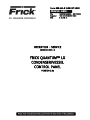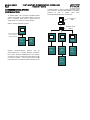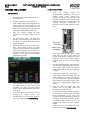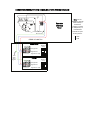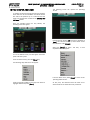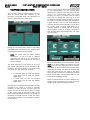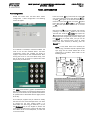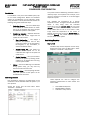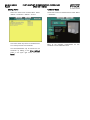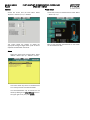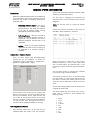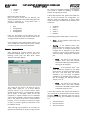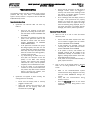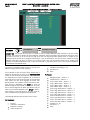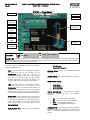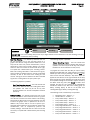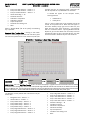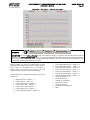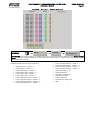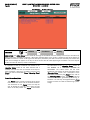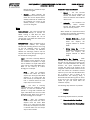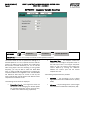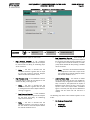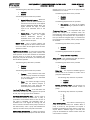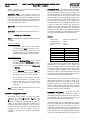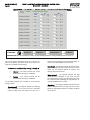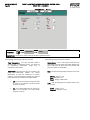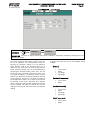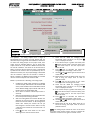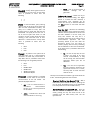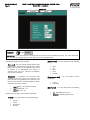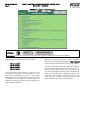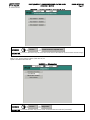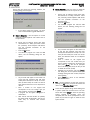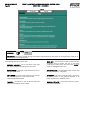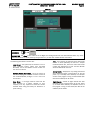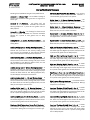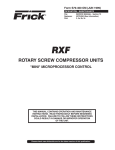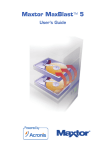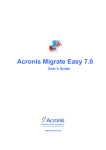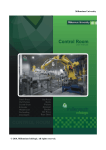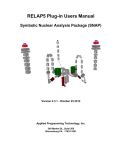Download frick quantum™ lx condenser/vessel control panel
Transcript
Form 090.562-0 (AUGUST 2011) OPERATION - SERVICE File: Replaces: Dist: SERVICE MANUAL - SECTION 90 S90-5612 O/MARCH 2008 3, 3a, 3b, 3c OPERATION – SERVICE (SESSION LEVEL 2) FRICK QUANTUM™ LX CONDENSER/VESSEL CONTROL PANEL VERSION 3.0x 090.562-O (AUG 11) Page 2 FRICK® QUANTUM™ LX CONDENSER/VESSEL CONTROL PANEL OPERATION - SERVICE Table of Contents SETUP DESCRIPTION ............................................................................................................................................ 5 Wiring ............................................................................................................................................................... 5 Configuration .................................................................................................................................................... 5 Operation .......................................................................................................................................................... 5 IDENTIFYING A CONDENSER/VESSEL SYSTEM ...................................................................................................... 5 The Operator Interface Panel ............................................................................................................................ 5 The Condenser I/O Panel................................................................................................................................... 5 The Vessel I/O Panel ......................................................................................................................................... 5 CONDENSER/VESSEL SYSTEM CONFIGURATIONS ................................................................................................. 6 System Installation ............................................................................................................................................ 7 WIRING FOR AC POWER....................................................................................................................................... 7 Interface Panel .................................................................................................................................................. 7 Condenser/Vessel Panel .................................................................................................................................... 7 CHECKING THE AC POWER ................................................................................................................................... 8 Interface Panel .................................................................................................................................................. 8 Condenser/Vessel Panel .................................................................................................................................... 8 WIRING FOR COMMUNICATIONS .......................................................................................................................... 9 Interface Panel .................................................................................................................................................. 9 Wiring the Quantum™ LX Panel ................................................................................................................. 9 Condenser/Vessel System Communications Wiring Diagram........................................................................... 10 INITIAL STARTUP AND LOGIN ..............................................................................................................................11 VERIFYING COMMUNICATIONS ....................................................................................................................... 12 PANEL CONFIGURATION ........................................................................................................................... 13 CONDENSER CONFIGURATION .................................................................................................................. 14 Introduction ........................................................................................................................................ 14 Calibrating Sensors ...................................................................................................................... 14 Establishing Setpoints .................................................................................................................. 14 Step Control ................................................................................................................................. 14 Step Configuration ....................................................................................................................... 15 Summer/Winter Sequence ........................................................................................................... 15 Variable Speed Fan ...................................................................................................................... 15 Control Overrides ........................................................................................................................ 15 Clearing Alarms............................................................................................................................ 16 Condenser Status ......................................................................................................................... 16 VESSEL CONFIGURATION ......................................................................................................................... 17 Introduction ........................................................................................................................................ 17 Calibrating Sensors ...................................................................................................................... 17 Establishing Setpoints .................................................................................................................. 17 Level Control................................................................................................................................ 17 Pump Control ............................................................................................................................... 17 Safeties ........................................................................................................................................ 18 Alarms ......................................................................................................................................... 18 Vessel Status ............................................................................................................................... 18 FRICK® QUANTUM™ LX CONDENSER/VESSEL CONTROL PANEL OPERATION – SERVICE 090.562-O (AUG 11) Page 3 AMMONIA SYSTEM CONFIGURATION ....................................................................................................... 19 Introduction ........................................................................................................................................ 19 Configuration - Ammonia Sensors ............................................................................................... 19 Calibrating Ammonia Sensors ...................................................................................................... 19 Setpoints - Ammonia Safeties...................................................................................................... 20 TROUBLESHOOTING ..................................................................................................................................... 21 Operator Interface Panel ........................................................................................................................... 21 Condenser/Vessel Panel(s) ........................................................................................................................ 21 TYPICAL SYSTEM CONFIGURATION .............................................................................................................. 22 CONNECTING A COMPUTER DIRECTLY TO A QUANTUM™ LX CONTROL PANEL ............................................ 22 Using A Web Browser (Ethernet) .............................................................................................................. 23 Operator Access ....................................................................................................................................... 24 To Change Setpoints ................................................................................................................................. 24 Keys And Key Functions ............................................................................................................................ 25 MENU STRUCTURE .............................................................................................................................................. 26 GRAPHIC SCREENS ............................................................................................................................................. 27 OPERATING STATUS ....................................................................................................................................... 27 USER DEFINED OPERATING STAUS SCREEN – Condenser or Vessel ............................................................... 28 STATUS Condenser Status ............................................................................................................................... 29 Vessel Status ...................................................................................................................................... 30 Trending - Trending Setup ................................................................................................................. 31 Trending - Real Time Trending ........................................................................................................... 14 Trending – History Trending ............................................................................................................... 33 Trending – Real Time Data Log .......................................................................................................... 34 Trending – History Data Log ............................................................................................................... 35 Event Log ........................................................................................................................................... 36 SAFETIES Current Safeties .................................................................................................................................. 37 Safety History ..................................................................................................................................... 38 SETPOINTS Condenser Step Control...................................................................................................................... 39 Condenser Summer Sequence ............................................................................................................ 42 Condenser Winter Sequence .............................................................................................................. 43 Condenser Variable Speed Fan ........................................................................................................... 44 Condenser Control Overrides ............................................................................................................. 45 Vessel 1 (2 or 3) Level Control ............................................................................................................ 46 Vessel 1 (2 or 3) Pump Control ........................................................................................................... 48 Vessel 1 (2 or 3) Safeties .................................................................................................................... 50 Ammonia Safeties............................................................................................................................... 51 PID Setup - Condenser ....................................................................................................................... 52 PID Setup - Vessel.............................................................................................................................. 53 Overview to Tuning a PID Controller ............................................................................................ 54 Auxiliaries – Analog Inputs – Condenser (or Vessel) Safeties ............................................................. 56 Auxiliaries – Digital Input Configuration (Condenser or Vessel) .......................................................... 57 Auxiliaries – Digital Output Configuration - Condenser ...................................................................... 58 Auxiliaries – Digital Output Configuration - Vessel ............................................................................. 59 090.562-O (AUG 11) Page 4 FRICK® QUANTUM™ LX CONDENSER/VESSEL CONTROL PANEL OPERATION - SERVICE Panel .................................................................................................................................................. 60 CALIBRATION Vessel 1 (2 or 3) ................................................................................................................................. 62 Ammonia ............................................................................................................................................ 63 ANALOG OUTPUTS – Condenser Outputs .......................................................................................... 64 Condenser (or Vessel) Auxiliaries – Page 1 ........................................................................................ 66 Condenser (or Vessel) Auxiliaries – Page 2 ........................................................................................ 67 CONFIGURATION Panel Configuration ............................................................................................................................ 68 Condenser Step Configuration ............................................................................................................ 69 Communications ................................................................................................................................. 70 Ethernet ............................................................................................................................................. 72 SESSION ................................................................................................................................................... 74 SERVICE Digital ................................................................................................................................................. 75 Analog ................................................................................................................................................ 75 Communications Log .......................................................................................................................... 76 Communications Loop Back Test ........................................................................................................ 77 Diagnostics ......................................................................................................................................... 77 Software Maintenance ....................................................................................................................... 78 HELP ......................................................................................................................................................... 80 ABOUT...................................................................................................................................................... 81 MISCELLANEOUS SCREENS ....................................................................................................................... 82 Alpha .................................................................................................................................................. 82 ALARMS/SHUTDOWNS MESSAGES ................................................................................................................. 83 Warning The Quantum™ LX Control has the capability of being modified by the user/owner in order to obtain different performance characteristics. Any modification to the standard default settings may have a severe negative impact on the operation and performance of the equipment. Any modification to these control settings is the sole responsibility of the user/owner and Frick disclaims any liability for the consequences of these modifications. It is possible that the modification of these settings may cause improper operation and performance that may result in property damage, personal injury or death. It is the responsibility of the user/owner to evaluate and assess the consequences of their actions prior to modifying the controls for this unit. FRICK® QUANTUM™ LX CONDENSER/VESSEL CONTROL PANEL OPERATION – SERVICE SETUP DESCRIPTION The following Setup Guide is meant to assist the installation technician in making all necessary electrical power, control and communications connections to a Quantum™ LX Condenser/Vessel system. They will be provided also with the basic information necessary to login and configure the system. It will then aid in troubleshooting the system should problems arise. This Guide will help to ensure: WIRING Location of incoming AC source power to all panels (Interface and Remote) Basic installation guidelines are followed. Location, polarity and grounding of communications wiring. Location of all control (I/O) wiring. Proper powering up of all panels. CONFIGURATION 090.562-O (AUG 11) Page 5 easily be identified by the presence of a display screen and a keypad. The Interface Panel monitors and controls all of the I/O panels that are attached to it, through RS485 serial communications (to be explained later). The Interface Panel runs the actual program that provides the control for the system. Through communications, it monitors the status of each attached I/O panel, and provides the necessary control instructions for each panel to perform. Additionally, all setpoints are stored in the Interface Panel. Status of the system may be monitored form here, and appropriate changes made to system operation. THE CONDENSER I/O PANEL Each system may have one Condenser panel: Verifying communications. Calibrating sensors. Setting up operating Setpoints. OPERATION Verifying the data being returned to the Interface panel from all remote panels. Checking and clearing of alarms. Ammonia Configuration IDENTIFYING A CONDENSER/VESSEL SYSTEM A system will include one Operator Interface Panel and one Condenser I/O Panel and/or possibly a Vessel I/O Panel. THE OPERATOR INTERFACE PANEL Each system will have an Operator Interface Panel, as shown below: The Operator Interface Panel (we will call it the Interface Panel throughout the rest of this guide) is the central point of the system, whereby any I/O panels are attached. It can The panel does not have a display or keypad. THE VESSEL I/O PANEL Each system may have one Vessel panel: The panel does not have a display or keypad. A Vessel panel can control between one and three separate vessels. 090.562-O (AUG 11) Page 6 FRICK® QUANTUM™ LX CONDENSER/VESSEL CONTROL PANEL OPERATION - SERVICE CONDENSER/VESSEL SYSTEM CONFIGURATIONS As stated before, each complete Condenser/Vessel system will consist of one Interface Panel, and may have a Condenser panel and/or a Vessel panel (a Vessel Panel can control up to three vessels). an Ethernet Hub or Switch, Condenser/Vessel panels and a computer running a Web Browser. A simplified example of such a system (with three Condenser/Vessel systems) is shown here: Computer or HMI See the example below of a system: Ethernet Hub or Switch Communications from Comm. 4 (PL14) on Quantum board Interface Panel Condenser I/O Panel Vessel I/O Panel Multiple Condenser/Vessel systems may be interconnected via a common Ethernet connection. Each system operates independently of one another yet they may all be monitored and controlled through a common computer. Such a system would include the Quantum™ LX Condenser/Vessel Interface Panel, Interface Panel Interface Panel Interface Panel Condenser I/O Panel Condenser I/O Panel Vessel I/O Panel Vessel I/O Panel FRICK® QUANTUM™ LX CONDENSER/VESSEL CONTROL PANEL OPERATION – SERVICE SYSTEM INSTALLATION 090.562-O (AUG 11) Page 7 Hot Neutral Ground An in depth installation setup is beyond the scope of this guide, however some basic rules can be observed: Maintain a total distance of 2000 feet or less between the Operator Interface Panel, and the very last Remote I/O Panel on any one communications cable run. As will be explained later, it is possible to have two separate communications cable runs, depending upon the total number of Remote I/O Panels. Keep in mind that neither of these cable runs can exceed 2000 feet in length. The system is capable of Ethernet communications, this may be something to consider when placing Interface Panels, as you would want a nearby Ethernet connection to be available. Keep all communications wiring in a separate conduit from control wiring. When wiring for communications, it is important to ground only one end of the communications cable. This ground will be located in the very last Remote Panel of each communications cable run. If the communications were to be grounded at both ends, then it would be possible for ground loops to develop, which could impair communications between panels. Interface Panels should be located in easy access areas, and should be mounted at eye level for screen viewing. I/O Panels are rated for both indoor and outdoor use. Although access to the Remote Panels will be rare after installation and setup, it is still advantageous to keep them accessible for potential maintenance situations (reasonable lighting, sufficient door swing, etc.). Install all panels within a convenient distance of a power source. WIRING FOR AC POWER Connect the three incoming AC wires to the terminal screws as shown previously. Proceed to the section entitled Checking the AC Power. Condenser/Vessel Panel As with the Interface panel, the incoming AC power will consist of three 14 AWG wires (hot, neutral and ground). Unlatch the two ¼ turn cover latches to the Interface panel, and open the door. Inside the enclosure, you will find a long DIN rail at the left side of the panel. At the top of the DIN rail is a terminal strip (if the unit is equipped with an optional panel heater, there will also be a circuit breaker), as shown here: Ground Hot Neutral Interface Panel The incoming AC power will consist of three 14 AWG wires (hot, neutral and ground). Unlatch the two ¼ turn cover latches to the Interface panel, and open the door. Connect the three incoming AC wires to the terminal screws shown above. Inside the enclosure, you will find a power supply and a terminal strip, as shown here: Notice that there are multiple number 2 terminals, connection may be made to any of them. Proceed to the section entitled Checking the AC Power. 090.562-O (AUG 11) Page 8 FRICK® QUANTUM™ LX CONDENSER/VESSEL CONTROL PANEL OPERATION - SERVICE CHECKING THE AC POWER Interface Panel Ensure that the Control Power switch is in the OFF position. Energize the 120 Volt circuit at its source. Using a DVM, measure the voltage at the AC power terminal strip. Ensure that you read approximately 120 VAC between Hot and Neutral, and Hot and Ground. There must not be voltage between Neutral and Ground. Once the incoming voltage has been verified, turn the Control Power switch to ON. On the enclosure door, and watch the Quantum™ LX controller (on the backside of the door). You should notice various LED’s blinking or flashing. Watch the display on the front of the door. After a short period of time, you should notice the display showing a boot sequence. Various text messages will be shown as it proceeds with the boot-up process. When finished, a screen similar to the following image should be visible: If the panel has reached the point of showing the above screen, the boot process was successful. Turn OFF the Control Power switch, and De-energize the 120 Volt circuit at its source. If the panel does not reach to the point of showing the above screen, then troubleshooting will be required. Refer to end of this guide entitled Troubleshooting. Condenser/Vessel Panel Unlike the Interface Panel, the Condenser/Vessel panel(s) do not have an external power switch. Instead, the enclosure will contain two HOA (Hand-Off Automatic Modules). These modules allow the technician to override control signals, by manually energizing components. An example of one of these modules is shown here: Red, power OFF tab Black, power ON plunger Notice in the above pictorial, there is a Red power OFF tab, and a black power ON plunger. These items are located on a circuit breaker for each of the two HOA modules. Together, they act as the Control Power switch. Push each of the Red power OFF tabs down. The Black power ON plunger should pop up. If the plunger does not pop up, then the power was already off. Do this to both HOA modules. Energize the 120 Volt circuit at its source. Using a DVM, measure the voltage at the AC power terminals (1, 2 and PE). Ensure that you read approximately 120 VAC between Hot and Neutral, and Hot and Ground. There must not be voltage between Neutral and Ground. Once the incoming voltage has been verified, push in the Black power ON plungers of both HOA modules. To the right of the HOA modules are several I/O boards. There will be at least one Digital board (recognizable by the plug-in I/O modules), and one Analog board. Inspect all boards for the presence of flashing, blinking or steadily lit LED’s. If LED’s are lit on all boards, then power has been properly applied. If LED’s are not lit on all boards, then refer to the section entitled Troubleshooting. FRICK® QUANTUM™ LX CONDENSER/VESSEL CONTROL PANEL OPERATION – SERVICE Notice that there are two wires that connect from the left side of the terminal block, to the Quantum™ LX at PL14 (Comm. 4). These are the internal TX / RX communications wires. You will be connecting the external field communications wires to the other (right) side of these terminals. WIRING FOR COMMUNICATIONS NOTE: Refer to the section entitled CONDENSER/VESSEL SYSTEM COMMUNICATIONS WIRING DIAGRAM, for additional information about how the system is configured. Interface Panel Depending upon the configuration of the system, there may be a Condenser panel, and/or a Vessel panel. A common communications cable needs to be run from the Quantum™ LX panel to each of these. Refer to the section entitled Condenser/Vessel Wiring Diagram. System Take the end of the incoming communications cable, and strip about 2 inches of insulation from the end. Clip the shield wire back even with the insulation, and either use heat shrink tubing to cover the area, or electrical tape. This will help to ensure that any strands of the shield that may be exposed don’t come into contact with any live voltage areas of the panel. Strip the end of each of the two remaining conductors back about ¼ of an inch. Generally there are only three color combinations available depending on the type of cable used. There will be either a black and white/clear insulated wire, a red and white/clear insulated wire, or a red and black. Either way, one of the wires should be black. Take the black wire and insert it into the top position of the terminal block (labeled as –TX/RX). Take the remaining wire (white/clear or red) and insert it into the second position down from the top of the terminal block (labeled as +TX/RX). It is very important that the colors of these wires follow this same polarity scheme throughout the daisy-chaining process to all panels. Refer to the CONDENSER/VESSEL SYSTEM COMMUNICATIONS WIRING DIAGRAM in this guide to Communications The incoming RS-485 communications cable to the interface panel will be a two-conductor, shielded type. Frick Controls recommends the use of Belden #9841 or equal. Wiring the Quantum™ LX Panel Use the following wiring procedure: Open the Quantum™ LX panel door. On the inside of the enclosure door, you will find the Quantum™ LX controller, and a three position terminal block, as shown here: +TX/RX -TX/RX N/C Comm. 4 Location 090.562-O (AUG 11) Page 9 verify dipswitch settings. CONDENSER/VESSEL SYSTEM COMMUNICATIONS WIRING DIAGRAM Operator Interface Panel Shield Wire Not Connected COMM. 4 Cable Run CONDENSER DIPSWITCH Settings Analog Board 1 Digital Board 1 Digital Board 2 (opt) Twist Shield Wires Together 12345678 123456 123456 VESSEL DIPSWITCH Settings Analog Board 1 Digital Board 1 Digital Board 1 (opt) 12345678 123456 123456 Note: For the DIPSWITCH settings shown below, a shaded box indicates a closed or ON position, an unshaded box indicates an open or OFF position. = OFF = ON FRICK® QUANTUM™ LX CONDENSER/VESSEL CONTROL PANEL OPERATION – SERVICE INITIAL STARTUP AND LOGIN 090.562-O (AUG 11) Page 11 The following screen will replace the Operating Screen: To initiate the startup and login process, the Interface Panel and each of the Condenser and Vessel Panels will need to be powered up. It is assumed that the power has already been verified in the Checking The AC Power section. Once the Interface Panel has fully booted, the following screen will appear: Change the User Level to [3], and enter a password of [4824]. This sets the Level to 3, which allows access to all features. Press [Submit]. Select the [Menu] key again. This time, a more expanded menu will appear: This is the default screen, and will appear each time power has been cycled. From the above screen, press the [Menu] key. The following drop down menu will appear: From the above menu, select [Home] to return to the Operating Status screen. Using the keypad up/down arrow keys scroll down to highlight Session and press [Enter]. At this point, the Interface Panel has been set to allow access for the remainder of all procedures. 090.562-O (AUG 11) Page 12 FRICK® QUANTUM™ LX CONDENSER/VESSEL CONTROL PANEL OPERATION - SERVICE VERIFYING COMMUNICATIONS The first step in verifying communications is to view what I/O boards have been detected by the Quantum™ LX Interface Panel. This information will appear on the About screen, shown here: Start by verifying that the boards within the first panel in the communications line are correctly being detected. Then move on to the next panel. If the first panel in the communications daisy chain shows correctly, but there is a problem with the second panel, then do nothing with the wiring up to and including the first panel. Inspect instead the last panel for proper communications polarity and connections. A good indication that you have wires backwards (reversed) would be that the RX LED is on solid within the suspect panel. If wiring WAS found to be incorrect, make the correction, and then access the Communications screen by selecting Configuration from the Main Menu, then Configuration, and finally Communications. Review the information that is shown in the Analog and Digital Board areas of the screen. Compare what is shown against what is actually installed. NOTE: This screen does not update (refresh) automatically. To see any new or different information that may occur, you must access a different screen, then come back to this one to see any new data. The analog board area of the screen can list up to two possible analog boards that are allowed (one for Condenser and one for Vessel). In the digital board area, Up to four total boards may be listed: A Condenser panel will have one digital board, and can have one digital board. A Vessel panel will have one digital board, and can have one digital board. standard optional standard optional Compare what is displayed here with what is actually installed in your system. If a board is physically installed in a panel, yet does not show up on this screen, then find the panel that the board is located in, and visually check the RX and TX LED’s on the board. These LEDs should be flashing. The RX LED will be flashing much faster than the TX LED, but neither should be off completely, as this indicates a potential wiring problem. On the Communications screen shown above, use the [Tab] key to select Redetect IO Comms and press [Enter]. This will cause the Quantum™ LX controller to reinitiate all communications with the system. After redetecting IO Comms, wait about 30 seconds, then access the About screen once again. If the wiring issue has been corrected, the questionable I/O board should now be listed, and the RX/TX LED’s for that board should be flashing normally. When all installed boards have been detected, then the basic setup is complete. You can now move on to configuring the system operating parameters. FRICK® QUANTUM™ LX CONDENSER/VESSEL CONTROL PANEL OPERATION – SERVICE 090.562-O (AUG 11) Page 13 PANEL CONFIGURATION Panel Configuration Access this screen from the Main Menu. Select Configuration > Panel Configuration. The following screen will appear: Press the number [6] key (notice that the capital R is one of the symbols in the line right above the [6] key). A capital P will appear in the Current Character box. Continue to press the [6] until the capital R appears there. Now press the [Up Arrow] key, and notice that the R has been placed on the text line in the first position. Next press the [8] key on the keypad, and continue pressing it until the small e appears in the Current Character box. Press the [Up Arrow] key to place the e on the text line. Continue entering text until you are satisfied with the changes that you have made, press the [Enter] key to accept them, and you will be returned to the previous screen. Once all vessel names have been entered (if desired), press the [Submit] key. If a Condenser is installed, it should be enabled. The same is true for each installed Vessel. The Panel configuration screen also provides the ability to supply a unique name for each installed Vessel. After moving the cursor to one of the Name fields, press the Up Arrow key to access an alpha/numeric data entry screen, as shown here: The Alpha screen shows a graphic representation of the numerical keypad. The symbols that appear above each key on this screen are the possible combinations of symbols that are associated with the digital portion of the key. As an example, suppose that you wanted to modify the text line in the screen example shown. You want to change the line from reading Vessel 1, to Recirculator. The first thing you would do, is to use the [Backspace] key on the keypad to position the cursor (blinking vertical line), to the far left side of the text. Notice as the cursor backspaces, it erases the current line of text. NOTE: If many fields need to be renamed, the user can plug a standard computer keyboard (PS2 style plug) into the socket labeled PL7 of the Quantum™ LX processor board. Refer to the following pictorial: 090.562-O (AUG 11) Page 14 FRICK® QUANTUM™ LX CONDENSER/VESSEL CONTROL PANEL OPERATION - SERVICE CONDENSER CONFIGURATION Introduction If a Condenser is not part of the installed system, skip to the Vessel Configuration. Before the Condenser system can be effectively put into operation, certain setup parameters must be performed and verified. The following listing shows these basic steps: Calibrating Sensors - The first of these steps is to calibrate all installed sensors. A sensor that is out of calibration will cause improper and inefficient operation of the system. Establishing Setpoints - Setpoints need to be set to define the various ranges that the system will control within. Step Configuration – This assigns a sequence of operation that all fans, pumps and motors can be energized or de-energized, in any combination, to achieve the desired control. Variable Speed Fan –This allows any installed variable speed fan to be customized with regard to its speed and on/off control. Control Overrides – Here you are able to fine tune the system by allowing certain conditions to be delayed from occurring until the system settles. Alarms – Alarms and Warnings are inevitable during system setup, you may view any alarms and clear them from here. Condenser Status – Once everything has been setup, the operation of the system can be monitored from this screen. The process used for establishing calibration values is relatively simple. For temperature for example, it will require a container of ice water or an infrared digital temperature probe. First, establish the temperature for a specific temperature sensor. If a digital infrared measurement device is used, simply enter the calibrated temperature into the Current Value box and press [Submit]. The system will automatically calculate the correct offset value to use. If an ice bath is used, simply allow the temperature of the sensor to stabilize, and then enter 32 into the Current Value box and press [Submit]. This process should be repeated for each sensor in the system. Establishing Setpoints Step Control Condenser Step Control setpoints must be setup. Access this screen from the Main Menu. Select Setpoints > Condenser > Step Control. Calibrating Sensors Each temperature, pressure or humidity sensor on the Condenser must be calibrated before the system is put into operation. Access this screen from the Main Menu. Select Calibration > Condenser: These setpoints are used to configure the operating characteristics for both summer and winter modes. Control/Defrost Setpoints Deadband/Delay selection Outside Air Temp. Control FRICK® QUANTUM™ LX CONDENSER/VESSEL CONTROL PANEL OPERATION – SERVICE Step Configuration Fans and pumps need to be assigned to specific steps. Access this screen from the Main Menu. Select Configuration > Condenser Step Configuration: Summer/Winter Sequence Summer and Winter Sequence setpoints must be setup. Access this screen from the Main Menu. Select Setpoints > Condenser > Summer Sequence (or Winter Sequence). An identical screen will appear for Winter Sequence. These screens allow the steps that were assigned from the Step Configuration screen to turn on starting with the lowest numbered step. Steps are turned off with the highest numbered step which is currently on, and descend to the lowest numbered step. Steps with the same sequence number will turn on as a group. Steps assigned as zero will be disabled. 090.562-O (AUG 11) Page 15 Variable Speed Fan Variable Speed Fan setpoints must be setup. Access this screen from the Main Menu. Select Setpoints > Condenser > Variable Speed Fan. This screen allows the user to optimize the settings for a Variable Speed Fan. Control Overrides Access this screen from the Main Menu. Select Setpoints > Condenser > Control Overrides: The high pressure and low pressure controls specify the pressures at which all steps should be turned on or turned off, respectively. The Low Temperature Override permits any steps that are configured as water pumps with override control to be shutdown under low temperature conditions. 090.562-O (AUG 11) Page 16 FRICK® QUANTUM™ LX CONDENSER/VESSEL CONTROL PANEL OPERATION - SERVICE Clearing Alarms Condenser Status Access this screen from the Main Menu. Select Safeties > Condenser > Safeties > Current: Access this screen from the Main Menu. Select Status > Condenser: This screen shows any alarms or shutdowns that are currently active for the Condenser. Many of the operating characteristics Condenser can be viewed from here. The alarms/shutdowns may be cleared for the Condenser by tabbing to the [Clear Safeties] button in the upper right corner, and press [Enter]. for the FRICK® QUANTUM™ LX CONDENSER/VESSEL CONTROL PANEL OPERATION – SERVICE 090.562-O (AUG 11) Page 17 VESSEL CONFIGURATION Establishing Setpoints Introduction If a Vessel is not part of the installed system, then go to the Condenser Configuration. Before the Vessel system can be effectively put into operation, certain setup parameters must be performed and verified. The following listing shows these basic steps: Calibrating Sensors - The first of these steps is to calibrate all installed sensors. A sensor that is out of calibration will cause improper and inefficient operation of the system. Establishing Setpoints - Setpoints need to be set to define the various ranges that the system will control within. Level Control – The level control system can be customized here. Pump Control – This allows for fine tuning of the installed pumps. Safeties – Here you may assign certain operational ranges that will cause an alarm or warning to be generated if exceeded. Alarms – Alarms and Warnings are inevitable during system setup, you may view any alarms and clear them from here. Vessel Status – Once everything has been setup, the operation of the system can be monitored from this screen. Level Control Vessel Level Control setpoints must be setup for each Vessel that is enabled. Access these screens from the Main Menu. Select Setpoints > Vessel 1 (2 or 3) > Level Control. This screen permits the installer to utilize either analog level control with a PI Loop, or digital level control based on a single level transmitter, or two float sensors. Pump Control Access this screen from the Main Menu. Select Setpoint > Vessel 1 (2 or 3) > Pump Control: Calibrating Sensors Each temperature, pressure or humidity sensor on the Vessel should be calibrated before the system is put into operation. Access this screen from the Main Menu. Select Calibration > Vessel 1 (2 or 3): First, the pumps and auxiliaries should be enabled in the bottom right hand corner. If the Pump Differential control is utilized, the pressure across the pump is monitored in order to ensure pressure stays above the Minimum Differential Pressure. 090.562-O (AUG 11) Page 18 FRICK® QUANTUM™ LX CONDENSER/VESSEL CONTROL PANEL OPERATION - SERVICE Safeties Vessel Status Access this screen from the Main Menu. Select Setpoints > Vessel 1 (2 or 3) > Safeties: Access this screen from the Main Menu. Select Status This screen allows the installer to enable the appropriate analog and digital alarm inputs as well as setpoints associated with the alarms. Many of the operating characteristics for the Vessel can be viewed from here. Alarms Access this screen from the Main Menu. Select Safeties > Vessel 1 (2 or 3) > Safeties > Current: This screen shows any alarms or shutdowns that are currently active for the selected Vessel. The alarms/shutdowns may be cleared for the Vessel by tabbing to the [Clear Safeties] button in the upper right corner, and press [Enter]. > Vessel 1 (2 or 3). FRICK® QUANTUM™ LX CONDENSER/VESSEL CONTROL PANEL OPERATION – SERVICE 090.562-O (AUG 11) Page 19 AMMONIA SYSTEM CONFIGURATION Sensors may be installed on both the Condenser and/or Vessels (up to three total sensors). Introduction Before the Condenser/Vessel system can be effectively put into operation, certain setup parameters must be performed and verified. The following listing shows these basic steps: Configuring Ammonia Sensors - The first of these steps is to configure the installed ammonia sensors. This allows the controller to be able to properly display warning messages about the ammonia system. Calibrating Sensors – Next you will need to calibrate all installed ammonia sensors. A sensor that is out of calibration can cause a potentially dangerous ammonia leak to be undetected. Safeties – Here you may assign operational ranges that will cause an alarm or warning to be generated if an ammonia reading is exceeded. The first step in configuring and calibration the ammonia sensors, is to insure that all sensors are first plugged in. NOTE: Set the User Level to 3 (from the Session screen). Access the Ammonia Calibration screen from the Main Menu. Select Calibration > Ammonia: Configuration - Ammonia Sensors There are three system wide warning/shutdown outputs that can be configured. To access this configuration screen, select Menu > Configuration > Digital I/O > Digital Outputs > Page 2: Notice that there are three lines on this screen, labeled as Ammonia 1, 2 and 3. If you custom name each of these sensors (as described later in this manual), your custom names will replace those shown here. Use the above screen to calibrate each ammonia input channel using an ammonia detector. The first box on each line is for Current Value. Read the value shown on the ammonia detector for the first sensor, and enter that reading into the Current Value box. Use the Offset box to adjust the Current Value. Set the Low and High Range values according to the ranges of the sensor itself. At the bottom of this screen you can configure the board and channel for the three Ammonia Output warning and shutdown alarms. These will alert the user if ANY of the ammonia sensors has an active warning or shutdown. These warnings and shutdowns can be used for plant warnings that pertain to ammonia and not standard shutdowns or warnings. Calibrating Ammonia Sensors Each Ammonia sensor that is to be used must be calibrated before the system is put into operation. The Sensor Signal type must be set next. A dropdown menu is provided to select between the following choices: None 0-5V 1-5V 4-20mA Pot. ICTD RTD CT RPM 090.562-O (AUG 11) Page 20 FRICK® QUANTUM™ LX CONDENSER/VESSEL CONTROL PANEL OPERATION - SERVICE Vibration 0-10V +/- 5V Most sensors will be 4-20mA. Next, the Device Source must be selected. This setting tells the Quantum™ LX what Analog board the device is connected to. A drop-down menu is provided to select between: None Analog Board 1 Analog Board 2 Analog Board 3 Lastly, the I/O channel must be defined. Enter the value that corresponds to the channel number of the Analog board that the sensor is connected to. Once configured, ensure that the value shown in the Current Value box of each attached sensor matches the value as shown on the ammonia detector. for a warning or shutdown message to be displayed, and provide a method for handling a shutdown situation through external means. A drop-down selection box appears that allows the user to set the Ammonia unit configuration. The selection made here determines on which Status Screen a warning or shutdown will be displayed. The choices are: Condenser Vessel 1 Vessel 2 Vessel 3 Disabled The following setpoint boxes appear on this screen: Name – A user specified custom name may be entered here. Warning – If the Ammonia sensor input value exceeds this setpoint for the Delay period of time, an Ammonia Warning will message will be displayed on the Status screen for the unit that is selected on the Ammonia Safety Configuration drop-down box. Setpoints - Ammonia Safeties After calibrating all ammonia sensors, the alarm thresholds (safeties) need to be set. Access the following screen from the Main Menu. Select Setpoints >Ammonia Safeties: Shutdown – If the Ammonia sensor input value exceeds this setpoint for the Delay period of time, an Ammonia Shutdown event will occur. This event does not actually shutdown a unit, but issues a shutdown message to the selected Status Screen, as well as energizing the selected Ammonia Output (1, 2 or 3). The purpose of this screen is to allow the user to assign safety ranges for up to three different ammonia sensors. If any of these sensors should exceed the values set for it, an appropriate message will be shown on the Status screen for the unit (Condenser or Vessel) selected, and an associated output can be energized in the event that a shutdown occurs. This output can be used to control external functions, such as controlling an exhaust fan, signal an alarm, or provide a signal to a compressor or PLC for additional control. These warnings and shutdowns do not affect the operation of a Condenser or Vessel, it simply provides Delay - The amount of time after the ammonia sensor input value exceeds the Ammonia Warning setpoint before a warning will be displayed. Delay - The amount of time after the ammonia sensor input value exceeds the Ammonia Shutdown setpoint before a Shutdown event will occur. A drop-down selection box appears that allows the user to associate an Ammonia Output channel to each shutdown. NOTE: The selected output will not be energized by a warning, only a shutdown. The choices are: Ammonia Output 1 Ammonia Output 2 Ammonia Output 3 FRICK® QUANTUM™ LX CONDENSER/VESSEL CONTROL PANEL OPERATION – SERVICE TROUBLESHOOTING The following section will help to identify some common problems that may arise within a Condenser/Vessel system. Use this section in conjunction with the 090-560 M (Maintenance) manual. Operator Interface Panel 1. Quantum™ LX controller does not have any LED’s lit: 2. Check for the presence of 120 VAC power at the incoming AC terminal strip. (see the section entitled CHECKING THE AC POWER) Check for the presence of proper DC power to the Quantum™ (refer to the 090-560 M manual under the section entitled QUANTUM™ LX CONTROL PANEL POWER SUPPLY. If the Quantum™ controller has proper DC voltage applied, then with turn the control power OFF, remove the program flash card, and recycle the power. If the LED’s do not start their booting pattern, continue to the next step. Try disconnecting all cables one at a time (with the exception of the DC power). If the LED’s start flashing normally, then reconnect the removed cables one at a time, until the problem reappears, then troubleshoot that cable. If the DC power to the Quantum™ controller is normal, and the cables from the previous step had all been removed without correcting the problem, then the board will need replaced. 1. LED’s are not lit on one or more I/O boards within the panel. 2. Ensure that both HOA modules have their circuit breakers engaged (see the section entitled CHECKING THE AC POWER). If both breakers are engaged, check the incoming 120 VAC power. (see the section entitled CHECKING THE AC POWER) If AC power is correct, and breakers are engaged, measure the DC voltage to the questionable board(s) as described in the Digital or Analog board sections of the 090560 M (Maintenance) manual. If DC power to the questionable board(s) is good, replace the board. One or more of the boards within a Remote Panel are not being detected on the About screen: Ensure that the connectors on both ends of backlight inverter board are plugged in securely. Use caution when checking around the inverter, as high DC voltage is present when the control power is ON. Shine a flashlight onto the display screen at an angle. If the Quantum™ has properly booted, you should see some text dimly shown on the screen. If it appears as though there IS something being displayed, but it is not visible, then there is a problem with the backlight, the inverter, cable or Quantum™. Condenser/Vessel Panel(s) Quantum™ LX appears to boot normally, but nothing shows on the display: Ensure that the display cable is securely plugged in at both ends. Verify that jumpers LK3 and LK4 on the Quantum™ are set properly. Both links should be set to position B. 090.562-O (AUG 11) Page 21 to the Condenser/Vessel System Communications Wiring Diagram and verify Refer that the board DIPSWITCH settings are correct. Verify that the communications wiring polarity is correct. Push the [Redetect] button on the About screen to see if the failing board is now redetected. 090.562-O (AUG 11) Page 22 FRICK® QUANTUM™ LX CONDENSER/VESSEL CONTROL PANEL OPERATION - ADAVNCED TYPICAL SYSTEM CONFIGURATION A typical ACUair system may control as few as one, or up to XX Remote Panels. Each ACUair system operates independently of one another yet they may all be interconnected via a common Ethernet connection. A system will include the Quantum™ LX ACUair Interface Panel, and one or more Remote panels, and optionally an Ethernet Hub or Switch, and a computer with Web Browser. The Interface Panel can then be connected to an HMI or a remote computer. Refer to the following pictorial: Computer or HMI (uses a Web Browser) All network cables are Pin-to-Pin CAT-5 Cables Condenser Panel Ethernet Hub or Switch Quantum™ LX Panel Quantum™ LX Panel Quantum™ LX Panel Vessel Panel Condenser Panel Vessel Panel Quantum™ LX Panel Condenser Panel Vessel Panel CONNECTING A COMPUTER DIRECTLY TO A QUANTUM™ LX CONTROL PANEL Especially for the purpose of maintenance, if you wish to connect directly to a single panel from a computer (desktop or laptop), you can avoid the switch and use a crossover Cat-5 cable: Refer to the following pictorial and color code table to construct a crossover cable: 1 2 3 4 5 6 7 8 3 6 1 4 5 2 7 8 Left (Not Crossed) Right (Crossed) Desktop or laptop Computer Cross-over CAT-5 Cable Quantum™ LX Condenser/Vessel Controller Ethernet Port Both Ends of a crossover-cable FRICK® QUANTUM™ LX CONDENSER/VESSEL CONTROL PANEL OPERATION – SERVICE 090.562-O (AUG 11) Page 23 USING A WEB BROWSER (ETHERNET) The Quantum™ LX ACUair user interface may be accessed from any web browser. This feature allows any screen to be viewed from a remote location without specialized software. An Ethernet connection to the Quantum™ LX panel must be provided to utilize this feature. The web browser interface can be viewed from any desktop or laptop computer, which has access to the network that the Interface panel is attached to. Refer to the previous section entitled Connecting A Computer Directly To A Quantum™ LX Control Panel when setting up your network. On the address bar, type the following [ http:// ]. Do not type the brackets. After the http:// type in the values of the four boxes from IP Address of the Ethernet Configuration screen. Place a period (dot) between each group of numbers. Using the screen information example used here, the result would be http://192.168.0.252. Your particular IP Address may vary from the example shown. Press the [Enter] key on your computer keyboard, and if everything is connected and configured properly, the Home screen of the Interface Panel should now appear on your computer screen (similar to the following): Access the Ethernet Configuration screen at the Interface Panel, by selecting Menu > Configuration > Ethernet. The following screen will be shown: If you experience problems, such as a message stating “Page not found”, consult with your IT department. To change screens, setpoints, etc., you simply use a mouse and the keyboard to view and change data. Note the values that are displayed in the four boxes of the IP Address. At the computer, open the Internet browser (click on your Internet icon). Once the browser has opened, look for the address bar, it will appear similar to the following: All Interface screens will have several buttons on the right hand side of the screen: [Menu] – Clicking on this button will cause the main menu to appear on the left side of the screen. Clicking a second time will cause the menu to disappear. [Submit] – Although this button does not appear in the example above, it will be present on most screens. It is used any time that you have modified a setpoint, or made any change to a screen. Before leaving that screen, you must press the [Submit] button for the changes to be saved. 090.562-O (AUG 11) Page 24 FRICK® QUANTUM™ LX CONDENSER/VESSEL CONTROL PANEL OPERATION - ADAVNCED OPERATOR ACCESS Operator access to this system is through various screens. A screen is the physical representation of data on the display. Each screen has a title area. The title is descriptive of the screen. The current date and time is shown in this title area. The day of the week, Sunday (Sun.) through Saturday (Sat.) is displayed. The month of the year from January (Jan.) to December (Dec.) is displayed. The day of the month from 1 to 31 and the year from 0001 to 9999 is displayed. The time displayed is the current time in 24 hours (military) format. The hours, minutes and seconds are displayed. Some screens are for informational purposes only, and cannot be modified. These screens typically show analog values such as temperature and humidity, which are strictly functions of an associated sensor, and as such, cannot be modified. Other screens show setpoint values which can be changed, in order modify the units operating characteristics. For easier viewing, related information is separated into boxes. Sometimes selections are hidden when that the feature is unavailable. TO CHANGE SETPOINTS The setpoints define the operation and limits of each unit. These setpoints can be change by operators in the field. These setpoints are stored on the Compact Flash card. NOTE: Setpoints are not lost after power is interrupted. However, we suggest that a list of Setpoints be recorded and stored safely to facilitate reentry, in case there is a need to return to the original settings. 1. 2. The data entry fields are identified by a black box with a white interior. The data is shown in black text. When on a screen that has adjustable setpoints, tab to the setpoint box that you wish to modify (or select it on a web browser). The current value of that setpoint is shown. Use the keypad to enter the new value. Typing a new value will completely erase the old value. 3. Press the keypad [ENTER] or [Tab] key to input the new data in the data entry field and to move to the next data entry field. 4. If the data entered into the setpoint box is valid, press the keyboard [ENTER] key. After all the setpoint changes on this screen have been entered, press the [SUBMIT] button to save the setpoint changes to memory. 5. If the value is out of bounds, an error message box displays the proper range of values. Press the [OK] button to acknowledge the error message. Reenter a correct value. FRICK® QUANTUM™ LX CONDENSER/VESSEL CONTROL PANEL OPERATION – SERVICE 090.562-O (AUG 11) Page 25 KEYS AND KEY FUNCTIONS The following is a list of the labeled keypad keys and the actions that occur when they are pressed: Key Function 7 8 9 4 5 6 1 2 3 0 + - NUMERALS [0] - [9] - The numerical keys are used to enter a value in a data field. These keys may also be used to enter text and special characters. Refer to the section entitled MISCELLENEOUS Screens – Alpha for additional Information. DECIMAL [.] - This key is used when entering a decimal value in a data field. This key may also be used to enter special characters. Refer to the section entitled MISCELLENEOUS Screens – Alpha for additional Information. [+/-] - When changing a value in a data field, this key toggles the value between negative and positive. This key may also be used to enter special characters. Refer to the section entitled MISCELLENEOUS Screens – Alpha for additional Information. [BACKSPACE] - Pressing this key will cause the current location of the cursor to backup one position per key depression. When changing a value in a data field, this key will delete the selected character. Key Function [UP ARROW] - Provides upward navigation within the MAIN MENU window. [TAB] - When in the mode of changing setpoints, pressing this key will cause the cursor to jump to the next data entry field. [LEFT ARROW] - When in the mode of changing setpoints, this key is used to go to the previous data entry field. When the MAIN MENU is shown, pressing this key will cancel the window. [DOWN ARROW] - Provides downward navigation within the MAIN MENU window. [RIGHT ARROW] - When in the mode of changing a data entry field, this key is used to go to the next character. [ENTER] - When changing data in a data entry field, this key will accept the change. This key is also used to select items on Menu Windows. [SUBMIT] - After changing a setpoint value, Use this key to enter (submit) the change. [MENU] - Shows the MAIN MENU window. This window shows the main selections for accessing information, setup of options, and setpoint entry. 090.562-O (AUG 11) Page 26 FRICK® QUANTUM™ LX CONDENSER/VESSEL CONTROL PANEL OPERATION - ADAVNCED MENU STRUCTURE Trending Setup Condenser Vessel Real Time Trending History Trending Real Time Data Log Condenser Vessel 1 Vessel 2 Vessel 3 Event Log History Setpoints … Current History Vessel 2 … Current Vessel 3 … History Condenser … Step Control Vessel 1 … Vessel 2 … Vessel 3 … Summer Sequence Home Safeties … History Current Vessel 1 … Status … Current Trending … Condenser … User Defined … History Data Log Ammonia Safeties Winter Sequence Variable Speed Fan Control Overrides Calibration … PID Setup … Configuration … Auxiliaries … Level Control Session Panel Pump Control Service … Help About Condenser Safeties Vessel 1 Level Control Vessel 2 Vessel 3 Ammonia Analog Outputs … Condenser Auxiliaries … Vessel Auxiliaries … Pump Control Panel Configuration Condenser Step Configuration Safeties Level Control Pump Control Safeties Condenser Vessel Communications Analog Inputs … Ethernet Digital Inputs … Security Digital Outputs … Digital Analog Communications Log Condenser Outputs Vessel Outputs Vessel Condenser Vessel Condenser Vessel Output Calibration Communications Loop Back Test Page 1 Diagnostics Page 2 Software Maintenance Condenser Page 1 Page 2 The above graphic represents the menu structure, or tree, of the Condenser/Vessel Quantum™ LX screens. Refer to this tree when accessing the various screens. Please note that this screen list is complete and that certain screens may not be available as shown here, depending upon the enabled options. FRICK® QUANTUM™ LX CONDENSER/VESSEL CONTROL PANEL OPERATION – SERVICE 090.562-O (AUG 11) Page 27 GRAPHIC SCREENS OPERATING STATUS Date Time Setpoint Value Screen Title Actual Value Operational Values Alarm Status Vessel Status Box Alarm Vessel Status Box Graphic Simulation The most important information about Condenser/Vessel package is displayed here: the DATE - The actual date will be displayed in this box. The date must first be set correctly on the Configuration screen. Once set, the date is automatically adjusted at the end of each month, much like the calendar feature of most modern watches. The primary use of the date feature is to provide a date stamp for Warnings and Shutdowns. TIME - The actual time will be displayed in this box. The time must first be set correctly on the Configuration screen. The time will also need to be adjusted for those locations which observe Daylight Savings Time. The primary use of the time feature is to provide a time stamp for Warnings and Shutdowns. SCREEN TITLE - This is the title for the screen that is showing. Each screen will have a title. The Quantum™ LX manuals will extensively refer to screens by these names. When referred to in these manuals, screen names will be shown in bold italic print, such as Operating Status. The top half of this screen applies to Condenser information, the bottom half to Vessel. SETPOINT VALUE – This is the setpoint maintained by the Condenser control. ACTUAL VALUE – The actual reading that was chosen as the Condenser control input. OPERATIONAL VALUES – These values are set up on the Condenser Step Configuration screen: Seq – This column shows which position in the Condenser sequence that the associated named control device will occur. Name – Each of the lines within this column will contain the name of the sequence step. Output – This line will show whether the output module for the associated device is on (energized) or off (de-energized). The status of a condenser steps outputs are displayed as one of the following messages: On – The input or output is energized. Off – The input or output is deenergized. Failed – A fault has occurred based upon auxiliary feedback. ALARM STATUS - The alarm status of each vessel is shown in red letters within the applicable vessels status box. The status box is blank if there are no alarms present. VESSEL STATUS BOX - Shows the present operating status of each of the configured Vessels: Vessel 1 Vessel 2 Vessel 3 A pictorial graphic simulation is shown for each Vessel, which depicts the percentage of liquid it contains. The current pressure within each vessel is shown, as well as the alarm status and conditions of each of the configured pumps. 090.562-O (AUG 11) Page 28 FRICK® QUANTUM™ LX CONDENSER/VESSEL CONTROL PANEL OPERATION - ADAVNCED USER DEFINED OPERATING STAUS SCREEN – Condenser or Vessel ACCESSING: User Defined… Condenser or Vessel DESCRIPTION: The purpose of this screen is to allow the user to assign additional analog channels to be more readily viewable. The screens are identical for both Condenser and Vessel, with the exception of the drop down selections, which are listed in the write up at the end of this page. Since the main Operating Status (Home) screen is capable of only showing a limited number of pre-assigned analog values, it may be desirable for the user to have a method of viewing additional information that they can select, on a common screen. They may even select values that are already being displayed on the Operating Status screen, as well as values that are not shown there. There is also a screen available to set the Vessel User Defined values. This screen is provided to allow the user to view up to 10 different analog channels of their choosing. As an example of how this screen works, assume that in addition to the data that is shown on the Operating Status screen, the user would like to monitor the Pressure, Outside Air Temperature and Liquid Temperature, all on the same screen (this one). In order to set this screen up to show these three values, the user would highlight the Enable User Defined Channel 1 (or whatever channel they wish to use). Once the box is highlighted, press [Enter] to cause the possible settings for the channel to appear. Use the arrow keys to scroll through the list. When the selection that you want to use has been highlighted, press [Enter] to select it. Once selected, a value will appear to the right of the list, which corresponds to the analog value for that channel. The following selections may be shown on this screen: For Condenser: Pressure Outside Air Temperature Outside Air Humidity Liquid Temperature Condenser Aux Analog 1 – 10 Ammonia 1-3 None For Vessel: Refrigerant Level – Vessel 1 – 3 Vessel Pressure – Vessel 1 – 3 Pump 1 Motor Amps – Vessel 1 - 3 Pump 2 Motor Amps – Vessel 1 - 3 Pump 3 Motor Amps – Vessel 1 – 3 Pump 4 Motor Amps – Vessel 1 – 3 Pump 1 High Side Pressure – Vessel 1 – 3 Pump 2 High Side Pressure – Vessel 1 – 3 Pump 3 High Side Pressure – Vessel 1 – 3 Pump 4 High Side Pressure – Vessel 1 – 3 Pump 1 Low Side Pressure – Vessel 1 – 3 Pump 2 Low Side Pressure – Vessel 1 – 3 Pump 3 Low Side Pressure – Vessel 1 – 3 Pump 4 Low Side Pressure – Vessel 1 – 3 Vessel Aux 1 – 10 Ammonia 1 - 3 None FRICK® QUANTUM™ LX CONDENSER/VESSEL CONTROL PANEL OPERATION – SERVICE 090.562-O (AUG 11) Page 29 STATUS – Condenser Status Date Time Mode Status Box Screen Title Alarm Status Graphic Simulation Condenser Status Setpoint Value Actual Value Operational Values Digital Status Box ACCESSING: Status Condenser DESCRIPTION: This screen is primarily an informational screen, and shows the current status of all digital and analog values of the unit. It also allows the user to switch between Winter and Summer modes. The most important information about the Condenser package is displayed here: DATE - The actual date will be displayed in this box. The date must first be set correctly on the Configuration screen. Once set, the date is automatically adjusted at the end of each month, much like the calendar feature of most modern watches. The primary use of the date feature is to provide a date stamp for Warnings and Shutdowns. TIME - The actual time will be displayed in this box. The time must first be set correctly on the Configuration screen. The time will also need to be adjusted for those locations which observe Daylight Savings Time. The primary use of the time feature is to provide a time stamp for Warnings and Shutdowns. SCREEN TITLE - This is the title for the screen that is showing. Each screen will have a title. The Quantum™ LX manuals will extensively refer to screens by these names. When referred to in these manuals, screen names will be shown in bold italic print, such as Operating Status. MODE STATUS BOX - There is a single drop down menu selection located here (if the Outside Air Temperature control is set to Manual): Active Mode Summer - The condenser is using the Summer setpoints for control. Winter - The condenser is using the Winter setpoints for control. SETPOINT VALUE – This is the setpoint maintained by the control. ACTUAL VALUE – The actual reading that was chosen as the control input. OPERATIONAL VALUES: Condenser Pressure Outside Air Temperature Outside Air Humidity Variable Speed Fan DIGITAL STATUS BOX - The status of a condenser step’s outputs are displayed as one of the following messages: On – The input or output is energized. Off – The input or output is de-energized. Failed – A fault has occurred based upon auxiliary feedback. ALARM STATUS - If a warning or shutdown condition exists, the name of the condition will be shown in red letters. The status box is blank if there are no alarms present. 090.562-O (AUG 11) Page 30 FRICK® QUANTUM™ LX CONDENSER/VESSEL CONTROL PANEL OPERATION - ADAVNCED STATUS – Vessel Status Date Time Screen Title Mode Status Box Alarm Status Graphic Simulation Vessel Status Setpoint Value Actual Value Operational Values Digital Status Box ACCESSING: Status Vessel 1 (2 or 3) Status DESCRIPTION: This screen is primarily an informational screen, and shows the current status of all digital and analog values of the unit. It also allows the user to switch between pumps, and to turn the pumps on or off. The same style of screen is available for Vessel 2 and 3 if installed and configured. The most important information about the Condenser package is displayed here: DATE - The actual date will be displayed in this box. The date must first be set correctly on the Configuration screen. Once set, the date is automatically adjusted at the end of each month, much like the calendar feature of most modern watches. The primary use of the date feature is to provide a date stamp for Warnings and Shutdowns. TIME - The actual time will be displayed in this box. The time must first be set correctly on the Configuration screen. The time will also need to be adjusted for those locations which observe Daylight Savings Time. The primary use of the time feature is to provide a time stamp for Warnings and Shutdowns. SCREEN TITLE - This is the title for the screen that is showing. Each screen will have a title. The Quantum™ LX manuals will extensively refer to screens by these names. When referred to in these manuals, screen names will be shown in bold italic print, such as Operating Status. PUMP STATUS BOX - There are two pushbuttons located here: Switch Pumps Pumps Off / Pumps On SETPOINT VALUE – This is the setpoint maintained by the control. ACTUAL VALUE – The actual reading that was chosen as the control input. OPERATIONAL VALUES: Vessel Level Vessel Pressure Modulating Valve DIGITAL STATUS BOX - The status of the vessels outputs are displayed as one of the following messages: On – The input or output is energized. Off – The input or output is de-energized. Open – The solenoid is energized. Closed – The solenoid is de-energized. ALARM STATUS - If a warning or shutdown condition exists, the name of the condition will be shown in red letters. The status box is blank if there are no alarms present. FRICK® QUANTUM™ LX CONDENSER/VESSEL CONTROL PANEL OPERATION – SERVICE 090.562-O (AUG 11) Page 31 STATUS - Trending - Trending Setup ACCESSING: Status… Trending… Trending Setup DESCRIPTION: This is the Trending Setup screen. Up to eight channels can be monitored in real time trending, and up to eight channels monitored in history trending. Real Time Trending - is a method by which the user can set the Quantum™ LX to map real-time events to a graphic chart format. Using this feature allows for a live snap-shot of recent unit process characteristics, such as temperature, pressure and humidity readings. The events that occur will scroll across the screen from left to right, at a speed that is determined by the recording interval. Real Time trending information is also stored to a log file, which provides a time/date stamp for each of the selected channels, as well as the value of the reading for that channel. This log file can be viewed on the Real Time Data Log screen. Trending data is lost upon power cycle. The following setpoint is provided: Real Time Recording Interval – The time interval that defines how often the real time trending data values are updated. This value may be set for any time duration between 1.0 second and 86,400.0 seconds (24 hours). History Trending - is a method by which the user can set the Quantum™ LX to record historical events to a graphic chart format. This feature is similar to Real Time trending, except that the data points can be set separately, the rate at which the graphic chart is updated can be set to a different rate, and the data is not lost at power cycle. Using this feature allows for the recording of recent event characteristics, such as temperature, pressure and humidity readings. The events that occur will scroll across the screen, at a speed that is determined by the recording interval. The following setpoint is provided: History Recording Interval – The time interval that defines how often the history trending data values are updated. This value may be set for any time duration between 1.0 minute and 60.0 minutes (1 hour). To program this screen with the data you wish to trend, highlight the Enable Real Time Trend Channel 1 (or whatever channel you wish to use), by selecting it with the [Tab] key. Once the box has been selected, a drop down menu will appear for that channel. On the right hand side of the drop down box will be an arrow. Selecting the arrow will to cause all the possible settings for the channel to appear. Use the up and down arrow keys, then press [Enter] to select. Once selected, the value for this channel will be automatically trended and shown on the Real Time Trending graph (or History Trending Graph), as well as on the Real Time Trending Data Log (Or History Trending Data Log). The following screen command keys are provided: Refrigerant Level – Vessel 1 – 3 Vessel Pressure – Vessel 1 - 3 Pump 1 Motor Amps – Vessel 1 - 3 Pump 2 Motor Amps – Vessel 1 - 3 Pump 3 Motor Amps – Vessel 1 - 3 Pump 4 Motor Amps – Vessel 1 - 3 Pump 1 High Side Pressure – Vessel 1 - 3 Pump 2 High Side Pressure – Vessel 1 - 3 Pump 3 High Side Pressure – Vessel 1 - 3 Pump 4 High Side Pressure – Vessel 1 - 3 Pump 1 Low Side Pressure – Vessel 1 - 3 090.562-O (AUG 11) Page 14 FRICK® QUANTUM™ LX CONDENSER/VESSEL CONTROL PANEL OPERATION - ADAVNCED Pump 2 Low Side Pressure – Vessel 1 - 3 Pump 3 Low Side Pressure – Vessel 1 - 3 Pump 4 Low Side Pressure – Vessel 1 - 3 Vessel Aux Analog 1 – 10 Condenser Pressure Outside Air Temperature Outside Air Humidity Liquid Temperature Condenser Aux Analog 1–10 None When in Remote Mode (not at the panel), the following key is provided: Download Data Trending Files – Clicking on this button initiates a downloading of the Real Time and History data files from the Quantum™ LX to the remote computer (the computer that you are monitoring from). These files can then be imported into a spreadsheet such as Excel™. A window will appear on the computer screen, showing two files: Realtimexx.csv Historyxx.csv The xx in both of these files will be replaced with the ID number of the Quantum™ LX. When the files appear in the screen window, simply right click on either file, and select from the menu “Save Target As…”, and save the files to a convenient location. By using Windows Internet Explorer™, you can then double click on the file, and it will automatically open the file in Microsoft Excel™. The data can then be used in whatever way the user would like. STATUS – Trending - Real Time Trending ACCESSING: Status… Trending… Real Time Trending DESCRIPTION: This is the Real Time Trending screen. This screen will display in a graphical chart format the data values as selected on the Real Time Trending Setup screen. Each of the possible eight selectable channels will be shown at the bottom of the screen, each in a different color. The color data values displayed in the chart correspond to the matching color of the trending channels at the bottom of the screen. A total of 900 Realtime events can be trended. Realtime events are lost upon each power cycle. The following are the possible data channels that may be shown here: Refrigerant Level – Vessel 1 – 3 Vessel Pressure – Vessel 1 - 3 Pump 1 Motor Amps – Vessel 1 - 3 Pump 2 Motor Amps – Vessel 1 - 3 Pump 3 Motor Amps – Vessel 1 - 3 Pump 4 Motor Amps – Vessel 1 - 3 Pump 1 High Side Pressure – Vessel 1 - 3 Pump 2 High Side Pressure – Vessel 1 - 3 Pump 3 High Side Pressure – Vessel 1 - 3 Pump 4 High Side Pressure – Vessel 1 - 3 Pump 1 Low Side Pressure – Vessel 1 - 3 Pump 2 Low Side Pressure – Vessel 1 - 3 Pump 3 Low Side Pressure – Vessel 1 - 3 Pump 4 Low Side Pressure – Vessel 1 - 3 Vessel Aux Analog 1 – 10 Condenser Pressure Outside Air Temperature Outside Air Humidity Liquid Temperature Condenser Aux Analog 1–10 None FRICK® QUANTUM™ LX CONDENSER/VESSEL CONTROL PANEL OPERATION – SERVICE 090.562-O (AUG 11) Page 33 STATUS – Trending – History Trending ACCESSING: Status … Trending … History Trending DESCRIPTION: This is the History Trending screen. This screen will display in a graphical chart format the data values as selected on the History Trending Setup screen. Each of the possible eight selectable channels will be shown at the bottom of the screen, each in a different color. The color data values displayed in the chart correspond to the matching color of the trending channels at the bottom of the screen. History trending can save up to 2000 values for each selected channel. History data is stored in Flash memory. Flash memory is non-volatile and all information is retained even if the power to the panel is lost. The interval at which the data is saved can be adjusted. The following are the possible data channels that may be shown here: Refrigerant Level – Vessel 1 – 3 Vessel Pressure – Vessel 1 - 3 Pump 1 Motor Amps – Vessel 1 - 3 Pump 2 Motor Amps – Vessel 1 - 3 Pump 3 Motor Amps – Vessel 1 - 3 Pump 4 Motor Amps – Vessel 1 - 3 Pump 1 High Side Pressure – Vessel 1 - 3 Pump 2 High Side Pressure – Vessel 1 - 3 Pump 3 High Side Pressure – Vessel 1 - 3 Pump 4 High Side Pressure – Vessel 1 - 3 Pump 1 Low Side Pressure – Vessel 1 - 3 Pump 2 Low Side Pressure – Vessel 1 - 3 Pump 3 Low Side Pressure – Vessel 1 - 3 Pump 4 Low Side Pressure – Vessel 1 - 3 Vessel Aux Analog 1 – 10 Condenser Pressure Outside Air Temperature Outside Air Humidity Liquid Temperature Condenser Aux Analog 1–10 None 090.562-O (AUG 11) Page 34 FRICK® QUANTUM™ LX CONDENSER/VESSEL CONTROL PANEL OPERATION - ADAVNCED STATUS - Trending – Real Time Data Log ACCESSING: Status … Trending … Real Time Data Log DESCRIPTION: This screen will display in a tabular format, the numerical data values as selected on the Real Time Trending Setup screen. Each trending channel will be listed at the bottom of the screen in a specific color that matches all data associated with that channel. The following are the possible data channels that may be shown here: Refrigerant Level – Vessel 1 – 3 Vessel Pressure – Vessel 1 - 3 Pump 1 Motor Amps – Vessel 1 - 3 Pump 2 Motor Amps – Vessel 1 - 3 Pump 3 Motor Amps – Vessel 1 - 3 Pump 4 Motor Amps – Vessel 1 - 3 Pump 1 High Side Pressure – Vessel 1 - 3 Pump 2 High Side Pressure – Vessel 1 - 3 Pump 3 High Side Pressure – Vessel 1 - 3 Pump 4 High Side Pressure – Vessel 1 - 3 Pump 1 Low Side Pressure – Vessel 1 - 3 Pump 2 Low Side Pressure – Vessel 1 - 3 Pump 3 Low Side Pressure – Vessel 1 - 3 Pump 4 Low Side Pressure – Vessel 1 - 3 Vessel Aux Analog 1 – 10 Condenser Pressure Outside Air Temperature Outside Air Humidity Liquid Temperature Condenser Aux Analog 1–10 None Up to eight of these data selections may be activated for recording at any one time. If eight items are selected, and you wish to view one more, you will first need to deactivate one that is already chosen first. FRICK® QUANTUM™ LX CONDENSER/VESSEL CONTROL PANEL OPERATION – SERVICE 090.562-O (AUG 11) Page 35 STATUS - Trending – History Data Log ACCESSING: Status… Trending… History Data Log DESCRIPTION: This screen will display in a tabular format, the numerical data values as selected on the History Trending Setup screen. Each trending channel will be listed at the bottom of the screen in a specific color that matches all data associated with that channel. The following data channels may be shown here: Refrigerant Level – Vessel 1 – 3 Vessel Pressure – Vessel 1 - 3 Pump 1 Motor Amps – Vessel 1 - 3 Pump 2 Motor Amps – Vessel 1 - 3 Pump 3 Motor Amps – Vessel 1 - 3 Pump 4 Motor Amps – Vessel 1 - 3 Pump 1 High Side Pressure – Vessel 1 - 3 Pump 2 High Side Pressure – Vessel 1 - 3 Pump 3 High Side Pressure – Vessel 1 - 3 Pump 4 High Side Pressure – Vessel 1 - 3 Pump 1 Low Side Pressure – Vessel 1 - 3 Pump 2 Low Side Pressure – Vessel 1 - 3 Pump 3 Low Side Pressure – Vessel 1 - 3 Pump 4 Low Side Pressure – Vessel 1 - 3 Vessel Aux Analog 1 – 10 Condenser Pressure Outside Air Temperature Outside Air Humidity Liquid Temperature Condenser Aux Analog 1–10 None 090.562-O (AUG 11) Page 36 FRICK® QUANTUM™ LX CONDENSER/VESSEL CONTROL PANEL OPERATION - ADAVNCED STATUS - Event Log ACCESSING: Status… Event Log DESCRIPTION: This screen is used to log certain messages and events that are generated through normal unit operation. Occurrences such as normal power up and power down sequences, as well as all maintenance schedule messages (see the Maintenance screen for more information on these messages). The messages that appear on this screen cannot be cleared, they will be stored indefinitely. The user can use the arrow keys on the keypad to scroll down through the list. FRICK® QUANTUM™ LX CONDENSER/VESSEL CONTROL PANEL OPERATION – SERVICE 090.562-O (AUG 11) Page 37 SAFETIES - Current Safeties ACCESSING: Safeties… Current Condenser … DESCRIPTION: The Current Safeties screen shows the Warnings and Shutdowns that have recently occurred (up to 50). When a warning or shutdown is triggered, a blue descriptive message shows on this screen. The date and time of the warning or shutdown occurrence is shown to the right of its description. The most recent message will appear on the top line of the screen with the oldest appearing at the bottom. When a Warning or Shutdown is logged to this screen, it will also be logged to the Safety History screen. This same style of screen also exists for Vessel 1, Vessel 2 and Vessel 3. The following Current Safeties screen key is provided: [Clear Safeties] - Selecting this key will clear all warnings and/or shutdowns from this screen. This will also place a date/time stamp for the corresponding entry on the Safety History screen showing that the particular Warning or Shutdown was cleared. Clearing the entry on the Current Safeties screen, will not clear it from the Safety History screen. To resume normal operation it will be necessary to go through the following steps: 1. Correct the condition(s) causing the warning. 2. To clear or reset the Warnings/Shutdowns screen and turn off any warning annunciation device, from the screen, press the [Clear Safeties] key. This will also clear the WARNING or SHUTDOWN message from the Operating Status screen. 3. If the conditions causing the warning have not been corrected or a new fault has occurred, a new WARNING or SHUTDOWN message will appear. The Safety History screen keeps a record of the warnings and shutdowns. This information will help troubleshoot persistent operational problems. Refer to the Warnings/Shutdowns Message section for a list of all the possible conditions. 090.562-O (AUG 11) Page 38 FRICK® QUANTUM™ LX CONDENSER/VESSEL CONTROL PANEL OPERATION - ADAVNCED SAFETIES - Safety History ACCESSING: Safeties Condenser History DESCRIPTION: The Safety History screen shows the warnings and shutdowns that have recently occurred (up to 50 maximum). When a warning or shutdown is triggered, a descriptive message shows on this screen. The date and time of the warning or shutdown occurrence is shown to the right of its description, followed by the date and time that the safety was cleared. The most recent message will appear on the top line of the screen with the oldest appearing at the bottom. This same style of screen also exists for Vessel 1, Vessel 2 and Vessel 3. It is possible to view the conditions that existed on the Operating Status screen at the exact moment that a condition occurred. Use the up and down arrow keys to select (highlight) a warning or shutdown and then press [Enter] to view its associated Freeze (Operating Status) screen. Freeze Screen Description This Freeze screen provides a snapshot of the values that were current at the time of the latest shutdown. The information on the Freeze screen can help the user to identify the cause of a fault, which occurred when no one was present. The Freeze screen freezes the information of the Operating Status screen AT THE MOMENT OF A CONDENSER WARNING OR SHUTDOWN. The Freeze screen has the same appearance and contains the same information as the Operating Status screen. (For a description of the information presented by the Freeze screen, refer to the Operating Status screen). The Freeze screen will retain the information generated by a warning or shutdown. The last fifty warnings/shutdowns Freeze screens are saved. This data is saved during a power outage. FRICK® QUANTUM™ LX CONDENSER/VESSEL CONTROL PANEL OPERATION – SERVICE 090.562-O (AUG 11) Page 39 SETPOINTS – Condenser Step Control ACCESSING: Setpoints… Condenser… Step Control DESCRIPTION: Use this screen to set all of the operating parameters that define the Step Control feature. Control Strategy The following description is based upon a non-VFD drive system. For a system utilizing VFD variable speed fans, refer to the section on Condenser Variable Speed Fan Strategy. Using the values show on the screen above, for Summer Control, the desired Control Setpoint is 120.0 PSIG. With an Upper Dead Band value of 3.0 PSIG, we are allowing the Condenser to rise as high as 123.0 PSIG (Control Setpoint plus Upper Dead Band). If the Condenser pressure were to rise to 123.0 PSIG, and remain there for the Upper Delay time of 20 Sec., the next Condenser Step would be turned on and the time delay will restart. If the Condenser Pressure does not begin to drop after this time delay has timed out, the next Condenser Step will turn on. This sequence will continue (steps turning on from low steps to high steps), until the pressure has dropped within the Dead Band. If the Control Pressure drops below the Control Setpoint minus the Lower Dead Band (120.0 PSIG – 1.0 PSIG = 119.0 PSIG) for the Lower Time Delay period (20 Sec.) then steps will begin to turn off, from the highest to the lowest and continue to do so until the pressure raises to above 119.0 PSIG. Setting the Dead Band (Upper and Lower) setpoints closely to each other can provide greater overall pressure regulation, but can come at the cost of higher maintenance, because of the quicker cycling on and off of fans and motors. The on/off cycling of these components can cause premature wearing of bearings, belts and other internal components. VFD variable speed fan control can alleviate these problems, as the fan speeds are ramped up and down through electronic control. The same strategy applies to both Summer and Winter Step Control. Wet Bulb Strategy The Quantum™ LX Condenser control panel provides a Wet Bulb control strategy which has the ability to run a condenser based on current atmospheric conditions by sensing the outdoor air temperature and humidity. This technique, which is sometimes referred to as floating head pressure, provides the ability to run a refrigeration system at the lowest permissible head pressure. Traditional condenser control uses a fixed head pressure that does not change with weather conditions or system load. However studies have found that allowing the condenser/head pressure to float will result in energy savings. These savings result from the compressor not having to work as hard. While the condenser may use more energy to achieve a lower head pressure, the reduction in energy consumption by the compressor is significantly greater, providing an overall savings. 090.562-O (AUG 11) Page 40 FRICK® QUANTUM™ LX CONDENSER/VESSEL CONTROL PANEL OPERATION - ADAVNCED The Wet Bulb control utilizes a humidity sensor along with a standard (dry bulb) temperature sensor. These values are combined to produce a Wet Bulb temperature. The Wet Bulb Approach temperature is then added to the calculated Wet Bulb temperature. The Approach temperature sets how close the condenser will run to the Web Bulb temperature and will be determined by the condenser and system design. Finally, the Control temperature (which is the sum of the Wet Bulb Temperature and the Approach Temperature) is converted to the saturated vapor pressure which in turn becomes the condenser control pressure. A minimum condensing pressure setpoint specifies the lowest permissible condenser control pressure, and is often dictated by expansion valves or hot gas requirements. This screen provides setpoint boxes to allow for the configuration of Summer and Winter Step Control: Summer Control Setpoint – This is the value that the Condenser will attempt to maintain for Summer cooling. If Wet Bulb has been enabled, then this setpoint box will be replaced with a calculated value based upon the Wet Bulb reading. Defrost/Stanby Setpoint - When the Defrost Input is energized and enabled, this setpoint becomes the controlling value for the turning on and off condenser steps or digital outputs. In this situation, the difference between the discharge pressure and this setpoint also controls the signal strength of the variable fan analog output. Dead Band Upper – This value is internally added to the condenser control setpoint, so that the Condenser will operate in a range that is between the Upper Dead Band value and the Lower Dead Band value. Refer to the write-up of Control Strategy for an example. Delay - After the Condenser Pressure rises above the control setpoint plus the Upper Dead Band setpoint, or an output step has been turned on, this setpoint is the time in seconds before the next output step can be turned on. Lower - This value is internally subtracted from the condenser control setpoint, so that the Condenser will operate in a range that is between the Upper Dead Band value and the Lower Dead Band value. Refer to the write-up of Control Strategy for an example. Delay - After the Condenser Pressure drops below the control setpoint minus the Lower Dead Band, or an output step has been turned off, this setpoint is the time is seconds before the next output step can be turned off. Wet Bulb Temperature – The value shown here is the calculation of ambient air temperature and relative humidity to arrive at a Wet Bulb value. This value is used in calculating the Control Setpoint when Wet Bulb is enabled. Wet Bulb Approach – This is a value to be entered by the facilities refrigeration engineer, which will be added to the Wet Bulb Temperature to determine the Control Temperature. Control Temperature –This value is the sum of the Wet Bulb Temperature and the Wet Bulb Approach. Control Strategy Standard – Control is based on a fixed user defined setpoint. Wet Bulb – Control is based on a floating pressure setpoint derived from the Wet Bulb Temperature. Minimum Condensing Pressure –This value specifies the lowest condenser control pressure that is permitted while the wet bulb control strategy is in use. Refrigerant – Select the type of refrigerant that is being used in the compressor. R22 R134a R717 R744 Alternate Pressure Control Disabled – No Alternate Pressure Control is provided. Defrost – When selected, the Defrost setpoint boxes will appear below the Control Setpoint boxes. Defrost mode will be initiated and the Condenser will control to the FRICK® QUANTUM™ LX CONDENSER/VESSEL CONTROL PANEL OPERATION – SERVICE Defrost setpoint, if the Defrost input has been energized. Standby – When selected, the Standby setpoint boxes will appear below the Control Setpoint boxes. Standby modes will be initiated and the Condenser will control to the Standby setpoint, if the Defrost input is not energized. Outside Air Temperature Control Manual – The user assumes responsibility for the selection of Summer and Winter modes. This control is located on the Condenser Status screen. Automatic – The Condenser will automatically switch between Summer and Winter modes, based upon the control pressure. Winter Control Setpoint - This is the value that the Condenser will attempt to maintain for Winter cooling. If Wet Bulb has been enabled, then this setpoint box will be replaced with a calculated value based upon the Wet Bulb reading. When Outside Air Temperature Control has been set to Automatic, the following two setpoint boxes will appear: Defrost Setpoint - When the Defrost Input is energized and enabled, this setpoint becomes the controlling value for the turning on and off condenser steps or digital outputs. In this situation, the difference between the discharge pressure and this setpoint also controls the signal strength of the variable fan analog output. Upper – This value is internally added to the condenser control setpoint, so that the Condenser will operate in a range that is between the Upper Dead Band value and the Lower Dead Band value. Refer to the write-up of Control Strategy for an example. Delay - After the Condenser Pressure rises above the control setpoint plus the Upper Dead Band setpoint, or an output step has been turned on, this setpoint is the time in seconds before the next output step can be turned on. Lower - This value is internally subtracted from the condenser control setpoint, so that the Condenser will operate in a range that is between the Upper Dead Band value and the Lower Dead Band value. Refer to the write-up of Control Strategy for an example. Delay - After the Condenser Pressure drops below the control setpoint minus the Lower Dead Band, or an output step has been turned off, this setpoint is the time is seconds before the next output step can be turned off. 090.562-O (AUG 11) Page 41 Summer Mode On - If the Outside Air Temperature rises above this setpoint, the program switches to Summer Mode. Winter Mode On - If the Outside Air Temperature drops below this setpoint, the program switches to Winter Mode. Noncondensible Gas Warning - When enabled, the Noncondensible Gas Warning will alert the user when gas is present in the system. The Noncondensible Gas Warning monitors the liquid temperature and converts this value to the pressure of the refrigerant under saturated conditions. If this value falls below the Condenser Pressure setpoint by more than the Dead Band value for a period of time in excess of its Noncondensible Gas Warning Delay, a Noncondensible Gas Warning will be issued. If this occurs, the user should inspect the system for gas that would affect the Condenser capacity. The following drop-down box is provided: Disabled Enabled The following setpoint boxes are provided: Noncondensible Gas Dead Band Noncondensible Gas Warning Delay 090.562-O (AUG 11) Page 42 FRICK® QUANTUM™ LX CONDENSER/VESSEL CONTROL PANEL OPERATION - ADAVNCED SETPOINTS – Condenser Summer Sequence ACCESSING: Setpoints… The Summer On Sequence determines the order in which the condenser steps or outputs are turned on and off when the condenser is in Summer Mode (as setup on the Step Configuration screen). As it turns on outputs, the controller will move up the sequence from low to high numbers. As there are a maximum number of twenty–four possible steps, the range for sequence values is zero to twenty-four. Numbers can be repeated in which case the IO Position order will determine which output is turned on Condenser… Summer Sequence first. When two-speed fans are used, the only requirement is that the sequence number for the low speed output is less than the sequence number for the high-speed output. Steps with the same sequence number will turn on as a group. Steps assigned as zero will be disabled. There is also a set of Winter On Sequence Setpoints that are used when the condenser is in Winter Mode. FRICK® QUANTUM™ LX CONDENSER/VESSEL CONTROL PANEL OPERATION – SERVICE 090.562-O (AUG 11) Page 43 SETPOINTS – Condenser Winter Sequence ACCESSING: Setpoints… The Winter On Sequence determines the order in which the condenser steps or outputs are turned on and off when the condenser is in Winter Mode (as setup on the Step Configuration screen). As it turns off outputs, the controller will move down the sequence from high to low numbers. As there are a maximum number of twenty–four possible steps, the range for sequence values is zero to twenty-four. Numbers can be repeated in which case the IO Position order will determine which output is turned off Condenser… Winter Sequence first. When two-speed fans are used, the only requirement is that the sequence number for the low speed output is less than the sequence number for the high-speed output. Steps with the same sequence number will turn on as a group. Steps assigned as zero will be disabled. There is also a set of Summer On Sequence Setpoints that are used when the condenser is in Summer Mode. 090.562-O (AUG 11) Page 44 FRICK® QUANTUM™ LX CONDENSER/VESSEL CONTROL PANEL OPERATION - ADAVNCED SETPOINTS – Condenser Variable Speed Fan ACCESSING: Setpoints… Variable Speed Fan Condenser… DESCRIPTION: Use this screen to setup the various Variable Speed Fan setpoints. This screen allows the user to optimize the settings for a Variable Speed Fan. It is very important to ensure that the system is as stable running as possible. For a VFD system fans shouldn’t oscillate excessively, nor turn on and off often during steps. If fans are oscillating or turning on/off frequently, you may be able to widen the Dead Band value, or make the PID less aggressive by increasing the Proportional Band or the Integration Time. The Dead Band will determine when steps are turned on and off, and when combined with the PID function will determine how responsive the condenser will be. The following setpoint boxes are provided: Maximum – The percentage of the 4-20mA signal which should be considered full On (usually 100%). Minimum – The percentage of the 4-20mA signal which should be considered full Off (usually 0%). The following actual values are displayed: Proportional Band – The range over which the PID control will be managing the Variable Speed Fan (provided Integration Time is not set to zero, in which case it will be strictly proportional). Integration Time – This setpoint controls the influence that the Integral component exerts on the PID Output value. The Integral component works to push the Control Input toward the Control Setpoint by tracking the difference between the Control Input and the Control Setpoint over time. FRICK® QUANTUM™ LX CONDENSER/VESSEL CONTROL PANEL OPERATION – SERVICE 090.562-O (AUG 11) Page 45 SETPOINTS – Condenser Control Overrides ACCESSING: Setpoints… The following setpoint boxes appear on this screen: Control Overrides Condenser… High Pressure Override– If the Condenser Pressure is greater than or equal to this setpoint for the override time delay, all condensing steps will be turned on. Low Temperature Override – If the Outside Air Temperature is less than or equal to this setpoint for the alarm time delay and the condenser is not in a High Pressure Override condition, all water pumps whose Outside Air Stop setting is enabled will be turned off. Delay – The time in seconds that the Condenser Pressure is greater than or equal to the High Pressure Override Setpoint before the override condition occurs. High Pressure Alarm - If the Condenser Pressure is greater than or equal to this setpoint for the alarm time delay, a warning occurs. Delay – The time in seconds that the Condenser Pressure is greater than or equal to the High Pressure Alarm Setpoint before a warning is triggered. Low Pressure Override – If the Condenser Pressure is less than or equal to this setpoint for the alarm time delay, all condensing steps will be turned off. Delay – The time in seconds that the Condenser Pressure is less than or equal to the Low Pressure Override Setpoint before the override condition occurs. Delay – The time in seconds that the Outside Air Temperature is less than or equal to the Low Temperature Override Setpoint before the override condition occurs. Auxiliary Failure Delay – This interval is utilized by any step which has the Aux. Fail enabled on Condenser Step Configuration screen. When any step is turned on, the Quantum™ LX expects a feedback signal before the Aux. Failure timer expires. If the timer expires before a feedback signal is returned, that step will be identified as “Failed” and will remain off until the alarm is cleared. The following drop down menu selection appears on this screen: On Discharge Pressure Fault No Change All Steps On 090.562-O (AUG 11) Page 46 FRICK® QUANTUM™ LX CONDENSER/VESSEL CONTROL PANEL OPERATION - ADAVNCED SETPOINTS – Vessel 1 (2 or 3) Level Control Setpoints… ACCESSING: Vessel 1 (2 or 3)… Level Control DESCRIPTION: This screen allows the user to adjust the Vessel Level control parameters. This screen consists of two independent sections. The top is for use by full analog control (input and output). The bottom half may be used for a combination of analog or digital input with digital output. Setpoint boxes are proved for the following values: Setpoint – The controller works to maintain the Vessel Level at this setpoint. Proportional Band – This value is used to calculate the proportional part of the analog output when the Vessel Level is above or below the Control Setpoint by this percentage. Integration Time This value is used to calculate the integral part of the analog output when the Vessel Level is above the Control Setpoint. A short amount of time will cause the output to respond faster to changes in the Vessel Level while a longer length of time will cause the output to respond slower. A setpoint of 0 will disable the integral calculation and will cause the control to be strictly proportional. Maximum – Set this value to the highest percent of analog signal that you wish the modulating valve to operate to. Use the following chart to decide which control to use: Input Analog Analog Digital Output Analog Digital Digital Use Analog Control Digital Control Digital Control The following drop-down menus and setpoint boxes appear on this screen: Analog Control This section is to be used for full analog control. A drop-down menu appears to select between the following: Disabled – Analog Control will not be used. If disabled, the setpoint boxes that follow for Analog Control will not appear. Enabled – Analog Control will be utilized. The input will be in the form of an analog level sensor, and the output will be in the form of a modulated valve. FRICK® QUANTUM™ LX CONDENSER/VESSEL CONTROL PANEL OPERATION – SERVICE Minimum - Set this value to the lowest percent of analog signal that you wish the modulating valve to operate to. Digital Control Solenoid 1 Off – If the Vessel Level is greater than this setpoint for the Delay period of time, Solenoid 1 output will be turned off. This option can be configured for either an analog input with a digital output(s), or a digital input and digital output(s). The following dropdown menus are provided: Control Input Disabled – Digital Control will not be used. If disabled, the setpoint boxes that follow for Digital Control will not appear. Analog (one or two solenoids) – The input will be in the form of an analog level sensor, and the output will be either one or two solenoids. Digital (one or two solenoids) - The input will be in the form of a digital level switch, and the output will be either one or two solenoids. Based upon the type of Control Input that is set, When the Control Input is set for Analog, the following additional setpoint boxes appear: Solenoid 1 On – If the Vessel Level is less than this setpoint for the Delay period of time, Solenoid 1 output will be turned on. Solenoid 1 On Delay – The number of seconds that the Vessel Level must remain below the Solenoid 1 On setpoint before the Solenoid 1 output is turned on. Solenoid 1 Off Delay – The number of seconds that the Vessel Level must remain above the Solenoid 1 On setpoint before the Solenoid 1 output is turned off. Solenoid 2 On – If the Vessel Level is less than this setpoint for the Delay period of time, Solenoid 2 output will be turned on. 090.562-O (AUG 11) Page 47 Solenoid 2 On Delay – The number of seconds that the Vessel Level must remain below the Solenoid 2 On setpoint before the Solenoid 2 output is turned on. Solenoid 2 Off – If the Vessel Level is greater than this setpoint for the Delay period of time, Solenoid 2 output will be turned off. Solenoid 2 Off Delay – The number of seconds that the Vessel Level must remain above the Solenoid 2 On setpoint before the Solenoid 2 output is turned off. 090.562-O (AUG 11) Page 48 FRICK® QUANTUM™ LX CONDENSER/VESSEL CONTROL PANEL OPERATION - ADAVNCED SETPOINTS – Vessel 1 (2 or 3) Pump Control ACCESSING: Setpoints… Pump Control Vessel 1 (2 or 3) … … DESCRIPTION: This screen shows the status of all Safety Setpoints. A similar screen is available for Vessel 2 and Vessel 3. The following Pull down menus and setpoint boxes may appear on this screen (depending on configuration): Pump # 1 - 4 Run Time – The total number of hours that Pump (1-4) has actually run. Time Reset (pushbutton) – Pressing this will cause the Pump (1-4) Run Time to be reset to zero. Differential Control – The Pressure Differential Control is intended to protect a running Pressure pump. This feature monitors the pressure differential across a pump by computing the difference between the outlet and inlet pressure. If this value falls below the Minimum Pressure Differential for a period of time exceeding the Differential Delay, the pump will be shutdown. Once in shutdown, it will stay off for a duration specified by the Off Time, before being permitted to restart. The following drop-down box is provided: Disabled Enabled The following setpoint boxes are provided: Min. Pressure Differential – If the differential pressure across a running pump falls below this setpoint for the Differential Delay time, a shutdown will occur on that pump. The pump will remain in shutdown for the period of time as set by the Off Time setpoint before it is eligible to restart. Min. Pressure Diff. Delay – This interval will begin counting down after any of the running pumps exceeds its Minimum Pressure Differential setpoint. Once it has timed out, the associated pump will be shutdown. Min. Pressure Diff. Off Time - Once the Minimum Pressure Differential Delay interval has expired, this timer will start counting down. This is the amount of time that the associated pump will remain in shutdown. Once this interval times out, the pump will be eligible to be restarted. Pump Bypass Control – This feature permits a valve on a bypass line to be opened in the event the pressure differential between the inlet and outlet sensors for each pump exceed the Bypass Differential Pressure value for a period of time exceeding the Bypass Delay. If the differential pressure falls below the Bypass Differential Pressure, the Bypass valve will be closed. This screen shows the state of each Bypass valve. FRICK® QUANTUM™ LX CONDENSER/VESSEL CONTROL PANEL OPERATION – SERVICE The following drop-down box is provided: Disabled Enabled The following setpoint boxes are provided: Bypass Differential Pressure – When this pressure value has been exceeded, for the amount of time as set on the Bypass Pressure Differential Bypass Delay, the bypass solenoid will open, to allow liquid to be redirected back to the vessel. Bypass Delay - This interval will begin counting down after the Bypass Pressure Differential setpoint is exceeded. Once it has timed out, the bypass solenoid will open. Bypass Valve – This is a status indicator and when a Pump Bypass has been enabled, shows the current status of that Bypass Valve as either Opened or Closed. High Pressure Shutdown – A High Pressure Shutdown may be enabled on each pump, which monitors the outlet pressure. If this value exceeds the Shutdown Pressure value for a period of time exceeding the Delay, the pump will be shutdown, and another pump will be started if possible. The following drop-down box is provided: Disabled Enabled The following setpoint boxes are provided: Pressure – If the pressure at the outlet side of the pump exceeds this setpoint for the Delay period, the associated pump will shutdown. Delay – This interval will begin counting down after the Pressure setpoint is exceeded. Once it has timed out, the associated pump will be shutdown. Low Level Shutdown Off Time – If the level within the vessel loses its Low Level input signal for this period of time, any running pumps will be shutdown. Max Pump Shutdowns Per Hour – Set this value to the maximum amount of times that a pump is permitted to be shutdown within an hour of time. If this value is exceeded, the associated pump is shutdown and is not eligible for starting until the alarm is cleared. The status of the pumps is shown on the Status screen, and if a pump has exceeded this setpoint, the status of the pump will show Failed. Switch Pumps Automatically – If enabled, this feature will automatically find the pump that has been off the 090.562-O (AUG 11) Page 49 longest and turn it on in place of the pump that has exceeded the run interval. The following drop-down box is provided: Disabled Enabled The following setpoint boxes are provided: Run Interval – A pump will be toggled off after running a specified number of hours. Compressor Run Input – The Compressor Run Input permits the pumps to be shutdown when the Compressor Run Input is de-energized for a period of time exceeding the Compressor Run Input Delay. If this input becomes energized again, it indicates that the compressor has restarted, and the pumps will also be restarted. The following drop-down box is provided: Disabled Enabled The following setpoint boxes are provided: Compressor Run Input Delay Pump # 1 – 4 – Each installed pump that you wish to be eligible for running must be enabled. The following drop-down box is provided: Disabled Enabled Pump Aux. – This requires a feedback signal to be sent back to the controller to confirm that a pump has indeed started. The following drop-down box is provided: Disabled Enabled Number of Running Pumps – The Quantum™ LX will attempt to run the selected number of pumps. The following drop-down box is provided: 1 2 3 4 Pump Auxiliary Delay - This interval is utilized by any pump which has the Pump Aux. enabled. When a pump is turned on, the Quantum™ LX expects a feedback signal before this timer expires. If this timer expires before a feedback signal is returned, that pump will be identified as “Failed” and will remain off until the alarm is cleared. 090.562-O (AUG 11) Page 50 FRICK® QUANTUM™ LX CONDENSER/VESSEL CONTROL PANEL OPERATION - ADAVNCED SETPOINTS – Vessel 1 (2 or 3) Safeties ACCESSING: Setpoints… Vessel 1 (2 or 3) … Safeties DESCRIPTION: This screen shows the status of the Recirculator Safety Setpoints. A similar screen is available for Vessel 2 and 3. The following setpoint boxes appear on this screen: High Level Shutdown Delay – The amount of time the High Level Shutdown digital input must be on before a shutdown will occur. High Level Warning - If the Vessel Level rises above this setpoint for the Delay period of time, a High Level Warning will occur. The following pull-down menus appear on this screen: Analog Input Safeties Disabled Enabled High Level Shutdown Digital Input Disabled Enabled Delay - The amount of time the Low Level Alarm digital input must be on or the Vessel Level must be below the Low Level Warning setpoint before a warning will occur. High Level Warning Digital Input Disabled Enabled Low Level Warning Digital Input Disabled Enabled Low Level Shutdown - If the Vessel Level drops below this setpoint for the Delay period of time, a Low Level Shutdown alarm will occur. Low Level Shutdown Digital Input Disabled Enabled Delay – The amount of time the High Level Alarm digital input must be on or the Vessel Level must be above the High Level Warning setpoint before a warning will occur. Low Level Warning - If the Vessel Level drops below this setpoint for the Delay period of time, a Low Level Alarm will occur. occur. Delay - The amount of time the Low Level Shutdown digital input must be on or the Vessel Level must be below the Low Level Shutdown setpoint before a shutdown will FRICK® QUANTUM™ LX CONDENSER/VESSEL CONTROL PANEL OPERATION – SERVICE 090.562-O (AUG 11) Page 51 SETPOINTS – Ammonia Safeties ACCESSING: Setpoints… Ammonia Safeties DESCRIPTION: This screen allows the user to define the operation of the ammonia safety system. The purpose of this screen is to allow the user to assign safety ranges for up to three different ammonia sensors. If any of these sensors should exceed the values set for it, an appropriate message will be shown on the Status screen for the unit (Condenser or Vessel) selected, and an associated output can be energized in the event that a shutdown occurs. This output can be used to control external functions, such as controlling an exhaust fan, signal an alarm, or provide a signal to a compressor or PLC for additional control. These warnings and shutdowns do not affect the operation of a Condenser or Vessel, it simply provides for a warning or shutdown message to be displayed, and provide a method for handling a shutdown situation through external means. A drop-down selection box appears that allows the user to set the Ammonia unit configuration. The selection made here determines on which Status Screen a warning or shutdown will be displayed. The choices are: Condenser Vessel 1 Vessel 2 Vessel 3 Disabled The following setpoint boxes appear on this screen: Name – A user specified custom name may be entered here. Warning – If the Ammonia sensor input value exceeds this setpoint for the Delay period of time, an Ammonia Warning will message will be displayed on the Status screen for the unit that is selected on the Ammonia Safety Configuration drop-down box. Delay - The amount of time after the ammonia sensor input value exceeds the Ammonia Warning setpoint before a warning will be displayed. Shutdown – If the Ammonia sensor input value exceeds this setpoint for the Delay period of time, an Ammonia Shutdown event will occur. This event consists of issuing a shutdown message to the selected Status Screen, as well as energizing the selected Ammonia Output (1, 2 or 3). Delay - The amount of time after the ammonia sensor input value exceeds the Ammonia Shutdown setpoint before a Shutdown event will occur. A drop-down selection box appears that allows the user to associate an Ammonia Output channel to each shutdown. NOTE: The selected output will not be energized by a warning, only a shutdown. The choices are: Ammonia Output 1 Ammonia Output 2 Ammonia Output 3 090.562-O (AUG 11) Page 52 FRICK® QUANTUM™ LX CONDENSER/VESSEL CONTROL PANEL OPERATION - ADAVNCED SETPOINTS – PID Setup - Condenser ACCESSING: Setpoints… PID Setup … Condenser DESCRIPTION: This screen allows the user to enter and view the basic operating parameters related to PID control. The following are the PID Setup screen selections: [Name] - A user defined name can be entered here. [Device Channel] - A setpoint entry box is provided to select the analog board output channel that you wish to use. [Control] - A drop down menu is provided to select from the following: [Output] - The value of the Output signal as controlled by the PID. This is not a setpoint value. Disabled - No PID control. Enabled - PID Control only controls when the Condenser is running. [Action] - A drop down menu is provided to select from the following: Forward - Will increase the output at values greater than the Control Setpoint. Reverse - Will increase the output at values less than the Control Setpoint. [Control Point] - A drop down menu is provided to select from the following: Pressure Outside Air Temperature Outside Air Humidity Liquid Temperature Condenser Aux Analog 1 – 10 [Device Source] - A drop down menu is provided to select from the following: None Analog Board 1 Analog Board 2 Analog Board 3 [Actual] - The Actual value of the input signal. This is not a setpoint value. [Setpoint] - Enter the value that to control to. [Proportional Band] – This setpoint determines the size of a region either above or below the Control Setpoint. Within this region, the output is governed by the PID control, and assumes a value between high limit and low limit. Outside of this region, the Proportional component is either 100% or 0%. If the PID’s Action is Forward, the Proportional Band extends above the Control Setpoint. If the PID’s Action is Reverse, the Proportional Band extends below the Control Setpoint. [Integration Time] - This setpoint controls the influence that the Integral component exerts on the PID Output value. The Integral component works to push the Control Input toward the Control Setpoint by tracking the difference between the Control Input and the Control Setpoint over time. [High Limit] - The highest value that the output can be. [Low Limit] - The lowest value that the output can be. FRICK® QUANTUM™ LX CONDENSER/VESSEL CONTROL PANEL OPERATION – SERVICE 090.562-O (AUG 11) Page 53 SETPOINTS – PID Setup - Vessel ACCESSING: Setpoints… PID Setup … Vessel DESCRIPTION: This screen allows the user to enter and view the basic operating parameters related to PID control. The following are the PID Setup screen selections: [Name] - A user defined name can be entered here. [Control] - A drop down menu selects the following: Disabled - No PID control. Vessel 1 - PID Control only controls when Vessel 1 is running. Vessel 2 - PID Control only controls when Vessel 2 is running. Vessel 3 - PID Control only controls when Vessel 3 is running. [Action] - A drop down menu selects the following: Forward - Will increase the output at values greater than the Control Setpoint. Reverse - Will increase the output at values less than the Control Setpoint. [Control Point] - A drop down menu is provided to select from the following: Refrigerant Level Pressure Pump 1-4 High Side Pressure Pump 1-4 Low Side Pressure Pump 1-4 Motor Amps Vessel Aux Analog 1 – 10 [Device Source] - A drop down menu is provided to select from the following: None Analog Board 1 Analog Board 2 Analog Board 3 [Device Channel] - A setpoint entry box is provided to select the analog board output channel that you wish to use. [Output] - The value of the Output signal as controlled by the PID. This is not a setpoint value. [Actual] - The Actual value of the input signal. This is not a setpoint value. [Setpoint] - Enter the value that you wish to control to. [Proportional Band] – This setpoint determines the size of a region either above or below the Control Setpoint. Within this region, the output is governed by the PID control, and assumes a value between high limit and low limit. Outside of this region, the Proportional component is either 100% or 0%. If the PID’s Action is Forward, the Proportional Band extends above the Control Setpoint. If the PID’s 090.562-O (AUG 11) Page 54 FRICK® QUANTUM™ LX CONDENSER/VESSEL CONTROL PANEL OPERATION - ADAVNCED Action is Reverse, the Proportional Band extends below the Control Setpoint. [Integration Time] - This setpoint controls the influence that the Integral component exerts on the PID Output value. The Integral component works to push the Control Input toward the Control Setpoint by tracking the difference between the Control Input and the Control Setpoint over time. [High Limit] - The highest value that the output can be. [Low Limit] - The lowest value that the output can be. Setting up a PID Channel NOTE: The basic steps in setting up a device for PID control are: Setup Input channel First, decide which physical input channel you will be using. Note: If you wish to use an Auxiliary Analog channel, it will need to be completely setup as its own channel before attempting the remainder of this procedure. Setup PID parameters From the Operating Status screen, access the Menu. Select the [Setpoints] item. From the Setpoints menu, select PID Setup. Finally, on the PID Setup menu, select [Condenser] or [Vessel]. On the PID Setup screen, use the [Tab] key to access the Analog channel that has already been set up, in this case, channel 1. It is on this Setup screen that the remainder of the PID parameters are entered. For a detailed description of these parameters, refer to the Overview to Tuning a PID Controller. Note: Each device that is utilized for PID control must also be properly calibrated. Overview to Tuning a PID Controller The purpose of this section is to give some basic guidelines for tuning Proportional, Integral, and Differential gains of a PID controller. To tune a PID controller, it would be advantageous to hook the system up to some test equipment to allow you to record the appropriate variables. At the very least, the appropriate data will have to be monitored and recorded by hand from the system screen for subsequent evaluation and possible spreadsheet graphing. Proportional Band - The Proportional Band setpoint translates the Proportional Gain into the units of the Control Input channel. When the control Input is at the Control Setpoint, the Proportional component of the PID Output will be 0%. As the Control Input moves through the Proportional Band, and away from the Control Setpoint, the Proportional component will increase. If the Control Input is in the middle of the Proportional Band, the Proportional component value is 50%, and when the Control Input reaches the outside of the Proportional Band, the Proportional value will be 100%. The value of the Proportional component is calculated as the difference between the Control Input and the Control Setpoint, divided by the Proportional Band and then multiplied by 100. Example: Control Input: Control Setpoint: Proportional Band: Action: Control Input 100° F 102.5° F 105° F 108° F 110° F 112° F Return Air Temperature 100° F 10° F Forward Proportional Output 0% 25% 50% 80% 100% 100% The value selected for the Proportional Band will be determined by the stability of the system, the accuracy required, and the average output value, among other things. One way to pick a starting value is to find a range of allowable Control Input values and then to select a Proportional Band so that the Proportional value will reach 100% before the Control Input moves outside of the allowable range. After the initial value is entered for the Proportional Band, watch the system to see how it reacts. If the PID output shows too much oscillation, increasing the Proportional Band will cause the control to react slower, which will dampen this oscillation. If the PID reacts too slowly, then decreasing the Proportional Band will make the control react faster. Proportional Only Control - There will be certain applications in which only proportional control is required for good performance. When this is the case, the Integration Time can simply be set to zero, and the Proportional Band set to a desired value. Some advantages of only using Proportional control are that it is generally more stable than Proportional and Integral control, and its function is easier to understand. A disadvantage of only using Proportional control is that the Control Input usually will settle into a spot somewhere in the Proportional Band, and will not move to the Control Setpoint. For instance, from FRICK® QUANTUM™ LX CONDENSER/VESSEL CONTROL PANEL OPERATION – SERVICE the example shown above, if the Proportional Output averages 80%, then the Control Input will remain at 108° F and will not go to 100° F. This may be acceptable in some applications. In certain other cases the setpoint can be offset to move the Control Input to the point it needs to be. Integration Time - The Integral calculation in PID control uses past performance to calculate a value for the PID output. It does this by periodically adding a small value to the PID output to move the Control Input toward the Control Setpoint. Eventually, the Integral component of the PID output will equal the average PID output value as Control Input gets to the Control Setpoint, and the Proportional component goes to 0%. When combined with the Integral calculation, the Proportional component can be negative and its range becomes -100% to +100%. If the Control Input moves above or below the Control Setpoint, the Proportional control will prevent it from moving too far, and the Integral control will move it back to the setpoint. 090.562-O (AUG 11) Page 55 Once the Proportional Gain is set, start with a large Integration Time (180 sec). You want to find the range of Integration Time that gives you reasonably fast performance, without too much overshoot or oscillation. If the Control Input repeatedly overshoots the Control Setpoint, or oscillates too much, increasing the Integration Time will slow the control. If the Control Input moves too slowly toward the Control Setpoint, decreasing the Integration Time will cause the control to react faster. 090.562-O (AUG 11) Page 56 FRICK® QUANTUM™ LX CONDENSER/VESSEL CONTROL PANEL OPERATION - ADAVNCED SETPOINTS – Auxiliaries – Analog Inputs – Condenser (or Vessel) Safeties ACCESSING: Setpoints… Auxiliaries … Analog Inputs … Condenser DESCRIPTION: This screen allows the user to set the operating safeties of Analog Auxiliary Inputs 1 through 10. This screen appears identically (except for the title), for both the Condenser and Vessel setup. Drop down menu boxes are provided for the following: Condenser (or Vessel) Auxiliary Analogs 1 through 10 Disabled – The auxiliary channel will not be monitored for warnings or shutdowns. Enabled - The auxiliary channel will be monitored for warnings or shutdowns. The following setpoints are provided for each Auxiliary Analog channel: [Low Setpoint] – This setpoint specifies the Warning alarm threshold. In the event that the associated auxiliary analog input falls below this value for a period of time exceeding the Low Warning Delay, an Auxiliary Low Warning Alarm will be issued. [Low Delay] – This setpoint specifies the period of time that the associated auxiliary analog input must remain below the Low Setpoint before an Auxiliary Low Warning Alarm will be issued. [High Setpoint] – This setpoint specifies the High Shutdown alarm threshold. In the event that the associated auxiliary analog input falls below this value for a period of time exceeding the High Setpoint, an Auxiliary Shutdown will be issued. [High Delay] – This setpoint specifies the period of time that the associated auxiliary analog input must remain above the High Setpoint before an Auxiliary Shutdown will be issued. FRICK® QUANTUM™ LX CONDENSER/VESSEL CONTROL PANEL OPERATION – SERVICE 090.562-O (AUG 11) Page 57 SETPOINTS – Auxiliaries – Digital Input Configuration (Condenser or Vessel) ACCESSING: Setpoints… Auxiliaries … Digital Inputs DESCRIPTION: This screen allows the user to set the operating parameters of the eight Auxiliary Digital Inputs. Note: The screen as shown above requires User Level 3 to access. When set to User Level 2, this screen will show the Device Source and I/O Channel, but they cannot be changed from that level. Use this screen to setup an Auxiliary Digital Input that is to be used to generate a warning whenever the associated input is not active (off). As an example from the screen shown above: If Auxiliary Input 1 is enabled, and the Delay is set to 10 seconds, then whenever the device that is physically attached to I/O Channel 15 (Digital Board 1) becomes inactive (turns off), then the delay timer will start to count down. When the Delay times out, a warning message is issued (Auxiliary Input 1 Warning). [Name] – This column is defaulted to Auxiliary Input 1 -8. Each of these inputs may be custom named if desired. Simply [Tab] to the named box that you wish to change, then when highlighted, press the up arrow key to show the text entry screen. When a warning occurs with the input, this is the name that will be associated with the warning message. [Device Source] – Select the Digital Board that this input is physically connected to. A drop down menu box is provided for each of the eight possible Auxiliary Inputs: Digital Board 1 Digital Board 2 Digital Board 3 Digital Board 4 Digital Board 5 Digital Board 6 [I/O Channel] – Enter the number of the channel that the input is physically connected to for the board shown on Device Source. [Activity] - A drop down menu box is provided for each of the eight possible Auxiliary Inputs: Condenser Enabled – A message will display on the Condenser Status screen when an alarm occurs. Disabled - No message will be shown on the Condenser Status screen. Vessel Disabled – No warning messages will be shown for any Vessel. Vessel 1 – If Vessel 1 is selected, then an alarm message will be sent to the Vessel 1 Status screen. Vessel 2 – If Vessel 2 is selected, then an alarm message will be sent to the Vessel 2 Status screen. Vessel 3 – If Vessel 3 is selected, then an alarm message will be sent to the Vessel 3 Status screen. [Delay] - This value specifies the duration that the digital signal must remain off before a warning alarm is issued. 090.562-O (AUG 11) Page 58 FRICK® QUANTUM™ LX CONDENSER/VESSEL CONTROL PANEL OPERATION - ADAVNCED SETPOINTS – Auxiliaries – Digital Output Configuration - Condenser ACCESSING: Setpoints… Auxiliaries … Digital Outputs DESCRIPTION: This screen allows the user to set the operating parameters of the Auxiliary Digital Outputs. Use this screen to setup and control an Auxiliary Digital Output based upon the signal from an Analog Input. An example temperature control would resemble the following sine wave: 76° Output is energized 75° [Enable] – 74° 73° [On/Off When] – When operating in the (>) mode, the digital output will be de-energized when the analog signal falls below the Off When value, and will remain off until the input rises above the On When value. Similarly, when operating in the (<) mode, the digital output will be deenergized when the input signal exceeds the Off When value and re-energized when the analog signal falls below On When value. Output is de-energized 72° The bottom half of this screen shows the available Digital Outputs along with their Device Source and I/O Channels. A drop down menu box is provided to select a channel to control from: [Analog Channel] – Pressure Outside Air Temperature Outside Air Humidity Liquid Temperature Condenser Aux Analog 1 – 10 Disabled - The output will be disabled. Enabled - The output is controlled. FRICK® QUANTUM™ LX CONDENSER/VESSEL CONTROL PANEL OPERATION – SERVICE 090.562-O (AUG 11) Page 59 SETPOINTS – Auxiliaries – Digital Output Configuration - Vessel ACCESSING: Setpoints… Auxiliaries … Digital Outputs DESCRIPTION: This screen allows the user to set the operating parameters of the Auxiliary Digital Outputs. Use this screen to setup and control an Auxiliary Digital Output based upon the signal from an Analog Input. An example temperature control would resemble the following sine wave: 76° Output is energized 75° [Enable] – 74° 73° [On/Off When] – When operating in the (>) mode, the digital output will be de-energized when the analog signal falls below the Off When value, and will remain off until the input rises above the On When value. Similarly, when operating in the (<) mode, the digital output will be deenergized when the input signal exceeds the Off When value and re-energized when the analog signal falls below On When value. Output is de-energized 72° The bottom half of this screen shows the available Digital Outputs along with their Device Source and I/O Channels. A drop down menu box is provided to select a channel to control from: [Analog Channel] – Refrigerant Level Pressure Pump 1-4 High Side Pressure Pump 1-4 Low Side Pressure Pump 1-4 Motor Amps Vessel Aux Analog 1 – 10 Disabled - The output will be disabled Vessel 1 Vessel 2 Vessel 3 090.562-O (AUG 11) Page 60 FRICK® QUANTUM™ LX CONDENSER/VESSEL CONTROL PANEL OPERATION - ADAVNCED SETPOINTS – Panel ACCESSING: Setpoints… Panel DESCRIPTION: This screen is used to view and set basic operational values. The following status display areas are provided: The following setpoint boxes are provided: Panel Temperature - The main processor board is equipped with a temperature sensor. The panel has an operational temperature range that is automatically maintained. Screen Saver – This is the amount of time that will pass before the screen goes dark (sleep mode) due to lack of interaction. A value of zero (0) indicates that the screen saver will be disabled. Panel Heater - A heating pad may be mounted in the panel to automatically maintain the internal temperature to allow the electronics to function properly. The following Status message and Setpoint boxes show the current state of the Panel Heater: Date - Set the following setpoint boxes to the current date: Off - If the panel temperature is greater than or equal to this setpoint, the Panel Heater output is turned off. On - If the panel temperature is less than or equal to this setpoint, the Panel Heater output is turned on. [Month] – Range is 1-12 [Day] – Range is 1-31 [Year] – Range is 2000-2050 Time - Set the following three setpoint boxes to the current time: [Hour] – Range is 0-23 [Minutes] – Range is 0 to 59 FRICK® QUANTUM™ LX CONDENSER/VESSEL CONTROL PANEL OPERATION – SERVICE 090.562-O (AUG 11) Page 61 CALIBRATION – Condenser ACCESSING: Calibration… Condenser DESCRIPTION: This screen is used to calibrate the Pressure, Outside Air Temperature, Outside Air Humidity and Liquid Temperature sensors. This screen should be used anytime a sensor is found to be out of calibration. The recommended practice for adjusting the calibration reading is to first determine which sensor(s) need to be calibrated. Once this is determined, you must know the actual reading that the sensor should be showing, This can be accomplished by comparing the displayed reading shown here, with the actual value using a separate measurement device, such as a Digital Volt Meter, or temperature probe, ammonia detector, etc. Determine the difference between what the screen reading for the sensor is, and what the reading of the separate device shows. As an example, assume that the Humidity on this screen reads 30%, but a separate device is showing a reading of 40%. Highlight the setpoint box for Humidity, and enter the value of 30. The new reading will now read 30, and should match your separate reading. A setpoint box exists for each of the displayed analog readings: [Pressure] Current Value Offset Low Range High Range [Outside Air Temperature] Current Value Offset [Outside Air Humidity] Current Value Offset Low Range High Range [Liquid Temperature] Current Value Offset 090.562-O (AUG 11) Page 62 FRICK® QUANTUM™ LX CONDENSER/VESSEL CONTROL PANEL OPERATION - ADAVNCED CALIBRATION – Vessel 1 (2 or 3) ACCESSING: Calibration… Vessel 1 (2 or 3) DESCRIPTION: This screen is used to calibrate the various sensors. A similar screen is also available for Vessel 2 and 3. This screen should be used anytime a sensor is found to be out of calibration. The recommended practice for adjusting the calibration reading is to first determine which sensor(s) need to be calibrated. Once this is determined, you must know the actual reading that the sensor should be showing, This can be accomplished by comparing the displayed reading shown here, with the actual value using a separate measurement device, such as a Digital Volt Meter, or temperature probe, etc. Determine the difference between what the screen reading for the sensor is, and what the reading of the separate device shows. As an example, assume that the Pressure on this screen reads 285.3 PSIG, but a separate device is showing a reading of 290.3%. Highlight the offset box for Pressure, and enter the value of 5.0 (the difference between 285.3 and 290.0). The new reading will now read 290.0, and should match your separate reading. A setpoint box exists for each of the displayed analog readings: [Pressure] Current Value Offset Low Range High Range [Pump 1-4 Motor Amps] Current Value Offset Low Range High Range [Pump 1-4 High Side Pressure] Current Value Offset Low Range High Range [Refrigerant Level] Current Value Offset Low Range High Range [Pump 1-4 Low Side Pressure] Current Value Offset Low Range High Range FRICK® QUANTUM™ LX CONDENSER/VESSEL CONTROL PANEL OPERATION – SERVICE 090.562-O (AUG 11) Page 63 CALIBRATION – Ammonia ACCESSING: Calibration… Ammonia DESCRIPTION: This screen is used to calibrate the ammonia sensors. Each Ammonia sensor that is to be used must be calibrated before the system is put into operation. Sensors may be installed on both the Condenser and/or Vessels (up to three total sensors). The first step in configuring and calibration the ammonia sensors, is to insure that all sensors are first plugged in. Notice that there are three lines on this screen, labeled as Ammonia 1, 2 and 3. If you custom name each of these sensors (as described later in this manual), your custom names will replace those shown here. Use the above screen to calibrate each ammonia input channel by comparing the current value with the value displayed on the ammonia detector. The first box on each line is for Current Value. Read the value shown on the ammonia detector for the first sensor, and enter that reading into the Current Value box. Use the Offset box to adjust the Current Value. Set the Low and High Range values according to the ranges of the sensor itself. The Sensor Signal type will be shown in the righthand column. Once configured, ensure that the value shown in the Current Value box of each attached sensor matches the value as shown on the ammonia detector. 090.562-O (AUG 11) Page 64 FRICK® QUANTUM™ LX CONDENSER/VESSEL CONTROL PANEL OPERATION - ADAVNCED CALIBRATION – ANALOG OUTPUTS – Condenser Outputs ACCESSING: Calibration… Analog Outputs… Condenser Outputs DESCRIPTION: Use this screen to assign specific device channels to a particular analog board. CALIBRATION – ANALOG OUTPUTS – Vessel Outputs ACCESSING: Calibration… Analog Outputs… DESCRIPTION: Use this screen to assign specific device channels to a particular analog board. Vessel Outputs FRICK® QUANTUM™ LX CONDENSER/VESSEL CONTROL PANEL OPERATION – SERVICE 090.562-O (AUG 11) Page 65 CALIBRATION – ANALOG OUTPUTS – Analog Output Calibration ACCESSING: Calibration… Analog Outputs… Analog Output Calibration DESCRIPTION: Use this screen to calibrate specific analog devices. The QuantumTM LX analog outputs have a range of approximately zero to 25mA, but most devices that are controlled require a signal that varies between 4 and 20mA. To restrict the analog outputs to the proper values, each output must be calibrated before it can be used. Every output channel has a Top End and a Bottom End value that are used for calibration. The values can be set from 0% to 100%. The output channel’s maximum value is represented by 100% and its minimum value is represented by 0%. To calibrate the channel, the Top End percentage is decreased until the maximum output for the channel is limited to 20mA. In addition, the Bottom End percentage is increased until the minimum output for the channel is 4mA. Below is a procedure for calibrating one analog output. 1. 2. 3. 4. 5. Configure the analog output channel for its intended use. For example, if the channel is to be used for PID control, enter the Device Source and Device Channel of the selected analog output channel under one of the PID columns on the PID Setup page. Set a meter to read the channel output value in milliamps. Select the Analog Board and the Channel Number for the output that is being calibrated. After the Analog Board and Channel Number are selected, the channel function will be displayed below the Channel Number. If Not Configured is shown here instead, the channel has not yet been assigned a control function. Return to step 1 and setup the channel for the control task it is to perform. Press [1] and the value shown on the meter should go to the channel low-end value. 6. 7. 8. 9. 10. 11. 12. 13. 14. 15. 16. Check that the “Delta For Changing Output Percentage” value is 10.00. If it is not, press [0] until it is displayed as 10.00. If the channel output is greater than 4mA press [4]. If the channel output is less than 4mA, press [7]. Use these keys to find the output value closest to 4mA. Press [0] once to decrease the “Delta For Changing Output Percentage” value to 1.00. Use the [7] and [4] buttons again to find the value closest to 4mA. Repeat steps 9 and 10 for Delta values of 0.1 and 0.01 to bring the output value as close as possible to 4mA. Press [3] and the value shown on the meter should go to the channel high-end value. Check that the “Delta For Changing Output Percentage” value is 10.00. If it is not, press [0] until it is displayed as 10.00. If the channel output is greater than 20mA press [4]. If the channel output is less than 20mA, press [7]. Use these keys to find the output value closest to 20mA. Press [0] once to decrease the “Delta For Changing Output Percentage” value to 1.00. Use the [7] and [4] buttons to again find the value closest to 20mA. Repeat steps 15 and 16 for Delta values of 0.1 and 0.01 to bring the output value as close as possible to 20mA. NOTE: The analog output channel will return to its control task either when another output channel is selected for calibration or when the user goes to another screen. 090.562-O (AUG 11) Page 66 FRICK® QUANTUM™ LX CONDENSER/VESSEL CONTROL PANEL OPERATION - ADAVNCED CALIBRATION – Condenser (or Vessel) Auxiliaries – Page 1 ACCESSING: Calibration… Auxiliaries Page 1 DESCRIPTION: This screen is used to view and set the Auxiliary Analog calibration values. This screen can be used to custom name each of the Auxiliary Analog channels as well as performing calibration. To change a name, simply [Tab] to the box that contains the name (at the left side of the screen), and use the up arrow to access the Alpha screen. Type a new name into the box (refer to the section entitled MISCELLANEOUS SCREENS - Alpha), then press [Submit]. A dropdown menu box exists for each of the displayed auxiliary readings. Current Value Offset Range Low High FRICK® QUANTUM™ LX CONDENSER/VESSEL CONTROL PANEL OPERATION – SERVICE 090.562-O (AUG 11) Page 67 CALIBRATION – Condenser (or Vessel) Auxiliaries – Page 2 ACCESSING: Calibration… Auxiliaries Page 2 DESCRIPTION: This screen is used to view and set the Auxiliary Analog calibration values. This screen will show any custom named auxiliaries from Page 1 at the left side of the screen. Use this screen to set the Sensor Signal, Sensor Type, and to change the units if set to Other. A drop-down menu box exists for each of the displayed auxiliary readings: Sensor Signal None 0-5V 1-5V 4-20mA Pot. (Potentiometer) ICTD RTD CT RPM Vibration 0-10V +/-5V 2-10V Sensor Type None Pressure Temperature Other Units if Type is Other - Up to 5 characters may be entered here. To enter alpha-numeric values in this column, refer to the section entitled MISCELLANEOUS SCREENS - Alpha. 090.562-O (AUG 11) Page 68 FRICK® QUANTUM™ LX CONDENSER/VESSEL CONTROL PANEL OPERATION - ADAVNCED CONFIGURATION – Panel Configuration ACCESSING: Configuration… Panel Configuration DESCRIPTION: This screen is used to custom name each configured Vessel, and to enable or disable them. It also allows for enabling or disabling the Condenser control. This screen will allow for the enabling or disabling of Condenser Control as well as the three potential Vessels. To custom name any of the installed Vessels, simply select the box next to the Name that you wish to customize, and enter the custom name (refer to the section entitled MISCELLANEOUS SCREENS - Alpha). A drop-down menu box exists to enable or disable each Vessel, as well as Condenser Control: Disabled Enabled FRICK® QUANTUM™ LX CONDENSER/VESSEL CONTROL PANEL OPERATION – SERVICE 090.562-O (AUG 11) Page 69 CONFIGURATION – Condenser Step Configuration Configuration… ACCESSING: Condenser Step Configuration DESCRIPTION: This screen is used to configure specific operating characteristics for the Condenser Step feature. The following setpoint box appears on this screen: Name – Enter a custom name that you wish the particular Step to be known as. To custom name any of the installed zones, refer to the section entitled MISCELLANEOUS SCREENS - Alpha. Type Disabled Single Speed Fan Two Speed Fan Lo Two Speed Fan Hi Var. Speed Fan Water Pump Aux. Failure – When enabled, this provides a feedback signal which is monitored by the Auxiliary Failure Delay timer on the Condenser Control Override screen. When the step associated with this enable is turned on, and the feedback signal is not received within the Auxiliary Failure Delay, that step will be identified as “Failed” and will remain off until the alarm is cleared. Disabled Enabled Outside Air Stop (only appears based upon certain configuration setups) Disabled Enabled Hi – Lo Delay (only appears based upon certain configuration setups) Analog Output - Only appears for steps utilizing VFD variable speed fans. Each VFD fan step may be assigned to 1 of 8 available analog output channels. The board and channel for each of these selections can be configured on the Calibration > Analog Outputs > Condenser Outputs screen. The following selections are provided: A B C D E F H 090.562-O (AUG 11) Page 70 FRICK® QUANTUM™ LX CONDENSER/VESSEL CONTROL PANEL OPERATION - ADAVNCED CONFIGURATION – Communications Setpoints… ACCESSING: Communications DESCRIPTION: This screen is used to set the Quantum™ LX ID number, and the parameters for each of the three communications channels, as well as to show the status of the internal I/O board status. The following setpoints are provided: [Panel ID] - The value of the Quantum™ LX Control Panel. On networked systems, this number must be unique. Valid values are from 0 - 99. Comm1 (Setup parameter definitions for Comm1 and 2 are identical) Communications related information for the communications ports: Status - Shows the current communications status of the port. The possible messages are: Off - No communications are currently taking place. NOTE: A delay of 15 seconds or more of inactive communications (time between valid responses) will cause this message to display. Active - Valid communications are actively occurring. Failed - An invalid command was received by the port. This could be due to a bad checksum value, a wiring issue, or hardware problem at either the transmitting (client) or receiving (Quantum™ LX) end. [Baud Rate] - The baud rate defines the speed at which external communications can occur. The higher the baud rate, the faster the communications. The faster the baud rate, the more it is susceptible to external EMF. It is best to start out using a lower baud rate, and increasing the value only after verifying that communications errors do not occur. If errors start to occur, decrease the baud rate. A drop down menu is provided to select from the following: 1200 2400 4800 9600 19200 38400 57600 115200 [Data Bits] - Determines the number of bits in a transmitted data package. A pull down menu is provided to select from the following: 7 8 FRICK® QUANTUM™ LX CONDENSER/VESSEL CONTROL PANEL OPERATION – SERVICE [Stop Bits] - A bit(s) which signals the end of a transmission on a serial line. A drop down menu is provided to select from the following: 1 2 [Parity] - In communications, parity checking refers to the use of parity bits to check that data has been transmitted accurately. The parity bit is added to every data unit (typically seven or eight data bits) that are transmitted. The parity bit for each unit is set so that all bytes have either an odd number or an even number of set bits. Parity checking is the most basic form of error detection in communications. A drop down menu is provided to select from the following: None Even Odd [Protocol] - A protocol is the special set of rules that each end of a communications connection use when they communicate. A drop down menu is provided to select from the following Frick recognized protocols: None Frick ModBus ASCII ModBus RTU AB DF1 Full Duplex AB DF1 Half Duplex [I/O Comms] - A status indicator is provided to show the current state of the internal communications of the I/O boards. The possible displayed states are: Off - Loss of communications or intermittent communications failures to the internal Quantum™ LX I/O boards. Active - Indicates that normal I/O communications are occurring. 090.562-O (AUG 11) Page 71 Failed - Loss of communications, a shutdown message will be generated. [Redetect IO Comms] - Select this key to detect all connected Analog and Digital boards. If a board has been removed, a communication error shutdown will be issued until this key is selected. Reference the About screen to view what has been detected. [Use Map File] - Because the addressing scheme between earlier Quantum™ version software and the Quantum™ LX version 3.0x and later software is not the same, this utility was created. The map file is a conversion utility that can be used to allow a communications application that was previously written by the user under the Quantum™ version 2.3x and earlier to function properly with the LX by redirecting the old addresses to the new LX addresses. A pull down menu is provided to select from the following: No - Do not use map file, the user is either not going to be using external communications, or they will be writing the communication application based upon the LX addresses. Yes - The user has an application that was previously written for the Quantum™ version 2.3x or earlier, and they want to utilize the same code for the LX. Two keys are located at the bottom right hand side of the screen. The following describes their function: [Download MapFile.txt from Quantum™ LX] – With a USB memory stick installed on the LX, pressing this key will cause the MapFile.txt file to be downloaded from the Quantum™ LX into the USB memory. [Upload MapFile.txt to Quantum™ LX] – After the user has modified the MapFile.txt file to suit their needs, pressing this key will cause the file to be uploaded from the USB memory back into the Quantum™ LX. 090.562-O (AUG 11) Page 72 FRICK® QUANTUM™ LX CONDENSER/VESSEL CONTROL PANEL OPERATION - ADAVNCED CONFIGURATION – Ethernet Configuration ACCESSING: Ethernet DESCRIPTION: This screen is used to view and set basic Ethernet operational values. It is from this screen that all internet and e-mail based characteristics are set. NOTE: In order to connect to the Internet, a valid Internet account and connection must be used. NOTE: Level 1 or above must be set to access this screen. The following fields are provided: Applying the subnet mask to an IP address splits the address into two parts, an "extended network address" and a host address. IP Data: [Address Type] - The following drop down menu is provided: Fixed (Static) DHCP (Dynamic) This should be set by a network or LAN administrator. [IP Address] - Four setpoint boxes are provided here. A network or LAN administrator will enter the numerical IP address for this specific panel. [Gateway Address] - Four setpoint boxes are provided here. A network or LAN administrator will enter the numerical Gateway address. [Subnet Mask] – Like IP addresses, a subnet mask contains four bytes (32 bits) and is often written using the same "dotted-decimal" notation. A subnet mask neither works like an IP address, nor does it exist independently from them. Instead, subnet masks accompany an IP address and the two values work together. For a subnet mask to be valid, its leftmost bits must be set to '1'. Conversely, the rightmost bits in a valid subnet mask must be set to '0', not '1'. All valid subnet masks contain two parts: the left side with all mask bits set to '1' (the extended network portion) and the right side with all bits set to '0' (the host portion). [Web Server Port] - One setpoint box is provided here. The network or LAN administrator will enter the numerical address for this Web port. Email Data [Email Notification On Alarm or Shutdown] - For the E-mail notification feature to work, it must be enabled (it is disabled as a default). The following drop down menu is provided: Disabled Enabled [Local Email Address] - Use this setpoint box to enter a valid E-mail address. FRICK® QUANTUM™ LX CONDENSER/VESSEL CONTROL PANEL OPERATION – SERVICE 090.562-O (AUG 11) Page 73 should be set by a network or LAN administrator. [Alias Name For Local Email Address] - Enter here a custom name to identify more clearly the local Email address. When a message is sent to all recipients, this is the name that will appear in the Email FROM column. [Subject] - Enter here a custom subject that you would like to have appear when a message failure is sent. When a message is sent to all recipients, this is the wording that will appear in the Email SUBJECT column. [SMTP Server Name OR IP Address] - SMTP stands for Simple Mail Transfer Protocol. This [SMTP Server Port Number] - This value is in almost all cases going to be 25. This should be set by a network or LAN administrator. [Comma-Delimited List of Email Recipients] This is simply the list of the Email addresses that you would like to have any messages sent to. Refer to the Communications Manual (090-560 CS) for additional information. 090.562-O (AUG 11) Page 74 FRICK® QUANTUM™ LX CONDENSER/VESSEL CONTROL PANEL OPERATION - ADAVNCED SESSION ACCESSING: Session DESCRIPTION: This screen allows the user/supervisor to access the various available user levels. This is also where the user can select the language, pressure units, temperature units and date format. The following Setpoints may be changed: [User Level] - Any one of three possible levels may be accessed here. Level one (0) is also referred to as the BASIC level, and requires no password. Level one (1) is referred to as ADVANCED, and requires a password. Level one (2) is referred to as SERVICE, and requires a password. [Password] - A password has previously been assigned to each user level by the supervisor. The user must match the password for the particular level that they wish to access. The following factory default passwords have been provided: Level 0 (Basic) – No password required Level 1 (Advanced) – 10 Level 2 (Service) - 20 The following drop-down menus have been provided: Language - You may choose from the following list: English French Portuguese Spanish [Pressure Units] - You may choose from the following list: Kpaa Bar BarA PSIA PSIG/hg [Temperature Units] - You may choose from the following list: Celsius Fahrenheit [Date Format] - You may choose from the following list: US - Month/Day/Year format European - Day/Month/Year format FRICK® QUANTUM™ LX CONDENSER/VESSEL CONTROL PANEL OPERATION – SERVICE 090.562-O (AUG 11) Page 75 SERVICE - Digital ACCESSING: Service… Digital DESCRIPTION: The service technician may use this screen to view the status of all digital I/O. This is an informational screen only. SERVICE - Analog ACCESSING: Service… Analog DESCRIPTION: The service technician may use this screen to view the status of all analog I/O. This is an informational screen only. 090.562-O (AUG 11) Page 76 FRICK® QUANTUM™ LX CONDENSER/VESSEL CONTROL PANEL OPERATION - ADAVNCED SERVICE – Communications Log ACCESSING: Service… Communications Log DESCRIPTION: The service technician may use this screen to view the status of all external communications. The following user selectable buttons are provided: [Show Comm1] [Show Comm2] [Show Comm3] [Show Comm4] This screen allows the technician to view all of the communications information that the Quantum™ LX is receiving and transmitting, one port at a time. Simply select the button at the upper right side of the screen that corresponds to the port that you wish to view. The selected port name (in this case Comm4) will appear in the upper left side of the screen. Each time a new command is sent or received, the screen will need to be refreshed by selecting the [Show CommX] button (where X is replaced with the comm port number). This screen will display all data that is coming through the selected Communications (Comm) port. The top line of data is the most recent activity. At the left of each line, you should see whether the data is IN or OUT (Receive or Send), and the actual data (in Hexadecimal format). This information can be used to compare against the data being sent and received at the other end of the communications link, to verify proper operation. FRICK® QUANTUM™ LX CONDENSER/VESSEL CONTROL PANEL OPERATION – SERVICE 090.562-O (AUG 11) Page 77 SERVICE – Communications Loop Back Test ACCESSING: Service… Communications Loop Back Test DESCRIPTION: The service technician may use this screen to test each of the external communications channels using a loopback cable. Refer to the Communications Manual (090-560 CS) for specific information about this test. SERVICE – Diagnostics ACCESSING: Service… Diagnostics DESCRIPTION: The service technician may use this screen to test the Ethernet connection (if available). 090.562-O (AUG 11) Page 78 FRICK® QUANTUM™ LX CONDENSER/VESSEL CONTROL PANEL OPERATION - ADAVNCED SERVICE – Software Maintenance ACCESSING: Service… Software Maintenance DESCRIPTION: This screen allows the technician to perform system software maintenance. The following selections have been provided: 1) Save Setpoints - Use this option to save all setpoints and custom text to a USB device as a form of backup: Ensure that all setpoint values have been documented as a safety precaution Install a USB device into the provide connection on the Quantum™. Press the [1] button. The software program will read the USB device, and the following dialog box will appear: Enter a number on the keypad that corresponds to the unit number that you wish to save, then press [Enter]. If the unit number has not been saved before, the setpoints will be saved to a file on the USB device (a progress bar will appear asking you to Please Wait… In the future, any time you try to write the setpoints to this number, you will be prompted with a message telling you that the set number already exists – do you wish to overwrite it? Answer by highlighting the Yes button, and pressing [Enter] if you do indeed wish to overwrite the values. If you enter a number that does not appear on the center line, no such warning will appear. After the file has been written or updated, the dialog boxes will disappear, and you can either exit, or continue with another function. 2) Full System Install - Use this option to install the program. This function will not overwrite any setpoints or custom text that may have previously been setup: Any numerals that appear on the center line of this box, will represent units that have already been saved (from 0 to 99). If no units have yet been saved, the center line will be blank. Ensure that all setpoint values have been documented as a safety precaution. Press the [2] button. If a valid USB device with the operating system loaded on it is plugged in, the software will be loaded. If however, there is no USB device installed, or the FRICK® QUANTUM™ LX CONDENSER/VESSEL CONTROL PANEL OPERATION – SERVICE device does not contain the operating software, the following dialog box will appear: 4) Delete Setpoints – Use this option to delete the setpoints and custom text for a particular unit.: 3) 090.562-O (AUG 11) Page 79 Ensure that all setpoint values have been documented as a safety precaution. Install the previously saved setpoints USB device into the provided connection on the Quantum™ LX. Press the [4] button. The software program will read the USB device, and the following dialog box will appear: If the above dialog box appears, you must insert a valid software upgrade USB device. Restore Setpoints – Use this option to re-load previously saved setpoints and custom text to the Quantum™. Ensure that all setpoint values have been documented as a safety precaution. Install the previously saved setpoint USB device into the provided connection on the Quantum™ LX. Press the [3] button. The software program will read the USB device, and the following dialog box will appear: Any numerals that appear on the center line of this box will represent units that have already been saved (from 0 to 99). If no units have yet been saved, the center line will be blank, and therefore there are no setpoints to delete. Enter a number on the keypad that corresponds to the unit number that you wish to delete, highlight the Ok button and then press [Enter]. You will be prompted with a new dialog box which will ask you OK to delete set number (0-99)? Highlight the Yes button, and press [Enter]. The dialog box will be updated with a new message stating that Set number (0-99) has Any numerals that appear on the center line of this box will represent units that have already been saved (from 0 to 99). If no units have yet been saved, the center line will be blank and therefore there are no setpoints to restore. Enter a number on the keypad that corresponds to the unit number that you wish to restore, and then press [Enter]. A progress bar will appear asking you to Please Wait… After the file has been written or updated, the dialog boxes will disappear, and you can either exit, or continue with another function. been deleted! Press [Enter] to return to the Software Maintenance menu. 5) Exit - Use this selection to leave this screen by pressing the [5] button, the panel will reboot and return to the Operating Status screen. 6) A box will then appear during reboot stating that a system update file has been found. The user should then select [Yes] to allow the operating system upgrade to complete. Once this completes, the user will be prompted to turn the power off, and then on again to allow the new system to boot. 090.562-O (AUG 11) Page 80 FRICK® QUANTUM™ LX CONDENSER/VESSEL CONTROL PANEL OPERATION - ADAVNCED Help ACCESSING: Help DESCRIPTION: This screen provides the user with specific information as to the function of all keypad keys, as well as all screen keys, and changing Setpoints. The following Help text is shown here: UP/DOWN ARROWS - The up and down arrow keys are used to navigate through the onscreen menu. MENU KEY - The menu key is used to cause the main navigation menu to appear. Use the up and down arrow keys to locate a menu item, then press ENTER to select the highlighted menu item. RIGHT ARROW - The right arrow moves the cursor to the right in text fields. BACKSPACE KEY - The backspace button can be used to erase characters in a text field. LEFT ARROW - The left arrow moves the cursor to the left while editing text, or to the previous field while tabbing between fields. ENTER KEY - The enter is used to select a menu item, to press a button on the graphical interface, or to select an item from a dropdown menu. TAB KEY - The tab key is used to advance from one text field or dropdown box to another. NUMERALS [0] to [9] - The numerical keys are used to enter data in text fields. FRICK® QUANTUM™ LX CONDENSER/VESSEL CONTROL PANEL OPERATION – SERVICE 090.562-O (AUG 11) Page 81 ABOUT ACCESSING: About DESCRIPTION: The About screen shows all of the Digital and Analog boards that have been detected within any of the attached Condenser or Vessel panels by the Quantum™ LX, as well other related software information. The following information is shown here: Linux Kernel - The Quantum™ LX controller runs on a Linux operating system (rather than Microsoft Windows). This is the software version number for the main Linux Kernel. Item - This is actually an extension of the Sales Order number. It would potentially be used for a multiple Condenser/Vessel site, where the same Sales Order number was assigned for all units. The Item Number would be different for each unit. Software Version Board Type - This is the version of the software program that does the actual control of the Condenser/Vessel package. It runs in the Linux environment. Analog Boards - Displays the any analog boards that were detected through communications at the last power up. If board(s) were detected, the software version of the program running on those boards (with date of the software) will be shown. Sales Order - A six digit numerical value that has been assigned to a specific package by Frick Company. It is very important to have this number available when calling the factory for assistance or parts ordering. Digital Boards - Shows all digital boards that were detected through communications at the last power up. If boards were detected, the software version of the program running on that board (with date of the software) will be shown. 090.562-O (AUG 11) Page 82 FRICK® QUANTUM™ LX CONDENSER/VESSEL CONTROL PANEL OPERATION - ADAVNCED MISCELLANEOUS SCREENS Alpha The Alpha screen shows a graphic representation of the Quantum™ LX numerical keypad. It is accessible from any screen that allows the user to enter alpha/numeric data, such as some of the Calibration screens, for example. The symbols that appear above each key on this screen, are the possible combinations of symbols that are associated with the digital portion of the key. Pressing any of these keys repeatedly will cause the characters immediately above the keys on the keypad to appear in the Current Character box. This is a similar technique that is used for sending text messages on a cellular phone. As a example, suppose that you wanted to modify the text line in the screen example shown above. You want to change the line from reading Auxiliary Analog 1, to Packing Room 1. The first thing you would do, is to use the [Backspace] key on the keypad, to position the cursor (blinking vertical line), to the far left side of the text. Notice that each time the backspace key is pressed, the character to the left of the flashing cursor line is erased. Once the flashing cursor is at the beginning of the line, press the number [6] key and notice that a capital P, for Packing appears in the Current Character box (P is the first symbol in the line right above the numeral [6] key). When the letter that appears in the Current Character Box is the one that you wish to select, press the [^] key (up arrow) to copy the Current Character to the bottom text line. Next press the [7] key twice, and notice that on the first press, a capital A appears, and on the second press, a lower case a appears (for Packing). Continue entering the text using this method. When you need to enter a space, simply press the [+/-] key once, then the [^] (up arrow), a space will be entered on the text line. Finish all text entry, and when you are satisfied that it is what you want, press the [Enter] key, which will cause the text entry screen to be replaced by the previous screen, then press the [Submit] key to accept the changes. FRICK® QUANTUM™ LX CONDENSER/VESSEL CONTROL PANEL OPERATION – SERVICE 090.562-O (AUG 11) Page 83 Alarms/Shutdowns Messages Following is the alphabetical listing of all the possible alarms: Ammonia 1 – 3 Sensor Fault – This shutdown message is issued if the associated reading was out of range for its sensor type. Ammonia 1 - 3 Shutdown - The reading from the Ammonia (1, 2 or 3) sensor exceeded the Ammonia Warning setpoint for a period of time greater than its Delay setpoint. Condenser Noncondensible Gas Warning – This monitors the Condenser liquid temperature and identifies if noncondensible gas is present in the system. Digital Board 1 - 3 Comm. Shutdown Condenser - The Quantum™ LX controller has lost communications to the Digital Board, and has caused a shutdown. Digital Board 1 – 3 Reset Shutdown Condenser - The Quantum™ LX controller has detected that the Digital Board has reset, and has caused a shutdown. Ammonia 1 - 3 Warning – The reading from the Ammonia (1, 2 or 3) sensor exceeded the Ammonia Shutdown setpoint for a period of time greater than its Delay setpoint. Digital Board 4 – 6 Comm. Shutdown Vessel 1, 2 or 3 The Quantum™ LX controller has lost communications to the Digital Board, and has caused a shutdown. Analog Board 1 -3 Comm. Shutdown Condenser - The Quantum™ LX controller has lost communications to the Analog Board. Digital Board 4 - 6 Reset Shutdown Vessel 1, 2 or 3 - The Quantum™ LX controller has detected that the Digital Board has reset, and has caused a shutdown. Auxiliary Analog Input 1 - 20 High Warning Condenser – A Condenser Warning has occurred and message issued because the input value to the Auxiliary Analog (1-20) input channel has exceeded its High Warning Setpoint value, and the Delay for that setpoint has timed out. Auxiliary Analog Input 1 - 12 High Warning Vessel - A Vessel Warning has occurred and message issued because the input value to the Auxiliary Analog (1-12) input channel has exceeded its High Warning Setpoint value, and the Delay for that setpoint has timed out. Auxiliary Analog Input 1 - 20 Low Warning Condenser - A Condenser Warning has occurred and message issued because the input value to the Auxiliary Analog (1-20) input channel has fallen below its Low Warning Setpoint value, and the Delay for that setpoint has timed out. Auxiliary Analog Input 1 - 12 Low Warning Vessel - A Vessel Warning has occurred and message issued because the input value to the Auxiliary Analog (1-12) input channel has fallen below its Low Warning Setpoint value, and the Delay for that setpoint has timed out. High Level Shutdown (Digital) Vessel 1, 2 or 3 - A Vessel Shutdown message was issued because the input value to the Vessel High Level Digital Input channel has been lost for a period of time greater than its Delay setpoint. High Level Warning (Analog) Vessel 1, 2 or 3 - A Vessel Warning message was issued because the input value to the Vessel High Level Analog Input channel has been lost for a period of time greater than its Delay setpoint. High Level Warning (Digital) Vessel 1, 2 or 3 - A Vessel Warning message was issued because the input value to the Vessel High Level Digital Input channel has been lost for a period of time greater than its Delay setpoint. High Pressure Pump 1 (2, 3 or 4) Shutdown Vessel 1, 2 or 3 – The pressure reading from the outlet side of Pump 1 (2, 3 or 4) exceeded the High Pressure Shutdown setpoint for a period of time greater than its Delay setpoint. High Pressure Warning Condenser - The Vessel Pressure was equal to or greater than the High Pressure Warning setpoint for its time delay. Auxiliary Digital Input 1 - 11 Warning Condenser - A Condenser Warning message was issued because the input value to the Auxiliary Digital Input (1-11) channel has been lost for a period of time greater than its Delay setpoint. Low Level Shutdown (Digital) Vessel 1, 2 or 3 - A Vessel Shutdown message was issued because the input value to the Vessel Low Level Digital Input channel has been lost for a period of time greater than its Delay setpoint. Auxiliary Digital Input 1 - 18 Warning Vessel - A Vessel Low Level Warning (Digital) Vessel 1, 2 or 3 - A Vessel Warning message was issued because the input value to the Vessel Low Level Digital Input channel has been lost for a period of time greater than its Delay setpoint. Warning message was issued because the input value to the Auxiliary Digital Input (1-18) channel has been lost for a period of time greater than its Delay setpoint. Condenser Liquid Temperature Sensor Fault Condenser This shutdown message is issued if the Condenser Liquid Temperature reading was out of range for its sensor type. Low Level Shutdown (Analog) Vessel 1, 2 or 3 - A Vessel Shutdown has occurred and a message was issued because the input value to the Vessel Low Level Analog Input channel has been lost for a period of time greater than its Delay setpoint. 090.562-O (AUG 11) Page 84 FRICK® QUANTUM™ LX CONDENSER/VESSEL CONTROL PANEL OPERATION - ADAVNCED Low Level Warning (Analog) Vessel 1, 2 or 3 - A Vessel Warning message was issued because the input value to the Vessel Low Level Analog Input channel has been lost for a period of time greater than its Delay setpoint. Outside Air Temperature Sensor Fault Condenser - This shutdown message is issued if the Outside Air Temperature reading was out of range for its sensor type. outlet side of Pump 1 (2, 3 or 4) was out of range for its sensor type. Pump 1 (2, 3, or 4) Low Side Pressure Sensor Fault Vessel 1, 2 or 3 - This message is issued if the pressure sensor on the inlet side of Pump 1 was out of range for its sensor type. Outside Humidity Sensor Fault Condenser - This shutdown message is issued if the Humidity reading was out of range for its sensor type. Pump 1 (2, 3 or 4) Pressure Differential Vessel 1, 2 or 3 This warning message is issued if Pressure Differential Control is enabled, and the Minimum Pressure Differential setpoint is exceeded for a period greater than its time delay. Pressure Sensor Fault Condenser - This shutdown message is issued if the Pressure reading was out of range for its sensor type. Refrig. Level Sensor Fault Vessel 1, 2 or 3 - This shutdown message is issued if the Refrigerant Level reading was out of range for its sensor type. Process Stopped Condenser - One of the Condenser control program subroutine processes has stopped functioning and a message has been entered into the event log. This is a Warning message. Refrig. Pump 1 (2, 3 or 4) Auxiliary Shutdown Vessel 1, 2 or 3 – The input feedback signal for Pump 1 (2, 3 or 4) was not received as expected after its Delay period timed out. Process Stopped Vessel 1 –3 - One of the control Vessel program subroutine processes has stopped functioning and a message has been entered into the event log. This is a Warning message. Pump 1 (2, 3 or 4) High Side Pressure Sensor Fault Vessel 1, 2 or 3 - This message is issued if the pressure sensor on the Form 090.562-O (2011-08) Supersedes: S90-562 O/MAR 2008 Subject to change without notice Published In USA – GUI 50 © 2011 Johnson Controls Inc. – ALL RIGHTS RESERVED Step 1 - 24 Aux False Run Warning Condenser – An unexpected input feedback signal was present for the step that is named. Vessel Pressure Sensor Fault Vessel 1, 2 or 3 - This indicates that a Vessel shutdown has occurred, resulting from a failure of the Pressure Sensor. JOHNSON CONTROLS 100 CV Avenue • P.O. Box 997 Waynesboro, PA USA 17268-0997 Phone: 717-762-2121 • FAX: 717-762-8624 www.johnsoncontrols.com