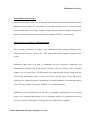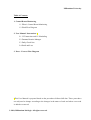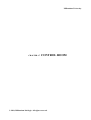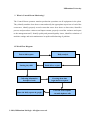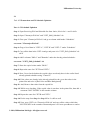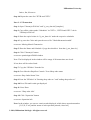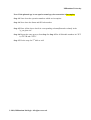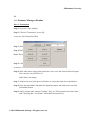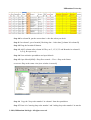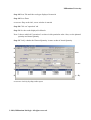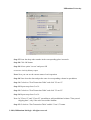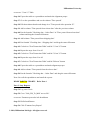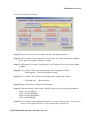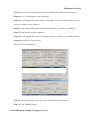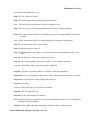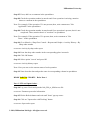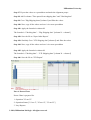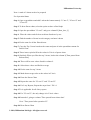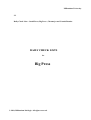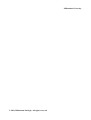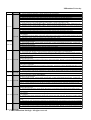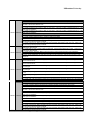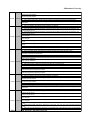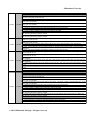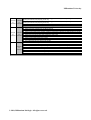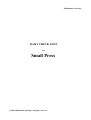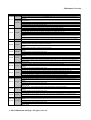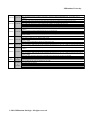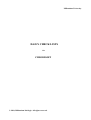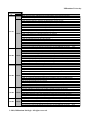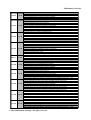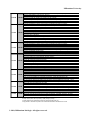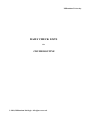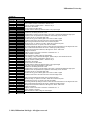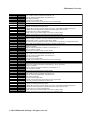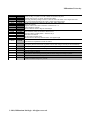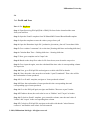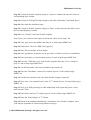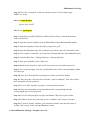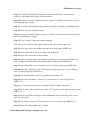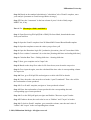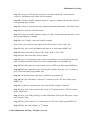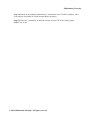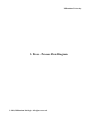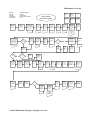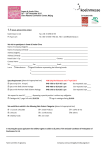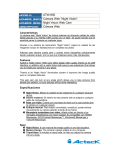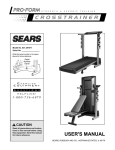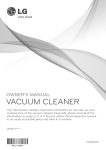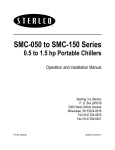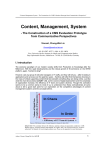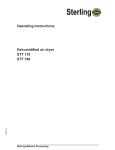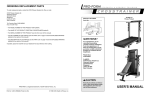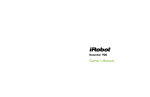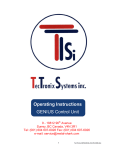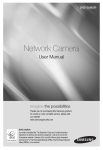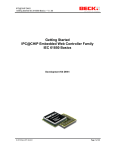Download Millennium University © 2010, Millennium Infologic. All rights reserved.
Transcript
Millennium University © 2010, Millennium Infologic. All rights reserved. Millennium University About Millennium Infologic Millennium Infologic (MIL) is a IT solutions and IT enabled services firm based in Cochin Infopark, Kerala, India. We concentrate on customer oriented services in diverse fields which include Order Processing, Graphics, Market Research, Remote desktop management, Remote control room monitoring, Software Development and Web , and Accounts About our parent company, Millennium Mats Since opening production in August 1999, Millennium Mat Company/Guardian Floor Protection has grown to become one of the largest mat manufacturing operations in the world. Millennium Mats have been able to continually invest in innovative technology and manufacturing methods that create quality products with cost effective floor protection solutions. In our world-class, 2,50,000 sqaure foot manufacturing facility, along with our research and development team, we have been able to develop many new products while enhancing our purchasing portals, streamlining our order automation, and reducing product costs. This was possible all from the feedback of our valued customers. Millennium's most important goal is one that is ongoing:To understand the ever-growing needs of our customers.Millennium strives to constantly improve our prodcuts,systems and services to meet the challenges of working with the world's finest companies. © 2010, Millennium Infologic. All rights reserved. Millennium University Foreword To The Control Room Team, Millennium Infologic. We, The Millennium University, are pleased to launch a Control Room Manual at Millennium Infologic, which would serve as a ready reckoner for all the control room activities. The Control Room Manual incorporates the procedures which are required on a regular basis to process the tasks and to handle the partner queries better. It is also intended to provide guidelines to develop and maintain a supportive environment for your team. This is our first endeavor and we would look forward to your feedback to further fine tune the Manual. Wish you the very best… Deepak E.V. © 2010, Millennium Infologic. All rights reserved. Millennium University Summary The Control Room operators monitor production operations on all equipment in the plant. They identify machine slow down events and notify the appropriate supervisor or lead of the occurrence. They also identify properly record events that cause slow down or down time. After that, they analyze and report the data to the management staff. The Team Identifies process and procedure variances and improvements. And, Properly record the variances and report to the management staff. They identify quality and potential quality issues that can be seen from the control room. Like for other errors, they properly record the issues and report to the management staff. The Control Room Team identifies variations of machine settings and assist maintenance in rapid troubleshooting of problems using Allen-Bradley Logix 500 and Wonderware screens and cameras. They also assist management on projects and reporting as requested. © 2010, Millennium Infologic. All rights reserved. Millennium University Table of Contents 1. Control Room Monitoring 1.1 What is Control Room Monitoring 1.2 Work Flow Diagram 2. User Manual- Instructions * 2.1 CJ Transaction and CJ Scheduling 2.2 Fanmats Routine Manager 2.3 Daily Check lists 2.4.Profit and Loss 3. Press – Process Flow Diagram *This User Manual is prepared based on the procedures followed till date. These procedures are subjected to change according to the changes in the nature of task and when a new task is added or removed. © 2010, Millennium Infologic. All rights reserved. Millennium University CHAPTER 1 : CONTROL ROOM © 2010, Millennium Infologic. All rights reserved. Millennium University 1.1 What is Control Room Monitoring? The Control Room operators monitor production operations on all equipment in the plant. They identify machine slow down events and notify the appropriate supervisor or lead of the occurrence, identify properly record events that cause slow down or down time, identifies process and procedure variances and improvements, properly record the variances and report to the management staff, identify quality and potential quality issues, identifies variations of machine settings and assist maintenance in rapid troubleshooting of problem. 1.2 Work Flow Diagram End of shift reports Starting day shift Daily analysis Profit &Loss report Collecting information from press leads Share the daily reports in google © 2010, Millennium Infologic. All rights reserved. Creating down time login based on reports Clear the issue in plant via mails &phone calls Millennium University CHAPTER 2 : USER MANUAL - INSTRUCTIONS © 2010, Millennium Infologic. All rights reserved. Millennium University 2.1 Task: CJ Transaction and CJ Schedule Updation Part 1: CJ Schedule Updation Step 1: Upon Receiving EOS and Schedule list from Janice, Kevin for 1st and 2nd shift Step 2: Open "Chromojet EOS.xls" and "CJET_Shift_Schedule".xls Step 3: First open "Chromojet EOS.xls" and go to column with header "Schedules" on screen: "Chromojet EOS.xls" Step 4: Copy a list of data in "CJET A", "CJET B" and "CJET C" under "Schedules" Step 5: Copy all the data in the CJET A and go and paste it in "CJET_Shift_Schedule".xls tab A Step 6: Add 2 columns "Shift 1" and "Remarks" under the already printed schedules on screen: "CJET_Shift_Schedule".xls Step 7: Paste the copied values under "Shift 1" Step 8: Repeat the same for CJET B and CJET C Step 9: Now, Cross check whether the copied values are already there in the earlier listed already printed schedules using "Control F" Step 10: If the values are already in the already printed list, the, go to that value in the printed list and color it [Red Color and Blue Background] Step 11: And, Remove that value from the copied list Step 12: While cross checking, If the copied value is not there in the printed list, then add a comment "NOT FOUND" in the remarks column Step 13: Repeat the same for CJET B and CJET C Step 14: Do the steps from Step 1 to Step 13 for 2nd shift as well Step 15: Now, open CJET A in "Chromojet EOS.xls" and copy all the values which has "NOT FOUND" in the remarks column and paste it in a new spreadhseet to send to © 2010, Millennium Infologic. All rights reserved. Millennium University Janice, Jim, Kevan etc Step 16: Repeat the same for CJET B and CJET C Part 2: CJ Transaction Step 1: Open "Chromojet EOS.xls" and "cj_txn_date.xls"[template] Step 2: Copy all the values under "Schedules" in CJET A , CJET B and CJET C tab in "Chromojet EOS.xls" Step 3: Paste the copied values in "cj_txn_date.xls" under the respective schedules Step 4: Log on to the Citrix and open the access file "Checkalltransaction.mdb" on screen: Missing Macola Transaction Step 5: Enter the Name and Schedule # [copy the schedule # from the cj_txn_date.xls] Step 6: Click "Chromojet" button on screen: rptmissingtrxCROM window Note: The list displayed in the window will be empty if all transactions are closed If not, there will be orders listed. Step 7: Copy the "SFOrder" from the list Step 8: Go to Macola>Shopfloor Control> View>Shop order status on screen: Shop Order Status View Step 9: Paste the "SFOrder" in "Starting shop order no." and "ending shop order no." Step 10: Press Tab until results get dispalyed Step 11: Press Enter on screen: "Shop order info" Step 12: Click "Operation" button on screen: Operation info Note: In the window, you can see certain results displayed, which shows operation number [5,15,25,35 etc] and the status of each operation [started, closed etc] © 2010, Millennium Infologic. All rights reserved. Millennium University Note: If the planned qty is not equal to actual qty, the transaction is Incomplete Step 13: Note down the operation numbers which are incomplete Step 14: Note down the Status and SFOrder number Step 15: Enter all the above details in corresponding columns[Remarks column] in the "cj_txn_date.xls". Step 16: Repeat the same process from Step 2 to Step 15 for all Scheudle numbers in CJET A, CJET B and CJET C Step 17: Do the steps for 2nd shift as well © 2010, Millennium Infologic. All rights reserved. Millennium University 2.2 Task: Fanmats Managers Routine Part 1: Transaction Step 1: Log on to Citrix [mil06] Step 2: Click on "Transaction" access file on screen: Frm Transaction Table Step 3: Enter name on the text box provided Step 4: Refresh the window and wait until the "Done" pop up displayes Note: The procedures from Step 5 to Step 30 is same for Operations 15 not 5, 25 not 15, 35 not 25 Step 5: Click on the "15 not 5" button on screen: "15 not 5" Table Step 6: If the table shows empty, that means there is no error and it shows desired output. You can move on with 25 not 15 If the table is not empty, Step 7: It shows an error in the process.You have to export the table into a spreadsheet. Step 8: Open the spreadsheet and make the alignment proper and make into a neat and presentable format Step 9: Add 2 columns after column "routing". They are "Time passed from release date" and "Checking date" in column L and column M respectively © 2010, Millennium Infologic. All rights reserved. Millennium University Step 10: In column M, put the current date i.e the date when you check Step 11: In column L, put a formula [Checking date – Order date] [column M- column B] Step 12: Drag the formula till bottom Step 13: Add 5 columns after column M. They are 5, 15, 25, 35 and Remarks in column N, O, P Q, R respectively Step 14: Now minimize spreadsheet and open Macola Step 15: Open Macola[MM] > Shop floor control > View > Shop order Status on screen: Shop order status view [new window in macola] Step 16: Copy the "shop order number" in column J from the spreadsheet Step 17: Paste it in "starting shop order number" and "ending shop order number" in macola © 2010, Millennium Infologic. All rights reserved. Millennium University Step 18: Press Tab until the result get displayed in macola Step 19: Press Enter on screen: Shop order info, a new window in macola Step 20: Click on "operation" tab Step 21: See the result displayed in Macola Note: It shows which all "operations" are there in this particular order. Also, see the planned quantity and Actual quantity Step 22: Verify whether the Planned Quantity is same as that of Actual Quantity Step 23: If not, add it as a comment in the spreadsheet Step 24: Check the operation number in macola and if one operation is missing, mention that as a comment in the spreadsheet Note :For example, If the operation 35 is not present, then, write comment as "Not Applicable" in the spreadsheet Step 25: Check the operation number in macola and if one operation is present, but it is not completed. Then, mention that it is "not done" in spreadsheet Note: For example, If the operation 35 is present, then, write comment as "Not Done " in the spreadsheet Step 26: Go to Macola > Shop floor Control > Reports and Graphs > Activity History > By Shop order number on screen: Activity by shop order report © 2010, Millennium Infologic. All rights reserved. Millennium University Step 27: Paste the shop order number in the corresponding place in macola Step 28: Click OK button Step 29: Select option "screen" and press OK on screen: Activity history report Note: Now you can see the current status of each operation Step 30: Note down the date and put the same in corresponding column in spreadsheet Step 31: Go back to "Frm Transaction Table" and click "25 not 15" Step 32: Repeat steps from 5 to 30 Step 33: Go back to "Frm Transaction Table" and click "35 not 25" Step 34: Repeat steps from 5 to 30 Note: In "25 not 15" and "35 not 25" spreadsheets, add an additional column "Time passed shipping date", only if the order crossed the deadline Step 35: Go back to "Frm Transaction Table" and hit "5 not 15" button © 2010, Millennium Infologic. All rights reserved. Millennium University on screen: "5 not 15" Table Step 36: Export the table to a spreadsheet and make the alignment proper Step 37: Go to the spreadsheet and see the column "Time passed" Step 38: Edit that column header and change it to "Time passed after operation 25" Step 39: Add a column "Time passed from release date" after the previous column Step 40: Put the formula "Checking date – Order Date" in "Time passed from release date" column and drag the formula till bottom Step 41: Add column "Time passed from shipping date" Step 42: Put formula "Checking date – Shipping date" and drag the same till bottom Step 43: Go back to "Frm Transaction Table" and hit "15 not 25" button Step 44: Repeat the steps from 36 to 42 Step 45: Go back to "Frm Transaction Table" and hit "25 not 35" button Step 46: Repeat the steps from 36 to 42 Step 47: Go back to "Frm Transaction Table" and hit "Release" button Step 48: Export the table to a spreadsheet and make alignment proper Step 49: Add a column "Time passed from the release date" Step 50: Put the formula "Checking date – Order Date" and drag the same till bottom Note: Save all the spreadsheets and email the reports DRAW PARETO CHARTS Refer Part 4 Part 2: Lazy Reports Step 51: Log on to Citrix Step 52: Go to "Link_FM_To_MM" access file" on screen: Fanmats open order info breakdown Step 53: Hit Refresh Button Step 54: Click "Fanmats Lazy Report" © 2010, Millennium Infologic. All rights reserved. Millennium University on screen: Fanmats Lazy Report Step 55: Export the report to a spreadsheet and make the alignment proper Step 56: Add 2 columns "Time passed from release date" and "Time passed from shipping date" after the "Quantity complete" column Step 57: Add another 2 columns "checking date" and "Remarks" after 2 previously added columns Step 58: Go to column "Time passed from release date" and put the formula "checking date – Placed to MM date"column Step 59: Go to column "Time passed from shipping date" and put the formula "Checking date" – "Released date" Step 60: Drag both the above formula till the bottom Step 61: Filter the column "Order Status" and split it and save as 4 different spreadsheets Filter it by CLOSED(C) Filter it by STARTED(S) Filter it by RELEASED(R) Filter it by ENDED(E) Step 62: Save the above 4 spreadsheets and name it as "Lazy reports closed", "Lazy reports started","Lazy reports released","Lazy reports ended" respectively © 2010, Millennium Infologic. All rights reserved. Millennium University Step 63: Go to "Lazy Report Released" and see whether all column values are correct Step 64: Go to "Lazy Report Closed" and open it Step 65: Go to Macola(FM)>Order Entry>View>Order View/Order History>By order no: on screen: Order View by Order no Step 66: Copy Order Number from Spreadsheet and paste it in "order no" in Macola Step 67: Press tab util result get displayed Step 68: Check whether the order is invoiced by looking at "invoice no" column in macola Step 69:Press Enter to see the report Note: List of Items displayed Step 70: Click on each item one by one. First, click the first item in the list Step 71: Click "Billing" button © 2010, Millennium Infologic. All rights reserved. Millennium University on screen: Order billing info view Step 71: Click "Ship tex" button Step 72: Check whether the items get displayed in Macola. Note: This shows the status whether the item is shipped or not Step 73: If not, a pop up "No shipping charges for this order" will get displayed Step 74: For such orders, go back to spreadsheet and put it "not shipped/billed" in remarks column Note: Check "transaction history" in macola and put the comment in spreadsheet Step 75: Go and open the "Lazy report ended" Step 76: Repeat steps 65 to steps 74 Step 77: Write comment "not billed" in the remarks column, If that particluar order is not billed Step 78: Hop and open "Lazy report started" and open it Step 79: Open Macola[MM] > Shop floor control > View > Shop order Status on screen: Shop order status view [new window in macola] Step 80: Copy the "shop order number" in column J from the spreadsheet Step 81 Paste it in "starting shop order number" and "ending shop order number" in macola Step 82 Press Tab until the result get displayed in macola Step 83: Press Enter on screen: Shop order info, a new window in macola Step 84: Click on "operation" tab Step 85: See the result displayed in Macola Note: It shows which all "operations" are there in this particular order. Also, see the planned quantity and Actual quantity Step 86: Verify whether the Planned Quantity is same as that of Actual Quantity © 2010, Millennium Infologic. All rights reserved. Millennium University Step 87: If not, add it as a comment in the spreadsheet Step 88: Check the operation number in macola and if one operation is missing, mention that as a comment in the spreadsheet Note :For example, If the operation 35 is not present, then, write comment as "Not Applicable" in the spreadsheet Step 89: Check the operation number in macola and if one operation is present, but it is not completed. Then, mention that it is "not done" in spreadsheet Note: For example, If the operation 35 is present, then, write comment as "Not Done " in the spreadsheet Step 90: Go to Macola > Shop floor Control > Reports and Graphs > Activity History > By Shop order number on screen: Activity by shop order report Step 91: Paste the shop order number in the corresponding place in macola Step 91: Click OK button Step 92: Select option "screen" and press OK on screen: Activity history report Note: Now you can see the current status of each operation Step 93: Note down the date and put the same in corresponding column in spreadsheet DRAW PARETO CHARTS Refer Part 4 Part 3: LTL and Open Orders Step 94: Log on to Citrix and open the link_FM_to_MM access file on screen: Fanmats open order information Step 95: Hit the Refresh button and wait until "done" pop up comes Step 96: Click on "Open order with Tracking" button on screen: Open order report © 2010, Millennium Infologic. All rights reserved. Millennium University Step 97: Export the values to a spreadsheet and make the alignment proper Step 98: Add 2 columns "Time passed from shipping date" and "Checking date" Step 99: Go to "Pkg Shipping dates"[column I] and filter the values Step 100: Now, copy all the values and save it in a new spreadsheet Step 101: Apply the formula in column M The formula is "Checking date" – "Pkg Shipping date" [column N – column I] Step 102: Save the file as "Open Order Report" Step 103: Similarly Go to "LTL Shipping date"[column J] and filter the values Step 104: Now, copy all the values and save it in a new spreadsheet Step 105: Apply the formula in column M The formula is "Checking date" – "LTL Shipping date" [column N – column J] Step 106: Save the file as "LTL Report" Part 4: Pareto Chart Pareto Chart is prepared for 1. Operation "25 not 35" 2. Operation Status ["15 not 5", "25 not 15", "35 not 25"] 3. Lazy Reports © 2010, Millennium Infologic. All rights reserved. Millennium University Note: A total of 8 charts need to be prepared For Operation Status Step 1: Open a spreadsheet and add 3 tabs at the bottom namely "15 not 5", "25 not 15" and "35 not 25" Step 2: To draw Pareto chart, select the option to draw a Bar Graph Step 3: Open the spreadsheet "15 not 5" and go to column H [Item_desc_2] Step 4: Filter the values and click on each item listed one by one Step 5: Find the number of items in each category and note it down Step 6: Do the same for all the filtered items Step 7: Copy the Top 3 items based on the count and paste it in the spreadsheet meant for Pareto Chart Step 8: Those items copied will be the values in X-Axis of pareto chart Step 9: Similarly, When you filter the top 3 items, look at the column L[Time passed from Release date] Step 10: There will be some values listed in column L. Step 11: Select those values and find its average Step 12: Do the same for top 3 items Step 13: Make that average value as the values in Y-Axis Step 14: Draw the Pareto Chart Step 15: Repeat the same for "25 not 15" and "35 not 25" Step 16: For Lazy Reports, Repeat the steps from 1 TO 14 Step 17: It is applicable for all 4 lazy reports Step 18: For "25 not 35", the only change is in Y-Axis values Step 19: Instead of going to column "Time passed from release date" Go to "Time passed after operation 25" Step 20: Draw Pareto Chart © 2010, Millennium Infologic. All rights reserved. Millennium University 2.3 Daily Check Lists – Small Press, Big Press , Chromojet and Crumb Routine DAILY CHECK LISTS for Big Press © 2010, Millennium Infologic. All rights reserved. Millennium University © 2010, Millennium Infologic. All rights reserved. Millennium University 1st Shift 2nd Shift 4:30 a.m. yy for 3x5' or 85x150 cm. Write speed in comment section 3:30 PM 5:00 AM 5:30 AM 4:00 PM 6:00 AM 4:30 PM 6:30 AM 5:00 PM 7:00 AM 5:30 PM 7:30 AM TASK P5 - Check extruder temperature. Sterlco should be at 165 degrees P6 - Check extruder temperature. Sterlco should be at 165 degrees P5 - Ensure wig wag rubber, edge strip and base sheet are staged for the days production P6 - Ensure wig wag rubber, edge strip and base sheet are staged for the days production P5 - Check if operator is cycling empty molds through press to warm-up molds. Time of cycles should be 10 minutes (600 seconds). Temperature should be 330 F. Pressure should be off (0). P6 - Check if operator is cycling empty molds through press to warm-up molds. Time of cycles should be 10 minutes (600 seconds). Temperature should be 330 F. Pressure should be off (0). P5 - Extruder operator starts extruding rubber. Speed of extruder should be from 1125 - 1275 for 3' x 10' and 620 -720 for 85 cm x 150 cm euro. Write speed in comment section P6 - Extruder operator starts extruding rubber. Speed of extruder should be from xx for 4x6' or 115x180 cm and P5 - Count how many molds are in circulation. Must be a minimum of 50 P6 - Count how many molds are in circulation. Must be a minimum of 50 P5 - Check computer rubber dimensions from extruder operator and ensure they are in spec. P6 - Check computer rubber dimensions from extruder operator and ensure they are in spec. P5 - Check the amount of rubber on the edge strip robot. Ensure roll has enough rubber and does not need to be changed. P6 - Check the amount of rubber on the edge strip robot. Ensure roll has enough rubber and does not need to be changed. P5 - Ensure the proper carpet is staged for the scheduled shop orders. P6 - Ensure the proper carpet is staged for the scheduled shop orders. P5 - Check build on mold. Check overlap of edge strip. Check carpet placement by robot. Look for any adjustment by QA partners P6 - Check build on mold. Check overlap of edge strip. Check carpet placement by robot. Look for any adjustment by QA partners P5 - Check number of platens running. Note any platens cancelled. P6 - Check number of platens running. Note any platens cancelled. P5 - Check mat removal. Make sure embosses are being changed for the day. P6 - Check mat removal. Make sure embosses are being changed for the day. P6 - Check trimming operation. Ensure trimmer stations are filled with incoming partners quickly and that they are prepared for the day. Ensure trimming is being done according to work instruction. P6 - Check trimming operation. Ensure trimmer stations are filled with incoming partners quickly and that they are prepared for the day. Ensure trimming is being done according to work instruction. P5 - Check wigwag and base sheet supply. Ensure the correct sizes and compounds are staged so the machine will not run out. P6 - Check wigwag and base sheet supply. Ensure the correct sizes and compounds are staged so the machine will not run out. P5 - Check amount of time it takes for the robot to wait for the rubber. Must be 14 seconds or less for 3x10 and under 7 seconds for 85x150 euro P6 - Check amount of time it takes for the robot to wait for the rubber. Must be under 7 seconds P5 - Check wonderware and note any delay in cycle times. Use trend or watch unloader/loader time. Is the press cycle on schedule? P6 - Check wonderware and note any delay in cycle times. Use trend or watch unloader/loader time. Is the press cycle on schedule? P5 - Check the number of times the equipment has been put in manual mode. P6 - Check the number of times the equipment has been put in manual mode. P5 - Check previous shifts press transactions on shop orders. Ensure all Shop Orders are transacted using the correct operation number SPEC-OPER-002 P6 - Check previous shifts press transactions on shop orders. Ensure all Shop Orders are transacted using the correct operation number SPEC-OPER-002 P5 - Check build on mold. Check overlap of edge strip. Check carpet placement by robot. Look for any adjustment by QA partners P6 - Check build on mold. Check overlap of edge strip. Check carpet placement by robot. Look for any adjustment by QA partners P5 - Check trimming operation. Make sure the trimming is being performed to the work instructions P6 - Check trimming operation. Make sure the trimming is being performed to the work instructions P5 & P6 - Check perforating and mat rolling operation. Ensure it is being performed according to work instructions. P5 & P6 - Check logo matching and rolling to ensure it is being done on time P5 - Check wigwag and base sheet supply. Ensure the correct sizes and compounds are staged so the machine will not run out. P6 - Check wigwag and base sheet supply. Ensure the correct sizes and compounds are staged so the machine will not run out. P5 - Check the amount of rubber on the edge strip robot. Ensure roll has enough rubber and does not need to be changed. P6 - Check the amount of rubber on the edge strip robot. Ensure roll has enough rubber and does not need to be changed. P5 - Check carpet supply. Ensure the carpet is the correct size, style, and color. Ensure the machine will not run out. P6 - Check carpet supply. Ensure the carpet is the correct size, style, and color. Ensure the machine will not run out. P5 - Check shop order transactions performed on scheduled items note where they are at on the schedule. P6 - Check shop order transactions performed on scheduled items note where they are at on the schedule. P5 - Check computer rubber dimensions from extruder operator and ensure they are in spec. P6 - Check computer rubber dimensions from extruder operator and ensure they are in spec. P5 - Check amount of time it takes for the robot to wait for the rubber. Must be 14 seconds or less for 3x10 and under 7 seconds for 85x150 euro 6:00 PM © 2010, Millennium Infologic. All rights reserved. Millennium University 7:30 AM 8:00 AM 8:30 AM 9:00 AM P5 - Check computer rubber dimensions from extruder operator and ensure they are in spec. P6 - Check computer rubber dimensions from extruder operator and ensure they are in spec. P5 - Check amount of time it takes for the robot to wait for the rubber. Must be 14 seconds or less for 3x10 and under 7 seconds for 85x150 euro P6 - Check amount of time it takes for the robot to wait for the rubber. Must be under 7 seconds P5 - Check wonderware and note any delay in cycle times. Use trend or watch unloader/loader time. Is the press cycle on schedule? P6 - Check wonderware and note any delay in cycle times. Use trend or watch unloader/loader time. Is the 6:00 PM press cycle on schedule? P5 - Check the number of times the equipment has been put in manual mode. P6 - Check the number of times the equipment has been put in manual mode. P5 - Check number of platens running. Note any platens cancelled. P6 - Check number of platens running. Note any platens cancelled. P5 - Check mat removal. Make sure mats are being removed without delay of the next cycle. Make sure mats are being brushed properly if needed. P6 - Check mat removal. Make sure mats are being removed without delay of the next cycle. Make sure mats are being brushed properly if needed. P5 - Check build on mold. Check overlap of edge strip. Check carpet placement by robot. Look for any adjustment by QA partners P6 - Check build on mold. Check overlap of edge strip. Check carpet placement by robot. Look for any adjustment by QA partners 6:30 PM P5 - Check trimming operation. Make sure the trimming is being performed to the work instructions P6 - Check trimming operation. Make sure the trimming is being performed to the work instructions P5 & P6 - Check perforating and mat rolling operation. Ensure it is being performed according to work instructions. P5 & P6 - Check logo matching and rolling to ensure it is being done on time P5 - Check wigwag and base sheet supply. Ensure the correct sizes and compounds are staged so the machine will not run out. P6 - Check wigwag and base sheet supply. Ensure the correct sizes and compounds are staged so the machine will not run out. P5 - Check the amount of rubber on the edge strip robot. Ensure roll has enough rubber and does not need to be changed. P6 - Check the amount of rubber on the edge strip robot. Ensure roll has enough rubber and does not need 7:00 PM to be changed. P5 - Check carpet supply. Ensure the carpet is the correct size, style, and color. Ensure the machine will not run out. P6 - Check carpet supply. Ensure the carpet is the correct size, style, and color. Ensure the machine will not run out. P5 - Check shop order transactions performed on scheduled items note where they are at on the schedule. P6 - Check shop order transactions performed on scheduled items note where they are at on the schedule. P5 - Check coverage in all positions due to break time on the lines P6 - Check coverage in all positions due to break time on the lines P5 - Check computer rubber dimensions from extruder operator and ensure they are in spec. P6 - Check computer rubber dimensions from extruder operator and ensure they are in spec. P5 - Check amount of time it takes for the robot to wait for the rubber. Must be 14 seconds or less for 3x10 and under 7 seconds for 85x150 euro P6 - Check amount of time it takes for the robot to wait for the rubber. Must be under 7 seconds P5 - Check wonderware and note any delay in cycle times. Use trend or watch unloader/loader time. Is the press cycle on schedule? 7:30 PM P6 - Check wonderware and note any delay in cycle times. Use trend or watch unloader/loader time. Is the press cycle on schedule? P5 - Check the number of times the equipment has been put in manual mode. P6 - Check the number of times the equipment has been put in manual mode. P5 - Check number of platens running. Note any platens cancelled. P6 - Check number of platens running. Note any platens cancelled. P5 - Check mat removal. Make sure mats are being removed without delay of the next cycle. Make sure mats are being brushed properly if needed. P6 - Check mat removal. Make sure mats are being removed without delay of the next cycle. Make sure mats are being brushed properly if needed. © 2010, Millennium Infologic. All rights reserved. Millennium University 9:30 AM 8:00 PM 10:00 AM 8:30 PM 10:30 AM 9:00 PM 11:00 PM 9:30 PM 12:30 PM 11:00 PM P5 - Check build on mold. Check overlap of edge strip. Check carpet placement by robot. Look for any adjustment by QA partners P6 - Check build on mold. Check overlap of edge strip. Check carpet placement by robot. Look for any adjustment by QA partners P5 - Check trimming operation. Make sure the trimming is being performed to the work instructions P6 - Check trimming operation. Make sure the trimming is being performed to the work instructions P5 & P6 - Check perforating and mat rolling operation. Ensure it is being performed according to work instructions. P5 & P6 - Check logo matching and rolling to ensure it is being done on time P5 - Check coverage in all positions due to break time on the lines P6 - Check coverage in all positions due to break time on the lines P5 - Check wigwag and base sheet supply. Ensure the correct sizes and compounds are staged so the machine will not run out. P6 - Check wigwag and base sheet supply. Ensure the correct sizes and compounds are staged so the machine will not run out. P5 - Check the amount of rubber on the edge strip robot. Ensure roll has enough rubber and does not need to be changed. P6 - Check the amount of rubber on the edge strip robot. Ensure roll has enough rubber and does not need to be changed. P5 - Check carpet supply. Ensure the carpet is the correct size, style, and color. Ensure the machine will not run out. P6 - Check carpet supply. Ensure the carpet is the correct size, style, and color. Ensure the machine will not run out. P5 - Check shop order transactions performed on scheduled items note where they are at on the schedule. P6 - Check shop order transactions performed on scheduled items note where they are at on the schedule. P5 - Check computer rubber dimensions from extruder operator and ensure they are in spec. P6 - Check computer rubber dimensions from extruder operator and ensure they are in spec. P5 - Check amount of time it takes for the robot to wait for the rubber. Must be 14 seconds or less for 3x10 and under 7 seconds for 85x150 euro P6 - Check amount of time it takes for the robot to wait for the rubber. Must be under 7 seconds P5 - Check wonderware and note any delay in cycle times. Use trend or watch unloader/loader time. Is the press cycle on schedule? P6 - Check wonderware and note any delay in cycle times. Use trend or watch unloader/loader time. Is the press cycle on schedule? P5 - Check the number of times the equipment has been put in manual mode. P6 - Check the number of times the equipment has been put in manual mode. P5 - Check number of platens running. Note any platens cancelled. P6 - Check number of platens running. Note any platens cancelled. P5 - Check mat removal. Make sure mats are being removed without delay of the next cycle. Make sure mats are being brushed properly if needed. P6 - Check mat removal. Make sure mats are being removed without delay of the next cycle. Make sure mats are being brushed properly if needed. P5 - Check coverage in all positions due to break time on the lines P6 - Check coverage in all positions due to break time on the lines P5 - Check build on mold. Check overlap of edge strip. Check carpet placement by robot. Look for any adjustment by QA partners P6 - Check build on mold. Check overlap of edge strip. Check carpet placement by robot. Look for any adjustment by QA partners P5 - Check trimming operation. Make sure the trimming is being performed to the work instructions P6 - Check trimming operation. Make sure the trimming is being performed to the work instructions P5 & P6 - Check perforating and mat rolling operation. Ensure it is being performed according to work instructions. P5 & P6 - Check logo matching and rolling to ensure it is being done on time P5 - Check wigwag and base sheet supply. Ensure the correct sizes and compounds are staged so the machine will not run out. P6 - Check wigwag and base sheet supply. Ensure the correct sizes and compounds are staged so the machine will not run out. P5 - Check the amount of rubber on the edge strip robot. Ensure roll has enough rubber and does not need to be changed. P6 - Check the amount of rubber on the edge strip robot. Ensure roll has enough rubber and does not need to be changed. P5 - Check carpet supply. Ensure the carpet is the correct size, style, and color. Ensure the machine will not run out. P6 - Check carpet supply. Ensure the carpet is the correct size, style, and color. Ensure the machine will not run out. P5 - Check shop order transactions performed on scheduled items note where they are at on the schedule. P6 - Check shop order transactions performed on scheduled items note where they are at on the schedule. © 2010, Millennium Infologic. All rights reserved. Millennium University 1:00 PM 11:30 PM 1:30 PM 12:00 AM 2:00 PM 12:30 AM 2:30 PM 1:00 AM P5 - Check computer rubber dimensions from extruder operator and ensure they are in spec. P6 - Check computer rubber dimensions from extruder operator and ensure they are in spec. P5 - Check amount of time it takes for the robot to wait for the rubber. Must be 14 seconds or less for 3x10 and under 7 seconds for 85x150 euro P6 - Check amount of time it takes for the robot to wait for the rubber. Must be under 7 seconds P5 - Check wonderware and note any delay in cycle times. Use trend or watch unloader/loader time. Is the press cycle on schedule? P6 - Check wonderware and note any delay in cycle times. Use trend or watch unloader/loader time. Is the press cycle on schedule? P5 - Check the number of times the equipment has been put in manual mode. P6 - Check the number of times the equipment has been put in manual mode. P5 - Check number of platens running. Note any platens cancelled. P6 - Check number of platens running. Note any platens cancelled. P5 - Check mat removal. Make sure mats are being removed without delay of the next cycle. Make sure mats are being brushed properly if needed. P6 - Check mat removal. Make sure mats are being removed without delay of the next cycle. Make sure mats are being brushed properly if needed. P5 - Check build on mold. Check overlap of edge strip. Check carpet placement by robot. Look for any adjustment by QA partners P6 - Check build on mold. Check overlap of edge strip. Check carpet placement by robot. Look for any adjustment by QA partners P5 - Check trimming operation. Make sure the trimming is being performed to the work instructions P6 - Check trimming operation. Make sure the trimming is being performed to the work instructions P5 & P6 - Check perforating and mat rolling operation. Ensure it is being performed according to work instructions. P5 & P6 - Check logo matching and rolling to ensure it is being done on time P5 - Check wigwag and base sheet supply. Ensure the correct sizes and compounds are staged so the machine will not run out. P6 - Check wigwag and base sheet supply. Ensure the correct sizes and compounds are staged so the machine will not run out. P5 - Check the amount of rubber on the edge strip robot. Ensure roll has enough rubber and does not need to be changed. P6 - Check the amount of rubber on the edge strip robot. Ensure roll has enough rubber and does not need to be changed. P5 - Check carpet supply. Ensure the carpet is the correct size, style, and color. Ensure the machine will not run out. P6 - Check carpet supply. Ensure the carpet is the correct size, style, and color. Ensure the machine will not run out. P5 - Check shop order transactions performed on scheduled items note where they are at on the schedule. P6 - Check shop order transactions performed on scheduled items note where they are at on the schedule. P5 - Check computer rubber dimensions from extruder operator and ensure they are in spec. P6 - Check computer rubber dimensions from extruder operator and ensure they are in spec. P5 - Check amount of time it takes for the robot to wait for the rubber. Must be 14 seconds or less for 3x10 and under 7 seconds for 85x150 euro P6 - Check amount of time it takes for the robot to wait for the rubber. Must be under 7 seconds P5 - Check wonderware and note any delay in cycle times. Use trend or watch unloader/loader time. Is the press cycle on schedule? P6 - Check wonderware and note any delay in cycle times. Use trend or watch unloader/loader time. Is the press cycle on schedule? P5 - Check the number of times the equipment has been put in manual mode. P6 - Check the number of times the equipment has been put in manual mode. P5 - Check number of platens running. Note any platens cancelled. P6 - Check number of platens running. Note any platens cancelled. P5 - Check mat removal. Make sure mats are being removed without delay of the next cycle. Make sure mats are being brushed properly if needed. P6 - Check mat removal. Make sure mats are being removed without delay of the next cycle. Make sure mats are being brushed properly if needed. P5 - Check shop order transactions performed on scheduled items note where they are at on the schedule. P6 - Check shop order transactions performed on scheduled items note where they are at on the schedule. P5 - Ensure extruder is cleaning up area and preparing for the end of day P6 - Ensure extruder is cleaning up area and preparing for the end of day © 2010, Millennium Infologic. All rights reserved. Millennium University 2:45 PM to 3:15 PM 1:15 AM to 1:30 AM 3:15 pm to 3:30 PM 1:30 AM to 2:00 AM 2:00 AM to 2:30 AM P5 - (1st shift) Ensure second shift extruders have logged in for the day and are updating documents, checking the material, and preparing for the day. P6 - (1st shift) Ensure second shift extruders have logged in for the day and are updating documents, checking the material, and preparing for the day. P5 - (2nd shift) Ensure Leads have Extruder covered by pit crew for last portion of the shift. P6 - (2nd shift) Ensure Leads have Extruder covered by pit crew for last portion of the shift. P5 - Ensure lead has completed end of shift documents. P6 - Ensure lead has completed end of shift documents. P5 - Ensure press partners have cleaned, organized, and the shift change (1st to 2nd transition) is smooth P6 - Ensure press partners have cleaned, organized, and the shift change (1st to 2nd transition) is smooth P5 - Ensure the area was left clean and organized for end of day. P6 - Ensure the area was left clean and organized for end of day. P5 - Ensure press partners have gone on time. P6 - Ensure press partners have gone on time. P5 - (2nd shift) Ensure pit crew cleaned out extruder P6 - (2nd shift) Ensure pit crew cleaned out extruder P5 - Ensure all molds are emptied. P6 - Ensure all molds are emptied. P5 - Ensure partners finish trimming remaining mats and finish rolling and stacking on pallets. P6 - Ensure partners finish trimming remaining mats and finish rolling and stacking on pallets. P5 - Ensure trim area is cleaned and organized. P6 - Ensure trim area is cleaned and organized. P5 - Ensure Trimmers and Rollers have gone by 2:30 am P6 - Ensure Trimmers and Rollers have gone by 2:30 am © 2010, Millennium Infologic. All rights reserved. Millennium University DAILY CHECK LISTS for Small Press © 2010, Millennium Infologic. All rights reserved. Millennium University 1st Shift 4:30 a.m. 5:00 AM 5:30 AM 6:00 AM 6:30 AM 7:00 AM 7:30 AM 8:00 AM 8:30 AM 9:00 AM 10:00 AM 10:30 AM 11:00 AM 11:30 AM 2nd Shift TASK Ensure edge strip, bead, and base sheet are staged for the days production Ensure press settings are setup for each product SPEC-PRES-104A Note any discrepencies between actual settings and specification. Ensure all tools for production are available: gloves, scissors, bolt adjustors, cleaning tools, hand truck, etc. Note missing items in the comments. 3:30 PM Ensure the proper carpet is staged for the scheduled shop orders. Check build on mold. Check overlap of edge strip. Check bead placement. Check carpet placement. Check amount of mats per cycle. Note any empty zones. Check mat removal. Ensure embosses are being collected and returned to builders. Ensure there are enough partners to maintain the flow of the line.(13 max including trimmers) Check base sheet supply. Ensure the correct sizes and compounds are staged so the machine will not run out. Check edge strip supply. Ensure the correct sizes and compounds are staged so the machine will not run out. Check bead supply. Ensure the correct compounds are staged so the machine will not run out. 4:00 PM Check carpet supply. Ensure the carpet is the correct size, style, and color. Ensure the machine will not run out. Check wonderware and note any delay in cycle times. Use trend or watch unloader/loader time. Is the press cycle on schedule? Check the number of times the equipment has been put in manual mode. Check previous shifts press transactions on shop orders. Ensure all Shop Orders are transacted using the correct operation 4:30 PM number SPEC-OPER-002 Check build on mold. Check overlap of edge strip. Check bead placement. Check carpet placement. Check trimming operation. Ensure trimmer stations are filled with incoming partners quickly and that they are prepared for the day. Ensure trimming is being done according to work instruction. 5:00 PM Check wonderware and note any delay in cycle times. Use trend or watch unloader/loader time. Is the press cycle on schedule? Check logo matching and rolling to ensure it is being done on time Check wonderware and note any delay in cycle times. Use trend or watch unloader/loader time. Is the press cycle on schedule? 5:30 PM Check amount of mats per cycle. Note any empty zones. Check shop order transactions performed on scheduled items note where they are at on the schedule. Check wonderware and note any delay in cycle times. Use trend or watch unloader/loader time. Is the press cycle on schedule? Check the number of times the equipment has been put in manual mode. 6:00 PM Check amount of mats per cycle. Note any empty zones. Check mat removal. Make sure mats are being removed without delay of the next cycle. Make sure mats are being brushed properly if needed. Check build on mold. Check overlap of edge strip. Check bead placement. Check carpet placement. Check trimming operation. Make sure the trimming is being performed to the work instructions 6:30 PM Check wonderware and note any delay in cycle times. Use trend or watch unloader/loader time. Is the press cycle on schedule? Check amount of mats per cycle. Note any empty zones. Check base sheet supply. Ensure the correct sizes and compounds are staged so the machine will not run out. Check edge strip supply. Ensure the correct sizes and compounds are staged so the machine will not run out. 7:00 PM Check bead supply. Ensure the correct compounds are staged so the machine will not run out. Check carpet supply. Ensure the carpet is the correct size, style, and color. Ensure the machine will not run out. Check shop order transactions performed on scheduled items note where they are at on the schedule. 7:30 PM Lunch Check coverage in all positions due to break time on the lines Check wonderware and note any delay in cycle times. Use trend or watch unloader/loader time. Is the press cycle on schedule? 8:30 PM Check the number of times the equipment has been put in manual mode. Check amount of mats per cycle. Note any empty zones. Check mat removal. Make sure mats are being removed without delay of the next cycle. Make sure mats are being brushed properly if needed. Check build on mold. Check overlap of edge strip. Check bead placement. Check carpet placement. Check wonderware and note any delay in cycle times. Use trend or watch unloader/loader time. Is the press cycle on 9:00 PM schedule? Check amount of mats per cycle. Note any empty zones. Check build on mold. Check overlap of edge strip. Check bead placement. Check carpet placement. Check wonderware and note any delay in cycle times. Use trend or watch unloader/loader time. Is the press cycle on 9:30 PM schedule? Check amount of mats per cycle. Note any empty zones. Check wonderware and note any delay in cycle times. Use trend or watch unloader/loader time. Is the press cycle on schedule? Check the number of times the equipment has been put in manual mode. 10:00 PM Check amount of mats per cycle. Note any empty zones. Check mat removal. Make sure mats are being removed without delay of the next cycle. Make sure mats are being brushed properly if needed. © 2010, Millennium Infologic. All rights reserved. Millennium University 12:00 PM 10:30 PM 12:30 PM 11:00 PM 1:00 PM 11:30 PM 1:30 PM 12:00 AM 2:00 PM 12:30 AM 2:30 PM 1:00 AM 3:00 pm to 3:30 PM 1:30 AM to 2:00 AM 2:00 AM to 2:30 AM Check build on mold. Check overlap of edge strip. Check bead placement. Check carpet placement. Check wonderware and note any delay in cycle times. Use trend or watch unloader/loader time. Is the press cycle on schedule? Check amount of mats per cycle. Note any empty zones. Check base sheet supply. Ensure the correct sizes and compounds are staged so the machine will not run out. Check edge strip supply. Ensure the correct sizes and compounds are staged so the machine will not run out. Check bead supply. Ensure the correct compounds are staged so the machine will not run out. Check carpet supply. Ensure the carpet is the correct size, style, and color. Ensure the machine will not run out. Check shop order transactions performed on scheduled items note where they are at on the schedule. Check wonderware and note any delay in cycle times. Use trend or watch unloader/loader time. Is the press cycle on schedule? Check the number of times the equipment has been put in manual mode. Check amount of mats per cycle. Note any empty zones. Check mat removal. Make sure mats are being removed without delay of the next cycle. Make sure mats are being brushed properly if needed. Check build on mold. Check overlap of edge strip. Check bead placement. Check carpet placement. Check amount of mats per cycle. Note any empty zones. Check mat removal. Make sure mats are being removed without delay of the next cycle. Make sure mats are being brushed properly if needed. Check logo matching and rolling to ensure it is being done on time Check amount of mats per cycle. Note any empty zones. Check mat removal. Make sure mats are being removed without delay of the next cycle. Make sure mats are being brushed properly if needed. Check wonderware and note any delay in cycle times. Use trend or watch unloader/loader time. Is the press cycle on schedule? Check the number of times the equipment has been put in manual mode. Check amount of mats per cycle. Note any empty zones. Check mat removal. Make sure mats are being removed without delay of the next cycle. Make sure mats are being brushed properly if needed. Check shop order transactions performed on scheduled items note where they are at on the schedule. Ensure lead has completed end of shift documents. Ensure the area was left clean and organized for end of day. Ensure all screens and presses are emptied. Ensure all screens are cleaned. Ensure partners finish trimming remaining mats and finish rolling and stacking on pallets. Ensure trim area is cleaned and organized. Ensure Trimmers and Rollers have gone by 2:30 am © 2010, Millennium Infologic. All rights reserved. Millennium University DAILY CHECK LISTS for CHROMOJET © 2010, Millennium Infologic. All rights reserved. Millennium University SHIFT (circle one) 1st 2nd 5:00 AM 3:30 PM 6:00 AM 4:30 PM 6:30 AM 5:00 PM 7:00 AM 5:30 PM 7:30 AM 6:00 PM TASK Check which jets were calibrated from the night before and record pump number Check that all Chromojet machines are on and warming up Check schedules to make sure proper carpet is loaded for schedule Check that both steamers' pressure and temperature are set correctly Check that presteamer is on (if required) and carpet is in up most position Test one color. Note color, viscosity and pH in comments. Test one more color. Note color, viscosity and pH in comments. Check that all colors are loaded correctly Check that stainguard drum is full, properly covered and fresh within 7 days Check that printer head speed is correct per carpet type / customer Check that pump pressures are correct Check to see that there is adequate foaming in the steamer Check that the vacuum head is operational Check that stainguard nozzles are spraying correctly Check the stainguard sprayer will cycle correctly Check that brushes are in the correct position Check that dryer temperature is set correctly Check to see that the investigate pallets are empty Verify number of people on the shift compared to master crewing guide Did you find any other issues affecting productivity? Record additional comments ==>> Check transactions from previous shift. Are they complete? Know the estimated run times for the current schedules and plan for pit stops Verify all planned schedules have a print utilization of at least 90% Each printer is to have a copy of the master scheduler plan for their printer for the shift Check that print schedules are being printed according to master scheduler Check that there is adequate carpet loaded to support planned schedules Check that wig wag carpet is positioned on cart evenly and contains correct placard Check that there is additional carpet available for the schedules for the day Verify correct placard is posted for carpet that is being printed on Did you find any other issues affecting productivity? Record additional comments ==>> Check to see that all colors are assigned correctly Confirm that all loaded colors have not reached expiration Confirm that all loaded colors have been stirred prior to use Verify that all colors needed have been checked for correct viscosity Confirm that pH is recorded on the drum labels and is within spec Verify timing of next schedule change and ensure pit crew is ready Check to see if stainguard is working (if needed) Check for any extra jets or tips laying around Check c/j a to ensure the bank of extra pumps is loaded for the next schedule change Check for no jet leaks or white lines Verify steamer temperature is set correctly Verify correct penetration per schedule and monitor throughout the day Check for no bleeding on the carpet Did you find any other issues affecting productivity? Record additional comments ==>> Check with trimmers for rejects and quality issues Know the estimated run times for the current schedules and plan for pit stops Check amount of scrap coming off each Chromojet Check housekeeping and correct any issues immediately Check filters. Note how many were changed and which pumps have been changed. Check jets. Note how many were changed and which jets have been changed. Did you find any other issues affecting productivity? Record additional comments ==>> Verify each printer is using master schedule page to mark through acceptable printed items Know the estimated run times for the current schedules and plan for pit stops Determine how many liters of dye will be disposed of based on expiration date and record Check that drums are being thoroughly washed out Did you find any other issues affecting productivity? Record additional comments ==>> © 2010, Millennium Infologic. All rights reserved. Millennium University 8:00 AM 6:30 PM 8:30 AM 7:00 PM 9:00 AM 7:30 PM 9:30 AM 8:00 PM 9:45 a.m. 8:15 PM 10:00 AM 8:30 PM 10:30 AM 9:00 PM 11:00 AM 9:30 PM 11:30 AM 10:00 PM 12:00 PM 10:30 PM Check with trimmers for rejects and quality issues Know the estimated run times for the current schedules and plan for pit stops Check amount of scrap coming off each Chromojet Check housekeeping and correct any issues immediately Did you find any other issues affecting productivity? Record additional comments ==>> Check and insure there are available spare jets for the shift Know the estimated run times for the current schedules and plan for pit stops Check for temperature of the dryer on each c/j Check for no jet leaks or white lines Check to see that the steamer temperature is set correctly Verify correct penetration per schedule and monitor closely throughout the day Check for no bleeding on the carpet Did you find any other issues affecting productivity? Record additional comments ==>> Check with trimmers for rejects and quality issues Know the estimated run times for the current schedules and plan for pit stops Check amount of scrap coming off each Chromojet Check housekeeping and correct any issues immediately Check filters. Note how many were changed and which pumps have been changed. Check jets. Note how many were changed and which jets have been changed. Did you find any other issues affecting productivity? Record additional comments ==>> Know the estimated run times for the current schedules and plan for pit stops Check for temperature of the dryer on each c/j Check for no jet leaks or white lines Check to see that the steamer temperature is set correctly Check to see that there is adequate foaming in the steamer Verify correct penetration per schedule and monitor closely throughout the day Check for no bleeding on the carpet Did you find any other issues affecting productivity? Record additional comments ==>> Has the jet technician picked up bad jets? Check and note the last time the vacuum hose was changed Check transactions from the morning Check that the vacuum head is operational Check with trimmers for rejects and quality issues Know the estimated run times for the current schedules and plan for pit stops Check the reprint log for possible late and lost reprints Check amount of scrap coming off each Chromojet Check housekeeping and correct any issues immediately Did you find any other issues affecting productivity? Record additional comments ==>> Know the estimated run times for the current schedules and plan for pit stops Check for temperature of the dryer on each c/j Check for no jet leaks or white lines Check to see that the steamer temperature is set correctly Verify correct penetration per schedule and monitor closely throughout the day Check for no bleeding on the carpet Did you find any other issues affecting productivity? Record additional comments ==>> Check with trimmers for rejects and quality issues Know the estimated run times for the current schedules and plan for pit stops Check amount of scrap coming off each Chromojet Check housekeeping and correct any issues immediately Check filters. Note how many were changed and which pumps have been changed. Check jets. Note how many were changed and which jets have been changed. Did you find any other issues affecting productivity? Record additional comments ==>> Know the estimated run times for the current schedules and plan for pit stops Check for temperature of the dryer on each c/j Check for no jet leaks or white lines Check to see that the steamer temperature is set correctly Verify correct penetration per schedule and monitor closely throughout the day Check for no bleeding on the carpet Did you find any other issues affecting productivity? Record additional comments ==>> Check with trimmers for rejects and quality issues Know the estimated run times for the current schedules and plan for pit stops Check amount of scrap coming off each Chromojet Check housekeeping and correct any issues immediately Did you find any other issues affecting productivity? Record additional comments ==>> © 2010, Millennium Infologic. All rights reserved. Millennium University 12:30 PM 11:00 PM 1:00 PM 11:30 PM 1:30 PM 12:00 AM 2:00 PM 12:30 AM 2:30 PM 1:00 AM 3:00 PM 1:30 AM 3:30 PM 2:00 AM Know the estimated run times for the current schedules and plan for pit stops Check for temperature of the dryer on each c/j Check for no jet leaks or white lines Check to see that the steamer temperature is set correctly Verify correct penetration per schedule and monitor closely throughout the day Check for no bleeding on the carpet Did you find any other issues affecting productivity? Record additional comments ==>> Know the estimated run times for the current schedules and plan for pit stops Check that the size of the trimmed carpets are within specification Check for partial completed orders needing reprints Check amount of scrap coming off each Chromojet Has the jet technician picked up bad jets? Check the investigate pallets for each Chromojet Check the temp of the steamer Check the temp of the dryer Check to see if stainguard is working if needed Check filters. Note how many were changed and which pumps have been changed. Check jets. Note how many were changed and which jets have been changed. Did you find any other issues affecting productivity? Record additional comments ==>> Check with trimmers for rejects and quality issues Know the estimated run times for the current schedules and plan for pit stops Check for temperature of the dryer on each c/j Check for no jet leaks or white lines Check to see that the steamer temperature is set correctly Verify correct penetration per schedule and monitor closely throughout the day Check for no bleeding on the carpet Did you find any other issues affecting productivity? Record additional comments ==>> Know the estimated run times for the current schedules and plan for pit stops Check that the size of the trimmed carpets are within specification Check the reprint log for possible late and lost reprints Check amount of scrap coming off each Chromojet Has the jet technician picked up bad jets? Check the investigate pallets for each Chromojet Check the temp of the steamer Check the temp of the dryer Check to see if stainguard is working if needed Did you find any other issues affecting productivity? Record additional comments ==>> Housekeeping - no carpet on floor, no clutter, soft waste neatly stacked Know the estimated run times for the current schedules and plan for pit stops Check for temperature of the dryer on each c/j Check for no jet leaks or white lines Check to see that the steamer temperature is set correctly Verify correct penetration per schedule and monitor closely throughout the day Check for no bleeding on the carpet Did you find any other issues affecting productivity? Record additional comments ==>> Housekeeping - no carpet on floor, no clutter, soft waste neatly stacked Make sure scrap is weighed and recorded Check for misc clutter around the Chromojets and correct immediately Make sure any reprints needed to complete the days orders are scheduled Check filters. Note how many were changed and which pumps have been changed. Check jets. Note how many were changed and which jets have been changed. Check that all pallets are in place Complete end of shift paperwork and turn in to supervisor/manager Make sure all printing transactions have been entered for schedules printed on the shift Provide informative feedback to oncoming shift 1 Record pit crew times in comment section the half hour they happen 2 Verify color squares are inspected by quality during a pit stop 3 Verify setting for the steamer and dryer are set properly after every pit 4 Any pauses or machine stop have to be noticed and recorded in the time that it occurs © 2010, Millennium Infologic. All rights reserved. Millennium University DAILY CHECK LISTS for CRUMB ROUTINE © 2010, Millennium Infologic. All rights reserved. Millennium University START UP TIME 1st Shift 4:30 AM 2nd Shift 3:30 PM 5:00 AM 5:30 AM 4:00 PM 6:00 AM 4:30 PM 6:30 AM 5:00 PM 7:00 AM 5:30 PM 7:30 AM 6:00 PM 8:00 AM 6:30 PM 8:30 AM 7:00 PM TASK Check Settings: Temp should be 280 degrees, pressure 90 psi, time should be 400 sec Check number of molds, should have a minimum of 18 Check the number of usable platens. Should be only 6 molds have to be warmed Blue fence has to be taken down Have lead check for feed stops and the knife is at it's proper height Corner man is spraying mold release on every mold QA partner is vacuuming off excess crumb QA partner fills in if there is a vacant space in the corner . Lead should notified for large space QA partner must use spreader bar to spread the crumb evenly across the mold Blue specs are not on corner and edge molds QA must use very good condition paper on the mold no tears in paper QA partner must vacuum the cross bars of the corner and edge molds Paper is being removed as the molds come out of the hot press Operator is using "T" square to cut mat in half at the exit of the hot press. If operator does not use "T" square, Lead must be notified Mat is being removed by folding in half as it comes off of the mold unless it is an edge/corner mold stack of mats that are finished do not exceed 1 meter high (cooling issues) Mat specs are checked and called in,it will range from .335 to .385 inches Settings are checked Weight of crumb in each drum is checked . it should be 50 +/- 2 amount of binder is checked make sure there is at least 2 bags of crumb staged Check Settings: Temp should be 280 degrees, pressure 90 psi, time should be 400 sec Check number of molds, should have a minimum of 18 Check the number of usable platens. Should be only 6 molds have to be warmed Blue fence has to be taken down Have lead check for feed stops and the knife is at it's proper height Corner man is spraying mold release on every mold QA partner is vacuuming off excess crumb QA partner fills in if there is a vacant space in the corner . Lead should notified for large space QA partner must use spreader bar to spread the crumb evenly across the mold Blue specs are not on corner and edge molds QA must use very good condition paper on the mold no tears in paper QA partner must vacuum the cross bars of the corner and edge molds Paper is being removed as the molds come out of the hot press Operator is using "T" square to cut mat in half at the exit of the hot press. If operator does not use "T" square, Lead must be notified Mat is being removed by folding in half as it comes off of the mold unless it is an edge/corner mold stack of mats that are finished do not exceed 1 meter high (cooling issues) Mat specs are checked and called in,it will range from .335 to .385 inches Settings are checked Weight of crumb in each drum is checked . it should be 50 +/- 2 amount of binder is checked make sure there is at least 2 bags of crumb staged © 2010, Millennium Infologic. All rights reserved. Millennium University 9:00 AM 7:30 PM Check Settings: Temp should be 280 degrees, pressure 90 psi, time should be 400 sec Check number of molds, should have a minimum of 18 Check the number of usable platens. Should be only 6 molds have to be warmed Blue fence has to be taken down Have lead check for feed stops and the knife is at it's proper height 9:30 AM 8:00 PM Corner man is spraying mold release on every mold QA partner is vacuuming off excess crumb QA partner fills in if there is a vacant space in the corner . Lead should notified for large space QA partner must use spreader bar to spread the crumb evenly across the mold . Blue specs are not on corner and edge molds QA must use very good condition paper on the mold no tears in paper QA partner must vacuum the cross bars of the corner and edge molds 10:00 AM 8:30 PM 10:30 AM 9:00 PM 11:00 PM 9:30 PM 11.30 PM 12:30 PM 10.00 PM 11:00 PM Paper is being removed as the molds come out of the hot press Operator is using "T" square to cut mat in half at the exit of the hot press. If operator does not use "T" square, Lead must be notified Mat is being removed by folding in half as it comes off of the mold unless it is an edge/corner mold stack of mats that are finished do not exceed 1 meter high (cooling issues) Mat specs are checked and called in,it will range from .335 to .385 inches Settings are checked Weight of crumb in each drum is checked . it should be 50 +/- 2 amount of binder is checked make sure there is at least 2 bags of crumb staged Check Settings: Temp should be 280 degrees, pressure 90 psi, time should be 400 sec Check number of molds, should have a minimum of 18 Check the number of usable platens. Should be only 6 molds have to be warmed Blue fence has to be taken down Have lead check for feed stops and the knife is at it's proper height BREAK 1:00 PM 11:30 PM 1:30 PM 12:00 AM Mat specs are checked and called in,it will range from .335 to .385 inches Settings are checked Weight of crumb in each drum is checked . it should be 50 +/- 2 amount of binder is checked make sure there is at least 2 bags of crumb staged Check Settings: Temp should be 280 degrees, pressure 90 psi, time should be 400 sec Check number of molds, should have a minimum of 18 Check the number of usable platens. Should be only 6 molds have to be warmed Blue fence has to be taken down Have lead check for feed stops and the knife is at it's proper height Corner man is spraying mold release on every mold Corner man is spraying mold release on every mold QA partner is vacuuming off excess crumb QA partner fills in if there is a vacant space in the corner . Lead should notified for large space QA partner must use spreader bar to spread the crumb evenly across the mold . Blue specs are not on corner and edge molds QA must use very good condition paper on the mold no tears in paper QA partner must vacuum the cross bars of the corner and edge molds © 2010, Millennium Infologic. All rights reserved. Millennium University 2:00 PM 12:30 AM 2:30 PM 1:00 AM 3.00PM 1.30 AM 3.00 PM to 3.30 PM Paper is being removed as the molds come out of the hot press Operator is using "T" square to cut mat in half at the exit of the hot press. If operator does not use "T" square, Lead must be notified Mat is being removed by folding in half as it comes off of the mold unless it is an edge/corner mold stack of mats that are finished do not exceed 1 meter high (cooling issues) Mat specs are checked and called in,it will range from .335 to .385 inches Settings are checked Weight of crumb in each drum is checked . it should be 50 +/- 2 amount of binder is checked make sure there is at least 2 bags of crumb staged Check Settings: Temp should be 280 degrees, pressure 90 psi, time should be 400 sec Check number of molds, should have a minimum of 18 Check the number of usable platens. Should be only 6 molds have to be warmed Blue fence has to be taken down Have lead check for feed stops and the knife is at it's proper height 1.30 AM to 2:30 AM Ensure lead has completed end of shift documents. Ensure press partners have cleaned, organized, and the shift change is smooth (1st to 2nd transition) Ensure the area was left clean and organized for end of day. Ensure press partners have cleaned and gone on time. Ensure all molds are emptied. Ensure partners finish trimming remaining mats and finish rolling and stacking on pallets. Ensure trim area is cleaned and organized. Trimmers and rollers have gone by 2:30 am © 2010, Millennium Infologic. All rights reserved. Millennium University 2.4 Task: Profit and Loss Part 1: For, Big Press Step 1: Upon Receiving EOS.pdf [End of Shift] file from Janice download the same from your mail box Step 2: Open the P and L template from W:/Shared/MILControl Room/PandLtemplate Step 3: Open the template to enter the values you got from .pdf Step 4: Open the Downtime login file "production_downtime_date.xls" from share folder Step 5: Go to coulmn "comments" & see the time [Starting shift time and ending shift time] Step 6: Calculate Run Time = Ending shift time – Starting shift time Step 7: Now, go to template and to "input" tab Step 8: Based on the shop floor order.xls file from kevan, note down the carpet size Step 9: Go to input tab again, enter the calculated Run time value in corresponding column for carpet size Step 10: Now, go to EOS.pdf file and navigate to a table with EOS as header Step 11: Note down the value near the row header "open35 standards". That value will be the total number of mats produced Step 12: Go to P and L template, navigate to "mats produced column" Step 13: Enter the total number of mats produced in the corresponding date and corresponding type of mats produced Step 14: Go to the EOS.pdf again, navigate and find the "Resource report" header Step 15: Find/note down, the total value in row as "Rubber" and "Carpet" as header Step 16: Go back to P and L template, go to materials column, enter the total value of "rubber" abd "carpet" in the corresponding date column Step 17: Go back to EOS.pdf file, navigate to the table with header "miscelleneous resources" and find the total values for each material © 2010, Millennium Infologic. All rights reserved. Millennium University Step 18: Go back to P and L template and go to "expense" column and enter the values in corresponding day's column Step 19: Go back to EOS.pdf file and navigate to the table with header "Total labor hours" Step 20: Note down the total labor hours Step 21: Go back to P and L template, and go to "labor" coulmn and enter the labor cost in the corresponding day's coulmn Step 22: Go to "P and L" tab in the P and L template Note: There, you could see total output of all entered values in the "input" tab Step 23: Now, open a new spreadsheet and name it as "daily target MMYY.xls" Step 24: Name tab as "Press 5-6 MM" [for big press] Step 25: Enter the current date in first column Step 26: Goto "production_downtime.xls" & get values of "total cycles"[see commentbox] Step 27: Enter that value as second column in press 5-6 tab of daily target MMYY.xls Step 28: Enter the "Total labor cost" from P and L template and enter it as 3rd column of press 5-6 tab of daily target MMYY.xls Step 29: Get the Downtime value from "production_downtime.xls" Step 30: Enter the "Downtime" values as 4th column of press 5-6 tab of daily target MMYY.xls Step 31: Get the Extra material cost value from P and L template "input tab" Step 32: Now, enter "extra material cost" value in 5th column of press 5-6 tab of daily target MMYY.xls Step 33: Now, go to EOS.pdf and go to table with header EOS report and get the "scrap" and "reworks" value Step 34: Enter those values as 6th column of press 5-6 tab of daily target MMYY.xls Step 35: Enter the "daily budget" as 7th column Step 36: Based on the standard calculation in "calculation" tab of P and L template, enter your analysis [comment as Good/Average/Below Average] © 2010, Millennium Infologic. All rights reserved. Millennium University Step 37: Enter the "comments" in the last column of press 5-6 tab of daily target MMYY.xls, if any Part 2: Crumb Routine Repeat steps 1 to 37. Part 3: For, Small press Step 1: Upon Receiving EOS.pdf [End of Shift] file from Janice , download the same from your mail box Step 2: Open the P and L template from W:/Shared/MILControl Room/PandLtemplate Step 3: Open the template to enter the values you got from .pdf Step 4: Open the Downtime login file "production_downtime_date.xls" from share folder Step 5: Go to coulmn "comments" & see the time [Starting shift time and ending shift time] Step 6: Calculate Run Time = Ending shift time – Starting shift time Step 7: Now, go to template and to "input" tab Step 8: Based on the shop floor order.xls file from kevan, note down the carpet size Step 9: Go to input tab again, enter the calculated Run time value in corresponding column for carpet size Step 10: Now, go to EOS.pdf file and navigate to a table with EOS as header Step 11: Note down the value near the row header "open35 standards". That value will be the total number of mats produced Step 12: Go to P and L template, navigate to "mats produced column" Step 13: Enter the total number of mats produced in the corresponding date and corresponding type of mats produced Step 14: Go to the EOS.pdf again, navigate and find the "Resource report" header Step 15: Find/note down, the total value in row as "Rubber" and "Carpet" as header Step 16: Go back to P and L template, go to materials column, enter the total value of "rubber" abd "carpet" in the corresponding date column © 2010, Millennium Infologic. All rights reserved. Millennium University Step 17: Go back to EOS.pdf file, navigate to the table with header "miscelleneous resources" and find the total values for each material Step 18: Go back to P and L template and go to "expense" column and enter the values in corresponding day's column Step 19: Go back to EOS.pdf file and navigate to the table with header "Total labor hours" Step 20: Note down the total labor hours Step 21: Go back to P and L template, and go to "labor" coulmn and enter the labor cost in the corresponding day's coulmn Step 22: Go to "P and L" tab in the P and L template Note: There, you could see total output of all entered values in the "input" tab Step 23: Now, open a new spreadsheet and name it as "daily target MMYY.xls" Step 24: Name a new tab as "Press 2-4 MM" [for small press] Step 25: Enter the current date in first column Step 26: Upon receiving square meter values from Simona, note down SQM values and enter it in Mats produced column of P and L template under corresponding day Step 27: Enter that value as second column in press 2-4 tab of daily target MMYY.xls Step 28: Enter the "Total labor cost" from P and L template and enter it as 3rd column of press 2-4 tab of daily target MMYY.xls Step 29: Get the Downtime value from "production_downtime.xls" Step 30: Enter the "Downtime" values as 4th column of press 2-4 tab of daily target MMYY.xls Step 31: Get the Extra material cost value from P and L template "input tab" Step 32: Now, enter "extra material cost" value in 5th column of press 2-4 tab of daily target MMYY.xls Step 33: Now, go to EOS.pdf and go to table with header EOS report and get the "scrap" and "reworks" value Step 34: Enter those values as 6th column of press 2-4 tab of daily target MMYY.xls Step 35: Enter the "daily budget" as 7th column © 2010, Millennium Infologic. All rights reserved. Millennium University Step 36: Based on the standard calculation in "calculation" tab of P and L template, enter your analysis [comment as Good/Average/Below Average] Step 37: Enter the "comments" in the last column of press 2-4 tab of daily target MMYY.xls, if any Part 4: For, Chromojet Shift 1 and Shift 2 Step 1: Upon Receiving EOS.pdf [End of Shift] file from Mark, download the same from your mail box Step 2: Open the P and L template from W:/Shared/MILControl Room/PandLtemplate Step 3: Open the template to enter the values you got from .pdf Step 4: Open the Downtime login file "production_downtime_date.xls" from share folder Step 5: Go to coulmn "comments" & see the time [Starting shift time and ending shift time] Step 6: Calculate Run Time = Ending shift time – Starting shift time Step 7: Now, go to template and to "input" tab Step 8: Based on the shop floor order.xls file from kevan, note down the carpet size Step 9: Go to input tab again, enter the calculated Run time value in corresponding column for carpet size Step 10: Now, go to EOS.pdf file and navigate to a table with EOS as header Step 11: Note down the value near the row header "open35 standards". That value will be the total number of mats produced Step 12: Go to P and L template, navigate to "mats produced column" Step 13: Enter the total number of mats produced in the corresponding date and corresponding type of mats produced Step 14: Go to the EOS.pdf again, navigate and find the "Resource report" header Step 15: Find/note down, the total value in row as "Rubber" and "Carpet" as header Step 16: Go back to P and L template, go to materials column, enter the total value of "rubber" abd "carpet" in the corresponding date column © 2010, Millennium Infologic. All rights reserved. Millennium University Step 17: Go back to EOS.pdf file, navigate to the table with header "miscelleneous resources" and find the total values for each material Step 18: Go back to P and L template and go to "expense" column and enter the values in corresponding day's column Step 19: Go back to EOS.pdf file and navigate to the table with header "Total labor hours" Step 20: Note down the total labor hours Step 21: Go back to P and L template, and go to "labor" coulmn and enter the labor cost in the corresponding day's coulmn Step 22: Go to "P and L" tab in the P and L template Note: There, you could see total output of all entered values in the "input" tab Step 23: Now, open a new spreadsheet and name it as "daily target MMYY.xls" Step 24: Name a new tab as "Press CJET shift 1/shift 2" [for CJET] Step 25: Enter the current date in first column Step 26: Upon receiving square meter values from Simona, note down SQM values and enter it in Mats produced column of P and L template under corresponding day Step 27: Enter that value as second column in press CJET ab of daily target MMYY.xls Step 28: Enter the "Total labor cost" from P and L template and enter it as 3rd column of press CJET tab of daily target MMYY.xls Step 29: Get the Downtime value from "production_downtime.xls" Step 30: Enter the "Downtime" values as 4th column of press CJET tab of daily target MMYY.xls Step 31: Get the Extra material cost value from P and L template "input tab" Step 32: Now, enter "extra material cost" value in 5th column of press CJET tab of daily target MMYY.xls Step 33: Now, go to EOS.pdf and go to table with header EOS report and get the "scrap" and "reworks" value Step 34: Enter those values as 6th column of press CJET tab of daily target MMYY.xls Step 35: Enter the "daily budget" as 7th column © 2010, Millennium Infologic. All rights reserved. Millennium University Step 36: Based on the standard calculation in "calculation" tab of P and L template, enter your analysis [comment as Good/Average/Below Average] Step 37: Enter the "comments" in the last column of press CJET tab of daily target MMYY.xls, if any © 2010, Millennium Infologic. All rights reserved. Millennium University 3. Press – Process Flow Diagram © 2010, Millennium Infologic. All rights reserved. Millennium University WI-PRES-001 - Press MGR - Press Lead - Extruder Operator - Pit Crew/Builder - Quality Assurance/Builder - Mat Puller - Trimmer/Inspector - Counter/Transaction Coordinator - Roller Shop orders are prepared by the planning department Planned schedule is set up in order of run and kept in the control room Edge s trip robot picks up 4 strips and places 2 strips on one mat and sav es 2 strips for the nex t mat. The overlap cannot exceed ½” and must be centered Are logos available and on the schedule? Molds are cycled to be warmed up under proper conditions Ex truder is started based on extruder start up check list FORM-MHAN-001 WI-PRES-108 FORM-PRES-108 Press 5 Map WI-PRES-104 SPEC-PRES-104 WI-PRES-106 WI-PRES-127 W I-PRES-110 FORM-PRES-110 Robot cuts carpet to proper specified length using ultrasonic cutting Robot places carpet on mold centered on bases heet on shoulders and centered on edges Mold advances to QA Is it a logo? Mold advanc es to c arpet cutter robot WI-PRES-132 No After the rubber meets specified criteria, it is plac ed on molds by rubber robot within marked perimeters Mold advances to edge s trip robot. WI-PRES-111 FORM-PRES-111A FORM-PRES-111B SPEC-PRES-109 WI-PRES-113 Mats are checked for proper edge strip placement, proper c arpet placement, carpet quality inspection, no empty molds etc. Mat goes into loader. Yes WI-PRES-124 FORM-PRES-126 Remove cut carpet and place on designated pallet Plac e label under rubber without distorting the rubber Shop orders begun given to transaction person at the end of c ycle, Note bad platens on white board for maintenance to fix after the end of the s hift Stop production and fix press. Yes After 30% out of the hot press, the loader s hould start entering as long as it has all platens accounted for Loader transfers until the entire load is fully in the press Pres sure time and temp parameters mus t meet specification. Press closes Unloader will start releasing molds one at a time SPEC-PRES-104 Mat Trimmer 1 lifts and trims short edge of mat. Pas ses mat to Trimmer 2. Crumb Rubber Machine is set with proper parameters for the produc t that is to be ran Yes Press opens and molds start to pull out of hot press Edge Strip Materials are s taged in proper areas designated No No Bead Press lead s igns off for received raw materials Place logo centered from designated pallet onto the mold Are there 2 or fewer platens cancelled? Euro Mats 3x5 Materials set up line based on the schedule and inventory is taken of the items designated to press 5 and noted on the material log sheet W I-PRES-121 W I-PRES-123 No Standard and Logo Cintas Mats 3x10 or 3x5 Press 5 Workflow Standard and Logo Mat WI-PRES-116 WI-PRES-118 Are all platens av ailable? Treadlock 3x7 and 3x10 Trimmer 2 unfolds and trims long edge. Passes mat to Trimmer 3. Trimmer 3 trims last long edge, folds and trims last short edge. Is it a logo? Yes Mat puller inspects per inspection sheet WI-PRES-130 Sets mat edge on the top c onvey or Releases mold. Mat is removed by mold advancing under s ame convey or. Repeats proces s. WI-PRES-128 No Stack on pallet or s ort in separate piles for Counter to transact and complete orders. Lifts edge and c hecks embos s. replaces if necess ary Counter matches mats together and finishes transac tions for s hop orders. W I-OPER-003 WI-PRES-134 SPEC-OPER-002 FORM-PRES-135 FORM-PRES-136 © 2010, Millennium Infologic. All rights reserved. Mat trans fers on belt to platform next to trim tables. Press 5 Map Perforates, or send on belt to mat roller. Mat Roller rolls mats and stacks pallets with like sizes and colors. Stac ks logos on logo pallet. Counter transac ts any full/completed shop orders for standard mat pallets. WI-PRES-137 WI-PRES-138 W I-OPER-003 Mats tak en to Final Quality Audit Station and to Shipping after Passed audit.