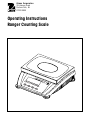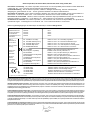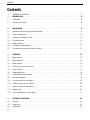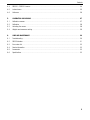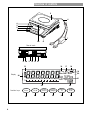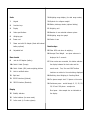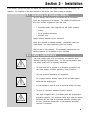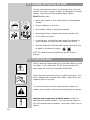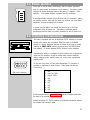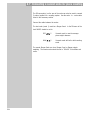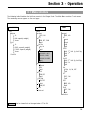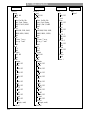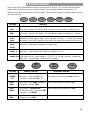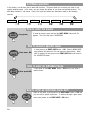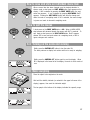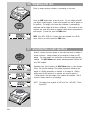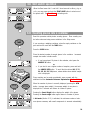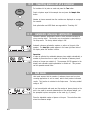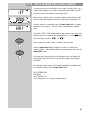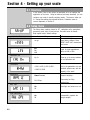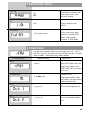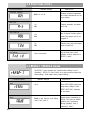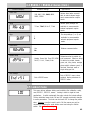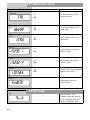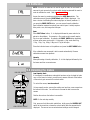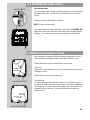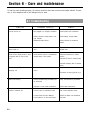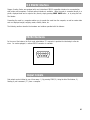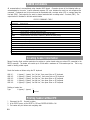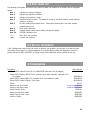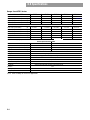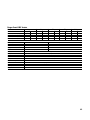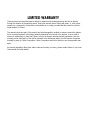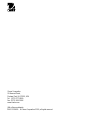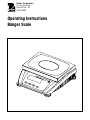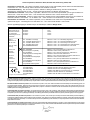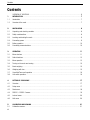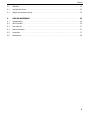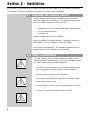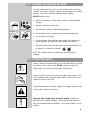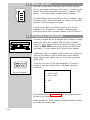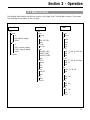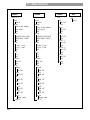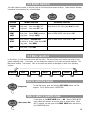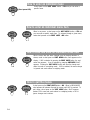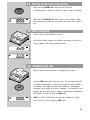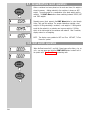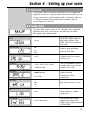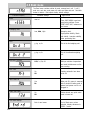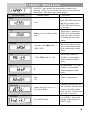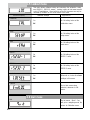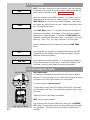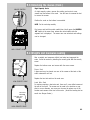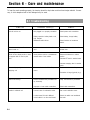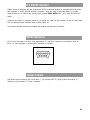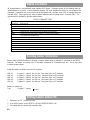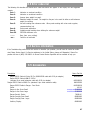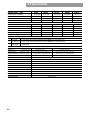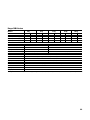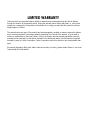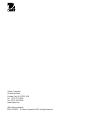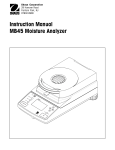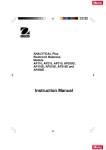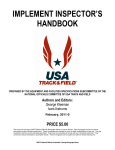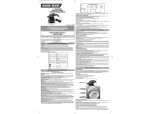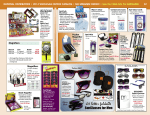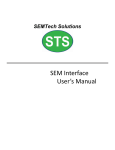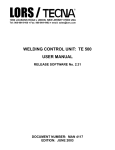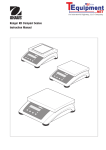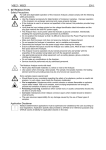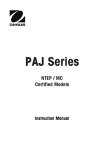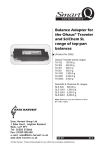Download User Manual - Affordable Scales & Balances
Transcript
Ohaus Corporation 29 Hanover Road Florham Park, NJ 07932-0900 Operating Instructions Ranger Counting Scale Rang Cle ar APW Sca le Sele ct C Weount ight er Cou nt Sam 10 ple Sam Sizeple Ohaus Corporation, 29 Hanover Road, Florham Park, New Jersey, 07932, USA Declaration of Conformity We, Ohaus Corporation, declare under our sole responsibility that the balance models listed below marked with “CE” - are in conformity with the directives and standards mentioned. Konformitätserkärung Wir, die Ohaus Corporation, erklären in alleiniger Verantwortung, dass die untenstehenden Waagentypen, gekennzeichnet mit “CE” - mit den genannten Richtlinien und Normen übereinstimmen. Déclaration de conformité Nous, Ohaus Corporation, déclarons sous notre seule responsabilité, que les types de balance cidessous cité - munis de la mention «CE» - sont conformes aux directives et aux normes mentionnées ci-après. Declaración de Conformidad Nosotros, Ohaus Corporation, declaramos bajo responsabilidad exclusiva que los modelos de balanzas indicados a continuación - con el distintivo ,CE’ - están conformes con las directivas y normas citadas. Dichiarazione di conformità Noi, Ohaus Corporation, U.S.A, dichiariamo sotto nostra unica responsabilità, che i tipi di bilance specificati di seguito - contrassegnati con la marcatura “CE” - sono conformi alle direttive e norme citate. Balance Type/Waagentyp/Type de balance/Tipo de balanza/Tipo di bilancia Ranger Scale Marked with: gekennzeichnet mit: munis de la mention: con el distintivo: contrassegnati con la marcatura: Directive Richtlinie Directive Directiva Direttiva Standard Norm Norme Norma Norma Year of attachment of the CE mark EU 73/23/EEC Low Voltage EU 73/23/EEC Niederspannung EU 73/23/EEC Basse tension EU 73/23/EEC Baja tensión EU 73/23/EEC Bassa tensione EN61010-1:1993 EN61010-1:1993 EN61010-1:1993 EN61010-1:1993 EN61010-1:1993 EU 89/336/EEC Electromagnetic compatibility EU 89/336/EEC elektromagnetische Verträglichkeit EU 89/336/EEC Compatibilité électromagnétique EU 89/336/EEC Compatibilidad electromagnética EU 89/336/EEC Compatibilità elettromagnetica EN55011: 1991 (class B) Emissions; EN61000-3-2 EN50082-2:1995 Immunity; EN61000-3-3 EN55011: 1991 (class B) Funkstörungen; EN61000-3-2 EN50082-2:1995 Immunität; EN61000-3-3 EN55011: 1991 (class B) Emissions parasites; EN61000-3-2 EN50082-2:1995 Immunité; EN61000-3-3 EN55011: 1991 (class B) Radiointerferencias; EN61000-3-2 EN50082-2:1995 Inmunidad; EN61000-3-3 EN55011: 1991 (class B) Radiointerferenze; EN61000-3-2 EN50082-2:1995 Immunità; EN61000-3-3 Jahr der ersten Eichung Année de la premère vérification Año de la primera verificación annodella prima verifica 00 122 M 1) EU 90/384 NAWI EU 90/384 FNSW EU 90/384 BFNA EU 90/384 PBNA EU 90/384 BFNA + A2: 1995 Safety Regulations + A2: 1995 Sicherheitsbestimmungen + A2: 1995 Consignes de sécurité + A2: 1995 Disposiciones sobreseguridad + A2: 1995 Prescrizioni di sicurezza 1) EN45501:1992 Non Automatic Weighing Instruments EN45501:1992 Für nicht selbsttätige Waagen EN45501:1992 Balances à fonctionnement non automatique EN45501:1992 Para balanzas no automátäcas EN45501:1992 Per bilance a funzionamento non automatics 1) applies only to certified balances/scale ISO 9001 Registration for Ohaus Corporation. Ohaus Corporation, USA, was examined and evaluated in 1994 by the Bureau Veritas Quality International, BVQI, and was awarded ISO 9001 registration. This certifies that Ohaus Corporation, USA, has a quality system that conforms with the international standards for quality management and quality assurance (ISO 9000 series). Repeat audits are carried out by BVQI at intervals to check that the quality system is operated in the proper manner. ISO 9001-Zertifikat für Ohaus Corporation. Die Firma Ohaus Corporation, USA, wurde 1994 durch das Bureau Veritas Quality International BVQI geprüft, und erhielt das ISO 9001 Zertifikat. Dieses bescheinigt, dass Ohaus Corporation, USA über ein Qualitätssystem verfügt, welches den internationalen Normen für Qualitätsmanagement und Qualitátssicherung (ISO 9000er-Reihe) entspricht. Anlässlich von Wiederhol-Audits durch das BVQI wird periodisch überprüft, ob das Qualitätssystem zweckmässig gehandhabt wird. Certificat ISO 9001 pour Ohaus Corporation. La société Ohaus Corporation, USA, a été contrôlée en 1994 par Bureau Veritas Quality International BVQI et a obtenu le certificat, degré ISO 9001. Celui-ci atteste que Ohaus Corporation, USA, dispose d’un système qualité correspondant aux normes internationales pour la gestion de la qualité et pour I’assurance qualité (degré ISO 9000). Des audits réguliers effectués par la BVQI vérifient si le système qualité est appliqué de facon appropriée. Certificado ISO 9001 para Ohaus Corporation. La firma Ohaus Corporation, USA, ha sido inspeccionada por la Bureau Veritas Quality International (BVQI) y ha obtenido el certificado ISO 9001. Esto acredita que Ohaus Corporation, USA, dispone de un sistema de calidad que cumple las normas internacionales para gestión y garantfa de calidad (ISO serie 9000). Con ocasión de las inspecciones de repetibilidad por parte de la BVQI, se comprueba periódicamente si el sistema de calidad se manipula de forma correcta. Certificato ISO 9001 per la Ohaus Corporation. ll sistema di garanzia della qualità della Società Ohaus Corporation, USA è certificato ISO 9001 sin dal 1994 dal Bureau Veritas Quality International BVQI, e così fomisce la dimostrazione che il suo sistema di Garanzia Qualità soddisfa i massimi requisiti.Verifiche periodiche del BVQI garantiscono che il sistema qualità opera correttamente. NOTE: THIS EQUIPMENT HAS BEEN TESTED AND FOUND TO COMPLY WITH THE LIMITS FOR A CLASS A DIGITAL DEVICE, PURSUANT TO PART 15 OF THE FCC RULES. THESE LIMITS ARE DESIGNED TO PROVIDE REASONABLE PROTECTION AGAINST HARMFUL INTERFERENCE WHEN THE EQUIPMENT IS OPERATED IN A COMMERCIAL ENVIRONMENT. THIS EQUIPMENT GENERATES, USES, AND CAN RADIATE RADIO FREQUENCY ENERGY AND, IF NOT INSTALLED AND USED IN ACCORDANCE WITH THE INSTRUCTION MANUAL, MAY CAUSE HARMFUL INTERFERENCE TO RADIO COMMUNICATIONS. OPERATION OF THIS EQUIPMENT IN A RESIDENTIAL AREA IS LIKELY TO CAUSE HARMFUL INTERFERENCE IN WHICH CASE THE USER WILL BE REQUIRED TO CORRECT THE INTERFERENCE AT HIS OWN EXPENSE. THIS DIGITAL APPARATUS DOES NOT EXCEED THE CLASS A LIMITS FOR RADIO NOISE EMISSIONS FROM DIGITAL APPARATUS AS SET OUT IN THE INTERFERENCE-CAUSING EQUIPMENT STANDARD ENTITLED DIGITAL APPARATUS, ICES-003 OF THE DEPARTMENT OF COMMUNICATIONS. CET APPAREIL NUMERIQUE RESPECTE LES LIMITES DE BRUITS RADIOELECTRIQUES APPLICABLES AUX APPAREILS NUMERIQUES DE CLASSE A PRESCRITES DANS LA NORME SUR LE MATERIEL BROUILLEUR : APPAREILS NUMERIQUES, NMB-003 EDICTEE PAR LE MINISTRE DES COMMUNICATIONS. Unauthorized changes or modifications to this equipment are not permitted. Contents Contents OVERVIEW OF CONTROLS .................................................................................................................. 6 1. INTRODUCTION ................................................................................................................................ 8 1.1 Introduction ...................................................................................................................................... 8 1.2 Overview of the scale ......................................................................................................................... 8 2. INSTALLATION .................................................................................................................................. 9 2.1 Unpacking and checking the standard contents .................................................................................... 9 2.2 Safety considerations ......................................................................................................................... 9 2.3 Locating and leveling the scale ......................................................................................................... 10 2.4 Connecting power ........................................................................................................................... 10 2.5 Battery operation ............................................................................................................................. 11 2.6 Connecting communications ............................................................................................................ 11 2.7 Connecting a second scale for piece counting .................................................................................... 12 3. OPERATION .................................................................................................................................... 13 3.1 Menu structure ................................................................................................................................ 13 3.2 Switch functions .............................................................................................................................. 15 3.3 Menu operation ............................................................................................................................... 16 3.4 Turning on the scale and zeroing ...................................................................................................... 17 3.5 Basic weighing ............................................................................................................................... 17 3.6 Weighing with tare .......................................................................................................................... 18 3.7 Gross/Net/Tare recall operation ......................................................................................................... 18 3.8 Unit switch operation ....................................................................................................................... 19 3.9 Counting pieces into a container ....................................................................................................... 19 3.10 Counting pieces out of a container .................................................................................................... 20 3.11 Automatic reference optimization ....................................................................................................... 20 3.12 Adding mode .................................................................................................................................. 20 3.13 Piece counting with 2-scale systems ................................................................................................. 21 4. SETTING UP YOUR SCALE ............................................................................................................... 22 4.1 Overview ........................................................................................................................................ 22 4.2 Setup menu .................................................................................................................................... 22 4.3 4 Read menu ..................................................................................................................................... 23 Contents 4.4 RS232-1 / RS232-2 menus ............................................................................................................. 24 4.5 Lockout menu ................................................................................................................................. 25 4.6 Quit menu ...................................................................................................................................... 26 5. CALIBRATION AND SEALING ............................................................................................................ 27 5.1 Calibration masses .......................................................................................................................... 27 5.2 Calibration ...................................................................................................................................... 28 5.3 Unlocking the menus ....................................................................................................................... 28 5.4 Weights and measures sealing ......................................................................................................... 29 6. CARE AND MAINTENANCE ............................................................................................................... 30 6.1 Troubleshooting .............................................................................................................................. 30 6.2 RS232 Interface .............................................................................................................................. 31 6.3 Error codes list ................................................................................................................................ 33 6.4 Service information .......................................................................................................................... 33 6.5 Accessories .................................................................................................................................... 33 6.6 Specifications .................................................................................................................................. 33 5 Overview of controls 5 6 4 3 2 1 Rang Cle ar APW S Selcale ect C Weiount ght er Cou nt Sam 10 pl e Sam Sizeple 7 10b 8 Rear of scale 9 10a 11 12 13 14 15 Display 16 17 18 12 12 Com tbz NET B/G kg %Pcs 24 Auto Opt %0 100 50 23 Function keys 22 Clear APW Scale Select Count Weight Sample 10 Sample Size 25 26 27 28 29 30 6 1 19 20 21 Scale 18 Weighing range display (for dual range scales) 1 Keypad 19 Symbols for net/gross weight 2 Function keys 20 Battery discharge status (optional battery) 3 Display 21 Weighing unit 4 Scale specifications 22 Number of user selected reference pieces 5 Weighing pan 23 Weighing range bar graph 6 Power cord 24 Center of zero 7 Power cord with AC Adapter (Scale with internal 8 battery optional) Function keys Adjustable feet 25 Clear APW and return to weighing. 26 Average Piece Weight - one piece reference is Rear of scale 9 Jack for AC Adapter (battery) displayed for 3 seconds. 27 If two scales are connected, this button switches 10a Serial # label (Europe) the display between the host scale and the 10b Serial # label (USA) under weighing platform remote scale. Tare, Zero and G/N/T buttons 11 Hole for antitheft device functions are active for the scale being displayed. 12 Spirt level 28 Switching from Weighing to Counting Mode. 13 RS232 Interface (Optional) 29 Ten pieces sample size/ 10 pieces on the scale. 14 RS232 Interface (Standard) 30 Continuous press - scrolls through 5, 15, 20, 25, 30, 50 and 100 pieces - sample size. Display Short press - take sample size as indicated on 15 Stability indicator the display. 16 Active interface (for menu mode) 17 Active scale (in 2-scale syytems) 7 Section 1 - Introduction 1.1 Introduction Thank you for deciding to purchase a Ranger Counting Scale from Ohaus. Behind your instrument stands OHAUS, a leading manufacturer of precision Scales, Moisture Analyzers, Balances, and Indicators. An Aftermarket Department with trained instrument technicians is dedicated to provide you with the fastest service possible in the event your instrument requires servicing. OHAUS also has a Customer Service Department to answer any inquiries regarding applications and accessories. To ensure you make full use of the possibilities offered by your new Ranger Counting Scale, please read the manual completely before installation and operation. 1.2 Overview of the scale The Ranger Counting Scale offers a high level of operating convenience and useful functions to make accurate measurements. The Ranger Counting Scale has the following features: 8 Extremely rugged cast aluminum case and chemically resistant paint finish construction. Weighing pan constructed of stainless-steel. Fully programmable with front panel controls. Ergonomic operating controls and a large, easily readable display. Easy to follow menus for simplified operation. Lockout feature prevents inadvertent changing of menu settings. Back lit display. Gross, Net, Tare operation. Selectable graduations. Auto zero operation. Auto tare operation. Piece counting. Automatic reference optimization. Piece counting with two scales. Built-in leveling feet and level indicator. Built-in functions for manual and, automatic timing of printing intervals. Built-in RS232 communication interface (and optional additional channel). Optional built-in battery operation . Up to 30 hours continuous operation with optional battery. Legal for trade operation. Calibration with either kg or lb. A variety of accessories includes interface communication cables, printer, and a security device. Section 2 - Installation In this section, you will learn how you unpack and install your new Ranger Counting Scale and prepare it for operation. On completion of the steps described in this section, your Scale is ready for operation. 2.1 Unpacking and checking contents Open the package and remove the instrument and the accessories. Check the completeness of the delivery. The following accessories are part of the standard equipment of your new scale. 1 Removable power cable (supplied only with battery operated scales) 1 Set of operating instructions 1 Warranty card Remove packing material from the instrument. Check the instrument for transport damage. Immediately inform your Ohaus dealer if you have complaints or parts are missing. Store all parts of the packaging. This packaging guarantees the best possible protection for the transport of your instrument. 2.2 Safety considerations Your scale employs state of the art technology and meets the latest demands regarding instrument safety. For safe and dependable operation, please comply with the following instructions: The Scale must not be operated in a hazardous environment and only under ambient conditions specified in these instructions. Only use approved accessories and peripherals. Do not tamper with the retaining screws for the load plate support underneath the weighing pan. It is not permitted to open the scale by removing screws in its base. The scale is a precision instrument, handle it carefully, Your scale is supplied with a 3-pin power cable with an equipment grounding conductor. Only extension cables which meet the relevant standards and also have an equipment grounding conductor may be used. Intentional disconnection of the equipment grounding conductor is prohibited. 9 2.3 Locating and leveling the scale The scale should always be used in an environment which is free from excessive air currents, corrosives, vibration, and temperature or humidity extremes. These factors will affect displayed weight readings. DO NOT install the scale: Next to open windows or doors causing drafts or rapid temperature changes. Near air conditioning or heat vents. Near vibrating, rotating or reciprocating equipment. Near magnetic fields or equipment that generate magnetic fields. On an unlevel work surface. In confined areas, allow sufficient space around the instrument for ease of operation and keep away from radiating heat sources. Adjust the leveling feet so that the scale is exactly horizontal and the air bubble in the indicator is centered. Range Clear APW Scale Select Count Weight Count Sample 10 r Sample Size Range Clear APW Scale Select Count Weight Count Sample 10 r Sample Size Range Clear APW Scale Select Count Count Weight Sample 10 Sample Size r NOTE: The instrument should be leveled each time its location is changed. 2.4 Connecting power Check to ensure the voltage printed on the scale label matches your local line voltage. If this is not the case, DO NOT connect the scale to the power supply, but contact your responsible OHAUS dealer. Connect the power cord from the scale to a suitable power source. If the scale is equipped with an optional internal battery, connect the AC cord supplied to the rear of the scale. The scale now performs a self-test, loads parameters, displays the software version, capacity, and the normal weight display then appears. Allow your scale to warm up for at least 30 minutes to enable it to adapt itself to the ambient conditions. If the scale has been stored in a very cold environment before installation, it may require several hours to stabilize. 10 2.5 Battery operation Scales with a built-in battery automatically switch to battery operation if there is a power failure or the power cord is removed. The battery symbol indicates the current discharge status of the battery (1 segment = 25% capacity). If the symbol flashes, the battery must be recharged. A discharged battery requires at least 8 hours until it is recharged. During the charging process, work with the scale can continue, but under these conditions, a longer charging time is needed. In normal use, the battery can operate the scale for up to 30 hours independent of the AC power line. The battery is protected against overcharging and the scale can remain connected to the AC power line. 2.6 Connecting communications The scale is equipped with one bi-directional RS232 interface for communication with printers and computers. When the scale is connected directly to a printer, displayed data can be output at any time by simply pressing the PRINT UNITS button or by using one of the RS232 Mode print features. (A second optional RS232 interface is also available). Connecting the scale to a computer or printer enables you to operate the scale from the computer, as well as receive data such as displayed weight, weighing mode, stability status, etc. and to have a permanent printed record. 1 2 6 3 7 4 8 5 9 (See rear of balance) On the rear of the scale, a 9-pin male subminiature D connector is provided for interfacing to other devices. Table below indicates pin connections. 1 2 3 4 5 6 7 8 9 N/C Data Out (TXD) Data In (RXD) N/C GND N/C N/C N/C N/C See Accessories listed in paragraph 6.5. Connect a suitable cable from the scale to the external device. Review paragraph 6.2, RS232 Interface for additional information regarding formats and command table. 11 2.7 Connecting a second scale for piece counting The RS connector(s) on the rear of the scale can also be used to connect 2 scales, together for a counting system. Use the scale - to - scale cable listed in the accessory section. Connect the cable between the scales. The host scale (scale 1) must be a Ranger Count. In the RS menu of the host MODE should be set to: REF 2 If remote scale is used for average piece weight reference. BULK 2 If remote scale will be the bulk counting scale. The remote Ranger Scale can be a Ranger Count or Ranger simple weighing. The remote scale should be set to DIALOG in the Mode sub menu. 12 Section 3 - Operation 3.1 Menu structure The following table illustrates the first three menus in the Ranger Scale. The Main Menu contains 7 sub menus. The remaining menus appear on the next page. CALIBRATION CAL Span -0(full capacity weight) -doneLin -0(50% capacity weight) (100% capacity weight) -doneEndCAL SETUP Setup reset YES, NO LFT ON, OFF, CAN quit Cal Un kg, lb quit Grad 0.0005, 0.001, 0.002, 0.005, 0.0001,0.0002, quit APPL IC Stand Fill quit Bac lt ON,OFF quit Aut Opt ON,OFF A-Add ON,OFF List End set READ Read reset YES, NO Al med high low quit Unit 1 Unit 1LB , Unit 1g, Unit 1kg, Unit 1 OZ quit Unit 2 Unit 2LB , Unit 2g, Unit 2kg, Unit 2 OZ quit Azt 0.5d, 1d, 3d, OFF quit A-t OFF, ON quit Aot YES, NO quit Rzd OFF, ON quit End rd Can be viewed but not changed when LFT is ON. 13 3.1 Menu structure RS232-1 rs232-1 Com 1 reset YES, NO Mode Print, On Stb, Stb only, Cont, Dialog, Disp 2, Ref 2, Bulk2 quit baud 300,600,1200, 2400, 4800, 9600, 19200, quit Parity 7 even, 7 no p, 8 no p, 7 odd quit Stop 1, 2 quit Handsh YES, NO quit Defstr Header ON, OFF Gross ON, OFF Net ON, OFF Tare ON, OFF PCS ON, OFF APW ON, OFF REF CT ON, OFF 4 L INF ON, OFF F Feed ON, OFF LN For Single, multi, End rs1 14 RS232-2 rs232-2 Com 2 reset YES, NO Mode Print, On Stb, Stb only, Cont, Dialog, Disp 2, Ref 2, Bulk2 quit baud 300,600,1200, 2400, 4800, 9600, 19200, quit Parity 7 even, 7 no p, 8 no p, 7 odd quit Stop 1, 2 quit Handsh YES, NO quit Defstr Header ON, OFF Gross ON, OFF Net ON, OFF Tare ON, OFF PCS ON, OFF APW ON, OFF REF CT ON, OFF 4 L INF ON, OFF F Feed ON, OFF LN For Single, multi, End rs2 LOCKOUT Loc Cal ON, OFF quit Setup ON, OFF quit Read ON, OFF quit RS232-1 ON, OFF quit RS232-2 ON, OFF quit Locset ON, OFF quit Endloc quit Store ? QUIT Quit Store ? 3.2 Switch functions There are two sets of button switches located on the front panel of the scale. The six button switches located directly under the display are used for counting functions. The four button switches located below the six switches provide basic scale operation and menu setups. Please read the following information before pressing any of these buttons. Clear APW BUTTONS Scale Select Count Weight Sample 10 Sample Size FUNCTION Clear Short press -Average Piece Weight (APW) is cleared and scale returns to weighing mode. APW Short press - Average Piece Weight - one piece reference weight is displayed for 3 seconds. Scale Select Switches the display between scale 1 (host) and scale 2 (remote). If 2 scales are connected, the functions zero, G/N/T & tare will be executed on the scale that is currently on the host LCD. Count Weight Short press - Switches from weighing to counting mode. Sample 10 Short press - Takes average piece weight for a sample size of 10. Sample Size Long press and hold - scrolls through 5, 15, 20, 25, 30, 50 and 100 pieces - sample size. Short press - sample number of pieces shown in display. ON/ZERO OFF BUTTONS PRINT UNITS PRIMARY FUNCTION G/N/T MENU TARE SECONDARY FUNCTION ON/ZERO OFF Short press - Turns scale ON if OFF. Long press - Turns scale OFF if ON. When scale is ON, short press zeros the scale. PRINT UNITS Short press - Sends PRINT command. Long press - Changes UNITS. When in MENU MODE: short press = NO. G/N/T MENU Short presses - Gross/Net/Tare. When in MENU MODE: short press = YES. No action for 5 secs., scale returns NET. Long press - Enter MENU. TARE Short press - enter TARE. 15 3.3 Menu operation In this section, you will learn how to work with the menu. The menu allows you to match your scale to your specific weighing needs. In the menu, you can change the settings of your scale and activate functions. The Main Menu contains 7 sub menus. Each of the seven sub menus are described in detail in the following sections. CALIBRATION SETUP READ RS232-1 RS232-2 LOCKOUT QUIT How to enter the menus G/N/T MENU To enter the menus, press and hold the G/N/T MENU button until CAL appears. This is the first menu, CALIBRATION. (Long press) How to select a specific menu PRINT UNITS (Short press= NO) A short press on the PRINT UNITS button = NO. When in MENU MODE short presses will advance to the next menu as shown above. When QUIT is reached, the next press on the PRINT UNITS button will return to the CALIBRATION menu. How to enter an individual menu G/N/T MENU (Short press=YES) A short press on the G/N/T MENU button = YES and you can enter a specific menu. How to enter an individual menu item PRINT UNITS 16 G/N/T MENU When in any menu, a short press on the G/N/T MENU button = YES and you can enter a specific menu item. To advance through a given menu, make short presses on the PRINT UNITS =NO button. How to save and store an individual menu item PRINT UNITS When a menu item has been changed once the desired selection is shown, make a short press on G/N/T MENU button, Quit appears on the display. If NO is selected by pressing the PRINT UNITS button, the next menu item appears. If yes is selected by pressing G/N/TMENU, StorE? appears. Pressing the G/N/T MENU button will store the change and return the scale to a weighing mode. If NO is selected, the menu change is ignore and scale is returned to weighing mode. G/N/T MENU How to quit the menus A short press on the PRINT UNITS button = NO. When in MENU MODE, short presses will advance through the menus until QUIT is reached. To quit, make a short press on the G/N/T MENU button, StorE? appears, answer YES to save and scale returns to a weighing mode, or NO to ignore changes and continue. G/N/T MENU PRINT UNITS 3.4 Turning on the scale and zeroing Briefly press the ON/ZERO OFF button to turn the scale ON. The scale performs a display test routine and then is ready for weighing. ON/ZERO OFF 1 1 kg Auto Opt %0 Briefly press the ON/ZERO OFF button again to zero the display. When O is displayed in the lower left of the display, the scale is at the center of zero. 100 50 3.5 Basic weighing Place the object to be weighed on the scale. Wait until the stability indicator (an asterisk in the upper left corner of the display) appears, then read the indicated weight. Range Cle r ar APW Selec t We ight 10 Samp Size le 1 2 The bar graph at the bottom of the display indicates the capacity range. kg %0 Auto Opt 50 100 1 2 kg %0 Auto Opt 50 100 17 3.6 Weighing with tare Place an empty weighing container or packaging on the scale. Range Cle ar r APW Selec t We ight 10 Samp Size le Press the TARE button briefly to tare the scale. The zero display and NET (net weight) symbol appear. Items to be weighed can now be placed on the platform. The weight of the tared item (container) is automatically subtracted and the weight of the item is displayed. If the container is also removed, the scale will indicate a negative number which represented the tared weight. To clear this, press the TARE button. TARE 1 1 NET NOTE: If the AUTO TARE (A-t) function has been activated in the READ menu, there is no need to press the TARE button kg Auto Opt %0 100 50 3.7 Gross/Net/Tare recall operation When a container has been placed on the scale and tared, its weight is stored in memory. Adding material to the container is shown as NET weight. The gross weight is a combination of the tared weight and the material. The G/N/T Menu button allows switching between GROSS, NET and TARE weights. G/N/T MENU 1 1 B/G kg Auto Opt %0 100 50 1 1 1 1 T kg Auto Opt %0 100 50 NET kg Auto Opt %0 Range Cle r ar APW Selec t We ight 10 Samp Size le 18 100 50 Repeately press (short presses) the G/N/T Menu button to cycle through Gross, Tare and Net readings. The sample illustrations indicate a tare weight of 0.020kg representing a container, a net weight of 1.000kg which would be the material in a container and a gross weight of 1.020kg which is the total weight of the container and material. After 5 seconds, display returns to net weighing. NOTE: The display uses symbols for NET and Tare. NET=NET, T=Tare. Gross=B/G. 3.8 Unit switch operation 1 1 1 1 kg Auto Opt %0 100 50 When the Read menu Unit 1 and Unit 2 have been set to either g, kg, oz or lb, you may press and hold the PRINT UNITS button to select one of the preset units. See Read Menu for selecting units. lb Auto Opt %0 100 50 PRINT UNITS 3.9 Counting pieces into a container Read this procedure entirely before counting pieces. Piece counting can be further enhanced using menu selections in the Setup menu. TARE if you are using a weighing container, place the empty container on the pan and tare the scale with the TARE button. Press the CLEAR button. Clear Place the desired number of sample pieces in the container. Increased sample size results in better results. 1 1 Pcs Auto Opt %0 100 50 Piece counting can be made considerably more accurate with the additional function Automatic Reference Optimization (Section 3.11). Range Cle ar r APW Selec t We ight If you have placed 10 pieces in the container, short press the SAMPLE 10 button. or If you elect to use a higher number of samples, press and hold the SAMPLE SIZE button. To scroll thru the choices NO, 5, 15, 20, 25, 30, 50, 100 pieces, release button when desired sample size is displayed. 10 Samp Size le When the number of pieces is currently displayed, pressing the APW button (average piece weight), the average weight of one piece is displayed for 5 seconds and returns to number of pieces. Count Weight APW 1 1 Pressing the Count Weight button displays the weight of the pieces. Pressing the Count weight button again returns to number of pieces. g Pc %0 Auto Opt 50 100 1 NET 1 If Add mode (Section 3.12) is activated, the minimum number of reference pieces necessary with small components is ensured automatically. kg %0 Auto Opt 50 100 19 3.10 Counting pieces out of a container Put container full of parts on scale and press the Tare button. TARE Count out pieces equal to the sample size and press the Sample Size button. Number of pieces removed from the container are displayed as a negative number. Sample Size Auto optimization and ADD Mode are supported for Counting Out. 3.11 1 1 Pcs %0 Auto Opt 50 100 1 1 NET %0 Auto Opt 50 100 3.12 Automatic reference optimization Automatic reference optimization results in more accurate counting on piece counting duties. This function can be activated or deactivated in the Setup menu. The factory default setting is ON. Automatic reference optimization requires no action on the part of the operator. The Auto Opt symbol appears in the lower right hand side of the display when this function is active. Operation: In order to optimize the calculated reference piece weight automatically, a number of pieces less than or equal to the number of reference pieces already on the pan are added to it. The message AUt OPt appears in the display and automatic weight optimization is carried out. This process can be repeated several times. Add mode Add mode ensures that the number of reference pieces used on piece counting applications is not too small, which could produce inaccurate results. This function is activated in the Setup menu. The factory default setting is OFF. 1 1 NET Pcs %0 Auto Opt 50 100 If you have activated add mode and the number of pieces placed on the pan is too small for accurate determination of the reference weight, you are prompted to place more pieces on the scale (e.g. 2 pieces). Place the stipulated number of pieces on the pan. The scale then determines the reference weight. 20 3.13 2 2 kg %0 Auto Opt Piece counting with 2-scale systems A second scale can be connected to your Ranger Counting Scale, e.g. a Ranger 60kg weighing only model for counting large number of pieces that would exceed the capacity of the Ranger Count. Before using a second scale, the interconnecting communication cable must be connected between the scales as described in paragraph 2.7. 100 50 2 Scale Select Sample Size Once the scales are connected, press the Scale Select button to toggle between the two displays. This will confirm communication between them. If the ZERO, G/NT or TARE button functions are pressed on the host scale (Ranger Count) the command will be applied only to the scale indicated next to the balance symbol 1 or 2. Place containers on both scales, as needed, and tare them. Using the Scale Select switch, display the scale to be used for the reference weight. Add indicated number of sample pieces and press the Sample Size button. If the host scale (Ranger Count) is the reference scale, the display will automatically switch to the bulk scale after the average piece weight is calculated. If the Remote scale is used for the reference weighing, the display must be changed manually with the Scale Select button. AUTO OPTIMIZATION ADD MODE and COUNTING OUT are all supported in a 2 Ranger counting system. 21 Section 4 - Setting up your scale 4.1 Overview In this section, each of the menus are described as to the settings and application in the scale. Using the buttons previously described, you can configure your scale to specific weighing needs. The menus, allow you to change the settings and activate functions. Calibration menu is covered separately in Section 5. 4.2 Setup menu Function/Display Reset Legal for trade The Setup menu contains entries for LFT, calibration units, graduations, processing, back light, list and end set. See table below for details. Bold equals factory default settings. Available Settings Application Press G/N/T MENU =reset and res sp keep factory settings. Press PRINT UNITS =NO, advances to next menu. OFF ON CAN Legal for trade applications when set ON or CAN. Kg, lb Either kg or lb can be selected as the calibration unit. 0.001, 0.002, 0.005, 0.0001, 0.0002, 0.0005 This is the graduation size and available options vary with the capacity of the scale. Stand-Standard Regular weighing. FILL-Filling Dispensing for filling applications. On Off Back light can turned on or off. On Off Automatically updates the sample weight. Calibration unit Graduation Application Back Light Auto optimization 22 4.2 Setup menu (Cont.) Auto add Calculates the minimum reference sample for the most accurate counting. ON OFF List Print Prints a setup list to the RS232. End Settings End of setup menu. End of setup menu, when selected by pressing G/N/T MENU button, display advances to READ MENU. 4.3 Read menu The Read menu contains entries for reset, average level, unit 1, unit 2, auto zero, auto tare, auto power off, retain zero data and end. See table below for details. Bold equals factory default settings. Function/Display Reset Available Settings reset rd Averaging level Low, Med, High Unit 1 Unit 2 Application Press G/N/T MENU =reset and keep factory settings. Press PRINT UNITS =NO, advances to next menu. Averaging level. High=greater stability, Med= mid stabilty, Low=less stability, faster processing time. g, kg, oz, lb This is the first weighing unit. g, kg, oz, lb This is the alternate weighing unit. 23 4.3 Read menu (Cont.) Function/Display Available Settings Auto-Zero Tracking 0.5d, 1d, 3d, Off Auto Tare Auto Power Off Retain Zero Data End Settings Application Settings minimize temperature and small disturbances on the zero reading. On Off Enables automatic tare when set to ON. Yes No When set ON, power is removed after 5 minutes if battery pack is present and power cord is not plugged in. On Off Retains stored zero point when scale is turned off. End of read menu. End of Read menu, when selected, display advances to RS232-1 menu. 4.4 RS232-1 / RS232-2 menus Com 1 Function/Display Available Settings Reset res rs Mode Com 24 The RS232-1 menu provides the communication settings to port 1 (standard). RS232-2 is Port 2 which is an option and has exactly the same settings. Bold equals factory default settings. 1 Print, on stb, stb only, cont, dialog, disp 2, ref 2, bulk 2 Application Press G/N/T MENU =reset and keep factory settings. Press PRINT UNITS =NO, advances to next menu. Selects mode of operation for RS232. Print, print on stability, stability only, continuous, dialog (interface), disp 2, reference 2, bulk 2. 4.4 RS232-1 / RS232-2 menus (Cont.) Function/Display Available Settings Baud Rate Com 1 300, 600, 1200, 2400, 4800, 9600, 19200 Various baud rates are available to match external equipment communication requirements. 7 Even, 7 No P, 8 No P, 7 Odd Various parity settings are available to accommodate external equipment requirements. 1 2 Two stop settings (1 or 2) are available to accommodate external equipment requirements. Yes No Software communication. Parity Com 1 Com 1 Application Stop Handshake Com 1 Default String Com 1 Com 1 Header, Gross, Net, Tare, PCS, APW, Ref CT, 4 L in f, F feed, LN for End Settings End of RS232 menu. Determines what is printed via print command. Selects a string of data to be printed; header, gross, net, tare, pieces, average piece weight, reference count, 4 line feed, form feed, multi or single string per line. End of RS232-1 menu, when selected, display advances to RS232-2 menu. 4.5 Lockout menu This menu allows software locking and unlocking the calibration, setup, read, RS232-1, RS232-2, menus. Locking is done for legal for trade applications. A switch underneath the scale unlocks the locked settings. Turning individual menu locks ON and OFF prevents accidental changes to menu parameters. The locks can be turned OFF to change the parameters. However, once the Locset is set to ON, the menus can only be unocked by removing the scale bottom cover and using the Unlock switch. See section on sealing. 25 4.5 Lockout menu (Cont.) Function/Display Calibration Setup Read RS232-1 RS232-2 Lockset Available Settings On Off An ON setting locks out the calibration menu. On Off An ON setting locks out the setup menu. On Off An ON setting locks out the read menu. On Off An ON setting locks out the RS232-1 menu. On Off An ON setting locks out the RS232-2 menu. On Off When set on, locks all software settings in this menu. Endlock Quit 26 Application Locks/unlocks all of the Lockout menu. 4.6 Quit menu End of menus. - Yes,prompts to store and then will go to a weighing mode, No, returns to Calibration menu. Section 5 - Calibration and sealing Ranger Counting scales offer a choice of two calibration methods: Span Calibration, and Linearity Calibration. Span - Span calibration ensures that the sale reads within specifications using two weight values: zero and a weight value close to 100% of the full capacity. Special software features enable you to span calibrate at a number of lesser values which varies with the model of the scale. Linearity - Linearity calibration minimizes deviation between actual and displayed weights within the scales weighing range. Three weight values are used: zero, a weight value at midpoint of the scales weighing range, and a weight value at or near the specified capacity. For best results, calibrate at or near full capacity. Calibration unit can be set to either kg or lb. When the scale is used in Legal for trade applications, the calibration menu is locked out and is not accessable. This is to prevent unauthorized personnel from changing calibration. Before beginning calibration, make sure masses are available. If you begin calibration and realize calibration masses are not available, exit the menu with a short press of the ON/ ZERO OFF button. The scale will retain previously stored calibration data. Calibration should be performed as necessary to ensure accurate weighing. Masses required to perform the procedures should be in compliance with the specification requirements of the scale being used. 5.1 Calibration masses Before beginning calibration, make sure masses are available. If you begin calibration and realize calibration masses are not available, exit the menu. The scale will retain previously stored calibration data. Calibration should be performed as necessary to ensure accurate weighing. 27 5.2 Calibration NOTE: If the scale is sealed and is used for legal for trade, the seal must be removed to gain access to the unlock switch located underneath the scale in order to calibrate the scale. Refer to paragraph 5.3. Access the menu by pressing and holding the G/N/T Menu button. The calibration menu by pressing G/N/T Menu again SPAN is displayed. You have a choice of calibrating the scale using span or linearity methods. If you press the PRINT UNITS button, you can access linearity calibration. Span calibration requires two points zero and full span. Linearity requires three points. zero, mid-range and full span. Span Press G/N/T Menu button, -0- is displayed followed by mass value to be placed on the platform. For example, a 3kg scale would normally require 3kg for a span calibration. By pressing the PRINT UNITS button repeatedly, a lesser value mass can be used. For example, a 3kg scale offers 2kg, 1.5kg, 1.2kg. 1kg, 0.9kg, 0.8kg and 0.7kg for full span. Place the indicated mass on the platform and press the G/N/T MENU button. If the calibration was successful, data is saved automatically. Remove calibration masses from platform. Linearity When performing a linearity calibration, -0- is first displayed followed by the first mass and then a second mass. 5.3 Unlocking the menus UNLOCK SWITCH Low Capacity Scale If it necessary to recalibrate a scale which has been set up for legal for trade use, or if the menu is locked, you will have to remove the seal at the bottom of the scale to gain access to the unlock switch. To unlock the menus, turn the scale off. On low capacity scales, remove the existing seal and four cover screws from the bottom of the scale. You will have to unscrew the feet to access the screws. Position the scale so the bottom is accessible. NOTE: Do the next step carefully. LOW CAPACITY SCALE 28 First, press and hold the unlock switch then, briefly press the ON/ZERO OFF switch at the same time, release the unlock switch after the segment test is displayed. The menus are now unlocked and settings can be changed. 5.3 Unlocking the menus (Cont.) High Capacity Scale On high capacity scales, remove the existing seal and six cover screws from the bottom of the scale. You will have to unscrew the feet to access the screws. UNLOCK SWITCH Position the scale so the bottom is accessible. NOTE: Do the next step carefully. First, press and hold the unlock switch then, briefly press the ON/ZERO OFF switch at the same time, release the unlock switch after the segment test is displayed. The menus are now unlocked and settings can be changed. 5.4 Weights and measures sealing After a weights and measures official has tested and approved the scale, it must be sealed by installing the security plate with the security screw. Replace the bottom cover and secure with the cover screws. SEAL LEAD WIRE SEAL PAPER SEAL LOCATION Paper Seal A paper seal may be placed over one of the screws at the back of the scale underneath one foot. Replace the four feet and turn the scale over. LOW CAPACITY SCALE Lead Wire Seal For regions requiring a lead wire seal, there are 2 cross drilled screws at the rear of the scale. The screws can be used in the location as supplied or as an alternate, one screw can be used to replace one of the counter-sunk screws at the front of the scale. (Under the leveling feet on small size Ranger Scales.) PAPER SEAL LOCATION LEAD WIRE SEAL LOCATION HIGH CAPACITY SCALE 29 Section 6 - Care and maintenance To keep the scale operating properly, the housing should be kept clean and free from foreign material. If necessary, a cloth dampened with a mild detergent may be used. 6.1 Troubleshooting SYMPTOM Unit will not turn on. PROBABLE CAUSE(S) REMEDY Not plugged in or properly connected. Check power cord connections. Battery operation -battery dead or not fully charged. Membrane switch failure. Check battery, charge battery. Cannot zero scale, or will not zero when turned on. Load on scale exceeds allowable zero. Remove load on scale to less than entered zero. Center of Zero display erratic or does not appear with no load on platform. Scale platform motion or disturbances exceed center of zero criteria. Remove disturbances or reduce motion. Increase AZT level in readout menu. Cannot display weight in desired weighing unit. Desired unit not set to ON in Setup menu. Check functions of membrane switch. Increase averaging level in readout menu. Enable desired unit in Setup menu. Conversion to large (typically in g). RS232 not working. Unable to calibrate unit. 30 RS232 communication parameters set up incorrectly. Verify communication parameters. Improper or loose cable connections. Check cable connections. Incorrect value for calibration mass. Use correct calibration mass. Lockout menu CAL set to ON and unlock switch is on the circuit board. Unlock the switch and recalibrate the scale. 6.2 RS232 interface Ranger Counting Scales are equipped with one bi-directional RS232 compatible interface for communication with printers and computers. A second optional interface is available. When the scale is connected directly to a printer, displayed data can be output at any time by simply pressing PRINT UNITS button , or by using the Auto Print feature. Connecting the scale to a computer enables you to operate the scale from the computer, as well as receive data such as displayed weight, weighing mode, stability status, etc. The following sections describe the hardware and software provided with the balance RS232 Hardware On the rear of the balance, the 9-pin male subminiature D connector is provided for interfacing to other devices. On scales equipped, a second RS232 connector is available. 1 2 6 3 7 4 8 5 9 Output formats Data output can be initiated in one of three ways: 1) By pressing PRINT; 2) Using the Auto Print feature; 3) Sending a print command (P) from a computer. 31 RS232 commands All communication is accomplished using standard ASCII format. Characters shown in the following table are acknowledged by the scale. Invalid command response "ES" error indicates the scale has not recognized the command. Commands sent to the scale must be terminated with a carriage return (CR) or carriage return-line line feed (CRLF). Data output by the scale is always terminated with a carriage return - line feed (CRLF). The output format is illustrated in the table which follows. RS232 COMMAND TABLE Command Character Description OS Print weight (stable or unstable) after P cmd. 1S Print stable weight after P cmd. SA Print on stability. *Send final stable weight value. ? Print current mode: g, Kg, lb, oz. CA Continuous Print. prints weight string w/o default string information xxxxA Interval Print xxxx= Print Interval (1-3600 sec) (OA turns off interval printing) P *Print display data (see OS and 1S) Z Same as pressing Zero button. T Same as pressing Tare button. C Begin span calibration L Begin linearity calibration. XT Download Tare value in grams. Uses unit set as Unit 1. SN Show serial number H 1 (1-5) 1 to 5 headers are available with24 characters per line; enter H space, then text. See below. Creating header information Ranger Counting Scale contains provisions for entering a custom header using an external PC connected to the RS232 connector. The header can contain up to 5 lines wiith a maximum of 24 characters per line. This is very useful to identify printed reports. Create the header as follows using the PC keyboard: LINE # 1: LINE # 2: LINE # 3: LINE # 4: LINE # 5: H H H H H (space) (space) (space) (space) (space) 1 2 3 4 5 (space) (space) (space) (space) (space) text text text text text Deleting a header line: Type: H (space) 1 (space) 1st line, then press Enter on PC keyboard. 2nd line, then press Enter on PC keyboard. 3rd line, then press Enter on PC keyboard. 4th line, then press Enter on PC keyboard. 5th line, then press Enter on PC keyboard. no text Printing header without PC 1. Disconnect the PC. - Connect to printer. 2. In the RS232 menu, set the RESET to YES and DEFSTR-HEADER to ON. 3. The header will print before each weighing data. 32 6.3 Error codes list The following list describes the various error codes and which can appear on the display and the suggested remedy. Error 1: Indicates an overload condition. Error 2: Indicates an underload condition. Error 3: Average piece weight too small. Error 4: Reference weight too small. The weight on the pan is too small to define a valid reference weight for counting. Error 5: No valid reading from reference scale. When parts counting with a two scale sysytem, communications lost. Error 6: Scale needs calibration. Error 9: Unstable weight reading when defining the reference weight. Error 53: EEPROM checksum error. -------: Busy (tare, zero, printing). --no--: Function not executed. 6.4 Service information If the Troubleshooting section does not resolve or describe your problem, you will need to contact an authorized Ohaus Service Agent. For Service assistance in the United States, please call Aftermarket, Ohaus Corporation toll-free at (800) 526-0659. An Ohaus Product Service Specialist will be available to help you. 6.5 Accessories Description Ohaus Part No. Ranger RS232 Cable to Printer 25 Pin (800500526 cable with 25-9 pin adapter) 800500523 Ranger RS232 Cable to IBM PC 25 Pin (standard 9 pin serial extension cable with 9-25 pin adapter) 800500524 Ranger RS232 Cable to IBM 9 Pin (standard 9 pin serial extension cable) 800500525 Ranger RS232 Cable to Ranger - Dual Scale 800500526 Printer AS142 Ranger In-Use Cover Small 21203534 21203719 XXXXXXXX 21203720 XXXXXXXX Ranger In-Use Cover Large 21203535 Ranger Security Device 76288-01 Ranger Carrying Case Small 80850083 Ranger Carrying Case Large 80850084 Auxiliary Display 80850082 33 6.6 Specifications Ranger Count NTEP Version Standard Models NTEP* RD3RS RD6RS RD12LS RD30LS RD60LS Default Capacity x Readability (lb) 6 x 0.0005 12 x 0.001 24 x 0.002 60 x 0.005 120 x 0.01 Default Capacity x Readability (kg) 3 x 0.0002 6 x 0.005 12 x 0.001 30 x 0.002 xxx 0.05 60 x 0.005 Default Capacity x Readability (g) 3000 x 0.2 6000 x 0.5 12000 x 1 3000 x 2 60000 x 5 Default Capacity x Readability (oz) 60 x 0.005 120 x 0.01 240 x 0.02 600 x 0.0 1200 x 0.1 NTEP Capacity x Readability (lb) 6 x 0.001 12 x 0.002 24 x 0.005 60 x 0.01 120 x 0.02 NTEP Capacity x Readability (kg) 3 x 0.0005 6 x 0.001 12 x 0.002 30 x 0.005 60 x 0.01 NTEP Capacity x Readability (g) 3000 x 0.5 6000 x 1 12000 x 2 30000 x 5 60000 x 10 NTEP Capacity x Readability (oz) 60 x 0.01 120 x 0.02 240 x 0.05 600 x 0.1 1200 x 0.2 Linearity (g) Order number: Note NTEP for weighing only Platform size +/- 0.2 +/- 0.5 RD3RS-2E0 RD6RS-2E0 (w x d) (in/cm) 14 x 9.5 / 35 x 24 10.5 x 13.2 x 4 / 26.5 x 33.5 x 10 Shipping dimensions (w x d x h) (in/cm) 16.5 x 19 x 10 / 42 x 48 x 25 lb/kg) 11.5 / net Weighing units Display Power 14.2 x 14.6 x 4.5 / 36 x 37 x 11.5 20 x 20.5 x 10.5 / 52 x 53 x 27 (14 / 6.5 gross) 21 / 9.5 net (24 / 11 gross) g, kg, lb, oz 0.63 inch / 16 mm digit height, (Backlit LCD) Internal power supply / 40 hour rechargeable battery powered models available Span Calibration 25% - 100% capacity Linearity Calibration ( 3 point calibration) 0 – 50% - 100% capacity Auto Zero Tracking 0.5d, 1d, 3d, OFF Stainless steel weighing pan / Painted cast-aluminum housing Protection Operating temperature Storage temperature NOTE: Parts counting is not NTEP approvable. 34 ............ 9.5 x 8 / 24 x 20 (w x d x h) (in/cm) Construction +/- 2.0 RD30LS-2E0 General Specifications All Models Scale dimensions Weight +/- 1.0 RD12LS-2E0 IP43 Standard models -10°C to 40C° -20°C to 60°C +/- 5.0 RD60LS-2E0 Ranger Count OIML Version Models 3 kg WEIGHING RANGE 6 kg 15 kg Range 2 Range 1 Range 2 Default Cap. x Readability (kg) 1.5kg x0.5g 3kg x 1g 3kg x 1g 6kg x 2g 6 x 0.002 15 x 0.005 15 x 0.005 Default Cap. x Readability (g) 1500 x 0.5 3000 x 1 6000 x 2 6000 x 2 15000 x 5 Default Cap. x Readability (lb) 3 x 0.001 6 x 0.002 6 x 0.002 12 x 0.005 12 x 0.005 Default Cap. x Readability (oz) 30 x 0.02 60 x 0.02 60 x 0.02 120 x 0.05 120 x 0.05 3000 x 1 General Specifications Small Platform Platform size (w x d) (cm) 24 x 20 Scale dimensions (w x d x h) (cm) Shipping dimensions (w x d x h)(cm) Weight Weighing units Display Power Span Calibration Linearity Calibration ( 3 points) Auto Zero Tracking Construction Protection Operating temperature Storage temperature (kg) Range 1 35 kg Range 1 Range 2 Range 2 60 kg Range 1 Range 2 35 x 0.01 30 x 0.01 60 x 0.02 15000 x 5 35000 x 10 30000x 10 60000x20 30 x 0.02 30 x 0.01 70 x 0.02 60 x 0.02 120 x0.05 300 x 0.02 300 x 0.2 700 x 0.2 600 x 0.2 1200 x 0.5 Large Platform 35 x 24 26.5 x 33.5 x 10 36 x 37 x 11.5 42 x 48 x 25 5 net Range 1 52 x 53 x 27 (6.5 gross) 9.5 net (11 gross) g, kg, lb, oz 0.63 inch / 16 mm digit height, (Backlit LCD) Internal power supply / 40 hour rechargeable battery powered models available 25% - 100% capacity 0 – 50% - 100% capacity 0.5d, 1d, 3d, OFF Stainless steel weighing pan / Painted cast-aluminum housing IP43 Standard models -10°C to 40C° -20°C to 60°C 35 LIMITED WARRANTY Ohaus products are warranted against defects in materials and workmanship from the date of delivery through the duration of the warranty period. During the warranty period Ohaus will repair, or, at its option, replace any component(s) that proves to be defective at no charge, provided that the product is returned, freight prepaid, to Ohaus. This warranty does not apply if the product has been damaged by accident or misuse, exposed to radioactive or corrosive materials, has foreign material penetrating to the inside of the product, or as a result of service or modification by other than Ohaus. In lieu of a properly returned warranty registration card, the warranty period shall begin on the date of shipment to the authorized dealer. No other express or implied warranty is given by Ohaus Corporation. Ohaus Corporation shall not be liable for any consequential damages. As warranty legislation differs from state to state and country to country, please contact Ohaus or your local Ohaus dealer for further details. Ohaus Corporation 29 Hanover Road, Florham Park, NJ 07932, USA Tel: (973) 377-9000, Fax: (973) 593-0359 www.ohaus.com With offices worldwide. P/N 21203629 © Ohaus Corporation 2000, all rights reserved. Ohaus Corporation 29 Hanover Road Florham Park, NJ 07932-0900 Operating Instructions Ranger Scale Rang er Ohaus Corporation, 29 Hanover Road, Florham Park, New Jersey, 07932, USA Declaration of Conformity We, Ohaus Corporation, declare under our sole responsibility that the balance models listed below marked with “CE” - are in conformity with the directives and standards mentioned. Konformitätserkärung Wir, die Ohaus Corporation, erklären in alleiniger Verantwortung, dass die untenstehenden Waagentypen, gekennzeichnet mit “CE” - mit den genannten Richtlinien und Normen übereinstimmen. Déclaration de conformité Nous, Ohaus Corporation, déclarons sous notre seule responsabilité, que les types de balance cidessous cité - munis de la mention «CE» - sont conformes aux directives et aux normes mentionnées ci-après. Declaración de Conformidad Nosotros, Ohaus Corporation, declaramos bajo responsabilidad exclusiva que los modelos de balanzas indicados a continuación - con el distintivo ,CE’ - están conformes con las directivas y normas citadas. Dichiarazione di conformità Noi, Ohaus Corporation, U.S.A, dichiariamo sotto nostra unica responsabilità, che i tipi di bilance specificati di seguito - contrassegnati con la marcatura “CE” - sono conformi alle direttive e norme citate. Balance Type/Waagentyp/Type de balance/Tipo de balanza/Tipo di bilancia Ranger Scale Marked with: gekennzeichnet mit: munis de la mention: con el distintivo: contrassegnati con la marcatura: Directive Richtlinie Directive Directiva Direttiva Standard Norm Norme Norma Norma Year of attachment of the CE mark EU 73/23/EEC Low Voltage EU 73/23/EEC Niederspannung EU 73/23/EEC Basse tension EU 73/23/EEC Baja tensión EU 73/23/EEC Bassa tensione EN61010-1:1993 EN61010-1:1993 EN61010-1:1993 EN61010-1:1993 EN61010-1:1993 EU 89/336/EEC Electromagnetic compatibility EU 89/336/EEC elektromagnetische Verträglichkeit EU 89/336/EEC Compatibilité électromagnétique EU 89/336/EEC Compatibilidad electromagnética EU 89/336/EEC Compatibilità elettromagnetica EN55011: 1991 (class B) Emissions; EN61000-3-2 EN50082-2:1995 Immunity; EN61000-3-3 EN55011: 1991 (class B) Funkstörungen; EN61000-3-2 EN50082-2:1995 Immunität; EN61000-3-3 EN55011: 1991 (class B) Emissions parasites; EN61000-3-2 EN50082-2:1995 Immunité; EN61000-3-3 EN55011: 1991 (class B) Radiointerferencias; EN61000-3-2 EN50082-2:1995 Inmunidad; EN61000-3-3 EN55011: 1991 (class B) Radiointerferenze; EN61000-3-2 EN50082-2:1995 Immunità; EN61000-3-3 1) EU 90/384 NAWI EU 90/384 FNSW EU 90/384 BFNA EU 90/384 PBNA EU 90/384 BFNA 1) EN45501:1992 Non Automatic Weighing Instruments EN45501:1992 Für nicht selbsttätige Waagen EN45501:1992 Balances à fonctionnement non automatique EN45501:1992 Para balanzas no automátäcas EN45501:1992 Per bilance a funzionamento non automatics Jahr der ersten Eichung Année de la premère vérification Año de la primera verificación annodella prima verifica 00 122 M + A2: 1995 Safety Regulations + A2: 1995 Sicherheitsbestimmungen + A2: 1995 Consignes de sécurité + A2: 1995 Disposiciones sobreseguridad + A2: 1995 Prescrizioni di sicurezza 1) applies only to certified balances/scale ISO 9001 Registration for Ohaus Corporation. Ohaus Corporation, USA, was examined and evaluated in 1994 by the Bureau Veritas Quality International, BVQI, and was awarded ISO 9001 registration. This certifies that Ohaus Corporation, USA, has a quality system that conforms with the international standards for quality management and quality assurance (ISO 9000 series). Repeat audits are carried out by BVQI at intervals to check that the quality system is operated in the proper manner. ISO 9001-Zertifikat für Ohaus Corporation. Die Firma Ohaus Corporation, USA, wurde 1994 durch das Bureau Veritas Quality International BVQI geprüft, und erhielt das ISO 9001 Zertifikat. Dieses bescheinigt, dass Ohaus Corporation, USA über ein Qualitätssystem verfügt, welches den internationalen Normen für Qualitätsmanagement und Qualitátssicherung (ISO 9000er-Reihe) entspricht. Anlässlich von Wiederhol-Audits durch das BVQI wird periodisch überprüft, ob das Qualitätssystem zweckmässig gehandhabt wird. Certificat ISO 9001 pour Ohaus Corporation. La société Ohaus Corporation, USA, a été contrôlée en 1994 par Bureau Veritas Quality International BVQI et a obtenu le certificat, degré ISO 9001. Celui-ci atteste que Ohaus Corporation, USA, dispose d’un système qualité correspondant aux normes internationales pour la gestion de la qualité et pour I’assurance qualité (degré ISO 9000). Des audits réguliers effectués par la BVQI vérifient si le système qualité est appliqué de facon appropriée. Certificado ISO 9001 para Ohaus Corporation. La firma Ohaus Corporation, USA, ha sido inspeccionada por la Bureau Veritas Quality International (BVQI) y ha obtenido el certificado ISO 9001. Esto acredita que Ohaus Corporation, USA, dispone de un sistema de calidad que cumple las normas internacionales para gestión y garantfa de calidad (ISO serie 9000). Con ocasión de las inspecciones de repetibilidad por parte de la BVQI, se comprueba periódicamente si el sistema de calidad se manipula de forma correcta. Certificato ISO 9001 per la Ohaus Corporation. ll sistema di garanzia della qualità della Società Ohaus Corporation, USA è certificato ISO 9001 sin dal 1994 dal Bureau Veritas Quality International BVQI, e così fomisce la dimostrazione che il suo sistema di Garanzia Qualità soddisfa i massimi requisiti.Verifiche periodiche del BVQI garantiscono che il sistema qualità opera correttamente. NOTE: THIS EQUIPMENT HAS BEEN TESTED AND FOUND TO COMPLY WITH THE LIMITS FOR A CLASS A DIGITAL DEVICE, PURSUANT TO PART 15 OF THE FCC RULES. THESE LIMITS ARE DESIGNED TO PROVIDE REASONABLE PROTECTION AGAINST HARMFUL INTERFERENCE WHEN THE EQUIPMENT IS OPERATED IN A COMMERCIAL ENVIRONMENT. THIS EQUIPMENT GENERATES, USES, AND CAN RADIATE RADIO FREQUENCY ENERGY AND, IF NOT INSTALLED AND USED IN ACCORDANCE WITH THE INSTRUCTION MANUAL, MAY CAUSE HARMFUL INTERFERENCE TO RADIO COMMUNICATIONS. OPERATION OF THIS EQUIPMENT IN A RESIDENTIAL AREA IS LIKELY TO CAUSE HARMFUL INTERFERENCE IN WHICH CASE THE USER WILL BE REQUIRED TO CORRECT THE INTERFERENCE AT HIS OWN EXPENSE. THIS DIGITAL APPARATUS DOES NOT EXCEED THE CLASS A LIMITS FOR RADIO NOISE EMISSIONS FROM DIGITAL APPARATUS AS SET OUT IN THE INTERFERENCE-CAUSING EQUIPMENT STANDARD ENTITLED DIGITAL APPARATUS, ICES-003 OF THE DEPARTMENT OF COMMUNICATIONS. CET APPAREIL NUMERIQUE RESPECTE LES LIMITES DE BRUITS RADIOELECTRIQUES APPLICABLES AUX APPAREILS NUMERIQUES DE CLASSE A PRESCRITES DANS LA NORME SUR LE MATERIEL BROUILLEUR : APPAREILS NUMERIQUES, NMB-003 EDICTEE PAR LE MINISTRE DES COMMUNICATIONS. Unauthorized changes or modifications to this equipment are not permitted. Contents Contents OVERVIEW OF CONTROLS .................................................................................................................. 6 1. INTRODUCTION ................................................................................................................................ 7 1.1 Introduction ...................................................................................................................................... 7 1.2 Overview of the scale ......................................................................................................................... 7 2. INSTALLATION .................................................................................................................................. 8 2.1 Unpacking and checking contents ....................................................................................................... 8 2.2 Safety considerations ......................................................................................................................... 8 2.3 Locating and leveling the scale ........................................................................................................... 9 2.4 Connecting power ............................................................................................................................. 9 2.5 Battery operation ............................................................................................................................. 10 2.6 Connecting communications ............................................................................................................ 10 3. OPERATION .................................................................................................................................... 11 3.1 Menu structure ................................................................................................................................ 11 3.2 Switch functions .............................................................................................................................. 13 3.3 Menu operation ............................................................................................................................... 13 3.4 Turning on the scale and zeroing ...................................................................................................... 15 3.5 Basic weighing ............................................................................................................................... 15 3.6 Weighing with tare .......................................................................................................................... 15 3.7 Gross/Net/Tare recall operation ......................................................................................................... 16 3.8 Unit switch operation ....................................................................................................................... 16 4. SETTING UP YOUR SCALE ............................................................................................................... 17 4.1 Overview ........................................................................................................................................ 17 4.2 Setup menu .................................................................................................................................... 17 4.3 Read menu ..................................................................................................................................... 18 4.4 RS232-1 / RS232-2 menus ............................................................................................................. 19 4.5 Lockout menu ................................................................................................................................. 20 4.6 Quit menu ...................................................................................................................................... 20 5. CALIBRATION AND SEALING ............................................................................................................ 21 5.1 4 Calibration masses .......................................................................................................................... 21 Contents 5.2 Calibration ...................................................................................................................................... 22 5.3 Unlocking the menus ....................................................................................................................... 22 5.4 Weights and measures sealing ......................................................................................................... 23 6. CARE AND MAINTENANCE ............................................................................................................... 24 6.1 Troubleshooting .............................................................................................................................. 24 6.2 RS232 Interface .............................................................................................................................. 25 6.3 Error codes list ................................................................................................................................ 27 6.4 Service information .......................................................................................................................... 27 6.5 Accessories .................................................................................................................................... 27 6.6 Specifications .................................................................................................................................. 28 5 Overview of controls 4 5 3 2 1 Rang er 6 9b 7 Rear of scale 8 9a 10 11 12 13 15 14 Com 12 tbz NET Display kg Pcs 17 18 16 1 2 3 4 5 6 7 8 9a 9b Keypad Display Capacity label Weighing pan Power cord AC Adapter (Scale with battery) Adjustable feet Jack for AC Adapter (battery) Serial # label (Europe) Serial # Label (USA) under weighing platform 10 11 12 13 14 15 16 17 18 19 6 1 Hole for antitheft device Spirt level RS232 Interface (Optional) RS232 Interface (Standard) Stability indicator Weighing range display (for dual range scales) Center of zero weighing unit Net symbol when weighing with tare Battery discharge status (optional) Section 1 - Introduction 1.1 Introduction Thank you for deciding to purchase a Ranger Scale from Ohaus. Behind your instrument stands OHAUS, a leading manufacturer of precision Scales, Moisture Analyzers, Balances, and Indicators. An Aftermarket Department with trained instrument technicians is dedicated to provide you with the fastest service possible in the event your instrument requires servicing. OHAUS also has a Customer Service Department to answer any inquiries regarding applications and accessories. To ensure you make full use of the possibilities offered by your new Ranger Scale, please read the manual completely before installation and operation. 1.2 Overview of the scale The Ranger Scale offers a high level of operating convenience and useful functions to make accurate measurements. The Ranger Scale has the following features: Extremely rugged cast aluminum case and chemically resistant paint finish construction. Weighing pan constructed of stainless-steel. Fully programmable with front panel controls. Ergonomic operating controls and a large, easily readable display. Easy to follow menus for simplified operation. Lockout feature prevents inadvertent changing of menu settings. Back lighted display. Gross, Net, Tare operation. Selectable graduations. Auto zero operation. Auto tare operation. Built-in leveling feet and level indicator. Built-in functions for manual, automatic timing of printing intervals. Built-in RS232 communication interface (and optional additional channel ). Optional built-in battery operation . Up to 40 hours continuous operation with optional battery. Legal for trade operation. Calibration with either kg or lb. A variety of accessories includes interface communication cables, printer, and a security device. 7 Section 2 - Installation In this section, you will learn how you unpack and install your new Ranger Scale and prepare it for operation. On completion of the steps described in this section, your Scale is ready for operation. 2.1 Unpacking and checking contents Open the package and remove the instrument and the accessories. Check the completeness of the delivery. The following accessories are part of the standard equipment of your new scale. 1 Removable power cable (supplied with battery operated scales) 1 Set of operating instructions 1 Warranty card Remove packing material from the instrument. Check the instrument for transport damage. Immediately inform your Ohaus dealer if you have complaints or parts are missing. Store all parts of the packaging. This packaging guarantees the best possible protection for the transport of your instrument. 2.2 Safety considerations Your scale employs state of the art technology and meets the latest demands regarding instrument safety. For safe and dependable operation, please comply with the following instructions: The Scale must not be operated in a hazardous environment and only under ambient conditions specified in these instructions. Only use approved accessories and peripherals. Do not tamper with the retaining screws for the load plate support underneath the weighing pan. It is not permitted to open the scale by removing screws in its base. The scale is a precision instrument, handle it carefully, 8 2.3 Locating and leveling the scale The scale should always be used in an environment which is free from excessive air currents, corrosives, vibration, and temperature or humidity extremes. These factors will affect displayed weight readings. DO NOT install the scale: Range r Next to open windows or doors causing drafts or rapid temperature changes. Near air conditioning or heat vents. Near vibrating, rotating or reciprocating equipment. Near magnetic fields or equipment that generate magnetic fields. On an unlevel work surface. In confined areas, allow sufficient space around the instrument for ease of operation and keep away from radiating heat sources. Adjust the leveling feet so that the scale is exactly horizontal and the air bubble in the indicator is centered. Range r Range r NOTE: The instrument should be leveled each time its location is changed. 2.4 Connecting power Check to ensure the voltage printed on the scale label matches your local line voltage. If this is not the case, DO NOT connect the scale to the power supply, but contact your responsible OHAUS dealer. Connect the power cord from the scale to a suitable power source. If the scale is equipped with an optional internal battery, connect the AC cord supplied to the rear of the scale. The scale now performs a self-test, displays the software version and the normal weight display then appears. Allow your scale to warm up for at least 30 minutes to enable it to adapt itself to the ambient conditions. If the scale has been stored in a very cold environment before installation, it may require several hours to stabilize. 9 2.5 Battery operation Scales with a built-in battery automatically switch to battery operation if there is a power failure or the power cord is removed. The battery symbol indicates the current discharge status of the battery (1 segment = 25% capacity). If the symbol flashes, the battery must be recharged. A discharged battery requires at least 8 hours until it is recharged. During the charging process, work with the scale can continue, but under these conditions, a longer charging time is needed. In normal use, the battery can operate the scale for up to 40 hours independent of the AC power line. The battery is protected against overcharging and the scale can remain connected to the AC power line. 2.6 Connecting communications The scale is equipped with one bi-directional RS232 interface for communication with printers and computers. When the scale is connected directly to a printer, displayed data can be output at any time by simply pressing the PRINT UNITS button or by using one of the RS232 Mode print features. (A second optional RS232 interface is also available). Connecting the scale to a computer or printer enables you to operate the scale from the computer, as well as receive data such as displayed weight, weighing mode, stability status, etc. and to have a permanent printed record. 1 2 6 3 7 4 8 5 9 (See rear of balance) On the rear of the scale, a 9-pin male subminiature D connector is provided for interfacing to other devices. Table below indicates pin connections. 1 2 Data Out (TXD) 3 Data In (RXD) 4 5 GND 6 7 8 9 See Accessories listed in paragraph 6.5. Connect a suitable cable from the scale to the external device. Review paragraph 6.2, RS232 Interface for additional information regarding formats and command table. 10 Section 3 - Operation 3.1 Menu structure The following table illustrates the first three menus in the Ranger Scale. The Main Menu contains 7 sub menus. The remaining menus appear on the next page. CALIBRATION CAL Span -0(full capacity weight) -doneLin -0(50% capacity weight) (100% capacity weight) -doneEndCAL SETUP Setup reset res sp LFT ON, OFF,CAN quit CAL UN Lb, Kg Grad 0.0005, 0.001, 0.002, 0.005, 0.0001,0.0002, quit APPL IC Stand Fill quit Bac lt ON,OFF quit List Print End set READ Read reset res rd Al med high low quit Unit 1 Unit 1LB , Unit 1g, Unit 1kg, Unit 1 OZ quit Unit 2 Unit 2LB , Unit 2g, Unit 2kg, Unit 2 OZ quit Azt 0.5d, 1d, 3d, OFF quit A-t OFF, ON quit Aot YES, NO quit Rzd OFF, ON quit End rd 11 3.1 Menu structure RS232-1 rs232-1 Com 1 reset reset rs Mode Print,On Stb, Stbonly, Cont, Disp 2 quit baud 300,600,1200, 2400, 4800, 9600, 19200, quit Parity 7 even, 7 no p, 8 no p, 7 odd quit Stop 1, 2 quit Handsh YES, NO quit Defstr Header ON, OFF Gross ON, OFF Net ON, OFF Tare ON, OFF 4 L INF ON, OFF F Feed ON, OFF LN For Single, multi, End rs1 12 RS232-2 rs232-2 Com 2 reset reset rs Mode Print, On Stb, Stbonly, Cont, Disp 2 quit baud 300,600,1200, 2400, 4800, 9600, 19200, quit Parity 7 even, 7 no p, 8 no p, 7 odd quit Stop 1, 2 quit Handsh YES, NO quit Defstr Header ON, OFF Gross ON, OFF Net ON, OFF Tare ON, OFF 4 L INF ON, OFF F Feed ON, OFF LN For Single, multi, End rs1 LOCKOUT Loc Cal ON, OFF quit Setup ON, OFF quit Read ON, OFF quit RS232-1 ON, OFF quit RS232-2 ON, OFF quit Locset ON, OFF quit Endloc quit QUIT Quit Store ? 3.2 Switch functions The button switches located on the front panel of the scale provide several functions. Please read the following information before pressing any of these buttons. PRINT UNITS ON/ZERO OFF BUTTONS G/N/T MENU PRIMARY FUNCTION TARE SECONDARY FUNCTION ON/ZERO OFF Short press - Turns scale ON if OFF. Long press - Turns scale OFF if ON. When scale is ON, short press zeros the scale. PRINT UNITS Short press - Sends PRINT command. Long press - Changes UNITS. When in MENU MODE: short press = NO. G/N/T MENU Short presses - Gross/Net/Tare. When in MENU MODE: short press = YES. No action for 5 secs., scale returns NET. Long press - Enter MENU. TARE Short press - enter TARE. 3.3 Menu operation In this section, you will learn how to work with the menu. The menu allows you to match your scale to your specific weighing needs. In the menu, you can change the settings of your scale and activate functions. The Main Menu contains 7 sub menus. Each of the seven sub menus are described in detail in the following sections. CALIBRATION SETUP READ RS232-1 RS232-2 LOCKOUT QUIT How to enter the menus G/N/T MENU To enter the menus, press and hold the G/N/T MENU button until CAL appears. This is the first menu, CALIBRATION. (Long press) How to select a specific menu PRINT UNITS (Short press= NO) A short press on the PRINT UNITS button = NO. When in MENU MODE short presses will advance to the next menu as shown below. When QUIT is reached, the next press on the PRINT UNITS button will return to the CALIBRATION menu. 13 How to enter an individual menu G/N/T MENU (Short press=YES) A short press on the G/N/T MENU button = YES and you can enter a specific menu. How to enter an individual menu item PRINT UNITS G/N/T MENU When in any menu, a short press on the G/N/T MENU button = YES and you can enter a specific menu item. To advance through a given menu, make short presses on the PRINT UNITS =NO button. How to save and store an individual menu item PRINT UNITS G/N/T MENU When a menu item has been changed once the desired selection is shown, make a short press on G/N/T MENU button, Quit appears on the display. If NO is selected by pressing the PRINT UNITS button, the next menu item appears. If yes is selected by pressing G/N/TMENU, StorE? appears. Pressing the G/N/T MENU button will store the change and return the scale to a weighing mode. If NO is selected, the menu change is ignored and scale returns to weighing mode. How to quit the menus PRINT UNITS 14 G/N/T MENU A short press on the PRINT UNITS button = NO. When in MENU MODE, short presses will advance through the menus until QUIT is reached. To quit, make a short press on the G/N/T MENU button, StorE? appears, answer YES to save and scale returns to a weighing mode, or NO to ignore changes and continue. 3.4 Turning on the scale and zeroing Briefly press the ON/ZERO OFF button to turn the scale ON. The scale performs a display test routine and then is ready for weighing. ON/ZERO OFF Briefly press the ON/ZERO OFF button again to zero the display. When O is displayed in the lower left of the display, the scale is at the center of zero. 1 kg 3.5 Basic weighing Place the object to be weighed on the scale. Range r Wait until the stability indicator (an asterisk in the upper left corner of the display) appears, then read the indicated weight. 2 kg 2 kg 3.6 Weighing with tare Place an empty weighing container or packaging on the scale. Range r Press the TARE button briefly to tare the scale. The zero display and NET (net weight) symbol appear. Items to be weighed can now be placed on the platform. The weight of the tared item (container) is automatically subtracted and the weight of the item is displayed. If the container is also removed, the scale will indicate a negative number which represented the tared weight. To clear this, press the TARE button. TARE 1 NET kg NOTE: If the AUTO TARE function (A-t) has been activated in the READ menu, there is no need to press the TARE button 15 3.7 Gross/Net/Tare recall operation When a container has been placed on the scale and tared, it's weight is stored in memory. Adding material to the container is shown as NET weight. The gross weight is a combination of the tared weight and the material. The G/N/T Menu button allows switching between GROSS, NET and TARE weights. G/N/T MENU kg T kg Repeately press (short presses) the G/N/T Menu button to cycle through Gross, Tare and Net readings. The sample illustrations indicate a tare weight of 0.02kg simulating a container, a net weight of 1.000kg which would be the material in a container and a gross weight of 1.020kg which is the total weight of the container and material. After 5 seconds, display returns to net weighing. NET kg NOTE: The display uses symbols for NET and Tare. NET=NET, T=Tare. Gross=no symbol. 3.8 Unit switch operation kg lb G/N/T MENU PRINT UNITS 16 When the Read menu Unit 1 and Unit 2 have been set to either g, kg, oz or lb, you may press and hold the PRINT UNITS button to select one of the preset units. See Read Menu for selecting units. Section 4 - Setting up your scale 4.1 Overview In this section, each of the menus are described as to the settings and application in the scale. Using the buttons previously described, you can configure your scale to specific weighing needs. The menus, allow you to change the settings and activate functions. Calibration menu is covered separately in Section 5. 4.2 Setup menu Function/Display Reset Legal for trade Calibration unit Graduation Application Back Light List End Settings The Setup menu contains entries for LFT, calibration units, graduations, processing, back light, list and end set. See table below for details. Bold equals factory default settings. Available Settings Application Press G/N/T MENU =reset and res sp keep factory settings. Press PRINT UNITS =NO, advances to next menu. Off On CAN Kg, lb Legal for trade applications when set ON or CAN. Calibration may be set using either kg or lb. 0.001, 0.002, 0.005, 0.0001, 0.0002, 0.0005 This is the graduation size and available options vary with the capacity of the scale. Stand-Standard Regular weighing. FILL-Filling Dispensing for filling applications. On Off Back light can turned on or off. Print Allows printing of complete setup menu. End of setup menu. End of setup menu, when selected by pressing G/N/T MENU button, display advances to READ MENU. 17 4.3 Read menu The Read menu contains entries for reset, average level, unit 1, unit 2, auto zero, auto tare, auto power off, retain zero data and end. See table below for details. Bold equals factory default settings. Function/Display Reset Averaging level Unit 1 Unit 2 Auto-Zero Tracking Auto Tare Auto Power Off Retain Zero Data End Read Settings 18 Available Settings Application reset rd Press G/N/T MENU =reset and keep factory settings. Press PRINT UNITS =NO, advances to next menu. Low, Med, High Averaging level. High=greater stability, Med= mid stabilty, Low=less stability, faster processing time. g, kg, oz, lb This is the first weighing unit. g, kg, oz, lb This is the alternate weighing unit. 0.5d, 1d, 3d, Off Settings minimize temperature and small disturbances on the zero reading. On Off Enables automatic tare when set to ON. Yes No When set ON, power is removed after 5 minutes if battery pack is present and power cord is not plugged in. On Off Retains stored zero point when scale is turned off. End of read menu. End of Read menu, when selected, display advances to RS232-1 menu. 4.4 RS232-1 / RS232-2 menus Com 1 The RS232-1 menu provides the communication settings to port 1 (standard). RS232-2 is Port 2 which is an option and has exactly the same settings. Bold equals factory default settings. Function/Display Available Settings Reset res rs Mode Com 1 Print, cont, on stb, stbonly, dialog, disp 2 Baud Rate Com 1 Com 1 300, 600, 1200, 2400, 4800, 9600, 19200 Parity 7 Even, 7 No P, 8 No P, 7 Odd Stop Com 1 1 2 Handshake Com 1 Yes No 1 Com 1 Press G/N/T MENU =reset and keep factory settings. Press PRINT UNITS =NO, advances to next menu. Selects mode of operation for RS232. Print, print on stability, continous, dialog (interface). Print stable only and remote display. Various baud rates are available to match external equipment communication requirements. Various parity settings are available to accommodate external equipment requirements. Two stop settings (1 or 2) are available to accommodate external equipment requirements. Software communication. Header, Gross, Net, Tare, 4 L in f, F feed, LN for, Mode Determines what is printed via print command. Selects a string of data to be printed; header, gross, net, tare, 4 line feed, form feed, multi or single line. End of RS232 menu. End of RS232-1 menu, when selected, display advances to RS232-2 menu. Default String Com Application End Settings 19 4.5 Lockout menu Function/Display Calibration Setup Read RS232-1 RS232-2 Lockset This menu allows software locking and unlocking the calibration, setup, read, RS232-1, RS232-2, menus. Locking is done to limit menu access or for LFT applications. Once LocSet is set to ON, the menu can only be unlocked by a switch on the circuit board of the scale. Available Settings Application On Off An ON setting locks out the calibration menu. On Off An ON setting locks out the setup menu. On Off An ON setting locks out the read menu. On Off An ON setting locks out the RS232-1 menu. On Off An ON setting locks out the RS232-2 menu. On Off When set on, locks all software settings in this menu. Endlock End of lock menu when selected, advances to CAL menu. 4.6 Quit menu Quit 20 End of menus. Store? - Yes, will go to a weighing mode, No, returns to Calibration menu. Section 5 - Calibration and sealing Ranger scales offer a choice of two calibration methods: Span Calibration, and Linearity Calibration. Span - Span calibration ensures that the sale reads within specifications using two weight values: zero and a weight value close to 100% of the full capacity. Special software features enable you to span calibrate at a number of lesser values which varies with the model of the scale. Linearity - Linearity calibration minimizes deviation between actual and displayed weights within the scales weighing range. Three weight values are used: zero, a weight value at midpoint of the scales weighing range, and a weight value at or near the specified capacity. For best results, calibrate at or near full capacity. Calibration unit can be set to either kg or lb. When the scale is used in Legal for trade applications, the calibration menu is locked out and is not accessable. This is to prevent unauthorized personnel from changing calibration. Before beginning calibration, make sure masses are available. If you begin calibration and realize calibration masses are not available, exit the menu with a short press of the ON/ZERO OFF button. The scale will retain previously stored calibration data. Calibration should be performed as necessary to ensure accurate weighing. Masses required to perform the procedures should be in compliance with the specification requirements of the scale being used. 5.1 Calibration masses Before beginning calibration, make sure masses are available. If you begin calibration and realize calibration masses are not available, exit the menu. The scale will retain previously stored calibration data. Calibration should be performed as necessary to ensure accurate weighing. 21 5.2 Calibration NOTE: If the scale is sealed and is used for legal for trade, the seal must be removed to gain access to the unlock switch located underneath the scale in order to calibrate the scale. Refer to paragraph 5.3. CAL Access the calibration menu SPAN is displayed. You have a choice of calibrating the scale using span or linearity methods. If you press the PRINT UNITS button, you can access linearity calibration. Span calibration requires two points zero and full span. Linearity requires three points. zero, mid-range and full span. SPAn Press G/N/T Menu button, -0- is displayed followed by mass value to be placed on the platform. For example, a 3kg scale would normally require 3kg for a span calibration. By pressing the PRINT UNITS button repeatedly, a lesser value mass can be used. For example, a 3kg scale offers 2kg, 1.5kg, 1.2kg. 1kg, 0.9kg, 0.8kg and 0.7kg for full span. Place the indicated mass on the platform and press the G/N/T MENU button. If the calibration was successful, the calibration mass value and DONE is displayed and the calibration data is saved automatically. Remove calibration masses from platform. Lin When performing a linearity calibration, -0- is first displayed followed by the first mass and then a second mass. As with span calibration, you are offered a choice of lesser weights to be used for calibration End CAL 5.3 Unlocking the menus UNLOCK SWITCH Low Capacity Scale If it necessary to recalibrate a scale which has been set up for legal for trade use, or if the Locset menu is ON, you will have to remove the seal at the bottom of the scale to gain access to the unlock switch. To unlock the menus, turn the scale off. On low capacity scales, remove the existing seal and four cover screws from the bottom of the scale. You will have to unscrew the feet to access the screws. Position the scale so the bottom is accessible. NOTE: Do the next step carefully. LOW CAPACITY SCALE 22 First, press and hold the unlock switch then, briefly press the ON/ZERO OFF switch at the same time, release the unlock switch after the segment test is displayed. The menus are now unlocked and settings can be changed. 5.3 Unlocking the menus (Cont.) High Capacity Scale On high capacity scales, remove the existing seal and six cover screws from the bottom of the scale. You will have to unscrew the feet to access the screws. UNLOCK SWITCH Position the scale so the bottom is accessible. NOTE: Do the next step carefully. First, press and hold the unlock switch then, briefly press the ON/ZERO OFF switch at the same time, release the unlock switch after the segment test is displayed. The menus are now unlocked and settings can be changed. HIGH CAPACITY SCALE 5.4 Weights and measures sealing After a weights and measures official has tested and approved the scale, it must be sealed by installing the security plate with the security screw. SEAL LEAD WIRE SEAL PAPER SEAL LOCATION Replace the bottom cover and secure with the cover screws. Paper Seal A paper seal may be placed over one of the screws at the back of the scale underneath one foot. Replace the four feet and turn the scale over. LOW CAPACITY SCALE PAPER SEAL LOCATION LEAD WIRE SEAL LOCATION Lead Wire Seal For regions requiring a lead wire seal, there are 2 cross drilled screws at the rear of the scale. The screws can be used in the location as supplied or as an alternate, one screw can be used to replace one of the counter-sunk screws at the front of the scale. (Under the leveling feet on small size Ranger Scales.) HIGH CAPACITY SCALE 23 Section 6 - Care and maintenance To keep the scale operating properly, the housing should be kept clean and free from foreign material. If necessary, a cloth dampened with a mild detergent may be used. 6.1 Troubleshooting SYMPTOM Unit will not turn on. PROBABLE CAUSE(S) REMEDY Not plugged in or properly connected. Check power cord connections. Battery operation -battery dead or not fully charged. Membrane switch failure. Check battery, charge battery. Cannot zero scale, or will not zero when turned on. Load on scale exceeds allowable zero. Remove load on scale to less than entered zero. Center of Zero display erratic or does not appear with no load on platform. Scale platform motion or disturbances exceed center of zero criteria. Remove disturbances or reduce motion. Increase AZT level in readout menu. Cannot display weight in desired weighing unit. Desired unit not set to ON in Setup menu. Check functions of membrane switch. Increase averaging level in readout menu. Enable desired unit in Setup menu. Conversion to large (typically in g). RS232 not working. Unable to calibrate unit. 24 RS232 communication parameters set up incorrectly. Verify communication parameters. Improper or loose cable connections. Check cable connections. Incorrect value for calibration mass. Use correct calibration mass. Lockout menu CAL set to ON and unlock switch is on the circuit board. Unlock the switch and recalibrate the scale. 6.2 RS232 interface Ranger Scales are equipped with one bi-directional RS232 compatible interface for communication with printers and computers. A second optional interface is available. When the scale is connected directly to a printer, displayed data can be output at any time by simply pressing PRINT UNITS button , or by using the Auto Print feature. Connecting the scale to a computer enables you to operate the scale from the computer, as well as receive data such as displayed weight, weighing mode, stability status, etc. The following sections describe the hardware and software provided with the balance RS232 Hardware On the rear of the balance, the 9-pin male subminiature D connector is provided for interfacing to other devices. On scales equipped, a second RS232 connector is available. 1 2 6 3 7 4 8 5 9 Output formats Data output can be initiated in one of three ways: 1) By pressing PRINT; 2) Using the Auto Print feature; 3) Sending a print command (P) from a computer. 25 RS232 commands All communication is accomplished using standard ASCII format. Characters shown in the following table are acknowledged by the scale. Invalid command response "ES" error indicates the scale has not recognized the command. Commands sent to the scale must be terminated with a carriage return (CR) or carriage return-line line feed (CRLF). Data output by the scale is always terminated with a carriage return - line feed (CRLF). The output format is illustrated in the table which follows. RS232 COMMAND TABLE Command Character Description 1S Print stable weight after P cmd. OS Print weight (stable or unstable) after P cmd. SA Print on stability. *Send final stable weight value. CA Continuous Print. Prints weighing string w/o default string information. xxxxA Interval Print xxxx= Print Interval (1-3600 sec) (0A turns off print interval) P *Print display data (see OS and 1S) Z Same as pressing Zero button. T Same as pressing Tare button. C Begin span calibration L Begin linearity calibration. XT Download Tare value in grams. Uses unit set as Unit 1. SN Show serial number H 1 (1-5) 1 to 5 headers are available with24 characters per line; enter H space, then text. (See below) Creating header information Ranger Scale contains provisions for entering a custom header using an external PC connected to the RS232 connector. The header can contain up to 5 lines wiith a maximum of 24 characters per line. This is very useful to identify printed reports. Create the header as follows using the PC keyboard: LINE # 1: LINE # 2: LINE # 3: LINE # 4: LINE # 5: H H H H H (space) (space) (space) (space) (space) 1 2 3 4 5 (space) (space) (space) (space) (space) text text text text text Deleting a header line: Type: H (space) 1 (space) 1st line, then press Enter on PC keyboard. 2nd line, then press Enter on PC keyboard. 3rd line, then press Enter on PC keyboard. 4th line, then press Enter on PC keyboard. 5th line, then press Enter on PC keyboard. no text Printing header without PC 1. Disconnect the PC. Connect to printer. 2. In the RS232 menu, set the RESET to YES and DEFSTR-HEADER to ON. 3. The header will print before each weighing data. 26 6.3 Error codes list The following list describes the various error codes and which can appear on the display and the suggested remedy. Error 1: Indicates an overload condition. Error 2: Indicates an underload condition. Error 3: Average piece weight too small. Error 4: Reference weight too small. The weight on the pan is too small to define a valid reference weight for counting. Error 5: No valid reading from reference scale. When parts counting with a two scale sysytem, communications lost. Error 6: Scale needs calibration. Error 9: Unstable weight reading when defining the reference weight. Error 53: EEPROM checksum error. -------: Busy (tare, zero, printing). --no--: Function not executed. 6.4 Service information If the Troubleshooting section does not resolve or describe your problem, you will need to contact an authorized Ohaus Service Agent. For Service assistance in the United States, please call Aftermarket, Ohaus Corporation toll-free at (800) 526-0659. An Ohaus Product Service Specialist will be available to help you. 6.5 Accessories Description Ranger RS232 Cable to Printer 25 Pin (800500526 cable with 25-9 pin adapter) Ranger RS232 Cable to IBM PC 25 Pin (standard 9 pin serial extension cable with 9-25 pin adapter) Ranger RS232 Cable to IBM 9 Pin (standard 9 pin serial extension cable) Ranger RS232 Cable to Ranger - Dual Scale Printer Ranger In-Use Cover Small Ranger In-Use Cover Large Ranger Security Device Ranger Carrying Case Small Ranger Carrying Case Large Auxiliary Display Ohaus Part No. 800500523 800500524 800500525 800500526 AS142 21203534 21203719 XXXXXXXX 21203720 XXXXXXXX 21203535 76288-01 80850083 80850084 80850082 27 6.6 Specifications Standard Models NTEP RD3RS RD6RS RD12LS RD60LS Default Capacity x Readability (lb) 6 x 0.0005 12 x 0.001 60 x 0.005 120 x 0.01 Default Capacity x Readability (kg) 3 x 0.0002 6 x 0.005 12 x 0.001 30 x 0.002 60 x 0.005 Default Capacity x Readability (g) 3000 x 0.2 6000 x 0.5 12000 x 1 3000 x 2 60000 x 5 Default Capacity x Readability (oz) 60 x 0.005 120 x 0.01 240 x 0.02 600 x 0.05 1200 x 0.1 NTEP Capacity x Readability (lb) 6 x 0.001 12 x 0.002 24 x 0.005 60 x 0.01 120 x 0.02 NTEP Capacity x Readability (kg) 3 x 0.0005 6 x 0.001 12 x 0.002 30 x 0.05 60 x 0.01 NTEP Capacity x Readability (g) 3000 x 0.5 6000 x 1 12000 x 2 30000 x 5 60000 x 10 NTEP Capacity x Readability (oz) 60 x 0.01 120 x 0.02 240 x 0.05 600 x 0.1 1200 x 0.2 +/- 1.0 +/- 2.0 +/- 5.0 Linearity (g) Order number: +/- 0.2 RD3RS-2E0 24 x 0.002 RD30LS +/- 0.5 RD6RS-2E0 RD12LS-2E0 RD30LS-2E0 RD60LS-2E0 Ranger Options 1 BATTERY 2 2nd RS232 3 BATTERY & 2nd RS232 To order Ranger with internal rechargeable battery, add /1 to the order number above. To order Ranger with second RS232 data interface, add /2 to the order number above. To order Ranger with both an internal rechargeable battery and second RS232 data interface, add /3 to the order number above. General Specifications Platform size Scale dimensions (w x d) (in/cm) (w x d x h) (in/cm) Shipping dimensions (w x d x h) (in/cm) Weight (lb/kg) Weighing units Display Power Span Calibration Linearity Calibration ( 3 point calibration) Auto Zero Tracking Construction Protection Operating temperature Storage temperature 28 9.5 x 8 / 24 x 20 14 x 9.5 / 35 x 24 10.5 x 13.2 x 4 / 26.5 x 33.5 x 10 14.2 x 14.6 x 4.5 / 36 x 37 x 11.5 16.5 x 19 x 10 / 42 x 48 x 25 11.5 / net 20 x 20.5 x 10.5 / 52 x 53 x 27 (14 / 6.5 gross) 21 / 9.5 net (24 / 11 gross) g, kg, lb, oz 0.63 inch / 16 mm digit height, (Backlit LCD) Internal power supply / 40 hour rechargeable battery powered models available 25% - 100% capacity 0 50% - 100% capacity 0.5d, 1d, 3d, OFF Stainless steel weighing pan / Painted cast-aluminum housing IP43 Standard models -10°C to 40C° -20°C to 60°C Ranger OIML Version Models 3 kg WEIGHING RANGE Range 1 Default Cap. x Readability (kg) 1.5kg x0.5g Default Cap. x Readability (g) Default Cap. x Readability (lb) Default Cap. x Readability (oz) General Specifications Shipping dimensions (w x d x h)(cm) (kg) Weighing units Display Power Span Calibration Linearity Calibration ( 3 points) Construction Protection Operating temperature Storage temperature 15 kg Range 2 Range 1 Range 2 35 kg Range 1 3kg x 1g 3kg x 1g 6kg x 2g 6 x 0.002 15 x 0.005 15 x 0.005 1500 x 0.5 3000 x 1 3000 x 1 6000 x 2 6000 x 2 3 x 0.001 6 x 0.002 6 x 0.002 12 x 0.005 12 x 0.005 30 x 0.02 30 x 0.02 60 x 0.02 60 x 0.02 15000 x 5 15000 x 5 60 kg Range 2 Range 1 35 x 0.01 30 x 0.01 60 x 0.02 Range 2 35000 x 10 30000x 10 60000x20 30 x 0.01 70 x 0.02 60 x 0.02 120 x0.05 120 x 0.05 120 x 0.05 300 x 0.02 300 x 0.2 700 x 0.2 600 x 0.2 1200 x 0.5 Large Platform 24 x 20 Scale dimensions (w x d x h) (cm) Auto Zero Tracking Range 1 Small Platform Platform size (w x d) (cm) Weight 6 kg Range 2 35 x 24 26.5 x 33.5 x 10 36 x 37 x 11.5 42 x 48 x 25 52 x 53 x 27 5 net (6.5 gross) 9.5 net (11 gross) g, kg, lb, oz 0.63 inch / 16 mm digit height, (Backlit LCD) Internal power supply / 40 hour rechargeable battery powered models available 25% - 100% capacity 0 50% - 100% capacity 0.5d, 1d, 3d, OFF Stainless steel weighing pan / Painted cast-aluminum housing IP43 Standard models -10°C to 40C° -20°C to 60°C All Ranger models meets the requirements of Approval Agencies: UL, FCC, CSA, CE Safety EN60950, Emissions EN55022, Immunity EN50082-1. 29 30 LIMITED WARRANTY Ohaus products are warranted against defects in materials and workmanship from the date of delivery through the duration of the warranty period. During the warranty period Ohaus will repair, or, at its option, replace any component(s) that proves to be defective at no charge, provided that the product is returned, freight prepaid, to Ohaus. This warranty does not apply if the product has been damaged by accident or misuse, exposed to radioactive or corrosive materials, has foreign material penetrating to the inside of the product, or as a result of service or modification by other than Ohaus. In lieu of a properly returned warranty registration card, the warranty period shall begin on the date of shipment to the authorized dealer. No other express or implied warranty is given by Ohaus Corporation. Ohaus Corporation shall not be liable for any consequential damages. As warranty legislation differs from state to state and country to country, please contact Ohaus or your local Ohaus dealer for further details. Ohaus Corporation 29 Hanover Road, Florham Park, NJ 07932, USA Tel: (973) 377-9000, Fax: (973) 593-0359 www.ohaus.com With offices worldwide. P/N 21203624 © Ohaus Corporation 2000, all rights reserved.