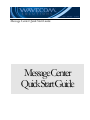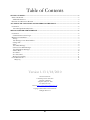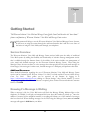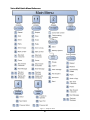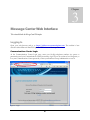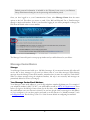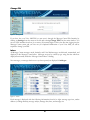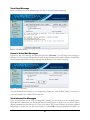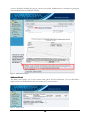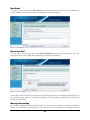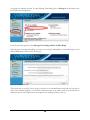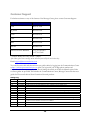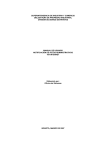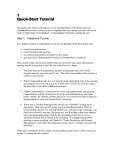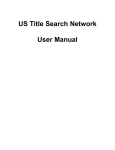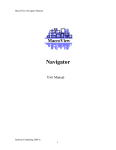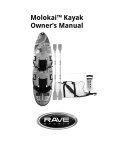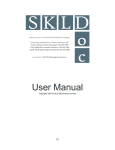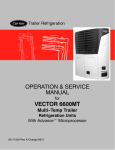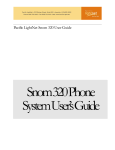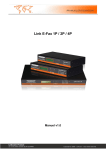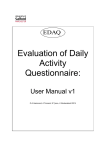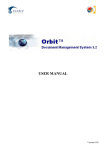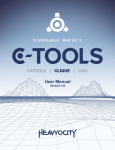Download Message CenterQuick Start Guide
Transcript
M E S S A G E C E N T E R Q U I C K S T A R T G U I D E Message Center Quick Start Guide MessageCenter QuickStartGuide Table of Contents GETTING STARTED.................................................................................................................................................3 SERVICE OVERVIEW ....................................................................................................................................................3 Additional Resources...............................................................................................................................................3 KNOWING IF A MESSAGE IS WAITING..........................................................................................................................3 ACCESSING THE VOICE MAIL SYSTEM THROUGH THE PHONE .............................................................4 LOGGING IN ................................................................................................................................................................4 Voice Mail Quick Menu Reference..........................................................................................................................5 MESSAGE CENTER WEB INTERFACE ...............................................................................................................6 LOGGING IN ................................................................................................................................................................6 Communications Center Login................................................................................................................................6 MESSAGE CENTER BASICS ..........................................................................................................................................7 Storage ....................................................................................................................................................................7 Your Message Center Email Address ......................................................................................................................7 Change PIN.............................................................................................................................................................8 Inbox........................................................................................................................................................................8 View Email Message ...............................................................................................................................................9 Listen to Voice Mail Messages................................................................................................................................9 View Inbound Fax Messages...................................................................................................................................9 Address Book.........................................................................................................................................................10 New Email .............................................................................................................................................................11 New Voice Mail .....................................................................................................................................................11 Message Forwarding.............................................................................................................................................11 CUSTOMER SUPPORT .................................................................................................................................................13 Change Log .......................................................................................................................................................................... 13 Version 1.13 1/18/2010 Wavecom Solutions 1132 Bishop Street • Suite 800 Honolulu, HI 96813 Telephone (808) 791-1000 Fax (808) 791-3119 Internet http://www.wavecomsolutions.com Copyright 2006-2010 Wavecom Solutions All Rights Reserved. 2 Chapter 1 Getting Started The Wavecom Solutions Voice Mail and Message Center Quick Start Guide describes the “must know” features and functions of Wavecom Solutions’ Voice Mail and Message Center services. T his document will help you use the Wavecom Solutions Voice Mail and Message Center Systems. It will focus on using the system through the web-based interface but it will also cover some of the basics of using the Voice Mail system through your telephone. Service Overview The Wavecom Solutions Voice Mail and Message Center services build upon the utility of traditional Voice Mail systems by adding the flexibility and functionality of real-time message management service that is available through the Internet. Some of the utilities of the service include user management of voice, email, and facsimile messages via the Wavecom Solutions Message Center. When using the Message Center, the user can listen to voice messages that other people have left, read email messages or fax messages, leave messages for other users, forward messages to a third party, and perform other tasks. Additional Resources More detailed information regarding the use of Wavecom Solutions Voice Mail and Message Center services can be obtained via the Wavecom Solutions Voice Mail User Guide and the Wavecom Solutions Message Center User Guide. These guides can be accessed via the Internet by logging in at https://selfcare.wavecomsolutions.com, clicking on “Phone Settings,” then “Service manual,” to access the appropriate guides. If additional assistance is required, please contact Wavecom Solutions Customer Service at 791-3000 Knowing if a Message is Waiting When a message is left, the Voice Mail service will flash the Message Waiting Indicator light on the telephone (if available) or will play an interrupted dial tone when the handset is picked up. Once the mailbox is accessed via the telephone interface, a recording will inform you of the number of messages that have been left. When checking messages on the Web using the Message Center, new and unread messages will appear in bold font in your Inbox. 3 Chapter Accessing the Voice Mail System through the Phone 2 This chapter will cover how to use the voce mail system to check your messages with a telephone. Logging In You can access your Voice Mail from the handset on your own phone or remotely from any phone. The first time you access your Voice Mail account you must use your own phone. You will be guided through a setup process to change your default PIN number, record your outgoing message and perform other setup tasks. This initial setup process should take about five minutes. To access your Voice Mail from your handset, dial *15. Enter your Voice Mail PIN when prompted to access your account. To access your Voice Mail remotely, dial in to your own phone. When you hear your recording, press *. You will be prompted for your Voice Mail PIN. You CANNOT access your Voice Mail remotely until you go through the initial setup process by dialing *15 from your own handset. You can also dial in to any one of the following remote Voice Mail access numbers. When you dial in to these numbers you will be prompted for your Message Center account (your 10 digit telephone number) and Voice Mail PIN. These numbers can be used to avoid toll charges when calling from neighbor islands: ISLAND LANAI KAUAI MAUI HAWAII MOLOKAI OAHU REMOTE ACESS NUMBER 808-568-4222 808-240-4222 808-270-4222 808-930-4222 808-660-4222 808-791-4222 If you enter the incorrect PIN number three times in a row your account becomes locked and you must call Wavecom Solutions customer support to unlock the mailbox. 4 Voice Mail Quick Menu Reference Figure 1 - Telephone Menu 5 Chapter Message Center Web Interface 3 This section will describe the Message Center Web interface Logging In Open your web browser and go to https://selfcare.wavecomsolutions.com. The website is best viewed in either Microsoft Internet Explorer 6 SP2 or later or Netscape 7.0 or later. Communications Center Login At the Communications Center Login page, enter your 10-digit telephone number (no spaces or punctuation) and your Communications Center password to login. If you do not know, have forgotten, or lost your Communications Center password, contact your Business Group Administrator to reset it. Figure 2 – Login 6 Default password information is included in the Welcome Letter sent to your Business Group Administrator during the service processing and installation period. Once you have logged in to your Communications Center, select Message Center from the menu options at the left. This allows you access to email, Voice Mail and Inbound Fax to Email messages through a simple web interface. If this is your first time logging in you will be prompted to change your PIN from the default value to a new number. Figure 3 - Communications Center Main Page The Message Center will open in a new pop-up window and you will be directed to your Inbox. Message Center Basics Storage Your Message Center account holds up to 100 Mb of messages. If your account becomes full, callers will not be able to leave messages for you until you delete some of your older messages. When deleting messages from the Message Center Web interface, remember that you must also empty the Trash folder. When you delete messages using the telephone interface, this step is not necessary and messages are permanently deleted as soon as you hang up. Your Message Center Email Address Your Message Center email address is your 10-digit telephone number @plnium.com. For example if your telephone number is (808) 791-3017, your email address would be [email protected]. Even before you login to the Message Center system for the first time, other people can send you messages at this email address once your account is created. You can have people send you messages to this address or, if you configure it, you can have people send email to an alias (known as a “friendly username”) such as [email protected]. See the Message Center User’s Guide for more details on configuring an email alias. 7 Change PIN Figure 4 - Change PIN If you have lost your Voice Mail PIN you can reset it through the Message Center Web Interface by clicking on Settings from the menu at the left and selecting Change PIN from the main window. You can set a PIN number from four (4) to twenty (20) numeric digits. If this is the first time logging into the Message Center system and you have not yet completed initialization of your Voice Mail, you will be required to change your PIN. Inbox All Message Center messages--email, facsimile, and Voice Mail messages--are delivered, accumulated, and displayed in the Message Center Inbox. Messages are may be sorted by type using the tabs which are displayed horizontally under the “Message Center: Inbox” heading. New messages, or messages that have not yet been opened, are displayed in bold type. Figure 5 – Inbox Each message is displayed with the following information from left to right: message type icon, sender address (or calling number), message subject, message date/time, and message size. 8 View Email Message From your Inbox, click on an email message you want to view and it will be displayed. Figure 6 - View Email Message Listen to Voice Mail Messages If there is a new voice message, the subject line will read “Voicemail”. You can listen to the message by clicking on it. The message will open like an email message and the recorded audio will play automatically. Your computer will need a working sound card and speakers for you to hear the message. Figure 7 - Listen to Recording You can download the recording to your computer by clicking the “Save to Disk” button. It is stored to your local computer as a standard .WAV audio file. View Inbound Fax Messages Faxes are presented to you as .TIFF fax image files. Viewing your fax message on the computer screen will require the installation of the AlternaTiff ActiveX control plug-in to allow you to see the fax. This is done automatically the first time you try to view a fax online. The system will detect the software required and attempt to install it for you. This may require you to click OK or otherwise permit the installation. If 9 you have problems installing the plug-in, contact your System Administrator for assistance in getting the necessary permissions to install the software. Figure 8 - Inbound Fax to Email Address Book The address book allows you to store contact email, phone and fax information. You can add either a single contact or a distribution list that can contain one or more contacts. Figure 9 - Address Book 10 New Email To compose a new email, click on New Email option from the menu on the left. You can manually type in email addresses or pull contacts from your Message Center Address Book. Figure 10 - New Email New Voice Mail To send a new voice message, click on the New Voicemail option from the menu on the left. Your message will be sent as an email with a standard .WAV audio file attachment. Figure 11 - New Voice Mail A microphone and sound card are required to record messages from your computer. Remember to test your volume settings when you install the microphone. If you experience problems later, re-check the recording volume levels. Message Forwarding One common application of the Message Center is to forward your messages to another email address (such as your work email). By doing this, you can monitor all of your messages from a single inbox instead 11 of logging in to multiple systems. To setup Message Forwarding, click on Settings from the Menu at the left to access the settings menu. Figure 12 - Message Forwarding From the menu that appears, select Message Forwarding and Out of Office Reply. Select the type of message forwarding you want to do, enter the email address to forward messages to and click the Save button at the bottom of the page. Figure 13 - Message Forwarding This option may be useful if you are going on vacation or an extended business trip and won’t be able to check your voicemail regularly, you can then forward messages to an email account or forward them to another person in your company who can respond to the messages while you are out. 12 Customer Support For further assistance on any of the features of the Message Center, please contact Customer Support. ISLAND / LOCATION LOCAL NUMBER Oahu 808-791-3000 Big Island 808-930-2250 Kauai 808-240-2070 Lanai 808-568-2250 Maui 808-270-2250 Molokai 808-660-2250 Toll-free from the Mainland 1-877-91-ALOHA 1-877-912-5642 * Available Monday thru Friday, 8:00am – 6:00pm; After Hours, please leave a message and we will return your call by the next business day. Email: [email protected] You can also access this and other relevant user guides online by logging into the Communications Center at http://selfcare.wavecomsolutions.com. After you login with your 10-digit phone number and Communications Center password, select Phone Settings then click on the Service Manual option. Links to all user guides are provided. This includes the Communications Center, Message Center and other user guides for Wavecom Solutions Next Generation Network products. Change Log Version 1.0 1.01 1.02 1.03 1.04 1.05 1.06 1.07 1.08 1.10 1.11a Date 5/1/2006 6/9/2006 8/11/2006 9/1/2006 11/14/2006 12/11/2006 2/22/2007 3/06/2007 3/19/2007 7/10/2007 8/6/2007 1.12 1.13 2/2/2009 1/18/2010 Description Initial Release Release corresponds to 4.1.1, updated for single sign-on Update release for Communications Center / Message Center unified access. New office address correction Corrections via mallen, added vanity numbers for remote access. Corrections via BW. Corrected vanity numbers for remote access, wrong NXX prefix for islands. Corrections via LM. Reorg – split voice interface to ch 2, web to ch 3. Grammar corrections, correct Voicemail ->Voice Mail Corrections via mallen. Updates to remote access, added mailbox 100Mb limit. 11 July – Corrected VM Menu figure 1. Added Email forwarding, removed Meta DN for RVM Access. Added Inbound Fax. 3/18/08 Rev a) minor revisions and new screenshots for MSW5.1 Corrected for new CSS hours and email Rebrand. 13