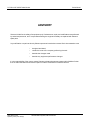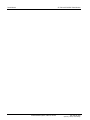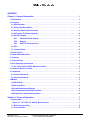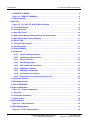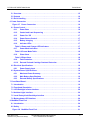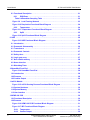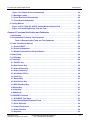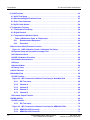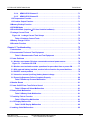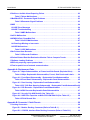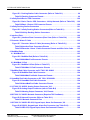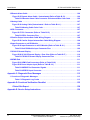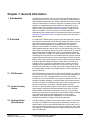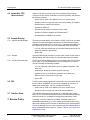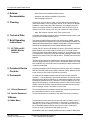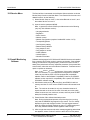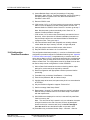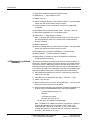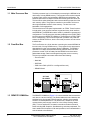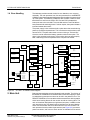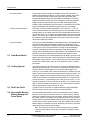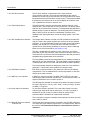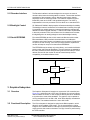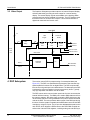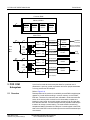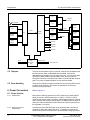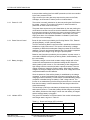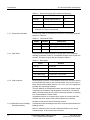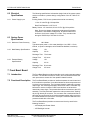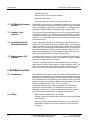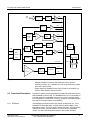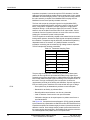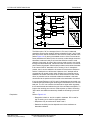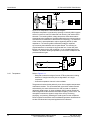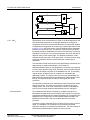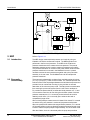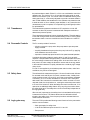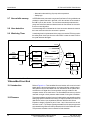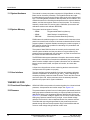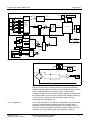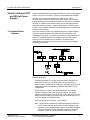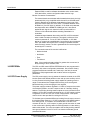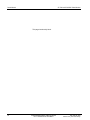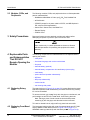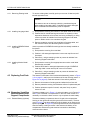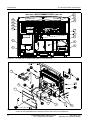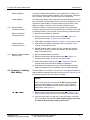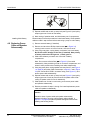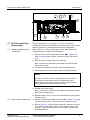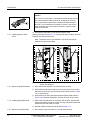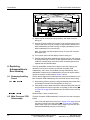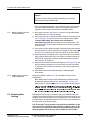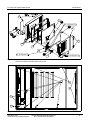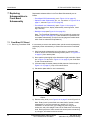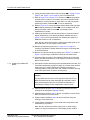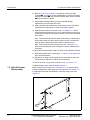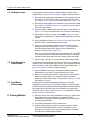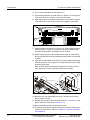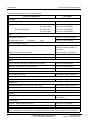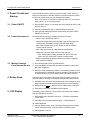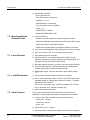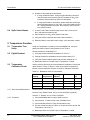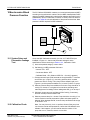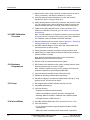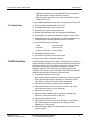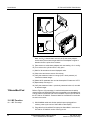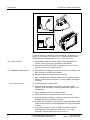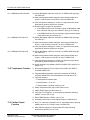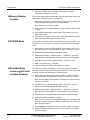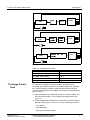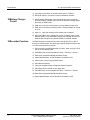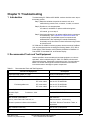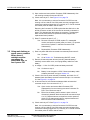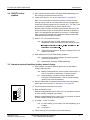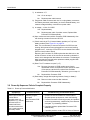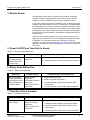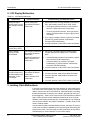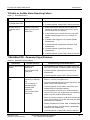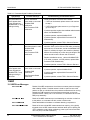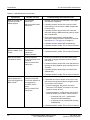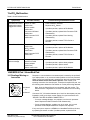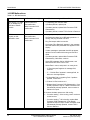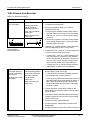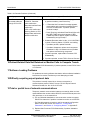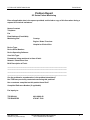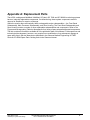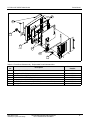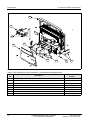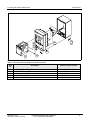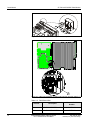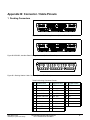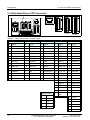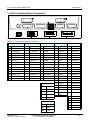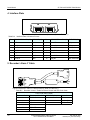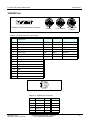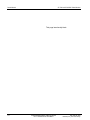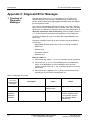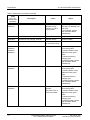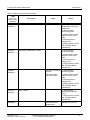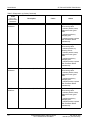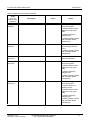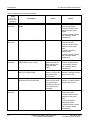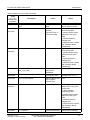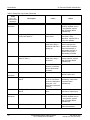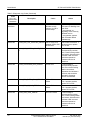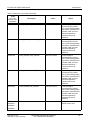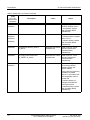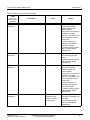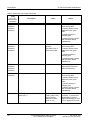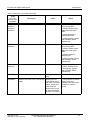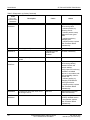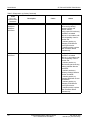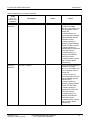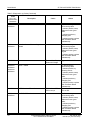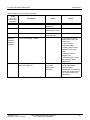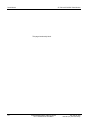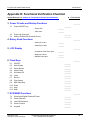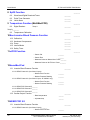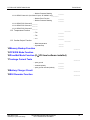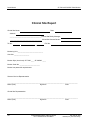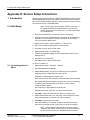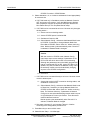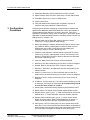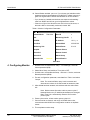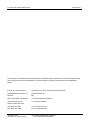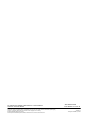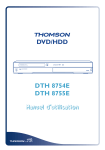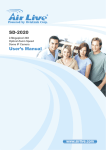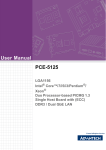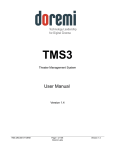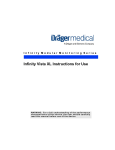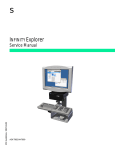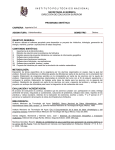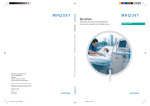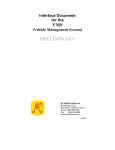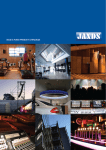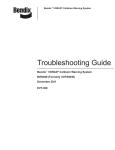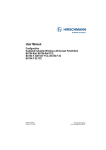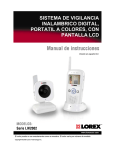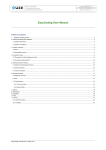Download SC 7000 and SC 9000XL Patient Monitors Service Manual
Transcript
SC 7000 and SC 9000XL Patient Monitors EM Guidelines, 1997-04-02 Service Manual E331.E539U.719.10.01.02 ASK-T898-03-7600 SC 7000 and SC 9000XL Patient Monitors Service Manual ADVISORY Siemens is liable for the safety of its equipment only if maintenance, repair, and modifications are performed by authorized personnel, and if components affecting the equipment's safety are replaced with Siemens spare parts. Any modification or repair not done by Siemens personnel must be documented. Such documentation must: • be signed and dated • contain the name of the company performing the work • describe the changes made • describe any equipment performance changes. It is the responsibility of the user to contact Siemens to determine warranty status and/or liabilities if other than an authorized Siemens technician repairs or makes modifications to medical devices. ASK-T898-02-7600 apolotmfr5_5.advisory.fm/07-98/kaupp Siemens Medical Systems, EM-PCS Danvers Service Manual SC 7000 and SC 9000XL Patient Monitors Siemens Medical Systems, EM-PCS, Danvers ASK-T898-02-7600 apolotmfr5_5.Advisory.fm/07-98/kaupp 7DEOH RI &RQWHQWV ADVISORY Chapter 1: General Information . . . . . . . . . . . . . . . . . . . . . . . . . . . . . . . . . . . . . . . . . . . . . .1 1 Introduction . . . . . . . . . . . . . . . . . . . . . . . . . . . . . . . . . . . . . . . . . . . . . . . . . . . . . . . . . . . . . . . . 1 2 Overview . . . . . . . . . . . . . . . . . . . . . . . . . . . . . . . . . . . . . . . . . . . . . . . . . . . . . . . . . . . . . . . . . . 1 2.1 R50 Recorder . . . . . . . . . . . . . . . . . . . . . . . . . . . . . . . . . . . . . . . . . . . . . . . . . . . . . . . . . . . . 1 2.2 Infinity Docking Station . . . . . . . . . . . . . . . . . . . . . . . . . . . . . . . . . . . . . . . . . . . . . . . . . . . 1 2.3 Docking Station (Discontinued) . . . . . . . . . . . . . . . . . . . . . . . . . . . . . . . . . . . . . . . . . . . . 1 2.4 InfinityNet CPS (Discontinued) . . . . . . . . . . . . . . . . . . . . . . . . . . . . . . . . . . . . . . . . . . . . . 2 2.5 Remote Display . . . . . . . . . . . . . . . . . . . . . . . . . . . . . . . . . . . . . . . . . . . . . . . . . . . . . . . . . . 2 2.5.1 Passive Remote Display . . . . . . . . . . . . . . . . . . . . . . . . . . . . . . . . . . . . . . . . . . . . 2 2.5.2 Keypad . . . . . . . . . . . . . . . . . . . . . . . . . . . . . . . . . . . . . . . . . . . . . . . . . . . . . . . . . . 2 2.5.3 SC 9015 (Discontinued) . . . . . . . . . . . . . . . . . . . . . . . . . . . . . . . . . . . . . . . . . . . . . 2 2.6 PSL . . . . . . . . . . . . . . . . . . . . . . . . . . . . . . . . . . . . . . . . . . . . . . . . . . . . . . . . . . . . . . . . . . . . 2 2.7 Interface Plate . . . . . . . . . . . . . . . . . . . . . . . . . . . . . . . . . . . . . . . . . . . . . . . . . . . . . . . . . . . 2 3 Service Policy . . . . . . . . . . . . . . . . . . . . . . . . . . . . . . . . . . . . . . . . . . . . . . . . . . . . . . . . . . . . . . 2 4 Related Documentation . . . . . . . . . . . . . . . . . . . . . . . . . . . . . . . . . . . . . . . . . . . . . . . . . . . . . . 3 5 Cleaning . . . . . . . . . . . . . . . . . . . . . . . . . . . . . . . . . . . . . . . . . . . . . . . . . . . . . . . . . . . . . . . . . . 3 6 Technical Data . . . . . . . . . . . . . . . . . . . . . . . . . . . . . . . . . . . . . . . . . . . . . . . . . . . . . . . . . . . . . 3 7 Brief Operating Instructions . . . . . . . . . . . . . . . . . . . . . . . . . . . . . . . . . . . . . . . . . . . . . . . . . . 3 7.1 SC 7000 and SC 9000XL Monitor Controls . . . . . . . . . . . . . . . . . . . . . . . . . . . . . . . . . . . . 3 8 Peripheral Device Controls . . . . . . . . . . . . . . . . . . . . . . . . . . . . . . . . . . . . . . . . . . . . . . . . . . . 3 9 Passwords . . . . . . . . . . . . . . . . . . . . . . . . . . . . . . . . . . . . . . . . . . . . . . . . . . . . . . . . . . . . . . . . . 3 9.1 Clinical Password . . . . . . . . . . . . . . . . . . . . . . . . . . . . . . . . . . . . . . . . . . . . . . . . . . . . . . . . 3 9.2 Service Password . . . . . . . . . . . . . . . . . . . . . . . . . . . . . . . . . . . . . . . . . . . . . . . . . . . . . . . . 3 10Menus . . . . . . . . . . . . . . . . . . . . . . . . . . . . . . . . . . . . . . . . . . . . . . . . . . . . . . . . . . . . . . . . . . . . 3 10.1Main Menu . . . . . . . . . . . . . . . . . . . . . . . . . . . . . . . . . . . . . . . . . . . . . . . . . . . . . . . . . . . . . . 3 10.2Service Menu . . . . . . . . . . . . . . . . . . . . . . . . . . . . . . . . . . . . . . . . . . . . . . . . . . . . . . . . . . . 4 10.3Install Monitoring Software . . . . . . . . . . . . . . . . . . . . . . . . . . . . . . . . . . . . . . . . . . . . . . . . 4 10.4Configuration Download Procedure . . . . . . . . . . . . . . . . . . . . . . . . . . . . . . . . . . . . . . . . . 5 10.5Diagnostic Log Upload Procedure . . . . . . . . . . . . . . . . . . . . . . . . . . . . . . . . . . . . . . . . . . 6 Chapter 2: Theory of Operation . . . . . . . . . . . . . . . . . . . . . . . . . . . . . . . . . . . . . . . . . . . . . .7 1 Introduction . . . . . . . . . . . . . . . . . . . . . . . . . . . . . . . . . . . . . . . . . . . . . . . . . . . . . . . . . . . . . . . . 7 Figure 2-1 SC 7000 / SC 9000XL Bus Structure . . . . . . . . . . . . . . . . . . . . . . . . . . . . . . . . . 7 1.1 Main Processor Bus . . . . . . . . . . . . . . . . . . . . . . . . . . . . . . . . . . . . . . . . . . . . . . . . . . . . . . 8 1.2 Front End Bus . . . . . . . . . . . . . . . . . . . . . . . . . . . . . . . . . . . . . . . . . . . . . . . . . . . . . . . . . . . 8 ASK-T898-03-7600 7k9kXLSM.book.CD_ROMTOC.fm/04-99/kaupp Siemens Medical Systems, EM-PCS Danvers NOT A CONTROLLED DOCUMENT i Service Manual SC 7000 and SC 9000XL Patient Monitors 1.3 REMOTE COMM Bus . . . . . . . . . . . . . . . . . . . . . . . . . . . . . . . . . . . . . . . . . . . . . . . . . . . . . 8 Figure 2-2 REMOTE COMM Bus . . . . . . . . . . . . . . . . . . . . . . . . . . . . . . . . . . . . . . . . . . . . . 8 1.4 Error Handling . . . . . . . . . . . . . . . . . . . . . . . . . . . . . . . . . . . . . . . . . . . . . . . . . . . . . . . . . . . 9 2 Main Unit . . . . . . . . . . . . . . . . . . . . . . . . . . . . . . . . . . . . . . . . . . . . . . . . . . . . . . . . . . . . . . . . . . 9 Figure 2-3 SC 7000 / SC 9000XL Block Diagram . . . . . . . . . . . . . . . . . . . . . . . . . . . . . . . . 9 2.1 Front Bezel Board . . . . . . . . . . . . . . . . . . . . . . . . . . . . . . . . . . . . . . . . . . . . . . . . . . . . . . . 10 2.2 Cooling System . . . . . . . . . . . . . . . . . . . . . . . . . . . . . . . . . . . . . . . . . . . . . . . . . . . . . . . . . 10 2.3 Real Time Clock . . . . . . . . . . . . . . . . . . . . . . . . . . . . . . . . . . . . . . . . . . . . . . . . . . . . . . . . 10 2.4 Non-volatile Memory Battery Backup and Power Reset . . . . . . . . . . . . . . . . . . . . . . . . 10 2.5 MPC 860 Communication Channels . . . . . . . . . . . . . . . . . . . . . . . . . . . . . . . . . . . . . . . . 11 2.6 Device CPS . . . . . . . . . . . . . . . . . . . . . . . . . . . . . . . . . . . . . . . . . . . . . . . . . . . . . . . . . . . . 11 2.7 Infinity Docking Station . . . . . . . . . . . . . . . . . . . . . . . . . . . . . . . . . . . . . . . . . . . . . . . . . . 11 2.8 etCO2 cartridge . . . . . . . . . . . . . . . . . . . . . . . . . . . . . . . . . . . . . . . . . . . . . . . . . . . . . . . . . 11 2.9 External Battery . . . . . . . . . . . . . . . . . . . . . . . . . . . . . . . . . . . . . . . . . . . . . . . . . . . . . . . . 11 2.10Interfaces . . . . . . . . . . . . . . . . . . . . . . . . . . . . . . . . . . . . . . . . . . . . . . . . . . . . . . . . . . . . . 11 2.10.1 Local Fixed Keys Interface . . . . . . . . . . . . . . . . . . . . . . . . . . . . . . . . . . . . . . . . . 11 2.10.2 Local Rotary Knob Interface . . . . . . . . . . . . . . . . . . . . . . . . . . . . . . . . . . . . . . . . 11 2.10.3 SC 9015 Interface . . . . . . . . . . . . . . . . . . . . . . . . . . . . . . . . . . . . . . . . . . . . . . . . . 12 2.10.4 Fast Analog Output . . . . . . . . . . . . . . . . . . . . . . . . . . . . . . . . . . . . . . . . . . . . . . . 12 2.10.5 HiFi Audible Alarm Interface . . . . . . . . . . . . . . . . . . . . . . . . . . . . . . . . . . . . . . . . 12 2.10.6 LED/Status Interface . . . . . . . . . . . . . . . . . . . . . . . . . . . . . . . . . . . . . . . . . . . . . . 12 2.10.7 QRS Sync Out Interface . . . . . . . . . . . . . . . . . . . . . . . . . . . . . . . . . . . . . . . . . . . 12 2.10.8 Local Alarm Out Interface . . . . . . . . . . . . . . . . . . . . . . . . . . . . . . . . . . . . . . . . . . 12 2.10.9 Remote Alarm Out Interface for Nurse Call . . . . . . . . . . . . . . . . . . . . . . . . . . . . 12 2.11Recorder Interface . . . . . . . . . . . . . . . . . . . . . . . . . . . . . . . . . . . . . . . . . . . . . . . . . . . . . . 13 2.12Backlight Control . . . . . . . . . . . . . . . . . . . . . . . . . . . . . . . . . . . . . . . . . . . . . . . . . . . . . . . 13 2.13Serial EEPROMS . . . . . . . . . . . . . . . . . . . . . . . . . . . . . . . . . . . . . . . . . . . . . . . . . . . . . . . . 13 3 Graphics Subsystem . . . . . . . . . . . . . . . . . . . . . . . . . . . . . . . . . . . . . . . . . . . . . . . . . . . . . . . 13 Figure 2-4 Graphics Subsystem . . . . . . . . . . . . . . . . . . . . . . . . . . . . . . . . . . . . . . . . . . . . 13 3.1 Overview . . . . . . . . . . . . . . . . . . . . . . . . . . . . . . . . . . . . . . . . . . . . . . . . . . . . . . . . . . . . . . 13 3.2 Functional Description . . . . . . . . . . . . . . . . . . . . . . . . . . . . . . . . . . . . . . . . . . . . . . . . . . . 13 3.3 Video Output . . . . . . . . . . . . . . . . . . . . . . . . . . . . . . . . . . . . . . . . . . . . . . . . . . . . . . . . . . . 14 4 DSP Subsystem . . . . . . . . . . . . . . . . . . . . . . . . . . . . . . . . . . . . . . . . . . . . . . . . . . . . . . . . . . . 14 Figure 2-5 DSP Subsystem . . . . . . . . . . . . . . . . . . . . . . . . . . . . . . . . . . . . . . . . . . . . . . . . 14 5 POD COM Subsystem . . . . . . . . . . . . . . . . . . . . . . . . . . . . . . . . . . . . . . . . . . . . . . . . . . . . . . 15 Figure 2-6 POD Communications . . . . . . . . . . . . . . . . . . . . . . . . . . . . . . . . . . . . . . . . . . . 15 ii Siemens Medical Systems, EM-PCS, Danvers NOT A CONTROLLED DOCUMENT ASK-T898-03-7600 7k9kXLSM.book.CD_ROMTOC.fm/04-99/kaupp SC 7000 and SC 9000XL Patient Monitors Service Manual 5.1 Overview . . . . . . . . . . . . . . . . . . . . . . . . . . . . . . . . . . . . . . . . . . . . . . . . . . . . . . . . . . . . . . 15 5.2 Outputs . . . . . . . . . . . . . . . . . . . . . . . . . . . . . . . . . . . . . . . . . . . . . . . . . . . . . . . . . . . . . . . 16 5.3 Error Handling . . . . . . . . . . . . . . . . . . . . . . . . . . . . . . . . . . . . . . . . . . . . . . . . . . . . . . . . . . 16 6 Power Conversion . . . . . . . . . . . . . . . . . . . . . . . . . . . . . . . . . . . . . . . . . . . . . . . . . . . . . . . . . 16 Figure 2-7 Power Conversion . . . . . . . . . . . . . . . . . . . . . . . . . . . . . . . . . . . . . . . . . . . . . . 16 6.1 Power Control . . . . . . . . . . . . . . . . . . . . . . . . . . . . . . . . . . . . . . . . . . . . . . . . . . . . . . . . . . 16 6.1.1 Power Buss . . . . . . . . . . . . . . . . . . . . . . . . . . . . . . . . . . . . . . . . . . . . . . . . . . . . . 16 6.1.2 Control and Load Sequencing . . . . . . . . . . . . . . . . . . . . . . . . . . . . . . . . . . . . . . 16 6.1.3 Power On / Off . . . . . . . . . . . . . . . . . . . . . . . . . . . . . . . . . . . . . . . . . . . . . . . . . . . 17 6.1.4 Power Source Control . . . . . . . . . . . . . . . . . . . . . . . . . . . . . . . . . . . . . . . . . . . . . 17 6.1.5 Battery charging . . . . . . . . . . . . . . . . . . . . . . . . . . . . . . . . . . . . . . . . . . . . . . . . . 17 6.1.6 Indicator LEDs . . . . . . . . . . . . . . . . . . . . . . . . . . . . . . . . . . . . . . . . . . . . . . . . . . . 17 Table 2-1Power and Charger LED Indicators . . . . . . . . . . . . . . . . . . . . . . . . . . . . . . . . 17 6.1.7 Power Mode Indication . . . . . . . . . . . . . . . . . . . . . . . . . . . . . . . . . . . . . . . . . . . . 18 Table 2-2 Power Mode Table . . . . . . . . . . . . . . . . . . . . . . . . . . . . . . . . . . . . . . . . . . . . . 18 6.1.8 Piezo Alarm . . . . . . . . . . . . . . . . . . . . . . . . . . . . . . . . . . . . . . . . . . . . . . . . . . . . . 18 Table 2-3Piezo Alarm . . . . . . . . . . . . . . . . . . . . . . . . . . . . . . . . . . . . . . . . . . . . . . . . . . . 18 6.1.9 Fault Protection . . . . . . . . . . . . . . . . . . . . . . . . . . . . . . . . . . . . . . . . . . . . . . . . . . 18 6.1.10 External Pod and Cartridge Overload Protection . . . . . . . . . . . . . . . . . . . . . . . 18 6.2 Electrical Specifications . . . . . . . . . . . . . . . . . . . . . . . . . . . . . . . . . . . . . . . . . . . . . . . . . . 19 6.2.1 Power Supply Input . . . . . . . . . . . . . . . . . . . . . . . . . . . . . . . . . . . . . . . . . . . . . . . 19 6.3 System Power Specifications . . . . . . . . . . . . . . . . . . . . . . . . . . . . . . . . . . . . . . . . . . . . . 19 6.3.1 Maximum Power Summary . . . . . . . . . . . . . . . . . . . . . . . . . . . . . . . . . . . . . . . . . 19 6.3.2 Main Battery Specifications . . . . . . . . . . . . . . . . . . . . . . . . . . . . . . . . . . . . . . . . 19 6.3.3 External Battery Specifications . . . . . . . . . . . . . . . . . . . . . . . . . . . . . . . . . . . . . 19 7 Front Bezel Board . . . . . . . . . . . . . . . . . . . . . . . . . . . . . . . . . . . . . . . . . . . . . . . . . . . . . . . . . . 19 7.1 Introduction . . . . . . . . . . . . . . . . . . . . . . . . . . . . . . . . . . . . . . . . . . . . . . . . . . . . . . . . . . . . 19 7.2 Functional Description . . . . . . . . . . . . . . . . . . . . . . . . . . . . . . . . . . . . . . . . . . . . . . . . . . . 19 7.3 LCD Backlight Invertor Interface . . . . . . . . . . . . . . . . . . . . . . . . . . . . . . . . . . . . . . . . . . . 20 7.4 Ambient Light Interface . . . . . . . . . . . . . . . . . . . . . . . . . . . . . . . . . . . . . . . . . . . . . . . . . . 20 7.5 Local Rotary Knob/fixed Keys Interface . . . . . . . . . . . . . . . . . . . . . . . . . . . . . . . . . . . . . 20 7.6 Battery/power LED Interface . . . . . . . . . . . . . . . . . . . . . . . . . . . . . . . . . . . . . . . . . . . . . . 20 8 MultiMed Front End . . . . . . . . . . . . . . . . . . . . . . . . . . . . . . . . . . . . . . . . . . . . . . . . . . . . . . . . 20 8.1 Introduction . . . . . . . . . . . . . . . . . . . . . . . . . . . . . . . . . . . . . . . . . . . . . . . . . . . . . . . . . . . . 20 8.2 Safety . . . . . . . . . . . . . . . . . . . . . . . . . . . . . . . . . . . . . . . . . . . . . . . . . . . . . . . . . . . . . . . . . 20 Figure 2-8 MultiMed Front End . . . . . . . . . . . . . . . . . . . . . . . . . . . . . . . . . . . . . . . . . . . . . 21 ASK-T898-03-7600 7k9kXLSM.book.CD_ROMTOC.fm/04-99/kaupp Siemens Medical Systems, EM-PCS Danvers NOT A CONTROLLED DOCUMENT iii Service Manual SC 7000 and SC 9000XL Patient Monitors 8.3 Functional Description . . . . . . . . . . . . . . . . . . . . . . . . . . . . . . . . . . . . . . . . . . . . . . . . . . . 21 8.3.1 ECG/Resp . . . . . . . . . . . . . . . . . . . . . . . . . . . . . . . . . . . . . . . . . . . . . . . . . . . . . . . 21 Table 2-4Parameter Sampling Table . . . . . . . . . . . . . . . . . . . . . . . . . . . . . . . . . . . . . . . 22 Figure 2-9 Lead Forming Network . . . . . . . . . . . . . . . . . . . . . . . . . . . . . . . . . . . . . . . . . . 23 Figure 2-10 Respiration Functional Block Diagram . . . . . . . . . . . . . . . . . . . . . . . . . . . . . 24 8.3.2 Temperature . . . . . . . . . . . . . . . . . . . . . . . . . . . . . . . . . . . . . . . . . . . . . . . . . . . . . 24 Figure 2-11 Temperature Functional Block Diagram . . . . . . . . . . . . . . . . . . . . . . . . . . . . 24 8.3.3 SpO2 . . . . . . . . . . . . . . . . . . . . . . . . . . . . . . . . . . . . . . . . . . . . . . . . . . . . . . . . . . . 25 Figure 2-12 SpO2 Functional Block Diagram . . . . . . . . . . . . . . . . . . . . . . . . . . . . . . . . . . 25 9 NBP . . . . . . . . . . . . . . . . . . . . . . . . . . . . . . . . . . . . . . . . . . . . . . . . . . . . . . . . . . . . . . . . . . . . . 26 Figure 2-13 NBP Functional Block Diagram . . . . . . . . . . . . . . . . . . . . . . . . . . . . . . . . . . . 26 9.1 Introduction . . . . . . . . . . . . . . . . . . . . . . . . . . . . . . . . . . . . . . . . . . . . . . . . . . . . . . . . . . . . 26 9.2 Pneumatic Subassembly . . . . . . . . . . . . . . . . . . . . . . . . . . . . . . . . . . . . . . . . . . . . . . . . . 26 9.3 Transducers . . . . . . . . . . . . . . . . . . . . . . . . . . . . . . . . . . . . . . . . . . . . . . . . . . . . . . . . . . . 27 9.4 Pneumatic Controls . . . . . . . . . . . . . . . . . . . . . . . . . . . . . . . . . . . . . . . . . . . . . . . . . . . . . 27 9.5 Safety timer . . . . . . . . . . . . . . . . . . . . . . . . . . . . . . . . . . . . . . . . . . . . . . . . . . . . . . . . . . . . 27 9.6 Logic gate array . . . . . . . . . . . . . . . . . . . . . . . . . . . . . . . . . . . . . . . . . . . . . . . . . . . . . . . . 27 9.7 Non-volatile memory . . . . . . . . . . . . . . . . . . . . . . . . . . . . . . . . . . . . . . . . . . . . . . . . . . . . 28 9.8 Hose detection . . . . . . . . . . . . . . . . . . . . . . . . . . . . . . . . . . . . . . . . . . . . . . . . . . . . . . . . . 28 9.9 Watchdog Timer . . . . . . . . . . . . . . . . . . . . . . . . . . . . . . . . . . . . . . . . . . . . . . . . . . . . . . . . 28 10HemoMed Front End . . . . . . . . . . . . . . . . . . . . . . . . . . . . . . . . . . . . . . . . . . . . . . . . . . . . . . . 28 Figure 2-14 HemoMed Front End . . . . . . . . . . . . . . . . . . . . . . . . . . . . . . . . . . . . . . . . . . . . 28 10.1Introduction . . . . . . . . . . . . . . . . . . . . . . . . . . . . . . . . . . . . . . . . . . . . . . . . . . . . . . . . . . . 28 10.2Pressure . . . . . . . . . . . . . . . . . . . . . . . . . . . . . . . . . . . . . . . . . . . . . . . . . . . . . . . . . . . . . . 28 10.3Cardiac Output . . . . . . . . . . . . . . . . . . . . . . . . . . . . . . . . . . . . . . . . . . . . . . . . . . . . . . . . . 29 11etCO2 Module . . . . . . . . . . . . . . . . . . . . . . . . . . . . . . . . . . . . . . . . . . . . . . . . . . . . . . . . . . . . . 29 Figure 2-15 etCO2 Sensing Process Functional Block Diagram . . . . . . . . . . . . . . . . . . . 29 11.1System Hardware . . . . . . . . . . . . . . . . . . . . . . . . . . . . . . . . . . . . . . . . . . . . . . . . . . . . . . . 30 11.2System Memory . . . . . . . . . . . . . . . . . . . . . . . . . . . . . . . . . . . . . . . . . . . . . . . . . . . . . . . . 30 11.3User Interface . . . . . . . . . . . . . . . . . . . . . . . . . . . . . . . . . . . . . . . . . . . . . . . . . . . . . . . . . . 30 12HEMO 2/4 POD . . . . . . . . . . . . . . . . . . . . . . . . . . . . . . . . . . . . . . . . . . . . . . . . . . . . . . . . . . . . 30 12.1Functional Description . . . . . . . . . . . . . . . . . . . . . . . . . . . . . . . . . . . . . . . . . . . . . . . . . . 30 12.2Pressure . . . . . . . . . . . . . . . . . . . . . . . . . . . . . . . . . . . . . . . . . . . . . . . . . . . . . . . . . . . . . . 30 Figure 2-16 HEMO 2/4 POD Functional Block Diagram . . . . . . . . . . . . . . . . . . . . . . . . . . 31 Figure 2-17 IBP Functional Block Diagram . . . . . . . . . . . . . . . . . . . . . . . . . . . . . . . . . . . . 31 iv 12.2.1 Temperature . . . . . . . . . . . . . . . . . . . . . . . . . . . . . . . . . . . . . . . . . . . . . . . . . . . . . 31 12.2.2 Cardiac Output . . . . . . . . . . . . . . . . . . . . . . . . . . . . . . . . . . . . . . . . . . . . . . . . . . . 32 Siemens Medical Systems, EM-PCS, Danvers NOT A CONTROLLED DOCUMENT ASK-T898-03-7600 7k9kXLSM.book.CD_ROMTOC.fm/04-99/kaupp SC 7000 and SC 9000XL Patient Monitors Service Manual 12.2.3 EEPROM Storage . . . . . . . . . . . . . . . . . . . . . . . . . . . . . . . . . . . . . . . . . . . . . . . . .32 12.2.4 LCD and Push Buttons . . . . . . . . . . . . . . . . . . . . . . . . . . . . . . . . . . . . . . . . . . . . .32 12.2.5 Current Limiting the Voltage Reference . . . . . . . . . . . . . . . . . . . . . . . . . . . . . . .32 13Remote Comm Subsystem Hardware . . . . . . . . . . . . . . . . . . . . . . . . . . . . . . . . . . . . . . . . . .32 13.1Connection Characteristics . . . . . . . . . . . . . . . . . . . . . . . . . . . . . . . . . . . . . . . . . . . . . . .32 14Infinity Network CPS and IDS (w/ Power Supply) . . . . . . . . . . . . . . . . . . . . . . . . . . . . . . . .33 14.1Network Board Hardware . . . . . . . . . . . . . . . . . . . . . . . . . . . . . . . . . . . . . . . . . . . . . . . . .33 Figure 2-18 Communications Functional Block Diagram . . . . . . . . . . . . . . . . . . . . . . . . .33 14.2EEPROMs . . . . . . . . . . . . . . . . . . . . . . . . . . . . . . . . . . . . . . . . . . . . . . . . . . . . . . . . . . . . . .34 14.3CPS Power Supply . . . . . . . . . . . . . . . . . . . . . . . . . . . . . . . . . . . . . . . . . . . . . . . . . . . . . .34 15Infinity Docking Station (IDS) . . . . . . . . . . . . . . . . . . . . . . . . . . . . . . . . . . . . . . . . . . . . . . . . .35 Chapter 3: Repair . . . . . . . . . . . . . . . . . . . . . . . . . . . . . . . . . . . . . . . . . . . . . . . . . . . . . . . . 37 1 Introduction . . . . . . . . . . . . . . . . . . . . . . . . . . . . . . . . . . . . . . . . . . . . . . . . . . . . . . . . . . . . . . .37 2 Service Policy and Replaceable Parts . . . . . . . . . . . . . . . . . . . . . . . . . . . . . . . . . . . . . . . . . .37 2.1 Base Unit . . . . . . . . . . . . . . . . . . . . . . . . . . . . . . . . . . . . . . . . . . . . . . . . . . . . . . . . . . . . . .37 2.2 R50 Recorder . . . . . . . . . . . . . . . . . . . . . . . . . . . . . . . . . . . . . . . . . . . . . . . . . . . . . . . . . . .37 2.3 Modules, PODs, and Peripherals . . . . . . . . . . . . . . . . . . . . . . . . . . . . . . . . . . . . . . . . . . .38 3 Safety Precautions . . . . . . . . . . . . . . . . . . . . . . . . . . . . . . . . . . . . . . . . . . . . . . . . . . . . . . . . .38 4 Replaceable Parts and Subassemblies That DO NOT Require Opening the Monitor . . . .38 4.1 Replacing Rotary Knob . . . . . . . . . . . . . . . . . . . . . . . . . . . . . . . . . . . . . . . . . . . . . . . . . . .38 4.2 Replacing Front Bezel Labels . . . . . . . . . . . . . . . . . . . . . . . . . . . . . . . . . . . . . . . . . . . . . .38 4.2.1 Removing Existing Label . . . . . . . . . . . . . . . . . . . . . . . . . . . . . . . . . . . . . . . . . . .39 4.2.2 Installing Language Label . . . . . . . . . . . . . . . . . . . . . . . . . . . . . . . . . . . . . . . . . .39 4.2.3 Installing SIEMENS Metal Logo Label . . . . . . . . . . . . . . . . . . . . . . . . . . . . . . . . .39 4.2.4 Installing Monitor Model Label . . . . . . . . . . . . . . . . . . . . . . . . . . . . . . . . . . . . . .39 4.3 Replacing Foot Pads . . . . . . . . . . . . . . . . . . . . . . . . . . . . . . . . . . . . . . . . . . . . . . . . . . . . .39 4.4 Removing / Installing External Battery and Support Components . . . . . . . . . . . . . . . .39 4.4.1 External Battery (optional) . . . . . . . . . . . . . . . . . . . . . . . . . . . . . . . . . . . . . . . . . .39 Figure 3-1 SC 7000 and SC 9000XL Rear View w/ Cover Removed . . . . . . . . . . . . . . . .40 Figure 3-2 Rear Housing Components/Subassemblies . . . . . . . . . . . . . . . . . . . . . . . . . .40 4.4.2 External Battery Compartment Door . . . . . . . . . . . . . . . . . . . . . . . . . . . . . . . . . .41 4.4.3 Replacing External Battery Ejection Spring . . . . . . . . . . . . . . . . . . . . . . . . . . . .41 4.5 Removing / Installing Main Battery . . . . . . . . . . . . . . . . . . . . . . . . . . . . . . . . . . . . . . . . .41 Figure 3-3 Battery Cable Ties . . . . . . . . . . . . . . . . . . . . . . . . . . . . . . . . . . . . . . . . . . . . . . .42 4.6 Replacing Power Cable and Speaker Subassembly . . . . . . . . . . . . . . . . . . . . . . . . . . . .42 ASK-T898-03-7600 7k9kXLSM.book.CD_ROMTOC.fm/04-99/kaupp Siemens Medical Systems, EM-PCS Danvers NOT A CONTROLLED DOCUMENT v Service Manual SC 7000 and SC 9000XL Patient Monitors 4.7 NP Filters and Pump Subassembly . . . . . . . . . . . . . . . . . . . . . . . . . . . . . . . . . . . . . . . . . 43 Figure 3-4 NP Subassembly in Rear Housing . . . . . . . . . . . . . . . . . . . . . . . . . . . . . . . . . 43 4.7.1 Replacing Manifold and Air Intake Filters . . . . . . . . . . . . . . . . . . . . . . . . . . . . . 43 4.7.2 Removing NP Subassembly . . . . . . . . . . . . . . . . . . . . . . . . . . . . . . . . . . . . . . . . 43 4.7.3 Installing NP Subassembly . . . . . . . . . . . . . . . . . . . . . . . . . . . . . . . . . . . . . . . . . 44 4.7.4 NBP Characterization Preparation . . . . . . . . . . . . . . . . . . . . . . . . . . . . . . . . . . . 44 4.7.5 NBP Characterization . . . . . . . . . . . . . . . . . . . . . . . . . . . . . . . . . . . . . . . . . . . . . 45 4.8 Replacing Monitor Handle . . . . . . . . . . . . . . . . . . . . . . . . . . . . . . . . . . . . . . . . . . . . . . . . 45 5 Opening Monitor . . . . . . . . . . . . . . . . . . . . . . . . . . . . . . . . . . . . . . . . . . . . . . . . . . . . . . . . . . . 45 5.1 Removing/Installing Side-Panels . . . . . . . . . . . . . . . . . . . . . . . . . . . . . . . . . . . . . . . . . . 45 5.1.1 Removing Ejection Shaft Cover . . . . . . . . . . . . . . . . . . . . . . . . . . . . . . . . . . . . . 45 5.1.2 Installing Ejection Shaft Cover . . . . . . . . . . . . . . . . . . . . . . . . . . . . . . . . . . . . . . 46 Figure 3-5 Removing Left and Right Side Panels . . . . . . . . . . . . . . . . . . . . . . . . . . . . . . 46 5.1.3 Removing Right Side Panel . . . . . . . . . . . . . . . . . . . . . . . . . . . . . . . . . . . . . . . . 46 5.1.4 Installing Right Side Panel . . . . . . . . . . . . . . . . . . . . . . . . . . . . . . . . . . . . . . . . . 46 5.1.5 Removing Left Side Panel . . . . . . . . . . . . . . . . . . . . . . . . . . . . . . . . . . . . . . . . . . 46 5.1.6 Installing Left Side Panel . . . . . . . . . . . . . . . . . . . . . . . . . . . . . . . . . . . . . . . . . . 47 5.2 Separating Front Bezel Subassembly and Rear Housing Subassembly . . . . . . . . . . . 47 Figure 3-6 Bottom Release Tabs for Front Bezel Subassembly . . . . . . . . . . . . . . . . . . 47 Figure 3-7 Security Clip 0 and Tape @ . . . . . . . . . . . . . . . . . . . . . . . . . . . . . . . . . . . . . . 47 Figure 3-8 Top Release Tabs for Front Bezel Subassembly . . . . . . . . . . . . . . . . . . . . . 48 6 Replacing Subassemblies in Rear Housing . . . . . . . . . . . . . . . . . . . . . . . . . . . . . . . . . . . . . 48 6.1 Removing/Installing Funnel . . . . . . . . . . . . . . . . . . . . . . . . . . . . . . . . . . . . . . . . . . . . . . . 48 6.2 Main Processor PCB Subassembly . . . . . . . . . . . . . . . . . . . . . . . . . . . . . . . . . . . . . . . . 48 6.2.1 Removing Main Processor PCB Subassembly . . . . . . . . . . . . . . . . . . . . . . . . . 49 6.2.2 Installing Main Processor PCB Subassembly . . . . . . . . . . . . . . . . . . . . . . . . . . 49 6.3 Replacing Rear Housing . . . . . . . . . . . . . . . . . . . . . . . . . . . . . . . . . . . . . . . . . . . . . . . . . 49 Figure 3-9 Main Subassemblies of SC 7000 and SC 9000XL Patient Monitors . . . . . . 50 Figure 3-10 Front Bezel Subassembly Components . . . . . . . . . . . . . . . . . . . . . . . . . . . . 51 Figure 3-11 Front Bezel Subassembly - Interior View . . . . . . . . . . . . . . . . . . . . . . . . . . . . 51 7 Replacing Subassemblies in Front Bezel Subassembly . . . . . . . . . . . . . . . . . . . . . . . . . . 52 7.1 Front Bezel PC Board . . . . . . . . . . . . . . . . . . . . . . . . . . . . . . . . . . . . . . . . . . . . . . . . . . . . 52 7.1.1 Removing Front Bezel PCB . . . . . . . . . . . . . . . . . . . . . . . . . . . . . . . . . . . . . . . . 52 Figure 3-12 Optical Encoder Subassembly. See Note in Figure 3-10 caption. . . . . . . . . 52 7.1.2 Installing Front Bezel PC Board . . . . . . . . . . . . . . . . . . . . . . . . . . . . . . . . . . . . . 53 7.2 Optical Encoder Subassembly . . . . . . . . . . . . . . . . . . . . . . . . . . . . . . . . . . . . . . . . . . . . 54 vi Siemens Medical Systems, EM-PCS, Danvers NOT A CONTROLLED DOCUMENT ASK-T898-03-7600 7k9kXLSM.book.CD_ROMTOC.fm/04-99/kaupp SC 7000 and SC 9000XL Patient Monitors Service Manual Figure 3-13 Display Screen Subassembly . . . . . . . . . . . . . . . . . . . . . . . . . . . . . . . . . . . . . 54 7.3 Backlight Lamps . . . . . . . . . . . . . . . . . . . . . . . . . . . . . . . . . . . . . . . . . . . . . . . . . . . . . . . . 55 7.4 Front Bezel/Lens Subassembly . . . . . . . . . . . . . . . . . . . . . . . . . . . . . . . . . . . . . . . . . . . . 55 7.5 Front Bezel Subassembly . . . . . . . . . . . . . . . . . . . . . . . . . . . . . . . . . . . . . . . . . . . . . . . . 55 8 Closing Monitor . . . . . . . . . . . . . . . . . . . . . . . . . . . . . . . . . . . . . . . . . . . . . . . . . . . . . . . . . . . 55 Figure 3-14 SC 7000 / SC 9000XL Patient Monitor Bottom View . . . . . . . . . . . . . . . . . . . 56 Figure 3-15 Installing Security Clip and Tape . . . . . . . . . . . . . . . . . . . . . . . . . . . . . . . . . . 56 Chapter 4: Functional Verification and Calibration . . . . . . . . . . . . . . . . . . . . . . . . . . . . .57 1 Introduction . . . . . . . . . . . . . . . . . . . . . . . . . . . . . . . . . . . . . . . . . . . . . . . . . . . . . . . . . . . . . . . 57 2 Recommended Tools and Test Equipment . . . . . . . . . . . . . . . . . . . . . . . . . . . . . . . . . . . . . 57 Table 4-1Recommended Tools and Test Equipment . . . . . . . . . . . . . . . . . . . . . . . . . . 58 3 Power Circuits and Start-up . . . . . . . . . . . . . . . . . . . . . . . . . . . . . . . . . . . . . . . . . . . . . . . . . 59 3.1 Power ON/OFF . . . . . . . . . . . . . . . . . . . . . . . . . . . . . . . . . . . . . . . . . . . . . . . . . . . . . . . . . . 59 3.2 Power-Up Sequence . . . . . . . . . . . . . . . . . . . . . . . . . . . . . . . . . . . . . . . . . . . . . . . . . . . . . 59 3.3 Monitor Powered From External Source . . . . . . . . . . . . . . . . . . . . . . . . . . . . . . . . . . . . 59 4 Rotary Knob . . . . . . . . . . . . . . . . . . . . . . . . . . . . . . . . . . . . . . . . . . . . . . . . . . . . . . . . . . . . . . 59 5 LCD Display . . . . . . . . . . . . . . . . . . . . . . . . . . . . . . . . . . . . . . . . . . . . . . . . . . . . . . . . . . . . . . 59 6 Fixed Keys . . . . . . . . . . . . . . . . . . . . . . . . . . . . . . . . . . . . . . . . . . . . . . . . . . . . . . . . . . . . . . . . 60 6.1 ON/OFF Key . . . . . . . . . . . . . . . . . . . . . . . . . . . . . . . . . . . . . . . . . . . . . . . . . . . . . . . . . . . . 60 6.2 Main Screen Key . . . . . . . . . . . . . . . . . . . . . . . . . . . . . . . . . . . . . . . . . . . . . . . . . . . . . . . . 60 6.3 Alarm Silence Key . . . . . . . . . . . . . . . . . . . . . . . . . . . . . . . . . . . . . . . . . . . . . . . . . . . . . . . 60 6.4 Alarm Limits Key . . . . . . . . . . . . . . . . . . . . . . . . . . . . . . . . . . . . . . . . . . . . . . . . . . . . . . . . 60 6.5 All Alarms Off Key . . . . . . . . . . . . . . . . . . . . . . . . . . . . . . . . . . . . . . . . . . . . . . . . . . . . . . 60 6.6 Code Key . . . . . . . . . . . . . . . . . . . . . . . . . . . . . . . . . . . . . . . . . . . . . . . . . . . . . . . . . . . . . . 60 6.7 Record Key . . . . . . . . . . . . . . . . . . . . . . . . . . . . . . . . . . . . . . . . . . . . . . . . . . . . . . . . . . . . 61 6.8 Print Screen Key . . . . . . . . . . . . . . . . . . . . . . . . . . . . . . . . . . . . . . . . . . . . . . . . . . . . . . . . 61 6.9 NBP Start/Stop Key . . . . . . . . . . . . . . . . . . . . . . . . . . . . . . . . . . . . . . . . . . . . . . . . . . . . . . 61 6.10Zoom Key . . . . . . . . . . . . . . . . . . . . . . . . . . . . . . . . . . . . . . . . . . . . . . . . . . . . . . . . . . . . . 61 6.11Help Key . . . . . . . . . . . . . . . . . . . . . . . . . . . . . . . . . . . . . . . . . . . . . . . . . . . . . . . . . . . . . . 61 6.12Mark Key . . . . . . . . . . . . . . . . . . . . . . . . . . . . . . . . . . . . . . . . . . . . . . . . . . . . . . . . . . . . . . 61 7 ECG/RESP Functions . . . . . . . . . . . . . . . . . . . . . . . . . . . . . . . . . . . . . . . . . . . . . . . . . . . . . . . 61 7.1 ECG/RESP Test Setup . . . . . . . . . . . . . . . . . . . . . . . . . . . . . . . . . . . . . . . . . . . . . . . . . . . 61 7.2 Waveforms/Digital Readouts/Tones . . . . . . . . . . . . . . . . . . . . . . . . . . . . . . . . . . . . . . . . 62 7.3 Pacer Detection . . . . . . . . . . . . . . . . . . . . . . . . . . . . . . . . . . . . . . . . . . . . . . . . . . . . . . . . . 62 7.4 Lead-Off Indicators . . . . . . . . . . . . . . . . . . . . . . . . . . . . . . . . . . . . . . . . . . . . . . . . . . . . . . 62 7.5 Alarm Function . . . . . . . . . . . . . . . . . . . . . . . . . . . . . . . . . . . . . . . . . . . . . . . . . . . . . . . . . 62 7.6 Asystole . . . . . . . . . . . . . . . . . . . . . . . . . . . . . . . . . . . . . . . . . . . . . . . . . . . . . . . . . . . . . . . 63 ASK-T898-03-7600 7k9kXLSM.book.CD_ROMTOC.fm/04-99/kaupp Siemens Medical Systems, EM-PCS Danvers NOT A CONTROLLED DOCUMENT vii Service Manual SC 7000 and SC 9000XL Patient Monitors 8 SpO2 Function . . . . . . . . . . . . . . . . . . . . . . . . . . . . . . . . . . . . . . . . . . . . . . . . . . . . . . . . . . . . 63 8.1 SpO2 Test Setup . . . . . . . . . . . . . . . . . . . . . . . . . . . . . . . . . . . . . . . . . . . . . . . . . . . . . . . . 63 8.2 Waveforms/Digital Readouts/Tones . . . . . . . . . . . . . . . . . . . . . . . . . . . . . . . . . . . . . . . . 63 8.3 Pulse Tone Generator . . . . . . . . . . . . . . . . . . . . . . . . . . . . . . . . . . . . . . . . . . . . . . . . . . . . 63 8.4 SpO2 Limits Alarms . . . . . . . . . . . . . . . . . . . . . . . . . . . . . . . . . . . . . . . . . . . . . . . . . . . . . 64 9 Temperature Function . . . . . . . . . . . . . . . . . . . . . . . . . . . . . . . . . . . . . . . . . . . . . . . . . . . . . . 64 9.1 Temperature Test Setup . . . . . . . . . . . . . . . . . . . . . . . . . . . . . . . . . . . . . . . . . . . . . . . . . . 64 9.2 Digital Readout . . . . . . . . . . . . . . . . . . . . . . . . . . . . . . . . . . . . . . . . . . . . . . . . . . . . . . . . . 64 9.3 Temperature Calibration Check . . . . . . . . . . . . . . . . . . . . . . . . . . . . . . . . . . . . . . . . . . . . 64 Table 4-2Resistance Value vs Temperature . . . . . . . . . . . . . . . . . . . . . . . . . . . . . . . . . 64 9.3.1 Recommended Equipment . . . . . . . . . . . . . . . . . . . . . . . . . . . . . . . . . . . . . . . . . 64 9.3.2 Procedure . . . . . . . . . . . . . . . . . . . . . . . . . . . . . . . . . . . . . . . . . . . . . . . . . . . . . . . 64 10Non-Invasive Blood Pressure Function . . . . . . . . . . . . . . . . . . . . . . . . . . . . . . . . . . . . . . . . 65 Figure 4-1 NBP Calibration Check / Calibration Test Setup . . . . . . . . . . . . . . . . . . . . . . 65 10.1System Setup and Pneumatics Leakage Test . . . . . . . . . . . . . . . . . . . . . . . . . . . . . . . . 65 10.2Calibration Check . . . . . . . . . . . . . . . . . . . . . . . . . . . . . . . . . . . . . . . . . . . . . . . . . . . . . . . 65 10.3NBP Calibration Procedure . . . . . . . . . . . . . . . . . . . . . . . . . . . . . . . . . . . . . . . . . . . . . . . 66 10.4Hardware Overpressure . . . . . . . . . . . . . . . . . . . . . . . . . . . . . . . . . . . . . . . . . . . . . . . . . . 66 10.5Pump . . . . . . . . . . . . . . . . . . . . . . . . . . . . . . . . . . . . . . . . . . . . . . . . . . . . . . . . . . . . . . . . . 66 10.6Interval Mode . . . . . . . . . . . . . . . . . . . . . . . . . . . . . . . . . . . . . . . . . . . . . . . . . . . . . . . . . . 66 10.7Safety Timer . . . . . . . . . . . . . . . . . . . . . . . . . . . . . . . . . . . . . . . . . . . . . . . . . . . . . . . . . . . 67 11etCO2 Function . . . . . . . . . . . . . . . . . . . . . . . . . . . . . . . . . . . . . . . . . . . . . . . . . . . . . . . . . . . 67 12HemoMed Pod . . . . . . . . . . . . . . . . . . . . . . . . . . . . . . . . . . . . . . . . . . . . . . . . . . . . . . . . . . . . 68 12.1IBP Function . . . . . . . . . . . . . . . . . . . . . . . . . . . . . . . . . . . . . . . . . . . . . . . . . . . . . . . . . . . 68 Figure 4-2 IBP Functional Verification Test Setup for HemoMed Pod . . . . . . . . . . . . . 68 12.1.1 IBP Test setup . . . . . . . . . . . . . . . . . . . . . . . . . . . . . . . . . . . . . . . . . . . . . . . . . . . 68 12.1.2 Channel A . . . . . . . . . . . . . . . . . . . . . . . . . . . . . . . . . . . . . . . . . . . . . . . . . . . . . . . 69 12.1.3 Channel B . . . . . . . . . . . . . . . . . . . . . . . . . . . . . . . . . . . . . . . . . . . . . . . . . . . . . . . 69 12.1.4 Channel C . . . . . . . . . . . . . . . . . . . . . . . . . . . . . . . . . . . . . . . . . . . . . . . . . . . . . . . 69 12.1.5 Channel D . . . . . . . . . . . . . . . . . . . . . . . . . . . . . . . . . . . . . . . . . . . . . . . . . . . . . . . 69 12.2Cardiac Output Function . . . . . . . . . . . . . . . . . . . . . . . . . . . . . . . . . . . . . . . . . . . . . . . . . 69 13HEMO POD2/4 . . . . . . . . . . . . . . . . . . . . . . . . . . . . . . . . . . . . . . . . . . . . . . . . . . . . . . . . . . . . . 69 13.1IBP Function . . . . . . . . . . . . . . . . . . . . . . . . . . . . . . . . . . . . . . . . . . . . . . . . . . . . . . . . . . . 69 13.1.1 IBP Test setup . . . . . . . . . . . . . . . . . . . . . . . . . . . . . . . . . . . . . . . . . . . . . . . . . . . 70 Figure 4-3 IBP Functional Verification Test Setup for HEMO2/4 PODs . . . . . . . . . . . . . 70 viii 13.1.2 HEMO2/4 POD Channel A . . . . . . . . . . . . . . . . . . . . . . . . . . . . . . . . . . . . . . . . . . 70 13.1.3 HEMO2/4 POD Channel B . . . . . . . . . . . . . . . . . . . . . . . . . . . . . . . . . . . . . . . . . . 71 Siemens Medical Systems, EM-PCS, Danvers NOT A CONTROLLED DOCUMENT ASK-T898-03-7600 7k9kXLSM.book.CD_ROMTOC.fm/04-99/kaupp SC 7000 and SC 9000XL Patient Monitors Service Manual 13.1.4 HEMO4 POD Channel C . . . . . . . . . . . . . . . . . . . . . . . . . . . . . . . . . . . . . . . . . . . . 71 13.1.5 HEMO4 POD Channel D . . . . . . . . . . . . . . . . . . . . . . . . . . . . . . . . . . . . . . . . . . . . 71 13.2Temperature Function . . . . . . . . . . . . . . . . . . . . . . . . . . . . . . . . . . . . . . . . . . . . . . . . . . . 71 13.3Cardiac Output Function . . . . . . . . . . . . . . . . . . . . . . . . . . . . . . . . . . . . . . . . . . . . . . . . . 71 14Memory Backup Function . . . . . . . . . . . . . . . . . . . . . . . . . . . . . . . . . . . . . . . . . . . . . . . . . . . 72 15CPS/IDS Mode . . . . . . . . . . . . . . . . . . . . . . . . . . . . . . . . . . . . . . . . . . . . . . . . . . . . . . . . . . . . 72 16DirectNet Mode (requires ≥VC2-level installed software) . . . . . . . . . . . . . . . . . . . . . . . . . . 72 17Leakage Current Tests . . . . . . . . . . . . . . . . . . . . . . . . . . . . . . . . . . . . . . . . . . . . . . . . . . . . . 73 Figure 4-4 Leakage Current Test Setups . . . . . . . . . . . . . . . . . . . . . . . . . . . . . . . . . . . . . 73 Table 4-3Leakage Current Tests . . . . . . . . . . . . . . . . . . . . . . . . . . . . . . . . . . . . . . . . . . 73 18Battery Charger Circuit . . . . . . . . . . . . . . . . . . . . . . . . . . . . . . . . . . . . . . . . . . . . . . . . . . . . . 74 19Recorder Function . . . . . . . . . . . . . . . . . . . . . . . . . . . . . . . . . . . . . . . . . . . . . . . . . . . . . . . . . 74 Chapter 5: Troubleshooting . . . . . . . . . . . . . . . . . . . . . . . . . . . . . . . . . . . . . . . . . . . . . . . .75 1 Introduction . . . . . . . . . . . . . . . . . . . . . . . . . . . . . . . . . . . . . . . . . . . . . . . . . . . . . . . . . . . . . . . 75 2 Recommended Tools and Test Equipment . . . . . . . . . . . . . . . . . . . . . . . . . . . . . . . . . . . . . 75 Table 5-1Recommended Tools and Test Equipment . . . . . . . . . . . . . . . . . . . . . . . . . . 75 3 Power Problems . . . . . . . . . . . . . . . . . . . . . . . . . . . . . . . . . . . . . . . . . . . . . . . . . . . . . . . . . . . 76 3.1 Monitor won’t power ON when connected to external power source . . . . . . . . . . . . . 76 Figure 5-1 Connector I/O PCB . . . . . . . . . . . . . . . . . . . . . . . . . . . . . . . . . . . . . . . . . . . . . . 76 3.2 Monitor won’t maintain monitor operations for prescribed time or power ON. . . . . . 77 3.3 With external battery installed, monitor fails to function for prescribed time. . . . . . . 78 3.4 ON/OFF control problem . . . . . . . . . . . . . . . . . . . . . . . . . . . . . . . . . . . . . . . . . . . . . . . . . 79 3.5 Internal or external (auxiliary) battery doesn’t charge . . . . . . . . . . . . . . . . . . . . . . . . . 79 3.6 Power-Up Sequence Fails to Complete Properly . . . . . . . . . . . . . . . . . . . . . . . . . . . . . . 80 Table 5-2Power-up Process Malfunction . . . . . . . . . . . . . . . . . . . . . . . . . . . . . . . . . . . 80 4 Monitor Resets . . . . . . . . . . . . . . . . . . . . . . . . . . . . . . . . . . . . . . . . . . . . . . . . . . . . . . . . . . . . 81 5 Power On/Off Piezo Tone Fails to Sound. . . . . . . . . . . . . . . . . . . . . . . . . . . . . . . . . . . . . . . 81 Table 5-3Power-off Alarm Malfunction . . . . . . . . . . . . . . . . . . . . . . . . . . . . . . . . . . . . . 81 6 Rotary Knob Malfunction. . . . . . . . . . . . . . . . . . . . . . . . . . . . . . . . . . . . . . . . . . . . . . . . . . . . 81 Table 5-4Rotary Knob Malfunction . . . . . . . . . . . . . . . . . . . . . . . . . . . . . . . . . . . . . . . . 81 7 Fixed Key Fails to Function. . . . . . . . . . . . . . . . . . . . . . . . . . . . . . . . . . . . . . . . . . . . . . . . . . 81 Table 5-5Fixed Key Malfunction . . . . . . . . . . . . . . . . . . . . . . . . . . . . . . . . . . . . . . . . . . 81 8 LCD Display Malfunction. . . . . . . . . . . . . . . . . . . . . . . . . . . . . . . . . . . . . . . . . . . . . . . . . . . . 82 Table 5-6LCD Display Malfunction . . . . . . . . . . . . . . . . . . . . . . . . . . . . . . . . . . . . . . . . 82 9 Isolating Cable Malfunctions . . . . . . . . . . . . . . . . . . . . . . . . . . . . . . . . . . . . . . . . . . . . . . . . . 82 ASK-T898-03-7600 7k9kXLSM.book.CD_ROMTOC.fm/04-99/kaupp Siemens Medical Systems, EM-PCS Danvers NOT A CONTROLLED DOCUMENT ix Service Manual SC 7000 and SC 9000XL Patient Monitors 10Visible or Audible Alarm Reporting Failure. . . . . . . . . . . . . . . . . . . . . . . . . . . . . . . . . . . . . 83 Table 5-7Alarm Malfunctions . . . . . . . . . . . . . . . . . . . . . . . . . . . . . . . . . . . . . . . . . . . . . 83 11MultiMed POD - Parameter Signal Problems . . . . . . . . . . . . . . . . . . . . . . . . . . . . . . . . . . . . 83 Table 5-8Parameter Signal Problems . . . . . . . . . . . . . . . . . . . . . . . . . . . . . . . . . . . . . . 83 12NBP . . . . . . . . . . . . . . . . . . . . . . . . . . . . . . . . . . . . . . . . . . . . . . . . . . . . . . . . . . . . . . . . . . . . . 84 12.1NBP Error Messages . . . . . . . . . . . . . . . . . . . . . . . . . . . . . . . . . . . . . . . . . . . . . . . . . . . . 84 12.2NBP Troubleshooting . . . . . . . . . . . . . . . . . . . . . . . . . . . . . . . . . . . . . . . . . . . . . . . . . . . 85 Table 5-9NBP Malfunctions . . . . . . . . . . . . . . . . . . . . . . . . . . . . . . . . . . . . . . . . . . . . . . 85 13etCO2 Malfunction. . . . . . . . . . . . . . . . . . . . . . . . . . . . . . . . . . . . . . . . . . . . . . . . . . . . . . . . . 87 14HEMO2/4 Pod / HemoMed Pod . . . . . . . . . . . . . . . . . . . . . . . . . . . . . . . . . . . . . . . . . . . . . . . 87 Table 5-10etCO2 Malfunctions . . . . . . . . . . . . . . . . . . . . . . . . . . . . . . . . . . . . . . . . . . . . 87 14.1Readings Missing or Inaccurate . . . . . . . . . . . . . . . . . . . . . . . . . . . . . . . . . . . . . . . . . . . 87 14.2IBP Malfunctions. . . . . . . . . . . . . . . . . . . . . . . . . . . . . . . . . . . . . . . . . . . . . . . . . . . . . . . . 88 Table 5-11IBP Malfunctions . . . . . . . . . . . . . . . . . . . . . . . . . . . . . . . . . . . . . . . . . . . . . . 88 15No Printout from Recorder. . . . . . . . . . . . . . . . . . . . . . . . . . . . . . . . . . . . . . . . . . . . . . . . . . . 89 Table 5-12Recorder Problems . . . . . . . . . . . . . . . . . . . . . . . . . . . . . . . . . . . . . . . . . . . . 89 16Patient-Related Data Not Retained or Monitor Fails to Compute Trends . . . . . . . . . . . . . 90 17Software Loading Problems . . . . . . . . . . . . . . . . . . . . . . . . . . . . . . . . . . . . . . . . . . . . . . . . . 90 18Difficulty acquiring export protocol data . . . . . . . . . . . . . . . . . . . . . . . . . . . . . . . . . . . . . . . 90 19Total or partial loss of network communications . . . . . . . . . . . . . . . . . . . . . . . . . . . . . . . . 90 Appendix A: Replacement Parts . . . . . . . . . . . . . . . . . . . . . . . . . . . . . . . . . . . . . . . . . . . .93 Figure A-1 Major Subassemblies, w/ Funnel and Side Panels (Exploded View) . . . . . 94 Table A-1Major Replaceable Subassemblies, Funnel, Side Panels and Labels . . . . 94 Figure A-2 Front Bezel Subassembly - Replaceable Parts/Subassemblies . . . . . . . . . 95 Table A-2Front Bezel Subassembly - Replaceable Parts/Subassemblies . . . . . . . . . 95 Figure A-3 Rear Housing - Replaceable Parts/Subassemblies . . . . . . . . . . . . . . . . . . . 96 Table A-3SC 7000 Rear Housing Subassembly - Replaceable Parts/Subassemblies 96 Figure A-4 R50 Recorder - Replaceable Parts/Subassemblies . . . . . . . . . . . . . . . . . . . 97 Table A-4R50 Recorder Replaceable Parts/Subassemblies . . . . . . . . . . . . . . . . . . . . 97 Figure A-5 Security Clip H/W Rwk Kit (See Table A-5.) . . . . . . . . . . . . . . . . . . . . . . . . . . 98 Figure A-6 NBP Filter Capacitor on Main PCB H/W Rwk Kit (See Table A-5.) . . . . . . . . 98 Table A-5Field Rework Kits . . . . . . . . . . . . . . . . . . . . . . . . . . . . . . . . . . . . . . . . . . . . . . 98 Appendix B: Connector / Cable Pinouts . . . . . . . . . . . . . . . . . . . . . . . . . . . . . . . . . . . . . .99 1 Docking Connectors . . . . . . . . . . . . . . . . . . . . . . . . . . . . . . . . . . . . . . . . . . . . . . . . . . . . . . . 99 Figure B-1 Monitor Docking Connector (Refer to Table B-1.) . . . . . . . . . . . . . . . . . . . . . 99 Figure B-2 CPS/IDS, Interface Plate Docking Connector (Refer to Table B-1.) . . . . . . . 99 x Siemens Medical Systems, EM-PCS, Danvers NOT A CONTROLLED DOCUMENT ASK-T898-03-7600 7k9kXLSM.book.CD_ROMTOC.fm/04-99/kaupp SC 7000 and SC 9000XL Patient Monitors Service Manual Figure B-3 Docking Station Cable Connector (Refer to Table B-1.) . . . . . . . . . . . . . . . . 99 Table B-1Docking Connector Pinouts . . . . . . . . . . . . . . . . . . . . . . . . . . . . . . . . . . . . . . 99 2 Infinity Basic/Device CPS Connectors . . . . . . . . . . . . . . . . . . . . . . . . . . . . . . . . . . . . . . . . 100 Figure B-4 Basic / Device CPS Connectors - Infinity Network (Refer to Table B-2.) . 100 Table B-2Basic / Device CPS Connector Pinouts . . . . . . . . . . . . . . . . . . . . . . . . . . . 100 3 Infinity Docking Station Connectors . . . . . . . . . . . . . . . . . . . . . . . . . . . . . . . . . . . . . . . . . 101 Figure B-5 Infinity Docking Station Connectors(Refer to Table B-3.) . . . . . . . . . . . . . 101 Table B-3Infinity Docking Station Connectors . . . . . . . . . . . . . . . . . . . . . . . . . . . . . . 101 4 Interface Plate . . . . . . . . . . . . . . . . . . . . . . . . . . . . . . . . . . . . . . . . . . . . . . . . . . . . . . . . . . . . 102 Figure B-6 )Interface Plate Connectors (Rear View (Refer to Table B-4.) . . . . . . . . . . 102 5 Recorder / Alarm Y Cable . . . . . . . . . . . . . . . . . . . . . . . . . . . . . . . . . . . . . . . . . . . . . . . . . . 102 Figure B-7 Recorder / Alarm Y Cable (Accessory (Refer to Table B-5.)) . . . . . . . . . . . 102 Table B-4Interface Plate Connectors Pinouts . . . . . . . . . . . . . . . . . . . . . . . . . . . . . . 102 Table B-5Recorder / Alarm Y Cable Connector Pinouts and Wire Color Code . . . . 102 6 MultiMed Pods . . . . . . . . . . . . . . . . . . . . . . . . . . . . . . . . . . . . . . . . . . . . . . . . . . . . . . . . . . . 103 6.1 MultiMed Pod . . . . . . . . . . . . . . . . . . . . . . . . . . . . . . . . . . . . . . . . . . . . . . . . . . . . . . . . . . 103 Figure B-8 MultiMed Pod (Refer to Table B-6.) . . . . . . . . . . . . . . . . . . . . . . . . . . . . . . . . 103 Table B-6MultiMed Pod Connector Pinouts . . . . . . . . . . . . . . . . . . . . . . . . . . . . . . . . 103 6.2 MultiMed 12 Pod . . . . . . . . . . . . . . . . . . . . . . . . . . . . . . . . . . . . . . . . . . . . . . . . . . . . . . . 103 Figure B-9 MultiMed 12 Pod (Refer to Table B-7.) . . . . . . . . . . . . . . . . . . . . . . . . . . . . . 103 Table B-7MultiMed 12 Pod Connector Pinouts . . . . . . . . . . . . . . . . . . . . . . . . . . . . . 103 7 MultiMed Pod Cable Connector on SC 7000 / SC 9000XL . . . . . . . . . . . . . . . . . . . . . . . . 104 Figure B-10 MultiMed Pod Cable Connector . . . . . . . . . . . . . . . . . . . . . . . . . . . . . . . . . . 104 Table B-8MultiMed Pod Cable Connector Pinouts . . . . . . . . . . . . . . . . . . . . . . . . . . . 104 8 HemoMed Pod Cable Connector on SC 7000 / SC 9000XL . . . . . . . . . . . . . . . . . . . . . . . . 104 Figure B-11 HemoMed Pod Cable Connector . . . . . . . . . . . . . . . . . . . . . . . . . . . . . . . . . 104 Table B-9HemoMed Pod Cable Connector Pinouts . . . . . . . . . . . . . . . . . . . . . . . . . . 104 9 SC 7000 / SC 9000XL Analog Output Connector, X10 . . . . . . . . . . . . . . . . . . . . . . . . . . . . 105 Figure B-12 Analog Output Connector (refer to Table B-8) . . . . . . . . . . . . . . . . . . . . . . 105 Table B-10Analog Output Connector, X10, Pinouts . . . . . . . . . . . . . . . . . . . . . . . . . 105 10SC 7000 / SC 9000XL Network Connector (Requires ŠVC2 software) . . . . . . . . . . . . . . 105 Figure B-13 Network Connector (Refer to Table B-11.) . . . . . . . . . . . . . . . . . . . . . . . . . . 105 Table B-11Network Connector Pins . . . . . . . . . . . . . . . . . . . . . . . . . . . . . . . . . . . . . . 105 11SC 7000 / SC 9000XL RS-232, Keypad Input, Alarm Out Connector, X8 . . . . . . . . . . . . . 106 Figure B-14 RS-232, Keypad Input, Alarm Out Connector (see Table B-12) . . . . . . . . . 106 Table B-12RS-232, Keypad Input, Alarm Out Connector Pinouts . . . . . . . . . . . . . . 106 ASK-T898-03-7600 7k9kXLSM.book.CD_ROMTOC.fm/04-99/kaupp Siemens Medical Systems, EM-PCS Danvers NOT A CONTROLLED DOCUMENT xi Service Manual SC 7000 and SC 9000XL Patient Monitors 12Remote Alarm Cable . . . . . . . . . . . . . . . . . . . . . . . . . . . . . . . . . . . . . . . . . . . . . . . . . . . . . . 106 Figure B-15 Remote Alarm Cable - Unterminated (Refer toTable B-13) . . . . . . . . . . . . . 106 Table B-13Remote Alarm Cable Connector Pinouts and Wire Color Code . . . . . . . 106 13Analog Cable . . . . . . . . . . . . . . . . . . . . . . . . . . . . . . . . . . . . . . . . . . . . . . . . . . . . . . . . . . . . 107 Figure B-16 Analog Cable (Unterminated - Refer to Table B-14.) . . . . . . . . . . . . . . . . . . 107 Table B-14Analog Cable Color Code . . . . . . . . . . . . . . . . . . . . . . . . . . . . . . . . . . . . . . 107 14PSL Connector . . . . . . . . . . . . . . . . . . . . . . . . . . . . . . . . . . . . . . . . . . . . . . . . . . . . . . . . . . . 107 Figure B-17 PSL Connector (Refer to Table B-15.) . . . . . . . . . . . . . . . . . . . . . . . . . . . . . 107 Table B-15PSL Connector Pins . . . . . . . . . . . . . . . . . . . . . . . . . . . . . . . . . . . . . . . . . . 107 15Cardiac Output Intermediate Cable Wiring Diagram . . . . . . . . . . . . . . . . . . . . . . . . . . . . 108 Figure B-18 Cardiac Output Intermediate Cable Wiring Diagram . . . . . . . . . . . . . . . . . 108 16Input Connector on etCO2 Module . . . . . . . . . . . . . . . . . . . . . . . . . . . . . . . . . . . . . . . . . . . 109 Figure B-19 Input Connector on etCO2 Module (Refer to Table B-16.) . . . . . . . . . . . . . 109 Table B-16etCO2 Module Input Connector Pins . . . . . . . . . . . . . . . . . . . . . . . . . . . . 109 17SC 9015 Remote Display . . . . . . . . . . . . . . . . . . . . . . . . . . . . . . . . . . . . . . . . . . . . . . . . . . . 110 Figure B-20 SC 9015 Remote Display - Rear View (Refer to Table B-17.) . . . . . . . . . . . 110 Table B-17SC9015 Remote Display Connector Pins . . . . . . . . . . . . . . . . . . . . . . . . . 110 18HEMO Pod . . . . . . . . . . . . . . . . . . . . . . . . . . . . . . . . . . . . . . . . . . . . . . . . . . . . . . . . . . . . . . . 111 Figure B-21 HEMO Pod Connectors (Refer to Table B-18.) . . . . . . . . . . . . . . . . . . . . . . 111 Figure B-22 Press Adapter Input (Refer to Table B-19.) . . . . . . . . . . . . . . . . . . . . . . . . . 111 Table B-18HEMO Pod Connector Signals . . . . . . . . . . . . . . . . . . . . . . . . . . . . . . . . . . 111 Table B-19PRESS Input Connector . . . . . . . . . . . . . . . . . . . . . . . . . . . . . . . . . . . . . . . 111 Appendix C: Diagnostic/Error Messages . . . . . . . . . . . . . . . . . . . . . . . . . . . . . . . . . . . .113 1 Overview of Diagnostic Messages . . . . . . . . . . . . . . . . . . . . . . . . . . . . . . . . . . . . . . . . . . . 113 Table C-1Diagnostic Log Codes . . . . . . . . . . . . . . . . . . . . . . . . . . . . . . . . . . . . . . . . . 113 Appendix D: Functional Verification Checklist . . . . . . . . . . . . . . . . . . . . . . . . . . . . . . .135 Clinical Site Report . . . . . . . . . . . . . . . . . . . . . . . . . . . . . . . . . . . . . . . . . . . . . . . . .138 Appendix E: Service Setup Instructions . . . . . . . . . . . . . . . . . . . . . . . . . . . . . . . . . . . . .139 xii Siemens Medical Systems, EM-PCS, Danvers NOT A CONTROLLED DOCUMENT ASK-T898-03-7600 7k9kXLSM.book.CD_ROMTOC.fm/04-99/kaupp Chapter 1: General Information 1 Introduction This Manual is intended to serve as a source of technical information for qualified personnel to use in servicing SC 7000 and SC 9000XL Monitors and associated peripheral devices. In light of the state-of-the-art technology used in the manufacture of Siemens' equipment, proprietary nature of the software, and specialized equipment required for replacement of most individual parts, Siemens policy (see Section 3) is for SC 7000 and SC 9000XL monitors, and peripheral modules specifically related to the SC 7000 or SC 9000XL, to be serviced only to the field-replaceable subassembly level. Replacement of components other than those listed in “Appendix A: Replacement Parts”, should be performed only at Siemens service depots. 2 Overview SC 7000 and SC 9000XL patient monitors have been designed to function as a portable or a stationary monitor with equal ease. Each has an internal main battery, as well as provision for an additional external (auxiliary) battery for extended operation as a portable monitor. For stationary operation near a bedside, the monitor is placed on a specially designed docking station attached to a shelf, wall, or IV pole that securely locks it into place. While on the docking station, the monitor is powered by an external power supply that also charges the monitor's main battery and external battery (if installed). In addition, the docking station provides audio, video and data signal connection to the local network as well as a variety of locally installed peripheral devices such as a remote display/controller, recorder, MIB converter, and Surgical Display Controller or SDC (sometimes referred to as the Independent Surgeon Display or ISD). NBP is included as an integral function. For airway and sidestream CO2 monitoring, an etCO2 cartridge can be installed on a slide mount on the back of the SC 7000. Employing the "pick-and-go" concept, the monitor is simply picked up off of the docking station to return it to portable operation, with no interruption in patient monitoring. 2.1 R50 Recorder An R50 Recorder connects to the SC 7000 and SC 9000XL via a CPS or IDS. The recorder may be either a network or local recorder, depending on configuration of a CPS. If plugged directly into an IDS, the recorder functions as only a local recorder for any monitor mounted on the IDS. For standalone portable operation, an interface plate can be used to provide recorder connection. The R50 Recorder prints on 50mm wide paper, and has three control keys -- Start Cont., Alternate Speed, and Stop. 2.2 INFINITY Docking Station The INFINITY Docking Station (IDS) is an active device. With its separate power supply it replaces the discontinued Basic INFINITYNET CPS and Docking Station combination (see Sections 2.3 and 2.4). As a docking station, it serves as a secure mount for SC 7000 and SC 9000XL (and also for SC 9000, SC 6000P and SC 6002) Monitors in “Pick-and-Go” operations. When equipped with a MIB Option, an IDS provides the combined functionality of a Device CPS and Breakout Box. 2.3 Docking Station (Discontinued) A docking station is a passive device that provides a sturdy mount for the SC 7000 or SC 9000XL while supporting the "pick and go" concept. The docking station mounts near a bedside, attached to a shelf, wall, or an IV pole, and provides pass-through to a CPS for the signals from a SC 7000 or SC 9000XL. A second docking station supports peripheral devices such as the R50 Recorder. ASK-T898-03-7600 7k9kXLSM.c1.CD_ROM.fm/04-99/kaupp Siemens Medical Systems, EM-PCS Danvers NOT A CONTROLLED DOCUMENT 1 Service Manual 2.4 INFINITYNET CPS (DISCONTINUED) SC 7000 and SC 9000XL Patient Monitors A Basic or Device INFINITYNET CPS (Communication/Power Supply) connects to an SC 7000 or SC 9000XL via a Docking Station, and performs the following functions: • powers the SC 7000 or SC 9000XL from an AC power source • provides power to charge both main and external battery (if installed) • provides INFINITY Network connectivity • provides ALARM OUT • provides remote display connectivity via AV cable • provides connection capability to R50 Recorder(s) • provides MIB and CANBUS connectivity 2.5 Remote Display 2.5.1 Passive Remote Display The passive remote display unit connects to a CPS or IDS via an AV cable, and with the hand-held keypad, replaces the SC 9015 Remote Display/ Cpontrol unit (see Sections 2.5.2 and 2.5.3). It is powered separately from the CPS/IDS by its own line cord, and includes the following hardware: • 15” color VGA 640 x 480 screen or SVGA 800 X 600 screen (driven by graphics hardware in the Monitor) • power LED 2.5.2 Keypad The hand-held keypad provides for control of the monitor via the Passive Remote display and manual entry of calculation data from the bedside. 2.5.3 SC 9015 (Discontinued) The SC 9015 Remote Display/Control unit connects to the CPS or IDS via an AV cable. It is powered separately from the CPS/IDS by its own line cord, and includes the following hardware: • 15” color VGA 640 x 480 screen (driven by graphics hardware in the base unit) • ambient light sensor (for controlling screen intensity) • speaker (driven by an audio tone generator on the base unit) • fixed keys and a rotary knob for user input • power LED 2.6 PSL The PSL power supply plugs directly into the PSL connector on the back of the SC 7000 or SC 9000XL, and is used for operating the monitor in a stand-alone configuration. The PSL provides the following: • powers the SC 7000 or SC 9000XL from an AC power source • provides power to charge both main and external batteries 2.7 Interface Plate The Interface Plate provides connectivity to an R50 Recorder, remote alarm out, SC 9015 Remote Display/Control (or Passive Remote Display) when the monitor is in a standalone configuration powered by a PSL. 3 Service Policy The design of the SC 7000 and SC 9000XL facilitates repair to the replaceable subassembly (e.g., PCB, module) or selected component (e.g., rotary knob, battery) level in the field. PC Boards are NOT field repairable. The repair philosophy for any unit is to replace specified subassemblies. A listing of replaceable items is given in “Chapter 3: Repair” and “Appendix A: Replacement Parts”. 2 Siemens Medical Systems, EM-PCS, Danvers NOT A CONTROLLED DOCUMENT ASK-T898-03-7600 7k9kXLSM.c1.CD_ROM.fm/04-99/kaupp SC 7000 and SC 9000XL Patient Monitors 4 Related Documentation Service Manual • User Guide for the installed software version • Hardware and Software Installation instructions • Service Setup Instructions 5 Cleaning Contact with chlorine bleach, Cidex, or body fluids does not damage or cause discoloration of any component case of an SC 7000 or SC 9000XL installation. Clean Base Unit, pods, cartridges, and cables using a 95% solution of isopropyl alcohol. If contaminants enter the chimney (slot in middle of unit), flush chimney with one cup of water not under pressure. Note: Bac solution mars the finish of the monitor case. 6 Technical Data A complete set of technical data is given in the Operating Instructions (User Guide) for the installed software version. 7 Brief Operating Instructions This section provides a brief overview of SC 7000 and SC 9000XL monitor controls to assist technical personnel in servicing and testing procedures. For detailed operating instructions and additional information, consult the monitor’s User Guide and supplements for the installed software version. 7.1 SC 7000 and SC 9000XL Monitor Controls Control of all SC 7000 and SC 9000XL functions is via fixed keys that have tactile feedback, and a rotary knob for selecting from on-screen menus. Turning the rotary knob locates different menu items, and pressing the knob in selects the item. Depending on the item selected, pressing the knob in may either bring up another menu or initiate an action. “Ghosted” items cannot be selected. The Remote Keypad has an identical set of keys and a display knob, that mimic the action of those on the SC 7000 or SC 9000XL Base Unit. Except for the ON/OFF key, the monitors can be operated from either the base unit or the Remote Keypad. 8 Peripheral Device Controls Individual cartridges, pods, and peripheral devices (such as the recorder) also have fixed keys that control specific aspects of their operation. Refer to the monitor’s User Guide for specific key functions. 9 Passwords SC 7000 and SC 9000XL systems have two kinds of basic password protection -- clinical password, and service password. Clinical and service passwords are entered via selections on a keypad that appears whenever a password-protected function is selected. To enter a password, turn the rotary knob to highlight a number and then press in on the knob to enter the number. When all numbers of the password have been entered, turn the knob to highlight “Accept,” and press in on the knob. 9.1 Clinical Password The clinical password is available to authorized supervisory personnel at the clinical site as well as to service personnel. 9.2 Service Password The service password is available to only authorized service personnel. 10Menus 10.1 Main Menu The Main Menu uses a three column layout for menu navigation: Level 1 = main selection list, Level 2 = workspace A, and Level 3 = workspace B. Selecting any function category on Level 1 of the Main Menu brings up a list of selectable related functions and menus in Level 2. Selecting a function in Level 2 produces a similar result in Level 3. Press MENU fixed-key to display MAIN screen with overlay of Main Menu. ASK-T898-03-7600 7k9kXLSM.c1.CD_ROM.fm/04-99/kaupp Siemens Medical Systems, EM-PCS Danvers NOT A CONTROLLED DOCUMENT 3 Service Manual 10.2 Service Menu SC 7000 and SC 9000XL Patient Monitors The Service Menu is accessed via the Monitor Options selection under the Monitor Setup function on the Main Menu. To access the Service menu and related functions, do the following: 1) Select Monitor Setup on Level 1, then select Biomed on Level 2, and then select Service on Level 3. 2) Input the service password (4712). Note: In general, the Service Menu provides access to the following (may vary with software version): • • • • • • • • • • • • • 10.3 Install Monitoring Software Language selection Regulation Alarm Sounds Network control Network Configuration (requires installed SW version ≥VC2) Transport Brightness Line frequency setting Restore factory defaults Copy setups to card Copy setups to monitor Install Software Locked Options Waveform Simulator Software and languages for SC 7000 and SC 9000XL Monitors are installed from a memory card via the monitor’s memory card reader. If the software loading process fails to complete properly, and/or the monitor sounds a steady tone (other than the Piezo), repeat the procedure. If the process fails a second time, either the card or the Monitor is defective. Troubleshoot and repair or replace as necessary. Note: In an INFINITY NETWORK environment, if the monitor is equipped with <VC2 software, or ≥VC2 software and configured for CPS/IDS mode, be sure that the CPS or IDS is equipped with compatibile software. Refer to the Software Compatibility Chart for the CPS/IDS software version required for compatibility with a specific SC 7000 or SC 9000XL software version 1) With Monitor switched off, insert and firmly seat PCMCIA card into memory card slot. Do NOT remove PCMCIA card until instructed to do so. Note: The card can be seated in only one orientation because of keyed channels on the end of the card. If the card can not be easily seated, remove card, turn card over, reinsert, and firmly seat. Do NOT attempt to forceably seat the card. 2) Power Monitor ON to initiate download process. Note: During the download process, the pick and go icon (running man) and the SIEMENS logo appear on the screen. The icon initially displays as green and changes to white. The logo toggles between green and white,and finally displays as green on a white background. The newly installed software version appears under the logo. 3) After a single alert tone sounds and a message regarding patient data loss appears, select “Continue” and then select YES for new patient. 4 Siemens Medical Systems, EM-PCS, Danvers NOT A CONTROLLED DOCUMENT ASK-T898-03-7600 7k9kXLSM.c1.CD_ROM.fm/04-99/kaupp SC 7000 and SC 9000XL Patient Monitors Service Manual 4) Access Bedside Setup, and verify that settings of Language, Regulation, Alarm Sounds, Transport Brightness, and Line Frequency are approrpriate for customer site. Also, assure that Waveform Simulator is set to OFF. 5) Remove PCMCIA card. 6)• If SW version <VC2, or ≥VC2 and monitor to be mounted on a docking station or IDS, set Monitor on active docking station and then set Network Mode for CPS/IDS. Select “Save ALL” and then go to step 7. Note: Monitor power-cycles automatically when “Save ALL” is selected, if Network Mode is changed. • If SW version ≥VC2, and monitor to be directly connected to INFINITY NETWORK, refer to procedure in Software Installation Instructions or Service Setup Instructions to set Network Mode for DirectNet and configure monitor. Then go to step 9. 7) Affix new software version label (supplied) over existing software version label near top of memory card slot on right side panel. 8) Verify that monitor returns to MAIN screen, after timeout. 9) Recycle PCMCIA card when it is of no further use. 10.4 Configuration Download Procedure The configuration download procedure (-- not to be confused with monitor configuration procedure required for DirectNet functioning; see “Appendix E: Service Setup Instructions”) is applicable only to monitors set for use with a docking station or IDS. In general, the procedure is to completely set up one monitor, save the setup to the CPS or IDS, and then transfer the setup to a Data Card. The configuration stored in the Data Card can then be used to setup monitor configurations in other CPS/IDSs. 1) With no Data Card inserted and monitor on docking station, adjust settings for monitor exactly as required by customer. 2) Review configuration with appropriate customer personnel before proceeding. 3) Press Menu key, and select Save/Restore → Save Setup. 4) Enter clinical password, 375, and select Accept. 5) Highlight setup to be saved, and press rotary knob in to save selection to CPS/IDS. 6) Only the Default configuration supports “Pick and Go.” 7) Wait for message “New Setup Saved.” 8) Repeat steps 1 through 7 for optional setups as required, and select Rename Setup in Biomed menu to name each setup in accordance with site requirements. 9) With MAIN screen displayed on monitor, insert and firmly seat Data Card into memory slot. Note: The card can be fully inserted in only one orientation, because of keyed channels on the end of the card, and can be damaged if forced into the slot. Insert the card firmly, but do NOT attempt to force the card. Be sure that Write Protect on the card is OFF. 10) Press Menu key, and select Monitor Setup → Biomed → Service. ASK-T898-03-7600 7k9kXLSM.c1.CD_ROM.fm/04-99/kaupp Siemens Medical Systems, EM-PCS Danvers NOT A CONTROLLED DOCUMENT 5 Service Manual SC 7000 and SC 9000XL Patient Monitors 11) Enter Service password, 4712, and select Accept. 12) Select More → “Copy Setups to Card.” 13) Select “Copy All.” 14) Wait for message “Memory Card Tansfer Complete.” Then press Main Screen key and remove Data Card from monitor. 15) Insert card into monitor connected to next CPS to be identically configured. 16) Press Menu key, and select Monitor Setup → Biomed → Service 17) Enter Service password, 4712, and select Accept. 18) Select More → “Copy Setups to Monitor.” Note: In actuality, this copies the setups to the CPS or IDS, which in turn reconfigures the setup of the monitor when “Restore Setups” function is invoked. 19) Select “Replace All.” 20) Wait for message “Memory Card Tansfer Complete.” Then press Main Screen key and remove Data Card from monitor. 21) Press Menu key, and select Save/Restore → Restore Setup. 22) Select “Default” → “Patient and Monitor Settings.” 23) Repeat steps 15 through 22 until all CPSs/IDSs to be identically configured have been set up. 10.5 Diagnostic Log Upload Procedure The monitor is constantly checking its performance during monitoring. If errors occur, they are logged in the unit and stored in non-volatile memory. The logs are useful in diagnosing problems remotely at the factory. The following procedure can upload the diagnostic logs from approximately 10 to 16 monitors to a Data Card, depending on the size of the individual logs. Assure that Write/Protect switch on Data Card is set to Write position. 1) With MAIN screen displayed on monitor, insert and firmly seat Data Card into memory slot. 2) Press Menu key, and select Monitor Setup → Biomed → Logs 3) Select “Copy All Logs.” 4) Remove Data Card from monitor, and repeat steps 1, 2 and 3 for next monitor from which logs are to be uploaded. 5) After all required diagnostic logs have been uploaded to the Data Card, send the Card (in its preaddressed return case when possible) to: Siemens Medical Systems, Inc. EM-PCS 16 Electronics Avenue Danvers, MA 01923 U.S.A. Att: SC 7000 / SC 9000XL Project Manager Note: The battery in the Data Card must be recharged for a period of 12 hours approximately every six months. Any SC 7000 or SC 9000XL Monitor powered by a CPS, IDS, or PSL can be used to recharge the Data Card. Insert the card into the Monitor, and allow it to remain in the monitor for 12 hours. 6 Siemens Medical Systems, EM-PCS, Danvers NOT A CONTROLLED DOCUMENT ASK-T898-03-7600 7k9kXLSM.c1.CD_ROM.fm/04-99/kaupp Chapter 2: Theory of Operation 1 Introduction The SC 7000 and SC 9000XL are high-end single-board patient monitors. The board provides the following parameters; 6 lead ECG, Respiration, two Temperatures, SpO 2, NBP, four IBPs, Cardiac Output, an interface connector for an etCO2 cartridge, and two onboard 5 watt patient isolated ports for additional parameters. It has connectors for flat panel display, simultaneous CRT, user interface, audio, batteries, NBP pneumatic assembly, chart recorder, analog out, defib sync, memory card, Uarts, and "Pick & Go" docking connector. The board contains the computer, power supply and patient isolated front ends. Computer Archictecture Hardware architecture of the monitors is based on a dual processor design using two Motorola MPC860s with onboard cache. The main processor is responsible for graphics and communications, while the second processor is dedicated to data acquisition and algorithm processing. A DSP subsystem preprocesses the front end data. There are three major bus structures within the system; MAIN processor bus, FRONT END bus, and REMOTE COMM bus (see Figure 2-1). The buses operate at different speeds and efficiency. The FRONT END bus and REMOTE COMM bus have multiple bus masters and common memory to allow exchange between I/O devices. The REMOTE COMM bus is special in that it may be connected and disconnected without causing a monitor fault. This patented connect and disconnect function of the monitor is advertised as "Pick and Go". This allows monitors to be moved to different locations within the hospital and to connect to multiple REMOTE COMM links without interruption of monitoring. The traditional central station alarm function of alarming when the patient monitor is suddenly disconnected from the network is modified in this system by ensuring that a disconnect is intentional. A redundant signal is used to verify a true “pick-and-go” such that a single fault does not prevent an alarm by imitating a “pick-and-go.” MAIN BUS 48 40 Megabytes/sec 32 Memory Expansion Local Memory Processor Bridge 48 Megabytes/sec 40 32 Graphics I/O DSP Pod I/O FRONT END BUS Remote Comm. Transmitter 860 50MHz Processor Common Memory SC 7000 / SC 9000XL IPS Remote Comm Receiver 3 Megabytes/sec 16 REMOTE COMM BUS Common Memory Processor Network Adapter Figure 2-1SC 7000 / SC 9000XL Bus Structure ASK-T898-03-7600 7k9kXLTM.c2.CD_ROM.fm/04-99/kaupp Siemens Medical Systems, EM-PCS Danvers NOT A CONTROLLED DOCUMENT 7 Service Manual 1.1 Main Processor Bus SC 7000 and SC 9000XL Patient Monitors The Main processor bus is a 32 bit data bus connecting the MPC860 to its main bank of 16 meg DRAM memory. The Program for the monitor is stored in 8 meg Flash memory and uploaded to DRAM during initialization. The DRAM is optimized for multiple word transfers allowing efficient cache fills. This bus has an optional daughter card connector allowing expansion of the main memory space. The graphics controller is connected to this bus to allow high bandwidth access to video memory. The bus has a max bandwidth of 40 megbytes/sec. This bus also has an I/O space implemented in an FPGA. These functions include audio, chart recorder interface, keypad and rotary knob interface, and EEPROM. The EEPROM contains serial #’s, calibration constants and configurations. The I/O space also includes the Bridge to the FRONT END bus and a port to the REMOTE COMM bus. The Bridge to the FRONT END bus is unidirectional. This means that the Main processor may read and write to the FRONT END bus, but the Front end processor can not access the MAIN bus. 1.2 Front End Bus The Front End bus is a 32 bit data bus connecting the second MPC860 to its main bank of 4 meg DRAM memory. The program for this processor is downloaded from the main processor during initialization. The DRAM is optimized for multiple word transfers allowing efficient cache fills. Both processors contain 512K of battery-backed SRAM for trend and other patient data storage. Data is exchanged through the common memory. This bus has multiple bus masters that include the following: • Front End 860 • Main 860 • DSP DMA • POD Comm DMA (a POD is a configured front end) • DRAM Refresh IDS (= Dk. Sta. + XCVR SC 7000/ SC 9000XL Figure 2-2 1.3 REMOTE COMM Bus 8 CPS REMOTE COMM Bus The REMOTE COMM bus (Figure 2-2) is a bus extender used to extend the main bus to a second chassis. The parallel address bus and data bus are serialized using high speed FDDI transceivers, allowing virtual parallel access to a remote parallel bus. The parallel bus is located in the CPS communication power supply module or in the Iinfinity Docking Station (IDS). This bus interfaces to a network controller and other local serial buses including MIB, lGraphics, Gas Monitoring, and other peripherals. The host is stalled until completion of all read operations, but is released after a write is latched to be serialized. Siemens Medical Systems, EM-PCS, Danvers NOT A CONTROLLED DOCUMENT ASK-T898-03-7600 7k9kXLTM.c2.CD_ROM.fm/04-99/kaupp SC 7000 and SC 9000XL Patient Monitors 1.4 Error Handling Service Manual The hardware provides several circuits for error detection, error recovery, and safety. The main processor bus, front end processor bus, and REMOTE COMM bus both have timeouts implemented with the arbiter to prevent a lock up of the system. The REMOTE COMM bus also contains a CRC for serial transmission to and from the CPS or IDS. If a bad CRC is detected an interrupt is sent to the main 860. The main 860 and the Front End 860 are both protected with watchdog timers. If a timer expires, the system initiates a reset and restarts the monitor. The power supply is also monitored with a piezo alarm that sounds during power up (for test) and power down. This is to alert the user that the monitor has turned off. The piezo alarm does not sound during a "Pick and Go" since the monitor switched to battery operation without interruption. The piezo is also sounded continuously if the monitor does not reset properly after a watchdog timer has expired and the computer has halted. Memory Card 860 860 MultiMed Pod Front End Main Processor Processor ECG/Resp CRT Temp RAM Memory SpO 2 RAM Memory HemoMed Pod LCD Display Flash Memory Press A C.O. Front Panel VGA Graphics Controls B etCO2 Cartridge POD RAM Memory Com Bridge C Pod 1 Remote Comm D Front Panel Pod 2 Audio 2181 DSP Uart & Comm Alarm Out HEMO2 I/O Interfaces HEMO4 Keypad RT Clock Chart NBP Recorder Recorder 12 Lead tcpO 2 EEG 3RVVLEOH 32'V Analog Out I/O Interface Figure 2-3 External Internal Battery Battery QRS Sync SC 7000 / SC 9000XL Block Diagram 2 Main Unit ASK-T898-03-7600 7k9kXLTM.c2.CD_ROM.fm/04-99/kaupp Both monitors are designed to be lightweight and portable. The division of the REMOTE COMM bus and internal buses are a direct mapping of what is needed during transport and what can be left in the patient’s room. The REMOTE COMM bus is connected and disconnected via a docking station which has a locating feature for the monitor as well as a locking latch. The main unit has been designed as a single board computer. In addition to the main board there is a front bezel board to interface to a flat panel display, and a connector board used as a cable harness in the rear chassis. The main processor board contains three sections (see Figure 2-3): processor, power conversion, and front end. Each section is shielded from the others. Siemens Medical Systems, EM-PCS Danvers NOT A CONTROLLED DOCUMENT 9 Service Manual SC 7000 and SC 9000XL Patient Monitors Processor Section The processor section contains all computer functions of the monitor. It contains two MPC 860 processors, a VGA graphics controller, and a 2181 DSP. All of these devices communicate using one large FPGA (field programmable gate array) that is downloaded at initialization. The FPGA contains all custom circuitry used in the computer, including the processor bridge, remote comm transmitter, pod com DMA, DSP interface, NBP interface, and I/O interfaces for both processors. Configuration of the FPGA may be updated with the Software through the memory card adapter. Power Conversion Section The power conversion section operates on a DC input from +11 to +15 volts. It switches between the external supply, the external battery and the internal battery for the proper power source, and generates all necessary dc voltages for the unit. It charges and maintains the internal and external battery. This section also contains the patient isolation for the two internal front ends as well as two general pod comm ports. It also has the power control for the NBP pneumatics. Front End Section The front end contains MultiMed and HemoMed circuitry. The MutiMed front end provides the following parameters; 6-lead ECG, Respiration, Pulse Oximetry, and Temperature. The NBP pressure transducer is also contained in this front end. The front end is based on a single 16 bit oversampling converter. Oversampling allows for a reduction in anti-aliasing analog circuitry while maintaining superior noise rejection. The HemoMed front end provides four invasive pressures and Thermal Dilution Cardiac Output. 2.1 Front Bezel Board The front bezel board is an interface board used to adapt a particular LCD panel to the processor board. It also interfaces the front bezel rotary knob and keypad to the processor. The front bezel board contains the backlight invertor with a PWM input to allow for LCD brightness control in order to save power. 2.2 Cooling System The cooling system for the main monitor is convection based and uses a patented chimney approach. The chimney is comprised of a heatsink which cools the electronics and a plate which cools the LCD backlight. The chimney is in the middle of the monitor and therefore is vented on top and bottom. These vents should remain unobstructed for proper operation. The chimney is waterproof and accidental liquid entering the chimney is safe. CARE should be taken to operate the monitor below 45° C and store the monitor below 60° C, since damage to the LCD can occur at 70° C. If the internal temperature of the circuit board exceeds 80° C the monitor shuts down to prevent damage to the electronics. The monitor does not restart until the temperature is below the shut off value. 2.3 Real Time Clock The Real Time Clock function is implemented with the EPSON-SEIKO RTC4513 device, and is synchronized by the Central Station. 2.4 Non-volatile Memory Battery Backup and Power Reset The shared RAM and real time clock are provided with a lithium battery backup circuit to prevent corruption of this non-volatile memory during a power loss condition (both primary and battery power are lost). Note that the battery used for non-volatile memory backup should not be confused with the internal and external batteries that are used to provide power to the monitor base unit when primary power is lost. Non-volatile memory lithium battery backup is controlled by a power supervisory device that provides a power reset during a power loss condition. Note: No provisions have been made to recharge this non-volatile memory backup battery. Eventually (≈10 years), the battery must be replaced. 10 Siemens Medical Systems, EM-PCS, Danvers NOT A CONTROLLED DOCUMENT ASK-T898-03-7600 7k9kXLTM.c2.CD_ROM.fm/04-99/kaupp SC 7000 and SC 9000XL Patient Monitors 2.5 MPC 860 Communication Channels Main Processor Front End Processor 2.6 Device CPS Service Manual MPC 860 has an embedded communications processor capable of executing several protocols such as UART or Ethernet. The 860 communications channels are used as follows: SCC1 Ethernet 10 Mbits/sec (future option) SCC2 SC 9015 UART selectable baud SCC3 MVP-1 UART selectable baud SCC4 MVP-2 UART selectable baud SMC1 main diag UART 19.2 Kbaud SPI a/d (power monitor) SCC3 serial pod data SCC4 serial pod data SMC1 front end diag UART An additional UART implemented in the FPGA contains a large FIFO and interfaces to the chart recorder. A CPS (communication, power supply) has three boards -- power supply, network board, and connector board, and allows for connection to an INFINITY network as well as MIB and CAN. The FPGA and main program memory are downloadable by the SC 7000 and SC 9000XL. The power supply is a medical grade universal supply operating from 88 to 264 vac. The Docking Station is a passive device that serves as a sturdy mount for SC 7000 and SC 9000XL (as well as SC 9000 and SC 6000 series patient monitors), in support of the PICK-AND-GO concept, and provides passthrough signals between the monitor and the CPS. 2.7 Infinity Docking Station The Infinity Docking Station base unit (IDS) with its separate power supply, replaces the CPS and Docking Station combination in an INFINITY NETWORK. As a docking station, it serves as a secure mount for the patient monitors, as above, and also provides the network and peripheral device connectivity of a Basic CPS. When equipped with a MIB 1-2 Option, it provides the functionality of a Device CPS and Breakout Box. 2.8 etCO2 cartridge The etCO2 cartridge is a hardware component attached to the back of the SC7000 or SC 9000XL. The cartridge is a self contained computer capable of mainstream and side stream measurements. 2.9 External Battery The external battery is a low cost lead acid battery and may be charged in either the monitor or with an external charger. The external battery may be hot-swapped to extend battery life during transport. 2.10 Interfaces 2.10.1 Local Fixed Keys Interface There are twelve fixed function keys on the monitor base unit, and a fixed key dedicated as a power on/off switch. The power on/off switch is unique in that it is not directly available via a status read command. The on/off switch is input to the power supply subsystem interface, where the switch state is detected and processed. Detection of a power off condition causes an interrupt to the host processor. 2.10.2 Local Rotary Knob Interface The rotary knob is a 16 detent rotary knob. Each detent position indicates a "click" clockwise or counter-clockwise. The change in detent position is detected via a 2 bit quadrature code that changes value every time the rotary knob is moved into a detent position. Also included in the rotary knob is a push button switch that is operated by a press/release action. This switch is used to select menu items on the screen. ASK-T898-03-7600 7k9kXLTM.c2.CD_ROM.fm/04-99/kaupp Siemens Medical Systems, EM-PCS Danvers NOT A CONTROLLED DOCUMENT 11 Service Manual SC 7000 and SC 9000XL Patient Monitors 2.10.3 SC 9015 Interface The SC 9015 Interface is implemented in the main processor communication channels. SCC2 has been dedicated as the channel between the remote monitor and the base unit, and provides a full duplex transmit/receive channel from/to the remote monitor. This interface enables the fixed keys and rotary knob on the remote display to control the main unit, in parallel with controls on the main unit. 2.10.4 Fast Analog Output The ANALOG OUT interface consists of two identical channels. Each ANALOG OUT channel provides a 12 bit D/A function. The design uses a dual DAC to produce the D/A conversion. The sampled analog data is then passed through a 2 pole low pass filter. The analog output has a maximum delay of 20ms, and can be used for a defibrillator or balloon pump. Separate Pacer Spike generation circuits for analog outputs 1 and 2 are provided. 2.10.5 HiFi Audible Alarm Interface The Audible alarm interface consists of an FM synthesis and Audio DAC chip set. There is also power amplifier drive circuitry for the two speaker interfaces: the internal speaker located in the base unit and the speaker located in the remote CRT. Circuitry has been included to provide a mechanism for automatically generating an error tone when a watchdog failure occurs via the piezo alarm (see Section 6.1.8)). The chip is loaded with tone frequency, pitch, harmonics, and volume information by the host processor, which controls the duration of the tone. The audio DAC converts the received sampled tone data and produces a sampled analog representation of the tone data. The local speaker interface (also designated as main speaker interface) is designed for an 8 ohm speaker load. This local speaker interface produces 1 watt of power into an 8 ohm load, and has thermal shutdown capability. The remote speaker interface is designed to produce a 1Vrms maximum signal into a 1 kohm load, and provides an ac coupled output. 2.10.6 LED/Status Interface Five LEDs provide information in the present SC 7000 and SC 9000XL configurations. Two are dedicated to the front end processor, to the DSP, and two to the main processor. 2.10.7 QRS Sync Out Interface A QRS sync output is provided. The QRS SYNC OUTPUT is an open collector type output driver that is pulled up to +12 volts (active HIGH). The output is initialized to Gnd on reset or power on. This QRS signal is available via an external connector mounted on the main PC board. High level = +6V min (10KΩ load), +12.6V (no load); Low level (no QRS) = 1V @ 5ma. 2.10.8 Local Alarm Out Interface A Local Alarm output is provided. This Local Alarm Output is an open collector type output driver that is pulled up to +12 volts. The output is initialized to ground (0 volts) on reset or power on (active HIGH). Loopback status is available via a status read command. The Local Alarm Out signal is available via an external connector mounted on the main PC board. 2.10.9 Remote Alarm Out Interface for Nurse Call 12 The Remote Alarm Output Interface is located in the CPS/IDS subsystem. This output is an open collector output with a +12V pullup resistor, fed from the monitor. The Remote Alarm Output is silenced when a monitor is undocked. Siemens Medical Systems, EM-PCS, Danvers NOT A CONTROLLED DOCUMENT ASK-T898-03-7600 7k9kXLTM.c2.CD_ROM.fm/04-99/kaupp SC 7000 and SC 9000XL Patient Monitors Service Manual 2.11 Recorder Interface The Recorder interface has been designed to connect to an external recorder via the base unit docking station connector. The recorder interface provides all of the necessary control, data and power supply signals required to drive an external recorder. The interface consists of current limited DC power and a UART with handshake signals. The UART is implemented in the main processor FPGA to allow for an extended FIFO. 2.12 Backlight Control SC 7000 and SC 9000XL displays require a fluorescent backlight for visibility. The backlight invertor is located on the front bezel board. Intensity of the light is controlled by a variable power ac inverter and is based on ambient light detection as well as operator selection. A 10KHz 6 bit PWM is implemented in the main processor FPGA, and a filter on the front bezel board converts this digital signal to an analog voltage to control the backlight intensity. 2.13 Serial EEPROMS Four serial EEPROM devices, which contain the Monitor serial number, Ethernet address, NBP pneumatic characterization and calibration constants, and monitor setups, are located on the connector I/O board and are part of the rear housing. If the main processor board is replaced the monitor will keep its set ups from these serial EEPROMs. Two EEPROMs can be written only at the factory, and contain the Monitor serial number and Ethernet ID address. The other devices are writable by the main processor and are changed during service menu setups. These devices are used for the monitor as well as network setups, device compatibility, and software feature locks. MAIN BUS 32 CRT Interface VGA Controller Video LCD Interface Crystal 32 DRAM Video Buffer Figure 2-4 Graphics Subsystem 3 Graphics Subsystem 3.1 Overview The Graphics Subsystem is based on a commercial VGA controller (see Figure 2-4), and drives both a CRT and LCD display from a local memory used to refresh the screen. It uses a special video crystal which enables it to synchronize to most video standards. The graphics chip is capable of running resolutions such as 800 x 600, when these displays are added to the monitor. The standard resolution is set to 640 X 480. 3.2 Functional Description The VGA subsystem is designed to optimize the Bitblit operation, which allows for quick updates of the screen. This is accomplished by writing images to non-viewable areas of video memory before they are needed and copying them to the screen on demand. The copy function is performed by the VGA controller. ASK-T898-03-7600 7k9kXLTM.c2.CD_ROM.fm/04-99/kaupp Siemens Medical Systems, EM-PCS Danvers NOT A CONTROLLED DOCUMENT 13 Service Manual SC 7000 and SC 9000XL Patient Monitors 3.3 Video Output The Graphics Subsystem provides output to an internal flat panel display, while simultaneously providing the same output for a remote analog display. The remote display signals are available on the docking station connector and can drive a standard VGA monitor. The CRT interface uses three 8 bit DACs for its three color outputs. The front bezel interface is digital and contains 6 bits for each color. 2181 DSP 32 32 Kwords DSP Engine 32 Bus Sizing SRAM 16 IDMA Port I/O Serial Front End Port Ports Processor Front Pod Com C & D Control End 8 Bus Pod Com A & B Main FPGA Memory DSP DMA Controller MUX (Download) Address Figure 2-5 Main Processor DSP Subsystem 4 DSP Subsystem The monitor uses a DSP for preprocessing of oversampled data (see Figure 2-5). The DSP is a specialized microprocessor that executes high speed repetitive functions such as digital filters. The DSP acquires data from the incoming serial pod comm data streams. The data sent to the DSP is selected by the control words in the pod com memory buffer. Typically only high acquisition rate data is sent to the DSP. The DSP has two other communication ports both of which can access the internal 32Kword memory. The IDMA port is used to DMA data to and from the common memory. Bus sizing logic converts the DSP 16 bit port to the 32 bit FRONT END bus. During initialization this path is used to download code to the DSP. The main processor takes control of the DMA port during this time. Once the system is operational the DSP takes control of the DMA controller by using its I/O port. The I/O port is a dedicated 8 bit path into the main FPGA, which allows the DSP access to the DSP DMA controller as well as other internal FPGA registers, including analog out and QRS sync. 14 Siemens Medical Systems, EM-PCS, Danvers NOT A CONTROLLED DOCUMENT ASK-T898-03-7600 7k9kXLTM.c2.CD_ROM.fm/04-99/kaupp SC 7000 and SC 9000XL Patient Monitors Service Manual Common RAM Memory Buffers 32 Channel A Channel B Channel C Data In Data In Data In Channel D Data In Data Out Data Out Data Out Data Out Main FPGA 32 16 64K Samples/sec DMA Channel A DSP Serial CH A & B Front End Bus 64K Samples/sec Pod Com MultiMed Isolation Front End Pod Com HemoMed Isolation Front End U X M U 64K Samples/sec X DMA Channel B 16 32 Pod Com M Pod Cartridge 64K Samples/sec Com 16 Interface etCO2 Cartridge 64K Samples/sec DMA Channel C DSP Serial M CH C & D X Pod 64K Samples/sec Com Pod Com Isolation Pod 1 Pod Com Isolation Pod 2 U 16 64K Samples/sec DMA Channel D Pod 64K Samples/sec Com (16 bit Samples) Figure 2-6 POD Communications 5 POD COM Subsystem A pod is a front end device that acquires data for a particular set of parameters. A pod may contain a processor and return preprocessed data or it may provide raw A/D samples. Refer to Figure 2-6. 5.1 Overview ASK-T898-03-7600 7k9kXLTM.c2.CD_ROM.fm/04-99/kaupp Data acquisition of the monitor is controlled by several DMA controllers that operate on circular buffers residing in common memory on the FRONT END bus. There are four channels, each allocated a 16 bit transmit buffer and a 16 bit receive buffer. It takes four 32 bit transfers to update one location in every buffer, since each access consists of high and low data from different channels. The transmit buffer tells the pod either what sample to take or to change a control setting. The receive buffer contains a/d samples and status information from the pod. A control register in the FPGA sets a mux to the DSP’s communication port and connects the selected pod com channel. Siemens Medical Systems, EM-PCS Danvers NOT A CONTROLLED DOCUMENT 15 Service Manual SC 7000 and SC 9000XL Patient Monitors +3.3V Computer Section Docking Station +5.0V MultiMed Power PSL V Buss MUX ±12V +40V Enable +40V Switches Auxiliary HemoMed Power Battery Battery +12VDC Charger Battery NBP Pump Main Battery Pod Com Backlight Cartridge NBP Valves Recorder On/Off Power Conversion Status Control Main Processor ASIC Figure 2-7 Power Conversion 5.2 Outputs The pod com subsystem has four channels. Channel A is dedicated to the two internal front ends; the MultiMed and HemoMed. Channel B is dedicated to the cartridge slot in the back of the unit. This connector does not require patient isolation and has higher power than the pod com connectors. Channels C and D are both used to communicate with external pods. They have full patient isolation for both power and data. 5.3 Error Handling The pod com channels provide error detection by performing CRC checks on data in both directions. CRC errors are reported to the front end processor through interrupts. 6 Power Conversion Refer to Figure 2-7. 6.1 Power Control 6.1.1 Power Buss Most monitor loads are powered from a DC power buss, called VBUSS, within the monitor. VBUSS powers the +3.3VDC, +5.0VDC, ±12VDC, +40VDC and charger power converters. VBUSS also powers the external pods, cartridge, strip recorder and backlight. The NBP pump and valves as well as the internal multimed and hemomed front ends are powered from the regulated +12V supply. 6.1.2 Control and Load Sequencing The switching of the VBUSS power inputs and the power converters is managed by the power supply gate array. This gate array controls the power on and power off of the monitor, and the battery charging process. 16 Siemens Medical Systems, EM-PCS, Danvers NOT A CONTROLLED DOCUMENT ASK-T898-03-7600 7k9kXLTM.c2.CD_ROM.fm/04-99/kaupp SC 7000 and SC 9000XL Patient Monitors Service Manual It also provides a safety timer for the NBP pneumatics, which are controlled by the main processor FPGA. Logic circuits on the main gate array sequence the power to the Pods, Cartridges, and Recorder to reduce power on load transients. 6.1.3 Power On / Off The monitor is normally switched on by the user pushing the On/Off button for at least 1 second. (The monitor may switch on when the switch is pushed for as short a time as 50 msec.) The power down sequence may be initiated either by the user pushing the on/off switch for at least 1 second or when the batteries are depleted. When the power down sequence is initiated, the power conversion board control logic generates an interrupt for the processor. 100 ms later, the power supply shuts down. An immediate shutdown is initiated if a power fault occurs (such as overvoltage). 6.1.4 Power Source Control Power for the monitor is provided by the Docking Station / PSL, External (Auxiliary) Battery, or Main (Internal) Battery. The PSL and Docking Station inputs are wired in parallel and are therefore treated as a single power source. This input is monitored by a voltage comparitor to determine that adequate voltage is present for Dock Power operation. The main and external batteries also have voltage comparitors indicating that their voltage is high enough to provide power. Based on the information provided by the comparitors, a power source is connected to VBUSS in the priority of docking station, external battery, and then main battery. 6.1.5 Battery charging The battery charger is a two-level constant voltage charger with a fixed current limit and temperature compensated voltage levels. When the docking station power comes on, the main battery is fast charged at the high voltage until the current drops below a specific threshold. Then the charger switches to charge the auxiliary battery. When both have been charged, the charger voltage drops to the lower “float” voltage and is time multiplexed between the two batteries. Since the presence of the auxiliary battery is established by the voltage comparitor, a means for detecting that it has been unplugged during the charging process is necessary. For this reason, the external battery voltage comparitor is disabled during the battery’s ”float” charge interval. This function is not needed during the fast charge interval since no current will flow when the battery is disconnected and the fast charge mode will be exited automatically. The fast charge cycle for the main battery is initiated every time the docking station power comes on. The auxiliary battery will fast charge every time the main battery finishes the fast charge or when the main battery is charged and the auxiliary battery is plugged in. 6.1.6 Indicator LEDs Two green LED indicators on the front bezel of the monitor indicate power and charger status, as given in Table 2-1. Table 2-1 Power and Charger LED Indicators LED Power ASK-T898-03-7600 7k9kXLTM.c2.CD_ROM.fm/04-99/kaupp CONDITION LED STATE Processor power on on processor power off off Siemens Medical Systems, EM-PCS Danvers NOT A CONTROLLED DOCUMENT 17 Service Manual SC 7000 and SC 9000XL Patient Monitors Table 2-1 Power and Charger LED Indicators (Continued) LED CONDITION Charger LED STATE Docking station power on on Docking station power off off *Battery or power fault off * The charger LED is off if the main battery temperature is excessive or if there is a power fault. 6.1.7 Power Mode Indication The source of power is indicated to the processor via the power mode bits, as given in Table 2-2. Table 2-2 6.1.8 Piezo Alarm Power Mode Table MODE1 MODE0 INDICATION 1 X operating on dock power 0 0 operating on auxiliary battery 0 1 operating on main battery The piezo alarm activates at power up, power down, and if a software watchdog is activated. At turn on, the software shuts the piezo off after two seconds. The piezo functions are as indicated in Table 2-3. Table 2-3 Piezo Alarm Cause 6.1.9 Fault Protection Duration Turn on 2 seconds Turn off >4 seconds, <10 seconds Processor watchdog Continous (until sucessful reboot) +5V Undervoltage >4 seconds, <10 seconds +3.3V Undervoltage >4 seconds, < 10 seconds Reverse polarity protection for the batteries and the PSL input are provided by shunt diodes and fuses on the connector board. There is also a fuse in series with the internal battery harness. +5V, +3.3V, and +12V supplies are provided with overvoltage protection. The main battery has a temperature sensor that is used to disable charge or discharge of the battery if the temperature is excessive. The auxiliary battery has a thermostat (65 ±5°C) built in to prevent operation or charging if an overtemperature condition exists. A temperature sensor in the power supply section of the main board will shutdown the power system if the board temperature is excessive. All power converters are fused to limit fault currents. 6.1.10 External Pod and Cartridge Overload Protection The external pods and cartridge current limit circuits are implemented in the following manner: When an overload occurs, the load is switched off after the 0.2 second overload timeout. A retry occurs after 5 seconds. 18 Siemens Medical Systems, EM-PCS, Danvers NOT A CONTROLLED DOCUMENT ASK-T898-03-7600 7k9kXLTM.c2.CD_ROM.fm/04-99/kaupp SC 7000 and SC 9000XL Patient Monitors Service Manual 6.2 Electrical Specifications The following specifications indicate the design limits of the power system and do not relate to a present design configuration of the SC 7000 or SC 9000XL. 6.2.1 Power Supply Input Docking Station, PSL Source (measured at monitor connectors) 11.0 to 15 volts DC @ 6.0 Amps Max. Buss Fault Detection <8.97 V±1% Battery Source: 12V Lead Acid, 9.8 to 15 VDC @ 6.0 Amps Max. Note: Due to the voltage measurement tolerance of the battery comparitors, and resistive voltage drop, all VBUSS loads must function to a minimum voltage of 9.4 volts. They must also ride through a VBUSS dip of 0.4 volts for 25µsec. 6.3 System Power Specifications 6.3.1 Maximum Power Summary Total 68.2 Watts Typical transport power = 19.4 watts (backlight = low, NBP = 15 min. interval, no pods or cartridges, taxi and ethernet disabled, no alarms) 6.3.2 Main Battery Specifications Voltage 12V Capacity 3.4 Ah Discharge Time 75 minutes 6.3.3 External Battery Specifications Charge Time 4.5 hours Voltage 12V Capacity 2.3 Ah Discharge Time 50 minutes Charge Time 3.5 hours 7 Front Bezel Board 7.1 Introduction The Front Bezel Board provides an interface to the various operator related functions. The interface consists of circuitry and connectors that allow the main processor to access all of the operator related functions. 7.2 Functional Description The Front Bezel Board provides an interface between the main board and the front bezel components. It is a cable harness for these components and is unique in its construction. The front bezel board is made with a process called "rigid - flex" allowing the board to act as a flex cable. This board may be flexed for service, however CARE must be taken not to bend this material at a sharp angle. This process allows direct connection to the LCD assembly. The front end board mates to the main processor via a "floating" 44 pin high density D connector. This connector has a mechanical float to allow the front and back of the unit to be snapped together without concern for a cable between the two halves. The 44 pin D connector attaches to the processor board with a flex cable. The Front Bezel Board provides connectors and circuitry need for the following functions: • LCD display and Power Switch • LCD Backlight Invertor ASK-T898-03-7600 7k9kXLTM.c2.CD_ROM.fm/04-99/kaupp Siemens Medical Systems, EM-PCS Danvers NOT A CONTROLLED DOCUMENT 19 Service Manual SC 7000 and SC 9000XL Patient Monitors • ambient light sensor • base unit rotary knob and keypad interface • battery and power LED's • Jumper for selecting LCD power voltage (currently +5V) 7.3 LCD Backlight Invertor Interface The Backlight circuitry for the LCD backlight is resident on the front bezel board. The backlight inverter converts VBUSS power from the main board to the high voltage ac power used by the backlight. The voltage may be controlled by a digital PWM input supplied by the processor board. 7.4 Ambient Light Interface The base unit's ambient light sensor is mounted on the front bezel board. The ambient light sensor is a photocell that exhibits a logarithmic change in resistance vs. light intensity. The ambient light sensor is connected in series to a 2kΩ potentiometer which is used to calibrate the ambient light sensor at the factory. 7.5 Local Rotary Knob/ fixed Keys Interface The SC 7000 and SC 9000XL base units each have twelve fixed keys. An additional key is dedicated as the power on/standby switch. The rotary knob interface provides a 2-bit encoder output and also a rotary knob push button signal output. All of the key/rotary knob signals are filtered. All of the keypad switches have pulldowns except the power on/standby switch. Thus, the power switch signal output from the Front Bezel board is pulled up by the power switch interface located in the power supply section. 7.6 Battery/power LED Interface The battery LED is turned on or off via the associated LED control signal from the main board. The power LED is connected to +5V. Both the battery and power led's are green when turned on. The power and battery LED's have been integrated into the membrane switch interface used for the fixed key and power on/standby switch. The LED on/off control signals are provided by the base unit's power supply section. Thus, the LED control signals originate in the power supply, 8 MultiMed Front End 8.1 Introduction The MutiMed front end section of the main board combines 6-lead ECG, 2lead respiration, temperature, and saturated oxygen data gathered by the MultiMed Pod from transducers at the patient and converts them to digital form for transmission through isolators to the computer section of the main board. This section also houses the NBP pressure transducer which uses the same acquisition system. See Figure 2-8 on page 21. The hardware design uses a single oversampling 16 bit converter to measure all of the parameters. This allows bulky analog filters to be replaced by software filters. Careful shielding and filters protect against very high frequency interference from upsetting measurements. 8.2 Safety • Patient isolation withstands 5kV during defib. • Leakage currents are limited to safe values normally and during single fault conditions. • Patient is protected against electrosurgical burns at the electrodes. • Defibrillation protection does not drain excessive current away from the patient. 20 Siemens Medical Systems, EM-PCS, Danvers NOT A CONTROLLED DOCUMENT ASK-T898-03-7600 7k9kXLTM.c2.CD_ROM.fm/04-99/kaupp SC 7000 and SC 9000XL Patient Monitors NBP Hose Service Manual Pressure Transducer NBP Low-Pass Filter Amp Power Monitor 4 Temp 2 Temp Ref. 2 Amp Linearizer 6 RF Filter Lead Off Neutral SW Bandpass Filter PreAmp Amp Temp ECG Resp Modulator Current Sources Demodulator Bandpass Filter ECG 4 Pace 2 Amp M U X Lead Select MultiMed Defib Protection SpO 2 ESU 16 Bit A/D Converter Resp 2 Amp Control Modulator Asic Data Control LED Drive Cal Resistor Power Red Differential I/V Converter Figure 2-8 Ambient Light Rejection Pod Com Demodulator I/R MultiMed Front End • Specially shielded connectors and cables are used to provide excellent immunity up to 1000MHz and can not be touched by patient even when disconnected. • Single cable from MultiMed Pod to main SC7000 or SC 9000XL unit reduces clutter between bed and monitor. 8.3 Functional Description Transducers gather physiological data at the patient and feed them into the small MultiMed Pod at the bed. The MultiMed Pod in turn is connected via a 3-meter cable to the MultiMed front end in the main unit where analog ECG, Respiration, Temperature, and SpO2 signals are converted to digital form and sent through isolators for processing. 8.3.1 ECG/Resp The MultiMed Pod located close to the patient accepts a set of 3, 5 or 6 shielded ECG electrode leads, an SpO2 (Nellcor) cable adapter, and a temperature sensor. The ECG section contains RF filters, and overvoltage clamps that include 1k series resistors to limit shunting of defibrillator current. The SpO2 and temperature sections also contain RF filters. ASK-T898-03-7600 7k9kXLTM.c2.CD_ROM.fm/04-99/kaupp Siemens Medical Systems, EM-PCS Danvers NOT A CONTROLLED DOCUMENT 21 Service Manual SC 7000 and SC 9000XL Patient Monitors Impedance respiration is sensed through the ECG electodes. Void-free potting and internal shielding enable compact containment of high voltage defibrillator and electrosurgery pulses. The small interconnecting cable to the main assembly is captive at the MultiMed POD but plugs into the MultiMed front end via a specially shielded connector. The front end accepts physiological signals from the MultiMed POD connector and feeds temperature, respiration, and ECG signals via RF filters, configuration multiplexers, and pre-amplifiers to a high-speed multiplexer driving a 16-bit analog-to-digital (A/D) converter. The data stream is sent to the Main Processor board via an opto-isolator. Control commands from the Processor are sent out to the front end on a similar isolating link. Isolated DC power is also provided. The ECG signals are conductively coupled to the isolated circuits via currentlimiting series resistors, whereas the SpO2 signals are optically isolated at the transducer. Temperature signals are doubly insulated at the patient by disposable boots on the sensors. AC (40kHz) excitation currents for respiration monotoring are dc-isolated by high-voltage ceramic capacitors. The A/D samples the following parameters: Table 2-4 Parameter Sampling Table Parameter # of Channels ECG 4 Pace 2 SpO2 Red 1 SpO2 IR 1 NBP 1 Resp 1 Temp 2 The pace signal samples are used directly by the DSP to detect pace pulses. All other signals are decimated and filtered using digital signal processing to the above specifications. Additional filtering is user selectable and invokes additional digital signal processing in the computer section of the board. The high oversampling rate is required to minimize the requirements (and size) of the analog anti alias filters. Superior rejection to ESU and other types of interference is achieved with this type of design. ECG • Pacer pulses may be detectable by software on two lead-pairs. • Bandwidth is set flexibly by software filters. • Reconfigurable neutral selector can drive any electrode. • Lead-on detection functions with even poor electrodes. • Calibration voltages can be superimposed on patient wave-forms or onto flat baselines. See Figure 2-9. Composite electrocardiographic (ECG) signals generated by the heart and by a pacemaker are filtered to reduce RF interference from impedance respiration and electrosurgery and then injected with dc lead-off detection currents. Over-voltage clamps protect the semiconductors from the surges passing the sparkgaps in the MultiMed Pod and also reduce the dc current applied to the patient due to a component fault. 22 Siemens Medical Systems, EM-PCS, Danvers NOT A CONTROLLED DOCUMENT ASK-T898-03-7600 7k9kXLTM.c2.CD_ROM.fm/04-99/kaupp SC 7000 and SC 9000XL Patient Monitors Service Manual + Clamp RA RF Filter RA Augmented Leads - Clamp + Clamp LL RA I aVL, aVR, aVF LA V W Chest III RF Filter LL II - Clamp + Clamp LA Wilson Star Ref LL Normal Leads RF Filter LA Chest MUX - Clamp Demod Resp LA RA aVR aVL + Clamp Chest RF Filter - Clamp aVF + Clamp RL RF Filter RL Augmented Leads LL - Clamp Figure 2-9 Lead Forming Network The Wilson point, "W", the average of the LA, RA, and LL electrode potentials, serves as the negative reference potential for the V and V' leadpairs and is also used as a measure of the common-mode potential of the patient Figure 2-9. By driving the isolated common of the front end at the same potential as the Wilson point, the common-mode voltage across the electrodes is reduced nearly to zero and the effective common-mode rejection is improved. As most of the common-mode current is now forced through the neutral electrode, it becomes noisier and hence is not used as part of another signal path. Switches are provided to select other electrodes to be neutral if the RL electrode is off or missing. If the V' electrode is present, then it can be selected to be neutral so that the three Einthoven and the V lead pairs can still be used. However, the V' lead-pair will be corrupted due to neutral current noise. Similarly the V electrode can be selected to be neutral. Now that the RL is disconnected from the neutral driver, its potential can be monitored to determine whether it has been reconnected to the patient and thus is able to be reselected to be neutral. If only the three Einthoven (LA, RA, and LL) electrodes are connected, one is selected as neutral leaving the remaining two electrodes to form one valid lead-pair. The "W" now contains the neutral drive signal which bypasses the neutral electrode and reduces the gain of the neutral driver amplifier. To improve the resulting poor common-mode rejection, a Wilson Grounding "WG" switch is activated to selectively disable the offending input to the "W". Respiration Refer to Figure 2-10. • Respiration is both ac- and dc-coupled in hardware. DC is used for high Z sensing; ac is used for signal acquisition. • Respiration may be monitored on leads I and II. • Detection sensitivity has low dependence on base resistance or electrode unbalance. ASK-T898-03-7600 7k9kXLTM.c2.CD_ROM.fm/04-99/kaupp Siemens Medical Systems, EM-PCS Danvers NOT A CONTROLLED DOCUMENT 23 Service Manual SC 7000 and SC 9000XL Patient Monitors Figure 2-10 Respiration Functional Block Diagram Impedance respiration is monitored by injecting a nominally 40kHz square wave of current into one ECG electrode and removing it at another ECG electrode. The resulting 40kHz voltage drop across those electrodes is proportional to the impedance. Specially balanced true current sources do not load the ECG electrodes or distort the ECG morphology. The waveform of the current is preemphasized to reduce bypassing effects of cable capacitance. The returning 40kHz differential voltage is amplified, synchronously demodulated, and low-pass filtered. The resulting dccoupled waveform is converted to single-ended form, further low-pass filtered, and passed to the A/D multiplexer. An ac-coupled stage with an "autobloc" dc-restorer feeding a separate input to the A/D multiplexer also provides additional gain. Figure 2-11 Temperature Functional Block Diagram 8.3.2 Temperature Refer to Figure 2-11. • Designed to meet the stringent German PTB requirements including detection of marginal accuracy due to degradation of a single component. • A second temperature channel is also available. Temperature is sensed at the patient by a non-linear negative-temperaturecoefficient thermistor. This is linearized with a precision resistor network and excited by the same reference as the A/D converter to a produce ratiometric digital output. An input multiplexer (MUX) selects among the external signal and internal reference dividers simulating -5 and +50°C. The dc amplifier matches the dynamic range of the A/D by combining, amplifying, and precisely offsetting the small signal from the multiplexer. Power supplies whose failure would invalidate temperature measurements are also monitored and compared against the A/D reference. 24 Siemens Medical Systems, EM-PCS, Danvers NOT A CONTROLLED DOCUMENT ASK-T898-03-7600 7k9kXLTM.c2.CD_ROM.fm/04-99/kaupp SC 7000 and SC 9000XL Patient Monitors Service Manual DAC MUX 8.3.3 SpO2 $'& Figure 2-12 SpO2 Functional Block Diagram Determination of the concentration of oxygen in the blood depends on the principle that the absorption of red (R) light depends on the degree of oxygenation of the blood, whereas the absorption of infrared (IR) radiation is independent of oxygenation and causes only constant attenuation. Refer to Figure 2-12. In the SpO2 sensor, R and IR emitting leds are alternately pulsed on at a 25% duty cycle. The intensity of light (including ambient) transmitted through or scattered by the blood is converted to a current by a photodiode in the sensor. The current that appears when both leds are off depends mainly on the ambient light. This ambient contribution is later subtracted to leave only the R or IR signal levels. The large dynamic range of the light intensities requires constant automatic monitoring and adjustment. The intensities of the R and IR sources are independently controlled by two digital-analog converters attenuating the 2.5V reference. Attenuated radiation falling on the photodiode in the sensor is converted to a current which passes through an RF filter balun in the HVPOD and enters the current-to-voltage converters in the MultiMed front end. The resulting unipolar stream of pulses is then ac-coupled to a controllable-gain differential amplifier. The signal is then synchronously demodulated into Red and IRed signals with ambient light subtracted. Additional gain control, filtering, and signal offset are provided for each signal prior to A/D conversion. The calibration of each sensor is coded into the value of a precision resistor built into the sensor. The value of this resistor is sensed by forming a voltage divider. The value of the resistor ratio is read by a separate A/D input, and out of range values are interpreted as “sensor unplugged.” Communications The multiplexers and A/D are controlled by the Main Processor via a Manchester-encoded serial communications channel (Pod Com) optically coupled to the isolated front end. Most of the digital logic is contained in the MultiMed FPGA. Outputs from the A/D are Manchester-encoded in the MultiMed FPGA and fed to the opto-coupled data flow to the Main Processor. A power-on monitor resets the FPGA until both ±5V have risen to normal range. The isolated dc-dc converters are synchronized to the data acquisition sequence via the Main Processor FPGA. The A/D converter is automatically calibrated after the power-on reset is cleared. ASK-T898-03-7600 7k9kXLTM.c2.CD_ROM.fm/04-99/kaupp Siemens Medical Systems, EM-PCS Danvers NOT A CONTROLLED DOCUMENT 25 Service Manual SC 7000 and SC 9000XL Patient Monitors Figure 2-13 NBP Functional Block Diagram 9 NBP Refer to Figure 2-13. 9.1 Introduction The NBP design measures blood pressure non-invasively using an inflatable cuff and the oscillometric method. The NBP algorithms are performed in the front end processor. The NBP circuit contains two pressure transducers which measure the hose pressure. The second redundant pressure sensor is used to measure overpressure for safety. This pressure transducer is mounted in the power section while the other pressure transducer is mounted in the MultiMed front end. A plastic manifold connects the two transducers together and to the pneumatic assembly in the rear case. The MultiMed front end A/D samples the pressure transducer. 9.2 Pneumatic Subassembly The pneumatic subassembly consists of two modulating solenoid valves (V1, V2), a pump (P1), a filter, and a manifold. The manifold provides the interconnection of the air passages between the individual components and provides for their mechanical mounting. It also provides an acoustic attenuation of the valve and pump noise. The filters prevent contamination from entering the pneumatic system from the cuff hose or ambient air. P1 provides the pressurized air to inflate the blood pressure cuff. V1 and V2 are used to control the air flow during the de-flation phase of a blood pressure measurement. V1 is a normally closed exhaust valve with a relatively small orifice. V2 is a normally open exhaust valve with a comparatively large orifice. When a blood pressure measurement is initiated V2 is closed, P1 is turned on and the rising cuff pressure is monitored via pressure transducers. When the pressure has reached the target inflation pressure, P1 is turned off. Neonate inflation cycles are identical except that a speed control circuit is used to reduce the pump output to approximately 15% of the adult mode. After the inflation, there is a short delay after the pump stops to allow 26 Siemens Medical Systems, EM-PCS, Danvers NOT A CONTROLLED DOCUMENT ASK-T898-03-7600 7k9kXLTM.c2.CD_ROM.fm/04-99/kaupp SC 7000 and SC 9000XL Patient Monitors Service Manual thermal transients to settle. Either V1 or V2 is now modulated to control the deflation rate. The choice of V1 or V2 and the initial pulse width is made based on the inflation cycle. The chosen valve is modulated and the pulse width (open time) is continuously adjusted to provide a constant deflation rate. If initial deflation was started with V1 the software may determine that it needs to switch to V2 to maintain proper deflation. In any case when the measurement cycle is complete, V2 is opened fully (de-energized) to allow for rapid deflation. 9.3 Transducers The measurement pressure transducer is DC coupled to a 16 bit A/D converter so that cuff pressure is measured with adequate resolution to detect blood pressure pulses. The overpressure transducer has two threshold settings. The adult setting is 300 ±30 mmHg and the nominal neonatal setting is 158 ±7 mmHg. Both transducers share a common manifold and are mounted on the main PC board. 9.4 Pneumatic Controls The P1 control provides 3 functions. • It limits current to the pump when the pump starts to prevent power supply overload. • It rapidly decelerates the pump when the pump is shut off, by applying a low resistance across the motor. • It provides a closed loop speed control for low speed neonatal operation. A relatively high pulse voltage is used to drive V1 and V2 to get quick response. This pulse lasts for approximately 2 milliseconds after which time the valve voltage is lowered to a holding value. At the end of the valve "on" time period, the valve voltage is allowed to reverse and the energy stored in the solenoid inductance is rapidly released into a relatively high voltage clamp circuit. P1 and V2 are supplied by a redundant power switch so that, under fault conditions, they can be de-energized. 9.5 Safety timer The software limits measurement time to 119 secs for adult mode, 89 secs for neonatal mode and 59 secs for French neonatal mode. A safety timer circuit monitors current in P1 and V2, and if due to some failure (hardware or software), P1 or V2 remain activated for more than 120±1 seconds in adult mode, 90±1 seconds for neonatal mode or 60±1 seconds in French neonatal mode, the circuit latches on, causing the redundant power switch to P1 and V2 to switch off. When the safety timer latch has been set, V1 is opened as an additional safety feature. Only recycling the monitor resets the safety timer latch. The safety timer circuit is functionally independent of the logic gate array. When the unit is powered up, the safety timer is de-activated until the pump is started the first time. This feature allows service calibration without triggering the safety timer. Once the pump has been activated the timer circuit becomes functional. 9.6 Logic gate array The main FPGA provides the following control functions for the pneumatics and the communications. • Clock generation for safety timer • 12 bit 20 Hz PWM and pulse control for V1 and V2 • Pump control ASK-T898-03-7600 7k9kXLTM.c2.CD_ROM.fm/04-99/kaupp Siemens Medical Systems, EM-PCS Danvers NOT A CONTROLLED DOCUMENT 27 Service Manual SC 7000 and SC 9000XL Patient Monitors • Neonatal mode switching of pump and overpressure • Safety logic 9.7 Non-volatile memory A EEPROM stores pneumatic component flow factors. During calibration at production system test and in the field, a 0.5 liter canister is connected to the NBP input on the monitor. The monitor automatically measures the pump and valve flow rates and determines their flow factors for the use in the flow control algorithm. 9.8 Hose detection An electromagnetic coil located at the hose connector detects the metal in the hose connector when the connector is present. 9.9 Watchdog Timer A watchdog timer is implemented in the power conversion FPGA to monitor the safety timer clock input from the main FPGA in case the main FPGA or its crystal become damaged. Keypad Power Monitor 4 Clamp and Filter Press Transducers HemoMed Cardiac Output 2 Pressure Excitation Pressure Sense Excitation 4 2 Reference Temperature Keypad Linearization Temperature M U X 16 Bit A/D Converter Control Asic 3 Data Control (Inj. blood, .7R) Power Pod Com Figure 2-14 HemoMed Front End 10HemoMed Front End 10.1 Introduction Refer to Figure 2-14. The HemoMed front end section of the monitor’s main board takes invasive blood pressure, and thermal dilution cardiac output data gathered by the HemoMed Pod from transducers at the patient and converts them to digital form for transmission through isolators to the computer section of the main board. The HemoMed front end may also be used with a single or dual pressure cable instead of using the HemoMed. 10.2 Pressure The pressure data acquisition front end is designed to operate with resistive strain gage pressure transducers having an output impedance of less than 3000 Ohms and an input impedance between 3000 and 200 Ohms. Excitation voltage is applied in pairs. Press 1 and 3 share a driver as well as Press 2 and 4. The output signals generated from the pressure sensors are passed through filter and clamp networks which limit and filter RF noise. The pressure excitations are monitored for fault detection. 28 Siemens Medical Systems, EM-PCS, Danvers NOT A CONTROLLED DOCUMENT ASK-T898-03-7600 7k9kXLTM.c2.CD_ROM.fm/04-99/kaupp SC 7000 and SC 9000XL Patient Monitors 10.3 Cardiac Output Service Manual The two thermistor signals are connected to a precision resistor network to linearize voltage vs temp curve of the thermistor. The thermistor signals are filtered and clamped before amplification. Two calibration voltages are also sampled by the A/D converter to correct amplifier offset and gain errors. The catheter also has a reference resistor which is read for calibration. The front bezel switches on the HemoMed are converted to unique voltages when pressed, allowing a voltage to be sent to the A/D converter, which can be decoded by the front end processor into the corresponding switch closure. Figure 2-15 etCO 2 Sensing Process Functional Block Diagram 11etCO2 Module The etCO2module non-invasively monitors end-tidal CO2 using a technique that relies on the selective absorption properties of the CO 2 to specific frequencies of infra-red radiation. See Figure 2-15. In the sensor a thick film infra-red source is pulsed at a rate of approximately 87 Hz, generating a broad- band spectrum of IR. Selective filtering separates this into two narrow regions, one inside and one outside the band of CO2 absorption. The detector associated with the filter outside the band of CO 2 absorption records the maximum level of the source energy since the signal it receives is not affected by CO 2. It provides a baseline which serves as a Reference for the level of CO 2 in the airway. The other detector senses a filtered energy level modified by the presence of CO2. As the level of CO2 increases, the CO2 gas molecules in the airway absorb more of the light energy and less signal reaches the detector. This signal, converted by the detector, is referred to as the Data signal. Current through the thick-film source is bidirectional to offset the tendency of particles within the source to migrate when exposed to a strong unidirectional electric field caused by current flow only in one direction. This keeps the structure of the source uniform and enhances system integrity and life of the product. To acquire a precise level of CO2, both channels are simultaneously sampled and the level of CO 2 is determined from the ratio of the Data and the Reference channels. The ratio is compared to a look-up table in memory to establish the correct value in units of mmHg. The module then sends the results to the host system for further processing and display. ASK-T898-03-7600 7k9kXLTM.c2.CD_ROM.fm/04-99/kaupp Siemens Medical Systems, EM-PCS Danvers NOT A CONTROLLED DOCUMENT 29 Service Manual SC 7000 and SC 9000XL Patient Monitors 11.1 System Hardware The module is a three-part system composed of a Digital Board, an Analog Board, and an Accessory Assembly. The Digital Board has two major functional areas: the power supply section and the bulk of the digital control logic. The Analog Board provides for data acquisition and conversion, and contains the servos for controlling the temperature of the case and detector heaters, and the source pulser used to control the probe. The Accessory Assembly contains the CO2 sensor and the Calibrator (that contains the calibration switches and calibrator EEPROM). 11.2 System Memory The system has three types of memory: • PROM Programmable Read Only Memory • SRAM Static Random Access Memory • EEPROM Electrically Erasable Read Only Memory PROM stores the module's program. Its contents remain intact even when power is removed from the module. It has been socketed to allow for future program updates, if required. Besides containing the module's program, it also contains various look-up tables for calculating CO 2 parameters and the Interrupt Vector Table. The system's Static RAM functions as a scratch pad to temporarily hold various system variables until they are either no longer needed by the system and are overwritten with new information, or power is removed from the module and the RAM contents are lost. The EEPROM holds system parameter information that must be retained when power is removed, but must also be modifiable by the processor. The device contains multiple copies of system information such as calibration factors, sensor serial number, and span cell number, to ensure data integrity. A Supervisor chip performs various monitoring tasks to ensure that the microprocessor and system run properly. 11.3 User Interface The user interface provides capability for airway and adapter calibration, and also compensation for effects of N2O and O2. When calibrating the accessory assembly, switches inside the sensor, one for the Zero Cell and one for the Span Cell, tell the processor when the assembly has been placed on the proper cell for system calibration. 12HEMO 2/4 POD 12.1 Functional Description HEMO 2/4 PODs have provisions for monitoring either 2 or 4 invasive blood pressures, 2 temperatures and cardiac output. See Figure 2-16 12.2 Pressure The pressure data acquisition front end is designed to operate with resistive strain gage pressure transducers having an output impedance of less than 3000 Ohms and an input impedance between 3000 and 200 Ohms (see Figure 2-17). Excitation voltage is applied, one at a time, to each resistive strain gauge pressure transducers by a single, current limited voltage reference circuit which is time-multiplexed across four pressure sensors. The differential output signals generated by the pressure sensors are passed through filter and clamp networks which limit the differential and common mode voltage swings and filter out RF noise. 30 Siemens Medical Systems, EM-PCS, Danvers NOT A CONTROLLED DOCUMENT ASK-T898-03-7600 7k9kXLTM.c2.CD_ROM.fm/04-99/kaupp SC 7000 and SC 9000XL Patient Monitors Service Manual ZERO SWITCH TIMING BUS NON-ISOLATED SWITCHING POWER SUPPLY CURRENT LIMITED VOLTAGE S1L 1 CLAMP AND FILTERING NETWORKS 2 PUSH BUTTONS +12V INPUT +5V OUTPUT 4 VOLTS WEDGE A -5V OUTPUT REFERENCE LCD CO START LCD 200KHZ SYNC SIGNAL CONTROLLER P S2L A 2 1 DIFFERENTIAL TO SINGLE-ENDED CONVERTER AND 4 TO 1 MULTIPLEXER P S3L FIXED GAIN OF 311 4PRESS (USING FLYING CAPACITOR TECHNIQUE) A 2 1 MUX 200 mmHg A LOGIC GATE ARRAY CALIBRATION CONSTANTS S4L D A A 4PRESSL P I4L PA0 VOLTAGE REFERENCE LINEARIZE FILTER AND CLAMP TA0 TA1 MANCHESTER DATA OUT T1 DATA TRANSMITTER OFFSET TCA0 CAL POINTS T A EEPROM R/W CLOCK PA1 I1L +4.0 VOLTS I2L PRESSURE SENSORS I3L A DATA 16 BIT ZEROL 2 200mmHGL 1 EEPROM WRITE PROTECTED DATA AND CONTROL 0 mmHg P T10 TCA1 FIXED GAIN OF 10 T37 MUX MANCHESTER DATA IN FIXED GAIN OF 2 + DATA RECEIVER + +5V MONITOR T2 TEMPERATURE SENSORS O.7R MUX A T A -5V MONITOR A OFFSET R? BLOOD TEMP + T MUX INJECTATE TEMP R_EDWARDS GROUND T + FIXED GAIN OF 20 A A Figure 2-16 HEMO 2/4 POD Functional Block Diagram Figure 2-17 IBP Functional Block Diagram Next, the signals enter a functional block that converts the differential signals into single ended signals which are then presented one at a time in a time-multiplexed fashion to a fixed gain single ended amplifier. Calibration voltages for zero and 200 mmHg are periodically switched into the amplifier input to correct errors in amplifier offset and gain respectively. An A/D converter samples the resulting output voltage. Timing is coordinated by the logic gate array. 12.2.1 Temperature ASK-T898-03-7600 7k9kXLTM.c2.CD_ROM.fm/04-99/kaupp Each of two thermistors is connected to a functional block that consists of a precision resistor network to partially linearize the voltage verses temperature transfer curve of the thermistor. This functional block also consists of means for filtering RF noise and limiting the voltage swing. A 4.5 Volt reference is connected to power each linearization network. Siemens Medical Systems, EM-PCS Danvers NOT A CONTROLLED DOCUMENT 31 Service Manual SC 7000 and SC 9000XL Patient Monitors A multiplexer selects one of the two temperatures or one of the two calibration points and connects the voltage to the input of a fixed gain amplifier. The two calibration points are used to correct gain and offset errors in the amplifier circuits. An offset is added to center the signal within the dynamic range of the A/D converter. The signal is then further multiplexed with two power supply voltage monitors and Cardiac Output. A fixed gain of two is finally applied to match the signal range to the full scale range of the A/D converter. 12.2.2 Cardiac Output Cardiac output operates in much the same way as temperature. The thermistor signals are filtered and clamped then multiplexed to the input of a fixed gain amplifier. Two calibration voltages are also multiplexed in to correct amplifier offset and gain errors. Next, an offset is added to the signal to center it to the dynamic range of the A/D converter. The amplified signal is then multiplexed with temperature, then through a fixed gain of two and finally to the A/D converter. 12.2.3 EEPROM Storage Two EEPROM's are used for non-volatile information storage. One EEPROM is used for reading and writing data that changes during the operation of the POD, such as pressure offsets, the other stores more permanent information such as POD serial number and is therefore write protected. A state machine inside the logic gate array supports communications between the Host and the two EEPROM's. A mechanism is provided which allows service personnel to disable the write protection of the otherwise write protected EEPROM. 12.2.4 LCD and Push Buttons A total of 16 LCD characters are provided for use as pressure labels. Each pressure channel is allocated 4 LCD characters. The Logic Gate Array supports communication of controll between the Host and the LCD's. Up to three push buttons are provided for user interface. There is one for pressure zero, one for Cardiac Output Start and one spare. The interface of the buttons to the Host is handled by the gate array. 12.2.5 Current Limiting the Voltage Reference In the event a defective pressure sensor presents a short circuit to the excitation voltage source, the voltage source goes into current limit during the bad transducer's time slot. 13Remote Comm Subsystem Hardware The main processor sees the Remote Bus interface to the CPS or IDS Network as a slave device with a dedicated address space. The responding devices, however, are in the CPS/IDS. Status bits indicate when the remote device is connected and powered up, and signal validity on the communication link. If a proper connect is established, a periodic poll is sent to the CPS/IDS to up-date the interrupt status to the monitor every 8 microseconds. 13.1 Connection Characteristics Two mechanisms are used to verify physical attachment to a docking station. • First, a hardwired signal between the monitor and CPS or IDS is activated when a cable connection is achieved. This signal is valid even if the CPS or IDS is powered off. • Second, an opto-isolator is activated when a powered CPS or IDS is attached to the monitor. A current loop is established by current flowing thru the receive lines, opto-isolator and transmit lines. A time filter is applied to both functions, such that the function must be valid for a minimum of 100ms before activating. Deactivation is immediate. 32 Siemens Medical Systems, EM-PCS, Danvers NOT A CONTROLLED DOCUMENT ASK-T898-03-7600 7k9kXLTM.c2.CD_ROM.fm/04-99/kaupp SC 7000 and SC 9000XL Patient Monitors Service Manual 14INFINITY Network CPS and IDS (w/ Power Supply) The SC 7000 and SC 9000XL have been designed to function in standalone mode or in an INFINITY NETWORK. They are not compatible with SIRENET. 14.1 Network Board Hardware The INFINITY NETWORK Basic and Device CPSs contain a data communications network controller and a power supply. The CPS/IDS supplies power and communications interface for an SC 7000, SC 9000XL, SC 9000, or SC6000 series patient monitor, and for peripheral devices associated with the monitors. In addition they support two RS232 ports, access to both CPS/IDS diagnostics and Host diagnostics, and support for a passive remote display. The major circuits include a high speed serial link to the Patient Monitor, control and status registers to the 68302 and 8344 processors, and miscellaneous functions. The serial link functions as a bus master on the local bus. The 68302 performs bus arbitration (and provides a serial channel for communication with an SC6000). The registers and miscellaneous func-tions are slave devices on the bus and completely accessible to the 68302. 6& 6& ;/ RU 6& &RQILJ Figure 2-18 Communications Functional Block Diagram Motorola 68302 CPU The Motorola 68302 CPU serves as the processing engine for the SC6000 serial port link. The 68302 CPU runs at a frequency of 20MHz, and is connected to the CPS Bus. It accesses the FLASH (its code space) and the 68302 External RAM (its data space) via the CPS/IDS Bus. FLASH memory is used for storage and execution of the 68302 software, and also to store care unit specific setups. The 68302 executes its code directly out of the FLASH, and is accessible from the Bus to provide the ability to program it with new software from an SC 7000, SC 9000XL, or SC 9000 monitor. Serial Communication Controller - User Interface Note: The SCC also provides an SC 6000 series patient monitors link. “SCC3” of the Motorola 68302 CPU provides a diagnostic user interface, to run embedded diagnostics on the CPS/IDS hardware and trace operations during software analysis and debugging sessions. “SCC3” is used with a UART baud rate of 19.2K. ASK-T898-03-7600 7k9kXLTM.c2.CD_ROM.fm/04-99/kaupp Siemens Medical Systems, EM-PCS Danvers NOT A CONTROLLED DOCUMENT 33 Service Manual SC 7000 and SC 9000XL Patient Monitors External RAM is used for software downloader code, runtime stack, SCC data buffers, monitor configuration data and error logs. Monitor Connection Characteristics The network board communicates with the attached monitor by the high speed serial link (or by the 68302 serial channel for an SC6000 series monitor). Because of the different characteristics of each type of link, relays are used to select one or the other. (The default selection is the SC6000 link.) If an SC 7000, SC 9000XL, or SC 9000 unit is detected, the relays switch to the REMOTE COMM type link. A time filter is applied to each signal, such that the function must be valid for a minimum of 64 milliseconds before activating. Deactivation is immediate. A hardwired signal between the monitor and CPS or IDS is activated when a cable connection is achieved. This signal is valid even if the monitor is powered off. For an SC 7000, SC 9000XL, or SC 9000 Monitor, a current loop is established by current flowing thru the transmit lines, opto-isolator and receive lines. A voltage comparator activates when the loop is sensed. The link is generated when a receive signal is sensed by the T1 receiver. The connection state of the monitor is defined as • Monitor docked • No Monitor • Error • Transitional Note: If the transitional state persists for greater than one second, a faulty docking or error condition exits 14.2 EEPROMs The CPS and IDS contain SERIAL EEPROMs which are programmed in the factory with various configuration parameters. One contains factoryprogrammed field service data and is read-only in the field. A second EEPROM is field-programmable and contains various configuration parameters. 14.3 CPS Power Supply The CPS power supply not only powers the network controller in the CPS but also powers the docked patient monitor and up to two auxiliary units. It is a line powered switching power supply capable of operating over the range of international line voltages without having to be reconfigured. Manual switching or fuse changing are not required. The power supply provides a regulated +13 VDC at 7 amps to the monitor via the docking station, and at 2.3 amps to each of 2 auxiliary docking stations. The auxiliary docking station outputs are current limited for fault isolation. A DC to DC converter connected to the +13 VDC output provides a regulated +5 VDC and ±12 VDC for the network board. A fan speed control circuit is also provided for cooling the CPS unit. To eliminate ground potential difference resulting from the return current in the docking station cable, the +13 VDC output has a 500 VRMS isolation from earth ground. This isolation is maintained also in the DC to DC converter for the +5V, ±12V outputs. An earth ground connection is made to the monitor at the docking station for EMI suppression via the docking station cable shield. The units connected to the auxiliary docking stations have ground isolation in their DC to DC converters to eliminate ground potential differences. 34 Siemens Medical Systems, EM-PCS, Danvers NOT A CONTROLLED DOCUMENT ASK-T898-03-7600 7k9kXLTM.c2.CD_ROM.fm/04-99/kaupp SC 7000 and SC 9000XL Patient Monitors Service Manual The power supply uses a soft switching (quasi-resonant) square wave forward converter topology operating at 500 Khz. No power factor correction is provided. Fuses (not user accessible) have the following approvals; UL recognized, Semko approved, CB certified, BSI approved. 15INFINITY Docking Station (IDS) An INFINITY Docking Station (IDS) is active device that combines the functions of a passive docking station with the networking and interface functions of an INFINITY Network CPS. With its separate power supply, it replaces the Basic CPS and Docking Station combination. As a docking station, it serves as a secure mount for Patient Monitors in Pick-and-Go operations. When equipped with a MIB Option, it provides the functionality of a Device CPS in combination with a Breakout Box. The INFINITY Docking Station Power Supply operates from 100-120Vac or 200240Vac (auto-ranging) @ 50/60Hz, to supply 12VDC @ 10.8A to an Infinity Docking Station, for powering Patient Monitors mounted on the docking station. The Power Supply can also power an SC 7000, SC 9000XL. SC 9000, or SC6000 series monitor directly as a replacement for the AC Power Adapter (PSL) in standalone installations. ASK-T898-03-7600 7k9kXLTM.c2.CD_ROM.fm/04-99/kaupp Siemens Medical Systems, EM-PCS Danvers NOT A CONTROLLED DOCUMENT 35 Service Manual SC 7000 and SC 9000XL Patient Monitors This page intentionally blank. 36 Siemens Medical Systems, EM-PCS, Danvers NOT A CONTROLLED DOCUMENT ASK-T898-03-7600 7k9kXLTM.c2.CD_ROM.fm/04-99/kaupp Chapter 3: Repair 1 Introduction This chapter describes how to disassemble SC 7000 and SC 9000XL Patient Monitors, replace parts and subassemblies that Siemens has identified as field-replaceable (see “Appendix A: Replacement Parts” ), and reassemble the monitors. The structure of an SC7000 or an SC 9000XL consists of a base unit with attachable modules and pods. Warning After replacing a part or subassembly, always functionally verify proper operation of the monitor, before returning the monitor to clinical service. 2 Service Policy and Replaceable Parts Qualified service personnel may replace the following specific items in the field. Except for specified items, component-level repairs should not be attempted and will void any warranty or exchange allowance for returned subassemblies. A complete list of replaceable components and part numbers is given in Appendix A. 2.1 Base Unit Front Bezel/Lens Subassembly Language Label Set LCD Backlight Lamps Optical Encoder Subassembly Rotary Knob Front Bezel PC Board Front Bezel Subassembly w/ Language Label Set NP Pump Subassembly NP Filters Batteries (main and external) Power Harness w/ Speaker External Battery Compartment Door and Ejection Spring Main Processor PCB Subassembly Funnel Monitor Handle Rear Housing Side Panels w/ Label Set Rear Housing / Connector I/O PCB F1, F2, and F3 on Connector I/O PCB 2.2 R50 Recorder Since an R50 Recorder operates in conjunction with the monitors, replaceable subassemblies for the R50 are included in Appendix A. Front bezel Printer subassembly A100 PC Board ASK-T898-03-7600 7k9kXLSM.c3.CD_ROM.fm/04-99/kaupp Siemens Medical Systems, EM-PCS Danvers NOT A CONTROLLED DOCUMENT 37 Service Manual 2.3 Modules, PODs, and Peripherals SC 7000 and SC 9000XL Patient Monitors The following modules, PODs, and peripherals have no field-replaceable parts or subassemblies. • MultiMed and MultiMed 12 Pods, tcpO2/CO2 Pod, NeoMed Pod • etCO2 Module • CPS/IDS (except for dc power cable in IDS-PS, and MIB Options in IDS, which are field-replaceable) • Hemo4 Pod / Hemo2 Pod, HemoMed Pod • Remote Display • PCMCIA Card 3 Safety Precautions 3 Remove all power sources, attached modules and cables, before attempting to replace any items or open the monitor case. &DXWLRQ Open monitor only in a static-protected environment. Observe standard precautions for protecting the equipment from static electricity. 4 Replaceable Parts and Subassemblies That DO NOT Require Opening the Monitor The following components and subassemblies can be replaced without opening the monitor. • rotary knob • front bezel language and monitor model labels • foot pads • external battery (optional) • external battery compartment door and battery ejector spring • main battery • power cable and speaker subassembly • NP filters • NP pump subassembly • monitor handle • rear housing side panels 4.1 Replacing Rotary Knob 0 The rotary knob ( in Figure 3-10 on page 51) is press fitted onto the metal shaft of the optical encoder subassembly. It must be removed very carefully if it is to be reinstalled. To remove the knob, grip it very firmly with vise-grips or a similar tool, and pull it straight out and off of the metal shaft. Avoid turning the knob. Note: Placing a piece of cloth around the knob should prevent scratching by the vise-grips, and allow the knob to be reused. To install or reinstall a knob, align and firmly press knob onto shaft. 4.2 Replacing Front Bezel Labels 38 The Language Label kit ships with a set of language labels and SC 7000 and SC 9000XL model labels (see in Figure 3-10 on page 51). A SIEMENS metal logo label ships with the bezel (see in Figure 3-10). Siemens Medical Systems, EM-PCS, Danvers NOT A CONTROLLED DOCUMENT ASK-T898-03-7600 7k9kXLSM.c3.CD_ROM.fm/04-99/kaupp SC 7000 and SC 9000XL Patient Monitors 4.2.1 Removing Existing Label Service Manual To remove existing label, carefully peel up one corner of label and pull it towards opposite corner. Caution Use extreme care to not damage underlying membrane keypad when replacing Language Label. If membrane keypad is damaged the Front Bezel/Lens Subassembly must be replaced. 4.2.2 Installing Language Label 1) Peel protective covering from section of new label under function keys. 2) Position label on membrane keypad so that it fits squarely in label depression allowance on front bezel, and using a sweeping or rolling motion to prevent air bubbles from becoming trapped under label, press on label to secure it to membrane keypad. 3) Remove protective covering from remainder of language label, and with a similar motion affix label along bottom of bezel. 4.2.3 Installing SIEMENS Metal Logo Label Use this procedure if SIEMENS metal logo label not already installed on front bezel. 1) Peel protective covering from new label. 2) Position in left rectangular depression in area near top left corner of front bezel. 3) Press firmly, using a sweeping motion to prevent air bubbles from becoming trapped under label. 4.2.4 Installing Monitor Model Label 1) Peel protective covering from appropriate new monitor model label. Discard other new label. 2) Position NEW label in rectangular depression to right of SIEMENS metal logo label in area near top left corner of front bezel. 3) Press firmly, using a sweeping motion to prevent air bubbles from becoming trapped under label. 4.3 Replacing Foot Pads 3 7 Two feet are on the bottom of the front bezel subassembly (see in Figure 3-10 on page 51, and four are on the bottom of the rear housing (see in Figure 3-2 on page 40). Pads are secured in foot wells by adhesive. 1) Remove all remnants of existing pad and adhesive from foot well. 2) Remove protective covering from adhesive surface of replacement pad. 3) Position replacement pad in foot well, and press firmly on pad to secure it in well. 7 0 4.4 Removing / Installing External Battery and Support Components The external battery ( in Figure 3-1) and main battery ( in Figures 3-1 and 3-2) are contained in compartments on the rear of the monitor. It is necessary to remove the back cover only to replace the main battery. 4.4.1 External Battery (optional) The external battery compartment door is hinged to the compartment housing on the right-hand end (facing the back of the monitor). The door ( in Figure 3-2) has been designed to lift the battery as an assist to the ejection spring ( in Figure 3-2) at the opposite end of the compartment when the battery is being removed. It also secures the battery in the compartment and assures good electrical connection to the battery connector when closed. ASK-T898-03-7600 7k9kXLSM.c3.CD_ROM.fm/04-99/kaupp 8 6 @ Siemens Medical Systems, EM-PCS Danvers NOT A CONTROLLED DOCUMENT 39 Service Manual SC 7000 and SC 9000XL Patient Monitors 6 2 X5 4 X3 X8 X7 7 a 10 1 5 9 a 3 8 Figure 3-1 SC 7000 and SC 9000XL Rear View w/ Cover Removed 9 9 5 4 10 2 10 2 9 6 1 1 3 6 Figure 3-2 40 7 4 pl 8 Rear Housing Components/Subassemblies (Left Side-Panel Removed) Note: Numbers in white circles call out replaceable parts. Numbers in black circles are for text references. Siemens Medical Systems, EM-PCS, Danvers NOT A CONTROLLED DOCUMENT ASK-T898-03-7600 7k9kXLSM.c3.CD_ROM.fm/04-99/kaupp SC 7000 and SC 9000XL Patient Monitors Service Manual Removing Battery To remove installed external battery, open hinged door to lift battery. An ejector spring pushes the battery partially out of compartment, releasing it from connector. Pull battery out to remove it from compartment. Installing Battery To install external battery, open hinged door and insert battery (contact end first, oriented with contacts toward rear of monitor) into compartment. Close hinged door against battery to compress ejector spring and firmly seat battery into battery connector. Assure that door latches securely. 4.4.2 External Battery Compartment Door Removing External Compartment Door The external battery compartment door is hinged to the compartment housing on the right-hand end (facing the back of the monitor), and is held in operating position by the rear cover. Do the following to replace the door: 1) Remove external battery (if installed). 6 3) Slide battery compartment door ( Installing External Compartment Door = 2) Remove and save three Phillips-head screws ( in Figure 3-2) securing back cover ( in Figure 3-2) to rear housing. 7 in Figure 3-2) out of rear housing. 4) Slide replacement battery compartment door into position in rear housing, and reinstall rear cover. 5) Reinstall external battery contact end first, oriented with contacts toward rear of monitor, (if previously installed), and close external battery compartment door. 4.4.3 Replacing External Battery Ejection Spring 1) Remove external battery (if installed). 6 = 2) Remove and save three Phillips-head screws ( in Figure 3-2) securing back cover ( in Figure 3-2) to rear housing. @ 3) Slide external battery ejection spring ( in Figure 3-2) out of its channel at the head of the external battery compartment. 4) Slide replacement ejection spring into channel at head of external battery compartment, and reinstall back cover and external battery. 4.5 Removing / Installing Main Battery 0 6 The main battery ( in Figures 3-1 and 3-2) is in a compartment below the external battery compartment behind the rear cover ( in Figure 3-2). Use the following procedure to remove the main battery. Caution After removing the rear access panel, do NOT cut the ty-wraps securing the Main Battery to the rear housing. They have been designed to be releaseable, and the monitor must be opened to replace them. See Figure 3-3. 5HPRYLQJ %DWWHU\ 6 = 1) Remove and save three Phillips-head screws ( in Figure 3-2 on page 40) securing rear cover to rear housing, and remove panel. 2) Using long nose pliers or similar tool, unplug two battery connectors from main battery terminals. Be careful to NOT damage in-line fuse (if installed). Note polarity of battery cable wires! ASK-T898-03-7600 7k9kXLSM.c3.CD_ROM.fm/04-99/kaupp Siemens Medical Systems, EM-PCS Danvers NOT A CONTROLLED DOCUMENT 41 Service Manual SC 7000 and SC 9000XL Patient Monitors Figure 3-3 Battery Cable Ties 3) Depress release tab on each ty-wrap lock (see Figure 3-3) and pull tywrap tongues out of locks to free battery. 4) Note routing of speaker cable, and slide battery out of compartment. Installing Main Battery 4.6 Replacing Power Cable and Speaker Subassembly Reverse steps of removal procedure to install main battery. Route speaker cable as noted in step 4 above before resecuring ty-wrap on main battery. 1) Remove external battery (if installed). 6 = 2) Remove and save three Phillips-head screws ( in Figure 3-2) securing back cover on back of monitor, and remove cover. 3) Using long nose pliers, unplug battery connectors from main battery. Be careful to NOT damage in-line fuse (if installed). Note polarity of battery cable wires! Red goes to +; Black goes to -. 4) Slide external battery connector out of channel in battery compartment. H Note: Do not remove ferrite filter ( in Figure 3-2) from cable subassembly. Note positioning of filter in connector compartment, and locate in same position when installing new cable subassembly. @ 6 5) Using long-nose pliers, unplug speaker connector from X7 (see Figure 31 on page 40) and power cable connector ( inFigure 3-1 and in Figure 3-2) from Connector I/O PCB in connector cavity ( in Figure 3-1), and remove power cable subassembly. 6) Depress release tab on each ty-wrap lock (see Figure 3-3) and pull tywrap tongues out of locks to permit removal of speaker cable. Note routing of speaker cable for use in reassembly. 7) Slide speaker out of slots in rear housing, and remove power cable and speaker subassembly. 8) Reverse procedure of steps 1 through 5 to install replacement power cable and speaker subassembly. Caution Sandwich wires of power cable and speaker subassembly between left side of housing and flat plastic cable guide ( in Figure 3-1 on page 40) to prevent possible damage to harness when installing rear housing screws. 42 Siemens Medical Systems, EM-PCS, Danvers NOT A CONTROLLED DOCUMENT ASK-T898-03-7600 7k9kXLSM.c3.CD_ROM.fm/04-99/kaupp SC 7000 and SC 9000XL Patient Monitors Service Manual 1 9 2 3 6 7 5 4 8 10 Figure 3-4 NP Subassembly in Rear Housing 4 4.7 NP Filters and Pump Subassembly The NP subassembly, in Figures 3-1 and 3-2, is housed in a compartment above the external battery on the back of the monitor. Use the following procedure to replace filters and/or the NP subassembly. 4.7.1 Replacing Manifold and Air Intake Filters Refer to Figure 3-4. The manifold filter and air intake filter mounted directly on the NP pump subassembly. 0 6 = 6 are 1) Remove and save three Phillips-head screws, in Figure 3-2 on page 40, securing back cover on back of monitor, and remove cover. 2) Remove cap from holder of filter to be replaced. Note: If replacing air intake filter, slide holder out of retainer plate before removing cap. 3) Using long-nosed pliers or tweezers, remove and discard filter, 4) Insert replacement filter into holder. Observe following precaution. Caution The filter has a hole in one end. Insert the filter hole-end first, so that the hole is at the internal end of the holder and the end without the hole is at the cap end of the holder. This provides for proper filtering with minimal restriction of air flow. 5) Reinstall cap on filter holder. Note: If replacing air intake filter, slide holder back into slot in retainer plate ➅ after reinstalling cap. 6) Reposition back cover on monitor, and reinstall three securing screws removed in step 1. 4.7.2 Removing NP Subassembly = 1) Remove and save three Phillips-head screws, in Figure 3-2 on page 40, securing back cover on back of monitor, and remove cover. 6 2) Refer to Figure 3-4, and using long-nosed pliers, tweezers, or similar tool, carefully pull transducer tubing off of mounting port on filter housing , and back through slot in retainer plate . Observe the following precaution. 0 ASK-T898-03-7600 7k9kXLSM.c3.CD_ROM.fm/04-99/kaupp Siemens Medical Systems, EM-PCS Danvers NOT A CONTROLLED DOCUMENT @ 4 43 Service Manual SC 7000 and SC 9000XL Patient Monitors Caution Be careful that the pliers or tweezers do NOT damage the tubing. Also, do NOT put any tension on the other end of the tubing, routed through the access hole in the back of the rear housing. Routing of tubing inside the rear housing is critical. 3 3) Carefully pull cuff connector tubing ( in Figure 3-4) off of cuff connector on rear housing, observing precaution above. 6 4) Refer to Figure 3-1 on page 40. Using long-nosed pliers, unplug NP subassembly cable connectors from X3 and X5 in connector cavity . H Note: It may be necessary to slide ferrite filter on power cable subassembly ( in Figure 3-2 on page 40) along the cable to permit access to connectors in the connector cavity. Be sure to slide the filter back into proper position after installing NP subassembly. 8 5) Note dress of cables through ferrite bead ( in Figure 3-4 on page 43) on NP subassembly cables. Note also, that cable from NP coil sensor ( in Figure 3-4) loops through bead twice. Remove and save bead. 5 6) Carefully cut ty-wrap bundling cuff connector ring filter cable (at Figure 3-4) to NP subassembly cables. in 6 4 in Figure Grasp pump mounting plate (7 in Figure 3-4) and retainer plate (4 in out of slot in retainer plate ( 7) Slide air intake filter holder 3-4) and move cuff connector filter cable out of slot. 8) Figure 3-4), and pull NP subassembly straight out of NP compartment. 4.7.3 Installing NP Subassembly 1) Slide NP subassembly into compartment. 2) Perform steps 1 - 8 of Section 4.7.2 above in reverse order (including re-securing of ferrite bead) to complete installation of replacement NP subassembly. When installing new ty-wrap, be sure to secure near plate ( in Figure 3-4) to keep cables in slot in plastic wall. 7 3) Perform an NBP characterization. Go on to section 4.7.4 4.7.4 NBP Characterization Preparation Set up NBP Calibration assembly (kit Art. No. 28 77 855 EE54U) as illustated in Figure 4-1 on page 65, and assure that fixed volume and system pneumatic leakage are within specifications. Note: For characterization, the Siemens-recommended Pressure Transducer Tester or manometer can be used. Accuracy of ±0.3 mmHg is required for only NBP calibration procedure. )L[HG 9ROXPH /HDNDJH 7HVW 1) Pinch off hose attached to monitor (e.g., with a hemostat or clamp), and using inflation bulb, increase pressure to 250 ±5 mmHg. Pinch off hose at inflation bulb and let pressure stabilize for 1 minute. 2) Observe pressure drop for an additional 5 minutes. Drop should be <2 mmHg in 5 minutes. If not, tighten all connections and fittings, and retest equipment for leakage. When leakage test OK, go on to step 3. 6\VWHP /HDNDJH 7HVW 3) Remove hose clamps, and if necessary, use inflation bulb to assure that pressure on manometer is 250mmHg. 4) Again pinch off hose at inflation bulb and observe pressure drop for an additional minute. Pressure drop should be <4mmhg. If not, service monitor’s internal pneumatics system and retest system for leakage. When leakage test OK, remove clamp at inflation bulb and continue. 44 Siemens Medical Systems, EM-PCS, Danvers NOT A CONTROLLED DOCUMENT ASK-T898-03-7600 7k9kXLSM.c3.CD_ROM.fm/04-99/kaupp SC 7000 and SC 9000XL Patient Monitors Service Manual 5) With monitor in Adult mode, power monitor ON and set following in NBP parameter field menu: • Interval Time - OFF • Continuous Mode - OFF • Calibrate Mode - ON. (Observe “NBP Cal. = 0 mmHg” appears.) 6) Perform a calibration check. Refer to Section 10.2 on page 65 in Chapter 4. 4.7.5 NBP Characterization Note: Always perform NBP calibration check before attempting characterization. Perform NBP calibration if NBP fails calibration check. 1) Disconnect calibration assembly hose from canister, and using adult hose, connect .5l pressure canister directly to monitor cuff connector. 2) Press Main Menu key, and select Monitor Setup → Biomed → Service. 3) Enter service password (4712) and select Accept. 4) Select Characterization → NBP Char. 5) Verify that “NBP Characterizing” displays in message field. When message blanks, process has completed. Note: (If characterization fails, refer to Section 12.2, “NBP Troubleshooting” in Chapter 5.) 6) Press Main Screen key. 7) Functionally verify proper operation of monitor’s NBP function. 4.8 Replacing Monitor Handle 1) Remove left and right side panels from monitor. See Section 5.1. A 2) Remove and save securing screws ( in Figure 3-2 on page 40), and extract handle through top of monitor. 3) Install new handle through top of monitor, reinstall securing screws, and reinstall left and right side panels. 5 Opening Monitor Before attempting to open the monitor, always do the following: • Remove all attached modules and unplug all cables from the monitor. • Disconnect all external power sources, remove external battery (if installed), and remove back cover and unplug cable from main battery. • Assure that both you and the work area are properly protected against static-electricity discharge. 5.1 Removing/Installing Side-Panels The first step in opening the monitor is to remove the left and right side panels, which are each secured to the monitor housing with several locking tabs and two pressure-sensitive latches. Remove the panels as follows: Note: Before the right-hand panel can be removed, it is necessary to remove the cover from the PCMCIA card ejector shaft. 5.1.1 Removing Ejection Shaft Cover 1) Insert PCMCIA card into memory card slot on right-hand side of monitor to force ejector button out. 2) Remove and save ejector shaft cover. To remove cover, grasp front and back sides of cover between your thumb and forefinger, squeeze cover slightly, and carefully rock cover off of shaft in direction of arrow shown at top left of next page. ASK-T898-03-7600 7k9kXLSM.c3.CD_ROM.fm/04-99/kaupp Siemens Medical Systems, EM-PCS Danvers NOT A CONTROLLED DOCUMENT 45 Service Manual SC 7000 and SC 9000XL Patient Monitors Caution 1 0 The cover has nubs (see in illustration at left) that grip grooves in the top and bottom sides of the shaft. Grasping the cover by the top and bottom sides tends to increase the effectiveness of the nubs. The increased force required to remove it can pull the shaft completely out of the ejector mechanism, requiring depot repair of the monitor. 3) Push ejector shaft back in, and remove PCMCIA card. 5.1.2 Installing Ejection Shaft Cover Use the procedure of Section 5.1.1, reversing the action in step 2, to install PCMCIA card ejector shaft cover. Note: The button cover is not centered on the shaft, and can be installed in only one orientation. /HIW 5LJKW Figure 3-5Removing Left and Right Side Panels (SC 7000 left side panel shown in illustration) 5.1.3 Removing Right Side Panel 1) Place monitor left side down on a smooth clean surface. 2) With PCMCIA card ejector shaft cover removed, press firmly on dots below each side of sync output connector (see narrow arrows in Figure 3-5), to release latch. 3) While pressing on dots, slide panel downward (see broad arrows in Figure 3-5) to release locking tabs, and then lift cover off of monitor. 5.1.4 Installing Right Side Panel 1) With monitor left side down on a smooth clean surface, position side panel locking tabs into slots in monitor housing, and press inwards and upwards to lock side panel to monitor. 2) Reinstall PCMCIA card ejector shaft. See Section 5.1.2. 5.1.5 Removing Left Side Panel 46 1) Place monitor right side down on a smooth clean surface. Siemens Medical Systems, EM-PCS, Danvers NOT A CONTROLLED DOCUMENT ASK-T898-03-7600 7k9kXLSM.c3.CD_ROM.fm/04-99/kaupp SC 7000 and SC 9000XL Patient Monitors Service Manual 2) Press firmly on dots just below each side of IBP connector port shown in Figure 3-5 (SC 7000 side panel used in illustration), to release latch. 3) While pressing on dots, slide panel downward to release locking tabs, and then lift cover off of monitor. 5.1.6 Installing Left Side Panel With monitor right side down on a smooth clean surface, position side panel locking tabs into slots in monitor housing, and press inwards and upwards to lock side panel to monitor. Figure 3-6 Bottom Release Tabs for Front Bezel Subassembly 2 1 Figure 3-7 Security Clip 5.2 Separating Front Bezel Subassembly and Rear Housing Subassembly 0 and Tape @ After left and right side panels have been removed, opening the monitor is the process of separating the front bezel and rear housing subassemblies, which are secured to each other by four locking tabs -- two on the top and two on the bottom of the Front Bezel. 1) Turn the monitor backside down, with bottom of monitor facing you. 2) Remove tape and locking clips, if installed. 0 @ Note: On some monitors, peel-and-stick tape ( in Figure 3-7) covers locking clips ( in Figure 3-7) that prevent release of bottom release latches (one for each latch). 3) Press in firmly on thumb depressions on bottom of monitor to release latches (see Figure 3-6), and slightly separate bottom of front bezel subassembly from rear housing. ASK-T898-03-7600 7k9kXLSM.c3.CD_ROM.fm/04-99/kaupp Siemens Medical Systems, EM-PCS Danvers NOT A CONTROLLED DOCUMENT 47 Service Manual SC 7000 and SC 9000XL Patient Monitors Figure 3-8 Top Release Tabs for Front Bezel Subassembly 4) Return monitor to its proper upright position, with back of monitor facing you. 5) Insert tip of small screwdriver into each of two release slots on top of monitor (see Figure 3-8), as you apply a slight tension between front bezel subassembly and rear housing, to slightly separate top of front bezel subassembly from rear housing. Note: It is helpful to lift the handle as shown in Figure 3-8 to access the release slots. 6) Turn monitor around so that display screen is facing you. 7) Carefully pull Front Bezel Subassembly straight out from rear housing to unplug interfacing connector on back right-hand side of Front Bezel PCB from corresponding connector on Main Processing Board, and separate the two subassemblies. 6 Replacing Subassemblies in Rear Housing The only replaceable components contained in the rear housing, that require the monitor to be opened, are the Main Processor PCB Subassembly, the Funnel, and the Rear Housing Subassembly. Other replaceable components and subassemblies, that do not require that the monitor be opened, are discussed in Section 4 above. 6.1 Removing/Installing Funnel 5HPRYLQJ )XQQHO Tabs on the top edge of the funnel located on the top of the heat sink on the Main Processor PCB Subassembly lock the funnel into the rear housing. 1) After opening monitor, set rear housing subassembly bottomside down so that Main Processor PCB Subassembly is facing you. H 2) Using small common-blade screwdriver, depress locking tabs near left and right sides of funnel through slots on top edge of rear housing ( in Figure 3-9 on page 50) to release funnel, and slide funnel out of rear housing. ,QVWDOOLQJ )XQQHO 6.2 Main Processor PCB Subassembly Reverse steps 1 and 2 to install funnel. The Main Processor PCB Subassembly is secured in the rear housing as follows: @H • Tabs on the top edge of the funnel ( in Figure 3-9 on page 50) lock into slots in the top of the rear housing ( in Figure 3-9). The back bottom edge of the funnel restrains the top edge of the heat sink and holds the subassembly securely in the housing. 48 Siemens Medical Systems, EM-PCS, Danvers NOT A CONTROLLED DOCUMENT ASK-T898-03-7600 7k9kXLSM.c3.CD_ROM.fm/04-99/kaupp SC 7000 and SC 9000XL Patient Monitors Service Manual Caution The funnel must be removed before attempting to remove the Main Processor PCB Subassembly. • The Front Bezel Subassembly, when installed, further locks the Main Processor PCB Subassembly in place and completes mechanical integration of the monitor’s several internal subassemblies. 6.2.1 Removing Main Processor PCB Subassembly 1) After opening monitor, see Section 5, set rear housing subassembly bottomside down on a clean flat surface. 0 2) Using long nose pliers, carefully pull NBP tubing off of transducer port ( in Figure 3-9 on page 50) and out of its routing channel. Note routing of NBP tubing. Use exactly same routing when reassembling monitor. Save grommet for use in reassembly. Tuck tubing temporarily under monitor handle on top of housing (to keep it out of the way). H 3) Using small common-blade screwdriver, depress locking tabs near left and right sides of funnel through slots on top edge of rear housing ( in Figure 3-9) to release funnel, and slide funnel out of rear housing. 4) Reaching through rectangular slot on right hand side of rear housing, apply pressure behind the 14-pin mini-champ connector housings on main PCB to unplug Main Processor PCB Subassembly from X4 on the Connector I/O PC Board. 3 5) Grasp handle on Main Processor PCB support ( in Figure 3-9), and pull sub-assembly straight out from rear housing to slide connectors on left side of main PCB out of channels in rear housing and remove subassembly. 6) Place Main Processor PCB Subassembly in static-protected environment. 6.2.2 Installing Main Processor PCB Subassembly Reverse procedure of Section 6.2.1 to install Main Processor PCB Subassembly. 5 Note: Mating Main Processor PCB Subassembly into Rear Housing Subassembly requires that Pod Com connectors ( in Figure 3-9) align properly in channels ( in Figure 3-9) in left side of rear housing. < $OVR EH YHU\ FDUHIXO WR OLPLW DQ\ H[FHVV SQHXPDWLF WXELQJ LQ WKH DUHD EHWZHHQ WKH JURPPHW DQG WKH 1%3 SUHVVXUH WUDQVGXFHU WR PLQLPL]H WKH SRVVLELOLW\ WKDW WKH WXELQJ FDQ EHFRPH SLQFKHG EHWZHHQ WKH KHDW VLQN DQG IURQW SDQHO VXEDVVHPEO\ LQ WKH UHDVVHPEO\ SURFHVV 6.3 Replacing Rear Housing Replacing the rear housing is a matter of removing subassemblies and components (except the Connector I/O PCB) from the old rear housing, and installing them in the new Rear Housing Subassembly in accordance with procedures given in appropriate sections above. Perform the procedures in the order given in the following steps: N. B. The monitor’s serial number is electronically embedded in a chip on the Connector I/O PCB and also printed on a label on back of the rear housing. The replacement Rear Housing Subassembly must be specially prepared at the factory, with an identical serial number, ASK-T898-03-7600 7k9kXLSM.c3.CD_ROM.fm/04-99/kaupp Siemens Medical Systems, EM-PCS Danvers NOT A CONTROLLED DOCUMENT 49 Service Manual SC 7000 and SC 9000XL Patient Monitors 2 4 2 5 5 3 1 Rear Housing Subassembly Main Processor PCB Subassembly Front Bezel Subassembly Figure 3-9 Main Subassemblies of SC 7000 and SC 9000XL Patient Monitors (left side panel not shown). Note: Numbers in black circles relate to corresponding numbers in white circles. See text. as a specific replacement for a defective housing or Connector I/O PCB. The required serial number is embedded in the new Connector I/O PCB installed in the replacement subassembly, and the proper label is placed on the back of the housing. It is the responsibility of the individual replacing a defective Rear Housing Subassembly to ensure destruction and proper disposal of the subassembly replaced. 1) Open monitor. Transfer Main Processor PCB Subassembly and Funnel. 2) Transfer NP Subassembly. Note: Be sure to plug the NBP cuff connector sensor ring on new housing into X8 on Connector I/O PCB. See Figure 3-1 on page 40. 3) Close monitor and transfer remaining components and subassemblies into the compartments on back of monitor under rear cover. 4) Functionally verify proper operation of reassembled monitor. 50 Siemens Medical Systems, EM-PCS, Danvers NOT A CONTROLLED DOCUMENT ASK-T898-03-7600 7k9kXLSM.c3.CD_ROM.fm/04-99/kaupp SC 7000 and SC 9000XL Patient Monitors Service Manual 10 11 8 8 ( @ in Figure 3-11) 4 6 1 2 3 9 10 7 4 ( 3 in Figure 3-11) 5 ( 5 0 in Figure 3-11) Figure 3-10 Front Bezel Subassembly Components. Note: Numbers in white circles call out replaceable parts. Numbers in black circles are referenced in text. 1 4 5 2 3 Figure 3-11 Front Bezel Subassembly - Interior View ASK-T898-03-7600 7k9kXLSM.c3.CD_ROM.fm/04-99/kaupp Siemens Medical Systems, EM-PCS Danvers NOT A CONTROLLED DOCUMENT 51 Service Manual 7 Replacing Subassemblies in Front Bezel Subassembly SC 7000 and SC 9000XL Patient Monitors Replaceable subassemblies in the Front Bezel Subassembly are as follows: 4 in Figure 3-10 on page 51) • Optical Encoder Subassembly (0, @, 3, and 5 in Figure 3-10 on page 51, also see Figure 3-12 on page 52) • Front Bezel/Lens Subassembly ( in Figure 3-10 on page 51, includes bezel w/ lens, display subassembly mounting frame, metal • Front Bezel PCB Subassembly ( logo, and feet) • Backlight Lamps (see Figure 3-13 on page 54) Note: The Front Bezel Subassembly, which includes all components shown in Figure 3-9 on page 50, is also available for replacement as a complete subassembly, (except for the language and model labels which must be ordered as a separate kit). 7.1 Front Bezel PC Board 7.1.1 Removing Front Bezel PCB It is necessary to remove the retainer plate, optical encoder subassembly, and display screen subassembly, to access and remove the Front Bezel PCB. 0 1) With front bezel subassembly laying face down on a smooth clean surface, remove and save six securing screws (see in Figure 3-11 on page 51) from retainer plate. 9 5 2) Move retainer plate slightly left to slide tabs on right hand side of plate ( in Figure 3-10 and in Figure 3-11 on page 51) out of tab slots in side of front bezel frame. 3) Lift bottom edge of retainer plate and slide plate out of tab slots ( Figure 3-11 on page 51) in top of front bezel frame. 4 in 4) Set retainer plate aside for use in reassembly. Figure 3-12Optical Encoder Subassembly. See Note in Figure 3-10 caption. 5) Remove rotary knob ( 0 in Figure 3-10 on page 51 and in Figure 3-12. Note: Rotary knob is press fitted onto metal shaft of optical encoder subassembly. It must be removed very carefully if it is to be reinstalled. To remove knob, grip it very firmly with vise-grips or similar tool, and pull it straight out and off of metal shaft. Avoid turning knob. Placing a piece of cloth around knob should prevent scratching by vise-grips, and allow knob to be reused. 52 Siemens Medical Systems, EM-PCS, Danvers NOT A CONTROLLED DOCUMENT ASK-T898-03-7600 7k9kXLSM.c3.CD_ROM.fm/04-99/kaupp SC 7000 and SC 9000XL Patient Monitors Service Manual < Refer to Figure 3-10 or Figure 3-12. Unscrew nut H securing optical encoder shaft in position in front bezel, and remove optical encoder subassembly 5 through back of panel. Save nut, and lock washer / positioning washer combination 9 for use in reassembly. Refer to Figure 3-10. Unplug membrane switch ribbon cable connector @ and display backlight connectors;? from Front Bezel PCB, and 6) Unplug optical encoder ribbon cable connector ( in Figure 3-10 on page 51 and Figure 3-12 on page 52) from Front Bezel PCB. 7) 8) display screenflex cable connector subassembly PC board. from display screen 4 9) Slide small screwdriver under tab near bottom on right hand side of display subassembly, and carefully lift display subassembly ( in Figure 3-10) out of front bezel frame. Set subassembly aside on a clean flat surface for use in reassembly. Note: Be very careful that no dust or other foreign matter gets on the front bezel lens or on the display screen surface. @ 10) Remove and save two screws ( in Figure 3-11 on page 51) securing Front Bezel PC Board interface connector to mounting tabs on front bezel frame. 3 8 in 11) Remove and save two remaining screws ( in Figure 3-11 and Figure 3-10) securing Front Bezel PC Board to front bezel frame. 12) Lift bottom right hand side of Front Bezel PC Board off of front bezel frame, and slide board out from under interface connector mounting tabs to remove board. 7.1.2 Installing Front Bezel PC Board 1) With optical encoder and display screen subassemblies removed, and front bezel subassembly laying face down on a smooth clean surface, bottom facing you, slide Front Bezel PC Board into position on mounting posts on front bezel frame, with interface connector housing under front bezel frame connector mounting tabs. Caution The flex cable and connector on the right-hand side of the Front Bezel PC Board can be easily damaged. Be particularly careful when positioning the board in the front bezel subassembly or reinstalling the display screen subassembly in step 5 below. 2) Install screws removed in step 10 above into interface connector housing but do not tighten until step 4 below. 3) Install screws removed in step 11 above, and tighten to secure Front Bezel PC Board to front bezel frame. 4) Tighten screws installed in step 2 to secure interface connector housing to front bezel frame. 5) Locate display subassembly in front bezel frame and press to seat subassembly into position. Note: Be very careful that no dust, finger prints, or other foreign matter is on the front bezel lens or on the display screen surface. ASK-T898-03-7600 7k9kXLSM.c3.CD_ROM.fm/04-99/kaupp Siemens Medical Systems, EM-PCS Danvers NOT A CONTROLLED DOCUMENT 53 Service Manual SC 7000 and SC 9000XL Patient Monitors ; 6) Refer to Figure 3-10 on page 51. Plug display screen flex cable connector into display screen subassembly PC board, and display backlight connectors and membrane switch ribbon cable connector into Front Bezel PC Board. @ ? 7) Dress display backlight cables into space between display subassembly and front bezel PC board. 8) Slide optical encoder subassembly shaft through hole in front bezel, positioned such that keyway on shaft is toward top of panel. 9) Slide positioning washer removed in step 7 of Section 7.1.1 above onto subassembly shaft so tab on hole in washer slides into keyway on subassembly shaft and locking tab on washer is into hole in front bezel above shaft. Note: This assures that optical encoder subassembly is positioned so that its ribbon cable connector plugs properly into the front bezel PC board and the subassembly doesn’t rotate in subsequent use. Note: Slide lockwasher and nut removed in step 7 of Section 7.1.1 above onto subassembly shaft, and tighten to secure subassembly in front bezel. 10) Plug optical encoder ribbon cable connector into Front Bezel PC Board. 11) Slide retainer plate tabs into tab slots ( top of front bezel frame. 4 in Figure 3-11 on page 51) in 12) Press down on plate and slide plate right to insert tabs on right hand side of plate into tab slots on side of front bezel frame. 13) Secure to frame using screws removed in step 1 of Section 7.1.1. 14) Reassemble monitor. Refer to Section Section 8. 7.2 Optical Encoder Subassembly Refer to steps step 1 through step 7 of Section 7.1.1 to remove Optical Encoder Subassembly, and to steps step 8 through step 14 of Section 7.1.2 to install Optical Encoder Subassembly. Install new rotary knob. See Section 4.1. 2 1 2 Figure 3-13 Display Screen Subassembly 54 Siemens Medical Systems, EM-PCS, Danvers NOT A CONTROLLED DOCUMENT ASK-T898-03-7600 7k9kXLSM.c3.CD_ROM.fm/04-99/kaupp SC 7000 and SC 9000XL Patient Monitors 7.3 Backlight Lamps Service Manual 7 The backlight fluorescent lamps are located inside the display screen subassembly ( in Figure 3-10 on page 51). Replace lamps as follows: 1) With front bezel subassembly separated from rear housing and laying face down on a smooth clean surface, remove and save six screws ( in Figure 3-11 on page 51) from retainer plate ( in Figure 3-10). 2) 3) 4) 0 6 Move retainer plate slightly left to slide tabs on right hand side of plate (9 in Figure 3-10 and 5 in Figure 3-11 on page 51) out of tab slots in side of front bezel frame. Lift bottom edge of retainer plate and slide plate out of tab slots (4 in Figure 3-11) in top of front bezel frame, and set aside for reassembly. Unplug display screen flex cable connector (; in Figure 3-10) from display screen subassembly PC board. Note pad that keeps connector in place. 0 5) Unplug backlight connectors ( in Figure 3-13 on page 54) from front bezel PC board, and lift subassembly out of frame. @ 6) Using very small screwdriver, depress black nub on latch of each backlight lamp holder (located at in Figure 3-13) to release latch, and draw backlight lamps out of display screen subassembly in direction of heavy arrows in Figure 3-13. Note: As you remove backlight lamps, note that each has a small on the side that faces up. Install the replacement lamps in the same orientation as the lamps being removed. Always replace both lamps. 7) Perform steps 1 through 6 in reverse order to install backlight lamps. 7.4 Front Bezel/Lens Subassembly A replacement Front Bezel/Lens Subassembly ships with an installed lens, mounting frame, Siemens Metal Logo, and feet. The Language Label Set which includes SC 7000 and SC 9000XL Monitor Model Labels (see in Figure 3-10 on page 51) must be ordered separately, 1) Install “SIEMENS” metal logo (if not already installed) and Monitor Model labels on front bezel, using original bezel as a model. 2) Remove LCD display subassembly , optical encoder, Front Bezel PC Board, and retainer plate from original Front Bezel and install in replacement bezel. Refer to step 1 through step 5 of Section 7.3, and also Sections 7.2 and 7.1. 7.5 Front Bezel Subassembly A replacement Front Bezel Subassembly ships with LCD display subassembly, optical encoder, Front Bezel PC Board, and retainer plate installed. Only the Language and Monitor Model labels (ordered separately from replacement front bezel) need to be installed on the bezel before closing the monitor. Refer to section Section 4.2 to install labels, and then go on to Section 8 to close monitor. 8 Closing Monitor 1) With open side of rear housing subassembly facing you, position front bezel subassembly such that positioning guides on sides of subassembly are partially inserted into guide-channels along sides of rear housing subassembly. 2) Turn partially assembled monitor backside down. 3) Assuring that interfacing connectors are properly aligned, carefully press two subassemblies together until four locking tabs on rear housing (two on top and two on bottom) seat properly in front bezel and lock the two subassemblies together. ASK-T898-03-7600 7k9kXLSM.c3.CD_ROM.fm/04-99/kaupp Siemens Medical Systems, EM-PCS Danvers NOT A CONTROLLED DOCUMENT 55 Service Manual SC 7000 and SC 9000XL Patient Monitors 4) Turn monitor bottomside up. See Figure 3-14. 0 @ 5) Insert small screwdriver or similar tool ( in Figure 3-14 and Figure 315) into slot in tab ( in Figure 3-14) to use as a lever. 6) Apply slight pressure in direction illustrated by heavy arrow in Figure 315 to assure tab of rear housing is securely engaged in front bezel. 2 1 Figure 3-14 SC 7000 / SC 9000XL Patient Monitor Bottom View @ 0 7) Keeping pressure on lever ( in Figure 3-15) , insert offset tongues of security clip ( in Figure 3-15) vertically into space between bezel and end of locking tabs in rectangular cutouts in bezel. 8) Rotate clip (hinge-like) so that offset tongues angle up under locking tabs (to prevent tabs from being depressed) and surface of clip lies flat on bezel. 4 3 9) Align peel-and-stick label ( in Figure 3-15) along edge of rectangular tab slots (along line in Figure 3-15), and press down firmly on tape to secure clip to bezel. Note: Do NOT attempt to depress locking tabs for at least 24 hours. Tape requires 24 hours to develop full adhesive strength. + 3 1 2 4 Figure 3-15Installing Security Clip and Tape 10) Remove lever, and repeat steps 3 through 7 for other set of locking tabs on bottom of bezel. 11) Reinstall left and right side panels (see Sections 5.1.4 and 5.1.6), and ejector shaft cover (see section Section 5.1.2). 12) Reconnect battery power and reinstall rear cover. 13) Functionally verify proper operation of the monitor before returning the monitor to clinical service. Refer to “Chapter 4: Functional Verification and Calibration” . 56 Siemens Medical Systems, EM-PCS, Danvers NOT A CONTROLLED DOCUMENT ASK-T898-03-7600 7k9kXLSM.c3.CD_ROM.fm/04-99/kaupp Chapter 4: Functional Verification and Calibration 1 Introduction Calibration required for proper operation of SC 7000 and SC 9000XL Patient Monitors have been programmed into the software for the monitor. An adjustment potentiometer, however, permits calibration of the NBP transducer in the field, if required following a calibration check. Specific calibration and adjustment procedures needed in routine operations of the monitor are detailed in the User Guide for the installed software version, and are required to be performed only when directed to do so by a message in the message field on the monitor display. If specific reading of a patient parameter is suspect, Siemens recommends functional verification for that function. Siemens recommends a full functional verification for all patient parameters, including an NBP calibration check, a pneumatic leakage check, a Temperature calibration check and a leakage current check be performed in accordance with local regulations or at least annually. In addition, re-characterization should be performed at least every two years. Refer to Section 4.7.4 in Chapter 3. Note: Re-characterization and calibration checks for NBP and Temperature should be performed by only qualified personnel with the necessary equipment. Regulations in some national jurisdictions may place specific requirements on who may perform these functions This chapter describes functional verification procedures, calibration check procedures, and NBP calibration procedures for monitors in the field. The procedures assure proper operation of the monitor, using industry-standard patient simulators and test equipment, to verify that the monitor properly processes and reports patient physiological parameter signal inputs. Record results of functional verification testing in a copy of “Appendix D: Functional Verification Checklist”. Software and certain of the monitor’s hardware components are continually checked, first during power-up and later during on-line self-tests. All monitor functions that are tested are performing in accordance with design specifications if no error messages exhibit. Perform all functional verification and calibration procedures with the main battery installed, and the monitor off-line if mounted on a docking station and powered by a CPS or IDS. Disconnect all patient parameter signal inputs from the monitor, and plug in signal inputs from patient simulators and industry-standard test equipment only as instructed to do so. To assure that the monitor is off-line, unplug network cable from, IDS, CPS, or monitor (if monitor functioning in DirectNet mode). If the monitor fails to perform as indicated for any specific function during functional verification procedures, troubleshoot the monitor using procedures in “Chapter 5: Troubleshooting” of this Manual and remedy the malfunction before attempting to complete functional verification. 2 Recommended Tools and Test Equipment ASK-T898-03-7600 7k9kXLSM.c4.CD_ROM.fm/04-99/kaupp Use specified recommended tools and test equipment given in Table 4-1 below, or a known equivalent, when performing functional verification tests. Substitutions are approved only if an equivalent is listed. Use of other test equipment and/or accessories could result in inconclusive tests or damage to system components. Siemens Medical Systems, EM-PCS Danvers NOT A CONTROLLED DOCUMENT 57 Service Manual SC 7000 and SC 9000XL Patient Monitors Table 4-1Recommended Tools and Test Equipment Tools & Test Equipment Description ECG/Resp: Patient ECG/Resp simulator Leads: DNI Medsim 300B or equivalent Three-lead grabber set, or IEC color code 1 IEC color code 2 Art. No. 33 75 230 E530U Art. No. 33 75 248 E530U Five-lead grabber set IEC color code 1 IEC color code 2 Art. No. 33 75 255 E530U Art. No. 33 75 263 E530U SpO2 Patient SpO2 simulator, or Reusable SpO2 sensor: Nellcor PT2500 or equivalent Durasensor Adult Art. No. 45 34 475 EH50U Non-Invasive Blood Pressure: *NBP simulator (calibrated) or Dynatech CuffLink, or Veri-Cal Pressure Transducer Tester, or equivalent *Mercury manometer with hand bulb Baumanometer, 0-300 mmHg NBP Calibration Assembly Art. No. 28 77 855 EE54U NBP connection hose, 3.7 m Art. No. 12 75 275 EH40U etCO2 5.00 ±0.03% CO2, balance N2, Calibration Gas Cylinder Art. No. 28 68 532 EE54U Calibration Gas Regulator, with elbow fitting Art. No. 28 68 540 EE54U Mercury barometer with mm grade Invasive blood pressure: IBP simulator w/ test cable DNI Medsim 300B or equivalent Cardiac Output SHP ACC C.O. INTERMEDIATE CABEL Art. No. 33 68 458 E530U Temperature Temperature simulator w/ test cable (2 cables req’d) DNI Medsim 300B or equivalent Temperature Y Cable Art. No. 55 92 154 E530U SHP ACC TEMP ADPT CBL 1/4” JACK (2 req’d) Art. No. 51 98 333 E530U Leakage Leakage Tester Bender µP-Safety Tester 601/751, or equivalent Output Cables: Recorder ÷ Interface Plate or CPS/IDS Art. No. 47 21 770 E530U IDS (or equivalent CPS), unless Monitor used only in DirectNet mode Art. No. 52 60 110 E5460 *For functional verification and calibration check. For calibration, Paroscientific Pressure Meter, Model 74012D, or equivalent, is recommended. An equivalent must be accurate to ±0.3 mmHg from 0 to 330 mmHg. 58 Siemens Medical Systems, EM-PCS, Danvers NOT A CONTROLLED DOCUMENT ASK-T898-03-7600 7k9kXLSM.c4.CD_ROM.fm/04-99/kaupp SC 7000 and SC 9000XL Patient Monitors 3 Power Circuits and Start-up Service Manual The following procedures check the monitor’s power circuits, power-up sequence, and power off indicator. Begin this procedure with the monitor turned off and powered only by fully charged main battery. Note: If the monitor is mounted on a docking station, be sure that the locking lever is in the unlocked position. 3.1 Power ON/OFF 1) Press ON/OFF switch on front panel and verify that power LED in ON/ OFF key turns on. 2) Press and hold ON/OFF key for approximately two seconds. 3) Verify that high pitched piezo tone sounds briefly and power LED in ON/OFF key turns off. 3.2 Power-Up Sequence Press ON/OFF key and verify following sequence of events: • Power LED in ON/OFF key turns on. • Display illuminates briefly, monitor beeps, high-pitched piezo tone sounds briefly, and Battery charger LED illuminates briefly. • After a few moments, during which display is NOT illuminated, monitor sounds a chime. • After a few more moments, New Patient prompt displays. • Select NO, and press rotary knob in to clear prompt. Note: With all patient inputs removed from the monitor, only “adult” and “ALL Alarms OFF” appear on MAIN screen. • Battery charge level bar graph, date and time report in message area at bottom of display. 3.3 Monitor Powered From External Source 1) Move docking station lever to locked position. 2) Verify that Battery charger LED illuminates and battery charge level bar graph disappears. 3) Remove monitor from docking station or move docking station lever to unlocked position if additional functional verification procedures are to be performed using only main battery power. Otherwise, continue. 4 Rotary Knob The Rotary Knob in the lower right corner of the front panel controls an optical encoder for pointing to and selecting display fields and functions. 1) Press Menu key, and verify that selected menu item changes for each detent as knob is rotated one complete revolution in either direction. 2) Rotate knob until ← in upper left corner of Main Menu is selected. 3) Press knob in and verify that MAIN screen displays. 5 LCD Display The display is composed of an active-matrix LCD screen with backlight. Test the LCD display as follows: 1) With MAIN Screen displayed, verify that ≤17 Pixels are inoperative (“stuck” ON). 2) Press Menu key and select Monitor Setup → Display Options. 3) Select Brightness 4) Change setting of rotary knob and observe that brightness of display screen varies accordingly. (monitor must be on battery power) 5) Set brightness for AUTO. ASK-T898-03-7600 7k9kXLSM.c4.CD_ROM.fm/04-99/kaupp Siemens Medical Systems, EM-PCS Danvers NOT A CONTROLLED DOCUMENT 59 Service Manual SC 7000 and SC 9000XL Patient Monitors 6) Verify that backlite provides sufficient and uniform background illumination for LCD, while connected to external power source (CPS, IDS, PSL). 7) Verify intensity change with change in ambient light. 8) Press Main Screen key to return to MAIN screen. 6 Fixed Keys The following tests verify that membrane switches on the front panel are functioning properly, and that the signal from the key is processed by the Front Panel Control PCB. Functions controlled by the fixed keys are individually verified elsewhere in this Chapter as required. Note: Before beginning Key tests access Main menu. Select Monitor Setup → Monitor Options → Speaker Volumes, and assure that Attention Tone Volume is set to other than OFF. 6.1 ON/OFF Key The ON/OFF key initiates the power-on sequence if the monitor is powered off, and powers-off the monitor, initiating a brief power-off piezo alarm, if the monitor is powered-on. Note: This test can be omitted if the procedure of section 3.1 has already been performed. 1) Press and momentarily hold ON/OFF key. 2) Verify that powered state of monitor changes. 3) Set monitor to powered-on state, if monitor powered off. 6.2 Main Screen Key The Main Screen key sets the display to the MAIN screen. 1) Press Menu key to display Main menu. 2) Press Main Screen key, and verify that Main menu extinguishes, and display returns to MAIN screen. 6.3 Alarm Silence Key The Alarm Silence key silences an alarm tone for one minute. 1) Assure that HR alarm is enabled, and without any input applied to MultiMed POD, plug MultiMed or MultiMed 12 cable into monitor. Monitor should Alarm. 2) Press Alarm Silence key and verify that alarm ceases. 3) Turn off HR alarm in Alarm Limits Table before proceeding. See section 6.4. 6.4 Alarm Limits Key The Alarm Limits fixed key calls up a setup table on which upper and lower alarm limits for physiologic parameters can be assigned, and alarms and alarm recordings can be enabled or disabled. 1) With MAIN screen displayed, press Alarm Limits fixed key. 2) Verify that Alarms Setup Table displays. 6.5 All Alarms Off Key The All Alarms Off key silences all alarms for a period of 2 minutes. 1) Press All Alarms Off key. 2) Verify that 2 minute countdown field appears at top center of display. 6.6 Code Key 60 The Code key can perform any of several functions, depending on other parameter settings entered into the monitor. Refer to operating instructions in the User Guide for more detailed information. The following procedure verifies only that the monitor responds to a key press. Siemens Medical Systems, EM-PCS, Danvers NOT A CONTROLLED DOCUMENT ASK-T898-03-7600 7k9kXLSM.c4.CD_ROM.fm/04-99/kaupp SC 7000 and SC 9000XL Patient Monitors Service Manual 1) Press the key and verify that a change occurs in the display. 2) Double-click key to return display to former status. 6.7 Record Key The Record key starts and stops a recording of limited duration when the monitor is mounted on an IDS (or CPS). 1) With monitor mounted on IDS (or CPS) press Record key. 2) Verify that message “Recording Not Accepted” appears in message field at bottom right-hand side of display. 6.8 Print Screen Key Print Screen key initiates printing a copy of the display, on network printer. 1) Press Print Screen key twice. 2) Verify that message “Printer Unavailable, Waiting” appears in message field at bottom right-hand side of display. 6.9 NBP Start/Stop Key The NBP Start/Stop key initiates or terminates the inflation cycle for the non-invasive blood pressure monitor function. 1) Press Menu key. Access Monitor Setup → Monitor Options → Speaker Volumes, and set Attention Tone Volume to 50%. 2) Press NBP Start/Stop key. 3) Verify that monitor sounds a tone. (Cuff must not be plugged into cuff connector.) 6.10 Zoom Key When a patient is being monitored, the Zoom key calls up a 1-hour trend display for a quick overview of patient status. 1) Press Zoom key, and verify that “Fast Access Menu” displays. 2) Press Main Screen key to return. 6.11 Help Key 1) Press Help key and observe that Main Help Menu appears on display. 2) Press Main Screen key to clear display. 6.12 Mark Key The Mark key inserts parameter values with time and date stamp in the tabular trends. Verify that Mark membrane switch is functional as follows: 1) Press Menu key and select Review → Trend Table. 2) Press Mark key and observe that time stamp on HR readout changes from white to green and Mark symbol appears above stamp. 7 ECG/RESP Functions With the cable plugged into the monitor connect either a 3-lead, 5-lead, or 6-lead ECG cable from the Patient Simulator into the MultiMed POD. 7.1 ECG/RESP Test Setup 1) Select HR parameter box and press rotary knob in to bring up ECG menu. • Set all ECG Lead settings at default values and remaining parameters as follows: ASK-T898-03-7600 7k9kXLSM.c4.CD_ROM.fm/04-99/kaupp -- ARR Monitoring Basic -- RESP Monitoring ON -- Pacer Detection ON • QRS Sync Marker ON • Pulse Tone Source ECG • Pulse Tone Volume 10% Siemens Medical Systems, EM-PCS Danvers NOT A CONTROLLED DOCUMENT 61 Service Manual SC 7000 and SC 9000XL Patient Monitors 2) Set simulator as follows: • ECG = Normal Sinus • HR = 80 beats per minute (bpm) • amplitude = 1.0 mV • RESPIRATION = Normal Rest. • rate = 20 breaths per minute (BPM) • ohms = 1.0 • LEAD SELECT = II/RA-LL • BASELINE IMPEDANCE = 500 7.2 Waveforms/Digital Readouts/Tones 1) Verify the following: • Waveform and HR correspond to data provided by simulator. • Heart symbol (♥) blinks and pulse tone sounds for each QRS complex. • White spike present at each QRS complex. • RESP and HR digital readout correspond to settings of simulator. 2) Vary Tone Volume setting and verify that pulse tone volume changes. 3) Set Tone Volume to OFF, and verify that pulse tone stops. 7.3 Pacer Detection 1) Apply paced signal from simulator. 2) Verify that small “P” accompanies heart symbol ( P♥) for every detected, paced beat, blue spike appears for each paced signal, and HR digital value agrees with pacer bpm setting. 3) Generate asystole condition in simulator, with pacer output still active. 4) Verify that ASY appears in ARR parameter box, an asystole alarm sounds, and waveform is flatline with pacer pulses. 5) Disable pacer signal, and return simulator to setup above (section 7.1). 7.4 Lead-Off Indicators 1) One at a time, disconnect each ECG lead from simulator. 2)• For LL and RA electrodes, verify “Lead-Off” and “ECG Leads Invalid” messages appear in message area, pulse tone ceases, *** replaces digital heart rate in HR field. • For V and RL electrodes, verify “Lead-Off” message, loss of V trace. • For LA electrode, verify “Lead-Off” message only. 3) Reconnect all leads to simulator. 7.5 Alarm Function This procedure also tests that the alarm function of the monitor, as applicable to all other patient parameters, is operational in the monitor. 1) In Alarm Limits Table, set HR alarm parameters as follows: • Upper limit = 110 bpm • Lower limit = 40 bpm • Alarm = ON 2) Set emulator to HR = 120 bpm. 3) Verify that monitor responds with following Serious Alarm indications: 62 Siemens Medical Systems, EM-PCS, Danvers NOT A CONTROLLED DOCUMENT ASK-T898-03-7600 7k9kXLSM.c4.CD_ROM.fm/04-99/kaupp SC 7000 and SC 9000XL Patient Monitors Service Manual • HR in parameter field = 120 • HR parameter field blinks and color changes. • Serious Alarm tone sounds. • Message HR > 110 appears in message area at bottom of display. 4) Reset simulator to HR = 80 bpm. 5) Verify the following: • HR parameter field returns to normal color • HR returns to 80 • Message area continues to report most recent alarm, HR >110. 6) Press Alarm Silence fixed key. 7) Verify that “HR > 110” ceases to be reported. 7.6 Asystole Switch power to simulator OFF. Verify that HR parameter field reports ASY, “Asystole” appears in message area at bottom of display, and monitor responds with Life-Threatening alarm. Switch power to simulator ON. 8 SpO2 Function The SC 7000 and SC 9000XL monitor oxygen saturation (SpO 2) and pulse rate using the spectrophotometric method. SpO2 software is checked on monitor power-up and also periodically while the monitor is in operation. 8.1 SpO2 Test Setup The SpO2 parameter box appears when an SpO2 input is applied to the monitor through the MultiMed POD. 1) Select SpO2 parameter box to access menu. Set parameters as follows: • Pulse Tone Source - SpO2 • Pulse Tone Volume -10% • Waveform Size - 10% • Averaging - Normal 2) Do either of the following as appropriate: 8.2 Waveforms/Digital Readouts/Tones a If using a variable SpO2 simulator, set SpO2 level to 98% and pulse rate to 70 bpm, and plug simulator into SpO 2 input adapter cable to MultiMed POD. b If using a Nellcor PT-2500 pocket tester or equivalent, plug tester into SpO2 input adapter cable to MultiMed POD. 1) Verify the following: • Simulated SpO2 waveform appears, and digital SpO2 and pulse rate (PLS) values correspond to simulator settings. • 8.3 Pulse Tone Generator ♥ symbol blinks in SpO2 field, and pulse tone sounds synchronous with appearance of ♥ symbol. 1) Select Pulse Tone Volume in SpO2 menu. 2) Vary volume setting and verify that pulse tone volume changes. 3) Set Pulse Tone Volume to OFF, and verify that tone stops. Then reset pulse tone to ON. ASK-T898-03-7600 7k9kXLSM.c4.CD_ROM.fm/04-99/kaupp Siemens Medical Systems, EM-PCS Danvers NOT A CONTROLLED DOCUMENT 63 Service Manual SC 7000 and SC 9000XL Patient Monitors 4) Do either of the following as appropriate: 8.4 SpO2 Limits Alarms a If using variable simulator, change oxygen saturation value and verify that pulse tone frequency (pitch) increases as SpO2 level increases, and decreases as SpO 2 level decreases. b If using pocket tester or equivalent, replace tester with adult finger sensor and place sensor on your finger. Your SpO2 reading should be > reading obtained from tester, and frequency (pitch) of pulse tone should increase. 1) In Alarm Limits Table, set SpO2 upper limit to 100%, lower limit to 80%, and assure that alarm is ON. 2) Set simulator to an SpO2 value outside of set limits. 3) Verify that monitor responds with serious Alarm indication. 4) Reset simulator to value within alarm range. Verify that alarm ceases 9 Temperature Function 9.1 Temperature Test Setup Using the Temperature Y Cable input to the MultiMed Pod, set up the patient simulator to supply a temperature input to Temp A. Set the simulator for a standard 37°C. 9.2 Digital Readout 1) Verify that monitor indicates temperature of 37±0.1°C. 2) Change simulator to temperature above and then below 37°C. 3) Verify that monitor readout agrees with simulator settings ±0.1°C. 4) Repeat procedure for Temp B input to Temperature Y Cable. 9.3 Temperature Calibration Check Use the following procedure to check temperature calibration. Record and retain results in a copy of Table 4-2. Also record results in Appendix D. Monitor must be returned to Siemens for repair if calibration check fails. Table 4-2 Resistance Value vs Temperature 9.3.1 Recommended Equipment Resistance Setting Set Temperature Reading On Monitor Tolerance 9045 -4.0 -4.1 to -3.9 3539 15.0 14.9 to 15.1 1355 37.0 36.9 to 37.1 843.2 49.0 48.9 to 49.1 Pass/ Fail Decade Resistor, ±0.1% accuracy (or fixed resistors with same accuracy) Siemens Temp Adapter Cable, Art. No. 51 98 333 E530U (Optional) Siemens “Y” Adapter, Art. No. 55 92 154 E530U 9.3.2 Procedure 1) Connect MultiMed cable to input of patient monitor. 2) Connect temp “Y” cable to temp input of MultiMed Pod. 3) Connect decade resistor to Temp A temperature input. 4) For each resistance value in Table 4-2, verify that monitor reports “Set Temperature” value ±0.1°C. 5) Repeat procedure for Temp B input to Temperature Y Cable. 64 Siemens Medical Systems, EM-PCS, Danvers NOT A CONTROLLED DOCUMENT ASK-T898-03-7600 7k9kXLSM.c4.CD_ROM.fm/04-99/kaupp SC 7000 and SC 9000XL Patient Monitors 10Non-Invasive Blood Pressure Function Service Manual The SC 7000 and SC 9000XL measure non-invasive blood pressure (NBP) according to the oscillometric method. Perform NBP characterization after replacing the NBP Subassembly and also after replacing the Rear Housing Subassembly (which includes the Connector I/O PCB). Use tools listed in Table 4-1 on page 58 to check calibration of the pressure transducer. Note pressure indicator required for NBP calibration. 1 2 Figure 4-1 NBP Calibration Check / Calibration Test Setup 10.1 System Setup and Pneumatics Leakage Test Set up the NBP Calibration assembly (Art. No. 28 77 855 EE54U) as illustated in Figure 4-1. Assure that pneumatic leakage is within specifications before continuing to Section 10.2, Calibration Check. 1) Assure that patient category is set to Adult. 2) Set following in NBP parameter field menu: • Interval Time - OFF • Continuous Mode - OFF • Calibrate Mode - ON. (Observe “NBP Cal. = 0 mmHg” appears.) 3 0 Clamp pneumatic hose (with hemostat or clamp) between T-connector and monitor ( in Figure 4-1), and using pressure bulb, increase pressure to 250 ±5 mmHg. Then clamp hose at inflation bulb ( in Figure 4-1),and let pressure stabilize for 1 minute. Do NOT run pump. @ 4) Observe pressure drop for an additional 5 minutes. Drop should be <2 mmHg in 5 minutes. If not, tighten all connections and fittings and retest equipment for leakage. When leakage test OK, go on to step 5. 5) With both clamps removed, reinflate to 250±5 mmHg, if necessary, and then reclamp hose at inflation bulb. 6) Observe pressure drop for 1 minute. Drop should be <4 mmHg. If not, service monitor’s internal pneumatics system and retest system for leakage. When leakage test OK, remove clamp at inflation bulb and go on to Section 10.2. 10.2 Calibration Check ASK-T898-03-7600 7k9kXLSM.c4.CD_ROM.fm/04-99/kaupp Note: You may have only 2 min. to perform this test if the pump has run since the monitor was powered on, before the H/W deflation error initiates. If this happens, you will need to reset the monitor. If the pump has not run, however, there is no time limit. Siemens Medical Systems, EM-PCS Danvers NOT A CONTROLLED DOCUMENT 65 Service Manual SC 7000 and SC 9000XL Patient Monitors 1) Return to Main menu. Using hand bulb, increase pressure to 250 ±5 mmHg, if necessary, and allow it to stabilize for 1 minute. 2) Verify that pressure values displayed on monitor and pressure indicator are within ±3 mmHg of each other. 3) Slowly release pressure in 50 mmHg increments. At pressures of 200, 150, 100, and 50 mmHg, verify that pressure values on monitor and pressure indicator are within ±3 mmHg of each other at each level. 4) If NBP function fails calibration check, continue to Section 10.3. Otherwise, if calibration check OK, go on to Section 10.4, Hardware Overpressure. 10.3 NBP Calibration Procedure Note: For NBP calibration, the Pressure Indicator must be accurate to ±0.3 mmHg from 0.0 mmHg to 330.0 mmHg, and must be calibrated. The calibration must be traceable to National Standards. 1) Remove left side panel from monitor. Refer to Section 5.1, Removing/ Installing Side-Panels, in Chapter 3, for procedure. 2) With NBP Calibrate Mode in monitor set to ON, using inflation bulb, increase pressure to 250 ±5 mmHg. 3) Clamp pneumatic hose (with hemostat or clamp) at inflation bulb. 4) Adjust R393 for monitor pressure indication that matches reading on pressure indicator ±1mmHg. Note: R393 is accessible through hole in rear housing below MultiMed connector on left side of monitor. 5) Remove clamp and release pressure from system. 10.4 Hardware Overpressure 1) With monitor still in calibration mode, slowly increase pressure. while observing pressure rise on monitor’s screen. Note: Pressure indicator accuracy of ±0.3 mmHg is not required for hardware overpressure and subsequent NBP tests. 2) Verify that pressure suddenly drops at 300 ±30 mmHg. 3) Release all remaining pressure before proceeding. 4) Set patient category to neonatal and repeat steps 4 through 6, using pressure limit of 157±8 mmHg for step 5. 10.5 Pump 1) Set Calibrate Mode in NBP parameter field menu to OFF. 2) Press NBP Start/Stop key. 3) Verify the following: • Pressure increases and then decreases. • Inflation and deflation pressures reported in message field. • Message “NBP No Pulsation” exhibits at end of deflation phase. • All digital readouts in NBP field are ***. 10.6 Interval Mode 1) With NBP Calibrate Mode set to OFF, set Interval Time to 1 min. 2) Verify the following: • A one-minute countdown bar graph appears at bottom of NBP parameter box. • NBP pump starts immediately when rotary switch is pressed in. 66 Siemens Medical Systems, EM-PCS, Danvers NOT A CONTROLLED DOCUMENT ASK-T898-03-7600 7k9kXLSM.c4.CD_ROM.fm/04-99/kaupp SC 7000 and SC 9000XL Patient Monitors Service Manual • NBP sequences through an inflation/deflation cycle and produces “NBP No Pulsation” message at bottom of display. • NBP pump starts again when one-minute countdown bar resets to initiate another cycle. 3) Press NBP Start/Stop key to stop cycle, and reset Interval Time to OFF. 10.7 Safety Timer 1) Assure that NBP Calibrate Mode is set to OFF. 2) Press NBP Start/Stop fixed key to start pump. 3) Press same key again to stop measurement. 4) Set NBP Calibrate Mode to ON, and press MAIN SCREEN key. 5) Press CODE key to start screen stopwatch. Observe monitor screen. 6) Press CODE key again to stop watch when “NBP Cuff Deflation Error” message displays, indicating that safety timer has activated. 7) Verify that elapsed time is as follows: • Adult 120 ±5 seconds. • Neonatal 90 ±5 seconds • French Homologation 60 ±5 seconds 8) Press NBP Start/Stop fixed key. 9) Verify that tone sounds and pump fails to start. 10) Power-cycle monitor to clear fault condition. 11etCO2 Function The etCO2 Module enables the SC 7000 or SC 9000XLto non-invasively monitor end-tidal CO2 (etCO2) using a technique that relies on the selective absorption properties of CO 2 to specific frequencies of infrared radiation. The module automatically compensates for variations in ambient barometric pressure if set to automatic mode. Before beginning this procedure, use a mercury column barometer or equivalent other device to determine local atmospheric pressure. Record this value. 1) Plug accessory assembly into module. Note: Observe that the parameter box appears on the monitor display screen, and that “etCO2 Sensor Warming Up” followed by “etCO2 Place Sensor on Zero Cell” appears in the message field. 2) While sensor is warming up, select etCO2 parameter box. 3) Assure that Atmospheric Pressure is set to “Manual”, and is set to value indicated by mercury column barometer. 4) Place sensor on Zero Cell. 5) Note that “etCO2 Calibrating Sensor” appears in message field, followed by “etCO2 Place Sensor on Ref Cell”. 6) Place sensor on Reference Cell. 7) Verify that”etCO2 Verifying Sensor Cal” followed by “etCO2 Sensor Cal Verified” appears in message area, and reading in etCO2 parameter box = 38 ±2mmHg. 8) Attach adult airway adapter to calibration gas cylinder. Do NOT open valve on cylinder. ASK-T898-03-7600 7k9kXLSM.c4.CD_ROM.fm/04-99/kaupp Siemens Medical Systems, EM-PCS Danvers NOT A CONTROLLED DOCUMENT 67 Service Manual SC 7000 and SC 9000XL Patient Monitors 300 290 280 270 260 250 240 230 Inflation Bulb 220 210 200 190 180 170 160 150 140 130 120 110 100 90 80 70 60 5 40 20 0 Manometer Stopcock (Closed) Pressure Transducer Tester Figure 4-2 IBP Functional Verification Test Setup for HemoMed Pod Note: As CO2 is heavier than room air, set up the airway adapter such that the point where the gas exits from the adapter is higher in elevation than the point where it enters. 9) Place sensor on adult airway adapter and note reading = 0 ±1 mmHg. 10) Turn valve on the cylinder until it is fully open. 11) Wait for 30 seconds and record displayed value. 12) Close valve and remove sensor from airway. 13) Verify that measured value is in range (0.05 x local pressure) ±3, rounded to nearest integer. 14) Select etCO2 parameter box and set Atmospheric Pressure to AUTO. 15) Repeat steps 4 through 12. 16) Verify that measured value = previously measured value ±3, rounded to nearest integer. 12HemoMed Pod Refer to Figure 4-2 for test setup. Invasive blood pressure and cardiac output functions of HEMO2/4 PODs are incorporated in the HemoMed Pod. A single cable connects the Pod to the HemoMed 1input on the left side of the SC 7000 or SC 9000XL. Pressure labels for HemoMed Pod channels are set in the monitor. 12.1 IBP Function 12.1.1 IBP Test setup 1) With MultiMed cable and all other patient inputs unplugged from monitor, power-cycle monitor. Select NO to clear display. 2) Plug cable from HemoMed Pod output into HemoMed 1 connector on SC 7000 or SC 9000XL monitor. See Figure 4-2. 68 Siemens Medical Systems, EM-PCS, Danvers NOT A CONTROLLED DOCUMENT ASK-T898-03-7600 7k9kXLSM.c4.CD_ROM.fm/04-99/kaupp SC 7000 and SC 9000XL Patient Monitors 12.1.2 Channel A Service Manual 3) With MAIN screen displayed, connect BP output from simulator to first input, channel A, on HEMO POD adapter. 4) Set IBP simulator for a static pressure = 0 mmHg. Note: “Zero Required” message, appears on display. Monitor Zero Function 5) Press Zero All key on HemoMed Pod. Note: All four pressures are zeroed simultaneously in the monitor, even if only channels A and B are to be used in the HemoMed Pod. 6) Verify that a “Zero Accepted” message that changes to “Static Pressure” appear in the message field. 7) Select a pulsatile pressure on patient simulator. 8) Assure that Cal Factor and Manometer Cal are set to 100. 9) Verify that pressure reading on monitor agrees with values generated by pressure signal from simulator. If verifying only SC 7000, omit remaining steps in this section and go to section 12.2. If also verifying HEMO POD, go on to step 10. 12.1.3 Channel B 10) Unplug BP adapter cable from channel A on HEMO POD and plug it into channel B. 11) Verify that pressure reading on monitor agrees with values generated by pressure signal from simulator. 12) Do either step a or step b as appropriate. 12.1.4 Channel C a If HemoMed Pod has four channels, unplug the BP adapter cable from channel B and plug it into channel C. then go on to step 13. b If HemoMed Pod has only two channels, bypass remaining steps of this section and go to section 12.2. 13) Unplug BP adapter cable from channel B on HemoMed Pod and plug it into channel C. 14) Verify that pressure reading on monitor agrees with values generated by pressure signal from simulator. 12.1.5 Channel D 15) Unplug BP adapter cable from channel C on HemoMed Pod and plug it into channel D. 16) Verify that pressure reading on monitor agrees with values generated by pressure signal from simulator. 17) Unplug simulator input adapter cable from HemoMed Pod, and go on to section 12.2. 12.2 Cardiac Output Function 1) Plug C.O. output from simulator into C.O. test adapter cable, and plug adapter cable into C.O input on HemoMed Pod. 2) When READY appears in CO parameter field verify that blood temperature indication is 37±0.15°C. 3) Press C.O. START key on simulator, and verify an Injectate Temperature indication of 1±0.2°C. 13HEMO POD2/4 Refer to Figure 4-3 on page 70 for test setup. 13.1 IBP Function IBP parameter boxes for up to two pressures for HEMO 2 POD or up to four pressures for HEMO 4 POD display automatically when IBP signal from POD is plugged into monitor, when Display Mode is set to automatic. ASK-T898-03-7600 7k9kXLSM.c4.CD_ROM.fm/04-99/kaupp Siemens Medical Systems, EM-PCS Danvers NOT A CONTROLLED DOCUMENT 69 Service Manual SC 7000 and SC 9000XL Patient Monitors 300 290 280 270 260 250 240 230 Inflation Bulb 220 210 200 190 180 170 160 150 140 130 120 110 100 90 80 70 60 5 40 20 0 Manometer Stopcock (Closed) Pressure Transducer Tester Figure 4-3 IBP Functional Verification Test Setup for HEMO2/4 PODs If verifying proper IVP functioning of only the Monitor, do sections 13.1.1 and 13.1.2, and then go on to section 13.2. If functionally verifying the HEMO POD also complete sections 13.1.3, 13.1.4, and 13.1.5. 13.1.1 IBP Test setup 1) With MultiMed cable and all other patient inputs unplugged from monitor, power-cycle monitor. Select NO to clear display. 2) Plug cable from HEMO POD IBP SC 9000 output into Aux./Hemo3 input on SC 7000 or SC 9000XL monitor. 13.1.2 HEMO2/4 POD Channel A 3) With MAIN screen displayed, connect BP output from simulator to first input, channel A, on HEMO POD adapter. 4) Set IBP simulator for a static pressure = 0 mmHg. Note: “Zero Required” message, identified by same pressure label is shown in LCD window for channel A on front of HEMO POD appears on display. Monitor Zero Function 5) Press Zero All key on HEMO POD. 6) Verify that a “Zero Accepted” message that changes to “Static Pressure”, both identified by the same pressure label, appear in the message field. 7) Select a pulsatile pressure on patient simulator. 8) Assure that Cal Factor and Manometer Cal are set to 100. 9) Verify that pressure reading on monitor is in agreement with values generated by pressure signal from simulator. 10) If monitor is an SC 9000XL, plug cable from HEMO POD IBP SC 9000 output into Aux./Hemo2 input and repeat steps 3 through 9. Otherwise, continue. 11) If functionally verifying only the SC 7000 or SC 9000XL, omit the remaining steps in this section and go to Section 13.2. If also functionally verifying HEMO POD, go on to step 12. 70 Siemens Medical Systems, EM-PCS, Danvers NOT A CONTROLLED DOCUMENT ASK-T898-03-7600 7k9kXLSM.c4.CD_ROM.fm/04-99/kaupp SC 7000 and SC 9000XL Patient Monitors 13.1.3 HEMO2/4 POD Channel B Service Manual 12) Unplug BP adapter cable from channel A on HEMO POD and plug it into channel B. 13) Observe that pressure label changes to same pressure label as is shown in LCD window for channel B on front of HEMO POD. 14) Verify that pressure reading on monitor is in agreement with values generated by pressure signal from simulator. 15) Do either step a or step b as appropriate. 13.1.4 HEMO4 POD Channel C a If the HEMO POD has four channels, unplug the BP adapter cable from channel B and plug it into channel C. then go on to step 16. b If the HEMO POD has only two channels, bypass remaining steps of this section and go to section 13.2. 16) Unplug BP adapter cable from channel B on HEMO POD and plug it into channel C. 17) Observe that pressure label changes to same pressure label as is shown in LCD window for channel C on front of HEMO POD. 18) Verify that pressure reading on monitor is in agreement with values generated by pressure signal from simulator. 13.1.5 HEMO4 POD Channel D 19) Unplug BP adapter cable from channel C on HEMO POD and plug it into channel D. 20) Observe that pressure label changes to same pressure label as is shown in LCD window for channel D on front of HEMO POD. 21) Verify that pressure reading on monitor is in agreement with values generated by pressure signal from simulator. 22) Unplug simulator input adapter cable from HEMO POD, and go on to section 13.2. 13.2 Temperature Function 1) Plug fixed temperature (37°C) output from simulator into TEMP A connector HEMO POD. 2) Plug selectable temperature output from simulator into TEMP B connector HEMO POD, and set temperature for other than 37°C. 3) Verify the following: • T field appears on MAIN screen • T1a temperature = 37 ±0.1°C • T1b temperature = simulator setting ±0.1°C. 4) Select Temperature field, and access TEMP1 menu. 5) Select TEMP Display and then select ∆T1 . 6) Verify that T1b changes to ∆T1 and reports temperature difference between T1a and T1b ±0.2°C. 7) Reset TEMP Display in TEMP1 menu to T1b. 8) Press Main Screen key to clear table and return to MAIN Screen. 13.3 Cardiac Output Function 1) Plug C.O. output from simulator into C.O. test adapter cable, and plug adapter cable into C.O./Temp B input on HEMO POD. 2) When READY appears in CO parameter field verify that blood temperature indication is 37±0.15°C. ASK-T898-03-7600 7k9kXLSM.c4.CD_ROM.fm/04-99/kaupp Siemens Medical Systems, EM-PCS Danvers NOT A CONTROLLED DOCUMENT 71 Service Manual SC 7000 and SC 9000XL Patient Monitors 3) Press C.O. START key on simulator, and verify an Injectate Temperature indication of 1±0.2°C. 14Memory Backup Function The monitor retains patient-related data, such as alarm limits, trends, and stored alarm recordings when it is powered off. 1) With monitor powered-up and no patient inputs applied, press Alarms Limits fixed key and change limit for any parameter. Note: Note time on Real Time Clock. 2) Power monitor off for approximately 2 minutes, and then power it back on again. 3) After MAIN screen displays, press Alarm Limits fixed key to call up Alarm Limits Table. 4) Verify that new limit(s) you set in Step 1 have been retained, and that clock has advanced the proper amount of time. 15CPS/IDS Mode This procedure tests that monitor communicates with a CPS or IDS. Omit this test and go on to Section 16 if monitor used exclusively in DirectNet mode. 1) With monitor mounted on docking station connected to a CPS, or on IDS press Menu key, and select Monitor Setup → Biomed → Service. 2) Enter biomed password (4712) and select “Accept.” 3) Select Network Setup → Network Config. → CPS/IDS → Save ALL. Note: Monitor resets if Network Config. previously set for DirectNet. 4) Press Menu key and select Monitor Setup → Biomed → Logs 5) Select Component Log → CPS/IDS. 6) Verify that Serial # of CPS or IDS appears on display. 16DirectNet Mode (requires ≥VC2-level installed software) This checks for proper configuration of a monitor set up for DirectNet functioning, and for monitor communication via the INFINITY NETWORK. Omit this test if monitor used exclusively in CPS/IDS mode. 1) With monitor disconnected from docking station, connect monitor to INFINITY N ETWORK using ethernet connector on right side of monitor. Note: Remove label covering ethernet connector on right-hand side of monitor, if necessary. 2) Press Menu key, and select Monitor Setup → Biomed → Service. 3) Enter biomed password (4712) and select “Accept.” 4) Select Network Setup → Network Config. → DirectNet → Save ALL. Note: Monitor resets if Network Config. previously set for CPS/IDS. 5) Setup monitor for simulated patent using external patient simulator. 6) Verify that waveforms display on MVWS. Note: If INFINITY NETWORK not equipped with MVWS, use remote view function of another monitor on network to view waveforms. Then skip step 7 and go to step 8. 7) Access netInfo on MVWS and verify that monitor labels are unique. 8) Follow procedure in steps 2 through 4 to reset monitor to CPS/IDS mode, if required. 72 Siemens Medical Systems, EM-PCS, Danvers NOT A CONTROLLED DOCUMENT ASK-T898-03-7600 7k9kXLSM.c4.CD_ROM.fm/04-99/kaupp SC 7000 and SC 9000XL Patient Monitors Service Manual CPS &36 LEAKAGE TESTER ,'6 CPS 3RZHU 6XSSO\ LEAKAGE TESTER ,'6 CPS 3RZHU 6XSSO\ LEAKAGE TESTER DOCKING STATION ,1),1,7< 'RFNLQJ 6WDWLRQ DOCKING STATION 25 DOCKING 36/ STATION MONITOR MONITOR MONITOR .Figure 4-4 Leakage Current Test Setups Table 4-3 Leakage Current Tests TEST Combined Lead Leakage 17Leakage Current Tests Max. Current <10µA Individual Lead Leakage <10µA Paired Lead Leakage <10µA Leakage with Line Voltage on Leads <50µA SC 7000 and SC 9000XL monitors are battery operated devices, functionally grounded through CPS or IDS power supply when operated from a docking station. Leakage current tests assure that under both normal and fault conditions, any leakage current does not exceed values given inTable 4-3. 1) Perform leakage current tests with monitor on a docking station, and CPS, IDS Power Supply, or PSL plugged into leakage tester. See Figure 4-4. 2) Follow leakage tester manufacturer’s instructions to measure each of leakage currents given in Table 4-3, for each of following conditions: • open ground • reversed polarity • open ground reversed polarity ASK-T898-03-7600 7k9kXLSM.c4.CD_ROM.fm/04-99/kaupp Siemens Medical Systems, EM-PCS Danvers NOT A CONTROLLED DOCUMENT 73 Service Manual SC 7000 and SC 9000XL Patient Monitors 3) Verify that current does not exceed values given in Table 4-3. 4) Record all values in monitor’s functional verification checklist. 18Battery Charger Circuit 1) With a partially discharged main (internal) battery and no external (auxiliary) battery installed, place monitor on powered docking station and bring up MAIN screen. 2) Slide lever on IDS to unlock position and note battery charge level. 3) Slide lever on IDS back to power position, and allow battery to charge for ≈1 hr. 4) After 1 hr., verify that charge level on battery has increased. 5) With main battery at full charge and monitor on battery power, insert external battery. Verify that battery charge level indicator at bottom of MAIN screen changes from internal indicator to external indicator. 19Recorder Function The R50 Recorder connects to the monitor through the CPS or IDS, or through an interface plate. The following procedure verifies that the monitor is communicating with the Recorder. 1) Connect known good R50 Recorder to monitor, either through a CPS/ IDS or via an interface plate. 2) Press Menu key, and access Monitor Setup → Biomed → Service 3) Enter Service password (4712) and select Accept. 4) Select Bedside Setup, and set Waveform Simulator to ON. 5) After monitor cycles, bring up MAIN screen. 6) Press Record fixed key. 7) Verify that recorder begins to dispense waveform printout. 8) Press Stop key on recorder to stop paper flow. 9) Press Menu key, and access Monitor Setup → Biomed → Service. 10) Enter Service password (4712) and select Accept. 11) Select Bedside Setup, and set Waveform Simulator to OFF. 74 Siemens Medical Systems, EM-PCS, Danvers NOT A CONTROLLED DOCUMENT ASK-T898-03-7600 7k9kXLSM.c4.CD_ROM.fm/04-99/kaupp Chapter 5: Troubleshooting 1 Introduction Troubleshooting SC 7000 and SC 9000XL monitors is either a two- step or three-step process. Step 1) Determine whether the trouble is external, such as a malfunctioning module, Pod, connector, or cable, or internal. Step 2) Do either a or b as appropriate. a If external, recalibrate or replace malfunctioning item. b If internal, go on to step 3. Step 3) Usual remedial action is to replace malfunctioning component or subassembly. See “Appendix A: Replacement Parts” for complete listing of replaceable system components and subassemblies. After replacing an internal subassembly, functionally verify all monitor functions before returning monitor to clinical service. SC 7000 and SC 9000XL monitoring system devices consist of the Base Unit, and peripheral devices including the Docking Station, CPS, IDS w/ Power Supply, R50 Recorder, etCO2 Module, MultiMed or MultiMed 12 Pod, HEMO or HemoMed Pod, and Remote Display. 2 Recommended Tools and Test Equipment Use the specified, recommended tools and test equipment, or a known equivalent, when troubleshooting SC 7000 / SC 9000XL monitors and peripheral equipment. Substitutions are approved only if an equivalent is listed. Use of other test equipment and/or accessories could result in inconclusive tests or damage to system components. Table 5-1 Recommended Tools and Test Equipment Tools & Test Equipment Description Digital Multimeter (DMM), 4.5 digit Fluke, model 8050A (or equiv.) Patient ECG/RESP, Temp, IBP simulator DNI Medsim 300B or equivalent Leads : Three-lead grabber set, or IEC color code 1 IEC color code 2 Art. No. 33 75 230 E530U Art. No. 33 75 248 E530U Five-lead grabber set IEC color code 1 IEC color code 2 Art. No. 33 75 255 E530U Art. No. 33 75 263 E530U Patient SpO2 simulator, or Reusable SpO2 sensor: Nellcor PT2500 or equivalent Durasensor, Adult Art. No. 45 34 475 EH50U NBP simulator (calibrated) or DNI CuffLink Mercury manometer with hand bulb, or Baumanometer, 0-300 mmHg Electronic pressure indicator with handbulb Veri-Cal Pressure Transducer Tester, or equivalent NBP Calibration Assembly Art. No. 28 77 855 EE54U NBP connection hose Art. No. 12 75 275 EH40U ASK-T898-03-7600 7k9kXLSM.c5.CD_ROM.fm/04-99/kaupp 3.7 m Siemens Medical Systems, EM-PCS Danvers NOT A CONTROLLED DOCUMENT 75 Service Manual SC 7000 and SC 9000XL Patient Monitors 3 Power Problems Before troubleshooting power problems, keep in mind that fuses are used to protect delicate circuits from potentially harmful currents. Replacement of a fuse may provide only a temporary solution and may not remove the source of the fault. Never replace a fuse with other than what is specified. 3.1 Monitor won’t power ON when connected to external power source (CPS, IDS, IDS Power Supply, or PSL) 11 12 1) Is external AC power present? Yes: Continue. No: Troubleshoot line. 2) If monitor being powered by a CPS or IDS, depress curved docking connector cover door on docking station to access docking connector, and measure output voltage across pins 11 and 12 of connector (see illustration at left), or if monitor being powered by an IDS Power Supply or PSL, measure output voltage. 3) Is voltage = 11.6 to 13.8 VDC? Docking Connector on CPS or IDS Yes: Continue. No: Replace CPS/IDS or IDS Power Supply. C20 C18 C19 C24 C25 C21 C22 C26 C27 C17 BATEXT C16 F2 F2 C10 PSL F1 BATINT F3 F1 F3 C15 J5 J1 C29 J4 C28 C11 C13 C8 C12 R11 C9 R6 R5 R7 R8 C6 L2 C7 L3 C4 R4 R3 C14 C5 R1 J2 X4 1 R2 J3 X4 External Connector Side Interior Side Figure 5-1 Connector I/O PCB 4) Does Monitor power ON using battery power? Yes: Then problem is either with main processor PCB or, if powering monitor from PSL, fuse F1 may be open. ,I SRZHULQJ PRQLWRU IURP &36,'6 UHSODFH 0DLQ 3URFHVVRU 3&% 6XEDVVHPEO\ ,I SRZHULQJ PRQLWRU IURP 36/ FRQWLQXH WR VWHS No: 76 Go to Section 3.4, Troubleshooting ON/OFF control. Siemens Medical Systems, EM-PCS, Danvers NOT A CONTROLLED DOCUMENT ASK-T898-03-7600 7k9kXLSM.c5.CD_ROM.fm/04-99/kaupp SC 7000 and SC 9000XL Patient Monitors Service Manual 5) Open monitor and remove Main Processor PCB Subassembly from rear housing to access Connector I/O PCB. 6) Check continuity of F1. See Figure 5-1 on page 76. Note: It is not necessary to remove Connector I/O PCB from rear housing or lift one side of fuse. With power sources unplugged from monitor and nothing plugged into X1, continuity of F1 can be checked from solder points on interior side of board. Removing the Connector I/O PCB requires that the slide lock on the etCO2 connector on back of the monitor be removed to release the board. This damages the label above the connector. The damaged label must be removed and a replacement label (supplied with replacement fuses) installed. 7) Does F1 measure as open? (>5Ω) Yes: Remove Connector I/O PCB, replace F1, reassemble monitor, and perform monitor power-on check. If F1 opens a second time, replace F1 and Main Processor PCB Subassembly. No: 3.2 Using main battery as power source, monitor either doesn’t maintain monitor operations for prescribed time, or won’t power ON. Replace Main Processor PCB Subassembly. 1) Does unit power ON while connected to an external power source? Yes: Continue No: Go to Section 3.4, Troubleshooting ON/OFF control. 2) Remove all external power sources (including external battery if installed), remove back cover, and unplug battery cable from main battery. 3) Is voltage = 11.6 to 13.8 VDC present at battery terminals? Yes: Continue to step 4. No: Battery is not charged to 12VDC. Reconnect battery cable to battery terminals, and go to Section 3.5. 4) Check in-line fuse in power harness (if installed), and check for <5Ω between black wire battery terminal connector and pin 4 on connector X1. See Figure 5-1 on page 76. 5) Is harness fuse OK, and resistance between black wire terminal connector and pin 4 on connector X1 <5Ω? Yes: Open monitor and remove Main Processor PCB Subassembly from rear housing to access Connector I/O PCB. Then continue to step 6. No: Either fuse in battery power harness is open or there is discontinuity between black wire terminal connector and pin 4 on X1. Replace harness, and perform monitor power-on check. If fuse opens a second time, replace harness and Main Processor PCB Subassembly. 6) Check continuity of F3. See Figure 5-1 on page 76. Note: It is not necessary to remove Connector I/O PCB from rear housing or lift one side of fuse. With power sources unplugged from monitor and nothing plugged into X1, continuity of F3 can be checked from solder points on interior side of board. ASK-T898-03-7600 7k9kXLSM.c5.CD_ROM.fm/04-99/kaupp Siemens Medical Systems, EM-PCS Danvers NOT A CONTROLLED DOCUMENT 77 Service Manual SC 7000 and SC 9000XL Patient Monitors Removing the Connector I/O PCB requires that the slide lock on the etCO2 connector on back of the monitor be removed to release the board. This damages the label above the connector. The damaged label must then be removed and a replacement label (supplied with replacement fuses) installed in its place. It is necessary to remove a Connector I/O PCB only if a fuse needs to be replaced. 7) Is F3 open? (>5Ω) Yes: Replace fuse, reassemble monitor, and continue to step 8. No: Replace Main Processor PCB Subassembly. 8) Does monitor power ON using only main battery as power source? Yes: Return monitor to service after checkout. No: 3.3 With external battery installed, monitor fails to function on battery power for prescribed time. Replace fuse and Main Processor PCB Subassembly. 1) Remove external battery and measure battery terminal voltage. 2) Is voltage = 11.6 to 13.8 VDC? Yes: Continue to step 5. No: Battery is not charged to 12VDC. Reinsert external battery into monitor, and go to Section 3.5. 3) Remove back cover, and with external power plugged into monitor check voltage between pins 1 and 2 of X1. See Figure 5-1 on page 76 4) Is voltage = 13.6 to 13.9 VDC? Yes: Go to Section 3.2. No: Continue to step 5. 5) Check continuity of F2. See Figure 5-1 on page 76. Note: It is not necessary to remove Connector I/O PCB from rear housing or lift one side of fuse. With power sources unplugged from monitor and nothing plugged into X1, continuity of F2 can be checked from solder points on interior side of board. Removing the Connector I/O PCB requires that the slide lock on the etCO2 connector on back of the monitor be removed to release the board. This damages the label above the connector. The damaged label must then be removed and a replacement label (supplied with replacement fuses) installed in its place. It is necessary to remove a Connector I/O PCB only if a fuse needs to be replaced. 6) Is F2 open? (>5Ω) Yes: Replace fuse, reassemble monitor, and continue to step 8. No: Replace Main Processor PCB Subassembly. 7) Install charged external battery and unplug power harness from either terminal of main battery. 8) Does monitor power ON using only external battery as power source? Yes: Reconnect power harness cable to main battery, and return monitor to service after checkout. No: 78 Replace fuse and Main Processor PCB Subassembly. Siemens Medical Systems, EM-PCS, Danvers NOT A CONTROLLED DOCUMENT ASK-T898-03-7600 7k9kXLSM.c5.CD_ROM.fm/04-99/kaupp SC 7000 and SC 9000XL Patient Monitors 3.4 ON/OFF control problem Service Manual 1) Open monitor and remove Main Processor PCB Subassembly from rear housing to access Connector I/O PCB. 2) Check continuity of F1, F2, and F3. See Figure 5-1 on page 76. Note: It is not necessary to remove Connector I/O PCB from rear housing or lift one side of fuse. With power sources unplugged from monitor and nothing plugged into X4, continuity of F1, F2, and F3 can be checked from solder points on interior side of board. Removing the Connector I/O PCB requires that the slide lock on the etCO2 connector on back of the monitor be removed to release the board. This damages the label above the connector. The damaged label must then be removed and a replacement label (supplied with replacement fuses) installed in its place. 3) Does F1, F2 or F3 measure as open? Yes: Remove Connector I/O PCB, replace open fuse(s), reassemble monitor, and perform monitor power-on check. ,I IXVHV RSHQV D VHFRQG WLPH UHSODFH IXVHV DQG 0DLQ 3URFHVVRU 3&% 6XEDVVHPEO\ No: Inspect 44-pin connector for bent pin or misalignment. If OK, replace Front Bezel. 4) Does replacement of Front Bezel remedy problem? Yes: Functionally verify proper operation of monitor and return monitor to clinical service. No: Replace Main Processor PCB Subassembly. 3.5 Internal or external (auxiliary) battery doesn’t charge 1) When monitor connected to external power source, does battery charger LED illuminate? Yes: Battery possibly defective, fuse on power harness open, or fuse on connector I/O board open. Continue to step 2. No: Replace battery. If problem persists, replace Main Processor PCB Subassembly. If still no charge indication, replace Front Panel Subassembly. 2) Remove battery/NBP compartment access door and unplug battery power cable connector from X1. See Figure 5-1 on page 76. 3) Connect external power source to monitor. 1 2 3 4 4) Refer to illustration at left. • Measure voltage between pins 3 and 4 of X1 on Connector I/O board to check charging voltage for main battery. • Measure voltage between pins 1 and 2 of X1 on Connector I/O board to check charging voltage for external battery. 5) Is voltage = 13.6 to 13.9 VDC? Yes: For main battery, go on to step 6. For external battery, go on to step 8. No: Go to step 8. 6) Check continuity of in-line fuse in power cable harness. ASK-T898-03-7600 7k9kXLSM.c5.CD_ROM.fm/04-99/kaupp Siemens Medical Systems, EM-PCS Danvers NOT A CONTROLLED DOCUMENT 79 Service Manual SC 7000 and SC 9000XL Patient Monitors 7) Is resistance <5Ω? Yes: Go on to step 8. No: Replace power cable harness. 8) Plug power cable connector back into X1, unplug battery connectors from battery terminals (main battery) or remove external battery, and measure voltage at battery connectors on power cable. 9) Is voltage = 13.6 to 13.9 VDC? Yes: Replace battery. No: Replace power cable. If problem recurs, Replace Main Processor PCB Subassembly. 10) Open monitor and remove Main Processor PCB Subassembly from rear housing to access Connector I/O PCB. 11) Check continuity of F2 (if external battery problem) or F3 (if main battery problem). See Figure 5-1 on page 76. Note: It is not necessary to remove Connector I/O PCB from rear housing. With power sources unplugged from monitor and nothing plugged into X1, continuity of F2 and F3 can be checked from solder points on interior side of board. Removing the Connector I/O PCB requires that the slide lock on the etCO2 connector on back of the monitor be removed to release the board, which damages the label above the connector. The damaged label must then be removed and a replacement label (supplied with replacement fuses) installed. 12) Does F2 or F3 measure as open? (>5Ω) Yes: Remove Connector I/O PCB, replace open fuse(s), reassemble monitor, and perform monitor power-on check. If fuse opens a second time, replace fuse and Main Processor PCB Subassembly. Otherwise, go on to step 13. No: Replace Main Processor PCB. 13) Does battery charge after replacing harness, fuse(s) or battery? Yes: Return monitor to service after checkout. No: Replace Main Processor PCB Subassembly. 3.6 Power-Up Sequence Fails to Complete Properly Table 5-2 Power-up Process Malfunction Symptom(s) Power inputs all OK but monitor fails to complete power-up sequence, e.g., sounds continuous tone or powers itself down, sounds two tones and then a continuous tone, continually resets. 80 Possible Cause(s) Software program corrupted Main Processor PCB malfunction Troubleshooting and Remedial Action 1. If power ON LED illuminates but monitor fails to complete power-up sequence, check the following: 2. If monitor has been functioning properly and problem occurred spontaneously, software may have become corrupted. Try reinstalling software. 3. If problem persists, replace Main Processor PCB Subassembly. 4. If problem persists, contact TSS in Solna or Danvers. Siemens Medical Systems, EM-PCS, Danvers NOT A CONTROLLED DOCUMENT ASK-T898-03-7600 7k9kXLSM.c5.CD_ROM.fm/04-99/kaupp SC 7000 and SC 9000XL Patient Monitors Service Manual 4 Monitor Resets During startup and also during normal monitor operations, diagnostic programs running in the background environment provide a constant monitoring of critical hardware components and software functions. In the event a critical component or software function is determined by the software to be malfunctioning or there is no response to a requested task, the diagnostics may force a full or partial main processor reset. Such events can be identified by either a temporary loss of display or by a highly audible watchdog alert tone. Monitor resets are typically recorded in the diagnostic error log, which can be retrieved for interpretation and diagnosis by factory trained experts. Should a monitor exhibit symptoms of a reset, compare contents of the diagnostic error log with the list of Error Messages and Diagnostic Codes in Appendix C, for possible remedial action. Otherwise, record the information on a copy of the “Problem Report” on page 91 at the end of this Chapter, and forward it along with the diagnostic error log to your respective TSS center. 5 Power On/Off Piezo Tone Fails to Sound. Table 5-3 Power-off Alarm Malfunction Symptom(s) Piezo tone fails to sound when monitor powered ON or OFF, or loses power. Possible Cause(s) Main Processor PCB malfunction Troubleshooting and Remedial Action 1. Replace Main Processor PCB Subassembly. 2. If problem persists, contact TSS in Solna or Danvers. 6 Rotary Knob Malfunction. Table 5-4 Rotary Knob Malfunction Symptom(s) Rotary knob fails to properly select fields, or pressing the knob in fails to activate a menu or select a default. Possible Cause(s) Optical Encoder malfunction Front Bezel PC Board malfunction Main Processor PCB malfunction Troubleshooting and Remedial Action 1. Replace Optical Encoder. 2. Replace Front Bezel PC Board. 3. If problem persists, replace Main Processor PCB Subassembly. 4. If problem persists, contact TSS in Solna or Danvers. 7 Fixed Key Fails to Function. Table 5-5 Fixed Key Malfunction Symptom(s) A Fixed Key fails to initiate change Possible Cause(s) Front Bezel Membrane Switch or PC Board malfunction Main Processor PCB malfunction Troubleshooting and Remedial Action 1. Replace Front Bezel/Lens Subassembly. 2. If problem persists, replace Front Bezel PC Board. 3. If problem persists, replace Main Processor PCB Subassembly. 4. If problem persists, contact TSS in Solna or Danvers. ASK-T898-03-7600 7k9kXLSM.c5.CD_ROM.fm/04-99/kaupp Siemens Medical Systems, EM-PCS Danvers NOT A CONTROLLED DOCUMENT 81 Service Manual SC 7000 and SC 9000XL Patient Monitors 8 LCD Display Malfunction. Table 5-6 LCD Display Malfunction Symptom(s) Display backlight intensity does not vary with change in ambient light Possible Cause(s) Sensor malfunction Front Bezel PC Board malfunction Troubleshooting and Remedial Action 1. Assure that monitor is being powered by CPS/IDS or PSL, and intensity control is set to “Auto” mode. 2. • If in brightly lighted environment, cover ambient sensor on upper right corner of front bezel. • If in dimly lighted environment, shine light source directly on ambient sensor on upper right corner of front bezel. 3. If no change in display intensity, replace Front Bezel PC Board. If problem persists, replace Main Processor PCB Subassembly. 4. If problem persists, contact TSS in Solna or Danvers. > 17 inoperative pixels (“stuck” ON or OFF) . LCD screen malfunction Replace Front Bezel Subassembly. Areas of display missing or color contaminated LCD Display malfunction Front Bezel PC Board malfunction Graphics Processor on Main Processor PCB malfunction 1. Using VGA connection cable and interface plate, connect external VGA display to X7 on interface plate. 2. • If external display exhibits similar problem, replace Main Processor PCB Subassembly. • If external display OK, replace Front Bezel Subassembly. If problem persists, replace Main Processor PCB Subassembly. 3. If problem persists, contact TSS in Solna or Danvers. Backlight fails to provide sufficient and consistent background illumination for the LCD display. Backlight defective Front Bezel PC Board malfunction Main Processor PCB malfunction 1. Replace backlights. 2. If problem persists, replace Front Bezel PC Board. 3. If problem persists, replace Main Processor PCB Subassembly. 4. If problem persists, contact TSS in Solna or Danvers. 9 Isolating Cable Malfunctions In general, the troubleshooting and repair approach for cable malfunctions is to use a known input signal for any given parameter, and then replace a cable or sensor found to be malfunctioning. Cable malfunctions, including those associated with connectors on the cables, generally fall into one of three cagegories -- Open circuits, Short circuits, and Intermittent conditions Open circuits and short circuits manifest themselves as a loss of signal. Software in the Monitor senses the loss, and generates an error message such as “ECG Leads Off” and “SpO2 Transparent.” Typically, short circuits result in software resets. An intermittent condition manifests itself as noise on the signal. The source of the noise can often be isolated by removing the signal and shorting the input(s) to the cable. Then flex along the cable, particularly at connectors, while watching for noise indications on the monitor display. 82 Siemens Medical Systems, EM-PCS, Danvers NOT A CONTROLLED DOCUMENT ASK-T898-03-7600 7k9kXLSM.c5.CD_ROM.fm/04-99/kaupp SC 7000 and SC 9000XL Patient Monitors Service Manual 10Visible or Audible Alarm Reporting Failure. Table 5-7 Alarm Malfunctions Symptom(s) Possible Cause(s) Audible Alarm O.K., but Visible Alarm Fails. Software problem Visiblel Alarm O.K., but Audible Alarm Fails. Speaker malfunction Main Processor PCB malfunction Troubleshooting and Remedial Action 1. Try reinstalling software. 2. If problem persists, contact TSS in Solna or Danvers. 1. Power-cycle monitor and listen for tone after icon appears on power-up screen (not the piezo, which sounds before the icon appears). 2. If tone fails to sound, remove rear cover and check speaker cable plugged into X7 on Connector I/O board. 3. If speaker cable plugged in OK, replace Speaker Subassembly. 4. If problem persists, replace Main Processor PCB Subassembly. 5. If problem persists, replace Rear Housing Subassembly. 6. If problem persists, contact TSS in Solna or Danvers. 11MultiMed POD - Parameter Signal Problems Table 5-8 Parameter Signal Problems Symptom(s) Possible Cause(s) Failure to report lead-off MultiMed POD condition malfunction Main Processor PCB malfunction Troubleshooting and Remedial Action 1. Check MultiMed Pod contadct for possible contamination. Clean if required. If problem persists, replace Pod. 2. If problem persists, replace Main Processor PCB Subassembly. 3. If problem persists, contact TSS in Solna or Danvers. ECG/Resp waveform noise Incorrect setting of line frequency for customer site Poor connection or intermittent break MultiMed POD malfunction Main Processor PCB malfunction 1. Access the Service Menu under Monitor Setup → Biomed → Service in the Main menu. 2. Assure that the setting is proper for the frequency of the power source at the customer site. 3. If problem persists, check cables, connections, and MultiMed POD for intermittent breaks. 4. Connect grabber connectors of an ECG lead set to a common conductor, such as the shank of a screwdriver blade, to produce a flatline ECG waveform. 5. Watch for a distinct change in noise level, indicating the source of the problem, as you flex each lead and cable (particularly at connectors). 6. Replace a defective ECG lead, cable, or MultiMed POD 7. If no cable, connector, or POD problem, replace Main Processor PCB Subassembly. 8. If problem persists, contact TSS in Solna or Danvers. ASK-T898-03-7600 7k9kXLSM.c5.CD_ROM.fm/04-99/kaupp Siemens Medical Systems, EM-PCS Danvers NOT A CONTROLLED DOCUMENT 83 Service Manual SC 7000 and SC 9000XL Patient Monitors Table 5-8 Parameter Signal Problems (Continued) Symptom(s) SpO2 parameter box fails to appear when sensor plugged into MultiMed POD, or SpO2 readings missing Possible Cause(s) Troubleshooting and Remedial Action 1. Check illumination of red LED in the sensor. Sensor malfunction Open cable or connector 2. • If LED not illuminated, replace sensor and continue MultiMed POD to step 3. malfunction • If LED illuminated, place sensor on your finger and Main Processor PCB go on to step 3. malfunction 3. If problem persists, replace intermediate cable between sensor and MultiMed POD. 4. If problem persists, replace MultiMed POD. 5. If problem persists, replace Main Processor PCB Subassembly. 6. If problem persists, contact TSS in Solna or Danvers. SpO2 waveform noise 1. With the SpO2 sensor on your finger, observe the Poor connection or intermittent break in cable waveform while you flex the lead and cable, particularly at the sensor, at connectors, and at the MultiMed POD. MultiMed POD malfunction 2. Watch for a distinct change in the waveform (distinctly Main Processor PCB different from artifact) as you flex along the length of the malfunction cables as well as at the sensor and connectors. 3. Replace a defective sensor , cable or MultiMed POD. 4. If no cable, connector, or POD problem, replace Main Processor PCB Subassembly. 5. If problem persists, contact TSS in Solna or Danvers. Temp parameter box fails to appear when sensor plugged into MultiMed POD, Temp readings missing or inaccurate Sensor malfunction Open cable or connector MultiMed POD malfunction Main Processor Board malfunction 1. Replace sensor 2. If problem persists, replace MultiMed POD. 3. If problem persists, replace Main Processor PCB Subassembly. 4. If problem persists, contact TSS in Solna or Danvers. 12NBP 12.1 NBP Error Messages 1%3 2SHQ /LQH 1%3 %ORFNHG /LQH 1%3 2YHUSUHVVXUH 1%3 &XII 'HIODWLRQ (UURU 84 Results if the NBP measurement circuit does not sense pressure changes after initiating inflation. Possible causes include an open line out to the patient, an open or occluded line on the pressure measurement line running between the NBP assembly and the pressure transducer on the main processor board, a leaky cuff or cuff connector, or a defective valve on the NBP pump assembly. Result of the NBP measurement circuit detecting an occlusion on the line to the patient, or a neonatal cuff with monitor in adult mode. Result attributable to hardware or software detecting overpressure. Result of the two minute NBP measurement timer expiring. It is typically triggered when an NBP measurement had been taken prior to placing the unit in calibration mode. (When calibrating, power-cycle monitor and then don’t run pump until after calibration.) Siemens Medical Systems, EM-PCS, Danvers NOT A CONTROLLED DOCUMENT ASK-T898-03-7600 7k9kXLSM.c5.CD_ROM.fm/04-99/kaupp SC 7000 and SC 9000XL Patient Monitors 1%3 $UWLIDFW Service Manual Result of erratic pressure values being sensed and could be related to an application problem or could caused by an intermittent connection to the sense line. 12.2 NBP Troubleshooting Before attempting to troubleshoot NBP malfunctions, do the following: 1) Check calibration. Refer to Section 10.2 on page 65 in Chapter 4. 2) Perform leakage test on fixed volume and hose, and on the system. Refer to Section 4.7.4 on page 44 in Chapter 3. 3) If problem persists, proceed with troubleshooting procedures. Table 5-9 NBP Malfunctions Symptom(s) NBP fails characterization, or fails calibration check Possible Cause(s) NBP pneumatic system malfunction Connector I/O PCB EEPROM malfunction Main Processor PCB malfunction Troubleshooting and Remedial Action 1. If monitor fails calibration, perform characterization procedure (see Section 4.7.4 in Chapter 3). 2. If monitor fails characterization or problem persists, open monitor and assure NBP transducer tubing properly routed and unobstructed, and all connectors properly plugged into Connector I/O PCB. See Figure 3-1 on page 40, Figure 3-4 on page 43, and Figure 39 on page 50 in Chapter 3. 3. Close monitor and try recharacterization. 4. If problem persists, replace NBP Subassembly. 5. If problem persists, replace Main Processor PCB Subassembly. 6. If problem persists, replace Rear Housing Subassembly. 7. If problem persists, contact TSS in Solna or Danvers. NBP pump fails to start/stop when NBP key on front bezel is pressed Front Bezel Membrane Switch or PC Board malfunction Main Processor PCB malfunction NBP pump subassembly malfunction 1. Functionally verify NBP Start/Stop key function. See Section 6.9 on page 61 in Chapter 4. 2. If problem persists, replace Front Bezel PC Board. 3. If problem persists, replace Main Processor PCB Subassembly. 4. If monitor reporting NBP in fault mode, or error message displays, power-cycle monitor. If problem persists, recharacterize. Refer to Section 4.7.4 on page 44 in Chapter 3. 5. If problem persists, replace NBP Subassembly. 6. If problem persists, contact TSS in Solna or Danvers. ASK-T898-03-7600 7k9kXLSM.c5.CD_ROM.fm/04-99/kaupp Siemens Medical Systems, EM-PCS Danvers NOT A CONTROLLED DOCUMENT 85 Service Manual SC 7000 and SC 9000XL Patient Monitors Table 5-9 NBP Malfunctions (Continued) Symptom(s) NBP pump starts, but cuff fails to inflate/ deflate properly Possible Cause(s) Troubleshooting and Remedial Action Cuff assembly malfunction NBP pneumatic system malfunction 1. Recheck cuff assembly and installation, and replace cuff assembly if defective. 2. If problem persists, remove rear cover and check hose routing to cuff connector in NBP compartment in rear housing. 3. If problem persists, open monitor and check that pneumatic tubing to NBP transducer properly routed and not obstructed. 4. Close monitor and perform characterization procedure if tubing rerouted or obstruction removed (see Section 4.7.4 on page 44 in Chapter 3). 5. If problem persists, replace NBP Subassembly. 6. If problem persists, contact TSS in Solna or Danvers. NBP fails Interval Mode or Safety Timer Check Main Processor PCB Subassembly malfunction Software problem 1. Replace Main Processor PCB Subassembly. NBP fails hardware overpressure check Blockage between pump manifold and cuff connector Main Processor PCB malfunction 1. Power-cycle monitor to ensure that measurement timout did not trigger premature pressure release, and recheck. 2. If problem persists, contact TSS in Solna or Danvers 2. If problem persists, remove rear cover and assure no blockage in tubing between pump manifold and cuff connector. 3. If problem persists, replace Main Processor PCB Subassembly. 4. If problem persists, contact TSS in Solna or Danvers. NBP parameter box fails to appear when cuff hose plugged into NBP module MAIN screen display mode set for Manual Cuff sensor defective or not plugged into Connector I/O PC Board. Main Processor PCB malfunction 1. Assure MAIN screen display mode set to automatic. 2. If parameter box fails to appear, remove rear cover and check that cuff sensor cable is plugged into X8 on Connector I/O PC Board. 3. • If sensor unplugged, plug sensor into X8 on Connector I/O PC Board, and retest. If OK, return monitor to clinical service. • If sensor plugged in, unplug sensor and check for continuity across pins of sensor cable connector. — If continuity OK, (≈1.5Ω) replace Main Processor PCB Subassembly. — If continuity not OK, replace Rear Housing Subassembly. 4. If problem persists, contact TSS in Solna or Danvers. 86 Siemens Medical Systems, EM-PCS, Danvers NOT A CONTROLLED DOCUMENT ASK-T898-03-7600 7k9kXLSM.c5.CD_ROM.fm/04-99/kaupp SC 7000 and SC 9000XL Patient Monitors Service Manual 13etCO2 Malfunction. Table 5-10 etCO2 Malfunctions Symptom(s) Possible Cause(s) Parameter box fails to appear when sensor plugged into module Sensor or cable malfunction etCO2 module malfunction Connector I/O Board malfunction Main Processor PCB malfunction Troubleshooting and Remedial Action 1. Clean calibration windows. 2. Replace etCO2 Sensor. 3. If problem persists, replace etCO2 Module. 4. If problem persists, replace Main Processor PCB Subassembly. 5. If problem persists, replace Rear Housing Subassembly. 6. If problem persists, contact TSS in Solna or Danvers. Sensor fails calibration Persistent Adapter Failure message Sensor or cable malfunction etCO2 module malfunction Main Processor PCB malfunction 1. Replace etCO 2 Sensor. Airway adapter or sensor window occluded Airway adapter malfunction Sensor malfunction 1. If adapter or sensor window occluded, clean window. 2. If problem persists, replace etCO2 Module. 3. If problem persists, replace Main Processor PCB Subassembly. 4. If problem persists, contact TSS in Solna or Danvers. 2. If problem persists, replace airway adapter. 3. If problem persists, replace sensor. 4. If problem persists, replace etCO2 Module. 14HEMO2/4 Pod / HemoMed Pod 14.1 Readings Missing or Inaccurate 0 15 Ω Aux/Hemo2 or Aux/Hemo3 Disruption in communications to an external pod is caused by the pod itself, by a cable problem, or by a communication problem on the main processor board. Power for an external pod is supplied from the main processor board when the board senses that a load is present. If the monitor is not reporting connection of a Hemo2/4 pod, 12-lead pod or tcpO2/CO2 pod, use the following test to determine first whether or not the pod is being detected. Note: Only the Hemo2/4 pod “communicates” with the monitor. The Hemo2/4 Pod is a digital device, and the HemoMed Pod is an analog device. Connect a 150Ω ¼W resistor between pins 1 and 3 on the suspect port (see illustration at left), and check monitor display for a pod connection error “DEVICE FAILURE ON HEMO CONNECTOR x.” • If no error message displays, the problem is on the main processor board. Replace the Main Processor PCB Subassembly. • If error message displays, problem may be in cable, pod, or main processor board. Replace defective component as required. If only one input or output on a HEMO2/4 or HemoMed Pod fails to function, try replacing the sensor or cable. If problem persists, replace the Pod. ASK-T898-03-7600 7k9kXLSM.c5.CD_ROM.fm/04-99/kaupp Siemens Medical Systems, EM-PCS Danvers NOT A CONTROLLED DOCUMENT 87 Service Manual SC 7000 and SC 9000XL Patient Monitors 14.2 IBP Malfunctions. Table 5-11 IBP Malfunctions Symptoms Zero All key, C.O.Start key or Wedge key on Pod fails to initiate function Possible Cause(s) Cable malfunction Pod malfunction Main Processor PCB malfunction Troubleshooting and Remedial Action 1. Try replacing pod / monitor cable. 2. If problem persists, replace pod. 3. If problem persists, replace Main Processor PCB Subassembly. 4. If problem persists, contact TSS in Solna or Danvers. IBP fails to zero properly or fails calibration check Cable malfunction Pod malfunction Main Processor PCB malfunction 1. Unplug all patient parameter inputs to the monitor. 2. Set Patient simulator for an IBP static pressure = 0 mmHg, and plug simulator into Pod. 3. Plug Pod output cable into monitor. 4. Check that “Zero Required” appears in the message field and that the IBP parameter box appears on the display. 5. If either message or parameter box fails to appear, replace Pod and cable with known-good Pod and cable. 6. If problem persists, replace Main Processor PCB Subassembly. Otherwise, continue. 7. Select IBP parameter field on MAIN screen, and assure that Cal Factor is set to 100. 8. Select Zero in menu, and press in on rotary knob. 9. • If “Zero Accepted” appears in message field, continue. • If “--- Did Not Zero” appears in message field, do either a or b as appropriate. a If HemoMed Pod, try replacing Pod. If problem persists, continue to c. b If Hemo 2/4 Pod continue to c. c Replace Main Processor PCB Subassembly, if not already replaced in step 6. If Main Processor PCB Subassembly already replaced, return monitor to Siemens for repair. 10. Increase simulator pressure to 100 mmHg. 11. • If monitor reading = 100 ±1mmHg, return monitor to clinical service. • If monitor reading ≠ 100 ±1mmHg, replace Main Processor PCB Subassembly, if not already replaced in step 6 or step 9. If Main Processor PCB Subassembly already replaced, contact TSS in Solna or Danvers. 88 Siemens Medical Systems, EM-PCS, Danvers NOT A CONTROLLED DOCUMENT ASK-T898-03-7600 7k9kXLSM.c5.CD_ROM.fm/04-99/kaupp SC 7000 and SC 9000XL Patient Monitors Service Manual 15No Printout from Recorder. Table 5-12 Recorder Problems Symptoms Recorder Power LED NOT illuminated 1 2 Possible Cause(s) Troubleshooting and Remedial Action 1. Assure that all units in the power chain are properly connected and powered ON. Recorder malfunction Cabling malfunction Interface Plate (if installed) malfunction CPS / IDS (if installed) malfunction Main Processor PCB malfunction 2 2. If problem persists do either a or b. Refer to illustrations below left. a If Recorder has installed Interface Plate, detach Interface Plate from Recorder and check voltage between pins 1 and 2 on Interface Plate docking connector. 1 b If Recorder mounted on Auxiliary Docking Station, check voltage between pins 1 and 2 on Auxiliary Docking Station connector. 3. If voltage O.K., replace Recorder. (With newer SW versions voltage may pulse. This is normal.) Interface Plate, Auxiliary Monitor Docking Connector Docking Station 4. If voltage NOT O.K., check for +12VDC between pins Docking Connector 1 and 2 on monitor docking connector. 5. • If voltage O.K., check for +12VDC between pins 1 and 2 of all docking connectors in path between monitor and recorder, and between pins 2 and 15 of X13 on CPS or IDS. Replace component that fails to provide 12VDC at the appropriate pins. • If voltage not O.K. on monitor docking connector, replace Main Processor PCB Subassembly. Local Recorder connected directly to Monitor in standalone configuration Recorder power LED illuminated Recorder malfunction Interconnecting cable or connection malfunction Recorder or Monitor Interface Plate malfunction Main Processor PCB malfunction 1. With an ECG waveform from patient simulator on Monitor display, press Record key. 2. • If “Recorder Not Connected” message appears in the message field, continue to step 3. • Press Zoom key and select Event Recall. After ≈20 sec, BED TIMED strip should appear on display. If BED TIMED strip fails to appear, replace Front Bezel Subassembly and go to step 6. Otherwise, continue to step 4. 3. If problem persists, and Recorder Cable Art. No. 4318130E530U is installed, replace Recorder cable and go to step 5. 4. If separate Interface Plates and Recorder cable are installed, replace each item one at a time to isolate possible malfunction. 5. If problem persists, replace Recorder. 6. If problem persists, replace Main Processor PCB Subassembly. 7. If problem persists, contact TSS in Solna or Danvers. ASK-T898-03-7600 7k9kXLSM.c5.CD_ROM.fm/04-99/kaupp Siemens Medical Systems, EM-PCS Danvers NOT A CONTROLLED DOCUMENT 89 Service Manual SC 7000 and SC 9000XL Patient Monitors Table 5-12 Recorder Problems (Continued) Symptoms Local Recorder connected to Monitor through CPS or IDS Possible Cause(s) Troubleshooting and Remedial Action Recorder malfunction CPS/IDS - Recorder cable malfunction Recorder Interface Plate malfunction CPS or IDS malfunction Docking Station or CPS Bridge Plate malfunction Monitor malfunction 1. With an ECG waveform on Monitor display, provided by patient simulator, press Record key. 2. • If “Recorder Not Connected” message appears, check cables and connections between Monitor, CPS/IDS, and Recorder. If problem persists, continue to step 3. • Press Zoom key and select Event Recall. After ≈20 sec, BED TIMED strip should appear. If BED TIMED strip fails to appear, replace Front Bezel Subassembly and go to step 5. 3. Substitute Recorder cable Art. No. 43 18 130 E530U in place of Docking Station, CPS/IDS, and cabling. 4. • If problem persists, replace Recorder. • If problem disappears, replace each component substituted in step 3 to isolate source of problem and replace malfunctioning component. 5. If problem persists, replace Main Processor PCB Subassembly. 6. If problem persists, contact TSS in Solna or Danvers. 16Patient-Related Data Not Retained or Monitor Fails to Compute Trends Replace Main PCB Subassembly. If problem persists, contact TSS in Solna or in Danvers. 17Software Loading Problems For problems concerning software downloads, refer to software installation instructions for version of software you are attempting to install. 18Difficulty acquiring export protocol data This problem is usually caused by an incorrect connection or communications protocol. Refer to INFINITY RS-232 Export Protocol Reference Booklet, Art. No. 64 93 212 E315U. 19Total or partial loss of network communications Temporary network communication losses are caused by either an interruption between the monitor and the IDS/CPS, with the Ethernet port on the main processor, or in the network line. 1)• For non-DirectNet installations, connect another monitor to suspect IDS/CPS to determine if problem is related to monitor or to IDS/CPS. • For DirectNet network connection, verify that network configuration data in monitor are correct. See Section 3, “Configuration Parameters”, and Section 4, “Configuring Monitor”, in Appendix E. 2) Replace Main Processor PCB Subassembly if problem isolated to monitor. 90 Siemens Medical Systems, EM-PCS, Danvers NOT A CONTROLLED DOCUMENT ASK-T898-03-7600 7k9kXLSM.c5.CD_ROM.fm/04-99/kaupp SC 7000 and SC 9000XL Patient Monitors Service Manual Problem Report SC Series Patient Monitoring Enter all applicable data in the spaces provided, and include a copy of this form when faxing a request for technical assistance. Name of contact Telephone Fax Email Address (If available) Monitoring Site: Country: Region / State / Province: Hospital or Clinical Site: Device Type: Device Serial Number: Device Operating Software: Care Unit Type: Parameters being monitored at time of fault: Network / Stand-alone Use Brief Description of Fault: __________________________________________________________________ __________________________________________________________________ __________________________________________________________________ __________________________________________________________________ Can the problem be reproduced or is the problem intermittent? Has TSS been previously contacted concerning this problem? Has a customer complaint on this product been filed? Complaint Reference Number (If applicable) Fax inquiry to: TSS SOLNA 46-8-98-66-62 TSS DANVERS 978-907-7546 ASK-T898-03-7600 7k9kXLSM.c5.CD_ROM.fm/04-99/kaupp Siemens Medical Systems, EM-PCS Danvers NOT A CONTROLLED DOCUMENT 91 Service Manual SC 7000 and SC 9000XL Patient Monitors This page intentionally blank. 92 Siemens Medical Systems, EM-PCS, Danvers NOT A CONTROLLED DOCUMENT ASK-T898-03-7600 7k9kXLSM.c5.CD_ROM.fm/04-99/kaupp Appendix A: Replacement Parts The etCO2 cartridge and MultiMed / MultiMed 12 Pods in SC 7000 and SC 9000XL monitoring systems have no internally replaceable components. If malfunctioning, these system components must be returned to Siemens for repair or exchange. Within the monitor there are basically three exchangeable major subassemblies -- the Front Bezel Subassembly, Main Processor Subassembly, and Rear Housing. The Front Bezel Subassembly and Rear Housing contain a number of other replaceable subassemblies and components. Refer to the Figures and corresponding Tables in this appendix for a listing of spare subassemblies and components. The lists contain all information available as of the publication date of this Manual. Field experience and technological development, however, may require future modifications. Any subsequent changes to spare parts lists in Service Manuals are published in the Siemens Medical Engineering UPTIME Services CD-ROM Spare Parts Catalog and via the Siemens Intranet. ASK-T898-03-7600 7k9kXLSM.apa.CD_ROM.fm/04-99/kaupp Siemens Medical Systems, EM-PCS Danvers NOT A CONTROLLED DOCUMENT 93 Service Manual SC 7000 and SC 9000XL Patient Monitors 6 7 8 4 3 5 2 1 5a Figure A-1 Major Subassemblies, w/ Funnel and Side Panels (Exploded View) Table A-1Major Replaceable Subassemblies, Funnel, Side Panels and Labels Item No. 1 2 3 4 5 5a 6 7 8 94 Siemens Article Number Description Front Bezel Assembly (incl. all subassembl. in front bezel except language labels) Main Processor PCB Subassembly Rear Housing Subassembly (incl. Connector I/O PCB) Funnel Left Side Panel - SC 7000 Left Side Panel - SC 9000XL Right Side Panel - SC 7000/9000XL Ejector Shaft Cover (10) Fuses F1, F2, and F3 on Connector I/O PCB, 10A 60V Axial (10) Siemens Medical Systems, EM-PCS, Danvers NOT A CONTROLLED DOCUMENT 55 88 301 E539U 55 94 507 E539U 55 88 319 E539U 57 33 139 E539U 57 33 113 E539U 57 33 188 E539U 57 33 121 E539U 33 76 865 E522U 47 16 051 B1302 ASK-T898-03-7600 7k9kXLSM.apa.CD_ROM.fm/04-99/kaupp SC 7000 and SC 9000XL Patient Monitors Service Manual 26 25 22 24 6 PL 27 23 21 Figure A-2 Front Bezel Subassembly - Replaceable Parts/Subassemblies Table A-2 Front Bezel Subassembly - Replaceable Parts/Subassemblies Item No. 21 22 23 24 25 26 27 Description Optical Encoder SC Series Rotary Knob SC Series A200 Front Bezel PC Board SC 7000 Foot .40 SQ X .25 THK (Pkg -12) Language Label Kit, SC 7000 (incl. SC9000XL Model label) Front Bezel/Lens Subassembly SC 7000 (incl. installed item 24) Backlight Fluorescent Lamps ASK-T898-03-7600 7k9kXLSM.apa.CD_ROM.fm/04-99/kaupp Siemens Medical Systems, EM-PCS Danvers NOT A CONTROLLED DOCUMENT Siemens Article Number 43 11 622 E533U 43 16 662 E533U 55 84 821 E539U 43 11 374 E533U 57 34 699 E539U 57 34 707 E539U 59 44 942 E539U 95 Service Manual SC 7000 and SC 9000XL Patient Monitors 32 38 36 33 31 33 35 6 PL 34 Figure A-3 Rear Housing - Replaceable Parts/Subassemblies Table A-3 SC 7000 Rear Housing Subassembly - Replaceable Parts/Subassemblies Item No. 31 32 33 34 35 36 37 38 96 Description Main Battery NBP Pump Subassembly w/ ty-wrap Power Cable and Speaker Subassembly Auxiliary Battery Compartment Door w/ Ejection Spring Foot .40 SQ X .25 THK (Pkg -12) Rear Cover w/ Screws Monitor Handle w/ Handle Stops NP Intake Filters Siemens Medical Systems, EM-PCS, Danvers NOT A CONTROLLED DOCUMENT Siemens Article Number 55 95 785 B2902 55 94 499 E539U 55 88 269 E539U 55 89 648 E539U 43 11 374 E533U 57 33 154 E539U 57 33 030 E539U 28 66 726 E516U ASK-T898-03-7600 7k9kXLSM.apa.CD_ROM.fm/04-99/kaupp SC 7000 and SC 9000XL Patient Monitors Service Manual 55 54 4 PL 52 53 51 Figure A-4 R50 Recorder - Replaceable Parts/Subassemblies Table A-4 R50 Recorder Replaceable Parts/Subassemblies Item No. 51 52 53 54 55 Description THERMAL ARRAY 2” RCDR FRONT BEZEL ASY R50 FRPNL LNGLBL KIT R50 A100 INTERFACE R50 FOOT RECORDER R50 ASK-T898-03-7600 7k9kXLSM.apa.CD_ROM.fm/04-99/kaupp Siemens Medical Systems, EM-PCS Danvers NOT A CONTROLLED DOCUMENT Siemens Article Number 43 17 157 E527U 47 28 916 E527U 47 28 106 E527U 33 76 659 E527U 33 76 683 E527U 97 Service Manual SC 7000 and SC 9000XL Patient Monitors 61 Figure A-5 Security Clip H/W Rwk Kit (See Table A-5.) 62 Figure A-6 NBP Filter Capacitor on Main PCB H/W Rwk Kit (See Table A-5.) Table A-5 Field Rework Kits Item No. 98 Description Siemens Article Number 61 H/W RWK KIT BEZEL LOCK 59 50 535 E539U 62 H/W RWK KIT NBP ESU 59 49 677 E539U Siemens Medical Systems, EM-PCS, Danvers NOT A CONTROLLED DOCUMENT ASK-T898-03-7600 7k9kXLSM.apa.CD_ROM.fm/04-99/kaupp Appendix B: Connector / Cable Pinouts 1 Docking Connectors Figure B-1 Monitor Docking Connector (Refer to Table B-1.) Figure B-2CPS/IDS, Interface Plate Docking Connector (Refer to Table B-1.) Figure B-3 Docking Station Cable Connector (Refer to Table B-1.) Table B-1Docking Connector Pinouts Pin Signal/Function ASK-T898-03-7600 7k9kXLSM.apb.CD_ROM.fm/04-99/kaupp Pin Signal/Function Pin Signal/Function 1 Vbus 11 GND 21 VGND 2 GND 12 V+ 22 V Sync 3 Remote TxD 13 Rec RTS 23 H Sync 4 Remote RxD 14 Rec CTS 24 Rx− 5 Remote Audio Ret 15 Rec TxD 25 Rx+ 6 Remote Audio 16 Rec RxD 26 TX− 7 ALARM Out 17 GND 27 TX+ 8 PSN Detect 18 Ext RED 28 Power Switch 9 Debug TxD 19 Ext GRN 10 Debug RxD 20 Ext BLU Siemens Medical Systems, EM-PCS Danvers NOT A CONTROLLED DOCUMENT 99 Service Manual SC 7000 and SC 9000XL Patient Monitors 2 Infinity Basic/Device CPS Connectors Network 14-Pin 20-Pin 26-Pin Figure B-4 Basic / Device CPS Connectors - INFINITY Network (Refer to Table B-2.) Table B-2 Basic / Device CPS Connector Pinouts ALM/KB/DIAG/COMM-1 (X4) ALM/KB/DIAG/COMM-2 (X3) External CRT (X5) AUX/MIB/CANBUS(X12) Pin Signal Pin Signal Pin Signal Pin Signal Recorder (X13) Pin Signal 1 GND 1 GND 1 Ext Red 1 MIB1 D+ 1 R50A TxD 2 Tx Data KB 2 Tx Data KB 2 VGND 2 MIB1 Pwr 2 AUX Pwr2 3 Rem Kbd Pwr 3 Rem Kbd Pwr 3 Ext Grn 3 MIB1 D- 3 R50A RxD 4 ISD Power 4 ISD PWR 4 VGND 4 MIB2 Pwr 4 AUX Pwr2 5 Diag TxD (CPS) 5 Diag TxD 5 Ext Blu 5 MIB1 S+ 5 R50A CTS 6 DEBUG1 6 MCBOOTL 6 VGND 6 CAN+ 6 AUX Pwr2 7 ISD GND 7 ISD GND 7 GND 7 MIB1 S- 7 R50A RTS 8 RxData KB 8 RxData KB 8 H-Sync 8 CAN RL 8 AUX Pwr2 9 Alarm Out 9 Alarm Out 9 V-Sync 9 AUX1 ID0 9 10 GND 10 GND 10 Remote TxD 10 AUX1 ID1 10 AUX Pwr2 11 HWBootL 11 NMI 11 Remote RxD 11 AUX1 ID2 11 AUX2 ID0 12 COMM-1 Rx 12 COMM-2 Rx 12 Pwr Switch 12 MIB2 D+ 12 AUX2 ID1 13 COMM-1 Tx 13 COMM-2 Tx 13 Rem Audio 13 GND 13 AUX2 ID2 14 Diag RxD 14 Diag RxD 14 Rem Aud Ret 14 MIB2 D- 14 AUX2 P Enb 15 GND 15 P GND 16 MIB2 S+ 16 R100A TxD+ 17 GND 17 P GND 18 MIB2 S- 18 R100A TxD- 19 CANBUS+ 19 P GND 20 Chassis GND 20 R100A RxD+ Network (X14) Pin No. Signal 21 P GND 1 TxD+ 2 TxD- 3 RxD+ 24 4 RxD- 25 Chassis GND 22 R100 RxD23 P GND 26 Chassis GND 100 Siemens Medical Systems, EM-PCS, Danvers NOT A CONTROLLED DOCUMENT ASK-T898-03-7600 7k9kXLSM.apb.CD_ROM.fm/04-99/kaupp SC 7000 and SC 9000XL Patient Monitors Service Manual 3 INFINITY Docking Station Connectors 1HWZRUN SLQ SLQ SLQ Figure B-5 Infinity Docking Station Connectors(Refer to Table B-3.) Table B-3 Infinity Docking Station Connectors ALM/KB/DIAG/COMM-1 (X4) ALM/KB/DIAG/COMM-2 (X3) External CRT (X5) AUX/MIB/CANBUS(X12) Pin Signal Pin Signal Pin Signal Pin Signal Recorder (X13) Pin Signal 1 GND 1 GND 1 Ext Red 1 MIB1 D+ 1 R50A TxD 2 Tx Data KB 2 Tx Data KB 2 VGND 2 MIB1 Pwr 2 AUX Pwr2 3 Rem Kbd Pwr 3 Rem Kbd Pwr 3 Ext Grn 3 MIB1 D- 3 R50A RxD 4 ISD Power 4 ISD PWR 4 VGND 4 MIB2 Pwr 4 AUX Pwr2 5 Diag TxD (CPS) 5 Diag TxD 5 Ext Blu 5 MIB1 S+ 5 R50A CTS 6 DEBUG1 6 MCBOOTL 6 VGND 6 CAN+ 6 AUX Pwr2 7 ISD GND 7 ISD GND 7 GND 7 MIB1 S- 7 R50A RTS 8 RxData KB 8 RxData KB 8 H-Sync 8 CAN RL 8 AUX Pwr2 9 Alarm Out 9 Alarm Out 9 V-Sync 9 AUX1 ID0 9 10 GND 10 Remote TxD 10 AUX1 ID1 10 AUX Pwr2 10 GND 11 HWBootL 11 NMI 11 Remote RxD 11 AUX1 ID2 11 AUX2 ID0 12 COMM-1 Rx 12 COMM-2 Rx 12 Pwr Switch 12 MIB2 D+ 12 AUX2 ID1 13 COMM-1 Tx 13 COMM-2 Tx 13 Rem Audio 13 GND 13 AUX2 ID2 14 Diag RxD 14 Diag RxD 14 Rem Aud Ret 14 MIB2 D- 14 AUX2 P Enb 15 GND 15 P GND 16 MIB2 S+ 16 R100A TxD+ 17 GND 17 P GND 18 MIB2 S- 18 R100A TxD- Network (X14) Pin No. Signal 1 TxD+ 19 CANBUS+ 19 P GND 2 TxD- 20 20 R100A RxD+ 3 RxD+ Chassis GND 4 RxD- 21 P GND 22 R100 RxD- PSL (X20) 23 P GND 24 Pin. Signal D ASK-T898-03-7600 7k9kXLSM.apb.CD_ROM.fm/04-99/kaupp GND O PWR Siemens Medical Systems, EM-PCS Danvers NOT A CONTROLLED DOCUMENT 25 Chassis GND 26 Chassis GND 101 Service Manual SC 7000 and SC 9000XL Patient Monitors 4 Interface Plate ; ; Figure B-6)Interface Plate Connectors (Rear View (Refer to Table B-4.) Table B-4 Pin Interface Plate Connectors Pinouts RECORDER/ALARM (X7) EXT CRT (X5) Pin RECORDER/ALARM (X7) EXT CRT (X5) 1 GND Ext Red 8 Rec CTS H Sync 2 +12VDC VGND 9 Alarm Out V Sync 3 Rec Tx Ext Grn 10 Rec GND Rem TxD 4 +12VDC VGND 11 Rec GND Rem RxD 5 Diag Tx Ext Blu 12 Rec Rx Power Switch 6 +12VDC VGND 13 Rec GND Rem Audio 7 Rec RTS GND 14 Diag Rx Rem Audio Ret 5 Recorder / Alarm Y Cable Figure B-7Recorder / Alarm Y Cable (Accessory (Refer to Table B-5.)) Table B-5 Recorder / Alarm Y Cable Connector Pinouts and Wire Color Code Color Code (Alarm Cable) Connector Pin No. Relay Input Wire Color SPDT Relay Output 1 TAN Brown RTN 2 NC Green Inactive Open 3 NC White Inactive Closed 4-8 NC 9 10 - 14 102 Circuit Status ORANGE NC Siemens Medical Systems, EM-PCS, Danvers NOT A CONTROLLED DOCUMENT ASK-T898-03-7600 7k9kXLSM.apb.CD_ROM.fm/04-99/kaupp SC 7000 and SC 9000XL Patient Monitors Service Manual 6 MultiMed Pods 6.1 MultiMed Pod Figure B-8 MultiMed Pod (Refer to Table B-6.) Table B-6 MultiMed Pod Connector Pinouts Temp SPO2 Pin No. Signal ECG Pin No. Signal Pins 1, 3, 5, 7, 9 = SHGND 1 TA 1 DETA 2 NC 2 DETK SH 2 L LA 3 TCOM 3 NC 4 F LL 4 NC 4 REDK 6 R RA 5 NC 5 RCALRTN 8 C V 6 NC 6 RCALIB 10 N RL 7 NC 7 IRK Pin No. IEC-1/IEC/2 Signals 6.2 MultiMed 12 Pod $X[ 6S2 (&* Figure B-9MultiMed 12 Pod (Refer to Table B-7.) Table B-7 MultiMed 12 Pod Connector Pinouts Aux. Pin No. Signal SPO2 Pin No. Signal ECG Pins 1, 3, 5, 7, 9, 11, 13, 15, 17, 19, 21 = SHGND 1 1 DETA 2 2 DETK SH 2 L LA 14 C6 V6 3 3 NC 4 F LL 16 C5 V5 4 4 REDK 6 R RA 18 C4 V4 5 5 RCALRTN 8 C/C1 VC/V1 20 C3 V3 6 6 RCALIB 10 N RL 22 C2 V2 7 7 IRK 12 C+ V+ ASK-T898-03-7600 7k9kXLSM.apb.CD_ROM.fm/04-99/kaupp Pin No. IEC-1/IEC/2 Signals Pin.No. Siemens Medical Systems, EM-PCS Danvers NOT A CONTROLLED DOCUMENT IEC-1/IEC-2 Signals 103 Service Manual SC 7000 and SC 9000XL Patient Monitors 7 MultiMed Pod Cable Connector on SC 7000 / SC 9000XL 8 HemoMed Pod Cable Connector on SC 7000 / SC 9000XL Figure B-10MultiMed Pod Cable Connector Figure B-11HemoMed Pod Cable Connector Table B-8 MultiMed Pod Cable Connector Pinouts Table B-9 HemoMed Pod Cable Connector Pinouts MultiMed Pod Cable Connector Pin No. 104 Signal HemoMed Pod Cable Connector Pin No. Signal 1 RCALIB 1 -IBP1 2 REDK 2 -IBP2 3 HVPODIDR 3 -IBP3 4 VEE_1 4 -IBP4 5 LFT_LEG 5 P1SWITCHES 6 DET_A 6 +IBP1 7 DET_K 7 +IBP2 8 TB 8 +IBP3 9 TCOM 9 +IBP4 10 RT_LEG 10 TINJ 11 LFT_ARM 11 CO_SW_RET 12 (RCALRTN) 12 PRES_RET 13 IRK 13 PRES1_3+ 14 TA 14 PRES2_4+ 15 VEE_2 15 7R37 16 RT_ARM 16 TBLD Siemens Medical Systems, EM-PCS, Danvers NOT A CONTROLLED DOCUMENT ASK-T898-03-7600 7k9kXLSM.apb.CD_ROM.fm/04-99/kaupp SC 7000 and SC 9000XL Patient Monitors Service Manual 9 SC 7000 / SC 9000XL Analog Output Connector, X10 Figure B-12 Analog Output Connector (refer to Table B-10) Table B-10 Analog Output Connector, X10, Pinouts Analog-Out Pin No. Signal 1 GND 2 Hd Audio Out 3 Hd Audio Rtn 4 NC 5 Diag TxD 6 Chan2 Rtn 7 Chan2 Analg 8 Hd Audio Det 9 AGND 10 AGND 11 12 Chan1 Anlg 13 Chan1 Rtn 14 Diag RxD 10SC 7000 / SC 9000XL Network Connector (Requires ≥VC2 software) Figure B-13 Network Connector (Refer to Table B-11.) Table B-11 Network Connector Pins Network Pin No. ASK-T898-03-7600 7k9kXLSM.apb.CD_ROM.fm/04-99/kaupp Signal 1 TxD+ 2 TxD- 3 RxD+ 4 RxD- Siemens Medical Systems, EM-PCS Danvers NOT A CONTROLLED DOCUMENT 105 Service Manual SC 7000 and SC 9000XL Patient Monitors 11SC 7000 / SC 9000XL RS-232, Keypad Input, Alarm Out Connector, X8 Figure B-14 RS-232, Keypad Input, Alarm Out Connector (see Table B-12) Table B-12 RS-232, Keypad Input, Alarm Out Connector Pinouts RS-232, Keypad Input, Alarm Out Pin No. Signal 1 GND 2 COM 1 TXD 3 REM PWR 4 MC800TL 5 COM2 TXD 6 SER. D OUT 7 SER. FSL 8 COM 1 RXD 9 ALRM OUT L 10 GND 11 COM2 RXD 12 SER. D IN 13 SER. CLK 14 GND 12Remote Alarm Cable Figure B-15Remote Alarm Cable - Unterminated (Refer toTable B-13) Table B-13 Remote Alarm Cable Connector Pinouts and Wire Color Code Color Code Connector Pin No. Relay Input Wire Color SPDT Relay Output TAN Brown RTN 2 - 8, 10 - 14 NC Green Inactive Open ORANGE White Inactive Closed 9 106 Circuit Status 1 Siemens Medical Systems, EM-PCS, Danvers NOT A CONTROLLED DOCUMENT ASK-T898-03-7600 7k9kXLSM.apb.CD_ROM.fm/04-99/kaupp SC 7000 and SC 9000XL Patient Monitors Service Manual 13Analog Cable Figure B-16Analog Cable (Unterminated - Refer to Table B-14.) Table B-14 Analog Cable Color Code Color Code Connector Pin No. Wire Color Function 1 TAN NC 2 WHITE NC 3 BLACK NC 4 RED NC 5 GREEN NC 6 YELLOW CHAN 2 RTN 7 BLUE CHAN 2 ANLG 8 BROWN NC 9 ORANGE NC 10 GREY NC 11 VIOLET NC 12 PINK CHAN 1 ANLG 13 LT BLUE CHAN 1 RTN 14 LT GREEN NC 14PSL Connector '2 Figure B-17PSL Connector (Refer to Table B-15.) Table B-15 PSL Connector Pins Network ASK-T898-03-7600 7k9kXLSM.apb.CD_ROM.fm/04-99/kaupp 2 ' Pin Signal GND PWR Siemens Medical Systems, EM-PCS Danvers NOT A CONTROLLED DOCUMENT 107 Service Manual SC 7000 and SC 9000XL Patient Monitors 15Cardiac Output Intermediate Cable Wiring Diagram 571 <(//2: 7%/' *5((1 5 :+,7( 1& 5 %52:1 1& 1& 7%/' 571 3,1. 7,1- *5(< 1& 7,1- 571 32' &211(&725 &$7+(7(5 &211(&725 2876,'( 9,(: 2876,'( 9,(: Figure B-18Cardiac Output Intermediate Cable Wiring Diagram 108 Siemens Medical Systems, EM-PCS, Danvers NOT A CONTROLLED DOCUMENT ASK-T898-03-7600 7k9kXLSM.apb.CD_ROM.fm/04-99/kaupp SC 7000 and SC 9000XL Patient Monitors Service Manual 16Input Connector on etCO2 Module 4 3 2 1 14 13 5 6 15 16 20 7 17 19 18 12 11 10 8 9 Figure B-19Input Connector on etCO2 Module (Refer to Table B-16.) Table B-16 etCO2 Module Input Connector Pins Pin No. ASK-T898-03-7600 7k9kXLSM.apb.CD_ROM.fm/04-99/kaupp Signal 1 SRC- 2 SRC+ 3 EE CS 4 REF IN 5 CASE HTR 6 DATA IN 7 EE SK 8 HTR RTN 9 EE DOUT 10 +5V 11 EE DIN 12 SPAN SW 13 SRC SHLD 14 ZERO SW 15 CASE THRM 16 DET HTR 17 DET THRM 18 -12V 19 +12V 20 AGND Siemens Medical Systems, EM-PCS Danvers NOT A CONTROLLED DOCUMENT 109 Service Manual SC 7000 and SC 9000XL Patient Monitors 17SC 9015 Remote Display 1 6 X4 5 9 X5 X4, X6 (14 pin) X6 X5 (9 pin) Figure B-20 SC 9015 Remote Display - Rear View (Refer to Table B-17.) Table B-17 SC9015 Remote Display Connector Pins Video/Audio/FrontPanel (X4) X-Terminal Video (X5) Remote Keyboard (X6) Pin No. Pin No. Signal Signal Signal 1 Ext Red 1 Ext Red 1 GND 2 VGND 2 VGND 2 TxData COM 3 Ext Grn 3 Ext Grn 3 Rem Kbd Pwr 4 VGND 4 VGND 4 5 Ext Blu 5 Ext Blu 5 6 VGND 6 VGND 6 7 GND 7 GND 7 8 H-Sync 8 H-Sync 8 9 V-Sync 9 V-Sync 9 10 Remote TxD 10 11 Remote RxD 11 12 110 Pin No. RxData COM GND 12 13 Remote Audio 13 14 Remote Audio Ret 14 Siemens Medical Systems, EM-PCS, Danvers NOT A CONTROLLED DOCUMENT GND ASK-T898-03-7600 7k9kXLSM.apb.CD_ROM.fm/04-99/kaupp SC 7000 and SC 9000XL Patient Monitors Service Manual 18HEMO Pod Pressure Front End Interface Connector Temp A C.O./Temp B IBP SC 7000 / 9000XL Figure B-21HEMO Pod Connectors (Refer to Table B-18.) Table B-18 HEMO Pod Connector Signals Pin No. PRESSURE FRONT END INTERFACE Temp A C.O./Temp B IBP SC 7000 / 9000XL 1 +SIG (P1) TEMP 1 TEMP 2 CNTRLH 2 GND GND 3 GND GND GND CNTRLL 4 +EXCIT (P1) GND .7R37 DATH 5 +EXCIT (P2) GND TBLD VDCRTN 6 GND GND TINJ VDC 7 GND GND GND DATL 8 +SIG (P2) 9 -SIG (P1) 10 GND 11 -EXCIT (P1) 12 GND 13 -EXCIT (P2) 14 GND 15 -SIG (P2) 3 1 2 4 5 6 7 9 0 8 Figure B-22Press Adapter Input (Refer to Table B-19.) Table B-19 PRESS Input Connector Pin No. A, B, C, D 1 +EXCIT 2 ASK-T898-03-7600 7k9kXLSM.apb.CD_ROM.fm/04-99/kaupp Pin No. 6 A, B, C, D +SIGNAL 7 3 -EXCIT 8 4 Cable In 9 5 -SIGNAL 0 GND Siemens Medical Systems, EM-PCS Danvers NOT A CONTROLLED DOCUMENT 111 Service Manual SC 7000 and SC 9000XL Patient Monitors This page intentionally blank. 112 Siemens Medical Systems, EM-PCS, Danvers NOT A CONTROLLED DOCUMENT ASK-T898-03-7600 7k9kXLSM.apb.CD_ROM.fm/04-99/kaupp Service Manual SC 7000 and SC 9000XL Patient Monitors Appendix C: Diagnostic/Error Messages 1 Overview of Diagnostic Messages The diagnostic codes given in C-1 may appear in an SC 7000 or SC 9000XL Diagnostic Log, and help in troubleshooting a malfunctioning Monitor. Both possible cause and suggested remedial action are listed for the field-significant codes. Only codes for field-related procedures are given in the Table. There are also a number of other diagnostic codes, not listed in the Table, that have significance for engineering in helping to improve product performance. If observed, report these codes to the factory. Refer to Chapter 1, Section 1.11, for the procedure to download the Diagnostic Log to a DataCard. To access the Diagnostic Log, on the Main Menu select BIOMED, then DIAG. LOG. Diagnostic messages caused by an error condition can be generated by four sources: • Replaceable hardware malfunction, such as an etCO2 Cartridge or HEMO Pod • Software error • Intermittent condition • Hardware error Notes for Table C-1: 1) When action says replace..., do so only if problem can be reproduced. 2) Convention of A, B, C etc. in the messages given in the Description column is an abbreviation of actual messages, which will have numbers in place of the A, B, C, etc., that help engineers uncover the actual cause. 3) When action says “upgrade to Vxx”, problem can also be solved by upgrading to any SW version released after Vxx. Table C-1Diagnostic Log Codes Code xxx = any alphanumeric characters 4f4b Description Cause Bad Laser Printer Address reset Upgrade SW to ≥VC2.x. Try upgrading SW to currently released version. If error persists, replace Main Processor Board Subassembly. 80007xxx 80008xxx 80009xxx 8000axxx 113 Action Siemens Medical Systems, EM-PCS, Danvers NOT A CONTROLLED DOCUMENT ASK-T898-03-7600 7k9kXLSM.apc.CD_ROM.fm/04-99/kaupp Service Manual SC 7000 and SC 9000XL Patient Monitors Table C-1Diagnostic Log Codes (Continued) Code xxx = any alphanumeric characters Description 8000bxxx 8000cxxx Cause Action Software did not allocate enough memory for user’s current setup. Try disabling items connected or disabling Auto Dual View. If error persists, replace Main Processor Board Subassembly. 800c9009 atten OOR = A cal factor = B Speaker too quiet Replace speaker 800c9022 cal factor=A max_sample_value=B Speaker broken Replace speaker 800cd007 Loopback Active = A Expect Active =B Hardware malfuction in “nurse call” circuit. Check “Nurse Call” circuit. 800d3xxx 800d4xxx 800d5xxx 800d6xxx Cardiac Output-related Try disconnecting/ reconnecting cable. If problem persists, swap cable with known-good cable. If problem persists try swapping pod. If problem persists, replace Main Processor Board Subassembly. 800d7xxx 800d8xxx Temperature - related (MultiMed Pod) Try disconnecting/ reconnecting cable. If problem persists, swap cable with known-good cable. If problem persists try swapping pod. If problem persists, replace Main Processor Board Subassembly. 800d9xxx 800daxxx 114 Pod communications problem. Pod cable, Pod, or CPU board failed Siemens Medical Systems, EM-PCS, Danvers NOT A CONTROLLED DOCUMENT Try disconnecting/ reconnecting cable. If problem persists, swap cable with known-good cable. If problem persists try swapping pod. If problem persists, replace Main Processor Board Subassembly. ASK-T898-03-7600 7k9kXLSM.apc.CD_ROM.fm/04-99/kaupp SC 7000 and SC 9000XL Patient Monitors Service Manual Table C-1Diagnostic Log Codes (Continued) Code xxx = any alphanumeric characters Description Cause Action 800dbxxx 800dcxxx etCO2 Pod/Cartridge - related Try swapping out airway adaptor with known-good components. Try disconnecting/ reconnecting cable. If problem persists, swap cable with known-good cable. If problem persists try swapping pod. If problem persists, replace Main Processor Board Subassembly. 800ddxxx 800dexxx HEMOPOD / HEMOMED - related Try disconnecting/ reconnecting cable. If problem persists, swap cable with known-good cable. If problem persists try swapping pod. If problem persists, replace Main Processor Board Subassembly. 800dfxxx 800e0xxx 800e1xxx 800e2xxx Pod communications problem. Pod cable, Pod, or CPU board failed NIBP - related 800e4001 ASK-T898-03-7600 7k9kXLSM.apc.CD_ROM.fm/04-99/kaupp Try disconnecting/ reconnecting cable. If problem persists, swap cable with known-good cable. If problem persists try swapping pod. If problem persists, replace Main Processor Board Subassembly. Try disconnecting/ reconnecting pneumatic tubing. If problem persists, replace Main Processor Board Subassembly. Remote View and Wedge reset Siemens Medical Systems, EM-PCS Danvers NOT A CONTROLLED DOCUMENT Upgrade SW to ≥VC2.x. 115 Service Manual SC 7000 and SC 9000XL Patient Monitors Table C-1Diagnostic Log Codes (Continued) Code xxx = any alphanumeric characters Description Cause Action 800e5xxx 800e6xxx RESP-related Try disconnecting/ reconnecting cable. If problem persists, swap cable with known-good cable. If problem persists try swapping pod. If problem persists, replace Main Processor Board Subassembly 800e7xxx SPO2 - related Try disconnecting/ reconnecting cable. If problem persists, try replacing sensor. If problem persists, swap cable with known-good cable. If problem persists try swapping pod. If problem persists, replace Main Processor Board Subassembly. 800e9xxx 800eaxxx Temperature - related (MultiMed Pod) Try disconnecting/ reconnecting cable. If problem persists, swap cable with known-good cable. If problem persists try swapping pod. If problem persists, replace Main Processor Board Subassembly. 800f1xxx 800f2xxx Temperature - related (MultiMed Pod) Try disconnecting/ reconnecting cable. If problem persists, swap cable with known-good cable. If problem persists try swapping pod. If problem persists, replace Main Processor Board Subassembly 116 Siemens Medical Systems, EM-PCS, Danvers NOT A CONTROLLED DOCUMENT ASK-T898-03-7600 7k9kXLSM.apc.CD_ROM.fm/04-99/kaupp SC 7000 and SC 9000XL Patient Monitors Service Manual Table C-1Diagnostic Log Codes (Continued) Code xxx = any alphanumeric characters Description Cause Action 800f5xxx 800f6xxx HEMOPOD / HEMOMED - related Try disconnecting/ reconnecting cable. If problem persists, swap cable with known-good cable. If problem persists try swapping pod. If problem persists, replace Main Processor Board Subassembly. 800fbxxx 800fcxxx NIBP - related Try disconnecting/ reconnecting pneumatic tubing. If problem persists, replace Main Processor Board Subassembly. 80101xxx 80102xxx Analog Out Replace Main Processor Board Subassembly. 80107xxx 80108xxx RESP-related Try disconnecting/ reconnecting cable. If problem persists, swap cable with known-good cable. If problem persists try swapping pod. If problem persists, replace Main Processor Board Subassembly. 8010dxxx 8010exxx SPO2 - related Try disconnecting/ reconnecting cable. If problem persists, try replacing sensor. If problem persists, swap cable with known-good cable. If problem persists try swapping pod. If problem persists, replace Main Processor Board Subassembly. ASK-T898-03-7600 7k9kXLSM.apc.CD_ROM.fm/04-99/kaupp Siemens Medical Systems, EM-PCS Danvers NOT A CONTROLLED DOCUMENT 117 Service Manual SC 7000 and SC 9000XL Patient Monitors Table C-1Diagnostic Log Codes (Continued) Code xxx = any alphanumeric characters Description Cause Action 80117xxx 80118xxx Serial Interface to Remote Keypad related Try disconnecting/ reconnecting keypad. If problem persists, swap cable with known-good keypad. If problem persists, replace Main Processor Board Subassembly. 80119xxx 8011axxx Temperature - related (MultiMed Pod) Try disconnecting/ reconnecting cable. If problem persists, swap cable with known-good cable. If problem persists try swapping pod. If problem persists, replace Main Processor Board Subassembly. 80127xxx 80128xxx bkg_operational determined MONITORING SW is corrupt. Background entity determined that the Main Software was corrupted (BAD CRC) Try upgrading SW to currently released version. If error persists, replace Main Processor Board Subassembly. 80129014 boot_program_CPS_images failed with status: A on 68302 image. CPS or IDS flash memory could not be programmed with new software Re-download CPS/IDS software. If problem persists replace CPS or IDS. 8012901e boot_validate_download_card could not open/close one of the boot files. Software memory card may have been removed during a download or the card may have become corrupted Re-download monitor software. If problem persists, replace memory card. 8014bxxx 8014cxxx RECORDINGS - related 118 Siemens Medical Systems, EM-PCS, Danvers NOT A CONTROLLED DOCUMENT Try disconnecting/ reconnecting cable. If problem persists, swap cable with known-good cable. If problem persists try swapping Recorder. If problem persists, replace Main Processor Board Subassembly. ASK-T898-03-7600 7k9kXLSM.apc.CD_ROM.fm/04-99/kaupp SC 7000 and SC 9000XL Patient Monitors Service Manual Table C-1Diagnostic Log Codes (Continued) Code xxx = any alphanumeric characters 8016a00a Description Cause Image checksum test failed due to TAXI error! Bad memory/access/ fetch Restart monitor. If error persists replace monitor. Pod communications problem. Pod cable, Pod, or CPU board failed Try disconnecting/ reconnecting cable. If problem persists, swap cable with known-good cable. If problem persists try swapping pod. If problem persists, replace Main Processor Board Subassembly 80179xxx 8017axxx 8017fxxx 80180xxx Temperature -related (MultiMed Pod) 8018301f Unable to update CPS Chassis with pick_n_go_mode 80185008 80187020 Error Log was cleared! 8018bxxx 8018cxxx etCO2 Pod/Cartridge - related 8018d005 sn A, status B ASK-T898-03-7600 7k9kXLSM.apc.CD_ROM.fm/04-99/kaupp Action Try disconnecting/ reconnecting cable. If problem persists, swap cable with known-good cable. If problem persists try swapping pod. If problem persists, replace Main Processor Board Subassembly Write failed to CPS or IDS chassis EEPROMs replace CPS or IDS Pick and Go reset Upgrade SW to ≥VC1.x. Manual clear of error log via system console menu None Try swapping out airway adaptor with known-good components. Try disconnecting/ reconnecting cable. If problem persists, swap cable with known-good cable. If problem persists try swapping pod. If problem persists, replace Main Processor Board Subassembly. etCO2 Hardware Fail Siemens Medical Systems, EM-PCS Danvers NOT A CONTROLLED DOCUMENT Replace etCO2 cartridge. 119 Service Manual SC 7000 and SC 9000XL Patient Monitors Table C-1Diagnostic Log Codes (Continued) Code xxx = any alphanumeric characters Description Cause 8018fxxx 80190xxx Action Try upgrading SW to currently released version. If error persists, replace Main Processor Board Subassembly. 80196005 boot_erase_CPS_image failed to erase FLASH with status: A CPS or IDS flash mem failure Check Docking Station connection. Retry download. replace CPS or IDS if error persists. 80196006 Chip timed out at: A wrote: B, read: C Flash memory failed tests when doing a download. Bit one is always on. Re-download software. If problem persists then replace Main Processor Board Subassembly if downloading monitor, or replace CPS or IDS if downloading CPS/IDS. 8019601d Flash program write verify failed at A. wrote: B, read: C Monitor flash failed tests when doing a download Re-download software. If problem persists, replace Main Processor Board Subassembly. 8019700c time=A Heart blip not showing; most likely due to rapid screen re-draws Ignore 80199xxx 8019axxx PCMCIA Interface - related 801ac00b Pod Type A Conn B, S/N=C, event D state E Pod would not power on or off. Connector number in description string are: 1,2,3hemo pod 4-reserved 5-etCO2 Check/replace in this order pod/cartrige, cable, Main Processor Board Subassembly. 801ac00c Pod Type A, Conn B, S/N=C, event D state E Comm error, CRC error IF problem persists, check connector or replace pod Retry download. If error persists, return card. 801adxxx 801aexxx 801b7000 120 Try upgrading SW to currently released version. If error persists, replace Main Processor Board Subassembly. ERROR: load_34010 34010 Failure Siemens Medical Systems, EM-PCS, Danvers NOT A CONTROLLED DOCUMENT Replace Main Processor Board Subassembly ASK-T898-03-7600 7k9kXLSM.apc.CD_ROM.fm/04-99/kaupp SC 7000 and SC 9000XL Patient Monitors Service Manual Table C-1Diagnostic Log Codes (Continued) Code xxx = any alphanumeric characters Description Cause Action 801b7001 ERROR: load_34010 34010 Failure Replace Main Processor Board Subassembly. 801c7012 Test Failed! TAXI became Unavailable Expected condition, not an error Ignore. 801c9xxx 801caxxx RECORDINGS - related 801cf014 801e1xxx 801e2xxx Try disconnecting/ reconnecting cable. If problem persists, swap cable with known-good cable. If problem persists try swapping Recorder. If problem persists, replace Main Processor Board Subassembly. Loaded box with Rapid Pod Connects/ Disconnects HEMOPOD / HEMOMED - related 801e3004 Upgrade SW to ≥VC2.x. Try disconnecting/ reconnecting cable. If problem persists, swap cable with known-good cable. If problem persists try swapping pod. If problem persists, replace Main Processor Board Subassembly. Loaded box with Rapid Pod Connects/ Disconnects 801e7xxx 801e8xxx Upgrade SW to ≥VC2.x. Try upgrading SW to currently released version. If error persists, replace Main Processor Board Subassembly. 801f2004 Change to neonatal category and TCGAS reset Upgrade SW to ≥VC1.x. 801f4004 ST Zoom key reset Upgrade SW to ≥VC1.x. ASK-T898-03-7600 7k9kXLSM.apc.CD_ROM.fm/04-99/kaupp Siemens Medical Systems, EM-PCS Danvers NOT A CONTROLLED DOCUMENT 121 Service Manual SC 7000 and SC 9000XL Patient Monitors Table C-1Diagnostic Log Codes (Continued) Code xxx = any alphanumeric characters Description 8020fxxx 80210xxx Cause Action Software did not allocate enough memory for user’s current setup. Try disabling items connected or disabling Auto Dual View. If error persists, try upgrading SW to currently released version. If error persists, replace Main Processor Board Subassembly. 80231002 LCOM_BAD_PRL_SUPPLIED_ERROR SW or comm error between CPS or IDS and Monitor Check cable connection. If no second error, replace CPS or IDS. 80231005 LCOM_BAD_SWITCH_COUNT_ERRO R Comm error If this message is accompanied by another error, check Docking station connections. Otherwise this indicates a SW error and should be reported to Customer service via DataCard. 8023100a LCOM_CHECKSUM_DIAG_ERROR Comm error If this message is accompanied by another error, then check Docking station connections. Otherwise this indicates a SW error and should be reported to Customer service via DataCard. 80231025 LCOM_PRL_ENTRY_DIAG_ERROR CPS or IDS harware failure Reboot monitor and CPS or IDS. If problem persists, replace CPS or IDS. 80231026 LCOM_PRL_ID_DIAG_ERROR CPS or IDS hardware failure. Reboot monitor and CPS or IDS. If problem persists, replace CPS or IDS. 8023102b LCOM_RAM_DIAG_ERROR Net comm failure If this message is accompanied by another error, check Docking station connections. Otherwise this indicates a SW error and should be reported to Customer service via DataCard. 122 Siemens Medical Systems, EM-PCS, Danvers NOT A CONTROLLED DOCUMENT ASK-T898-03-7600 7k9kXLSM.apc.CD_ROM.fm/04-99/kaupp SC 7000 and SC 9000XL Patient Monitors Service Manual Table C-1Diagnostic Log Codes (Continued) Code xxx = any alphanumeric characters Description Cause Action 8023102c LCOM_ROM_DIAG_ERROR Net comm failure If this message is accompanied by another error, check Docking station connections. Otherwise this indicates a SW error and should be reported to Customer service via DataCard. 8023102e LCOM_SHRAM_CHECKSUM_ERROR Net comm failure If this message is accompanied by another error, check Docking station connections. Otherwise this indicates a SW error and should be reported to Customer service via DataCard. 80231030 LCOM_SHRAM_DIAG_ERROR Net comm failure If this message is accompanied by another error, check Docking station connections. Otherwise this indicates a SW error and should be reported to Customer service via DataCard. 80231031 LCOM_SHRAM_PACKET_ERROR Net comm failure If this message is accompanied by another error, check Docking station connections. Otherwise this indicates a SW error and should be reported to Customer service via DataCard. 80231032 LCOM_SHRAM_PRL_ERROR net comm failure If this message is accompanied by another error, check Docking station connections. Otherwise this indicates a SW error and should be reported to Customer service via DataCard. 8023dxxx 8023exxx 80249xxx 8024axxx PCMCIA Interface - related ASK-T898-03-7600 7k9kXLSM.apc.CD_ROM.fm/04-99/kaupp Siemens Medical Systems, EM-PCS Danvers NOT A CONTROLLED DOCUMENT Retry download. If error persists, return card. 123 Service Manual SC 7000 and SC 9000XL Patient Monitors Table C-1Diagnostic Log Codes (Continued) Code xxx = any alphanumeric characters Description Cause 80255xxx 80256xxx Action Try upgrading SW to currently released version. If error persists, replace Main Processor Board Subassembly. 8025bxxx 8025cxxx 80263xxx 80264xxx RS-232 Output - related 80264001 Invalid status after RX_RESET! rx_data=A Recorder ASIC failed hardware test Power cycle unit. If error persists, replace Main Processor Board Subassembly. 80264002 TX Empty should be set after TX_RESET! tx_data=A Recorder ASIC failed cold start test Power cycle unit. If error persists, replace Main Processor Board Subassembly. 8026dxxx 8026exxx Network Communications - related 124 Ignore. If problem persists, upgrade SW to ≥VC2.x. If problem persists, replace Main Processor Board Subassembly. Siemens Medical Systems, EM-PCS, Danvers NOT A CONTROLLED DOCUMENT Try disconnecting/ reconnecting cable(s) between Monitor and network wallbox. Verify proper SW version(s) installed in all related devices, in accordance with SW compatibility chart for Monitor SW. If problem persists, try swapping CPS/IDS with known-good device. If problem persists, replace Main Processor Board Subassembly. ASK-T898-03-7600 7k9kXLSM.apc.CD_ROM.fm/04-99/kaupp SC 7000 and SC 9000XL Patient Monitors Service Manual Table C-1Diagnostic Log Codes (Continued) Code xxx = any alphanumeric characters Description Cause Action 80271xxx 80272xxx Network Communications - related Try disconnecting/ reconnecting cable(s) between Monitor and network wallbox. Verify proper SW version(s) installed in all related devices, in accordance with SW compatibility chart for Monitor SW. If problem persists, try swapping CPS/IDS with known-good device. If problem persists, replace Main Processor Board Subassembly. 80273xxx 80274xxx NIBP - related Try disconnecting/ reconnecting pneumatic tubing. If problem persists, replace Main Processor Board Subassembly. 8027dxxx 8027exxx Network Communications - related Try disconnecting/ reconnecting cable(s) between Monitor and network wallbox. Verify proper SW version(s) installed in all related devices, in accordance with SW compatibility chart for Monitor SW. If problem persists, try swapping CPS/IDS with known-good device. If problem persists, replace Main Processor Board Subassembly. 8027fxxx 80280xxx ASK-T898-03-7600 7k9kXLSM.apc.CD_ROM.fm/04-99/kaupp Software did not allocate enough memory for user’s current setup. Siemens Medical Systems, EM-PCS Danvers NOT A CONTROLLED DOCUMENT Try disabling items connected or disabling Auto Dual View. If error persists, replace Main Processor Board Subassembly. 125 Service Manual SC 7000 and SC 9000XL Patient Monitors Table C-1Diagnostic Log Codes (Continued) Code xxx = any alphanumeric characters 80281xxx 80282xxx 80283xxx 80284xxx Description Cause HEMOPOD / HEMOMED - related Try disconnecting/ reconnecting cable. If problem persists, swap cable with known-good cable. If problem persists try swapping pod. If problem persists, replace Main Processor Board Subassembly. Pod communications problem. Pod cable, Pod, or CPU board failed 80289xxx 8028axxx 80291xxx 80292xxx Action Try disconnecting/ reconnecting cable. If problem persists, swap cable with known-good cable. If problem persists try swapping pod. If problem persists, replace Main Processor Board Subassembly. 8029fxxx 802a0xxx 802a1xxx 802a2xxx Power -related Replace Battery Replace Main Processor Board Subassembly. 802a3xxx 802a4xxx QRS Sync pulse - related Try disconnecting/ reconnecting cable. If problem persists, swap cable with known-good cable. If problem persists try swapping pod. If problem persists, replace Main Processor Board Subassembly. 802a5001 ERROR: Address: A Written:B Read:D Mask:D (E F) 126 RAM test failed over TAXI in either CPS/ IDS or Monitor ; Address of failure given in msg Siemens Medical Systems, EM-PCS, Danvers NOT A CONTROLLED DOCUMENT Isolate problem to CPS/IDS or Monitor. If monitor then replace Main Processor Board Subassembly; If CPS or IDS, replace CPS or IDS. ASK-T898-03-7600 7k9kXLSM.apc.CD_ROM.fm/04-99/kaupp SC 7000 and SC 9000XL Patient Monitors Service Manual Table C-1Diagnostic Log Codes (Continued) Code xxx = any alphanumeric characters Description Cause Action 802abxxx 802acxxx 802adxxx 802aexxx RECORDINGS - related Try disconnecting/ reconnecting cable. If problem persists, swap cable with known-good cable. If problem persists try swapping Recorder. If problem persists, replace Main Processor Board Subassembly. 802b9xxx 802baxxx RESP-related Try disconnecting/ reconnecting cable. If problem persists, swap cable with known-good cable. If problem persists try swapping pod. If problem persists, replace Main Processor Board Subassembly 802bbxxx 802bcxxx Try upgrading SW to currently released version. If error persists, replace Main Processor Board Subassembly. 802bf008 memory partition 2 is 91 percent used. Memory utilization note Ignore 802d4002 shutdown not due to user. Could be low battery. Monitor was shut down without using the user’s front panel switch. Usually this means that the monitor was running on internal batteries and ran out of power. If runing monitor on internal battery, ignore this message. Otherwise report condition to customer service ASK-T898-03-7600 7k9kXLSM.apc.CD_ROM.fm/04-99/kaupp Siemens Medical Systems, EM-PCS Danvers NOT A CONTROLLED DOCUMENT 127 Service Manual SC 7000 and SC 9000XL Patient Monitors Table C-1Diagnostic Log Codes (Continued) Code xxx = any alphanumeric characters Description 802dfxxx 802e0xxx SPO2 - related 802e701c Powering up the System... Cause Try disconnecting/ reconnecting cable. If problem persists, try replacing sensor. If problem persists, swap cable with known-good cable. If problem persists try swapping pod. If problem persists, replace Main Processor Board Subassembly. 802e701d 802ef011 trends completely cleared, new sofware loaded 802f1xxx 802f2xxx Network Communications - related 8030500d b A a=B w=C d=D 0 e=E 0 s=F rx=G ok=H flags=I df=J,K Power was turned on. Ignore Indicates that new software was installed No action nessessary Software warning Ignore Try disconnecting/ reconnecting cable(s) between Monitor and network wallbox. Verify proper SW version(s) installed in all related devices, in accordance with SW compatibility chart for Monitor SW. If problem persists, try swapping CPS/IDS with known-good device. If problem persists, replace Main Processor Board Subassembly. SW error 80309xxx 8030axxx 128 Action Replace Main Processor Board Subassembly. Try upgrading SW to currently released version. If error persists, replace Main Processor Board Subassembly. Siemens Medical Systems, EM-PCS, Danvers NOT A CONTROLLED DOCUMENT ASK-T898-03-7600 7k9kXLSM.apc.CD_ROM.fm/04-99/kaupp SC 7000 and SC 9000XL Patient Monitors Service Manual Table C-1Diagnostic Log Codes (Continued) Code xxx = any alphanumeric characters 80311xxx 80312xxx Description Cause Network Communications - related 80323003 Action Try disconnecting/ reconnecting cable(s) between Monitor and network wallbox. Verify proper SW version(s) installed in all related devices, in accordance with SW compatibility chart for Monitor SW. If problem persists, try swapping CPS/IDS with known-good device. If problem persists, replace Main Processor Board Subassembly. Watchdog fired reset Upgrade SW to ≥VC1.x. Failed speaker, CPU board or front panel board If sound is heard replace Front Panel Board. Otherwise, replace Main Processor Board Subassembly 80325001 Speaker Out of Range value: A 80359xxx 8035axxx Network Communications - related Try disconnecting/ reconnecting cable(s) between Monitor and network wallbox. Verify proper SW version(s) installed in all related devices, in accordance with SW compatibility chart for Monitor SW. If problem persists, try swapping CPS/IDS with known-good device. If problem persists, replace Main Processor Board Subassembly. 8035bxxx 8035cxxx Serial Interface to Remote Keypad related Try disconnecting/ reconnecting keypad. If problem persists, swap cable with known-good keypad. If problem persists, replace Main Processor Board Subassembly. ASK-T898-03-7600 7k9kXLSM.apc.CD_ROM.fm/04-99/kaupp Siemens Medical Systems, EM-PCS Danvers NOT A CONTROLLED DOCUMENT 129 Service Manual SC 7000 and SC 9000XL Patient Monitors Table C-1Diagnostic Log Codes (Continued) Code xxx = any alphanumeric characters Description Cause Action 8035dxxx 8035exxx 8036fxxx 80370xxx Network Communications - related Try disconnecting/ reconnecting cable(s) between Monitor and network wallbox. Verify proper SW version(s) installed in all related devices, in accordance with SW compatibility chart for Monitor SW. If problem persists, try swapping CPS/IDS with known-good device. If problem persists, replace Main Processor Board Subassembly. 80371xxx 80372xxx MGM - related Verify proper SW version(s) installed in all related devices, in accordance with SW compatibility chart for Monitor SW. If problem persists, try disconnecting/reconnecting cable(s) between Monitor and MGM. If problem persists,try replacing cable(s) between Monitor and MGM. If problem persists, try swapping MGM with knowngood device. If problem persists, try swapping CPS/IDS with known-good device. If problem persists, replace Main Processor Board Subassembly. 130 Siemens Medical Systems, EM-PCS, Danvers NOT A CONTROLLED DOCUMENT ASK-T898-03-7600 7k9kXLSM.apc.CD_ROM.fm/04-99/kaupp SC 7000 and SC 9000XL Patient Monitors Service Manual Table C-1Diagnostic Log Codes (Continued) Code xxx = any alphanumeric characters Description Cause Action 80373xxx 80374xxx MIB - related Verify proper SW version(s) installed in all related devices, in accordance with SW compatibility chart for Monitor SW. If problem persists, try disconnecting/reconnecting cable(s) between Monitor and MIB converter. If problem persists,try replacing cable(s) between Monitor and MIB converter. If problem persists, try swapping MIB converter with known-good device. If problem persists, try swapping CPS/IDS with known-good device. If problem persists, replace Main Processor Board Subassembly. 80375xxx 80376xxx ISD (SDC) - related Verify proper SW version(s) installed in all related devices, in accordance with SW compatibility chart for Monitor SW. If problem persists, try disconnecting/reconnecting cable(s) between Monitor and ISD (SDC). If problem persists,try replacing cable(s) between Monitor and ISD (SDC). If problem persists, try swapping ISD (SDC) with known-good device. If problem persists, try swapping CPS/IDS with known-good device. If problem persists, replace Main Processor Board Subassembly. ASK-T898-03-7600 7k9kXLSM.apc.CD_ROM.fm/04-99/kaupp Siemens Medical Systems, EM-PCS Danvers NOT A CONTROLLED DOCUMENT 131 Service Manual SC 7000 and SC 9000XL Patient Monitors Table C-1Diagnostic Log Codes (Continued) Code xxx = any alphanumeric characters Description Cause Action 803a1xxx 803a2xxx 12 LEAD POD - related Try disconnecting/ reconnecting cable. If problem persists, swap cable with known-good cable. If problem persists try swapping pod. If problem persists, replace Main Processor Board Subassembly. 803a3xxx 803a4xxx Serial Interface to Remote Keypad related Try disconnecting/ reconnecting keypad. If problem persists, swap cable with known-good keypad. If problem persists, replace Main Processor Board Subassembly. 8033b006 Remote View Display Reset with Wedge 803e5xxx 803e6xxx 803e7xxx 803e8xxx SPO2 - related 8035900b IMRP Shutdown Timed Out! 80361xxx 80362xxx 12 LEAD POD - related 132 Upgrade SW to ≥VC2.x. Try disconnecting/ reconnecting cable. If problem persists, try replacing sensor. If problem persists, swap cable with known-good cable. If problem persists try swapping pod. If problem persists, replace Main Processor Board Subassembly. ROM table on CPS or IDS is corrupt Siemens Medical Systems, EM-PCS, Danvers NOT A CONTROLLED DOCUMENT Reinstall the software on CPS or IDS Try disconnecting/ reconnecting cable. If problem persists, swap cable with known-good cable. If problem persists try swapping pod. If problem persists, replace Main Processor Board Subassembly. ASK-T898-03-7600 7k9kXLSM.apc.CD_ROM.fm/04-99/kaupp SC 7000 and SC 9000XL Patient Monitors Service Manual Table C-1Diagnostic Log Codes (Continued) Code xxx = any alphanumeric characters Description Cause Action 8036f000 Bad Network Config Data Reset Upgrade SW to ≥VC1.x. 8038d001 MIB Connection/ Disconnection reset Upgrade SW to ≥VC2.x. 803c1000 Remote view, auto dual view reset Upgrade SW to ≥VC1.x. 803f1xxx 803f2xxx 803f3xxx 803f4xxx etCO2 Pod/Cartridge - related ffffffff boot_program_images failed with status: A on image: B ASK-T898-03-7600 7k9kXLSM.apc.CD_ROM.fm/04-99/kaupp Try swapping out airway adaptor with known-good components. Try disconnecting/ reconnecting cable. If problem persists, swap cable with known-good cable. If problem persists try swapping pod. If problem persists, replace Main Processor Board Subassembly. Flash programming error when performing a download Siemens Medical Systems, EM-PCS Danvers NOT A CONTROLLED DOCUMENT Retry download. If problem persists replace Main Processor Board Subassembly if downloading monitor SW. replace CPS or IDS, If downloading CPS/ IDS software. 133 Service Manual SC 7000 and SC 9000XL Patient Monitors This page intentionally blank. 134 Siemens Medical Systems, EM-PCS, Danvers NOT A CONTROLLED DOCUMENT ASK-T898-03-7600 7k9kXLSM.apc.CD_ROM.fm/04-99/kaupp SC 7000 and SC 9000XL Patient Monitors Service Manual Appendix D: Functional Verification Checklist Section Reference in “Chapter 4: Functional Verification and Calibration” G = Test Passed 3 Power Circuits and Startup Functions 3.1 3.2 3.3 _______ Power ON/OFF key _______ • Power LED _______ • Piezo tone _______ Power-Up Sequence Monitor Powered By External Source _______ _______ 4 Rotary Knob Functions _______ • Pointing Function _______ • Selecting Function _______ 5 LCD Display _______ • Inoperative pixels within spec _______ • Brightness control _______ • Backlite illumination _______ 6 Fixed Keys 6.1 6.2 6.3 6.4 6.5 6.6 6.7 6.8 6.9 6.10 6.11 6.12 _______ ON/OFF Main Screen Alarm Silence Alarm Limits All Alarms Off Code Record Print Screen NBP Start/Stop Zoom Help Mark _______ _______ _______ _______ _______ _______ _______ _______ _______ _______ _______ _______ 7 ECG/RESP Functions 7.2 7.3 7.4 7.5 7.6 _______ Waveforms/Digital Readouts/Tones Pacer Detection Lead-Off Indicators Alarm Function Asystole ASK-T898-03-7600 7k9kXLSM.apd.CD_ROM.fm/04-99/kaupp Siemens Medical Systems, EM-PCS Danvers NOT A CONTROLLED DOCUMENT _______ _______ _______ _______ _______ 135 Service Manual SC 7000 and SC 9000XL Patient Monitors 8 SpO2 Function 8.2 8.3 8.4 _______ Waveforms/Digital Readouts/Tones Pulse Tone Generator Limits Alarm _______ _______ _______ 9 Temperature Function (MultiMed POD) 9.2 Digital Readout _______ _______ Temp A Temp B________ 9.3 Temperature Calibration _______ 10Non-Invasive Blood Pressure Function 10.2 10.3 10.4 10.5 10.6 _______ Calibration Hardware Overpressure Pump Interval Mode Safety Timer _______ _______ _______ _______ _______ 11etCO2 Function _______ • Sensor Cal. _______ • Sensor Zero _______ • Measured Value w/ Manual Atm. Press._______ • Measured Value w/ AUTO Atm. Press._______ 12HemoMed Pod 12.1 Invasive Blood Pressure Function _______ 12.1.2 HEMO Channel A (Aux./Hemo3 input) • Monitor Zero Function _______ • Monitor Pressure Reading _______ 12.1.2 HEMO Channel A (Aux./Hemo2 input, SC 9000XL only) • Monitor Zero Function _______ • Monitor Pressure Reading _______ 12.1.2 HEMO POD Channel B_______ 12.1.2 HEMO POD Channel C_______ 12.1.2 HEMO POD Channel D_______ 12.2 Cardiac Output Function _______ • Blood temperature ______ • Injectate temp ______ 13HEMO POD 2/4 13.1 Invasive Blood Pressure Function _______ 13.1.2 HEMO Channel A (Aux./Hemo3 input)_______ • Monitor Zero Function 136 Siemens Medical Systems, EM-PCS, Danvers NOT A CONTROLLED DOCUMENT _______ ASK-T898-03-7600 7k9kXLSM.apd.CD_ROM.fm/04-99/kaupp SC 7000 and SC 9000XL Patient Monitors Service Manual • Monitor Pressure Reading _______ 13.1.2 HEMO Channel A (Aux./Hemo2 input, SC 9000XL only)_______ • Monitor Zero Function _______ • Monitor Pressure Reading _______ 13.1.2 HEMO POD Channel B_______ 13.1.2 HEMO POD Channel C_______ 13.1.2 HEMO POD Channel D_______ 13.2 Temperature Function _______ • T1a _______ • T1b _______ • ∆T1 _______ • Blood temperature ______ • Injectate temp ______ 13.3 Cardiac Output Function _______ 14Memory Backup Function _______ 15CPS/IDS Mode Function 16DirectNet Mode Function (if ≥VC2-level software installed) 17Leakage Current Tests _______ • open ground _______ • reversed polarity _______ • open ground reversed polarity _______ 18Battery Charger Circuit _______ 19R50 Recorder Function _______ ASK-T898-03-7600 7k9kXLSM.apd.CD_ROM.fm/04-99/kaupp Siemens Medical Systems, EM-PCS Danvers NOT A CONTROLLED DOCUMENT 137 Service Manual SC 7000 and SC 9000XL Patient Monitors Clinical Site Report Clinical Site Name: Date: Address: _______________________________________Clinical Site Facility Manager: _______________________________________Clinical Site Contact Person: Tel. No: FAX No. Int’l Code Number Ext: Monitoring Unit _______________________________ Care Unit _________________ Monitor Style (check one): SC 7000 ____ SC 9000XL ____ Monitor Serial No. _________________________ Monitor has passed all required tests. Siemens Service Representative: _____________________________________________________________________ ________________ Name (Print) Signature Date Clinical Site Representative: _____________________________________________________________________ ________________ Name (Print) 138 Signature Siemens Medical Systems, EM-PCS, Danvers NOT A CONTROLLED DOCUMENT Date ASK-T898-03-7600 7k9kXLSM.apd.CD_ROM.fm/04-99/kaupp SC 7000 and SC 9000XL Patient Monitors Service Manual Appendix E: Service Setup Instructions 1 Introduction 2 Initial Setup Following repair of an SC 7000 or SC 9000XL Patient Monitor, certain service password-protected functions may need to be set for the specific customer site, and for installed software versions ≥VC2 the monitor may also need to be configured for use in DirectNet Mode. Note: Turn the rotary knob to select a field or menu item, or to change the default for a selected item. Press in on the knob to access a menu or menu item, or to set a new default for a selected item. 1. Firmly press ON/OFF key in lower left corner of front panel. 2. After the monitor has completed power-up sequence, as indicated by illumination of “New Patient?” prompt, press rotary knob to select “Yes” and bring up MAIN screen. 3. Select Monitor Setup → Monitor Options → Date & Time. 4. Set Time and Date as appropriate for customer site. 5. Press Menu key to return to Main menu. 6. Select Monitor Setup → Unit Manager. 7. Enter Clinical password (375), and then select Menu Setup on Unit Manager menu. 8. Set Menu Time Limit to OFF. 9. Press Menu key to return to Main menu. 10. Go on to section 2.1. 2.1 Acccessing Service Menu 1. Select Monitor Setup → Biomed → Service. 2. Enter Biomed password (4712). 3. Select Bedside Setup, and verify the following or set as required. • Language setting is appropriate for customer site. • Regulation is appropriate for customer site. • Alarm Sounds set for either Default or Sirecust 900/1200 as preferred. • Set Transport Brightness (display intensity when monitor is operating on battery power) as requested by customer. (Lower intensity conserves battery power.) • Line Frequency is appropriate for customer site. • Waveform Simulator is set OFF, for clinical use of Monitor. 4. Select ← in upper left hand corner to return to previous menu. 5. Select Network Date and Time, and verify Current Date and Current Time as appropriate for customer site. Set if necessary. 6. Select ← to return to previous menu. 7. Set Printer Address, if necessary. Select Printer Address and turn rotary knob to change number. Press knob in to enter new setting. Note: “Printer Address” displays the fourth octet of the IP address of the network printer (if any) to which printouts will be sent from this monitor if in DirectNet Mode or from the ASK-T898-03-7600 7k9kXLSM.ape.CD_ROM.fm/04-99/kaupp Siemens Medical Systems, EM-PCS Danvers NOT A CONTROLLED DOCUMENT 139 Service Manual SC 7000 and SC 9000XL Patient Monitors CPS/IDS if monitor in CPS/IDS Mode. 8. Select alternative a, b, or c below to set Network Control appropriately for customer site. a If SC 7000 used only in Standalone mode, set Network Control to OFF and power-cycle monitor. Verify that MAIN screen displays, after completion of power-up sequence and proper selection for New Patient Prompt. This completes Monitor setup. b If SC 7000 is to be connected to an INFINTY NETWORK only through a docking station -b.1 Secure monitor on docking station. b.2 Assure CPS/IDS power is switched ON. b.3 Set Network Control to ON. b.4 Select Network Config., and assure that Network Mode is set to CPS/IDS. If necessary to change Network Mode from Direct Net to CPS/IDS, select “Save ALL” before continuing. Note: Monitor power-cycles automatically when “Save ALL” is selected, if Network Mode is changed. Caution With the monitor in CPS/IDS mode, Network Config. menu items report current settings of parameters in the CPS or IDS with which the monitor is communicating. Although the parameters cannot be initially programmed into an unconfigured CPS or IDS, via the SC 7000 or SC 9000XL, they can be edited in the Network Config. menu. Be extremely careful to avoid unintentionally changing any item in the CPS/IDS configuration. b.5 Go on to 9. c If SC 7000 is to be connected directly to an INFINTY NETWORK via the monitor’s ethernet port -c.1 Assure that monitor is NOT mounted on docking station, and set Network control to ON. c.2 Select Network Config., and assure that Network Mode is set to Direct Net. If necessary to change Network Mode from CPS/IDS to Direct Net, select “Save ALL” before continuing. Note: For first-time data entry, if parameters in Network Config menu cannot be selected plug network cable into port on right side-panel. Power-cycle monitor. Then disconnect network cable and continue. Monitor power-cycles automatically when “Save ALL” is selected, if Network Mode is changed. d Skip steps 9 through 15, and complete Table 4 in 3 before continuing to the configuration procedure of 4. 9. Press Menu key to return to Main menu. 10. Select Monitor Setup → Unit Manager. 140 Siemens Medical Systems, EM-PCS, Danvers NOT A CONTROLLED DOCUMENT ASK-T898-03-7600 7k9kXLSM.ape.CD_ROM.fm/04-99/kaupp SC 7000 and SC 9000XL Patient Monitors Service Manual 11. Enter either Biomed or Clinical password and select “Accept.” 12. Select “Restore Setup” and then “Save Setup” for each Setup listed. 13. Press Main Screen key to return to MAIN screen. 14. Power-cycle monitor. 15. Verify that MAIN screen displays after completion of power-up sequence and proper selection of Patient Prompt. 3 Configuration Parameters Configuring is the process of assigning a unique electronic address and alphanumeric addresses (labels) that identify the monitor and enable it to communicate with other devices in an INFINITY NETWORK. Table 4 is a replication of the Network Config menu for data entry in the monitor. Where applicable, the table lists default values (or most likely values). DO NOT use leading zeros for numbers 1- 99. 1. Network Mode: set for Direct Net. (Select “Save ALL” before continuing, if changing Network Mode setting.) 2. Bed: a user-defined 7-character alphanumeric field for naming a bed (e.g. ICBED12, BED1). Label appears in lower left hand corner of MAIN screen, and on MULTIVIEW WORKSTATION display and recordings. (Must be unique in Monitoring Unit) 3. CPS/IDS: a user-defined 7-character alphanumeric field for naming monitor (e.g. SC7k01). Label appears on M ULTIVIEW WORKSTATION display in SHOW DEVICE screen. (Must be different from Bed label, and unique in Monitoring Unit.) 4. Care Unit: label of Care Unit to which monitor is assigned. 5. Monitoring Unit: label of Monitoring Unit to which monitor is assigned. 6. Hospital: label for clinical site to which monitor is assigned. 7. Recorder 1, Recorder 2, and Recorder Use: Not configurable in this software version. 8. Host ID: a number from 1 to 239 (not already used for Host ID of another device in same Monitoring Unit to which monitor is assigned) 9. Monitoring Unit ID: number of Monitoring Unit to which monitor is assigned 10. IP address: This field uses 191.1 for first two bytes, Monitoring Unit ID for third byte, and Host ID for fourth byte. Be sure Monitoring Unit ID is set to the same number as in step 9. 11. Subnet mask: Use default unless hospital requires a different value. 12. Default router: Use default unless hospital requires different value. 13. Remote Silence: type in y or n. “y” means the MVWS can silence the bedside alarm. “n” means that alarm cannot be remotely silenced. 14. Remote control enabled: type in y or n. “y” means monitor allows MVWS to change alarms, setup, and demographics in monitor. “n” means monitor cannot be remotely controlled through MVWS. 15. Alarm group: 0-255: An alarm group is a group of beds that monitor each other. Think of this as bed-to-bed communication (as opposed to bed-to-MVWS communication). Being part of same alarm group allows you to see alarm messages for all beds in same alarm group. ASK-T898-03-7600 7k9kXLSM.ape.CD_ROM.fm/04-99/kaupp Siemens Medical Systems, EM-PCS Danvers NOT A CONTROLLED DOCUMENT 141 Service Manual SC 7000 and SC 9000XL Patient Monitors 16. Central Station enabled: yes or no: If you choose yes, bedside monitor expects an alarm acknowledgment from MVWS. If it doesn’t get one, it goes to its highest alarm volume and indicates an off-line condition. • If you choose no, bedside monitor does not expect an acknowledgment from MVWS and will not go to its highest alarm volume. • If there is no MULTIVIEW WORKSTATION on this INFINITY NETWORK, or this bed is NOT to be centrally monitored, choose “NO.” Table 4 Monitor Configuration Parameters ➞ Network Config Host ID z Bed Monitoring Unit ID y CPS/IDS IP Address 191.1.y .z Care Unit Subnet Mask 255.255.0.0 Monitoring Unit Default Route 0.0.0.0 Hospital Remote Silence Recorder 1 Remote Control Recorder 2 Alarm Group Network Mode Recorder Use Direct Net. Network Central Station Save ALL 4 Configuring Monitor 1. On Main menu, access Monitor Setup → Unit Manager, and enter Clinical password (375). 2. Select Menu Setup, and set Menu Time Limit to OFF. 3. On Main menu, access Monitor Setup → Biomed → Service, and enter Biomed password (4712). 4. For each configuration parameter, enter data from Table 1 and select “Accept”. Note: For numerical fields, rotary knob increments and decrements numbers in the field as well as enters the data. 5. After all data has been entered, recheck data and then select Save ALL. Note: Monitor saves all entries, and then power-cycles if Network Mode or any IP address parameters were changed. Menu Time Limit automatically resets to ON if monitor power-cycles. 6. Power-cycle monitor, unless monitor power-cycled in 5. 7. Connect monitor to network, and verify on MVWS that monitor communicates with MVWS and configuration contains no duplicate names. 8. This completes monitor setup. 142 Siemens Medical Systems, EM-PCS, Danvers NOT A CONTROLLED DOCUMENT ASK-T898-03-7600 7k9kXLSM.ape.CD_ROM.fm/04-99/kaupp SC 7000 and SC 9000XL Patient Monitors Service Manual If procedures in this Manual are performed by other than Siemens service personnel, for more information contact your local Siemens service representative. Technical support for Siemens service personnel is available as follows: In North and South America: In Europe, Asia, Africa, Australia, and New Zealand: Siemens Medical Systems, Inc. Siemens-Elema AB EM-PCS EM Technical Support and Services Technical Support and Services 16 Electronics Avenue 171 95 Solna, Sweden Danvers, MA 01923 USA Tel: (978) 907-7500 Tel: Int+46-8-730-7641 FAX (978) 907-7546 FAX: Int+46-8-986 662 ASK-T898-03-7600 Siemens Medical Systems, EM-PCS Danvers NOT A CONTROLLED DOCUMENT 7k9kXLSM.bkcvr.CD_ROM.fm/04-99/kaupp SC 7000 and SC 9000XL Patient Monitors - Service Manual Order No. 59 44 090 E539U ©Siemens - Elema AB, 1999. Electromedical Systems Division. All rights reserved. No part of this publication may be reproduced, stored in a retrieval system, or transmitted in any form or by any means, electronic, mechanical, photocopying, recording, or otherwise, without the prior permission of the copyright owner in writing. Subject to alterations without prior notice. Issued by Siemens Medical Systems, EM-PCS, 16 Electronics Ave., Danvers, MA 02193, U.S.A. ASK-T898-03-7600 E331.E539U.719.10.01.02 Printed in U.S.A. TU 0499 0.3 1st English CD-ROM, April 1999