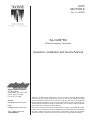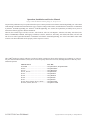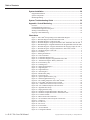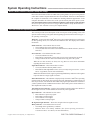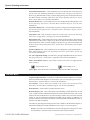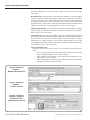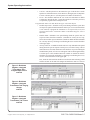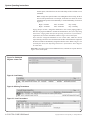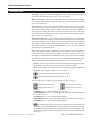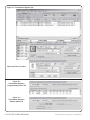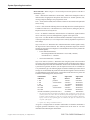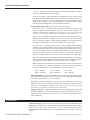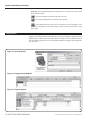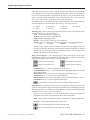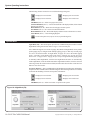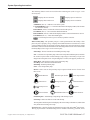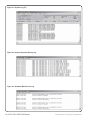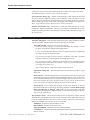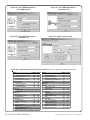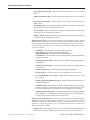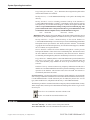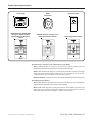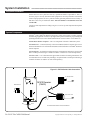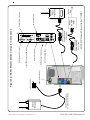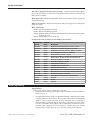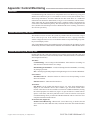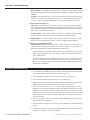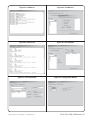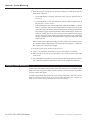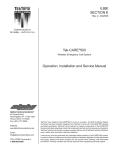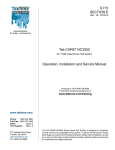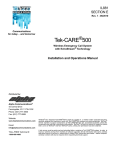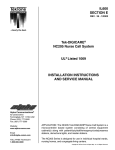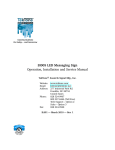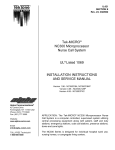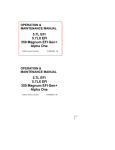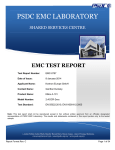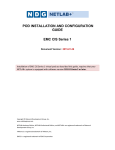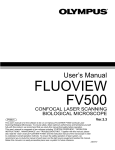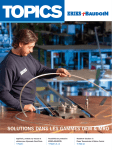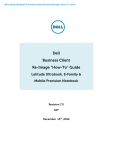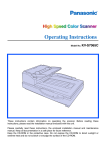Download Emergency-Call System - Alpha Communications
Transcript
IL815 SECTION E Rev. 13 - 09/2008 Tek-CARE®500 Wireless Emergency Call System Operation, Installation and Service Manual Alpha Communications® 42 Central Drive Farmingdale, NY 11735-1202 Phone: (631) 777-5500 Fax: (631) 777-5599 Website: www.AlphaCommunications.com Email: [email protected] TOLL-FREE Technical #: 1-800-666-4800 TekTone® has designed Tek-CARE®500 to work as a system. Its NC501 Master Station Computer has been carefully designed and matched to work with Tek-CARE®500 wireless and wired peripherals. TekTone® will not warrant or support components of Tek-CARE®500 that are purchased separately unless the components are add-ons to previously sold systems. TekTone® will also not warrant or support a system that is a mix of TekTone® and Non-TekTone® parts, unless prior permission has been obtained. A site survey must be performed and submitted before ordering a Tek-CARE®500 system. In order to track our systems and to inform facilities of software upgrades, full site information (site name, address and phone number) will be required when ordering. Site information and NC501 warranty numbers will also be required when requesting technical support. Operation, Installation and Service Manual Copyright © 2003–2008 TekTone® Sound & Signal Mfg., Inc., All rights reserved. No part of this publication may be copied without the express written permission of TekTone® Sound & Signal Mfg., Inc. The content of this manual is furnished for informational use only, is subject to change without notice, and should not be construed as a commitment by TekTone® Sound & Signal Mfg., Inc. TekTone® Sound & Signal Mfg., Inc. assumes no responsibility or liability for any errors or inaccuracies that may appear in this documentation. TekTone, the TekTone logo, Tek-Call, Tek-Care, Tek-Check-In, Tek-Com, Tek-Digicare, Tek-Door, Tek-Entry, Tek-Guard, TekMicro, Tek-MMARS, TekNIOS, Tek-Paging, Tek-Phone, Tek-Safe, Tek-Select, Tek-Sentry, Tek-Sound, Tek-Status, Tek-Trio and Tek-View are either registered trademarks or trademarks of TekTone® Sound & Signal Mfg., Inc. in the United States and/or other countries. All other trademarks are the property of their respective owners. Tek-CARE®500 devices comply with Part 15 of the FCC Rules. Operation is subject to the following two conditions: (1) Devices may not cause harmful interference, and (2) devices must accept any interference received, including interference that may cause undesired operation. TekTone Part # FCC ID# NC500SK ..................................................... HCQ3B6SSR16, HCQ3B6UMXF NC505 .......................................................... HCQ3B6SSR64 NC510 .......................................................... HCQ3B6FA403 NC511, NC512 ............................................. HCQ3B6SSRL SF501 ........................................................... HCQ3B6RTA SF502 ........................................................... HCQ3B6RTX SF505 ........................................................... HCQ3B6ESL SF515 ........................................................... HCQ3B6SSF SF520, SF525, SF526, SF527, SF528 .......... HCQ3B6UMXF SF529/A, SF530, SF531/A ........................... HCQ3B6U1XFM ii • IL815 Tek-Care®500 Manual Copyright © TekTone Sound & Signal Mfg., Inc. All Rights Reserved. Table of Contents ———————————————————— System Operating Instructions .............................................................. 1 NC501 Master Station Computer Setup and Usage ..................................................... 1 The Tek-CARE®500 Operating Screen ......................................................................... 1 Menu Bar .............................................................................................................. 1 Online Indicator .................................................................................................... 1 Error Indicator ....................................................................................................... 1 Night Mode Indicator ........................................................................................... 1 Demo Mode Indicator ........................................................................................... 1 Transmitter/Locator Indicator ............................................................................... 1 Signal Indicator .................................................................................................... 1 RF Signal Strength Indicator ................................................................................ 1 Battery Indicator ................................................................................................... 1 Events Monitor Button (F2) ................................................................................. 2 Residents Button (F3) ........................................................................................... 2 Transmitters Button (F4) ...................................................................................... 2 Page Button (F5) ................................................................................................... 2 History Button (F6) .............................................................................................. 2 System Log Button (F7) ........................................................................................ 2 F8—Turn Night Mode On/Off .............................................................................. 2 Silence Alarm Button (Ctrl+A) .............................................................................. 2 Alt+X—Quit ......................................................................................................... 2 Resident Menu ............................................................................................................ 2 Assign/Unassign Transmitter .............................................................................. 2 New Resident ....................................................................................................... 2 Delete Resident .................................................................................................... 2 Residents Register (F3) ........................................................................................ 2 Transmitters Menu ...................................................................................................... 7 Low Battery .......................................................................................................... 7 Missing Transmitters ........................................................................................... 7 Lost Transmitters ................................................................................................. 7 Transmitters Register (F4) .................................................................................... 7 Events Menu .............................................................................................................. 10 Events Monitor (F2) ............................................................................................ 10 Events History (F6) ............................................................................................. 11 Paging Menu .............................................................................................................. 12 Send Page (F5) ..................................................................................................... 13 Paging Groups Register ....................................................................................... 13 Pagers Register ....................................................................................................13 System Menu .............................................................................................................. 14 Night Mode (F8) .................................................................................................. 14 Locators & Repeaters .......................................................................................... 14 Zones Register ....................................................................................................16 Edit Proximity Map ..............................................................................................17 System Log (F7) ................................................................................................... 17 System Operation History Log ............................................................................19 Database (DB) Maintenance Log ........................................................................ 19 Configure Menu ......................................................................................................... 19 Tek-CARE®500 Options ....................................................................................... 19 Signal Interface Setup .......................................................................................... 19 Paging Interface Setup ........................................................................................21 Database Setup & Maintenance .......................................................................... 21 Customize Sounds ............................................................................................... 23 Help Menu .............................................................................................................. 23 Tek-CARE®500 Help ............................................................................................ 23 About Tek-CARE®500 ......................................................................................... 23 Exit Menu .............................................................................................................. 24 Important Terms ..........................................................................................................24 Device Operation ........................................................................................................ 24 Copyright © TekTone Sound & Signal Mfg., Inc. All Rights Reserved. IL815 Tek-Care®500 Manual • iii Table of Contents System Installation ................................................................................ 26 Equipment Installation ................................................................................................ 26 System Components ................................................................................................... 26 Initial Programming ..................................................................................................... 29 System Troubleshooting Guide .......................................................... 32 Appendix: Central Monitoring ............................................................. 33 Overview .............................................................................................................. 33 Central Monitoring (CM) Server ................................................................................. 33 Central Monitoring (CM) Config Tool ........................................................................ 33 Starting Central Monitoring ........................................................................................34 Stopping Central Monitoring ...................................................................................... 36 Illustrations Figure 1—Tek-CARE®500 Operating Screen & Residents Register ............................. 3 Figure 2—Residents Register–Medical Information Tab ............................................. 4 Figure 3—Residents Register–Contacts List Tab ........................................................ 4 Figure 4—Residents Register–Assigned Transmitters Tab–Transmitter Info sub-Tab . 4 Figure 5—Residents Register–Assigned Transmitters Tab–Programmable Timers sub-Tab 5 Figure 6—Residents Register–Assigned Transmitters Tab–Paging Groups sub-Tab . 5 Figure 7—Residents Register–Assigned Transmitters Tab–Zones sub-Tab .............. 5 Figure 7a—Residents Register–Notes Tab .................................................................. 6 Figure 8—Low Battery ................................................................................................. 6 Figure 9—Missing Transmitters .................................................................................. 6 Figure 10—Lost Transmitters ...................................................................................... 6 Figure 11—Transmitters Register (F4) ......................................................................... 8 Figure 12—Transmitters Register–Programmable Timers Tab ..................................... 8 Figure 13—Transmitters Register–Battery Status Tab ................................................ 8 Figure 14—Events History (F6) ..................................................................................11 Figure 15—Send Page (F5) ......................................................................................... 12 Figure 16—Paging Groups Register ........................................................................... 12 Figure 17—Pagers Register ........................................................................................12 Figure 18—Night Mode (F8) ....................................................................................... 14 Figure 19—Zones Register ......................................................................................... 16 Figure 20—Edit Proximity Map ................................................................................... 16 Figure 21—System Log (F7) ....................................................................................... 18 Figure 22—System Operation History Log ................................................................. 18 Figure 23—Database Maintenance Log ..................................................................... 18 Figure 24—Tek-CARE®500 Options–Tek-CARE®500 Tab .......................................... 20 Figure 25—Tek-CARE®500 Options–Passwords Tab .................................................20 Figure 25a—Administrator and User Password Access ............................................. 20 Figure 25b—Tek-CARE®500 Options–Advanced Tab ................................................ 20 Figure 26—Signal Interface Setup .............................................................................. 20 Figure 27—Paging Interface Setup ............................................................................. 22 Figure 28—Database Setup & Maintenance–Database Tab ...................................... 22 Figure 29—Database Setup & Maintenance–Maintenance Tab ................................ 22 Figure 30—Customize Sounds .................................................................................... 22 Figure 31—PK510 Serial Cable Connection ................................................................26 Figure 32—NC501 Master Station Computer Connections ........................................27 Figure 33—CM Server ................................................................................................ 35 Figure 34—List Devices ............................................................................................. 35 Figure 35—Device List ............................................................................................... 35 Figure 36—Event Details ............................................................................................ 35 Figure 37—Account Details ....................................................................................... 35 Figure 38—Configuration Details ...............................................................................35 iv • IL815 Tek-Care®500 Manual Copyright © TekTone Sound & Signal Mfg., Inc. All Rights Reserved. System Operating Instructions —————————————— NC501 Master Station Computer Setup and Usage Due to the critical nature of the Tek-CARE®500 reporting features, all power saving features on the master station computer and monitor have been disabled. TekTone® recommends that the computer be dedicated to Tek-CARE®500. Running additional applications on the computer diminishes the effectiveness of the system and may halt (lock up) the system. Note: Perform the Database Clean-up function regularly to ensure proper system operation. See System Operating Instructions—Configure Menu–Database Setup & Maintenance— Maintenance Tab—Database Clean-up for complete details. The Tek-CARE®500 Operating Screen This section provides a brief description of the various parts of the operating screen. The separate menu sections go into greater detail regarding specific functions. Refer to Figure 1 for operating screen layout. Menu Bar—To access the Tek-CARE®500 system’s various menu functions, move the mouse (or other pointing device) over a menu bar item and then click. This displays the available menu items. Online Indicator—This indicator has two states: • Green indicates the system software is running. • Clear (off) indicates an error has occurred that interferes with the software. (See Error Indicator.) Error Indicator—This indicator has three states: • Clear (off) indicates no errors. • Red indicates a significant, system-wide error in system operation has occurred. • Orange indicates an error has occurred that affects only part of the system. When an error has occurred, use the System Log Button to access more information regarding the nature of the error. Night Mode Indicator—This indicator has two states: • Clear (off) indicates that Day Mode is active. • Blue indicates that Night Mode is active. (See System Operating Instructions—System Menu—Night Mode (F8) for more information.) Note: The transmitter/locator, signal, signal strength and battery indicators work together to provide data for a single signal occurrence. Demo Mode Indicator—This indicator is displayed only when Tek-CARE®500 is operating in demo mode. In demo mode, the system has the same functionality as normal mode, but runs for just 2 hours, after which the Tek-CARE®500 program quits and must be restarted. If you have purchased a Tek-CARE®500 and it runs in demo mode, please contact TekTone®’s sales department at (800) 327-8466. Transmitter/Locator Indicator—Displays the transmitter number and locator number of the last signal received. Locator numbers are shown only when applicable. Signal Indicator—This indicator has four states: • Blue indicates a supervisory signal. • Red indicates an alarm signal. • Green indicates a reset signal. • Orange indicates a tamper signal. RF Signal Strength Indicator—Shows the strength of the last signal received. Battery Indicator—This indicator has two states: • Green/High shows good battery condition. • Red/Low shows a low battery condition. (See System Operating Instructions— Transmitters Menu—Low Battery for more information.) Copyright © TekTone Sound & Signal Mfg., Inc. All Rights Reserved. IL815 Tek-CARE®500 Manual • 1 System Operating Instructions Events Monitor Button (F2)—Click on button or press F2 to display a list of currently active system events. The following information is provided: Time, Category, Type, Device #, Device Type, Resident Name, Zones, Location, Paging Group, Device Description, Reset at Site, Date Cleared, Cleared By and Event #. (See System Operating Instructions—Events Menu—Events Monitor (F2) for more information.) Residents Button (F3)—Click on button or press F3 to display the Residents Register. (See System Operating Instructions—Resident Menu—Residents Register (F3) for more information.) Transmitters Button (F4)—Click on button or press F4 to display the Transmitters Register. (See System Operating Instructions—Transmitters Menu—Transmitters Register (F4) for more information.) Page Button (F5)—Click on button or press F5 to send a page. (See System Operating Instructions—Paging Menu—Send Page (F5) for more information.) History Button (F6)—Click on button or press F6 to display the Events History. The following information is provided: Time, Category, Type, Device #, Reset at Site, Date Cleared, Cleared By, Resident Name, Zones, Location, Paging Group, Device Type, Device Description and Event #. (See System Operating Instructions—Events Menu—Events History (F6) for more information.) System Log Button (F7)—Click on button or press F7 to display the system log information— Date, Time and Event. (See System Operating Instructions—System Menu—System Log (F7) for more information.) F8—Turn Night Mode On/Off—Press the F8 key to toggle Night Mode On/Off. (See System Operating Instructions—System Menu—Night Mode (F8) for more information.) Silence Alarm Button (Ctrl+A)—Press (while a system event is active) to toggle between these two states: —Alarm sounds are on —Alarm sounds are off Alt+X—Quit—Press the Alt+X key combination to quit the Tek-CARE®500 program. Resident Menu Assign/Unassign Transmitter—Prompts for a resident name and then displays the Transmitter Info tab in the Residents Register for that resident. (See System Operating Instructions— Resident Menu—Residents Register (F3) for more information.) New Resident—Used to add a new resident to the system. (See System Operating Instructions—Resident Menu—Residents Register (F3) for more information.) Delete Resident—Used to Delete a resident from the system. Residents Register (F3)—This is the primary tool for handling resident information. To add a new resident, click the Add button and fill in all relevant information fields. (The various fields are discussed in detail below.) To edit an existing resident record, select the record and change the relevant information fields.When finished with all changes or additions to a specific resident record, click the Save button. Click the Add button to add another record, or click the Close button if finished. The following searching and sorting functions are available in the Residents Register to facilitate the handling of resident information (refer to Figure 1 for screen layout): Search—Select the type of information to search in the drop-down category box. Enter the information to search for in the second field. Then click the Go button. 2 • IL815 Tek-CARE®500 Manual Copyright © TekTone Sound & Signal Mfg., Inc. All Rights Reserved. System Operating Instructions Show—Select an option from this drop-down box to show only one category of information. Order By—Sort the displayed data by Resident Name, Building or Wing. —Sort in ascending order, based on the Order By field. —Sort in descending order, based on the Order By field. The following features can be also accessed from the Residents Register: —Displays first record in list. —Displays prior record in list. —Displays last record in list. —Displays next record in list. Add Button (Alt+A)—Add new residents to the system. Cancel Edit Button (Alt+C)—Cancel all edits made to the displayed data (if Save button has not been clicked). Delete Button (Alt+D)—Delete the selected residents from the system. Save Button (Alt+V)—Save entered or edited information. Refresh Button (Alt+H)—Refresh the displayed data to ensure information is current. Close Button (Alt+L)—Close the Residents Register. —Click on the print icon (or press Ctrl+P). To print only the selected record, click Yes, and the record will print immediately. To print all displayed records (filtered by any searches that have been invoked), click No, and a print preview screen will appear—click Figure 1—Tek-CARE®500 Operating Screen & Residents Register Menu Bar Indicators Buttons Events Monitor Residents Register (F3) Copyright © TekTone Sound & Signal Mfg., Inc. All Rights Reserved. IL815 Tek-CARE®500 Manual • 3 System Operating Instructions the printer setup button to select which pages to print; click the print button to print those pages. Resident Info Tab—Provides a place to enter: name, ID #, address, city, state, zip, building, wing, floor, apartment number, phone number, and extension. (Only the first 17 characters of a name will be sent to pagers, although the name can be longer. Location information is required to assign zones.) Use the Load Photo button to select a resident photo from the local hard drive, using a browse function. Resident photos must be in bitmap format (.BMP), 100 pixels wide × 125 pixels high. Refer to Figure 1 for screen layout. Medical Information Tab—Provides a place to enter: physician, phone number, extension, hospital, allergies, medication, health history, instructions and insurance information. Refer to Figure 2 for screen layout. Contacts List Tab—Provides a place to enter: type (select from pull down menu), name, phone number, extension, comments and address. Note: Tek-CARE®500 shares information between records for “non-relative” contacts to allow system-wide update of common information. For example, updating a specific doctor’s phone number in one resident record changes it in all other resident records. “Relative” information is not shared between records. Refer to Figure 3 for screen layout. Assigned Transmitters Tab Transmitter Info sub-Tab—Refer to Figure 4 for screen layout. Provides a place to enter: • Dev #—Assigns a transmitter to the selected resident. A Dev # must be entered in the Transmitters Register before it can be assigned. • Status—Indicates the transmitter’s status. Status can be changed by the user if appropriate. (Lost, for example.) • Date—This drop-down box next to the Status box allows a date to be associated with a particular status setting (if desired). Figure 2—Residents Register— Medical Information Tab Figure 3—Residents Register— Contacts List Tab Figure 4—Residents Register—Assigned Transmitters Tab— Transmitter Info sub-Tab 4 • IL815 Tek-CARE®500 Manual Copyright © TekTone Sound & Signal Mfg., Inc. All Rights Reserved. System Operating Instructions • • Used As—This drop-down box determines the type of call the device sends. Options are: Call/Alarm Device, Check-In Device, Emergency Device, Repeater/ Locator or Security Device. (Not all options are available for all devices.) In Use—This checkbox indicates the “use” status of a transmitter. To disable a transmitter, uncheck this box—signals from the device will not be processed, except battery signals which will be processed. Programmable Timers sub-Tab—Refer to Figure 5 for screen layout. • Disable Supervision—Schedule a time period during which the system does not supervise signals from this transmitter. If the supervision enabled checkbox is not checked, reprogram the transmitter to be supervised (see System Operating Instructions—Transmitters Menu—Transmitters Register—Device Info Tab). • Disable Alarm—Schedule a time period during which the system does not supervise alarms from this transmitter. (Available for security devices only, such as door/window egress transmitters.) Enable or disable all alarm schedules for a security device by checking or unchecking the alarm enabled checkbox in the upper right. • Activity Check-In—Available for check-in devices only. Schedule a time period during which the system requires a button press (or motion if using a SF515 motion detector) from this transmitter. If the button is not pressed during the scheduled time period, a Check Event will appear in the event list approximately 5 minutes prior to the scheduled End time. Enable or disable all check-in schedules for a particular transmitter by checking or unchecking the activity check-in enabled checkbox in the upper right. First, check the Schd. Enabled checkbox. Enter the start time in the Begin field and the end time in the End field. (Begin and End times must be at least 10 Figure 5—Residents Register—Assigned Transmitters Tab— Programmable Timers sub-Tab Figure 6—Residents Register—Assigned Transmitters Tab—Paging Groups sub-Tab Figure 7—Residents Register—Assigned Transmitters Tab—Zones sub-Tab Copyright © TekTone Sound & Signal Mfg., Inc. All Rights Reserved. IL815 Tek-CARE®500 Manual • 5 System Operating Instructions minutes apart.) Check the boxes to select which days of the week this event is scheduled. Note: A single time period cannot cross midnight into the next day; divide it into two time period entries. For example, create these two entries to create a scheduled time period of 6:00 PM Friday to 10:00 AM Saturday (as shown in Figure 5): Begin—6:00 PM Begin—12:00 AM End—11:59 PM End—10:00 AM Day—Friday Day—Saturday Paging Groups sub-Tab—Assign the transmitter to one or more paging groups so that calls are paged in addition to normal call annunciation. (See System Operating Instructions—Paging Menu and System Operating Instructions—System Menu— Night Mode (F8) for more information.) Refer to Figure 6 for screen layout. Zones sub-Tab—Assign the transmitter to one or more zones, which are used as report filtering criteria for active and historical call data. All transmitters assigned to the same resident are automatically assigned to the same zones. Refer to Figure 7 for screen layout. See System Operating Instructions—System Menu—Zones Register to create zones. Notes Tab—Provides a place to enter additional notes, comments or requests. Refer to Figure 7a for screen layout. Figure 7a—Residents Register—Notes Tab Figure 8—Low Battery Figure 9—Missing Transmitters Figure 10—Lost Transmitters 6 • IL815 Tek-CARE®500 Manual Copyright © TekTone Sound & Signal Mfg., Inc. All Rights Reserved. System Operating Instructions Transmitters Menu Low Battery—Shows a list of transmitters that have low battery status, as well as information relevant to those transmitters. Refer to Figure 8 for screen layout. Missing Transmitters—Shows a list of transmitters from which the system is no longer receiving supervisory signals, as well as information relevant to those transmitters. Refer to Figure 9 for screen layout. Lost Transmitters—Shows a list of transmitters that have been classified as lost, as well as information relevant to those transmitters. Classify a transmitter as lost by changing the status in the Transmitters Register (F4) (see below). This status is used when a transmitter is still present in the building, but cannot be located. The system will not process call signals from lost transmitters, although it will continue to process battery status and tamper signals. Refer to Figure 10 for screen layout. Transmitters Register (F4)—This is the primary tool for modifying and accessing transmitter information. To add a new transmitter, click the Add button and fill in all relevant information fields. Fields designated with an asterisk (*) are settings programmed into the transmitter and cannot be changed without reprogramming the transmitter. (The various fields are discussed in detail below.) To edit an existing transmitter record, select the record and change the relevant information fields. When finished with all changes or additions to a specific transmitter record, click the Save button. Then click the Program Transmitter button, if necessary (see System Installation— Initial Programming—Programming Transmitters, Locators and Repeaters for more information). Click the Add button to add another record, or click the Close button if finished. The following searching and sorting functions are available in the Transmitters Register to facilitate the handling of transmitter information (refer to Figure 11 for screen layout): Search—Select the type of information to search in the drop-down category box. Enter the information to search for in the second field. Then click the Go button. Show—Select an option from this drop-down box to show only one category of information. Order By—Sort the displayed data by Device # or Model. —Sort in ascending order, based on the Order By field. —Sort in descending order, based on the Order By field. The following features can also be accessed from the Transmitters Register: —Displays first record in list. —Displays prior record in list. —Displays last record in list. —Displays next record in list. Add Button (Alt+A)—Add new transmitters to the system. Cancel Edit Button (Alt+C)—Cancel all edits made to the displayed data (if Save button has not been clicked). Save Button (Alt+V)—Save entered or edited information. Refresh Button (Alt+H)—Refresh the displayed data to ensure information is current. Close Button (Alt+L)—Closes the Transmitters Register. —Click on the print icon (or press Ctrl+P). To print only the selected record, click Yes, and the record will print immediately. To print all displayed records (filtered by any searches that have been invoked), click No, and a print preview screen will appear—click the printer setup button to select which pages to print; click the print button to print those pages. Copyright © TekTone Sound & Signal Mfg., Inc. All Rights Reserved. IL815 Tek-CARE®500 Manual • 7 Figure 11—Transmitters Register (F4) Device Info Tab—Location Figure 12— Transmitters Register— Programmable Timers Tab Figure 13— Transmitters Register— Battery Status Tab 8 • IL815 Tek-CARE®500 Manual Copyright © TekTone Sound & Signal Mfg., Inc. All Rights Reserved. System Operating Instructions Device Info Tab—Refer to Figure 11 for screen layout. Provides a place to enter Dev # and Model #, plus: Status—Indicates the transmitter’s current status, which can be changed to reflect a different status if appropriate. Drop-down box choices are: normal operation, lost, missing, tampered, damaged, or in program/test mode. Date—Located next to Status, this box allows a date to be associated with a particular status setting. Used As—Select from the following choices in this drop-down box (not all options are available for all devices): Call/Alarm Device, Check-In Device, Emergency Device, Repeater/Locator or Security Device. In Use—To disable a transmitter, uncheck this box. If unchecked, signals from this device will not be processed, although battery signals will be processed. Supervised—Use this checkbox to indicate whether a transmitter is supervised (active) or unsupervised (inactive). Level of supervision is entirely dependent on system size and settings. Supervision Interval—Determines how often the transmitter sends a signal to satisfy the Supervision Timeout function. The following minimum Supervision Interval settings are suggested (exceeding these recommendations increases the potential for missed alarm signals): • Fewer than 200 transmitters: SF501 Single-Button Call Transmitter—60 seconds (1 minute) All other devices—5 minutes • 200 to 1500 transmitters—5 minutes Supervision Timeout (minutes)—Determines how long the system will wait without receiving a supervision signal before generating a supervision alarm. This setting is the maximum period of time that a transmitter can be out of communication with the system and not generate an alarm. (Not all supervision intervals are available for every transmitter type.) The following Supervision Interval and Supervision Timeout settings are recommended; the potential for missed alarm signals is increased if these recommendations are not followed. For systems that exceed 1000 devices, please call TekTone® Technical Support at (800) 332-6608. Total Number Device of Devices Type 1–200 pendant 1–200 wall mounted* 1–200 201–1000 pendant 201–1000 wall mounted* 201–1000 All wall-mounted AC powered devices** * Supervision Interval 1 minute 5 minutes 12.5 minutes 5 minutes 5 minutes 12.5 minutes 60 minutes Supervision Timeout 60 minutes 240 minutes 600 minutes 240 minutes 240 minutes 600 minutes 1440 minutes The Supervision Interval and Supervision Timeout values provided are typical values for systems of various sizes. These values are intended to provide the highest degree of supervision available without introducing a high risk of spurious missing-transmitter indications. Specific results will vary depending upon site conditions that affect the transmission and reception of RF signals. * * Options vary among wall-mounted devices. Assigned to—Displays name of resident or staff member to whom this transmitter is assigned (portable transmitters only). Double-click on the name to view that individual’s Residents Register information. Copyright © TekTone Sound & Signal Mfg., Inc. All Rights Reserved. IL815 Tek-CARE®500 Manual • 9 System Operating Instructions Location—Displays the location of permanently mounted transmitters. An entry is required in this field if zones will be assigned. Program Transmitter—After a transmitter’s information is entered, connect it to the NC510 Receiver for programming. See System Installation—Initial Programming— Programming Transmitters, Locators and Repeaters for more information. Fields denoted with an asterisk (*) are programmed into the device and cannot be changed without reprogramming the device. All other fields are editable. Programmable Timers Tab—Refer to Figure 12 for screen layout. Disable Supervision—Schedule a time period during which the system does not supervise signals from this transmitter. If the supervision enabled checkbox is not checked, reprogram the transmitter to be supervised (see System Operating Instructions—Transmitters Menu—Transmitters Register—Device Info Tab). Disable Alarm—Schedule a time period during which the system does not supervise alarms from this transmitter. (Available for security devices only, such as door/window egress transmitters.) Enable or disable all alarm schedules for a security device by checking or unchecking the alarm enabled checkbox in the upper right. Activity Check-In—Available for check-in devices only. Schedule a time period during which the system requires a button press (or motion if using a SF515 motion detector) from this transmitter. If the button is not pressed during the scheduled time period, a Check Event will appear in the event list approximately 5 minutes prior to the scheduled End time. Enable or disable all check-in schedules for a particular transmitter by checking or unchecking the activity check-in enabled checkbox in the upper right. First, check the Schd. Enabled checkbox. Enter the start time in the Begin field and the end time in the End field. (Begin and End times must be at least 10 minutes apart.) Use the checkboxes to select which days of the week this event is scheduled. Note: A single time period cannot cross midnight into the next day; divide it into two time period entries. For example, create these two entries to create a scheduled time period of 6:00 PM Friday to 10:00 AM Saturday (as shown in Figure 12): Begin—6:00 PM Begin—12:00 AM End—11:59 PM End—10:00 AM Day—Friday Day—Saturday Battery Status Tab—Shows the transmitter’s current battery status and includes these fields to document battery status: Date when first low, Last Changed Date and Expected Failure Date. Refer to Figure 13 for screen layout. Zones Tab—Assign the transmitter to one or more zones, which are used as report filtering criteria for active and historical call data. All transmitters assigned to the same resident are automatically assigned to the same zones. See System Operating Instructions—System Menu—Zones Register to create zones. Paging Groups Tab—Assign the transmitter to one or more paging groups so that calls are paged in addition to normal call annunciation. (See System Operating Instructions— Paging Menu and System Operating Instructions—System Menu—Night Mode (F8) for more information.) Events Menu Events Monitor (F2)—This is the core operational screen of the Tek-CARE®500 system, and displays all currently active events. The following information is provided: Time, Category, Type, Device #, Device Type, Resident Name, Zones, Location, Paging Group, Device Description, Reset at Site, Date Cleared, Cleared By and Event #. Refer to Figure 1 for screen layout. 10 • IL815 Tek-CARE®500 Manual Copyright © TekTone Sound & Signal Mfg., Inc. All Rights Reserved. System Operating Instructions Right-click on an event to access these functions: Clear/ACK (acknowledge) Event (Ctrl+C)—Resets call and removes it from the list. (Calls placed from SF501 Single Button Call Transmitters, SF527/SF337C Emergency Switch assemblies and SF528/SF340B Emergency Switch Assemblies cannot be reset at the TekCARE®500 master station computer; they must be reset in person.) Silence Alarm (Ctrl+A)—Turn alarm sounds off. (Emergency calls cannot be silenced.) Proximity Map (Ctrl+M)—Display the proximity map, highlighting the selected device or the locator in the general vicinity of the calling pendant transmitter. Resident Info (Ctrl+R)—Display resident information. Transmitter Info (Ctrl+T)—Display transmitter information. Mark as Lost (Ctrl+L)—Mark the selected transmitter as lost (see System Operating Instructions—Transmitters Menu—Lost Transmitters and System Operating Instructions—Transmitters Menu—Transmitters Register (F4) for more information). Events History (F6)—This shows a list of the events that have been cleared from the Events Monitor. The following information is provided: Time, Category, Type, Device #, Reset at Site, Date Cleared, Cleared By, Resident Name, Zones, Location, Paging Group, Device Type, Device Description and Event #. Refer to Figure 14 for screen layout. Right-click on an event to access these functions: Resident Info (Ctrl+R)—Display resident information. Transmitter Info (Ctrl+T)—Display transmitter information. These search tools are provided to facilitate viewing the Events History: Last xx Hours—Use this drop-down box to show only events from the last 24, 12, 6, 3 or 1 hours. Filter Menu—Use this drop-down box to show only events in one of these categories: Show All, Emergency, Resident Alarm, Security Alarm, Inactivity Alarm, Supervision Alarm, Tamper Alarm or Missing Alarm. Between Date and Time—Use these four fields to show only events that occurred in a specific period of date and time. Search—Select the type of information to search in the drop-down category box. Enter the information to search for in the second field. Then click the Find button. Figure 14—Events History (F6) Copyright © TekTone Sound & Signal Mfg., Inc. All Rights Reserved. IL815 Tek-CARE®500 Manual • 11 System Operating Instructions Order By—Sort the displayed data by Event Date, Device #–Time, Priority–Time, Reset at Site or Date Cleared. —Sort in ascending order, based on the Order By field. —Sort in descending order, based on the Order By field. —Click on the print icon (or press Ctrl+P). A print preview screen will appear—click the printer setup button to select which pages to print; click the print button to print those pages. Paging Menu Paging is an ancillary method of call annunciation, and is not intended to replace the primary annunciation provided by the NC501 Master Station Computer. The Tek-CARE®500 system does not monitor pager battery levels or RF signal strength to the pagers, and the pagers are not supervised. Figure 15—Send Page (F5) Figure 16—Paging Groups Register Figure 17—Pagers Register 12 • IL815 Tek-CARE®500 Manual Copyright © TekTone Sound & Signal Mfg., Inc. All Rights Reserved. System Operating Instructions Tek-CARE®500 supports two modes of paging: Day Mode and Night Mode. In Day Mode, pocket paging may be configured with multiple paging groups, so that only relevant pages are sent to each staff member. In Night Mode, all pages are sent to the default paging group—especially useful during hours when staff is reduced. (See System Operating Instructions—System Menu—Night Mode (F8) for more information.) An automatic page message includes the time, resident, and location information, along with an initial single-letter code that indicates the event type. Event type codes are: A = Alarm R = Reset E = Emergency S = Security I = Inactivity T = Tamper M = Missing Send Page (F5)—Send a manual page using the Send Page window, which provides these fields (refer to Figure 15 for screen layout): Name—Name of staff member carrying pager. Pager ID—Pager ID number (3-digit cap code). Paging Group—Paging group name. Message—Text message to send to the selected pager(s). Priority—(Priority settings are restricted to the paging system’s acceptable inputs.) A—Urgent B—High C—Medium D—Low Enter the page recipient in either the Name, the Pager ID or the Paging Group field. Complete the Message and Priority fields, and then click the Send button to send the manual page. The Send Page window will show the send status. After the page is sent, click the Close button to close the window. Paging Groups Register—Create paging groups so that several pagers can be paged simultaneously manually or in Day Mode. The following features can be accessed from the Paging Groups Register (refer to Figure 16 for screen layout): —Displays first record in list. —Displays prior record in list. —Displays last record in list. —Displays next record in list. Add Button (Alt+A)—Add a new paging group to the system. Cancel Edit Button (Alt+C)—Cancel all edits made to the displayed data (if Save button has not been clicked). Delete Button (Alt+D)—Delete the selected paging group from the system. Save Button (Alt+V)—Save entered or edited information. Refresh Button (Alt+H)—Refresh the displayed data to ensure information is current. Close Button (Alt+L)—Close the Paging Groups Register. —Click on the print icon (or press Ctrl+P) to print the Paging Groups list. Pagers Register—Enter pagers into the system and assign them to paging groups. Provides a place to enter Pager ID (3-digit cap code) and staff member Name. The following searching and sorting functions are available in the Pagers Register to facilitate the handling of pager information (refer to Figure 17 for screen layout): Select the type of information to search in the drop-down category box. Enter the information to search for in the second field. Then click the Go button. Show—Select an option from this drop-down box to show only one category of information. Order By—Sort the displayed data by Pager ID or Name. —Sort in ascending order, based on the Order By field. —Sort in descending order, based on the Order By field. Copyright © TekTone Sound & Signal Mfg., Inc. All Rights Reserved. IL815 Tek-CARE®500 Manual • 13 System Operating Instructions The following features can also be accessed from the Pagers Register: —Displays first record in list. —Displays prior record in list. —Displays last record in list. —Displays next record in list. Add Button (Alt+A)—Add a new pager to the system. Cancel Edit Button (Alt+C)—Cancel all edits made to the displayed data (if Save button has not been clicked). Delete Button (Alt+D)—Delete the selected pager from the system. Save Button (Alt+V)—Save entered or edited information. Refresh Button (Alt+H)—Refresh the displayed data to ensure information is current. Close Button (Alt+L)—Close the Paging Register. —Click on the print icon (or press Ctrl+P) to print the Pager list. System Menu Night Mode (F8)—This menu option opens the Tek-CARE®500 Options window with the Night Mode Setting tab selected. Refer to Figure 18 for screen layout. Tek-CARE®500 supports two modes of paging: Day Mode and Night Mode. In Day Mode, pocket paging may be configured with multiple paging groups, so that only relevant pages are sent to each staff member. In Night Mode, all pages are sent to the default paging group—especially useful during hours when staff is reduced. (See System Operating Instructions—Configure Menu—Paging Interface Setup to assign the default paging group.) To manually enable Night Mode, click the Turn Night Mode On button. To automatically enable Night Mode, check the Enable Automatic Night Mode checkbox, enter the start time in the Begin field, the end time in the End field, and then click the Set button. Click the Close button to close the window. Locators & Repeaters—This is an additional tool for handling locator and repeater information; all options are also available in the Transmitters Register. The following functions are available to facilitate the handling of locators and repeaters information: —Displays first record in list. —Displays prior record in list. —Displays last record in list. —Displays next record in list. Add Button (Alt+A)—Add a new locator or repeater to the system. Figure 18—Night Mode (F8) 14 • IL815 Tek-CARE®500 Manual Copyright © TekTone Sound & Signal Mfg., Inc. All Rights Reserved. System Operating Instructions Cancel Edit Button (Alt+C)—Cancel all edits made to the displayed data (if Save button has not been clicked). Save Button (Alt+V)—Save entered or edited information. Refresh Button (Alt+H)—Refresh the displayed data to ensure information is current. Close Button (Alt+L)—Close the Locators & Repeaters Register. —Click on the print icon (or press Ctrl+P). To print only the selected record, click Yes, and the record will print immediately. To print all displayed records (filtered by any searches that have been invoked), click No, and a print preview screen will appear—click the printer setup button to select which pages to print; click the print button to print those pages. Device Info Tab—Provides a place to enter Dev # and Model #, plus: Status—Indicates the transmitter’s current status, which can be changed to reflect a different status if appropriate. Drop-down box choices are: normal operation, lost, missing, tampered, damaged, or in program/test mode. Date—Located next to Status, this box allows a date to be associated with a particular status setting. Used As—The only choice in this drop-down box is: Repeater/Locator. In Use—To disable a transmitter, uncheck this box. If unchecked, signals from this device will not be processed, although battery signals will be processed. Supervised—Use this checkbox to indicate whether a transmitter is supervised (active) or unsupervised (inactive). Level of supervision is entirely dependent on system size and settings. Supervision Interval—Determines how often the transmitter sends a signal to satisfy the Supervision Timeout function. The following minimum interval settings are suggested (exceeding these recommendations increases the potential for missed alarm signals): • Fewer than 200 transmitters: SF501 Single-Button Call Transmitter—60 seconds (1 minute) All other devices—5 minutes • 200 to 1500 transmitters—5 minutes Supervision Timeout (minutes)—Determines how long the system will wait without receiving a supervision signal before generating a supervision alarm. This setting is the maximum period of time that a transmitter can be out of communication with the system and not generate an alarm. (Not all supervision intervals are available for every transmitter type.) The following Supervision Interval and Supervision Timeout settings are recommended; the potential for missed alarm signals is increased if these recommendations are not followed. For systems that exceed 1000 devices, please call TekTone® Technical Support at (800) 332-6608. Total Number Device of Devices Type 1–200 pendant 1–200 wall mounted* 1–200 201–1000 pendant 201–1000 wall mounted* 201–1000 All wall-mounted AC powered devices** Supervision Interval 1 minute 5 minutes 12.5 minutes 5 minutes 5 minutes 12.5 minutes 60 minutes Supervision Timeout 60 minutes 240 minutes 600 minutes 240 minutes 240 minutes 600 minutes 1440 minutes * The Supervision Interval and Supervision Timeout values provided are typical values for systems of various sizes. These values are intended to provide the highest degree of supervision available without introducing a high risk of spurious missing-transmitter indications. Specific results will vary depending upon site conditions that affect the transmission and reception of RF signals. * * Options vary among wall-mounted devices. Copyright © TekTone Sound & Signal Mfg., Inc. All Rights Reserved. IL815 Tek-CARE®500 Manual • 15 System Operating Instructions Location—Displays the location of permanently mounted transmitters. An entry is required in this field if zones will be assigned. Program Transmitter—After a locator or repeater’s information is entered, connect it to the NC510 Receiver for programming. See System Installation—Initial Programming—Programming Transmitters, Locators and Repeaters for more information. Fields denoted with an asterisk (*) are programmed into the device and cannot be changed without reprogramming the device. All other fields are editable. Battery Status Tab—Shows the locator or repeater’s current battery status and includes these fields to document battery status: Date when first low, Last Changed Date and Expected Failure Date. Zones Tab—Assign the locator or repeater to one or more zones, which are used as report filtering criteria for active and historical call data. All transmitters assigned to the same resident are automatically assigned to the same zones. See System Operating Instructions—System Menu—Zones Register to create zones. Paging Groups Tab—Assign the locator or repeater to one or more paging groups so that calls are paged in addition to normal call annunciation. (See System Operating Instructions—Paging Menu and System Operating Instructions—System Menu—Night Mode (F8) for more information.) Zones Register—Zones are used as report filtering criteria for active and historical call data. Define a zone as a geographical area of the facility, and then assign transmitters to the zone. All transmitters assigned to the same resident are automatically assigned to the same zones. Figure 19—Zones Register Figure 20—Edit Proximity Map 16 • IL815 Tek-CARE®500 Manual Copyright © TekTone Sound & Signal Mfg., Inc. All Rights Reserved. System Operating Instructions The following features can be accessed from the Zones Register (refer to Figure 19 for screen layout): —Displays first record in list. —Displays prior record in list. —Displays last record in list. —Displays next record in list. Add Button (Alt+A)—Add a new zone to the system. Cancel Edit Button (Alt+C)—Cancel all edits made to the displayed data (if Save button has not been clicked). Delete Button (Alt+D)—Delete the selected zone from the system. Save Button (Alt+V)—Save entered or edited information. Refresh Button (Alt+H)—Refresh the displayed data to ensure information is current. Close Button (Alt+L)—Close the Zones Register. —Click on the print icon (or press Ctrl+P) to print the zones list. Edit Proximity Map—The proximity map is a visual representation of the facility’s floor plan or layout. If properly set up, it displays the installed locations of fixed devices. If the system includes locators, the proximity map also displays the general locations of mobile transmitters, based on locator information. The following features can be accessed from Edit Proximity Map (refer to Figure 20 for screen layout): Select Map—Choose from the list of available proximity maps. New—Generate a new proximity map. Then enter a map name and description, and click the Load Floorplan button to add a bitmap (.bmp) image of the facility’s layout. The image must be 500 pixels wide × 300 pixels high (or a 5:3 ratio) to fit properly on the screen. Delete Map—Deletes the presently selected proximity map. Save Map—Save entered or edited information. Print Map—Print the proximity map. Close—Close the proximity map. Devices—Place icons on the proximity map to represent fixed devices. Choose from these icons: Smoke Detector Window Open Sensor Door Open Sensor Alarm Device Emergency Device Motion Detector Security Device Locator Repeater Detector/Sensor Wall Mounted Device Check-In Device Load Floorplan—Add a bitmap (.bmp) image of the facility’s layout. Clear Map—Removes all device icons from the map. The map name and description fields display the selected map’s information, and are data entry fields when creating a new map. System Log (F7)—Displays the last 300 functional activities of the Tek-CARE®500 software. This log is provided as a troubleshooting tool for installers and factory personnel, and is Copyright © TekTone Sound & Signal Mfg., Inc. All Rights Reserved. IL815 Tek-CARE®500 Manual • 17 Figure 21—System Log (F7) Figure 22—System Operation History Log Figure 23—Database Maintenance Log 18 • IL815 Tek-CARE®500 Manual Copyright © TekTone Sound & Signal Mfg., Inc. All Rights Reserved. System Operating Instructions normally not used by facility staff. Data logging can be disabled in Configuration Menu— Tek-CARE®500 Options. Refer to Figure 21 for screen layout. System Operation History Log—Another troubleshooting log, this displays all functional activities of the Tek-CARE®500 software since installation, or since the log file was last deleted. This log is provided as a troubleshooting tool for installers and factory personnel, and is normally not used by facility staff. Data logging can be disabled in Configuration Menu—Tek-CARE®500 Options. Refer to Figure 22 for screen layout. Database Maintenance Log—Cumulatively records the functional activity of TekCARE®500’s database maintenance. This log is provided as a troubleshooting tool for installers and factory personnel, and is normally not used by facility staff. Refer to Figure 23 for screen layout. Configure Menu Tek-CARE®500 Options—This menu option displays the Tek-CARE®500 Options window with the Tek-CARE®500 tab selected. The following features are available: Tek-CARE®500 Tab—Refer to Figure 24 for screen layout. Station ID—Factory setting is 1, and must not be changed. This setting is reserved for future development of multiple station applications. Facility—Enter the facility’s name here so that it is displayed in the Tek-CARE®500’s top window bar and on all printed reports. Password Protected Quit Program Checkbox—If this box is checked, a username and password must be entered to quit the Tek-CARE®500 software. Save System Log Checkbox—If this box is checked, the system will maintain a log of system operation, as described in System Menu—System Log (F7) and System Menu— System Operation History Log. Apply Changes Button—Implements changes made on this tab. Night Mode Settings Tab—This tab’s functions are described in System Menu—Night Mode (F8). Passwords Tab—Create the administrator-level password and/or the user-level password (maximum one of each type), and then click the Set Button. Refer to Figure 25 for screen layout. The administrator password is required for higher level functions; the user-level password is used for day-to-day operations (refer to Figure 25a for password access levels). The system will request the appropriate password when required. Advanced Tab—Used to adjust both the length of time before checking for missing transmitters and the time between checks for missing transmitters. Use the default settings unless told otherwise by TekTone® staff (usually for sites having more than 1000 transmitters). Restart the Tek-CARE®500 system to make the changes effective. Refer to Figure 25b for screen layout. Signal Interface Setup—This menu option displays the I/O Interfaces window with the Signal Interface tab selected. This screen is used to set up the receivers that will be connected to the Tek-CARE®500 system. One receiver has been set up at the factory. The following features are available (refer to Figure 26 for screen layout): Add Button—Begin the process of adding a receiver. Remove Button—Remove the selected receiver. Apply/Install Button—Implement entered or edited information. Cancel Button—Cancel all edits made to the displayed data (if Apply/Install button has not been clicked). Copyright © TekTone Sound & Signal Mfg., Inc. All Rights Reserved. IL815 Tek-CARE®500 Manual • 19 Figure 24—Tek-CARE®500 Options— Tek-CARE®500 Tab Figure 25—Tek-CARE®500 Options— Passwords Tab Figure 25b—Tek-CARE®500 Options— Advanced Tab Figure 26—Signal Interface Setup Figure 25a—Administrator and User Password Access—items in gray do not require a password Action Resident Menu Assign/Unassign Transmitter Add New Resident Delete Resident Residents/Patients Register Transmitters Menu Low Battery Missing Transmitters Lost Transmitters Transmitters Register Events Menu Events Monitor Events History Paging Menu Send Page Paging Groups Register Pagers Register System Menu Night Mode (F8) Locators & Repeaters Zones Edit Proximity Map System Log System Operation History Log DB Maintenance Log 20 • IL815 Tek-CARE®500 Manual Admin User yes yes yes yes yes yes yes yes yes yes yes yes yes yes yes yes yes yes yes yes yes yes yes yes yes yes yes yes yes — Action Configure Menu Tek-CARE Options Signal Interface Setup Paging Interface Setup Database Setup & Maintenance Customize Sounds Help Menu Exit Menu Buttons Events Monitor (F2) Residents (F3) Transmitters (F4) Page (F5) History (F6) System Log (F7) Silence Alarm (Ctrl+A) Close Right-Click Menu Clear Event (Ctrl+C) Silence Alarm (Ctrl+A) Proximity Map (Ctrl+M) Resident Info (Ctrl+R) Transmitter Info (Ctrl+T) Mark as Lost (Ctrl+L) Admin User yes yes yes yes yes — — — — — yes — yes yes yes yes yes yes yes yes yes yes yes yes yes yes yes yes yes yes yes yes Copyright © TekTone Sound & Signal Mfg., Inc. All Rights Reserved. System Operating Instructions Select Type Drop-Down Box—Select from these available types of receivers: NC510 Receiver. COM Port Drop-Down Box—Choose which system COM port the receiver is connected to. Receiver Inactivity Timeout—Set how long the receiver is inactive before it generates an alarm message. Transmitter model—Set the default transmitter model that is displayed in the Registers when creating new entries. Default setting is SF501. Locator model—Set the default locator model that is displayed in the Registers when creating new entries. Default setting is NC512. Repeater model—Set the default repeater model that is displayed in the Registers when creating new entries. Default setting is NC511. Paging Interface Setup—This menu option displays the I/O Interfaces window with the Paging Interface tab selected. This screen is used to set up the paging transmitters that will be connected to the Tek-CARE®500 system. For more information, see System Installation— Initial Programming—Paging Interface. The following features are available (refer to Figure 27 for screen layout): Add Button—Begin the process of adding a paging transmitter. Remove Button—Remove the selected paging transmitter. Apply/Install Button—Implement entered or edited information. Cancel Button—Cancel all edits made to the displayed data (if Apply/Install button has not been clicked). Select Type Drop-Down Box—Select from these available types of paging transmitters: Tek-PAGING™. COM Port Drop-Down Box—Choose which system COM port the paging transmitter is connected to. Default Paging Group—Set the default paging group for Night Mode. Re-page Interval—Set the frequency of pager transmissions for a given event. Do not send RESET event to pagers—When checked, event/device resets are not sent to pagers Disable paging in DAY MODE operation—When checked, automatic paging is not available in Day Mode. Enable Re-paging—When checked, a call that is not reset within the Re-page Interval will be resent to pagers. (Only calls made after re-paging is enabled will be re-paged. Calls made while the feature is disabled will not be re-paged after it is enabled.) Send to Pager Drop-Down Box—Choose what information is sent to pagers: Resident Name and Phone #, or Resident Name and Building & Apt #. If total characters exceeds 36, the end of the resident’s name will be cut off. Database Setup & Maintenance—This menu option displays the Database Setup & Maintenance window with the Database tab selected. This screen is used to set up the schedule and options for maintaining the database. For more information, see System Installation—Initial Programming—Set Up Database Maintenance Schedule. The following features are available: Database Tab—These settings are either preset or are set up with the initial installation and should only be changed by qualified personnel. Refer to Figure 28 for screen layout. Copyright © TekTone Sound & Signal Mfg., Inc. All Rights Reserved. IL815 Tek-CARE®500 Manual • 21 System Operating Instructions File—The path to the database file. This cannot be changed. Auto Display all records—When checked (default), the Residents Register and the Transmitters Register display all records when opened. When unchecked, the Registers display no records when opened—enter search criteria to show desired records. Purge events older than __ months—Determines how long old events are retained and viewable. Entries beyond this time cannot be accessed via the Events History window. Purge Schedule—Used to schedule maintenance options for purging the database of extraneous data. In order to set up scheduled maintenance, set the password on the task page. This password must be the same as the password used to log on as administrator to the NC501 Master Station Computer. Factory default administrator logon is: User: tekcare500 Password: tektone Automatic backup—Use to create a backup of the current database at a scheduled interval. Default setting is active. Figure 27—Paging Interface Setup Figure 29—Database Setup & Maintenance—Maintenance Tab 22 • IL815 Tek-CARE®500 Manual Figure 28—Database Setup & Maintenance—Database Tab Figure 30—Customize Sounds Copyright © TekTone Sound & Signal Mfg., Inc. All Rights Reserved. System Operating Instructions Purge backup files older than __ days—Determines how long backed up data will be retained and available for restoration. Backup Directory—C:\TekCARE500\data\backup\ is the path to the backup files directory. Backup Schedule—Used to schedule automatic backup of the database to C:\TekCARE500\data\backup\. TekTone® recommends copying the files from the backup directory to removable media (floppies or CD-Rs) on a regular schedule. In order to set up scheduled database backup, set the password on the task page. This password must be the same as the password used to log on as administrator to the NC501 Master Station Computer. Factory default administrator logon is: User: tekcare500 Password: tektone Maintenance Tab—Displays the current database file location and the path to the current backup directory. The following options are available (refer to Figure 29 for screen layout): Backup Database—Creates a manual backup of the current database to C:\TekCARE500\data\backup\. It is not necessary to create a manual backup if automatic backup has been set up in Database Tab—Backup Schedule. TekTone® recommends copying the files from the backup directory to removable media (floppies, USB flash drives or CD-Rs) on a regular schedule. Restore Database—Deletes the current database and replaces it with a previous backup of the database. Choose from a list of valid backup files. This function causes the Tek-CARE®500 software to automatically shut down and restart. TekTone® recommends performing Backup Database immediately before Restore Database. Purge Old Events—Manually deletes events older than the time specified in Database Tab—Purge events older than__months. It is not necessary to manually purge old events if an automatic purge schedule has been set up in Database Tab—Purge Schedule. Database Clean-up—Removes unnecessary, temporary information from the active database. It is recommended that this function be performed monthly to ensure efficient operation of the database. This function causes the Tek-CARE®500 software to automatically shut down and restart. Customize Sounds—Use this menu option to customize which sound file is associated with each event type. Additional sounds have been included with the installation in the directory C:\TekCARE500\Sounds\. Custom sounds may also be added; they must be the .wav file type, under 200 kb file size, and placed in the directory C:\TekCARE500\Sounds\. The following events have associated sound files: Emergency Alarm, Resident Alarm, Security Alarm, Tamper Alert, Inactivity Alert and Transmitter Missing Alert. Refer to Figure 30 for screen layout. Browse for a .wav sound file to associate with this event. Play the .wav sound file associated with this event. Help Menu Tek-CARE®500 Help—An online version of the printed manual. About Tek-CARE®500—Provides information about software version. Copyright © TekTone Sound & Signal Mfg., Inc. All Rights Reserved. IL815 Tek-CARE®500 Manual • 23 System Operating Instructions Exit Menu Closes all interfaces and terminates the Tek-CARE®500 software application. No information will be displayed or logged when the software is not running. (The Alt+X key combination performs the same function.) Important Terms Damaged—The transmitter is not functioning, whether temporarily or permanently. This state is assigned by the user, and allows the system to ignore transmissions from this device. This transmitter’s information will continue to be stored in the database. Lost—The transmitter is still present in the building, but cannot be located. This state is assigned by the user; and allows the system to ignore transmissions from this device. Missing—The system is not receiving transmitter supervisory signals. This state is assigned by the system. Tampered—The transmitter has been tampered with. Typically indicates that case of transmitter has been opened. This state is assigned by the system. Virgin Signal—A signal from a transmitter that hasn’t been reproduced by a locator/repeater. Device Operation NC397 Alphanumeric Pocket Pager—Refer to the included owner’s manual for operational information. SF501 Single Button Call Transmitter—A water resistant transmitter suitable for use in showers and bathtubs. The SF501 includes a lightweight neck chain, which will separate to prevent choking if it is pulled tight. Place a call—Press and hold the large button on the front of the transmitter for at least 1 second. The SF501 transmitter will transmit the call and its call-assurance LED will blink rapidly. Every 3 seconds until it is reset, the SF501 will resend the call signal and its callassurance LED will blink. Reset a call—Use a ballpoint pen or similar device to press the recessed black button on the back of the transmitter. The transmitter will send a reset signal to the system and its call-assurance LED will blink rapidly. Call cannot be reset at the Tek-CARE®500 master station computer; it must be reset in person. SF502 Wall-Mounted Call Transmitter Place a call—Press and hold the large button on the front of the transmitter for at least 1 second. The SF502 transmitter will transmit the call once only and its call-assurance LED will blink rapidly. To transmit the call continually, press and hold the button. Reset a call—Reset the call at the Tek-CARE®500 master station computer as described in System Operating Instructions—Events Menu—Events Monitor (F2). SF527 Wireless Support Module with SF337C Waterproof Emergency Switch SF528 Wireless Support Module with SF340B Emergency Switch (not waterproof) SF531/A Wireless Emergency Station Place a call—Push the red emergency switch down or pull the attached cord. The transmitter will transmit the call and its call-assurance LED will light. Reset a call—Push the red emergency switch up. The transmitter will send a reset signal to the system and its call-assurance LED will go out. Call cannot be reset at the TekCARE®500 master station computer; it must be reset in person. 24 • IL815 Tek-CARE®500 Manual Copyright © TekTone Sound & Signal Mfg., Inc. All Rights Reserved. System Operating Instructions NC397 Pager SF501 Transmitter SF527/SF337C & SF528/SF340B Emergency Switch Assembly; SF531/A Wireless Emergency Station SF529/A Wireless Assistance Call & Resident Check-In Station SF502 Transmitter SF530 Single Patient Station CHECK-IN SF529/A Wireless Assistance Call & Resident Check-In Station Place a call—Push the red emergency switch down or pull the attached cord. The transmitter will transmit the call and its call-assurance LED will light. Reset a call—Push the red emergency switch up. The transmitter will send a reset signal to the system and its call-assurance LED will go out. Call cannot be reset at the TekCARE®500 master station computer; it must be reset in person. Resident Check-In—Push the check-in button during the scheduled check-in time period. SF530 Single Patient Station Place a call—Push the call button at the end of the associated call cord. The transmitter will transmit the call and the call-assurance LED will light. Reset a call—Push reset button on the patient station. The transmitter will send a reset signal to the system and the call-assurance LED will go out. Call cannot be reset at the Tek-CARE®500 master station computer; it must be reset in person. Copyright © TekTone Sound & Signal Mfg., Inc. All Rights Reserved. IL815 Tek-CARE®500 Manual • 25 System Installation ——————————————————— Equipment Installation Ensure that a site survey has been done by a qualified TekTone® representative. This is a necessary step to correctly determine what equipment is necessary and where it should be located. A properly done site survey will also identify potential problem areas in a facility so that those issues may be addressed. Note: The total number of transmitters must not exceed 1500. Connect system components according to Figures 31 and 32. System component descriptions are below. System Components TekTone®’s Tek-CARE®500 Wireless Emergency Call System consists of and/or supports the following equipment. Each unit is packaged with specific installation, programming and operating instructions. For more detailed information visit our website: www.tektone.net. NC501 Master Station Computer—The core component of the Tek-CARE®500 system. NC510 Receiver—Connected directly to the NC501 Master Station Computer, the receiver transfers information received from the transmitters in the field to the Tek-CARE®500 master station computer. NC511 Repeater—Extends the transmission range of transmitters and locators. An optional IH511 weatherproof housing is available for indoor or outdoor use with a backup battery. NC512 Locator—Use to determine the approximate location of roaming transmitters. Not recommended for use in multi-story buildings. An optional IH511 weatherproof housing is available for indoor or outdoor use with a backup battery. Figure 31—PK510 Serial Cable Connection To 120 VAC 60 Hz NC510 Receiver (FA403) Serial Data Port Vs In Gnd Out To PC Comm. Port Red Green IL815 PK510 Serial Cable Connection Rev0 082703 1 26 • IL815 Tek-CARE®500 Manual Copyright © TekTone Sound & Signal Mfg., Inc. All Rights Reserved. Copyright © TekTone Sound & Signal Mfg., Inc. All Rights Reserved. IL815 Tek-CARE®500 Manual • 27 PK510 Power Supply & PC Interconnect Assembly NC510 Receiver Power Cord Connector to 120 VAC 60 Hz CT430 USB to Serial Adapter Cable and CA365 Cable NC502 PC Alarm Panel Phone Line NC365A Pager Transmitter Mouse Connector Parallel Printer Connector IL815 NC501 Computer Connections Rev1 110806 1 CT430 USB to Serial Adapter Cable and CA365 Cable NC502 PC Alarm Panal NC365A Pager Transmitter Keyboard Connector Video (VGA) Connnector (Monitor) NC510 Receiver Connector Figure 32—NC501 Master Station Computer Connections System Installation NC365A Paging Transmitter/Control Unit—Connected directly to the NC501 Master Station Computer, the paging transmitter enables automatic and manual staff paging, when used with NC397 Pagers. NC397 Alphanumeric Pocket Pager—Receives automatic and manual paging messages from the Tek-CARE®500 system, via the NC365A Paging Transmitter/Control Unit. SF501 Water-Resistant Single Button Call Transmitter—A latching pendant transmitter with attachable necklace and belt clip, the SF501 places an alarm signal that can be reset only by pressing the reset button on its reverse. SF502 Wall-Mounted Call Transmitter—The SF502 places an alarm signal that can be reset only at the Tek-CARE®500 NC501 Master Station Computer. Includes an attachable necklace for use as a portable transmitter. SF505 Wireless Smoke Detector—Transmits an alarm signal when the smoke detector is activated. The signal will be reset automatically when the detector is clear of all smoke. NOTE: The Tek-CARE®500 System is not tested as a fire alarm system and is not intended as a primary means of evacuation. SF515 Passive Infra-Red Detector—The SF515 is a motion detector that is sensitive to moving heat (infrared radiation). Can be used as a check-in device or a security device by monitoring activity. SF520 Door/Window Egress Transmitter—Use to monitor door and window activity. May be used as either NO or NC to allow for a variety of applications. Alarms are automatically reset when returned to normal state. SF525 Maintained NO Universal Contact Transmitter—Use with a maintained NO switch for a variety of applications. Alarms are automatically reset when returned to normal state. SF526 Momentary NO Universal Contact Transmitter—Use with a momentary NO switch for a variety of applications. Alarms are automatically reset when returned to normal state. SF527 Wireless Support Module with SF337C Waterproof Emergency Switch—Use in showers and bathrooms or anywhere a high priority call is desired. Alarms must be reset at point of origin. SF528 Wireless Support Module with SF340B Emergency Switch (not waterproof)—Use where a high priority call is desired. Alarms must be reset at point of origin. SF529/A Wireless Assistance Call & Resident Check-In Station—Use where a high priority call and resident check-in is desired. High priority calls must be reset at point of origin. SF530 Single Patient Station—Use where call cord usage is desired. Alarms must be reset at point of origin. SF531/A Wireless Emergency Call Station (not waterproof)—Use where a high priority call is desired. Alarms must be reset at point of origin. CT430 USB to Serial Adaptor—Use to convert a USB port on the NC501 Master Station Computer to a serial COM port. IH511 Weatherproof Housing—Provides indoor or outdoor mounting of an NC511 Repeater or an NC512 Locator, plus a BA510 Backup Battery. IH527 Surface-Mount Single-Gang Plastic Back Box—for SF527/SF337C and SF528/SF340B Emergency Switch assemblies. To flush mount, use a plastic box that does not interfere with RF signals. 28 • IL815 Tek-CARE®500 Manual Copyright © TekTone Sound & Signal Mfg., Inc. All Rights Reserved. System Installation PK510 Power Supply and PC Interconnect Assembly—Convenient cable assembly supplies power to the NC510 Receiver and a serial connection from the NC510 Receiver to the NC501 Master Station Computer. RP501 Replacement SF501 Accessory Kit—Replacement necklace and belt clip for the SF501 call transmitter. SS014 AC Transformer—Replacement transformer and power supply for NC511 Repeaters and N512 Locators. Battery Information BA501—Replacement Battery for SF501 BA502—Replacement Battery for SF502 BA505—Replacement Battery for SF505, SF515, SF520, SF525, SF526, SF527, SF528, SF529/ A, SF530, SF531/A BA510—Backup Battery for NC511, NC512 Cross Reference Chart of Innovonics and TekTone® Part Numbers Innovonics Part # ACC610 ACC623A ACC640 ACC643 BAT603 BAT604 TekTone Part # SS014 RP501 IH511 PK510 BA510 BA505 BAT608 BAT609 FA202 FA203S FA206S FA210 FA210M FA210W FA223S-LTH FA403 FA536 FA570 BA502 BA501 SF505 SF502 SF515 SF525 SF526 SF520 SF501 NC510 NC512 NC511 Description Replacement AC Transformer for NC511, NC512 Replacement necklace and belt clip for SF501 Weatherproof Housing for NC511, NC512 with BA510 Power Supply/PC Interconnect Assembly Backup Battery for NC511, NC512 Replacement Battery for SF505, SF515, SF520, SF525, SF526, SF527, SF528, SF529/A, SF530, SF531/A Replacement Battery for SF502 Replacement Battery for SF501 Wireless Smoke Detector Wall-Mounted Call Transmitter Passive Infra-Red Detector Maintained NO Universal Contact Wireless Transmitter Momentary NO Universal Contact Wireless Transmitter Door/Window Egress Transmitter Water-Resistant Single Button Call Transmitter Receiver Locator Repeater Initial Programming Paging Interface If the system includes pagers, complete these steps first: • Connect the NC365A Paging Transmitter to the NC501 Master Station Computer as shown in Figure 32. • Copyright © TekTone Sound & Signal Mfg., Inc. All Rights Reserved. One paging transmitter has been pre-programmed in the Tek-CARE®500 master station computer (if ordered with the system). However, due to the dynamic method that MS Windows® uses to assign USB ports, the pager transmitter may be reassigned a different COM port (COM2, COM3, etc.) than was pre-programmed. Therefore, whenever the CT430 USB to Serial Adapter Cable is connected or reconnected to the PC, determine which COM port it has been assigned to—and then remove the existing paging interface settings and set up a new one (if the COM port has changed): IL815 Tek-CARE®500 Manual • 29 System Installation 1. On the MS Windows® desktop, right-click on My Computer and then click on Properties. 2. Click on the Hardware tab, click on the Device Manager button, and then click on the plus sign (+) next to “Ports.” 3. In the list that appears, note which COM port the “USB to Serial Adapter” (or similar name) is assigned to. 4. On the Tek-CARE®500 screen, click on Configure Menu and then click on Paging Interface Setup. If the Tek-CARE®500 COM Port number is the same as the MS Windows® Device Manager COM port number, skip step 5. If the two numbers are different, perform step 5. For more information, refer to Figure 27 and System Operating Instructions—Configure Menu—Paging Interface Setup. 5. If the COM port numbers are different, click on the Remove button on the Paging Interface Setup window. Next, click on the Add button to add a new Paging Transmitter using the MS Windows® Device Manager COM port number and then click on the Apply/Install button. Then exit the Tek- CARE®500 program and then restart it to complete the change. • Create Paging Groups as described in System Operating Instructions—Paging Menu— Paging Groups Register. • Set the Default Paging Group (used in Night Mode) as described in System Operating Instructions—Configure Menu—Paging Interface Setup. • Add Pagers to the system and assign them to Paging Groups as described in System Operating Instructions—Paging Menu—Pagers Register. Programming Transmitters, Locators and Repeaters Next, program all transmitters, locators and repeaters and assign valid ID numbers to them, as follows: • Valid ID numbers are hexadecimal numbers from 0001–FFFE (for a possible 65,534 addresses). Note: The total number of transmitters must not exceed 1500. 30 • IL815 Tek-CARE®500 Manual • For simplicity, assign each device type to a specific range of ID numbers. For example, assign 0001–0FFF to locators and repeaters, and assign 1000–1FFF to pendant transmitters. • Open the Transmitters Register (F4) and then click the Add button to add the first device. (See System Operating Instructions—Transmitters Menu—Transmitters Register (F4) for more information.) When finished adding information for this device, click the Save button. Then click the Program Transmitter button and follow the on-screen instructions. • Open both the receiver and the device being programmed so that their 3-pin programming header and reset buttons are accessible. (SF529/A and SF531/A stations have a connector on the programming header—note its orientation, and then remove it.) Connect the receiver’s programming cable from the 3-pin programming header of the device being programmed to the 3-pin programming header of the receiver. Either end of the cable may be connected to either device. Push the cable connector onto the 3pin programming header in either direction. The connector must cover all three pins on the programming header. For SF529/A and SF531/A stations, push the programming cable’s connector onto the 3-pin programming header, orienting it so that the two conductors align with the pins previously connected to the pushbutton (SF529/A) or bridged by the jumper (SF531/A). For header locations, refer to the owner’s manual included with the receiver and the device being programmed. Copyright © TekTone Sound & Signal Mfg., Inc. All Rights Reserved. System Installation Programming Error: Unable to write new settings into receiver memory. Operation terminated. If this error message is displayed, the receiver was busy handling supervision signals from the field. Click the Program Transmitter button to begin programming again. (This error becomes more common as the number of programmed devices increases. To avoid this error, remove the batteries and/or power from all transmitters, repeaters and locators, except the one being programmed—until all devices have been programmed.) • Disconnect the programmed device from the receiver’s programming cable. (For SF529/ A and SF531/A stations, replace the connector on the programming header in its original orientation.) Repeat this procedure to program the next device. Adding Residents Add each resident to the Residents Register (F3), completing all relevant fields including assigned transmitters. (See System Operating Instructions—Resident Menu—Residents Register (F3) for more information.) Set Up Database Maintenance Schedule Create the database backup schedule and the purge schedule. TekTone® recommends backup to removable media (floppies or CD-Rs) on a regular schedule. See System Operating Instructions—Configure Menu—Database Setup & Maintenance—Database Tab for more information. Customize the Software Complete the following menu functions to customize the Tek-CARE®500 software for your facility: • System Menu—Night Mode (F8) • System Menu—Zones Register • System Menu—Edit Proximity Map • Configure Menu—Tek-CARE®500 Options—Tek-CARE®500 Tab • Configure Menu—Tek-CARE®500 Options—Passwords Tab • Configure Menu—Customize Sounds If the system includes Central Monitoring, configure it as shown in the Appendix: Central Monitoring section. Copyright © TekTone Sound & Signal Mfg., Inc. All Rights Reserved. IL815 Tek-CARE®500 Manual • 31 System Troubleshooting Guide —————————————— An accurate site survey is critical to the installation of a trouble-free system. After installation, if transmissions are not reliably received, another site survey must be performed by a qualified TekTone® representative. Before beginning this site survey, disable all transmitters, including locators and repeaters, by removing batteries and other power sources. Perform the site survey as described in the NC500SK Survey Kit User Manual. If isolated problems arise with individual transmitters, verify the correct programming instructions as outlined in System Installation—Initial Setup and Programming— Programming Transmitters. The following chart lists other possible equipment problems, their causes and recommended solutions. Symptom Transmissions are not displayed on screen. Audio indications are not heard. Possible Cause Solution No power to the receiver. Verify that receiver is plugged in. Verify that receiver is powered by removing its cover and checking that the three red LEDs are flashing. No connection or bad connection from the receiver to the PC. Check the connections between the receiver and the PC. Verify that comm port setting in the configuration menu (signal interface setup) matches the actual connection. The receiver is damaged. Contact TekTone Technical Support. No power to the speakers and/or volume is turned down. Verify that the speakers are connected to the PC and have power. Increase volume. Check MS Windows volume setting. No valid audio file has been selected. Verify settings in configuration menu (customize sounds). No power to the printer. Verify that printer is connected and has power. Printer’s settings are incorrect. Check printer driver and configuration in MS Windows. No power to the pager transmitter. Verify that pager transmitter is plugged in and red LED is lit. No connection or bad connection from the pager transmitter to the PC. Check the connections between the pager transmitter and the PC. Verify that comm port setting in the configuration menu (paging interface setup) matches the actual connection. Paging groups are not defined and/or pagers are not assigned to groups. Set up groups and assign pagers as described in manual. Pager transmitter has been damaged. Contact TekTone Technical Support. Corrupt or altered program files. Contact TekTone Technical Support. Can’t print reports. Messages are not sent to pagers. System unexpectedly runs in demo mode. 32 • IL815 Tek-CARE®500 Manual ® ® ® Copyright © TekTone Sound & Signal Mfg., Inc. All Rights Reserved. Appendix: Central Monitoring –—————————————— Overview Central Monitoring (CM) consists of two components: the Central Monitoring Config Tool and the Central Monitoring Server. The CM Server receives events (such as alarms, resets, and missing transmitters) from Tek-CARE®500 and then sends them via a USB/serial connection to the NC502 PC-Alarm Panel (see Figure 32 for connections). The NC502 PCAlarm panel dials the Central Monitoring facility’s telephone number and transmits the events to the Central Monitoring facility. The CM Config Tool is used to configure the CM Server; double-click its desktop icon to run it. When the CM Server is running, it is shown as an icon in the system tray. Central Monitoring (CM) Server The CM Server runs as an icon in the system tray. Double-click this icon to show a log of server events (Figure 33). If the CM Server encounters an error, a pop-up notification window will appear. If the error is so severe that the CM Server stops functioning, its systemtray icon will display a red X. After Central Monitoring has been enabled using the CM Config Tool, the CM Server starts automatically when Tek-CARE®500 starts and shuts down when Tek-CARE®500 shuts down. Central Monitoring (CM) Config Tool Double-click the CM Config Tool’s desktop icon to run the program. The CM Config Tool includes three menus (File, Control and Tools) and three tabs (Event Details, Account Details and Configuration Details). File Menu: Commit Settings—Saves settings to the CM database. If the CM Server is running, it is shut down and restarted with the new settings. Reload Settings from Database—Loads saved settings from the CM database, overwriting any changes just made. Exit—Exits the program and prompts for changed settings to be saved to the CM database. Control Menu: Start/Reboot Server—Starts the CM Server. If the server is already running, it is shut down and restarted. Shut down Server—Shuts down the CM Server. Tools Menu: List Devices—In the window that appears (Figure 34), select which information to display for each transmitter device: device number, type, associated resident and/or location. Click OK to create a list of all devices in the Tek-CARE®500 database, showing the selected properties for each device (Figure 35), plus each device’s CM ID. The list opens in a text editor, and can be printed or saved as a text file. This list is used by the Central Monitoring facility to match the CM ID transmitted with an event to the more complete information found in the list. Event Details Tab (Figure 36): Enable Central Monitoring—When Enable Central Monitoring is checked, the CM Server starts when Tek-CARE®500 starts, and shuts down when Tek-CARE®500 shuts down. Copyright © TekTone Sound & Signal Mfg., Inc. All Rights Reserved. IL815 Tek-CARE®500 Manual • 33 Appendix: Central Monitoring Room Numbers—The CM Server responds only to events from the specified list of room numbers. Click the Import Rooms button to add all room numbers from the Tek-CARE®500 database. Schedule—If Unscheduled (always active) is checked, the CM Server processes events whenever it is running. If Unscheduled (always active) is not checked, the CM Server processes events only during scheduled intervals, when the CM Server is running. Account Details Tab (Figure 37): Phone List—When sending an event, the CM Server tries each telephone number in order, and uses the first one that connects. If that telephone number stops working, the server continues through the list until it finds another working number. The CM Server retries once per minute until it connects. Account Number—This 4-digit number is sent with every event to the Central Monitoring facility, and is used to identify the event’s originating Tek-CARE®500 facility. Dialing Options—Use this section to enter a prefix to disable call waiting, to enter a prefix to access an outside line, or to dial “1” before 10-digit telephone numbers. Configuration Details Tab (Figure 38): Alarm Panel COM Port—This is the port to which the NC502 PC-Alarm Panel is connected. If the wrong port is selected, the CM Server displays an error startup. To determine which port the NC502 PC-Alarm Panel is connected to: Click on the Start menu and then click on Control Panel. Double-click on System and then click on the Hardware tab. Click on Device Manager and then double-click on Ports (COM & LPT). The list displayed should include Communications Port (COM1), to which the NC510 Receiver is connected. The list should also include up to two ATEN USB to Serial Bridge—one connected to the NC365A Pager Transmitter, and the other connected to the NC502 PC-Alarm Panel. Starting Central Monitoring 1. Verify that the Tek-CARE®500 system is running. Connect the NC502 PC-Alarm Panel to the NC501 Master Station Computer as shown in Figure 32. 2. From the desktop, double-click on the Central Monitoring Config Tool. 3. Under the Event Details tab, check Enable Central Monitoring. 4. Click Import Rooms to import rooms to be monitored from the Tek-CARE®500’s database. Delete from the list those rooms you do not want to monitor. 5. Check Unscheduled (always active) to make Central Monitoring always active. Otherwise, set a monitoring schedule so that Central Monitoring will be active only during specified intervals. To add a schedule interval, click the Add button in the Schedule area, and then set a start day/time and a stop day/time. Each week, Central Monitoring will be active only between the start day/times and stop day/times of the intervals specified. 6. Select the Account Details tab. Enter the Central Monitoring facility’s telephone number and click the Add button. 7. Enter the facility’s 4-digit Account Number, as assigned by the Central Monitoring facility. 8. Configure Dialing Options as needed, to disable call waiting, to use a prefix to dial an outside line, or to dial “1” for 10-digit numbers. 34 • IL815 Tek-CARE®500 Manual Copyright © TekTone Sound & Signal Mfg., Inc. All Rights Reserved. Figure 33—CM Server Figure 34—List Devices Figure 35—Device List Figure 36—Event Details Figure 37—Account Details Figure 38—Configuration Details Copyright © TekTone Sound & Signal Mfg., Inc. All Rights Reserved. IL815 Tek-CARE®500 Manual • 35 Appendix: Central Monitoring 9. Select the Configuration Details tab. Select the COM port to which the NC502 PCAlarm Panel is attached: • On the MS Windows® desktop, right-click on My Computer and then click on Properties. • Click on the Hardware tab, click on the Device Manager button, and then click on the plus sign (+) next to “Ports.” • In the list that appears, note which COM port the “USB to Serial Adapter” (or similar name) is assigned to and select that COM port in the Configuration Details tab of the CM Config Tool. If the system also includes an NC365A Pager Transmitter, there will be two ports with names similar to “USB to Serial Adapter.” In that case, on the Tek-CARE®500 screen, click on Configure Menu and then click on Paging Interface Setup to determine which port the pager transmitter is using. Then assign the other COM port to the PC-alarm panel in the Configuration Details tab of the CM Config Tool. Whenever the CT430 USB to Serial Adapter Cable is connected or reconnected to the PC, determine which COM port the PC-alarm panel has been assigned to—and modify this setting if the COM port has changed 10. From the Control menu, select Start/Reboot Server. 11. Click Yes to confirm that the CM Server is to be started and to save changes. 12. When the CM Server starts, its icon will appear in the system tray at the bottom-right of the screen. 13. The Central Monitoring (CM) Server is now running. It will start automatically whenever Tek-CARE®500 starts and will shut down whenever Tek-CARE®500 shuts down. Stopping Central Monitoring To shut down Central Monitoring manually, either select Shut down server from the Control menu of the CM Config Tool, or double-click the CM Server icon in the system tray and then close the window that appears. To disable Central Monitoring and prevent it from starting with the Tek-CARE®500, uncheck Enable Central Monitoring in the Event Details tab of the CM Config Tool, select the File Menu, choose Commit Settings, and click Yes to save the settings. 36 • IL815 Tek-CARE®500 Manual Copyright © TekTone Sound & Signal Mfg., Inc. All Rights Reserved.