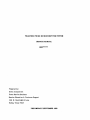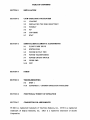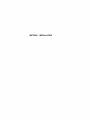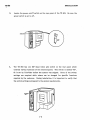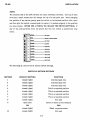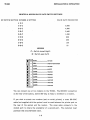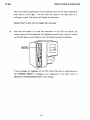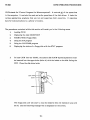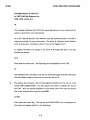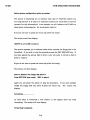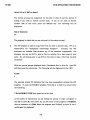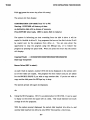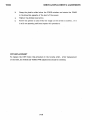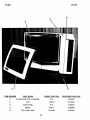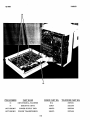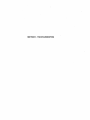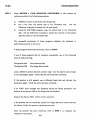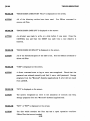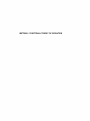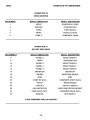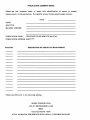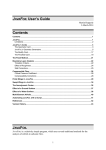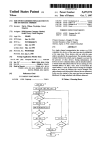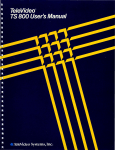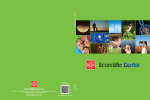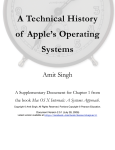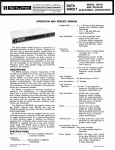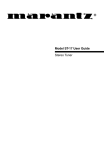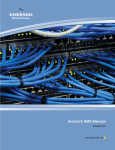Download TELEVIDEO TS 803 MICROCOMPUTER SYSTEM Prepared by
Transcript
TELEVIDEO TS 803 MICROCOMPUTER SYSTEM SERVICE MANUAL 600P***** Prepared by: Xerox Corporation Xerox Service Business Service Education & Customer Support 1341 W. Mockingbird Lane Dallas, Texas 75247 PRELIMINARY SEPTEMBER 1983 TABLE OP CONTENTS SECTION 1 INSTALLATION SECTION 2 CP/M OPERATING PROCEDURES SECTION 3 2-1 LOADING 2-2 DISPLAYING THE DISK DIRECTORY 2-3 FORMAT 2-5 PIP 2-6 COPYDISK 2-7 STAT REMOVAL/REPLACEMENT & ADJUSTMENTS 3-1 FLOPPY DISK DRIVE 3-3 SYSTEM PWB 3-5 POWER SUPPLY PWB 3-6 POWER TRANSFORMER 3-7 POWER ON/OFF SWITCH 3~8 VIDEO PWB 3-10 CRT SECTION 4 PARTS SECTION 5 TROUBLESHOOTING 5-2 STEP 1 5-19 APPENDIX A COMMON OPERATOR PROBLEMS SECTION 6 FUNCTIONAL THEORY OF OPERATION SECTION 7 CONNECTOR PIN ASSIGNMENTS TS 803 isa registered trademark of TeleVideo Systems, Inc. CP/M is a registered trademark of Digital Research, Inc. Corporation. Z80A is a registered trademark of ZILOG SECTION 1 INSTALLATION INSTALLATION TS 803 The following procedures are required for the installation of the TeleVideo TS 803 microcomputer. 1. Carefully unpack all of the components received by the customer. The items received should include the following: TS 803 which includes the keyboard, CRT/disk drive assembly, and power cord. Documentation which should include the "TS 803 Computer System User's Manual", "TS 803 Quick Setup Guide", and the CP/M Software License Agreement and Registration Card. One diskette labeled "TS 803 CP/M" (this is the system disk and contains the operating system). One envelope which contains a' fuse marked .75A 250V (this is for the 230V power supply which is used if the system is operated outside of the U. S.). TeleVideo recommends for optimum performance, the TS 803 should be located at least five feet from other computing equipment, electrical appliances, or equipment such as elevators, radio transmitters, and television sets that generate magnetic fields. 2. Place the TS 803 and the keyboard at the location where it is to be used. Plug the telephone-type coiled cable that is connected to the front of the TS 803 into the phone jack outlet on the back of the keyboard as shown in the diagram below. 1-1 INSTALLATION 4. 3. Locate the power on/off switch on the rear panel of the TS 803. Be sure the power switch is set to off. 4. The TS 803 has one DIP (dual inline pin) switch on the rear panel which controls various functions of the microcomputer. This switch is labeled "Sl". Sl is set by TeleVideo before the system was shipped. Some of the switch 'settings are required while others can be changed for specific functions required by the customer. During installation, it is important to verify that the switch settings correspond to the system requirements. DlPawm:tt (1W1) 1-2 INSTALLATION TS 803 NOTE: The sections (10) of the DIP switches are small individual switches. The top of each lever has a small recess that will accept the tip of a ball point pen. When changing the position of any switch, gently push the switch to the desired position with. a pen, and then give the switch a second push to ensure it is seated properly in the position you have chosen. NEVER USE A PENCIL TO CHANGE THE SWITCH SETIINGS. If any of the lead particles from the pencil fall into the switch a malfunction may occur. EITHER Q ~.;.;;;;.;.;.-----NOTUSED CJ) OPEN t-=-=::.:.:.....-----GREEN ON BLACK SCREEN co r---~-----NOT ,.. ClOSED '-===;"""'-----60 HERTZ fD t-==~-----ReoUIRED It) ...-:;=~-----ReoUIRED • ~~-----REQUIRED CO) ~~----- BAUD RATE N CLOSED ..-=-==:...----BAUD RATE EITHER USED CLOSED CLOSED CLOSED CLOSED CLOSED ~~~----BAUD RATE The following is a list of the SI section switch settings. SWITCH SI SECTION SETTINGS SECTION DEFAULT SETTING FUNCTION 1 closed (right) Controls baud rate 2 closed (right) Controls baud rate 3 closed (right) Controls baud rate 4 closed (right) This is a required position 5 closed (right) This is a required position 6 closed (right) This is a required position 7 closed (right) This is a required position 8 closed (right) Not used 9 open (left) Green on black screen (default) OR FOR closed (right) Black on green screen closed (right) Not used 10 1-3 INSTALLATION TS803 Note that sections 4,5,6 and 7, are required to be in the closed position for correct operation. Sections 8 and 10 are not used. By changing section 9 from closed ~o open, the screen appearance can be changed from green letters on a black backround to black letters on a green backround. The TS 803 and any peripheral (modem, printer) device connected to it must operate at the same speed in order to work properly. This speed is called the baud rate. Sections 1,2, and 3 are used to control the baud rate for different printer and modem applications. Before connecting a peripheral device to the system you will have to know the baud rate of that device (it is usually included with the installation procedures of the specific unit). To achieve different baud rates, the sections would be changed as listed on the next page. 1-4 INSTALLATION &: OPERATION TS803 PRINTER &: MODEM BAUD RATE SWITCH SETTINGS )IP SWITCH SECTION NUMBER & SETTING BAUD RATE PRODUCED -123 -- CCC 9,600 OCC 4,800 COC 2,400 ooc ceo oco 1,200 COO 150 000 75 600 300 LEGEND C = Switch closed (right) o =Switch open (left) EITHER NOT USED OPEN GREEN ON BLACK SCREEN CD EITHER NOT USED ,... CLOSED co ClOSED Q Q) It) 'If CO) N 60 HERTZ REQUIRED ClOSED REQUIRED CLOSED REQUIRED ClOSED BAUD RATE CLOSED BAUD RATE ClOSED BAUD RATE You can connect one or two modems to the TS 803. The RS-232C connection on the rear of the system, labeled RS-232, is ready to interface to a modem. If you wish to· attach two modems (and no serial printer), a cross RS-232C cable (not supplied with the system) must be used between the printer port on the rear of the system and the modem. The cross cable connects to the modem port to create the availablity of a second port. purchase this cross RS-232C cable. 1-5 The customer must INSTALLATION & OPERATION TS 803 5. The two slim line floppy disk drives contain pieces of cardboard to protect them during shipping. To remove the cardboard rotate each disk drive latch towards the screen and slide the cardboard out of the drive. DRIVE II-t----H-"""",, 6. Plug the power cord into the rear of the TS 803 and then into the wall receptacle • 7. The TS 803 is powered on by pressing the power switch on the rear of the unit to the ON position. 1-6 INSTALLATION &: OPERATION TS 803 . " When the system is ""powered on the red indicator lamp on the upper floppy disk drive (drive A) will light. You will hear the sound of the disk drive as it attempts to "read. The screen will display the following: System "boot" (I-Rev. X) from floppy disk in process 8. Now that the system" is on and the characters on the CRT are visible, the screen contrast can be adjusted. The brightness control knob, which is located on the back panel, can be adjusted until the desired contrast is obtained. If any messages are displayed on the CRT other than what is listed above or the "SYSTEM ''BOOT''••• '' message is not displayed on the CRT, refer to SECTION 5 (TROUBLESHOOTING) in this manual. 1-7 SECTION 2 CP/M OPERATING PROCEDURES TS 803 CP/M OPERATING PROCEDURES CP/M stands for "Control Program for Microcomputers". It controls all of the operations in the computer. It controls the read and write operations of the disk drives. It loads the . various applications programs that are run and supervises their execution. It organizes data for communications to a printer or modem. The procedures contained within this section will assist you in the following areas: 1. Loading CP/M 2. Displaying the disk DIRECTOR Y 3. FORMATTING Floppy Disks 4. Using the PIP program 5. Using the COPYDISK program 6e Displaying the status of a floppy disk with the STAT program. 1. To load CP/M into the TS 803, the system disk (CP/M Operating System) must be inserted into the upper drive (drive A) with the labels on the disk facing the CRT. Close the disk drive latch. Duvr LATCH -+--!+-"f' The floppy disk unit will start to read the diskette (the red indicator lamp will be lit) and the following message will be displayed on the screen. 2-1 CP/M OPERATING PROCEDURES TS 803 TeleVideo System TS 803 VX.X (c) 1983 TeleVideo Systems, Inc. XXK CP/M version X.X This message indicates that CP/M (the operating system) is now loaded and the system is waiting'for your instructions. A> is the "system prompt" and indicates that the operating system (CP/M) is ready and waiting for your instructions. The letter A indicates which diskette drive is being used. TeleVideo refers to this as the "logged drive". To request the system to change to the lower or B floppy disk drive, you type b: after the prompt. A>b: Then press the return key. The following will be displayed on the CRT. B> This indicates that the system now has the lower (B) floppy disk drive selected. The red indicator light on the front of the drive will be lit. 2. The system disk contains a list of the programs available for the user in a file called "DIRn (DIRECTORY). You can request the system to display this list on the CRT. With the prompt displayed on the screen (A>or B~ and the system disk in the selected drive type the word DIL A>DIR Then press the return key. The system disk DIRECTORY will be ,displayed on the screen and appear similar to the following. 2-2 CP/M OPBRATING PROCEDURBS '1'8803 FORMAT COM STAT COM COPYDISKCOM PIP COM The directory contains many more programs than we have listed here .. These displayed are the more common programs that you may use while servicing the system. The names of the programs (PIP, FORMAT, STAT, COPYDISK) are followed by their filetype extension (COM). The extension identifies the types of files in a directory. 3. Before you can use a floppy disk in your system it must be "FORMATTED". The FORMAT program is the process the system uses to prepare the disk to receive information. In the FORMAT program, the disk drive writes data on all of the tracks on the disk. The drive then reads all of the data it has written to verify if it is correct. The FORMAT procedure is as follows •. With the system disk in drive A (upper drive) and the system prompt (A":::::» displayed, load a floppy disk to be formatted into drive B (lower drive). Type FORMAT, and press the return key. The following message will be displayed on the CRT. A> FORMAT (press the return key) FLOPPY DISK FORMAT VX.X (c) 19XX TeleVideo Systems, Inc. 1. TS 801/802 AS USBR STAND ALONB 2. TS 801/802 AS SATBLLITB USBRSTATION 3. TS 802H AS STAND ALONB/SATBLLITB USERSTATION 4. TS 803 AS STAND ALONE 5. TS 803 AS SATBLLITB USBRSTATION 6. TS 806 1. BXIT 2-3 CP/M OPERATING PROCEDURES TS803 Select system configuration option by number The system is requesting you to indicate what type of TeleVideo system you are using and how it is used (in a customer location you would have to ask the operator for this information). In an example, we will indicate the TS 803 is a stand alone microcomputer. We would select option 4. 4 (you do not have to press the return key after this entry) The screen would then display. DRIVE? (A or B, ESC to abort.) The system requests you to indicate which drive contains the floppy disk to be formatted. If you wish to stop the procedure press the ESC (ESCAPE) key. If you have placed the system disk in drive A you will want to format a disk in drive B. Type B. B (you do not have to press the return key after this entry) This screen will then display: Insert a diskette into fioppy disk drive B Press RETURN when ready. (ESC to abort.) Again you are given the option to stop the procedure. If you have already loaded the floppy disk into drive B press the return key. The screen will display: formatting •••••••••• As each track is formatted a new marker (.) will appear after the word formatting. The screen will then display: Formatting Completed. 2-4 CP/M OPERATING PROCEDURES TS803 Drive? (A or B. ESC to abort.) The format process has completed for the disk in drive B and the system is asking if you wish to format another disk. If you do not wish to format another disk at this time, press the ESCape key. The follo~ing will be displayed: End of Execution A> The program is ended and you are returned to the system prompt. 4. The PIP program is used to copy files from one disk to another disk. PIP is an abbreviation for "Peripheral Interchange Program"o Actually, the PIP command can transfer files between any of the hardware components. For example, you can use PIP to send a file to a printer for a hard copy of your work. We will discuss how to use PIP at this time to copy a file from one disk to another. With the system prompt displayed and a formatted disk in drive B, type PIP and then press the return key. The following will be displayed on the CRT: A> PIP * The asterisk symbol (*) indicates that you have successfully entered the PIP program. To copy the FORMAT program from disk A to disk B we would enter the following. * B:=A:FORMAT.COM (then press the return key) In this series of instructions we are telling the system to copy a program to the disk in drive B:, from drive A:, and the name of the program is FORMAT, with an extension of .COM. When the program was "PIPped" to drive B, the would again be displayed. 2-5 * CP/M OPERATING PROCEDURES TS803 If you press the return key again, the system will exit the PIP program and the system prompt will be displayed. You can now use the DIR command to examine disk B to see if PIP worked correctly. A>B: (press the return key) B> DIR (press the return key) B: FORMAT COM B> The directory screen displays the FORMAT program we sent via the PIP program. The PIP program can be used to transmit any program as long as you enter the information in the sequence listed. 5. If you wish to copy an entire disk you would use the COPYDISK program. With the system prompt displayed type the following: K? COPYDISK (press the return key) The screen will respond with: A>COPYDISK COPYDISK (TS 803) VX.X (c) 19XX TeleVideo Systems, Inc. Source Drive: (ESC to abort). The system is asking you to respond to which drive the programs will be copied from. You would type an A or use the ESCape key to stop the program. The screen would then respond with: Destination Drive: (ESC to abort.) -You are now asked which disk drive should the programs be copied to. You are also again given an opportunity to stop the procedure. Enter the destination drive. 2-6 -CP/MOPBRATING PROCBDURBS TS803 B (do not press the return key after this entry) The screen will then display: CONFIRMATION: COPYDISK from "A" to "B". Warning: COPYDISK will destroy all data on destination disk with no chance of recovery. Press RBTURN when ready. (BSC to abort, BAR to restart.) The system is informing you that everthing from the disk in drive A will be copied to the disk in drive B. Any programs that are on the disk in drive B will be copied over by the programs from drive A. You are also given the opportunity to stop the program using the ESCape key, or to restart the program by pressing the space BAR. When you press the return key the screen will display: Copying (Track) - -) 0123456789012345678901234567890123456789 Disk Copy Completed Source Drive: (BSC to abort.) As each track is copied a number (0-9) will be be displayed on the screen until all of the tracks are copied. The program will then restart and you are asked for the SOURCE DRIVE if you wish to copy another disk. If you do not wish to copy another disk press the ESCape key to stop. The system prompt will again be displayed. A> 6. Using the STAT program. STAT is an abbreviation for STATUS. It can be used to diplay on the screen the space left on a disk. This would indicate how much storage is left for programs. With the system prompt displayed, the system disk inserted into drive A, and another disk inserted into drive B, enter STAT followed by a return keyo 2-7 CP/M OPERATING PROCEDURES TS803 A>STAT (press the return key) A: R/W, Sp~c~: XXK The screen .pisplays that a number of K bytes of read/write space is left on the disk. If we were "logged" to drive B and requested ST AT the screen would display the following: 8>STAT (press the return key) A: R/W, Space: XXK 8: R/W, Space: XXK XX represents the amount of space left on the disk. This number will vary depending upon the size of the programs resident on the disk at the time the status was checked. Notice that if B drive was selected you are given the status of the A and B drives. When you "logged" onto the A drive and requested status, only the A drive was listed. If any of these procedures do not perform as specified first attempt the procedure again, and then refer to SECTION 5 (TROUBLESHOOTING) in this manual. 2-8 SECTION 3 REMOVAL/REPLACEMENT c!c ADJUSTMENTS REMOVAL/REPLACEMENT &: ADJUSTMENTS TS 803 rhe following procedures contain the removal/replacement and adjustment procedures for the TeleVideo TS 803 microco}nputer system. FLOPPY DISK DRIVE REMOVAL 1. Remove floppy disks from the disk drives. 2. Turn power off and disconnect power cord from outlet. 3. Remove (3) phillips head screws from the case bottom as shown. 4. Lift case bottom out, up, and off of brackets. (11((((((((((((((( (((((((((((tttlitt - PHILLIPS HEAD SCREWS 3-1 RBMOVAL/RBPLACBMBNT &: ADJUSTMBNTS TS803 NOTE: Before you remove any 'cables from a connector be s,ure to note the orientation (red stripe or position of connector) to ensure the cable is reconnected correctly. 5. Remove floppy disk drive data cable from connector P7 on the System PWB. 6. Remove (4) wire power input plug and "stab-on!' ground connector from each disk drive (you may also need to cut and remove tie wrap). 7. Remove (7) phillips head screws from disk drive assembly frame. 8. Lift disk drive assembly and frame out of cover. 9. Remove (4) phillips head screws securing each disk drive to bottom of frame assembly. FLOPPY DISK DRIVE ADJUSTMENT There are no adjustments within the floppy disk drives at this time. FLOPPY DISK DRIVE REPLACEMENT To replace the floppy disk drives, follow the reverse order of this procedure. 3-2 REMOVAL/REPLACEMENT & ADJUSTMENTS TS803 SYSTEM PWB REMOVAL 1.' Remove floppy disks from the disk drives. 2. Turn power off and disconnect power cord from outlet. 3. Remove (3) phillips head screws from case bottom as shown. 4. Lift case botto m out, up, and off of brackets. II tl(((((((((((((~ ((((((((((((1(1111 pmLLIPS HEAD SCREWS 3-3 REMOVAL/REPLACEMENT & ADJUSTMENTS TS803 5. 6. Disconnect power connector P5 and video connector P6. 7. Disconnect disk drive data cable P7. 8. Remove (4) phillips head screws securing System PWB to frame. 9. Remove System PWB. Remove keyboard connector P11. . .. ' ... ~ ---~-- SYSTEM PWB ADJUSTMENT There are no adjustments to the System PWB at this time. SYSTEM PWB REPLACEMENT To replace the System PWB follow the rever~e 3-4 order of this procedure. TS803 REMOVAL/REPLACEMENT & ADJUSTMENTS POWER SUPPLY PWB REMOVAL 1. Remove floppy disks from the disk drives. 2. Turn power off and disconnect power cord from outlet. 3. Remove System PWB (refer to System PWB removal/replacement procedure). 4. Label and disconnect leads connected to terminal strip on Power Supply PWB. 5. Disconnect input power connector to Power Supply PWB. 6. Remove the (2) phillips head screws from each of the power transistors. 7. Remove the (4) phillips head screws from the Power Supply 8. Remove the Power Supply PWB and power transistors from the unit. P~B. -.--~-- POWER SUPPLY PWB ADJUSTMENT There are no adjustments to the Power Supply PWB at this time. POWER SUPPLY PWB REPLACEMENT Replace the Power Supply PWB and power transistors using this procedure in reverse order. 3-5 REMOVAL/REPLACEMENT &: ADJUSTMENTS TS803 POWER TRANSFORMER REMOVAL flo~py 1. Remove disks from the disk drives. 2. Turn power off and disconnect power cord from outlet. 3. Remove System PWB (refer to System PWB removal/replacement procedure). 4. Remove power input connector from the Power Supply PWB. 5. Label and then unsolder the leads from the Power Transformer to the SELect SWitch. 6. Remove the (4) phillips head screws from the bottom of the unit. 7. Remove the Power Transformer. POWER TRANSFORMER ADJUSTMENT There are no adjustments to the Power Transformer at this time. POWER TRANSFORMER REPLACEMENT To replace the Power Transformer, follow the reverse order of this procedure. 3-6 REMOVAL/REPLACEMENT & ADJUSTMENTS TS 803 POWER ON/OFF SWITCH REMOVAL 1. Remove floppy disks from the disk drives. 2. Turn power off and disconnect power cord from outlet. 3. Remove System PWB (refer to System PWB removal/replacement procedure). 4. Label and unsolder the (2) leads to the Power On/Off Switch. 5. Remove the (2) phillips head screws from the Power On/Off Switch. 6. Remove the Power On/Off Switch from the back panel of the system • . ", , .. .. " ' ---~-. POWER ON/OFF SWITCH ADJUSTMENT There are no adjustments to the Power On/Off Switch at this time. POWER ON/OFF SWITCH REPLACEMENT To replace the Power On/Off Switch, follow this procedure in the reverse order. 3-7 REMOVAL/REPLACEMENT &: ADJUSTMENTS TS803 VIDEO PWB REMOVAL 1. Remove floppy disks from the disk drives. 2. Turn power off and disconnect power cord from outlet. NOTE: EXERCISE CAUTION WHEN WORKING IN THE AREA OF THE CRT. HIGH VOLTAGES ARE PRESENT. 3. Remove the System PWB (refer to the System PWB removal procedure). 4. Remove the phillips screw that holds the ground connections to the frame (this is located above the access hole to the left of the Power Supply PWB). 5. Attach one end of a meter lead to the metal frame on the Video PWB. 6. Attach the other end of the meter lead to a flat blade screwdriver. METAL FRAME RUBBER BOOT 3-8 REMOVAL/REPLACEMENT c5c ADJUSTMENTS TS803 7'- To discharge the CRT, slide the flat blade screwdriver (which is grounded by the connection of the meter lead) under the rubber boot of the high voltage lead on the CRT. Ensure you have made connection with the metal prongs inside of the boot (you mayor may not hear a sparking sound when connection is made). 8. The metal prongs which connect the high voltage lead to the CRT are in the shape of a horseshoe. Squeeze the rubber boot towards the center to release the metal prongs from the socket. You may have to slide the rubber boot away from the CRT to remove this connection. If you need to move the boot, place the grounded screwdriver directly on the metal prongs to ensure the CRT is discharged. Remove the metal prong connector from the CRT. 9. Disconnect the CRT socket. This is a small PWB connected to the base of the CRT. The pins on the base of the CRT are easily damaged. Remove the CRT socket carefully. 10. Remove the (2) phillips head screws from the base of the Video PWB. 11. Slide the Video PWB away from the CRT approximately 1 inch to gain access to the connectors. Remove the DC POWER connector J11, the YOKE connector P1, and the VIDEO connector from the Video PWB. 12. Slowly slide the Video PWB away from the CRT until you can see the stab-on ground connector. This connector is located in the lower left corner of the CRT. Disconnect the stab-on ground connector. 13. Remove the Video PWB. VIDEO PWB ADJUSTMENT There are (5) adjustments which may be required when a new Video PWB is installed. Four of the adjustments (bright, height, linearity, and focus) are located on the front of the PWB. The adjustment coil for width is located on the rear of the PWB behind the metal shield. Non-ferrous alignment tools are required for ~hese adjustments. There are currently no specified standards for these adjustments. Whenever a Video PWB is replaced, examine the display on the CRT. If adjustment is required, use a non-ferous alignment tool and adjust the Video PWB so that the display is centered (both vertically and horizontally with !!Q borders) on the screen with a clear image. VIDEO PWB REPLACEMENT To replace the Video PWB follow this procedure in the reverse order. 3-9 REMOVAL/REPLACEMENT &: ADJUSTMENTS TS803 CRT (Cathode Ray Tube) REMOVAL 1. Remove floppy disks from the disk drives. 2. Turn power off and disconnect power cord from outlet. NOTE: EXERCISE CAUTION WHEN WORKING IN THE AREA OF THE CRT. HIGH VOLTAGES ARE PRESENT. 3. Remove the System PWB (refer to the System PWB removal procedure). 4. Remove the Video PWB (refer to the Video PWB removal procedure). 5. Use a wide flat blade screwdriver to carefully pry off the bezel from the front of the CRT. 6. Using a 5/16 inch wrench carefully remove the (4) hex bolts which hold the CRT to the frame. SUPPORT THE CRT WHILE REMOVING THESE BOLTS. 7. Carefully lift the CRT out of the frame assembly. 3-10 REMOVAL/REPLACEMENT &: ADJUSTMENTS TS 803 CRT ADJUSTMENT Whenever a CRT is replaced the YOKE (magnetic device that fits around the neck of the CRT) may have to be adjusted. The purpose of the YOKE assembly is to align the beam as it strikes the inside surface of the screen. Power the system on and examine the display on the screen.; The display should be ~quarely positioned. If it appears to be slanted the YOKE will require adjustment. Refer to the Video PWB adjustment procedure and adjust the height, width, linearity, brightness, and focus before proceeding. Then proceed with the YOKE adjustment as follows: CAUTION - HIGH VOLTAGES ARE PRESENT IN THE AREA OF THE CRT. PERFORM ADJUSTMENTS CAREFULLY. 1. Turn the system power off. 2. With the CRT back cover removed, loosen the phillips head screw on the YOKE retainer. 3-11 RBMOVAL/RBPLACBMBNT c!c ADJUSTMBNTS TS 803 3. Grasp the plastic collar below the YOKE retainer and rotate the YOKE in the direction opposite of the slant of the screen 4. 'Tighten the phillips head screw. 5. Power the system on and verify the image on the screen is correct. If it is still not squarely positioned repeat this procedure. CRT REPLACEMENT To replace the CRT follow this procedure in the reverse order. After replacement of the CRT, the YOKE and VIDEO PWB adjustments should be checked. 3-12 SECTION 4 PARTS PARTS TS803 1 3 5 ITEM NUMBER PART NAME XEROX PART NO. TELEVIDEO PART NO. NOT SHOWN POWER CORD 117N55 2291100 1 ON/OFF SWITCH N/A 2097300 2 VIDEO PWB 140N230 2226900 3 BOTTOM ARM CASE ·101N104 2189200 4 'FUSE HOLDER N/A 2097200 5 POWER INPUT SOCKET N/A 2150100 4-1 PARTS TS 803 6 ITEM NUMBER PART NAME XEROX PART NO. TELEVIDEO PART NO. 6 KEYBOARD 110N53 2183700 NOT SHOWN THUMB WHEEL 20W26 2218800 4-2 PARTS TS 803 12 10 ITEM NUMBER PART NAME XEROX PART NO. TELEVIDEO PART NO. 8 KEYBOARD COIL HARNESS N/A 2005700 9 CRT 128N12 2218700 10 MAIN· CASE N/A 2188500 11 BEZEL 55Nll 2188800 12 TOP ARM CASE 101N103 2189100 4-3 . PARTS TS 803 14 13 ITEM NUMBER PART NAME XEROX PART NO. TELEVIDEO PART NO. 13 DRIVE SIGNAL HARNESS N/A 2007301 14 DISKETTE DRIVE 23N27 2221300 NOT SHOWN POWER SUPPLY PWB 105N76 2227500 NOT SHOWN POWER TRANSFORMER 105N75 2227400 4-4 PARTS TS 803 18· 17 ITEM NUMBER PART NAME XEROX PART NO. TELEVIDEO PART NO. 17 POWER HARNESS N/A 2008700 18 CRT BACK COVER N/A 2188300 19 PROCESSOR PWB 140N229 2226000 4-5 SECTION 5 TROUBLESHOOTING TROUBLESHOOTING TS803 This section of the service manual will assist you in repairing problems within the TeleVideo TS 803. The procedures are "directive". Directive means you will be asked questions and then depending upon your answer you will be given directions to help you in each phase of troubleshooting. Always start at STEP 1 of the troubleshooting procedures. It is designed to give you a step-by-step set of procedures to help you resolve problems. For replacement or adjustment of components as indicated in this section, refer to the REMOVAL/REPLACEMENT & ADJUSTMENT procedures located in SECTION 3 of this manual. PLEASE NOTH: The troubleshooting procedures contain recommended replacement parts for the correction of problems. If the recommended part replacement does not correct the problem, reinstall the old part and continue troubleshooting. 5-1 TROUBLESHOOTING TS 803 STEP 1 With the power on/off switch pressed to the off position, visually inspect the unit for obvious problems (broken components, disconnected cables, etc.). Refer to Appendix A (COMMON OPERATOR PROBLEMS & CORRECTIVE ACTIONS) if the problem appears to be user or applications related. Push the power on/off switch to the on position. Is the message "System "boot" (l-Rev. X) from floppy disk in progress" displayed on the screen within (30) seconds (turn the contrast knob to ensure it has not been adjusted incorrectly)? When the system displays this message it indicates that the power supply . voltages are within tolerance. It also indicates that the basic start-up diagnostics (which is contained in the system ROM) has completed without finding an error. If this message is displayed, refer to STEP 2. If the message "HARDWARE ERROR (XXX); CONTACT YOUR DISTRIBUTOR", or an error code such as "OOOO-07FF" is displayed on' the screen, refer to STEP 7. If there is nothing displayed on the screen, refer to STEP 8. 5-2 TROUBLESHOOTING TS803 STEP 2 Is the display on the screen clear and readable? If so, this indicates that the System PWB, Video PWB, and CRT circuitry which control the screen displays are functioning correctly. If the display is acceptable, refer to STEP 3. If the display is not clear and readable, the problem is associated with the video circuits. The components which make up this circuit include the following. VIDEO PWB SYSTEM PWB CRT Refer to the REMOVAL/REPLACEMENT & ADJUSTMENTS section. in this manual for the VIDEO PWB procedures. Adjust the VIDEO PWB as indicated in the adjustment procedures. If the adjustment procedure does not correct the problem replace the VIDEO PWB. Be sure to perform the adjustments when installing the new VIDEO PWB. Check the system for correct operation. If the problem is not corrected replace the SYSTEM PWB. Check the system for correct operation. If the problem is not corrected replace the CRT. Be sure to perform the VIDEO PWB adjustments after replacing the CRT. Check for correct operation. When the problem is corrected, refer to STEP 1 to verify the entire system is functioning correctly. 5-3 TS 803 TROUBLESHOOTING )'rEP 3 ' Ask the customer for the CP/M operating system disk and insert it into drive A (upper drive) with the labels facing the screen. Turn the disk drive latch to the closed position. Within (30) seconds is the following message displayed on the screen? TeleVideo Systems TS 803 VX.X (c) 19XX TeleVideo Systems, Inc. XXK CP/M version X.X This message displayed on the screen indicates that CP1M is loaded, waiting for your commands, and that no apparent problems have been found at this time. If this message is displayed on your screen, refer to STEP 4. If this message is not displayed on the screen, there is a problem with the System Disk (software), or System PWB. Load a different system disk (not a copy of the first disk) into the system and press the RESET key while holding down the CONTROL key. If the message is correctly displayed the problem is corrected. If this did not correct the problem, replace the System PWB. Check to see if the problem is corrected. When the problem is corrected, refer to STEP 1 for further check to determine if the system is functioning correctly. 5-4 TROUBLESHOOTING TS 803 STEP 4 With the "system prompt (~) displayed on the screen, type DIR (DIRectory). The directory displayed on the screen indicates that the keyboard and associated circuitry on the System PWB are functioning correct~y. This also indicates that the system has the ability to read from a diskette, process, and display information. If the DIRectory was displayed on the screen, refer to STEP 5 If the directory was not displayed on the screen, this indicates a proble m with the keyboard, System PWB, or System Disk (software). Load a different system disk into the system and press the RESET key while holding down the CONTROL key. If the message is correctly displayed the proble m is corrected. If the problem is not corrected press and hole the CONTROL key and then press the RESET key. The screen should clear and then display the system "boot" message. If this action occurs, the keyboard is sending a signal to the System PWB and the System PWB is responding to the command. If this does not occur, ensure the keyboard cable is not damaged and is connected correctly to the keyboard and to the System PWB. If this does not correct the problem, replace the keyboard. Check the system for correct operation. If the problem is still not corrected, the System PWB is not operating correctly. Replace the System PWB and verify the system is operating correctly. When the system is functioning properly, refer to STEP 1 for a complete checkout of the syste m. 5-5 TS803 STEP 5 TROUBLESHOon1NG '·Using SECTION 2 CP/M OPERATING·PROCEDURES in this manual as reference, perform the following procedures. A. FO RMA T a blank or previously used floppy disk. B. PIP a file from the system disk to the formatted disk. Use the DIRectory command to ensure the file was copied. C. Using the COPYDISK program, copy the system disk to the formatted disk. Use the DIRectory command to ensure the contents of the system disk was copied to the formatted disk. The successful completion of these programs indicates the hardware is performing correctly at this time. If these programs functioned correctly, refer to STEP 6. If any of these programs did not complete successfully, one of the following items is malfunctioning. The System Disk The formatted disk The System PWB The floppy disk drive(s}. Load a different system disk (not another copy) into the system and attempt to run the program again. Verfiy that the error has been corrected. If the problem is still present, use a different blank disk and attempt the procedures again. Verify the error has been corrected. If an "FDC" error message was displayed during the failing procedure, the problem is the System PWB or the floppy disk drive/cables. Replace the System PWB. Verify correct operation. If the problem was not corrected, replace the floppy disk drive cables and then the drives. Verify the system is operating correctly. Once th.~ problem has been corrected, refer to STEP 1 to complete the checkout of the system. 5-6 TROUBLESHOOTING TS803 STEP 6 The .' system' seems to be . operating correctly at this time., Question the customer as to the original symptoms and try to recreate them.. Ensure you are using the floppy disks the 'customer was using when the failure occurred. For common operator/software related problems and solutions, refer to APPENDIX A in this section. If the original problem was not software related, and appears to be corrected, return the system to the customer. 5-7 TROUBLESHOOTING TS 803 STEp·7 You have arrived at this step because the screen displayed the message "HARDWARE ERROR (XXX); CONTACT YOUR DISTRIBUTOR", or an error code such as "OOOO-07FF" is displayed on the screen. These messages indicate the internal system diagnostics (stored in ROM) have found a problem when the system was· powered on. Read the following paragraphs and follow the directions which correspond with the indications diaplayed on your system. If the error· message is "DMA" or a code "OOOO-07FF" or "2000-3FFF" is displayed on the screen, refer to STEP 10. If the error message is "CTC" refer to STEP 11. If the error message is "P3ER, P4ER, SIO 11, SIO 12, or PIO" refer to STEP 12. If the error message is "FDC" refer to STEP 13. If the error message is not listed above, refer to STEP 14. 5-8 TROUBLESHOOTING TS803 STEP 8 . : . You· have' arrived at this step· because you .indicated that there was nothing displayed on the sc~een when the system was powered on. Verify that the power cord is connected to a known good receptacle (use your meter to test or plug another device into the outlet). Also verify that the fuse on the back panel is not open. Check system operation. If either of these tests corrected the problem, refer to STEP 1. If the problem is not corrected, continue reading the next line. In STEP 1 you should have checked the contrast knob to ensure it was adjusted correctly. If you have not, check the adjustment at this time. Check system operation. If the contrast knob corrected the problem, refer to STEP 1. If the problem is not corrected, continue reading the next line. Check the switch settings of DIP switch Sl (refer to the INSTALLATION section of this manual for switch settings). Ensure that section 9, which controls the backround of the display, is fully actuated. Move the switch to the opposite position and then back to its original position. Check system operation. If the DIP switch actuation corrected the problem, refer to STEP 1. If the problem is not corrected, continue reading the next line. Power the syste m off. Refer to the REMOVAL/REPLACEMENT & ADJUSTMENTS section of this manual and follow the procedures for removal of the FLOPPY DISK DRIVES. Do not remove the drives from the frame. / / With the disk drives/frame assembly removed from the system, remove the (4) screws securing the System PWB. Disconnect the keyboard connector P11. With the POWER and VIDEO connectors still connected, place the System PWB on the top of the TS 803. CONTINUED ON NEXT PAGE 5-9 TROUBLESHOOTING TS803 Power" the System on and: verify the following"power"supply voltages with your meter. The terminal on the Power Supply PWB has the description of the voltage and the terminal pin number printed next to each of the connections. The following voltages should be available on the indicated terminal pin. TERMINAL PIN VOLTAGE TOLERANCE (1) VID.B+ (70)VDC +/-5VDC. (2) -12V -12VDC +/- IVDC (3) GND o VDC (4) +12V +12VDC +/- IVDC (5) +12V +12VDC +/- IVDC (6) +5V +5VDC +/- IVDC (7) +5VDC +5VDC +/- IVDC (8) +5VDC +5VDC +/- IVDC (9) GND o VDC o VDC (10) GND If all the above voltages are correct, refer to STEP 9. If the above voltages are incorrect, power the system off and unplug the power input cord. Connect your meter leads to the (2) wires soldered to the power on/off switch. Set your meter to read AC voltage of approximately 120 volts. Plug the power cord in. With the power on/off switch set to off, the meter should read approximately 120 VAC. Read the following paragraphs and find the set of conditions which match the reading you have received. If the voltage is not present, disconnect the power cord and check the wires to the fuse holder and the power plug socket for unsoldered or broken connections. If you find one of these conditions, repair the problem and check the system for proper operation. Then refer to STEP 1. If the problem is not corrected, continue reading on the next page. 5-10 TROUBLESHOOTING TS 803 If· you -did not find abrokencconnection or unsoldered wire, the problem is either the fuse holder or the input power connector assembly. Check each of these components for open wires or damage. Replace the defective component. Check the system for proper operation. Then refer to STEP 1. If the meter did read 120 VAC with the power on/off switch off, press the switch to the on position. The meter should read 0 VAC. If the reading does not change, the power on/off switch is open. Replace the power on/off switch and then verify correct operation. Then refer to STEP 1. If the meter did read 0 VAC when the power on was selected, the Power Transformer is the problem. Replace the transformer and verify correct operation. Then refer to STEP 1. 5-11 TROUBLESHOOTING TS 803 STEP 9 You have arrived aX this step because the screen display" was blank and the voltages on the Power Supply PWB were correct. We know at this time the Power Supply PWB is producing the correct voltages. The voltages from the System PWB Video connector to the Video PWB will be checked next. With the system power switch on, verify the following voltages are available on the indicated pins of connector P6 (VIDEO) on the System PWB. TERMINAL PIN VOLTAGE TOLERANCE PIN 1 .9VDC +/-.5VDC PIN 2 o VDC PIN 3 .05 VDC +/-.05 VDC PIN 4 .25 VDC +/-.25VDC PIN 5 4.8 VDC +/-.5VDC If any of the voltages are incorrect, replace the System PWB. Check the system for correct operation. Then refer to STEP !. If the voltages are correct, the problem is the Video PWB, the CRT, or possibly the System PWB. Replace the Video PWB and check for correct operation. Refer to STEP 1 if the problem is corrected. If the Video PWB does not correct the problem, a chance still exists the System PWB is at fault. Replace the System PWB and check for proper operation. Refer to STEP 1 if the problem is corrected. If the problem is still not corrected, replace the CRT. operation. Then refer to STEP 1. 5-12 Check for proper TS803 "STEP 10 TROUBLESHOcnnNG You have arrived at this step because··the ··errormessage "DMA" or a code "OOOO-07FF" or "2000-3FFF" is displayed on the screen. These codes indicate the internal diagnostics (stored in ROM) have detected a problem with the memory circuits located on the System PWB. Replace the System PWB. Verify correct operation of the system and then refer to STEP 1. 5-13 TS 803 ... ISTEP 11 TROUBLESHOOTING You have arrived at this step because the screen displayed the error message "PTC" or you were referred here by STEP 14. This message indicates an error was encountered by the internal diagnostics (stored in ROM) at power on. The error appears to be in the "COUNTER T):MER CIRCUIT" which is located on the System PWB. Replace the System PWB. Verify correct operation of the system and then refer to STEP 1. 5-14 . TROUBLBSHOOTING TS803 STBP 12 - You have arrived at this step because the 'error message "P4ER, SIO #1, SIO #2, or PIO" was displayed on the screen or you were referred here by STEP 14. This type of error indicates a problem was encountered by the internal diagnostics (stored in ROM) with the interface ports of the system. The problem could be internal to the TS 803 or with the device connected to the p~rt~ It is possible that DIP switch SI is not set correctly for the type of device connected to the port. Ask the customer what the baud rate is for the device connected to the port. The baud rate switch settings are listed in the INSTALLATION section of this manual. Verify the switches are correctly set. If the switches are not correct, reset them, power the system on, wait (20) seconds and then power the system on. If the system performs correctly, refer to STBP 1. If the problem was not corrected, continue reading the next paragraph. The next step is to use the diagnostic software located on the TV 803 Diagnostic Disk to isolate the problem. Power the syste m on. Insert the TS 803 Diagnostic Disk into drive A (upper drive). When the disk is loaded the following message will be displayed on the screen. TeleVideo System TS 803 VX.X (c) 19XX TeleVideo Systems, Inc. XXK CP/M version X.X A> Type STI and then press the return key. CONTINUED ON THB NEXT PAGE 5-15 TROUBLESHOOTING TS803 The SERIAL TEST for INTERFACE program will be loaded into the system. The message "TEST SE~IAL MODEM PORT WITH LOOPBACK?" will be displayed on the screen. This test sends a signal fro~ the System PWB to the connector (RS-232) on the back panel of the. TS 803.· . The signal will be "turned around" (sent back) to the System PWB. If the System PWB sees a correctly retur.ned signal, the internal circuitry is functioning prpperly. If the signal returned is incorrect, the circuitry is not functioning properly. To turn the signal around, you will have to connect jumper wires to the RS-232 connector on the rear of the system. Connect jumper wires to the following pins on the RS-232 connector (the pin numbers of this connector are indicated in the diagram below). PIN #2 to PIN #3 PIN #4 to PIN #5 PIN #6 to PIN #8 When you have installed the jumper wires, press the Y key. The message "TEST DCD/DTR on MODEM?" will be displayed on the screen. Press the RETURN key to indicate we do not want to run this test. If the message "FAILED" appears on the screen, one of the test has not completed successfully. the test. Verify the jumpers are installed correcly and rerun If the test still fails, the System PWB is faulty and should be replaced. After replacement, verify correct operation and refer to STEP 1. If the test passes successfully with no failures indicated on the display, the problem is with the cable to the external device or the device itself. These devices must be repaired seperately and are not part of the TV 803 system. Refer to STEP 1 to verify there are no other problems with the system. 5-16 TS 803 STEP 13 TROUBLESHOOTING You have arrived at this step because the display indicated an error message of "FDC" or you were ref erred here by STEP 14. "FDC" is an abbreviation for Floppy Disk Controller.. When the system was powered on, the internal diagnostics (stored in ROM) acknowledged a problem in the floppy disk controller circuitry on the Syste m PWB, the data cables to the floppy disk drives, or "the drives themselves. The internal diagnostics do not have the ability to determine which of these items caused the problem. Since the problem is with the Floppy Disk Controller circuitry, we can not load the TS 803 Diagnostic Disk to assist us. To repair this problem perform the following. Refer to the REMOVAL/REPLACEMENT & ADJUSTMENTS section of this manual. Follow the procedure to remove the floppy disk assembly from the system. Do not disconnect the cables or remove the drives from the frame assembly at this time. Verify the cables (data and power) are connected properly and are not damaged. Replace if damaged and power the system on to determine if the problem. is corrected. If the problem was not corrected, replace the System PWB. Power the system on to determine if the problem is corrected. If this did not correct the problem, replace the floppy disk drives. Power the system on to determine if the problem was corrected. Once the problem is corrected, refer to STEP 1 for a complete check of the system. 5-17 · TS .. 803 STEP 14 TROUBLESHOOTING You have arrived at this step because a -message was displayed on the screen that was not listed in the troubleshooting list· in We need to more information to determine ST~P where~he 7. problem is located. The System PWB contains 4 LEDs (Light Emitting Di:odes) which can be used to assist us in troubleshooting. Turn the system power off. Remove the (3) phillips head screws located below the right side panel. Carefully lift the side panel up and off the catches. With the cables to the floppy disk drives still connected, lay the side panel next to the TS 803. Power the system on. Watch the leds on the System PWB. They will flash on and off several times. If all tests pass properly, the LEDs will remain off and the "boot" message will be displayed on the screen. Match the LEDs which are on when the failure occurs (one or more will be flashing on and off to indicate a failure has occurred) ~o the list below. Refer to the steps indicated to resolve the problem. LED NUMBER ERROR AND REFERENCE 1 2 3 4 on off off off MEMORY ERROR REFER TO STEP 10 off on off off DMA ERROR REFER TO STEP 10 off off on off CTC ERROR REFER TO STEP 11 off off off on SIO #1 ERROR REFER TO STEP 12 on on off off SIO #2 ERROR REFER TO STEP 12 off off on on FDC ERROR REFER TO STEP 13 off off off off TEST COMPLETED SUCCESSFULLY 5-18 TROUBLESHOOTING TS 803 APPENDIX A COMMON OPERATOR PROBLEMS &: CORRECTIVE ACTIONS The following is a list of common operator problems, software error messages, and suggestions which may help the 'customer correct these problems. PROBLEM The system message "System "boot" (I-Rev. X) from floppy disk in progress" appears on the screen but the CP1M diskette does not load the operating system. ACTION Remove the diskette and reinsert it. Ensure the label is facing the CRT. Reset the system by holding down the CONTROL key and then pressing the RESET key. Try another syste m disk. PROBLEM The customer has changed the DIP switch settings but the system does not respond to the new settings (a list of the switch settings is contained in the installation section of this manual). ACTION After changing the switch settings, reset the system by holding down the CONTROL key and then pressing the RESET key. PROBLEM The system does not respond to the keyboard (locked up). ACTION Remove the floppy disks from the unit. Power the system off and then wait (20) seconds. Power the system on. PROBLEM Escape and control functions do not operate as anticipated. ACTION Reenter commands paying particular attention to whether upper or lower case characters are entered. instructions. 5-19 Refer to the Users Guide for specific TS 803 PROBLEM ACTION TROUBLESHOOTING . "BDOS ERROR DIRECTORY-FULL" is displayed on the screen. All of the directory entries have been used. Use ERAse command to remove old files. PROBLEM "BDOS ERROR DISK R/O" is displayed on the screen. ACTION An attempt was made to write on a disk before it was read. Press the CONTROL key and then the RESET key each time a new diskette is inserted. PROBLEM "BDOS ERROR NO SPACE" is displayed on the screen. ACTION All of the formatted space on the disk is full. Use the ERAse command to delete old files. PROBLEM "CME" is displayed on the screen. ACTION A direct command error or log on error was recognized. Check that the password was entered correctly and that it was a valid password. Recopy programs from the "Mmmost" diskette (applications) if error did not result from LOGON. PROBLEM "DPV" is displayed on the screen. ACTION The system recognized an error in the allocation of memory and files. Recopy programs from the "Mmmost" diskette (applications). PROBLEM "SPD" or "SPF" is displayed on the screen. ACTION The disk which contains the files has had a spool operation overflow. ERAse files that are not needed. 5-20 SECTION 6 FUNCTIONAL THEORY OF OPERATION FUNCTIONAL THEORY OF OPERATION TS 803 ihe following is the functional '(not to component level) description of the operation of ~he TeleVideo TS 803 microcomputer system. The TS 803 system is contained on a single circuit PWB, the SYSTEM PWB. contains circuits for control and video processing functions. It A Zilog Z80A microprocessor device acts as the central processor, performing logical and computational operations accor"ding to the currently running program. The CPU (Central Processing Unit) communicates with the system using a 16-bit address bus, an 8-bit data bus, and control lines. Interrupts in the system are prioritized in a Mostek Z80 device and passed to the CPU on an interrupt line. The system has six interrupting devices including a time-of-day clock. 970 KEYBOARD FLOPPY DISK DRIVES Pil P7 FLOPPY RS-Z3ZC SERIAL I/O DfSK CONTROL- LER 1 rOWER CPU SlIPPLY ~tl\ 1N r-~ MEMORY r VIDEO VIDEO MEMORY CONTROLLER P6 TELEVIDEO STANDARD RS-232A SERLAI.. I/O Pl MODEM f-.tONITOR TS 803 SYSTEM BLOCK DIAGRAM 6-1 FUNCTIONAL THEORY OF OPERATION TS803 Main memory is configured in 64K dynamic RAM (Random Access Memory) devices. Standard main memory is 64K bytes, expandable to 128K bytes by the addition of RAM chips. Read-only memory (ROM) is configured in a single 16K EPROM (Erasable Programmable Read Only Memory) device. This memory contains the system boot and power-up diagnostic programs, and a graphics driver. Two mappings of main memory are used in the TS 803. At boot, the lower 8K bytes of the CPU memory address is occupied by the system ROM. The next 8K bytes are resereved- for expansion of the ROM. The next higher area is occupied by the video memory and is physically seperate from the main memory. This allows the application program to load the video memory. The upper 16K bytes of the address space is located in the main memory and is loaded with the operating system (CP/M). After booting, the CPU address space switches to another memory map. Main memory is now fully addressed, with 56K bytes of user space. The upper 8K bytes of main memory is now dedicated to CP/M. The lower end of memory contains routines in CP/M that in turn call video memory. If the second bank of 64K bytes of memory is installed (for a total of 128K bytes of memory) the arrangement is slightly different. The upper 8K bytes of the second bank is inaccessable. An 8K byte overlapping area in the first bank of memory is shared by both banks, and contains the program portions that access the second bank., An I/O (input/output) Port Decoder is contained in a decoder device on the system PWB. The decoder enables, along with the control decoder lines and the internal device registers, the system configuration and allows data to pass to the system peripherals. The RS-232C serial I/O channels are contained within seperate devices. The Z80A contains a single RS-232C channel configured for interface to a modem. The second channel is contained in a seperate Z80 I/O device. This channel is configured to support a serial printer at standard baud rates (refer to the installation section for baud rate switch settings). TI:te other channel of this device handles keyboard I/O at 9600 baud. 6-2 FUNCTIONAL THEORY OF OPERATION TS'S03 The floppy disk interface supports two drives in double-sided, double-density format. A floppy disk controller device and data seperator provide control for the floppy disk drives. These devices are an integral part of the Systems PWB. The floppy disk drive used in the TS803 is the TEAC FD-55B Mini Flexible Disk Drive. The drive reads/writes 5 t inch soft or hard sectored floppy disks. Required operating voltages are +12VDC and, +5VDC. There are 40 tracks per disk surface, 80 tracks per disk, double-sided & double density. The floppy disk rotates at 300 rpm with speed maintained by the use of an AC tachometer. There is one index mark per revolution with detection being accomplished through the use of a LED- and phototransistor assembly. The drives are connected to the system via a data ribbon cable, 4 wire power harness, and ground connection. The TeleVideo 803 power supply uses input line voltage of 110VAC (US) or 220VAC (international). The input line is fuse protected. The power supply develops the following output voltages. +5VDC +12VDC -12VDC +70VDC Graphics capability is provided through a CRT controller device on the System PWB. This device is programmed during power-up through the system ROM for display characters and operating modes. Video memory is composed of two banks of 16K dynamic RAM devices. The memory is accessible by either the CPU or the CRT controller on different cycles. writing of data to the video memory is accomplished by the CPU. All The CRT controller retrieves the data from the video memory and controls the screen updates. Refresh (the periodic rewrite of the contents of the RAM) is handled by the CRT controller. FUNCTIONAL THEORY OF OPERATION TS803 A TeleVideo Character Generator creates the dot· patterns for the alphanumeric charaters as they are called up from video memory. The character output is sent to a shift register which generates a serial bit-stream. This bit-stream is then transferred to the TeleVideo Monitor. The Video PWB (mounted to the inside of the CRT case assembly) controls the· functions of the CRT assembly. Horizontal and vertical deflection, focus, brightness, and centering are accomplished through the interaction of the Video PWB, Yoke, High Voltage Assembly, and the CRT. The TeleVideo TVI-950 Keyboard assembly is a microprocessor based keyboard. The voltage requirement of the keyboard is 5vDC. Operation is controlled by the use of an 8048 microprocessor with a ROM capacity of 1K bytes. Communications are at a baud rate of 1200 bits/sec, asynchronous serial transmit and receive. Diagnostic indications are given by four LED (light emitting diodes) indicators on the System PWB. Diagnostic codes are included in the TROUBLESHOOTING SECTION of this manual. Also included on the System PWB is a bank of ten DIP (Dual Inline Pin) switch sections, of which nine are designated to be read by the software. These switches function for default baud rate selections, system modes, and general system configurations. 6-4 SECTION 7 CONNECTOR PIN ASSIGNMENTS CONNECTOR PIN ASSIGNMENTS TS 803 The following is a list of the pin numbers, designations, and descriptions of the connectors in the TeleVideo TS 803 microcomputer system. RS-232 CONNECTOR ON REAR PANEL RS-232C DESCRIPTION PIN NUMBER RS-232C DESIGNATOR 1 AA Protective Ground 2 BA Transmitted Data 3 BB Received Data 4 CA Request to Send 5 CB Clear to Send 6 CC Data Set Ready 7 BA Signal Ground 8 CF Data Carrier Detect 15 DB Transmit Clock 17 DD Receive Clock 20 CD Data Terminal Ready 24 DA Transmit Clock CONNECTOR P5 (POWER SUPPLY) PIN NUMBER SIGNAL DESIGNATOR SIGNAL DESCRIPTION 1 -12VDC -12 VOLTS 2 NOT USED 3 GND GROUND 4 +5VDC +5 VOLTS 5 +12VDC +12 VOLTS 7-1 CONNECTOR PIN ASSIGNMENTS TS'S03 ... CONNECTOR P6 (VIDEO MONITOR PIN NUMBER SIGNAL DESIGNATOR SIGNAL DESCRIPTION 1 HSYNC HORIZONTAL SYNC 3 GROUND VIDEOGROUND 4 VIDEO VIDEO SIGNAL 5 VSYNC VERTICAL SYNC 6 COMPV COMPOSITE VIDEO , CONNECTOR P1 (FLOPPY DISK DRIVE) * SIGNAL DESIGNATOR SIGNAL DESCRIPTION 6 -DR SEL 3 SELECT DRIVE 3 8 -INDEX INDEX/SECTOR 10 -DR SEL 0 SELECT DRIVE 0 12 14 16 18 20 -DR SEL 1 SELECT DRIVE 1 -DR SEL 2 SELECT DRIVE 2 -MOTOR ON MOTOR ON -DIR SEL DIRECTION SELECT -STEP I STEP 22 -COMP WE DATA COMPOSITE WRITE DATA 24 -WR EN WRITE ENABLE 26 -TRACK 0 TRACK 0 DETECT 28 -WR PROTECTED WRITE PROTECTED DETECT 30 COMP READ DATA COMPOSITE READ DATA 32 -SIDE SEL SIDE SELECT PIN NUMBER * ODD NUMBERED PINS ARE GROUND 1-2 CONNB-CTOR PIN ASSIGNMENTS TS803 CONNECTOR P9 (COMPOSITE VIDEO) PIN NUMBER SIGNAL DESIGNATOR SIGNAL DESCRIPTION 1 GND GROUND 2 COMPV COMPOSITE VIDEO CONNECTOR PII (KEYBOARD) PIN NUMBER SIGNAL DESIGNATOR SIGNAL DESCRIPTION 1 SHIELD GND SHIELD GROUND 2 +12V +12VOLTS 3 GND SIGNAL GROUND 4 KBD TxD DATA FROM KEYBOARD 5 KBD RxD DATA TO KEYBOARD 6 RESET RESET 7-3 PUBLICATION COMMENT SHEET Please use this comment sheet to assist with identification of errors or needed iimprovements in this publication. For specific· errors, include specific page numbers. DATE NAME JOB TITLE MAILING ADDRESS PUBLICATION NAME TELEVIDEO TS 803 SERVICE MANUAL PUBLICATION NUMBER 600P***** PAGE NO. DESCRIPTION OF ERROR OR IMPROVEMENT Please mail this form to the following address. XEROX CORPORATION 1341 W. MOCKINGBIRD LANE MS301 DALLAS, TEXAS 75247 ATTN: MANAGER, XSB SERVICE EDUCATION & CUSTOMER SUPPORT