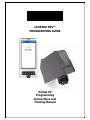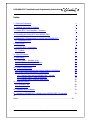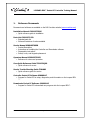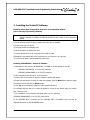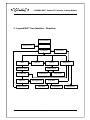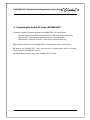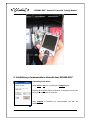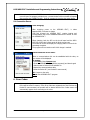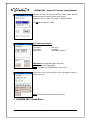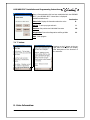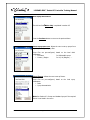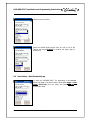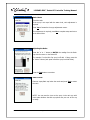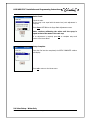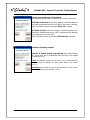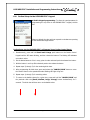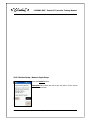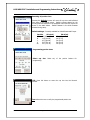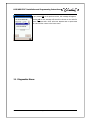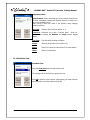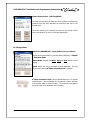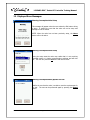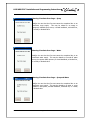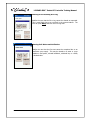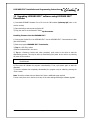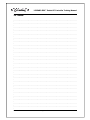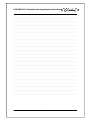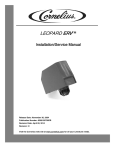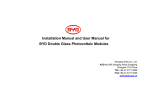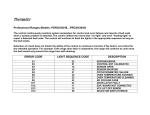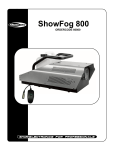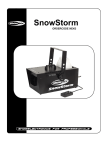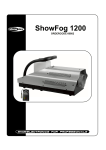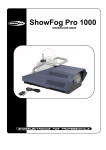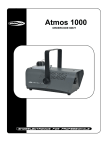Download LEOPARD ERV™ PROGRAMMING GUIDE Pocket PC
Transcript
LEOPARD ERV™ PROGRAMMING GUIDE Pocket PC Programming Instructions and Training Manual LEOPARD ERV™ Pocket PC Controller Training Manual This page intentionally left blank IMI Cornelius Page 2 of 34 PN: 620920829 Rev. B LEOPARD ERV™ Installation and Programming Instructions Index: 1. Reference Documents 4 2. Installing the Pocket PC Software 5 3. Leopard ERV™ User Interface – Flowchart: 6 4. Connecting the Pocket PC to the LEOPARD ERV™ 7 5. Establishing a Communications Link with the LEOPARD ERV™ 8 5.1 Connection Errors: 8 6. Error Codes: 9 7. LEOPARD ERV™ Home Menu: 10 7.1 ‘?’ button: 10 8. Valve Information: 11 9. Valve Setup: 12 9.1 Valve Setup – Standard Syrup 9.2 Valve Setup – Non-Standard Syrup 9.3 Valve Setup – Water Only 13 14 19 10. Portion Control Menu: 20 10.1 Copying and Loading Portion Control Settings: Copy Button 10.2 Portion Control Adjustment: Change Button 20 21 10.2.1 Portion Setup via the LEOPARD ERV™ Keypad: 10.2.2 Portion Setup – Teach by dispense: 10.2.3 Portion Setup – Numeric Input Setup: 22 23 25 11. Diagnostics Menu: 28 11.1 Flow Rate Test: 11.2 Purge Menu: 28 29 12. Displayed Error Messages: 30 13. Upgrading LEOPARD ERV™ software using LEOPARD ERV™ Downloader 33 14. Notes……………………………………………………………………………………………………………..34 IMI Cornelius Page 3 of 34 PN: 620920829 Rev. B LEOPARD ERV™ Pocket PC Controller Training Manual 1. Reference Documents Documents and software are available on the IMI Cornelius website (www.cornelius.com) Installation Manual 620919579INS Quick reference guide to installation Parts List 620919579 IPL Exploded parts list Shows all variations of valves available Service Manual 620919579SER Product Description Instructions on installing the Controller and Downloader software Disassembly instructions Switch, Lever, and Keypad replacement Operators Manual 620919579OPR Reference for stores and operators Crew Quick Reference Guide TP01078QRG Quick reference for crews Service Trouble Shooting Guide TP01082 Quick reference guide for service Controller Pocket PC Software 620609117 Program for Pocket PC for setup, diagnostics, and information on the Leopard ERV ™. Downloader Pocket PC Software 620609115 Program for Pocket PC to download new programs into the Leopard ERV™. IMI Cornelius Page 4 of 34 PN: 620920829 Rev. B LEOPARD ERV™ Installation and Programming Instructions 2. Installing the Pocket PC Software Installing Active Sync: Required for Pocket PC to communicate with PC (Go to next step if previously installed) The Microsoft ActiveSync® Program is supplied with the Pocket PC Installation Software Package or available as WWW download. See the Pocket PC Users Manual for details. 1) Do not connect Pocket PC cable or cradle until Active Sync is installed. 2) Insert Active Sync CD into PC. 3) The program will automatically start. 4) Follow directions to install Active Sync. 5) Connect Pocket PC to the PC using either the cradle or cable. 6) Establish a new partnership to fully synchronize or use Guest to only copy files. 7) The Pocket PC and PC will automatically synchronize. Installing LEOPARD ERV™ Pocket PC Software 1) Download two files from the LEOPARD ERV™ CD-ROM or the IMI website to your PC: LEOPARD_CONTROLLER_v2.21.XX_PPC_setup.exe LEOPARD_DOWNLOADER_v1.01.XX_PPC_setup.exe 2) Open ActiveSync and connect PC to the Pocket PC. 3) Double click the Controller file and the installation window will appear. 4) Follow the instructions on screen to install the software. Click the Next button and then agree to accept the terms and click the Finish button. 5) Click Yes when prompted to install the into the default directory. 6) A message will then ask you to check the pocket PC screen for any further steps you need to take. There are none. 7) The installation is now complete and repeat steps 2 to 5 to install the LEOPARD_DOWNLOADER_v1.01.05_PPC_setup.exe file. 8) The LEOPARD ERV™ Controller and the LEOPARD ERV™ Downloader icons will now be displayed and active on the PROGRAMS screen. IMI Cornelius Page 5 of 34 PN: 620920829 Rev. B LEOPARD ERV™ Pocket PC Controller Training Manual 3. Leopard ERV™ User Interface – Flowchart: Program Initialization Connect to Valve Select oz or ml Home Menu Setup Valve Info Portions Base Syrup Select Flow Rate Test Ratio Test Setup Complete IMI Cornelius Error Codes Diagnostics Portions Setup Copy Portions Setup Portions Ratio Adjustment Purge Menu Purge Syrup Page 6 of 34 Purge Water 4 Second Pour PN: 620920829 Rev. B LEOPARD ERV™ Installation and Programming Instructions 4. Connecting the Pocket PC to the LEOPARD ERV™ Equipment required to setup and program the LEOPARD ERV™ via the Pocket PC: - Pocket PC with serial port feature (see approved list TP01108 @ www.cornelius.com) LEOPARD ERV™ communications cable (see parts list - P/N 620316409) LEOPARD ERV™ Pocket PC Controller – latest version (www.cornelius.com) A) Connect the serial end of the LEOPARD ERV™ communications cable to the Pocket PC. B) Remove the LEOPARD ERV™ cover, and connect the communications cable to mini-USB connector on the LEOPARD ERV™ board. C) Switch on the Pocket PC and run the LEOPARD ERV™ program. IMI Cornelius Page 7 of 34 PN: 620920829 Rev. B LEOPARD ERV™ Pocket PC Controller Training Manual 5. Establishing a Communications Link with the LEOPARD ERV™ Connecting to the Valve : Select US oz or ml prior to pressing the Connect button Selecting oz or ml will default all values to be displayed in those units during your session with the controller. Press Connect to establish the communications link with the LEOPARD ERV™ IMI Cornelius Page 8 of 34 PN: 620920829 Rev. B LEOPARD ERV™ Installation and Programming Instructions Make sure to press the LEOPARD icon on the screen only once. Pressing more than once will open the program multiple times, a communications failure window will appear after pressing the CONNECT button. Close all programs by pressing the cancel button 5.1 Connection Errors: Valve Charging: After supplying power to the LEOPARD ERV™, it takes approximately 3 minutes to charge. Until fully charged, the LEOPARD ERV™ remains inactive and communication can not be established between the Pocket PC and the LEOPARD ERV™. When charging, both the LED on the circuit board and the SOLD OUT LED on the valve’s front panel will blink at a fast rate. The Pocket PC screen will display the charging status in terms of the percentage complete. The program will not continue until 100% charge is reached. Check Connection to the Valve: When no communications link can be established with the valve, an error screen will be displayed. To resolve: * Press OK and then Connect again * Close the LEOPARD ERV™ controller program(s) and launch again * Switch power to Pocket PC off and back on. * Replace the communications cable * Reset the Pocket PC ( see Pocket PC users manual ) OK: Connect to the valve Cancel: Exit LEOPARD ERV™ program 6. Error Codes: Any errors during dispense are registered in the Error Codes summary. Only the last 8 Errors will be stored in memory. If any Error Codes are registered since the last time the Pocket PC was connected, the operator will be alerted and the Error Codes screen will automatically appear when connecting to the valve. IMI Cornelius Page 9 of 34 PN: 620920829 Rev. B LEOPARD ERV™ Pocket PC Controller Training Manual Whenever an error has occurred, the Error Code number and the Dispense number are stored into the valve memory. Explanation of Error Codes : Error Code X : Dispense XXXXX Click OK to view the Error Codes Error Codes descriptions: Error Code 1 Error Code 2 Error Code 3 Low Syrup Low Water Low Water and Syrup Diagnostics: Run Diagnostics and Purge menu Clear: Clear the Error Codes table. Home: Forward to the LEOPARD ERV™ Home menu Click on any of the error code lines to view information on how to resolve any errors. Back: Return to the Error Codes summary screen. 7. LEOPARD ERV™ Home Menu: IMI Cornelius Page 10 of 34 PN: 620920829 Rev. B LEOPARD ERV™ Installation and Programming Instructions Once a Communications link has been established with the LEOPARD ERV™, the LEOPARD ERV™ Home Menu is displayed. Available selections are : See Section 8 Valve Info: Display all information about the valve Set Up: To set syrup type and ratio 9 Portions: Set portions and individual flow rates 10 Diagnostics: Runs valve diagnostics and Purge Mode 11 Exit : Exits program 7.1 ‘?’ button: Pressing on the ? button at the topright side of the screen will display brief descriptions of the functions of the controller. 8. Valve Information: IMI Cornelius Page 11 of 34 PN: 620920829 Rev. B LEOPARD ERV™ Pocket PC Controller Training Manual Pressing the VALVE INFO button will display the non-volatile information for the valve. Last Serviced: The last date & time a connection was made between the LEOPARD ERV™ and the Pocket PC. If the Leopard handheld device was the last used, it will display: 01 Jan 00 00:00:00 Serial Number: Valve serial number Software Version: Version of the software loaded into the LEOPARD ERV™ Other fields: Displays the number of dispenses, the total volumes of syrup, water and total that has been dispensed. Note: All values displayed are totals from the time the LEOPARD ERV™ was put into service. Values can not be reset to zero. From the Valve Information screen the user can reach other sections inside the LEOPARD ERV™ program : Set Up: To select syrup type and setup valve (see section 9) Portions: Set portions and individual flow rates (see section 10) Home: Return to home menu 9. Valve Setup: IMI Cornelius Page 12 of 34 PN: 620920829 Rev. B LEOPARD ERV™ Installation and Programming Instructions Each new valve comes factory set with DEFAULT syrup parameters. If the Valve was not previously set-up in the field, the Leopard ERV™ program will jump directly to the valve Setup screen. Until the valve setup has been completed, the operator will not be allowed to go to the Home menu. Entering the Setup menu, the following data will be read from the valve and displayed on the screen : Current Syrup Current Ratio Current Flow Water Flow Rate To changing any of the parameters, press Change, or press Home to return to the Home menu. The LEOPARD ERV™ valve can be setup in three different ways : Setup STANDARD SYRUP NON-STANDARD SYRUP Select Country / Type Select Country / Type Select Syrup / Flavour Select Sugar/non-Sugar Select Default Portion Sizes Select Default Portion Sizes WATER ONLY • Standard Syrup: Select when the syrup or flavour is listed in the standard lookup table. • Non-Standard Syrup: Select when the syrup or flavour is not listed in the lookup table. Select either Sugar or Non-Sugar flavour from the flavour lookup table. • Water Only: Select this option when the valve is setup for dispensing water only. Select Ratio Flow Rate Test and Selection Adjust Ratio Flow Rate Selection Ratio Test SETUP COMPLETE 9.1 Valve Setup – Standard Syrup IMI Cornelius Page 13 of 34 PN: 620920829 Rev. B LEOPARD ERV™ Pocket PC Controller Training Manual Base Syrup Select Menu: The tick box for Water Only is explained in section 9.3 Press the Previous button to return to the previous Menu. Select Syrup Menu File: Allows the user to set-up syrups from any the pre-configured syrup files. Syrup files are pre-configured, based on the local drink parameters: • File name f.e. McDonald’s syrups • Country / Region f.e. US, UK, Belgium, ….. Select Flavour: Allows the user to set-up flavour. Syrup files are pre-configured, based on the local syrup parameters: • Ratio • Syrup characteristics Note: See Section 9.2: Setup non-Standard syrups if the required flavour is not listed in the menu. IMI Cornelius Page 14 of 34 PN: 620920829 Rev. B LEOPARD ERV™ Installation and Programming Instructions Select the syrup / flavour Select the default drinks portion sizes, eg. USA or EU or No Change and press Forward to continue the Setup (skip to section 9.3). 9.2 Valve Setup – Non-Standard Syrup To setup the LEOPARD ERV™ for dispensing a non-standard flavour not listed in the Flavour table, select either Sugar or NonSugar (Diet/Tea) from the menu and press Forward to continue the setup. IMI Cornelius Page 15 of 34 PN: 620920829 Rev. B LEOPARD ERV™ Pocket PC Controller Training Manual 9.3 Setting flow rates and ratios If required (Non-Standard Syrup setup), change the ratio by pressing the ‘+’ or ‘-‘ buttons. Select ratio : X.XX (any value between 3.50 and 10.00) To accept the settings, press the Forward button. To change, press the Previous button. System Flow Rate Test: When filling the large cup, the valve will open fully to test the maximum flow rate. System flow rate test - TEST SEQUENCE: When this message appears, press ok to begin filling the large cup. The valve will open and close twice to test the maximum flow rate. The program will automatically advance to the Flow Rate Setup sequence IMI Cornelius Page 16 of 34 PN: 620920829 Rev. B LEOPARD ERV™ Installation and Programming Instructions Flow rate adjustment: The maximum flow rate has been automatically tested during the setup procedure. On the flow rate adjustment screen, the maximum drink and water flow rates are displayed on the screen. Press the ‘+’ or ‘-‘ buttons to change the drink flow rates. Change any value and press Ok to continue. Place splitter: Attach the splitter to the nozzle and press fill to fill the splitter. The splitter should be attached to the inner syrup outlet: Ratio test: Place an empty Ratio cup below the nozzle and press Test to test the ratio: IMI Cornelius Page 17 of 34 PN: 620920829 Rev. B LEOPARD ERV™ Pocket PC Controller Training Manual Ratio Check: Check the ratio. If the syrup is not equal with the water level, ratio adjustment is required. Press Yes to forward to the syrup adjustment screen. If no adjustment is required, press No to complete setup and return to the Home Menu. Adjusting the Ratio: Press the ‘+’ or ‘-‘ button to MATCH the reading from the Ratio cup with the screen on the Pocket PC. For example: if on the Brix Cup syrup is off with +2 bars, press the ‘+’ button 4 times (each press moves the syrup level half a bar). Press the Test button to continue. Ratio re-test: Place an empty Ratio cup below the nozzle and press Test to retest the ratio. NOTE: You may need to rinse out the syrup in the ratio cup with some water because the thick syrup does not pour out of the cup so easily. IMI Cornelius Page 18 of 34 PN: 620920829 Rev. B LEOPARD ERV™ Installation and Programming Instructions Ratio Check: Check the ratio. If the syrup is not equal with the water level, ratio adjustment is required. Press Yes to RETURN to the Syrup Ratio Adjustment screen. Note: continue calibrating the ratios until the syrup is equal to that of the water in the ratio cup. If no adjustment is required, press No to complete setup and return to the Home Menu. Setup Complete: Once the final test has completed, the SETUP COMPLETE window will display. Press ok to return to the Home menu. 9.4 Valve Setup – Water Only IMI Cornelius Page 19 of 34 PN: 620920829 Rev. B LEOPARD ERV™ Pocket PC Controller Training Manual Ticking the Water Only box will result in de-selecting the syrup and flavour file options. The user can still select default portion sizes. Press Forward to finalize the setup. Flow Rate Adjustment: The maximum flow rate has been automatically tested during the setup procedure. On the flow rate adjustment screen, the maximum water flow rate is displayed on the screen. Press the ‘+’ or ‘-‘ buttons to change the drink flow rates. Change any value and press Forward to continue. Press ok Setup is completed! 10. Portion Control Menu: IMI Cornelius Page 20 of 34 PN: 620920829 Rev. B LEOPARD ERV™ Installation and Programming Instructions Current Portion Control Settings: For each of the portions, the volume (in oz or ml) and flow rate (in oz/sec or ml/sec) is displayed. If readouts appear in oz and you require ml, quit the LEOPARD program and connect again to the Valve after selecting ml in the connection menu. Change Settings: Allows the user to change any of the settings currently displayed on that screen (see section 10.2). Copy Settings: Allows the user to copy the portion volumes and flow rates from one valve and load these values into another valve (see section 10.1). 10.1 Copying and Loading Portion Control Settings: Copy Button Recording the Portions Data: Press Record to copy all Portions and Individual Flow Rates from the LEOPARD ERV™ into the memory of the Pocket PC. When successful, Settings Recorded will be displayed on the screen. Load Portion Settings in to new valve: Disconnect the communications cable, and connect to the new valve to be programmed. Press the Load button to load the settings into the new valve. Copy Flow Rates: Flag the mark to include the flow rates loading into the new Valve. When successful, Settings Loaded will be displayed on the screen. 10.0 Portion Control Adjustment: Change Button IMI Cornelius Page 21 of 34 PN: 620920829 Rev. B LEOPARD ERV™ Pocket PC Controller Training Manual Portion Control Selection: Flow Options The following selections can be made from the Portion Control menu Enable Profile Pour: Upon being flagged, a portioned dispense will follow a predetermined routine to minimize the effects of foaming. Note: This feature cannot be checked if Top-off is enabled. Enable Top-Off: Upon being flagged, a portioned dispense will dispense a predetermined volume, wait 3 seconds and then dispense the remaining volume of the drink. Note: This feature cannot be checked if Profile Pour is enabled. Method of Inputting Volumes Manual: Enable Keypad programming: Upon being flagged, the portion sizes can be programmed from the front of the keypad (see section 10.2.1). Teach by dispense: Allows the user to fill a cup to determine the desired volume to dispense for that portion button (see section 10.2.2). Numerical input: Allows the user to type the value in for the volume of each portion button (see section 10.2.3). IMI Cornelius Page 22 of 34 PN: 620920829 Rev. B LEOPARD ERV™ Installation and Programming Instructions 10.0.1 Portion Setup via the LEOPARD ERV™ Keypad: Enable Keypad programming: To allow the users/operators for programming the cup sizes via the LEOPARD ERV™ keypad, tick this box. When not ticked, the valve with not respond to simultaneous pressing of the Small and X-Large buttons. Portion Setup via the LEOPARD ERV™ or Dispense Tower Portion Control Panel: 1. Simultaneously, press and hold Small and X-Large push buttons on the Portion Control Keypad until the LED starts blinking, and then release the buttons. The blinking LED indicates set mode is active. 2. Put the desired amount of ice in a cup, place it under valve and push the selected size button. 3. Hold the button in until cup fills to desired portion then release the button. 4. Repeat steps 2) through 3) for the remaining drink sizes. 5. After programming all drinks sizes, press and release the “CANCEL/POUR” button to return the Portion Control to the operational mode. Blinking LED light will go out. 6. Repeat steps 1) through 5) for remaining valves. 7. To return to the default volume for a given size, press and hold the “CANCEL/POUR” and the particular drink size (Small, Medium, Large, X-Large) button simultaneously for 2 seconds. The drink size will then return to the default value. IMI Cornelius Page 23 of 34 PN: 620920829 Rev. B LEOPARD ERV™ Pocket PC Controller Training Manual LEOPARD Portion Control Panel with Water Button Apexx Tower Control Panel with Water Button 10.2.2 Portion Setup – Teach by dispense: Teaching the portions via dispensing : Teach: Allows setting the portions sizes by filling the cups. IMI Cornelius Page 24 of 34 PN: 620920829 Rev. B LEOPARD ERV™ Installation and Programming Instructions Resetting all portion sizes. Pressing the Defaults button will reset all cup sizes and individual flow rates to the default values. Default volumes depend on the country/continent selected in the dropdown menu and the values are shown in the table below. Default flowrate is the drink flowrate selected during setup. Default settings: Currently available for United States and Europe. Cup Size US oz(ml) S 8.4 (249 ml) M 11.6 (344 ml) L 16.7 (494 ml) X 24.7 (731 ml) XX 24.7 (731 ml) EU ml(oz) 250 (8.4) 400 (13.5) 500 (16.9) 500 (16.9) 500 (16.9) Programming portion sizes: Cumulative Setup: Ticking this box allows the user to set the volume by accumulating consecutive drinks and then dispenses the total volume as one full drink. Select cup size: Select any of the portion buttons for programming. Cup: Place a cup under the valve nozzle, and press and hold the CUP button until the proper volume is reached. Test: After programming, press this button to verify the portion setting. Clear: Pressing this button will reset the Portion Size to 0. NOTE: Minimum volume setting is 4oz (118 ml). OK: Press this button to return to the previous menu. IMI Cornelius Page 25 of 34 PN: 620920829 Rev. B LEOPARD ERV™ Pocket PC Controller Training Manual 10.2.3 Portion Setup – Numeric Input Setup: Press the Numeric button Numerical input: Allows the user to type the value in for the volume of each portion button IMI Cornelius Page 26 of 34 PN: 620920829 Rev. B LEOPARD ERV™ Installation and Programming Instructions Resetting all portion sizes. Pressing the Defaults button will reset all cup sizes and individual flow rates to the default values. Default volumes depend on the country/continent selected in the dropdown menu and the values are shown in the table below. Default flowrate is the drink flowrate selected during setup. Default settings: Currently available for United States and Europe. Cup Size US oz(ml) S 8.4 (249 ml) M 11.6 (344 ml) L 16.7 (494 ml) X 24.7 (731 ml) XX 24.7 (731 ml) EU ml(oz) 250 (8.4) 400 (13.5) 500 (16.9) 500 (16.9) 500 (16.9) Programming portion sizes: Select cup size: Select any of the portion buttons for programming. CUP: Press this button to enter the cup size into the Numeric window. Test: Allows the user to verify the programmed portion size. IMI Cornelius Page 27 of 34 PN: 620920829 Rev. B LEOPARD ERV™ Pocket PC Controller Training Manual Pressing the CUP button will highlight the pre-programmed value in the Cup window. A keyboard will appear, allowing you to enter the volume numerically. After entering the volume, press the CUP menu again to write the information into valve memory. If you input a value that is lower than the minimum allowed, this message will appear. Press ok and then input a value that is higher. Once you have input a cup volume, you can either press Test to dispense the volume of drink you have just input or continue to adjust the volume by pressing Cup again. Press OK if that is the desired value. IMI Cornelius Page 28 of 34 PN: 620920829 Rev. B LEOPARD ERV™ Installation and Programming Instructions If you pressed OK on the previous screen, this message will appear. Pressing ok on this message will store this volume on the valve for future dispenses and a short valve test dispense will be performed. The user will then return to the home menu. 11. Diagnostics Menu: IMI Cornelius Page 29 of 34 PN: 620920829 Rev. B LEOPARD ERV™ Pocket PC Controller Training Manual Diagnostics Menu: Syrup Pressure: When connected, the Syrup Pressure at entrance of the valve is displayed, showing the dynamic pressure in either psi or bar per the dropdown menu. Note: Pouring a drink will result in the pressure value changing (dynamic pressure) Flow Test: Performs Flow Test (see section 11.1) 4 Sec Pour: Dispenses an in-ratio 4 second drink. Same as simultaneously pressing the Medium and Large portion keypad buttons. Free Flow: Free flow while pressing the button Purge: Enter the Purge Menu (see section 11.2) Errors: Enter Error Codes List (see section 5 for more details) Home: Return to Home Menu 11.1 Flow Rate Test: Flow Rate Test: Press the Flow Test button to start the flow test. The message will be brought up to prompt the user. Press ok to perform a flow rate test. When testing, the valve will open and close twice to test the maximum flow rate. IMI Cornelius Page 30 of 34 PN: 620920829 Rev. B LEOPARD ERV™ Installation and Programming Instructions System flow rate test - TEST SEQUENCE: The valve will open both the water and syrup modules to measure the maximum flow rate and calculates the maximum flow rate of the finished drink. The shown values are for reference only and can not change via this menu (see section 9 for more on flow rate adjustment). 11.2 Purge Menu: Install the LEOPARD ERV™ Syrup Splitter prior to continue. Purging can be performed for syrup and water individually, in Manual or Automatic Mode Manual Mode: Activate the Water, Syrup or Both button to start purging. Cancel: Allows the user to terminate a timed dispensed. This can only be used when the 30sec automatic timer is selected 30sec Automatic Timer: When checked allows for a 30 second timed dispense. Upon terminating the 30 seconds, a button will have to be pressed again to resume purging. The remaining time appears just to the right of the automatic timer checkbox. IMI Cornelius Page 31 of 34 PN: 620920829 Rev. B LEOPARD ERV™ Pocket PC Controller Training Manual 12. Displayed Error Messages: Warning: Incomplete Valve Setup This message will appear when the user selects the Exit button during a setup. It notifies the user that the valve will not be setup and settings will not be stored. NOTE: When the valve has not been previously setup, the Home button will not be active. Warning: Incomplete Valve Setup During the setup tests the valve may realize that it is not receiving expected results or is having communication problems and will time out. The user can press the ok button and rerun the test. Warning: Incomplete Ratio/Splitter Fill Test Notifies the user that the valve is unable to meet the requirements for the test. The test can be performed again by pressing the Retest button. IMI Cornelius Page 32 of 34 PN: 620920829 Rev. B LEOPARD ERV™ Installation and Programming Instructions Warning: Flow Rate Error Page – Syrup Notifies the user that the flow test cannot be completed due to an insufficient syrup supply. This may be related to an empty or improperly installed syrup source, a closed backblock, a blocked line, or a faulty or blocked valve. Warning: Flow Rate Error Page – Water Notifies the user that the flow test cannot be completed due to an insufficient water supply. This may be related to a turned off water source, low system water pressure, a closed backblock, a blocked line, or a faulty or blocked valve. Warning: Flow Rate Error Page – Syrup and Water Notifies the user that the flow test cannot be completed due to an insufficient syrup supply. This may be related to no water or syrup available in the system, a closed backblock, a blocked line, or a faulty or blocked valve. IMI Cornelius Page 33 of 34 PN: 620920829 Rev. B LEOPARD ERV™ Pocket PC Controller Training Manual Warning: Error Resetting Error Log Notifies the user that the Error Log cannot be cleared as requested. This is most likely due to an error/fault in the communications. The user can press Retry and rerun the error log clear. Warning: Exit Button and Verification Notifies the user that the flow test cannot be completed due to an insufficient syrup supply. This may be related to no water or syrup available in the system, a closed backblock, a blocked line, or a faulty or blocked valve. IMI Cornelius Page 34 of 34 PN: 620920829 Rev. B LEOPARD ERV™ Installation and Programming Instructions 13. Upgrading LEOPARD ERV™ software using LEOPARD ERV™ Downloader 1) Download LEOPARD firmware file to PC from the IMI website: lpdxxxxp.lpd (xxxx is the version number) 2) Open ActiveSync and connect the Pocket PC 3) Copy the new file to the Pocket PC folder My Documents. Installing firmware into the LEOPARD ERV™ 1) Connect the Pocket PC to the LEOPARD ERV™ via the LEOPARD ERV™ Communications cable (part #620316409). 2) Start the program LEOPARD ERV™ Downloader. 3) Tap the <LPD File> button. 4) Select the desired file in the menu. 5) Tap the <Continue> button and, when prompted, cycle power to the valve to start the downloading process. This may be done by disconnecting the power at the valve or by shutting off power to the machine. Cycling Power to the LEOPARD ERV™ is required to reset the microprocessor to accept the download. 6) The screen will indicate the program is downloading. If not, cycle power again to start the download. 7) Once the software has completely downloaded, the program may be ended by pressing the <Exit> button. Note: Check the release notes to determine if there is additional setup required. If none noted, there is no need to re-set any of the valve settings following a software upgrade. IMI Cornelius Page 35 of 34 PN: 620920829 Rev. B LEOPARD ERV™ Pocket PC Controller Training Manual 14. Notes: . . . . . . . . . . . . . . . . . . . . . . . . . . . . . . . . . . . . . . . . . . . . . . . . . . ..................................................................... ..................................................................... ..................................................................... ..................................................................... ..................................................................... ..................................................................... ..................................................................... ..................................................................... ..................................................................... ..................................................................... ..................................................................... ..................................................................... ..................................................................... ..................................................................... ..................................................................... ..................................................................... ..................................................................... ..................................................................... ..................................................................... ..................................................................... ..................................................................... ..................................................................... ..................................................................... ..................................................................... ..................................................................... IMI Cornelius Page 36 of 34 PN: 620920829 Rev. B LEOPARD ERV™ Installation and Programming Instructions . . . . . . . . . . . . . . . . . . . . . . . . . . . . . . . . . . . . . . . . . . . . . . ..................................................................... ..................................................................... ..................................................................... ..................................................................... ..................................................................... ..................................................................... ..................................................................... ..................................................................... ..................................................................... ..................................................................... ..................................................................... ..................................................................... ..................................................................... ..................................................................... ..................................................................... ..................................................................... ..................................................................... ..................................................................... ..................................................................... ..................................................................... ..................................................................... ..................................................................... ..................................................................... IMI Cornelius Page 37 of 34 PN: 620920829 Rev. B