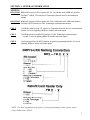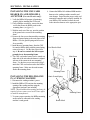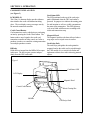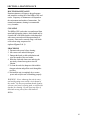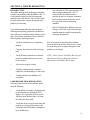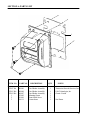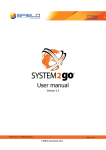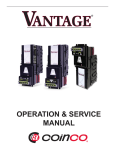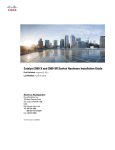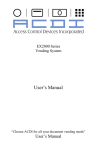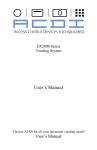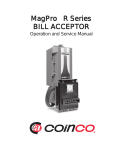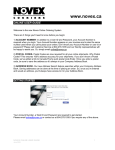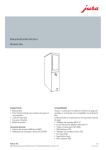Download Service and Operation Manual
Transcript
TM MDB Bill Acceptor Card Reader Combo Service and Operation Manual TABLE OF CONTENTS Section 1: General Information Introduction..........................................4 Features................................................4 For Your Records..................................4 After Unpacking 4 Models ................................................ 5 Naming Convention..............................5 Specifications .......................................6 Dimensional Drawing............................ 6 Section 2: Installation Installing card reader to BillPro.............7 Installing BillPro-CRX......................... 7 Verifying Installation............................. 8 Section 3: Operation Component Explanation........................9 Section 4: Maintenance Routine Maintenance............................10 Cleaning...............................................10 Procedure............................................10 Section 5: Troubleshooting Introduction..........................................11 Logic Troubleshooting...........................11 Card Reader Troubleshooting................11 Section 6: Parts List Card Reader Assembly.........................12 3 SECTION 1: GENERAL INFORMATION INTRODUCTION FOR YOUR RECORDS This manual contains information on installing, operating and maintaining Coinco’s BillPro-CRX Card Reader. The card reader decodes the magnetic information from a mag stripe credit or debit card and transmits card data to a transaction server. This manual is intended for owners, route operators, and shop-level technicians as a primary source of information. Taking time to read this manual and becoming familiar with this information will help you obtain the best performance from your Coinco card reader. A label indicating the model number and serial number of the card reader can be found on the inside of the mask. The first four digits of the serial number indicate when the unit was built, which ia also the beginning of the warranty period. The first two digits indicate the week of the year and the third and fourth digits indicate the year. NOTE: Please refer to the BillPro Bill Acceptor Operation and Service Manual for detailed information on the BillPro bill acceptor. AFTER UNPACKING FEATURES • • • • • • • • • • • • • Self-Clearing vertical swipe Illuminated inlets on card and bill paths Audible feedback for card swipe/cancel High contrast dual line display Flash programmable memory Metal bezel and rugged design Programmable acceptance of the following: $1,$5,$10,$20; Coupon capabilites Credit or debit card acceptance Installs easily in existing mountings Self-diagnostics communicated via status light Built upon the flexible BillPro system Manufactured and supported by Coinco Made in the U.S.A. EXAMPLE: Serial number 0206000123 would indicate the unit was built in the second week of 2006. After unpacking the unit, inspect for any possible shipping damage. If the unit is damaged, notify the shipping company immediately. Only the co-signee (the person or company receiving the unit) can file a claim against the carrier for shipping damage. We recommend that you retain the original carton and packing materials to reuse if you need to transport or ship the unit in the future. If the card reader is being stored or used as a spare, always keep it in its shipping carton when not in use. This will keep it clean and offer the best protection for the unit. 4 SECTION 1: GENERAL INFORMATION MODELS BP2-CRX6T BillPro bill acceptor, 2 bill acceptance ($1, $5), Card Reader mask, MDB only interface, TM FlexStack billbox, TTL interface for Transaction Network Services card transaction module. BP4-CRX6U BillPro bill acceptor, 4 bill acceptance ($1-$20), Card Reader mask, MDB only interface, FlexStack, RS232 interface for USA Technologies card transaction module. CRX-T Card Reader mask kit with TTL interface to Transaction Network Services card transaction module. For use in upgrading a BillPro to include card reader option. CRX-U Card Reader mask kit with RS232 interface for USA Technologies card transaction module. For use in updating BillPro for include card reader option. CRX-G Card reader mask kit with RS232 interface for generic programming interface. For use in updating BillPro to include card reader option. NOTE: For more information on the generic version programming interface, please request Coinco Publication # 926215. 5 SECTION 1: GENERAL INFORMATION Dimensions and Specifications Figure 1 Interface Connections Power Requirements CRX-T 5VDC + 10%; 0.15A max current draw TTL serial interface to host, 9600 baud. CRX-U 5VDC + 10%; 0.15A max current draw RS232 serial interface to host, 9600 baud. CRX-G 5VDC + 10%; 0.15A max current draw RS232 serial interface to host, 9600 baud Operating Temperature 0°F to 150°F -18°C to 65°C Storage Temperature -22°F to 165°F -30°C to 74°C Relative Humidity TTL (TNS) Pin 1 - Ground Pin 2 - RX (5V) Pin 3 - TX (5V) Pin 4 - +5V RS232 (USA Tech/Generic) Pin 1 - NC Pin 2 - TX (232) Pin 3 - RX (232) Pin 4 - NC Pin 5 - Ground Pin 6 - +5V Pin 7 - NC Pin 8 - NC Pin 9 - NC 5% to 95% non-condensing Physical Weight in Shipping Carton BillPro-CRX CRX Retrofit 4.2 lbs 1.5 lbs Dimensions shown in inches 6 SECTION 2: INSTALLATION INSTALLING THE CRX CARD READER ON A BILLPRO BILL ACCEPTOR (for retrofit units only) 1. Verify the BillPro bill acceptor is functioning properly before installing the CRX mask. 2. Using a Phillips screwdriver, remove the three screws that secure the BillPro mask to the mounting frame. (see figure 2) 3. With the mask out of the way, note the position of the ground wire screwed to the mounting frame. 4. Remove the four screws that attach the mounting frame and ground spring to the main frame of the BillPro. Save the ground spring and all screws for re-assembly. 5. Install the new mounting frame, from the CRX kit, onto the BillPro along with the ground spring removed in step 4. Use the four screws from step 4. Be sure to reattach the bill acceptor ground wire to the mounting frame. 6. The CRX card reader harness can be routed out either side of the unit when the harness is aligned with one of the cutouts in the new mounting frame. Use the three screws removed in step 2, attach the CRX card reader mask to the BillPro mounting frame. Make sure the mask mounts flush to the mounting frame. 4. Connect the BillPro bill validator MDB interface harness to the vending machine controller and coin changer. Ensure that the proper credit card transaction controller unit is properly installed for your BillPro-CRX and then connect the card reader interface harness to the appropriate port. Figure 2 Card Reader Mask Main Frame Mounting Frame INSTALLING THE BILLPRO-CRX IN A VENDING MACHINE 1. Disconnect the vending machine’s power. 2. Install the BillPro-CRX unit into the mounting opening of the vending machine using the appropriate hardware (not included). NOTE: Should additional mounting hardware be required, please contact your local Coinco office or machine manufacturer. 3. To ensure proper operation, the BillPro mounting surface must be connected to the vending machine’s earth ground. Static Ground Spring Mounting Frame Bottler Mask 7 SECTION 2: INSTALLATION VERIFYING INSTALLATION 1. Restore power to the vending machine. 2. On power up the bill inlet LEDs will begin to blink and stacker motor will cycle. The card swipe status LED will blink five times with an audible beep and LCD will turn on and display “Coin Acceptors” and software version. Check LCD for the expected startup message from your transaction controller. If this sequence of events does not occur, refer to the Trouble shooting section. 3. With vend price set below one dollar, swipe a valid credit card or other test card provided by your backend service supplier. 4. Verify that the card reader accepted the credit card by checking for a single audible beep. The BillPro-CRX card reader will emit three beeps on an invalid card swipe or credit card. 5. Verify that credit has been established with the machine. 6. After credit has been established, press the cancel credit button on the card reader. This should also be accompanied by an audible beep. 7. Verify the machine credit has been canceled. NOTE: Please refer to the BillPro Bill Acceptor Operation and Service Manual for detailed information on the BillPro Bill Acceptor. 8 SECTION 3: OPERATION COMPONENT EXPLANATION (see Figure 3) LCD DISPLAY This 2 line, 16 character display provides information related to the credit card transaction taking place. The text display conveys messages sent by the network transaction controller. Credit Cancel Button Card transactions can be voided prior to purchasing an item by pressing the Credit Cancel button. The button sends a cancel signal to the credit card transaction controller to either cancel out before a purchase is made or to curtail the existing transaction in a multiple purchase scenario. Bill Inlet Dollar bills are inserted into the BillPro bill acceptor in this area. The bill acceptor operates independently from the CRX card reader. Card Status LED The LED positioned at the top of the card swipe path is illuminated when the CRX card reader is powered. Its purpose is to indicate the starting point for card insertion as well as to visibly communicate the status of the tranasaction. This LED light may cycle on or blink at different rates according to the credit card transaction setup. Magnetic Head The magnetic head decodes data collected when a mag stripe card is swiped across its surface. Card Swipe Path The card swipe path guides the card against the magnetic head as the credit card is swiped through the CRX module. It is a vertical style reader and implements a debris slot to aid in removing jammed objects. Figure 3 Card Status LED LCD Display Magnetic Head Cancel Credit Button Debris Clearing Slot Bill Inlet Card Swipe Path 9 SECTION 4: MAINTENANCE ROUTINE MAINTENANCE Routine maintenace will improve the performance and extend the working life of the BillPro-CRX card reader. Frequency of maintenance will depend on the environment and number of transactions. For normal environments, cleaning is recommended every 6 months. CLEANING The BillPro-CRX card reader is manufactured from metal and high-quality plastics, which should only be cleaned with a soft bristle brush or cloth dampened with warm water and a mild detergent solution, if necessary. Dust can be removed using a soft brush or blown out using compressed air. (refer to Figures 2 & 3) PROCEDURE 1. Disconnect the power before cleaning. 2. Mix warm water and mild detergent. 3. Dampen the brush or cloth with solution and wipe the outside of the card reader. 4. Rinse the cloth with clean water and wipe the previously cleaned area again to rinse off solution. 5. To clean the card slot, dampen a cloth with the detergent solution and pull the towel through the card slot. 6. Wait until the unit is completely dry to restore power and verify the unit is functioning properly. WARNING: Never submerge the unit in water and avoid getting water on the circuit board of the reader. Do not use petroleum-based cleaners, solvents, steel wool, scouring pads, or stiff bristle brushes for cleaning. Do not spray any type of lubricant on any part of the card reader or BillPro. 10 SECTION 5: TROUBLESHOOTING INTRODUCTION The trouble shooting guide on this page is intended to help locate problems within the BillPro-CRX. If a unit cannot be repaired by the following guide, return the unit to the nearest Coinco Service Center for repair along with a complete description of the problem you are having. Logic troubleshooting minimizes the time spent in removing and replacing parts that are not defective. Some failures are caused by minor problems such as dirt, or loose/faulty conncetions. Please check the following before replacing any parts. • Verify the transaction server is operating properly • Clean any dirt or dust from the card swipe path. • Verify all harness connectors are inserted properly and that connector pins are not bent or broken • All wires are properly secured • Verify the vending machine controller is capable for communicating to a card reader • Vending machine is not disabling card acceptance • Next check the LCD for a text message, if it reads a string beginning with “CAI”, it means that the card reader has been powered up and is receiving no communica tion from the machine. In this case, check the setup of the network transaction controller. • If the LCD display has a different error text message, refer to the credit card transaction controller manual or trouble shooting guide for proper interpretation. If the unit cannot be repaired by these methods, return the unit to the nearest Coinco Service Center for repair along with a complete description of the problem you are having. NOTE: Please refer to the BillPro Bill Acceptor Operation and Service Manual for detailed information on the BillPro Bill Acceptor. CARD READER TROUBLESHOOTING If the above has not resolved the problem, please check the following. • Verify that the card reader is being powered by the controller by checking the LCD display. If it is powered, the LCD screen will glow green. Refer to figure 2 to locate the card swipe status LED. • Verify that on power up, the card reader has properly powered up by checking for the card swipe status LED blinks accompanied by an audible beep. 11 SECTION 6: PARTS LIST 1 2 ITEM NO. CRX-T Kit CRX-U Kit CRX-G Kit 1 2 3 PART NO. 409986 409988 409987 925682 921401 926111 DESCRIPTION QTY. Card Reader Assembly Card Reader Assembly Card Reader Assembly Mounting Frame Front Mask Screw Carton Insert 1 1 1 1 3 1 NOTES Transaction Network Services, Inc. USA Technologies, Inc. Generic Version Not Shown 12 COIN ACCEPTORS, INC. 300 Hunter Avenue St. Louis, MO 63124-2013 (314) 725-0100 or (800) 325-2645 email:[email protected] website: www.coinco.com Coinco Publication No. 926216 Rev 1 12/05 Printed in the U.S.A.