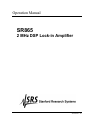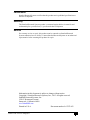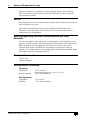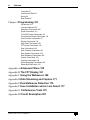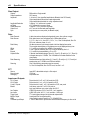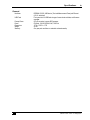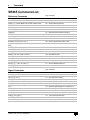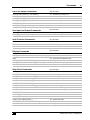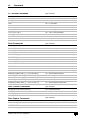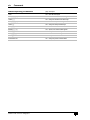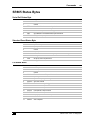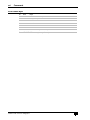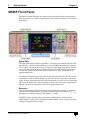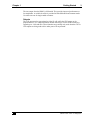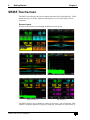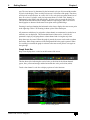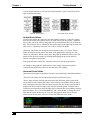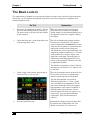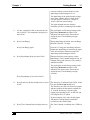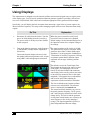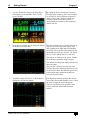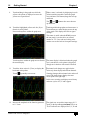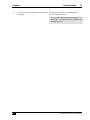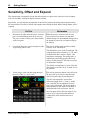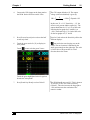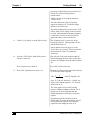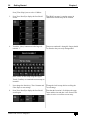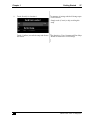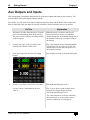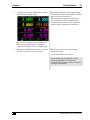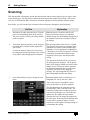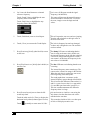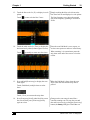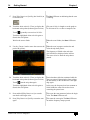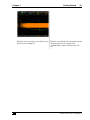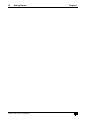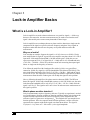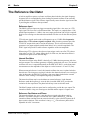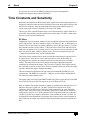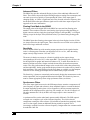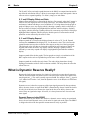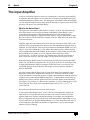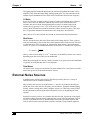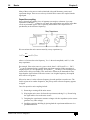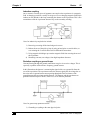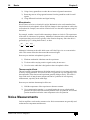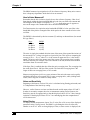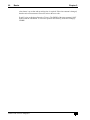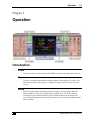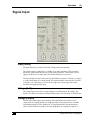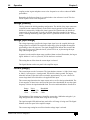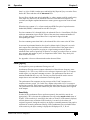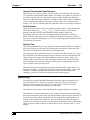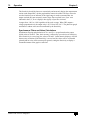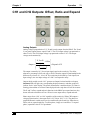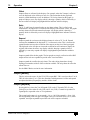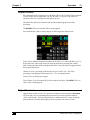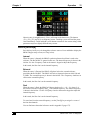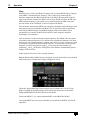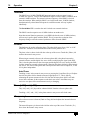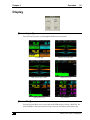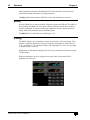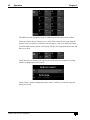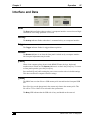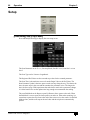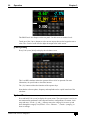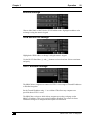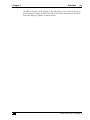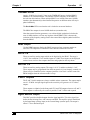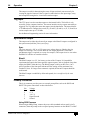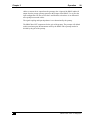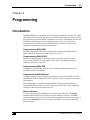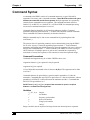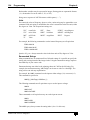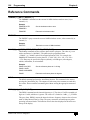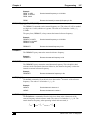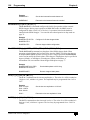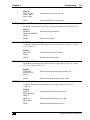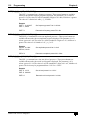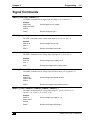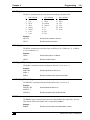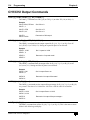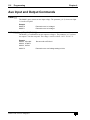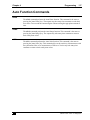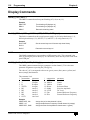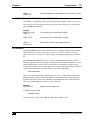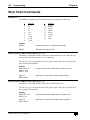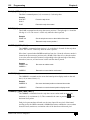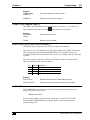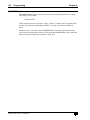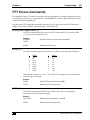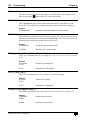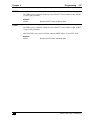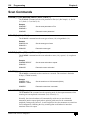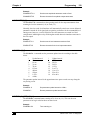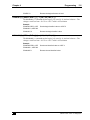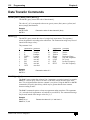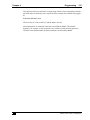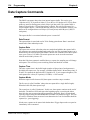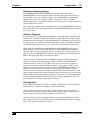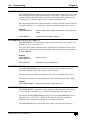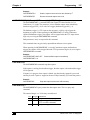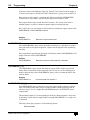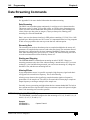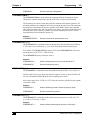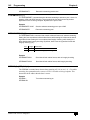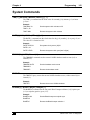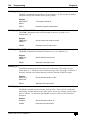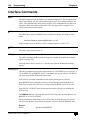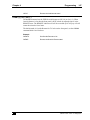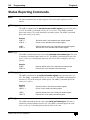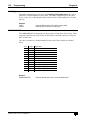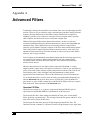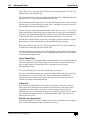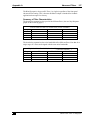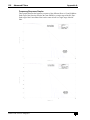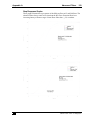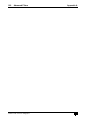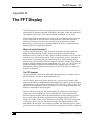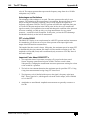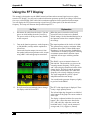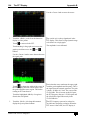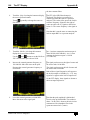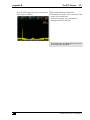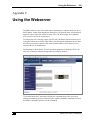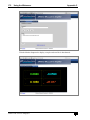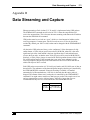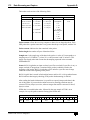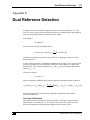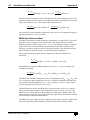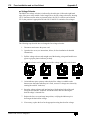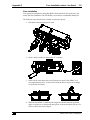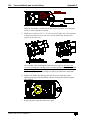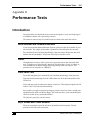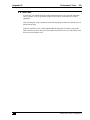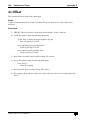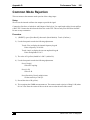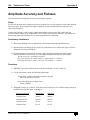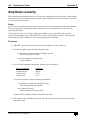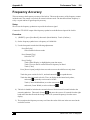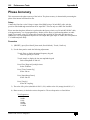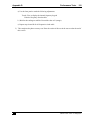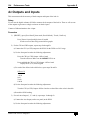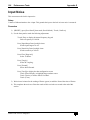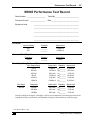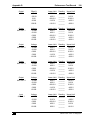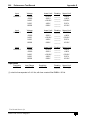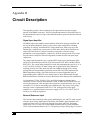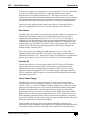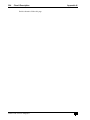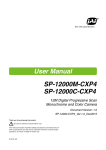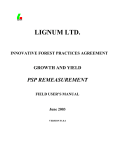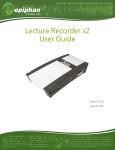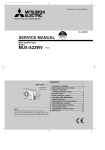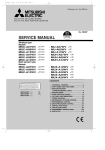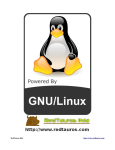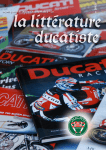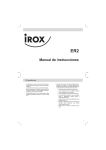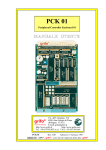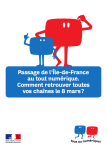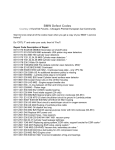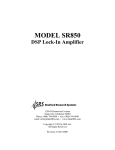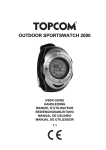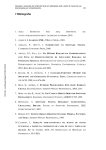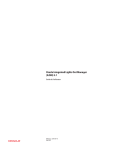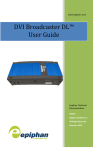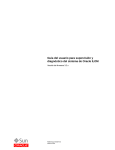Download OPERATION AND SERVICE MANUAL
Transcript
Operation Manual
SR865
2 MHz DSP Lock-in Amplifier
Revision 1.26
Certification
Stanford Research Systems certifies that this product met its published specifications at
the time of shipment.
Warranty
This Stanford Research Systems product is warranted against defects in materials and
workmanship for a period of one (1) year from the date of shipment.
Service
For warranty service or repair, this product must be returned to a Stanford Research
Systems authorized service facility. Contact Stanford Research Systems or an authorized
representative before returning this product for repair.
Information in this document is subject to change without notice.
Copyright © Stanford Research Systems, Inc., 2015. All rights reserved.
Stanford Research Systems, Inc.
1290-C Reamwood Avenue
Sunnyvale, California 94089
www.thinkSRS.com
Printed in U.S.A.
Document number 9-01707-903
SR865 DSP Lock-in Amplifier
Safety and Preparation For Use
i
Safety and Preparation for Use
Warning
Dangerous voltages, capable of causing injury or death, are present
in this instrument. Use extreme caution whenever the instrument
covers are removed. Do not remove the covers while the unit is
plugged into a live outlet.
Line Voltage Selection
Caution
This instrument may be damaged if operated with the LINE VOLTAGE SELECTOR set
for the wrong ac line voltage or if the wrong fuse is installed.
The SR865 operates from a 100V, 120V, 220V, or 240V nominal ac power source having
a line frequency of 50 or 60 Hz. Before connecting the power cord, verify that the LINE
VOLTAGE SELECTOR card, located in the rear panel fuse holder, is set so that the
correct ac input voltage value is indicated by the white dot.
Conversion to other ac input voltages requires a change in the voltage selector card
position and fuse value. See Appendix F (page 177) for detailed instructions.
Line Fuse
Verify that the correct line fuse is installed before connecting the line cord. For
100V/120V, use a 1 Amp fuse and for 220V/240V, use a 1/2 Amp fuse. See Appendix F
(page 177) for detailed fuse installation instructions.
Line Cord
The SR865 has a detachable, three-wire power cord for connection to the power source
and to a protective ground. The exposed metal parts of the instrument are connected to
the outlet ground to protect against electrical shock. Always use an outlet which has a
properly connected protective ground. Power Cord
Grounding
A chassis grounding lug is available on the back panel of the SR865. Connect a heavy
duty ground wire, #12AWG or larger, from the CHASSIS GROUND lug directly to a
facility earth ground to provide additional protection against electrical shock.
Grounded BNC shields are connected to the chassis ground. Do not apply any voltage to
the grounded shields. The A and B signal input shields are connected to chassis ground
through resistors and can tolerate up to 1 V of applied voltage.
GFCI (Ground Fault Circuit Interrupter)
GFCI protected outlets are often available in production and laboratory environments,
particularly in proximity to water sources. GFCI’s are generally regarded as an important
defense against electrocution. However, the use of GFCI in conjunction with the SR865
SR865 DSP Lock-in Amplifier
ii
Safety and Preparation For Use
must not be regarded as a substitute for proper grounding and careful system design.
GFCI’s must also be tested regularly to verify their functionality. Always consult an
electrician when in doubt.
Service
Do not attempt to service this instrument unless another person, capable of providing first
aid or resuscitation, is present.
Do not install substitute parts or perform any unauthorized modifications to this
instrument. Contact the factory for instructions on how to return the instrument for
authorized service and adjustment.
Warning Regarding Use With Photomultipliers and Other
Detectors
The front end amplifier of this instrument is easily damaged if a photomultiplier is used
improperly with the amplifier. When left completely unterminated, a cable connected to a
PMT can charge to several hundred volts in a relatively short time. If this cable is
connected to the inputs of the SR865 the stored charge may damage the front-end
amplifier. To avoid this problem, always discharge the cable and connect the PMT output
to the SR865 input before turning the PMT on.
Furnished Accessories
• Power Cord
• Operating Manual
Environmental Conditions
Operating
Temperature:
Relative Humidity:
Non-Operating
Temperature:
Humidity:
SR865 DSP Lock-in Amplifier
+10 °C to +40 °C
(Specifications apply over +18 °C to +28 °C)
<90 % Non-condensing
−25°C to 65°C
<95 % Non-condensing
Safety and Preparation For Use
iii
SR865 DSP Lock-in Amplifier
iv
Safety and Preparation For Use
SR865 DSP Lock-in Amplifier
Contents
v
Contents
Safety and Preparation for Use i
Contents v
SR865 Specifications vii
SR865 Command List x
SR865 Status Bytes xv
Chapter 1 Getting Started 1
Introduction 1
SR865 Front Panel 2
SR865 Touchscreen 4
The Basic Lock-in 9
Using Displays 13
Sensitivity, Offset and Expand 20
Saving and Recalling Setups 25
Aux Outputs and Inputs 28
Scanning 30
Chapter 2 Lock-in Amplifier Basics 37
What is a Lock-in Amplifier? 37
What Does a Lock-in Measure? 40
Block diagram 41
The Reference Oscillator 42
The Phase Sensitive Detectors 43
Time Constants and Sensitivity 44
Outputs and Scales 46
What is Dynamic Reserve Really? 48
The Input Amplifier 50
Input Connections 51
Intrinsic (Random) Noise Sources 54
External Noise Sources 55
Noise Measurements 58
Chapter 3 Operation 61
Introduction 61
Standard Settings 64
Signal Input 65
CH1 and CH2 Outputs: Offset, Ratio and Expand 71
Reference 74
Display 81
Cursor 83
SR865 DSP Lock-in Amplifier
vi
Contents
Functions 85
Interface and Data 87
Setup 88
Rear Panel 96
Chapter 4 Programming 101
Introduction 101
Command Syntax 103
Reference Commands 106
Signal Commands 111
CH1/CH2 Output Commands 114
Aux Input and Output Commands 116
Auto Function Commands 117
Display Commands 118
Strip Chart Commands 120
FFT Screen Commands 125
Scan Commands 128
Data Transfer Commands 132
Data Capture Commands 134
Data Streaming Commands 140
System Commands 143
Interface Commands 146
Status Reporting Commands 148
Status Byte Definitions 151
Appendix A Advanced Filters 155
Appendix B The FFT Display 161
Appendix C Using the Webserver 169
Appendix D Data Streaming and Capture 171
Appendix E Dual Reference Detection 175
Appendix F Fuse Installation and ac Line Select 177
Appendix G Performance Tests 181
Appendix H Circuit Description 201
SR865 DSP Lock-in Amplifier
Specifications
vii
SR865 Specifications
Signal Channel
Voltage Inputs
Sensitivity (Output Scale)
Input Impedance
Input Range
Gain Accuracy
Input Noise
CMRR
Harmonic Distortion
Dynamic Reserve
Current Input Ranges
Single-ended (A) or differential (A−B)
1 nV to 1 V (voltage input)
1 fA to 1 µA (current input)
10 MΩ+25 pF, ac (>1 Hz) or dc coupled
10 mV to 1 V (peak); max input before overload
1% below 200 kHz and 2% to 2 MHz (signal amplitude <30% of input range)
2.5 nV/√Hz at 1 kHz, 10 mV input range (typical)
Greater than 90 dB at 1 kHz (dc Coupled)
−80 dB below 100 kHz, −60 dB above 100 kHz
Greater than 120 dB
1 μA or 10 nA
Reference Channel
Frequency Range
1 mHz to 2 MHz specified (operates to 2.5 MHz)
Timebase
10 MHz In/Out phase locks the internal frequency to other SR865 units
Ext TTL Reference
Minimum 2 V logic level, rising or falling edge
Ext Sine Reference
400 mV pk–pk minimum signal, ac coupled (>1 Hz)
Ext Reference Input Impedance 1 MΩ or 50 Ω
Acquisition Time
(2 cycles + 5 ms) or 40 ms, whichever is greater
Phase Setting Resolution
360/232 deg
Phase Noise
Ext TTL reference: <0.001° rms at 1 kHz, (100 ms, 12 dB/oct) (typical)
Internal reference: <0.0001° rms at 1 kHz (100 ms, 12 dB/oct)
Phase Drift
Sine Out to Signal In (200 mVrms)
<0.002°/°C below 20 kHz (dc coupled input)
<0.02°/°C below 200 kHz
<0.2°/°C below 2 MHz
Harmonic Detect
Detect at N×fref where N≤99 and N×fref<2 MHz
Dual F Reference
Detect at fdual = | fint − fext |
All frequencies less than 2 MHz for specified performance (operates to 2.5 MHz)
Chopper Reference
SR865 drives SR540 Chopper (via Aux Out 4) to lock the chopper to fint
Demodulator
dc Stability
Time Constants
Low Pass Filters
Filter Slope
Synchronous Filter
Harmonic Rejection
Low Latency Output
Internal Oscillator
Frequency
Frequency Accuracy
External Timebase
Frequency Resolution
Digital output values have no offset drift
1 µs to 30 ks
Typical RC type filters or Advanced Gaussian/Linear Phase filters
6, 12, 18, 24 dB/oct rolloffs
Available below 4 kHz
−80 dB
Rear panel BlazeX output with <2 µs delay (plus low pass filter rise/fall times)
1 mHz to 2 MHz specified (operates to 2.5 MHz)
25 ppm + 30 µHz with internal timebase
10 MHz timebase input/output on rear panel
6 digits or 0.1 mHz, whichever is greater
SR865 DSP Lock-in Amplifier
viii
Specifications
Sine Output
Outputs
Output Impedance
Amplitude
Amplitude Resolution
dc Offset
Offset Resolution
Output Limit
Sync
Data
Data Channels
Data Sources
Data History
Offset
Ratio
Expand
Capture Buffer
Data Streaming
Scanning
FFT
Source
Record length
Averaging
Inputs and Outputs
CH 1 Output
CH 2 Output
X and Y Outputs
BlazeX
Aux Outputs
Aux Inputs
Trigger Input
Monitor Output
HDMI
Timebase Input/Output
Differential or Single-ended
50 Ω source
1 nVrms to 2 Vrms (specified amplitude is differential into 50 Ω loads)
Output amplitude is halved when used single-ended
Output amplitude is doubled into a high impedance load
3 digits or 1 nV, whichever is greater
±5 V, differential or common mode
3 digits or 0.1 mV, whichever is greater
±6 V, sum of dc offset and peak amplitude
Logic level sync on rear panel (via BlazeX output)
4 data channels are displayed and graphed (green, blue, yellow, orange)
Each data channel can be assigned any of these data sources:
X, Y, R, θ, Aux In 1–4, Aux Out 1–2, Xnoise, Ynoise, Sine Out Amplitude, Sine Out
DC Level, reference phase, fint or fext
All data sources are continuously stored at all chart display time scales.
The complete stored history of any data source can be displayed at any time.
X, Y and R may be offset up to ±999% of the sensitivity
X, and Y may be ratioed by Aux In 3; R may be ratioed by Aux In 4
X, Y and R may be expanded by ×10 or ×100
1 Mpoints internal data storage. Store (X), (X and Y), (R and θ) or (X, Y, R and θ)
at sample rates up to 1.25 MHz. This is in addition to the data histories for the
chart display.
Realtime streaming of data, either (X), (X and Y), (R and θ) or (X, Y, R and θ) at
sample rates up to 1.25 MHz over Ethernet interface
One of the following parameters may be scanned:
fint, Sine Out Amplitude, Sine Out DC Level, Aux Out 1 or 2.
Input ADC, demodulator output, or filter output
1024 bins
exponential rms
Proportional to X or R, ±10 V full scale thru 50 Ω
Proportional to Y or θ, ±10 V full scale thru 50 Ω
Proportional to X and Y, ±10 V full scale thru 50 Ω, rear panel
Low latency output of X, ±2.0 V full scale or
logic level reference sync output, either thru 50 Ω
4 BNC D/A outputs, ±10.5 V thru 50 Ω, 1 mV resolution
4 BNC A/D inputs, ±10.5 V, 1 mV resolution, 1 MΩ input
TTL input triggers storage into the internal capture buffer
Analog output of the signal amplifier
Video output to external monitor or TV, 640x480/60 Hz.
1 Vrms 10 MHz clock to synchronize internal reference frequency to other units
SR865 DSP Lock-in Amplifier
Specifications
General
Interfaces
USB Flash
Preamp Power
Power
Dimensions
Weight
Warranty
ix
IEEE488, RS-232, USB device (Test and Measurement Class) and Ethernet
(VXI-11 and telnet)
Front panel slot for USB flash storage of screen shots and data, and firmware
upgrades
9 pin D connector to power SRS preamps
60 Watts, 100/120/220/240 VAC, 50/60 Hz
17"W × 5.25"H × 17"D
22 lbs
One year parts and labor on materials and workmanship
SR865 DSP Lock-in Amplifier
x
Commands
SR865 Command List
Reference Commands
page description
TBMODE(?) { AUTO | INternal | i }
TBSTAT?
PHAS(?) { p } { UDEG | MDEG | DEG | URAD | MRAD | RAD }
APHS
FREQ(?) { f } { HZ | KHZ | MHZ }
FREQINT(?) { f } { HZ | KHZ | MHZ }
FREQEXT?
FREQDET?
HARM(?) { i }
HARMDUAL(?) { i }
BLADESLOTS(?) {SLT6 | SLT30 | i }
BLADEPHASE(?) { p } { UDEG | MDEG | DEG | URAD | MRAD |
RAD }
SLVL(?) { v } { NV | UV | MV | V }
SOFF(?) { v } { NV | UV | MV | V }
REFM(?) { COMmon | DIFference | i }
RSRC(?) { INT | EXT | DUAL | CHOP | i }
RTRG(?) { SIN | POSttl | NEGttl | i }
REFZ(?) { 50ohms | 1Meg | i }
PSTF(?) [ j ] { , f { HZ | KHZ | MHZ } }
PSTA(?) [ j ] { , v { NV | UV | MV | V } }
PSTL(?) [ j ] { , v { NV | UV | MV | V } }
106
106
106
106
106
107
107
107
107
107
108
108
Set the 10 MHz timebase
Query the current 10 MHz timebase ext (0) or int (1)
Set the reference phase to p
Auto Phase
Set the reference frequency to f
Set the internal reference frequency to f
Query the external reference frequency
Query the detection frequency
Set harmonic detect to i
Set harmonic for dual reference mode to i
Set the chopper blade number of slots
Set the chopper blade phase to p
108
108
109
109
109
109
110
110
110
Set sine output amplitude to v
Set sine output dc level to v
Set sine output dc mode
Set reference mode
Set external reference trigger
Set external reference input impedance
Set frequency preset j to f
Set sine amplitude preset j to v
Set sine dc level preset j to v
Signal Commands
page description
IVMD(?) { VOLTage | CURRent | i }
ISRC(?) { A | A−B | i }
ICPL(?) { AC | DC | i }
IGND(?) { FLOat | GROund | i }
IRNG(?) { 1Volt | 300Mvolt | 100Mvolt | 30Mvolt | 10Mvolt | i }
ICUR(?) { 1MEG | 100MEG | i }
ILVL?
SCAL(?) { i }
OFLT(?) { i }
OFSL(?) { i }
SYNC(?) { OFF | ON | i }
ADVFILT(?) { OFF | ON | i }
ENBW?
111
111
111
111
111
112
112
112
113
113
113
113
113
SR865 DSP Lock-in Amplifier
Set input to voltage/current
Set voltage input configuration
Set voltage input coupling
Set voltage input shield grounding
Set voltage input range
Set current input gain
Query the signal strength low to overload (0–4)
Set sensitivity from 1V (0) to 1 nV (27)
Set time constant from 1 μs (0) to 30 ks (21)
Set filter slope from 6 dB (0) to 24 dB (3)
Turn synchronous filter off/on
Turn advanced filtering off/on
Query the equivalent noise bandwidth
Commands
CH1/CH2 Output Commands
page description
COUT(?) [ OCH1 | OCH2 | j ] { , XY | RTHeta | i }
CEXP(?) [ X | Y | R | j ] { , OFF | X10 | X100 | i }
COFA(?) [ X | Y | R | j ] { , OFF | ON | i }
COFP(?) [ X | Y | R | j ] { , x }
OAUT [ X | Y | R | j ]
CRAT(?) [ X | Y | R | j ] { , OFF | ON | i }
114
114
114
114
114
115
Aux Input and Output Commands
page description
OAUX? [ j ]
AUXV(?) [ j ] { , v { NV | UV | MV | V } }
116 Query Aux Input j (0–3)
116 Set Aux Output j (0–3) voltage to v
Auto Function Commands
page description
APHS
ARNG
ASCL
117 Auto Phase
117 Auto Range
117 Auto Scale
Display Commands
page description
DBLK(?) { OFF | ON | i }
118
DLAY(?) { TREnd | HISTory | BARHist | FFT | BARFft | BAREight | i } 118
DCAP
118
CDSP(?) [ DAT1 | DAT2 | DAT3 | DAT4 | j ] { , parameter | i }
118
CGRF(?) [ DAT1 | DAT2 | DAT3 | DAT4 | j ] { , OFF | ON | i }
119
GETSCREEN?
119
xi
Set CH1/2 to (X or R)/(Y or θ)
Set CH1/2 expand
Turn CH1/2 output offset off/on
Set CH1/2 output offset to x percent
Auto Offset CH1/2
Ratio Ch1/2 with Aux In 3 or 4
Turn front panel blanking off/on
Set Screen Layout
Screen Shot to USB memory stick
Assign parameter i to data channel j
Turn data channel j strip graph off/on
Download screen capture image
Strip Chart Commands
page description
GSPD(?) { i }
GSCL(?) [ DAT1 | DAT2 | DAT3 | DAT4 | j ] { , x }
GOFF(?) [ DAT1 | DAT2 | DAT3 | DAT4 | j ] { , x }
GAUT [ DAT1 | DAT2 | DAT3 | DAT4 | j ]
GACT [ DAT1 | DAT2 | DAT3 | DAT4 | j ]
GAUF [ DAT1 | DAT2 | DAT3 | DAT4 | j ]
CGRF(?) [ DAT1 | DAT2 | DAT3 | DAT4 | j ] { , { OFF | ON | i } }
GLIV(?) { OFF | ON | i }
PCUR(?) { i }
CURREL(?) {OFF | ON | i}
CURDISP(?) {i}
CURBUG(?) {AVG | MAX | MIN | i}
FCRW(?) { LIne | NARrow | WIde | i }
SCRY? [ DAT1 | DAT2 | DAT3 | DAT4 | STATus | j ]
CURDATTIM?
CURINTERVAL?
120
120
120
121
121
121
121
122
122
122
122
122
123
123
123
124
Set horizontal scale from 0.5 s (0) to 2 days (16)
Set channel j vertical scale to x
Set channel j vertical offset
Auto scale channel j
Auto scale with zero center channel j
Auto find for channel j
Turn channel j graph off/on
Turn strip chart off/on (pause/run)
Move cursor to i (0=right, 639=left)
Set cursor relative or absolute mode
Set cursor horizontal mode to date/time or interval
Set cursor to mean / maximum / minimum
Set the cursor width
Query the cursor data values
Query the cursor horizontal position as date/time
Query the cursor horizontal position as interval
SR865 DSP Lock-in Amplifier
xii
Commands
FFT Screen Commands
page description
FFTR(?) { ADC | MIXer | FILTer | i }
FFTS(?) { i }
FFTO(?) { x }
FAUT
FFTMAXSPAN?
FFTSPAN(?) { x }
FFTA(?) { AVG1 | AVG3 | AVG10 | AVG30 | AVG100 | i }
FFTL(?) { OFF | ON | i }
FCRW(?) { LIne | NARrow | WIde | i }
FCRX?
FCRY?
125
125
125
126
126
126
126
126
126
127
127
Scan Commands
page description
SCNPAR(?) { Fint | REFAmp | REFDc | OUT1 | OUT2 | i }
SCNLOG(?) { LIN | LOG | i }
SCNEND(?) { ONce | REpeat | UPdown | i }
SCNSEC(?) { x }
SCNAMPATTN(?) {i}
SCNDCATTN(?) {i}
SCNINRVL(?) {i}
SCNENBL(?) { OFF | ON | i }
SCNRUN
SCNPAUSE
SCNRST
SCNSTATE?
SCNFREQ(?) [ BEGin | END | j ] { , f { HZ | KHZ | MHZ } }
SCNAMP(?) [ BEGin | END | j ] { , v { NV | UV | MV | V } }
SCNDC(?) [ BEGin | END | j ] { , v { NV | UV | MV | V } }
SCNAUX1(?) [ BEGin | END | j ] { , v { NV | UV | MV | V } }
SCNAUX2(?) [ BEGin | END | j ] { , v { NV | UV | MV | V } }
128
128
128
128
128
129
129
129
130
130
130
130
130
130
130
131
131
Data Transfer Commands
page description
OUTR? [ DAT1 | DAT2 | DAT3 | DAT4 | j ]
OUTP? [ j ]
SNAP? [ j, k ] { , l }
132 Query data channel j
132 Query lock-in parameter j
132 Query multiple lock-in parameters at once
Data Capture Commands
page description
CAPTURELEN(?) { n }
CAPTURECFG(?) { X | XY | RT | XYRT | i }
136 Set the buffer length to n 1 kbyte blocks
136 Configure capture to X, XY, Rθ or XYRθ (0–3)
CAPTURERATEMAX?
CAPTURERATE(?) { n }
136 Query the maximum capture rate
136 Set the capture rate to (max rate)/2n
SR865 DSP Lock-in Amplifier
Set FFT data source
Set vertical scale from 1.0 dB (0) to 200 dB (7)
Set top reference level
FFT auto scale
Query maximum allowed frequency span in Hz/div
Set frequency span in Hz/div
Set averaging
Turn FFT off/on (pause/live)
Set the cursor width
Query the FFT cursor frequency
Query the FFT cursor amplitude
Set the scan parameter
Set the scan type
Set the scan end mode
Set the scan time to x seconds
Set the amplitude attenuator mode for scanning
Set the dc attenuator mode for scanning
Set the scan parameter update interval
Turn the scan off/on
Start or resume the scan
Pause the scan
Reset the scan
Query the scan (off, reset, run, pause or done)(0-4)
Set the begin/end frequency
Set the begin/end reference amplitude
Set the begin/end reference dc level
Set the begin/end AuxOut1 value
Set the begin/end AuxOut2 value
Commands
CAPTURESTART [ ONEshot | CONTinuous | i ] , [ OFF | ON | j ]
CAPTURESTOP
CAPTURESTAT?
CAPTUREPROG?
CAPTUREVAL? [ n ]
CAPTUREGET? [ i ], [ j ]
137
137
137
138
138
138
Data Streaming Commands
page description
STREAMCH(?) { X | XY | RT | XYRT | i }
140 Configure streaming to X, XY, Rθ or XYRθ (0–3)
STREAMRATEMAX?
STREAMRATE(?) { n }
STREAMFMT(?) { i }
STREAMPCKT(?) { i }
STREAMPORT(?) { i }
STREAMOPTION(?) { i }
STREAM(?) { OFF | ON | i }
141
141
141
141
142
142
142
System Commands
page description
TIME(?) [ SEConds | MINutes | HOUrs | j ] { , i }
DATE(?) [ DAY | MONth | YEAr | j ] { , i }
TBMODE(?) { AUTO | INternal | i }
TBSTAT?
BLAZEX(?) { BLazex | BIsync | UNIsync | i }
KEYC(?) { ON | MUte| i }
PRMD(?) { SCReen | PRNt | MONOchrome | i }
SDFM(?) { CSV | MATfile | i }
FBAS(?) { s }
FNUM(?) { i }
FNXT?
DCAP
SVDT
143
143
143
143
143
144
144
144
144
144
145
145
145
Interface Commands
page description
*RST
146 Reset the unit to its default configuration
*IDN?
146 Query the unit identification string
*TST?
146 No-op, returns “0”
*OPC(?)
LOCL(?) { i }
OVRM (?) { OFF | ON | i }
146 Operation Complete
146 Set LOCAL (0), REMOTE (1) or LOCKOUT (2)
147 Set GPIB Overide Remote off (0) or on (1)
xiii
Start capture (OneShot or Cont) (HW trigger off/on)
Stop capture
Query the capture buffer state
Query the length (kB) of captured data (after stop)
Query the nth sample (1, 2 or 4 values) (after stop)
Download binary capture buffer
Query the maximum streaming rate
Set the streaming rate to (max rate)/2n
Set the streaming format to float32 (0) or int16 (1)
Set packet size to 1024, 512, 256 or 128 bytes (0–3)
Sets the Ethernet port to i=1024–65535
Sets big/little endianness and integrity checking
Turn streaming off/on
Set time
Set date
Set the 10 MHz timebase
Query the current 10 MHz timebase ext (0) or int (1)
Select the BlazeX output
Turn sounds on or off
Set screen shot mode
Set data file type
Set file name prefix
Set file name suffix
Query next file name
Screen shot
Save data
SR865 DSP Lock-in Amplifier
xiv
Commands
Status Reporting Commands
page description
*CLS
148 Clear all status bytes
*ESE(?) { j, } { i }
148 Set the standard event enable register
*ESR? { j }
148 Query the standard event status byte
*SRE(?) { j, } { i }
148 Set the serial poll enable register
*STB? { j }
148 Query the serial poll status byte
*PSC(?) { i }
149 Set the Power-On Status Clear bit
ERRE(?) { j, } { i }
ERRS? { j }
LIAE(?) { j, } { i }
LIAS? { j }
CUROVLDSTAT?
149
149
149
150
150
SR865 DSP Lock-in Amplifier
Set the error status enable register
Query the error status byte
Set LIA status enable register
Query the LIA status word
Query the present overload states
Commands
xv
SR865 Status Bytes
Serial Poll Status Byte
bit
0
1
2
3
4
5
6
7
name
ERR
LIA
MAV
ESB
SRQ
usage
unused
unused
An enabled bit in the error status byte has been set
An enabled bit in the LIA status byte has been set
The interface output buffer is non-empty
An enabled bit in the standard status byte has been set
SRQ (service request) has occurred
unused
Standard Event Status Byte
bit
0
1
2
3
4
5
6
7
name
OPC
INP
QRY
EXE
CMD
URQ
PON
usage
Operation complete
Input queue overflow
unused
Output queue overflow
A command cannot execute correctly or a parameter is out of range
An illegal command is received
Set by any user front panel action
Set by power-on
LIA Status Word
bit
0
1
2
3
4
5
6
7
8
9
10
11
12
13
14
name
CH1OV
CH2OV
usage
CH1 output overload
CH2 output overload
unused
UNLK
External reference or Chop unlock detected
RANGE
Input range overload detected
SYNCF
Sync filter frequency out of range
SYNCOV Sync filter overload
TRIG
Set when data storage is triggered
DAT1OV Data Channel 1 output overload
DAT2OV Data Channel 2 output overload
DAT3OV Data Channel 3 output overload
DAT4OV Data Channel 4 output overload
DCAPFIN Display capture to USB stick completed
SCNST
Scan started
SCNFIN Scan completed
SR865 DSP Lock-in Amplifier
xvi
Commands
Error Status Byte
bit
0
1
2
3
4
5
6
7
name
CLK
BACKUP
usage
External 10 MHz clock input error
Battery backup failed
unused
unused
VXI
VXI-11 error
GPIB
GPIB fast data transfer mode aborted
USBDEV USB device error (interface error)
USBHOST USB host error (memory stick error)
SR865 DSP Lock-in Amplifier
Getting Started
1
Chapter 1
Getting Started
Introduction
The sample measurements described in this section are designed to acquaint the first time
user with the SR865 DSP Lock-In Amplifier. Do not be concerned that your
measurements do not exactly agree with these exercises. The focus of these measurement
exercises is to learn how to use the instrument. It is highly recommended that the first
time user step through some or all of these exercises before attempting to perform an
actual experiment.
Keys, Knobs and Touch Buttons
[Key]
Front panel keys are referred to in [square] brackets. Some keys have a
second italicized label. Press and hold these keys for 2 seconds to invoke
the italicized function.
<Knob>
Knobs are referred to in <angle> brackets. Knobs are used to adjust
parameters which have a wide range of values. Some knobs have a push
button function. Some also have a second italicized label. Press and hold
these knobs for 2 seconds to invoke the italicized function.
{Touch}
Touchscreen buttons and icons are referred to in {curly} brackets.
Touchscreen buttons are used to adjust the data display as well as change
certain lock-in parameters.
SR865 DSP Lock-in Amplifier
2
Getting Started
Chapter 1
SR865 Front Panel
The SR865’s buttons and knobs are mainly used to configure the lock-in measurement,
while the touchscreen is mainly for data display. The touchscreen display is also used for
keypad entry.
Signal Path
The signal path settings configure input BNC’s, input gain, time constant and filters and
the sensitivity. Unlike previous generation lock-ins, the SR865 does not have a dynamic
reserve setting. The input range setting is simply the largest input signal before overload.
It is best to decrease the input range setting as much as possible without overload. This
increases the gain and utilizes more of the A/D converter’s range as indicated by the
signal strength LEDs.
The sensitivity determines the scale factor for the analog outputs (CH1 and CH2) as well
as the numeric readouts and bar graphs. The sensitivity does not affect the measurement
values, it simply determines how much signal corresponds to a full scale 10V output from
CH1 and CH2 outputs and a 100% bar graph. It also sets the scale for the 5 digit numeric
displays. The sensitivity should be viewed as an output function only.
Reference
The reference settings configure the lock-in reference frequency and source. In addition
to internal and external reference, the SR865 includes dual reference (detect at |fint − fext|)
and chop (lock an SR540 chopper TO the SR865 fint) modes.
The SR865 can be synchronized to an external 10 MHz frequency reference (from
another SR865 or other source). This allows multiple SR865’s to run in phase sync with
each other in internal reference mode.
SR865 DSP Lock-in Amplifier
Chapter 1
Getting Started
3
The sine output from the SR865 is differential. This provides improved performance at
low amplitudes. A variable dc offset is provided in both differential and common mode.
Use either sine out for single ended excitation.
Outputs
The CH1 output can be proportional to either X or R, while the CH2 output can be
proportional to Y or θ. Output functions include offset (up to ±999% of the sensitivity),
expand (up to ×100) and ratio. These functions are generally only used when the CH1 or
CH2 outputs are being used to drive other parts of an experiment.
SR865 DSP Lock-in Amplifier
4
Getting Started
Chapter 1
SR865 Touchscreen
The SR865 screen displays the lock-in outputs both numerically and graphically. Touch
buttons and icons are used to adjust the data displays as well as enter certain lock-in
parameters.
Screen Layout
Press [Screen Layout] to cycle through the different screen layouts.
Trend Graph
Full Screen Strip Chart
Half Screen Strip Chart
Full Screen FFT
Half Screen FFT
Big Numbers
The SR865 displays up to 4 channels at a time, in green, blue, yellow and orange. Each
channel is assigned a parameter using the [Config] key. Parameters are chosen from X,
SR865 DSP Lock-in Amplifier
Chapter 1
Getting Started
5
Y, R, θ (detected), fint, fext, phase (setting), Sine Amplitude, DC Level, any Aux Input,
Aux Output 1 or 2, Xnoise, or Ynoise.
Displayed parameters can be re-assigned at any time. Data is being stored for all possible
parameters all of the time.
Info Bar and Numeric Entry
Each of the data screens always displays a lock-in info bar across the top.
This bar always shows tiles displaying the phase, frequency, detect harmonic, sine out
amplitude and dc offset of the sine out. Each of these parameters can be adjusted using
the knobs and buttons in the reference settings section of the front panel.
Touching one of these tiles brings up a numeric keypad for direct entry.
Internal frequency entry screen
Numeric entry is straightforward. {Close} will return to the data screen. The buttons
{F1}, {F2}, {F3} and {F4} are frequency presets. Touching a preset will load the preset
value immediately. Touch and hold a preset button to memorize the current setting. Other
parameters may have slightly different entry screens.
Strip Charts
The most common way to visualize the lock-in outputs is to use the strip chart display.
New data is plotted at the right edge and older data scrolls left. The scroll rate is
determined by the horizontal scale (time per division). For example, a scale of 1s/div
presents the 10 most recent seconds of data and data points take 10 s to scroll completely
off the left edge. Horizontal scales range from 0.5 s to 2 days per division.
At each point along the horizontal axis, the graph displays the maximum to minimum
excursion of each data channel during a time interval corresponding to that point in the
SR865 DSP Lock-in Amplifier
6
Getting Started
Chapter 1
past. The time interval is determined by the horizontal scale per division and the number
of pixels in the display. There are 640 pixels across 10 divisions of the graph. Thus there
are 64 pixels in each division. At a scale of 0.5 s/div, each pixel represents about 8 ms of
data. At a scale of 1 min/div, each pixel represents about 1s of data. This ‘binning’ is
fundamental to the SR865 strip chart display. All time scales are stored all of the time.
This allows the horizontal scale to change without re-acquiring any data. The caveat is
that all graphs are drawn with the most recent point at the right hand edge.
Zooming in and out (changing the horizontal scale) always displays the most recent point
at the right edge. There is no zooming in about a point in the distant past.
All parameters which may be assigned to a data channel are continuously recorded even
when they are not displayed. This means that historical data can be viewed for all
parameters simply by assigning them to a data channel and viewing the strip chart.
Strip charts may be paused. When the graph is paused, the cursor can be used to readout
data values. Data storage continues in the background while the graph is paused. When
live scrolling is resumed, the graph is redrawn so the most recent point is once again at
the right edge.
Graph Scale Bar
Strip Chart displays have a scale bar at the bottom of the screen.
This bar shows tiles indicating the vertical scale per division for the 4 data channels
(green, blue, yellow and orange) and the horizontal time scale per division (white).
Touch a data channel’s scale tile to display a palette of scale functions.
Chart vertical scale palette
SR865 DSP Lock-in Amplifier
Chapter 1
Getting Started
7
Use the palette functions to scale the selected data channel’s graph. Touch the scale tile
again to dismiss the palette.
Vertical Scale Palette
Horizontal Scale Palette
Vertical Scale Palette
Vertical scale changes are applied to each data channel separately. {Autoscale} adjusts
the scale and center so the graph occupies as much of the screen as possible. {Autoscale
Zero Center} forces the center of the graph to be zero and then sets the scale to show the
data. The location of zero is indicated by the small triangle on the right edge. It points left
where zero is. It points up or down if zero is above or below the graph.
{Zoom In} and {Zoom Out} change the scale about the center. Use {Center Newest
Point} to bring the current point to the center of the graph before zooming in or out.
{Move Up} and {Move Down} simply move the graph up and down on the screen. The
graph can also be moved simply by touching and dragging on the screen while the
vertical scale palette is displayed.
Each graph can also be turned off. Touch the scale tile to turn the graph back on.
All changes to the graphs are non-destructive. They simply change the way data is
visualized. Stored parameter values are not altered by scale changes.
Horizontal Scale Palette
Horizontal scale changes are applied to the entire strip chart display and all data channels.
{Zoom In} and {Zoom Out} change the horizontal scale and scroll speed.
{Pause} stops the chart scrolling and pauses the graph. When the graph is paused, the
cursor can be used to readout data values. These readouts correspond to the min, max or
mean of the data in the time bin at the cursor location. The time of the cursor location is
displayed in the tile at the left edge of the scale bar below the graph. Touch this tile to
switch between elapsed time from the right edge to absolute time (time and date when the
point was taken). Use {Cursor MinMaxMean} and {Cursor Width} to change the cursor.
Note that the cursor marker may not lie on the data graph for wide cursors since the
marker shows the min, max or mean of all the data within the cursor width.
SR865 DSP Lock-in Amplifier
8
Getting Started
Chapter 1
The cursor is only displayed when the graph is paused.
Zooming in and out preserves the right hand edge of the graph at the point in time when
the graph was paused.
Data storage continues in the background while the graph is paused. When live scrolling
is resumed with {Resume}, the graph is redrawn so the current point is once again at the
right edge.
SR865 DSP Lock-in Amplifier
Chapter 1
Getting Started
9
The Basic Lock-in
This measurement is designed to use the internal oscillator to explore some of the basic lock-in functions.
Specifically, you will measure the amplitude of the Sine Out at various frequencies, amplitudes, time
constants and phase shifts.
Do This
Explanation
1.
Disconnect all cables from the lock-in. Turn the
power on while holding down the [Local] key.
The power switch is on the power entry module
on the rear panel.
When the power is turned on with [Local]
pressed, the lock-in returns to its standard
default settings. See the Standard Settings list in
the Operation section for a complete listing of
the settings.
2.
Connect the Sine Out + on the front panel to the
A input using a BNC cable.
The lock-in defaults to the internal oscillator
reference set at 100.000 kHz. The reference
source is indicated by the Internal LED. In this
mode, the lock-in generates a synchronous sine
output at the internal reference frequency.
The default data screen is the Trend Graph. The
4 displayed parameters default to X, Y, R and θ.
Each parameter has a numeric display, a bar
graph and a trend graph. The trend graph is a
continuously autoscaling graph of the recent
history of each parameter. This data screen has
no adjustments available.
The default sine amplitude is 0 Vrms. Thus the
data displays will read 0 for X, Y and R. θ will
be just noise.
3.
Touch {Ampl} in the info bar along the top of
the screen. Then {5}{0}{0}{mV}.
The lock-in parameters shown in the info bar at
the top of the screen may be entered using a
numeric keypad simply by touching them.
The Sine Out amplitude is specified for
differential output (Sine+) − (Sine−). In this
case, each BNC has an amplitude of 250 mV
(rms) with a 50Ω output. The lock-in input is
high impedance so the output of each BNC is
doubled and the lock-in measures 500 mV.
Since the phase shift of the sine output is very
close to zero, X (green) should read about
0.5000 and Y (blue) should read close to
0.0000 V.
4.
Press the [Auto Phase] key.
Automatically adjust the reference phase shift
to eliminate any residual phase error. This
should set the values of Y and θ to zero.
SR865 DSP Lock-in Amplifier
10
Getting Started
Chapter 1
5.
Press the [+90º] key.
This adds 90º to the reference phase shift. The
value of X drops to zero and Y becomes minus
the magnitude (−0.5000 V).
Use the <Phase> knob to adjust the phase shift
back to zero (press and hold the <Phase> knob
inward as a short cut). The Phase shift is
displayed in the info bar at the top of the screen.
The lock-in parameters shown in the info bar,
Phase, Reference Frequency, Detected
Harmonic, Sine Amplitude and Offset, can all
be adjusted from the front panel as well as via a
touchscreen keypad.
Touch {Fint} in the info bar.
Display the numeric entry screen for internal
reference frequency. The 4 buttons labelled
{F1} thru {F4} are frequency presets. Press and
hold them to memorize new frequencies.
Touch {1}{0}{kHz} to enter a new frequency.
Change the frequency to 10 kHz.
Use the <Frequency> knob to adjust the
frequency to 1.00000 kHz.
The knob is very useful for making small
adjustments or optimizing a setting. Large
changes are better left to the numeric keypad.
6.
The measured signal amplitude X and R should
stay within 1% of 500 mV and Y and θ should
stay close to zero.
7.
Use the <Amplitude> knob to adjust the sine out
to 5.0 mV. The Amplitude is displayed in the
info bar.
As the amplitude is changed, the values of X
and R change to follow.
The yellow LED in the Input Range section
should light. The Input Range is the largest
input signal before overload. The lower the
range, the higher the gain. The signal strength
indicates how much of the A/D converter range
is being used. When the yellow indicator lights,
it means that more gain should be used.
Since the signal has just been reduced by a
factor of 100, the input range should be
adjusted as well.
8.
Press [Auto Range].
SR865 DSP Lock-in Amplifier
The Auto Range function changes the Input
Range to maximize the signal at the A/D
Chapter 1
Getting Started
11
converter without overload. In this case the
Input Range should change to 10 mV.
The Input Range is the peak allowable voltage
at the input, whether noise or signal. In this
case, the signal is 5 mVrms or 7 mVpk so
10 mV is the best allowed setting.
The signal strength increases from the
minimum (yellow) to something in the middle.
9.
Use the <Amplitude> knob to increase the sine
out to 50.0 mV. The Amplitude is displayed in
the info bar.
10. Press [Auto Range].
Press [Auto Range] again.
10. Press [Input Range Down] to select 30 mV.
The peak signal exceeds the input range so the
Input Range Overload LED lights. Ovld
indicators also appear on the screen when a
displayed value is invalidated by an input
overload.
During Input Range Overload, the Auto Range
function selects the 1 V range.
From the 1 V range, the Auto Range function
changes the Input Range to maximize the signal
at the A/D converter without overload. The
Input Range should change to 100 mV.
Settings which have many options, such as
Input Range, Time Constant and Sensitivity, are
changed with up and down keys. The setting is
indicated by LEDs.
The peak signal exceeds the input range so the
Input Range Overload LED lights. Ovld
indicators also appear on the screen when a
displayed value is invalidated by an input
overload.
Press [Input Range Up] to select 100 mV.
11. Press [Sensitivity Down] multiple times to select
50 mV.
The Sensitivity is indicated with 3 LEDs. In this
case, the 5, ×10 and mV should be lit.
The Sensitivity sets full scale for the bar graphs
and the resolution for the numeric readouts for
X, Y and R. Sensitivity is also the signal
reading corresponding to 10 V on the CH1 and
CH2 outputs (for X, Y and R).
By decreasing the scale value, the bar graphs
and numeric readings display much more
resolution for the smaller signal.
12. Press [Time Constant Down] multiple times to
The Time Constant is indicated with 3 LEDs. In
SR865 DSP Lock-in Amplifier
12
Getting Started
select 300 μs.
Chapter 1
this case, the 3, ×100 and μs.
The output values become noisy. This is
because the 2f component of the output (at
2 kHz) is no longer attenuated completely by
the low pass filter.
The red Output Overload LED for CH1 will
light indicating that the output voltage is
clipping. The 50 mV signal outputs 10 V when
the sensitivity is 50 mV. The large additional 2f
component will cause the output to try and
exceed 10 V and results in an output overload.
Output overload does not affect the actual
displayed value, it just indicates that the CH1
(or CH2) output is not following the measured
value.
12. Press [Slope] to select 12 dB/oct.
Parameters which have only a few values, such
as Filter Slope and External Source, have only a
single key which cycles through all available
options. Press the key until the desired option is
indicated by an LED.
The outputs are less noisy with 2 poles of
filtering.
Press [Slope] twice more to select 24 dB/oct.
With 4 poles of low pass filtering, even this
short time constant attenuates the 2f component
reasonably well and provides steady readings.
Press [Slope] again to select 6 dB/oct.
Let's leave the filtering short and the outputs
noisy for now.
13. Press [Sync] to turn on synchronous filtering.
This turns on synchronous filtering whenever
the detection frequency is below 4.8 kHz.
Synchronous filtering effectively removes
output components at multiples of the detection
frequency. At low frequencies, this filter is a
very effective way to remove 2f without using
extremely long time constants.
The outputs are now quiet and steady, even
though the time constant is very short. The
response time of the synchronous filter is equal
to the period of the detection frequency (1 ms in
this case).
This concludes this measurement example. You
should have a feeling for the basic operation of
the front panel. Basic lock-in parameters have
been introduced and you should be able to
perform simple measurements.
SR865 DSP Lock-in Amplifier
Chapter 1
Getting Started
13
Using Displays
This measurement is designed to use the internal oscillator and an external signal source to explore some
of the display types. You will need a synthesized function generator capable of providing a 500 mVrms
sine wave at 100.000 kHz, BNC cables and a terminator appropriate for the generator function output.
Specifically, you will display the lock-in outputs when measuring a signal close to, but not equal to, the
internal reference frequency. This setup ensures changing outputs which are more illustrative than steady
outputs.
Do This
Explanation
1.
Disconnect all cables from the lock-in. Turn the
power on while holding down the [Local] key.
The power switch is on the power entry module
on the rear panel.
When the power is turned on with [Local]
pressed, the lock-in returns to its standard
default settings. See the Standard Settings list in
the Operation section for a complete listing of
the settings.
2.
Turn on the function generator, set the frequency
to 100.000 kHz (exactly) and the amplitude to
500 mVrms.
The input impedance of the lock-in is 10 MΩ.
The generator may require a terminator. Many
generators have either a 50Ω or 600Ω output
impedance. Use the appropriate feedthrough or
T termination if necessary. In general, not using
a terminator means that the function output
amplitude will not agree with the generator
setting.
Connect the function output (sine wave) from
the synthesized function generator to the A input
using a BNC cable and appropriate terminator.
The default screen is the Trend Graph. Four
data channels are displayed as values, bar and
trend graphs. The trend graph is the recent
history of each data channel with continuous
auto-scaling. In this case R (yellow) auto scales
to show the tiny amount of noise in the signal
magnitude. Trend graphs have no adjustments
and are most useful when adjusting an
experiment to find a maximum or minimum.
The lock-in defaults to the internal oscillator
reference set at 100.000 kHz. The reference
source is indicated by the Internal LED.
The internal oscillator should be very close to
the actual generator frequency. The X (green)
and Y (blue) displays should read values which
change slowly. The lock-in and the generator
are not phase locked but they are at (nearly) the
same frequency with a slowly changing θ
(orange). The signal magnitude R (yellow) is
phase independent and does not change.
SR865 DSP Lock-in Amplifier
14
Getting Started
Chapter 1
3.
Use the <Frequency> knob to carefully adjust
the frequency to 99.9998 kHz. That’s 0.2 Hz
below 100 kHz.
By setting the lock-in reference 0.2 Hz away
from the signal frequency, the X and Y outputs
are 0.2 Hz sine waves (difference between fref
and fsig). The X and Y displays should now
oscillate at about 0.2 Hz (the accuracy is
determined by the timebases of the generator
and the lock-in).
4.
Press [Screen Layout] once to change the display
to the full screen strip chart.
The most common way to visualize the lock-in
outputs is to use the strip chart display. New
data is plotted at the right edge and older data
scrolls left. The scroll rate is determined by the
horizontal scale (time per division). The fastest
rate is 0.5 s/div and the shows 5 s of history.
The info bar is at the top of the screen. Touch a
tile to change a parameter using a keypad.
The numeric and bar graph displays shrink to fit
above the chart.
The scale bar is shown below the strip chart.
This bar shows tiles indicating the vertical scale
per division for the 4 data channels (green, blue,
yellow and orange) and the horizontal time
scale per division (white).
5.
Touch the orange scale tile {θ} at the bottom to
display the vertical scale palette.
Use the palette functions to adjust the vertical
scale of the selected data channel’s trace. Touch
the scale tile again to dismiss the palette.
The trace may be moved up and down, auto
scaled, zoomed in and out and dismissed
entirely.
SR865 DSP Lock-in Amplifier
Chapter 1
Touch
Getting Started
to auto scale the orange θ graph.
15
Touch
to auto scale a trace. Touch
to
auto scale while keeping zero in the center.
The phase is ramping from −180º to +180º so
the resulting scale is 50/div for a graph of
±200º.
Touch the orange scale tile again to dismiss the
scale palette.
6.
7.
Touch the green scale tile {X} to display its
scale palette.
Selecting a scale tile automatically dismisses
any other palette.
Touch
Touch a highlighted scale tile to simply dismiss
its palette leaving all palettes off.
Touch the blue scale tile {Y} to display its scale
palette.
Touch
8.
to auto scale the green X trace.
The X and Y outputs are 0.2 Hz sine waves
with 500 mV amplitudes.
to auto scale the blue Y trace.
Touch the yellow scale tile {R} to display its
scale palette.
The magnitude R is phase independent and is a
straight flat line at about 500 mV.
Touch
to move the trace so the newest
points are vertically centered.
By centering the trace, the zoom function will
expand the trace to reveal noise on R.
Touch
repeatedly to zoom in about the
center. Keep zooming in until the yellow trace
shows some noise. The scale will probably end
up less than 1 mV.
The little triangles along the right edge indicate
the zero for each data channel. Zooming in on R
moves the zero for R below the graph as
indicated by the downward facing yellow
triangle at the bottom right edge.
SR865 DSP Lock-in Amplifier
16
9.
Getting Started
Touch and drag in the graph area while the
yellow scale palette is displayed to move the
yellow trace up and down.
Chapter 1
When a trace is selected (by displaying its scale
palette) touching anywhere inside the graph
area (and not a scale button) drags the trace up
and down.
The
and
up and down.
10. Touch the highlighted yellow scale tile {R} to
dismiss its scale palette.
Now touch anywhere within the graph area.
buttons also move the trace
Touching within the graph area when no trace is
selected turns on a status display across the top
of the graph. This displays the lock-in signal
settings.
This status is useful when the HDMI port (on
the rear panel) is used to drive an external
monitor or TV. Users who are looking at the
monitor can see the lock-in front panel settings.
Touch anywhere within the graph area to dismiss
the status display.
11. Touch the white scale tile {Time} to display the
horizontal scale palette.
Touch
repeatedly to zoom out.
The status display is dismissed when the graph
area is touched or a scale palette is displayed.
Simply turn it back on with a touch if desired.
Horizontal scale changes are applied to the
entire strip chart display and all data channels.
Zooming changes the horizontal scale and scroll
speed. The chart always displays the most
recent point at the right edge.
In this case, zooming out displays more history
and more cycles of X, Y and θ appear.
12. Increase the amplitude of the function generator
to 1.5 Vrms.
SR865 DSP Lock-in Amplifier
The signal now exceeds the input range of 1 V
(peak) so the Input Range Overload LED is on.
‘Ovld’ indicators are displayed for X, Y, R and
Chapter 1
Getting Started
17
θ because these values are affected by signal
overload.
Conditions such as overload or reference unlock
are displayed in violet along the bottom. This
provides visual feedback about the validity of
the data in those regions.
Decrease the amplitude of the function generator
back to 500 mVrms.
13. Touch the white scale tile {Time} to display the
horizontal scale palette.
Touch
repeatedly to zoom out.
Touch
repeatedly to zoom back in.
14. Press [Screen Layout] once to change the display
to the half screen strip chart.
The overload condition goes away.
Zoom out on the horizontal time scale to show
more and more history. When the region where
the signal was overloaded is shown, the
overload is indicated by the violet points along
the bottom edge.
The half screen strip chart behaves the same as
the full screen version. The only difference is
that the numeric and bar graphs are full sized.
SR865 DSP Lock-in Amplifier
18
Getting Started
15. Press [Screen Layout] again to change the
display to the full screen FFT.
Chapter 1
The FFT of the signal input is displayed. There
is only a single quantity shown.
The left and right edge frequencies are labelled
at the bottom of the graph. The cursor readout is
at the right.
The display is adjusted with the tiles across the
bottom. {Src} selects the source data for the
FFT. {dB} and {Hz} adjust the vertical and
horizontal scales. {Avgs} sets the amount of
averages and {Live} toggles to {Paused}.
Use the <Cursor> knob to move the cursor.
16. Press [Screen Layout] again to change the
display to the half screen FFT.
The half screen FFT display behaves the same
as the full screen version. The only difference is
that the numeric and bar graphs are full sized.
17. Press [Screen Layout] again to change the
display to the full numeric display.
The full numeric screen adds readouts and bar
graphs for the 4 aux inputs on the rear panel.
The 4 aux outputs are shown in tiles across the
bottom. Touching an output tile displays a
keypad to set the aux output.
SR865 DSP Lock-in Amplifier
Chapter 1
18. Press [Screen Layout] again to cycle back to the
trend graph.
Getting Started
19
Use [Screen Layout] to cycle through the
various display screens.
This concludes the measurement example. You
should have a feeling for the basic operation of
the display screens.
SR865 DSP Lock-in Amplifier
20
Getting Started
Chapter 1
Sensitivity, Offset and Expand
This measurement is designed to use the internal oscillator to explore some of the basic lock-in outputs.
You will need BNC cables and a digital voltmeter (DVM).
Specifically, you will measure the amplitude of the Sine Out and provide analog outputs proportional to
the measurement. The effect of offsets and expands on the displayed values and the analog outputs will be
explored.
Do This
Explanation
1.
Disconnect all cables from the lock-in. Turn the
power on while holding down the [Local] key.
The power switch is on the power entry module
on the rear panel.
When the power is turned on with [Local]
pressed, the lock-in returns to its standard
default settings. See the Standard Settings list in
the Operation section for a complete listing of
the settings.
2.
Connect the Sine Out + on the front panel to the
A input using a BNC cable.
The lock-in defaults to the internal oscillator
reference set at 100.000 kHz.
The default data screen is the Trend Graph. The
4 displayed parameters default to X, Y, R and θ.
Each parameter has a numeric display, a bar
graph and a trend graph. The trend graph is a
continuously autoscaling graph of the recent
history of each parameter. This data screen has
no adjustments available.
The default sine amplitude is 0 Vrms. Thus the
data displays will read 0 for X, Y and R. θ will
be just noise.
3.
Touch {Ampl} in the info bar along the top of
the screen. Then {1}{0}{0}{mV}.
The lock-in parameters shown in the info bar at
the top of the screen may be entered using a
numeric keypad simply by touching them.
The Sine Out amplitude is specified for
differential output (Sine+) − (Sine−). In this
case, each BNC has an amplitude of 50 mV
(rms) with a 50Ω output. The lock-in input is
high impedance so the output of each BNC is
doubled and the lock-in measures 100 mV.
Since the phase shift of the sine output is very
close to zero, X (green) should read about
0.1000 and Y (blue) should read close to
0.0000 V.
SR865 DSP Lock-in Amplifier
Chapter 1
4.
Getting Started
Connect the CH1 Output on the front panel to
the DVM. Set the DVM to read dc Volts.
21
The CH1 output defaults to X. The output
voltage (with ratio disabled) is given by:
X
− Offset × Expand × 10V
CH1 =
Sensitivity
In this case, X = 0.1 V, Sensitivity = 1 V, the
offset is zero percent and the expand is 1. The
output should thus be 1 V or 10% of full scale.
Note that the bar graph for X (and R) is at
+10%. The Sensitivity (1 V) sets the full scale
for the bar graphs of X, Y and R.
5.
Press [Screen Layout] twice to show the half
screen strip chart.
Now let’s look at how the Sensitivity affects the
different displays.
6.
Touch the green scale tile {X} to display its
scale palette.
auto scales the trace keeping zero at the
center. The zero location is indicated by the
small green triangle on the right edge. The scale
is 50 mV/div so the green data is a line 2
divisions above the center.
Touch
to auto scale the green X trace.
Touch the green highlighted scale tile again to
dismiss the scale palette.
7.
Press [Sensitivity Down] to select 500 mV.
The DVM should now read 2 V. This is because
X (100 mV) is now 20% of the sensitivity
(500 mV). This also increases the bar graph to
+20% and increases the resolution of the
numeric readout.
SR865 DSP Lock-in Amplifier
22
Getting Started
Chapter 1
Note that the trace of X is unchanged. This is
because the value of X is unchanged.
The Sensitivity does not affect the value of the
output, just the way the value is scaled to the
displays and analog output.
The Sensitivity applies to X, Y and R.
8.
Press [Sensitivity Down] two more times to
select 100 mV.
The DVM should now read 10 V and X is now
100% of full scale on the bar graph.
It is important to adjust the Sensitivity even if
the analog outputs are not being used. The
Sensitivity determines the resolution of the
numeric readouts and bar graphs.
[Auto Scale] will adjust the Sensitivity
automatically.
9.
Press and hold the <CH1 Offset> knob (above
the CH1 BNC) to display the offset keypad.
X, Y and R may all be offset, ratioed, and
expanded separately.
Since CH1 is set to X (indicated by the X LED
above the [Select] key) the <CH1 Offset> knob
and [Expand] key above the CH1 BNC set the
X offset and expand.
The [CH1 Select] key determines which
quantity (X or R) is offset, ratioed, or expanded,
and output on the BNC.
The ratio function is described later in this
manual, in the Operation chapter. Here we will
explore offset and expand.
10. Touch {Auto} in the offset keypad screen.
SR865 DSP Lock-in Amplifier
Auto Offset automatically adjusts the X offset
(or Y or R) such that X (or Y or R) becomes
zero. In this case, X is offset to zero. The offset
should be about 100%. Offsets are set as a
Chapter 1
Getting Started
23
percentage of the Sensitivity up to 999% (10×).
Offsets are useful for making relative
measurements.
Offsets can also be set using the keypad or
<Offset> knob.
The offset affects the value of X and any
outputs or displays of X. The DVM voltage
should be zero in this case.
The Offset indicator turns on next to the <CH1
Offset> knob. The X display on the screen has
an ‘Ofst’ indication that the displayed quantity
is affected by an offset. In this case, the bar
graph and numeric value are both zero.
11. Touch {9}{0}{Enter} to set the offset to 90%.
The X output (10 mV) is now 10% of the
sensitivity (100 mV). The bar graph is at 10%
and the DVM reads 1 V.
Notice that the trace of X (green) is a line
10 mV above zero (center). This is because the
offset affects the value of X (unlike the
sensitivity).
12. Press the <CH1 Offset> knob briefly once to
turn the X offset off.
Press it again to turn it back on.
13. Press [CH1 Expand] once to select ×10.
The offset for CH1 can be turned on and off
without changing the offset value. Notice how
the trace of X changes when the offset is turned
off.
Leave the X offset on for now.
Expand ×10 effectively decreases the sensitivity
by 10 after the offset is applied.
X
− Offset × Expand × 10V
CH1 =
Sensitivity
Now, X = 100 mV, Sensitivity = 100 mV, the
offset is 90% and the expand is ×10. Thus the
DVM reads 10 V.
The X bar graph is now at 100% and the
numeric readout has added resolution. The X
display has an ‘Expd’ indication that the
displayed quantity is affected by a non-unity
expand.
Expand increases the resolution of the X
display and CH1 output. Note that the trace of
X is unaffected by expand. This is because
expand does not change the value of X.
SR865 DSP Lock-in Amplifier
24
Getting Started
Chapter 1
14. Press [CH1 Expand] once to select ×100.
The red output Overload LED lights and a
‘Scale’ overload is indicated in the X display.
This is because CH1 is trying to reach 100 V
(10 times the previous DVM reading). Since the
CH1 output is limited to 10 V, the output is
overloaded. This has no affect on the value of X
and the trace is unchanged. The bar graph and
displayed value are pinned however.
15. Press [CH1 Expand] once to turn off expand.
The X display returns to 100 mV, 100% bar
graph and 10 V CH1 output. The X graph is a
line at 100 mV 2 divisions above center.
Press the <CH1 Offset> knob briefly once to
turn the X offset off.
With offset and expand, the output voltage gain
and offset can be programmed to provide
control of feedback signals with the proper bias
and gain for a variety of situations.
Offsets add and subtract from the values of X,
Y and R.
Expand increases the resolution of the displays
and analog outputs but does not change the
values of X, Y and R.
16. Touch the green scale tile {X} to display its
scale palette.
Touch
to auto scale the green X trace.
When using the strip chart graph exclusively,
there is no need to use offset or expand to zoom
in on the data. Simply auto scale the data
channel to graphically offset and expand the
chart data.
See the Outputs and Scales discussion in the
next chapter for more detailed information on
output scaling
SR865 DSP Lock-in Amplifier
Chapter 1
Getting Started
25
Saving and Recalling Setups
The SR865 can store 8 complete instrument setups in non-volatile memory.
Do This
Explanation
1.
Disconnect all cables from the lock-in. Turn the
power on while holding down the [Local] key.
The power switch is on the power entry module
on the rear panel.
When the power is turned on with [Local]
pressed, the lock-in returns to its standard
default settings. See the Standard Settings list in
the Operation section for a complete listing of
the settings.
2.
Press and hold [Calc/system] to display the
system menu.
First let’s set the SR865 clock.
Touch the {h} button in the Time section to
highlight the hours setting. Use the keypad to set
the hour of day in 24 hour format. The time/date
will highlight in orange indicating that the
displayed time is not the current time but rather
the time to be set.
The time and date are used to label data files,
screen shots, and saved settings.
3.
The system menu is where instrument
parameters (not measurement parameters) are
set. This includes file numbering, interface
settings and software updates.
Continue to enter the minutes, seconds then
touch {Time set} to commit the time to the
internal clock.
Set the date in the same manner touching {Date
set] to commit the date.
4.
Press [Sensitivity Down] 3 times to select
100 mV.
Let’s change the lock-in setup so that we have a
non-default setup to save.
Press [Time Constant Up] twice to select 1 s.
Change the Sensitivity, Time Constant and
Filter Slope.
SR865 DSP Lock-in Amplifier
26
Getting Started
Chapter 1
Press [Filter Slope] once to select 12 dB/oct.
5.
Press [Save Recall] to display the Save/Recall
screen.
The SR865 can store 8 complete setups. In
addition the default setup can be recalled.
6.
Touch the {Save} button next to the large tile
labelled ‘1’.
Setups are numbered 1 through 8. Setups should
be named so they are easily distinguished.
Enter a name for this setup using the keypad.
Touch {Confirm} to commit the current setup to
location 1.
7.
Now change the Sensitivity, Time Constant and
Filter Slope to new settings.
Change the lock-in setup before recalling the
saved settings.
8.
Press [Save Recall] to display the Save/Recall
screen again.
Note that the Location 1 tile displays the setup
name and the time and date it was created. This
makes it easier to recall the correct setup.
SR865 DSP Lock-in Amplifier
Chapter 1
9.
Touch {Recall} for Location 1.
Getting Started
27
A summary of settings which will change upon
recall is shown.
Simply touch {Cancel} to skip recalling this
setup.
Touch {Confirm} to recall the setup and dismiss
this screen.
The Sensitivity, Time Constant and Filter Slope
should all return to the saved settings.
SR865 DSP Lock-in Amplifier
28
Getting Started
Chapter 1
Aux Outputs and Inputs
This measurement is designed to illustrate the use of the Aux Outputs and Inputs on the rear panel. You
will need BNC cables and a digital voltmeter (DVM).
Specifically, you will set the Aux Output voltages and measure them with the DVM. These outputs will
then be connected to the Aux Inputs to simulate external dc voltages which the lock-in can measure.
Do This
Explanation
1.
Disconnect all cables from the lock-in. Turn the
power on while holding down the [Local] key.
The power switch is on the power entry module
on the rear panel.
When the power is turned on with [Local]
pressed, the lock-in returns to its standard
default settings. See the Standard Settings list in
the Operation section for a complete listing of
the settings.
2.
Connect Aux Out 1 on the rear panel to the
DVM. Set the DVM to read dc volts.
The 4 Aux Outputs can provide programmable
voltages between −10.5 and +10.5 volts. The
outputs can be set from the front panel or via
the computer interface.
3.
Press [Aux Output] to show the Aux Output
keypad.
Aux Outputs are easily set from the front panel.
4.
Touch {1}{0}{Enter} to set Aux 1 to 10.000 V.
The DVM should display 10.00 V.
Use the <Cursor> knob adjust the level to
5.000 V.
The <Cursor> knob is used to adjust values
when the Aux Output keypad is shown.
The DVM should display 5.00 V.
The 4 Aux Outputs are useful for controlling
other parameters in an experiment, such as
pressure, temperature, wavelength, etc.
SR865 DSP Lock-in Amplifier
Chapter 1
5.
Touch [Screen Layout] multiple times to show
the full numeric display screen.
Getting Started
29
This screen displays the 4 Aux Input readings
along with the 4 lock-in data channels. The Aux
Inputs are always scaled to 10 V.
The Aux Inputs can read 4 analog voltages.
These inputs are useful for monitoring and
measuring other parameters in an experiment,
such as pressure, temperature, position, etc.
Note the 4 Aux Output values are displayed in
white tiles across the bottom. Touching an
output tile will display the Aux Output keypad.
6.
Disconnect the DVM from Aux Out 1. Connect
Aux Out 1 to Aux In 1 on the rear panel.
We'll use Aux Out 1 to provide an analog
voltage to measure.
Aux In 1 should now read 5.000 V.
The Aux Inputs can be assigned to a data
channel and graphed on the strip chart
alongside lock-in outputs. Use the [Config] key
to change a data channel.
SR865 DSP Lock-in Amplifier
30
Getting Started
Chapter 1
Scanning
This measurement is designed to use the internal oscillator and an external signal source to explore some
of the display types. You will need a synthesized function generator capable of providing a 500 mVrms
sine wave at 100.000 kHz, BNC cables and a terminator appropriate for the generator function output.
Specifically, you will scan the lock-in internal reference frequency through the signal frequency.
Do This
Explanation
1.
Disconnect all cables from the lock-in. Turn the
power on while holding down the [Local] key.
The power switch is on the power entry module
on the rear panel.
When the power is turned on with [Local]
pressed, the lock-in returns to its standard
default settings. See the Standard Settings list in
the Operation section for a complete listing of
the settings.
2.
Turn on the function generator, set the frequency
to 100.000 kHz (exactly) and the amplitude to
500 mVrms.
The input impedance of the lock-in is 10 MΩ.
The generator may require a terminator. Many
generators have either a 50Ω or 600Ω output
impedance. Use the appropriate feedthrough or
T termination if necessary. In general, not using
a terminator means that the function output
amplitude will not agree with the generator
setting.
Connect the function output (sine wave) from
the synthesized function generator to the A input
using a BNC cable and appropriate terminator.
The internal oscillator should be very close to
the actual generator frequency. The X (green)
and Y (blue) displays should read values which
change slowly. The lock-in and the generator
are not phase locked but they are at the same
frequency with some slowly changing θ
(orange). The signal magnitude R (yellow) is
phase independent and does not change.
3.
Press and hold [Scan/setup] to display the scan
menu.
Parameters which may be scanned are Finternal,
Amplitude, DC Level, Aux Out 1 and 2.
Scans can be linear or logarithmic, repeat,
repeat up and down or run once and pause.
The Scan Duration is the total time to move
from the Begin Value to the End Value. The
Parameter Update Interval is the time spent at
each scan step along the way. The shorter the
update time, the smaller the steps and the
smoother the scan. The longer the update time,
the fewer steps. With experiments that take time
to settle after a parameter change, it can be
beneficial to set the update time long enough to
accommodate the settling.
SR865 DSP Lock-in Amplifier
Chapter 1
4.
Getting Started
31
Let’s leave the Scan Parameter at internal
reference frequency.
Let’s scan a 20 Hz span around the signal
frequency (100.000 kHz).
Touch {Begin Value} to highlight the start
frequency. Enter 99.990 kHz.
This setup will increase the internal frequency
from 99.990 kHz to 100.010 kHz. To reverse
the scan, simply reverse the begin and end
values.
Touch {End Value} to highlight the stop
frequency. Enter 100.010 kHz.
5.
Touch {End Mode} once to select Repeat.
This will repeat the scan over and over jumping
from the end value back to the begin value at
the end of each scan.
6.
Touch {Close} to return to the Trend Graphs.
The lock-in frequency has not been changed,
we have only configured a scan. The scan has
not been started.
7.
Press [Scan/setup] briefly (don’t hold it) to turn
on the scan.
The Ready LED turns on indicating that the
scan is ready (at the start value). In this case,
the internal frequency (in the info bar at the top)
is shown in orange indicating that it is under
scan control. At this time, the frequency is the
start value or 99.9900 kHz.
8.
Press [Play Pause/reset] briefly (don’t hold it) to
start the scan.
The Run LED turns on indicating that the scan
is running.
The internal frequency starts scanning up. The
current value is shown in orange in the info bar.
When the end value is reached, the scan resets
to the beginning value and repeats.
The trend graphs show a resonance as the
internal frequency passes through 100.000 kHz.
This is because the difference between the fsignal
and finternal gets slower as the finternal approaches
fsignal and then gets faster after it passes fsignal.
The time constant attenuates this difference
frequency when it is large.
9.
Press [Screen Layout] once to show the full
screen strip chart.
Touch the white scale tile {Time} to display the
horizontal scale palette (bottom right of screen).
Touch
It is much easier to visualize a scan using the
strip charts since the chart time scale can be
matched to the scan time.
This scan takes 1m40s or 100 s so a chart span
of 100 s will display an entire scan.
repeatedly to zoom out to 10 S/div.
SR865 DSP Lock-in Amplifier
32
Getting Started
Chapter 1
10. Touch the green scale tile {X} to display its
scale palette. Touch
to dismiss the X trace.
Let’s clean up the chart by dismissing the X and
Y traces.
Touch the blue scale tile {Y} to display its scale
palette. Touch
to dismiss the Y trace.
11. Touch the yellow scale tile {R} to display its
scale palette. Touch
trace.
to auto scale the R
Touch the orange scale tile {θ} to display its
scale palette. Touch
to repeatedly to change
the scale to 200 deg/div.
12. Press [Config] to change the assignments of the
data channels.
Touch {Data 2 Display} (the blue display) to
highlight the channel 2 data source. Touch
{Fint} from the keypad below.
The magnitude trace (R) shows the lock-in
response as the internal frequency scans
through the signal frequency at this time
constant and filter.
Reduce the phase trace to see the resonance at
100.000 kHz.
It would be nice to show the frequency on the
graph.
The 4 data channels can be assigned to different
parameters in the Config screen.
Any data channel can be assigned any of the
sources in the keypad.
When the Config screen is closed the strip chart
does not display a blue trace. This is because
we dismissed it previously.
Touch {Close} to return to the strip chart.
SR865 DSP Lock-in Amplifier
Chapter 1
Getting Started
13. Touch the blue scale tile {Fi} to display its scale
palette.
Touch
to auto scale the blue F trace.
14. Touch the white scale tile {Time} to display the
horizontal scale palette (bottom right of screen).
Touch
repeatedly to zoom out a few times.
15. Press and hold [Scan/setup] to display the scan
menu again.
Touch {End Mode} multiple times to select
Once.
33
Simply touching the blue scale tile turns the
blue trace back on and displays its scale palette.
The blue frequency trace shows the upward
scan of the frequency spanning 4 divisions or
20 Hz.
Since the scan End Mode is set to repeat, we
see the scan repeat over and over in the history.
When scanning, it is convenient to pause the
strip chart at the end of the scan to review the
results.
When the End Mode is Once, then the scan
stops at the end value and the strip chart is
paused.
Touch {Close} to return to the strip chart.
16. Press [Scan/setup] briefly (don’t hold it) to turn
the scan off, then press [Scan/setup] briefly
again to re-arm.
Changes to the scan setup do not affect a
currently-running scan. We stop the scan and
then start a new one by cycling the [Scan/setup]
button; the Ready LED goes off and then on.
SR865 DSP Lock-in Amplifier
34
Getting Started
Chapter 1
17. Press [Play Pause/reset] briefly (don’t hold it) to
re-start the scan.
The Run LED turns on indicating that the scan
is running.
18. Touch the white scale tile {Time} to display the
horizontal scale palette (bottom right of screen).
This scan is 100 s in length so set the graph to
10 divisions of 10 s to show a complete scan.
Touch
repeatedly to zoom in to 10 S/div.
Touch the highlighted white scale tile again to
dismiss the scale palette.
Wait for the scan to finish.
19. Use the <Cursor> knob to move the cursor to the
peak of R (yellow).
When the scan finishes, the Done LED turns
on.
When the scan in progress reaches the end
value the strip chart pauses.
The frequency will hold at the end value
(100.010 kHz) as displayed in the info bar.
The cursor is active when the strip chart is
paused.
20. Touch the white scale tile {Time} to display the
horizontal scale palette (bottom right of screen).
Touch
start the strip chart again.
Touch the highlighted white scale tile again to
dismiss the scale palette.
Notice that data collection continued while the
chart was paused. Restarting the chart realigns
the time history so the current time is the right
edge again.
In this case, the frequency has been constant at
100.010 kHz the entire time we have been
examining the paused scan.
21. Press and hold [Play Pause/reset] to reset the
scan back to the begin value.
This resets the scan parameter back to the begin
value. The Done LED turns off.
22. Press [Play Pause/reset] briefly to start the scan
again.
This starts the scan again. The Run LED turns
on and the frequency ramps upward.
SR865 DSP Lock-in Amplifier
Chapter 1
While the scan is in progress, press [Scan/setup]
briefly to turn scanning off.
Getting Started
35
Turn the scan off before the end and the internal
frequency returns to its original value
(100.000 kHz) as shown in white in the info
bar.
SR865 DSP Lock-in Amplifier
36
Getting Started
SR865 DSP Lock-in Amplifier
Chapter 1
Basics
37
Chapter 2
Lock-in Amplifier Basics
What is a Lock-in Amplifier?
Lock-in amplifiers are used to detect and measure very small ac signals — all the way
down to a few nanovolts. Accurate measurements may be made even when the small
signal is obscured by noise sources many thousands of times larger.
Lock-in amplifiers use a technique known as phase-sensitive detection to single out the
component of the signal at a specific reference frequency and phase. Noise signals at
frequencies other than the reference frequency are rejected and do not affect the
measurement.
Why use a lock-in?
Let's consider an example. Suppose the signal is a 10 nV sine wave at 10 kHz. Clearly
some amplification is required. A good low noise amplifier may have about 5 nV/√Hz of
input noise. If the amplifier bandwidth is 100 kHz and the gain is 1000, then we can
expect our output to be 10 μV of signal (10 nV × 1000) and 1.6 mV of broadband noise
(5 nV/√Hz × √100 kHz × 1000). We won't have much luck measuring the output signal
unless we single out the frequency of interest.
If we follow the amplifier with a band pass filter with a Q=100 (a very good filter)
centered at 10 kHz, any signal in a 100 Hz bandwidth will be detected (10 kHz/Q). The
noise in the filter pass band will be 50 μV (5 nV/√Hz × √100 Hz × 1000) and the signal
will still be 10 μV. The output noise is still much greater than the signal and an accurate
measurement cannot be made. Further gain will not help the signal to noise problem.
Now try following the amplifier with a phase-sensitive detector (PSD). The PSD can
detect the signal at 10 kHz with a bandwidth as narrow as 0.01 Hz! In this case, the noise
in the detection bandwidth will be only 0.5 μV (5 nV/√Hz × √.01 Hz × 1000) while the
signal is still 10 µV. The signal to noise ratio is now 20 and an accurate measurement of
the signal is possible.
What is phase-sensitive detection?
Lock-in measurements require a frequency reference. Typically an experiment is excited
at a fixed frequency (from an oscillator or function generator) and the lock-in detects the
response from the experiment at the reference frequency. In the diagram below, the
reference signal is a square wave at frequency fref. This might be the sync output from a
function generator. If the sine output from the function generator is used to excite the
experiment, the response might be the signal waveform shown below. The signal is
Vsigsin(ωref t + θsig) where ωref = 2πfref and Vsig is the signal amplitude.
SR865 DSP Lock-in Amplifier
38
Basics
Chapter 2
The SR865 generates its own sine wave at frequency fL, shown as the lock-in reference
below. The lock-in reference is sin(ωLt + θref) where ωL = 2πfL.
External Reference
Signal
θsig
Lock-in Reference
θref
The SR865 amplifies the signal and then multiplies it by the lock-in reference using a
phase-sensitive detector (PSD) or multiplier. The output of the PSD is simply the product
of two sine waves.
Vpsd =
=
Vsig sin(ωrt + θsig) sin(ωLt + θref)
1/2 Vsig cos([ωr − ωL]t + θsig − θref) −
1/2 Vsig cos([ωr + ωL]t + θsig + θref)
The PSD output is two ac signals, one at the difference frequency (ωr − ωL) and the other
at the sum frequency (ωr + ωL).
If the PSD output is passed through a low pass filter, the ac signals are removed. What
will be left? In the general case, nothing. However, if ωr equals ωL, the difference
frequency component will be a dc signal. In this case, the filtered PSD output will be
Vpsd =
1/2 Vsig cos(θsig − θref)
This is a very nice signal — it is a dc signal proportional to the signal amplitude.
Narrow band detection
Now suppose the input is made up of signal plus noise. The PSD and low pass filter only
detect signals whose frequencies are very close to the lock-in reference frequency. Noise
signals at frequencies far from the reference are attenuated at the PSD output by the low
pass filter (neither ωnoise − ωref nor ωnoise + ωref are close to dc). Noise at frequencies very
close to the reference frequency will result in very low frequency ac outputs from the
PSD (|ωnoise − ωref| is small). Their attenuation depends upon the low pass filter bandwidth
and roll-off. A narrower bandwidth will remove noise sources very close to the reference
frequency, a wider bandwidth allows these signals to pass. The low pass filter bandwidth
determines the bandwidth of detection. Only the signal at the reference frequency will
SR865 DSP Lock-in Amplifier
Chapter 2
Basics
39
result in a true dc output and be unaffected by the low pass filter. This is the signal we
want to measure.
Where does the lock-in reference come from?
We need to make the lock-in reference the same as the signal frequency, i.e. ωr = ωL. Not
only do the frequencies have to be the same, the phase between the signals cannot change
with time, otherwise cos(θsig − θref) will change and Vpsd will not be a dc signal. In other
words, the lock-in reference needs to be phase-locked to the signal reference.
Lock-in amplifiers use a phase-locked loop (PLL) to generate the reference signal. An
external reference signal (in this case, the reference square wave) is provided to the lockin. The PLL in the lock-in “locks” the internal reference oscillator to this external
reference, resulting in a reference sine wave at ωr with a fixed phase shift of θref. Since
the PLL actively tracks the external reference, changes in the external reference
frequency do not affect the measurement.
All lock-in measurements require a reference signal
In this case, the reference is provided by the excitation source (the function generator).
This is called an external reference source. In many situations, the lock-in’s internal
oscillator may be used instead. The internal oscillator is just like a function generator
(with variable sine output and a TTL sync) which is always phase-locked to the reference
oscillator.
Magnitude and phase
Remember that the PSD output is proportional to Vsigcosθ where θ = (θsig − θref). θ is the
phase difference between the signal and the lock-in reference oscillator. By adjusting θref
we can make θ equal to zero, in which case we can measure Vsig (cosθ = 1). Conversely,
if θ is 90°, there will be no output at all. A lock-in with a single PSD is called a singlephase lock-in and its output is Vsigcosθ.
This phase dependency can be eliminated by adding a second PSD. If the second PSD
multiplies the signal with the reference oscillator shifted by 90°, i.e. sin(ωLt + θref + 90°),
its low pass filtered output will be
Vpsd2 =
1/2 Vsig sin(θsig − θref)
Vpsd2 ~
Vsig sinθ
Now we have two outputs, one proportional to cosθ and the other proportional to sinθ. If
we call the first output X and the second Y,
X = Vsig cosθ
Y = Vsig sinθ
these two quantities represent the signal as a vector relative to the lock-in reference
oscillator. X is called the 'in-phase' component and Y the 'quadrature' component. This is
because when θ = 0, X measures the signal while Y is zero.
By computing the magnitude (R) of the signal vector, the phase dependency is removed.
R = (X2 + Y2)1/2 = Vsig
SR865 DSP Lock-in Amplifier
40
Basics
Chapter 2
R measures the signal amplitude and does not depend upon the phase between the signal
and lock-in reference.
A dual-phase lock-in, such as the SR865, has two PSD's, with reference oscillators 90°
apart, and can measure X, Y and R directly. In addition, the phase θ between the signal
and lock-in reference, can be measured according to
θ = tan−1 (Y/X)
What Does a Lock-in Measure?
So what exactly does the SR865 measure? Fourier's theorem basically states that any
input signal can be represented as the sum of many sine waves of differing amplitudes,
frequencies and phases. This is generally considered as representing the signal in the
“frequency domain”. Normal oscilloscopes display the signal in the “time domain”.
Except in the case of clean sine waves, the time domain representation does not convey
very much information about the various frequencies that make up the signal.
What does the SR865 measure?
The SR865 multiplies the input signal by a pure sine wave at the reference frequency. All
components of the input signal are multiplied by the reference simultaneously.
Mathematically speaking, sine waves of differing frequencies are orthogonal, i.e. the
average of the product of two sine waves is zero unless the frequencies are exactly the
same. In the SR865, the product of this multiplication yields a dc output signal
proportional to the component of the signal whose frequency is exactly locked to the
reference frequency. The low pass filter which follows the multiplier provides the
averaging which removes the products of the reference with components at all other
frequencies.
The SR865, because it multiplies the signal with a pure sine wave, measures the single
Fourier (sine) component of the signal at the reference frequency. Let's take a look at an
example. Suppose the input signal is a simple square wave at frequency f. The square
wave is actually composed of many sine waves at multiples of f with carefully related
amplitudes and phases. A 2V pk–pk square wave can be expressed as
S(t) = 1.273 sin(ωt) + 0.4244 sin(3ωt) + 0.2546 sin(5ωt) + …
where ω = 2πf. The SR865, locked to f will single out the first component. The measured
signal will be 1.273 sin(ωt), not the 2V pk–pk that you'd measure on a scope.
In the general case, the input consists of signal plus noise. Noise is represented as varying
signals at all frequencies. The ideal lock-in only responds to noise at the reference
frequency. Noise at other frequencies is removed by the low pass filter following the
multiplier. This “bandwidth narrowing” is the primary advantage that a lock-in amplifier
provides. Only inputs at the reference frequency result in an output.
RMS or Peak?
Lock-in amplifiers as a general rule display the input signal in Volts RMS. When the
SR865 displays a magnitude of 1V (rms), the component of the input signal at the
reference frequency is a sine wave with an amplitude of 1 Vrms or 2.8 V pk–pk.
SR865 DSP Lock-in Amplifier
Chapter 2
Basics
41
Thus, in the previous example with a 2 V pk–pk square wave input, the SR865 would
detect the first sine component, 1.273 sin(ωt). The measured and displayed magnitude
would be 0.90 V (rms), e.g. 1.273/√2.
Degrees or Radians?
In this discussion, frequencies have been referred to as f (Hz) and ω (2πf radians/sec).
This is because people measure frequencies in cycles per second and math works best in
radians. For purposes of measurement, frequencies as measured in a lock-in amplifier are
in Hz. The equations used to explain the actual calculations are sometimes written using
ω to simplify the expressions.
Phase is always reported in degrees. Once again, this is by custom. Equations written as
sin(ωt + θ) are written as if θ is in radians mostly for simplicity. Lock-in amplifiers
always manipulate and measure phase in degrees.
Block diagram
A simplified block diagram of the SR865’s lock-in circuit is shown below and explained
in the following sections.
SR865 DSP Lock-in Amplifier
42
Basics
Chapter 2
The Reference Oscillator
A lock-in amplifier requires a reference oscillator phase-locked to the signal frequency.
In general, this is accomplished by phase-locking an internal oscillator to an externally
provided reference signal. This reference signal usually comes from the signal source that
is providing the excitation to the experiment.
Reference Input
The SR865 reference input can trigger on an analog signal (like a sine wave) or a TTL
logic signal. The first case is called External Sine. The input is ac coupled (above 1 Hz)
and the input impedance is 1 MΩ. A sine wave input greater than 200 mV pk is required.
Positive zero crossings are detected and considered to be the zero for the reference phase
shift.
TTL reference signals can be used at all frequencies up to 2.5 MHz. For frequencies
below 1 Hz, a TTL reference signal is required. Many function generators provide a
TTL SYNC output which can be used as the reference. This is convenient since the
generator's sine output might be smaller than 200 mV or be varied in amplitude. The
SYNC signal will provide a stable reference regardless of the sine amplitude.
When using a TTL reference, the reference input trigger can be set to Pos TTL (detect
rising edges) or Neg TTL (detect falling edges). In each case, the internal oscillator is
locked (at zero phase) to the detected edge.
Internal Oscillator
The internal oscillator in the SR865 is basically a 2.5 MHz function generator with sine
and sync outputs. The oscillator generates a digitally synthesized sine wave. The internal
oscillator sine wave is output differentially at the SINE OUT BNC’s on the front panel.
An attenuator sets the amplitude of the output to a value between 1 nV and 2 V (rms).
When an external reference is used, this internal oscillator sine wave is phase-locked to
the reference. The rising zero crossing is locked to the detected reference zero crossing or
edge. In this mode, the SINE OUT provides a sine wave phase-locked to the external
reference. Phase locking is accomplished digitally by the SR865.
The internal oscillator may be used without an external reference. In the Internal
Reference mode the frequency is set in the lock-in and the SINE OUT provides the
excitation for the experiment. The phase-locked-loop is not used in this mode.
The BlazeX output on the rear panel can be configured to provide the sync output. The
internal oscillator's rising zero crossings are detected and the output is a square wave.
Reference Oscillators and Phase
The internal oscillator sine wave is not the reference signal to the phase sensitive
detectors. The SR865 computes a second sine wave, phase shifted by θref from the
internal oscillator (and thus from an external reference), as the reference input to the X
phase sensitive detector. This waveform is sin(ωrt + θref). The reference phase shift is
adjustable in 0.001° increments.
SR865 DSP Lock-in Amplifier
Chapter 2
Basics
43
The input to the Y PSD is a third sine wave, computed by the SR865, shifted by 90° from
the second sine wave. This waveform is sin(ωrt + θref + 90°).
The phase shifts (θref and the 90° shift) are exact numbers and accurate to better than
0.000001°. Neither waveform is actually output in analog form since the phase sensitive
detectors are actually digital multipliers inside the SR865.
Phase Jitter
When an external reference is used, the phase-locked loop contributes a little phase jitter.
The internal oscillator is supposed to be locked with zero phase shift relative to the
external reference. Phase jitter means that the average phase shift is zero but the
instantaneous phase shift has a few microdegrees or millidegrees of noise. This shows up
at the output as noise in phase or quadrature measurements.
Phase noise can also cause noise to appear at the X and Y outputs. This is because a
reference oscillator with a lot of phase noise is the same as a reference whose frequency
spectrum is spread out. That is, the reference is not a single frequency, but a distribution
of frequencies about the true reference frequency. These spurious frequencies are
attenuated quite a bit but can still cause problems. The spurious reference frequencies
result in signals close to the reference being detected. Noise at nearby frequencies now
appears near dc and affects the lock-in output.
Phase noise in the SR865 is very low and generally causes no problems. In applications
requiring no phase jitter, the internal reference mode should be used. Since there is no
PLL, the internal oscillator and the reference sine waves are directly linked and there is
no jitter in the measured phase. (Actually, the phase jitter is the phase noise of a crystal
oscillator and is very, very small).
Harmonic Detection
It is possible to compute the two PSD reference sine waves at a multiple of the internal
oscillator frequency. In this case, the lock-in detects signals at N× fref which are
synchronous with the reference. The SINE OUT frequency is not affected. The SR865
can detect at any harmonic up to N=99 as long as N × fref does not exceed 2.5 MHz.
The Phase Sensitive Detectors
The amplified input signal is converted to digital form using A/D converter sampling at
10 MHz. The SR865 then multiplies the signal with the reference sine wave digitally.
The dynamic reserve is limited by the quality of the A/D conversion. Once the input
signal is digitized, no further errors are introduced. Certainly the accuracy of the
multiplication does not depend on the size of the numbers. The A/D converter used in the
SR865 is extremely linear, meaning that the presence of large noise signals does not
impair its ability to correctly digitize a small signal. In fact, the dynamic reserve of the
SR865 can exceed 120 dB without any problems. We'll talk more about dynamic reserve
a little later.
We've discussed how the digital signal processor in the SR865 computes the internal
oscillator and two reference sine waves and handles both phase sensitive detectors. In the
SR865 DSP Lock-in Amplifier
44
Basics
Chapter 2
next section, we'll see how the SR865 performs the low pass filtering and dc
amplification required at the output of the PSD's.
Time Constants and Sensitivity
Remember, the output of the PSD contains many signals. Most of the output signals have
frequencies which are either the sum or difference between an input signal frequency and
the reference frequency. Only the component of the input signal whose frequency is
exactly equal to the reference frequency will result in a dc output.
The low pass filter at the PSD output removes all of the unwanted ac signals, both the 2f
(sum of the signal and the reference) and the noise components. This filter is what makes
the lock-in such a narrow band detector.
RC filters
Traditionally, the time constant setting of a lock-in amplifier determines the bandwidth of
an RC lowpass filter. The time constant is simply 1/2πf where f is the −3 dB frequency of
the filter. The low pass filters are simple 6 dB/octave roll off, RC type filters. A 1 second
time constant referred to a filter whose −3 dB point occurred at 0.16 Hz and rolled off at
6 dB/octave beyond 0.16 Hz. Typically, there are two successive filters so that the overall
filter can roll off at either 6 dB or 12 dB per octave. The time constant referred to the
−3 dB point of each filter alone, not the combined filter.
The notion of time constant arises from the fact that the actual output is supposed to be a
dc signal. In fact, when there is noise at the input, there is noise on the output. By
increasing the time constant, the output becomes more steady and easier to measure
reliably. The tradeoff comes when real changes in the input signal take many time
constants to be reflected at the output. This is because a single RC filter requires about 5
time constants to settle to its final value. The time constant reflects how slowly the output
responds, and thus the degree of output smoothing.
The time constant also determines the equivalent noise bandwidth (ENBW) for noise
measurements. The ENBW is not the filter −3 dB pole, it is the effective bandwidth for
Gaussian noise. More about this later.
The digital signal processing in the SR865 handles all of the low pass filtering. Each PSD
can be followed by up to four filter stages for up to 24 dB/oct of roll off.
Why are multiple filter stages desirable? Consider an example where the reference is at 1
kHz and a large noise signal is at 1.05 kHz. The PSD noise outputs are at 50 Hz
(difference) and 2.05 kHz (sum). Clearly the 50 Hz component is the more difficult to
low pass filter. If the noise signal is 80 dB above the full scale signal and we would like
to measure the signal to 1% (−40 dB), then the 50 Hz component needs to be reduced by
120 dB. To do this in two stages would require a time constant of at least 3 seconds. To
accomplish the same attenuation in four stages only requires 100 ms of time constant. In
the second case, the output will respond 30 times faster and the experiment will take less
time.
SR865 DSP Lock-in Amplifier
Chapter 2
Basics
45
Advanced Filters
The SR865 also provides advanced filtering in place of the traditional 6dB/octave RC
filters. These filters can provide digital filtering that has no analog filter counterpart, and
can settle up to twice as quickly as corresponding RC filters. If the input signal is
changing rapidly, or if there is significant noise away from the reference frequency, then
the advanced filters often provide better signal to noise with faster output response. See
Appendix A for more information.
Floating Point Math in the SR865
The output points of the digital PSD in the SR865 are converted into floating point
numbers. These numbers reflect the actual analog signal gain preceding the analog to
digital converter and are simply the signal input voltages at the input BNC’s. All digital
filtering except for the Sync filter (described below) is performed using floating point
math.
The SR865 plots these floating point outputs in the strip chart displays in units of Volts
(or Amps) referred to the signal inputs. These values have no real limit in size (either too
small or too large) and do not overload.
Sensitivity
So how does the SR865 provide an analog output proportional to the signal when the
result is a floating point value that can range between 10−20 to 1020, while the analog
output can only range between +10V and −10V?
The answer is that the user must set a Sensitivity which sets the output voltage
corresponding to full scale (10 V) at the output BNC. The Sensitivity also sets the scale
for the displayed bar graphs and numerical readouts of X, Y and R. Note that this is a
numerical output conversion. Output overloads do not affect the actual measurement
results. They only indicate that the output value exceeds 100% of the chosen Sensitivity
and the output BNC, the bar graph and the displayed numerical readout will be pinned at
their maximums. The results displayed on the strip charts or available over the computer
interfaces are the floating point outputs and are unaffected by output overloads.
The Sensitivity is chosen to conveniently and accurately display the measurement results
on the output BNC, the bar graph and the numerical readout. The Sensitivity, however,
must be chosen appropriately when using synchronous filters (see below).
Synchronous Filters
Even if the input signal has no noise, the PSD output always contains a component at 2f
(sum frequency of signal and reference) whose amplitude equals or exceeds the desired
dc output depending upon the phase. At low frequencies, the time constant required to
attenuate the 2f component can be quite long. For example, at 1 Hz, the 2f output is at 2
Hz and to attenuate the 2 Hz by 60 dB in two stages requires a time constant of 3
seconds.
A synchronous filter, on the other hand, operates totally differently. The PSD output is
averaged over a complete cycle of the reference frequency. The result is that all
components at multiples of the reference (2f included) are notched out completely. In the
case of a clean signal, almost no additional filtering would be required. This is
increasingly useful the lower the reference frequency. Imagine what time constant would
be needed at 0.001 Hz!
SR865 DSP Lock-in Amplifier
46
Basics
Chapter 2
In the SR865, synchronous filters are available at detection frequencies up to 4.8 kHz. At
higher frequencies, synchronous filters are not required because 2f is easily removed with
the other lowpass filters. The synchronous filter is applied after the other lowpass filters
have removed the noise components from the PSD output leaving, just the synchronous
signals for the synchronous filter to remove. This combination of filters removes all
multiples of the reference frequency and provides overall noise attenuation as well.
Synchronous Filters and Sensitivity
It is important to note that the synchronous filter requires the Sensitivity to be set
appropriately. This is because the synchronous filter is an integer filter and requires the
floating point output to be converted to integer values. This conversion is based upon the
Sensitivity. The output of the synchronous filter is then converted back to floating point.
Choose a Sensitivity as if you will be using the analog X and Y outputs. This will
typically result in the optimum scale. If the Sync filters are overloaded, the Sync error
indicators on the display will light.
Outputs and Scales
The SR865 has X and Y outputs on the rear panel and Channel 1 and 2 (CH1 and CH2)
outputs on the front panel.
X and Y Rear Panel Outputs
The X and Y rear panel outputs are the outputs from the two phase sensitive detectors
with low pass filtering, offset and expand. These outputs are the traditional outputs of an
analog lock-in. The X and Y outputs update at 2.0 MHz.
CH1 and CH2 Front Panel Outputs
The two front panel outputs can be configured to output voltages proportional to X or R
and Y or θ. These outputs update at 2.0 MHz.
If the outputs are set to X or Y, these outputs duplicate the rear panel outputs.
X, Y, R and θ Output Scales
The Sensitivity setting of the SR865 determines what input signal corresponds to 10 V
full scale output for X, Y and R. For example, a Sensitivity of 100 mV means that a
signal at fref of 100 mVrms will result in a 10 V output of R. X and Y will reach a
maximum of 10 V, and a minimum of –10 V, depending upon the phase of the signal.
The Sensitivity also sets the scale for the displayed bar graphs and numeric readouts.
If the signal input exceeds the sensitivity, the outputs will overload. The actual
measurement is typically unaffected since it is done in floating point and has no overload.
The data displayed in the chart will still be accurate, provided the Sync filter is not
overloaded.
Lock-in amplifiers are designed to measure the RMS value of the ac input signal. All
values of X, Y and R outputs and displays are RMS values.
SR865 DSP Lock-in Amplifier
Chapter 2
Basics
47
θ ranges from −180° to +180° regardless of the sensitivity or range. When CH2 outputs a
voltage proportional to θ, the output scale is 18°/Volt or 180°=10 V. The phase bar graph
and numeric readout scales are also unaffected by the Sensitivity.
X, Y and R Output Offset, Ratio and Expand
The SR865 has the ability to offset the X, Y and R outputs. This is useful when
measuring deviations in the signal around some nominal value. The offset can be set so
that the output is offset to zero. Changes in the output can then be read directly from the
display or output voltages. The offset is specified as a percentage of the Sensitivity and
the percentage does not change when the Sensitivity is changed. Offsets up to ±999% can
be programmed.
The X, Y, and R outputs may also be rescaled with a ratio function. This allows signals to
be normalized to some experimental parameter being monitored with an auxiliary input
voltage. Whenever enabled, ratio is indicated by the RATIO LED and “Ratio” labels on
the display.
The X, Y and R outputs may also be expanded. This simply takes the output (minus its
offset) and multiplies by an expansion factor. Thus, a signal which is only 10% of
sensitivity can be expanded to provide 10 V of output rather than only 1 V. The normal
use for expand is to expand the measurement resolution around some value which is not
zero. For example, suppose a signal has a nominal value of 0.9 mV and we want to
measure small deviations, say 10 µV or so, in the signal. The Sensitivity of the lock-in is
set to 1 mV to accommodate the nominal signal. If the offset is set to 90% of full scale,
then the nominal 0.9 mV signal will result in a zero output. The 10 µV deviations in the
signal only provide 100 mV of dc output. If the output is expanded by 10, these small
deviations are magnified by 10 and provide outputs of 1 VDC.
The SR865 can expand the output by 10 or 100 provided the expanded output does not
exceed 10 V. In the above example, the 10 µV deviations can be expanded by 100 times
before they exceed full scale (at 1 mV Sensitivity).
The analog output with offset, ratio and expand is
X, Y, or R
Sensitivity − Offset
× Expand × 10V
Output =
Ratio In
1.000 V
where Offset is a fraction of 1 (50%=0.5), Expand is 1, 10 or 100, and the output cannot
exceed 10 V. When enabled, Ratio In is the voltage on either Aux 3(for X or Y) or Aux 4
(for R); if disabled, the Ratio In factor is simply 1. In the above example (without ratio),
Output = (0.91mV/1mV − 0.9) × 10 × 10V = 1V
for a signal which is 10 µV greater than the 0.9 mV nominal. (Offset = 0.9 and
expand = 10).
SR865 DSP Lock-in Amplifier
48
Basics
Chapter 2
The X and Y offset, ratio and expand functions in the SR865 are output functions and do
not affect the calculation of R or θ. R has its own output offset, ratio and expand. θ has no
offset or ratio or expand capability. To offset θ, simply use Auto Phase.
X, Y and R Display Offset and Ratio
Output offsets and ratios are reflected in the displays. For example, when the X output is
offset to zero, the displayed value will drop to zero also. This means that the bar graph
and numeric readout both drop to zero. In addition if X is being charted on the graph, its
graph will drop to zero. Any display which is showing a quantity which is affected by a
non-zero offset will display a highlighted Offset indicator within its display. Similarly,
any display which is showing a quantity affected by a non-unity ratio factor will display a
highlighted Ratio indicator within its display. Remote queries of offset and/or ratioed
quantities are also affected by the offset or ratio.
X, Y and R Display Expand
Output expands do not increase the displayed numeric values of X, Y or R. Expand
increases the resolution of the displayed X, Y or R numeric value. This is because the
expand function increases the resolution of the output, not the size of the input signal.
The displayed value will show an increased resolution but will continue to display the
original value minus the offset. Any display which is showing a quantity which is
affected by a non-unity expand will display a highlighted Expand indicator within its
display.
Output expands affect the bar graphs. The bar graphs are simply a visualization of the
BNC outputs and as such are expanded to provide more visual resolution.
Output expands do not affect the strip charts. The values being charted are already
floating point numbers with all of the resolution available. The strip charts do reflect the
offsets however.
What is Dynamic Reserve Really?
Suppose the lock-in input consists of a signal at fref plus noise at some other frequencies.
The real world definition of dynamic reserve is the ratio of the largest noise signal to the
actual signal (at fref). This ratio is usually expressed in dB. For example, if the fref signal is
1 µV and the noise reaches 1 mV, then the dynamic reserve is 60 dB (noise is 1000 times
the signal).
Dynamic reserve is therefore a property of the input signal generated by the experiment;
that is, the ratio of noise to signal at the BNC is determined by factors outside the lock-in.
It is the job of the lock-in to measure the signal to the best of its ability, whatever the
ratio of noise to signal at the input. Of course, it is always better to have less noise and
more signal!
Dynamic Reserve in the SR865
Unlike most lock-ins, the SR865 does not have a dynamic reserve setting. As mentioned
above, the real world dynamic reserve is the noise to signal ratio at the input. The SR865
is designed to achieve the best possible measurement as easily as possible.
SR865 DSP Lock-in Amplifier
Chapter 2
Basics
49
In the SR865 the only real gain is in the input amplifier, which amplifies the signal before
it reaches the A/D converter. After this point, the signal is processed digitally so there’s
no further gain. Therefore, the only question is how to set the gain of the input amplifier.
In principle, the gain only needs to be high enough such that the input noise of the signal
and the amplifier is greater than the input noise of the A/D converter. Increasing the
analog gain beyond this point will not reduce the output noise.
Input Range
The Input Range sets the analog gain in the SR865. The settings reflect the largest signal
at the input before the amplifier overloads. Setting the Input Range to a smaller value
increases the analog gain. The signal strength LEDs on the front panel indicate how much
of the A/D range is being used. The general rule is to decrease the Input Range as much
as possible without overloading the amplifier. This increases the A/D range used and
optimizes the output noise performance of the lock-in. At an Input Range of 10 mV no
additional gain is available since noise performance will not improve with more gain.
Remember, we have defined dynamic reserve as a property of the input signal generated
by the experiment. The ratio of noise to signal at the BNC is determined by factors
outside the lock-in. The Input Range must be set to accommodate the largest signal
present at the input, whether it is at fref or is just noise. Once the Input Range is set, use
the Time Constant filters to achieve the best results. Then set the Sensitivity to optimize
the bar graphs and numeric displays as well as the X, Y and R outputs.
SR865 DSP Lock-in Amplifier
50
Basics
Chapter 2
The Input Amplifier
A lock-in can measure signals as small as a few nanovolts. A low noise signal amplifier
is required to boost the signal to a level where the A/D converter can digitize the signal
without degrading the signal to noise. The analog gain in the SR865 ranges from roughly
1 to 100. As discussed previously, higher gains do not improve signal to noise and are not
necessary. The gain is set by the Input Range.
What is the Noise Floor?
The input noise of the SR865 signal amplifier is about 2.5 nVrms/√Hz. What does this
noise figure mean? Let's set up an experiment. If the SR865’s Input Range is set to
10 mV then the input gain is sufficient that the noise floor of the measurement is
determined by the input noise. Suppose the PSD output is low pass filtered with a single
RC filter (6 dB/oct roll off) with a time constant of 100 ms. What will be the noise floor
of the measurement?
Amplifier input noise and Johnson noise of resistors are Gaussian in nature. That is, the
amount of noise is proportional to the square root of the bandwidth in which the noise is
measured. A single stage RC filter has an equivalent noise bandwidth (ENBW) of 1/(4T)
where T is the time constant (R×C). This means that Gaussian noise is filtered with an
effective bandwidth equal to the ENBW. In this example, a single 100ms low-pass filter
has an ENBW of 1/(4×100ms) or 2.5 Hz. Thus the lock-in noise floor will be
2.5 nVrms/√Hz × √2.5Hz or ~4 nVrms. For Gaussian noise, the peak to peak noise is
about 5 times the rms noise. Thus, the output will have about 20 nV pk–pk of noise.
Remember that the SR865 reports its measurements in Volts referred to the input BNC.
In this case, the SR865 will appear to have 20 nV pk–pk of noise at fref at the input, with
its input grounded and no signal even applied. If this noise floor is too large for your
experiment, then you need to add more filter stages or increase the time constant to
decrease the ENBW.
All of this assumes that the signal input is being driven from a low impedance source.
Remember resistors have Johnson noise equal to 0.13× √R nVrms/√Hz. Even a 50Ω
resistor has almost 1 nVrms/√Hz of noise. A signal source impedance of 400 Ω will have
a Johnson noise greater than the SR865's input noise. To determine the overall noise of
multiple noise sources, take the square root of the sum of the squares of the individual
noise figures. For example, if a 400 Ω source impedance is used its Johnson noise will be
2.6 nVrms/√Hz. The overall noise at the SR865 input will be [(2.6)2 + (2.5)2]1/2 or
3.6 nVrms/√Hz.
We'll talk more about noise sources later in this section.
At lower gains (Input Ranges above 10 mV), there is not enough gain to amplify the
input noise to a level greater than the noise of the A/D converter. In these cases, the
apparent input noise increases with the Input Range. For example, the configuration
above will appear to have 30 nV pk–pk noise at the input when the Input Range is set to
100 mV and 250 nV pk–pk when the Input Range is 1 V. This means that even with 1 V
of interfering noise, the SR865 can measure fref signals below 1 μV by increasing the
amount of low pass filtering.
SR865 DSP Lock-in Amplifier
Chapter 2
Basics
51
Anti-aliasing Filter
Between the input amplifier and A/D converter there is an anti-aliasing filter. This filter
is required by the signal digitization process. According to the Nyquist criterion, signals
must be sampled at a frequency at least twice the highest signal frequency. In this case,
the highest signal frequency is 2.5 MHz and the sampling frequency is 10 MHz so things
are OK. However, no signals above 5 MHz can be allowed to reach the A/D converter.
These signals would violate the Nyquist criterion and be undersampled. The result of this
undersampling is “aliasing”: these higher frequency signals appear as lower frequencies
in the digital data stream. Thus a signal at 9 MHz would appear as 1 MHz in the digital
data stream and be detectable by the digital PSD. This would be a problem.
To avoid this aliasing, the analog signal is filtered to remove any signals above 2.5 MHz.
This filter has a flat pass band from dc to 3 MHz so as not to affect measurements in the
operating range of the lock-in. The filter rolls off rapidly from 3 MHz to 8 MHz.
Amplitude variations and phase shifts due to this filter are calibrated out at the factory
and do not affect measurements. This filter is transparent to the user.
Input Impedance
The input impedance of the SR865 is 10 MΩ. If a higher input impedance is desired, then
a preamplifier such as the SR550 must be used. The SR550 has an input impedance of
100 MΩ and is ac coupled from 1 Hz to 100 kHz.
Input Connections
In order to achieve the best accuracy for a given measurement, care must be taken to
minimize the various noise sources that can be found in the laboratory. With intrinsic
noise (Johnson noise, 1/f noise or input noise), the experiment or detector must be
designed with these noise sources in mind. These noise sources are present regardless of
the input connections. The effect of noise sources in the laboratory (such as motors,
signal generators, etc.) and the problem of differential grounds between the detector and
the lock-in can be minimized by careful input connections.
There are two basic methods for connecting a voltage signal to the lock-in. The singleended connection is more convenient, while the differential connection eliminates
spurious pick-up more effectively.
Single-Ended Voltage Connection (A)
In the first method, the lock-in uses the A input in a single-ended mode. The lock-in
detects the signal as the voltage between the center and outer conductors of the A input
only. The lock-in does not force the shield of the A cable to ground, rather it is internally
connected to the lock-in's ground via a resistor. The value of this resistor is selected by
the user. Float uses 10 kΩ and Ground uses 10Ω. This avoids ground loop problems
between the experiment and the lock-in due to differing ground potentials. The lock-in
lets the shield ‘quasi-float’ in order to sense the experiment ground. However, noise
pickup on the shield will appear as noise to the lock-in. This is bad since the input
amplifier cannot reject this noise. Common mode noise, which appears on both the center
and shield, is rejected by the common-mode rejection of the lock-in input, but noise on
only the shield is not rejected at all.
SR865 DSP Lock-in Amplifier
52
Basics
Chapter 2
Differential Voltage Connection (A−B)
The second method of connection is the differential mode. The lock-in measures the
voltage difference between the center conductors of the A and B inputs. Both of the
signal connections are shielded from spurious pick-up. Noise pickup on the shields does
not translate into signal noise since the shields are ignored. The shields of A and B are
connected together and can set to Float or Ground as above.
When using two cables, it is important that both cables travel the same path between the
experiment and the lock-in. In particular, there should not be a large loop area enclosed
by the two cables. Large loop areas are susceptible to magnetic pickup.
Common Mode Signals
Common mode signals are those signals which appear equally on both center and shield
(A) or on the center of both A and B (A−B). With either connection scheme, it is
important to minimize both the common mode noise and the common mode signal.
Notice that the signal source is held near ground potential in both illustrations above. If
the signal source floats at a nonzero potential, the signal which appears on both the A and
B inputs will not be perfectly cancelled. The common mode rejection ratio (CMRR)
specifies the degree of cancellation. For low frequencies, the CMRR of 100 dB indicates
that the common mode signal is canceled to 1 part in 105. Even with a CMRR of 100 dB,
a 100 mV common mode signal behaves like a 1 µV differential signal! This is especially
bad if the common mode signal is at the reference frequency (this often happens due to
SR865 DSP Lock-in Amplifier
Chapter 2
Basics
53
ground loops). The CMRR decreases by about 6 dB/octave (20 dB/decade) starting at
around 1 kHz.
ac vs dc Coupling
The signal input can be either ac or dc coupled. The ac coupling passes signals above 160
mHz (0.16 Hz) and attenuates signals at lower frequencies. ac coupling also degrades the
common mode rejection of differential inputs.
At low signal frequencies, dc coupling is required.
A dc signal, if not removed by the ac coupling filter, will multiply with the reference sine
wave and produce a PSD output at the reference frequency (sometimes referred to as 1f).
This signal is not normally present and needs to be removed by the low pass filter. If the
dc component of the signal is large, then this output will be large and require a long time
constant or synchronous filter to remove. ac coupling removes the dc component of the
signal without any sacrifice in signal as long as the frequency is above 160 mHz.
Current Input (I)
The current input on the SR865 uses a separate input BNC. The current input has a gain
of either 106 or 108 Volts/Amp (1 μA or 10 nA range). The input burden resistance is
either 100 Ω (1 μA range) or 1 kΩ (10 nA range). Currents from 3 µA down to 1 fA full
scale can be measured.
The impedance of the signal source is the most important factor to consider in deciding
between voltage and current measurements.
For high source impedances, greater than 1 MΩ (1 μA range) or 100 MΩ (10 nA range),
and small currents, use the current input. Its relatively low input impedance greatly
reduces the amplitude and phase errors caused by the cable capacitance-source
impedance time constant. The cable capacitance should still be kept small to minimize
the high frequency noise gain of the current preamplifier.
For moderate to low source impedances, or larger currents, the voltage input is preferred.
A small value resistor may be used to shunt the signal current and generate a voltage
signal. The lock-in then measures the voltage across the shunt resistor. Select the resistor
value to keep the shunt voltage small (so it does not affect the source current) while
providing enough signal for the lock-in to measure.
Which current range should you use? The current range determines the input current
noise of the lock-in as well as its measurement bandwidth. Signals far above the input
bandwidth are attenuated by 6 dB/oct. The noise and bandwidth are listed below.
Range
1 μA
10 nA
Input Noise
130 fA/√Hz
13 fA/√Hz
Bandwidth
400 kHz
2 kHz
The current to voltage preamplifier is always dc coupled.
SR865 DSP Lock-in Amplifier
54
Basics
Chapter 2
Intrinsic (Random) Noise Sources
Random noise finds its way into experiments in a variety of ways. Good experimental
design can reduce these noise sources and improve the measurement stability and
accuracy.
There are a variety of intrinsic noise sources which are present in all electronic signals.
These sources are physical in origin.
Johnson Noise
Every resistor generates a noise voltage across its terminals due to thermal fluctuations in
the electron density within the resistor itself. These fluctuations give rise to an opencircuit noise voltage,
Vnoise (rms) = 4kTR∆f
where k=Boltzmann's constant (1.38x10−23 J/K), T is the temperature in kelvins (typically
300 K), R is the resistance in ohms, and ∆f is the bandwidth in hertz. ∆f is the equivalent
noise bandwidth of the measurement.
Since the input signal amplifier in the SR865 has a bandwidth of approximately 3 MHz,
the effective noise at the amplifier input is Vnoise = 220√R nVrms or 1.1√R μV pk–pk.
This noise is broadband and if the source impedance of the signal is large, can determine
the required Input Range of the lock-in.
The amount of noise measured by the lock-in is determined by the measurement
bandwidth. Remember, the lock-in does not narrow its detection bandwidth until after the
phase sensitive detectors. In a lock-in, the equivalent noise bandwidth (ENBW) of the
low pass filter (time constant) sets the detection bandwidth. In this case, the measured
noise of a resistor at the lock-in input, typically the source impedance of the signal, is
simply
Vnoise (rms) = 0.13 R ENBW nV
where R is in ohms and ENBW is in hertz. The ENBW is determined by the time
constant (T) and slope as shown below (for normal RC type filters).
Slope
6 dB/oct
12 dB/oct
18 dB/oct
24 dB/oct
SR865 DSP Lock-in Amplifier
ENBW
1/(4T)
1/(8T)
3/(32T)
5/(64T)
Chapter 2
Basics
55
The signal amplifier bandwidth determines the amount of broadband noise that will be
amplified. This affects the Input Range (analog signal gain). The time constant sets the
amount of post-demodulation noise which will be measured at the reference frequency.
1/f Noise
Every 10 Ω resistor, no matter what it is made of, has the same Johnson noise. However,
there is excess noise in addition to Johnson noise which arises from fluctuations in
resistance due to the current flowing through the resistor. For carbon composition
resistors, this is typically 0.1 µV-3 µV of rms noise per Volt of applied across the
resistor. Metal film and wire-wound resistors have about 10 times less noise. This noise
has a 1/f spectrum and makes measurements at low frequencies more difficult.
Other sources of 1/f noise include noise found in vacuum tubes and semiconductors.
Shot Noise
Electric current has noise due to the finite nature of the charge carriers. There is always
some non-uniformity in the electron flow which generates noise in the current. This noise
is called shot noise. This can appear as voltage noise when current is passed through a
resistor, or as noise in a current measurement. The shot noise or current noise is given by
I noise (rms) = 2qI∆f
where q is the electron charge (1.6×10−19 coulomb), I is the RMS ac current or dc current
depending upon the circuit, and ∆f is the bandwidth.
When the current input of a lock-in is used to measure an ac signal current, the bandwidth
is typically so small that shot noise is not important.
Total Noise
All of these noise sources are incoherent. The total random noise is the square root of the
sum of the squares of all the incoherent noise sources.
External Noise Sources
In addition to the intrinsic noise sources discussed previously, there are a variety of
external noise sources within the laboratory.
Most of these noise sources are asynchronous, i.e. they are not related to the reference
and do not occur at the reference frequency or its harmonics. Examples include lighting
fixtures, motors, cooling units, radios, computer screens, etc. These noise sources affect
the measurement by increasing the required dynamic reserve or lengthening the time
constant.
Some noise sources, however, are related to the reference and, if picked up in the signal,
will add or subtract from the actual signal and cause errors in the measurement. Typical
sources of synchronous noise are ground loops between the experiment, detector and
lock-in, and electronic pick up from the reference oscillator or experimental apparatus.
SR865 DSP Lock-in Amplifier
56
Basics
Chapter 2
Many of these noise sources can be minimized with good laboratory practice and
experiment design. There are several ways in which noise sources are coupled into the
signal path.
Capacitive coupling
An ac voltage from a nearby piece of apparatus can couple to a detector via a stray
capacitance. Although Cstray may be very small, the coupled noise may still be larger than
a weak experimental signal. This is especially troublesome if the coupled noise is
synchronous (at the reference frequency).
We can estimate the noise current caused by a stray capacitance by:
i = C stray
dV
= ω C stray Vnoise
dt
where ω is 2π times the noise frequency, Vnoise is the noise amplitude, and Cstray is the
stray capacitance.
For example, if the noise source is a power circuit, then f = 60 Hz and Vnoise = 120 V.
Cstray can be estimated using a parallel plate equivalent capacitor. If the capacitance is
roughly an area of 1 cm2 separated by 10 cm, then Cstray is 0.009 pF. The resulting noise
current will be 400 pA (at 60 Hz). This small noise current can be thousands of times
larger than the signal current. If the noise source is at a higher frequency, the coupled
noise will be even greater.
If the noise source is at the reference frequency, then the problem is much worse. The
lock-in rejects noise at other frequencies, but pick-up at the reference frequency appears
as signal!
Cures for capacitive noise coupling include:
1) Removing or turning off the noise source.
2) Keeping the noise source far from the experiment (reducing Cstray). Do not bring
the signal cables close to the noise source.
3) Designing the experiment to measure voltages with low impedance (noise current
generates very little voltage).
4) Installing capacitive shielding by placing both the experiment and detector in a
grounded metal box.
SR865 DSP Lock-in Amplifier
Chapter 2
Basics
57
Inductive coupling
An ac current in a nearby piece of apparatus can couple to the experiment via a magnetic
field. A changing current in a nearby circuit gives rise to a changing magnetic field which
induces an emf (dØB/dt) in the loop connecting the detector to the experiment. This is like
a transformer with the experiment–detector loop as the secondary winding.
Cures for inductively coupled noise include:
1) Removing or turning off the interfering noise source.
2) Reduce the area of the pick-up loop by using twisted pairs or coaxial cables, or
even twisting the 2 coaxial cables used in differential connections.
3) Using magnetic shielding to prevent the magnetic field from crossing the area of
the experiment.
4) Measuring currents, not voltages, from high impedance detectors.
Resistive coupling or ground loops
Currents flowing through the ground connections can give rise to noise voltages. This is
especially a problem with reference frequency ground currents.
In this illustration, the detector is measuring the signal relative to a ground far from the
rest of the experiment. The experiment senses the detector signal plus the voltage due to
the noise source's ground return current passing through the finite resistance of the
ground between the experiment and the detector. The detector and the experiment are
grounded at different places which, in this case, are at different potentials.
Cures for ground loop problems include:
1) Grounding everything to the same physical point.
SR865 DSP Lock-in Amplifier
58
Basics
Chapter 2
2) Using a heavy ground bus to reduce the resistance of ground connections.
3) Removing sources of large ground currents from the ground bus used for small
signals.
4) Using differential excitation and signal sensing.
Microphonics
Not all sources of noise are electrical in origin. Mechanical noise can be translated into
electrical noise by microphonic effects. Physical changes in the experiment or cables (due
to vibrations for example) can result in electrical noise over the entire frequency range of
the lock-in.
For example, consider a coaxial cable connecting a detector to a lock-in. The capacitance
of the cable is a function of its geometry. Mechanical vibrations in the cable translate into
a capacitance that varies in time, typically at the vibration frequency. Since the cable is
governed by Q=CV, taking the derivative, we have
C
dV
dC dQ
+V
=
=i
dt
dt
dt
Mechanical vibrations in the cable which cause a dC/dt will give rise to a current in the
cable. This current affects the detector and the measured signal.
Some ways to minimize microphonic signals are:
1) Eliminate mechanical vibrations near the experiment.
2) Tie down cables carrying sensitive signals so they do not move.
3) Use a low noise cable that is designed to reduce microphonic effects.
Thermocouple effects
The emf created by junctions between dissimilar metals can give rise to many microvolts
of slowly varying potentials. This source of noise is typically at very low frequency since
the temperature of the detector and experiment generally changes slowly. This effect is
large on the scale of many detector outputs and can be a problem for low frequency
measurements, especially in the mHz range.
Some ways to minimize thermocouple effects are:
1) Hold the temperature of the experiment or detector constant.
2) Use a compensation junction, i.e. a second junction in reverse polarity which
generates an emf to cancel the thermal potential of the first junction. This second
junction should be held at the same temperature as the first junction.
Noise Measurements
Lock-in amplifiers can be used to measure noise. Noise measurements are generally used
to characterize components and detectors.
SR865 DSP Lock-in Amplifier
Chapter 2
Basics
59
The SR865 measures input signal noise AT the reference frequency. Many noise sources
have a frequency dependence which the lock-in can measure.
How Is Noise Measured?
Remember that the lock-in detects signals close to the reference frequency. How close?
Input signals within the detection bandwidth set by the low pass filter time constant and
roll-off appear at the output at a frequency f = fsig − fref. Input noise near fref appears as
noise at the output with a bandwidth of dc to the detection bandwidth.
For Gaussian noise, the equivalent noise bandwidth (ENBW) of a low pass filter is the
bandwidth of the perfect rectangular filter which passes the same amount of noise as the
real filter.
The ENBW is determined by the time constant (T) and slope as shown below (for normal
RC type filters).
Slope
6 dB/oct
12 dB/oct
18 dB/oct
24 dB/oct
ENBW
1/(4T)
1/(8T)
3/(32T)
5/(64T)
The noise is simply the standard deviation (root of the mean of the squared deviations) of
the measured X or Y values averaged over a period of time. This involves computing the
average of (Xvalue − Xmean)2 where Xvalue is the current X output and Xmean is the mean X
output. The noise result is the square root of the average. The averaging time is roughly
200 time constants; for example, if the time constant is 100 mS, the noise measurement
would take about 20 seconds to settle.
If the Sync filter is enabled, that also affects the noise averaging time. The averaging time
due to the Sync filter is 100 Sync filter periods. The final noise averaging time is the
longer of these two averaging times, or 0.5 seconds.
Shorter averaging times yield a very poor estimate of the noise (the mean varies rapidly
and the deviations are not averaged well). Longer averaging times, while yielding better
results, take a long time to settle to a steady answer.
Noise and Sensitivity
Beginning with firmware version 1.20, noise is calculated using floating-point math, and
it is independent of the Sensitivity setting.
However, earlier firmware versions used data from the scaled output values of X and Y.
In order to accurately compute the noise on instruments running earlier firmware, the
Sensitivity must be set appropriately so that the displayed values of X or Y have enough
resolution. If the displayed values of X or Y are unchanging, then the computed noise
will be almost zero.
Noise Display
To display a noise measurement, choose X or Y noise (Xn or Yn) as one of the displayed
parameters in the [Config] screen. The SR865 is calculating the noise all of the time,
whether or not X or Y noise are being displayed. Thus, as soon as noise is displayed, the
SR865 DSP Lock-in Amplifier
60
Basics
Chapter 2
value shown is up to date and no settling time is required. If the time constant is changed,
then the noise measurement will need to settle to the new value.
X and Y noise are displayed in units of V(rms). The ENBW of the time constant is NOT
factored into the calculation. To convert to spectral noise density, divide the reading by
√ENBW.
SR865 DSP Lock-in Amplifier
Operation
61
Chapter 3
Operation
Introduction
Power
The power switch is on the rear panel. The SR865 is turned on by pushing the switch up.
Keys
The keys are grouped and labeled according to function. This manual will refer to a key
with square brackets such as [Key]. A complete description of the keys follows in this
section.
Knobs
Knobs are used to adjust the internal reference frequency, reference phase shift, sine
output amplitude, sine dc level, offsets and Aux Output levels. The knobs also have
secondary key-press functions labeled in italics below the knobs; these functions are
accessed by pressing the knob inward. This manual will refer to knobs in angled brackets
such as <Knob>.
SR865 DSP Lock-in Amplifier
62
Operation
Chapter 3
Touchscreen Buttons
Touchscreen buttons on the display allow for direct keypad entry, text entry, calculator
functions, graph scaling and much more. This manual will refer to touchscreen buttons
with curly brackets such as {Button}.
Reset
To reset the unit, hold down the [Local] key while the power is turned on. The unit will
use the standard settings. A similar reset is available without cycling power by pressing
the [Save Recall] key and selecting {Recall default}.
Serial Number and Firmware Version
Press and hold [Local] and then [Auto Range] at the same time to display the unit serial
number and version numbers. Press [Screen Layout] to dismiss the informational screen.
Local Lockout
If a computer interface has placed the unit in the Local Lockout state, indicated by the
Remote LED, then the keys, knobs and touchscreen are disabled. Attempts to change the
settings from the front panel will display a message indicating local control is locked out
by the interface.
Reference Input
The reference input can be a sine wave (rising zero crossing detected) or a TTL pulse or
square wave (rising or falling edge). The input impedance is either 1 MΩ or 50 Ω. The
Sine Trig is ac coupled (>1 Hz). For low frequencies (<1 Hz), it is necessary to use a
TTL reference signal. The TTL input provides the best overall performance and should
be used whenever possible.
Sine Out
The internal oscillator outputs are differential with 50 Ω output impedance each. The
output amplitude is specified as Vrms differential into 50 Ω loads (amplitude = sine+ −
sine−). If the output is terminated in a high impedance, the amplitude will be double. If
only a single output is used, the amplitude will be half. Thus a single output into high
impedance will actually have the specified amplitude. The amplitude can be set from
1 nVrms to 2 Vrms.
The dc level of the sine output can also be specified. The dc can be applied differentially
(outputs move apart) or in common (outputs move together). The dc level can be set from
0.1 mV to 5 V. The maximum output is about ±6 V.
These outputs are active even when an external reference is used. In this case, the sine
wave is phase locked to the reference and its amplitude is programmable.
A 2.5 V sync logic output is provided on the rear panel via the configurable BlazeX
output. This output is useful for triggering scopes and other equipment at the reference
frequency. The sync output is a square wave derived from the zero crossings of the sine
output.
SR865 DSP Lock-in Amplifier
Chapter 3
Operation
63
CH1 & CH2 Outputs
The Channel 1 and Channel 2 outputs can be configured to output a voltage from −10 V
to +10 V proportional to X or R (CH1) and Y or θ (CH2). The sensitivity setting
determines full scale (±10 V).
Signal Inputs
The voltage input mode may be single-ended, A, or differential, A−B. The A and B
inputs are voltage inputs with 10 MΩ, 25 pF input impedance. Their connector shields
are isolated from the chassis by 10 Ω (Ground) or 1 kΩ (Float). Do not apply more than
10 V to either input. The shields should never exceed 1 V.
The current input is configured for either 1 µA or 10 nA current range. The input burden
resistance is 100 Ω (1 µA) or 1 kΩ (10 nA) to a virtual ground.
Key Click On/Off
Press and hold the [Calc/system] key to display the system menu. Touch {Sounds} to
toggle the key click on and off.
Display Off Operation
Press the [Blank] key to operate with the front panel display and LEDs off. The SR865 is
still operating, the outputs are active, data collection continues and the unit responds to
interface commands. To change a setting, press [Blank] to return to normal operation,
change the desired parameter, then press [Blank] again.
Front Panel Test
To test the front panel, press and hold [Local] and [Auto Range] at the same time.
Turn any knob to run through all of the LEDs. Make sure all of the knobs and all of the
LEDs work.
Touch and drag on the touchscreen to display a little trail. The bright end signifies the lift
location. This verifies the touch functionality.
Press each key to toggle its position (green/gray) on the screen. Keys with a secondary
press and hold function need to be held to toggle. The knobs also have a press and hold
feature. Check to see that all keys and knobs function.
The [Screen Layout] key exits this screen.
SR865 DSP Lock-in Amplifier
64
Operation
Chapter 3
Standard Settings
If the [Local] key is held down when the power is turned on, the lock-in settings will be set to the defaults
shown below rather than the settings that were in effect when the power was last turned off. The default
settings may also be recalled using the *RST command over the computer interface, or by pressing [Save
Recall] and selecting {Recall default}. In this case, the communications parameters and status registers
are not changed.
Reference
Phase
Reference Source
Internal Frequency
Harmonic #
Sine Amplitude
DC Level
Ext Reference Trigger
Ext Reference Impedance
System/General
0.000°
Internal
100.000 kHz
1
0.00 Vrms
0.0 V
Sine
50 Ω
Signal
Input
A−B
Couple
Ground
Current Range
Input Range
Time Constant
Filter Slope
Advanced Filter
Synchronous
Sensitivity
Voltage
A
AC
Float
1 μA
1V
100 ms
6 dB
Off
Off
1V
Outputs
CH1 Output
CH2 Output
All Offsets
All Expands
All Ratios
All Aux Outputs
X
Y
0.00%
1
None
0.000 V
Display
Green Channel
Blue Channel
Yellow Channel
Orange Channel
Screen Layout
Blank
X, Graph On
Y, Graph On
R, Graph On
θ, Graph On
Trend
No
SR865 DSP Lock-in Amplifier
10 Mhz Timebase
Sync/BlazeX Output
Sounds
Auto
Sync
On
System/Files
Prefix
Suffix
Print Mode
Data Format
SR865
1
Screen
CSV
Operation
65
Signal Input
Input [Select]
The Input [Select] key selects between the voltage and current preamps.
The voltage inputs (A and B) have a 10 MΩ, 25 pF input impedance. Their connector
shields are isolated from the chassis by either 10 Ω (Ground) or 10 kΩ (Float). Do not
apply more than 10 V to either input. The shields should never exceed 1 V.
The current input uses the I connector. The input burden resistance is 100 Ω (1 µA range)
or 1 kΩ (10 nA range) to a virtual ground. The largest allowable current before overload
is around 3 µA (1 µA range) or 30 nA (10 nA range). No current larger than 10 mA
should ever be applied to this input.
Voltage [A−B]
The voltage input can be either a single-ended (A) or differential (A−B) voltage. The
shields of A and B are connected and grounded by either 10 Ω (Ground) or 10 kΩ (Float).
Voltage [Couple]
This key selects the voltage input coupling. The signal input can be either ac or dc
coupled. The ac coupling option uses a high pass filter to pass signals above 160 mHz
and attenuate signals at lower frequencies. ac coupling should be used at frequencies
above 160 mHz whenever possible. At lower frequencies, dc coupling is required. ac
SR865 DSP Lock-in Amplifier
66
Operation
Chapter 3
coupling results in gain and phase errors at low frequencies as wells as reduced CMRR
performance.
Remember, the Reference Input is ac coupled when a sine reference is used. This also
results in phase errors at low frequencies.
Voltage [Ground]
This key chooses the shield grounding configuration. The shields of the input connectors
(A and B) are not connected directly to the lock-in chassis ground. In Float mode, the
shields are connected by 10 kΩ to the chassis ground. In Ground mode, the shields are
connected by 10 Ω to ground. Typically, the shields should be grounded if the signal
source is floating and floating if the signal source is grounded. Do not exceed 1 V on the
shields.
Voltage [Input Range]
The voltage input range specifies the largest input signal (ac or dc coupled) before the
voltage input is overloaded. The smaller the input range value, the higher the amplifier
gain leading to the A/D converter. The signal strength LEDs indicate how much of the
A/D range is being used. When the lowest yellow LED is on, try decreasing the input
range (increasing the gain).
In general, use the smallest input range possible without overload. Remember, the largest
signal, whether it’s at fref or just noise, will be the first to overload.
This setting has no effect when the current input is selected.
The Signal Monitor on the rear panel is the amplifier output.
Current [Range]
The current input uses the I connector. The input burden resistance is 1 kΩ (10 nA range)
or 100 Ω (1 μA range) to a virtual ground. The shield is chassis ground. The largest
allowable current (ac plus dc) before overload is approximately ±4 µA or ±40 nA. No
current larger than 10 mA should ever be applied to this input.
The current range determines the input current noise as well as the input bandwidth. The
10 nA range has 10 times lower noise but 200 times lower bandwidth. Be sure the signal
frequency is below the input bandwidth limit. The noise and bandwidth are listed below.
Range
1 μA
10 nA
Noise
130 fA/√Hz
13 fA/√Hz
Bandwidth
400 kHz
2 kHz
The impedance of the current source should be greater than 1 MΩ when using the 1 μA
range and greater than 100 MΩ when using the 10 nA range.
The signal strength LEDs indicate how much of the A/D range is being used. The Signal
Monitor on the rear panel is the amplifier output.
The current range setting has no effect when the voltage input is selected.
SR865 DSP Lock-in Amplifier
Chapter 3
Operation
67
Input Overload
The Overload LED in this section indicates an input overload. This occurs for voltage
inputs greater than the voltage input range (unless removed by ac coupling) or current
inputs exceeding ±4 µA (1 µA range) or ±40 nA (10 nA range).
An input overload compromises the measurement of X, Y, R and θ. Any display of these
quantities will be accompanied by an Ovld indication.
Either increase the input range or reduce the input signals to remove the overload.
Slew Rate
Overloads can also be caused by high slew rate voltage signals. These are large signals
with fast rise or fall times. This can be a square wave (at any frequency) with fast
transitions, or simply a large amplitude high frequency sine wave. In these cases, the
amplifier may become slew rate limited and unable to accurately amplify other
components of the signal. When this occurs, the Overload LED may light even though
the signal strength indicator is not at its maximum. Once again, increase the input range
or reduce the input signal.
[Time Constant]
The time constant may be set from 1 µs to 30 ks. The time constant is indicated by 1 or 3
times 1, 10 or 100 with the appropriate units.
This time constant sets the bandwidth of the low pass filter after the phase sensitive
detectors for X and Y. This is the filter that removes signals at frequencies other than fref.
In general, longer time constants provide more noise filtering and quieter measurements
but longer response times.
The time constant also determines the equivalent noise bandwidth (ENBW) of the low
pass filter. This is the measurement bandwidth for X and Y noise and depends upon the
time constant and filter slope. (See the Noise discussion in the Basics section.)
In some experiments, output latency (delay from signal input to analog output) at short
time constants is important. Use the rear panel BlazeX output for the lowest latency
analog X output. Otherwise, the front panel outputs CH1 and CH2 as well as the rear
panel X and Y outputs have sufficient bandwidth for all time constants.
Filter [Slope/adv]
This key selects the number of poles in the low pass filter. Choosing 6, 12, 18 or 24
dB(/oct) selects 1, 2, 3 or 4 poles. Using more poles can decrease the required time
constant and make a measurement faster.
The normal low pass filter is an RC filter. This is equivalent to the traditional filter found
in analog lock-ins.
To use advanced filters in place of the RC filters press and hold the [Slope/adv] key until
the Advanced LED turns on. Brief presses of [Slope/adv] cycles the number of poles
SR865 DSP Lock-in Amplifier
68
Operation
Chapter 3
from 1 to 4 (6 to 24 dB). Another press and hold of the [Slope/adv] key reverts the filters
back to RC filters and turns off the Advanced LED.
For two filters with the same noise bandwidth, i.e. whose outputs would be equally noisy
if the input was white noise, the advanced filters have faster transient response, less
overshoot, and higher stopband attenuation to ensure greater suppression of out-of-band
spurs.
When the time constant is 3 s or faster an advanced FIR filter pole of equivalent noise
bandwidth (ENBW) is substituted for each RC filter pole.
For time constants of 10 s through 1000 s, the advanced filter is a Linear Phase (LP) filter
with same attenuation slope as the RC filters of the same time constant and number of
poles. In other words, the Linear Phase filter’s stop band is aligned with the
corresponding RC filter.
For time constants greater than 1000 s, the advanced filter is the same as the RC filter.
In an actual experimental situation, the signal is seldom simple. If the goal is to read a
static output value, then longer time constants will achieve that. If the output value is
changing because of parameter sweeping or a signal turning on and off, then the
advanced filters can be of great help. In practice it is simple to try these filters, at various
time constants and number of poles, in comparison with RC filters. They often yield
better results in less time.
See Appendix A for more information about the advanced filters.
Filter [Sync]
Pressing this key turns synchronous filtering on or off.
Synchronous filtering removes outputs at harmonics of the reference frequency, most
commonly 2×fref. This is very effective at low reference frequencies since 2×fref outputs
would require very long time constants to remove. The synchronous filter does not
attenuate broadband noise very well. The low pass filters should be used to remove
outputs due to noise and other non-harmonic interfering signals.
The synchronous filter computes moving averages of the X and Y outputs over a
complete reference period, 1/fref. In this way, outputs with periods 1/(n×fref) average to
zero and are removed. Thus frequency components in the output at n×fref are all removed.
The synchronous filter follows the normal low pass filters (time constant) and is applied
at the outputs.
Sensitivity
In order for the synchronous filter to perform accurately, the sensitivity must be set
appropriately. This is because the synchronous filter acts on the output scaled values of
X and Y. If the sensitivity is set too high, the values of X and Y (in the numeric displays)
will lack the necessary resolution. If the sensitivity is set too low, the values will
overload. In general, setting the sensitivity to display a reasonable amount of bar graph is
sufficient for accurate synchronous filtering. If the synchronous filter overloads because
of the sensitivity, the Sync warning is displayed with displays of X, Y, R or θ.
SR865 DSP Lock-in Amplifier
Chapter 3
Operation
69
Internal, External and Chop Reference
When the reference source is internal, external or chop, the synchronous filter period is
1/fref regardless of the harmonic detect number. The output is averaged over N periods of
the detect frequency where N is the harmonic detect number. Synchronous filtering is
only active when the reference frequency is 4.8 kHz or below. If the reference frequency
is above 4.8 kHz and synchronous filtering is on, then a Sync error is displayed with
displays of X, Y, R or θ indicating that the synchronous filter is not working as expected.
Dual Reference
When the reference source is dual, the synchronous filter period is a single period of the
actual detect frequency fdual = | N1×fint – N2×fext |, where N1 and N2 are the internal
harmonic and dual reference external harmonic detect numbers respectively.
Synchronous filtering is only active when the actual detect frequency is 4.8 kHz or
below. If the detect frequency is above 4.8 kHz and synchronous filtering is on, then a
Sync error is displayed with displays of X, Y, R or θ indicating that the synchronous filter
is not working as expected.
Settling Time
When the synchronous filter is active, the phase sensitive detectors (PSD's) are followed
by the specified low pass filtering (time constant filter) and then the synchronous filter.
This removes non-harmonic noise before the synchronous filter.
The settling time of the synchronous filter is one period of the filter (usually 1/fref). Since
the synchronous filter follows the phase sensitive detectors, the time constant filters and
output scaling, any change in the signal amplitude, reference frequency, phase, time
constant, slope or sensitivity will cause the outputs to settle for one period of the filter.
These transients are because the synchronous filter provides a steady output only if its
input is repetitive from period to period.
The transient response also depends upon the time constants of the regular filters. Very
short time constants (<< period) have little effect on the transient response. Longer time
constants (< period) can magnify the amplitude of a transient. Much longer time
constants (≥ period) will increase the settling time far beyond a period.
[Sensitivity]
The Sensitivity setting of the SR865 determines what input signal corresponds to 10 V
full scale output for X, Y and R. For example, a Sensitivity of 100 mV means that a
signal at fref of 100 mVrms will result in a 10 V output of R. X and Y will reach a
maximum of 10 V depending upon the phase of the signal.
The Sensitivity also sets the scale for the displayed bar graphs and numeric readouts.
Note that this is a numerical output conversion. Output overloads do not generally affect
the actual measurement results! They only indicate that the output value exceeds 100% of
the chosen Sensitivity and the output BNC, the bar graph and the displayed numerical
readout will be pinned at their maximums. The results displayed on the strip charts or
available over the computer interfaces are the floating point outputs and are unaffected by
output overloads. Output overloads are indicated by a ‘Scale’ indicator in the X, Y or R
displays.
SR865 DSP Lock-in Amplifier
70
Operation
Chapter 3
The Sensitivity should be chosen to conveniently and accurately display the measurement
results on the output BNC, the bar graph and the numerical readout. The Sync filter also
uses the Sensitivity as an indicator of the signal range it needs to accommodate. An
output overload does not necessarily mean a Sync filter overload, but a ‘Sync’ error
indicated in the X, Y, R or θ displays does signify a Sync filter overload.
θ ranges from −180° to +180° regardless of the scale or range. When CH2 outputs a
voltage proportional to θ, the output scale is 18°/Volt or 180°=10 V. The phase bar graph
and numeric readout scales are also unaffected by the Sensitivity.
Synchronous Filters and Noise Calculations
Synchronous filtering and calculation of Xnoise and Ynoise are performed on the output
scaled values of X and Y. Thus, their accuracy is affected by a poor choice of Sensitivity.
If the Sensitivity is set too large, the values of X and Y (in the numeric displays) will lack
the necessary resolution. If the Sensitivity is set too low, the values will be overloaded
(pinned) and no noise will be measured. In general, setting the Sensitivity to display a
reasonable amount of bar graph is sufficient.
SR865 DSP Lock-in Amplifier
Chapter 3
Operation
71
CH1 and CH2 Outputs: Offset, Ratio and Expand
Analog Outputs
Analog voltages proportional to X, Y, R and θ can be output from the SR865. The X and
Y rear panel outputs always output X and Y. The CH1 output voltage is proportional to
either X or R. The CH2 output voltage is proportional to either Y or θ. The output
voltages are determined by
X, Y or R
Sensitivity − Offset
× Expand × 10V
Output =
Ratio In
1.000 V
The output is normally 10 V for an input signal equal to the sensitivity. The offset
subtracts a percentage of full scale (up to ±999%) from the output. Expand multiplies the
difference by a factor of 1, 10 or 100. This result may be divided by a ratio input (Aux
Input voltage). An Aux Input voltage of 1.000 V corresponds to unity.
Outputs which would exceed ±10 V generate an Output Overload and the red output
Overload LED will light. Any corresponding displayed numeric value/bar graph will
indicate ‘Scale’ in the display. The actual measurement is unaffected since it is done in
floating point and has no overload. Data displayed in the strip chart will still be accurate.
The X and Y offset, expand and ratio functions in the SR865 are output functions, they
do not affect the calculation of R or θ. R has its own output offset, expand and ratio.
Phase ranges from −180° to +180° regardless of the sensitivity. When CH2 outputs a
voltage proportional to θ, the output scale is 18°/Volt or 180° = 10 V. The phase bar
graph and numeric readout scales are also unaffected by the Sensitivity. Phase has no
offset, ratio or expand capability. To offset phase, simply use Auto Phase. To expand
phase, expand the value of Y in quadrature.
SR865 DSP Lock-in Amplifier
72
Operation
Chapter 3
Offset
Output offsets are reflected in the displays. For example, when the X output is offset to
zero, the displayed value will drop to zero also. This means that the bar graph and
numeric readout both drop to zero. In addition if X is being charted on the graph, its
graph will drop to zero. Any display which is showing a quantity which is affected by a
non-zero offset will display a highlighted Offset indicator within its display.
Ratio
The X, Y, and R may be normalized to an Aux Input voltage. This is called a ratio
measurement. An output ratio is reflected in the displays. The numeric values, bar graphs
and strip charts all reflect the normalized output. Any display which is showing a
quantity which is affected by a ratio will display a highlighted Ratio indicator within its
display.
Expand
Output expands do not increase the displayed numeric values of X, Y or R. Expand
increases the resolution of the displayed X, Y or R numeric value. This is because the
expand function increases the resolution of the output, not the size of the input signal.
The displayed value will show an increased resolution but will continue to display the
original value minus the offset. Any display which is showing a quantity which is
affected by a non-unity expand will display a highlighted Expand indicator within its
display.
Output expands affect the bar graphs. The bar graphs are simply a reflection of the BNC
outputs and as such are expanded to provide more visual resolution.
Output expands do not affect the strip charts. The values being charted are already
floating point numbers with all of the resolution available. The strip charts do reflect the
offsets however.
See the SR865 Basics section for more information.
Output [Select]
This key selects the source for the CH1 (CH2) output BNC. CH1 can select either X or R.
CH2 can select either Y or θ. This also determines which parameter’s offset and expand
are adjusted with the [Expand] key and the <Offset> knob.
Output [Expand]
Pressing this key selects the X or R Expand (CH1) or the Y Expand (CH2). Use the
[Select] key to select either X or R (CH1) and Y or θ (CH2). θ cannot be expanded. To
expand phase, expand the value of Y in quadrature.
The expand can be none (×1 or no expand), ×10 or ×100. If the expand is ×10 or ×100,
the corresponding LED will light. The output can never exceed full scale (±10 V) when
expanded. An output expanded beyond full scale will be output overloaded.
SR865 DSP Lock-in Amplifier
Chapter 3
Operation
73
Output <Offset>
Press this knob briefly to toggle the X or R offset (CH1) or the Y offset (CH2) on and off.
Use the [Select] key to select either X or R (CH1) and Y or θ (CH2). The value of θ
cannot be offset. Use Auto Phase to offset phase to zero.
This allows the offset to be turned on and off without adjusting the actual offset
percentage.
The OFFSET LED is on when the offset is being applied.
Press and hold the <Offset> knob to display an offset keypad as shown below.
Touch {Auto} Offset to automatically adjust the X offset (or Y or R) such that X (or Y or
R) becomes zero. Offsets can also be set using the keypad or by turning the <Offset>
knob. Turning the knob ALWAYS adjusts the offset, even if the offset is toggled off and
the keypad is not shown.
Offsets are set as a percentage of the Sensitivity up to ±999% (10×). The offset
percentage is not changed with the sensitivity — it is an output function.
Touch {Close} to dismiss the keypad.
Touch {Ratio} to cycle between Off (no ratio) and an Aux Input. The RATIO LED is on
when a ratio is being applied.
Output Overload
Outputs which would exceed ±10 V generate an Output Overload and the red Overload
LED will light. Any corresponding displayed numeric value/bar graph will indicate
‘Scale’ in the display. The actual measurement is unaffected since it is done in floating
point and has no overload. Data displayed in the strip chart will still be accurate.
SR865 DSP Lock-in Amplifier
74
Operation
Chapter 3
Reference
Each of the data screens always displays a reference info bar across the top.
This bar always shows tiles displaying the reference phase, frequency, detected harmonic,
sine out amplitude and dc level. Each of these parameters can be adjusted using the knobs
and buttons in this section of the front panel.
Touching one of these tiles brings up a numeric keypad for direct entry.
SR865 DSP Lock-in Amplifier
Chapter 3
Operation
75
Numeric entry is straightforward. {Close} will return to the data screen. The buttons
{F1}, {F2}, {F3} and {F4} are frequency presets. Touching a preset will load the preset
value immediately. Touch and hold a preset button to memorize the current setting. Other
parameters may have slightly different entry screens.
Source [Ref/chop]
Press this key briefly to cycle through the reference sources. Press and hold to display the
SR540 Chopper setup screen (see Chop, below).
Internal
When the source is Internal, the SR865's synthesized internal oscillator is used as the
reference. The Ref In BNC is ignored in this case. The internal frequency is shown in the
info bar. Use the <Frequency> knob or the numeric keypad to adjust the frequency.
In this mode, the Sine Out is at the internal frequency.
External
When the source is External, the SR865 will phase lock to the external reference
provided at the Ref In BNC. The SR865 will lock to frequencies between 0.001 Hz and
2.5 MHz. The external frequency is shown in the info bar. The <Frequency> knob has no
effect on the external frequency.
In this mode, the Sine Out is at the external frequency.
Dual
When the source is Dual, the SR865 will detect signals at fdetect = |fint − fext| where fext is
the external reference frequency and fint is the internal frequency. The internal frequency
is shown in the info bar. Use the <Frequency> knob or the numeric keypad to adjust the
internal frequency.
In this mode, the Sine Out is at the internal frequency.
To record and view the external frequency, use the [Config] key to assign fext to one of
the four data channels.
You can find more about dual reference mode in Appendix E (page 175).
SR865 DSP Lock-in Amplifier
76
Operation
Chapter 3
Chop
When the source is Chop, the SR865 will phase lock an external SR540 Optical Chopper
to the SR865’s internal reference frequency. This is achieved by connecting the f
Reference output from the SR540 to the Ref In of the SR865. But instead of using this
input as the external reference, the SR865 will servo the SR540 to lock the SR540 to the
SR865 internal frequency. This control is via a connection from the SR865 rear panel
Aux Out 4 BNC to the CONTROL VOLTAGE input of the SR540.
This essentially transforms the SR540 into a frequency and phase stabilized chopper with
the frequency accuracy and drift of the SR865. This is especially useful in experiments
with multiple SR540 choppers. Each SR540 chopper (with its own SR865) can be
synchronized to a common 10 MHz clock to achieve stable frequency and phase
relationships with each other.
Lock-in detection is at the (measured) external frequency. The SR540 is driven to phase
lock with this internal frequency, but is subject to the mechanical limitations of its motor
and slew rate. The internal frequency is shown in the info bar. Use the <Frequency> knob
or the numeric keypad to adjust the internal frequency. To record and view the external
frequency, use the [Config] key to assign fext to one of the four data channels. By
comparing fext and fint, the effective settling time of the SR540 to commanded frequency
changes can be observed.
In this mode, the Sine Out is at the external frequency.
Both the SR540 and the SR865 must be configured correctly in this mode. Press and hold
the [Ref/chop] key to display the Chopper configuration screen.
Touch the Chopper Blade Slot Count setting to specify whether the 6/5 or 30/25 slot
blade is mounted on the SR540 chopper head. Follow the directions to set the MAX
FREQ and REFERENCE MODE switches on the SR540.
Connect the SR540 f / fDIFF output (right hand BNC) to the SR865 Ref In BNC.
Connect the SR865 Aux Out 4 (rear panel BNC) to the SR540 CONTROL VOLTAGE
input BNC.
SR865 DSP Lock-in Amplifier
Chapter 3
Operation
77
Make sure that the SR865 External Trig is set to Pos TTL and the Input is 1 MΩ. Adjust
the SR865 internal frequency to a value that the SR540 can reach with the selected blade.
The Phase setting in this screen is the ‘blade’ phase. This is the phase of the blade
opening relative to the optical detector at the base of the chopper head. When a single
chopper is being used, this is not important since the demodulator reference phase of the
SR865 can be adjusted to maximize the signal. When using multiple choppers, this
‘blade’ phase can be used to align multiple chopped beams to arrive in phase together at
the experiment. This would otherwise be done by moving the position of the chopper or
beam.
The <Cursor> knob will also adjust the phase value in this screen.
External [Input]
This key sets the termination of the Ref Input BNC to either 50 Ω or 1 MΩ. Be careful
that the termination does excessively attenuate the signal or cause ringing on its edges.
External [Trig]
This key selects the external reference input trigger mode.
TTL
When either Pos TTL or Neg TTL is selected, the SR865 locks to the selected edge of a
TTL square wave or pulse train. For reliable operation, the TTL signal should exceed
+1.5 V when high and be less than +0.5 V when low. This trigger mode is dc coupled.
This input mode should be used whenever possible since it is less noise prone than the
sine wave discriminator.
For very low frequencies (<1 Hz), a TTL reference MUST be used.
Sine
Sine input trigger locks the SR865 to the rising zero crossings of an analog signal at the
Ref In BNC. This signal should be a clean sine wave at least 200 mVpp in amplitude. In
this input mode, the Ref In is ac coupled (above 1 Hz).
Sine reference mode cannot be used at frequencies far below 1 Hz. At very low
frequencies, the TTL input modes must be used.
Unlock
In External or Dual reference source, the Unlock indicator turns on if the SR865 cannot
lock to the external reference. This can be because the external reference amplitude is too
low or the frequency is out of range.
In Chop reference, Unlock indicates that the SR540 chopper is unlocked. This can be
because the switches on the SR540 are incorrectly configured or the blade is not turning
freely.
SR865 DSP Lock-in Amplifier
78
Operation
Chapter 3
Timebase
The SR865 has a 10 MHz TIMEBASE input and output on the rear panel. Apply a
10 MHz sine signal (1 Vrms) to the TIMEBASE input to lock the SR865’s timebase to an
external 10 MHz timebase. The internal reference frequency of the SR865 is derived
from this timebase. When multiple SR865’s are locked to the same 10 MHz timebase,
then harmonically related internal frequencies on different units will stay in phase
indefinitely.
The Ext 10 MHz LED is on when the unit is locked to an external timebase.
The SR865 can also output its own 10 MHz timebase to another unit.
Note that external function generators, even DDS locked to the same 10 MHz timebase,
will not stay in perfect phase with the SR865. This is because the resolution of the
frequency tuning word in the external synthesizer differs from the SR865.
<Phase>
This knob may be used to adjust the phase. The phase shift ranges from −180° to +180°
with 0.001° resolution. Press and hold this knob to set the phase to zero.
The phase value is shown in the info bar at the top of the screen. Touch this {Phase} tile
to show the numeric entry screen.
When using an external reference, the reference phase shift is the phase between the
external reference and the digital sine wave which is multiplying the signal in the PSD.
This is also the phase between the sine output and the digital sine wave used by the PSD
in either internal or external reference mode. Changing this phase shift only shifts internal
sine waves. The effect of this phase shift can only be seen at the lock-in outputs X, Y and
θ. R is phase independent.
Auto Phase
Touching {Auto} in the numeric entry screen or pressing the [Auto Phase] key will adjust
the reference phase shift so that the measured signal phase is 0°. This is done by
subtracting the present measured value of θ from the reference phase shift. It will take
several time constants for the outputs to reach their new values. Auto Phase may not
result in a zero phase if the measurement is noisy or changing.
Phase [+90°] and [−90°]
The [+90°] and [−90°] keys add or subtract 90.000° from the reference phase shift.
Touching {+90°} and {−90°} in the phase numeric entry screen will do the same.
<Frequency>
If the reference source is Internal, Dual or Chop, this knob adjusts the internal reference
frequency.
The internal frequency is shown in the info bar at the top of the screen. Touch the {Fint}
tile to show the numeric entry screen.
SR865 DSP Lock-in Amplifier
Chapter 3
Operation
79
The internal frequency has 6 digits or 0.1 mHz resolution, whichever is larger. The
frequency can range from 1.0 mHz to 2.50 MHz. The upper limit is decreased if the
harmonic number is greater than 1. In this case, the upper limit is 2.5 MHz/N where N is
the harmonic number.
Press and hold this knob to set the harmonic detect to 1 (fundamental).
Frequency [Harm Up] and [Harm Down]
Pressing these keys increments and decrements the harmonic detect number from 1 to 99.
The harmonic number is shown in the info bar at the top of the screen. Touch this
{Harm} tile to show the numeric entry screen.
The SR865 can detect signals at harmonics of the reference frequency. The SR865
multiplies the input signal with digital sine waves at N×fref. Only signals at this harmonic
will be detected. Signals at the original reference frequency are not detected and are
attenuated as if they were noise. Always check the harmonic detect number before
making any measurements.
The Sine Out is not affected by the harmonic detection. Its frequency is always the
fundamental reference frequency.
Internal and Chop Reference
When the reference mode is Internal or Chop, these keys change the internal harmonic
number Nint and detection is at Nint×fint and the internal reference frequency is limited to
2.5 MHz/Nint.
External Reference
When the reference mode is External, these keys change the external harmonic number
Next and detection is at Next×fext. The SR865 will always track the external reference.
Dual Reference
When the reference mode is Dual, detection is at fdual = | Nint×fint − Next×fext |. Use the
harmonic numeric entry screen to adjust either harmonic number. The limits described
above apply. The Sine Out will still be at fint.
<Amplitude>
This knob adjusts the sine out amplitude.
The amplitude is shown in the info bar at the top of the screen. Touch the {Ampl} tile to
show the numeric entry screen.
The amplitude has 3 digits or 1 nV resolution, whichever is larger. The amplitude can
range from 1 nVrms to 2.00 Vrms.
Press and hold this knob to set the amplitude to zero.
The Sine Out amplitude is specified for differential output (Sine+) − (Sine−). Each output
BNC has the specified rms amplitude through a 50Ω output impedance. If an output is
SR865 DSP Lock-in Amplifier
80
Operation
Chapter 3
terminated in a high impedance, the amplitude will be the specified value. If an output is
terminated in 50Ω, the amplitude will be half the specified value. The outputs are 180°
out of phase. If both outputs are used differentially, the amplitude will be twice the output
of a single BNC.
In general, if single output is used as the A input, the measured signal will be the
specified amplitude (a single output terminated in a high impedance).
Using differential signals can be helpful when the sine amplitude is very small.
When the reference source is Internal or Dual, this is the excitation source provided by
the SR865. When an external reference is used (or in Chop mode), this sine output
provides a sine wave phase locked to the external reference.
The rear panel BlazeX BNC output can be configured in the System menu (hold
[Calc/system]) to provide a square wave sync at the reference frequency. This square
wave is generated by discriminating the zero crossings of the sine output. This signal can
provide a trigger or sync signal to the experiment when the internal reference source is
used. This signal is also available when the reference is externally provided. In this case,
the sync output is phase locked to the external reference.
<DC Level>
This knob adjusts the sine out dc level.
The dc level is shown in the info bar at the top of the screen. Touch the {DC} tile to show
the numeric entry screen.
The dc level has 3 digits or 0.1 mV resolution, whichever is larger. The dc level ranges
from −5.00 V to +5.00 V.
Press and hold this knob to set the dc level to zero.
The dc level adds an offset to the sine output. Each output BNC has the specified dc level
through a 50Ω output impedance. If an output is terminated in a high impedance, the dc
level will be the specified value. If an output is terminated in 50Ω, the dc level will be
half the specified value.
The dc level is added to the outputs in Difference mode (opposite sign dc level on each
BNC) or in Common mode (same sign dc level on both BNC’s). Choose the mode with
the [Mode] key.
DC Level [Mode]
This key selects the dc level mode. The dc level is added to the sine outputs in Difference
mode (opposite sign dc level on each BNC) or in Common mode (same sign dc level on
both BNC’s).
SR865 DSP Lock-in Amplifier
Chapter 3
Operation
81
Display
[Screen Layout]
Press [Screen Layout] to cycle through the different screen layouts.
Trend Graph
Full Screen Strip Chart
Half Screen Strip Chart
Full Screen FFT
Half Screen FFT
Big Numbers
[Screen Shot]
Pressing [Screen Shot] saves a screen shot to the USB memory stick as a .BMP file. Set
the Print Mode in the system menu. Screen is an exact screen shot, Print replaces the
SR865 DSP Lock-in Amplifier
82
Operation
Chapter 3
black background with white and Monochrome is black and white. Screen shots also
contain the time/date and summary of input parameters.
The Busy LED indicates that the USB stick is busy and should not be removed.
[Blank]
Press the [Blank] key to operate with the front panel display and LEDs off. The SR865 is
still operating, the outputs are active, data collection continues and the unit responds to
interface commands. To change a setting, press [Blank] to return to normal operation,
change the desired parameter, then press [Blank] again.
The Blank LED is lit while the rest of the display is off.
[Config]
The SR865 displays up to 4 channels at a time, in green, blue, yellow and orange. Each
channel is assigned a parameter using the [Config] key. Parameters are chosen from X,
Y, R, θ (detected), Fint, Fext, Reference Phase, Sine Amplitude, DC Level, any Aux Input
or Output, Xnoise, or Ynoise .
Highlight one of the channel’s Display tile, then select a parameter from below to assign
it to the channel.
Displayed parameters can be re-assigned at any time. Data is being stored for all
parameters all of the time.
SR865 DSP Lock-in Amplifier
Chapter 3
Operation
83
Cursor
<Cursor>
The screen cursor readout is only available for strip chart and FFT displays. Trend and
Big Number screens do not have a cursor function.
Strip Chart Cursor
The strip chart cursor is only active when the strip chart is paused and the graph is
stationary. Use {Pause} in the horizontal scale palette to stop the chart scrolling and
pause the graph. Use the <Cursor> knob to position the display cursor and readout the
data values. These readouts correspond to the min, max or mean of the data in the time
bin at the cursor location. The time of the cursor location is displayed in the tile at the left
edge of the scale bar below the graph. Touch this tile to switch between elapsed time
from the right edge to absolute time (time and date when the point was taken). Use
{Cursor MinMaxMean} and {Cursor Width}, on the horizontal scale palate, to change
the cursor. Note that the cursor marker may not lie on the data graph for wide cursors
since the marker shows the min, max or mean of all the data within the cursor width.
Relative Chart Cursor
To read chart data relative to a reference point within the chart, position the cursor at the
desired reference location and press the <Cursor> knob once. A stationary vertical line is
placed at the reference location and the cursor readout values will be relative to the data
at this location, and the Rel LED is lit. Touch the cursor location tile (below the cursor
readouts) to switch between absolute time and time relative to the cursor.
Note that changing the horizontal scale may move the reference location off screen (to
the left). The reference location is preserved in this case, the reference line is just not
visible on the graph.
To clear the reference location, press the <Cursor> knob again. The cursor readout now
toggles between absolute time and elapsed time from the right hand edge, and the Rel
LED turns off.
FFT Cursor
The cursor is always active in the FFT screens. The amplitude and frequency readout is at
the upper right of the graph. Use the <Cursor> knob to position the cursor. There is no
relative cursor function
SR865 DSP Lock-in Amplifier
84
Operation
Chapter 3
Touch
in the vertical scale paleete to change the width of the cursor. In the FFT
display, the wide cursors always find the peak within the cursor region. This makes
reading an FFT much easier.
SR865 DSP Lock-in Amplifier
Chapter 3
Operation
85
Functions
[Auto Phase]
[Auto Phase] adjusts the reference phase shift so that the measured signal phase is 0°.
This is done by subtracting the measured value of θ from the reference phase shift. It will
take several time constants for the outputs to reach their new values during which time θ
will move towards 0°. Do not press [Auto Phase] again until the outputs have stabilized.
When the measurement is noisy or if the outputs are changing, Auto Phase may not result
in a zero phase.
[Auto Range]
[Auto Range] will adjust the Input Range so that the input signal does not overload the
input amplifier and that there is sufficient gain to drive the A/D converter. Remember
that the signal input is both the signal at fref plus noise which may be much larger. The
largest component of the signal will determine the resulting input range.
When the input is at very low frequency, [Auto Range] may not function well. In this
case it is better to watch the signal strength indicators and change the input range
manually.
[Auto Scale]
[Auto Scale] will adjust the Sensitivity so that the displays and outputs of X, Y and R are
optimized. This results in numeric and bar graph displays with the best resolution
possible.
Note that the Sensitivity will affect analog outputs proportional to X, Y and R. Do
not use [Auto Scale] if changes to the analog output scales cannot be tolerated in the
experiment.
[Save Recall]
Press [Save Recall] to display the Save/Recall screen.
SR865 DSP Lock-in Amplifier
86
Operation
Chapter 3
The SR865 can store 8 complete setups. In addition the default setup can be recalled.
Touch one of the 8 {Save} buttons to save a setup. Enter a name for this setup using the
keypad. Touch {Confirm} to commit the current setup or {Cancel} to quit the operation.
Locations which already contain a saved setup will show the setup name and the time and
date it was saved.
Touch {Recall} for a location with a previously saved setup and a summary of settings
which will change upon recall is shown.
Touch {Cancel} to skip recalling this setup or touch {Confirm} to recall the setup and
dismiss this screen.
SR865 DSP Lock-in Amplifier
Chapter 3
Operation
87
Interface and Data
Error
The Error indicator flashes whenever there is a computer interface error such as an illegal
command or out of range parameter is received.
Activity
The Activity indicator flashes when there is command activity on a computer interface.
Trigger
The Trigger indicator flashes for triggered data acquisition.
Remote
The Remote indicator is on when the front panel is locked out by a computer interface.
No front panel adjustments may be made.
[Local]
When a host computer places the unit in the REMOTE state, the keys, knobs and
touchscreen are locked out. The Remote indicator is on above the [Local] key. To return
to front panel operation, press the [Local] key.
Press and hold [Local] while turning the power on to reset the unit to its default settings.
This does not affect the computer interface settings.
[Save]
The SR865 can save data files to a USB memory stick inserted into the front panel USB
slot.
Press [Save] to save the data points in the current strip chart to the memory stick. This
file can be .CSV or .MAT file as selected in the system menu.
The Busy LED indicates that the USB stick is busy and should not be removed.
SR865 DSP Lock-in Amplifier
88
Operation
Chapter 3
Setup
[Scan/setup] and [Play/Pause]
Press and hold [Scan/setup] to display the scan setup screen.
The Scan Parameter can be Finternal, Sine Amplitude, Sine DC Level, Aux Out 1 or Aux
Out 2.
The Scan Type can be Linear or Logarithmic.
The Begin and End Values are the start and stop values for the scanned parameter.
The Scan Time is the total time to move from the Begin Value to the End Value. The
Scan Parameter Update is the time spent at each scan step along the way. The shorter the
time, the more steps in the scan and the smoother the parameter varies. The longer the
time, the fewer steps. With experiments that take time to settle after a parameter change,
it is often beneficial to set the update time long enough to accommodate the settling.
The scan End Mode can be Repeat, repeat Up/Down or Once (pause at the end). When
the End Mode is set to repeat, the scan repeats over and over. Often when scanning, it is
convenient to pause the strip chart at the end of the scan to review the results. Set the End
Mode to Once, and the scan stops at the end value and the strip chart is automatically
paused.
SR865 DSP Lock-in Amplifier
Chapter 3
Operation
89
To Run a Scan
Press [Scan/setup] briefly (don’t hold it) to turn on the scan to ready. This key turns
scanning on and off.
The Ready LED turns on indicating that the scan is ready (at the begin value). At this
time, the scanning parameter (if it is being displayed on screen) is shown in orange
indicating that it is under scan control.
Press [Play Pause/reset] briefly to start the scan.
The Run LED turns on indicating that the scan is running. The scanning parameter starts
from its begin value to its end value. Press [Play Pause/reset] briefly to pause and resume
the scan. The Pause LED turns on indicating a scan is paused.
When the End Mode is set to Repeat or Up/Down, the scan repeats over and over.
When the End Mode is Once, the scan stops at the end value, the strip chart is paused and
the Done LED turns on. Note that data collection continues while the chart is paused.
Restarting the chart realigns the time history so the current time is the right edge again.
Press and hold [Play Pause/reset] to reset the scan back to the Begin Value. This leaves
the Ready LED on and turns the Done LED off.
Press [Play Pause/reset] briefly to start the scan again.
To Stop Scanning
Press [Scan/setup] briefly (don’t hold it) to turn off the scan. This key turns scanning on
and off. The [Play Pause/reset] has no effect unless scanning is on and the Ready LED is
lit.
Turning the scan off reverts the scanned parameter back to its original value (from before
scanning) and its display back to white (under front panel control).
Changes to Scan Parameters
Once the scan is turned on to ready by briefly pressing [Scan/setup], the scan
configuration is loaded into the scanning system for use. Edits to scan parameters, such as
Scan Time, End Mode, etc., can be entered from the scan setup screen but will not affect
the current scan. To put any changes into action, [Scan/setup] must be briefly pressed to
turn off the Ready LED, and then briefly pressed again to re-enable scans and turn the
Ready LED back on. Alternatively, press and hold [Play Pause/reset] to return to the
Ready LED on state; this will also put newly changed scan parameters into effect.
[Aux Output]
Press [Aux Output] to display the Aux Output screen.
SR865 DSP Lock-in Amplifier
90
Operation
Chapter 3
The SR865 has 4 Aux Outputs on the rear panel. Use this screen to set their levels.
Touch one of the {Out n} buttons to select an aux output, then use the keypad to enter a
value. The <Cursor> knob will also adjust the output value in this screen.
[Calc/system]
Press [Calc/system] briefly to display the calculator screen.
This is an RPN calculator where the operator follows all of its operands. For more
information, ask your friends or check the internet.
The {2nd} button switches the functions of the operator keys.
Note that the reference phase, frequency and amplitude can be copied in and out of the
calculator.
System Menu
Press and hold [Calc/system] to display the system menu. The system menu is used to set
non-measurement parameters such computer interface configurations, file names, clock
setup and more. Use the {↑} and {↓} buttons next to the category list to move up and
down through the category list (General – Files – Ethernet …). Touch a {category} to
show its settings.
SR865 DSP Lock-in Amplifier
Chapter 3
Operation
91
To change a setting, touch the setting (shown within a dark gray tile) to either toggle the
selection or highlight it for keypad entry. The Enter { } button advances to the next
entry tile in a section. For more information about using the computer interfaces see the
Remote Programming chapter.
General Settings
Time and Date
Touch the {h} button in the Time section to highlight the hours setting. Use the keypad or
{↑} and {↓} buttons to set the hour of day in 24 hour format. The time will highlight in
orange indicating that the display is not the current time but rather the time that will be
set. Continue to enter the minutes and seconds then touch {set} to commit the time to the
internal clock. Repeat this process for the date.
The time and date are used to label data files and screen shots as well as saved settings.
10MHz Timebase
The SR865 can accept an external 10 MHz timebase input on the rear panel. This allows
the internal reference frequency of the SR865 to remain frequency and phase stable with
other SR865 units on the same timebase.
When set to Internal the external timebase input is ignored. When set to Auto, the SR865
will automatically lock to an external timebase whenever a 1 Vrms 10 MHz signal is
detected at the timebase input. If the external timebase signal drifts out of range (either in
amplitude or frequency) this setting will revert to Internal.
The Ext 10 MHz LED is on when the unit is locked to an external timebase.
The SR865 can also output its own 10 MHz timebase to another unit.
Sounds
Sounds can be toggled from On to Mute. These are primarily the key and knob clicks but
also includes various other notification sounds.
SR865 DSP Lock-in Amplifier
92
Operation
Chapter 3
Sync/BlazeX
The rear panel BlazeX output BNC can be configured to output a reference frequency
sync signal (either bipolar or unipolar square sync) or a low-latency X output (for closed
loop applications at short time constants).
File Settings
Data and screenshots can be saved to a USB memory stick inserted into the front panel.
Press the [Save] button to save all the data values currently plotted on the strip chart.
Press the [Screen Shot] button to save an image of the screen. The memory stick must be
formatted as FAT32, and the saved files can be read by Windows and Macintosh
computers.
Folder
Navigate to the destination folder on the memory stick. New files will be saved in the
destination folder.
The subdirectories in the current destination folder are listed. Use the { ↑} and {↓} buttons
in this section to scroll the list of subdirectories. Touch a {subdirectory} to select it as the
destination. Touch {..} to go up one directory level. Repeat until the desired directory is
selected.
Prefix and Suffix
File names are generated from the Prefix string and the Suffix number. The Next File
Name is shown. The suffix number is automatically incremented after every file save.
The extension is .BMP for screenshots and either .CSV or .MAT for data files.
File names must conform to the 8.3 format so the length of Prefix plus the length of the
Suffix is limited to an 8 character string.
Enter an alphanumeric prefix string and a numeric suffix.
Print Mode
Pressing [Screen Shot] saves a screen shot to the memory stick as a .BMP file. Set the
Print Mode to Screen, Print or Monochrome. Screen is an exact screen shot, Print
replaces the black background with white and Monochrome is black and white.
Format
Determines the format of the data files that are produced when the [Save] button is
pressed. Has no effect on screenshots. Format can be set to .CSV (comma-delimited
ASCII text file) or .MAT (Matlab binary file).
SR865 DSP Lock-in Amplifier
Chapter 3
Operation
93
Ethernet Settings
Choose either Static or DHCP for the TCP/IP address mode. Highlight an address value
to change it using the numeric keypad.
GPIB and RS-232 Settings
Highlight the GPIB Address to change it using the numeric keypad.
Use the RS-232 Baud Rate {↑} and {↓} buttons to select a baud rate. Select a terminator
and parity.
VXI-11 and Web Settings
The SR865 allows computers to connect via VXI-11 from a range of Trusted IP addresses
or Disabled altogether.
Set the Trusted IP address using ‘*’ as a wildcard. This allows any computer on a
specified subnet VXI-11 access.
The SR865 has a webserver which allows computer access thru a webpage (at the
SR865’s IP address). This access can be Enabled or Disabled. The webserver allows
instrument settings to be changed and the outputs to be monitored.
SR865 DSP Lock-in Amplifier
94
Operation
Chapter 3
Telnet Settings
The SR865 supports telnet connections. This can be Enabled or Disabled.
Choose Echo On/Off and the Receive/Transmit Terminators depending upon your host
software requirements.
Streaming Settings
The SR865 can stream output values continuously over the ethernet interface to a host
computer. It is the host computer’s responsibility to keep up, there is no retry on dropped
packets.
Select the output {Channels} (X), (X and Y), (R and θ) or (X, Y, R and θ) and the desired
{Format} 32 bit Float or 16 bit Integer. Integers are scaled to the sensitivity.
The number of bits per sample point can range from 16 (X, integer) to 128 (XYRθ, float).
This has an impact on the network bandwidth necessary to maintain the stream.
The Maximum Sample Rate can be set to Native (depends on time constant) or set to a
fixed rate (1.25 MHz down to 1.2 Hz). The total bandwidth required is the sample rate
times the number of bits per point.
Choose the Packet Size to work with your host software.
The host Status is displayed.
Update Firmware
SR865 DSP Lock-in Amplifier
Chapter 3
Operation
95
The SR865’s firmware can be updated via the USB memory stick. Follow the directions
that accompany the update to prepare the memory stick. Insert the memory stick into the
front panel and press {Update} to start the process.
SR865 DSP Lock-in Amplifier
96
Operation
Chapter 3
Rear Panel
Power Entry Module
The power entry module is used to fuse the ac line voltage input, select the line voltage,
and block high frequency noise from entering or exiting the instrument. Refer to the first
page of this manual for instructions on selecting the correct line voltage and fuse.
GPIB Port
The 24 pin GPIB (IEEE-488) port allows a computer to control the SR865 via the IEEE488 instrument bus. The address of the instrument is set in the system menu (hold the
[Calc/system] key).
RS-232 Port
The RS-232 interface port is configured as a DCE. The baud rate and parity are set in the
system menu (hold the [Calc/system] key). The number of data bits is always 8.
USB Port
The USB port allows a computer to control the SR865 via USB. The SR865 is a Test and
Measurement Class instrument.
Ethernet Port
The Ethernet port allows a computer to control the SR865 via an ethernet network
connection. In addition, the SR865 can serve web pages to the network and stream data
over the network. The network addresses and permissions are configured in the system
menu (hold the [Calc/system] key).
The green LED indicates that the unit is connected. The yellow LED is on for a gigabit
connection and off for a 10/100 connection.
SR865 DSP Lock-in Amplifier
Chapter 3
Operation
97
Timebase In/Out
Apply a 10 MHz sine signal (1 Vrms) to the TIMEBASE input to lock the SR865’s
timebase to an external timebase. The internal reference frequency of the SR865 is
derived from this timebase. When multiple SR865’s are locked to the same 10 MHz
timebase, then harmonically related internal frequencies on different units will stay in
phase indefinitely.
The Ext 10 MHz LED is on when the unit is locked to an external timebase.
The SR865 also outputs its own 10 MHz timebase (to another unit).
Note that external function generators, even a direct digital synthesizer locked to the
same 10 MHz timebase, will not stay in phase with the SR865. This is because the
resolution of the frequency tuning word in the external direct digital synthesizer differs
from the SR865.
HDMI Output
Use the HDMI output to display the SR865 screen on a large computer monitor or
television. The output has a resolution of 640×480 and a frame rate of 60 Hz.
Aux In 1–4
These are auxiliary analog inputs which can be digitized by the SR865. The range is
±10.5 V, the resolution is 1 mV and the inputs are 1 MΩ. These inputs can be displayed
on the screen, read over the computer interfaces and graphed on the strip charts.
Aux Out 1–4
These are auxiliary analog outputs. The range is ±10.5 V and the resolution is 1 mV.
These outputs may be programmed from the front panel (via [Aux Output]), scanned (via
[Scan/setup]) or controlled via the computer interfaces. Aux Out 4 is used to control an
SR540 chopper when the reference mode is Chop.
X and Y Outputs
The X and Y lock-in outputs are always available at these connectors. The output sample
rate is 1.25 MHz. An input signal equal to the sensitivity will generate ±10 V at these
outputs.
These outputs are identical to the front panel CH1 and CH2 outputs when set to X and Y.
These outputs are affected by the sensitivity and the X and Y offsets and expands.
Signal Monitor Output
This BNC provides a buffered output from the signal amplifier. This is the signal just
before the anti-aliasing filter, A/D converter and PSD. The amplifier gain is determined
by the Input Range (voltage input) or the Current Range (current input). The output is
about 1 V for a maximum input.
SR865 DSP Lock-in Amplifier
98
Operation
Chapter 3
This output is useful for determining the cause of input overloads, not necessarily for
viewing the signal of interest. If the fref signal is small relative to the input range, it may
not be amplified enough to be viewed at the monitor output.
Trig Input
This TTL input is used to start data capture to the internal buffer. This buffer is only
accessible via the computer interface. The remote interface sets the capture start mode to
triggered. The Trig Input then starts data capture into the data buffer. The internal buffer
is 32 MB and can be configured to record (X), (X and Y), (R and θ), or (X, Y, R and θ) at
various sample rates up to 1.25 MHz.
See the Remote Programming section for more information.
Sync/BlazeX Output
This output can be either the reference Sync output or the BlazeX output as configured in
the system menu (hold the [Calc/system] key).
Sync
The Sync output is a ±2V or a 0-2V square wave whose edges are linked to the sine
output zero crossings. This is useful when the sine output amplitude is small and a
synchronous trigger is required (to a scope for example). This output is active even when
the SR865 is locked to an external reference.
BlazeX
The BlazeX output is a ±2V, low latency version of the X output. It’s intended for
experiments that require the fastest possible output response, such as feedback loops that
employ the SR865 within the loop. The BlazeX output is always an RC filter (1 to 4
poles) regardless of the front panel Advanced Filter setting, and its maximum time
constant is 10 ms. If a longer time constant is required, the normal X output should be
used instead.
The BlazeX output is modified by offset and expand, but is not affected by the ratio
function.
Preamp Connector
This 9 pin connector provides power to external preamplifiers such as the SR550 and
SR552. The power connections are described below.
Pin
1
2
6
7
8
Voltage
+18.5 V
+5 V
−18.5 V
Signal Ground
Ground
Using SRS Preamps
When using an SRS preamp, connect the power cable (standard male-to-male 9 pin D
connectors) from the preamp to the rear panel preamp connector on the SR865. Use BNC
SR865 DSP Lock-in Amplifier
Chapter 3
Operation
99
cables to connect the A output from the preamp to the A input of the SR865 and the B
output from the preamp (preamp ground) to the B input of the SR865. Use A−B as the
input configuration. Be sure to twist the A and B cables so that there is no differential
noise pickup between the cables.
The signal coupling and input impedance is now determined by the preamp.
The SR865 does NOT compensate for the gain of the preamp. The preamps will default
to their maximum gain. Measurements made by the SR865 with a preamp need to be
divided by the gain of the preamp.
SR865 DSP Lock-in Amplifier
Programming
101
Chapter 4
Programming
Introduction
The SR865 DSP Lock-in Amplifier may be remotely programmed via the RS-232, GPIB
(IEEE-488), USB or ethernet interfaces. Any computer supporting one of these interfaces
may be used to program the SR865. All interfaces can receive commands at all times and
the SR865 will send responses to the querying interface only. A few specialized
commands such as interface status and data streaming are interface specific. Most
instrument commands are common to all interfaces.
Communicating With GPIB
The SR865 supports the IEEE-488.2 (2004) interface standard. The SR865's device
address must be set in the system menu (hold [Calc/system]).
Communicating With RS-232
The RS-232 interface baud rate and parity must be set in the system menu (hold
[Calc/system]). The RS-232 word length is always 8 bits. The transmit terminator
character(s) may also be specified.
Communicating With USB
The SR865 is a Test and Measurement Class instrument and easily interfaces with
LabVIEW, NI-VISA and Matlab.
Communicating With Ethernet
The SR865 supports VXI-11 and telnet and interfaces easily with LabVIEW, NI-VISA
and Matlab. In addition, SR865 has a built in webserver. Data streaming over ethernet is
also supported.
Before attempting to communicate with the SR865 over the ethernet interface, the
instrument IP address must be set in the system menu (hold [Calc/system]). Additional
settings for ethernet operation must also be set.
Status Indicators
To assist in programming, the SR865 has 3 interface status indicators. The Activity
indicator flashes whenever any interface is actively sending or receiving. The Error
indicator flashes when an error, such as an illegal command, or parameter out of range, is
detected. The Remote indicator is on whenever the SR865 is in a remote state (front
panel locked out).
SR865 DSP Lock-in Amplifier
102
Programming
Chapter 4
GPIB Interface Ready And Status
The Interface Ready bit (bit 1) in the Serial Poll Status Byte signals that the SR865 is
ready to receive and execute a command. When a command is received, this bit is cleared
indicating that an operation is in progress. While the operation is in progress, no other
commands will be received. Only GPIB serial polling will generate a response while a
command is in progress. When the command execution terminates, the Interface Ready
bit is set again and new commands can be received. Since most commands execute very
quickly, the host computer does not need to continually check the Interface Ready bit.
When using the GPIB interface, serial polling may be used to check the Interface Ready
bit in the Serial Poll Byte while an operation is in progress. After the Interface Ready bit
becomes set, signaling the completion of the command, then the ERR or ESB bit may be
checked to verify successful completion of the command.
If an interface other than GPIB is used, then serial polling is not available. The ∗STB?,
∗ESR?, ERRS?, and LIAS? status query commands may be used to query the Status
Bytes. Since the SR865 processes one command at a time, the status query will not be
processed until the previous operation is finished. Thus a response to the status query in
itself signals that the previous command is finished. The query response may then be
checked for various errors.
SR865 DSP Lock-in Amplifier
Chapter 4
Programming
103
Command Syntax
A command to the SR865 consists of a command mnemonic, a space followed by
arguments if necessary, and a command terminator. There MUST be at least one space
between the command and the first argument. Multiple arguments are separated by
commas. Some commands have no arguments. The command terminator must be a
linefeed <lf> on RS-232, or a linefeed <lf> or EOI on GPIB. No command processing
occurs until a command terminator is received.
Commands function identically on all interfaces whenever possible. Command
mnemonics beginning with an asterisk ‘∗’ are IEEE-488.2 defined common commands.
These commands also function identically on the other interfaces.
Multiple commands may be sent on one command line by separating them with
semicolons (;).
The present value of a particular parameter may be determined by querying the SR865
for its value. A query is formed by appending a question mark ‘?’ to the command
mnemonic and omitting the desired parameter(s) from the command. No space is allowed
between the command and the ‘?’. Values returned by the SR865 are sent as a string of
ASCII characters. If multiple queries are sent on one command line (separated by
semicolons, of course) the responses will be returned as semicolon-separated strings.
Command Conventions
Commands and arguments may be in either UPPER or lower case.
Arguments shown in { } are optional or may be queried.
Arguments in [ ] are required.
A list of allowable enumerated values is shown as A | B | C. The argument can be either
A or B or C.
Commands that may be queried have a question mark in parentheses (?) after the
mnemonic. Commands that may ONLY be queried have a ? after the mnemonic, without
parentheses. NO SPACE is allowed between the mnemonic and the ?. Commands that
MAY NOT be queried have no ?.
Do NOT send ( ) or { } or [ ] or | as part of the command. A space is required
between a command and its arguments.
Variables
i, j, k, l, m, n integers
x
real number
f
frequency (real number)
p
phase (real number)
v
voltage (real number)
s
“string”
Integer variables must be expressed in integer format (no decimal point or exponent).
SR865 DSP Lock-in Amplifier
104
Programming
Chapter 4
Real number variables may be expressed in integer, floating point or exponential formats
( i.e., the number five can be either 5, 5.0, or .5E1).
Strings are a sequence of ASCII characters within quotes (“…”).
Units
For numerical values of frequency, phase or volts, a units string may be appended to a set
command. If the unit string is omitted then the value is assumed to be the base unit, either
Hz, degrees or Volts. The accepted unit strings are:
“NV”
“UV”
“MV”
“V”
nanoVolts
microVolts
milliVolts
Volts
“HZ”
Hertz
“KHZ” kiloHertz
“MHZ” megaHertz
“UDEG” microDegrees
“MDEG” milliDegrees
“DEG”
Degrees
For example, the following commands to set the internal frequency are all equivalent
FREQ 1234.56
FREQ 1234.56 HZ
FREQ 1.23456 KHZ
Queries of f, p or v always return the value in the base units of Hz, degrees or Volts.
Enumerated Strings
Many commands have an enumerated list of allowed settings. It is possible to specify the
setting with a string instead of the integer index. Using the enumeration strings improves
the readability of your source code.
Enumerated strings can either be the substring shown in CAPS or the full string. For
example, the enumeration string “ABCDefgh” can be sent as ‘abcd’ or ‘abcdefgh’. The
string can be sent with any capitalization.
For example, the IVMD i command sets the input to either voltage (i=0) or current (i=1).
This command is specified as
IVMD(?) { VOLTage | CURRent | i }
The following commands are all equivalent ways to set the input to voltage.
IVMD 0
IVMD VOLT
IVMD VOLTAGE
These commands are all equivalent ways to set the input to current.
IVMD 1
IVMD CURR
IVMD CURRENT
The IVMD? query always returns the setting index i (0 or 1 in this case).
SR865 DSP Lock-in Amplifier
Chapter 4
Programming
105
Example Commands
RSRC 1
RSRC EXT
Set reference source to external
RSRC ?
Query the reference source
FREQ 10E3
FREQ 10 KHZ
FREQ 10000.0
Set the internal reference frequency to 10000 Hz
APHS
Execute Auto Phase
SR865 DSP Lock-in Amplifier
106
Programming
Chapter 4
Reference Commands
TBMODE(?) { AUTO | INternal | i }
The TBMODE i command sets the external 10 MHz timebase mode to auto (i=0) or
internal (i=1).
Example
TBMODE AUTO
TBMODE 0
Set the timebase mode to auto
TBMODE?
Returns the timebase mode i
TBSTAT?
The TBSTAT? query returns the current 10 MHz timebase source, either external (0) or
internal (1).
Example
TBSTAT?
Returns the current 10 MHz timebase
PHAS(?) { p } { UDEG | MDEG | DEG | URAD | MRAD | RAD }
The PHAS p command sets the reference phase shift to p degrees. The value of p is set
with a resolution of ~0.0000001°. The phase may be programmed from
−360000° ≤ p ≤ 360000° and will be wrapped around at ±180°. For example, the
PHAS 541.0 command will set the phase to −179.00° (541−360 = 181; 181−360 =
−179). Phase may be specified in degrees (default), or millidegrees, microdegrees,
radians, milliradians, or microradians.
Example
PHAS 12.34 DEG
PHAS 1.234E1
PHAS 12340 MDEG
PHAS?
Set the reference phase to 12.34 deg
Returns the reference phase in degrees
APHS
The APHS command performs the Auto Phase function. This command is the same as
pressing the [Auto Phase] key. The outputs will take many time constants to reach their
new values. Do not send the command again without waiting the appropriate amount of
time.
FREQ(?) { f } { HZ | KHZ | MHZ }
The FREQ f command sets the internal frequency to f. The value of f will be rounded to 6
digits or 0.1 mHz, whichever is greater. The value of f is limited to 1 mHz ≤ f ≤ 2.5 MHz.
The query form, FREQ?, returns the internal reference frequency whenever the reference
mode is either Internal, Dual, or Chop. The query returns the external frequency when
operating in External mode. This behavior mirrors the value displayed in the info bar at
the top of the display.
SR865 DSP Lock-in Amplifier
Chapter 4
Programming
Example
FREQ 12.34E3
FREQ 12.34 KHZ
FREQ 12340
FREQ?
107
Set the internal frequency to 12.34 kHz
Returns the internal (or external) frequency in Hz
FREQINT(?) { f } { HZ | KHZ | MHZ }
The FREQINT f command sets the internal frequency to f. The value of f will be rounded
to 6 digits or 0.1 mHz, whichever is greater. The value of f is limited to 1 mHz ≤ f ≤
2.5 MHz.
The query form, FREQINT?, always returns the internal reference frequency.
Example
FREQINT 12.34E3
FREQINT 12.34 KHZ
FREQINT 12340
FREQINT?
Set the internal frequency to 12.34 kHz
Returns the internal frequency in Hz
FREQEXT?
The FREQEXT? query returns the external reference frequency.
Example
FREQEXT?
Returns the external frequency in Hz
FREQDET?
The FREQDET? query returns the actual detection frequency. This is helpful in dual
reference mode or harmonic detection. Otherwise, the detection frequency is either the
internal or external reference frequency.
Example
FREQDET?
Returns the detection frequency in Hz
HARM(?) { i }
The HARM i command will set the lock-in to detect at the ith harmonic of the reference
frequency. The value of i is limited to 1 ≤ i ≤ 99.
Example
HARM 2
Set the harmonic detect to 2
HARM?
Returns the harmonic number i
HARMDUAL(?) { i }
The HARMDUAL i command will set the lock-in to detect at the ith harmonic of the
external frequency in dual reference mode. The value of i is limited to 1 ≤ i ≤ 99. The
actual detection frequency, when operating in dual reference mode, is
f detect = iHARM × f int − iHARMDUAL × f ext
SR865 DSP Lock-in Amplifier
108
Programming
Chapter 4
Example
HARMDUAL 2
Set the dual external harmonic detect to 2
HARMDUAL?
Returns the dual external harmonic number i
BLADESLOTS(?) {SLT6 | SLT30 | i }
The BLADESLOTS i command configures the lock-in for operation with an external
SR540 chopper. Before proper operation in RSRC EXT mode, the SR865 must be
configured for either 6-slot (i=0) or 30-slot (i=1) operation, based on the hardware
installed on the SR540 chopper. You can read more about operation in chop mode on
page 76.
Example
BLADESLOTS SLT30
BLADESLOTS 1
Configure for 30-slot chopper blade
BLADESLOTS?
Returns chopper blade configuration
BLADEPHASE(?) { p } { UDEG | MDEG | DEG | URAD | MRAD | RAD }
The BLADEPHASE p command sets the phase of the SR540 chopper blade. When
operating a single chopper, this has little effect since the SR865 will follow the chopper.
If multiple SR865/SR540 systems are being used in a single experiment, BLADEPHASE
can be used to modify the relative phase of the choppers. Blade phase may be specified in
degrees (default), or millidegrees, microdegrees, radians, milliradians, or
microradians.You can read more about chopper blade phase on page 77.
Example
BLADEPHASE 43.21 DEG
BLADESLOTS 4.321E1
Set the blade phase to 43.21 deg
BLADEPHASE?
Returns chopper blade phase
SLVL(?) { v } { NV | UV | MV | V }
The SLVL v command sets the sine out amplitude to v. The value of v will be rounded to
3 digits or 1 nV, whichever is greater. The amplitude may be programmed from 1 nV to
2.0 V.
Example
SLVL 12.3 MV
SLVL 1.23E-2
SLVL 0.0123
SLVL?
Set the sine out amplitude to 12.34 mV
Returns the sine out amplitude in Volts
SOFF(?) { v } { NV | UV | MV | V }
The SOFF v command sets the sine out dc level to v. The value of v will be rounded to 3
digits or 0.1 mV, whichever is greater. The level may be programmed from −5.00 V to
+5.00 V.
SR865 DSP Lock-in Amplifier
Chapter 4
Programming
Example
SOFF 34.5 MV
SOFF 3.45E-2
SOFF 0.0345
SOFF?
109
Set the sine out dc level to 34.5 mV
Returns the sine out dc level in Volts
REFM(?) { COMmon | DIFference | i }
The REFM i command sets the sine out dc mode to common (i=0) or difference (i=1).
Example
REFM DIF
REFM DIFFERENCE
REFM 1
REFM?
Set the dc mode to difference
Returns the dc mode i
RSRC(?) { INT | EXT | DUAL | CHOP | i }
The RSRC i command sets the reference source to internal (i=0), external (i=1), dual
(i=2) or chop (i=3).
Example
RSRC EXT
RSRC 1
Set the reference mode to external
RSRC?
Returns the reference mode i
RTRG(?) { SIN | POSttl | NEGttl | i }
The RTRG i command sets the external reference trigger mode to sine (i=0), positive
TTL (i=1) or negative TTL (i=2).
Example
RTRG POS
RTRG POSTTL
RTRG 1
RTRG?
Set the external reference trigger to positive TTL
Returns the external reference trigger mode i
REFZ(?) { 50ohms | 1Meg | i }
The REFZ i command sets the external reference trigger input to 50 Ω (i=0) or
1 MΩ (i=1).
Example
REFZ 50
REFZ 50OHMS
REFZ 0
Set the external reference input to 50 Ω
REFZ 1M
REFZ 1MEG
Set the external reference input to 1 MΩ
REFZ?
Returns the external reference input i
SR865 DSP Lock-in Amplifier
110
Programming
Chapter 4
PSTF(?) [ j ] { , f { HZ | KHZ | MHZ } }
The PSTF j, f command sets a frequency preset to f. These preset buttons are available
whenever the internal frequency keypad is displayed. The parameter j (0–3) selects a
preset F1–F4. The value of f will be rounded to 6 digits or 0.1 mHz, whichever is greater.
The value of f is limited to 1 mHz ≤ f ≤ 2.5 MHz.
Example
PSTF 1, 12.34 KHZ
PSTF 1, 12340
Set frequency preset F2 to 12.34 kHz
PSTF? 1
Returns the frequency preset F2 in Hz
PSTA(?) [ j ] { , v { NV | UV | MV | V } }
The PSTA j, v command sets a sine out amplitude preset to v. These preset buttons are
available whenever the sine out amplitude keypad is displayed. The parameter j (0–3)
selects a preset A1–A4. The value of v will be rounded to 3 digits or 1 nV, whichever is
greater. The value of v is limited to 1 nV ≤ v ≤ 2.0 V.
Example
PSTA 2, 12.3 MV
PSTA 2, 0.0123
Set amplitude preset A3 to 12.3 mV
PSTA? 2
Returns the amplitude preset A3 in Volts
PSTL(?) [ j ] { , v { NV | UV | MV | V } }
The PSTL j, v command sets a sine out dc level preset to v. These preset buttons are
available whenever the sine out dc level keypad is displayed. The parameter j (0–3)
selects a preset L1–L4. The value of v will be rounded to 3 digits or 0.1 mV, whichever is
greater. The levels may be programmed from −5.00 V to +5.00 V.
Example
PSTL 0, 1.23 V
PSTL 0, 1230 MV
Set dc level preset L1 to 1.23 V
PSTL? 0
Returns the dc level preset L1 in Volts
SR865 DSP Lock-in Amplifier
Chapter 4
Programming
111
Signal Commands
IVMD(?) { VOLTage | CURRent | i }
The IVMD i command sets the signal input to voltage (i=0) or current (i=1).
Example
IVMD VOLT
IVMD VOLTAGE
IVMD 0
IVMD?
Set the signal input to voltage
Returns the signal input i
ISRC(?) { A | A−B | i }
The ISRC i command sets the voltage input mode to A (i=0) or A−B (i=1).
Example
ISRC A−B
ISRC 1
Set the voltage input to A−B
ISRC?
Returns the voltage input mode i
ICPL(?) { AC | DC | i }
The ICPL i command sets the voltage input coupling to ac (i=0) or dc (i=1).
Example
ICPL DC
ICPL 1
Set the voltage input coupling to dc
ICPL?
Returns the voltage input coupling mode i
IGND(?) { FLOat | GROund | i }
The IGND i command sets the voltage input shields to float (i=0) or ground (i=1).
Example
IGND FLO
IGND FLOAT
IGND 0
IGND?
Set the voltage input shields to float
Returns the voltage input grounding mode i
IRNG(?) { 1Volt | 300Mvolt | 100Mvolt | 30Mvolt | 10Mvolt | i }
The IRNG i command sets the voltage input range to 1 V (i=0), 300 mV (i=1),
100 mV (i=2), 30 mV (i=3) or 10 mV (i=4).
Example
IRNG 1V
IRNG 1VOLT
IRNG 0
IRNG?
Set the voltage input range to 1 V
Returns the voltage input range i
SR865 DSP Lock-in Amplifier
112
Programming
Chapter 4
ICUR(?) { 1MEG | 100MEG | i }
The ICUR i command sets the current input gain to 1 MΩ (1 μA) (i=0) or 100 MΩ
(10 nA) (i=1).
Example
ICUR 100MEG
ICUR 1
Set the current input gain to 100 MΩ (10 nA)
ICUR?
Returns the current input gain i
ILVL?
The ILVL? query returns the signal strength indicator from lowest (0) to overload (4).
Example
ILVL?
Returns the signal strength indication
SCAL(?) { i }
The SCAL i command sets the sensitivity according to the table below.
i
0
1
2
3
4
5
6
7
8
9
10
11
12
13
14
sensitivity
1 V [μA]
500 mV [nA]
200 mV [nA]
100 mV [nA]
50 mV [nA]
20 mV [nA]
10 mV [nA]
5 mV [nA]
2 mV [nA]
1 mV [nA]
500 μV [pA]
200 μV [pA]
100 μV [pA]
50 μV [pA]
20 μV [pA]
i
15
16
17
18
19
20
21
22
23
24
25
26
27
sensitivity
10 μV [pA]
5 μV [pA]
2 μV [pA]
1 μV [pA]
500 nV [fA]
200 nV [fA]
100 nV [fA]
50 nV [fA]
20 nV [fA]
10 nV [fA]
5 nV [fA]
2 nV [fA]
1 nV [fA]
Example
SCAL 6
Set the sensitivity to 10 mV [nA]
SCAL?
Returns the sensitivity i
SR865 DSP Lock-in Amplifier
Chapter 4
Programming
113
OFLT(?) { i }
The OFLT i command sets the time constant according to the table below.
i
0
1
2
3
4
5
6
7
time constant
1 μs
3 μs
10 μs
30 μs
100 μs
300 μs
1 ms
3 ms
i
8
9
10
11
12
13
14
15
time constant
10 ms
30 ms
100 ms
300 ms
1s
3s
10 s
30 s
i
16
17
18
19
20
21
time constant
100 s
300 s
1 ks
3 ks
10 ks
30 ks
Example
OFLT 10
Set the time constant to 100 ms
OFLT?
Returns the time constant i
OFSL(?) { i }
The OFSL i command sets the filter slope to 6 dB/oct (i=0), 12 dB/oct (i=1), 18 dB/oct
(i=2) or 24 dB/oct (i=3).
Example
OFSL 1
Set the filter slope to 12 dB/oct
OFSL?
Returns the filter slope i
SYNC(?) { OFF | ON | i }
The SYNC i command turns the synchronous filter off (i=0) or on (i=1).
Example
SYNC ON
SYNC 1
Set the synchronous filter to on
SYNC?
Returns the state of the synchronous filter i
ADVFILT(?) { OFF | ON | i }
The ADVFILT i command turns the advanced filter off (i=0) or on (i=1).
Example
ADVFILT ON
ADVFILT 1
Set the advanced filter to on
ADVFILT?
Returns the state of the advanced filter i
ENBW?
The ENBW? query returns the equivalent noise bandwidth of the output filter, in hertz.
Note that the effect of the SYNC filter is neglected by ENBW?
Example
ENBW?
Returns the equivalent noise bandwidth, in hertz.
SR865 DSP Lock-in Amplifier
114
Programming
Chapter 4
CH1/CH2 Output Commands
COUT(?) [ OCH1 | OCH2 | j ] { , XY | RTHeta | i }
The COUT j, i command sets CH1 (j=0) or CH2 (j=1) to either XY (i=0) or Rθ (i=1).
Example
COUT OCH2, RTHeta
COUT 1, 1
Set CH2 to θ
COUT 0, RTH
COUT 0, XY
Set CH1 to R
Set CH1 to X
COUT? 1
COUT? OCH2
Returns the CH2 output i
CEXP(?) [ X | Y | R | j ] { , OFF | X10 | X100 | i }
The CEXP j, i command sets the output expand for X (j=0), Y (j=1) or R (j=2) to off
(i=0), X10 (i=1) or X100 (i=2). Setting an expand for phase is not allowed.
Example
CEXP Y, X100
CEXP 1, 2
CEXP? 1
CEXP? Y
Set Y expand to X100
Returns the Y expand mode i
COFA(?) [ X | Y | R | j ] { , OFF | ON | i }
The COFA j, i command turns the output offset for X (j=0), Y (j=1), or R (j=2) to off
(i=0) or on (i=1). Setting an offset for phase is not allowed.
Example
COFA X, ON
COFA 0, 1
COFA? 0
COFA? X
Set X output offset to on
Returns the X output offset state i
COFP(?) [ X | Y | R | j ] { , x }
The COFP j, x command sets the output offset percentage for X (j=0), Y (j=1), or R (j=2)
to x percent. The value of x is limited to −999.99 to +999.99 with 0.01 resolution.
Example
COFP X, 12.34
COFA 0, 12.34
COFP? 0
COFP? X
Set X output offset to 12.34%
Returns the X output offset percentage x
OAUT [ X | Y | R | j ]
The OAUT j command auto offsets X (j=0), Y (j=1), or R (j=2). This is the same as Auto
Offset in the offset keypad display.
SR865 DSP Lock-in Amplifier
Chapter 4
Programming
115
CRAT(?) [ X | Y | R | j ] { , OFF | ON | i }
The CRAT j, i command turns the ratio function for X (j=0), Y (j=1), or R (j=2) to off
(i=0) or on (i=1). Setting an ratio for phase is not allowed.
The ratio function for X and Y are tied to aux input voltage 3, following the equation
X orY
Sensitivity − Offset
× Expand × 10V
Output =
Aux In 3
1.000 V
The ratio function for R is similar, but is tied to aux input voltage 4:
R
Sensitivity − Offset
× Expand × 10V
Output =
Aux In 4
1.000 V
Example
CRAT X, ON
CRAT 0, 1
CRAT? 0
CRAT? X
Set X ratio mode to on
Returns the X ratio mode
SR865 DSP Lock-in Amplifier
116
Programming
Chapter 4
Aux Input and Output Commands
OAUX? [ j ]
The OAUX? j query returns an aux input voltage. The parameter j (0–3) selects aux input
1–4 on the rear panel.
Example
OAUX? 0
OAUX? 1
Returns the aux in1 voltage v
Returns the aux in2 voltage v
AUXV(?) [ j ] { , v { NV | UV | MV | V } }
The AUXV? j, v command sets an aux output to voltage v. The parameter j (0–3) selects
aux output 1–4 on the rear panel. The voltage v can be set from –10.5 V to +10.5 V.
Example
AUXV 2, 678.9 MV
AUXV 2, 6.789E-1
AUXV 2, 0.6789
AUXV? 2
SR865 DSP Lock-in Amplifier
Set aux out3 to 678.9 mV
Returns the aux out3 voltage setting in Volts
Chapter 4
Programming
117
Auto Function Commands
APHS
The APHS command performs the Auto Phase function. This command is the same as
pressing the [Auto Phase] key. The outputs may take many time constants to reach their
new values. Do not send the command again without waiting the appropriate amount of
time.
ARNG
The ARNG command performs the Auto Range function. This command is the same as
pressing the [Auto Range] key. The outputs may take many time constants to return to
their steady state values.
ASCL
The ASCL command performs the Auto Scale function. This command is the same as
pressing the [Auto Scale] key. This automatically sets the sensitivity. Measurements with
the synchronous filter on or measurements of Xnoise or Ynoise may take many time
constants to return to their steady state values.
SR865 DSP Lock-in Amplifier
118
Programming
Chapter 4
Display Commands
DBLK(?) { OFF | ON | i }
The DBLK i command turns front panel blanking off (i=0) or on (i=1).
Example
DBLK OFF
DBLK 1
Turn blanking off (displays on)
Turn blanking on (displays off)
DBLK?
Returns the blanking state i
DLAY(?) { TREnd | HISTory | BARHist | FFT | BARFft | BAREight | i }
The DLAY i command sets the screen layout to trend (i=0), full strip chart history (i=1),
half strip chart history (i=2), full FFT (i=3), half FFT (i=4) or big numerical (i=5).
Example
DLAY HIST
DLAY 1
Set the screen layout to full screen strip chart history
DLAY?
Returns the screen layout i
DCAP
The DCAP command saves a screenshot to a USB memory stick. This command is the
same as pressing the [Screen Shot] key. A USB memory stick must be present in the front
panel USB port.
CDSP(?) [ DAT1 | DAT2 | DAT3 | DAT4 | j ] { , parameter | i }
The CDSP j, param command assigns a parameter to data channel j. This is the same
parameter assignment as pressing the [Config] key.
The value of j (0–3) corresponds to the DAT1 (green), DAT2 (blue), DAT3 (yellow) and
DAT4 (orange) data channels.
The parameter list is
i enumeration
parameter
0 X
X output
1 Y
Youtput
2 R
R output
3 THETa
θ output
4 IN1
Aux In1
5 IN2
Aux In2
6 IN3
Aux In3
7 IN4
Aux In4
8 OUT1
Aux Out1
Example
CDSP DAT2, IN2
CDSP 3, 15
CDSP DAT1, SAM
SR865 DSP Lock-in Amplifier
i
9
10
11
12
13
14
15
16
enumeration
OUT2
XNOise
YNOise
PHAse
SAMp
LEVel
FInt
FExt
parameter
Aux Out2
Xnoise
Ynoise
Reference Phase
Sine Out Amplitude
DC Level
Internal Reference Frequency
External Reference Frequency
Assign Aux In2 to data channel 2 (blue)
Assign the Reference Frequency to data channel 4 (orange)
Assign the Sine Out Amplitude to data channel 1 (green)
Chapter 4
Programming
CDSP? 1
CDSP? DAT2
119
Returns the parameter index assigned to data channel 2 (blue)
CGRF(?) [ DAT1 | DAT2 | DAT3 | DAT4 | j ] { , OFF | ON | i }
The CGRF j, i command turns the strip chart graph of data channel j off (i=0) or on (i=1).
The value of j (0–3) corresponds to the DAT1 (green), DAT2 (blue), DAT3 (yellow) and
DAT4 (orange) data channels.
Example
CGRF DAT2, ON
CGRF 1, 1
Turn graphing on for data channel 2 (blue)
CGRF 0, OFF
Turn graphing off for data channel 1 (green)
CGRF? 1
CGRF? DAT2
Returns data channel 2 (blue) graphing state i
GETSCREEN?
The GETSCREEN? query creates and returns a screen image as a binary block of data in
BMP file format. This query cannot be executed over the RS-232 interface. The file
image is the same as is written to a USB memory stick upon pressing the [Screen Shot]
key.
After sending GETSCREEN?, the user’s remote program should repeatedly perform a
Status Byte query, either by serial poll, or through the VISA Read STB function—but not
with the *STB? query—until the MAV bit becomes set. Note that it may take several
seconds before MAV is set. Once the MAV bit is set in the Status Byte, the user may then
read the binary block data. The binary block is in the following format:
#ncccccxxxxxxx
Where “#” is the hash character (character code 35), “n” is a single digit specifying the
number of digits to follow in the block length count; “ccccc” is the n–digit integer size
of the binary block to follow, and “xxxxxxx” is the ccccc–byte binary image file itself.
This binary image should be saved as a .BMP format file.
Example
GETSCREEN?
Request a screen capture file
The SR865 responds with
#535219xxxxxxx
corresponding to a 35219-byte .BMP file image (the “xxxxxxx” data).
SR865 DSP Lock-in Amplifier
120
Programming
Chapter 4
Strip Chart Commands
GSPD(?) { i }
The GSPD i command sets the horizontal time/div according to the table below.
i
0
1
2
3
4
5
6
7
8
time/div
0.5 s
1s
2s
5s
10 s
30 s
1 min
2 min
5 min
i
9
10
11
12
13
14
15
16
time/div
10 min
30 min
1 hour
2 hour
6 hour
12 hour
1 day
2 day
Example
GSPD 6
Set the strip chart to 1 min/div horizontal scale
GSPD?
Returns the horizontal scale i
GSCL(?) [ DAT1 | DAT2 | DAT3 | DAT4 | j ] { , x }
The GSCL j, x command sets the vertical scale of data channel j to x/div. The scale will
be set to the nearest allowed scale in a 1-2-5 sequence.
The value of j (0–3) corresponds to the DAT1 (green), DAT2 (blue), DAT3 (yellow) and
DAT4 (orange) data channels.
Example
GSCL DAT2, 0.1
GSCL 1, 0.09
GSCL 1, 0.12
GSCL? 1
GSCL? DAT2
Set the vertical scale for data channel 2 (blue) to 0.1/div
Returns the vertical scale for data channel 2 (blue)
GOFF(?) [ DAT1 | DAT2 | DAT3 | DAT4 | j ] { , x }
The GOFF j, x command sets the vertical offset of data channel j to x.
The value of j (0–3) corresponds to the DAT1 (green), DAT2 (blue), DAT3 (yellow) and
DAT4 (orange) data channels.
Example
GOFF DAT3, 0.1
GOFF 2, 0.1
GOFF? 2
GOFF? DAT3
SR865 DSP Lock-in Amplifier
Set the vertical offset for data channel 3 (yellow) to 0.1
Returns the vertical offset for data channel 3 (yellow)
Chapter 4
Programming
121
GAUT [ DAT1 | DAT2 | DAT3 | DAT4 | j ]
The GAUT j command performs an Auto Scale on data channel j. This command is the
same as pressing the
button in the scale palette.
The value of j (0–3) corresponds to the DAT1 (green), DAT2 (blue), DAT3 (yellow) and
DAT4 (orange) data channels.
Example
GAUT DAT3
GAUT 2
Auto Scale data channel 3 (yellow)
GACT [ DAT1 | DAT2 | DAT3 | DAT4 | j ]
The GACT j command performs an Auto Scale keeping zero at the center on data
channel j. This command is the same as pressing the
button in the scale palette.
The value of j (0–3) corresponds to the DAT1 (green), DAT2 (blue), DAT3 (yellow) and
DAT4 (orange) data channels.
Example
GACT DAT1
GACT 0
Auto Scale zero center data channel 1 (green)
GAUF [ DAT1 | DAT2 | DAT3 | DAT4 | j ]
The GAUF j command performs an Auto Find on data channel j. This command is the
same as pressing the
button in the scale palette.
The value of j (0–3) corresponds to the DAT1 (green), DAT2 (blue), DAT3 (yellow) and
DAT4 (orange) data channels.
Example
GAUF DAT4
GAUF 3
Auto Find data channel 4 (orange)
CGRF(?) [ DAT1 | DAT2 | DAT3 | DAT4 | j ] { , { OFF | ON | i } }
The CGRF j, i command turns the graph of data channel j off (i=0) or on (i=1).
The value of j (0–3) corresponds to the DAT1 (green), DAT2 (blue), DAT3 (yellow) and
DAT4 (orange) data channels.
Example
CGRF DAT2, ON
CGRF 1, 1
Turn graphing on for data channel 2 (blue)
CGRF 0, OFF
Turn graphing off for data channel 1 (green)
CGRF? 1
CGRF? DAT2
Returns data channel 2 (blue) graphing state i
SR865 DSP Lock-in Amplifier
122
Programming
Chapter 4
GLIV(?) { OFF | ON | i }
The GLIV i command pauses (i=0) or resumes (i=1) the strip chart.
Example
GLIV OFF
GLIV 0
Pause the strip chart
GLIV?
Returns the strip chart state i
PCUR(?) { i }
The PCUR i command sets the strip chart cursor position i. The right edge is i=0 and the
left edge is i=639. The cursor is visible only when the chart is paused.
Example
PCUR 319
Set the strip chart cursor to the middle of the chart
PCUR?
Returns the strip cursor position i
CURREL(?) {OFF | ON | i}
The CURREL i command selects relative (i=1) or absolute (i=0) mode for the strip chart
cursor. The cursor is visible only when the chart is paused.
If the chart is paused when CURREL transitions from 0 to 1, then the reference marker is
located at the present cursor position (set by PCUR). If the chart is live, then the marker
is set to the most current bin location (corresponding to the right and edge of the chart);
the marker, however, will not become visible until the chart is paused.
Example
CURREL ON
CURREL 1
Set cursor to relative mode
CURREL?
Returns the cursor relative mode state i
CURDISP(?) {i}
The CURDISP i command sets the cursor horizontal position display mode to date and
time (i=0) or interval time (i=1).
Example
CURDISP 0
Set cursor horizontal position to date and time mode
CURDISP?
Returns the cursor horizontal position display mode i
CURBUG(?) {AVG | MAX | MIN | i}
The CURBUG i command selects the strip chart cursor readout mode to mean (i=0),
maximum (i=1) or minimum (i=2). This command is the same as pressing
horizontal scale palette.
in the
Each pixel represents data collected over the time elapsed for one pixel of horizontal
scrolling (set by the GSPD command). CURBUG determines whether the cursor readout
shows the mean, maximum, or minimum value of the data from within each pixel.
SR865 DSP Lock-in Amplifier
Chapter 4
Programming
Example
CURBUG MAX
CURBUG 1
Set cursor readout to maximum value
CURBUG?
Returns the cursor readout mode i
123
FCRW(?) { LIne | NARrow | WIde | i }
The FCRW i command sets the cursor width to line (i=0), narrow (i=1) or wide (i=2).
This command is the same as pressing
in the horizontal scale palette.
Example
FCRW NAR
FCRW 1
Set the cursor to narrow
FCRW?
Returns the cursor width i
SCRY? [ DAT1 | DAT2 | DAT3 | DAT4 | STATus | j ]
The SCRY? j query returns the strip chart cursor value of data channel j.
The value of j (0–3) corresponds to the DAT1 (green), DAT2 (blue), DAT3 (yellow) and
DAT4 (orange) data channels. Querying SCRY? STAT (j=4) returns 0 if there is no
overload or unlock at the cursor positon. The cursor is only available when the strip chart
is paused.
The status response encodes three distinct sources that cause the violet error mark to
appear at the bottom of the strip chart display:
Bit
0
1
2
3
Weight
1
2
4
8
Definition
Timebase error
External reference unlock
Signal overload
Sync filter error
Example
SCRY? DAT2
Returns the cursor value of data channel 2 (blue)
SCRY? STATUS
Returns the error status for the current cursor position
CURDATTIM?
The CURDATTIM? query returns the strip chart cursor horizontal date and time as a
string. This string is in the format
28Apr14,14:25:35.96
In this example, the date is 28 April 2014, and the time is 14:25:35.96 (2:25 PM).
Performing the CURDATTIM? query when the display is not paused generates a
parameter range error.
SR865 DSP Lock-in Amplifier
124
Programming
Chapter 4
CURINTERVAL?
The CURINTERVAL? query returns the strip chart cursor horizontal position as a string.
This string is in the format
-2d 16:07:30.00
In this example, the cursor position is 2 days, 16 hours, 7 minutes, and 30 seconds before
the chart was paused (corresponding to PCUR=171 on the 1 day/division GSPD=15
chart).
When the cursor is in relative mode, CURINTERVAL? returns the interval between the
cursor position and the marker position. Performing the CURINTERVAL? query when the
display is not paused generates a parameter range error.
SR865 DSP Lock-in Amplifier
Chapter 4
Programming
125
FFT Screen Commands
The SR865 has a basic FFT function accessable from the front panel by selecting the appropriate [Screen
Layout] display (remotely, by setting DLAY FFT or DLAY BARFFT). A more complete discussion of FFT
mode can be found in Appendix B .
Note that while FFT configuration commands and queries may be sent at any time, the FFT data query
(FCRY?) only returns valid data while the display is showing the FFT.
FFTR(?) { ADC | MIXer | FILTer | i }
The FFTR i command sets the source for the FFT to input ADC (i=0), post mixer PSD
(i=1) or post time constant filter (i=2).
Example
FFTR FILT
FFTR 2
Set the FFT source to post time constant filter
FFTR?
Returns the FFT source i
FFTS(?) { i }
The FFTS i command sets the FFT vertical scale (dB/div) according to the table below.
i
-8
-7
-6
-5
-4
-3
-2
-1
dB/div
2m
5m
10 m
20 m
50 m
100 m
200 m
500 m
i
0
1
2
3
4
5
6
7
dB/div
1.0
2.0
5.0
10
20
50
100
200
The argument i is limited to −20 ≤ i ≤ 20. Vertical scale changes preserve the amplitude
of the top edge of the graph.
Example
FFTS 4
Set the FFT vertical scale to 20 dB/div
FFTS?
Returns the FFT vertical scale i
FFTO(?) { x }
The FFTO x command sets the FFT vertical offset x (dB). This is the amplitude
associated with the top edge of the graph.
Example
FFTO -20.0
Set the FFT vertical offset to −20.0 dB
FFTO?
Returns the FFT vertical offset
SR865 DSP Lock-in Amplifier
126
Programming
Chapter 4
FAUT
The FAUT command performs an Auto Scale on the FFT display. This command is the
same as pressing the
button in the FFT vertical scale palette.
FFTMAXSPAN?
The FFTMAXSPAN? query returns the maximum allowed FFT span (Hz/div) for the
current FFT source and lock-in configuration (time constant and reference frequency).
Example
FFTMAXSPAN?
Returns the maximum allowed FFT span in Hz/div
FFTSPAN(?) { x }
The FFTSPAN x command sets the FFT span to x Hz/div. The value of x may not exceed
the maximum allowed span (as returned by FFTMAXSPAN?). The FFT span will be set to
the nearest allowed span (max span divided by powers of 2).
Example
FFTSPAN 305
Set the FFT span to 305.2 Hz/div
FFTSPAN?
Returns the FFT span in Hz/div
FFTA(?) { AVG1 | AVG3 | AVG10 | AVG30 | AVG100 | i }
The FFTA i command sets the FFT averaging to 1 (i=0), 3 (i=1), 10 (i=2), 30 (i=3) or 100
(i=4).
Example
FFTA AVG3
FFTA 1
Set the FFT averaging to 3
FFTA?
Returns the FFT averaging i
FFTL(?) { OFF | ON | i }
The FFTL i command pauses (i=0) or resumes (i=1) the FFT graphing.
Example
FFTL OFF
FFTL 0
Pause the FFT graph
FFTL?
Returns the FFT graphing i
FCRW(?) { LIne | NARrow | WIde | i }
The FCRW i command sets the cursor width to line (i=0), narrow (i=1) or wide (i=2).
Example
FCRW NAR
FCRW 1
Set the cursor to narrow
FCRW?
Returns the cursor width i
SR865 DSP Lock-in Amplifier
Chapter 4
Programming
127
FCRX?
The FCRX? query returns the frequency value of the FFT cursor readout (in Hz). FCRX?
is a query only command.
Example
FCRX?
Returns the FFT cursor frequency value
FCRY?
The FCRY? query returns the amplitude value of the FFT cursor readout (in dB). FCRY?
is a query only command.
Note that FCRY? only returns valid data when the SR865 display is set to FFT mode.
Example
FCRY?
Returns the FFT cursor amplitude value
SR865 DSP Lock-in Amplifier
128
Programming
Chapter 4
Scan Commands
SCNPAR(?) { Fint | REFAmp | REFDc | OUT1 | OUT2 | i }
The SCNPAR i command sets the scan parameter to Fint (i=0), Ref Ampl (i=1), Ref dc
(i=2), Out1 (1=3) or Out2 (i=4).
Example
SCNPAR F
SCNPAR 0
Set the scan parameter to Fint
SCNPAR?
Returns the scan parameter i
SCNLOG(?) { LIN | LOG | i }
The SCNLOG i command sets the scan type to linear (i=0) or logarithmic (i=1).
Example
SCNLOG LIN
SCNLOG 0
Set the scan type to linear
SCNLOG?
Returns the scan type i
SCNEND(?) { ONce | REpeat | UPdown | i }
The SCNEND i command sets the scan end mode to once (i=0), repeat (i=1) or up/down
(i=2).
Example
SCNEND REPEAT
SCNLOG 1
Set the scan end mode to repeat
SCNLOG?
Returns the scan end mode i
SCNSEC(?) { x }
The SCNSEC x command sets the scan time to x seconds. The scan time is limited to
20 days (1728000 seconds).
Example
SCNSEC 1234
SCNSEC 1.234E3
Set the scan time to 1234 seconds (20:34)
SCNSEC?
Returns the scan time in seconds
SCNAMPATTN(?) {i}
The SCNAMPATTN i command sets the operating mode for the output attenuators when
scanning sine out amplitude to automatic (i=0) or fixed (i=1).
Normally, the sine out hardware will automatically switch one or more balanced
attenuators into the output signal path to optimize performace for the commanded
amplitude. During scans, however, it can be helpful to force the attenuators to remain in a
fixed configuration, inhibiting the relay switching that would otherwise introduce
transients in the sine output.
SR865 DSP Lock-in Amplifier
Chapter 4
Programming
Example
SCNAMPATTN 1
Set the scan amplitude attenuator mode to fixed
SCNAMPATTN?
Returns the mode for amplitude output attenuators
129
SCNDCATTN(?) {i}
The SCNDCATTN i command sets the operating mode for the output attenuators when
scanning dc level to automatic (i=0) or fixed (i=1).
Normally, the sine out dc level hardware will automatically switch one or more balanced
attenuators into the dc level signal path to optimize performace for the commanded level.
During scans, however, it can be helpful to force the attenuators to remain in a fixed
configuration, inhibiting the relay switching that would otherwise introduce transients in
the sine output.
Example
SCNDCATTN 1
Set the scan dc level attenuator mode to fixed
SCNDCATTN?
Returns the mode for dc level output attenuators
SCNINRVL(?) {i}
The SCNINRVL i command sets the parameter update interval according to the table
below.
i
0
1
2
3
4
5
6
7
8
Update Interval
8 ms
16 ms
31 ms
78 ms
155 ms
469 ms
938 ms
1.875 s
4.688 s
i
9
10
11
12
13
14
15
16
Update interval
9.375 s
28.12 s
56.25 s
112.5 s
5 m 37 s
11 m 15 s
22 m 30 s
45 m 00 s
The parameter update interval is the approximate time spent at each scan step along the
way during a scan.
Example
SCNINRVL 8
Set parameter update interval to 4.688 s
SCNINRVL?
Returns parameter update interval index i
SCNENBL(?) { OFF | ON | i }
The SCNENBL i command turns scanning off (i=0) or on (i=1). This sets the scan
parameter to its begin value but does not start a scan.
Example
SCNENBL ON
Turn scanning on
SR865 DSP Lock-in Amplifier
130
Programming
Chapter 4
SCNENBL 1
SCNENBL?
Returns the scanning off/on state i
SCNRUN
The SCNRUN command starts or resumes the scan. This command has no effect if the
scan is already running.
SCNPAUSE
The SCNPAUSE command pauses the scan. This command has no effect if the scan is
already paused.
SCNRST
The SCNRST command resets the scan, regardless of its current state (running or
paused). This sets the scan parameter to its begin value but does not start a scan.
SCNSTATE?
The SCNSTATE? query returns the current state of the scan, off or disabled (0), reset (1),
running (2), paused (3) or done (4). This is a query only command.
SCNFREQ(?) [ BEGin | END | j ] { , f { HZ | KHZ | MHZ } }
The SCNFREQ j, f command sets the begin (j=0) or end (j=1) frequency to f. The value
of f will be rounded to 6 digits or 0.1 mHz, whichever is greater. The value of f is limited
to 1 mHz ≤ f ≤ 2.5 MHz.
Example
SCNFREQ BEG, 1234 Set the begin frequency to 1.234 kHz
SCNFREQ 0, 1.234 KHZ
SCNFREQ? 0
Returns the begin frequency
SCNAMP(?) [ BEGin | END | j ] { , v { NV | UV | MV | V } }
The SCNAMP j, v command sets the begin (j=0) or end (j=1) ref amplitude to v. The
value of v will be rounded to 3 digits or 1 nV, whichever is greater. The value of v is
limited to 1 nV ≤ v ≤ 2.0 V.
Example
SCNAMP END, 1.23
SCNAMP 1, 1230 MV
Set the end reference amplitude to 1.23 V
SCNAMP? 1
Returns the end reference amplitude
SCNDC(?) [ BEGin | END | j ] { , v { NV | UV | MV | V } }
The SCNDC j, v command sets the begin (j=0) or end (j=1) ref dc level to v. The value of
v will be rounded to 3 digits or 0.1 mV, whichever is greater. The levels may be
programmed from −5.00 V to +5.00 V.
Example
SCNDC BEGIN, -1.23
SCNDC 0, -1230 MV
SR865 DSP Lock-in Amplifier
Set the begin reference dc level to −1.23 V
Chapter 4
Programming
SCNDC? 0
131
Returns the begin reference dc level
SCNAUX1(?) [ BEGin | END | j ] { , v { NV | UV | MV | V } }
The SCNAUX1 j, v command sets the begin (j=0) or end (j=1) AuxOut1 value to v. The
voltage v can be set from −10.5 V to +10.5 V with 1 mV resolution.
Example
SCNAUX1 BEG, 4.567
SCNAUX1 0, 4567 MV
Set the begin AuxOut1 value to 4.567 V
SCNAUX1? 0
Returns the begin AuxOut1 value
SCNAUX2(?) [ BEGin | END | j ] { , v { NV | UV | MV | V } }
The SCNAUX2 j, v command sets the begin (j=0) or end (j=1) AuxOut2 value to v. The
voltage v can be set from −10.5 V to +10.5 V with 1 mV resolution.
Example
SCNAUX2 END, 4.567
SCNAUX2 1, 4567 MV
Set the end AuxOut2 value to 4.567 V
SCNAUX2? 1
Returns the end AuxOut2 value
SR865 DSP Lock-in Amplifier
132
Programming
Chapter 4
Data Transfer Commands
OUTR? [ DAT1 | DAT2 | DAT3 | DAT4 | j ]
The OUTR? j query returns the value of data channel j.
The value of j (0–3) corresponds to the DAT1 (green), DAT2 (blue), DAT3 (yellow) and
DAT4 (orange) data channels.
Example
OUTR? DAT2
OUTR? 1
Returns the value of data channel 2 (blue)
OUTP? [ j ]
The OUTP? j query returns the value of a single lock-in parameter. The argument j
selects the parameter according to the table below. The enumeration strings may be used
instead of the integer value j.
The parameter list is
j
enumeration
0
X
1
Y
2
R
3
THETa
4
IN1
5
IN2
6
IN3
7
IN4
8
OUT1
Example
OUTP? 1
OUTP? Y
parameter
X output
Youtput
R output
θ output
Aux In1
Aux In2
Aux In3
Aux In4
Aux Out1
j
9
10
11
12
13
14
15
16
enumeration
OUT2
XNOise
YNOise
PHAse
SAMp
LEVel
FINT
FEXT
parameter
Aux Out2
Xnoise
Ynoise
Reference Phase
Sine Out Amplitude
DC Level
Int. Ref. Frequency
Ext. Ref. Frequency
Returns the value of Y
SNAP? [ j, k ] { , l }
The SNAP? query returns the values of 2 or 3 parameters at a single instant. For example,
SNAP? is a way to query values of X and Y (or R and θ) which are taken at the same
time. This is important when the time constant is very short. Using the OUTP? or OUTR?
commands will result in time delays, which may be greater than the time constant,
between reading X and Y.
The SNAP? command requires at least two arguments and at most three. The arguments
j, k, l select the lock-in parameters as listed above (see OUTP?). The enumeration strings
may be used instead of the integer values for j, k, l.
Example
SNAP? 0,1,4
SNAP? X, Y, IN1
SR865 DSP Lock-in Amplifier
Returns the values of X, Y and Aux In1
Chapter 4
Programming
133
The requested values are returned in a single string with the values separated by commas
and in the order in which they were requested. In this example, the returned string might
be
0.951359,0.0253297,1.234
The first value is X, the second is Y and the third is Aux In1.
Not all parameters are measured at the same rate within the SR865. The external
frequency, for example, is only measured every reference period (at low frequencies).
The most recent measurements for these parameters are returned by SNAP?
SR865 DSP Lock-in Amplifier
134
Programming
Chapter 4
Data Capture Commands
Overview
The SR865 can capture data points in an internal capture buffer. This can be up to
1 Mpoints of (X), 512 kpoints of either (X,Y) or (R,θ) or 256 kpoints of (X,Y,R,θ). Data
points are stored as floating point values (4 bytes per data point). The capture buffer is
made of 2 kbyte blocks (512 total data points per block), but specified in terms of its
overall length in kbytes—which must therefore always be an even number of kbytes. The
buffer can be configured between 2 kbytes (512 total points) and 4 Mbytes (1,048,576
total points).
The capture buffer is not retained when the power is turned off.
Data Format
The captured data is stored and read in 32-bit floating point format. Data is stored and
transferred in little endian byte order.
Capture Rate
The capture rate sets how often data points are sampled and added to the capture buffer.
All parameters are sampled simultaneously at the same rate.The maximum capture rate is
determined by the time constant of the SR865. Shorter time constants allow faster capture
rates, up to a limit of 1.25 MHz. The actual capture rate can be set to the maximum
allowed rate divided by factors of 2.
Note that if the time constant is modified during a capture, the sampling rate will change
mid-capture. This will likely create confusing results and should be avoided.
Capture Time
The entire capture time is the buffer length (number of data points of each parameter)
divided by the capture rate. For example, a 4 MByte buffer holds 1 M total data points. If
X and Y are captured, the buffer holds 512 kpoints of X ,Y pairs (captured together). The
total capture time is thus (512 kpoints)/(1.25 MHz) = 0.419 seconds.
Capture Mode
When the capture buffer becomes full, data capture can either stop or continue.
The first case is called ‘OneShot’ (data points are captured for a single buffer length).
When the buffer fills, data capture stops.
The second case is called ‘Continuous’. In this case, data capture continues at the end of
the buffer. The buffer will fill and start at the beginning again, overwriting the oldest
data. Only the most recent points will be contained in the buffer. Data is recorded until
explicitly stopped using the CAPTURESTOP command or by hardware trigger. This can
be useful in situations when an external event determines the end of when data should be
captured (i.e., post-triggering).
In both cases, capture can be started with the hardware Trigger Input on the rear panel or
immediately with a command.
SR865 DSP Lock-in Amplifier
Chapter 4
Programming
135
Starting and Stopping Capture
The CAPTURESTART and CAPTURESTOP commands control data capture.
CAPTURESTART specifies the capture mode and either starts capture immediately, or
arms the SR865 to wait for a hardware trigger. The CAPTURESTOP command stops
capture; this is required for Continuous mode, but can also be used to terminate a
OneShot capture early. Note that the capture system will continue recording data until the
current 2 kbyte block is filled.
Once capture has stopped (either in OneShot mode or by the CAPTURESTOP command)
data in the buffer can be read over the interfaces. The CAPTURESTAT? query returns the
state of the capture.
Hardware Triggering
In many situations, it is important to synchronize the beginning of data acquisition to an
external event. The SR865 supports this with the rear-panel TRIG IN input BNC. When
configured for hardware trigger by the CAPTURESTART command, the lock-in will wait
for a falling edge at the BNC input before beginning the capture. The TRIG IN BNC has
a 10 kΩ internal pull-up resistor to +3.3 V, giving users flexibility around interfacing.
When operating in OneShot mode with hardware trigger, the SR865 begins capturing
data upon the first falling edge of TRIG IN after the CAPTURESTART command is
executed. When the capture is finished (either by recording the set number of points, or
after receiving the CAPTURESTOP command), the data should be downloaded from the
SR865. Retriggering will begin overwriting the buffer.
When operating in Continuous mode with hardware trigger, the SR865 again begins
capturing data upon the first falling edge of TRIG IN after the CAPTURESTART
command. However, in this case, the TRIG IN level must remain low for capture to
continue. In Continuous mode with hardware trigger, a rising edge on TRIG IN (after
capture has been triggered) has the same effect as the CAPTURESTOP command. This
allows users the flexibility for some degree of “post triggering”, where the capture
acquisition can run continuously until some externally-generated signal indicates to stop.
Again, note that captures do not stop immediately, but will continue to run for a short but
indeterminant time until the current 2 kbyte buffer is filled. Also, as with OneShot mode,
the data should be downloaded from the SR865 after stopping. Retriggering will begin
overwriting the buffer from the beginning of the buffer.
Aliasing Effects
In any sampled data stream, it is possible to sample a high frequency signal such that it
will appear to be a much lower frequency. This is called aliasing.
Aliasing occurs whenever the signal being sampled contains signals at frequencies
greater than 1/2 the sample rate. The effect is most noticeable when trying to sample an
output frequency at or near an integer multiple of the sample rate.
Generally, choose a capture rate higher than the time constant bandwidth. The lock-in
time constant and filter slope should be chosen to attenuate outputs at frequencies higher
than 1/2 the capture rate as much as possible.
SR865 DSP Lock-in Amplifier
136
Programming
Chapter 4
CAPTURELEN(?) { n }
The CAPTURELEN command sets or queries the capture buffer length. The value n is the
buffer length in kilobytes (256 total data points). For example, 32 k points of X and Y is
a total of 64 k data points (256 kbytes of buffer at 4 bytes/point) and a length of n=256.
32 k points of X, Y, R and θ requires twice as much or a length of n=512.
Since the internal blocks that make up the buffer are 2 kbytes each, the value of n must be
even and is limited to 1 ≤ n ≤ 4096. If n is odd, then the buffer length will be set to n+1.
Example
CAPTURELEN 256
CAPTURELEN?
Sets the capture buffer length to 256 kbytes or 64 k total data
points
Returns the buffer length n (kbytes)
CAPTURECFG(?) { X | XY | RT | XYRT | i }
The CAPTURECFG i command sets the capture configuration to X (i=0), X and Y (i=1),
R and θ (i=2) or X, Y, R and θ (i=3).
For a given buffer length (total data points), capturing more parameters results in fewer
points of each parameter and a shorter total capture time. The capture rate is unaffected
by CAPTURECFG.
Example
CAPTURECFG 1
CAPTURECFG XY
Capture X and Y
CAPTURECFG?
Returns the capture configuration i
CAPTURERATEMAX?
The CAPTURERATEMAX? query returns the maximum allowed capture rate (at the
current time constant) in Hz. This is a query only command.
The actual capture rate can be this maximum rate or this rate divided by powers of 2.
Note that this maximum rate is dependent on the time constant and sync filter settings.
Example
CAPTURERATEMAX?
Returns the maximum capture rate in Hz
CAPTURERATE(?) { n }
The CAPTURERATE n command sets the capture rate to the maximum rate divided by
2n. The value of n is limited to 0 ≤ n ≤ 20. Set n=0 for the maximum capture rate.
For example, if CAPTURERATEMAX? returns 78125, then CAPTURERATE 4 will set
the capture rate to (78125)/(24) = 4882.8125 Hz. Note that if the time constant is
modified during a capture, the sampling rate will change mid-capture.
The CAPTURERATE? query returns the actual capture rate in Hz (not the value n).
SR865 DSP Lock-in Amplifier
Chapter 4
Programming
Example
CAPTURERATE 4
Sets the capture rate to the max rate divided by 2
CAPTURERATE?
Returns the actual capture rate in Hz
137
4
CAPTURESTART [ ONEshot | CONTinuous | i ] , [ OFF | ON | j ]
The CAPTURESTART i, j command starts data capture in either OneShot (i=0) or
Continiuous (i=1) mode. The parameter j selects whether capture starts immediately
(hardware trigger OFF, j=0) or waits for a trigger (hardware trigger ON, j=1).
The hardware trigger is a TTL input on the rear panel. A falling edge triggers the
beginning of capture. When operating in CAPTURESTART 1,1 mode (Continuous
capture and hardware trigger), the capture will be stopped when the TTL input returns
high or by receiving the CAPTURESTOP command.
Both parameters i and j are required in this command.
This command clears any previously captured data and starts a new capture.
When operating in CAPTURESTART 1,1 mode (Continuous capture and hardware
trigger), the capture will be stopped when the TTL input returns high or by receiving the
CAPTURESTOP command.
Example
CAPTURESTART ONE, OFF
CAPTURESTART 0, 0
Starts OneShot capture immediately
CAPTURESTOP
The CAPTURESTOP command stops data capture.
If the capture is waiting for a hardware trigger, then the capture is aborted and the trigger
will be ignored.
If capture is in progress, then capture is halted. Any data already captured is preserved
and may be read. Capture is stopped at the next 2 kbyte boundary (512 total data points).
Example
CAPTURESTOP
Stop data capture at the next 2 kB boundary
CAPTURESTAT?
The CAPTURESTAT? query returns the data capture state. This is a query only
command.
The returned integer is a 3-bit binary encoded word
Bit
0
1
Weight
1
2
2
4
Definition
Capture currently in progress
Capture triggered, either by
TTL or remote command
Capture wrapped
SR865 DSP Lock-in Amplifier
138
Programming
Chapter 4
If capture is started with hardware trigger On, then all 3 bits remain 0 until the trigger is
received. Once capture is started, bits 0 and 1 both become 1 (giving a return value of 3).
Bit 0 remains 1 while capture is recording data. After receiving the CAPTURESTOP
command, bit 0 may remain 1 until the current 2kbyte block of data is filled.
If the capture buffer wraps around, then bit 2 becomes 1; this occurs at the end of a
OneShot capture, or when a Continuous capture begins overwriting old data.
Bits 1 and 2, once set, will remain set until cleared by resetting the capture system with a
CAPTURECFG or CAPTURELEN command.
Example
CAPTURESTAT?
Returns the capture buffer state
CAPTUREPROG?
The CAPTUREPROG? query returns the number of kilobytes of data that were written
during the most recent capture acquisition. Capture must be stopped before performing
this query.
If the acquisition wrapped during operating in Continuous mode, CAPTUREPROG? will
simply return the value of CAPTURELEN.
Example
CAPTUREPROG?
Returns the amount of data captured, in kilobytes
CAPTUREVAL? [ n ]
The CAPTUREVAL? query returns data from the capture buffer in plain text (ASCII)
format. Data is returned as comma-separated values of one, two, or four floating point
numbers based on the value of CAPTURECFG. Query with n=0 returns the oldest data
from the buffer.
Example
CAPTUREVAL? 3
returns the data from position 3
CAPTUREGET? [ i ], [ j ]
The CAPTUREGET? query returns all or part of the capture buffer contents as a binary
block. The binary block returns j kbytes of capture buffer contents beginning with an
offset of i kbytes. If (i+j) is longer than CAPTURELEN, then CAPTUREGET returns
wrapped data.
The maximum length j is 64 (corresponding to 64 kbytes). Both parameters i and j must
be provided. Capture must be stopped when executing CAPTUREGET? or a range error
is generated.
The binary block query response is in the following format:
#nccccxxxxxxx
SR865 DSP Lock-in Amplifier
Chapter 4
Programming
139
Where “#” is the hash character (character code 35), “n” is a single digit specifying the
number of digits to follow in the block length count; “cccc” is the n–digit integer size of
the binary block to follow, and “xxxxxxx” is the cccc–byte binary data. Data is packed
as 4-byte (32-bit) single precision floating point binary, in little endian format.
Example
CAPTUREGET? 0,32
returns a binary block with 32 kbytes of capture data
SR865 DSP Lock-in Amplifier
140
Programming
Chapter 4
Data Streaming Commands
Overview
See Appendix D for more detailed information about data streaming.
Data Streaming
The SR865 can stream data points continuously in real time over its ethernet interface.
This stream can be X values, (XY) or (Rθ) values, or (XYRθ) values. Streaming more
values uses more ethernet bandwidth. Data points are streamed as either floating point
values (4 bytes per data point) or integers (2 bytes per data point). Floating point
streaming uses twice the bandwidth.
Data is sent over the ethernet interface in UDP packets containing 132, 260, 516 or 1028
payload bytes. Missed packets are NOT resent. It is important that the receiving computer
be able to keep up with the data rate to prevent data loss and interruption.
Streaming Rate
The streaming rate sets how often data points are sampled and added to the stream. All
parameters are sampled at the same rate (and at the same times).The maximum allowed
streaming rate is determined by the time constant of the SR865. Shorter time constants
allow faster streaming rates, up to a limit of 1.25 MHz. The actual streaming rate can be
set to the maximum allowed rate divided by factors of 2.
Starting and Stopping
The STREAM ON/OFF command turns streaming on and off. NOTE: Changes to
streaming parameters only take effect when streaming is turned back on. So if you want
to change e.g. the kind data being streamed, you need to turn streaming off, change the
data that is sent, and then turn streaming back on.
Aliasing Effects
In any sampled data stream, it is possible to sample a high frequency signal such that it
will appear to be a much lower frequency. This is called aliasing.
Aliasing occurs whenever the signal being sampled contains signals at frequencies
greater than 1/2 the sample rate. The effect is most noticeable when trying to sample an
output frequency at an integer multiple of the sample rate.
Generally, choose a streaming rate higher than the time constant bandwidth. The lock-in
time constant and filter slope should be chosen to attenuate outputs at frequencies higher
than 1/2 the streaming rate as much as possible.
STREAMCH(?) { X | XY | RT | XYRT | i }
The STREAMCH i command configures the data streaming to X (i=0), X and Y (i=1), R
and θ (i=2) or X, Y, R and θ (i=3).
Example
STREAMCH 2
STREAMCH RT
SR865 DSP Lock-in Amplifier
Capture R and θ
Chapter 4
Programming
STREAMCH?
141
Returns the stream configuration i
STREAMRATEMAX?
The STREAMRATEMAX? query returns the maximum allowed streaming rate (at the
current time constant and sync filter period) in Hz. This is a query only command.
The streaming rate sets how often data points are streamed to the ethernet interface. All
streamed parameters are sampled at the same rate (and at the same times).The maximum
streaming rate is determined by the time constant of the SR865. Shorter time constants
allow faster streaming rates, and if sync filter is on, shorter sync filter periods allow faster
streaming rates, up to a limit of 1.25 MHz. The actual streaming rate can be set to the
maximum allowed rate divided by factors of 2.
Example
STREAMRATEMAX?
Returns the maximum streaming rate in Hz
STREAMRATE(?) { n }
The STREAMRATE n command sets the streaming rate to the maximum rate divided by
2n. The value of n is limited to 0 ≤ n ≤ 20. Set n=0 for the maximum streaming rate.
For example, if STREAMRATEMAX? returns 78125, then STREAMRATE 4 will set the
streaming rate to (78125)/(24) = 4882.8125 Hz.
The STREAMRATE? query returns the value n.
Example
STREAMRATE 4
Sets the streaming rate to the max rate divided by 2
STREAMRATE?
Returns the streaming rate n
4
STREAMFMT(?) { i }
The STREAMFMT i command sets the stream data format to float32 (i=0) or int16 (i=1).
Float32 requires 4 bytes per data point and int16 requires 2 bytes per point. Float32 will
use twice the ethernet bandwidth at the same streaming rate as int16.
Int16 values range from −32768 to +32767 where the sensitivity (divided by the expand)
is the value 31000.
Example
STREAMFMT 0
Sets the streaming format to float32 (4 bytes per point)
STREAMFMT?
Returns the streaming format i
STREAMPCKT(?) { i }
The STREAMPCKT i command sets the ethernet stream packet size to 1024 (i=0), 512
(i=1), 256 (i=2) or 128 (i=3) bytes.
Example
STREAMPCKT 0
Sets the ethernet streaming packet size to 1024 bytes
SR865 DSP Lock-in Amplifier
142
Programming
Chapter 4
STREAMPCKT?
Returns the streaming packet size i
STREAMPORT(?) { i }
The STREAMPORT i command sets the ethernet streaming to stream to port i, where i is
between 1024 and 65535 inclusive. The port should be free and not used by another
application on the receiving computer. By default, the port is 1865.
Example
STREAMPORT 12345
Sets the ethernet streaming port to port 12345
STREAMPORT?
Returns the streaming port i
STREAMOPTION(?) { i }
The STREAMOPTION i command sets certain advanced features of ethernet streaming.
Setting bit 0 true sends data in little-endian format, while setting bit 0 false sends data in
big-endian format. Setting bit 1 true enables data integrity checking, while setting bit 1
false disables data integrity checking. By default, data is sent in big-endian format with
integrity checking (i=2).
Bit
0
1
Weight
1
2
Definition
Use little-endian
Use data integrity checking
Example
STREAMOPTION 1
Send data in little-endian format, with no integrity checking
STREAMOPTION 3
Send data in little-endian format, with integrity checking
STREAM(?) { OFF | ON | i }
The STREAM i command turns ethernet data streaming off (i=0) or on (i=1). ). To enable
streaming, the command must be sent over VXI-11 from the receiving computer. This
determines the IP address that the data is sent to.
Example
STREAM 1
STREAM ON
SR865 DSP Lock-in Amplifier
Turn ethernet streaming on
Chapter 4
Programming
143
System Commands
TIME(?) [ SEConds | MINutes | HOUrs | j ] { , i }
The TIME j, i command sets the clock value for seconds (j=0), minutes (j=1) or hours
(j=2) to i.
Example
TIME MIN, 30
TIME 1, 30
Set the system clock minutes to 30
TIME? MIN
Returns the system clock minutes
DATE(?) [ DAY | MONth | YEAr | j ] { , i }
The DATE j, i command sets the clock value for day (j=0), month (j=1) or year (j=2) to i.
The value of i is limited to 0–99.
Example
DATE YEAR, 21
DATE 2, 21
Set system clock year to (20)21
DATE? YEAR
Returns the system clock year (last 2 digits)
TBMODE(?) { AUTO | INternal | i }
The TBMODE i command sets the external 10 MHz timebase mode to auto (i=0) or
internal (i=1).
Example
TBMODE AUTO
TBMODE 0
Set the timebase mode to auto
TBMODE?
Returns the timebase mode i
TBSTAT?
The TBSTAT? query returns the current 10 MHz timebase source, either external (0) or
internal (1).
Example
TBSTAT?
Returns the current 10 MHz timebase
BLAZEX(?) { BLazex | BIsync | UNIsync | i }
The BLAZEX i command sets the rear panel BlazeX output to blazex (i=0), bipolar sync
(i=1) or unipolar (positive) sync (1=2).
Example
BLAZEX UNI
BLAZEX 2
Set the BlazeX output to unipolar sync
BLAZEX?
Returns the BlazeX output selection i
SR865 DSP Lock-in Amplifier
144
Programming
Chapter 4
KEYC(?) { ON | MUte| i }
The KEYC i command turns sounds on (i=0) or off/mute (i=1). This is primarily the key
and knob clicks but also includes various system sounds.
Example
KEYC MUTE
KEYC 1
Turn system sounds off
KEYC?
Returns the system sounds state i
PRMD(?) { SCReen | PRNt | MONOchrome | i }
The PRMD i command sets the screen shot mode to screen (i=0), print (i=1) or
monochrome (i=2).
Example
PRMD SCR
PRMD 0
Set the screen shot mode to screen
PRMD?
Returns the screen shot mode i
SDFM(?) { CSV | MATfile | i }
The SDFM i command sets the data file format to csv (i=0) or Matlab (i=1).
Example
SDFM CSV
SDFM 0
Set the data file format to csv
SDFM?
Returns the data file format i
FBAS(?) { s }
The FBAS s command sets the file name prefix to the string s. The string s must be
within quotes (" "). All letters will be converted to upper case. The string s is limited to 7
characters and may only contain characters which are allowed in DOS file names.
Example
FBAS "F65"
FBAS "f65"
Set the file name prefix to “F65”
FBAS?
Returns the file name prefix
FNUM(?) { i }
The FNUM i command sets the file name suffix to value i. If the value of i would make
the filename exceed 8 characters, the suffix will be set to 0. For example, if the file name
prefix is “SR865_” (6 characters) then FNUM i can set the suffix to 0–99 (limited to 2
characters).
Example
FNUM 12
Set the file name suffix to 12
FNUM?
Returns the file name suffix
SR865 DSP Lock-in Amplifier
Chapter 4
Programming
145
FNXT?
The FNXT? command queries the next file name.
Example
FNXT?
Returns the next file name
DCAP
The DCAP command is the same as pressing the [Screen Shot] key. The file save will
take some time to complete. A USB memory stick must already be in the front panel
USB port.
SVDT
The SVDT command is the same as pressing the [Data Save] key. The file save will take
some time to complete. A USB memory stick must already be in the front panel USB
port.
SR865 DSP Lock-in Amplifier
146
Programming
Chapter 4
Interface Commands
*RST
The *RST command resets the SR865 to its default configurations. The communications
setup is not changed. All other modes and settings are set to their default conditions and
values. This command takes some time to complete. This command resets any data scan
in progress. Data stored in the buffers will be lost. See page 64 for a complete list of
setting values that result from *RST.
*IDN?
The *IDN? query returns the SR865's device identification string. This string is in the
format
Stanford_Research_Systems,SR865,000111,v1.23
In this example, the serial number is 000111 and the firmware version is 1.23.
*TST?
The *TST? query always returns “0”.
*OPC(?)
The *OPC command sets the Operation Complete bit within the Standard Event Status
register (see page 152).
Querying *OPC? Always returns a “1”, but does not affect the Standard Event Status
register.
LOCL(?) { i }
The LOCL command sets the local/remote function. If i=0 the SR865 is set to LOCAL, if
i=1 the SR865 will go REMOTE, and if i=2 the SR865 will go into LOCAL LOCKOUT.
The states duplicate the GPIB local/remote states.
In the LOCAL state both command execution and keyboard input are allowed.
In the REMOTE state command execution is allowed but the keyboard and knob are
locked out except for the [LOCAL] key which returns the SR865 to the LOCAL state.
In the LOCAL LOCKOUT state all front panel operation is locked out, including the
[LOCAL] key.
The REMOTE indicator is directly above the [LOCAL] key and is on when the unit is in
REMOTE or LOCAL LOCKOUT.
The Overide Remote mode must be set to Off in order for the front panel to be locked
out. If Overide Remote is On, then the front panel is active even in the REMOTE state.
Example
LOCL 1
SR865 DSP Lock-in Amplifier
Set the unit to REMOTE
Chapter 4
Programming
LOCL?
147
Returns the local/remote state i
OVRM (?) { OFF | ON | i }
The OVRM command sets the GPIB Overide Remote to Off (i=0) or On (i=1). When
Overide Remote is On, then the front panel is NOT locked out when the unit is in the
REMOTE state. The REMOTE indicator will still be on and the [LOCAL] key will still
return the unit to the Local state.
The default mode is Overide Remote On. To lock-out the front panel, use the OVRM 0
command before local lock-out.
Example
OVRM 0
Set Overide Remote to No
OVRM?
Returns the Overide Remote state i
SR865 DSP Lock-in Amplifier
148
Programming
Chapter 4
Status Reporting Commands
*CLS
The *CLS command clears all status registers. The status enable registers are NOT
cleared.
*ESE(?) { j, } { i }
The *ESE i command sets the standard event enable register to the decimal value i
(0–255). The *ESE j, i command sets bit j (0–7) to i (0 or 1). The *ESE? command
queries the value (0–255) of the standard event enable register. The *ESE? j command
queries the value (0 or 1) of bit j.
Example
*ESE 17
*ESE 4, 1
Set bits 0 and 4 in the standard event enable register
Set bit 4 in the standard event enable register
*ESE?
*ESE? 4
Returns decimal value of the standard event enable register
Returns bit 4 of the standard event enable register
*ESR? { j }
The *ESR? command queries the value of the standard event status byte. The value
is returned as a decimal number from 0 to 255. The *ESR? j command queries the value
(0 or 1) of bit j (0–7). Reading the entire byte will clear it while reading bit j will clear
just bit j.
Example
*ESR?
*ESR? 4
Returns decimal value of the standard event status byte
Returns bit 4 of the standard event status byte
*SRE(?) { j, } { i }
The *SRE i command sets the serial poll enable register to the decimal value i (0–
255). The *SRE j, i command sets bit j (0–7) to i (0 or 1). The *SRE? command queries
the value (0–255) of the serial poll enable register. The *SRE? j command queries the
value (0 or 1) of bit j.
Example
*SRE 12
*SRE 3, 1
Set bits 0 and 3 in the serial poll enable register
Set bit 3 in the serial poll enable register
*SRE?
*SRE? 3
Returns decimal value of the serial poll enable register
Returns bit 3 of the serial poll enable register
*STB? { j }
The *STB? command queries the value of the serial poll status byte. The value is
returned as a decimal number from 0 to 255. The *STB? j command queries the value
(0 or 1) of bit j (0–7). Reading this byte has no effect on its value.
SR865 DSP Lock-in Amplifier
Chapter 4
Programming
Example
*STB?
*STB? 3
149
Returns the decimal value of the serial poll status byte
Returns bit 3 of the standard event status byte
*PSC(?) { i }
The *PSC i command sets the value of the power-on status clear bit. If i=1 the
power-on status clear bit is set and all status registers and enable registers are cleared on
power up. If i=0 the bit is cleared and the status enable registers maintain their values at
power down. This allows a service request to be generated at power up. *PSC? queries
the value of the power-on status clear bit.
Example
*PSC 1
Set the power-on status clear bit
*PSC?
Returns power-on status clear bit
ERRE(?) { j, } { i }
The ERRE i command sets the error status enable register to the decimal value i (0–
255). The ERRE j, i command sets bit j (0–7) to i (0 or 1). The ERRE? command queries
the value (0–255) of the error status enable register. The ERRE? j command queries the
value (0 or 1) of bit j.
Example
ERRE 48
ERRE 4, 1
Set bits 4 and 5 in the error status enable register
Set bit 4 in the error status enable register
ERRE?
ERRE? 4
Returns decimal value of the error status enable register
Returns bit 4 of the error status enable register
ERRS? { j }
The ERRS? command queries the value of the error status byte. The value is returned
as a decimal number from 0 to 255. The ERRS? j command queries the value (0 or 1) of
bit j (0–7). Reading the entire byte will clear it while reading bit j will clear just bit j.
Example
ERRS?
ERRS? 4
Returns decimal value of the error status byte
Returns bit 4 of the error status byte
LIAE(?) { j, } { i }
The LIAE i command sets the lock-in (LIA) status enable register to the decimal
value i (0–4095). The LIAE j, i command sets bit j (0–11) to i (0 or 1). The LIAE?
command queries the value of the LIA status enable register. The LIAE? j command
queries the value (0 or 1) of bit j.
Example
LIAE 257
LIAE 8, 1
Set bits 1 and 8 in the lock-in status enable register
Set bit 8 in the lock-in status enable register
LIAE?
LIAE? 8
Returns decimal value of the lock-in status enable register
Returns bit 8 of the lock-in status enable register
SR865 DSP Lock-in Amplifier
150
Programming
Chapter 4
LIAS? { j }
The LIAS? command queries the value of the lock-in (LIA) status word. The value is
returned as a decimal number from 0 to 4095. The LIAS? j command queries the value
(0 or 1) of bit j (0–11). Reading the entire word will clear it while reading bit j will clear
just bit j.
Example
LIAS?
LIAS? 8
Returns decimal value of the lock-in status word
Returns bit 8 of the lock-in status byte
CUROVLDSTAT?
The CUROVLDSTAT? command queries the present overload states of the lock-in. These
overloads reflect the state of the lock-in at the time the command is processed. They are
NOT set until read.
The value is returned is a decimal number from 0 to 4095 where the bits are defined
below.
Bit
0
1
2
3
4
5
6
7
8
9
10
11
Weight
1
2
4
8
16
32
64
128
256
512
1024
2048
Example
CUROVLDSTAT?
SR865 DSP Lock-in Amplifier
Definition
CH1 output scale
CH2 output scale
unused
External reference unlocked
Input range
unused
unused
unused
Data Channel 1 scale
Data Channel 2 scale
Data Channel 3 scale
Data Channel 4 scale
Returns decimal value of the overload status word
Chapter 4
Programming
151
Status Byte Definitions
The SR865 reports on its status by means of four status bytes: the Serial Poll Status byte,
the Standard Event Status byte, the LIA Status byte, and the Error Status byte.
The status bits are set to 1 when the event or state described in the tables below has
occurred or is present.
Serial Poll Status Byte
bit
0
1
2
3
4
5
6
7
name
ERR
LIA
MAV
ESB
SRQ
usage
unused
unused
An enabled bit in the error status byte has been set.
An enabled bit in the LIA status byte has been set.
The interface output buffer is non-empty.
An enabled bit in the standard status byte has been set.
SRQ (service request) has occurred.
unused
The ERR, LIA, and ESB bits are set whenever any bit in BOTH their respective status
bytes AND enable registers is set. Use the *SRE, *ESE, ERRE and LIAE commands to
set enable register bits. The ERR, LIA and ESB bits are not cleared until ALL enabled
status bits in the Error, LIA and Standard Event status bytes are cleared (by reading the
status bytes, using *CLS or by clearing the enable register bits).
Using *STB? command to read the Serial Poll Status Byte
A bit in the Serial Poll status byte is NOT cleared by reading the status byte using *STB?.
The bit stays set as long as the status condition exists. This is true even for SRQ. SRQ
will be set whenever the same bit in the serial poll status byte AND enable register is set.
This is independent of whether a serial poll has occurred to clear the service request.
Using GPIB Serial Poll
Except for SRQ, a bit in the Serial Poll status byte is NOT cleared by GPIB serial polling
the status byte. When reading the status byte using a GPIB serial poll, the SRQ bit signals
that the SR865 is requesting service. The SRQ bit will be set (1) the first time the SR865
is polled following a service request. The GPIB serial poll automatically clears the
service request SRQ. Subsequent GPIB serial polls will return SRQ cleared (0) until
another service request occurs.
Polling the status byte and reading it with *STB? can return different values for SRQ.
When polled, SRQ indicates a service request has occurred. When read, SRQ indicates
that an enabled status bit is set.
GPIB Service Requests (SRQ)
A GPIB service request (SRQ) will be generated whenever a bit in both the Serial Poll
Status byte AND Serial Poll Enable register is set. Use *SRE to set bits in the Serial Poll
Enable register. A service request is only generated when an enabled Serial Poll Status bit
becomes set (changes from 0 to 1). An enabled status bit which becomes set and remains
SR865 DSP Lock-in Amplifier
152
Programming
Chapter 4
set will generate a single SRQ. If another service request from the same status bit is
desired, the requesting status bit must first be cleared. In the case of the ERR, LIA and
ESB bits, this means clearing the enabled bits in the ERR, LIA and ESB status bytes (by
reading them). Multiple enabled bits in these status bytes will generate a single SRQ.
Another SRQ (from ERR, LIA or ESB) can only be generated after clearing the ERR,
LIA or ESB bits in the Serial Poll status byte. To clear these bits, ALL enabled bits in the
ERR, LIA or ESB status bytes must be cleared.
The controller should respond to the SRQ by performing a serial poll to read the Serial
Poll status byte to determine the requesting status bit. Bit 6 (SRQ) will be reset by the
serial poll.
For example, to generate a service request when a reference UNLK occurs, bit 3 in the
LIA Status Enable register needs to be set (LIAE 3,1 command) and bit 3 in the Serial
Poll Enable register must be set (*SRE 3,1 command). When a reference unlock occurs,
bit 3 in the LIA Status byte is set. Since bit 3 in the LIA Status byte AND Enable register
is set, this ALSO sets bit 3 (LIA) in the Serial Poll Status byte. Since bit 3 in the Serial
Poll Status byte AND Enable register is set, an SRQ is generated. Bit 6 (SRQ) in the
Serial Poll Status byte is set. Further reference unlocks will not generate another SRQ
until the UNLK status bit is cleared. The UNLK status bit is cleared by reading the LIA
Status byte (with LIAS?). Presumably, the controller is alerted to the unlock via the SRQ,
performs a serial poll to clear the SRQ, does something to try to remedy the situation
(change frequency, experimental parameters, etc.) and then clears the UNLK status bit by
reading the LIA status register. A subsequent UNLK overload will then generate another
SRQ.
Standard Event Status Byte
bit name
0
OPC
1
INP
2
3
QRY
4
5
6
7
EXE
CMD
URQ
PON
usage
Operation complete (set by the *OPC command)
Input queue overflow (too many commands received at once, queues
cleared).
unused
Output queue overflow (too many responses waiting to be
transmitted, queues cleared).
A command cannot execute correctly or a parameter is out of range.
An illegal command is received.
Set by any user front panel action.
Set by power-on.
The bits in this register remain set until cleared by reading them or by the *CLS
command.
SR865 DSP Lock-in Amplifier
Chapter 4
Programming
153
Lia Status Word
bit
0
1
2
3
4
5
6
7
8
9
10
11
12
13
14
name
CH1OV
CH2OV
UNLK
RANGE
SYNCF
SYNCOV
TRIG
DAT1OV
DAT2OV
DAT3OV
DAT4OV
DCAPFIN
SCNST
SCNFIN
usage
CH1 output scale overload
CH2 output scale overload
unused
External reference or Chop unlock detected.
Input range overload detected
Sync filter frequency out of range
Sync filter overload
Set when data storage is triggered
Data Channel 1 scale overload
Data Channel 2 scale overload
Data Channel 3 scale overload
Data Channel 4 scale overload
Display capture to USB stick completed
Scan started
Scan completed
The LIA Status bits stay set until cleared by reading or by the *CLS command.
Error Status Byte
bit
0
1
2
3
4
5
6
7
name
CLK
BACKUP
VXI
GPIB
USBDEV
USBHOST
usage
External 10 MHz clock input error.
Battery backup failed.
unused
unused
VXI-11 error.
GPIB fast data transfer mode aborted.
USB device error (interface error).
USB host error (memory stick error).
The Error Status bits stay set until cleared by reading or by the *CLS command.
SR865 DSP Lock-in Amplifier
Advanced Filters
155
Appendix A
Advanced Filters
Traditionally, analog lock-in amplifier time-constant filters were cascaded single-pole RC
sections. These are easy to construct, require minimal tuning, and have familiar time and
frequency domain characteristics. But with the advent of digital lock-in amplifiers,
anything is possible as far as filters are concerned. So let us consider what is possible,
what is optimal, and what a lock-in user would want in digital filter.
Different filters have different time domain characteristics, such as rise time and
overshoot, and different frequency domain characteristics, such as noise bandwidth and
attenuation slope. These characteristics are inextricably linked. It is impossible to
arbitrarily specify both the frequency response of the filter and its time domain response.
That is why when we impose frequency domain restrictions such as “brick-wall” type
attenuation characteristics they come back to haunt us in the form of poor time domain
behavior, such as large overshoot.
Lock-in outputs are fundamentally time-domain outputs and this limits how aggressively
we can specify the frequency domain characteristics of our time constant filters.
Nevertheless, there are filters other than simple RC filters which offer quantifiable
benefits to lock-in users.
What are these benefits? For two filters with the same noise bandwidth, i.e. whose
outputs would be equally noisy if the input was white noise, a lock-in user would always
prefer a filter with a faster transient response and minimal overshoot. And a lock-in user
would always prefer a filter with higher stop band attenuation to ensure greater
suppression of out-of-band spurs. These are the characteristics we will concentrate on.
To use the advanced filters in place of the RC filters press and hold the [Slope/adv] key
until the Advanced LED turns on. Brief presses of [Slope/adv] cycles the number of
poles from 1 to 4 (6 to 24 dB). Another press and hold of the [Slope/adv] key reverts the
filters back to RC filters and turns off the Advanced LED.
Gaussian FIR Filter
When the time constant is 3 s or shorter, an advanced Gaussian FIR filter pole of
equivalent noise bandwidth (ENBW) is substituted for an RC filter pole.
The Gaussian filter has a faster settling time than the RC filter, since it lacks the RC
filter's agonizing “exponential tail”. The one-stage Gaussian filter gets to within 1% of its
final value twice as fast as the RC filter!
The Gaussian filter has better rejection of high frequencies than the RC filter. The
Gaussian filter has a constant 11.6 dB more rejection of high frequencies (per stage) than
SR865 DSP Lock-in Amplifier
156
Advanced Filters
Appendix A
the RC filter. Thus, a four-stage Gaussian filter rejects high frequencies 4*11.6 dB = 46
dB better than a four-stage RC filter.
The Gaussian filter has a flatter pass band than the RC filter. The −3dB bandwidth of the
Gaussian filter is 1.5 times greater than that of the RC filter.
One disadvantage of the Gaussian filter is the increased latency as more stages are added.
When 4 stages of Gaussian filtering are used, there is seemingly no response for several
time constants before the output quickly rises.
Lock-in users have long complained that traditional RC filters are “slow”, i.e. for a given
width in the frequency domain they take the longest time to reach a given percentage of
their final value. Notice that the FIR filter reaches 99% of its final value more than twice
as fast as the RC filter. The FIR filter also attenuates signals above f3dB much more.
The FIR filter is ideal when the experiment is sweeping a parameter and faster response
time translates to faster sweeping, better peak definition and peak symmetry.
What’s the drawback? The FIR f3dB is 50% greater than the RC. This means signals near
dc might not be attenuated as much as the RC filter.
The SR865 implements multiple poles of FIR filtering by simply adding identical poles
in succession. Because the Gaussian filter is computationally intensive it is not available
for time constants longer than 3s.
Linear Phase Filter
For time constants of 10 s through 30000 s, the advanced filter is a Linear Phase IIR filter
with same attenuation slope as the RC filters of the same time constant and number of
poles. In other words, the Linear Phase filter’s stop band is aligned with the
corresponding RC filter.
For 1 pole of filtering, the Linear Phase and RC filter are identical.
For a given stop band attenuation, the 2 pole Linear Phase filter reaches 99% of its final
value almost twice as fast as the RC filter. There is slight penalty in ENBW and
overshoot but at these longer time constants, the long wait times of the RC filter can
make the experiment exceptionally arduous.
In Real Life
In an actual experimental situation, the signal is never simple. If the goal is to read a
static output value, then longer time constants will achieve that. If the output value is
changing because of parameter sweeping or a signal turning on and off, then the
advanced filters can be of great help. In practice it is simple to try these filters, at various
time constants and number of poles, in comparison with RC filters. They often yield
better results in less time.
Closed Loop Applications
If the lock-in output X is used in a feedback loop, the filter should always be a single RC
pole. Advanced filtering may lead to oscillations in the loop.
SR865 DSP Lock-in Amplifier
Appendix A
Advanced Filters
157
The BlazeX output is always an RC filter (1 to 4 poles) regardless of the front panel
Advanced Filter setting. This is because the BlazeX output is intended for feedback
applications that require low latency.
Summary of Filter Characteristics
The chart below summarizes the speed of the different filters. (also see Step Response
graphs on the following pages).
Time to settle to within 1% of final value (in time constants)
Stages
RC
Gaussian
Linear Phase
1
4.6
2.3
4.6
2
6.6
4.0
4.4
3
8.4
5.6
4.8
4
10.0
7.1
5.4
The chart below summarizes the noise bandwidth of the different filters. Note that for a
single stage, all 3 filters are designed with the same noise bandwidth.
Equivalent Noise Bandwidth (fraction of fc=(2π×time constant)−1 )
Stages
1
2
3
4
RC
1.6
0.79
0.59
0.5
Gaussian
1.6
1.1
0.94
0.81
Linear Phase
1.6
0.93
0.83
0.78
SR865 DSP Lock-in Amplifier
158
Advanced Filters
Appendix A
Frequency Response Graphs
These graphs illustrate the frequency response of the different filters at 12 and 24 dB/oct.
Each stage of the Gaussian filter has the same ENBW as a single stage of the RC filter.
Each stage of the Linear Phase filter has the same roll-off as a single stage of the RC
filter.
SR865 DSP Lock-in Amplifier
Appendix A
Advanced Filters
159
Step Response Graphs
These graphs illustrate the step response of the different filters at 12 and 24 dB/oct. The
advanced filters always settle in less time than the RC filters. Gaussian filters have
increasing latency with more stages. Linear Phase filters have ≤ 1% overshoot.
SR865 DSP Lock-in Amplifier
160
Advanced Filters
SR865 DSP Lock-in Amplifier
Appendix A
The FFT Display
161
Appendix B
The FFT Display
The FFT display takes a time varying signal, like you would see on an oscilloscope trace,
and computes its frequency spectrum. In the SR865, this signal is either the output of the
input amplifier (Raw ADC) or the output of the PSD (Post Mixer or Post Filter).
Fourier's basic theorem states that any waveform in the time domain can be represented
by the weighted sum of pure sine waves of all frequencies. If the signal in the time
domain (as viewed on an oscilloscope) is periodic, then its spectrum is probably
dominated by a single frequency component. What the FFT does is represent the time
domain signal by its component frequencies.
Why Look at the Spectrum?
A lock-in amplifier measures a single frequency component of the input signal at fref.
With time constant filtering, all other frequencies are ignored and filtered away.
Sometimes it can be useful to see what’s going on at other frequencies, even if only with
a broad overview. This can help identify sources of interference or noise. Other times it
may be useful for estimating the signal at other frequencies without making multiple
measurements, each at different reference frequencies and time constants. Take harmonic
distortion. Instead of making separate measurements at fref, 2×fref, 3×fref, etc. the FFT can
display the harmonic frequencies and amplitudes with amazing clarity in a single
measurement. Another example is noise analysis. In an FFT, the noise as a function of
frequency is displayed.
The FFT Analyzer
The lock-in amplifier digitizes the input signal and multiplies by fref in a phase sensitive
detector yielding a very narrow band measurement at fref.
An FFT analyzer works in an entirely different way. A time record of samples (1024
samples in the SR865) is mathematically transformed into a frequency spectrum using an
algorithm known as the Fast Fourier Transform or FFT. The FFT is simply a clever set of
operations which implements Fourier's basic theorem. The resulting spectrum shows the
frequency components of the input signal.
Now here's the interesting part. The original digital time record comes from discrete
samples taken at the sampling rate. The corresponding FFT yields a spectrum with
discrete frequency samples. In fact, the spectrum has half as many frequency points as
there are time points. (Remember Nyquist's theorem). Suppose that you take 1024
samples at 256 kHz. It takes 4 ms to take this time record. The FFT of this record yields
512 frequency points, but over what frequency range? The highest frequency will be
determined by the period of 2 time samples or 128 kHz. The lowest frequency is just the
period of the entire record or 1/(4 ms) or 250 Hz. Everything below 250 Hz is considered
SR865 DSP Lock-in Amplifier
162
The FFT Display
Appendix B
to be dc. The output spectrum thus represents the frequency range from dc to 128 kHz
with points every 250 Hz.
Advantages and limitations
The advantage of this technique is its speed. The entire spectrum takes only 4 ms to
measure. The limitation of this measurement is its resolution. Because the time record is
only 4 ms long, the frequency resolution is only 250 Hz. Suppose the signal has a
frequency component at 260 Hz. The FFT spectrum will detect this signal but place part
of it in the 250 Hz point and part in the 500 Hz point. In fact, the way to measure the
signal accurately is to lengthen the time record and change the resolution of the spectrum.
Of course eventually you end up with a very long measurement of a very narrow
spectrum — much like a lock-in amplifier. At this point, you lose the FFT advantange
and should indeed rely on the lock-in measurement.
FFT’s in the SR865
The SR865 FFT display is not a replacement for a full FFT spectrum analyzer instrument.
It is intended to give the user an overview of the spectrum of the input signal or the
output of the PSD and time constant filters.
The length of the time record is always 1024 points, the maximum span of an output FFT
is determined by the time constant, the window is Kaiser and the averaging is rms. The
amplitude is always dB (Vrms) and is uncalibrated (only accurate to a few dB). None of
this can be changed.
Important Facts About SR865 FFT’s
1. The acquisition time of a spectrum (averaging off) is equal to the time record.
Narrow frequency spans means long time records. The time record is about
500/span (Hz). Changing the measurement in narrow spans means waiting for at least
a time record for a spectrum.
2. The lock-in time constant determines the maximum span for post filter FFT’s. Using
a long time constant means having a long FFT time record.
3. The frequency scale is labelled with respect to the signal’s frequency at the input
BNC. Thus a signal at fref, which appears at dc at the lock-in output, will be labelled
as fref in the FFT.
4. Amplitudes are uncalibrated. Amplitude measurements are generally accurate to a
few dB.
SR865 DSP Lock-in Amplifier
Appendix B
The FFT Display
163
Using the FFT Display
This example is designed to use the SR865 internal oscillator and an external signal source to explore
some the FFT display. You will need a synthesized function generator capable of providing a 100 mVrms
sine wave at 100.000 kHz, BNC cables and a terminator appropriate for the generator function output.
You will display the FFT when measuring a signal close to, but not equal to, the internal reference
frequency. This setup will illustrate the input and output FFT’s.
Do This
Explanation
1.
Disconnect all cables from the lock-in. Turn the
power on while holding down the [Local] key.
The power switch is on the power entry module
on the rear panel.
When the power is turned on with [Local]
pressed, the lock-in returns to its standard
default settings. See the Standard Settings list in
the Operation section for a complete listing of
the settings.
2.
Turn on the function generator, set the frequency
to 100.000 kHz (exactly) and the amplitude to
100 mVrms.
The input impedance of the lock-in is 10 MΩ.
The generator may require a terminator. Many
generators have either a 50Ω or 600Ω output
impedance. Use the appropriate feedthrough or
T termination if necessary. In general, not using
a terminator means that the function output
amplitude will not agree with the generator
setting.
Connect the function output (sine wave) from
the synthesized function generator to the A input
using a BNC cable and appropriate terminator.
The SR865 is set to an internal reference of
100.000 kHz. This should be very close to the
external generator frequency. The X (green)
and Y (blue) displays should read values which
change slowly. The lock-in and the generator
are not phase locked but they are at the same
frequency with a slowly changing θ (orange).
The signal magnitude R (yellow) is phase
independent and does not change.
You can adjust the generator frequency slightly
to get closer to the SR865.
15. Press [Screen Layout] multiple times to change
the display to the full screen FFT.
The FFT of the signal input is displayed. There
is only a single quantity shown.
The left and right edge frequencies are labelled
at the bottom of the graph. The cursor readout is
at the right.
The display is adjusted with the tiles across the
bottom. {Src} selects the source data for the
FFT. {dB} and {Hz} adjust the vertical and
horizontal scales. {Avgs} sets the amount of
averages and {Live} toggles to {Paused}.
SR865 DSP Lock-in Amplifier
164
The FFT Display
Appendix B
Use the <Cursor> knob to move the cursor.
3.
Touch the {dB/div} scale tile at the bottom to
display its scale palette.
Touch
to auto scale the FFT.
The vertical axis is always logarthmic in the
FFT display. This allows a large dynamic range
to be shown in a single graph.
The amplitude is not calibrated.
Touch and drag in the graph area to move the
graph up and down or use the
buttons.
and
Use the <Cursor> knob to move the marker onto
the signal peak.
Touch
to change the width of the cursor. In
the FFT display, the wide cursors always find
the peak within the cursor region. This makes
reading an FFT much easier.
Touch the highlighted {dB/div} tile again to
dismiss the scale palette.
3.
Touch the {Hz/div} tile along the bottom to
display the span up/down buttons.
SR865 DSP Lock-in Amplifier
Notice that the cursor readout at the upper right
reads the peak amplitude and frequency. This is
the signal from the external generator. The peak
is about −20 dB or 0.1 Vrms. The cursor reads
97.6562 kHz. This is because at this full span,
the FFT frequency bins are 9.76 kHz apart and
the 100.00 kHz signal falls mostly in the
97.6562 kHz bin.
The FFT frequency span can be reduced to
provide better frequency resolution. When the
FFT source is Raw ADC, the FFT display is
Appendix B
Touch
3 times to decrease the frequency
scale to 39.06 kHz/div.
Move the cursor back to the peak.
4.
Touch the {Avgs} tile along the bottom to
display the averaging up/down buttons.
The FFT Display
165
always baseband (i.e. the frequency span starts
at 0 Hz or dc).
The cursor readout now reads 100.098 kHz
because each frequency bin has been reduced to
0.6 kHz.
FFT graphs can be averaged to reduce
fluctuations. Averaging is exponential in the
number of averages.
Touch
twice to increase the number of
averages to 10.
5.
Touch
twice to decrease the number of
averages to 1.
Turn the averaging off to speed up the display.
Touch the {Live} tile along the bottom to pause
the FFT display.
The FFT may be paused.
Touch {Paused} to return to a live display.
Press the [Time Constant Down] key multiple
times to set the time constant to 1 ms.
When the FFT source is set to the PSD output,
the maximum frequency span is set by the time
constant. The shorter the time constant, the
higher the maximum frequency span. This is
because the PSD output is frequency limited by
SR865 DSP Lock-in Amplifier
166
The FFT Display
Appendix B
the time constant filters.
6.
Touch the {Src} tile along the bottom to display
the source up/down buttons.
Touch
repeatedly to change the source to
Post Filter.
The FFT of the PSD filtered output is
displayed. This display is presented as a
zoomed spectrum (the same as a spectrum
analyzer). The center of the span is the lock-in
reference frequency. Signals to the right of
center are above the fref, signals to the left are
below fref. The center frequency is the signal at
fref.
Note that this is not the same as connecting the
lock-in output BNC to a spectrum analyzer.
7.
Touch the {Hz/div} tile along the bottom to
display the span up/down buttons.
Use the
and
buttons to set the Hz/div to
305.2 Hz.The total span is about 1 kHz.
8.
At a 1 ms time constant the maximum span is
about 50 kHz (4.883 kHz/div). At a 1 s time
constant, the maximum span is 1.6 kHz
(152.6 Hz/div).
Increase the external generator frequency to
101.000 kHz. Move the cursor to the peak.
The signal peak moves to the right of center and
the cursor reads 101.00 kHz.
Decrease the external generator frequency to
99.000 kHz.
The signal peak moves to the left of center and
the cursor reads 99.00 kHz.
Both of these signal frequencies will appear at
the lock-in output at 1.00 kHz (|fsig − fref|). Any
signal at fref appears at the lock-in output at dc.
On the FFT display, these signals are shown at
their true input frequencies.
9.
Leave the external generator at 99.000 kHz.
Move the cursor to the signal peak.
SR865 DSP Lock-in Amplifier
Note that the peak amplitude is diminished
from its value at 100.000 kHz. The readout is
about −36 dB. This is because the lock-in time
constant acts like a bandpass filter in the
spectrum centered at fref (center).
Appendix B
Press the [Filter Slope] key once to increase the
filter slope to 12 dB/oct.
The FFT Display
167
The peak amplitude at 99.000 kHz is
diminished even further. This is the effect of the
steeper time constant filter.
At the lock-in output, the 1 kHz output is
attenuated further by this filter.
This example has provided a quick overview of
the FFT display in the SR865.
SR865 DSP Lock-in Amplifier
168
The FFT Display
SR865 DSP Lock-in Amplifier
Appendix B
Using the Webserver
169
Appendix C
Using the Webserver
The SR865 webserver provides a quick start to interfacing via ethernet. Make sure to set
the IP address, subnet mask and gateway address for your network in the system ethernet
menu. Be sure to enable the webserver in the VXI-11 & Web settings. Press and hold
[Calc/system] to access the system menu.
To bring up the unit’s webpage, simply type the unit’s IP address into the browser bar of
a computer which can access the same subnet. Note that typical installations do not allow
the unit to be seen on the internet, only on the internal subnet. For full internet access,
consult with your IT administrator.
The homepage is shown below. Various instrument properties are displayed. This is an
easy way to check the ethernet settings without writing any software.
Click on the Interactive Control tab to display the command screen. Here you can try
sending commands or queries and checking the responses to SR865 commands. Click on
the SR865 Command List link to see the commands.
SR865 DSP Lock-in Amplifier
170
Using the Webserver
Appendix C
Click the Monitor Output tab to display a simple readout of the 4 data channels.
SR865 DSP Lock-in Amplifier
Data Streaming and Capture
171
Appendix D
Data Streaming and Capture
Ethernet streaming of lock-in data (X, Y, R, and θ) is implemented using UDP packets.
The STREAM ON command must be sent via VXI-11 from the computer that will
receive the streamed data. This is because ethernet streaming sends data to the IP address
that sent the STREAM ON command.
UDP packets must be received on a “port,” which is a virtual numerical address on the
receiving computer. Common ports, like 80 for web servers or 22 for ssh, should be
avoided. By default, port 1865 is used, but that can be changed with the STREAMPORT
command.
All data in the UDP packet are binary, so the “endianness” of the data matters. In bigendian format, a 32-bit (4-byte) word is stored as B3 B2 B1 B0, where B3 is the mostsignificant byte of the word and B0 is the least significant byte. Little-endian format
reverses the byte order, so that the same 32-bit (4-byte) word is stored as B0 B1 B2 B3.
Similarly, a 16-bit (2-byte) integer is stored as B1 B0 in big-endian format, while it is B0
B1 in little-endian format. If the streamed data is not in the same endianness as the
receiving computer, then the byte order of the data must be reversed. Note that the bits
within each byte are NOT reversed.
Each UDP packet sent consists of a 32-bit (4-byte) header, and 128-1024 bytes of data, as
shown below. The endianness of the data and packet integrity-checking are controlled by
the STREAMOPTION command. If integrity-checking is enabled, it is handled
automatically by Ethernet hardware; if an error is detected, then the entire packet is
dropped. The amount of data sent in each packet is controlled by the STREAMPCKT
command. You might want to send fewer data bytes per packet if the sample rate is low
and you want packets to arrive with less latency. Otherwise, larger data sizes are
recommended as they have less overhead and are more bandwidth-efficient.
Header
Data
4 bytes
Big-endian
128-1024 bytes
Big- or little-endian
SR865 DSP Lock-in Amplifier
172
Data Streaming and Capture
Appendix D
The header word consists of the following fields:
Header bits
31–24 (MSB)
23–16
15–12
11–8
7–0 (LSB)
Status
Bit 24: Overload
Bit 25: Error
Bit 28: Little-end
Bit 29:Checksum
Sample rate
0: 1.25 MHz
1: 625 kHz
2: 312.5 kHz
…
N: 1.25MHz/2N,
…
31: 0.582 mHz
Packet length
0: 1024 bytes
1: 512 bytes
2: 256 bytes
3: 128 bytes
Packet content
32 bit floats:
0: X
1: XY
2: Rθ
3: XYRθ
16 bit integers:
4: X
5: XY
6: Rθ
7: XYRθ
Packet counter
0–255
Packet counter: allows the receiving computer to detect lost or dropped packets. Each
UDP packet has a packet count that is one greater than the previous packet, modulo 256.
Packet content: indicates the data contained in the packet.
Packet length: the number of bytes of data that follow.
Sample rate: is the sample rate of the data in the packet. A value of N corresponds to a
sampling rate of 1.25 MHz/(2N), where N is a value between 0 and 31 inclusive. This
sample rate already takes into account the subsampling requested in the command
STREAMRATE.
Status: bit 24 is high when an input overload, sync filter overload (if sync filter is on), or
output overload (if integer data is contained in the packet) condition existed at the
beginning of the packet. Bit 25 is high when a PLL unlock or sync filter out-of-range
condition existed at the beginning of the packet.
Bit 28 is high if data is stored in little-endian format, and low if it is in big-endian format.
Bit 29 indicates that integrity-checking (UDP packet checksumming) is enabled.
After reading the header information, it is possible to correctly interpret the data in the
rest of the packet. If you need to do endian-conversion, floating-point data must be
converted 32 bits (4 bytes) at a time, whereas integer data must be converted 16 bits (2
bytes) at a time.
XYRθ data is recorded in that order, followed by the next sample of XYRθ. As an
example, let's say the packet contains floating-point XYRθ data:
Data bytes
Byte
Data
0
1
2
X(0)
SR865 DSP Lock-in Amplifier
3
4
5
6
Y(0)
7
8
9
10
R(0)
11
12
13
14
θ (0)
15
16
17
18
X(1)
19
…
…
Appendix D
Data Streaming and Capture
173
If the packet contains integer XY data:
Data bytes
Byte
0
1
Data
X(0)
2
3
Y(0)
4
5
X(1)
6
7
Y(1)
8
9
X(2)
10
11
Y(2)
12
13
X(3)
14
15
Y(3)
16
17
X(4)
18
19
Y(4)
…
…
The maximum sample rate is 1.25MHz. If floating-point XYRθ data is streamed, then the
data rate can exceed 1.25 MHz × 4 channels × 4 bytes = 20 MBytes/s. This data rate
requires Gigabit ethernet to work. Fast (100Mb/s) ethernet is not sufficient to support the
maximum data rate. At high data rates, we recommend putting the SR865 and the
receiving computer on the same dedicated network. This reduces traffic congestion for
other users, and reduces the chance of dropped packets.
SR865 DSP Lock-in Amplifier
Dual Reference Detection
175
Appendix E
Dual Reference Detection
In a typical lock-in experiment the signal of interest is at a known frequency ωsig. The
lock-in is set up to detect signals at only this frequency by multiplying the input signal by
sin(ωsigt) (using either internal or external reference mode).
If the signal is
Asig sin(ω sig t )
then the result of the lock-in multiplication is
Asig sin(ω sig t ) × sin(ω sig t ) =
Asig
2
[1 − cos(2ω t )]
sig
and the time constant low pass filter removes the 2ωsig component leaving a dc result
proportional to Asig.
In some experiments there is an additional modulation of the signal. This results from the
mixing of 2 frequencies in the experiment. Often one of the frequencies is much lower
than the other. Let’s call these frequencies ωcar and ωmod for carrier and modulation and
assume ωmod << ωcar.
If the carrier signal is
Acar sin(ω car t ) ,
then the experiment modulates this by multiplying by the modulation signal resulting in
Acar sin(ω car t ) × Amod sin(ω mod t ) =
Acar Amod
[cos({ω car − ω mod }t ) − cos({ω car + ω mod }t )]
2
The experimental signal consists of equal amplitude components at the sum and
difference frequencies.
Two Lock-in Detection
This signal can be measured using 2 lock-in amplifiers. The signal is input to the first
lock-in which is set to detect at ωcar. The output of this lock-in will contain sum and
difference components from both signal components. One of these will be
SR865 DSP Lock-in Amplifier
176
Dual Reference Detection
Appendix E
Acar Amod
[2 sin({ω car + ω mod − ω car }t )] = Acar Amod sin(ω mod t )
4
2
The time constant is adjusted to remove the high frequency sum components at 2ωcar and
the analog output of this first lock-in is the signal input to the second lock-in. The second
lock-in is set to detect at ωmod. The output of this second lock-in is
Acar Amod
A A
sin(ω mod t ) × sin(ω mod t ) = car mod [1 − cos(2ω mod t )]
2
4
The second lock-in time constant is adjusted to remove the 2ωmod component leaving a dc
signal proportional to AcarAmod as desired.
SR865 Dual Reference Mode
The SR865 Dual Reference mode makes this measurement in a single lock-in. One of the
frequencies is the external reference and the other is the internal reference. In Dual
Reference mode, the SR865 detects at |ωext − ωint|, i.e. the difference frequency. It doesn’t
matter which is the carrier and which is the modulation. It also doesn’t matter which
frequency is greater or by how much. The detection frequency is the difference between
the two frequencies and will always be lower than the greater frequency.
The original experimental signal contains components at the sum and difference
frequencies
Acar Amod
[cos({ω car − ω mod }t ) − cos({ω car + ω mod }t )]
2
In Dual Reference mode, the SR865 multiplies by cos({ωcar − ωmod}t) in a single step
resulting in the output
Acar Amod
[1 + cos(2{ω car − ω mod }t ) − cos(2ω car t ) − cos(2ω mod t )]
4
The SR865 time constant is adjusted to remove all components at 2|ωcar − ωmod|, 2ωcar and
2ωmod leaving a dc signal proportional to AcarAmod as desired. It should be noted the lockin reports the measured amplitude at (ωcar − ωmod), which is (AcarAmod)/2. Correcting for
rms, the displayed result will be (AcarAmod)/(2√2).
The Dual Reference mode in the SR865 does not care about the “order” of ωext and ωint.
The expermental signal could be a fast modulation of a slow carrier or vice versa. The
SR865 does not require that one of the frequencies be much greater than the other. The
two frequencies can be very close together. The only requirement is that the time constant
remove all output components other than dc.
The SR865 does require that one of the frequencies be the internal reference and the other
the external reference and the difference between them must be less than 2.5 MHz.
SR865 DSP Lock-in Amplifier
Fuse Installation and ac Line Select
177
Appendix F
Fuse Installation and ac Line Select
The SR865 operates from 100 V, 120 V, 220 V, or 240 V nominal ac power source
having a line frequency of 50 or 60 Hz, and accommodates both North American singlefuse or metric dual-fuse operation. This appendix provides detailed instructions for
modifying the input voltage selection and replacing the line fuse.
Power Entry Module
The line cord receptacle, power switch, fuse holder, and line voltage selector are all part
of the “power entry module” located on the rear panel of the SR865. Detailed instructions
for changing the line voltage selection and fuse replacement follow.
SR865 DSP Lock-in Amplifier
178
Fuse Installation and ac Line Select
Appendix F
ac Voltage Selector
The SR865 line voltage selection is indicated by the white pin visible at the right hand
edge of the power entry module. In the image below, the line voltage selection is showing
120 V. Note that on some units (as pictured below), the 220 V selection can be labeled
230 V; that position is appropriate for both 220 V and 230 V nominal ac line voltages.
The following steps describe how to change the line voltage selection:
1. Disconnect and remove the power cord.
2. Open the fuse cover (see instructions, below, for fuse installation for detailed
illustrations).
3. Pull the voltage selector card straight out of the housing, using small needle-nose
plyers to grip the plastic indicator pin body.
4. Orient the selector card so that the desired line voltage is readable at the bottom
5. Orient indicator pin to point up when desired line voltage is readable at the
bottom (note that when indicator pin is fixed, successive voltages are selected by
rotating the card 90° clockwise)
6. Insert the voltage selector card into housing, with the printed side of the card
facing the fuse and IEC connector. Orient the card so the text showing the
desired voltage is inserted first.
7. Replace the fuse cover and snap into position, verifying the indicator pin is
showing at the desired line voltage.
8. If necessary, replace the fuse for the appropriate rating based on line voltage.
SR865 DSP Lock-in Amplifier
Appendix F
Fuse Installation and ac Line Select
179
Fuse Installation
Two options are available for fusing the SR865–North Americal style single fuse, and
metric dual fuse installation. The fuse holder is reversible to accommodate both styles.
The following steps describe how to install or replace the fuse(s):
1. Disconnect and remove the power cord.
2. Insert a small screwdriver at the point “X” as shown
3. Gently lift the entire door back, away from the rear panel of the SR865. Lift
away approximately 0.25" (6 mm). Once lifted, the door will pivot on its hinges
to expose the fuse holder.
4. When the fuse holder is installed in the single fuse (North American) position,
apply a screwdriver or small needle nose plyers as shown and gently lift out. Use
a tool as shown, do not use fingers.
SR865 DSP Lock-in Amplifier
180
Fuse Installation and ac Line Select
Appendix F
When the fuse holder is installed in the dual (metric) position, it will normally
release as soon as the door is opened.
5. Install one (1) AG size 0.25₺ × 1.25₺ fuse or two (2) metric size 5×20 mm fuses
as shown. Install fuses on one side only—do not install both AG and metric
together at the same time.
Also note that, when installing the North American AG fuse, the fuse is not
centered on the plastic retaining hook, but rather shifted towards the right-hand
side (see image, above left). If the fuse is not propertly aligned, the fuse holder
will not seat properly and line voltage will not be provided to the instrument.
6. Replace fuse holder into housing, fuse first. Be sure to align the circular
alignment opening on the fuse holder with the orienting pin within the power
entry module.
7. Swing and push to snap the door back in place.
SR865 DSP Lock-in Amplifier
Performance Tests
181
Appendix G
Performance Tests
Introduction
The performance tests described in this section are designed to verify with a high degree
of confidence that the unit is performing correctly.
The results of each test may be recorded on the test sheet at the end of this section.
Serial Number and Firmware Revision
If you need to contact Stanford Research Systems, please have the serial number of your
unit available. The 6-digit serial number is printed on a label affixed to the rear panel.
Press and hold [Local] and then [Auto Range] at the same time to display the unit serial
number and version numbers. The [Screen Layout] key exits this screen.
Preset
Throughout this section, it will be necessary to preset the lock-in into a known default
state. To do this, press [Save Recall], then touch {Recall default}. Touch {Confirm} to
reset the SR865 to its default settings. Each test generally starts with a preset. This
procedure will be referred to as {PRESET}.
Front Panel Test
To test the front panel, press and hold [Local] and then [Auto Range] at the same time.
Turn any knob to run through all of the LEDs. Make sure all of the knobs and all of the
LEDs work.
Touch and drag on the touchscreen to display a little trail. The bright end signifies the lift
location. This verifies the touch functionality.
Press each key to toggle its position (green/gray) on the screen. Keys with a second press
and hold function need to be held to toggle. The knobs also have a press and hold feature.
Check to see that all keys and knobs function.
The [Screen Layout] key exits this screen.
Keys, Knobs and Touch Buttons
These test procedures require the unit to be adjusted from the front panel. The test
procedures will follow this convention:
SR865 DSP Lock-in Amplifier
182
Performance Tests
Appendix G
[Key]
Front panel keys are referred to in [square] brackets. Some keys have a
second italicized label. Press and hold these keys for 2 seconds to invoke
the italicized function.
<Knob>
Knobs are referred to in <angle> brackets. Knobs are used to adjust
parameters which have a wide range of values. Some knobs have a push
button function. Some also have a second italicized label. Press and hold
these knobs for 2 seconds to invoke the italicized function.
{Touch}
Touchscreen buttons and icons are referred to in {curly} brackets.
Touchscreen buttons are used to adjust the data display as well as change
certain lock-in parameters.
Warm Up
The lock-in should be turned on and allowed to warm up for at least an hour before any
tests are performed. It is necessary to turn the unit off and on to preset it. As long as the
unit is powered on immediately, this will not affect the test results.
Necessary Equipment
The following equipment is necessary to complete the performance tests. The suggested
equipment or its equivalent should be used.
1. Frequency Synthesizer
Freq Range
1 Hz to 2 MHz
Freq Accuracy
better than 5 ppm
Harmonic Distortion
≤ −65 dBc
Spurious
≤ −55 dBc
TTL SYNC
available
2. AC Voltmeter
Freq Range
Input Ranges
Accuracy
Suggested instrument
10 Hz to 2 MHz
10 mV, 100 mV, 1 V
0.5% below 200 kHz, 2% below 2 MHz
Keysight model 3458A
3. DC Voltmeter
Range
Accuracy
19.999 V, 4 1/2 digits
0.005%
4. Feedthrough Terminations
Impedance
50 Ω, precision to ± 0.1%
Test Record
Make a copy of the SR865 Performance Test Record at the end of this section. Fill in the
results of the tests on this record. This record will allow you to determine whether the
tests pass or fail and also to preserve a record of the tests.
SR865 DSP Lock-in Amplifier
Appendix G
Performance Tests
183
If A Test Fails
If a test fails, you should check the settings and connections of any external equipment
and, if possible, verify its operation using a DVM, scope or some other piece of test
equipment.
After checking the setup, repeat the test from the beginning to make sure that the test was
performed correctly.
If the test continues to fail, contact Stanford Research Systems for further instructions.
Make sure that you have the unit's serial number and firmware revision code handy. Have
the test record on hand as well.
SR865 DSP Lock-in Amplifier
184
Performance Tests
Appendix G
dc Offset
This test measures the dc offset of the signal input.
Setup
Connect a 50Ω terminator to the A input. This shorts the input so the lock-in's own dc offset will be
measured.
Procedure
1) {PRESET} (press [Save Recall], then touch {Recall default}. Touch {Confirm})
2) Use the front panel to make the following adjustments
Touch {Fint} to display the internal frequency keypad
Enter a frequency of 1.00 Hz.
Press [Input Range Down] multiple times
Set the input range to 10 mV.
Press [Sensitivity Down] multiple times
Set the sensitivity to 10 mV.
3) Wait at least 10 seconds, then record the reading of R (yellow).
4) Use the front panel to make the following adjustments
Press [Couple]
Select DC coupling.
5) Wait 10 seconds, then record the reading of R (yellow).
6) This completes the dc offset test. Enter the results of this test in the test record at the end of this
section.
SR865 DSP Lock-in Amplifier
Appendix G
Performance Tests
185
Common Mode Rejection
This test measures the common mode rejection of the voltage input.
Setup
We will use the internal oscillator sine output to provide the signal.
Connect the Sine Out+ to both the A and B inputs of the lock-in. Use equal length cables from A and B to
a BNC TEE. Connect the cable from the Sine Out+ to the TEE. This test only uses ONE Sine Out BNC.
Do not use any termination.
Procedure
1) {PRESET} (press [Save Recall], then touch {Recall default}. Touch {Confirm})
2) Use the front panel to make the following adjustments
Touch {Fint} to display the internal frequency keypad
Enter a frequency of 1.0 kHz.
Touch {Ampl} to display the sine out amplitude keypad
Enter an amplitude of 1.0 V.
3) The value of R (yellow) should be 1.000 V (within 2%).
4) Use the front panel to make the following adjustments
Press [Couple]
Select DC coupling.
Press [A−B]
Select A−B.
Press [Sensitivity Down] multiple times
Set the sensitivity to 200 μV.
5) Record the value of R (yellow).
6) This completes the CMRR measurement test. The common mode rejection is 20log(1.0/R) where
R is in Volts. Enter the results of this test in the test record at the end of this section.
SR865 DSP Lock-in Amplifier
186
Performance Tests
Appendix G
Sine Output Amplitude Accuracy and Flatness
This test measures the amplitude accuracy and frequency flatness of the internal oscillator Sine Out.
These results will also be used next for testing the input Amplitude Accuracy.
Setup
We will use the precision ac multimeter to measure the Sine Out. Connect the Sine Out+ to the ac Volts
input of the voltmeter using a 1 meter BNC cable, with the precision 50Ω terminator at the voltmeter
connection . This test only uses ONE Sine Out BNC. This means that each measurement with the ac
voltmeter will nominally be 50% of the programmed sine amplitude.
Set the multimeter for ac volts. If using the model 3458A, it should be configured as:
i)
Reset: press (blue shift key) then Reset
ii) SETACV RNDM: press (blue) “S”, then ⇓ 3 times, then ⇒, then ⇓ 2 times, then Enter
iii) ACV: press ACV
iv-a)
for RANGE 1: press (blue) “R”, then “1”, then Enter
iv-b)
for RANGE 0.1: press (blue) “R”, then “0.1”, then Enter
iv-c)
for RANGE 0.01: press (blue) “R”, then “0.01”, then Enter
Procedure
1) {PRESET} (press [Save Recall], then touch {Recall default}. Touch {Confirm})
2) Amplitude accuracy is verified at 1 kHz. Use the front panel to make the following adjustments
Touch {Fint} to display the internal frequency keypad
Enter a frequency of 1.0 kHz.
3) For each sine amplitude, use the voltmeter range setting in the table below, perform steps 3a
through 3b.
Sine Output Amplitude
1.00 V
300 mV
ac voltmeter range
1
1
100 mV
30 mV
0.1
0.1
10.0 mV
1.00 mV
0.01
0.01
a) Use the SR865 front panel to make the following adjustments
Touch {Ampl} to display the sine out amplitude keypad
Enter the amplitude from the table.
SR865 DSP Lock-in Amplifier
Appendix G
Performance Tests
187
b) Adjust the voltmeter range (step iv-a, iv-b, or iv-c). Wait for the ac volts reading to stabilize.
Record the value.
c) Repeat 3a and 3b for each amplitude in the table.
4) Adjust the multimeter range to 100 mVAC (step iv-b)
5) Use the front panel to make the following adjustments
Touch {Ampl} to display the sine out amplitude keypad
Enter an amplitude of 100 mV.
6) Frequency response is checked at frequencies above 1 kHz. The sine amplitude is set to 100 mV
for all frequencies. The test frequencies are listed below.
Test Frequencies
10 kHz
100 kHz
1.0 MHz
a) Use the front panel to make the following adjustments
Touch {Fint} to display the internal frequency keypad
Enter the frequency from the table.
b) Wait for the multimeter readings to stabilize. Record the value.
c) Repeat steps 6a and 6b for all frequencies in the table.
7) This completes the sine output amplitude accuracy and frequency response test. Enter the results
of this test in the test record at the end of this section.
SR865 DSP Lock-in Amplifier
188
Performance Tests
Appendix G
Amplitude Accuracy and Flatness
This test measures the amplitude accuracy and frequency response.
Setup
We will use the internal sine output to provide an accurate sine wave for testing the signal input function.
This test requires the preceding Sine Output Amplitude Accuracy and Flatness test results to verify
specified performance.
Connect the Sine Out+ to the Voltage A input of the SR865 using a 1 meter BNC cable, with the
precision 50Ω terminator at the A input BNC. This test only uses ONE Sine Out BNC. This means that
each measurement will nominally be 50% of the programmed sine amplitude.
Preliminary calculations
i)
Refer to the Reading values recorded for the Sine Output Amplitude and Flatness test.
ii) Results labeled (A) through (J) are used to set performance Lower Limits and Upper Limits for
Amplitude Accuracy and Flatness
iii) On the Performance Test Record, for Lower and Upper limits, perform the multiplication
indicated with the referenced value of Sine Output Amplitude and Flatness. For example:
Assume result (A) is recorded as 0.4966 V
The Lower Limit at 1V will be 0.99×(A)= 0.99×0.4966 V = 0.4916 V
The Upper Limit at 1V will be 1.01×(A)= 1.01×0.4966 V = 0.5016 V
Procedure
1) {PRESET} (press [Save Recall], then touch {Recall default}. Touch {Confirm})
2) Use the front panel to make the following adjustments
Touch {Fint} to display the internal frequency keypad
Enter a frequency of 1.0 kHz.
Press Filter [Slope/adv] multiple times
Select 24 dB/oct.
3) Amplitude accuracy is verified at 1 kHz and various sensitivities. For each input range setting in
the table below, perform steps 3a through 3c.
Sine Out Amplitude
1.0000 Vrms
300.00 mVrms
Input Range
1V
300 mV
Sensitivity
1V
200 mV
100.000 mVrms
30.000 mVrms
100 mV
30 mV
100 mV
50 mV
10.000 mVrms
10 mV
10 mV
SR865 DSP Lock-in Amplifier
Appendix G
Performance Tests
189
a) Use the front panel to make the following adjustments
Touch {Ampl} to display the amplitude keypad
Enter the amplitude from the table
Press [Input Range Down]
Select the input range from the table.
Press [Sensitivity Down]
Select the sensitivity from the table.
b) Wait for the R reading to stabilize. Record the value of R (yellow) for each sensitivity.
4) Frequency response is checked at frequencies above 1 kHz. The test frequencies are listed below.
Test Frequencies
1.0 kHz
10 kHz
100 kHz
1.0 MHz
a) Use the front panel to make the following adjustments
Touch {Ampl} to display the amplitude keypad
Enter the 100 mV
Press [Input Range Up/Down]
Set the input range to 100 mV.
Press [Sensitivity Up/Down]
Set the sensitivity to 100 mV.
b) Set the sine output to the frequency in the table.
Touch {Fint} to display the internal frequency keypad
Enter the frequency from the table.
c) Wait for the R reading to stabilize. Record the value of R (yellow).
d) Repeat steps 4b and 4c for all of the frequencies listed.
5) This completes the amplitude accuracy and frequency response test. Enter the results of this test
in the test record at the end of this section.
SR865 DSP Lock-in Amplifier
190
Performance Tests
Appendix G
Amplitude Linearity
This test measures the amplitude linearity. This tests how accurately the lock-in measures a signal smaller
than full scale. This test requires the preceding Sine Output Amplitude Accuracy and Flatness test results
to verify specified performance.
Setup
We will use the internal sine output to provide an accurate sine wave for testing the signal input function.
This test requires the preceding Sine Output Amplitude Accuracy and Flatness test results to verify
specified performance.
Connect the Sine Out+ to the Voltage A input of the SR865 using a 1 meter BNC cable, with the
precision 50Ω terminator at the A input BNC. This test only uses ONE Sine Out BNC. This means that
each measurement will nominally be 50% of the programmed sine amplitude.
Procedure
1) {PRESET} (press [Save Recall], then touch {Recall default}. Touch {Confirm})
2) Use the front panel to make the following adjustments
Touch {Fint} to display the internal frequency keypad
Enter a frequency of 1.0 kHz.
Press Filter [Slope/adv] multiple times
Select 24 dB/oct.
3) For each of the amplitudes listed below, perform steps 3a through 3b.
Sine Out Amplitude
1.0000 Vrms
100.000 mVrms
10.000 mVrms
1.000 mVrms
Sensitivity
1V
100 mV
10 mV
1 mV
a) Use the front panel to make the following adjustments
Touch {Ampl} to display the amplitude keypad
Enter the amplitude from the table
Press [Sensitivity Down]
Select the sensitivity from the table.
b) Wait for the R reading to stabilize. Record the value of R.
4) This completes the amplitude linearity test. Enter the results of this test in the test record at the
end of this section.
SR865 DSP Lock-in Amplifier
Appendix G
Performance Tests
191
Frequency Accuracy
This test measures the frequency accuracy of the lock-in. This tests the accuracy of the frequency counter
inside the unit. The counter is used only in external reference mode. The internal oscillator frequency is
set by a crystal and has 25 ppm frequency accuracy.
Setup
We will use the frequency synthesizer to provide the reference signal.
Connect the TTL SYNC output of the frequency synthesizer to the Reference input of the lock-in.
Procedure
1) {PRESET} (press [Save Recall], then touch {Recall default}. Touch {Confirm})
2) Set the frequency synthesizer to a frequency of 9.9990 kHz.
3) Use the front panel to make the following adjustments
Press [Ref/chop]
Select External reference mode.
Press External [Trig]
Select Pos TTL.
Press [Config]
Touch {Data1 Display} to highlight the green data source.
Touch {Fext} to choose external reference frequency for Data1.
Touch {Close}
Press [Screen Layout] multiple times to set the screen to show half-screen strip chart
Touch the green vertical tile for Fe, and touch autoscale
to expand the trace.
Touch the white horizontal scale tile {Time} to display the horizontal scale palette,
and touch
repeatedly to zoom out to 10 s/div.
Touch {Cursor MinMaxMean} to set the cursor mode
and touch {Cursor Width} to select wide mode
;
.
4) The lock-in should be locked to the external reference. Wait at least 45 seconds locked to the
external synthesizer. Then touch {Pause}
, and move the cursor to 30 seconds from the righthand end of the chart. Record the average value of Fe (external frequency) from the cursor
display.
5) This completes the frequency accuracy test. Enter the results of this test in the test record at the
end of this section.
SR865 DSP Lock-in Amplifier
192
Performance Tests
Appendix G
Phase Accuracy
This test measures the phase accuracy of the lock-in. The phase accuracy is determined by measuring the
phase of the internal oscillator Sine Out.
Setup
Connect the Sine Out+ to the Voltage A input of the SR865 using a 24-inch BNC cable, with the
precision 50Ω feedthrough terminator at the A input BNC. This test only uses ONE Sine Out BNC.
Please note that the phase calibration is performed at the factory relative to a 24-inch RG-58 BNC cable,
with approximately 3 ns of propagation delay. Results will be show a significant dependence on cable
length. For example, using a 2 m long cable instead of the specified 24-inch cable will introduce an
additional 6.9 ns of propagation delay between sine output and signal input: at 2 MHz, this corresponds to
5° of additional phase delay.
Procedure
1) {PRESET} (press [Save Recall], then touch {Recall default}. Touch {Confirm})
2) Use the front panel to make the following adjustments
Touch {Fint} to display the internal frequency keypad
Enter a frequency of 1.0 kHz.
Touch {Ampl} to display the sine out amplitude keypad
Enter an amplitude of 100 mV.
Press Filter [Slope/adv] multiple times
Select 24 dB/oct.
Press [Time Constant Up]
Select 300 ms
Press [Input Range Down]
Select 300 mV
Press [Couple]
Select DC coupling.
3) The value of R (yellow) should be 0.050 V (±2%) and the value of θ (orange) should 0° (±1°).
4) Phase accuracy is checked at various frequencies. The test frequencies are listed below.
Test Frequencies
10 Hz
100 Hz
1 kHz
10 kHz
100 kHz
1.0 MHz
SR865 DSP Lock-in Amplifier
Appendix G
Performance Tests
193
a) Use the front panel to make the following adjustments
Touch {Fint} to display the internal frequency keypad
Enter the frequency from the table.
b) Wait for the readings to stabilize. Record the value of θ (orange).
c) Repeat steps 4a and 4b for all frequencies in the table.
5) This completes the phase accuracy test. Enter the results of this test in the test record at the end of
this section.
SR865 DSP Lock-in Amplifier
194
Performance Tests
Appendix G
dc Outputs and Inputs
This test measures the dc accuracy of the dc outputs and inputs of the lock-in.
Setup
We will use the digital voltmeter (DVM) to measure the dc outputs of the lock-in. Then we will use one
of the outputs to generate a voltage to measure on the dc inputs.
Connect a 50Ω termination to the A input.
Procedure
1) {PRESET} (press [Save Recall], then touch {Recall default}. Touch {Confirm})
Press [Screen Layout] multiple times if needed
Set the screen to show 8 big numerical/bar graphs.
2) For the CH1 and CH2 outputs, repeat steps 2a through 2e.
a) Connect the CH1 (or CH2) output to the DVM. Set the DVM to a 20 V range.
b) Use the front panel to make the following adjustments
Press the CH1 (or CH2) Output <Offset> knob
Turn the offset on. Make sure the OFFSET LED is on.
Press and hold the CH1 (or CH2) Output <Offset> knob
Display the X (or Y) offset keypad.
c) For each of the offsets in the table below, repeat steps 2d and 2e.
Offsets (%)
−100.00
−50.00
0.00
50.00
100.00
d) Use the front panel to make the following adjustments
Turn the CH1 (or CH2) Output <Offset> knob to set the offset to the value in the table.
e) Record the DVM reading.
3) For each Aux Output (1, 2, 3 and 4), repeat steps 3a through 3e.
a) Connect the Aux Output (on the rear panel) to the DVM.
b) Use the front panel to make the following adjustments
SR865 DSP Lock-in Amplifier
Appendix G
Performance Tests
195
Press [Aux Output] to display the Aux Output keypad
Touch an {Out} button to display the correct Aux Output in the keypad.
c) For each output voltage in the table below, repeat steps 3d and 3e.
Output Voltages
−10.000
−5.000
0.000
5.000
10.000
d) Use the keypad to enter the Aux Output level from the table.
e) Record the DVM reading.
4) Use the front panel to make the following adjustments
Press [Aux Output] to display the Aux Output keypad
Touch {Out1} button to display Aux Output 1 in the keypad.
Press [Screen Layout] multiple times
Set the screen to show 8 big numerical/bar graphs.
Press [Config]
Touch {Data1 Display} to highlight the green data source.
Touch {In 1} to choose Aux input 1 for Data1.
Repeat this to assign In2 – In4 to Data2 – Data4.
5) For Aux Inputs (1, 2, 3 and 4), repeat steps 5a through 5e.
a) Connect Aux Out 1 to the Aux Input under test with a BNC cable.
b) For each output voltage in table 3c above, repeat steps 5c and 5d.
c) Use the front panel to make the following adjustments
Press [Aux Output] to display the Aux Output keypad
Use the keypad to enter the Aux Output 1 level from the table.
d) Record the Aux Input (1, 2, 3 or 4) value.
6) This completes the dc outputs and inputs test. Enter the results of this test in the test record at the
end of this section.
SR865 DSP Lock-in Amplifier
196
Performance Tests
Appendix G
Input Noise
This test measures the lock-in input noise.
Setup
Connect a 50Ω termination to the A input. This grounds the input so the lock-in's own noise is measured.
Procedure
1) {PRESET} (press [Save Recall], then touch {Recall default}. Touch {Confirm})
2) Use the front panel to make the following adjustments
Touch {Fint} to display the internal frequency keypad
Enter a frequency of 1.0 kHz.
Press [Input Range Down] multiple times
Set the input range to 10 mV.
Press [Sensitivity Down] multiple times
Set the sensitivity to 100 nV.
Press Filter [Slope/adv]
Select 12 dB/oct.
Press [Couple]
Select DC coupling.
Press [Ground]
Select shield Ground .
Press [Config] to display the data configuration screen
Touch {Data1 Display} to highlight the green data source.
Touch {Xnoise} to choose Xnoise for Data1.
Touch {Close}
3) Wait at least 1 minute for the reading of Xnoise (green) to stabilize. Record the value of Xnoise.
4) This completes the noise test. Enter the results of this test in the test record at the end of this
section.
SR865 DSP Lock-in Amplifier
Performance Test Record
197
SR865 Performance Test Record
Serial Number _____________________
Tested By __________________________
Firmware Revision
Date ______________________________
_________________
Equipment Used
__________________________________________________
__________________________________________________
__________________________________________________
__________________________________________________
__________________________________________________
dc Offset
Input Coupling
AC
DC
Reading
_______
_______
Upper Limit
0.500 mV
0.500 mV
Reading
_______
Upper Limit
30 µV
Common Mode Rejection
Frequency
1 kHz
Sine Output Amplitude and Flatness
Sine Output Ampl.
1.00 V
300 mV
100 mV
30 mV
10.0 mV
1.00 mV
Sine Ampl.
100 mV
Frequency
10 kHz
100 kHz
1.0 MHz
Lower Limit
0.490 V
147.0 mV
49.0 mV
14.70 mV
4.98 mV
0.490 mV
Reading Upper Limit
(A)_______ 0.5100 V
(B)_______ 153.0 mV
(C)_______ 51.0 mV
(D)_______ 15.30 mV
(E)_______ 5.10 mV
(F)_______ 0.510 mV
Lower Limit Reading Upper Limit
49.0 mV (G)_______ 51.0 mV
49.0 mV (H)_______ 51.0 mV
49.0 mV (J)_______ 51.0 mV
Note the readings recorded as (A) through (J) will be used to determine lower and upper limits for the
Amplitude Accuracy and Flatness, and Amplitude Linearity, both of which are on the next page.
Test Record sheet 1 of 4
SR865 DSP Lock-in Amplifier
198
Performance Test Record
Appendix G
Amplitude Accuracy and Flatness
Input Range
1V
300 mV
100 mV
30 mV
10 mV
Sine Out Ampl.
1.0000 Vrms
300.00 mVrms
100.000 mVrms
30.000 mVrms
10.000 mVrms
Input Range
100 mV
100 mV
100 mV
100 mV
Frequency
1.0 kHz
10 kHz
100 kHz
1.0 MHz
Lower Limit
0.99×(A):______
0.99×(B):______
0.99×(C):______
0.99×(D):______
0.99×(E):______
Lower Limit
0.99×(C):______
0.99×(G):______
0.99×(H):______
0.98×(J):______
Reading
_______
_______
_______
_______
_______
Reading
_______
_______
_______
_______
Upper Limit
1.01×(A):______
1.01×(B):______
1.01×(C):______
1.01×(D):______
1.01×(E):______
Upper Limit
1.01×(C):______
1.01×(F):______
1.01×(G):______
1.02×(H):______
Amplitude Linearity
Input Range
1V
Sine Out Ampl.
1.0000 Vrms
100.00 mVrms
10.000 mVrms
1.0000 mVrms
Lower Limit
0.99×(A):______
0.99×(C):______
0.99×(E):______
0.99×(F):______
Reading
_______
_______
_______
_______
Upper Limit
1.01×(A):______
1.01×(C):______
1.01×(E):______
1.01×(F):______
Input Frequency
9.9990 kHz
Lower Limit
9.9987 kHz
Reading
_______
Upper Limit
9.9992 kHz
Frequency
10 Hz
100 Hz
1 kHz
10 kHz
100 kHz
1.0 MHz
Lower Limit
−1.0 deg
−1.0 deg
−1.0 deg
−1.0 deg
−1.0 deg
−2.5 deg
Reading
_______
_______
_______
_______
_______
_______
Upper Limit
+1.0 deg
+1.0 deg
+1.0 deg
+1.0 deg
+1.0 deg
+2.5 deg
Lower Limit
9.90 V
4.95 V
−0.010 V
−5.05 V
−10.10 V
Reading
_______
_______
_______
_______
_______
Upper Limit
10.10 V
5.05 V
0.010 V
−4.95 V
−9.90 V
Frequency Accuracy
Phase Accuracy
dc Outputs and Inputs
Output
CH1
Offset%
−100.00
−50.00
0.00
50.00
100.00
Test Record sheet 2 of 4
SR865 DSP Lock-in Amplifier
Appendix G
Performance Test Record
Output
CH2
Offset%
−100.00
−50.00
0.00
50.00
100.00
Lower Limit
9.90 V
4.95 V
−0.010 V
−5.05 V
−10.10 V
Reading
_______
_______
_______
_______
_______
Upper Limit
10.10 V
5.05 V
0.010 V
−4.95 V
−9.90 V
Output
AUX OUT 1
Voltage
−10.000
−5.000
0.000
5.000
10.000
Lower Limit
9.90 V
4.95 V
−0.010 V
−5.05 V
−10.10 V
Reading
_______
_______
_______
_______
_______
Upper Limit
10.10 V
5.05 V
0.010 V
−4.95 V
−9.90 V
Output
AUX OUT 2
Voltage
−10.000
−5.000
0.000
5.000
10.000
Lower Limit
9.90 V
4.95 V
−0.010 V
−5.05 V
−10.10 V
Reading
_______
_______
_______
_______
_______
Upper Limit
10.10 V
5.05 V
0.010 V
−4.95 V
−9.90 V
Output
AUX OUT 3
Voltage
−10.000
−5.000
0.000
5.000
10.000
Lower Limit
9.90 V
4.95 V
−0.010 V
−5.05 V
−10.10 V
Reading
_______
_______
_______
_______
_______
Upper Limit
10.10 V
5.05 V
0.010 V
−4.95 V
−9.90 V
Output
AUX OUT 4
Voltage
−10.000
−5.000
0.000
5.000
10.000
Lower Limit
9.90 V
4.95 V
−0.010 V
−5.05 V
−10.10 V
Reading
_______
_______
_______
_______
_______
Upper Limit
10.10 V
5.05 V
0.010 V
−4.95 V
−9.90 V
Input
AUX IN 1
Voltage
−10.000
−5.000
0.000
5.000
10.000
Lower Limit
-10.10 V
-5.05 V
−0.010 V
4.95 V
9.90 V
Reading
_______
_______
_______
_______
_______
Upper Limit
-9.90 V
-4.95 V
0.010 V
5.05 V
10.10 V
199
SR865 DSP Lock-in Amplifier
200
Performance Test Record
Appendix G
Input
AUX IN 2
Voltage
−10.000
−5.000
0.000
5.000
10.000
Lower Limit
-10.10 V
-5.05 V
−0.010 V
4.95 V
9.90 V
Reading
_______
_______
_______
_______
_______
Upper Limit
-9.90 V
-4.95 V
0.010 V
5.05 V
10.10 V
Input
AUX IN 3
Voltage
−10.000
−5.000
0.000
5.000
10.000
Lower Limit
-10.10 V
-5.05 V
−0.010 V
4.95 V
9.90 V
Reading
_______
_______
_______
_______
_______
Upper Limit
-9.90 V
-4.95 V
0.010 V
5.05 V
10.10 V
Input
AUX IN 4
Voltage
−10.000
−5.000
0.000
5.000
10.000
Lower Limit
-10.10 V
-5.05 V
−0.010 V
4.95 V
9.90 V
Reading
_______
_______
_______
_______
_______
Upper Limit
-9.90 V
-4.95 V
0.010 V
5.05 V
10.10 V
Reading
_______
Upper Limit
5.6 nV (*)
Input Noise
Frequency
1 kHz
Input Range
100 nV
Sensitivity
100 nV
(*) noise limit corresponds to 5 nV/√Hz, with time constant filter ENBW=1.25 Hz.
Test Record sheet 4 of 4
SR865 DSP Lock-in Amplifier
Circuit Description
201
Appendix H
Circuit Description
This appendix provides a brief orientation to the signal interface and power supply
portions of the SR865 electronics. The FPGA-based motherboard is beyond the scope of
this documentation, and servicing or other detailed hardware questions should be referred
to the factory.
Signal Input Amplifier
The SR865 signal input module contains both the differential voltage preamplifier and
the current input preamplifier. Steering relays set the input configuration, including
grounding, ac coupling, and differential or single ended mode. Most relays are of the
latching type, requiring only a short pulse to switch states. Relays K102 and K106 are
single-side stable, however, and are (separately) energized to select the voltage
preamplifier or current preamplifier, respectively. In the de-energized state, these relays
keep the sensitive amplifier front-end components isolated from the front panel input
connections.
The voltage input preamplifier uses a cascaded JFET input stage with transistors Q202
and Q101, with feedback provided by U202 and resistors R223, R224, and R225, R226,
R230, R231. The current input preamplifier is built with transimpedance gain of 106 V/A
or 108 V/A (R305 or R302). dc offset voltage trim is injected at the fully differential
summing junctions for U204, which also provides CMRR trimming for the voltage
preamp front-end. Programmable gain blocks around U402 and U404 implement the
SR865 Input Range setting, with U406 driving the rear panel Signal Mon after all
programmable gain is added. The main analog signal is driven differentially through
R428 and R429 to the shielded twisted pair interconnect J401 leading to the motherboard.
Level translators U501A, U502A, U503A, and U504A support overload window
comparator circuits, while the differentiators U501B, U502B, and U503B allow for slew
rate overload detection. U601 through U603 all perform overload detection, wire-or’ing
into buffer U611/U610 for monitoring by the motherboard. Chip selects, clock gating,
and relay control is implemented with U701–U709. Analog power for the signal
amplifiers is re-regulated from the main power supply ±16V to ±15V with U710/U711
low noise, low drop-out regulators.
External Reference Input
The reference input module provides signal conditioning for sine and TTL mode external
reference inputs for the digital phase-locked loop of the SR865. Input impedance and
signal type (sine or TTL) is selected by steering relays K101 and K102, and analog
switch U108. The TTL path is dc coupled and discriminated directly with comparator
U102, with transition threshold set at +1V. The polarity (rising or falling edge) is selected
SR865 DSP Lock-in Amplifier
202
Circuit Description
Appendix H
by U104. The sine path is ac coupled with a 1 s time constant at C117/R132, and buffered
by U106. Threshold trimming from U115 is added through R192 before further
amplification at U105 and discrimination at U112. The logic-level reference is then
converted into a fast differential transition using current-mode logic from U109, and then
level-shifted and slew-rate limited with U102 before being driven differentially through
R105, R108 to the shielded twisted pair interconnect J101 leading to the motherboard.
Chip selects, clock gating, and relay control is provided by U201 through U206. dc
power is re-regulated from ±16V to ±5V with linear regulators U207 and U208.
Sine Output
The SR865 sine output module provides filtering, attenuation, and dc level generation for
the differential sine output. A passive 7th order differential Cauer low pass filter is
implemented with components L102–L107, C101–C107, C112–C114. The signal is
amplified by U101 (and optionally U102) before being launched through R109–R116 as
a 100Ω impedance differential signal. Programmable attenuators are switched in or out
using steering relays K102–K109. The dc level control is generated by DAC U105 and
amplifier U106, and then driven with 100Ω impedance either directly or through an
attenuator divider selected by K110.
The ac signal is then wire-added to the 100Ω impedance dc level to create 50Ω
impedance signals at the output BNCs. Chip selects, clock gating, and relay control is
implemented with U201–U711. All power rails for the circuit board are re-regulated from
the main power supply ±16V to ±15V and +5V with U212–U214 linear regulators.
Auxiliary I/O
The rear-panel auxiliary I/O circuit supports the 4 AUX OUT and 4 AUX IN analog
signals. Outputs are received differentially (referenced to system ground) from the
motherboard on header J1, through difference amplifier circuits U1A–U1D. Analog
inputs are buffered with amplifiers U1A–U1D, and presenting 1 MΩ input impedances.
The TTL compatible TRIG IN signal is also on this board, but separately interconnected
to the motherboard via J11.
Linear Power Supply
The SR865 uses a low noise linear power supply. A multi-tap “universal primary”
toroidal transformer can be configured at the power entry module for either 100VAC,
120VAC, 220VAC, or 240VAC. Multiple secondary windings, most of which are centertapped, provide dedicated power to all sections of the instrument. Multiple independent
grounds are left isolated from each other within the power supply to avoid creating
ground loops; each circuit, however, is ultimately ground referenced to chassis ground.
Bridge rectifiers on the lower power supply board convert 50 Hz / 60 Hz to dc; some of
these components (particularly D6) run quite hot under normal conditions. Unregulated
dc power is routed up from the rectifier board to the upper (regulator) board by the 20-pin
header J2 located near the rear panel of the SR865.
Linear regulators on the upper power supply board establish the voltage rails for
distribution across the instrument. Most regulators are clamped onto the channel heat sink
on the center of the board. Please note that the DB-9 connections for the Reference In
SR865 DSP Lock-in Amplifier
Appendix H
Circuit Description
203
module (J6) and the Sine Out module (J8) are not interchangeable — these subassemblies
have different power requirements and must be cabled correctly. 24 VDC is tapped from
the motherboard connector to header J9 for powering the small cooling fan mounted to
the heat sink. Serial SPI control signals are routed from the motherboard to each frontend module (Preamp, Ref In, and Sine Out) through the regulator board; signals come in
via J7, and are bussed to pins 4, 5, 8, and 9 of the power/control connectors J2, J6, and J8.
While each set of related voltage rails has a separate ground network, all of these grounds
are loosely tied to chassis ground through resistors R31–R36 (10 kΩ each) to avoid any
supplies “drifting away” during testing before connection to their loads. Probing of the
output voltage levels is best accomplished from test point array TP1–TP20; these test
points are protected through 4.7 kΩ resistors to avoid arcing if accidentally shorted.
SR865 DSP Lock-in Amplifier
204
Circuit Description
Partial schematics follow this page.
SR865 DSP Lock-in Amplifier
Appendix H