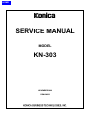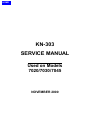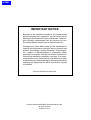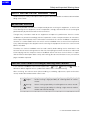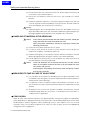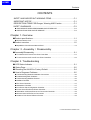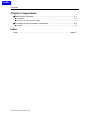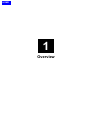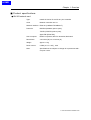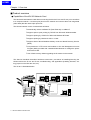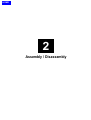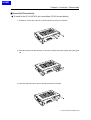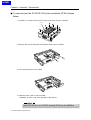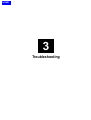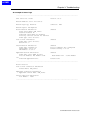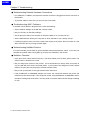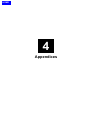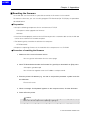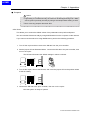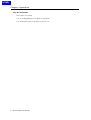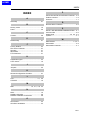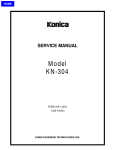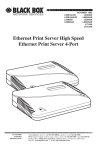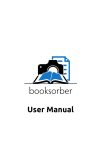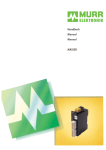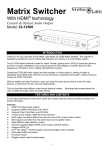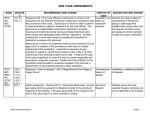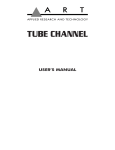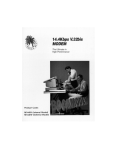Download KN-303 Service Manual
Transcript
HOME SERVICE MANUAL MODEL KN-303 NOVEMBER 2000 CSM-KN303 HOME KN-303 SERVICE MANUAL Used on Models 7020/7030/7045 NOVEMBER 2000 HOME IMPORTANT NOTICE Because of the possible hazards to an inexperienced person servicing this equipment, as well as the risk of damage to the equipment, Konica Business Technologies strongly recommends that all servicing be performed by Konica-trained service technicians only. Changes may have been made to this equipment to improve its performance after this service manual was printed. Accordingly, Konica Business Technologies, Inc., makes no representations or warranties, either expressed or implied, that the information contained in this service manual is complete or accurate. It is understood that the user of this manual must assume all risks or personal injury and/or damage to the equipment while servicing the equipment for which this service manual is intended. Corporate Publications Department © 2000, KONICA BUSINESS TECHNOLOGIES, INC. All rights reserved. Printed in U.S.A. HOME Safety and Important Warning Items SAFETY AND IMPORTANT WARNING ITEMS Read carefully the Safety and Important Warning Items described below to understand them before doing service work. IMPORTANT NOTICE Because of possible hazards to an inexperienced person servicing this equipment, as well as the risk of damage to the equipment, Konica Corporation, strongly recommends that all servicing be performed only by Konica-trained service technicians. Changes may have been made to this equipment to improve its performance after this service handbook was printed. Accordingly, Konica Corporation, makes no representations or warranties, either expressed or implied, that the information contained in this service handbook is complete or accurate. It is under-stood that the user of this service handbook must assume all risks or personal injury and/or damage to the equipment while servicing the equipment for which this service handbook is intended. Therefore, this Service Handbook must be read carefully before doing service work both in the course of the technical training and even after that, for keeping the correct maintenance and control of the copying machine. Keep the Service Handbook also for the future service. When it is impossible to read the description about safety and warning (due to contamination or tear), the relevant page should be re-placed. DESCRIPTION ITEMS FOR Danger, Warning AND Caution In this Service Handbook, each of three expressions, “ Danger, Warning and defined as follows together with a symbol mark to be used in a limited meaning. Caution” is When servicing, the relevant works (disassembling, assembling, adjustment, repair and maintenance) need to be conducted with utmost care. Danger: Actions having a high possibility of suffering death or serious wound Warning: Actions having a possibility of suffering death or serious wound Caution: Actions having a possibility of suffering a slight wound, medium trouble and material damage C-1 KN-303 Network Interface Card HOME Safety and Important Warning Items SAFETY WARNINGS ● MODIFICATIONS NOT AUTHORIZED BY Konica Konica copiers are renowned for their high reliability. This reliability is achieved through high-quality design and a solid service network. Photocopier design is a highly complicated and delicate process where numerous mechanical, physical, and electrical aspects have to be taken into consideration, with the aim of arriving at proper tolerances and safety factors. For this reason, unauthorized modifications involve a high risk of degrading performance and safety. Such modifications are therefore strictly prohibited. The points listed below are not exhaustive, but they illustrate the reasoning behind this policy. Prohibited Actions : (1) Using extension cables or a different power cord than specified by Konica. (2) Using other fuses than specified by Konica. Safety will not be assured, leading to a risk of fire and injury. (3) Disabling fuses or bridging fuse terminals with wire, metal clips, solder or similar. (This applies also to thermal fuses.) (4) Removing air filters (except for replacement). (5) Disabling relay functions (such as wedging paper between relay contacts, etc.). (6) Disabling safety functions (interlocks, safety circuits, etc.). Safety will not be assured, leading to a risk of fire and injury. (7) Performing actions to copier not described in the instruction manual or the service handbook. (8) Using parts other than specified by Konica. ● CHECKPOINTS WHEN PERFORMING ON-SITE SERVICE Konica copiers are extensively tested before shipping, to ensure that all applicable safety standards are met, in order to protect the customer and customer engineer from the risk of injury. However, in daily use, any electrical equipment will be subject to parts wear and eventual failure. In order to maintain safety and reliability, the customer engineer must perform regular safety checks. Caution : (1) Wear clothing that facilitates work and is designed for safety. (2) Carry out all procedures carefully to prevent injury. (3) Be sure to disconnect the power cord of the copier and all optional equipment from the AC outlet. Simply turning off the power switch is not sufficient, because paper feed units or other electrical equipment may be powered also when the power switch is turned off. (4) Proceed with special care when performing operation checks or adjustment while the unit is powered. When carrying out operation checks or adjustment while external covers are removed, the risk of electrical shock exists when touching parts which carry high voltage or electrical charge. The risk of injury exists when touching moving parts such as gears or chains. C-2 KN-303 Network Interface Card HOME Safety and Important Warning Items The following list is not exhaustive, but it includes actions which must be carried out at every service call. Caution : (1) Check external covers and the frame for sharp edges, burrs, or nicks. (2) Check external covers and hinges for loosening or damage. (3) Check wiring for squeezing or damage. (4) Check power cord for insulation problems (conductor must not be exposed). (5) Check that power cord is properly connected. Warning : (1) Verify that the copier is properly grounded. If a problem is detected, establish a proper ground connection. (2) Connecting the ground lead to an improper point such as listed below results in a risk of explosion and electric shock. Unsuitable ground points: - Gas pipe - Lightning rod - Telephone line ground - Plastic water pipe or water pipe or faucet that has not been approved by authorities for grounding use ● PRECAUTIONS FOR ON-SITE SERVICE Caution : (1) Before performing maintenance work, read all relevant documentation (service handbook, technical notices, etc.) and proceed according to the prescribed procedure, using only the prescribed tools. Do not carry out any adjustments not described in the documentation. (2) If the power cord is damaged, replace it only with the specified power cord. If the power cord insulation has been damaged and there are exposed sections, shortcircuits and overheating may occur, leading to a serious fire risk. (3) Do not route the power cord so that it can be stepped on or pinched. Otherwise overheating may occur, leading to a serious fire risk. (4) When disconnecting any cables, always grasp the connector and not the cable (especially in the case of AC and high-voltage leads). (5) Carefully remove all toner remnants from electrical parts, electrodes, etc. (6) Make sure that wiring cannot come into contact with sharp edges, burrs, or other pointed parts. (7) Double-check to make sure that all screws, components, wiring, connectors, etc. that were removed for maintenance have been reinstalled in the original location. (Pay special attention to forgotten connectors, pinched cables, forgotten screws, etc.) (8) When installation and preventive maintenance, verify that the power cord has been securely plugged into the AC outlet. Contact problems may lead to increased resistance, overheating, and the risk of fire. Warning : (1) Before disassembling or adjusting the optical unit or any parts that use a laser, make sure that the power cord has been disconnected. C-3 KN-303 Network Interface Card HOME Safety and Important Warning Items (2) Do not remove the main cover of the write unit. Direct exposure of the eye to laser beams may lead to blindness. (3) Do not turn the copier on while the write unit is not installed in its normal position. (4) Danger of explosion if battery is incorrectly replaced, replace only with the same or equivalent recommended by the manufacturer. Discard used batteries according to the manufacture’s instructions. Vorsicht : (4) Expiosionsgefahr dei unsachegemäßem Austausch der Battetie. Ersatz nur durch denselben oder einen vom. Hersteller empfohlenen gleichwertigen Typ. Entsorgung gebrauchter Batterien nach Angaben des Herstellers. ● HANDLING OF MATERIALS FOR SERVICING Caution: Drum cleaner (alcohol-based) and roller cleaner (acetone- based) are highly flammable and must be handled with care. When using these materials for cleaning of copier parts, observe the following pre-cautions. (1) Disconnect the power cord from the AC outlet. (2) Use only a small amount of cleaner at a time and take care not to spill any liquid. If this happens, immediately wipe it off. (3) Perform cleaning only in an environment where sufficient ventilation is assured. Breathing large quantities of organic solvents can lead to discomfort. (4) Do not replace the cover or turn the unit on before any solvent remnants on the cleaned parts have fullyevaporated. Caution: Toner and developer are not harmful sub-stances, but care must be taken not to breathe excessive amounts or let the substances come into contact with eyes etc. If this happens, immediately rinse with eye wash and plenty of water, and consult a physician. ● MEASURES TO TAKE IN CASE OF AN ACCIDENT (1) If an accident has occurred, the distributor who has been notified first must immediately take emergency measures to provide relief to affected persons and to prevent further damage. (2) If a report of a serious accident has been received from a customer, an onsite evaluation must be carried out quickly and Konica Corporation must be notified. (3) To determine the cause of the accident, conditions and materials must be recorded through direct on-site checks, in accordance with instructions issued by Konica Corporation. ● CONCLUSION Safety of users and customer engineers has topmost priority, ranking even higher than operability. Safety depends on a appropriate maintenance work and is maintained by proper daily service work conducted by customer engineers. When performing service, each copier on the site must be tested for safety. The customer engineer must verify the safety of parts and ensure appropriate management of the equipment. C-4 KN-303 Network Interface Card HOME Contents CONTENTS SAFETY AND IMPORTANT WARNING ITEMS .......................................... C-1 IMPORTANT NOTICE ................................................................................. C-1 DESCRIPTION ITEMS FOR Danger, Warning AND Caution ...................... C-1 SAFETY WARNINGS .................................................................................. C-3 ● CHECKPOINTS WHEN PERFORMING ON-SITE SERVICE ...................................... C-3 ● PRECAUTIONS FOR ON-SITE SERVICE .................................................................. C-3 Chapter 1. Overview ■ Product specifications ................................................................................ 1-1 ● KN-303 network card ................................................................................................... 1-1 ■ Product overview ....................................................................................... 1-2 ●Capabilities of the KN-303 Network Card ...................................................................... 1-2 Chapter 2. Assembly / Disassembly ■ Assembly/Disassembly ............................................................................. 2-1 ● To Install to the IP-421/IP-431 Print Controllers ........................................................... 2-1 ● To remove from the IP-421/IP-431 Print Controllers .................................................... 2-2 Chapter 3. Troubleshooting ■ LED Status Indicator ................................................................................. 3-1 ■ Status Page .............................................................................................. 3-2 ■ Resetting the KN-303 to Factory Default .................................................. 3-4 ■ How to Diagnose Problems ...................................................................... 3-5 ● Troubleshooting Network Hardware Connections ......................................................... 3-6 ●Troubleshooting MAP Problems .................................................................................... 3-6 ● Troubleshooting NetWare Protocol ............................................................................... 3-6 ● NetWare Checklist ....................................................................................................... 3-6 ● File Server Checklist .................................................................................................... 3-7 ● Workstation Checklist .................................................................................................. 3-7 ● Print Server Card Configuration Checklist .................................................................... 3-7 ● Printer Server/File Server/Printer Checklist .................................................................. 3-8 ● Workstation to KN-303 Print server Connection Checklist ............................................ 3-8 ● KN-303 Loses Its File Server Connection .................................................................... 3-8 ● Unable to Print from a Different Context ....................................................................... 3-8 C-5 KN-303 Network Interface Card HOME Contents Chapter 4. Appendices ■ Rewriting the firmware ................................................................................ 4-1 ● Preparation ..................................................................................................................... 4-1 ● Procedure of rewriting the firmware ................................................................................ 4-1 ■ Functions of parts mounted on the board. ................................................. 4-2 ● Jumpers .......................................................................................................................... 4-3 Index Index ....................................................................................................... Index-1 C-6 KN-303 Network Interface Card HOME 1 Overview HOME Chapter 1 Overview ■ Product specifications ● KN-303 network card Type: Installs in Konica IP-421/IP-431 print controller Card: Network controller card x1 Network interface: Ethernet (100Base-TX/10Base-T) Protocols: IPX/SPX (NetWare, peer-to-peer), TCP/IP (LPD/LPR, peer-to-peer), Apple Talk (Ether Talk) Host computer: DOS/V computers, NEC PC-98 series, Macintosh Dimensions: 4.9 inches (W) x 3.75 inches (H) Weight: Approx. 110 g Power source: 5 VDC (5-% to +5%,), 0.5A Note: Specifications are subject to change for improvement without prior notice. 1-1 KN-303 Network Interface Card HOME Chapter 1 Overview ■ Product overview ● Capabilities of the KN-303 Network Card The Konica KN-303 Network Card allows connecting the Konica IP-421 and IP-431 print controllers to a computer network. It receives print jobs from the network and converts them into image data (video data) that the 7020 copier prints out. The KN-303 network card is characterized as follows. ⇑ Automatically selects 100Base-TX (Fast Ethernet) or 10Base-T. ⇑ Supports peer-to-peer printing by TCP/IP from Microsoft Windows 95/98. ⇑ Supports printing by LPD/LPR of Microsoft Windows NT/2000. ⇑ Supports printing by Macintosh OS7.x or later. ⇑ Supports both of Novell NetWare bindery mode and Novell Directory Service (NDS). ⇑ Incorporates an HTTP server and enables to link the Management Access Program (MAP) provided with a standard Web Browser to manage the printer and network card. ⇑ Use of flash memory allows upgrading the firmware via the network. This Service Handbook describes hardware construction, procedures of installing/removing the KN-303 to/from the IP-421 and IP-431, troubleshooting, and appendixes (installing firmware, setting jumpers on the KN-303 card, etc). The IP-421 is illustraded below. KN-303 IP-421 1-2 KN-303 Network Interface Card HOME 2 Assembly / Disassembly HOME Chapter 2 Assembly / Disassembly ■ Assembly/Disassembly ● To Install to the IP-421/IP-431 print controllers (IP-421 shown below) 1. Unfasten 2 screws and remove a halved board from the print controller. 2. Insert the KN-303 into the entrance of the print controller and push deeply along the guide rail. 3. Insert the KN-303 into the print controller and fasten 2 screws. 2-1 KN-303 Network Interface Card HOME Chapter 2 Assembly / Disassembly ● To remove from the IP-421/IP-431 print controllers (IP-421 shown below 1. Unfasten 11 screws and remove the main cover from the print controller. main cover 2. Remove the screws that retain the KN-303 and the print controller. 3. Push the KN-303 out of the inside. 4. Install the main cover of print controller. Installation of main cover is the opposite of procedure 1. Refer to the IP-421 or IP-431 service handbook for removal and installation. 2-2 KN-303 Network Interface Card HOME 3 Troubleshooting HOME Chapter 3 Troubleshooting ■ LED Status Indicator The KN-303 has two LED status indicators: Amber and Green. The Amber LED generally indicates job activity; it flashes when a print job is being communicated to the KN-303 Print server; it is off when no activity is occurring. The Green LED indicates the operating condition of the KN-303 when it is powered on during normal operation. The following table provides the conditions that this LED may indicate. LED Patterns And the printer is... Green LED is steady First powered on. ON solid. Awaiting print jobs. Operating Condition Action Is performing self-tests. Normal None. Is functioning properly. Normal None. Normal None. THEN THE KN-303... Green LED blinks 3 times and stays on. Finished self-tests. Green LED blinks rapidly. Performing self-tests. Green LED blinks rapidly 4 times then pauses. Performing self-tests. Amber LED blinks short for 10 seconds. Amber LED goes off and the Green LED blinks continuously. Performing flash memory self-tests Green LED blinks slowly. Awaiting print jobs sometime after power-on completes. Some printer interface error. Green LED blinks rapidly. Awaiting print jobs. Has lost its NetWare connection to file server. Green LED alternately blinks with Amber LED. Finished power-on sequence. Prints out status page Detects defective RAM chip. Failed the Ethernet hardware self-test. Check the network. Did not pass the checksum test. Unit automatically goes into download mode and awaits flash update. Has been reset to factory defaults. Error Replace the KN-303. Error Check the network. Error Execute flash update. Error Check connection between the KN-303 and IP-421. Error Check NetWare settings. Error Power off and move jumper to OFF position. 3-1 KN-303 Network Interface Card HOME Chapter 3 Troubleshooting ■ Status Page The Status page report is sent as a print job to the printer when the KN-303 is powered on. For example, the report on the next page shows the configuration of the KN-303 immediately before the report is printed. The copier also allows you to use a command from the LCD panel that will produce a status report. It is strongly recommended that you review this report immediately after installation and any time the setup has been changed. If the report does not include a protocol that was configured, check that the procedure was done properly. 3-2 KN-303 Network Interface Card HOME Chapter 3 Troubleshooting An example of Status Page -------------------------------------------------------------------------------Unit Serial No: 123456 Version: 05.56 Network Address: 00:11:22:33:44:55 Network Topology: Ethernet Connector: RJ45 Network Speed: 100 Megabits Novell Network Information Print Server Name: KON_123456 Password Defined: No Preferred Server Name not defined Directory Services Context not defined Frame Type: 802.2 On 802.3 enabled Peer-to-Peer Information Frame Type: 802.2 On 802.3 Network ID: 0 enabled TCP/IP Network Information Frame Type: Ethernet II Subnet Mask: 255.0.0.0 DNS Address: 0.0.0.0 enabled Protocol Address: Not Configured Default Gateway: 0.0.0.0 AppleTalk Network Information Frame Type: 802.2 SNAP On 802.3 Protocol Address: Net Number 65384 129 Preferred AppleTalk Zone: enabled Node Number 224 Socket Number Default Zone -------------------------------------------------------------------------------Novell inactive Peer-to-Peer Connection Information Printer Name: KON_123456 AppleTalk Connection Information AppleTalk Printer Name: KON_123456 TCP/IP Connection Information Port Number : 10001 -------------------------------------------------------------------------------- 3-3 KN-303 Network Interface Card HOME Chapter 3 Troubleshooting ■ Resetting the KN-303 to Factory Default You can cause the KN-303 to restore all parameters to factory default values, so the KN-303 Print server appears just as it came from the factory. You may choose to do this when the KN-303 Print server is moved to a new location where the environment (NetWare file servers, IP subnets, and so on) is different. This process is called “Reset to Factory”. It can be done with MAP or a Web Browser. However, if network access is not possible, the following method may be used. Resetting to factory default means that the print server loses all data such as names and IP address. It does not lose its serial number or MAC address. 3-4 KN-303 Network Interface Card HOME Chapter 3 Troubleshooting ■ How to Diagnose Problems Use the following list to determine the cause of printing problems: 1. Verify that the printer is functioning properly. • Is the printer printing? Make sure the printer is operating properly by causing it to generate a test page. See your printer’s User’s Guide for instructions on generating a test page. • Is the printer on-line (green LED should light)*? Verify that the printer is on-line. Nothing will print if printer is not on-line. *Status at about 2 minutes after power-on. • Does the LCD panel of copier display an error message? Review the respective copier manual. • Did you get a KN-303 status page? On power-up, the KN-303 sends a status page which may contain information that can be useful for troubleshooting. Keep the status page available until a problem is resolved. 2.Check the KN-303’s LED status indicator to ensure that there is no error condition. See LED Status Indicator, for more information. 3.Check the status report to see what protocols are enabled and active. See the appropriate chapter to confirm that you have installed and configured your network protocol correctly for the KN303. See an example of Status Page. 4.Determine if other users can print. If they can’t and they are all on the same NOS, go to the troubleshooting section for that NOS. 5.When you have determined the nature of the problem, use the checklists in the next section. 3-5 KN-303 Network Interface Card HOME Chapter 3 Troubleshooting ● Troubleshooting Network Hardware Connections • For 100BaseT or 10BaseT, check that the network connector is plugged into the RJ connector on the KN-303. • Try another cable to make sure you do not have a bad cable. ● Troubleshooting MAP Problems If the MAP cannot detect a target KN-303, check the following: • Are the network settings on the KN-303 correctly made? • Did you correctly run the MAP settings? • Are the protocol used by the computer on which the MAP to run correctly set up? • Are the Web Browser used by the computer on which the MAP to run correctly set up? • If nothing irregular is found, turn off the main power supply of the copier, then turn it back on, wait about 5 minutes and try running the MAP again. ● Troubleshooting NetWare Protocol It is recommended you use MAP to get the NetWare setup and parameter values. If you have not resolved the problem after running MAP, go through the checklists in this section. ● NetWare Checklist • Is the print server name entered correctly? The factor-default name is KON_serial number. The serial number is located on the card. • Did you assign print queues to the printer? It is recommended you assign each print queue to only one KN-303 Print server-connected printer. If print queues are assigned to other network printers, the print jobs may be going to another network printer. • Did you set up the printer to the type Remote Other /Unknown? • If the PCONSOLE or NWADMIN settings are correct, the connection between the printer and network may have been broken. Turn the printer off and, using PCONSOLE or NWADMIN, wait for the status message Not Connected. Turn the printer on and the status should change to Waiting for Job. 3-6 KN-303 Network Interface Card HOME Chapter 3 Troubleshooting ● File Server Checklist • Is there enough disk space on the file server and is it running? • Is the correct file server associated with the printer? Use PCONSOLE or NWADMIN to check this. • Did you have the proper rights to configure the printer? (supervisor or administrator) • Are the File Server and the KN-303 communicating? Run NetWare’s COMCHECK utility from any network workstation to check this. • Are there enough user positions on the File Server? The Print Server function logs on as a user. ● Workstation Checklist • Is the network loaded onto the workstation? See the NetWare documentation. • Is the application set up to print to the printer? For instance, are you using the correct driver? • Is the workstation connected to the correct print queue? Print a file and verify that the file goes to the queue. • Are the print queues assigned to the KN-303-connected printer also assigned to another network printer? If they are, the print jobs may be going to that printer. • From PCONSOLE or NWADMIN, enter a sample print job directly into an assigned queue. Does the job become Active? Is job printed? • Is AUTO ENDCAP enabled? Auto Endcap lets you send data to a network printer. Use PRINTCON to check. If not, enable it. ● KN-303 Configuration Checklist If all your hardware connections are correct, check the following: • Use MAP to check the status of the KN-303 Print server. The Unit Status screen shows the status for the selected network interface card. This report includes a status of file servers and queues assigned to a printer along with a description of any problems. • The printer may not be assigned to the correct print queues. Use PCONSOLE or NWADMIN to direct print jobs to the correct queues, then check to see if the print job is in the queue. • If devices were added or changed, use PCONSOLE or NWADMIN to make sure you configured the new devices correctly. • Make sure the KN-303’s name has been entered correctly. If you changed the name with MAP, you must also change the name in PCONSOLE or NWADMIN before you can print. • Use PCONSOLE or NWADMIN to check the Printer Status. Make sure it is not stopped. • You cannot PCONSOLE or NWADMIN Version1.0 to configure the network interface card. Connect Novell corp. for an upgrade. 3-7 KN-303 Network Interface Card HOME Chapter 3 Troubleshooting ● Printer Server/File Server/Printer Checklist Check the following to see if: • If the KN-303 Print server cannot log in to the file server, or if it is not available to process jobs from the file server, please check the followings. • Check to see whether the KN-303 Print server is configured to the file server. Set to it by using PCONSOLE or NWADMIN if necessary. • The password assigned to the KN-303 Print server through PCONSOLE or NWADMIN matches the password assigned through MAP. Use MAP to update the password stored in the network KN303’s memory. • The print job is in the print queue and waiting to be printed. Use PCONSOLE or NWADMIN to check if the print jobs are being sent to the printer. ● Workstation to KN-303 Print server Connection Checklist To make sure the workstation is communicating with the KN-303 Print server, check the following: • Print a file from the workstation and make sure the print job gets to the print queue using PCONSOLE or NWADMIN. If the print job does get to the queue, the problem is not with the workstation/print server connection. • Use CAPTURE to send data to the printer from a workstation software application. See your NetWare print server manual for information. • Make sure another printer is not taking the print jobs from the queues before the KN-303 Print server can service the job. To do this, disable the other printer until you can verify the KN-303 Print server-connected printer setup. ● KN-303 Loses Its File Server Connection If the KN-303 loses its connection to the file server, it can take approximately 5 to 10 minutes to reconnect. If the connection is not made after a reasonable amount of time, check the error conditions to troubleshoot the problem. ● Unable to Print from a Different Context The KN-303 does not support printing from a context different from the context you are installed upon. If you want to do this, you must create an alias queue. See your NetWare Manual for more information. 3-8 KN-303 Network Interface Card HOME 4 Appendices HOME Chapter 4 Appendices ■ Rewriting the firmware As the KN-303 uses flash ROM, it is possible to rewrite the firmware via the network. To rewrite the firmware, you use the utility program FTP Download (for TCP/IP) by the procedure described below. ● Preparation • Set up the following components for the environment of TCP/IP. • Computer used to upgrade the firmware • KN-303 • Install the KN-303 properly and connect its Ethernet port with a network cable so that the KN-303 can be accessed from the network computer. • The following utility should be installed on the computer. • FTP Download • Prepare the replacing firmware in the hard disk of the computer or in a CD-ROM. ● Procedure of rewriting the firmware 1. Make sure of the current firmware version. You can get the information from the status page. 2. Start FTP Download and select the firmware file (.upd file) to download from [File] menu. <Example> g15900a.upd You will then be urged to enter the IP address and password. 3. Enter the printer’s IP address (e.g. 192.102.51.100) and the password “sysadm” and click the OK button. File transfer starts. 4. When a message “Unit Updated” appears on the computer screen, click the OK button. 5. Power off/on the printer. Caution: Never turn off the copier while updating is going on. 4-1 KN-303 Network Interface Card HOME Chapter 4 Appendices ■ Functions of parts mounted on the board. OP2 OP3 OP4 OP5 OP7 OP1 OP6 OP9 4-2 KN-303 Network Interface Card HOME Chapter 4 Appendices ● Jumpers Caution: ⇑ If grounding is not made securely, the cards can be damaged during work. Make sure to ground your body securely by using a wrist strap before starting to work. ⇑ Don’t move any jumpers other than OP2. OP2: Reset This allows you to restore the default values of the parameters set up before shipment. You can reset the KN-303 normally by using MAP/browser from the computer via the network. If you cannot use the method of using MAP/browser, perform the following procedure. 1. Turn off the copier and then remove the KN-303 from the print controller. 2. Set the jumper OP2 as illustrated below. Connect the KN-303 to the print controller, then turn on the copier. The KN-303 will restore the default settings in about 5 minutes. OP2 OP3 OP4 OP5 OP7 OP1 OP6 OP9 3. Turn off the copier, remove the KN-303, and move the jumper OP2 to the position where it was set initially. OP2 OP3 OP4 OP5 OP7 OP1 OP6 OP9 4. Connect the KN-303 to the print controller, then turn on the copier. Now the system is ready to operate. 4-3 KN-303 Network Interface Card HOME Chapter 4 Appendices OP3: Bus handshake Don’t move this jumper. This is set depending on the signals of the printer. The handshake signal is normally set at pins 2-3. 4-4 KN-303 Network Interface Card HOME INDEX INDEX P A Printer Server/File Server/Printer Checklist .. 3-8 Product overview ........................................... 1-2 Protocols ....................................................... 1-1 Assembly ....................................................... 2-1 R B Remote Other /Unknown ............................... 3-6 bindery mode ................................................ 1-2 board ............................................................. 4-2 S C Context .......................................................... 3-8 D W Disassembly .................................................. 2-1 F Factory Default .............................................. File Server Checklist ..................................... firmware ........................................................ flash ROM ..................................................... FTP Download .............................................. SAFETY AND IMPORTANT WARNING ITEMS ... C-1 serial number ................................................ 3-6 Status Page ................................... 3-2, 3-3, 3-5 sysadm .......................................................... 4-1 Web Browser .......................................... 1-2, 3-4 Workstation ................................................... 3-8 Workstation Checklist .................................... 3-7 3-4 3-7 4-1 4-1 4-1 H handshake signal .......................................... 4-4 HTTP server .................................................. 1-2 J Jumpers ........................................................ 4-3 K KN-303 Configuration Checklist .................... 3-7 L LED ....................................................... 3-1, 3-5 LPD/LPR ....................................................... 1-2 M MAP ...................................... 1-2, 3-4, 3-6, 4-3 N NDS ............................................................... 1-2 NetWare Checklist ......................................... 3-6 Network Hardware Connections ................... 3-6 O OP2: Reset .................................................... 4-3 OP3: Bus handshake .................................... 4-4 Index-1