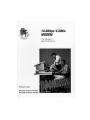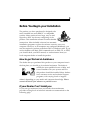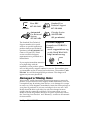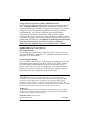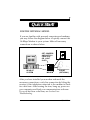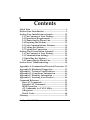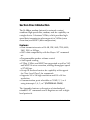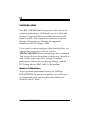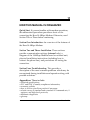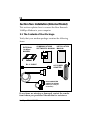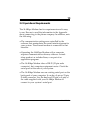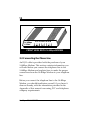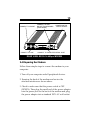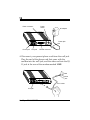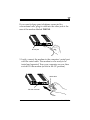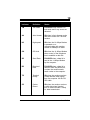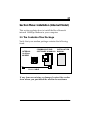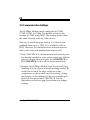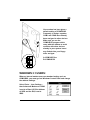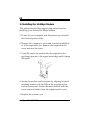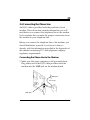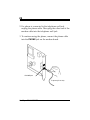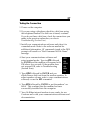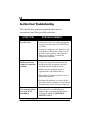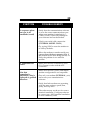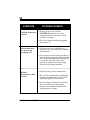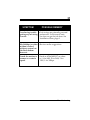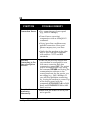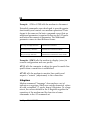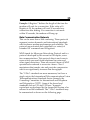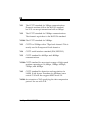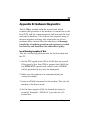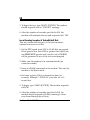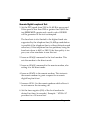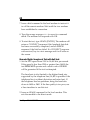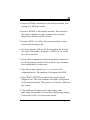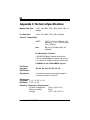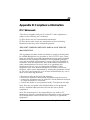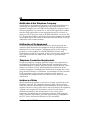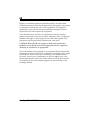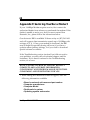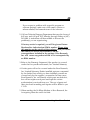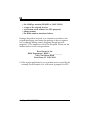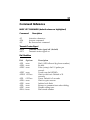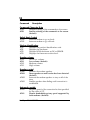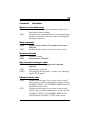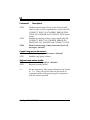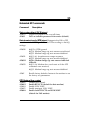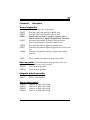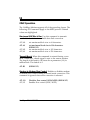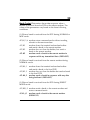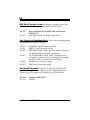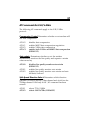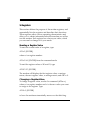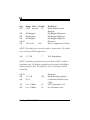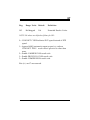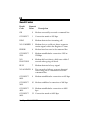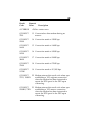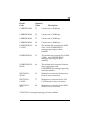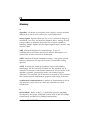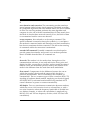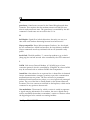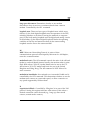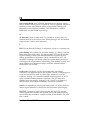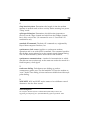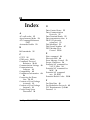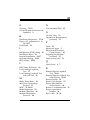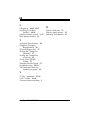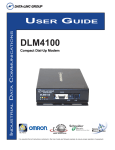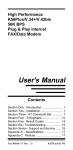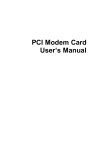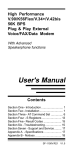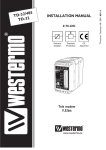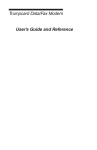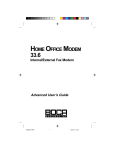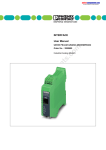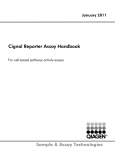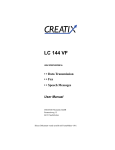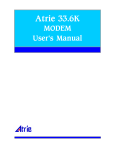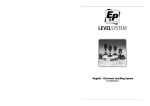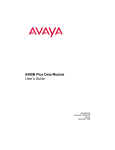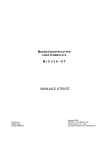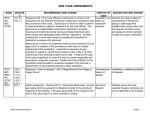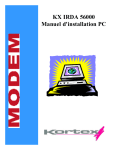Download Installation
Transcript
1 2 14.4Kbps BOCAMODEM 3 Before You Begin your Installation The product you have purchased is designed to be easily installed into most IBM PC or compatible systems. Many products have large, easy-to-read legends to allow for the easy configuring of the product. This installation manual contains detailed instructions. Most included software has automatic installation programs to place the software correctly onto your computer. However, as all computers are configured differently, you may be required to perform some basic DOS or Windows tasks. If you are not familiar with basic DOS commands such as DIR, CD, or EDIT, you should check your DOS manual, or seek assistance from you local computer dealer to install the product. How to get Technical Assistance The dealer that you purchased this product or your computer from is the first place you should go for technical assistance. The dealer is usually the most qualified source of help, and is most familiar with your system and how this product should be installed. Many dealers have customer service and technical support programs, with varying levels of support offered, depending on your needs and computer knowledge. Please contact the dealer first whenever a problem occurs. If your Dealer Can’t Assist you If you can’t get assistance from your dealer, the manufacturer provides varying levels of technical assistance as summarized on the following page. 4 1 4 7 8 2 5 3 6 9 Boca BBS 407-241-1601 Standard Free Technical Support 407-241-8088 Automated Fax Retrieval System 407-995-9456 Priority Service 900-555-4900 ($2 per minute) The Standard Free Technical Support number is for quick answers to specific inquiries on product features and technical questions (call 407-241-8088; M-F, 8 am to 6:30 pm EST). Direct access to technical support representatives is provided on a limited basis. On-Line Support! CompuServe: GO BOCA Internet: email: [email protected] on the World Wide Web: http://www.boca.org If you require immediate attention or in-depth help with the installation of the product, please call our 900-priority support number for service. This number gives you immediate access to senior-level technicians. The number is 900555-4900. You will be charged $2.00 per minute. The charges will appear on your next phone bill. Damaged or Missing Items We use many world-class quality assurance programs to ensure the product you purchased is of the highest caliber. Sometimes, however, a component may be missing from the box, or is damaged or corrupt in some way. If this happens, immediately return the entire package to your place of purchase so you may exchange it for a new one. Your dealer should be able to provide you with an exchange far more quickly than by contacting us directly. If for some reason you are unable to return the product directly to its place of purchase, refer to the “Servicing Your Product” and “Warranty” sections in this manual for instructions. 14.4Kbps BOCAMODEM 5 Using the Boca Research 14.4Kbps MODEM manual. This manual provides installation and operating instructions for the Boca 14.4Kbps MODEM. The manual assumes the user has basic computer skills and is familiar with personal computers. Its primary purpose is to provide physical installation instructions and basic troubleshooting. All sections should be read carefully before beginning any installation procedures. Our customer support experience has shown that many costly and time-consuming calls to our technical support staff can be avoided with closer attention to the information provided here. In addition to following the instructions provided in this manual, you will also need to consult the documentation supplied with your communications software. IMPORTANT NOTICE FCC Requirements The Federal Communications Commission (FCC) restricts the way you can use modems. Read the FCC compliance statement found in Appendix D of this manual. Connecting the Modem You can connect the modem to various types of telephone jacks. The acceptable phone jack types are RJ-11, RJ-12, RJ-13, RJ-41S, and RJ45S. Most homes and businesses use one of these jacks. If your phone system does not have a modular jack, you can purchase an adapter to convert your jack into an RJ-11C jack. Adapters may be purchased from any local phone or electronics store. Copyright ©1995 Boca Research, Inc. All rights reserved. No reproduction of this document in any form is allowed without permission in writing from Boca Research, Inc. Boca Research is not liable for any damage resulting from technical or editorial errors or omissions contained in this document. The information in this manual is subject to change without notice. Revisions to the product(s) in this manual may occur at any time without notice. Trademarks All Boca Research products are trademarks of Boca Research, Inc. All other references to computer systems, software, and peripherals use trademarks owned by their respective manufacturers. Publication Date: October, 1995 Printed in the U.S.A. M144IEW.PM5 6 Quick Start! FOR THE EXTERNAL MODEL If you are familiar with personal computers and modems, you may follow the diagram below to quickly connect the 14.4Kbps Modem to your system. Make all necessary connections as shown below. PHONE JACK PHONE (OPTIONAL) MODEM REAR OF SYSTEM AC ADAPTER RS-232 ADAPTER CABLE TO SERIAL PORT (9- or 25-pin connector) After you have installed your modem and made the necessary connections, verify line connection by lifting the receiver of the telephone connected to the modem to check for a dial tone. After hearing the tone, hang up, power on your computer, and load your communications software. If you do not hear a dial tone, see Section Four: Troubleshooting. 14.4Kbps BOCAMODEM 7 Quick Start! FOR THE INTERNAL MODEL If you are familiar with personal computers and modems, you may follow the diagram below to quickly connect the 14.4Kbps Modem to your system. Make all necessary connections as shown below. SET JUMPERS AND INSTALL CARD IN 8OR 16-BIT SLOT REAR OF SYSTEM MODEM PHONE (OPTIONAL) After you have installed your modem and made the necessary connections, verify line connection by lifting the receiver of the telephone connected to the modem to check for a dial tone. After hearing the tone, hang up, power on your computer, and load your communications software. If you do not hear a dial tone, see Section Four: Troubleshooting. Quick Start 8 Contents Quick Start ........................................................................ 6 Section One: Introduction ............................................ 9 Section Two: Installation (external) ......................... 12 2.1 The Contents of Your Package ...................... 12 2.2 Operational Requirements .............................. 13 2.3 Connecting the Phone Line ............................ 14 2.4 Preparing the Modem ....................................... 15 2.5 Your Communications Software ................... 18 2.6 Testing the Modem ........................................... 18 2.7 Testing the Connection .................................... 20 Section Three: Installation (internal) ...................... 21 3.1 The Contents of Your Package ...................... 21 3.2 Communication Settings ................................. 22 3.3 Installing the Modem ....................................... 24 3.4 Connecting the Phone Line ............................ 25 Section Four: Troubleshooting .................................. 28 Appendix A: Command and Protocol Overview .. 33 Appendix B: Hardware Diagnostics......................... 37 Appendix C: Technical Specifications .................... 42 Appendix D: Compliance Information ................... 43 Appendix E: Warranty Information ......................... 47 Appendix F: Servicing Your Product ....................... 48 Command Reference .................................................... 51 Basic AT Commands ............................................... 51 Extended AT Commands ....................................... 55 MNP Operation ........................................................ 57 AT Commands for V.42/V.42bis .......................... 61 S-Registers ................................................................. 63 Result Codes .............................................................. 68 Glossary ........................................................................... 72 14.4Kbps BOCAMODEM 9 Section One: Introduction The 14.4Kbps modem (internal or external version) combines high-speed data, modem, and fax capability on a single device. It features V.32bis, which provides highspeed data transmission plus support for V.42bis (error correction) and MNP5 (data compression). Features • Data transmission rates of 14.4K, 12K, 9600, 7200, 4800, 2400, 1200, or 300bps. • 100% data compatibility with the Hayes ‘AT’ command set. • Programmable speaker volume control • Auto-speed sensing. • V.32bis, V.42bis, and MNP5 are supported as well as V.42 and MNP 2-4 error correction, offering throughput speed of 57,600 bps. • Group III send and receive fax capability with support for Class 1 and Class 2 fax commands. • Supports 100 x 196 high resolution and 100 x 98 low resolution. • Communication ports selectable as COM1, 2, 3, or 4 using interrupts 3, 4, 5, or 7 (INTERNAL ONLY). The Appendix features a discussion of standard and extended ‘AT’ commands and S-Registers as well as highlevel protocols. Introduction 10 Installation Hints Your BOCAMODEM has been pre-set at the factory for optimum performance. All defaults are set to allow the modem to negotiate the best possible connection with highest quality, data compression, and error correction. Because of these factory defaults, the suggested initialization (INIT) string is: ATZ. If you want to custom configure your stored profiles, we suggest that you always start out with an AT&F&C1&D2&R1 before customizing other commands. This string will reset the modem to the factory defaults as well as reset some other basic settings. If modem performance suffers after modifying settings, send the INIT string above (AT&F...&R1) to the modem. Notes on Performance To get optimum performance from your 14.4Kbps BOCAMODEM, the phone line quality over which you are transmitting and receiving must be reliable and relatively free of “noise”. 14.4Kbps BOCAMODEM 11 HOW THIS MANUAL IS ORGANIZED Quick Start. If you are familiar with modem operations, this abbreviated procedure provides a short cut for connecting the Boca 14.4Kbps Modem. Otherwise, read Section Two or Three before continuing. Section One: Introduction. An overview of the features of the Boca 14.4Kbps Modem. Section Two and Three: Installation. These sections provide communication settings (internal only), a diagram of the 14.4Kbps Modem board or external unit, physical installation instructions (including how to connect the phone line), and procedures for testing the connection. Section Four: Troubleshooting. This provides a description of the most common problems which may be encountered during installation and operation along with possible solutions. Appendices. These include: • technical specifications, • FCC and DOC (Canada) compliance information, • warranty policies, • how to service your Boca product if necessary • a brief survey of standard and extended AT command sets, Sregisters, and high-level protocols, • hardware diagnostics • glossary Introduction 12 Section Two: Installation (External Model) This section explains how to connect the Boca Research 14.4Kbps Modem to your computer. 2.1 The Contents of Your Package Verify that your modem package contains the following items: EXTERNAL 14.4Kbps MODEM 123 COMMUNICATIONS INSTALLATION SOFTWARE & MANUAL MANUAL RJ-11 CABLE 123 123 AC POWER ADAPTER RS-232 ADAPTER CABLE TO SERIAL PORT (9- or 25-pin connector) If any items are missing or damaged, contact the vendor from whom you purchased the modem for assistance. 14.4Kbps BOCAMODEM 13 2.2 Operational Requirements The 14.4Kbps Modem has few requirements and is easy to use. Be sure to read the information in the Appendix about connecting to the phone company. In addition, note the following: • The communication settings are controlled by the software that manipulates the serial interface present in your system. The external modem is connected to that interface. • Operating the 14.4Kbps Modem with a computer requires communication software, either as a standalone product as included here, or as part of an application program. • The 14.4Kbps Modem takes a DB-25 (25-pin male connector), but computer equipment varies. Check the serial ports at the rear of your system. • The 14.4Kbps Modem uses an existing serial port on the back panel of your computer. It can be a 9-pin or 25-pin D-shell connector. Use the dual end (25-pin or 9-pin) of the cable supplied with your 14.4Kbps Modem to connect to your system’s serial port. Installation 14 14.4Kbps V.32bis BOCAMODEM FRONT VIEW: BOCA 14.4Kbps MODEM 2.3 Connecting the Phone Line An RJ-11 cable is provided with the purchase of your 14.4Kbps Modem. This section contains information you will need before you connect the telephone line to the 14.4Kbps Modem and explains how to make the proper connections from the 14.4Kbps Modem to your telephone line. Before you connect the telephone line to the 14.4Kbps Modem, you should familiarize yourself, if you haven’t done so already, with the information provided in the Appendix of this manual concerning FCC and telephone company requirements. 14.4Kbps BOCAMODEM 15 CONNECT TO PHONE CONNECT TO LINE CONNECT TO WALL MOUNT TRANSFORMER (power adapter) POWER SWITCH TOGGLE ON/OFF CONNECT TO COMPUTER SERIAL PORT REAR VIEW: BOCA 14.4Kbps MODEM 2.4 Preparing the Modem Follow these simple steps to connect the modem to your computer: 1. Turn off your computer and all peripheral devices. 2. Examine the back of the modem and review the attached interfaces as shown above. 3. Check to make sure that the power switch is OFF (DOWN). Then plug the small end of the power adapter into the power jack on the back of the modem and plug the power adapter into a standard 120V AC wall socket. Installation 16 Power connector Power switch AC adapter Power jack Phone jack Line jack RS-232 connector 4. Disconnect your present phone cord from the wall jack. Plug the end of the phone cord that came with the modem into the wall jack, and the other end into the RJ11 jack at the rear of the modem marked LINE. Wall phone jack RJ-11 cable Line jack 14.4Kbps BOCAMODEM 17 If you want to keep your telephone connected for conventional calls, plug its cord into the other jack at the rear of the modem labeled PHONE. Phone jack 5. Lastly, connect the modem to the computer ’s serial port with the serial cable. The modem is now ready to be tested and operated. Turn your computer on now, then switch ON the modem (switch in the UP position). Serial cable RS-232 connector Installation 18 2.5 Install Your Communications Software Install your software now. When complete, go to the sections 2.6 Testing the Modem and 2.7 Testing the Connection. Depending on the software you choose, refer to the appropriate manual for start-up and configuration. 2.6 Testing the Modem To verify that your modem is working properly, follow these steps: After making sure your communications software is loaded and started, you are ready to test the modem’s connection. Note the status indicators as explained on the following page, then continue with 2.7. 14.4Kbps BOCAMODEM 19 Indicator Definition Status TM Test Mode FLASHES when modem is in test mode and if any errors are detected. AA Auto Answer ON when in Auto Answer mode and when online with the host modem. HS High speed ON when the 14.4Kbps Modem is powered on or communicating with another modem at 4800bps or faster. OH Off Hook ON when the 14.4Kbps Modem takes control of the telephone line to establish a data link. SD Send Data FLASHES when a data bit is sent to the 14.4Kbps Modem by the computer. RD Received Data FLASHES when a data bit is received from the phone line, or when the modem sends result codes to the computer. TR Terminal Ready ON when the modem receives a data terminal ready signal from the computer via the RS232 cable. CD Carrier Detect ON when the modem receives a valid data signal (carrier) from a remote modem. Ready for data transmission. Installation 20 2.7 Testing the Connection 1. If you are using a telephone, check for a dial tone using the telephone handset. If a dial tone is heard, continue with the next step. If you do not hear a dial tone, check the connections you made in 2.4 Preparing the Modem, or refer to Troubleshooting (Section Four). 2. Your communications software should already be loaded as instructed in 2.5. Most communications programs when started are in command mode. Refer to the program’s documentation for additional information. 3. Type in the command ATZ followed by ENTER and the 14.4Kbps Modem will respond with OK. If the 14.4Kbps Modem does not respond with OK, refer to the Troubleshooting section of this manual. 4. Start your communications software and enter terminal mode; AT commands typed in at the DOS prompt will result in a “Bad command or file name” message. Type ATH1 followed by ENTER and you should hear a dial tone from the speaker on the modem. 5. Type ATH followed by ENTER to put the modem on hook. This confirms that the 14.4Kbps Modem has been successfully installed into the computer. 6. Your 14.4Kbps Modem is now ready for use. Continue now with your communications software and documentation. 14.4Kbps BOCAMODEM 21 Section Three: Installation (Internal Model) This section explains how to install the Boca Research internal 14.4Kbps Modem in your computer. 3.1 The Contents of Your Package Verify that your modem package contains the following items: INTERNAL 14.4Kbps MODEM COMMUNICATIONS INSTALLATION SOFTWARE & MANUAL MANUAL 123 123 RJ-11 CABLE If any items are missing or damaged, contact the vendor from whom you purchased the modem for assistance Installation 22 3.2 Communication Settings The 14.4Kbps Modem can be configured as COM1, COM2, COM3, or COM4. The default setting for the modem is COM3 using IRQ5. The modem cannot share the same interrupt with any other device. One way to avoid interrupt-sharing is to select a nonstandard interrupt (i.e., IRQ) if it is available, such as IRQ5. However, the communications software must be able to select this non-standard interrupt as well. 1. Run COMCHECK to determine how many serial ports are already installed in your system. Insert any diskette into your floppy drive and type: A:\COMCHECK or B:\COMCHECK. Follow all on-screen instructions. 2. Remove the 14.4Kbps Modem from its anti-static bag, handling it by its edges and metal retaining bracket. Be careful not to touch the edge connector or any components on the modem card. If necessary, change the jumpers on the modem for the next available port based on directions from COMCHECK. See the illustration on the next page for assistance in jumper settings. 14.4Kbps BOCAMODEM 23 Your modem has been given a default setting of COM3/IRQ5. Frequently in today’s systems, COM1 and COM2 have already been assigned to other devices. Make sure you run the COMCHECK program which came with the modem to avoid conflicts with other devices already in your system. Insert any diskette into your floppy drive and type: COM IRQ 1 2 3 4 3 4 5 7 A:\COMCHECK or B:\COMCHECK WINDOWS 3.1 USERS: When an internal modem uses non-standard setting such as COM3/IRQ5, you must go into Windows Control Panel and change the address settings. Select Ports..., then Settings..., then Advanced. Make sure COM3 is set to a Base I/O POrt Address of 03E8 and the IRQ is set to IRQ5. Installation 24 3.3 Installing the 14.4Kbps Modem This subsection provides step-by-step instructions for installing your internal 14.4Kbps Modem. 1. Power off your computer and disconnect any attached devices and power cords. 2. Remove the computer’s cover and locate an available 8or 16-bit expansion slot. Remove that expansion slot cover and save the screw. 3. Carefully insert the modem into the expansion slot applying pressure to the upper metal edge until it snaps into place. 4. Secure the modem card into place by aligning its metal retaining bracket with the hole in the top edge of the system’s rear panel. Fasten the metal bracket with the screw removed earlier from the expansion slot cover. 5. Replace the system cover. 14.4Kbps BOCAMODEM 25 3.4 Connecting the Phone Line An RJ-11 cable is provided with the purchase of your modem. This sub-section contains information you will need before you connect the telephone line to the modem. It also explains how to make the proper connections from the modem to your telephone line. Before you connect the telephone line to the modem, you should familiarize yourself, if you haven’t done so already, with the information provided in the Appendix of this manual concerning FCC and telephone company regulatory requirements. Connecting the Phone Line to the Modem 1. Make sure that your computer is still powered down. Plug either end of the RJ-11 cable provided with the modem into the LINE jack on the modem board. Wall jack RJ-11 line LINE jack Installation 26 2. If a phone is connected to the telephone wall jack, unplug the phone cable. Then plug the other end of the modem cable into the telephone wall jack. 3. To continue using the phone, connect the phone cable into the PHONE jack on the modem board. PHONE jack To phone (RJ-11 line) 14.4Kbps BOCAMODEM 27 Testing the Connection 1. Power on the computer. 2. If you are using a telephone check for a dial tone using the telephone handset. If a dial tone is heard, continue. If you do not hear a dial tone, check the connections you made in the previous subsection, or refer to Troubleshooting (Section Four). 3. Install your communications software and place it in command mode. Refer to the software manual for additional information. AT commands typed at the DOS prompt will result in a “Bad Command or File Name” message. 4. Start your communications software and enter terminal mode; Type in ATZ followed by ENTER and the modem will respond with OK after a few seconds. If the modem does not respond OK, refer to Troubleshooting (Section Four). ATZ OK ATH1 OK ATH OK 5. Type ATH1 followed by ENTER and you should hear a dial tone from the modem speaker. To adjust speaker volume, refer to your communications software, or use the ATL command. 6. Type ATH followed by ENTER to put the modem “onhook”. This confirms that the modem has been successfully installed into the computer. 7. Your 14.4Kbps internal modem is now ready for use. Continue now with your communications software and documentation. Installation 28 Section Four: Troubleshooting This section lists common problems that may be encountered and their possible solutions. SYMPTOM No dial tone. POSSIBLE REMEDY • Verify that you have cables plugged in correctly as instructed in Section Two or Three. • Connect a telephone set directly to the wall jack and check for a dial tone. If no dial tone is heard, the telephone line is not working. Contact the telephone company. Modem will not connect to another modem. • Check the connections between the modem and the computer, and the modem and the telephone line. • Make sure the telephone jack is operational as described above. • The telephone line may be in use at a different extension. • Perhaps the number you have called does not reach a modem, or the remote modem may not be set up to respond. No response when you type in AT commands • There may be a conflicting port address. Re-configure the modem’s COM port address (INTERNAL MODEL ONLY). 14.4Kbps BOCAMODEM 29 SYMPTOM No response when you type in AT commands (contd) POSSIBLE REMEDY • Verify that the communication software is set to the same communications port where your modem is attached (e.g., COM1, COM2). Check IRQ settings in your software and on the modem. • Check your serial cable connection (EXTERNAL MODEL ONLY). • Try typing AT&F to reset the modem to its factory defaults. • Move the modem to another serial port (power down the host computer first). If the modem works after being moved, it’s likely the problem is not with the modem. AT commands not visible. • Make sure the echo command is set to ON. Change to echo with the ATE command. • Make sure the local (yours) and remote After data modem configurations are compatible. connection is established, data is • Turn off your modem (EXTERNAL), exit, displayed as garbled and re-run your communication characters. software. • Verify that both modems are operating with the same settings, speed, data, parity, and stop bits. • The software may not be set for correct terminal emulation. Configure software to correct type. ANSI terminal emulation is most commonly used. Troubleshooting 30 SYMPTOM POSSIBLE REMEDY Garbled characters (contd) • Power down your system (INTERNAL) and re-run your communications software. Check software settings. • Exit the communications program and restart it. The modem does not answer an incoming call. • You may not have enabled autoanswer. Use your software to enable this function. • If you have an answering machine, it may be answering before the modem can. Turn the answering machine off, or, use the software to set autoanswer to respond in fewer rings than the answering machine. Modem disconnects while on-line. • Check for any loose connections. • Re-try the connection by dialing the number several times. You may be experiencing line interference. • An incoming call may have broken the connection if a call-waiting feature was enabled. Disable callwaiting and try again. 14.4Kbps BOCAMODEM 31 SYMPTOM POSSIBLE REMEDY I am having trouble • Init strings are primarily personal getting my init string preferences. Use the most basic to work. one that can get the job done. See Installation Hints, page 8. My 2400bps (or other • Review earlier suggestions. modem) worked with my system but the Boca modem does not. I need the modem to • Send an AT&Q6N0S37=n where n= 9 for 9600, 6 for 2400, 5 for connect at a certain speed. 1200, 1 for 300bps. Troubleshooting 32 SYMPTOM POSSIBLE REMEDY Connection Errors. • Try connecting at a lower speed (e.g., 9600 or 2400bps). • Turn off error correction/ compression with an AT&Q6%C0 command. • Noisy/poor line conditions may prohibit connection. Have your phone company test your lines. • Verify that the modem at the other end is up to date and compliant with current CCITT and Bell standards. Problem Connecting to Online subscription services. • Some on-line services require that your modem be configured to run with error correction and data compression turned OFF. The easiest way to accomplish this is by using the command AT&Q6 and setting the communication software to the correct baud rate for the service you are calling (e.g., 2400, 9600bps). If you still have problems connecting, try forcing the modem to connect up at the slower speed with the commands AT&Q6N0S37=6 for 2400 baud, and AT&Q6N0S37=9 for 9600 baud services. Download terminates abnormally. • Make sure the AT&R1 is set in your active profile. 14.4Kbps BOCAMODEM 33 Appendix A: Command/Protocol Overview In most cases, your communications software will set and control the operation of your modem. Following is a brief survey of the most commonly used Hayes-compatible AT commands for use with your modem. In addition, we’ve also provided information on extended AT command sets, S-Registers, and commands and registers for high-level protocols such as MNP, V.42/V.42bis, and V.32/V.32bis. It will rarely be necessary to use ‘AT’ commands and SRegisters in command mode (i.e., the DOS prompt). We include them here for more advanced users who may prefer command mode operation, or require special settings. See pages 51-71 for additional details. Hayes-compatible commands consist of a basic command set and an extended command set. The basic set involves functions such as dialing a number, or putting the modem on-hook (i.e., replacing the telephone handset). Extended commands allow more sophisticated control of the modem such as transmission speed, or initiating highlevel functions like data compression or error correction. These functions are defined and controlled by the available protocols mentioned above. A protocol is a set of standards by which data communications operate. Every AT command includes an “AT” prefix, followed immediately by the command and, in many cases, additional parameters. AT Command[parameter) [parameter] ... PRESS ENTER Command/Protocol Reference 34 Example: ATH or ATH0 tells the modem to disconnect Extended commands were developed to provide greater functionality and control over modem operations. Their format is the same as the basic command except that an additional parameter is required following the AT prefix and before the numerical parameter. This additional parameter comes in three different forms: the ampersand (&) character: extended AT command the backslash (\) character: extended AT command for MNP the percent (%) character: extended AT command for V.42/V.42bis Examples: AT&V tells the modem to display (view) its current configuration and user profile. AT\J1 tells the computer to adjust its speed to match line speed when a connection is established. AT%E1 tells the modem to monitor line quality and request a “retrain” (adjustment) to the connection. S-Registers Modem command “language” also employs a set of indicators or registers, which are various numerical values all with a standard “S” prefix, hence S-Registers. To a large extent, the values defined in the S-Registers regulate the operation of the modem and the function of some commands in the AT command set. 14.4Kbps BOCAMODEM 35 Example: S-Register 7 defines the length of the time the modem will wait for a connection. If the value of SRegister is 50, the modem will wait 50 seconds for a connection after dialing. If a connection is not made within 50 seconds, the modem will hang up. Data Communication Protocols This can be more than a little confusing. These protocols represent various domestic and international standards which enhance modem performance and reliability. The protocols are activated and controlled by a variety of extended AT commands and S-Registers. MNP stands for Microcom Networking Protocol and is a protocol developed by Microcom for full-duplex, errorfree communications. This protocol detects and corrects errors which can result from telephone line noise and other signal distortions. There are several classes of MNP operation also referred to as service classes. Class 5 maximizes data transfer rate and provides compression which can significantly increase data throughput. The “V-Dot” standards are more numerous, but have a single origin: the International Telecommunications Union Telecommunications Standards Sector (formerly the Consulting Committee for International and Telephone and Telegraph or CCITT). Some of the lower-level standards such as V.21 and V.22 have “domestic” equivalents as developed by the former Bell System, also referred to as Bell standards. The “V.Dot” standards may be summarized as shown on the following page. Command/Protocol Reference 36 V.21 The CCITT standard for 300bps communications. Domestic modems follow the Bell 103 standard, but V.21 can accept international calls at 300bps. V.22 The CCITT standard for 1200bps communications. The domestic equivalent is the Bell 212A standard. V.22bis The CCITT standard for 2400bps. V.23 CCITT for 1200bps with a 75bps back channel. This is mostly used in Europe and South America. V.24 CCITT serial interface standard (EIA/RS232-D). V.32 CCITT standard for 9600bps and 4800bps communications. V.32bis CCITT standard for an extensive range of high-speed modems operating at 14,400bps, 12Kbps, 9600bps, 7200bps, and 4800bps. V.42 CCITT standard for detection and negotiation for LAPM (Link Access Procedure for Modems) error control. V.42 will also support MNP levels 2-4. V.42bis An extension of V.42 specifying the data compression protocol for use with V.42. 14.4Kbps BOCAMODEM 37 Appendix B: Hardware Diagnostics The 14.4Kbps modem includes several tests which evaluate the operation of the modem, its connection to the local DTE, and the communications link between the local and remote modems. Use of these tests requires setup of internal registers and may also require the use of two modems and a central office line simulator. A thorough knowledge of modem operation and registers is needed for their use and should not be undertaken lightly. Local Analog Loopback Test This test verifies the path between the local modem and the PC. 1. Set the DTE speed from 1200 to 14,400 bits per second. If the speed is less than 1200 or greater than 14,400 the test WILL NOT operate and a result code of ERROR will be generated if any tests are attempted. 2. Make sure the modem is in command mode (no connection made). 3. Issue an AT&Q0 command to the modem. This sets the modem to the direct mode. 4. Set the timer register (S18) for desired test time (in seconds). Example: “ATS18=10” provides for a 10 second test. Hardware Diagnostics 38 5. To begin the test, type AT&T1 [ENTER]. The modem should respond with a CONNECT message. 6. After the number of seconds specified in S18, the modem will terminate the test and respond with “OK”. Local Analog Loopback Test with Self-Test This test verifies the integrity of the local modem’s transmit and receive circuits. 1. Set the DTE speed from 1200 to 14,400 bits per second. If the speed is less than 1200 or greater than 14,400 the test WILL NOT operate and a result code of ERROR will be generated if any of the tests are attempted. 2. Make sure the modem is in command mode (no connection made). 3. Issue an AT&Q0 command to the modem. This sets the modem to the direct mode. 4. Set timer register (S18) for desired test time (in seconds). Example: “ATS18=10” provides for a 10 second test. 5. To begin, type AT&T8 [ENTER]. The modem responds with OK. 6. After the number of seconds specified in S18, the modem should respond with 000 (meaning 0 errors were found during the self test). 14.4Kbps BOCAMODEM 39 Remote Digital Loopback Test 1. Set the DTE speed from 1200 to 14,400 Bits per second. If the speed is less than 1200 or greater than 14,400 the test WILL NOT operate and a result code of ERROR will be generated if the test is attempted. The baud rate is also limited to the highest baud rate supported by the telephone line (14,400bps modulation is possible if the telephone line is without distortion and noise free). If the telephone line has problems, bring the baud rate down to 9600 or 2400. If the line quality is too poor, use a line simulator to run this test. 2. Issue an AT&Q0 command to the local modem. This sets the modem to the direct mode. 3. Issue an AT&Q0 command to the remote modem, also setting it to the direct mode. 4. Issue an AT&T4 to the remote modem. This instructs the remote modem to grant a request for a remote digital loop back test. 5. Issue an ATS0=1 to the remote modem which allows it to auto-answer the incoming call. 6. Set the timer register (S18) of the local modem for desired test time (in seconds). Example: “ATS18=10” provides for a 10 second test. Hardware Diagnostics 40 7. Issue a dial command to the local modem to instruct it to call the remote modem. Wait until the two modems have established a connection. 8. Type the escape sequence +++ to revert to command mode. The modem will respond with OK. 9. To start the test, type AT&T6 [ENTER]. The modem will return a CONNECT response if the loopback data link has been successfully completed, and an ERROR response if the link has failed. If a CONNECT response was received, key in a text message and it will echo on the screen. Remote Digital Loopback Test with Self-test 1. Set the DTE speed from 1200 to 14,400 bits per second. If the speed is less than 1200 or greater than 14,400 the test WILL NOT operate and a result code of ERROR will be generated if the test is attempted. The baud rate is also limited to the highest baud rate supported by the telephone line (14,400 is possible if the telephone line is without distortion and noise free). If the telephone line has problems, bring the baud rate down to 9600 or 2400. If the line quality is too poor, use a line simulator to run this test. 2. Issue an AT&Q0 command to the local modem. This sets the modem to the direct mode. 14.4Kbps BOCAMODEM 41 3. Issue an AT&Q0 command to the remote modem, also setting it to the direct mode. 4. Issue an AT&T4 to the remote modem. This instructs the remote modem to grant a request for a remote digital loop-back test with self test. 5. Issue an ATS0=1 to allow the remote modem to autoanswer the incoming call. 6. Set timer register (S18) of the local modem for desired test time (in seconds). Example: “ATS18=10” provides for a 10 second test. 7. Issue a dial command to the local modem to instruct it to call the remote modem. Wait until the two modems have established a connection. 8. Type the escape sequence (+++) to revert to the command mode. The modem will respond with OK. 9. Type AT&T7 [ENTER] to initiate the remote digital loopback test. The local modem will send a test pattern to the remote modem. This pattern will not be visible on the screen. 10. The modem will then send a three-digit value, indicating the number of errors detected during testing. If the result is 000, no errors were found. Hardware Diagnostics 42 Appendix C: Technical Specifications Modem Data Rate: 14.4K, 12K, 9600, 7200, 4800, 2400, 1200, or 300bps Fax Data Rate: 14.4K, 12K, 9600, 7200, 4800, 2400bps. Protocol Compatibility: CCITT: CCITT: V.32bis (14.4Kbps), V.32 (9600bps), V.42, V.22 (2400bps), V.21 (1200bps) Bell: Bell 212A (1200bps), Bell 103 (300bps) Fax Modulation Protocols V.29 (9600/7200bps) transmit and receive V.27 ter (4800/2400bps) transmit and receive V.21 channel 2 (300bps) transmit and receive V.42/MNP2-4 and V.42bis/MNP5 support LED Status Indicators: (EXTERNAL) Diagnostics: TM, AA, HS, OH, SD, RD, TR, CD • Local/remote digital and analog loopback. • Automatic power-on self-test. Dimensions: EXTERNAL: 7 1/4" x 5 3/8" x 1 1/4" INTERNAL: 4 1/4" x 4 1/8" Operating Temperature Requirements: Dry Bulb Temperature: 10-40o C (50-104o F) Relative Humidity: 8-80% Storage: 1-60o C (33.8-140o F) 14.4Kbps BOCAMODEM 43 Appendix D: Compliance Information FCC Statement: “This device complies with part 15 of the FCC rules. Operation is subject to the following two conditions: (1) This device may not cause harmful interference. (2) This device must accept any interference received including interference that may cause undesired operation. THIS UNIT COMPLIES WITH FCC PART 68 AS OF DATE OF MANUFACTURE. This equipment has been tested and found to comply with the limits for a Class B digital device, pursuant to Part 15 of FCC rules. These limits are designed to provide reasonable protection against harmful interference in a residential installation. This equipment generates, uses, and can radiate radio frequency energy and, if not installed in accordance with the instructions, may cause harmful interference to radio communications. However, there is no guarantee that interference will not occur in a particular installation. If this equipment does cause harmful interference to radio or television reception, which can be determined by turning the equipment off and on, the user is encouraged to try to correct the interference by one or more of the following measures: • Re-orient or relocate the receiving antennae. • Increase the separation between the equipment and the receiver. • Connect the equipment into an outlet on a circuit different from that to which the receiver is connected. • Consult the dealer or an experienced radio/TV technician for help. Note: This unit was tested with shielded cables on the peripheral devices. Shielded cables must be used with the unit to insure compliance. Note: The manufacturer is not responsible for any radio or TV interference caused by unauthorized modifications to this equipment. Such modifications could void the user’s authority to operate the equipment.” Compliance Information 44 Notification to the Telephone Company Notification to the telephone company is no longer required prior to connecting the registered equipment but upon request from the telephone company the user shall tell the telephone company which line the equipment is connected to as well as the registration number and the ringer equivalence of the registered protective circuitry. In most, but not all areas, the sum of all RENs should be 5.0 or less. The FCC Registration number and Ringer Equivalence number are printed on the main chip in the center of the internal modem board, or on the underside of the external modem. Malfunction of the Equipment In the event that the MODEM should fail to operate properly, the customer shall disconnect the equipment from the telephone line to determine if it is the customer’s equipment which is not working properly, or if the problem is with the MODEM, the user shall discontinue use until it is repaired. In the event service is needed the user should contact the vendor from whom you purchased the MODEM. Telephone Connection Requirements Except for telephone company-provided ringers, all connections to the telephone network shall be made through standard plugs and standard telephone company-provided jacks, or equivalent, in such a manner as to allow for easy and immediate disconnection of the terminal equipment. Standard jacks shall also be arranged that, if the plug connected thereto is withdrawn, no interference to the operation of the equipment at the customer ’s premises which remains connected to the telephone network, shall occur by reason of such withdrawal. Incidence of Harm Should terminal equipment or protective circuitry cause harm to the telephone network, the telephone company shall, where practical, notify the customer that temporary discontinuance of service may be required; however, where prior notices are not practical, the telephone company may temporarily discontinue service if such action is deemed reasonable in the circumstances. In the case of such temporary discontinuance, the telephone company shall promptly notify customers and will be given the right to bring a complaint to the FCC if they feel the disconnection is not warranted. 14.4Kbps BOCAMODEM 45 Changes in Telephone Company Equipment or Facilities The telephone company may make changes in its communications facilities, equipment, operations, or procedures, where such action is reasonably required and proper in its business. Should any such changes render the customer ’s terminal equipment incompatible with the telephone company facilities, the customer shall be given adequate notice to make modifications to maintain uninterrupted service. General The FCC prohibits customer-provided terminal equipment be connected to party lines or to be used in conjunction with coin telephone service. Installation The MODEM is equipped with a USOC RJ-11 standard miniature modular jack and is designed to plug directly into a modular jack. DOC Compliance Statement (Canada) The Canadian Department of Communications label identifies certified equipment. This certification means that the equipment meets certain telecommunications network protective operational and safety requirements. The Department does not guarantee the equipment will operate to the user ’s satisfaction. Before installing this equipment, users should ensure that it is permissible to be connected to the facilities of the local telecommunications company. The equipment must also be installed using an acceptable method of connection. In some cases, the company’s inside wiring associated with a single line individual service may be extended by means of a certified connector assembly (telephone extension cord). The customer should be aware that compliance with the above conditions may not prevent degradation of service in some situations. Compliance Information 46 Repairs to certified equipment should be made by an authorized Canadian maintenance facility designated by the supplier. Any repairs or alterations made by the user to this equipment, or equipment malfunction, may give the telecommunications company cause to request the user to disconnect the equipment. Users should ensure, for their own protection, that the electrical ground connections of the power utility, telephone lines, and internal metallic water pipe system, if present, are connected together. This precaution may be particularly important in rural areas. CAUTION Users should not attempt to make such connections themselves, but should contact the appropriate electric inspection authority or electrician, as appropriate. The Load Number (LN) assigned to each terminal device denotes the percentage of the total load to be connected to a telephone loop which is used by the device to prevent overloading. The termination on a loop may consist of any combination of devices subject only to the requirement that the total of the load numbers of all the devices does not exceed 100. The Load number appears on the underside of the 14.4Kbps Modem. 14.4Kbps BOCAMODEM 47 Appendix E: Warranty Information Limited Warranty Boca Research, Inc. (BRI) warrants to the original buyer of this BRI product that the hardware is free of defects in materials and workmanship for a period of five (5) years from the date of purchase from BRI or an authorized dealer (“the Warranty Period”). Should the product fail to be in working order at any time during the five-year period, BRI, will at its option, repair or replace this product as described below, provided that in BRI’s sole determination the part or product has not been abused, misused, repaired, or modified. All products will be serviced and returned via ground at no charge to customers DURING the first year of service. All returns for limited warranty service require a Return Merchandise Authorization (RMA). All customers are required to demonstrate proof of purchase when requesting an RMA. The period of warranty commences on the date of purchase. A dated copy of the sales slip must be included with the returned merchandise. Products which require Limited Warranty service during the warranty period should be delivered to BRI at the address in the Appendix (Servicing Your Boca Product) with proof of purchase, copy of canceled check (if any), and the Return Merchandise Authorization (RMA) number provided by BRI Technical Support. Refer to the Appendix in this manual. Replacement parts or complete products will be furnished on an exchange basis only. Replaced parts and/or products become the property of BRI. If the returned product is sent by mail, the purchaser agrees to prepay shipping charges, insure the product or assume the risk of loss or damage which may occur in transit, and to use a shipping container equivalent to the original packaging. BRI does not make any warranties in respect to the product, either expressed or implied, including no implied warranties of merchantability or fitness for a particular purpose, except as expressly provided in this agreement. If any labor, repair, or parts replacement is required because of accident, negligence, misuse, theft, vandalism, fire, water or other peril; or because of conditions outside of specifications, including, but not limited to, electrical power, temperature, humidity or dust; or by moving, repair relocation, or alteration not performed by BRI, or by any other cause other than normal use, the warranty and maintenance obligations provided herein shall not apply. BRI SHALL NOT BE LIABLE FOR ANY SPECIAL, INCIDENTAL, OR CONSEQUENTIAL DAMAGES OR FOR LOSS, DAMAGE, OR EXPENSE DIRECTLY OR INDIRECTLY ARISING FROM CUSTOMER’S USE OF OR INABILITY TO USE THE EQUIPMENT EITHER SEPARATELY OR IN COMBINATION WITH OTHER EQUIPMENT, OR FOR PERSONAL INJURY OR LOSS OR DESTRUCTION OF OTHER PROPERTY, OR FROM ANY OTHER CAUSE. This warranty shall not be applicable to the extent that any provision of this warranty is prohibited by any Federal, state, or municipal law which cannot be preempted. This warranty gives you specific legal rights, and you may also have other rights which vary from state to state. Warranty Information 48 Appendix F: Servicing Your Boca Product If your 14.4Kbps Modem requires service, first contact the authorized dealer from whom you purchased the modem. If the dealer is unable to assist you, and you must contact Boca Research, Inc., please follow the instructions below. Our electronic BBS is available 24 hours a day at (407) 241-1601 and will support data transmission speeds up to 28.8Kbps with settings of N, 8, 1. Once your modem is functional, the BBS may be helpful (especially during off hours) if you have a question about product settings, or if you wish to download special software or utilities. If the Troubleshooting section (section Four) did not resolve your problem, you may call our technical support staff for assistance. If you haven’t referred to the Troubleshooting section, do so now. NOTE: CALLING TECHNICAL SUPPORT WITHOUT COMPLETE AND ACCURATE INFORMATION CONCERNING YOUR PROBLEM MAY BE BOTH TIMECONSUMING AND FRUSTRATING FOR YOU. 1. When calling Boca Research Technical Support, have the following information available: • Board or external unit name and part number • Computer manufacturer • Computer Model • Peripherals in system • Operating system and version 14.4Kbps BOCAMODEM 49 If you suspect a problem with a specific program or software package, make note of the name, version or release number, and manufacturer of the software. 2. Call our Technical Support Department between the hours of 8:00 a.m. and 6:30 p.m. EST Monday through Friday at (407) 241-8088. A technician will be available to discuss the problem(s) you are experiencing. If factory service is required, you will be given a Return Merchandise Authorization (RMA) number. Please place this number on the outside of the package when you return the item(s) for service and reference it on any correspondence included in the package. Boca Research, Inc. will return any product which is not accompanied by an RMA number. 3. Refer to the Warranty Statement if the product is covered under the five-year Boca Research, Inc. Limited Warranty. 4. Certain parts will not be covered under the Boca Research, Inc. Limited Warranty. Dealer installed parts are warranted by the dealer. Parts which you have installed yourself are covered only by the supplier’s warranties. In these cases, Boca Research, Inc. can identify which parts are defective, but will not replace such parts until specific written authorization is received from you. The cost of parts and labor involved in making such repairs will be billed to you C.O.D. 5. When sending the 14.4Kbps Modem to Boca Research, Inc. for repairs, please be sure to include: Servicing Your Boca Product 50 • the 14.4Kbps modem (BOARD or CASE ONLY) • a copy of the original invoice • your return street address (for UPS purposes) • phone number • the RMA number mentioned above Package the product securely in a container equivalent to the original packaging, and insure the package to protect against loss or damage during transit. Shipping charges must be prepaid; C.O.D. shipments will not be accepted. Please use the address below for all correspondence: Boca Research, Inc. RMA Department - RMA # _____________ 1601 Clint Moore Road Boca Raton, FL 33487-2841 6. If the repairs performed on your modem were covered by the warranty, Boca Research, Inc. will return it prepaid via UPS. 14.4Kbps BOCAMODEM 51 Command Reference BASIC AT COMMANDS (default values are highlighted) Command AT ATA AT/ Description Attention characters Answer command Re-Execute last command Transmit Carrier Signal ATC0 Transmit carrier signal off. (default) ATC1 Transmit carrier signal on. Dial Modifiers Dial Options ATD none ATDL none ATDP none ATDT none ATDW 1-255sec ATD, 0-255sec ATD@ none ATD! none ATD; none ATD^ none ATDS=0-3 none Description Dial. (ATD followed by phone number) Re-dial. Pulse (rotary) dial. 10 pulses per second. Touch tone dial (DTMF). Wait for dial-tone. Default is 50 seconds. Pause. Default is 2 seconds. Wait for quiet answer. Initiate hook flash. Return to command state after dialing. Disable calling tone. Dial stored number. 52 Command Description Command Character Echo ATE0 Disables echoing of the commands to the screen. ATE1 Enables echoing of the commands to the screen. (default) Switch Hook Control ATH0 Instructs modem to go on-hook. ATH1 Instructs modem to go off-hook. Modem Identification ATI0 Displays the product identification code. ATI1 Displays the checksum. ATI2 Displays ROM checksum as OK or ERROR. ATI3 Displays the firmware revision level. Speaker volume ATL0 Off or low volume. ATL1 Low volume. (default) ATL2 Medium volume. ATL3 High volume. Speaker control ATM0 Disables the modem speaker. ATM1 Turns speaker on until carrier has been detected. (default) ATM2 Instructs the modem speaker to stay on all of the time. ATM3 Enables speaker after dialing until connection is established. Automode enable ATN0 Requires speed of the connection be that specified by the value of S37. ATN1 Permits handshaking at any speed supported by both modems. (default) 14.4Kbps BOCAMODEM 53 Command Description Return to on line state mode ATO0 Switches the modem from command mode to online mode without dialing. ATO1 Switches from command mode to on-line mode an initiates an equalizer retrain sequence during 2400 baud bps operation. Mode responses ATQ0 Enables result codes to be issued to the screen. (default) ATQ1 Disables result codes to be issued to the screen. Result code format ATV0 Numeric format. ATV1 Verbal format. (default) Error correction message control ATW0 Error correction call progress not reported. (default) ATW1 Call progress reported. ATW2 Call progress not reported. Connect xxxx message reports DCE speed. Extended result codes ATX0 Disables monitoring of busy tones unless forced otherwise by country requirements; sends only OK, CONNECT, RING, NO CARRIER, ERROR and NO ANSWER result codes. ATX1 Disables monitoring of busy tones unless forced otherwise by country requirements; sends only OK, CONNECT, RING, NO CARRIER, ERROR, NO ANSWER and CONNECT XXXX result codes. 54 Command ATX2 ATX3 ATX4 Description Disables monitoring of busy tones unless forced otherwise by country requirements; sends only OK, CONNECT, RING, NO CARRIER, ERROR, DIAL TONE, NO ANSWER and CONNECT XXXX result codes. Enables monitoring of busy tones; sends only OK, CONNECT, RING, NO CARRIER, ERROR, NO DIALTONE, NO ANSWER and CONNECT XXXX. Enables monitoring of busy tones and sends all messages. (default) Control long space disconnect ATY0 Disables long space disconnect. (default) ATY1 Enables long space connect. Soft reset and restore profile ATZ0 Restores stored profile 0. (default) ATZ1 Restores stored profile 1. +++ Escape characters. The escape characters are known as +++. They will switch from on-line mode to command mode while preserving the connection with the on line modem. 14.4Kbps BOCAMODEM 55 Extended AT Commands Command Description Data carrier detect (DCD) signal AT&C0 Forces DCD signal to be on at all times. AT&C1 DCD on indicates presence of data carrier. (default) Data terminal ready (DTR) signal. Interprets the ON to OFF transition of the DTR signal from the DTE according to the &Q settings. AT&D0 AT&D1 AT&D2 AT&D3 AT&F &Q0,5,6. DTR ignored. &Q1,4. Modem hangs up; auto answer not affected. &Q2,3. Modem hangs up; auto answer inhibited. &Q0,1,4-6. Asynchronous escape sequence. &Q2,3. Modem hangs up; auto answer inhibited. &Q0-6. Modem hangs up; auto answer inhibited. (default). &Q0,1,4-6. Modem does a soft reset as if the ATZ command were received; &Q2,3. Modem hangs up; auto answer inhibited. Recalls factory defaults. Instructs the modem to use the factory set parameters. DTE/Modem flow control AT&K0 Disable flow control. AT&K3 Enable RTS/CTS (default for data modem) AT&K4 Enable XON/XOFF. AT&K5 Enable transport XON/XOFF. AT&K6 Enable both RTS/CTS and XON/XOFF (default for FAX modem) 56 Note on Flow Control. XON/XOFF is a software-based flow control method, using standard ASCII control characters to pause or resume data transmission.RTS/CTS pacing, a hardware-based method, uses an electrical signal. Signals are exchanged as follows: RECEIVER CTS ON CTS ON CTS OFF Command TRANSMITTER START SENDING RTS ON (ready to send) RTS OFF (stop sending) Description Select pulse dial make/break ratio AT&P0 Selects a make/break ratio of 39/61 at 10pps. US and Canada. (default) AT&P1 Selects a make/break ratio of 33/67 at 10pps. UK and Hong Kong. AT&P2 Same as 0 except at 20pps. AT&P3 Same as 1 except at 20pps. Asynchronous mode AT&Q0 Direct Asynchronous mode. AT&Q5 Modem negotiates an error-corrected link. (default) AT&Q6 Selects asynchronous operation in normal mode (i.e. speed buffering). Data Set Ready (DSR) signal AT&S0 Causes DSR signal to be active at all times. (default) AT&S1 Causes DSR signal to be active according to the CCITT specification. 14.4Kbps BOCAMODEM 57 Command Description Test and diagnostics AT&T0 Terminates any test in progress. AT&T1 Executes the local analog loopback test. AT&T3 Executes the local digital loopback test. AT&T4 Enables the modem to accept a request from a remote mode for a digital loopback test. (default) AT&T5 Instructs the modem to deny a request from a remote modem for a digital loopback test. AT&T6 Executes the remote digital loopback test. AT&T7 Executes the remote digital loopback test with a self test. AT&T8 Executes the remote analog loopback test with a self test. AT&V View current configuration and user profile. Store user profile. Saves the current configuration into nonvolatile RAM as one of two user profiles. AT&W0 Saves as user profile 0. AT&W1 Saves as user profile 1. Designate default user profile AT&Y0 Selects user profile 0. AT&Y1 Selects user profile 1. Stored phone number AT&Z0= Stores a 36 digit dial string. AT&Z1= Stores a 36 digit dial string. AT&Z2= Stores a 36 digit dial string. AT&Z3= Stores a 36 digit dial string. 58 MNP Operation The 14.4Kbps Modem supports all of the preceding classes. The following AT Commands apply to the MNP protocol. Default values are highlighted. Maximum MNP Block Size. Use this command to transmit smaller blocks of data in a reliable data link connection. AT\A0 AT\A1 AT\A2 AT\A3 set maximum block size to 64 characters. set maximum block size to 128 characters. (DEFAULT) set maximum block size to 192 characters. set maximum block size to 256 characters. Transmit Break. When this command is entered during a nonMNP connection, a break signal is sent to the remote modem. The length of the break is 100 times the n parameter (1-9) in milliseconds. The default is 3. AT\B3 (DEFAULT) Modem to Modem Flow Control. Enables or disables modem to modem flow control during a normal mode connection. This command is ignored when error correction is selected. AT\G0 AT\G1 Disables flow control (XON/XOFF) (DEFAULT) Enables flow control (XON/XOFF) 14.4Kbps BOCAMODEM 59 Break Control. Determines the modem response when a BREAK is received from the DTE or the remote modem. The values of the parameters vary based on the three following conditions: (1) When a break is received from the DTE during NORMAL or MNP mode: AT\K0, 2, 4 modem enters command mode without sending a break to the remote modem. AT\K1 modem clears the terminal and modem buffers and sends a break to the remote modem. AT\K3 modem does not clear the buffers, but sends a break to the remote modem. AT\K5 modem sends a break to the remote modem in sequence with any transmitted data. (DEFAULT) (2) When a break is received from the remote modem during NORMAL mode: AT\K0, 1 AT\K2, 3 AT\K4, 5 modem clears the terminal and modem buffers and sends a break to the local DTE. modem does not clear the buffers but sends a break to the local DTE. modem sends a break in sequence with any data being buffered. (DEFAULT) (3) When a break is received from the DTE during DIRECT MODE mode: AT\K0,1,3 modem sends a break to the remote modem and enters command mode. AT\K2, 4, 5 modem sends a break to the remote modem. (DEFAULT) 60 MNP Block Transfer Control. Determines whether or not the modem will use block or stream mode for MNP link. AT\L0 AT\L1 uses stream mode for MNP link connections (DEFAULT) uses block mode for MNP connections Error Correction Operating Mode. Selects the operating mode the modem uses while connected. AT\N0 AT\N1 AT\N2 AT\N3 AT\N4 AT\N5 NORMAL (speed buffering) mode. DIRECT (pass-through) mode. RELIABLE LINK mode. Specifies error correction for the modem-to-modem connection AUTO-RELIABLE LINK mode. Attempts errorcorrection connection but will fall back to normal mode if unable to establish an MNP link. LAPM error correction mode. MNP error correction mode Split Speed Operation. Supports a split-speed DCE/DTE interface for applications which require a transmit speed of 75bps and receive speed of 1200bps at the DTE interface. AT\W0 AT\W1 disables (DEFAULT) enables 14.4Kbps BOCAMODEM 61 AT Commands for V.42/V.42bis The following AT commands apply to the V.42/V.42bis protocol: Compression Control. Determines whether or not modem will use data compression. AT%C0 AT%C1 AT%C2 AT%C3 disables data compression enables MNP5 data compression negotiation enables V42bis data compression enables both V.42bis and MNP5 data compression (DEFAULT) Auto-retrain. Determines whether or not the modem automatically monitors the line quality and requests a retrain when necessary. AT%E0 AT%E1 AT%E2 disables line quality monitor auto-retrain (DEFAULT) enables line quality monitor auto-retrain enables line quality monitor auto retrain and auto fall back/forward. Split-Speed Direction Select. Determines which direction (transmit or receive) has the 75bps channel and which has the 7500bps channel. Valid only if the \W1 command has been entered. AT%F1 AT%F2 selects 75Tx/1200Rx selects 1200Tx/75Rx (DEFAULT) 62 Report Received Signal Level. AT%L 009 = -9 dBm, 010 = -10dBm, etc. all the way to 043 (-43 dBm) Line signal and noise are determined by the unit of measurement dBm (decibel referenced to one milliwatt). To arrive at a signal/noise ratio, the noise level is subtracted from signal level in dBm. Report Line Signal Quality. Returns a “high-order” byte of the calculated EQM (“eye quality monitor”). This can range from 0 to 255. When the value is 8 or greater, the modem will automatically retrain if enabled by the AT%E1 command. The value for a normal connection ranges from 0 to 2 and approaches 8 for a progressively poorer connection. Returns an OK result code. 000 to 007 no retrain 008 to 255 retrain performed if enabled by %E1. 14.4Kbps BOCAMODEM 63 S-Registers This section defines the purpose of the modem registers, and sequentially lists the registers and describes their functions. These registers affect various operating characteristics and allow you to obtain information about the modem, as well as test the modem. Each register has a factory-set value, which you can read or change to fit your needs. Reading a Register Value To read the current value of a register, type: AT Sn? [ENTER], where n is a register number. AT Sn? Sn? [ENTER] from the command mode. To read the register values of S0 and S1, type AT S0? S1? [ENTER]. The modem will display the first register value, a carriage return, the next register value, a carriage return, and OK or 0. Changing a Register Value To change a register value, use the Sn command (ATSn=v), where n is a register number and v is the new value you want to assign to the register. Type: AT S0=3 [ENTER] to have the modem automatically answer on the third ring. 64 The following table lists the modem’s registers and their functions. Reg. S0 S1 S2 S3 S4 S5 S6 S7 S8 S9 S10 Range 0-255 0-255 0-255 0-127 0-127 0-32 2-255 1-255 0-255 1-255 1-255 Units Default rings 2 rings 0 rings 43 ASCII 13 ASCII 10 ASCII 8 seconds 2 seconds 50 seconds 2 seconds 6/10 seconds 14 (1.4) S11 S12 0-255 seconds 50(1) (*in one-fiftieth second increments) S13 S14 Bit Mapped AA,hex S15 S16 Bit Mapped 80,hex S17 S18 0-255 seconds 0 S19 S20 S21 Bit Mapped 00,hex S22 Bit Mapped 75,hex S23 Bit Mapped 07,hex 14.4Kbps BOCAMODEM Definition Auto-answer Count incoming rings Escape character value. Carriage return character. Line feed character. Backspace character. Wait time for Blind Dialing. Wait for carrier after dial. Pause time for dial delay. Carrier detect. Lost Carrier to Hang Up Delay. Reserved. Escape code guard time*. Reserved. Bit mapped registers. Reserved Modem test options. Reserved. Test timer. Reserved. Reserved. Bit mapped registers. Bit mapped registers. Bit mapped registers. 65 Reg. S24 S25 S26 S27 S28 S29 S30 S31 S32 S33 S34-35 S36 S37 Range Units Default 0-255 seconds 0 0-255 seconds 5 0-255 seconds 1 Bit Mapped 9,hex Bit Mapped 0-255 seconds 0 Bit Mapped Options. 0-255 ASCII 17 0-255 ASCII 19 Bit Mapped Options. 0-21 0 Definition Sleep Inactivity Timer. Asynchronous DTR Delay. Delay Interval. Bit mapped registers. Bit mapped registers Reserved. Inactivity Timer. XON Character. XOFF Character. Reserved. Modem to Modem speed NOTE: This is interlinked with the ATFn command. If an invalid number is entered, the number is accepted into the register, but S37 will react as though the default value has been entered. Bits 0-4: 0= 1-3 4 5 6 7 8 9 10 11 12 Attempt auto mode connection (ATF0)(DEFAULT) = Attempt to connect at 300bps = Reserved = Attempt to connect at 1200bps (ATF1) = Attempt to connect at 2400bps (ATF4) = Attempt to connect at V.23 (ATF3) = Attempt to connect at 4800bps (ATF6) = Attempt to connect at 9600bps (ATF8) = Attempt to connect at 12Kbps (ATF9) = Attempt to connect at 14.4Kbps (ATF10) = Attempt to connect at 7200bps (ATF7) 66 Reg. S38 Range Units Default 0-255 seconds 20 S39 S40 S41 S42-45 S46 Bit Mapped Bit Mapped Bit Mapped 136 or 138 138 Definition Delay Before Forced Hangup. Bit Mapped Registers. Bit Mapped Registers. Bit Mapped Registers. Reserved. Data Compression Control. NOTE: 136 enables error correction with no compression; 138 enables error correction WITH compression. S48 0, 7, 128 7 V.42 Negotiation. NOTE: 0 disables negotiation and proceeds with LAPM; 7 enables negotiation; and 128 disables negotiation and proceeds with fallback action specified in S36. The default for S36 is to attempt an MNP connection. S49-81 S82 3, 7, 128 S86 N/A 128 S91 S92 10 10 0 to -15 dBm 0 to -15 dBm 14.4Kbps BOCAMODEM Reserved. Break Handling Option. Connection Failure Cause Code. PSTN Transmit Level. Fax Transmit Level. 67 Reg. Range Units Default Definition S95 Bit-Mapped NA Extended Results Codes. NOTE: Bit values are defined as follows for S95: 0 = CONNECT CODE indicates DCE speed instead of DTE speed. 1 = Append ARQ (automatic repeat request) to verbose CONNECT XXXX result code if protocol is other than none. 2 = Enable CARRIER XXXX result code. 3 = Enable PROTOCOL XXXX result code. 5 = Enable COMPRESSION result code. Bits 4, 6, and 7 are reserved. 68 Result Codes Result Code Numeric Value Description OK 0 Modem successfully executed a command line. CONNECT 1 Connection made at 300 bps. RING 2 Modem detected an incoming call. NO CARRIER 3 Modem lost or could not detect a remote carrier signal within the Register S7 time. ERROR 4 Modem found an error in the command line. CONNECT 1200 5 Modem established a connection 1200 at 1200bps. NO DIALTONE 6 Modem did not detect a dial tone within 5 seconds after going off-hook. BUSY 7 Modem detected a busy signal. NO ANSWER 8 Five seconds of silence was not detected when using the @ command in the dial command line. CONNECT 0600 9 Modem established a connection at 600 bps. CONNECT 2400 10 Modem established a connection at 2400 bps. CONNECT 4800 11 Modem established a connection at 4800 bps. CONNECT 9600 12 Connection made at 9600 bps. 14.4Kbps BOCAMODEM 69 Result Code Numeric Value Description +FCERROR +F4 Fax carrier error. CONNECT 7200 13 Connected as data modem during an answer. CONNECT 12000 14 Connection made at 12000 bps. CONNECT 14400 15 Connection made at 14400 bps. CONNECT 19200 16 Connection made at 19200 bps. CONNECT 38400 17 Connection made at 38400 bps. CONNECT 57600 18 Connection made at 57600 bps. CONNECT 115200 19 Connection made at 115,200 bps. CONNECT 22 Modem returns this result code when upon 75TX/1200RX establishing a V.23 originate connection when the modem has been instructed to report the DTE speed to the DTE upon connecting. CONNECT 23 Modem returns this result code when upon 1200RX/75RX establishing a V.23 answer connection when the modem has been instructed to report the DTE speed to the DTE upon connecting. 70 Result Code Numeric Value Description CARRIER 300 40 Carrier rate of 300 bps. CARRIER 1200/75 44 V.23 backward channel has been detected. CARRIER 75/1200 45 V.23 forward channel has been detected CARRIER 1200 46 Carrier rate of 1200 bps. CARRIER 2400 47 Carrier rate of 2400 bps. CARRIER 4800 48 Carrier rate of 4800 bps. CARRIER 7200 49 Carrier rate of 7200 bps. CARRIER 9600 50 Carrier rate of 9600 bps. CARRIER 12000 51 Carrier rate of 12000 bps. CARRIER 14000 52 Carrier rate of 14400 bps. CARRIER 16800 53 Carrier rate of 16800 bps. CARRIER 19200 54 Carrier rate of 19200 bps. 14.4Kbps BOCAMODEM 71 Result Code Numeric Value CARRIER 21600 55 Carrier rate of 21600 bps CARRIER 24000 56 Carrier rate of 24000 bps CARRIER 26400 57 Carrier rate of 26400 bps. CARRIER 28800 58 Carrier rate of 28800 bps. COMPRESSION: CLASS 5 66 The modem has connected in MNP class 5 and COMPRESSION message reporting has been enabled. COMPRESSION 67 The modem has connected in V.42bis V.42bis and COMPRESSION message reporting has been enabled. COMPRESSION: NONE 69 The modem has connected without data compression and COMPRESSION message reporting has been enabled. PROTOCOL: NONE* 76 Modem has connected without any form of error connection. PROTOCOL: LAPM* 77 Modem has connected in the V.42 LAPM mode of error correction. PROTOCOL: ALT* 80 Modem has connected in the MNP mode of error correction. Description * PROTOCOL message reporting has been enabled. 72 Glossary A algorithm. A formula or procedure which employs various methods defining how data is to be used to give a prescribed result. analog signals. Signals which can vary over a continuous range (e.g., the human voice over conventional telephone lines). Analog circuitry is more subject to distortion and noise, but it is more capable of handling complex signals than are digital signals which can have only discrete values. ARQ. Automatic ReQuest for retransmission. A type of communications link where the receiver asks the transmitter to resend a block of data when errors are detected. ANSI. American National Standards Institute. A non-profit, private industry association which governs most USA-standards setting agencies. ASCII. Acronym for American Standard Code for Information Interchange. ASCII is an ANSI character set. The standard ASCII character set consists of 128 decimal numbers (0-127) for letters of the alphabet, numerals, punctuation marks, and common special characters. The extended ASCII character set extends to 255 characters and contains special mathematical, graphics, and foreign characters. asynchronous communications. A method of transmission in which one character is sent one bit at a time; also referred to as serial transmission. B Bell standards. Refers to the U. S. modulation protocol standards developed by the former AT&T Bell Systems such as Bell 103 (300bps transmission) and Bell 212A (1200bps transmission). 14.4Kbps BOCAMODEM 73 bit-mapped registers. An S-register which contains multiple bitoriented values. Example: the value of S22 is the sum of the bit values which you select (bits 0-1: speaker volume/value: 0-3; bits 2-3: speaker control/value: 0-3; bits 4-6: limit result codes/value: 0, 4-6, 7). blind dialing. An automated process whereby the modem goes offhook and dials without waiting for a dial tone. This is prohibited in many countries. block transfer control. Determines whether or not the modem uses block or stream mode during an MNP connection. In stream mode, MNP sends data frames in varying length. Block mode sends fixed data frames of 256 characters and is selected with the MNP-based \L command. bps. bits per second. break handling. Determines how the modem responds when a BREAK signal is received from either the DTE (Data Terminal Equipment or computer/terminal) or the remote modem. This is controlled by the MNP-based AT extended command \K. A break signal is represented on the communications line by a steady space signal for a significant length of time. Break signals may be activated from the keyboard by pressing the BREAK key or the control (CTRL) and C keys. C CCITT. Consultative Committee for International Telephone and Telegraph. This advisory organization is part of the ITU (International Telecommunication Union) which is an agency of the United Nations. Organization recently renamed International Telecommunications Union-Telecommunications Standards Sector (ITU-TSS) command mode. The modem is in command mode when it is turned on or reset, when it loses its connection to a remote modem, when it is in on-line mode, or when escape characters (+++) are typed. To transmit data, the modem must be in data mode. The modem does not transmit data when in command mode. 74 communications protocol. A set of procedures which controls how a data communications network operates. D DCD. Data Carrier Detect. Indicates to the terminal device that the modem is receiving a valid carrier signal from a remote modem. The carrier is a tone at a specified frequency. DCE. Data Communications Equipment. The local and/or remote modem. A DCE is usually connected to a DTE. DTE. Data Terminal Equipment. The computer or terminal, either local (yours), or the remote (the one you’re communicating with). A DTE is usually connected to a DCE. DTR. Data Terminal Ready. The computer issues this signal to the attached modem indicating that it is ready to receive data. data compression. A technique that examines transmitted data for redundancy and replaces strings (groups) of characters with special codes which the receiving modem interprets and restores to its original form. Transmission of compressed data results in shorter connect times and hence cost savings for connect charges. Data compression is sometimes called “source encoding”. data mode. The modem is in data mode when a connection has been established with a remote modem and sends a CONNECT response confirming the connection. User data may then be transmitted or received. dial modifier. Dial modifiers are special characters appended to the ATD command which instruct the modem how to place a call. digital signal. A discrete signal which can only take on one of several (usually only two) discrete levels in contrast to analog signals which can take a continuous range of levels. 14.4Kbps BOCAMODEM 75 E error detection and correction. The transmitting modem attaches a special pattern (called a frame check sequence) calculated according to a prescribed algorithm from user-defined data to the end of a block of data. The receiving modem performs the same algorithm and compares it to the one with the transmitted data. If these match, then the block of data has been received correctly. If not, the block of data is re-transmitted until no errors are detected. escape sequence. Also referred to as the escape command. This special command is entered as three plus symbols (+++) and places the modem in command mode and interrupts user data transmission, but does not terminate the data connection. This allows the entering of commands while the connection is maintained. extended AT-command. Extended commands were developed to provide greater functionality and control over modem operations than is available from the basic AT command set. F fax mode. The modem is in fax mode when, through use of fax communications software, it can send and receive faxes, print and display fax files, convert files to fax-files, and set certain fax-related features. Note: the modulation protocol used by the modem in fax mode is also different from the usual data mode modulation. flow control. Compensates for the difference between the rate at which data reaches a device and the rate at which the device processes and transmits. This is controlled by the extended AT command &K. The two common types of flow control are RTS/CTS signaling (a hardware based method, employing an electrical signal) and XON/XOFF (a software-based method using standard ASCII control characters to pause or resume transmission). full-duplex. Two-way simultaneous transmission between modems, which may occur via a four-wire circuit on a leased line, or with a two-wire connection when the frequency bandwidth is divided into two distinct channels, or when echo cancellation is employed (e.g., Bell 103, 212, and V.22 use frequency division, while V.32 uses echo cancellation). 76 G guard tone. Guard tones are used in the United Kingdom and other countries. This requires that the modem transmit an 1800-Hz tone after it sends an answer tone. The guard tone is controlled by the &G command. Guard tones are not used in the U.S.A. H half-duplex. Signal flow in both directions, but only one way at a time with each modem alternating between send and receive. Hayes-compatible. Hayes Microcomputer Products, Inc. developed the AT command set which has become a de facto industry standard. Hayes commands are always initiated with an AT (attention code) prefix. hook flash. The dial modifier “!” causes the modem to go on-hook (hang-up) for one-half second. Also controlled by the ATH command. L LAPM. Link Access Protocol Modem. A V.42 ARQ type of error correction protocol which is controlled by S-Register 46, where LAPM may be activated with or without V.42bis data compression. leased line. Also referred to as a private line. A leased line is obtained from a communications company (carrier) to provide a transmission medium between two points. The line consists of a permanent dedicated circuit between two points, or to set of previously arranged points. The cost of the line is usually based on the distance between locations. This is in contrast to switched or dial-up lines, which can be connected to any point on the network. line modulation. The means by which a carrier is varied to represent a signal carrying information. In a modem, the user’s digital data is used to modulate the modem’s transmitter’s carrier or carrier to allow the digital signal to be carried over analog facilities. 14.4Kbps BOCAMODEM 77 long space disconnect. Determines whether or not modem disconnects when it receives a continuous break from a remote modem. Controlled by the ATY command. loopback tests. There are four types of loopback tests which are as follows: (1) the local digital loopback tests the operation of the DTE, including whether or not data is leaving the terminal or computer port; (2) the local analog loopback tests the digital and analog circuits of the modem; (3) the remote digital loopback checks the operating condition of the line and remote modem; (4) the remote analog loopback tests the line to the remote modem. M MNP. Microcom Networking Protocol. A series of data communications protocols developed by Microcom for full-duplex, error-free communications. make/break ratio. The &P command controls the ratio of the off-hook (make) to on-hook (break) interval used by the modem when it pulse dials. &P0 selects a 39%/61% make/break ratio for use in the U.S. &P1 selects a 33%/67% make/break ratio for use in the United Kingdom and Hong Kong. The &P command is NOT allowed in some countries. modulation handshake. Also referred to as Automode Enable and is controlled by the ATN command. This determines whether or not the modem must connect at a particular speed, or allow connection at any speed supported by both modems. N negotiation fallback. Controlled by S-Register 36 as part of the V.42 protocol. Setting this register indicates what action to take when a desired connection cannot be made (e.g., hang-up, direct mode connect, normal mode connect). 78 non-volatile RAM. Also NVRAM. Random access memory whose data is retained when power is turned off. This is especially useful for modems to store user-defined default configuration settings and frequently used telephone numbers. This information would be loaded into modem RAM at power-up. O on-line state. Same as data mode. To transmit or receive data, the modem must be in the on-line state. When placing a call, the modem is put on-line with the dial command. P PBX. Private Branch Exchange. A telephone switch at a customer site. pulse dialing. Also referred to as rotary dialing, i.e., dialing with the older-style rotary dial wheel. The dial modifier ATP sets the modem to pulse dialing, which is the default method as opposed to tone dialing (push-button touch-tone) which is enabled with ATT. All telephone exchanges will accept older-style pulse dialing and most exchanges will accept modern tone-dialing. Tone dialing is faster and more reliable since mechanical relays and their inherent failure mechanisms are avoided. R result code. A response sent by the modem after executing a command. The response reports the modem’s status or the progress of a call and can take the form of either digits (numeric) or words (verbose). Issuing a V1 command enables word responses. A V0 (Vzero) command enables numeric responses. The Q1 command disables their use entirely. Example: “OK” (word), or 0 (numeric) indicates that the modem successfully executed a command. retrain. An adjustment process performed when one of the modems detects signal distortion or line noise which threaten data integrity. RTS/CTS. Request to Send/Clear to Send. RTS and CTS are two control signal lines between the modem (DCE) and terminal (DTE) which allow the terminal to control the flow of information. See also flow control. 14.4Kbps BOCAMODEM 79 S sleep inactivity timer. Determines the length of time the modem operates in normal mode with no activity before entering low-power “sleep” mode. split-speed direction. Determines which direction (transmit or receive) has the 75bps channel and which has the 1200bps channel, but is only active if the \W command is set to 1. Used with V.23 modulation only. standard AT-command. The basic AT command set, originated by Hayes Microcomputer Products, Inc. synchronous clock source. Applies to synchronous modem operations and is set with the &X command. The command specifies the clocking source referred to as the transmit signal element timing. This can be controlled by either the modem or the terminal. synchronous communications. A method of transmission in which data bits are sent continuously at the same rate under the control of a fixed frequency clock signal. T touch-tone dialing. Push-button tone dialing as used on contemporary phone sets. The dial modifier ATT sets the modem to “tone” mode. Tone dialing is faster and more reliable than older-style pulse dialing. X XON/XOFF. XON and XOFF are the names of two different control characters. See also flow control. Acknowledgments The Complete Modem Reference. Gilbert Held. John Wiley & Sons, Inc. Upgrading and Repairing PCs. (Second Edition). Que Corporation. 1992 80 Index A AC wall socket 15 Asynchronous Mode 56 AT Command Reference 51-57 Automode Enable 52 B Bell standards 35 C CCITT 35 COM ports 22-23 Command/Protocol Reference 33-36 Communication Settings 22 Communications Software 18 Compatibility 42 Compliance Information 4346 Connecting the Phone Line 14, 25 Contents of Your Package (external) 12 Contents of Your Package (internal) 21 Control Long Space Disconnect 54 14.4Kbps BOCAMODEM D Data Carrier Detect 55 Data Communication Protocols 35 Data Terminal Ready 55 Data transmission rates 9 DB-25 (25-pin male connector) 13 Dial Modifiers 51 Dial Stored Number 47 DTE/Modem Flow Control 55-56 E Echo command 29 Electronic BBS 48 Error Message Control 53 Escape Characters 54 Extended AT command for V.42/V.42bis 34 Extended AT command for MNP 34 Extended AT command sets 33, 55-57 Extended Result Codes 53-54 F Fax Data Rate 42 Fax Modulation Protocols 42 FCC Requirements 5, 43-46 Features 9 81 G N Glossary 72-79 Group III send and receive fax capability 9 Non-standard IRQs H On-Line State 53 Operational Requirements (external) 13 Hardware Diagnostics 37-41 Hayes ‘AT’ command set 9, 33, 51-57 Hook flash 51 I Initialization (INIT) string 10 Installation Hints 10 Internal Installation 21-27 Interrupt-sharing 22-23 IRQ settings 22-23 L LED Status Indicators 42 Local Analog Loopback Test 37 Local Analog Loopback Test with Self-Test 38 M Make/Break Ratio 56 Microcom Networking Protocol 35 MNP 35, 58-60 Mode Responses 53 Modem Data Rate 42 Modem Modulation Protocols 42 23 O P Pause 51 phone jack types 5 Physical and Electrical Characteristics 42 Preparing the Modem (external) 15 Pulse (rotary) dial 51 Q Quick Start! 6, 7 R Remote Digital Loopback Test 38-39 Remote Digital Loopback Test with Self-test 40-41 Restore Profile 54 Result Code Format 53 Return Merchandise Authorization 49 Return to command state 51 Ringer equivalence number 44 RJ-11 cable 14, 25 82 S S-Registers 34-35, 63-67 Servicing Your Boca Product 48-50 speaker volume control 9, 52 Store phone number 51 T Technical Specifications 42 Telephone Company Requirements 44 Test and Diagnostics 57 Testing the Connection (internal) 27 Testing the Connection (external) 20 Touch Tone (DTMF) dialing 51 Transmit Carrier Signal 51 Troubleshooting 28-32 TSR (terminate and stay resident) program 22 V “V-Dot” standards 35-36 V.42 /V.42bis 61-62 Voice and data switching 9 14.4Kbps BOCAMODEM W Wait for dial tone 51 Wait for quiet answer 51 Warranty Information 47 83 84 Manual Part No. 9431 Rev. 2.1 14.4Kbps BOCAMODEM