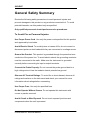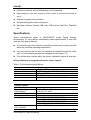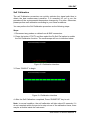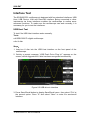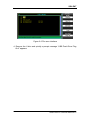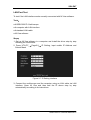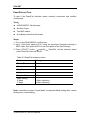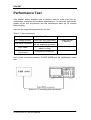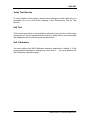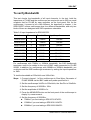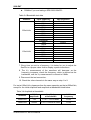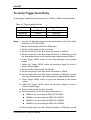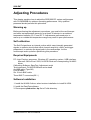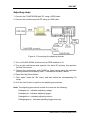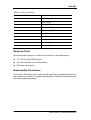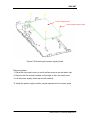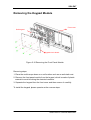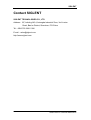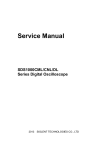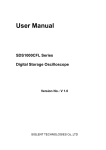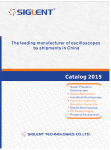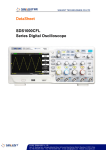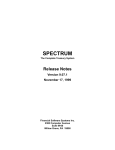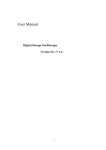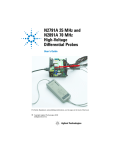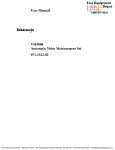Download Service Manual - R
Transcript
Service Manual
SDS1000CFL Series Digital Oscilloscope
2013
SIGLENT TECHNOLOGIES CO., LTD
SIGLENT
Guaranty and Declaration
Copyright
SIGLENT TECHNOLOGIES CO., LTD All Rights Reserved.
Trademark Information
SIGLENT is the registered trademark of SIGLENT TECHNOLOGIES CO.,
LTD
Declaration
SIGLENT products are protected by patent law in and outside of P.R.C.
SIGLENT reserves the right to modify or change parts of or all the
specifications or pricing policies at company’s sole decision.
Information in this publication replaces all previously corresponding
material.
Any way of copying, extracting or translating the contents of this manual
is not allowed without the permission of SIGLENT.
SIGLENT will not be responsible for losses caused by either incidental or
consequential in connection with the furnishing, use or performance of
this manual as well as any information contained.
Product Certification
SIGLENT guarantees this product conforms to the national and industrial
standards in china as well as the ISO9001: 2008 standard and the ISO14001:
2004 standard. Other international standard conformance certification is in
progress.
SDS1000CFL Service Manual I
SIGLENT
General Safety Summary
Review the following safety precautions to avoid personal injuries and
prevent damages to this product or any products connected to it. To avoid
potential hazards, use this product only as specified.
Only qualified personnel should perform service procedures.
To Avoid Fire or Personal Injuries
Use Proper Power Cord. Use only the power cord specified for this product
and approved by local state.
Avoid Electric Shock. To avoid injuries or losses of life, do not connect or
disconnect probes or test leads while they are connected to a voltage source.
Ground the Product. This product is grounded through the protective terra
conductor of the power line. To avoid electric shock, the grounding conductor
must be connected to the earth. Make sure the instrument is grounded
correctly before connecting its input or output terminals.
Connect the Probe Properly. Do not connect the probe ground lead to a
high voltage since it has the isobaric electric potential as ground.
Observe All Terminal Ratings. To avoid fire or shock hazard, observe all
ratings and markers on the instrument and check your manual for more
information about ratings before connecting.
Use Proper Fuse. Use only the specified fuse.
Do Not Operate Without Covers. Do not operate this instrument with
covers or panels removed.
Avoid Circuit or Wire Exposed. Do not touch exposed junctions and
components when the unit is powered.
II SDS1000CFL Service Manual
SIGLENT
Do Not Operate With Suspected Failures. If you suspect damage occurs
to this instrument, have it inspected by qualified service personnel before
further operation. Any maintenance, adjustment or replacement especially to
the circuits or accessories should be performed by SIGLENT authorized
personnel.
Keep Product Surfaces Clean and Dry.
Do Not Operate in Wet/Damp Conditions. To avoid electric shock, do not
operate the instrument in wet or damp condition.
Do Not Operate in an Explosive Atmosphere. To avoid injuries or fire
hazards, do not operate in an explosive atmosphere.
Safety Terms and Symbols
Terms on the Product. These terms may appear on the product:
DANGER: Indicates an injury or hazard that may immediately happen.
WARNING: Indicates an injury or hazard may be accessible potentially.
CAUTION: Indicates damage to the instrument or other property may occur.
Symbols on the Product. These symbols may appear on the product:
SDS1000CFL Service Manual III
SIGLENT
Contents
Guaranty and Declaration............................................................................I
General Safety Summary............................................................................II
General Features and Specifications ........................................................1
General Features...................................................................................1
Specifications........................................................................................2
Prepare Information ....................................................................................6
Functional checking .............................................................................6
Power-on Inspection ......................................................................6
Default Setup...................................................................................7
Probe Compensation......................................................................9
Auto Setup.....................................................................................10
Self Calibration ............................................................................. 11
Interface Test.......................................................................................12
USB Host Test ...............................................................................12
USB Device Test ...........................................................................14
LAN Port Test ................................................................................15
Pass/Fail out Test..........................................................................18
Performance Test ......................................................................................20
Verify Test Results ........................................................................21
Self Test .........................................................................................21
Self Calibration .............................................................................21
To verify DC Gain Accuracy ...............................................................22
To verify Bandwidth ............................................................................23
To verify Time Base Accuracy ...........................................................25
To verify Trigger Sensitivity ...............................................................26
Adjusting Procedures ...............................................................................28
Warming up ...................................................................................28
Self calibration ..............................................................................28
Required Equipments...................................................................28
Software Installation.....................................................................28
Adjusting steps.............................................................................29
Assembly Procedures...............................................................................30
Security Consideration.................................................................30
List of Modules .............................................................................30
Required Tools..............................................................................31
Disassembly Procedures .............................................................31
Removing the Rear Panel...................................................................33
Removing the Top Metal Cover..........................................................34
Removing the Rear Metal Cover ........................................................35
Removing the Power Supply Module ................................................36
Removing the Interface Module.........................................................38
Removing the Fan Module .................................................................40
Removing the Main Board..................................................................41
Removing the Metal Shelf ..................................................................42
Removing the Display Module ...........................................................42
Removing the Front Panel Module ....................................................43
IV SDS1000CFL Service Manual
SIGLENT
Removing the Keypad ........................................................................43
Removing the Front-Panel Knobs .....................................................43
Troubleshooting ........................................................................................43
General troubles .................................................................................43
Troubleshooting the Hardware Failures............................................45
ESD Precautions ...........................................................................45
Required Equipments...................................................................45
Main Board Drawing .....................................................................46
Troubleshooting Flowchart..........................................................47
Check the Power Supply..............................................................48
Check the Main Board ..................................................................49
Check the Display Module ...........................................................50
Handling General Hardware Failures ..........................................51
Maintenance ..............................................................................................52
Maintain summary...............................................................................52
Inspecting and Care............................................................................52
General Inspecting .......................................................................52
General Care and Cleaning ..........................................................53
Replaceable Parts .....................................................................................54
Contact SIGLENT ......................................................................................55
SDS1000CFL Service Manual V
SIGLENT
General Features and Specifications
General Features
SDS1000CFL series oscilloscope is two or four-channel instrument in small,
lightweight, benchtop chassis that you can use to take ground-referenced
measurements.
Table 1-1 General features
Model
Channels
Bandwidth
Sampling Rate
Memory Depth
SDS1072CFL
2
70MHz
2GS/s
24kpts
SDS1074CFL
4
70MHz
2GS/s
24kpts
SDS1102CFL
2
100MHz
2GS/s
24kpts
SDS1104CFL
4
100MHz
2GS/s
24kpts
SDS1202CFL
2
200MHz
2GS/s
24kpts
SDS1204CFL
4
200MHz
2GS/s
24kpts
SDS1302CFL
2
300MHz
2GS/s
24kpts
SDS1304CFL
4
300MHz
2GS/s
24kpts
The volume of the oscilloscope is cabinet and it is portable
7” Color TFT LCD display
2/4 channels, Bandwidth: 70MHz-300 MHz
Single real-time sampling rate is:2GSa/s, Equivalent sampling rate is
50GSa/s.
Memory depth is 24Kpts.
Trigger types: Edge, Pulse, Video,Slope and Alternative
Unique Digital Filter function and Waveform recorder function
Auto measure thirty two parameters and support all measurement function.
Two/Four groups’ reference waveforms and twenty groups’ capture
waveforms and twenty groups’ setups internal save/recall function
and USB flash drive save/recall function.
Cursor types: Manual mode, Track mode and Auto mode.
Channel waveform and its FFT waveform display on split screen.
SDS1000CFL Service Manual 1
SIGLENT
Waveform Intensity and Grid Brightness can be adjusted.
Menu display in the form of pop-up that in order to convenience users to
use it.
Multiple Language User Interface.
Support Multilingual online help system
Standard interface: Double USB Host, USB Device, LAN Port, Pass/Fail
Out
Specifications
These specifications apply to SDS1000CFL series Digital Storage
Oscilloscope. To verify that an oscilloscope meets specifications, it must first
meet the following conditions:
The oscilloscope must have been operating continuously for thirty minutes
within the specified operating temperature.
You must perform the Do Self Cal operation, accessible through the Utility
menu, if the operating temperature changes by more than 5 °C.
The oscilloscope must be within the factory calibration interval of one year.
All specifications are guaranteed unless noted “typical”.
Table 1-2 Oscilloscope specifications
Inputs
Input Coupling
Input Impedance
Maximum input voltage
Probe attenuation
Probe attenuation Factors
Vertical System
Volts/Div Range
Channel Voltage
Offset Range
Vertical Resolution
The number of channel
Analog Bandwidth
Lower Frequency Limit
(AC Coupled)
AC, DC, GND
(1MΩ±2%)||(18Pf±3Pf),50Ω±2%
400Vpk, CAT I
1X, 10X
1X, 5X, 10X, 50X, 100X, 500X, 1000X
2mV/div~5V/div( in 1, 2, 5 sequence)
2mV~100mV: ±800mV
102 mV~5V: ±40V
8 bit
2/4
70M (SDS1072CFL/SDS1074CFL)
100M (SDS1102CFL/SDS1104CFL)
200M (SDS1202CFL/SDS1204CFL)
300M (SDS1302CFL/SDS1304CFL)
≤10Hz at BNC
2 SDS1000CFL Service Manual
SIGLENT
DC Gain Accuracy
DC
Accuracy
≤±3.0%: 5mv/div to 5V/div
≤±4.0%: typical for 2mv/div
Measurement ±[3%(|reading| + |offset|) +1% |offset| +0.2div
+2mv], ≤100mv/div
±[3%(|reading| + |offset|) +1% |offset| +0.2div
+100mv], >100mv/div
Rise Time
Math Operation
FFT
Bandwidth Limit
Horizontal System
Real Time
Sampling Rate
<5.0ns (SDS1072CFL/1074CFL)
<3.5ns (SDS1102CFL/1104CFL)
<1.7ns (SDS1202CFL/1204CFL)
<1.2ns (SDS1302CFL/1304CFL)
+, -, *, /, FFT
Window mode: Hanning, Hamming, Blackman,
Rectangle
Sampling points: 1024
20MHz
2
channel
4
channel
2 G for single channel
1 G for double channels
for single channel
2G
Channel 1 and 3 , Channel 2 and 3
Channel 1 and 4 , Channel 2 and 4
1 G
the other combinations of four
channels referring to below
Equivalent Sampling 50GSa/s
Rate
Sec/Div Range
5ns/div~50s/div (SDS1072CFL/1074CFL)
2.5ns/div~50s/div (SDS1102CFL/1104CFL)
2.5ns/div~50s/div (SDS1202CFL/1204CFL)
1ns/div~50s/div (SDS1302CFL/1304CFL)
Scan Range
100ms/div~50s/div (in 1,2.5,5 sequence)
Time base Accuracy ±50ppm
Trigger System
Trigger Types
Trigger Source
Trigger Modes
Trigger Coupling
Trigger Level Range
Edge, Pulse, Video, Slope, Alternative
CH1, CH2, CH3, CH4, EXT, EXT/5, AC Line
Auto, Normal, Single
DC, allow to pass the whole signal
AC, prevent DC part of the whole signal and attenuate
signal that lower than 50Hz
HF REJ, attenuate signal that higher than 150KHz
LF REJ, attenuate signal that lower than 7KHz
CH1/CH2/CH3/CH4: ±6divisions from center of screen
EXT: ±1.2V
EXT/5: ±6V
SDS1000CFL Service Manual 3
SIGLENT
Trigger Sensitivity
CH1/CH2/CH3/CH4 1division
DC~10MHz
1.5divisions 10MHz-BWmax
EXT
200mv
DC~10MHz
300mv
10MHz-BWmax
EXT/5
1Vpp
DC~10MHz
1.5Vpp
10MHz-BWmax
CH1/CH2/CH3/CH4 ±0.4div×volts/div
(within±4divisions from center of
screen)
EXT
±(6% of setting + 40mv)
EXT/5
±(6% of setting + 200mv)
Pre-trigger:(Memory depth/(2×sampling rate)),
Delay Trigger: 268.04div
100ns~1.5s
Trigger Mode: Rising slope, Falling slope, Rising and
Falling slope
Trigger Mode
<, >, = (positive pulse width)
<, >, = (negative pulse width)
Pulse Width Range: 20ns~10s
Support signal Formats: PAL, SECAM, NTSC
Trigger condition: Odd Field, Even Field, All Lines, Line
Num
Trigger Mode
>, <, = (rising slope)
>, <, = (falling slope)
Time: 20ns~10s
Allow two channels trigger simultaneously, and support
four trigger mode: Edge, Pulse, Video, Slope,
Trigger Level
Accuracy
Trigger Location
Holdoff Range
Edge Trigger
Pulse Trigger
Video Trigger
Slope Trigger
Alternative Trigger
Measure System
Automatic
Voltage
Measurement
Time
Delay
X-Y Mode
X axis / Y axis input
Sampling Rate
Vpp, Vmax, Vmin, Vamp, Vtop, Vbase, Vavg, Mean,
Vrms, Crms, FOV, FPRE, ROV, RPRE
Period, Frep, +Wid, -Wid, Rise Time, Fall Time, BWid
+Dut, -Dut
Phase, FRR, FRF, FFR, FFF, LRR, LRF, LFR, LFF
CH1/CH2/CH3/CH4
XY Mode breaks the limit of sampling rate at 1MSa/s of
traditional oscilloscope, and supports sampling rate
between 25KSa/s~250MSa/s.
Hardware Frequency Counter
Readout Resolution
Frequency Range
Signal Types
4 SDS1000CFL Service Manual
1Hz
From 10Hz to rated Bandwidth
Apply to all signals that can correctly trigger
except for Pulse signal and Video signal.
SIGLENT
Table 1-3 Oscilloscope general specifications
Display System
Display Type
Resolution
Display Color
Display Contrast
(Typical state)
Backlight Intensity
(Typical state)
Wave display range
Wave Display Mode
Persist
Menu Display
Screen-Saver
Skin
Waveform
Interpolation
Screen Display
Language
Power Supply
Input Voltage
Frequency
Power
Environments
Temperature
Cooling
Humidity
Height
Mechanical
Dimension
Weight
Color TFT 7in.(178mm) Liquid Crystal Display
480 horizontal by 234 vertical pixels
24 bit
150:1
300nit
8 x 18 div
Dot, Vector
Off, 1 sec, 2 sec, 5 sec, Infinite
2 sec, 5 sec, 10 sec, 20 sec, Infinite
Off, 1min, 2min, 5min, 10min, 15min, 30min,
1hour, 2hour, 5hour
Classical, Modern, Tradition, Succinct
Sin(x)/x
Normal , Invert
Simplified Chinese, Traditional Chinese, English,
Arabic, French, German, Russian, Portuguese,
Japanese, Korean, Italian
100-240 VAC, CAT II
45Hz to 440Hz
< 50VA
Operating:10℃ to +40℃
Not operating: -20℃ to +60℃
The fan forces it cold.
Operating: 85%RH, 40℃, 24 hours
Not operating: 85%RH, 65℃, 24 hours
Operating: 3000m
Not operating: 15,266m
length
336mm
Width
152mm
Height
118mm
4.5 kg for 4 channels / 4.3kg for 2 channels
SDS1000CFL Service Manual 5
SIGLENT
Prepare Information
Before doing performance verifying or procedure adjusting, you should master
the following operations to make the oscilloscope work in a good state or deal
with some simple functional problems. The following contents are included in
this chapter:
How to perform functional checks
How to operate four standard interface tests
How to use self-calibration routine
How to recall factory Default settings
Fore more detailed information about oscilloscope operation, please refer to
you Quick Guide for CFL.
Functional checking
This functional checking covers three kinds of checks, by which you can verify
whether the oscilloscope is working correctly.
Power-on Inspection
The normal operating voltage for SDS1000CFL series digital oscilloscope is in
range of 100-240VRMS with frequency from 45Hz to 440Hz. Connect the
power line to the socket on the rear panel of the oscilloscope.
The socket
Figure 2-1 Connect power line
Note: to avoid electric shock, make sure that the instrument is
correctly grounded to the earth before connecting AC power.
Press the power-on button located at the lower left corner of the front panel
and some keys will be lighted for about 6 seconds simultaneously until the boot
screen appears. Then the oscilloscope begins to perform its power-on tests
automatically, after that you can press the DEFAULT SETUP button to recall
the factory default settings.
6 SDS1000CFL Service Manual
SIGLENT
Default Setup
When you press DEFAULT SETUP button, the oscilloscope displays
waveforms of CH1 and removes waveforms of the other channels.
Table 2-1 Default settings
Menu or System
CH1/CH2/CH3/CH4
MATH
HORIZONTAL
CURSOR
ACQUIRE
DISPLAY
SAVE/RECALL
UTILITY
Option
Default setting
Coupling
Bandwidth limit
Volts/Div
Probe
Invert
Filter
Operation
FFT Operation
Source
Window
FFT Zoom
Scale
Display
Delay
Sec/Div
Position
Window Zone
Type
Source
Voltage
Time
Acquisition
Sinx/x
Mode
Type
Persistence
Intensity
Brightness
Format
Menu Display
Type
Save to
Setup
Counter
Pass/Fail
Record
DC
Off
Coarse
1x
Off
Off
+
CH1
Hanning
1X
dBVrms
Split
Off
500us
0s
50us
Off
CH1
+/-3.2 divisions
+/-8 divisions
Sampling
Sinx
Real Time
Vectors
Off
60%
40%
YT
Infinite
Setups
Device
No.1
On
Off
Off
SDS1000CFL Service Manual 7
SIGLENT
TRIGGER
Edge TRIGGER
Pulse TRIGGER
Video TRIGGER
Slope TRIGGER
Alternative
Type
Source
Slope
Mode
Coupling
Level
Source
Condition
Set Width
Mode
Coupling
Source
Polarity
Sync
Standard
Mode
Source
Condition
Time
Mode
Vertical
Source
Mode
Coupling
Slope
8 SDS1000CFL Service Manual
Edge
CH1
Rising
Auto
DC
0V
CH1
= at positive pulse
1.00ms
Auto
DC
CH1
Negative
All lines
NTSC
Auto
CH1
> at Rising slope
1.00ms
Auto
The higher level
CH1
Edge
DC
Rising
SIGLENT
Probe Compensation
It is better for you to compensate the probe at first use so as to match to the
probe ratio of current input channel. Non-compensated or poorly compensated
probe may cause measurement inaccuracy or error. The probe compensation
steps are as follows:
1. Set the attenuation switch on the probe to 10X.
Figure 2-2 Set the attenuation switch
2. Connect the alligator clip of the probe to the Ground Terminal on the front
panel firstly, and then use the probe to connect CH1 BNC connector and the
Compensation Signal Output Terminal.
Ground Terminal
Compensation Terminal
3. Press AUTO.
4. Observe waveform on the screen. The displaying should be a square
waveform as shown in the figure below in normal condition:
Under
Compensated
compensated
correctly
over
compensated
5. If the waveform does not show as “compensated correctly”, you should use
a nonmetallic driver to adjust the low-frequency compensation adjustment
hole on the probe until the waveform displays correctly.
SDS1000CFL Service Manual 9
SIGLENT
Auto Setup
Press AUTO to enable the waveform auto setting function. The oscilloscope
will automatically adjust the horizontal time base, vertical scale and trigger
mode according to the input signal to obtain an optimum waveform display.
Table2-2 Auto setting menu
Option
Introduction
Display several periods waveform
(Multi-cycle sine)
Display single period waveform
(Single-cycle sine)
Display the rising edge of waveform
(Rising edge)
Display the falling edge of waveform
(Falling edge)
Recall the previous setup of oscilloscope
(Undo Setup)
Four parameters will display on the screen after the stability of auto setting.
Which channel to select as the trigger source when several channels are on
based on the following conditions:
The input signal frequency must be higher than 10Hz, with the amplitude
higher than 8mV.
Selecting channel with the lowest frequency while several channels are
connected with signal.
10 SDS1000CFL Service Manual
SIGLENT
Self Calibration
The self Calibration procedure can quickly optimize the signal path thus to
obtain the best measurement precision. It is essential for you to run the
procedure if the environmental temperature changes by 5°or more. Otherwise,
please perform self calibration according to your actual conditions.
You can perform the Self Calibration procedure as the following steps:
Steps:
1. Disconnect any probes or cables from all BNC connectors.
2. Press the button UTILITY and then select the Do Self Cal option to enable
the Self Calibration function. The oscilloscope will turn to interface below:
Figure 2-3 Calibration interface
3. Press “SINGLE” to begin.
Figure 2-4 Calibration interface
4. After the Self Calibration completed, Press “RUN/STOP” key to exit.
Note: In normal condition, the self calibration will take about 20 seconds, if it
do not complete within the period or stop at one of the calibration items, there
may be a trouble inside the instrument.
SDS1000CFL Service Manual 11
SIGLENT
Interface Test
The SDS1000CFL oscilloscope is designed with four standard interfaces: USB
Host, USB Device, LAN and Pass/Fail interface. Being connected to other
instruments via these interfaces enables the oscilloscope to realize some
advanced functions. To make sure the oscilloscope can work normally, it is
necessary for you to test the interfaces.
USB Host Test
To test if the USB Host interface works normally.
Tools:
● A SDS1000CFL digital oscilloscope
● An U disk
Steps:
1. Insert an U disc into the USB Host interface on the front panel of the
oscilloscope.
2. Quickly a prompt message “USB Flash Drive Plug In!” appears on the
screen, which suggests the U disc has been recognized successfully.
Figure 2-5 USB drive in interface
3. Press Save/Recall button to display Save/Recall menu, then select “File” at
the second option “Save To” and select “Save” to enter file save/recall
interface.
12 SDS1000CFL Service Manual
SIGLENT
Figure 2-6 File save interface
4. Remove the U disc and quickly a prompt message “USB Flash Drive Plug
Out!” appears.
SDS1000CFL Service Manual 13
SIGLENT
USB Device Test
To test if the USB Device interface works normally connected with EasyScope
software.
Tools:
● A SDS1000CFL oscilloscope
● A computer with USB interface
● A standard USB cable (Type AB)
● EasyScopeX software for SDS1000CFL
Steps:
1. Set up EasyScopeX software in a computer and Install the driver step by
step following the instructions.
2. Connect the oscilloscope and the computer using an USB cable, and then
select “USBTMC” in “Back USB” menu under the UTILITY menu of the
oscilloscope.
3. Run EasyScopeX. Click “Add Device” at the upper left corner of the
EasyScope interface and immediately displays the “USBTMCDeviceDLG”
interface, then click the “Add” on the interface to complete the connection.
14 SDS1000CFL Service Manual
SIGLENT
LAN Port Test
To test if the LAN interface works normally connected with NI Visa software.
Tools:
● A SDS1000CFL Oscilloscope
● A computer with LAN interface
● A standard LAN cable
● NI Visa software
Steps:
1. Set up NI Visa software in a computer and Install the driver step by step
following the instructions.
2. Press UTILITY
Subnet Mask.
Page3/4
IP Setting, input usable IP Address and
Figure 2-7 IP Setting interface
3. Connect the oscilloscope and the computer using an LAN cable via LAN
interface. Open NI Visa and then add the IP above step by step
automatically according to its instructions.
SDS1000CFL Service Manual 15
SIGLENT
Figure 2-8 LAN interface
Figure 2-9 NI Visa Interface
4. Double click the TCPIPO under “Network Device” to turn to the following
interface:
Figure 2-10 NI Visa Interface
5. Click “Open VISA Test Panel” on the above interface, then displays the
following interface:
16 SDS1000CFL Service Manual
SIGLENT
Figure 2-11 viWrite Interface
6. Input command like “*IDN?\n” under viWrite interface and click “Execute”,
then click viRead to turn to viRead interface, and click “Execute” to read the
command.
Figure 2-12 viRead Interface
SDS1000CFL Service Manual 17
SIGLENT
Pass/Fail out Test
To test if the Pass/Fail interface works normally connected with another
oscilloscope.
Tools:
A SDS1000CFL Oscilloscope
Another Scope
Two BNC cables
An arbitrary waveform Generator
Steps:
1. Turn on the SDS1000CFL oscilloscope.
2. Input 1 KHz Sine signal to CH1 using the waveform Generator through a
BNC cable, then press AUTO on the front panel of the Oscilloscope.
3. Press “UTILITY” button
page3/4
under Pass/Fail menu as below:
Pass/Fail, set the submenu items
Table 2-3 Pass/Fail submenu items
Submenu
Setting
Enable Test
On
Source
CH1
Msg Display
On
Output
Pass
Stop On Output
Off
Mask setting
X Mask
Y Mask
0.24div (arbitrary)
0.24div (arbitrary)
Note: remember to press “Create Mask” to complete Mask setting after x mask
setting and y mask setting.
18 SDS1000CFL Service Manual
SIGLENT
After selecting the corresponding item as table above, you will see the
waveform displays as the following:
Figure 2-13 Pass/Fail Waveform
If the waveform is in the range that set under menu of Mask setting, it is
allowed to pass. Otherwise, it fails to pass.
4. Connect the Pass/Fail BNC terminal of CFL oscilloscope to a channel BNC
terminal of another oscilloscope.
5. If the Pass/Fail interface works normally, then you will see a pulse wave as
below displays on another oscilloscope by properly adjusting its time base
and voltage scale. Otherwise, there might be errors to the interface.
Figure 2-15 Pulse Waveform
SDS1000CFL Service Manual 19
SIGLENT
Performance Test
This chapter mainly explains how to perform tests to make sure that the
oscilloscope meets the performance specifications. For accurate test results,
please let the test requirement and the oscilloscope warm up 30 minutes
before testing.
Here are the required equipments for the test:
Table 3-1 Test equipments
Description
Critical Specifications
DC Voltage Source
Sine Wave Generator
BNC Cable
50Ω Feedthrough
Termination
Example
-6mv~30v, ±0.1% accuracy
10Hz~300MHz,
±0.1% amplitude accuracy
BNC(m) to BNC(m),
About 1m long
FLUKE 9500B
Calibrator
50Ω BNC(f) to BNC(m)
Here is the connecting between FLUKE 9500B and the oscilloscope under
test:
Picture 3-1 Connecting test instruments
20 SDS1000CFL Service Manual
SIGLENT
Verify Test Results
To verify whether a test passes, whether the readings are within the limits, it is
necessary for you to record the readings in the Performance Test on Test
Record.
Self Test
This internal procedure is automatically performed every time the oscilloscope
is powered on. No test equipments are required. Verify that no error messages
are displayed before continuing with the procedure.
Self Calibration
You must perform the Self Calibration operation described in chapter 2. If the
environmental temperature changes by more than 5°, you must perform the
Self Calibration operation again.
SDS1000CFL Service Manual 21
SIGLENT
To verify DC Gain Accuracy
DC Gain Accuracy error = |1- {(Vpos-Vneg) / (VSetting(+)-VSetting(-))} | < 3%
Note: “VSetting” represents DC voltage output level
This test verifies DC Gain Accuracy of all channels.
Steps: 1. Set the DC voltage source output level to 0v.
2. Connect channel 1 of the oscilloscope to the DC voltage source of
FLUKE 9500B using the BNC cable specified.
3. Set the Volts/Div of channel 1 to 5v/div.
4. Set the DC voltage output level to the positive voltage listed below
and then record the reading as Vpos.
5. Reverse the polarity of the DC voltage source and then record the
reading as Vneg.
6. Vsub = Vpos-Vneg, calculate Vsub and then check to see if it is in the
accuracy limits range below.
7. Set the Volts/Div of channel 1 from 2v/div to 2mv/div, and then record
the reading in the same way as step 4 to 6.
8. Set DC voltage source output level to 0v.
9. Disconnect the connection of channel 1.
10. Check the other channels in the same way as step 1 to 9.
Table 3-2 DC Gain Accuracy
Volt/Div
DC voltage output levels Accuracy limits range for Vsub
5v/div
+15V, -15V
29.1 V~30.9 V
2v/div
+6V, -6V
11.64 V~12.36 V
1v/div
+3V, -3V
5.82 V~6.18 V
500mv/div
+1.5V, -1.5V
2.91 V~3.09 V
200mv/div
+600mV, -600mV
1.164 V~1.236 V
100mv/div
+300mV, -300mV
582 mV~618 mV
50mv/div
+150mV, -150mV
291 mV~309 mV
20mv/div
+60mV, -60mV
116.4 mV~123.6 mV
10mv/div
+30mV, -30mV
58.2 mV~61.8 mV
5mv/div
+15mV, -15mV
29.1 mV~30.9 mV
2mv/div
+6mV, -6mV
11.52 mV~12.48 mV
22 SDS1000CFL Service Manual
SIGLENT
To verify Bandwidth
This test checks the bandwidth of all input channels. In the test, both the
impedance of FLUKE and the oscilloscope are required to set to 50Ω, we could
complete that for FLUKE by easy operation on the front panel. But for the
oscilloscope, it proves to be a little different. As described in chapter 1, the
SDS1000CFL series oscilloscope has four different Bandwidths, and only two
kinds of them are designed with 50Ω impedance selectable.
Table 3-3 Input Impedance for SDS1000CFL
Model
Channels Bandwidth
Input Impedance
SDS1072CFL
2
70MHz
Not set
SDS1074CFL
4
70MHz
Not set
SDS1102CFL
2
100MHz
Not set
SDS1104CFL
4
100MHz
Not set
SDS1202CFL
2
200MHz
50Ω/1MΩ
SDS1204CFL
4
200MHz
50Ω/1MΩ
SDS1302CFL
2
300MHz
50Ω/1MΩ
SDS1304CFL
4
300MHz
50Ω/1MΩ
For oscilloscope with 70MHz or 100MHz bandwidth, the 50Ω feedthrough
terminator need to be added to the end of BNC cable connected to FLUKE
9500B. In addition, for oscilloscope with 200MHz or 300MHz bandwidth, you
could also add the 50Ω feedthrough terminator by setting the Input Impedance
to 1MΩ.
To test the bandwidth at 200mV/div and 100mV/div
Steps: 1. Connect channel 1 of the oscilloscope to Sine Wave Generator of
FLUKE 9500B via the BNC cable and probe specified for it.
2. Set the oscilloscope Volt/Div to 200mV/div, the Sec/Div to 50mS/div.
3. Set the frequency of 9500B to 10Hz.
4. Set the amplitude of 9500B to 3v.
5. Press the MEASURE button on the front panel of the oscilloscope to
display Vpp measurement.
6. Set the frequency of 9500B to:
70MHz if you are testing a SDS1072/1074CFL
100MHz if you are testing a SDS1102/1104CFL
200MHz if you are testing a SDS1202/1204CFL
SDS1000CFL Service Manual 23
SIGLENT
300MHz if you are testing a SDS1302/1304CFL
Table 3-4 Bandwidth test data
Volts/Div
Input frequency
Vpp measured
10Hz
100Hz
1KHz
10KHz
100KHz
1MHz
10MHz
20MHz
…
bandwidth
10Hz
100Hz
1KHz
10KHz
100KHz
1MHz
10MHz
20MHz
…
bandwidth
1.2V
200mV/div
100mV/div
600mV
7. Every time you set to a frequency, it is better for you to adjust the
Sec/Div to a proper value thus to display a perfect waveform.
8. The Vpp measurement of the waveform will decrease as the
frequency increases, check the frequency, which is defined as the
bandwidth, until the Vpp measurement is closest to 0.848v.
9. Disconnect the test connection.
10. Check the other channels in the same way as step 1 to 9.
For test at 100mV/div, please perform the same operation as that at 500mV/div,
except for the initial amplitude and amplitude at bandwidth listed below.
Table 3-4 Amplitude at bandwidth
Volts/Div
Initial
amplitude
Amplitude
at bandwidth
Initial
frequency
200mV/div
1.2V
0.707×1.2V=0.848v
10 Hz
100mV/div
600mV
0.707×600mV=424mV
10 Hz
24 SDS1000CFL Service Manual
SIGLENT
To verify Time Base Accuracy
This test checks the time base accuracy of one channel. In the test, both the
impedance of FLUKE and the oscilloscope are required to set to 50Ω. For
detailed information about adding 50Ω feedthrough terminator with different
types of CFL oscilloscope at the end of BNC cable connected to FLUKE 9500B,
please refer to corresponding information in bandwidth verification above.
Time Base Accuracy: Freq/10M < 50ppm
Steps: 1. Connect selected channel of the oscilloscope to the Sine Wave
Generator of FLUKE 9500B.
2. Set the frequency of 9500B to 10MHz.
3. Set the oscilloscope Volts/Div to 500mv/div.
4. Set the oscilloscope Sec/Div to 1ms/div.
5. Press MEASURE button on the front panel of the oscilloscope to
display Freq measurement.
6. Calculate Freq/10M to see if the value is within the range of 50ppm,
which means correct time base accuracy.
7. Disconnect the test connection.
SDS1000CFL Service Manual 25
SIGLENT
To verify Trigger Sensitivity
To test trigger sensitivity at the frequency of 100KHz, 10MHz and bandwidth.
Table 3-5 Trigger sensitivity data
Volts/Div
Frequency
Trigger Range
500mv/div
500mv/div
500mv/div
100KHz
10MHz
bandwidth
500mVpp
500mVpp
750mVpp
Steps: 1. connect the selected channel of the oscilloscope to the Sine Wave
Generator of FLUKE 9500B.
2. Set the oscilloscope Volts/Div to 500mv/div.
3. Set the oscilloscope Sec/Div to 5us/div.
4. Set the frequency of the Sine Wave Generator to 100KHz.
5. Set the amplitude of the Sine Wave Generator to 500mVpp, so that
the Vpp measurement of the oscilloscope is approximately 500mv.
6. Press Trigger LEVEL button to move the waveform to the screen
center.
7. Adjust the Trigger LEVEL within the waveform range to check if
there is stable trigger.
8. Set the oscilloscope Sec/Div to 50ns/div.
9. Set the frequency of the Sine Wave Generator to 10MHz.
10. Set the amplitude of the Sine Wave Generator to 500mVpp, so that
the Vpp measurement of the oscilloscope is approximately 500mv.
11. Press Trigger LEVEL button to move the waveform to the screen
center.
12. Adjust the Trigger LEVEL within the waveform range to check if
there is stable trigger.
13. Set the oscilloscope Sec/Div to 5ns/div.
14. Set the frequency of the Sine Wave Generator to:
70MHz if you are testing a SDS1072/1074DFL
100MHz if you are testing a SDS1102/1104DFL
200MHz if you are testing a SDS1202/1204DFL
300MHz if you are testing a SDS1302/1304DFL
15. Set the amplitude of the Sine Wave Generator to 750mVpp, so that
26 SDS1000CFL Service Manual
SIGLENT
the Vpp measurement of the oscilloscope is approximately 750mv.
16. Press Trigger LEVEL button to move the waveform to the screen
center.
17. Adjust the Trigger LEVEL within the waveform range to check if
there is stable trigger.
18. Disconnect the test connection.
19. Check the other channels in the same way as step 1 to 18.
SDS1000CFL Service Manual 27
SIGLENT
Adjusting Procedures
This chapter explains how to adjust the SDS1000CFL series oscilloscopes
with FLUKE9500B for optimum operating performance. Only qualified
personnel should perform this procedure.
Warming up
Before performing the adjustment procedures, you must let the oscilloscope
and other test equipments warm up for at least 30 minutes in an ambient
temperature between 20 °C and 30 °C. Adjustments performed prior to
warm-up or outside this temperature range may result in poor performance.
Self calibration
The Self-Cal performs an internal routine which uses internally generated
signals to optimize circuits that affect channel sensitivity, offset, and trigger
parameters, to optimize the signal path in the oscilloscope. Let the
oscilloscope warm up before performing this procedure.
Required Equipments
PC: Inter Pentium processor, Windows XP operating system, USB interface,
Microsoft Office Excel 2003, NI-GPIB Card and corresponding NI-488.2
driver
Calibrating Software: EasyTest, Adjustment script
Test Instrument: FLUKE 9500B with active head
An USB cable (Type AB)
A GPIB cable
Six 10-inch BNC cable
Three BNC T connectors(50Ω)
Software Installation
1. Install the NI-488.2 driver, select custom installation to install NI-VISA.
2. Install the EasyTest software.
3. Decompress production. zip file to E disk directory.
28 SDS1000CFL Service Manual
SIGLENT
Adjusting steps
1. Connect the FLUKE 9500B with PC using a GPIB cable.
2. Connect the oscilloscope with PC using an USB cable.
Figure 4-1 Connecting the adjusting devices
3. Turn on FLUKE 9500B, and then set its GPIB address to 22.
4. Turn on the oscilloscope and operate it for about 30 minutes, then perform
the Self-Cal routine.
5. Connect the oscilloscope and FLUKE as figure above using the specified
probe provided as accessory, BNC T connectors and BNC cables.
6. Open the EasyTest software.
7. Click “open” under the “file” menu, and then select the corresponding Tcl
script.
8. Click the “test” button to perform the adjusting procedures.
Note: The adjusting procedures include four items as the following:
Debugvolt.tcl : indicates adjusting voltage
Debugtrig.tcl : indicates adjusting trigger
Debughori.tcl : indicates adjusting horizon
Debugtrigpre.tcl : indicates adjusting trigger accuracy
SDS1000CFL Service Manual 29
SIGLENT
Assembly Procedures
This chapter describes how to remove the major modules from the
SDS1000CFL series oscilloscopes. To install the removed modules or replace
new modules, please follow corresponding operating steps in reverse order.
The following contents are what mainly included in this chapter:
Security Consideration which describes security information needed to
considerate while operating.
List of Modules in which the modules to remove are listed.
Required Tools which describes the tools needed to perform the
procedures.
Disassembly Procedures which describes in detail how to remove and
install the modules.
Security Consideration
Only qualified personnel should perform the disassembly procedures.
Whenever possible, disconnect the power before you begin to remove or
replace the modules. Otherwise, any personal injuries or damages to the
components may occur.
Avoid Electrical Shock Hazardous voltages exist on the LCD module and
power supply module. To avoid electrical shock, you should firstly disconnect
the power cord from the oscilloscope, and then wait at least three minutes for
the capacitors in the oscilloscope to discharge before you begin disassembly.
Preventing ESD Electrostatic discharge (ESD) can damage electronic
components. When doing any of the procedures in this chapter, use proper
ESD precautions. As a minimum, you should place the oscilloscope on a
properly grounded ESD mat and wear a properly grounded ESD strap.
List of Modules
The following removable modules are listed in the order of performing
disassembly procedures.
30 SDS1000CFL Service Manual
SIGLENT
Table 5-1 List of modules
Number of Module
Module
1
Front-Panel Knobs
2
Rear Panel
3
Top Metal Cover
4
Rear Metal Cover
5
Power Supply Module
6
Metal Shelf and Interface Module
7
Main Board
8
Fan Module
9
Keypad Module
10
Display Module
Required Tools
Use these tools to remove or replace the modules in the oscilloscope:
T6, T10 and T20 TORX drivers
5/8- inch and 9/32- inch socket drivers
Flat head screw driver
Disassembly Procedures
This section describes how to remove and install the modules listed above in
the oscilloscope in detail. Complete disassembly will be best achieved through
the following operating steps.
SDS1000CFL Service Manual 31
SIGLENT
Removing the Front-Panel Knobs
Small knobs
Big knobs
Figure 5-1 Removing the Front -Panel Knobs
Removing steps:
Remove each front-panel knob by firmly grasping the knob (with pliers if
necessary) and pulling it away from the front panel.
To install the Front -Panel Knobs , please operate as the reverse steps.
32 SDS1000CFL Service Manual
SIGLENT
Removing the Rear Panel
The rear panel handle
The rear panel screw
The rear panel
Figure 5-2 Removing the rear panel
Removing steps:
1. Place the oscilloscope face down on a soft surface such as an anti-static
mat.
2. Remove the four screws located on the rear panel. Tilt the handle to gain
better access to the top two screws.
3. Lift the rear panel up and off carefully.
To install the rear panel, please operate as the reverse steps.
SDS1000CFL Service Manual 33
SIGLENT
Removing the Top Metal Cover
Top metal cover screw
Top metal cover
Figure 5-3 Removing the top metal cover
Removing steps:
1. Place the oscilloscope bottom down on a soft surface such as an anti-static
mat.
2. Remove the eight screws located on the top metal cover.
3. Since the edge of the top metal cover is sharp, you should lift the top metal
cover up and off carefully to avoid personal injury.
To install the top metal cover, please operate as the reverse steps.
34 SDS1000CFL Service Manual
SIGLENT
Removing the Rear Metal Cover
Rear metal cover
Rear metal cover screw
Figure 5-4 Removing the rear metal cover
Removing steps:
1. Place the oscilloscope face down on a soft surface such as an anti-static
mat.
2. Remove the four screws located on the rear metal cover.
3. Disconnect the display cable connected to display module and the power
cable connected to main board module from power supply module.
4. Since the edge of the rear metal cover is sharp, you should lift the rear metal
cover up and off carefully to avoid personal injury.
To install the rear metal cover, please operate as the reverse steps.
SDS1000CFL Service Manual 35
SIGLENT
Removing the Power Supply Module
Power supply cover screw
Power supply cover
Rear metal cover
Figure 5-5 Removing the power supply cover
36 SDS1000CFL Service Manual
SIGLENT
Power supply board
Power supply board screw
Figure 5-6 Removing the power supply board
Removing steps:
1. Place the rear metal cover on a soft surface such as an anti-static mat.
2. Remove the five screws located on the edge of the rear metal cover.
3. Lift the power supply shield up and off carefully.
To install the power supply module, please operate as the reverse steps.
SDS1000CFL Service Manual 37
SIGLENT
Removing the Metal Shelf and Interface Module
Interface module screw
Metal shelf
Metal shelf screw
Figure 5-7 Removing the Metal Shelf and Interface module
Removing steps:
1. Place the oscilloscope face down on a soft surface such as an anti-static
mat.
2. Disconnect the interface cable from the main board module.
3. Remove the four screws located on the interface module.
4. Remove the six screws located on the edge of the metal shelf.
5. Separate the interface module from the bottom of the oscilloscope and the
metal shelf from the front panel, then lift it up and off carefully to avoid
personal injury from the sharp edge of the metal shelf.
To install the rear panel, please operate as the reverse steps.
38 SDS1000CFL Service Manual
SIGLENT
Removing the Main Board
Main board screw
Main board
Figure 5-8 Removing the main board
Removing steps:
1. Place the oscilloscope face down on a soft surface such as an anti-static
mat.
3. Remove the six screws located on the edge of the main board.
4. Separate the main board from the metal shelf and then lift it up and off
carefully to avoid personal injury from the sharp edge of the metal shelf.
To install the main board, please operate as the reverse steps.
SDS1000CFL Service Manual 39
SIGLENT
Removing the Fan Module
Fan module screw
Fan module
Figure 5-9 Removing the fan module
Removing steps:
1. Place the oscilloscope face down on a soft surface such as an anti-static
mat.
2. Disconnect the fan power cable from the main board module.
3. Remove the four screws located on the fan module.
4. Separate the fan from the metal shelf and then remove it away carefully.
To install the fan module, please operate as the reverse steps.
40 SDS1000CFL Service Manual
SIGLENT
Removing the Keypad Module
Front cover
Soft keypad
Keypad circuit board
Figure 5-10 Removing the Front Panel Module
Removing steps:
1. Place the oscilloscope down on a soft surface such as an anti-static mat.
2. Remove the front panel module from the keypad, which is made of plastic
material to avoid touching the electrical contacts.
3. Separate the keypad from the front cover and then remove it carefully.
To install the keypad, please operate as the reverse steps.
SDS1000CFL Service Manual 41
SIGLENT
Removing the Display Module
Front cover
Display module screw
Display module
Figure 5-11 Removing the Display Module
Removing steps:
1. Place the oscilloscope down on a soft surface such as an anti-static mat.
2. Remove the six screws located on the edge of the display module.
3. Disconnect the display cable from the main board module.
4. Separate the display module from the front cover and then lift it up and off
carefully to avoid damage to the LCD screen.
To install the display module, please operate as the reverse steps.
42 SDS1000CFL Service Manual
SIGLENT
Troubleshooting
This chapter explains how to deal with general troubles that you may
encounter while operating SDS1000CFL series oscilloscope.
General troubles
1. The screen remains dark after power on:
(1) Check if the power cord is correctly connected.
(2) Check whether the fuse is burned out. If the fuse needs to be changed,
please contact with SIGLENT as soon as possible and return the
instrument to the factory to have it repaired by qualified personnel
authorized by SIGLENT.
(3) Restart the instrument after completing inspections above.
(4) If it still does not work normally, please refer to the Display
Troubleshooting or contact SIGLENT.
2. After the signal is sampled, there is no corresponding waveform displaying:
(1) Check if the signal connecting cord is correctly connected to BNC
connector.
(2) Check if the Intensity knob on the front panel is properly adjusted.
(3) Check if the probe is correctly connected to the item under test.
(4) Check if there are signal generated from the item under test
(You can connect the probe compensation signal to the problematic
channel to determine the reason to the problem )
(5) Resample the signal.
3. The voltage amplitude measured is higher or lower than the actual value
(this error usually occurs in use of probe):
(1) Check if the attenuation coefficient of the current channel matches with
the attenuation ratio of the probe.
(2) Check if the Input impedance(only designed selectable between 1MΩ
and 50Ω inside CFL) in CH1 menu is correctly matches with that set
inside arbitrary Waveform Generator that connected.
4. There is waveform displaying but not stable:
(1) Check the trigger source: check whether the “Source” in menu of “TRIG”
is the actual operating channel.
(2) Check if the waveform is wrong: it is easy for us to regard the wrong
waveform as the real when a high frequency signal is connected to the
instrument. You’d better make sure that the current time base is correct
for the frequency of input signal.
(3) Check the trigger type: “Edge” trigger suits to general signal and “Video”
trigger suits to video signal. Only in correct trigger type can the
waveform stably display.
SDS1000CFL Service Manual 43
SIGLENT
(4) Change the setting of trigger holdoff.
5. No display after pressing RUN/STOP:
Check whether the trigger Mode is “Normal” or “Single”, and if the trigger
level exceeds the waveform range. If yes, set the trigger level to the middle
or change the trigger Mode to “Auto”.
Note: press AUTO could automatically replace the above setting.
6. The waveform displays like ladder:
(1) The horizontal time base may be too low, you could increase it to
improve the horizontal resolution so as to obtain a good waveform
displaying.
(2) The lines between the sample points may also cause ladder-like
displaying if the “Type” in menu of “DISPLAY” is “Vectors”. Please turn
the “Type” to “Dots” to solve the problem.
7. USB storage can’t be recognized:
(1) Check if the USB can work normally.
(2) Check if the USB Device interface can work normally.
(3) Make sure that the USB disk being used is of flash type, the instrument
does not support USB of hardware type.
(4) Make sure that the capacity of the USB disk is not too large. It is
suggested that the capacity of the USB disk matches to the oscilloscope
is no larger than 4 G.
(5) Restart the instrument and then insert the USB to check it.
(6) If it is still in abnormal use, please contact with SIGLENT.
44 SDS1000CFL Service Manual
SIGLENT
Troubleshooting the Hardware Failures
This section provides information and procedures to help you deal with general
hardware failures you encounter while operating the oscilloscope. When
troubleshooting these failures, it is essential for you to take into consideration
of the following notices:
1. Please disconnect the power if you find a measured voltage value is
different with the standard while measuring the voltage value.
2. Before disconnecting the cables connected to main board or display module,
please turn off the oscilloscope and cut the power cord.
3. While performing any internal testing of the oscilloscope, please take some
precautions to avoid damaging internal components or modules results from
electrostatic discharge (ESD).
ESD Precautions
While performing any internal testing of the oscilloscope, please refer to the
following precautions to avoid damages to internal modules or components
result from ESD.
Touch circuit boards by the edges as possible as you can.
Reduce handling of static-sensitive modules when necessary
Wear a grounded antistatic wrist strap to insulate the static voltage from
.
your body while touching these modules.
Operate static-sensitive modules only at static-free areas. Avoid handling
modules in areas that allow anything capable of generating or holding a
static charge.
Required Equipments
The equipments listed in the table are required to troubleshoot the
oscilloscope.
Table 6-1 Required equipments
Equipment
Critical Specifications
Example
Digital Multimeter
Accuracy ±0.05%
1 mV resolution
300MHz BW
1MΩ/50 MΩ impedance
Agilent 34401A
Oscilloscope
SDS1304CFL
SDS1000CFL Service Manual 45
SIGLENT
Main Board Drawing
Please refer to the following drawing to quickly locate test points on the main
board for easy resolution of the failures you encounter.
Figure 6-1 Main board module
46 SDS1000CFL Service Manual
SIGLENT
Troubleshooting Flowchart
The following flowchart describes how to troubleshoot the oscilloscope,
making it easy for you to understand the troubleshooting procedures at first
view.
Figure 6-2 Troubleshooting flowchart
SDS1000CFL Service Manual 47
SIGLENT
Check the Power Supply
Before performing the power supply testing procedure, please make sure that
the oscilloscope is grounded through the protective lead of the power cord.
take care not to touch or even disassemble the power supply module without
any safety precautions, or you may probably suffer from electric shock or burn.
Here are procedures for testing the power supply:
1. Disconnect the power cord of the oscilloscope and then check whether the
fuse has been burnt out.
2. Remove metallic cover of the power supply module using a driver, and then
connect the power cord.
3. Focus at the Power Connector which contains 12 pins from Pin1 to Pin12 on
the main board. You can test voltages provided by power supply at these
points to check whether they are within the specified range using a digital
multimeter. The corresponding voltage parameters to be tested are listed in
table below:
Table 6-2 Voltage parameters of the power supply module
Voltage value
Pin
Error
0V
Pin1, Pin5, Pin8, Pin12
NULL
-10V
Pin4
20%
6.5V
Pin6, Pin7, Pin9, Pin10
10%
15V
Pin11
5%
If each tested voltage value is within the spec range referring to the table
above, then the power supply works normally. Otherwise, go to the next
step.
4. Disconnect the cable connected to the main board, and then perform the
testing procedures as above again:
If each tested voltage value is within the spec range referring to the table
above, then it is the abnormal of the load that leads to problematic power
supply. Continuous checking or even replacing the main board is required
for further test.
If there is at least one voltage value beyond the spec range, then the power
supply module proves problematic, you need replace a new one. For safety,
please do not disassemble the power supply module by yourself.
48 SDS1000CFL Service Manual
SIGLENT
Check the Main Board
If you want to remove the main board from the metal shelf inside the
oscilloscope, you’d better place it on a clean, insulated mat after removing. In
addition, to avoid some chips or components on the main board being
damaged for overheating, please cool the main board whenever possible using
a fan. Here are procedures for testing the main board:
1. Several kinds of connectors including Fan Connector, LCD Connector,
Keyboard Connector, back USB Connector and Connector for LAN are
located on the main board. Check if they are connected properly.
2. Make sure that the connectors on the main board are connected properly
firstly, then connect the power supply module cable to appointed place on
the main board, lastly connect the oscilloscope power cord. Turn on the
oscilloscope to check whether the voltage values at test points are within
spec range using a digital multimeter. The voltage parameters to be tested
are listed in table below:
Table 6-3 Voltage parameters of the main board
Components tested
Voltage (V)
Error (V)
CL4
-5
±0.1
CL12
3.3
±0.1
CL7
1.25
±0.1
CL10
5
±0.1
CL13
1.9
±0.1
C53
1.25
±0.1
If there is at least one voltage value tested beyond the spec range, please
turn off the oscilloscope and cut the power immediately to avoid damage to
the chips or even the main board due to abnormal working. As a result, you
need to replace a new main board.
If each voltage value tested is within the spec range, please go to the next
step.
3. Check if the clock of the main board can work normally using an
oscilloscope. Focus at the test point marked with “30M Clock” on the main
board drawing.
If the clock measurement is not 30M, then the failure may come from the
main board, a new one is required necessary.
If the clock measurement is 30M with abnormal working of the main board,
you need to return the oscilloscope to manufacturer to have it repaired by
qualified personnel.
SDS1000CFL Service Manual 49
SIGLENT
Check the Display Module
Here are procedures for testing the Display Module:
1. Disconnect the power cord to make sure the display module cable and the
backlight inverter cable are correctly connected.
2. Connect the power cord and turn on the oscilloscope. If the screen remains
dark, then go to test the voltage value of the backlight inverter cable.
If the measurement is within the range of -11V ~ -9V, please reconnect the
backlight inverter cable to make sure its correct connecting. However, if the
screen remains dark in this consequence, a new LCD is required.
If the measurement is beyond the range of -11V ~ -9V, you need to replace a
new power supply module.
3. If the screen gets bright displaying abnormal, then go to test the Clock
located on the main board.
If the Clock tested is 30M, then the failure may come from the main board, a
new one is required necessary.
Otherwise, the failure may come from the display module, you need to return
the oscilloscope to manufacturer to have it repaired by qualified personnel.
50 SDS1000CFL Service Manual
SIGLENT
Handling General Hardware Failures
The general hardware failures are listed in the table below. Reading the
following information can help you quickly handle some easy hardware failures
with more convenience
Table 6-3 Troubleshooting general failures
General hardware failures
Method to deal with
Check if the power cord is correctly
No start-up after pressing the ON/OFF
connected, if the power button is ok
button
and if the fuse is damaged.
No displaying after power on
Check if the backlight inverter cable is
correctly connected.
No response after pressing any button Check if the keypad cable is correctly
in condition that the other parts work connected to the main board.
normally
Every time the oscilloscope is turned Check and replace the button battery
on, the Time displays at the lower on the main board.
right corner restores to its initial value.
The USB interface works abnormally
Check if the back USB cable is
correctly connected.
The LAN interface works abnormally
Restore the internet access to its
initial setting.
SDS1000CFL Service Manual 51
SIGLENT
Maintenance
Maintain summary
SIGLENT warrants that the products it manufactures and sells are free from
defects in materials and workmanship for a period of three years from the date
of shipment from an authorized SIGLENT distributor. If a product or CRT
proves defective within the respective period, SIGLENT will provide repair or
replacement as described in the complete warranty statement.
To arrange for service or obtain a copy of the complete warranty statement,
please contact your nearest SIGLENT sales and service office.
Except that as provided in this summary or the applicable warranty Statement,
SIGLENT makes no warranty of any kind, express or implied, including without
limitation the implied warranties of merchantability and fitness for a particular
purpose. In no case shall SIGLENT be liable for indirect, special or
consequential damages
Inspecting and Care
This section explains how to inspect the oscilloscope and shipping container
as well as general care and cleaning of the oscilloscope. Here are detailed
information about this.
General Inspecting
1. Inspect the shipping container.
Keep the damaged shipping container or cushioning material until the
contents of the shipment have been completely checked and the
instrument has passed both electrical and mechanical tests.
The consigner or carrier will be responsible for damages to the instrument
resulting from shipment. SIGLENT would not provide free maintenance or
replacement.
2. Inspect the instrument.
If there are instruments found damaged, defective or failure in electrical
and mechanical tests, please contact SIGLENT.
3. Check the accessories.
Please check the accessories according to the packing list. If the
accessories are incomplete or damaged, please contact your SIGLENT
sales representative.
52 SDS1000CFL Service Manual
SIGLENT
Standard Accessories:
Two pieces 1:1,(10:1) Passive Probes
An User Manual
A Certification
A Guaranty Card
An CD(including EasyScope3.0 computer software system)
A Power Cord that fits the standard of destination country
An USB Cable
General Care and Cleaning
Care:
Do not store or leave the instrument in direct sunshine for long periods of time.
Notice:
To avoid damages to the instrument or probe, please do not leave them in
fog, liquid, or solvent.
Cleaning:
Please perform the following steps to clean the instrument and probe regularly
according to its operating conditions.
1. Disconnect the instrument from all power sources, and then clean it with a
soft wet cloth.
2. Clean the loose dust on the outside of the instrument and probe with a soft
cloth. When cleaning the LCD, take care to avoid scarifying it.
Notice:
To avoid damages to the surface of the instrument and probe, please do
not use any corrosive liquid or chemical cleanser.
Make sure that the instrument is completely dry before restarting it to avoid
short circuits or personal injuries.
SDS1000CFL Service Manual 53
SIGLENT
Replaceable Parts
SIGLENT provides a list of replaceable parts for SDS1000CFL oscilloscopes.
Within the list, you could exchange or purchase wanted modules for new
manufactured. Please see the following table for detailed information.
Table 7-1 Updating Parts Item
No.
1
2
3
4
5
6
7
8
9
10
11
12
13
14
15
16
17
18
19
20
21
22
23
Module Name
On-Off button
Back Rind
Big knobs
Small knobs
Bolts
Bolts
Bolts
Back cover board
Bolts
Top cover board
Bolts
Fan
Bolts
Bolts
Metal shelf
Silica gel key
Bolts
Main board
BNC nuts
LCD
Bolts
Keyboard
Front panel
Specification
PM2.5*10
PA3*8
PA3*10
KM3*8
KM3*30
BM3*8
PA3*8
BM3*8
KM3*8
All the replaceable parts above are available through contacting your local
SIGLENT office or representative. For more information about the module
exchange, please refer to “Contact SIGLENT”.
54 SDS1000CFL Service Manual
SIGLENT
Contact SIGLENT
SIGLENT TECHNOLOGIES CO., LTD
Address:3/F, building NO.4, Antongda Industrial Zone, 3rd Liuxian
Road, Bao’an District, Shenzhen, P.R.China
Tel:0086-755-3661 5186
E-mail:[email protected]
http://www.siglent.com
SDS1000CFL Service Manual 55